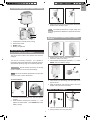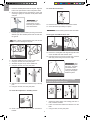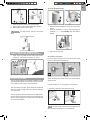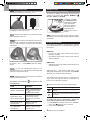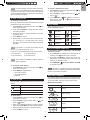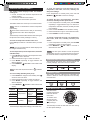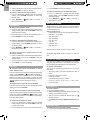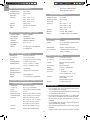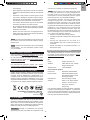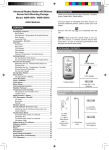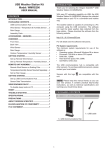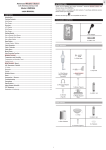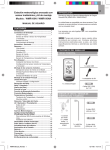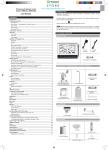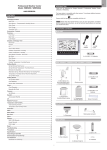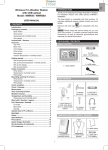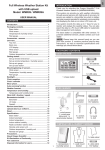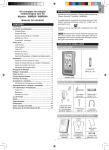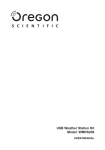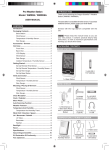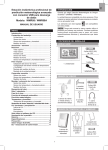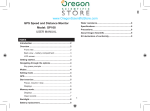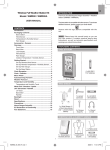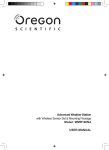Download Advanced Weather Station with Wireless Sensor Set & Mounting
Transcript
Advanced Weather Station with Wireless Sensor Set & Mounting Package Model: WMR100N / WMR100NA EN www.OregonScientificStore.com INTRODUCTION Thank you for selecting the Oregon Scientific™ Weather Station (WMR100N / WMR100NA). The base station is compatible with other sensors. To purchase additional sensors, please contact your local retailer. USER MANUAL CONTENTS Introduction............................................................... 1 Packaging Contents ................................................. 1 Base station ........................................................... 1 Wind Sensor / Temperature & Humidity Sensor ..... 1 Rain Gauge ............................................................ 2 Assembly Parts ...................................................... 2 Accessories - Sensors ............................................. 2 Overview.................................................................... 2 Front View .............................................................. 2 Back View .............................................................. 3 LCD Display ........................................................... 3 Wind Sensor ........................................................... 4 Rain Gauge ............................................................ 4 Outdoor Temperature / Humidity Sensor ................ 5 Getting Started.......................................................... 5 Set Up Remote Wind Sensor ................................. 5 Set Up Remote Temperature / Humidity Sensor .... 5 Remote Unit Assembly............................................. 5 Alternative Set Up: Remote Wind Sensor on Existing Pole .......................................................... 6 Alternative Set Up: Temperature / Humidity Sensor Mounted Separately ................................... 7 Set Up Rain Gauge ................................................ 7 Set Up Base Station ................................................. 8 Base Station .............................................................. 8 Change Display / Setting ........................................ 8 Clock Reception ....................................................... 8 Clock / Calendar ....................................................... 9 Clock Alarm ............................................................... 9 Moon Phase .............................................................. 9 Auto Scanning Function .......................................... 9 Weather Forecast ..................................................... 9 Temperature and Humidity .................................... 10 Temperature and Humidity Trend ......................... 10 Comfort Level ....................................................... 10 Wind Direction / Speed .......................................... 10 UVI / Barometer / Rainfall....................................... 11 UV Index .............................................................. 11 Barometer ............................................................ 12 Rainfall ................................................................. 12 Weather Alarms ...................................................... 12 Set Up Software (First time use) ........................... 12 Windows XP ......................................................... 12 Windows Vista ...................................................... 12 Disable Sleep Mode ................................................ 13 To disable sleep mode on computer .................... 13 (Windows XP) To disable sleep mode on computer .................... 13 (Windows Vista) Connection To PC ................................................... 13 Backlight ................................................................. 13 Reset ........................................................................ 13 Troubleshooting ..................................................... 13 Specifications ......................................................... 13 Precautions ............................................................. 14 About Oregon Scientific ........................................ 15 EU Declaration of Conformity ............................... 15 FCC Statement ........................................................ 15 Sensors with this logo unit. are compatible with this NOTE Please keep this manual handy as you use your new product. It contains practical step-by-step instructions, as well as technical specifications and warnings you should know about. PACKAGING CONTENTS BASE STATION 1 x USB cable 1 x 6V adapter 1 x Base Station 4 x AA UM-3 1.5V batteries WIND SENSOR / TEMPERATURE & HUMIDITY SENSOR 2 x AA UM-3 1.5V batteries 1 x Wind Sensor (1 x Wind Vane Above and 1 x Anemometer Below) 1 1 x Aluminium pole 2 x AAA UM-4 1.5V batteries EN ACCESSORIES - SENSORS This product can work with up to 10 sensors at any one time to capture outdoor temperature, relative humidity or UV readings in various locations. 4 x Screws (Type A) 1x Temperature / Humidity Sensor casing 1 x Temperature / Humidity Sensor Optional wireless remote sensors such as those listed below can be purchased separately. For more information, please contact your local retailer.* 1 x sensor connector • • • • RAIN GAUGE Solar Panel STC800 connectable to Wind Sensor and Temperature / humidity sensor Thermo-hygro THGR800 (3-Ch) Thermo-hygro THGR810 (10-Ch) UV UVN800 * Features and accessories will not be available in all countries. 1 x Filter 4 x Screws (Type C) OVERVIEW FRONT VIEW 1 x Rain Collector 2 x AA UM-3 1.5V batteries 6 x Washers ASSEMBLY PARTS 1x Vertical Attachment Bracket 1 x ConeShaped End 1 x Horizontal Attachment Bracket 1 x Bottom Pole 1 x Mid Pole 1x Top Pole 2 x Round U- bolts 2 x Rectangular Base Legs 3 x Eye pins 1 2 4 3 5 1. MEMORY / ON / OFF: Read the max / min memory record; Activate / deactivate alarms 2. ALARM: View and set alarms for barometer, temperature, humidity, rainfall and wind speed 3. MODE: Switch between the different display modes / settings 4. Rotating dial: Rotate left or right to increase or decrease the values of the selected reading 5. SELECT: Switch between the different areas 1 x Versatile Base (Wall or Ground Fixable) 2 EN Temperature / Heat Index / Wind Chill Area BACK VIEW 1 2 3 4 5 1 2 3 6 7 8 9 7 4 5 6 1. 2. 3. 4. 1. AC adapter socket 2. RESET: Returns unit to default settings 3. SEARCH: Searches for sensors or for the radiocontrolled clock signal 4. UNIT: Selects unit of measurement 5. Battery compartment 6. WMR100N only – EU / UK radio signal 7. USB connector 5. 6. 7. 8. 9. LCD DISPLAY 6 Temperature trend Wind Chill level - temperature is showing Heat Index level - temperature is showing HI / LO temperature, HI Heat Index and LO Wind Chill alarms are set Selected area icon Indoor / Outdoor channel temperature and humidity is displayed MAX / MIN temperature Outdoor sensor battery is low Temperature (°C / °F) Wind Speed / Wind Direction Area 7 1 6 2 3 7 1 2 4 5 8 1. 2. 3. 4. 5. Wind speed levels: AVERAGE / MAX / GUST Wind speed level indicator Outdoor wind sensor battery is low Wind speed level description Gust wind or wind speed reading (m / s, kph, mph or knots) 6. HI gust wind alarm is set 7. Wind direction display 3 4 UVI / Barometer / Rainfall Area 5 1. 2. 3. 4. 5. 6. 7. 8. 1 2 Weather Forecast Area Temperature / Heat Index / Wind Chill Area Wind Speed / Wind Direction Area UVI / Barometer / Rainfall Area Clock / Alarm / Calendar / Moon Phase Area AC adapter icon - displays when unplugged Low battery icon for base station Humidity / Dew Point Area 3 4 5 7 8 9 6 1. UVI / barometer / rainfall readings is showing 2. Outdoor UV / rain sensor battery is low 3. UV / barometer / rainfall alarm is set 3 10 EN 4. Rain rate is showing 5. UVI / barometric pressure (mmHg, inHg or mb / hPa)/ rainfall readings (in / hr or mm / hr) 6. UVI level indicator 7. Accumulated rainfall is showing 8. Past 24hrs rainfall is showing 9. Altitude is showing 10. UVI / barometric pressure / rainfall historical bar chart display WIND SENSOR 1 2 4 Clock / Alarm / Calendar / Moon Phase Area 1 2 4 5 3 3 6 1. 2. 3. 4. 5. 6. Clock radio reception Alarm 1 and 2 are displayed and set Timestamp is displayed Offset time zone Moon phase Time / date / calendar 1. 2. 3. 4. Wind direction Wind vane casing Anemometer Solar power socket RAIN GAUGE Humidity / Dew Point Area Base and funnel: 1 2 3 4 1. 2. 3. 4. 5. 6. 2 1 3 5 1. Rain gauge 6 3. RESET button 2. Battery compartment Dew point level - Temperature is showing HI / LO humidity and Dew Point alarms are set Comfort levels Humidity trend MAX / MIN humidity Humidity reading 1 2 1. Funnel 2. Indicator 4 EN OUTDOOR TEMPERATURE / HUMIDITY SENSOR 1 3 3. Slide wind vane onto the end of the plastic attachment located on the aluminium pole. NOTE Use alkaline batteries for longer usage and consumer grade lithium batteries in temperatures below freezing. 3 2 4 1. 2. 3. 4. SET UP REMOTE TEMPERATURE / HUMIDITY SENSOR Temperature / humidity sensor casing Solar power socket RESET button Battery compartment GETTING STARTED 2 SET UP REMOTE WIND SENSOR 3 1 The wind sensor takes wind speed and direction readings. 1. Holding sensor, twist and click to the left. 2. Pull sensor away from casing. 3. Insert batteries matching the polarities (+ / -). Press RESET after each battery change. The sensor is battery operated. It is capable of transmitting data to the base station wirelessly within an approximate operating range of 100 meters (328 feet). 5 IMPORTANT Ensure that the wind sensor is pointing North to enable it to record accurate readings. NOTE The sensor should be positioned in an open area away from trees or other obstructions. 4 To insert batteries: 4. Insert sensor into the casing, twist and click to the right to secure. 5. Slide temperature and humidity sensor onto the smaller end of the sensor connector. 2 1 REMOTE UNIT ASSEMBLY 3 4 1. Unscrew the anemometer from the wind sensor carefully. 2. Insert batteries matching the polarities (+ / -) and replace the anemometer. Press RESET after each battery change. 2 1 1. Insert the cone-shaped end into the pole. 2. Using 2 screws, fix it firmly into place. 5 EN To mount the wind sensor: 3. Insert the versatile plastic base into the pole. Align the holes of the pole with the holes of the plastic base. 4. Secure the plastic base by inserting the screw and screwing it tightly into the holes of the plastic base and pole. 13 IMPORTANT The sensor should be positioned in an open area away from trees or other obstructions. 14 13. Insert the wind vane into the attachment bracket. 14. Screw aluminium pole firmly into place. IMPORTANT For best results, point the wind vane North. 5. Hammer pole (cone end down) into the ground at the desired spot until versatile plastic base is level with the ground. Securing the assembled remote unit: TIP Place a block of wood between the pole and the hammer to prevent damage to the pole. 6 15 8 16 7 9 15. Insert the 2 rectangular base legs through the holes of the versatile base and hammer down. 16. Using the string, tie a knot on the eye pins. Hammer each eye pin into the ground at a 90° angle. 6. 7. 8. 9. Assemble middle pole on top of the bottom one. Using two screws, fix it firmly into place. Assemble top pole on top of the middle one. Using two screws, fix it firmly into place. IMPORTANT Using the fasteners, tighten the string. To tighten, pull fastener down. To loosen, thread the string up through the fastener eyelets. 11 10 ALTERNATIVE SET UP: REMOTE WIND SENSOR ON EXISTING POLE 10. Slide the vertical attachment bracket on top of the top pole. 11. Using two screws, fix it firmly into place. 3 1 To mount the temperature / humidity sensor: 2 12 12. Slide outdoor sensor onto vertical attachment bracket. 1. Secure the plastic base onto existing pole with Ubolts, washers and bolts. 2. Insert the horizontal attachment bracket into the base. 3. Using a screw, fix firmly into place. 6 EN To set up the Rain Gauge: 6 4 16 2 1 5 4. Insert wind sensor into the top of the bracket. 5. Using screws, fix aluminium pole firmly into place. 6. Slide outdoor sensor onto bracket. 1. Remove screws and slide the cover off in an upwards motion. 2. Insert the batteries (2 x UM-3 / AA), matching the polarities (+ / -). Press RESET after each battery change. IMPORTANT For best results, point the wind vane North. 3 3. Remove the fibre tape. ALTERNATIVE SET UP: TEMPERATURE / HUMIDITY SENSOR MOUNTED SEPARATELY 1. Insert 4 type A screws into the holes of the sensor connector. Screw firmly into place, i.e., fence. To ensure a level plane: Put a few drops of water on the cross at the base of the funnel to check the horizontal level. 1 3 2 4 SET UP RAIN GAUGE Water will pool to the center of the cross when the rain gauge is level. The rain gauge collects rain and takes readings of rainfall rate and the total rainfall over a period of time. The sensor can remotely transmit data to the base station. If water remains on 1-4, the gauge is not horizontal. The base station and rain gauge should be positioned within an effective range: about 100 meters (328 feet) in an open area. If necessary, adjust the level using the screw. The rain gauge should be mounted horizontally about 1 meter (3 feet) from the ground in an open area away from trees or other obstructions to allow rain to fall naturally for an accurate reading. NOTE For best results, ensure the base is horizontal to allow maximum drainage of any collected rain. 7 EN SET UP BASE STATION BASE STATION NOTE Install batteries in the remote sensor before the base station matching the polarities (+ and -). CHANGE DISPLAY / SETTING To change the display and settings, use the following buttons on the rotating dial: SELECT, MEMORY / ON / OFF, MODE and ALARM. In addition, the UNIT and SEARCH buttons located at the bottom of the base station allows pre-setting of the remote sensor channels and the measurement units for display. For continuous use, please install the AC adapter. The batteries are for back-up use only. NOTE Make sure the adapter is not obstructed and is easily accessible to the unit. TIP To exit from the setting mode, push any button. Alternatively, the base station will automatically exit after 30 seconds. NOTE The base station and adapter should not be exposed to wet conditions. No objects filled with liquid, such as vases, should be placed on the base station and adapter. CLOCK RECEPTION This product is designed to synchronize its calendar clock automatically once it is brought within range of a radio signal: WMR100N: • EU: DCF-77 signal: within 1500 km (932 miles) of Frankfurt, Germany. • UK: MSF-60 signal: within 1500 km (932 miles) of Anthorn, England. Install the base station batteries (4 x UM-3 / AA) matching the polarity + and -. Press RESET after each battery change. WMR100NA: • WWVB-60 signal: within 3200km (2000 miles) of Fort Collins Colorado. NOTE Do not use rechargeable batteries. It is recommended that you use alkaline batteries with this product for longer performance. WMR100N only - slide the EU / UK switch to the appropriate setting based on your location. Press RESET whenever you change the selected setting. NOTE Batteries should not be exposed to excessive heat such as sunshine or fire. The battery icon indicator following areas: The reception icon will blink when it is searching for a signal. If the radio signal is weak it can take up to 24 hours to get a valid signal reception. may appear in the AREA MEANING Weather Forecast Area Battery in the base station is low. will show when AC adapter is disconnected. Temperature / Heat Index / Wind Chill Area The displayed channel indicates the outdoor sensor for which battery is low. Wind Speed / Wind Direction Area Battery in the wind sensor is low. UVI / Barometer / Rainfall Area Battery in the UV / Rain sensor is low. indicates the status of the clock reception signal. ICON MEANING Time is synchronized. Receiving signal is strong Time is not synchronized. Receiving signal is weak To enable (and force a signal search) / disable the clock radio reception (clock synchronization): 1. Press SELECT to navigate to the Clock / Calendar / Alarm Area. will show next to the Area. 2. Press and hold SEARCH. 8 appears when it is enabled. CLOCK / CALENDAR To manually set the clock: (You only need to set the clock and calendar if you have disabled the clock radio reception). will 1. Press SELECT to navigate to the Clock Area. show next to the Area. 2. Press and hold MODE to change the clock setting. The setting will blink. 3. Rotate the dial left or right to decrease or increase the setting value. 4. Press MODE to confirm. 5. Repeat steps 1 to 5 to set the time zone offset hour (+ / -23 hours), 12 / 24 hour format, hour, minute, year, date / month format, month, date and weekday language. MOON PHASE The Calendar must be set for this feature to work (see Clock / Calendar section). NOTE If you enter +1 in the time zone setting, this will give you your regional time plus 1 hour. +1 for Mountain time +2 for Central time +3 for Eastern time. will First quarter Third quarter Waxing Gibbous Waning Crescent WEATHER FORECAST The weather display in the top part of the screen shows the current weather and the weather forecast for the next 12-24 hours within a 30-50 km (19-31 mile) radius. The clock has 2 alarms that can be set to sound with a beep. Weather Forecast Area ICON MEANING Alarm 1 or 2 is displayed DESCRIPTION Sunny Alarm 1 or 2 is activated No icons Waning Gibbous NOTE Channel 1 is used for the outdoor temperature and humidity sensor. Additional temperature and humidity sensors can use other channels. CLOCK ALARM ICON Waxing Crescent To activate the outdoor temperature and humidity auto-scan function: 1. Press SELECT to navigate to the Temperature or Humidity Area. will show next to the Area. 2. Press and hold MODE to activate auto-scan. The temperature and humidity display will scroll from indoor to ch1 through to ch10. 3. Press MEMORY / ON / OFF or MODE or ALARM to stop the auto-scan. NOTE The weekday is available in English, German, French, Italian or Spanish. To change the clock display: 1. Press SELECT to navigate to the Clock Area. show next to the Area. 2. Press MODE to toggle between: • Clock with Seconds • Clock with Weekday • Calendar Full Moon AUTO SCANNING FUNCTION If you are in the US (WMR100NA only) set the clock to: 0 for Pacific time New Moon No alarm is set Partly cloudy To set an alarm: will 1. Press SELECT to navigate to the Clock Area. show next to the Area. and 2. Press ALARM to toggle between alarm 1 alarm 2 display. 3. When you’ve selected the alarm you wish to change, press and hold ALARM. The alarm setting will blink. 4. Rotate the dial left or right to change the setting. 5. Press ALARM to confirm. Cloudy Rainy Snowy 9 EN To activate / deactivate an alarm: 1. Press SELECT to navigate to the Clock Area. will show next to the Area. and 2. Press ALARM to toggle between alarm 1 alarm 2 . ON / OFF to activate or 3. Press MEMORY / deactivate the alarm. or appears when the alarm is activated. NOTE For best reception, the base station should be placed on a flat, non-metallic surface near a window in an upper floor of your home. The antenna should be placed away from electrical appliances and not be moved around when searching for a signal. EN To clear the memories and timestamp for the temperature, heat index, wind chill, humidity and dew point readings: TEMPERATURE AND HUMIDITY The weather station displays indoor and outdoor readings for: 1. Current, minimum and maximum temperatures and relative humidity. 2. Comfort level indicator and trend line. 3. Heat index, wind chill and dew point level. In the Temperature or Humidity Area, press and hold MEMORY / ON / OFF to clear the readings. To change the high / low temperature, heat index, wind chill, humidity and dew point alarms: 1. In the Temperature or Humidity Area, press ALARM repeatedly to toggle between high / low alarms for temperature, heat index, wind chill, humidity and dew point readings. 2. Press and hold ALARM to enter the alarm setting. 3. Rotate the dial left or right to set the desired values. 4. Press ALARM to confirm the setting. The weather station can connect up to 10 remote sensors. NOTE Channel 1 is dedicated for outdoor temperature and humidity. shows which remote sensor’s data you are viewing. appears when indoor data is displayed. The timestamp records the date and time when storing the temperature and humidity readings in memory. To activate / deactivate the high / low temperature, heat index, wind chill, humidity and dew point alarms: 1. In the Temperature or Humidity Area, press ALARM repeatedly to select the desired alarm. ON / OFF to activate or 2. Press MEMORY / deactivate the alarm. To select the temperature measurement unit: Press UNIT (at the bottom of the base station) to select °C / °F. NOTE The unit of all temperature related displays will be changed simultaneously. NOTE The dew point advises at what temperature condensation will form. The wind chill factor is based on the combined effects of temperature and wind speed. To view temperature (Current temperature, Heat Index and Wind Chill): 1. Press SELECT to navigate to the Temperature Area. will show next to the Area. 2. Rotate the dial left or right to select the channel. 3. Press MODE repeatedly to toggle between the different displays. 4. Press MEMORY / ON / OFF to select MAX / MIN display. NOTE To view wind chill, ensure channel 1 TEMPERATURE AND HUMIDITY TREND The trend lines are shown next to the temperature and humidity readings. The trend is shown as follows: RISING STEADY FALLING is selected. COMFORT LEVEL To view humidity (Humidity, Dew point): 1. Press SELECT to navigate to the Humidity Area. will show next to the Area. 2. Rotate the dial left or right to select the channel. 3. Press MODE repeatedly to toggle between the different displays. 4. Press MEMORY / ON / OFF to select MAX / MIN display. The Comfort Zone icon indicates how comfortable the climate is based on current temperature and humidity measurements: Data required Current Temperature Heat Index Wind Chill WIND DIRECTION / SPEED Area located Temperature Humidity Humidity Dew Point Channels supported Indoor and 1-10 outdoor 1 only Indoor and 1-10 outdoor COMFORTABLE Type of memory MAX MIN MAX MIN MAX MIN MAX MIN NEUTRAL UNCOMFORTABLE The base station provides wind speed and wind direction information. To read the wind direction find the compass point the is pointing to. The timestamp records the date and time when storing the wind speed readings. The timestamp is displayed accordingly in the Clock Area. 10 of UV index, and 24 hours of rainfall and barometric pressure readings. Press UNIT (at the bottom of the base station) to switch between: UVI BAROMETER RAINFALL • Metres per second (m / s) • Kilometers per hour (kph) • Miles per hour (mph) • Knots (knots) The wind level is shown by a series of icons: ICON LEVEL DESCRIPTION N/A <2 mph (<4km/h) Light 2-8 mph (3~13 km/h) Moderate 9-25 mph (~14-41 km/h) Strong 26-54 mph (~42-87 km/h) Storm >55 mph (>88 km/h) The bar chart display shows the current and historical data for the UV index, barometric pressure and rainfall readings. To view the UV / Barometer / Rainfall readings: 1. Press SELECT to navigate to the UV / Barometer / Rainfall Area. will show next to the Area. 2. Press MODE to toggle between UVI / Barometer / Rainfall readings. The corresponding icon will appear: UVI BAROMETER RAINFALL To display the AVERAGE and GUST wind: 1. Press SELECT to navigate to the Wind Speed and Wind Direction Area. will show next to the Area. 2. Press MODE to toggle between AVERAGE and GUST wind readings. 3. Rotate the dial left or right to view the historical data for the selected area. The corresponding historical readings are showing. To display the maximum speed and direction for gust wind: NOTE The number shown in the HR icon indicates how long ago each measurement was taken (e.g. 2 hours ago, 3 hours ago, etc.). In the Wind Speed and Wind Direction Area, press MEMORY / ON / OFF to toggle between wind speed / MAX GUST wind readings. The timestamp is displayed accordingly in the Clock Area. To select the measurement unit for the barometer or rainfall readings: In the UV / Barometer / Rainfall Area, press UNIT (at the bottom of the base station) to switch between: • Barometer: Millimeters of mercury (mmHg), inches of mercury (inHg), millibars per hectopascal (mb / hpa). • Rainfall: Millimeters (mm), inches (in), inches per hour (in / hr) or millimeters per hour (mm / hr). To clear the memories and timestamp for the wind readings: In the Wind Speed and Wind Direction Area, press and hold MEMORY / ON / OFF to clear the readings. To change the high gust wind speed alarm: 1. In the Wind Speed and Wind Direction Area, press and hold ALARM to enter the high gust wind alarm setting. 2. Rotate the dial left or right to set the desired values. 3. Press ALARM to confirm the settings. UV INDEX The UV index levels are as follows: To activate / deactivate the high gust wind speed alarm: 1. In the Wind Speed and Wind Direction Area, press ALARM repeatedly to select the desired alarm. ON / OFF to activate or 2. Press MEMORY / deactivate the alarm. UV INDEX DANGER LEVEL 0-2 Low 3-5 Moderate 6-7 High 8-10 Very high 11 and above Extremely high ICON To change the high UV alarm: 1. In the UV / Barometer / Rainfall Area and UVI reading display. Press and hold ALARM to enter the high UV alarm setting. UVI / BAROMETER / RAINFALL The weather station works with one UV sensor and one rain gauge. The station is capable of storing and displaying the hourly history data for the last 10 hours 11 EN To select the wind speed unit: EN 2. Rotate the dial left or right to set the desired values. 3. Press ALARM to confirm the settings. 3. Press ALARM to confirm the settings. To activate / deactivate the HI rainfall rate alarm: 1. In the UV / Barometer / Rainfall Area and Rainfall reading display, press ALARM repeatedly to select the desired alarm. 2. Press MEMORY / ON / OFF to activate or deactivate the alarm. To activate / deactivate the high UV alarm: 1. In the UV / Barometer / Rainfall Area and UVI reading display, press ALARM repeatedly to select the desired alarm. 2. Press MEMORY / ON / OFF to activate or deactivate the alarm. WEATHER ALARMS BAROMETER Weather alarms are used to alert you of certain weather conditions. Once activated, the alarm will go off when a certain criterion is met. To change the barometer alarm: 1. In the UV / Barometer / Rainfall Area and Barometer reading display, press and hold ALARM to enter the Barometer alarm setting. 2. Rotate the dial left or right to set the desired values. 3. Press ALARM to confirm the settings. Alarms can be set for: • Indoor and outdoor high / low temperatures, dew point and High / Low humidity • High Heat Index • High Gust Wind • Low wind chill • High UV • Pressure drop • High rain rate To activate / deactivate the barometer alarm: 1. In the UV / Barometer / Rainfall Area and Barometer reading display, press ALARM repeatedly to select the desired alarm. ON / OFF to activate or 2. Press MEMORY / deactivate the alarm. See the relevant section for how to set the alarm. To set the altitude level compensation for the Barometer readings: 1. In the UV / Barometer / Rainfall Area and Barometer reading display. Press and hold MODE to enter the altitude setting. 2. Rotate the dial left or right to set the desired values. 3. Press MODE to confirm the setting. To silence any alarm: Press any button or rotate the dial. SET UP SOFTWARE (FIRST TIME USE) The main unit is capable of connecting to a PC computer using the USB connection. The software can read the latest weather data collected from the base station. RAINFALL PC system requirements To view the current hour, accumulated or last 24 hours rainfall history: The minimum system requirements for use of the software is: • Operating system: Microsoft Windows XP SP2 or Vista • Processor: Pentium 4 or above • RAM: Min. 512MB • Hard disk free space: Min. 512MB • Screen Display Area:1024 x 768 pixels (recommended) In the UV / Barometer / Rainfall Area and Rainfall reading ON / OFF repeatedly to display, press MEMORY / toggle between current, past 24 hours or accumulated rainfall. The clock line will change to display the start time when the accumulated rainfall is displayed. The icon appears and the start date is showing. To toggle between rainfall & rain rate display: In the UV / Barometer / Rainfall Area and Rainfall reading display, press and hold MODE. WINDOWS XP To install software: 1. Run CD software provided. 2. Setup wizard dialogue box will appear and guide you through the installation process. 3. After successful installation, double click on desktop shortcut. 4. Click DISPLAY in Oregon Weather Station dialogue box. To reset the accumulated rainfall and timestamp: In the UV / Barometer / Rainfall Area and Rainfall reading ON / OFF to reset display. Press and hold MEMORY / the accumulated rainfall to ‘0’ and to set the timestamp to current date and time. To change the HI rainfall rate alarm: 1. In the UV / Barometer / Rainfall Area and Rainfall reading display, press and hold ALARM to enter the Rainfall alarm setting. 2. Rotate the dial left or right to set the desired values. WINDOWS VISTA To Disable User Access Control (UAC): 1. From the desktop, My Computer > Control Panel > 12 EN User Accounts and Family Safety > Change your Windows password > Turn User Account Control On or Off. 2. Deselect the UAC option by un-ticking. 3. Follow steps 1-4 from above section. TROUBLESHOOTING DISABLE SLEEP MODE PROBLEM SYMPTOM REMEDY Barometer Strange readings Set unit Calendar Strange date / month Change language Cannot adjust clock Disable radiocontrolled clock To allow for continuous update of data, ensure Sleep Mode on computer is disabled. 1. Adjust batteries TO DISABLE SLEEP MODE ON COMPUTER (WINDOWS XP) Clock 1. Right click on Desktop. 2. Choose “Properties”. 3. Click on “Screen Saver” Tab in the Display Properties window. 4. Click on “Power” located at the bottom half of window. 5. A new window “Power Options Properties” will open. 6. Under “System standby” option, choose “Never” in drop down menu. 7. Click “Apply” and then click “OK”. 8. Previous window will return. Click “OK” to confirm and exit. Cannot autosynch 2. Press RESET 3. Manually activate radio-controlled clock Temp Shows “LLL” or “HHH” Temperature is out-of-range Remote sensor Cannot locate remote sensor 1. Check batteries 2. Check if sensors are within range SPECIFICATIONS BASE STATION TO DISABLE SLEEP MODE ON COMPUTER (WINDOWS VISTA) 1. Right click on Desktop. 2. Choose “Personalize”. 3. Click on “Screen Saver” Tab in the Display Properties window. 4. Click on “Change Power Settings” located at the bottom half of window. 5. Select “High Performance” and click “Change plan settings”. 6. Click “Change advanced power settings”. 7. Click “Sleep” and click “Hibernate after”. 8. Click “Setting” and set “0” minutes. 9. Click “Apply” and then “OK”. Dimensions 143 x 89 x 165 mm (L x W x H) (5.6 x 3.5 x 6.5 inches) Weight 300 g (10.58 oz) without battery INDOOR BAROMETER Barometer unit mb/hPa, inHg and mmHg Measuring range 700 – 1050mb/hPa Accuracy +/- 10 mb/hPa Resolution 1mb (0.0 inHg) Altitude setting Sea level User setting for compensation CONNECTION TO PC To upload the weather data to the computer: 1. Plug one end of the USB cable into the USB port and the other end into the computer. Weather display Sunny, Partly Cloudy, Cloudy, Rainy and Snowy Memory Historical data and bar chart for last 24hrs INDOOR TEMPERATURE Temp. unit °C / °F NOTE The USB is only used for uploading weather data. It cannot be used for charging battery power. Displayed range 0°C to 50°C (32°F to 122°F) Operating range -30°C to 60°C (-4°F to 140°F) BACKLIGHT Accuracy 0°C - 40°C: +/- 1°C (+/- 2.0°F) 40°C - 50°C: +/- 2°C (+/- 4.0°F) Press any button or rotate the dial to activate the backlight. Comfort 20°C to 25°C (68°F to 77°F) Memory Current, Min and Max temp. RESET Dew Point w/ Min and Max Press RESET to return to the default settings. Alarm 13 Hi / Lo EN Dew Point w/ Max and Min INDOOR RELATIVE HUMIDITY Displayed range 2% to 98% Operating range 25% to 90% Resolution 1% Wind chill temp. and min • RELATIVE HUMIDITY 25% - 40%: +/- 7% Displayed range 2% to 98% 40% - 80%: +/- 5% Operating range 25% to 90% 80% - 90%: +/- 7% Resolution 1% Comfort 40% to 70% Accuracy 25% - 40%: +/- 7% Memory Current, Min and Max Alarm Hi / Lo Accuracy 40% - 80%: +/- 5% 80% - 90%: +/- 7% RADIO-CONTROLLED / ATOMIC CLOCK Synchronization Auto or disabled Clock display HH:MM:SS Comfort 40% to 70% Memory Current, Min and Max Battery 2 x UM-4 (AAA) 1.5V batteries Hour format 12hr AM/PM or24hr RF TRANSMISSION Calendar DD/MM or MM/DD RF frequency 433MHz Weekday in 5 (E, G, F, I, S) Range Up to 100 meters (328 feet) with 4 x UM-3 (AA) 1.5V batteries Transmission Approx. every 60 seconds AC adapter 6V No. of Channel 1 for Wind/ Rain/ UV and 10 for languages Battery no obstructions Temp. / Humidity REMOTE WIND SENSOR UNIT REMOTE RAIN GAUGE Dimensions 178 x 76 x 214 mm (L x W x H) (7 x 3 x 8.4 inches) Dimensions 114 x 114 x 145 mm Weight 100 g (3.53 oz) without battery (L x W x H) 4.5 x 4.5 x 5.7 inches Wind speed unit m/s, kph, mph, knots Weight Speed accuracy 2 m/s ~ 10 m/s (+/- 3 m/s) 10 m/s ~ 56 m/s (+/- 10%) Rainfall unit 241 g (8.50 oz lbs) without battery Mm/hr and in/hr Direction accuracy 16 positions Range 0 mm/hr – 9999 mm/hr Transmission of Approx. every 14 seconds Resolution 1 mm/hr Accuracy < 15 mm/hr: +/- 1 mm wind speed signal Memory Max speed gust Battery 2 x UM-3 (AA) 1.5V batteries 15 mm to 9999 mm: +/- 7% Memory from last memory reset OUTDOOR TEMPERATURE / HUMIDITY UNIT • Battery RELATIVE TEMPERATURE Dimensions 115 x 87 x 118 mm (L x W x H) (4.5 x 3.4 x 4.6 inches) Weight 130 g (4.59 oz) without battery Temp. unit °C / °F Displayed range -50°C to 70°C (-58°F to 158°F) • • -30°C to 60°C (-4°F to 140°F) • Accuracy -20°C – 0°C: +/- 2°C (+/- 4.0°F) 0°C - 40°C: +/- 1°C (+/- 2.0°F) • 40°C - 50°C: +/- 2°C (+/- 4.0°F) • 50°C - 60°C: +/- 3°C (+/- 6.0°F) 20°C to 25°C (68°F to 77°F) Memory Current, Min and Max temp. 2 x UM-3 (AA) 1.5V PRECAUTIONS Operating range Comfort Past 24hrs, hourly and accumulated • • 14 Do not subject the unit to excessive force, shock, dust, temperature or humidity. Do not cover the ventilation holes with any items such as newspapers, curtains etc. Do not immerse the unit in water. If you spill liquid over it, dry it immediately with a soft, lint-free cloth. Do not clean the unit with abrasive or corrosive materials. Do not tamper with the unit’s internal components. This invalidates the warranty. Only use fresh batteries. Do not mix new and old batteries. Images shown in this manual may differ from the • • • • • NOTE This equipment has been tested and found to comply with the limits for a Class B digital device, pursuant to Part 15 of the FCC Rules. These limits are designed to provide reasonable protection against harmful interference in a residential installation. This equipment generates, uses and can radiate radio frequency energy and, if not installed and used in accordance with the instructions, may cause harmful interference to radio communications. However, there is no guarantee that interference will not occur in a particular installation. If this equipment does cause harmful interference to radio or television reception, which can be determined by turning the equipment off and on, the user is encouraged to try to correct the interference by one or more of the following measures: • Reorient or relocate the receiving antenna. • Increase the separation between the equipment and receiver. • Connect the equipment into an outlet on a circuit different from that to which the receiver is connected. • Consult the dealer or an experienced radio / TV technician for help. NOTE The technical specifications for this product and the contents of the user manual are subject to change without notice. NOTE Features and accessories will not be available in all countries. For more information, please contact your local retailer. DECLARATION OF CONFORMITY ABOUT OREGON SCIENTIFIC The following information is not to be used as contact for support or sales. Please visit our website at www2. oregonscientific.com/service for all enquiries. Visit our website (www.oregonscientific.com) to learn more about Oregon Scientific products. If you're in the US and would like to contact our Customer Care department directly, please visit: www2.oregonscientific. com/service/support.asp We Name: Address: For international inquiries, please visit: www2. oregonscientific.com/about/international.asp Telephone No.: EU DECLARATION OF CONFORMITY declare that the product Product No.: WMR100N / WMR100NA Product Name: Advanced Weather Station with Wireless Sensor Set & Mounting Package Manufacturer: IDT Technology Limited Address: Block C, 9/F, Kaiser Estate, Phase 1, 41 Man Yue St., Hung Hom, Kowloon, Hong Kong Hereby, Oregon Scientific, declares that this Advanced Weather Station with Wireless Sensor Set & Mounting Package (models: WMR100N / WMR100NA) is in compliance with the essential requirements and other relevant provisions of Directive 1999/5/EC. A copy of the signed and dated Declaration of Conformity is available on request via our Oregon Scientific Customer Service. is in conformity with Part 15 of the FCC Rules. Operation is subject to the following two conditions: 1) This device may not cause harmful interference. 2) This device must accept any interference received, including interference that may cause undesired operation. COUNTRIES RTTE APPROVAL COMPLIED All EU countries, Switzerland CH and Norway N FCC STATEMENT This device complies with Part 15 of the FCC Rules. Operation is subject to the following two conditions: (1) This device may not cause harmful interference, and (2) This device must accept any interference received, including interference that may cause undesired operation. WARNING Changes or modifications not expressly approved by the party responsible for compliance could Oregon Scientific, Inc. 19861 SW 95th Ave.,Tualatin, Oregon 97062 USA 1-800-853-8883 15 EN void the user’s authority to operate the equipment. actual display. When disposing of this product, ensure it is collected separately for special treatment and not as household waste. Placement of this product on certain types of wood may result in damage to its finish for which Oregon Scientific will not be responsible. Consult the furniture manufacturer's care instructions for information. The contents of this manual may not be reproduced without the permission of the manufacturer. Do not dispose old batteries as unsorted municipal waste. Collection of such waste separately for special treatment is necessary. Please note that some units are equipped with a battery safety strip. Remove the strip from the battery compartment before first use.