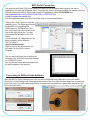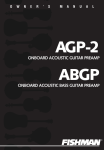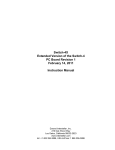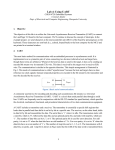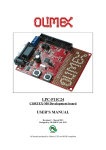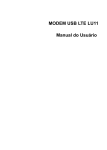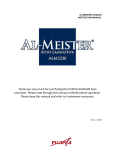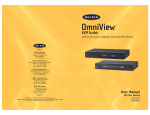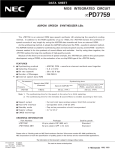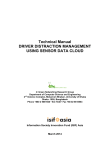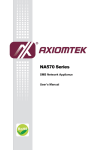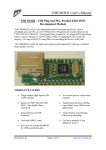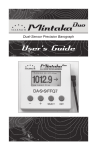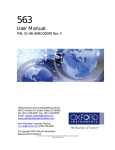Download MAG-ic Probe V5 User Manual
Transcript
V5.0 Electronic Thickness Gauge Disclaimer: WARNING !! - This device uses extremely strong NEODYMIUM magnets. These magnets can cause injury or damage if misused. KEEP AWAY FROM CHILDREN!!. DO NOT OPEN or USE if you have a pacemaker or other medical condition that may be affected by magnetic fields. The strong magnetic fields can erase computer hard drives, magnetic access and credit cards, Use at your own RISK. MAG-ic Tech or its owners neither assumes nor accepts any liability for damages resulting from the handling or use of this equipment. With your purchase, the buyer agrees that he/she is responsible for all damages and injuries caused by the use of this product , which include personal injuries , property damages and any other damage whatsoever. The buyer must agree with the terms before using the product. Pay special attention when using this device to measure finished instruments. The probe tip is fabricated from Delrin and may scratch or leave marks on finished surfaces. DO NOT DRAG THE PROBE TIP OVER FINISHED SURFACES!! To avoid scratches and marks, you should slightly lift the probe before moving it. A good method is to lift the tip and place a piece of soft cloth under before moving and removing the cloth at the new measuring location. Some users prefer to use a rice paper or other thin protective paper. You can also calibrate MAG-ic probe with the rice paper inserted between the magnet and the probe. In this way the zero (0.00) value would include the paper thickness and all measurements must be performed with the paper included. You can also use the OFFSET function in the MAG-ic Probe Software to compensate for a thicker protective cloth if required MAG-ic Probe Device Overview MAG-ic Probe V5.0 is the newest variation of the MAG-ic Probe product line. It should be very intuitive to operate as all instructions are displayed on the LCD display. The device features Ÿ a connection socket for the Sensor Probe, Ÿ a USB connection for external power and connection to a computer for use with the MAG-ic Probe Software. Ÿ a 3-position power switch (Battery OFF, Battery ON and INFO Mode) Ÿ a Crisp LCD Display Screen Ÿ Vent slots for temperature stabilization. Notice Ÿ Never turn the power switch ON OR connect to the USB of a computer without FIRST attaching the sensor probe to the device. Ÿ When attaching the Sensor Probe, please ensure that the sensor plug is FULLY seated in the connector. a poorly inserted plug may cause severe damage. Ÿ Never remove the sensor probe whilst the device is powered ON Ÿ Do not apply excessive pressure to the LCD window, the LCD is fragile and should be treated with care. Ÿ Try to minimize dust entering the device and store it in the supplied shipping box. USB Connector Probe Sensor Socket 3 1-2- 3-Position Power Switch LCD Display Operating Instructions 3 1-2- 3-Position Power Switch Ÿ IMPORTANT! - First attach the Sensor Probe to the device BEFORE attempting to power ON or connect to a computer via USB. Ÿ MAG-ic Probe V5.0 is the only device that has been designed to operate either from the internal battery OR from external power via a USB connection to a computer. This means you can save your battery for times when you need to be completely mobile. When the device is attached to a computer, leave the POWER SWITCH in the OFF position. (Position 1) Ÿ If you are connecting to a computer via USB, leave the power switch in the OFF position and connect the USB cable to the device and to a USB connector on your computer. Ÿ If you intend to use battery power, move the Power switch to the ON position, (Position 2) which is the center position and the device should turn ON. Ÿ An information message is displayed on the LCD display for a few seconds. Ÿ The device will display a message advising you to attach one of the 2 supplied magnets to the probe. Select which magnet you will be using and attach it to the probe. Ÿ The first stage of the calibration takes 5 seconds and the display reads “Please Wait” In this stage the device is measuring the zero position. Ÿ You will then be prompted to remove the magnet from the probe. Important - remove the magnet from the probe and keep it at least 12 inches away from the probe Ÿ After 5 seconds, the calibration is complete and the display will advise that either the BIG or SMALL magnet was detected. Confirm this is the size you selected. Ÿ The display will prompt you to replace the magnet on the probe and the display should read 0.00mm Ÿ Test the operation by lifting the magnet slightly off the probe and the device should start to display some measurement values. Ÿ If you should exceed the measurement range of the selected magnet, the device will display an “Out of Range” message. Ÿ Your MAG-ic Probe is now calibrated and ready for measurement. Ÿ NOTE - It is not critical that the display should read absolute zero (0.00). However, in this case, repeat the above procedure by removing and restoring power to start the calibration again. If after the second calibration the device still does not display 0.00 but is close (1 - 3mil), continue with your normal measurements. Measurement Display The LCD display provides thickness measurements in both inches and millimeters. Measurement in 1/1000th inch (mils) The display in inches is provided as 1/1000th of an inch, which is defined in mils. Example 53mils = 53/1000th inch or 0.053inches The maximum range for the Big magnet is 600 mil, or 6/10th inch or 0.6 inches. (15.24mm) The maximum range of the small magnet is 420mil, or 42/100th inch or 0.42 inches (10.6mm) Battery indication displays the current battery voltage. This is only relevant when operating on battery power and not when connected to the USB. A battery level above 3V indicates a fresh battery and a level of 2.5V, your battery is nearing the end of it’s service life. Use ONLY 1.5V AAA batteries. Measurement in milimeters (mm) Battery Level Display (Only relevant when powered by battery) Calibration - a Word about understanding magnetics MAG-ic Probe uses magnets and magnetic sensors to measure the thickness of any non-ferrous materials. This technique is very effective because magnetic fields can penetrate these materials with no attenuation or deformation. However, as with most technologies, some tolerance and knowledge is required for achieving the best results. Ÿ Magnetic fields generated by permanent magnets are very strong at the magnet surface, but deteriorate very rapidly in a non-linear manner as the distance increases. Ÿ Magnetic fields vary with temperature, even fractions of a degree will have an effect. Ÿ Magnetic sensors also vary their output with temperature and suffer from internal fluctuations. Ÿ Friction of the magnet on the material surface may cause it to not be centered on the probe tip when moving the probe across the measured object. Ÿ Dust and surface anomalies may cause the probe to be off perpendicular with regards to the external magnet. Ÿ Magnetic fields are affected by metallic objects and even the Earths magnetic field can influence your measurements. Considering the above, and following the usage recommendations will enable you to get the most out of your MAG-ic Probe. MAG-ic Probe is supplied with 2 magnets. The ½” ball provides the strongest magnetic field and thus the highest resolution, and should always be your first choice. The smaller magnet should only be used when access to the inside of a finished instrument is limited due to small f-holes etc, for example violins and mandolins. On startup, MAG-ic Probe provides a calibration sequence to detect the magnet size and to compensate for small variations in field measurement tolerances like temperature and location. This initial calibration is suitable for most quick measurements, for example when you are making a few measurements during shaping or sanding and then re-measuring periodically. This basic calibration can and should be repeated often if conditions change, by simply turning the device OFF and ON again, OR when using USB and the MAG-ic Probe Software, by selecting the CALIBRATE option. Advanced Calibration a More advanced calibration sequence is advised for prolonged measurement sessions............ Advanced Calibration Continued....... Temperature variation is the biggest enemy of electronic measurement. Even the heat generated by a human hand will heat the probe enough to affect your measurements. However, the maximum effect this would probably have on measurements is in the order of 0.1mm - 0.2mm (4mil - 8mil). If this is important to you, please read on....... When preparing for a more serious prolonged measuring session, such as mapping a complete top or plate with many measurements, a two-step calibration sequence is advised. The goal of this 2-step process is to only perform a final calibration, when the probe has reached peak operating temperature. Ÿ Power the device ON either with battery power or USB power and perform the initial calibration. Ÿ Remove the magnet and hold the probe in your hand just as you would when doing measurements on your object. Your fingers will transfer heat to the probe and after 3 - 5 minutes the probe internal temperature should be equal to your finger temperature. Ÿ Now perform the calibration sequence again by either turning the power switch OFF and ON if you are using battery power OR if using the MAG-ic Probe Software by selecting the CALIBRATE option. This calibration should be performed with the probe located above your instrument to be measured in order to closely approximate the final working condition. Ÿ Your MAG-ic Probe is ready for use. Ÿ If temperature conditions change during the session or if you have to interrupt the session for a prolonged period, repeat the above procedure. INFO Mode For reference purposes only, MAG-ic Probe includes an INFO Mode which will display the raw sensor data on the LCD display. If you are interested, you can engage this mode while “heating” the probe with your hand as described above. Ÿ After the initial calibration, move the power switch to position 3 - INFO mode. Ÿ After a short message, the raw sensor data value will be displayed. With no magnet on the probe, this value will typically be around 31000-32500. Ÿ You will notice that this value fluctuates considerably due to magnetic field instability and internal electrical noise, but will generally have some median value, for example 32340. Ÿ This raw sensor value is processed by the micro-processor in the MAG-ic Probe device and passed through advanced algorithms to provide you the final measurement values. Ÿ Whilst holding the probe in your fingers during the heating process and monitoring this raw sensor value, you should notice that as the probe is heated by your fingers, the median value will start to shift and will eventually stabilize, for example, a new median value may be 32220. Ÿ At this time you can perform the final calibration as above. USB Serial Connection MAG-ic Probe V4 uses a common USB driver for communication with your computer. This driver should be automatically installed by most Windows operating systems. When first connecting MAG-ic probe to your computer USB port, be aware of on-screen messages to indicate if the driver has been successfully installed. You may see a message as follows - The COM PORT # is the information you need for the MAG-ic Probe Software. If you do not see the above message, open the Control Panel and then click on Device Manager. In the Device Manager window, click on the small triangle next to Ports (COM & LPT). This will list the ports currently installed on your pc. Look for the USB Serial Port (COM #) and note the port number. If you double click this line, you should see a similar properties window as below right. In the above example, COM 3 is the port that will be used when we connect to the MAG-ic Probe Software. If a driver is not automatically installed.Please return to the www.magicprobe.net website and click on Document and Driver Downloads. Download the driver files for your operating system and also download the correct Driver Installation Instruction Manual on this page. Follow the instructions in the manual on how to get your driver working. Once you have the driver properly installed, check back in your Device Manager and take note of the COM PORT # so that you can use that # in the MAG-ic Probe Software. MAC Serial Connection One problem with Mac OSX is that it does not easily list the available serial ports to the user or applications the way that Windows does. To identify the correct serial port in Mac, the easiest way is to follow the below procedure. Download a small free application called COOLTERM from http://download.cnet.com/CoolTerm/3000-2383_4- 10915190.html or http://freeware.the-meiers.org/ Run this application and in the top menu Bar, click on Connection/Options Click on the <Port> button to see the available ports. The Serial port should be identified as something like USBmodem or USBSerial etc. Pick this option and then click on the small box to the right of this line. This box will provide the full detail of the Port Name. In this example it is Usbmodem411 but each computer will be different. The full name is /dev/cu.usbmodem411. Make a note of this full name as you will need it in the MAG-ic probe Software. You can test that the probe is working by clicking on the OK button and then clicking on CONNECT button. You should see some data messages from the probe appear in the window. Connecting to MAG-ic Probe Software Start the MAG-ic Probe Software and click on the PortSelection and Calibration menu and select Serial Port. In the Settings box, either select the correct Com Port from the drop-down box or manually type in the Com Port information from above. If connection is successful, a green light should turn on in the top right corner. /dev/cu.usbmodem411 Usage Tips Correct MAG-ic Probe is capable of measuring very small distances to 1/1000th inch. It should make sense then that the probe should be absolutely square to the surface being measured and the opposing magnet. If the probe is slightly tilted, the distance from the center of the probe will be slightly farther from the magnet and introduce false readings. It is a good idea to use the HOLD mode to ensure the lowest reading by making small rocking and circling motions at each measuring location. Wrong IMPORTANT. MAG-ic Probe makes approximately 100 measurements per second but uses an advanced internal algorithm to average out the readings to ensure a smoother display and more stable output. This is the reason that the change in displayed values will seem to LAG behind rapid changes made between the probe and magnet. Consequently it is important that you pause at every measuring location to allow the output reading to stabilize. This should also be considered when using the HOLD mode in the MAG-ic Probe Software. Ÿ Turn OFF the unit when not in use to conserve battery life Ÿ Take care of the magnets, they are fragile and will shatter or splinter if allowed to snap onto each other or metal objects. Ÿ Ensure your instrument does not contain any metallic objects to which the internal magnets can be Ÿ Ÿ Ÿ Ÿ attracted. Removing a magnet from a finished instrument can be difficult. Do not drag the probe across finished surfaces. Either lift the probe slightly from the surface before moving to a new location, or insert a protective material under the probe before moving. Use the larger magnet if possible. This will provide the highest resolution because of a stronger magnetic field. Only connect and remove the Probe connector when the unit is completely powered off. If this is attempted while the unit is powered, damage may occur. Avoid temperature changes after calibration. Battery Replacement Ÿ MAG-ic Probe V5.0 uses 2 x AAA 1.5V batteries. Ÿ Slide the back over off to reveal batteries. Ÿ Keep Power switch in OFF position(1) when not in use or when connected to USB power. Ÿ Battery indication on LCD display is valid ONLY when using on battery power. Replace battery when battery level reaches 2.5v. Specifications Measuring range (Large Magnet) 1 - 600mil (0-15mm) (0-10mm High Resolution) (Small Magnet) 0 - 420 mil (10.6mm) Resolution 1mil (decreasing after 10mm) Accuracy 3 mil - 0.1mm Battery Voltage Power Consumption 3VDC (2 x AAA) 10mA Contact Info We welcome any feedback and suggestions. If you have any problems with your device please contact us. email - info@magicprobe.net Phone (901) 212-6979