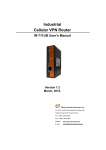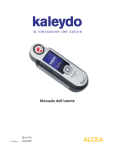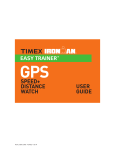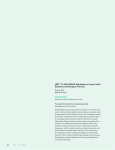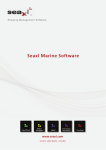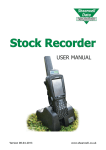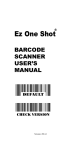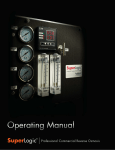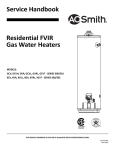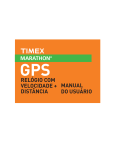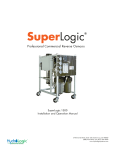Download 1 JS 300A User Manual
Transcript
Road JS300AUserManual XG ATableofContents ProductIntroduction T ProductIntroduction T PrecautionsforSafety T Cautionsinuse T Specifications T PackageContents T PartDescriptions T LEDSignalDescriptions InstallationGuide&FunctionDescriptions T Cautionsbeforeinstallation T InstallationGuide ͲMounting ͲCheckupsafterinstallation ͲInstallationofExternalcamera(Option) T FunctionDescriptions ͲStart ͲEventRecordMode ͲNormalRecordMode(FullTimeRecording) ͲReset ͲGPSFunctions ͲAccelerationSensor(GͲSensor)Calibration ͲGͲSensorDataAnalysis(Example) ͲGPRSFunctions(OnlyforJS300A) ͲGPRSConfigurationSet(OnlyforJS300A) Playback T PlaythroughTV ͲCableconnectionforTVOut ͲFileViewerMode ͲFunctionofeachkey ͲPlaybackthefilerecordedonNormalMode ͲPlaybackthefilerecordedonEventMode T PlaythroughPC ͲViewerProgramInstallation ͲCodecInstallation ͲHowtouseViewerProgram ͲPlaybackvideofile YG ͲConfigurationSet ͲUpdate ͲFirmwareUpdate ͲSDCardData ͲOthers ͲWarrantyPolicy ͲWarranty ZG ThanksforpurchasingRoadEye,JS300A,adriverrecordingsystem. ͲPleasebesuretoreadthismanualindetailsbeforeuse. Ͳ We do not provide a warranty for the compatibility of some accessories which are not provided by us. We are also not responsibleforanydefectcausedbysuchaccessories. ͲAftergettingthewarrantycard,pleasecheckthepurchasingdata(Date,ShopInfo)onit. RoadEyeViewerProgramwhichisprovidedisdesignedtoberunonWindow2000/XP/Vista/2007 Warning! RoadEyeisadevicetoassistasafetydriver. Weareneitherresponsiblenorcompensateforanydefectanddamagecausedbyuser’smisuseandcarelessness. [G ProductIntroduction T ProductIntroduction T PrecautionsforSafety T Cautionsinuse T Specifications T PackageContents T PartDescriptions T LEDSignalDescriptions \G Product IntroducƟon Road Eye is a Driver Recording System which applies GPS (Global PosiƟoning System), GPRS/GSM (OpƟon) and 3D acceleraƟon gravity sensor (G-Sensor). Before using this product, please be sure to read this manual. Actual product speciĮcaƟons may diīer from what is indicated in this manual as product enhancements are implemented without prior noƟce. Printed at the Ɵme of producƟon, this manual may contain technical or editorial mistakes or omission. PrĞcĂuƟonƐ for Safety To prevent causing damage to the user˅s property and to ensure the user˅s safety, please read carefully the following precauƟons. While driving, never perform any operaƟon and always park the car in a safe place Įrst before operaƟng the device. Do not disassemble, repair, or reconstruct without an authorized technician. Use the device under proper temperature. Leaving the device for a long Ɵme under hot or cold temperature can be a cause of malfuncƟon. (Proper Temperature: 0 ~ 60) Avoid exposing this product to shock or impact and keep it away from magneƟc Įelds or vibraƟon. Keep the product away from wet places. ]G In using vehicle power, do not use for a long Ɵme with the engine oī. It may be a cause of discharge. This product is designed to be used with Cigar Jack Power. In case of using direct electric power (B+ Power) of car, please discuss with a specialist, and any problem occurred in this case will belong to users responsibility. auƟonƐ in UƐe auƟonƐ It is recommended that you carefully read this manual for safe use Performing while driving can be a cause of accident. Always park the car in a safe place Įrst before operaƟng the device. Check the installaƟon status before driving. Driving under the physical condiƟons such as uneven, a sharp curve in the road with unstable installaƟon might cause damage. Using vehicle power, please Įrst check if there is no problem with the power supply before connecƟng the device to the cigar jack adaptor. Any sudden power spike may damage the device. This product is designed to automaƟcally record a video Įle, triggered by a user-deĮned level impact to your car. The manufacturer does not guarantee about every impacts on your car to trigger this funcƟon. Prevent any foreign substance to come in contact with the memory card or the internal parts of this device, as it might cause malfuncƟons. Keep the lens clean and avoid any obstacles in the camera angle to get the clear view. ^G Do not put other substances around the device. It can be mirrored through the windows and recorded with accident images. In the accident geƫng less impact than the minimum user deĮned, the image may not be recorded. (Refer to the manual) Rights of all the soŌware and hardware related to this product belong to K-PRO KOREA INC. Unauthorized reproducƟon, processing and distribuƟng can be punished by intellectual property rights management law as well as claimed compensaƟon for damages. _G SƉeciĮcaƟon Front Camera External Camera 120° Ы” CMOS 300K Pixel Digital Sensor / WDR Support OpƟon (90° ¼” CCD 270K Pixel NTSC) H.264 (VGA 640*480 up to 30fps) Recording ResoluƟon GPS Shock Sensor Storage ୖ 2ch use : VGA 640*480 up to 15fps Internal GPS Internal 3D G-Sensor SD Memory Card (1GB ~ 32GB) Audio Internal MIC Power DC 12V ~ 24V File Saving Upon Impact (AutomaƟc/Manual) Normal Recording (Full Time) Support Real Time Clock Support TV-Out Support Size Weight (g) GPRS 119.5 x 55.0(75.5) x 31.7 (mm) 137(W/O GPRS), 157(With GPRS) Support `G Package Contents Please check the contents aŌer opening the giŌ box. (Refer to the below images) JS 300A Cigar Jack Power Cable Viewer Program CD GPRS Ant. SD Memory Card A/V Cable (For TV ConnecƟon) User Manual Cable Tie / Holder External Camera & Cable (OpƟon) XWG (Actual product specifications may differ from the images in this manual as product enhancements are implemented withoutpriornotice.) PARTDESCRIPTION LockScrew FrontCamera MainPowerJack SDCardSlot SIMCardSlot 1. TVOutJack(A/VMode) 2. ExternalCameraVideoInJack (ExternalCameraMode) ) ExternalCameraJack Emergency Button RED:EventMode GREEN:NormalMode G GPRSAntennaJack YELLOW:GPRSG BLUE:GPS DoubleFacedFoamTape (Forattachingtowindow) Mike ModeSelectionSwitch 1.A/V:TVOut 2. :ExternalCamera ResetKey XXG FuncƟon Key LED /Signal DescriƉƟons Classification RED GREEN GREE E N YELLOW YEL Y EL OW ELLO BLUE Audio (Event) (Full (F Fulll TTime) im me) e ((GPRS) GPRS R ) (GPS) alert ̺ ̺ Power connecƟng ( With SD Card ) ̺ Power ConnecƟng (Without SD Card) ̺ Stand by Event Recording ̺ LED Status Once long Blinking at 1 sec interval one aŌer another. FiŌh short Blinking at 0.5 sec interval by turns ̺ Blinking at 1 Sec interval ̺ Blinking at 0.5 Sec interval ̺ Blinking at 0.1 Sec interval for 3 seconds (Voice Recording) Stand By Event Recording (Voice Recording Cancel) When Event occurs ( Or when press Emergency Key) On Normal(Full Time) Recording ̺ Blinking at 1 Sec interval On Normal(Full Time) Recording Cancel ̺ Blinking at 0.5 Sec interval When GPS signal is available ̺ Blinking at 1 Sec interval When GPS signal is not available ̺ Light on conƟnuously ̺ Light on at 1 sec interval rapidly by turns Firmware Upgrade ̺ ̺ ( When Power is connected ) Firmware Upgrade (On progress ) ̺ Firmware Upgrade (Completed) ̺ File Viewer ( When connected ) ̺ Blinking at 0.1sec rapidly ̺ ̺ Third long Light on at the same Ɵme Light oī aŌer lighƟng When searches GSM Network ̺ Blinking at 1 Sec interval When GPRS Network is connected ̺ Light on conƟnuously When transmits GPRS Data ̺ Blinking at 0.1 Sec interval System Error ̺ Light on conƟnuously (with Orange color) ̺ XYG InstallationGuideandFunctionDescription Precaution Installation Mount CheckupsafterInstallation ExternalCameraInstallation(Option) FunctionDescription Start EventRecordMode NormalRecordMode(FullTimeRecording) Reset GPSFunction AccelerationSensorCalibration GͲSensorDataanalysis(Example) GPRSFunction(OnlyforJS300A) GPRSConfiguration(OnlyforJS300A) VoiceRecording On/Off function XZG InstallationGuide&FunctionDescription PRECAUTIONS z Turnofftheenginebeforeinstallation. Connectthemainpowerofthedeviceatlastafterinstallation.( z InsertSDMemorycardbeforeconnectingthedevice. z Installthedeviceinsafeandbrightplace. z Connectthemainpowerthroughcigarjackprovided(DC12V~24V). ,hereinaftercalled“Power”) Installation 1.Attachthedevice Checkandselecttheproperplacewheredoesnotdisturbdrivingonthe frontwindowandattachthedevicewithadoublefacedtape. G 2.Fixthedevice GetthecameralensfocusedonthefrontandfixwithLockScrewsof thedevice. ୖ GPS reception part should be exposed to the window for the better reception. G 3.Connectthepower Connect the cigar jack to the power port and check if the power is workingproperly. ୖ SD Card shouldbe insertedbefore connectingthepower. Otherwise, RedandGreenLEDwouldbeblinkingat0.5secintervalbyturns. G X[G [UGWorkingTest Play back the saved data after testing drive. Then, check if the data is recordedcorrectlyandrevisethecameraplaceonit. ୖJS300AisworkingbasedonHighͲSensitivityCameraSensor. The recorded video image can be shown dark if the device is installed towardthesky. Checkupsafterinstallation XUIfthecameraangleisnotproper,adjustwithrotatingthelockscrew andfixitafter.(Refertothestep2~5days). G ExternalCameraInstallation(Option) 1Selectaplacetoinstall Selectaplacetoinstalltheexternalcameraandfixwiththescrewprovided. (Theconnectingpartshouldbetowardtotheground.) 2ConnectthecameratoJS300A ConnectthecameratoJS300Awiththecableprovided.( ,A/V) 3Fixthecameraangle Afteradjustingcameraangle,fixthecamerawiththelockscrewsonthebracket. ୖDisconnectthepowerduringinstallationofthecamera. ୖExternalCameraisonlyforinternaluse. . X\G Start 1. Connect power aŌer SD card is inserted, black box is acƟvaƟon aŌer red LED, yellow LED, blue LED is blinking at 1 second G GQGSD Card should be inserted before connecƟng the power. Otherwise, Red and Green LED would be blinking at 0.5sec interval by turns, if it is happened, shut oī the power supply aŌer all LED is oī and then insert SD card to restart Black Box G G G G G G G G 2. Recording is run based on Event and Normal record mode (Full Time Mode), and the present recording mode is saved and memorized into ConĮguraƟon Variable Seƫng File in SD Card. (The Factory default record mode is Event Mode and it would be same aŌer formaƫng SD Card.) 3. To change the recording mode, connect power under the status of pressing Emergency key simultaneously. The mode will be changed either Event Record mode to Normal Record Mode or Normal Record Mode to Event Record Mode. The changed recording Mode would be saved into SD Card and maintained unƟl the mode is changed by user. When press Emergency Key, just press it unƟl Red LED turns on. Event Record Mode 1. During Event Record Mode, Red LED is blinking at a second interval.. 2. When the impact value recognized by G-Sensor (AcceleraƟon sensor) is bigger than User-deĮned value or when user presses Emergency key manually, the image and voice before 10 seconds and aŌer 20 seconds of the event will be saved as a Įle. When an event occurs, Red LED will be blinking rapidly at 0.1 second interval for 3 second and inform of it. 3. Another event occurs while the previous event is saved, the event would be ignored. (If emergency record is required, just press Emergency buƩon and recording will be started. AŌer recording, the mode will be back to Event Record Mode.) Event can be recorded up to 100 Ɵmes as a Įle, and from the Įle recorded Įrst it would be overwriƩen sequenƟally when the number of Įle is exceeding the maximum. 4. When the power is disconnected on Event Record Mode, JS 300A would be shutdown aŌer saving the event, maximum 20 X]G seconds, if it is on recording an event. Otherwise it will be shutdown instantly. 5. If presses Stop Key, JS300A will complete recording event and all funcƟons will be stopped. (All LED lights will be oī) To start JS 300A again, disconnect power and connect again. Normal Record Mode (Full Time Recording) 1. Green LED is blinking at a second interval on Normal Record Mode.. Blinking at 0.5 second on mute mode. 2. Normal Record Mode records video and audio at 1 minute interval successively. 3. If SD Card storage is full during Normal Mode, JS 300A will overwrite from the Įle saved Įrst. 4. During Normal Mode, G-Sensor (AcceleraƟon Sensor) and Emergency Key funcƟon will be ignored. 5. If power is disconnected during Normal Mode, JS300A will be shutdown aŌer 10 second addiƟonal recording. If presses STOP Key on Normal Record Mode, JS300A will complete recording and all funcƟons will be stopped. (All LED light will be oī). To start JS 300A again, disconnect power and connect again. Black box FuncƟon and recording is stopped , Click stop key on normal record mode Voice Record On/Oī FuncƟon It is the funcƟon that voice record can be On/Oī on recording State of LED is blinking at 1second on Normal or Event mode and voice record is on if you press FuncƟon Up Key State of LED is blinking at 0.5 second on Normal or Event mode and voice record is oī if you press funcƟon Down key Also voice record On/Oī can be changed at Seƫng of PC Viewer Reset 1. There can be unexpected system errors. If the error occurs, Green and Red LED light columns are on at the same Ɵme and lighƟng on Orange color conƟnuously. 2. When system error occurs, disconnect power. Then press Reset key with the pointed stuī such as a pin, a ballpoint pen…etc., and connect power again. JS 300A will be re-booƟng and run. GPS FuncƟons 1. If GPS data is not received properly, Blue LED will blink at a second interval. When GPS Data recepƟon is working properly, Blue LED will be lighƟng conƟnuously.. 2. If presses Play Key on either Normal Record Mode or Event Record Mode for more than 3 seconds, GPS Cold Start will be X^G operatedwithBlueLEDblinkingrapidlyat0.1secondforasecond. 3.IfGPSDatareceptionisrunningcorrect,setthetimeofinternalRTC(RealTimeClock)onGPStime.OncesetonGPStime,it willmaintaintheexacttimewithoutanyadditionaltimeset.TheinternalRTCtimeisreflectedwithconnectingthepoweragain afterpowerdisconnection 4..IfthereisanysubstancewhichcangivethebadeffecttoGPSreception,pleaseleaveitinthedistancefromJS300A. AccelerationCalibrationFunction z GͲSensor(AccelerationSensor)showstheAccelerationValueofX,YandZaxisontheunitofaccelerationofgravity,1g= 9.8m/s2.Andthedirectionsareasbelowimage. XAxis:Right&Left (Right+) YAxis:Front&Rear (Front+) ZAxis:Tom&Bottom (Top+) GͲSensorDataAnalysis(Example) Viewer Program shows GͲSensor Data Graphas the below imagesupon Log Data which is saved with video filesanddriving statuscanbeanalyzedthroughthegraph. Stop Acceleration Deceleration X_G RightTurn LeftTurn HeadͲOnCollision BackͲUpCollision GPRSFunctions GPRSSpecification z QuadͲbandEGSM850/900/1800/1900MHz z Outputpower ͲClass4(2W)@850/900MHz ͲClass1(1W)@1800/1900MHz z Sensitivity Ͳ107dBm(typ.)@850/900MHz Ͳ106dBm(typ.)@1800/1900MHz z GPRSclass10 Ͳ3timeslotsinRX(43200bpsmax)and2timeslotinTX(28800bpsmax) Ͳ4timeslotsinRX(57600bpsmax)and1timeslotinTX(14400bpsmax) GPRSSpecification z Yellow LED blinks under GPRS disconnection and it is lighting continuously when GPRS is connected and available to data. z WhenGPRSDataistransmittedorreceived,YellowLEDblinksat0.1secondinterval.. z JSͲ300AprovidestotransmitthebelowdatasuchasGͲSensorvalue,GPSdatathroughSMStothedesignatednumber 'DWH *6HQVRU; < = /DWLWXGH1 /RQJLWXGH( 6SHHGNPK X`G JSͲ300A provides Data Transmission function through FTP and Snap shot files on JPEG format can be transmitted to the designatedFTPServer. Transmitting recordedscreenregularlyfunction Therearetwowaysoftransmitting,sendingcontrolsystemaftercapturedscreenonrecordingwheneventisoccurredorsendit periodically Positionalinformationofvehiclefuction ItisthefunctionthatpositionalinformationofvehicleisperiodicallytransmittedtothecontrolsystemInforminglimitedspeed function Itisthefunctionthatinforminglimitedspeedtothecontrolsystemaftersettinglimitedspeedofvehicle EX) As an example below, if limited speed is set and the speed is over 120km, all the dates are transmitted to the control system Specificareaaccessinformingfunction ItisthefunctionthatreportingthestateofaccesstothesystemafterSelectspecificarea(14areasarepossible) Duhd#5# Duhd#4# Duhd#6# YWG Thefunctionabovecanbesetoncontrolsystem YXG Playback T PlaybackthroughTV ͲCableconnectionforTVOut ͲFileViewerMode ͲFunctionofeachkey ͲPlaybackthefilerecordedonNormalMode ͲPlaybackthefilerecordedonEventMode T PlaybackthroughPC ͲViewerProgramInstallation ͲCodecInstallation ͲHowtouseViewerProgram ͲPlaybackMoviefile ͲConfigurationSet T PlaybackthroughTV ͲCableconnectionforTVOut z PleaseconnectA/VCabletothejackonJS300A z ConnectYellowcolorA/VOutputcabletoCompositeVideoOutputTerminalonTVandconnectRed(Right)andWhite (Left)colorA/VcableseachtoCompositeAudioOutputTerminalonTV. z SelectA/V,CAM2ModeSelectionSwitchonA/V. z ConnectaPowerAdaptertoPower1. *Adapterisanoptionalitemwhichshouldbepurchasedseparately. ͲUsageofTVOut. TVOutisusedforthebelowtwousages. 1.RealTimemonitoringofforwardshotimages. 2.PlaybackthevideofilesavedintoSDCardwithconnectingTVdirectly.(PleaserefertoFileViewerMode) IfconnectthepowerwithoutpressinganykeyafterconnectingA/VCabletoTV,JS300AwillstartonForwardShootingVideo OutputMode.AndifconnectthepowerwithpressingPlaykey,itwillstartonFileViewerMode. ୖTVͲOutSignalFormat(NTSC,PAL,PALͲM)settingshouldbedonethroughtheconfigurationsetontheviewerprogram. YYG FileViewerMode ConnectthepowerunderthestatusofpressingPLAYKeyandFileViewerModewhichcanreplaythesavedfilesthroughTVͲ Outisstarted.(GreenLEDisblinkingonoperating.) 1.PressPLAYKeyuntilRedLEDisonafterpowerconnection. 2.ModeSelectionSlideSwitchmustbeonA/V. ͲFunctionofeachkey Inthecasetherearefilesrecordedby1channeland2channel,whicharemixeduptogetheronEVENTFILEVIEWER, thefilerecordedby1channelisplayedfirstandthefilerecordedby2channelisplayedafteritautomatically.Ifpresses STOPKeyduringplaying1channelfile,thefilerecordedby2channelwouldbestarted. Item FileListMenu PLAY MenuSelect/Playbacktheselected OnPlaying Replay/Pause file STOP UP DOWN Movetotopmenu StopPlaying/Movetothefilelist Moveup Replay10secondforward Movedown Replay10secondbackward. *1Channel:FrontCamera 2Channel:ExternalCamera PlaybackthefilerecordedonNormal(FullTime)Mode 1.SelectNORMALFILEVIWER 2.SelectNormalFileFolder YZG z PLAYEVENTRECORDINGFILE 1.SelectEVENTFILEVIWER 2.SelectEVENTFile Y[G Playback through PC - Road Eye JS 300A Viewer Program installaƟon 1. Install RoadEyeIIISetup.exe 2. it is processed in order the screen below Y\G 3. Road EyeIII I-Con is installed on your screen a er Installa n is completed - How to use Viewer Program Double click Viewer Program Icon . Viewer Program Main Screen 1. Playback Display 2. G-Sensor Graph. 3. Menu Bu on 4. Front/rear video playback select 5. Playback folder open/ ConĮgura on Save/ ConĮgura on 6. h Google Map: Users can track the driving route with GPS loca 7. Playback list - Y]G n data saved with the video Įle through this map. PlaybackMovieFile 1.Clickthefolder openattheListofmainscreenandchoosetheroutefolderorroutefolderofSDcarddate whichisalreadysavedonthecomputer 2.Startplaying whentheuserDoubleclickthefileonthefilelist . 3. Thefilecanbeautomaticallyplayedinarow Configuration Thescreenisappearedbelowwhenclicktheconfigurationbutton 1. SELECTSDCARDPATH:NameofdriveofSDcardtoplayback. 2. SOUNDRECORD:Voicerecordonrecording 3. UNITOFSPEED:selectthespeedunitonvideoisplaying 4. TVͲOUT:TVOUTFORMATselect Update ͲFirmwareUpdate ͲSDCardDate FirmwareUpdate Y^G JS 300A is Įrmware upgradeable through SD Card. 1. Copy the target Įle to update, “app.bin” into a root folder of SD Card.. 2. SD Card into JS300A and connect the power.. 3. When Red, Yellow and Blue LED is sequenƟally on at a second interval and JS300A is started, Update is progressed with Green LED blinking rapidly at 0.1 second interval. 4 .Green LED/Blue LED/ Yellow LED is turning on at the same Ɵme and audio alert is ringing when the update is complete. 5.Firmware is acƟvated, if power supply is connected again aŌer removed power supply again ୖ More informaƟon, please refer to www.dvr-korea.co.kr Y_G SDCardDate 1.EventRecordingFile Fileisstoredatevt_yyyymmdd_hhmmss_x.mp4oneventrecordmodewheneventisoccurred evt_yyyymmdd_hhmmss_1.mp4:FrontCameraVideo evt_yyyymmdd_hhmmss_2.mp4:RearCameraVideo 2.NormalRecodingFile Fileisstoredatjvr_yyyymmdd_hhmmss_x.mp4onnormalrecordmodewithrecordingvideoandvoice jvr_yyyymmdd_hhmmss_1.mp4:FrontCameraVideo jvr_yyyymmdd_hhmmss_2.mp4:RearCameraVideo 3.SetupFolder Variablefileisstored. Y`G