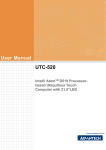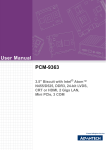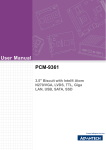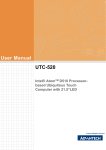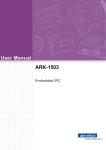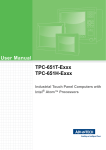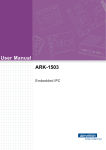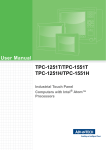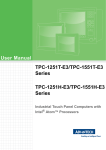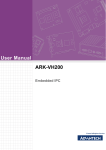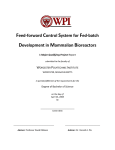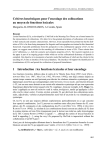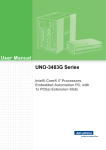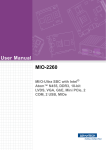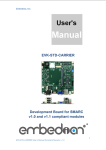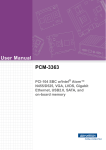Download User Manual PCM-9362
Transcript
User Manual PCM-9362 3.5" Biscuit with Intel® Atom® N450/D510, VGA, LVDS, 2 GigaLAN, USB, SATA, Mini PCIe and SSD Copyright The documentation and the software included with this product are copyrighted 2009 by the manufacturer. All rights are reserved. The manufacturer reserves the right to make improvements in the products described in this manual at any time without notice. No part of this manual may be reproduced, copied, translated or transmitted in any form or by any means without the prior written permission of the manufacturer. Information provided in this manual is intended to be accurate and reliable. However, the manufacturer assumes no responsibility for its use, nor for any infringements of the rights of third parties, which may result from its use. Acknowledgements AMI is a trademark of AMI Software International, Inc. Intel® is a trademark of Intel® Technologies, Inc. IBM, PC/AT, PS/2 and VGA are trademarks of International Business Machines Corporation. Intel and Atom® are trademarks of Intel Corporation. Microsoft Windows® is a registered trademark of Microsoft Corp. RTL is a trademark of Realtek Semi-Conductor Co., Ltd. ESS is a trademark of ESS Technology, Inc. UMC is a trademark of United Microelectronics Corporation. SMI is a trademark of Silicon Motion, Inc. Creative is a trademark of Creative Technology LTD. CHRONTEL is a trademark of Chrontel Inc. All other product names or trademarks are properties of their respective owners. PCM-9362 User Manual Part No. 2006936210 Edition 1 Printed in China December 2009 ii Product Warranty (2 years) The manufacturer warrants to you, the original purchaser, that each of its products will be free from defects in materials and workmanship for two years from the date of purchase. This warranty does not apply to any products which have been repaired or altered by persons other than repair personnel authorized by the manufacturer, or which have been subject to misuse, abuse, accident or improper installation. The manufacturer assumes no liability under the terms of this warranty as a consequence of such events. Because of the manufacturer high quality-control standards and rigorous testing, most of our customers never need to use our repair service. If a product is defective, it will be repaired or replaced at no charge during the warranty period. For outof-warranty repairs, you will be billed according to the cost of replacement materials, service time and freight. Please consult your dealer for more details. If you think you have a defective product, follow these steps: 1. Collect all the information about the problem encountered. (For example, CPU speed, products used, other hardware and software used, etc.) Note anything abnormal and list any onscreen messages you get when the problem occurs. 2. Call your dealer and describe the problem. Please have your manual, product, and any helpful information readily available. 3. If your product is diagnosed as defective, obtain an RMA (return merchandize authorization) number from your dealer. This allows us to process your return more quickly. 4. Carefully pack the defective product, a fully-completed Repair and Replacement Order Card and a photocopy proof of purchase date (such as your sales receipt) in a shippable container. A product returned without proof of the purchase date is not eligible for warranty service. 5. Write the RMA number visibly on the outside of the package and ship it prepaid to your dealer. Technical Support and Assistance 1. 2. Visit the web site where you can find the latest information about the product. Contact your distributor, sales representative, or customer service center for technical support if you need additional assistance. Please have the following information ready before you call: – Product name and serial number – Description of your peripheral attachments – Description of your software (operating system, version, application software, etc.) – A complete description of the problem – The exact wording of any error messages iii PCM-9362 User Manual Packing List Before installation, please ensure the following items have been shipped: Item Part Number 1 PCM-9362 SBC 1 Startup manual 1 Utility CD 1 mini jumper pack Cables Part Number Description 1700006291 SATA cable 30cm 1703060191 Keyboard/mouse cable 1*6P-2.0/M-DIN 6P(F)*2 19cm 1700000265 WIRE ATX-20P(M)/12P(F) 10CM 1703100152 Audio Cable 10P 2.0mm 15cm 1701140201 COM2 cable 14PIN 2.0mm Secondary Port 9PIN(M)20cm 1703100121 USB 2 PORT cable 10P 12cm IDC 2.0mm 1700260250 LPT cable 25cm 25P to 26P 2.0mm 1703150102 SATA power cable B4P-5.08/SATA 15P 10cm Ordering information Model Number Description PCM-9362NC-S6A1E Atom N450, 3.5" SBC, VGA, LVDS, 2 LAN, Mini PCIe, 5V PCM-9362N-S6A1E Atom N450, 3.5" SBC, VGA, LVDS, 2 LAN, Mini PCIe, 12V PCM-9362D-S6A1E Atom D510, 3.5" SBC, VGA, LVDS, 2 LAN,Mini PCIe, 12V Optional accessories Part No. MIO-6251 MIO-6253 MIO-6254 MIO-6255 MIO-6260 Description MIO module w/2 x Mini PCI, Audio MIO module with 4 COM ports MIO module w/DVI, S-Video, Audio MIO module w/2 x Cardbus MIO module w/4 x USB, 2 x COM, 1 x LAN PCM-9362 User Manual iv Contents Chapter Chapter 1 General Introduction ...........................1 1.1 1.2 1.3 1.4 Introduction ............................................................................................... 2 Product Feature ........................................................................................ 2 Specifications ............................................................................................ 3 1.3.1 Functional Specification ................................................................ 3 1.3.2 Mechanical Specification .............................................................. 4 1.3.3 Electrical Specification .................................................................. 5 Environmental Specification...................................................................... 5 2 H/W installation....................................7 2.1 Jumpers .................................................................................................... 8 2.1.1 Jumper list..................................................................................... 8 Table 2.1: Jumper List ................................................................. 8 2.1.2 Jumper Settings ............................................................................ 8 Table 2.2: J2: COM2 Setting ....................................................... 8 Table 2.3: J3: AT / ATX Power SEL ............................................ 8 Table 2.4: J4: Clear COMS ......................................................... 9 Table 2.5: J5: PAN VOL SEL ...................................................... 9 2.1.3 Jumper Description ..................................................................... 10 Connectors.............................................................................................. 11 2.2.1 Connector list .............................................................................. 11 Table 2.6: Connector list............................................................ 11 2.2.2 Connector Settings ..................................................................... 12 Mechanical .............................................................................................. 15 2.3.1 Jumper and Connector Location................................................. 15 Figure 2.1 Jumper and Connector layout (Component side)..... 15 Figure 2.2 Jumper and Connector layout (Solder side) ............. 15 2.3.2 Board Dimension ........................................................................ 16 Figure 2.3 Board Dimension layout (Component side).............. 16 Figure 2.4 Board Dimension layout (Solder side) ...................... 17 Figure 2.5 Board Dimension layout (Coastline) ......................... 17 2.2 2.3 Chapter 3 3.1 3.2 3.3 BIOS settings .....................................19 Figure 3.1 Setup program initial screen..................................... 20 Entering Setup ........................................................................................ 20 Main Setup .............................................................................................. 21 Figure 3.2 Main setup screen .................................................... 21 3.2.1 System time / System date ......................................................... 21 Advanced BIOS Features Setup ............................................................. 22 Figure 3.3 Advanced BIOS features setup screen .................... 22 3.3.1 CPU Configuration ...................................................................... 23 Figure 3.4 CPU Configuration Setting ....................................... 23 3.3.2 IDE Configuration........................................................................ 24 Figure 3.5 IDE Configuration ..................................................... 24 3.3.3 Super I/O Configuration .............................................................. 25 Figure 3.6 Super I/O Configuration............................................ 25 3.3.4 Hardware Health Configuration................................................... 26 Figure 3.7 Hardware health configuration.................................. 26 3.3.5 ACPI Settings.............................................................................. 27 Figure 3.8 ACPI Settings ........................................................... 27 Figure 3.9 General ACPI Configuration ..................................... 28 v PCM-9362 User Manual 3.4 3.5 3.6 3.7 3.8 Chapter Figure 3.10Advanced ACPI Configuration.................................. 29 Figure 3.11Chipset ACPI Configuration ..................................... 30 3.3.6 AHCI Configuration..................................................................... 31 Figure 3.12AHCI Configuration .................................................. 31 3.3.7 APM Configuration...................................................................... 32 Figure 3.13APM Configuration ................................................... 32 3.3.8 Event Log Configuration ............................................................. 33 Figure 3.14Event Log Configuration........................................... 33 3.3.9 MPS Configuration...................................................................... 34 Figure 3.15MPS Configuration ................................................... 34 3.3.10 Smbios Configuration ................................................................. 35 Figure 3.16Smbios Configuration ............................................... 35 3.3.11 USB Configuration ...................................................................... 36 Figure 3.17USB Configuration.................................................... 36 Figure 3.18USB Mass storage Device Configuration ................. 37 Advanced PCI/PnP Settings ................................................................... 38 Figure 3.19PCI/PNP Setup (top) ................................................ 38 Boot Settings........................................................................................... 39 Figure 3.20Boot Setup Utility...................................................... 39 3.5.1 Boot settings Configuration......................................................... 40 Figure 3.21Boot Setting Configuration ....................................... 40 Security Setup......................................................................................... 41 Figure 3.22Password Configuration ........................................... 41 Advanced Chipset Settings..................................................................... 42 Figure 3.23Advanced Chipset Settings ...................................... 42 3.7.1 North Bridge Chipset Configuration ............................................ 43 Figure 3.24North Bridge Configuration....................................... 43 Figure 3.25Video function configuration ..................................... 44 3.7.2 South Bridge Chipset Configuration ........................................... 45 Figure 3.26South Bridge Configuration ...................................... 45 Exit Option .............................................................................................. 46 Figure 3.27Exit Option................................................................ 46 3.8.1 Save Changes and Exit .............................................................. 46 3.8.2 Discard Changes and Exit .......................................................... 46 3.8.3 Load Optimal Defaults ................................................................ 47 3.8.4 Load Fail-Safe Defaults .............................................................. 47 4 S/W Introduction & Installation........ 49 4.1 4.2 S/W Introduction ..................................................................................... 50 Driver Installation .................................................................................... 50 4.2.1 Windows XP Professional........................................................... 50 4.2.2 Other OS..................................................................................... 50 Value-Added Software Services ............................................................. 50 4.3.1 SUSI Introduction........................................................................ 50 4.3.2 Software APIs ............................................................................. 51 4.3.3 SUSI Utilities............................................................................... 52 4.3.4 SUSI Installation ......................................................................... 53 4.3.5 SUSI Sample Programs.............................................................. 54 4.3 Appendix A PIN Assignments .............................. 61 A.1 PIN Assignments .................................................................................... 62 Table A.1: CN1: Audio ............................................................... 62 Table A.2: CN2: SATA............................................................... 62 Table A.3: CN3: SATA............................................................... 63 Table A.4: CN4: GPIO ............................................................... 63 Table A.5: CN5: HDD & PWR LED............................................ 64 Table A.6: CN6: 12V AT Power Input ........................................ 64 PCM-9362 User Manual vi Table A.7: CN7: COM3/COM4................................................... 65 Table A.8: CN8: AT/ATX Power Input........................................ 66 Table A.9: CN9: MIO 2.0............................................................ 67 Table A.10:CN10: PS2................................................................ 71 Table A.11:CN11: SMBus........................................................... 71 Table A.12:CN17: COM2 ............................................................ 72 Table A.13:CN13: Inverter Power Output ................................... 72 Table A.14:CN14: Internal USB .................................................. 73 Table A.15:CN15: Internal USB .................................................. 73 Table A.16:CN16: 18 bits LVDS Panel ....................................... 74 Table A.17:CN17: LAN ............................................................... 75 Table A.18:CN18: LAN1 ............................................................. 75 Table A.19:CN19: LAN2 ............................................................. 76 Table A.20:CN20: Power Switch (Low Active ).......................... 76 Table A.21:CN11: LPT................................................................ 76 Table A.22:CN22: Standby Power Input ..................................... 77 Table A.23:CN2: Reset ............................................................... 78 Table A.24:CN24: External USB................................................. 78 Table A.25:CN25: External USB................................................. 79 Table A.26:CN26: COM1 ............................................................ 79 Table A.27:CN27: VGA............................................................... 80 Table A.28:CN28: Mini PCIE lock............................................... 81 Table A.29:CN29: Mini PCIE slot................................................ 82 Table A.30:CN30: DDR2 SODIMM............................................. 84 Table A.31:CN31: BIOS Socket.................................................. 89 Table A.32:CN32: CF.................................................................. 89 vii PCM-9362 User Manual PCM-9362 User Manual viii Chapter 1 1 General Introduction This chapter gives background information on the PCM-9362. Sections include: Introduction Product feature Specifications 1.1 Introduction PCM-9362 is a 3.5" SBC (Single Board Computer) with Embedded Intel® Atom N450/D510 1.67 GHz Processor. The PCM-9362 can support DDR2 memory up to 2GB, has six USB 2.0 compatible ports, two Giga-LAN (1000Mbps) interface, LVDS and VGA support, HD (High Definition) Audio, and one Mini-PCIe expansion. In addition, PCM-9362 also supports two SATA, four COM ports and one CF slot. 1.2 Product Feature General CPU: Intel® Atom™ processor N450/D510 1.6 GHz System Chipset Intel® Atom™ N450/D510 + ICH8M BIOS: AMI 16 Mbit Flash BIOS System Memory: DDRII 667 MHz up to 2 GB (does NOT support DDRII 533MHz Memory) SSD: Supports CompactFlash® Card TYPE I/II Watchdog Timer: Single chip Watchdog 255-level interval timer, setup by software Expansion Interface: Supports 1 x Mini-PCIe device Battery: Lithium 3 V/210 mAH I/O I/O Interface: 2 x SATA (300 MB/S), 1 x KB/mouse (internal), 3 x RS232, 1 x RS232/422/485, 1 x LPT USB: 6 x USB 2.0 compliant Ports Audio: High Definition Audio (HD),Line-in, Line out, Mic-in GPIO: 8-bit general purpose input/output Ethernet Chipset: LAN1 Intel 82567, LAN2 Intel 82583V Speed: 1000 Mbps Interface: 2 x RJ45 Standard: Compliant with IEEE 802.3, IEEE 802.3u, IEEE 802.3x, IEEE 8023y, IEEE 802.ab. Display Chipset: Embedded Gen3.5+ GFX Core Memory Size: Up to 224 MB of dynamic video memory allocation Resolution: - CRT: Intel Atom N450 up to 1400 x 1050 (SXGA) - LVDS: Single channel 18-bit LVDS up to WXGA 1366 x 768 LVDS LCD: Supports 18-bit LVDS LCD Dual Display: – CRT + LVDS (18-bit) PCM-9362 User Manual 2 1.3.1 Functional Specification Processor Processor Intel® Atom™ Processor N450/D510 Intel® Atom™ N450/D510 at 1.67 GHz with 512 KB/1MB L2 cache Manufacturing Technology:45nm Memory Intel® N450/D510 Supports DDR2 667 MHz up to 2 GB (does NOT support DDR2 533MHz Memory) SODIMM Socket: 1. 200-pin SODIMM socket type *1 Graphic and Video Controllers Intel 3.5 Gen Integrated Graphic Engine + GFX core * DVMT 3.0 (Dynamic Video Memory Technology) * Directx* 9 compliant Pixel Shader 2.0 * 2 display ports: LVDS and RGB * Intel® Clear Video Technology Chipset (ICH8M) IDE Interface ICH8M Supports one CF device ICH8M supports: Support for HD codec H.D. Codec ALC888 I/F Up to 2.1 channel of PCM audio output Connectors:Line-out, Line-in, Mic-in: Pin header 2*5P (M) 2.0 mm Concurrent PCI/PCIe Bus Controller ICH8M chip supports: PCI 2.3 Support one mini PCIe connector SATA Connector ICH8M supports: Independent DMA operation on two ports Data transfer rates of up to 3.0 Gb/s (300 MB/s) Operation of AHCI using memory space Several optional sections of the Serial ATA II SATA connectors: Connector: Serial ATA II 7 pins 1.27 mm x 2 USB Interface ICH8M supports: 6 USB 2.0 ports which are high-speed, full- speed, and low-speed capable USB Connector:(USB1~4) 2 set 5 x 2-pin Hirose DF13 type Power Management Full ACPI (Advanced Configuration andPower Interface) 2.0 Supports S0, S1, S3,S4, S5 BIOS AMI 16Mb Flash BIOS via SPI 3 PCM-9362 User Manual General Introduction Chipset (Intel® N450/D510) Chapter 1 1.3 Specifications Other Chipset Graphic and Video Controllers Intel 3.5 Gen Integrated Graphic Engine + GFX core CRT: Intel Atom N450 up to 1400 x 1050 (SXGA) Intel Atom D510 up to 2048 x 1536 LVDS: Single channel 18-bit LVDS up to WXGA 1366 x 768 LVDS connector : Hirose DF13 type 20 pin CRT connector : D-SUB15 at coastline LAN LAN1 Intel 82567, LAN2 Intel 82583V Compliant with IEEE 802.3, IEEE 802.3u, IEEE 802.3x, IEEE 8023y, IEEE 802.ab. Support 1000Mbps. Connectors: Phone Jack RJ45 8P 90D(F) Serial ports SMSC SCH 3114 support 4 full function serial ports by SMSC SCH 3114. High Speed NS16C550A Compatible UARTs with Data rates to 1.5Mbps. Support IRQ Sharing among serial ports. Connectors: COM1/3/4: (RS-232) 1x DB9 at coastline, 1 x 2.0mm box header COM2: (RS-232/422/485) 1 x 2.0mm box header Keyboard/Mouse connectors SMSC SCH 3114 support PS/2 Keyboard and Mouse interface. Connector: Box header 6P 2.0mm GPIO SMSC SCH 3114 support 8 I/O Pins. 5V tolerance I/Os. Connectors: 10 pins 2.0mm pin header. Battery backup 2 pin wafer box for external Battery on board 1.3.2 Mechanical Specification 1.3.2.1 Dimension (mm) L146.00 mm * W102 mm 1.3.2.2 Height on Top (mm) 24.4mm (Heatsink with FAN for D510 SKU) 20mm (Heatsink without FAN for N450 SKU) 1.3.2.3 Height on Bottom (mm) 7.90 mm (CF Socket) 1.3.2.4 Weight (g) with Heatsink 110g(Heatsink with FAN for D510 SKU) 88g(Heatsink without FAN for N450 SKU) PCM-9362 User Manual 4 Chapter 1 1.3.3 Electrical Specification 1.3.3.1 Power supply Voltage Voltage requirement with AT/ATX Power: AT: +5 VDC ±5% or +12 VDC ±5% or +5 VDC ±5%, +5 V Standby for ATX mode (12 V is optional for LCD inverter and add on card) 1.3.3.2 Power Supply Current Supply Current (ATX) - Typical in XP mode: PCM-9362NC-S6A1E: 5 V : 2.31 A PCM-9362N-S6A1E: 12 V : 0.87 A PCM-9362D-S6A1E: 12 V : 0.91 A - Max in HCT: PCM-9362NC-S6A1E: 5 V : 2.36 A PCM-9362N-S6A1E: 12 V : 1.01 A PCM-9362D-S6A1E: 12 V : 1.17 A 1.3.3.3 RTC Battery Typical Voltage : 3.0 V Nomal discharge capacity : 210 mAh 1.4 Environmental Specification 1.4.0.1 Operating Humidity Operating Humidity:10% ~ 90% Relative Humidity, non-condensing 1.4.0.2 Operating Temperature Operating temperature: 0 ~ 60°C (32~140°F) 1.4.0.3 Storage Humidity Standard products (0 ~ 60°C) Relative Humidity: 95% @ 60°C 1.4.0.4 Storage Temperature Standard products (0 ~ 60°C) Storage temperature: -20~70°C 5 PCM-9362 User Manual General Introduction ATX: +12 VDC ±5%, +5 V Standby for ATX mode PCM-9362 User Manual 6 Chapter 2 2 H/W installation This chapter explains the setup procedures of the PCM-9362 hardware, including instructions on setting jumpers and connecting peripherals, switches, indicators and mechanical drawings. Be sure to read all safety precautions before you begin the installation procedure. 2.1 Jumpers 2.1.1 Jumper list Table 2.1: Jumper List J2 COM2 Setting J3 AT / ATX Power SEL J4 Clear CMOS J5 Panel Voltage SEL 2.1.2 Jumper Settings Table 2.2: J2: COM2 Setting Part Number 1653003260 Footprint HD_3x2P_79 Description PIN HEADER 3*2P 180D(M) 2.0mm SMD SOUARE PIN Setting Function (1-2) RS232 (3-4) RS485 (5-6) RS422 Table 2.3: J3: AT / ATX Power SEL Part Number 1653002101 Footprint HD_2x1P_79_D Description PIN HEADER 2*1P 180D(M)SQUARE 2.0mm DIP W/O Pb Setting Function (1-2) AT Power SEL EMPTY ATX Power PCM-9362 User Manual 8 Part Number 1653003101 Footprint HD_3x1P_79_D Description PIN HEADER 3*1P 180D(M) 2.0mm DIP SQUARE W/O Pb Setting Function (1-2) Normal (2-3) Clear CMOS Chapter 2 Table 2.4: J4: Clear COMS H/W installation Table 2.5: J5: PAN VOL SEL Part Number 1653003101 Footprint HD_3x1P_79_D Description PIN HEADER 3*1P 180D(M) 2.0mm DIP SQUARE W/O Pb Setting Function (1-2) +5V (2-3) +3V 9 PCM-9362 User Manual 2.1.3 Jumper Description Cards can be configured by setting jumpers. A jumper is a metal bridge used to close an electric circuit. It consists of two metal pins and a small metal clip (often protected by a plastic cover) that slides over the pins to connect them. To close a jumper, you connect the pins with the clip. To open a jumper, you remove the clip. Sometimes a jumper will have three pins, labeled 1, 2 and 3. In this case you would connect either pins 1 and 2, or 2 and 3. The jumper settings are schematically depicted in this manual as follows. A pair of needle-nose pliers may be helpful when working with jumpers. If you have any doubts about the best hardware configuration for your application, contact your local distributor or sales representative before you make any changes. Generally, you simply need a standard cable to make most connections. Warning! To avoid damaging the computer, always turn off the power supply before setting jumpers. Clear CMOS. Before turning on the power supply, set the jumper back to 3.0 V Battery On. PCM-9362 User Manual 10 Chapter 2 2.2 Connectors 2.2.1 Connector list Table 2.6: Connector list Audio CN2 SATA CN3 SATA CN4 GPIO CN5 HDD & PWR LED CN6 12V AT Power Input CN7 COM3/COM4 CN8 AT/ATX Power Input CN9 MIO 2.0 CN10 PS2 CN11 SMBus CN12 COM2 CN13 Inverter Power Output CN14 Internal USB CN15 Internal USB CN16 18 bits LVDS Panel CN17 LAN (Option) CN18 LAN1 CN19 LAN2 CN20 Power Switch (Low Active ) CN21 LPT CN22 Standby Power Input CN23 Reset CN24 External USB CN25 External USB CN26 COM1 CN27 VGA CN28 Mini PCIE lock CN29 Mini PCIE slot CN30 DDR2 SODIMM CN31 BIOS Socket CN32 CF 11 H/W installation CN1 PCM-9362 User Manual 2.2.2 Connector Settings 2.2.2.1 Audio Interface (CN1) Audio Port Connectors One 5 x 2 pin box header for Audio connector. These audio connectors are used for audio devices. The audio jacks are differentiated by color for different audio sound effects. 2.2.2.2 SATA Connector (CN2, CN3) PCM-9362 supports Serial ATA via two connectors (CN2, CN3). Data transfer rates up to 300 MB/s are possible, enabling very fast data and file transfer, and independent DMA operation on two ports. 2.2.2.3 GPIO (General Purpose Input Output) (CN4) The board supports 8-bit GPIO through GPIO connector. The 8 digital in and out-puts can be programmed to read or control devices, with input or out- put defined. The default setting is 4 bits input and 4 bits output. 2.2.2.4 Power & HDD LED Indicator (CN5) The HDD LED indicator for hard disk access is an active low signal (24 mA sink rate). Power supply activity LED indicator. 2.2.2.5 Power Reset Button (CN23) Momentarily pressing the reset button will activate a reset. The switch should be rated for 10 mA, 5 V. 2.2.2.6 Power Connectors Main power connector, (CN6, CN8) PCM-9362 can support both ATX and AT power supply. -AT: 5 V or 12 V, ATX: 5 V, 5 V sb (12 V is optional for LCD inverter and add on card) -AT: 12 V, ATX: 12 V, 5 V sb Note! Use the ATX power cable (PN: 1700000265 ATX-20P (M)/12P (F) 10 CM) to connect CN8, it's changed from 12 pin to 20 pin, and provides 5 V and 12 V and other PS_ON signals. 2.2.2.7 COM Port Connector (CN7, CN12,CN26) The PCM-9362 provides 4 serial ports (COM1, COM3 & COM4: RS-232; COM2: RS232/422/485) in one DB-9 connector (CN26) for COM1 and one 7*2P pin header (CN12) for COM2 and one 10*2P pin header(CN7) for COM3 & COM4. It provides connections for serial devices (a mouse, etc.) or a communication network. You can find the pin assignments for the COM port connector in Appendix A. COM RS-232/422/485 setting (J2) COM2 can be configured to operate in RS-232, RS-422, or RS-485 mode. This is done via J2. J2 COM2 Setting Setting Function (1-2) RS232 (3-4) RS485 (5-6) RS422 PCM-9362 User Manual 12 2.2.2.10 Inverter Power Connector (CN13) PCM-9362 can provide +5 V and +12 V and signal to LCD inverter board via CN13. 2.2.2.11 USB Connectors (CN14, CN15, CN24, CN25) The board provides up to six USB (Universal Serial Bus) ports. This gives complete Plug and Play, and hot attach/detach for up to 127 external devices. The USB interfaces comply with USB specification Rev. 2.0 which supports 480 Mbps transfer rate, and are fuse protected. There are 5 x 2 pin 180D (M) connectors for internal use, 4 x USB ports at CN14, CN15 and two external USB port at CN24,CN25. You will need an adapter cable if you use a standard USB connector. On one end the adapter cable has a 5 x 2-pin connector with a foolproof connection to prevent it from being plugged in the wrong way and on the other end a USB connector. 2.2.2.12 VGA/LCD/LVDS Interface Connections The board's PCI VGA interface can drive conventional CRT displays and is capable of driving a wide range of flat panel displays, including passive LCD and active LCD displays. The board has connectors to support these displays: one for standard CRT VGA monitors and one for flat panel displays CRT display connector (CN27) The CRT display connector is a box header connector used for conventional CRT displays. LVDS LCD panel connector (CN16) The board supports 18bit LVDS LCD panel displays. Users can connect to a 18bit LVDS LCD on it. 2.2.2.13 Ethernet Configuration (CN18, CN19) 10/100/1000 Mbps connections are made via RJ-45 connectors. The board is equipped with 2 high performance PCI Ethernet interface which is fully compliant with IEEE 802.3u 100Base-T & IEEE 802.3ab 1000Base-T. It is supported by all major network operating systems. 13 PCM-9362 User Manual H/W installation 2.2.2.9 SMBus Connector (CN11) The System Management Bus (abbreviated to SMBus or SMB) is a simple two-wire bus, derived from I2C and used for communication with low-bandwidth devices on a motherboard, especially power related chips such as a laptop's rechargeable battery subsystem (see Smart Battery Data). Other devices might include temperature, fan or voltage sensors, lid switches and clock chips. PCI add-in cards may connect to a SMBus segment. The SMBus was defined by Intel in 1995. It carries clock, data, and instructions and is based on Philips' I2C serial bus protocol. Its clock frequency range is 10 kHz to 100kHz. Its voltage levels and timings are more strictly defined than those of I2C, but devices belonging to the two systems are often successfully mixed on the same bus. Chapter 2 2.2.2.8 Keyboard and PS/2 Mouse Connector (CN10) The board provides a keyboard connector that supports both a keyboard and a PS/2 style mouse. In most cases, especially in embedded applications, a keyboard is not used. If the keyboard is not present, the standard PC/AT BIOS will report an error or fail during power-on self-test (POST) after a reset. The product's BIOS standard setup menu allows you to select "All, But Keyboard" under the "Halt On" selection. This allows no-keyboard operation in embedded system applications, without the system halting under POST. 2.2.2.14 Power Switch Connector (CN20) One 2 x 1 pin wafer box (CN20) for power switch. 2.2.2.15 LPT Connector (CN21) PCM-9362 can support LPT via CN21. LPT (Line Print Terminal) is the original, yet still common, name of the parallel port interface on IBM PC-compatible computers. It was designed to operate a text printer that used IBM's 8-bit extended ASCII character set. 2.2.2.16 Standby Power Connector (CN22) PCM-9362 can support both ATX and AT power supply. 2.2.2.17 Mini PCIe Connector (CN28,CN29) PCI Express Mini Card (also known as Mini PCI Express, Mini PCIe, and Mini PCI-E) is a replacement for the Mini PCI form factor based on PCI Express. It is developed by the PCI-SIG. The host device supports both PCI Express and USB 2.0 connectivity, and each card uses whichever the designer feels most appropriate to the task. PCM-9362 support a Mini PCIe slot. 2.2.2.18 DDRII DIMM Socket (CN30) One 200-pin/H6.5 mm DDRII DIMM socket (CN30) supports DDRII 667 MHz up to 2 GB. 2.2.2.19 CompactFlash (CN32) PCM-9362 provides a CompactFlash card type I/II socket. The CompactFlash card shares a secondary IDE channel which can be enabled/disabled via the BIOS settings. Compact Flash set as fix master mode. PCM-9362 User Manual 14 Chapter 2 2.3 Mechanical 2.3.1 Jumper and Connector Location H/W installation Figure 2.1 Jumper and Connector layout (Component side) 15 PCM-9362 User Manual 2.3.2 Board Dimension Figure 2.3 Board Dimension layout (Component side) PCM-9362 User Manual 16 Chapter 2 H/W installation Figure 2.4 Board Dimension layout (Solder side) Figure 2.5 Board Dimension layout (Coastline) 17 PCM-9362 User Manual PCM-9362 User Manual 18 Chapter 3 BIOS settings 3 AMIBIOS has been integrated into many motherboards for over a decade. With the AMIBIOS Setup program, you can modify BIOS settings and control the various system features. This chapter describes the basic navigation of the PCM-9362 BIOS setup screens. Figure 3.1 Setup program initial screen AMI's BIOS ROM has a built-in setup program that allows users to modify the basic system configuration. This information is stored in battery-backed CMOS so it retains the setup information when the power is turned off. 3.1 Entering Setup Turn on the computer and check for the “patch" code. If there is a number assigned to the patch code, it means that the BIOS supports your CPU. If there is no number assigned to the patch code, please contact an application engineer to obtain an up-to-date patch code file. This will ensure that your CPU's system status is valid. After ensuring that you have a number assigned to the patch code, press <DEL> and you will immediately be allowed to enter setup. PCM-9362 User Manual 20 When you first enter the BIOS Setup Utility, you will enter the Main setup screen. You can always return to the Main setup screen by selecting the Main tab. There are two Main Setup options. They are described in this section. The Main BIOS Setup screen is shown below. Chapter 3 3.2 Main Setup BIOS settings Figure 3.2 Main setup screen The Main BIOS setup screen has two main frames. The left frame displays all the options that can be configured. Grayed-out options cannot be configured; options in blue can. The right frame displays the key legend. Above the key legend is an area reserved for a text message. When an option is selected in the left frame, it is highlighted in white. Often a text message will accompany it. 3.2.1 System time / System date Use this option to change the system time and date. Highlight System Time or System Date using the <Arrow> keys. Enter new values through the keyboard. Press the <Tab> key or the <Arrow> keys to move between fields. The date must be entered in MM/DD/YY format. The time must be entered in HH:MM:SS format. 21 PCM-9362 User Manual 3.3 Advanced BIOS Features Setup Select the Advanced tab from the PCM-9362 setup screen to enter the Advanced BIOS Setup screen. You can select any of the items in the left frame of the screen, such as CPU Configuration, to go to the sub menu for that item. You can display an Advanced BIOS Setup option by highlighting it using the <Arrow> keys. All Advanced BIOS Setup options are described in this section. The Advanced BIOS Setup screens are shown below. The sub menus are described on the following pages. Figure 3.3 Advanced BIOS features setup screen PCM-9362 User Manual 22 Chapter 3 3.3.1 CPU Configuration BIOS settings Figure 3.4 CPU Configuration Setting Max CPUID Value Limit This item allows you to limit CPUID maximum value. Execute-Disable Bit Capability This item allows you to enable or disable the No-Execution page protection technology. Hyper Threading Technology This item allows you to enable or disable Intel® Hyper Threading technology. Intel® SpeedStep® tech When set to disabled, the CPU runs at its default speed, when set to enabled, the CPU speed is controlled by the operating system. Intel® C-STATE tech This item allows the CPU to save more power under idle mode. Enhanced C-States CPU idle set to enhanced C-States, disabled by Intel® C-STATE tech item. 23 PCM-9362 User Manual 3.3.2 IDE Configuration Figure 3.5 IDE Configuration ATA/IDE Configuration This item allows you to select Disabled / Compatible / Enhanced. Legacy IDE Channels When set to Enhanced mode you can select IDE or AHCI mode. When select Compatible mode you can select SATA only / SATA pri, PATA sec or PATA only. Primary/Secondary/Third IDE Master/Slave BIOS auto detects the presence of IDE device, and displays the status of auto detection of IDE device. >Type: Select the type of SATA driver.[Not Installed][Auto][CD/DVD][ARMD] >LBA/Large Mode: Enables or Disables the LBA mode. >Block (Multi-Sector Transfer): Enables or disables data multi-sectors transfers. >PIO Mode: Select the PIO mode. >DMA Mode: Select the DMA mode. >S.M.A.R.T.: Select the smart monitoring, analysis, and reporting technology. >32Bit Data Transfer : Enables or disables 32-bit data transfer. Hard Disk Write Protect Disable/Enable device write protection. This will be effective only if the device is accessed through BIOS. IDE Detect Time Out (Sec) This item allows you to select the time out value for detecting ATA/ATAPI device(s). PCM-9362 User Manual 24 Chapter 3 3.3.3 Super I/O Configuration BIOS settings Figure 3.6 Super I/O Configuration Serial Port1 / Port2 / Port3 / Port 4 address This item allows you to select serial port1 ~ port4 of base addresses. Serial Port1 / Port2 / Port3 / Port 4 IRQ This item allows you to select serial port1 ~ port4 of IRQ. RS-485 Control for SP2 This item allows you to select RS485 control. Auto Direction Control Select This item allows you to enable or disable auto flow control function. 25 PCM-9362 User Manual 3.3.4 Hardware Health Configuration Figure 3.7 Hardware health configuration H/W Health Function This item allows you to control H/W monitoring. Temperature & Voltage show CPU/System Temperature Vcore / +3.3Vin / +5Vin / +12Vin / VBAT PCM-9362 User Manual 26 Chapter 3 3.3.5 ACPI Settings BIOS settings Figure 3.8 ACPI Settings 27 PCM-9362 User Manual 3.3.5.1 General ACPI Configuration Figure 3.9 General ACPI Configuration Suspend mode Select the ACPI state used for system suspend. Report Video on S3 Resume This item allows you to invoke VA BIOS POST on S3/STR resume. PCM-9362 User Manual 28 Chapter 3 3.3.5.2 Advanced ACPI Configuration BIOS settings Figure 3.10 Advanced ACPI Configuration ACPI Version Features This item allows you to enable RSDP pointers to 64-bit fixed system description tables. ACPI APIC support Include APIC table pointer to RSDT pointer list. AMI OEMB table Include OEMB table pointer to R(x)SDT pointer lists. Headless mode Enable / Disable Headless operation mode through ACPI. 29 PCM-9362 User Manual 3.3.5.3 Chipset ACPI Configuration Figure 3.11 Chipset ACPI Configuration Energy Lake Feature Allows you to configure Intel's Energy Lake power management technology. APIC ACPI SCI IRQ Enable/Disable APIC ACPI SCI IRQ. USB Device Wakeup From S3/S4 Enable/Disable USB Device Wakeup from S3/S4. High Performance Event Timer Enable/Disable High performance Event timer. PCM-9362 User Manual 30 Chapter 3 3.3.6 AHCI Configuration BIOS settings Figure 3.12 AHCI Configuration AHCI Port0 / Port1 While entering setup, BIOS auto detects the presence of IDE devices. This displays the status of auto detection of IDE device. 31 PCM-9362 User Manual 3.3.7 APM Configuration Figure 3.13 APM Configuration Power Management/APM Enable or disable APM. Power Button Mode Power on, off, or enter suspend mode when the power button is pressed. The following options are also available. Restore on AC power Loss Use this to set up the system response after a power failure. The "Off" setting keeps the system powered off after power failure, the “On” setting boots up the system after failure, and the "Last State" returns the system to the status just before power failure. Video Power Down Mode Power down video in suspend or standby mode. Hard Disk Power Down Mode Power down Hard Disk in suspend or standby mode. Standby Time Out Go into standby in the specified time. Suspend Time Out Go into Suspend in the specified time. Resume On Ring Enable / Disable RI to generate a wake event. Resume On PME# Enable / Disable PME to generate a wake event. Resume On RTC Alarm Enable / Disable RTC to generate a wake event. PCM-9362 User Manual 32 Chapter 3 3.3.8 Event Log Configuration BIOS settings Figure 3.14 Event Log Configuration View Event Log View all unread events on the event Log. Mark all events as read Mark all unread events as read. Clear Event Log Discard all events in the event Log. 33 PCM-9362 User Manual 3.3.9 MPS Configuration Figure 3.15 MPS Configuration MPS Revision This item allows you to select MPS reversion. PCM-9362 User Manual 34 Chapter 3 3.3.10 Smbios Configuration BIOS settings Figure 3.16 Smbios Configuration Smbios Smi Support SMBIOS SMI wrapper support for PnP function 50h-54h. 35 PCM-9362 User Manual 3.3.11 USB Configuration Figure 3.17 USB Configuration Legacy USB Support Enables support for legacy USB. Auto option disables legacy support if no USB devices are connected. USB 2.0 Controller Mode This item allows you to select HiSpeed(480Mbps) or FullSpeed (12Mpbs). BIOS EHCI Hand-Off This is a workaround for OS without EHCI hand-off support. The EHCI ownership change should claim by EHCI driver. Hotplug USB FDD Support A dummy FDD device is created that will be associated with the hotplugged FDD later. Auto option creates this dummy device only if there is no USB FDD present. PCM-9362 User Manual 36 Chapter 3 >>> USB Mass Storage Device Configuration BIOS settings Figure 3.18 USB Mass storage Device Configuration USB Mass Storage Reset Delay Number of sends POST wait for the USB mass storage device after start unit command. Emulation Type If Auto, USB devices less than 530MB will be emulated as a floppy drive and the remaining as hard drive. Force FDD option can be used to force a FDD formatted drive to boot as FDD (Ex. ZIP drive). 37 PCM-9362 User Manual 3.4 Advanced PCI/PnP Settings Select the PCI/PnP tab from the PCM-9362 setup screen to enter the Plug and Play BIOS Setup screen. You can display a Plug and Play BIOS Setup option by highlighting it using the <Arrow> keys. All Plug and Play BIOS Setup options are described in this section. The Plug and Play BIOS Setup screen is shown below. Figure 3.19 PCI/PNP Setup (top) Clear NVRAM Set this value to force the BIOS to clear the Non-Volatile Random Access Memory (NVRAM).The Optimal and Fail-Safe default setting is No. Plug & Play O/S When set to No, BIOS configures all the device in the system. When set to Yes and if you install a Plug and Play operating system, the operating system configures the Plug and Play device not required for boot. PCI Latency Timer Value in units of PCI clocks for PCI device latency timer register. Allocate IRQ to PCI VGA When set to Yes will assigns IRQ to PCI VGA card if card requests IRQ. When set to No will not assign IRQ to PCI VGA card even if card requests an IRQ. Palette Snooping This item is designed to solve problems caused by some non-standard VGA card. PCI IDE BusMaster When set to enabled BIOS uses PCI busmastering for reading/writing to IDE drives. PCM-9362 User Manual 38 Figure 3.20 Boot Setup Utility 39 PCM-9362 User Manual BIOS settings 3.5 Boot Settings Chapter 3 OffBoard PCI/ISA IDE Card Some PCI IDE cards may require this to be set to the PCI slot number that is holding the card. When set to Auto will works for most PCI IDE cards. IRQ3 / 4 / 5 / 7 / 9 / 10 /11 This item allows you respectively assign an interruptive type for IRQ-3, 4, 5, 7, 9, 10, 11. DMA Channel 0 / 1 / 3 / 5 / 6 / 7 When set to Available will specify which DMA is available to be used by PCI/PnP devices. When set to Reserved will specify which DMA will be reserved for use by legacy ISA devices. Reserved Memory Size This item allows you to reserve the size of memory block for legacy ISA device. 3.5.1 Boot settings Configuration Figure 3.21 Boot Setting Configuration Quick Boot This item allows BIOS to skip certain tests while booting. This will decrease the time needed to boot the system. Quiet Boot If this option is set to Disabled, the BIOS displays normal POST messages. If Enabled, an OEM Logo is shown instead of POST messages. AddOn ROM Display Mode Set display mode for option ROM. Bootup Num-Lock Select the Power-on state for Numlock. PS/2 Mouse Support Select support for PS/2 Mouse. Wait For "F1' If Error Wait for the F1 key to be pressed if an error occurs. Hit "DEL' Message Display Displays -Press DEL to run Setup in POST. Interrupt 19 Capture This item allows options for ROMs to trap interrupt 19. Bootsafe function This item allows you to enable or disable the bootsafe function. PCM-9362 User Manual 40 Chapter 3 3.6 Security Setup BIOS settings Figure 3.22 Password Configuration Select Security Setup from the PCM-9362 Setup main BIOS setup menu. All Security Setup options, such as password protection and virus protection are described in this section. To access the sub menu for the following items, select the item and press <Enter>: Change Supervisor / User Password Boot Sector Virus protection: The boot sector virus protection will warn if any program tries to write to the boot sector. 41 PCM-9362 User Manual 3.7 Advanced Chipset Settings Figure 3.23 Advanced Chipset Settings PCM-9362 User Manual 42 Chapter 3 3.7.1 North Bridge Chipset Configuration BIOS settings Figure 3.24 North Bridge Configuration DRAM Frequency This item allows you to manually change DRAM frequency. Configure DRAM Timing by SPD This item allows you to enables or disable detection by DRAM SPD. Memory Hole This item allows you to free 15MB-16MB of memory size for some ISA devices. Initate Graphic Aadapter This item allows you to select which graphics controller to use as the primary boot device. Internal Graphics Mode Select Select the amount of system memory used by the Internal graphics device. 43 PCM-9362 User Manual Figure 3.25 Video function configuration DVMT Mode Select Displays the active system memory mode. DVMT/FIXED Memory Specify the amount of DVMT / FIXED system memory to allocate for video memory. Boot Display Device Select boot display device at post stage. Flat Panel Type This item allows you to select which panel resolution you want. Spread Spectrum Clock This item allows you to enable or disable the spread spectrum clock. PCM-9362 User Manual 44 Chapter 3 3.7.2 South Bridge Chipset Configuration BIOS settings Figure 3.26 South Bridge Configuration USB Functions Disabled, 2 USB Ports, 4 USB Ports, 6 USB Ports or 8 USB Ports. USB 2.0 Controller Enables or disables the USB 2.0 controller. Internal LAN controller Enables or disables the internal LAN controller. Internal LAN Bootroom Enables or disables internal LAN boot. GbE controller Enables or disables the GbE controller. GbE LAN Boot Enables or disables GbE LAN boot. GbE Wake Up From S5 Enables or disables GbE LAN wake up from S5 function. HDA Controller Enables or disables the HDA controller. SMBUS Controller Enables or disables the SMBUS controller. SLP_S4# Min. Assertion Width This item allows you to set a delay of sorts. 45 PCM-9362 User Manual 3.8 Exit Option Figure 3.27 Exit Option 3.8.1 Save Changes and Exit When you have completed system configuration, select this option to save your changes, exit BIOS setup and reboot the computer so the new system configuration parameters can take effect. 1. Select Exit Saving Changes from the Exit menu and press <Enter>. The following message appears: Save Configuration Changes and Exit Now? [Ok] [Cancel] 2. Select Ok or cancel. 3.8.2 Discard Changes and Exit Select this option to quit Setup without making any permanent changes to the system configuration. 1. Select Exit Discarding Changes from the Exit menu and press <Enter>. The following message appears: Discard Changes and Exit Setup Now? [Ok] [Cancel] 2. Select Ok to discard changes and exit. Discard Changes 3. Select Discard Changes from the Exit menu and press <Enter>. PCM-9362 User Manual 46 The PCM-9362 automatically configures all setup items to optimal settings when you select this option. Optimal defaults are designed for maximum system performance, but may not work best for all computer applications. In particular, do not use the Optimal Defaults if your computer is experiencing system configuration problems. Select Load Optimal Defaults from the Exit menu and press <Enter>. 3.8.4 Load Fail-Safe Defaults 47 PCM-9362 User Manual BIOS settings The PCM-9362 automatically configures all setup options to fail-safe settings when you select this option. Fail-Safe Defaults are designed for maximum system stability, but not maximum performance. Select Fail-Safe Defaults if your computer is experiencing system configuration problems. 1. Select Load Fail-Safe Defaults from the Exit menu and press <Enter>. The following message appears: Load Fail-Safe Defaults? [OK] [Cancel] 2. Select OK to load Fail-Safe defaults. Chapter 3 3.8.3 Load Optimal Defaults PCM-9362 User Manual 48 Chapter 4 4 S/W Introduction & Installation 4.1 S/W Introduction The mission of the Embedded Software Services is to "Enhance quality of life with platforms and Microsoft Windows embedded technology.” We enable Windows embedded software products on platforms to more effectively support the embedded computing community. Customers are freed from the hassle of dealing with multiple vendors (Hardware suppliers, System integrators, Embedded OS distributor) for projects. Our goal is to make Windows embedded software solutions easily and widely available to the embedded computing community. 4.2 Driver Installation To install the drivers please just insert the CD into CD-Rom, select the drivers that you want to install, then run .exe (set up) file under each chipset folder and follow Driver Setup instructions to complete the installation. 4.2.1 Windows XP Professional To install the drivers for Windows XP Professional, insert the CD into the CD-Rom, it will auto-detect the hardware platform and then pop up with the "Embedded Computing Install Wizard box”; just select the drivers that you want to install then click Install All Selected drivers. Follow the Driver Setup Wizard instructions; click "Next" to complete the installation. 4.2.2 Other OS To install the drivers for another Windows OS or Linux, please browse the CD to run the setup file under each chipset folder on the CD-ROM. 4.3 Value-Added Software Services Software API: An interface that defines the ways by which an application program may request services from libraries and/or operating systems. Provides not only the underlying drivers required but also a rich set of user-friendly, intelligent and integrated interfaces, which speeds development, enhances security and offers add-on value for our platforms. It plays the role of catalyst between developer and solution, and makes embedded platforms easier and simpler to adopt and operate with customer applications. 4.3.1 SUSI Introduction To make hardware easier and convenient to access for programmers,we have released a suite of API (Application Programming Interface) in the form of a program library. The program Library is called Secured and Unified Smart Interface or SUSI for short. In modern operating systems, user space applications cannot access hardware directly. Drivers are required to access hardware. User space applications access hardware through drivers. Different operating systems usually define different interface for drivers. This means that user space applications call different functions for hardware access in different operating systems. To provide a uniform interface for accessing hardware, an abstraction layer is built on top of the drivers and SUSI is such an abstraction layer. SUSI provides a uniform API for application programmers to access the hardware functions in different Operating Systems and on different hardware platforms. PCM-9362 User Manual 50 4.3.2.1 The GPIO API General Purpose Input/Output is a flexible parallel interface that allows a variety of custom connections. It allows users to monitor the level of signal input or set the output status to switch on/off a device. Our API also provides Programmable GPIO, which allows developers to dynamically set the GPIO input or output status. 4.3.2.2 The I2C API I2C is a bi-directional two-wire bus that was developed by Phillips for use in their televisions in the 1980s and nowadays is used in various types of embedded systems. The strict timing requirements defined in the I2C protocol has been taken care of by SUSI. Instead of asking application programmers to figure out the strict timing requirements in the I2C protocol, the I2C API in SUSI can be used to control I2C devices by invoking other function calls. SUSI provides a consistent programming interface for different boards. That means user programs using SUSI are portable among different boards as long as the boards and SUSI provide the required functionalities. Overall product development times can be greatly reduced using SUSI. 4.3.2.3 The SMBus API The System Management Bus (SMBus) is a two-wire interface defined by Intel® Corporation in 1995. It is based on the same principles of operation of I2C and is used in personal computers and servers for low-speed system management communications. Nowadays, it can be seen in many types of embedded systems. As with other API in SUSI, the SMBus API is available on many platforms including Windows XP and Windows CE. 4.3.2.4 The Display Control API There are two kinds of VGA control APIs, backlight on/off control and brightness control. Backlight on/off control allows a developer to turn on or off the backlight, and to control brightness smoothly. 1. Brightness Control – The Brightness Control API allows a developer to interface with an embedded device to easily control brightness. 2. Backlight Control – The Backlight API allows a developer to control the backlight (screen) on/off in an embedded device. 51 PCM-9362 User Manual S/W Introduction & Installation 4.3.2 Software APIs Chapter 4 Application programmers can invoke the functions exported by SUSI instead of calling the drivers directly. The benefit of using SUSI is portability. The same set of API is defined for different hardware platforms. Also, the same set of API is implemented in different Operating Systems including Windows XP and Windows CE. This user’s manual describes some sample programs and the API in SUSI. The hardware functions currently supported by SUSI can be grouped into a few categories including Watchdog, I2C, SMBus, GPIO, and VGA control. Each category of API in SUSI is briefly described below. 4.3.2.5 The Watchdog API A watchdog timer (abbreviated as WDT) is a hardware device which triggers an action, e.g. rebooting the system, if the system does not reset the timer within a specific period of time. The WDT API in SUSI provides developers with functions such as starting the timer, resetting the timer, and setting the timeout value if the hardware requires customized timeout values. 4.3.2.6 The Hardware Monitor API The hardware monitor (abbreviated as HWM) is a system health supervision capability achieved by placing certain I/O chips along with sensors for inspecting the target of interests for certain condition indexes, such as fan speed, temperature and voltage etc. However, due to the inaccuracy among many commercially available hardware monitoring chips, we have developed a unique scheme for hardware monitoring achieved by using a dedicated micro-processor with algorithms specifically designed for providing accurate, real-time and reliable data content; helping protect your system in a more reliable manner. 4.3.2.7 The Power Saving API 1. CPU Speed – Make use of Intel SpeedStep technology to reduce power consumption. The system will automatically adjust the CPU Speed depending on system loading. 2. System Throttling – Refers to a series of methods for reducing power consumption in computers by lowering the clock frequency. APIs allow the user to lower the clock from 87.5% to 12.5%. 4.3.3 SUSI Utilities 4.3.3.1 BIOS Flash The BIOS Flash utility allows customers to update the flash ROM BIOS version, or use it to back up current BIOS by copying it from the flash chip to a file on customers’disk. The BIOS Flash utility also provides a command line version and API for fast implementation into customized applications. 4.3.3.2 Embedded Security ID The embedded application is the most important property of a system integrator. It contains valuable intellectual property, design knowledge and innovation, but it is easily copied! The Embedded Security ID utility provides reliable security functions for customers to secure their application data within embedded BIOS. 4.3.3.3 Monitoring utility The Monitoring utility allows the customer to monitor system health, including voltage, CPU and system temperature and fan speed. These items are important to a device; if critical errors happen and are not solved immediately, permanent damage may be caused. 4.3.3.4 eSOS The eSOS is a small OS stored in BIOS ROM. It will boot up in case of a main OS crash. It will diagnose the hardware status, and then send an e-mail to a designated administrator. The eSOS also provides remote connection: Telnet server and FTP server, allowing the administrator to rescue the system. PCM-9362 User Manual 52 4.3.4 SUSI Installation 4.3.4.1 Windows XP In windows XP, you can install the library, drivers and demo programs onto the platform easily using the installation tool--The SUSI Library Installer. After the installer has executed, the SUSI Library and related files for Windows XP can be found in the target installation directory. The files are listed in the following table. Directory Contents \Library Susi.lib Library for developing the applications on Windows XP. Susi.dll Dynamic library for SUSI on Windows XP. \Demo SusiDemo.EXE Demo program on Windows XP. Susi.dll Dynamic library for SUSI on Windows XP. \Demo\SRC Source code of the demo program on Windows XP. The following section illustrates the installation process. Note! The version of the SUSI Library Installer shown on each screen shot below depends on your own particular version. 1. Extract Susi.zip. 2. Double-click the "Setup.exe" file. The installer searches for a previous installation of the SUSI Library. If it locates one, a screen shot opens asking whether you want to modify, repair or remove the software. If a previous version is located, please see the section of [Maintenance Setup]. If it is not located, the following screen shot opens. Click Next. 53 PCM-9362 User Manual S/W Introduction & Installation SUSI supports many different operating systems. Each subsection below describes how to install SUSI and related software on a specific operating system. Please refer to the subsection matching your operating system. Chapter 4 4.3.3.5 Flash Lock Flash Lock is a mechanism that binds the board and CF card (SQFlash) together. The user can “Lock” SQFlash via the Flash Lock function and “Unlock” it via BIOS while booting. A locked SQFlash cannot be read by any card reader or boot from other platforms without a BIOS with the “Unlock” feature. 4.3.4.2 Windows CE In windows CE, there are three ways to install the SUSI Library, you can install it manually or use CE-Builder to install the library or just copy the programs and the library onto a compact flash card. Express Installation: You can use CE-Builder to load the library into the image. First, you click the My Component tab. In this tab, you click Add New Category button to add a new category, eg. the SUSI Library. Then you can add a new file in this category, and upload the SUSI.dll for this category. After these steps, you can select the SUSI Library category you created for every project. Manual Installation: You can add the SUSI Library into the image by editing any bib file. First you open project.bib in the platform builder. Add this line to the MODULES section of project.bib Susi.dll $(_FLATRELEASEDIR)\Susi.dll NK SH If you want to run the window-based demo, add following line: SusiTest.exe $(_FLATRELEASEDIR)\SusiTest.exe If you want to run the console-based demo, add following lines: Watchdog.exe $(_FLATRELEASEDIR)\Watchdog.exe NK S GPIO.exe $(_FLATRELEASEDIR)\GPIO.exe NK S SMBUS.exe $(_FLATRELEASEDIR)\SMBUS.exe NK S Place the three files into any files directory. Build your new Windows CE operating system. 4.3.5 SUSI Sample Programs Sample Programs The sample programs demonstrate how to incorporate SUSI into your program. There are sample programs for two categories of operating system, i.e. Windows XP and Windows CE. The sample programs run in graphics mode in Windows XP and Windows CE. The sample programs are described in the subsections below. Windows Graphics Mode There are sample programs of Windows in graphics mode for two categories of operating system, i.e. Windows CE and Windows XP. Each demo application contains an executable file SusiDemo.exe, a shared library Susi.dll and source code within the release package. The files of Windows CE and Windows XP are not compatible with each other. SusiDemo.exe is an executable file and it requires the shared library, Susi.dll, to demonstrate the SUSI functions. The source code of SusiDemo.exe also has two versions, i.e. Windows CE and Windows XP, and must be compiled under Microsoft Visual C++ 6.0 on Windows XP or under Microsoft Embedded Visual C++ 4.0 on Windows CE. Developers must add the header file Susi.h and library Susi.lib to their own projects when they want to develop something with SUSI. PCM-9362 User Manual 54 Chapter 4 SusiDemo.exe The SusiDemo.exe test application is an application which uses all functions of the SUSI Library. It has five major function blocks: Watchdog, GPIO, SMBus, I2C and VGA control. The following screen shot appears when you execute SusiDemo.exe. You can click function tabs to select test functions respectively. Some function tabs will not show on the test application if your platform does not support such functions. For a complete support list, please refer to Appendix A. We describe the steps to test all functions of this application. S/W Introduction & Installation GPIO When the application is executed, it will display GPIO information in the GPIO INFORMATION group box. It displays the number of input pins and output pins. You can click the radio button to choose to test either the single pin function or multiple pin functions. The GPIO pin assignments of the supported platforms are located in Appendix B. Test Read Single Input Pin – Click the radio button- Single-Pin. – Key in the pin number to read the value of the input pin. The Pin number starts from '0'. 55 PCM-9362 User Manual – Click the READ GPIO DATA button and the status of the GPIO pin will be displayed in (R/W) Result field. Test Read Multiple Input Pin – Click the radio button- Multiple-Pins. – Key in the pin number from ‘0x01’ to ‘0x0F’ to read the value of the input pin. The pin numbers are ordered bitwise, i.e. bit 0 stands for GPIO 0, bit 1 stands for GPIO 1, etc. For example, if you want to read pin 0, 1, and 3, the pin numbers should be ‘0x0B’. – Click READ GPIO DATA button and the statuses of the GPIO pins will be displayed in (R/W) Result field. Test Write Single Output Pin – Click the radio button- Single-Pin. – Key in the pin numbers you want to write. Pin numbers start from '0'. – Key in the value either '0' or '1' in (R/W) Result field to write the output pin you chose above step. – Click the WRITE GPIO DATA button to write the GPIO output pin. Test Write Multiple Output Pins – Click the radio button- Multiple-Pins. – Key in the pin number from ‘0x01’ to ‘0x0F’ to choose the multiple pin numbers to write the value of the output pin. The pin numbers are ordered bitwise, i.e. bit 0 stands for GPIO 0, bit 1 stands for GPIO 1, etc. For example, if you want to write pin 0, 1, and 3, the pin numbers should be ‘0x0B’. – Key in the value in (R/W) Result field from ‘0x01’ to ‘0x0F’ to write the value of the output pin. The pin numbers are ordered bitwise, i.e. bit 0 stands for GPIO 0, bit 1 stands for GPIO 1, etc. For example, if you want to set pin 0 and 1 high, 3 to low, the pin number should be ‘0x0B/, and then you should key in the value ‘0x0A’ to write. – Click the WRITE GPIO DATA button to write the GPIO output pins. I2C When the application is executed, you can read or write a byte of data through I2C devices. All data must be read or written in hexadecimal system. Read a byte – Key in the slave device address in Slave address field. – Key in the register offset in Register Offset field. – Click the READ A BYTE button and then a byte of data from the device will be shown on the Result field. PCM-9362 User Manual 56 Write a byte – Click the radio button- Access a byte. – Key in the slave device address in Slave address field. – Key in the register offset in Register Offset field. – Key the desired data in the Result field to write to the device. – Click the WRITE SMBus DATA button and then the data will be written to the device through SMBus. Read a word – Click the radio button- Access a word. – Key in the slave device address in the Slave address field. – Key in the register offset in the Register Offset field. – Click the READ SMBus DATA button and then a word of data from the device will be shown on the Result field. 57 PCM-9362 User Manual S/W Introduction & Installation When the application has executed, you can click the radio button to choose to test each access mode, i.e. Access a byte, Access multiple bytes and Access a word. All data must be read or written in hexadecimal except the numbers for radio button: Access multiple bytes mode must be written in decimal. You can test the functionalities of the watchdog as follows: Read a byte – Click the radio button- Access a byte. – Key in the slave device address in the Slave address field. – Key in the register offset in the Register Offset field. – Click the READ SMBus DATA button and a byte of data from the device will be shown on the Result field. Chapter 4 Write a byte – Key in the slave device address in Slave address field. – Key in the register offset in Register Offset field. – Key in the desirous of data in Result field to write to the device. – Click the WRITE A BYTE button and then the data will be written to the device through I2C. SMBus Write a word – Click the radio button- Access a word. – Key in the slave device address in the Slave address field. – Key in the register offset in the Register Offset field. – Key in the desired data, such as 0x1234, in the Result field to write to the device. – Click the WRITE SMBus DATA button and the data will be written to the device through the SMBus. Read Multiple bytes – Click the radio button- Access multiple bytes. – Key in the slave device address in the Slave address field. – Key in the register offset in the Register Offset field. – Key in the desired number of bytes, such as 3, in the right side field of radio button- Access multiple bytes. The number must be written in decimal. – Click the READ SMBus DATA button and then all data from the device will be divided from each other by commas and be shown in the Result field. Write Multiple bytes – Click the radio button- Access multiple bytes. – Key in the slave device address in the Slave address field. – Key in the register offset in the Register Offset field. – Key in the desired number of bytes, such as 3, in the right side field of the radio button- Access multiple bytes. The number must be written in decimal. – Key in all the desired data in the Result field in hexadecimal format, divided by commas, for example, 0x50,0x60,0x7A. – Click the WRITE SMBus DATA button and all of the data will be written to the device through the SMBus. Display Control When the application is executed, it will display two blocks of VGA control functions. The application can turn on or turn off the screen shot freely, and it also can tune the brightness of the panels if your platform is being supported. You can test the functionalities of VGA control as follows: PCM-9362 User Manual 58 Watchdog When the application is executed, it will display watchdog information in the WATCHDOG INFORMATION group box. It displays max timeout, min timeout, and timeout steps in milliseconds. For example, a 1~255 seconds watchdog will has 255000 max timeout, 1000 min timeout, and 1000 timeout steps. You can test the functionality of the watchdog as follows: Set the timeout value 3000 (3 sec.) in the SET TIMEOUT field and set the delay value 2000 (2 sec.) in the SET DELAY field, then click the START button. The Timeout Countdown field will countdown the watchdog timer and display 5000 (5 sec.). Before the timer counts down to zero, you can reset the timer by clicking the REFRESH button. After you click this button, the Timeout Countdown field will display the value of the SET TIMEOUT field. If you want to stop the watchdog timer, you just click the STOP button. 59 PCM-9362 User Manual S/W Introduction & Installation Screen on/off control – Click the radio button ON or push the key F11 to turn on the panel screen. – Click the radio button OFF or push the key F12 to turn off the panel screen. – The display chip of your platform must be in the support list in Appendix A, or this function cannot work. Brightness control – Move the slider in increments, using either the mouse or the direction keys, or click the UP button to increase the brightness. – Move the slider in decrements, using either the mouse or the direction keys, or click the DOWN button to decrease the brightness. Chapter 4 Hardware Monitor When the Monitor application is executed by clicking the button, hardware monitoring data values will be displayed. If certain data values are not supported by the platform, the correspondent data field will be grayed-out with a value of 0. For More detail PCM-9362 software API user manual, please contact your dealer. We also include these manuals in this CD. PCM-9362 User Manual 60 Appendix A A PIN Assignments A.1 PIN Assignments Table A.1: CN1: Audio Part Number 1653205260 Footprint HD_5x2P_79_BOX Description BOX HEADER SMD 5*2 180D (M) 2.0mm Pin Pin Name 1 LOUTR 2 LINR 3 GND 4 GND 5 LOUTL 6 LINL 7 GND 8 GND 9 MIC1R 10 MIC1L Matching Cable : 1703100152 Table A.2: CN2: SATA Part Number 1654002320 Footprint FOX_LD1107V-S33T5 Description Serial ATA 7P 1.27 90D(M) SMD LD1107V-S33T5 Pin Pin Name 1 GND 2 TX+ 3 TX- 4 GND 5 RX- 6 RX+ 7 GND PCM-9362 User Manual 62 Part Number 1654002320 Footprint FOX_LD1107V-S33T5 Description Serial ATA 7P 1.27 90D(M) SMD LD1107V-S33T5 Pin Pin Name 1 GND 2 TX+ 3 TX- 4 GND 5 RX- 6 RX+ 7 GND Table A.4: CN4: GPIO Part Number 1653005261 Footprint HD_5x2P_79 Description PIN HEADER SMD 5*2P 180D(M) 2.0mm Pin Pin Name 1 +5V 2 GPIO4 3 GPIO0 4 GPIO5 5 GPIO1 6 GPIO6 7 GPIO2 8 GPIO7 9 GPIO3 10 GND 63 PCM-9362 User Manual Appendix A PIN Assignments Table A.3: CN3: SATA Table A.5: CN5: HDD & PWR LED Part Number 1655306020 Footprint WHL6V-2M Description WAFER BOX 2.0mm 6P 180D(M) W/LOCK Pin Pin Name 1 +5V 2 GND 3 Power LED+ 4 Power LED- 5 HDD LED+ 6 HDD LED- Table A.6: CN6: 12V AT Power Input Part Number 1655404090 Footprint ATXCON-2X2-42 Description ATX PWR CONN. 2*2P 180D 4.2mm 24W4310-04S10-01T Pin Pin Name 1 GND 2 GND 3 +12V 4 +12V PCM-9362 User Manual 64 Part Number 1653210260 Footprint HD_10x2P_79_BOX Description BOX HEADER 10*2P 180D(M) 2.0mm SMD W/O Pb Pin Pin Name 1 DCD3# 2 DSR3# 3 RXD3 4 RTS3# 5 TXD3 6 CTS3# 7 DTR3# 8 RI3# 9 GND 10 GND 11 DCD4# 12 DSR4# 13 RXD4 14 RTS4# 15 TXD4 16 CTS4# 17 DTR4# 18 RI4# 19 GND 20 GND 65 PCM-9362 User Manual Appendix A PIN Assignments Table A.7: CN7: COM3/COM4 Table A.8: CN8: AT/ATX Power Input Part Number 1655412090 Footprint ATXCON-2X6V-42 Description Power CONN.6*2P 180D(M) DIP W/Fixed Lock Pin Pin Name 1 GND 2 +5V 3 +5V 4 GND 5 +5V 6 +5V 7 GND 8 GND 9 +5VSB 10 PSON# 11 GND 12 +12V Matching Cable : 1700000265 PCM-9362 User Manual 66 Part Number 1654000073 Footprint QSE-D160P Description B/B CONN. 80*2P 180D SMD 0.8mm QSE-080-01-F-D-A Pin Pin Name A1 USB_OC# A2 USB_D- A3 USB_D+ A4 GND A5 LPC_CLK48M A6 GPIO1 A7 GPIO2 A8 LPC_SUSCLK A9 LPC_DRQ#0 A10 Reserved A11 AD0 A12 AD1 A13 AD2 A14 AD3 A15 AD4 A16 AD5 A17 AD6 A18 AD7 A19 CBE#0 A20 AD8 A21 AD9 A22 AD10 A23 AD11 A24 AD12 A25 AD13 A26 AD14 A27 AD15 A28 CBE#1 A29 PAR A30 SERR# A31 PERR# A32 STOP# A33 PME# A34 INTA# A35 INTB# A36 REQ0 A37 REQ1 A38 REQ2 A39 REQA A40 GNTA A41 CLK0 A42 GND 67 PCM-9362 User Manual Appendix A PIN Assignments Table A.9: CN9: MIO 2.0 Table A.9: CN9: MIO 2.0 A43 PCIE_RX3- A44 PCIE_RX3+ A45 GND A46 PCIE_TX3- A47 PCIE_TX3+ A48 GND A49 PCIE_CLK3- A50 PCIE_CLK3+ A51 GND A52 PCIE_RX1- A53 PCIE_RX1+ A54 GND A55 PCIE_TX1- A56 PCIE_TX1+ A57 GND A58 PCIE_CLK1- A59 PCIE_CLK1+ A60 GND A61 PCIE_RST A62 Reserved A63 Reserved A64 Reserved A65 GND A66 SDVO_CLK- A67 SDVO_CLK+ A68 GND A69 SDVO_BLUE- A70 SDVO_BLUE+ A71 GND A72 SDVO_GREEN- A73 SDVO_GREEN+ A74 GND A75 SDVO_RED- A76 SDVO_RED+ A77 GND A78 Reserved A79 +5V A80 +5V B1 SMB_CLK B2 SMB_DAT B3 Global Reset B4 PWROK_5V B5 GPIO3 B6 LPC_FRAME# B7 LPC_AD0 B8 LPC_AD1 B9 LPC_AD2 PCM-9362 User Manual 68 Appendix A PIN Assignments Table A.9: CN9: MIO 2.0 B10 LPC_AD3 B11 DEVSEL# B12 TRDY# B13 IRDY# B14 LOCK# B15 FRAME# B16 CBE#2 B17 AD16 B18 AD17 B19 AD18 B20 AD19 B21 AD20 B22 AD21 B23 AD22 B24 AD23 B25 CBE#3 B26 AD24 B27 AD25 B28 AD26 B29 AD27 B30 AD28 B31 AD29 B32 AD30 B33 AD31 B34 INTC# B35 INTD# B36 GNT0 B37 GNT1 B38 GNT2 B39 PCIRST B40 Ring B41 Serial IRQ B42 GND B43 PCIE_RX4- B44 PCIE_RX4+ B45 GND B46 PCIE_TX4- B47 PCIE_TX4+ B48 GND B49 PCIE_CLK4- B50 PCIE_CLK4+ B51 GND B52 PCIE_RX2- B53 PCIE_RX2+ B54 GND B55 PCIE_TX2- B56 PCIE_TX2+ 69 PCM-9362 User Manual Table A.9: CN9: MIO 2.0 B57 GND B58 PCIE_CLK2- B59 PCIE_CLK2+ B60 GND B61 PCIE_WAKE# B62 ACPI_S3 B63 ACPI_S5 B64 Reserved B65 GND B66 SDVO_CLDAT B67 SDVO_CLCLK B68 GND B69 SDVO_FLDSTALL+ B70 SDVO_FLDSTALL- B71 GND B72 SDVO_TVCLKIN- B73 SDVO_TVCLKIN+ B74 GND B75 SDVO_INT- B76 SDVO_INT+ B77 GND B78 Reserved B79 +12V B80 +5VSB PCM-9362 User Manual 70 Part Number 1655306020 Footprint WHL6V-2M Description WAFER BOX 2.0mm 6P 180D(M) W/LOCK Pin Pin Name 1 KBCLK 2 KBDAT 3 MSCLK 4 GND 5 +5V 6 MSDAT Matching Cable: 1703060053 1700060202 Table A.11: CN11: SMBus Part Number 1655904020 Footprint FPC4V-125M Description Wafer SMT 1.25mmS/T type 4P 180D(M) 85205-04001 Pin Pin Name 1 GND 2 SMB_DAT 3 SMB_CLK 4 +5V 71 PCM-9362 User Manual Appendix A PIN Assignments Table A.10: CN10: PS2 Table A.12: CN17: COM2 Part Number 1653207260 Footprint HD_7x2P_79_BOX Description BOX HEADER SMD 7*2P 180D(M) 2.0mm Pin Pin Name 1 DCD# 2 DSR# 3 RXD 4 RTS# 5 TXD 6 CTS# 7 DTR# 8 RI# 9 GND 10 GND 11 422/485TX+ 12 422/485TX- 13 422RX+ 14 422RX- Matching Cable : 1701140201 Table A.13: CN13: Inverter Power Output Part Number 1655000453 Footprint WHL5V-2M-24W1140 Description WAFER BOX 2.0mm 5P 180D(M) DIP WO/pb JIH VEI Pin Pin Name 1 +12V 2 GND 3 ENABKL 4 VBR 5 +5V PCM-9362 User Manual 72 Part Number 1653005260 Footprint HD_5x2P_79_N10 Description PIN HEADER 2*5P 180D(M) 2.0mm SMD IDIOT-PROOF Pin Pin Name 1 +5V 2 +5V 3 A_D- 4 B_D- 5 A_D+ 6 B_D+ 7 GND 8 GND 9 GND Matching Cable : 1703100121 Table A.15: CN15: Internal USB Part Number 1653005260 Footprint HD_5x2P_79_N10 Description PIN HEADER 2*5P 180D(M) 2.0mm SMD IDIOT-PROOF Pin Pin Name 1 +5V 2 +5V 3 A_D- 4 B_D- 5 A_D+ 6 B_D+ 7 GND 8 GND 9 GND Matching Cable : 1703100121 73 PCM-9362 User Manual Appendix A PIN Assignments Table A.14: CN14: Internal USB Table A.16: CN16: 18 bits LVDS Panel Part Number 1653910261 Footprint SPH10X2 Description *CONN. SMD 10*2P 180D(M)DF13-20DP-1.25V(91) HRS Pin Pin Name 1 GND 2 GND 3 LVDS0_D0+ 4 NC 5 LVDS0_D0- 6 NC 7 LVDS0_D1+ 8 NC 9 LVDS0_D1- 10 NC 11 LVDS0_D2+ 12 NC 13 LVDS0_D2- 14 NC 15 LVDS0_CLK+ 16 NC 17 LVDS0_CLK- 18 NC 19 +5V or +3.3V 20 +5V or +3.3V PCM-9362 User Manual 74 Part Number 1652000174 Footprint RJ45_28P_RTB-19GB9J1A Description PHONE JACK RJ45 28P DIP Gold flash RTB-19GB9J1A Pin Pin Name 1 TX+(10/100),BI_DA+(GHz) 2 TX-(10/100),BI_DA-(GHz) 3 RX+(10/100),BI_DB+(GHz) 4 BI_DC+(GHz) 5 BI_DC-(GHz) 6 RX-(10/100),BI_DB-(GHz) 7 BI_DD+(GHz) 8 BI_DD-(GHz) Table A.18: CN18: LAN1 Part Number 1652002996 Footprint RJ45_14P_RTA-195AAK1A Description Phone Jack RJ45 14P 90D(M) DIP RTA-195AAK1A Pin Pin Name 75 PCM-9362 User Manual Appendix A PIN Assignments Table A.17: CN17: LAN Table A.19: CN19: LAN2 Part Number 1652002996 Footprint RJ45_14P_RTA-195AAK1A Description Phone Jack RJ45 14P 90D(M) DIP RTA-195AAK1A Pin Pin Name Table A.20: CN20: Power Switch (Low Active ) Part Number 1655302020 Footprint WF_2P_79_BOX_R1_D Description WAFER BOX 2P 180D(M) 2.0mm W/Lock Pin Pin Name 1 PSIN 2 GND Table A.21: CN11: LPT Part Number 1653213260 Footprint HD_13x2P_79_BOX Description BOX HEADER 13*2P 180D(M) 2.0mm SMD Pin Pin Name 1 STROBE# 2 AUTOFEED# 3 D0 4 ERROR# 5 D1 6 INIT# 7 D2 8 SLCT IN# 9 D3 10 GND 11 D4 12 GND PCM-9362 User Manual 76 Appendix A PIN Assignments Table A.21: CN11: LPT 13 D5 14 GND 15 D6 16 GND 17 D7 18 GND 19 ACK# 20 GND 21 BUSY 22 GND 23 PE 24 GND 25 SLCT 26 NC Matching Cable : 1700260250 1700001531 Table A.22: CN22: Standby Power Input Part Number 1655303020 Footprint WHL3V-2M Description WAFER BOX 2.0mm 3P 180D w/LOCK Pin Pin Name 1 +5VSB 2 GND 3 PSON# 77 PCM-9362 User Manual Table A.23: CN2: Reset Part Number 1655302020 Footprint WF_2P_79_BOX_R1_D Description WAFER BOX 2P 180D(M) 2.0mm W/Lock Pin Pin Name 1 RESET# 2 GND Table A.24: CN24: External USB Part Number 1654904105 Footprint USB-V-4A Description USB CON. 4P 90D(F) DIP A TYPE RoHS Pin Pin Name 1 +5V 2 D- 3 D+ 4 GND PCM-9362 User Manual 78 Appendix A PIN Assignments Table A.25: CN25: External USB Part Number 1654904105 Footprint USB-V-4A Description USB CON. 4P 90D(F) DIP A TYPE RoHS Pin Pin Name 1 +5V 2 D- 3 D+ 4 GND Table A.26: CN26: COM1 Part Number 1654000056 Footprint DBCOM-VM5MS Description D-SUB CON. 9P 90D(M)DIP 070241MR009S200ZU SUYIN Pin Pin Name 1 DCD# 2 RXD 3 TXD 4 DTR# 5 GND 6 DSR# 7 RTS# 8 CTS# 9 RI# 79 PCM-9362 User Manual Table A.27: CN27: VGA Part Number 1654000055 Footprint DBVGA-VF5MS Description D-SUB Conn. 15P 90D(F) DIP 070242FR015S200ZU Pin Pin Name 1 RED 2 GREEN 3 BLUE 4 NC 5 GND 6 GND 7 GND 8 GND 9 NC 10 GND 11 NC 12 DDAT 13 HSYNC 14 VSYNC 15 DCLK PCM-9362 User Manual 80 Part Number 1654002539 Footprint FOX_AS0B226-S68K7F_HOLDER Description MINI PCI Express LATCH 52P 90D SMD 6.8mm Pin Pin Name 81 PCM-9362 User Manual Appendix A PIN Assignments Table A.28: CN28: Mini PCIE lock Table A.29: CN29: Mini PCIE slot Part Number 1654002538 Footprint FOX_AS0B226-S68K7F Description MINI PCI express 52P 90D SMD H=6.8mm Pin Pin Name 1 WAKE# 2 +3.3V or +3.3VSB 3 NC 4 GND 5 NC 6 +1.5V 7 CLKREQ# 8 NC 9 GND 10 NC 11 REFCLK- 12 NC 13 REFCLK+ 14 NC 15 GND 16 NC 17 NC 18 GND 19 NC 20 NC 21 GND 22 PERST# 23 PERn0 24 +3.3VSB 25 PERp0 26 GND 27 GND 28 +1.5V 29 GND 30 SMB CLK 31 PETn0 32 SMB DAT 33 PETp0 34 GND 35 GND 36 USB D- 37 GND 38 USB D+ 39 +3.3V or +3.3VSB 40 GND 41 +3.3V or +3.3VSB 42 NC PCM-9362 User Manual 82 Appendix A PIN Assignments Table A.29: CN29: Mini PCIE slot 43 GND 44 NC 45 NC 46 NC 47 NC 48 +1.5V 49 NC 50 GND 51 NC 52 +3.3V or +3.3VSB 53 NC 54 NC 55 GND 56 GND 83 PCM-9362 User Manual Table A.30: CN30: DDR2 SODIMM Part Number 1651000087 Footprint DDR-SODIMM-STD65 Description SKT DIMM 200P DDR2 H=6.5mm STD SMD WO/Pb Pin Pin Name 1 VREF 2 GND 3 GND 4 DQ59 5 DQ63 6 DQ58 7 DQ62 8 GND 9 GND 10 DM7 11 DQS#7 12 GND 13 DQS7 14 DQ57 15 GND 16 DQ56 17 DQ61 18 GND 19 DQ60 20 DQ51 21 GND 22 DQ50 23 DQ55 24 GND 25 DQ54 26 DM6 27 GND 28 GND 29 DQS#6 30 CK1 31 DQS6 32 CK1# 33 GND 34 GND 35 DQ53 36 DQ49 37 DQ52 38 DQ48 39 GND 40 GND 41 GND 42 GND PCM-9362 User Manual 84 Appendix A PIN Assignments Table A.30: CN30: DDR2 SODIMM 43 DQ47 44 DQ43 45 DQ46 46 DQ42 47 GND 48 GND 49 DQS#5 50 NC 51 DQS5 52 DM5 53 GND 54 GND 55 DQ45 56 DQ41 57 DQ44 58 DQ40 59 GND 60 GND 61 DQ39 62 DQ35 63 DQ38 64 DQ34 65 GND 66 GND 67 DM4 68 DQS#4 69 NC 70 DQS4 71 GND 72 GND 73 DQ37 74 DQ33 75 DQ36 76 DQ32 77 GND 78 GND 79 CKE0 80 CKE1 81 +1.8V 82 +1.8V 83 NC 84 NC 85 BA2 86 A14 87 +1.8V 88 +1.8V 89 A12 85 PCM-9362 User Manual Table A.30: CN30: DDR2 SODIMM 90 A11 91 A9 92 A7 93 A8 94 A6 95 +1.8V 96 +1.8V 97 A5 98 A4 99 A3 100 A2 101 A1 102 A0 103 +1.8V 104 +1.8V 105 A10 106 BA1 107 BA0 108 RAS# 109 WE# 110 SCS#0 111 +1.8V 112 +1.8V 113 CAS# 114 ODT0 115 SCS#1 116 A13 117 +1.8V 118 +1.8V 119 ODT1 120 NC 121 GND 122 GND 123 DQ31 124 DQ27 125 DQ30 126 DQ26 127 GND 128 GND 129 DQS#3 130 DM3 131 DQS3 132 GND 133 GND 134 DQ25 135 DQ29 136 DQ24 PCM-9362 User Manual 86 Appendix A PIN Assignments Table A.30: CN30: DDR2 SODIMM 137 DQ28 138 GND 139 GND 140 DQ19 141 DQ23 142 DQ18 143 DQ22 144 GND 145 GND 146 DQS#2 147 DM2 148 DQS2 149 GND 150 GND 151 DQ21 152 DQ17 153 DQ20 154 DQ16 155 GND 156 GND 157 DQ15 158 DQ11 159 DQ14 160 DQ10 161 GND 162 GND 163 NC 164 CK0 165 GND 166 CK0# 167 DQS#1 168 GND 169 DQS1 170 DM1 171 GND 172 GND 173 DQ13 174 DQ9 175 DQ12 176 DQ8 177 GND 178 GND 179 DQ7 180 DQ3 181 DQ6 182 DQ2 183 GND 87 PCM-9362 User Manual Table A.30: CN30: DDR2 SODIMM 184 GND 185 DM0 186 DQS#0 187 GND 188 DQS0 189 DQ5 190 GND 191 DQ4 192 DQ1 193 GND 194 DQ0 195 SDA 196 GND 197 SCL 198 SA0 199 +3.3V 200 SA1 PCM-9362 User Manual 88 Part Number 1651000682 Footprint SOCKET_8P_ACA-SPI-004-K01 Description IC SKT 8P SMD WO/Pb C ACA-SPI-004-K01 Pin Pin Name 1 CE# 2 SO 3 WP# 4 GND 5 SI 6 SCK 7 HOLD# 8 +3.3V Table A.32: CN32: CF Part Number 1653002919 Footprint CF_50P_CFCMD-35T15W100 Description CF Type2 Conn.50P 90D(M) SMD WO/Pb CFCMD-35T15W1 Pin Pin Name 1 GND 2 D03 3 D04 4 D05 5 D06 6 D07 7 CS0# 8 GND 9 GND 10 GND 11 GND 12 GND 13 +5V 14 GND 15 GND 16 GND 89 PCM-9362 User Manual Appendix A PIN Assignments Table A.31: CN31: BIOS Socket Table A.32: CN32: CF 17 GND 18 A02 19 A01 20 A00 21 D00 22 D01 23 D02 24 NC 25 CD2# 26 CD1# PCM-9362 User Manual 90 Appendix A PIN Assignments PCM-9362 User Manual 91 Please verify specifications before quoting. This guide is intended for reference purposes only. All product specifications are subject to change without notice. No part of this publication may be reproduced in any form or by any means, electronic, photocopying, recording or otherwise, without prior written permission of the publisher. All brand and product names are trademarks or registered trademarks of their respective companies. © The Manufacturer 2009