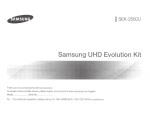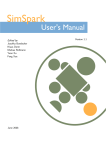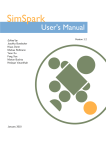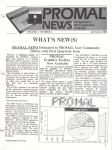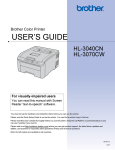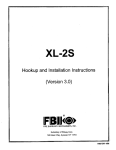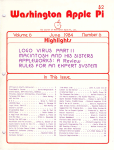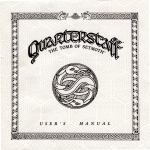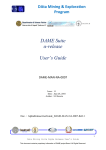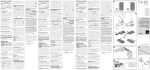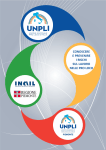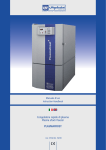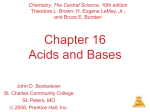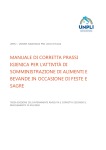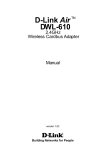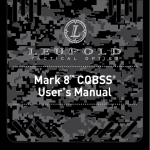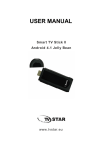Download dontgoalone-manual - Museum of Computer Adventure Game History
Transcript
I>ONTGO ALO~TB Created by: Sterling Silver Software Designers: Dennis Koble and Lee Actor Producer: Sheldon Safir Associate Producer: Mark Wallace Tester: Russell Shiffer Music: Nie. tenBroek Graphics: Interactive Productions Art Director: Michael Becker Artist: Dan Lopez Manual by: Jeff Hoff ii ii IX)NTGO ALO~TB TABLE OF CONTENTS How to Get Inside the House ............................................................. 1 Your Goal ••••••.•.••••••.•.•.•.••.•..•.•.••.••••..••.•.••.•.••••.••.•••••.••..••••.•....•.•••••••• 3 How the Menus Work •...••••.••.•..•.•••••••••.•••..•••.•..•.•..•...•••.••.•..••.••••.••••• 4 How to Choose Your Search Party .••...•.•.•••..••.••••••.••••••••••.•••.••.••...•.•.• 5 How the Main Game Screen Works •••.•••.•••••••••••••••••••••••••••.•.•.•••...•.•.• 7 How to Play the Game ••••••••••••••.•••••••••••••••.•.••••.••.••.•.•.•.••••••••••.••...•.• 17 The Table of Elements •••••••••.•••.•••.•.•.••••.•••.•••••••.•.••.•.•.•..••••••••••.•.•.••• 19 Character Levels .•••.•.•.•...••••..•••••••.•.•.•.••.•.•••••••••••••.••••.•.•.•••••••••••.••••• 23 Welcome to a house that tends to devour visitors. Grown men have gone in strong, only to emerge in fits of burbling terror. Now it's your turn. You've read the title. The last thing you'd do is wander alone into a place where the walls run hot and cold ectoplasm. So you assemble a crack team of paranormal professionals. People who know the Periodic chart and other weird stuff. Stuff that you may not fully appreciate until you come face to face with your first screeching manifestation. Yes, this is no suburban tract house. Dark dripping secrets abound. You have tapped into a mutant motherlode and now you must find your way to the source of the house's dark evil and destroy it. Your chances are slim. But here's a consoling thought: In this house you don't die, you merely go stark raving mad. AHOW TO GET INSIDE THE HOUSE Loading Sound Boards 1 If you have an Ad Lib™ Sound Board in your computer, load in the Ad Lib Sound Driver before you load the game. • Consult your AdLib manual for details. 2 If you have a CMS™ Sound Board, the driver is automatically loaded when you boot the game. Starting from a Floppy Drive System Note: If you want to save games, you need to make sure that you have a blank formatted disk before you start playing. 1 Insert your DOS disk into Drive A and turn on your computer. 2 After DOS loads, press the Enter key twice. 3 At the A> prompt, remove the DOS disk and replace it with Disk 1 of Don't Go Alone, label side up. • If you are playing from a one-drive system, start the game as described in Step 4 and follow the on-screen prompts to switch disks as required. • If you are using a two-drive system, place Disk 2 in the second drive and start the game as described in Step 4. 1 DONTGO ALO~TE Starting from a Floppy Drive System (continued) Installing Don't Go Alone Onto a Hard Drive 4 Type ALONE and the program automatically selects the correct graphic mode for your computer, then takes you through the title and credit sequence. 1 At the A> prompt, type INSTALL and press Enter. • If the program somehow chooses the wrong graphics, you can override it by typing one of the fo llow ing after the A> prompt: Type Graphics Mode ALONEC CGA graphic mode ALONE T Tandy graphic mode ALONEE EGA graphic mode ALONE V VGA graphic mode 5 To "fast forward" through the title and cred its screens, press the space bar. (After the credits, a blank Table of Elements will appear.) 6 To gain access to the house, you have to identify a special formu la on the screen. To select the correct fo rmula: • Find the Level Number on the Table screen, and notice that four elements are highlighted on the table. • Now take the Formula Finder (it came with the game) and move its slide bar until the Level Number on the Finder matches the one on the screen. • Use the space bar to change which group of four elements are highlighted on the screen. • When the four elements on screen match the four elements on the Spirit Finder, press Enter. Voila. • If you correctly identify the elements, you proceed to the next screen. If not, you are denied acce s to the house. (Restart and retry.) 2 II 2 When this message appears: Don't Go Alone will be installed on Drive C in the directory \Alone. Is this correct? Type Y for Yes or N for No. • Y means that the program will be installed as described . • N means that you will be prompted to type the letter of the hard drive you want to use. Do so and press Enter. When prompted, type the name of the hard drive directory into which the game shou ld be installed (be sure to precede it with a \) and press Enter. 3 The installation will occur automatically. If you are installing the game from 5.25-inch disks, fo llow the on-screen prompt to change disks. 4 When the installation is complete, you are prompted to type ALONE to begin the game. 5 Thereafter, to start the game from your hard drive, type ALONE at the C\ALONE> prompt (or at the name of the drive and directory you created), then press Enter. 6 To gain access to the house, follow the in tructions for using the Spirit Finder in Step 6 of Starting from a Floppy Drive System, page 2. AYOUR GOAL The goal in Don't Go Alone is to find and defeat the Ancient One. Who's the Ancient One? You don't want to know. Suffice to say that he drove your grandfather berserk with one glance, o you had better be more prepared than he was. How do you find this Dark Soul? Take your team and explore the house with all its dark, lonesome hallways and chambers. Uncover its secrets. Solve its mysteries and puzzles. Collect its objects and amulets. Confront and conquer countless foes and monsters. And remain ever alert. The house has tricks of its own. Watch for teleports, dark areas, and fear squares. And always look for clues. If you're successfu l, you will build up the experience, level, ab ility, and inventory of each of your party's characters so that when the final showdown comes, you're ready. 3 11 DONTGO ALO~TE AHOW THE MENUS WORK You can use either the keyboard or a mouse to negotiate the menu system (the game interface) in Don't Go A lone. To abort the menu selection process, press Esc. Mouse 1 Move the mouse cursor to the name of the menu you want to open and the name is automatically highlighted. 2 Press the left mouse button to open the menu. 3 Move the mouse cursor up and down the menu list to highlight an option, then press the left mouse button to select it. Quits the game to DOS. When asked if you want to save the current game, select Yes or No. You can have up to four games saved at any one time. AHOW TO CHOOSE YOUR SEARCH PARTY After you successfully enter the correct formu la, you come to a House Access screen like Fig. 1. From here you can start a new game, start a previously saved game, change members of your party, change names, or quit. Keyboard 1 The first letter in each menu is highlighted. Press that letter on your keyboard to open the menu. 2 Use the Up and Down arrow keys to highlight an option in the list, then press Enter to select it. 3 Each menu item will have one letter highlighted; press that key to select that item without using the arrow keys. Hot Keys Fig. 1: House Access Screen In add ition, there are some "Hot Keys" for advanced users who want to initiate an action without going through all the menus. (,sp~ce u;i) Moves you quickly through the introductory screens to the Main Game screen. lEl~~ or lEl 1 Open the Play menu and select one of these three options: Enter House Takes you immediately to the Main Game screen Restore Game Allows you to resume one of up tp fo ur previouslysaved games. • When the Select Game menu appears, highlight the saved game you want to play. • Select OK. Selects one of the four party members to be the "current" party leader (the number corresponds to the names that appear when you open the Team menu). The party leader is the only one who can engage in combat, try formulas, etc. on the Main Game screen. He or she is identified by the brightly-colored "frame" around their portrait. You can change the party leader at anytime. 4 Quit Quits the game to DOS. • Select Yes or No when asked if you want to save the game in progress. 2 Open the New menu (Fig. 2) and select one of these two options: 5 II JX1NTGO AL01''E AHOW TO CHOOSE YOUR SEARCH PARTY (continued) ! HOW THE MAIN GAME SCREEN WORKS All the action in Don't Go Alone takes place on a screen remarkably similar to Fig. 3. From here, you explore the house, uncover clues, gather objects, employ secret formulas and engage in mortal combat with the house's spirited denizens - until you finally discover the source of the mansion's hideous evil and vanquish it. Auromap - -E "q"uopmen -•t"""""""'""""" - - -111111 ~ ~'~ 2.. i r Concentration Bar ;I Name j(u jE1lrtl1ij GiJC =----- Formula Butron ~01§[JD=l.!:~~~==.tll Fig 2: New Options Member of Party 8"d Lets you replace each of your party members from a selection of additional characters. • When the Which Player? screen appears, highlight the name of the player you want to change, then select OK • When the Substitute screen appears, type the number ( 1, 2, 3, or 4) of the new player you want and the substitution is made. • Whenever you make a substitution, your party starts a new game. Name of Member Lets you change the name of any currently-selected party member. • When the Which Player? screen appears, highlight a player and select OK • When the Name screen appears, type in the new name (up to eight letters) and select OK 6 Fear Bar rrl:----- 00 Fig. 3: Main Game Portrait Notebook Combat Butron Sc~~ Control Text Window Portrait Panel Everyone shou ld have their portrait done once. You have four characters in your party for any one game, each with special skills and foib les. The character surrounded by the brightly-colored frame is the designated leader of the party. (You can change the designation at any time; anyone in the party can be the leader.) Name If you don't like the moniker a person came with, change it. For details, see page 6. Formula Notebook Selection Each character carries a formula notebook that can hold up to 25 formu las. However, only one formula at a time is active and it appears here. To select a different formu la for the party leader, press the + or - key until the formula you want appears in the window. To learn more about the art of formula preparation, see page 18. 7 II J)(}N'TGO ALO"l\TB ' HOW THE MAIN GAME SCREEN WORKS (continued) Fear Bar .Registers fear, which is not a good thing. Too much fear and the character becomes useless. The party is transported to another location if all characters become incapacitated with fright. Fear increases when you are attacked or if a monster connects, and diminishes as you travel through the house. Concentration Bar Registers concentration, which is what you need to prepare successful formulas to defeat monsters. The stronger the formula, the more concentration you need. Concentration is lost when you prepare formulas, and is restored as you travel through the house, gaining experience points and higher levels. Combat Button Lights up when you choose to do physical battle against an attacking monster. Your character uses the weapon that is activated. To activate a weapon, use the Equipment menu (details on page 14). Formula Button Lights up when you choose to prepare a formula against an attacking demon or other such mystical marauder. Text Window Look here to find descriptions of where you are and what you encounter, as well as the results of your actions. Automap Shows your party's progress; reveals halls, rooms, doors and stairways as you find them. Control Panel The function of the panel's four buttons changes according to the game situation (explained on page 9). Explanatory legends appear beneath the buttons. To operate them, click on them with the left mouse button or press the corresponding keyboard arrow. 8 • Exploration 1 Press the Up or Down arrow key to move forward or backward. 2 Press the Left or Right arrow key to rotate your party 90 degrees to the left or right. 3 Watch the Automap to see the direction in which your party is headed. • Combat The mouse does not operate during combat (mice were never meant to fight). You must use the keyboard arrows. Menu options are also inoperative. 1 Press the Left arrow key to make the party leader physically attack a monster. 2 Press the Right arrow key or Enter to make the party leader prepare the formula that appears in his or her formula notebook. (You can change formulas by pressing the+ or - key.) 3 Press the Down arrow key to attempt to flee an encounter if you think your party is weak or overmatched. Flight may or may not be successful. • Taking Objects If your combat is successful, or if you are fortunate to be in the right place at the right time, you may discover an object. 1 Press the Left, Right, or Up arrow keys to make the selected party member collect the object. (Or click the mouse on Take). 2 Press the Down arrow key if you want him or her to ignore the gift and continue. 3 When an object appears on screen, you can change the current party leader by pressing Fl, F2, F3 or F4 (numbers which correspond to each party member as listed in the Team menu). This lets that player take the object. If a current searcher already has an object, you are notified of the fact and given a chance to select another recipient. 9 "DONTGO ALO"!\TE II Main Screen Menu Options • When prompted, insert your Save Game disk. When you're on the Main Game screen, you have five menus available to you. These menus control everything from computer functions to combat readiness. • When a menu of saved games appears, select the number ( 1, 2, etcetera) of the game you wish to resume and press Enter. Play • After the game has been restored, you will be prompted to insert the appropriate Don't Go Alone disk. r \ 3 Select New Game the first time you play or to delete the game in progress. • Se lect OK to return to the start; your party members will remain the same. • Select Cancel to return to the game in progress. 4 Select Quit to leave the game and return to DOS. • When asked if you want to save the game in progress, select Yes or No. Fig. 4: Play Options 1 Select Save Game at anytime to save the game in progress. Up to fo ur games can be saved. (Remember that you must have a blank formatted disk on which to save games.) • Cancel returns you to the game in progress. Team • When prompted, insert your Save Game disk (a blank formatted disk). • When a menu with four game slots appears, select the slot into which you want to save the current game and press Enter. (Saved games appear here as Game #l, Game #2, etc.) • The current game is saved, and you are returned to it. Reinsert the appropriate Don't Go Alone disk when prompted. • If you want to save more than four games, create more than one Save Game disk. But, remember, the games saved on each disk will be called Game#l, Game#2, etcetera). 2 Select Restore Game to resume playing a saved game at the last saved position. 10 Fig. 5: Team Options 1 Select one of the four party members listed to be the party leader. The leader is the only one who can engage in combat or use formu las. He or she is identified by the brightly-colored "frame" around their portrait. You can change the leader at any time. 11 DONTGO ALO~TB 2 After you select a party leader using the menu, a new screen appears that shows that member's statistics, level, pack equipment, and other pertinent data. Press any key or click the mouse to return to the game. • Throughout the game, you can view a member's statistics by selecting the Team option, then pressing Fl, F2, F3, F4. (This brings up the Character Statistics screen Fig. 6.) Table 1: Player Statistics. II 3 To avoid the menu process, press Fl, F2, F3 or F4 (the hot keys that correspond to each party member) to select a different party leader. Attribute Use Strength Ranee 0-100 Stamina 0-100 Determines how fast strength returns to normal after combat (strength goes down as combatants get tired). Dexterity 0-100 The ratio of the dexterity of opponents determines the effectiveness of an attack on an opponent. Intelligence 0-100 Determines how fast fear returns to zero after combat (fear usually grows in combat). • The Character statistics screen lists a player's inventory, and highlights items (offensive, defensive, and otherwise) that are active. Intuition 0-100 • Individual statistics appear in the center of the screen. These include Name, Level, Fear and Concentration bar graphs, and Experience Points. • You gain Experience Points as you explore the house and survive encounters. After an encounter, the party divides the points based on their relative help in defeating the monster. Determines how fast concentration returns to normal after combat (concentration wanes as formulas are prepared). Note: The graph at the bottom of the statistics screen is a dynamic representation of your character's stars. This graph changes as your characters gain or lose strength, stamina, etcetera. Use the graph as a quick way to get an overview of each character's current condition • As you gain points, you advance in level. See Character Levels, page 23, for a description of the levels within each class. Formulas • Additional character statistics or attributes include the following list (Table 1, next page) . These same qualities and ranges, by the way, also apply to the creatures you encounter as you explore the house. 1 Select Add to go to the Formula screen. (See the full explanation on constructing Formulas on page 18.) • T 0 view another member's stats without returning to the same screen, press their character number (F 1-F4) Fig. 6: Character Statistic Screen 12 Used in combat in conjunction with weapon level to determine the force of a physical blow against an opponent. 13 II DON'T GO ALO~TB • •J lt•·"l'I • As you explore the house and survive encounters, you'll find weapons of varying types and effectiveness. The deeper you explore - and survive - the more powerful the monsters and the more effective the weapons. OpflO<L • Just remember: Whether you have an army knife or a bazooka, the weapon won't do you much good unless it's activated. Fig. 7: Formula Options 2 Choose Select, then use the + and - keys to scroll through and select a new formula entry for the current member's formula notebook. This can be done both in and out of combat. 3 Select Prepare to make the party leader prepare his current formu la. You can also do this anytime by pressing Enter. (Additionally, in combat, you can press the Right arrow key to accomplish the same result.) 2 Select Armor to display all defensive equipment in the party leader's possession. Then, by selecting any individual item in the list, that item will be ready to protect the member in subsequent combat encounters. • Like weapons, the deeper you get into the house, the better the quality of the armor you'll discover. You might start by wearing a bomber jacket and later change into a high-quality blood armor which provides more protection for your party leader during encounters. • Once again, remember that you have to activate the armor to put it on. 3 Select Other to display any of the party leader's equipment that is con idered neither a weapon or armor, yet it's still vital. Select any item in the list and a me age concerning the item may appear in the text window. Equipment • Items found in this category vary widely in use and ability. For instance, you'll surely discover some keys that will open doors. But be careful. Certain types of keys open certain types of doors; if they're not a match, they're useless. Fig. 8: Equipment Options 1 Select Weapon to display any equipment in the current party leader's possession that is considered offensive in nature. Then, by selecting any individual item in the list, that item will be ready to use in subsequent combat situations. 14 • Jewels, Books of Formulas, Special Mirrors, and other objects will appear throughout the house. Some will be vital to defeating the Ancient One. Others will help you solve the puzzles and master the challenges you'll face on the way there. • Some objects may also work better with some characters than others. 4 Choose Trade to transfer an item from the party leader's inventory to another character's inventory. 15 II DONTGO ALO~TE Equipment (continued) • When the Select an Object to Trade menu opens, highlight the object you want to trade and select OK (or press Enter) . • When the To Which Player menu opens, highlight the name of the character that you want to receive the object and select OK (or press Enter). The object will appear in the selected player's inventory. ! HOW TO PLAY THE GAME As mentioned earlier, the objective in Don't Go Alone is to find and defeat the Ancient One. He's in there somewhere, waiting for you and the rest of your team. Happy hunting. Exploration 5 Select Drop to remove an object from the party leader's inventory. • Be careful! Once you drop an object, it is consumed by the house, never to be seen or picked up again. • When the Select Object to Drop menu opens, highlight the name of the object you want to drop and select OK (or press Enter). The object is dropped from the party leader's inventory. Options Your party's progress is displayed in the Automap window, which remembers everywhere the party has gone and also indicates doors and stairways discovered. To enter a room with a closed door, just burst right on in. (Manners are not required .) All doors aren't so easy, however. Some doors are locked and an on-screen message will tell you when you find one. Keys or other objects may be required to gain entry. Some passageways contain one-way doors, illusionary walls, and other strange artifices. Combat Battle is what transforms boys into men, girls into women, and your characters into more effective demon destroyers. With successful combat, your party advances in experience and ability, not to mention the acquisition of special objects - which are quite necessary to achieve your final goal. Fig. 9: AudioNideo Options 1 Select Special Effects to tum on (or off) all of the game's nifty, but speed-grabbing dissolves, wipes, and fades. This is primarily for slower machines that need all the oomph they can get; it will make a log-burner much more responsive. 2 Select Sound to tum on (or off) all game sounds. 16 However, experts also know when to cut their losses and run. Better to flee, keeping your party intact and sane, than to go stark raving bonkers and be teleported to some unknown location. So this is a game of strategy, of mental as well as physical prowess. Each monster varies widely in ability, level, and movement, and it takes different combinations of physical attacks or formula preparation to overcome them. A monster can win if the party does not defeat it within a certain period of time or if the party is overcome by fear. So part of your offense will be a wise defense. Watch your characters' Fear Bars. If an individual is attacked, his or her Fear Bar will rise. If it rises too high, that member cannot function rationally and may become paralyzed with fear. If this happens to the entire party, they are teleported to another location in the house. 17 Ill IXJNTGO ALO~TB Combat (continued) Failure in combat has consequences, of course. If the party has to be transported, or it flees, or if it fails to conquer in time, individual members will invariably lose an item. However, if you are successful, your party gains experience points, objects (sometimes), and may advance in level, title, and stature. Some of these texts, however, are difficult to read. Indeed, some elements are indecipherable. These are marked by a ?? and you may have to go to the Table of Elements and experiment with various elements to determine the correct one. Other clues and methods are available to accomplish this; feel free to find them, too. Constructing Formulas ! At the start, each member of your party is given a "chemistry set," a book (Fig. 10) , and a Formula Notebook in which they can enter, delete, edit and prepare formulas. The Table of Elements (Fig. 11) features, obviou ly, a number of elements, as well as the books that the party leader has obtained. You can use it to complete formulas in the party leader's Formula Notebook. THE TABLE OF ELEMENTS The formulas in the books produce many different results. Some are food fo r strengthen ing a character's resolve; others cause varying degrees of damage to monsters, or reveal the levels of effectiveness for objects you find. Sti ll others will reveal an entire floor plan to aid in your exploration. Fig. 11: Table of Elements with Select Options Open the Formula menu on the Main Game screen, then select Add to go to the Table of Elements. A lighted frame surrounds one of the elements. A similar frame surrounds one of the four Formula Boxes, which represents the party leader's Formula Notebook. H ere's a description of the menu options available from the Table: Fig. 10: Book Screen A person's ability to prepare good working formulas depends on his or her level of concentration. The higher the level on the Concentration Bar, the higher the aptitude. Each correct formu la requires a minimum degree of concentration to work successfully. The books contain explanations of each fo rmula: name, composition, and resu lt. As each member of your party collects additional volumes, the contents are automatically copied into that person's Formula Notebook for future use. 18 Select 1 Select Book of Formulas to "read" the contents of any of the books in the party leader's posession. • When the Which Book menu opens, select the book you want to read and press OK or Enter. (Cancel returns you to the Main Game screen.) • When you finish reading, press any key or the left mou e button to return to the Table. 19 II DONTGO ALO"!\TB Move To Select (continued) 2 Select Return to House to return to the Main Game screen. (You can also press Q to do this.) Edit Fig. 13: Move To Options 1 Select Next Formula to advance the notebook entry to the next notebook entry. Pressing the+ key does the same. Fig. 12: Edit Options 1 Select Add New Formula and the party leader's Formula Notebook opens to the first empty slot. Now you can copy or construct a formula. • Pressing the + or - keys also accomplishes this, scrolling you through existing notebook entries until an empty one is found. • To construct or copy a formula, use the arrow keys to highlight the desired element on the Table. • Use the Tab key to highlight the block the element should be placed in. • Press Insert to place the element in the Formula slot. • Remember that you can return to the Main Game screen from any open menu if you press Esc. 2 Select Delete Formula to delete the current notebook entry; the next valid entry will automatically be displayed in the window. 3 Select Insert Element to copy the highlighted symbol in the Table into the highlighted window in the Notebook. Pressing the Ins key does the same thing. 4 Select Delete Element to delete the highlighted symbol in the Notebook window. Pressing the Del key does the same thing. 20 2 Select Previous Formula to display the notebook entry prior to the one that is currently displayed. Pressing the - key does the same. 3 Select Next Element to make the highlighted window in the Notebook to move one window to the right. Pressing the Tab key does the same thing. 4 Select Previous Element to make the highlighted Notebook window to move one window to the left. A Note About Formulas: Notebook entries "wrap" from the last entry to the first entry, and empty entries are not generally displayed unless you're creating a new formula . Each party member has 25 entries, so judicious selection is necessary. If, for instance, a party member acquires a new book and there are not enough empty entries available in his Formula Notebook to hold all the new ones, only some portion of the latest formulas are copied automatically. You may then have to delete a formula or two to make room for the newcomers. Formula Names and Effects The chart on page 22 lists the names of the formulas you will find as you explore the house, and their effects. But you will have to discover the actual elemental composition of each formula as you find the books. From time to time rumors have surfaced that other volumes exist and lie hidden in the house. This may or may not be true. 21 Ill IXJNTGO ALO~TE Formula Names and Effects Chart Volume 1: Chemistry Basics: Copper Halo Diminishes fear attacks to user by 1/2 Silver Mist Restores Concentration to user by 1/8 Ocularium Activates full-screen auto-mapping function. Oxyacid Damages monster for 1-6 hit points lrradium Provides UV light source for detecting invisible objects Volume 2: Chemistry and Nature: Vallium Dust Lowers fear index by 1/8 Vitallium Increases maximum user concentation for a short time. Atomite Release a stream of Becquerel rays damaging monster for 10-18 hit points Mesonium Increase user strength by 1/2 for a short time Analyticum Reveals an attacking monster's stats ! CHARACTER LEVELS There are four classes of characters in Don't Go Alone: Technician, Chemist, Psychic, and Adventurer. Within each of these classes, there are ten levels of achievement. (See the table below for the names of each level within each class. ) Every character is a member of one of the classes and starts at Level 1. He or she advances levels by gaining experience points. And as their levels increase, so do their abilities. For example, they might be able to make more accurate hits against attacking monsters. You'll notice that you can advance to higher levels quickly in the early stages of the game. But the highest character levels are more difficult to reach - and only the most stalwart and true of heart can attain them. Technicians Chemists Psychics Adventurers Volume 3: Physical Chemistry: Hypno Powder Disorganizes monster temporarily Ebbnium Drains monster's strength for a short time Killflash Hits monster for 20-40 hit points Neomycin Lowers party fear index by 1/2 Demon's Breath Dissipates a single monster Level 1 Student Student Student Student Level 2 Apprentice C lairvoyant Soldier Volume 4: Advanced Chemistry: Ring of Fire Party protection against beasts and underworld creatures of cold and shade Party protection against undead creatures Arrowroot Party protection against otherworld creatures Cloud Wall Erato's Slave Resets all party members to fear level of zero. Volume 5: Nuclear Chemistry: Cloak of Darkness Protects party from fear attacks by 3/4 Damages monster by 80-100 hit points Dragon's Tooth Potion of Death Inflicts massive damage to monster by 100-150 hit points Doubles user dexterity and allows more attacks in Timebender a given time frame 22 Apprentice Level 3 Latrologist Formulator Seer Fighter Level 4 Level 5 Technologist Researcher Parapsychic Mercenary Physicist Alchemist Perceptor Tracker Level 6 Logicist Engineer Mentat Ranger Analyst Medium Warrior Level 7 Atomicist Level 8 Theorist Druggist Precognator Killer Level 9 Master Master T elekinator Guardian Level 10 Lord Lord MindLord Warlord Note: Technicians are located in the upper left comer of the game screen; press Fl for statistics. Chemists are located in the lower left of the screen; press F2 for statistics. Psychics are located in the upper right of the screen; press F3 for statistics. Adventurers are located in the lower right of the screen; press F4 for statistics. 23 DON'T GO ALO!\'E ACCOLADE CUSTOMER SERV1CE: (408) 296-8400 II If you need he lp wid1 this- or any 01hcr - Accolade product, please give us a ca ll between the hours of Barn and Spm (Pac ific Sta ndard Tjme). Be sure you are al your compu1 er when you ca ll . We'll do everyth ing we ca n ro solve your prob lem or answer your quC5tion . r write to us at: Accolade Attn: Customer Service 550 S. Winchester Blvd., Suite 200 San Jose, CA 95128 a WARRANTY 90 DO YOU WANT TO BACK-UP YOUR DISK? We know you're con em e<l abou t disk damage or foi lurc. So feel free ro make a back up of the ga me. See your computer manual for dct<1ils about sav ing disks. If you lose the Don' t Go Alone slide ru ler, please send us $ 15 and we'll send you a new one. If it's dcstroyL-<l, se nd us Lhe remains, and we' ll give you a rcplilce mcnt. YOUR DISK CARRIES A 90-DA Y WARRANTY A coladc, Inc. warrants fo r a period of 90 days fro m the date o( purchase by the o rigina l pu rchaser o f the Sofrwarc chat chc record mg med ium o n which 1t 1s re o rded will be free from defects m materia ls and work· manship. Defective media which has no1 lx--en subJ cc1cd to misuse. excessive wea r o r damage due lO ca relessness may be re1urm"C.I . dunng the 90-day period without charge. Afrcr the 90-day period , dcfoc11ve med ia may be replaced m the Umte<l Sta tes for $ 10 (plu!!- 7% sa les mx if the purchn..scr resides in Ca li fo rnia). Make ch ecks pa ya ble 10 AccolaJc, Inc. and rc1urn to the address above. (To speed up processing, return o nl y dw disk nm orher materials. ) LICENSE AGREEMENT and LEGAL MUMBO JUMBO TI11s computer sofrwarc product (the "Software") anti the w.cr manual arc prov ided to the C usto mer under license fro m Accolade, Inc. and are !1-ubject to the following tenns and condiuo n:,, to which the C us1omer agrees by open ing the package o f the Software and user manual and/or usmg the Software. Grnntmg o f this license docs no t transfer any right, tide o r interest m the Software o r 1hc use r manua l co the usto mer except as expressly se t forth in th is License Agrcemcn1. The software anJ the user manual arc copynghted 1989 by Accolade, Inc. All rights are reserved . Ne1cher the Softwmc nor the u:scr manual may be dup licated o r copied for any reason . TI1e custo mer may noi transfer or rei,ell Lhe Software or user manual. All regislerc..J crademarks and names are properties of their rcspcccive o wners. The remedies provid<.-d above arc the C ustomer's sole and exclus ive remedies. In no event shall Acco lade, Inc. be liable fo r any direc t, indirect, spec ial, incidental or consequemial damages with respect to the Sofrware o r d1e user manual. Exccpl as provided above, Accolade, Inc. makes no warranties, either express o r implied , with respect to the Software or the user manual , and expressly disclai ms all unpli cd warranties, including, withou t l1m1tat1on, the warranty of merch antability and of fitness for a particu lar purpose. ACCC llAD[>M The best in entertainment software T• AC0-4102 8 051 19 9/89