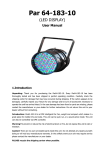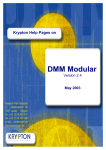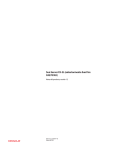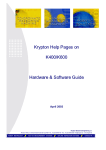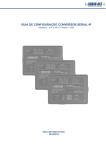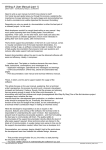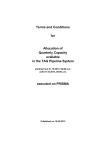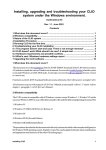Download USER MANUAL on K
Transcript
MANUAL Title: USER MANUAL on K-Assist 1 .7 Date: September 2003 Krypton Electronic Engineering n.v. Research Park Z1, Interleuvenlaan 86, B-3001 LEUVEN • Tel.: +32 (0)16/400.410 • Fax.: +32 (0)16/400.386 • info@krypton.be • www.krypton.be ROBOT METROLOGY ? TEST & MEASUREMENT SYSTEMS ? ON-LINE INSPECTION SYSTEMS ? CONSULTING USER MANUAL K-ASSIST T A B L E O F C O N T E N 1 /10 T 1. START HERE ..............................................................................3 2. INSTALLING THE SOFTWARE .................................................4 3. USING THE SOFTWARE ............................................................5 3.1. CALCULATING PARAMETERS ..............................................................5 3.1.1. OPTIMIZE SETTINGS FOR HIGHEST ACCURACY................6 3.1.2. OPTIMIZE SETTINGS F OR HIGHEST ACQ. FREQUENCY..7 3.1.3. CHECK FOR CONFLICTS ..............................................................7 3.1.4. DEFAULT PARAMETERS ..............................................................7 3.2. ALTERING THE SETTIN GS .....................................................................8 4. CONFIGURING HARDWARE SETTINGS .................................9 4.1. LED TYPE......................................................................................................9 4.2. STROBER TYPE ..........................................................................................9 4.3. CAMERA TYPE ............................................................................................9 4.4. D.I.C. MODE................................................................................................10 Krypton Electronic Engineering n.v. Research Park Z1, Interleuvenlaan 86, B-3001 LEUVEN • Tel.: +32 (0)16/400.410 • Fax.: +32 (0)16/400.386 • info@krypton.be • www.krypton.be ROBOT METROLOGY ? TEST & MEASUREMENT SYSTEMS ? ON-LINE INSPECTION SYSTEMS ? CONSULTING USER MANUAL K-ASSIST P R O D U C T P R O T E C T I O 2 /10 N No copies of this manual or of parts of it may be made in any form or by any means without the written permission of KRYPTON N.V. ? Copyright 2003 KRYPTON N.V. The software and hardware described in these KRYPTON Help Pages are furnished under a license agreement and may be used only in accordance with the terms of this agreement. The contents of the KRYPTON Help Pages is strictly confidential and the material described is strict intellectual and industrial property of KRYPTON N.V.. Divulgation of any kind of information described in this manual is strictly forbidden. No warranty is given on damages, including but not limited to loss of profit, and special, incidental, consequential, or other similar claims. RODYM, BugDB and SPACE PROBE are registered trademarks of KRYPTON N.V. RoboHELP is a registered trademark of Blue Sky Software Corporation. Microsoft and Windows are registered trademarks of Microsoft Corporation. Krypton Electronic Engineering n.v. Research Park Z1, Interleuvenlaan 86, B-3001 LEUVEN • Tel.: +32 (0)16/400.410 • Fax.: +32 (0)16/400.386 • info@krypton.be • www.krypton.be ROBOT METROLOGY ? TEST & MEASUREMENT SYSTEMS ? ON-LINE INSPECTION SYSTEMS ? CONSULTING USER MANUAL K-ASSIST 3 /10 1. START HERE This document describes the installation, usage and maintenance of the Krypton led timing calculation tool K-Assist. This application allows you to calculate the divers led timing settings, based on optimizations for visibility (thus accuracy) or acquisition speed. The calculat ions are based on hardware choices (camera type, led type, distance, …) and on wether the user wants to optimize for visibility ( which results in the best accuracy) or acquisition speed (the highest attainable measurement frequencies). Since we always have to make compromises, the user can manually modify his settings and verify if there is a violation in the settings, be it physical ( measuring at 1 m distance), technical (measurement frequency too high, marker period too small) or thermal (burn baby bur n). Default settings can be saved to disk for later use. Font sizes can be changed, so they can be read from large distance if necessary. A message window logs all changes, should there be a need to report via e-mail certain problem cases. Krypton Electronic Engineering n.v. Research Park Z1, Interleuvenlaan 86, B-3001 LEUVEN • Tel.: +32 (0)16/400.410 • Fax.: +32 (0)16/400.386 • info@krypton.be • www.krypton.be ROBOT METROLOGY ? TEST & MEASUREMENT SYSTEMS ? ON-LINE INSPECTION SYSTEMS ? CONSULTING USER MANUAL K-ASSIST 4 /10 2. INSTALLING THE SOFTWARE K-Assist is a single executable that fits on a floppy, so you can just copy it, together with this manual in *.PDF format. Krypton Electronic Engineering n.v. Research Park Z1, Interleuvenlaan 86, B-3001 LEUVEN • Tel.: +32 (0)16/400.410 • Fax.: +32 (0)16/400.386 • info@krypton.be • www.krypton.be ROBOT METROLOGY ? TEST & MEASUREMENT SYSTEMS ? ON-LINE INSPECTION SYSTEMS ? CONSULTING USER MANUAL K-ASSIST 5 /10 3. USING THE SOFTWARE 3.1. CALCULATING PARAMETERS 1) locate K -Assist.exe on your hard-drive an double-click on it to start the software. The K -Assist user interface appears: 2) First, make sure the physical parameters match your setup: LED type, strober type, camera type, distance between camera and leds, and wether Dark Image Compensation (D.I.C. is switched on/off). When in doubt, check chapter 4 . 3) Next, enter the number LED’s you want to be measuring with. 4) Next, select an option for which you want to calculate the LED timing settings, or you can manually change settings. Krypton Electronic Engineering n.v. Research Park Z1, Interleuvenlaan 86, B-3001 LEUVEN • Tel.: +32 (0)16/400.410 • Fax.: +32 (0)16/400.386 • info@krypton.be • www.krypton.be ROBOT METROLOGY ? TEST & MEASUREMENT SYSTEMS ? ON-LINE INSPECTION SYSTEMS ? CONSULTING USER MANUAL K-ASSIST 6 /10 Notes: ?? if an automatic calculation of parameters takes place, timing parameters and the distance/number of led’s are affected: the other physical parameters remain unchanged and should be changed manually. ?? When manually altering a timing parameter, there will be an immediate check on wether this parameter is within a valid range (e.g. t he marker period for a 5 MHz camera must be at least 900 µs: entering 0 µs will automatically set the marker period to 900 µs). This might require a peculiar way of entering data … The check is limited to the scope of this parameter. ?? When clicking one of t he buttons, all the parameters are checked with respect to each other. The checs extend to the scope of the whole measurement system. 3.1.1. OPTIMIZE SETTINGS FOR HIGHEST ACCURACY Select the “highest accuracy” radio button and click “Calculate Now !” to get an idea of the optimal marker ON period: The software will calculate the minimum marker ON time for the given distance, and modify the other parameters accordingly. It is possible that K -Assist will reduce your cycle frequency (= acquisition frequency) below the frequency you ideally would like to see: in that case, check the checkbox “Lock” beside the current cycle settings : K -Assist will reduce the distance untill the required Marker ON period for optimal accuracy no longer conflicts with the cycle frequency. Should K -Assist not be able to resolve conflicts, the lock will be reset, and the optimal parameters are calculated anyway. The user will be warned of this in the message window below. Attention! Should you also have l ocked the Marker ON period (see next chapter), K Assist will try to respect this lock as well (even though the other checkbox is not accessible). In case of unresolvable conflicts, the Marker ON period lock will be reset before the cycle settings lock. Krypton Electronic Engineering n.v. Research Park Z1, Interleuvenlaan 86, B-3001 LEUVEN • Tel.: +32 (0)16/400.410 • Fax.: +32 (0)16/400.386 • info@krypton.be • www.krypton.be ROBOT METROLOGY ? TEST & MEASUREMENT SYSTEMS ? ON-LINE INSPECTION SYSTEMS ? CONSULTING USER MANUAL K-ASSIST 7 /10 3.1.2. OPTIMIZE SETTINGS FOR HIGHEST ACQ. FREQUENCY Select the “highest acquisition frequency” radio button and click “Calculate Now !” to get an idea of the maximal acquiition frequency for a given number of led’s: Please note that the marker ON time might become too little to give a sufficient intensity! Should the Marker ON period become too small to be visible, or to yield accurate results (to judge using the accuracy optimization), you can enter the minimal Marker ON period for your application, and check the “Lock” checkbox next to the Marker ON period text box. This will lock the marker ON period for further estimates. Should the cycle settings lock be active (but disabled) too, and the software detects a settings conflict, the number of leds will be reduced until a consistent set of parameters is found. If it is impossible to find a cycle frequency that does not violate a locked Marker ON period, the cycle lock is removed, the original number of led’s is restored, and parameters are calculated accordingly. The user will be warned of this in the message window below. 3.1.3. CHECK FOR CONFLICTS In case you couldn’t calculate settings, that match your application, automatically, you can manually alter some of the settings. Select the “Don’t optimise – verify if my current settings do not conflict” radio button and click “Calculate Now!” to see if there is a conflict in your changes: 3.1.4. DEFAULT PARAMETERS If you want to revert to the default system settings ( CMM settings), select the “Don’t optimise – restore default parameters” radio button and click “Calculate Now!” to reset all parameters to their default values, including number of led’s, distance, and D.I.C. mode: Krypton Electronic Engineering n.v. Research Park Z1, Interleuvenlaan 86, B-3001 LEUVEN • Tel.: +32 (0)16/400.410 • Fax.: +32 (0)16/400.386 • info@krypton.be • www.krypton.be ROBOT METROLOGY ? TEST & MEASUREMENT SYSTEMS ? ON-LINE INSPECTION SYSTEMS ? CONSULTING USER MANUAL K-ASSIST 8 /10 3.2. ALTERING THE SETTINGS When you click “Settings” in the main menu, you can set three permanent settings: Set font: choose the font type and size in which you want the application to be shown. You must restart the program before the changes are applied. Save window size: saves the current window size of the application. This might be necessary if you work with an extremely big font.You must restart the program before the changes are applied. Save defaults: saves the current parameter values as the standard values by which to initialise the application next time. If you want to revert to the default program settings, delete the CONFIG.DAT file in the working directory of the program. Krypton Electronic Engineering n.v. Research Park Z1, Interleuvenlaan 86, B-3001 LEUVEN • Tel.: +32 (0)16/400.410 • Fax.: +32 (0)16/400.386 • info@krypton.be • www.krypton.be ROBOT METROLOGY ? TEST & MEASUREMENT SYSTEMS ? ON-LINE INSPECTION SYSTEMS ? CONSULTING USER MANUAL K-ASSIST 9 /10 4. CONFIGURING HARDWARE SETTINGS This chapter helps you in making the correct settings for the hardware, as this information might not be clear at first glance. 4.1. LED TYPE Currently, 2 types of led’s are supported : Ceramic led’s : dark, square core with golden cross : K-Led : golden core with little square and 2 circular links. Somet imes, the golden core is painted black. A K-Led can also be recognised as is the only Krypton led that emits a weak visible red light when activated 4.2. STROBER TYPE Always select 1.5 Ampères 4.3. CAMERA TYPE The camera type can be derived from the camera serial number : Serial no. < K6C-11130 K6C-11131 ? serial no. < K6C-12101 K6C-12101 ? serial no. < … 2.5 MHz 5 MHz 10 MHz In individual cases, camera’s with a certain serial number can be upgraded to a faster camera. In order to find out if this is the case for your camera, calculate the parameters for highest frequency, and try these in K -Check: if you do not get a software error message, your camera was upgraded. Krypton Electronic Engineering n.v. Research Park Z1, Interleuvenlaan 86, B-3001 LEUVEN • Tel.: +32 (0)16/400.410 • Fax.: +32 (0)16/400.386 • info@krypton.be • www.krypton.be ROBOT METROLOGY ? TEST & MEASUREMENT SYSTEMS ? ON-LINE INSPECTION SYSTEMS ? CONSULTING USER MANUAL K-ASSIST 10 /10 4.4. D.I.C. MODE The D.I.C. mode is a mode that depends on the software package you use. This mode applies only to Kx00 camera’s ! Robotics DMM CMM 5.0 – 5. 7 K-CMM 5.8 and higher OFF OFF OFF ON Krypton Electronic Engineering n.v. Research Park Z1, Interleuvenlaan 86, B-3001 LEUVEN • Tel.: +32 (0)16/400.410 • Fax.: +32 (0)16/400.386 • info@krypton.be • www.krypton.be ROBOT METROLOGY ? TEST & MEASUREMENT SYSTEMS ? ON-LINE INSPECTION SYSTEMS ? CONSULTING