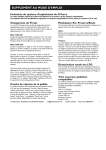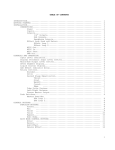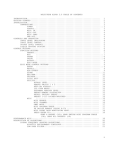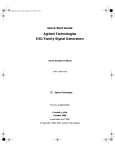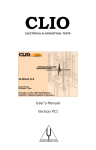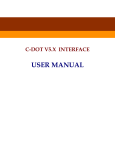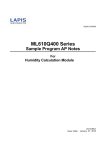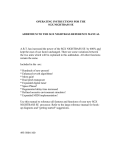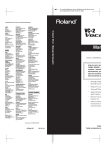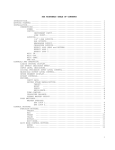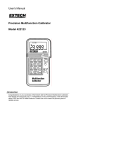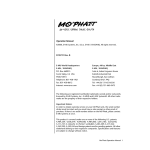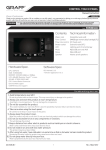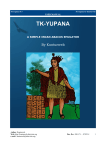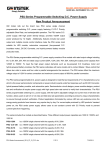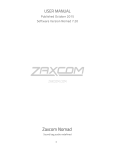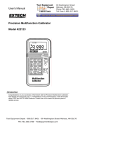Download USER REFERENCE MANUAL SGX NITRO
Transcript
USER REFERENCE MANUAL SGX NITRO INTRODUCTION Thank you and congratulations on your new ART purchase. The SGX NITRO combines the dazzling effects of ART's own digital VLSI and applied analog technology. The result is an incredible programmable preamp, analog/digital effects processor offering a level of processing resolution with the sound quality of multiple devices. This new technology boasts 24 bit architecture, and latest in analog circuit technology, and an amazingly easy user interface. FEATURES: * 20KHz bandwidth * Foot pedal and cables included * ASIC 24 bit digital integrated effects system * Over 70 effects to choose from * Built in guitar/bass tuner * Better than 90 dB signal to noise ratio * Solid state preamp * Multi-function rotary encoder * Over two octaves of pitch transposing * 200 memory locations * Hundreds of factory presets * Pitch Transposer and Reverb combination * Over two octaves of multi interval Pitch Shifting * Five types of distortion * Sampling capabilities * Phaser * Performance MIDI * Headphone Output * Full programmability of all parameters * Programmable mix and level * Stereo inputs and outputs * Assignable remote jack * Power supply contained in unit * 9 volt DC output jack * Full MIDI system exclusive codes * Random access keypad * MIDI data monitor * Programmable 7 band equalizer * Designed and manufactured in the United States of America The SGX NITRO has the capability of providing you a virtually endless number of sounds and effects. ART has designed powerful processing, hundreds of presets, and ease of use into the SGX NITRO. We strongly suggest you read this manual while getting used to your new SGX NITRO. Record for your reference: DATE OF PURCHASE__________________________ PURCHASED FROM____________________________ SERIAL NUMBER_____________________________ SOFTWARE VERSION__________________________ 452-5004-100 2 GETTING STARTED We have included this section for those of you who can't wait to experience the power of your new SGX NITRO. Follow the hookup directions for the setup you use and then start playing. After the initial thrill wears off (if that's possible!), and you want to get to know your SGX NITRO better, refer to the rest of this manual for details, hints, and examples. Till later..... Additional information to get you started can be found in Appendix A. MIDI programming examples may be found in Appendix B. For all hookup combinations: 1) Center the slider controls. All presets were developed with the sliders centered. 2) PRESET BANKS, WHAT'S IN THEM When hundreds of presets are available in a device, you must make it effortless to access them all, as well as group them, in an intelligent fashion. A.R.T. has created "banks" of presets to supply you with every possible need. Four banks of factory presets, with a total of 416 patches, have been created for the SGX NITRO. The first bank, titled CLASSIC and designated by the letter "A", contains 115 instant use presets for the guitar. In bank two, the "B" bank, you will find 115 PERFORMANCE presets. These presets continue with more guitar sounds you will need for those gigs and studio work. Bank "C", the third bank is the PRODUCTION bank of the SGX NITRO. This bank contains 115 patches you would use in a studio/recording situation, emulate guitar sounds as you would hear them on the radio from various types of artists and also through different types of amplifiers. The last bank "D", CONTRIBUTION, contains 71 patches created by recording engineers and artists worldwide. Bank "A" CLASSIC We've put together a small sample of the multitudes of sound capabilities the SGX NITRO has waiting inside for you to experience! The first 30 presets start off with ripping lead (1-10) patches and acoustic/clean lead (11-19) patches. Presets 20-21 feature the Digital tuner. The first one is silent, allowing you to tune in private, and the second one is set up to automatically detect the string you are tuning and put out a tone of that frequency through your amp! Even if you don't need an "E", perhaps someone without an SGX NITRO does! X-15 ready patches (23-30) show off more of what the SGX NITRO is capable of when used with the ART X-15 MIDI Controller pedal. It doesn't stop there, starting at preset 31 and continuing to preset 115 are more guitar solo lead patches! Everything from overdriven ripping lead sounds, "effected" leads, milder dirty leads to "clean" (no distortion!) lead patches. Patches for chunka chunka, dirt, grunge, overdrive, semioverdriven, and yes, even clean patches are all there too. Not enough?, it doesn't stop here, you still have three more banks of exciting sounds to go! 3 Bank "B" PERFORMANCE 115 Presets you are sure to need for sounds never before possible at your fingertips. Everything from clean, to long delays, different styles and effects are all included. Bank "C" PRODUCTION Individual effects in a patch, small rooms with different mic placements, clean/dirty miced amps, drum and vocal reverb patches are all represented here. Starting with preset 1 and going to 46 are amplifier simulation presets. Presets 47 through 77 emulate guitar sounds from songs and people. From Preset 78 to 115 Each individual effect is featured in it's own preset. Use these presets to check out what an effect can do for you. Remember not to limit your use of these patches to what we say they were built for! Bank "D" CONTRIBUTION Artists, producers, and engineers worldwide compiled these presets. Presets range from rock lead, clean/dirty rhythm, to the totally bizarre. Check them all out, we're sure you'll find some to use yourself. Bank "U" USER Your own presets are stored in memory slots designated as "U" presets. When you create presets whether by starting from scratch, or modifying an existing factory preset, that preset is stored in "User" memory. Though there is no actual bank "U" assessable through the Utility function, the preset is labeled "U" in the title bar when you store a preset. 3) For all hookup and installations, be sure your input level (Programmable Input UTILITY) is set in the correct position. The Input Type is set to GUITAR as the factory default. SGX NITRO REAR PANEL DIAGRAM LINE IN L R (MONO) LINE OUT L (MONO) REMOTE R HEADPHONES IN MIDI OUT THRU PWR OUT (BYPASS) INSTRUMENT & HEADPHONES First connect the unit to an AC receptacle for power. Plug your instrument into the either Input jack. Plug a set of headphones into the Headphone Output jack on the rear panel. Adjust your listening level with the Output Level control. 4 INSTRUMENT & SGX NITRO into a GUITAR AMP Plug your instrument into the Left Input jack located on the rear panel. Connect a cable from your instrument amp input to the Left Output jack. Turn the SGX NITRO on first and then turn on your guitar amp. TURN DOWN THE LEVEL OF YOUR AMP before you play! Adjust your levels accordingly. If you are clipping your amp, back off on the Output Level of the SGX NITRO with the Output slider. INSTRUMENT & POWER AMP Plug your instrument into the either Input jack. Connect a cable from your power amp to either Output jack. If your power amp is stereo, connect the left and right inputs of the amp to the Left and Right Output jacks. Turn the SGX NITRO on first and then your power amp. Adjust the level with the Output Level control. INSTRUMENT & SGX NITRO in the EFFECTS LOOP of an AMP Plug your instrument into your amp as normal. Connect a cable from the SGX NITRO's Left Input to the amplifiers effect send. Now connect another cable from the effects return of your amp to the Left Output of the NITRO. Turn the SGX NITRO on first then turn on your power amp. Don't forget to change the operating level of your NITRO. The Level should be set to "Line". See the Programmable Input description in the UTILITIES section. Adjust your playing level while the effects loop is out of the chain. Engage the effects loop and set the input level to the NITRO with the Input slider so the green LED is lit all the time (with signal present of course). Adjust your output level with the Output slider. SWITCHING BANKS To switch between presets in a bank, be sure the PRESET LED is lit. If it isn't, press the Preset button. Now use the Encoder to select the preset you wish. The preset number will be displayed by the seven segment display. You may also select presets by entering the preset with the alphanumeric keypad. To switch banks, press the Edit Mode button, now press the Utility button. This puts you into utility mode. One of the utilities is switching banks, turn the Encoder until you see: "CLASSIC" BANK = "PERFORMANCE" A or BANK = "PRODUCTION" B or BANK = "CONTRIBUTION" C or BANK = D The name of the bank is on the top and the bank designation letter is on the bottom. Now press the value button and turn the Encoder until you see the bank you wish to access. Press the Preset button to return to preset select mode and use the encoder to select presets. You will notice the bank indicator letter as the last character in the title bar. After you first switch between banks, the last preset you used will still be displayed in the LCD. This is normal, just turn the Encoder or use the keypad to select your next preset. 5 USING THE SGX NITRO WITH THE X-15 FOOT PEDAL When the ART X-15 ULTRAFOOT is used with the SGX NITRO, remote control of the parameters and the ability to turn on and off the effects themselves greatly extend the capabilities of the SGX NITRO. All of the SGX NITRO's factory presets are set up with MIDI controllers providing you instant access to the parameters with your X-15. In most cases, the left controller is set up as a volume pedal, and the right pedal is set up to control a digital effect parameter such as level, or rate. SGX NITRO REAR PANEL LINE IN L R (MONO) REMOTE LINE OUT L (MONO) BYPASS R HEADPHONES IN MIDI OUT THRU PWR OUT (BYPASS) MIDI THRU MIDI OUT MIDI IN PWR OUT X-15 REAR You do not need to reprogram the X-15 ULTRAFOOT for use with the SGX NITRO. All programming and setup is done within the SGX NITRO. Add a MIDI Controller to the SGX NITRO preset and edit the parameters. The default settings allow for almost instantaneous use with both devices. To correctly hook up the two devices, two MIDI cables should be used. Both the SGX NITRO and X-15 "talk" to each other keeping their status' up to date. When the X-15 is in Effect Mode, it will display which effects in the preset are active by lighting the associated pad's LED. If you add, delete, or change the status of an effect with the SGX NITRO, the X-15 will monitor and display (or not display if you remove or turn off an effect) the change. MIDI CONTROLLER NUMBERS All of the presets in the SGX NITRO with MIDI controllers assigned to them are set to be controlled by MIDI Controllers (MC) 4 and 11. On the X-15, the left expression controller is MC 4 and the right pedal is MC 11. When adding a MIDI controller to a preset in the SGX NITRO the default value for the MIDI controller (screen 2, CONTROLLER IS) is MC 4, Foot Controller. To select another MIDI controller, use the Encoder to change the Value while editing this screen. 6 Every time a message is sent from the X-15 to the SGX NITRO, the NITRO's LCD displays the message sent. Effects on and off messages and real time pedal values will be displayed, program change messages (preset changes) will not be displayed. For effects on and off messages to be displayed the X-15 must be in Effect Mode. Anytime either foot controller is moved, the SGX NITRO displays the parameter name and value. You may defeat this operation, see the Utility section, Auto PM Display. All of the analog and digital effects parameters (even the MIX) are controllable via the X-15. Some parameters were specifically tuned to be used with foot controllers. These include: compressor output, envelope filter tuning, and any threshold, attack, and release or range parameters. DETAILED INFORMATION ABOUT YOUR FOOT PEDAL More information about the use of your foot pedal may be found in Appendix F. INSTALLATION The SGX NITRO may be used in a variety of setups including: direct into a power or guitar amplifier, mixing consoles with effects send and return facilities, and in the effects loop of an amplifier. Self contained in an all steel single high 19" rack mount case, the SGX NITRO is designed for continuous professional use. For touring rack applications, care should be taken to support the unit's rear if the rack might be subjected to mechanical shock such as dropping. NOTE: The front panel may bend if no rear support is provided. Avoid leaving a space open below the device. Mounting location is not critical, but for greater reliability we recommend you don't place the unit on top of power amps, tube equipment, or other sources of heat. CONNECTIONS All audio connections to the SGX NITRO are made at the rear of the unit via professional 1/4" mono phone jacks or XLR connectors. The MIDI connections are accomplished via five pin "DIN" jacks on the rear panel. A 2.1mm female connector is the intended plug to access the 9 volt DC output. POWER This device is AC powered via a standard 3 conductor grounded power cable. Plug into any standard AC receptacle. We recommend the use of a surge protector to decrease the chance of equipment damage due to voltage surges or spikes on the line. For your own safety as well as the safety of others, do not remove the ground pin of the cable. Refer to the rear panel or the specifications for proper operating voltages. 7 INPUTS: Line inputs are located on the rear panel. If you are using a mono source to the rear panel Line inputs, use the Left Input jack. True stereo processing is accomplished by using both inputs in a left/right application. OUTPUTS: Use the 1/4" mono Line Out jacks to send your final signal to amplifiers, mixers, or recorders. The Output slide control sets your final level present at these jacks. HEADPHONE OUTPUT A headphone output is located on the rear panel. The headphone output is a standard 1/4" stereo jack. Any set of headphones may be used with this jack. Use the Output slider to set the final output level for your headphones. When using just headphones and no other output connections, the signal you hear will be a mono mix of both outputs. To get stereo separation, you must insert a cable or dummy plug into the Right Output Jack. NOTES: 1) When a true stereo signal is applied to the inputs, the resulting output is true stereo (dry signal only). If both outputs are used with a mono input signal, a stereo image is produced. 2) Using one output with a mono or stereo source provides a mono signal combining the information from both outputs. 3) The effect output is a processed combination of both the left and right input signals. 4) When you use the Panner, make sure you are using both outputs (stereo out), if you're using only one output you'll get NO EFFECT! This is because the two outputs are opposite and the SGX NITRO sums the outputs, the effect signals therefore cancel each other. MIDI IN This jack receives the MIDI signal containing the MIDI messages. It enables you to "talk" to the SGX NITRO from an external source such as the X-15 ULTRAFOOT, a computer equipped with MIDI ports and associated software or a sequencer. Any MIDI information sent to the MIDI In jack is echoed to the MIDI Thru jack. When connecting your foot pedal to the SGX NITRO, connect the MIDI cable to the 5 pin MIDI OUT jack on the X-15. MIDI OUT The MIDI output jack is used to transmit all MIDI control information from the SGX NITRO to whichever MIDI device is next in the chain. This output jack will be connected to your to the MIDI IN jack of your foot pedal. MIDI THRU A MIDI Thru jack is provided on the SGX NITRO allowing you to continue a chain of MIDI devices and let MIDI information pass "thru" the unit to the next one. Information leaving the Thru jack is a direct copy of the MIDI messages received at the MIDI In jack. The information is buffered so the integrity of the signal is not degraded when passing thru. 8 All MIDI Jacks are standard 5 pin DIN connectors utilizing standard MIDI connections. No phantom power is present on the unused terminals. ART recommends these unused terminals remain unused. PWR OUT The Power Output jack located at the rear panel provides a low current OUTPUT voltage of (+)9 Volts DC. Use this jack to power external devices requiring low current consumption. The ART X-11 and X-15 can be powered with this power jack. NOTES: 1) The jack will accept a female connector with an inside diameter of 2.1mm. 2) Do not plug in any external power supply such as a wall mount adapter to this jack. Doing this may cause serious damage to your SGX NITRO or quite possibly yourself! 3) Before you use this output to power an external device, check the power requirements of the device. If it requires more than 80ma do not use the NITRO as the power source. 4) There is sufficient power available to power your foot pedal with this jack. REMOTE 1 JACK The REMOTE jack can be programmed to either Bypass the SGX NITRO, access the Increment mode, or Trigger the Sampler. A footswitch and any two conductor cable is intended to be used with this jack. Use the Bypass Jack feature on the X-15 to control the SGX NITRO's Remote Jack. A momentary (normally open) switch should be used in applications other than the X-15's bypass switch feature. CONTROLS AND OPERATION INPUT LEVEL INDICATORS Three front panel LED's indicate signal level at all times. They are labeled PRES, NOM, and CLIP. These LED's display the status of the signal presented to the digital processor. The bottom LED (PRES) is green and lights when a small amount of signal is seen by the SGX NITRO. When you are operating with a nominal amount of signal the middle yellow LED (NOM) lights. Clipping of the processor is indicated by the top red LED (CLIP). Adjust the input level to operate the SGX NITRO with the NOM LED lit the majority of the time. Allow for transients to light the CLIP LED occasionally. Be sure you are not causing the SGX NITRO to clip with the front end level, analog effects or equalizer settings. NOTE: For additional information regarding proper signal levels, refer to the Level section in Appendix A. 9 NPUT LEVEL CONTROL This slide control adjusts the amount of signal sent to the digital effects section of the SGX NITRO. It is located at the end of the analog effects section. Adjust the control to light the NOM LED the majority of the time and allow for transients to light the CLIP LED occasionally. When the slider is set to the far left, signal is still sent through the processor. A hotter signal from the analog section is permitted when at this setting. OUTPUT LEVEL CONTROL The Output Level Control adjusts the final effect output level of the SGX NITRO. With the slider fully to the left, there is no output signal present at any of the output jacks. As you move the slider to the right the output signal level increases. When the slider is fully to the right, 100% effect output is achieved. SEVEN SEGMENT DISPLAY (Red Numeric Display) The Seven Segment Display keeps you constantly informed of your Preset Number. Preset numbers are displayed from 001 to 200. When a preset is active the display is stable. A flashing display indicates you are in Edit Mode and a preset is ready to be recalled. The right decimal point will light to warn you your internal lithium battery is low and needs replacing. When using the Tuner, this display will become your tuning meter. LIQUID CRYSTAL DISPLAY (LCD) All information relative to a preset indicated by the Seven Segment Display is displayed in the LCD. Backlighting of the display is provided for ease of use in low light situations. The upper sixteen characters mainly display the Preset Title (name). If no title has been assigned, the display will read "<blank title>". In some cases other information will be displayed here. The lower sixteen characters display mainly the number and abbreviated description of effects stored, effects to be selected or deleted in the preset, and effect parameter information. Other information may appear here also. The view angle may be adjusted and is covered in the following section under the UTILITY function. A user or factory preset would be displayed in the LCD like the following representation. To find out which bank of presets you are in, look at the title in the LCD window. The last space on the top line of the LCD (the title bar) is reserved to show you the bank designator. A capital letter "A", "B", "C", "D", or "U" will be visible in reversed text. ROCK LEAD 1 A 9 CMP+EXP+DST> This diagram displays a preset in bank "A". The top line shows the preset title and the bank designator (last character space). Look at the numeric display to the right of the LCD for the actual preset number. The number displayed at the bottom left side of the LCD indicates how many effects are present in the preset. A number at the far right of the bottom half of the display 10 indicates how many MIDI controllers are assigned to the preset when Performance MIDI is engaged. A left or right arrow indicates more information is available for viewing. To view the information, press the Value button and turn the Encoder left or right. ENCODER The rotary Encoder enables you to make fast and accurate changes to presets, parameters, and values accessible in each preset or function. You will notice the Encoder will turn continuously in either direction. When adjusting values, you may notice they sometimes "wrap" around to the beginning or end of their range. Other times when you reach a range end you will find you must go in the opposite direction to return to the beginning. Each click of the Encoder will change the parameter value one step. CONTROL BUTTONS The buttons on the front panel engage or select the different functions of the SGX NITRO. Modes of operation are indicated by LED's. When the LED is lit the function is active. Ten of the control buttons serve a dual purpose. The split functions are set apart by color. While you are in the PRESET MODE (standard operating mode), all buttons labeled in purple are active. When the EDIT MODE is engaged, the numbered keypad entry buttons are used for preset effects control and utilities to be accessed. These functions are labeled in white. FUNCTION BUTTONS The function buttons are those which select a particular function or feature to be executed or entered for modification. Status of the function button being in an active or inactive state is displayed by an LED next to the button identification. The function is active when the LED is lit. PRESET The PRESET button, when pressed, engages Preset Mode. Once this button is pressed, all presets may be accessed by either the keypad or rotary encoder. When the SGX NITRO is first powered on, you are automatically in Preset Mode. Audio is being processed constantly while you are scrolling through the presets with the encoder. Two methods of Preset selection are used, scanning (with the ENCODER) and keypad entry. Selecting a preset with the encoder is easy. Scroll through the presets by turning the knob clockwise to go forward and counterclockwise to go backwards, the preset will instantly be recalled when you stop. Each click of the encoder will change the preset value by one. For instantaneous recall of the preset using the keypad buttons, select the exact preset number. For example; if you want preset 196, locate the buttons shown on the front panel labeled 0 through 9, enter 1-9-6, instantly you will see the LCD read title and preset information. If you have audio hooked up you will notice the preset has been instantly recalled. If you enter two 11 digits, there will be a slight pause before the preset is recalled. Entering only one digit will not recall a preset. To switch between presets in a bank, be sure the PRESET LED is lit. If it isn't, press the Preset button. Now use the Encoder to select the preset you wish. The preset number will be displayed by the seven segment display. You may also select presets by entering the preset with the alphanumeric keypad (see main reference manual). You may recall all 200 preset slots with your foot controller. On the pedal, use the bank select to target your preset and then press one of the ten preset pads to recall it. To switch banks, press the Edit Mode button, now press the Utility button. This puts you into utility mode. One of the utilities is switching banks, turn the Encoder until you see: "CLASSIC" "PERFORMANCE" BANK = A BANK = or "PRODUCTION" B BANK = or "CONTRIBUTION" C or BANK = D The name of the bank is on the top and the bank designation letter is on the bottom. Now press the value button and turn the Encoder until you see the bank you wish to access. Press the Preset button to return to preset select mode and use the encoder to select presets. You will notice the bank indicator letter as the last character in the title bar. After you first switch between banks, the last preset you used will still be displayed in the LCD. This is normal, just turn the Encoder or use the keypad to select your next preset. WHERE DID THE PRESET COME FROM If you juggle and shift presets around as well as making your own and then store them in user memory slots, you may lose track of which preset number in the bank you chose. In the Utility Mode, there is an easy way to find out where the preset came from. At any time, press the Edit button, and then the Utility button. You will see a display in the LCD which looks like: OPEN USER RAM (U) SLOT = 195 or SLOT = 197 BANK A, # 91 or SLOT = 198 The first window indicates no preset is stored into the memory slot and it is "open", ready to have information stored into it. In the second window, the display indicates a user preset (a preset you created) is stored into that memory slot location. The last display indicates preset 91 from bank "A" is stored in memory slot 198. MIX Think of the MIX control as a three channel mixer just before the output of the SGX NITRO. To set the MIX you must access and change each parameter individually. Press the MIX button until the parameter you wish to adjust is highlighted in brackets i.e. [DGFX] then change the value with the Encoder. [DRY] DGFX ANFX 0% 75% 75% 12 When the MIX button is pressed it engages the programmable mix function and allows you to set the level of the DRY, DIGITAL EFFECT and ANALOG EFFECT signals present at the output. The three Mix parameters are displayed as DRY, DGFX and ANFX. They control the amount of level present at the output of the SGX NITRO. For example, when the Dry value is set at 100%, and the Digital and Analog Effect values are 0%, the full dry signal and nothing else is present at the output(s). A fifty/fifty mix is achieved when both the DRY or ANFX and DGFX values are equal to each other. You do not need to engage the PARAM button to change the Mix parameters. To disengage the MIX button, press either the Preset, Param or Value button. DEFAULT VALUES: When you select a blank preset, Both the DGFX and ANFX levels are set at 75%, and the DRY value is set at 0%. The programmed Mix parameters may be stored as part of the preset. To save the values in each preset, press the STORE button. You may also control the Mix parameters with your foot controller. NOTE: Presets may have varying output levels due to a level control as one of their parameters. You may vary the individual effect output Level parameter to directly change the apparent mix of the effect in the preset. PARAM When you engage the PARAM button, effect parameters within the current preset may be viewed. The SGX NITRO automatically enters you into the EDIT mode when you select the PARAM button. Selection of the parameters may be done with the Encoder or by pressing the Param button repeatedly. When you are in MIDI or UTILITY mode, pressing the Param button will allow you to select the available parameters with the Encoder knob or by pressing the Param button repeatedly. While you are editing a preset, the Param button may be used as a cursor left key. Each time you press the button, the preceding parameter and value will be displayed. VALUE Every displayed parameter value in the SGX NITRO may be changed. When the VALUE button is engaged, you automatically enter EDIT mode and are allowed to change the parameter value using the Encoder. Press the STORE button to save any changes you make. While you are editing a preset, the Value button may be used as a cursor right key. Each time you press the button, the next parameter and value will be displayed. 13 Press the Value button and turn the Encoder left or right to view effects contained in a preset. A left or right arrow in the LCD indicates more information is available for viewing. PROGRAMMING HINT: Press the Value button to change and view the parameters then use the Encoder to set the value. This way you don't have to switch between the Param and Value buttons to edit values. BYPASS Engaging the BYPASS button kills the effects signal and "zeroes" (sets the bands flat) the EQ in the mix passing only dry signal to the outputs. When you first press the BYPASS button in either operating mode with a preset listed in the LCD, the display will first read [ **** BYPASS ****], then it will list the preset name. The LED associated with the button will flash to indicate you are in the bypass mode. Pressing BYPASS again returns the unit to the ACTIVE mode indicated by the display [ ****ACTIVE****] for about a second and then just displaying the preset name and effects. NOTES: 1) If the MIX parameters are programmed DRY = 0% and DGX or ANFX = >0% and the Bypass Level Utility parameter is set to =MIX DRY LEVEL and BYPASS is initiated, no signal will be present at the outputs. 2) Bypass level is determined by the Bypass Level parameter discussed in the Utility section. 3) Refer to the Utility section BYPASS LEVEL for setting individual preset bypass levels. EDIT MODE EDIT MODE is engaged when you press the EDIT MODE button. All creation of presets or preset parameter editing is done while in this mode. Titles, MIDI parameters, and Utilities are all accessed in Edit Mode. When in Edit Mode, all buttons associated with white lettering are active. All the control buttons work as well. You may access all for modification or use while in Edit Mode. Edit Mode is automatically entered when you press either the PARAM or VALUE buttons. Previewing Presets You may preview presets while in Edit Mode by engaging the PRESET button. Use the Encoder to scan through the presets. Only the titles of the presets are shown, so it is helpful to know the contents. The processed output signal is not affected. To recall the preset when you are ready, press the RECALL button. Signal is being processed through the last active preset. The reason for this is so you can set up for the next preset change when you want it to happen. When you stop scanning, the preset number in the Seven Segment Display will be flashing. If RECALL is pressed, the display will stop flashing indicating the preset is now active. 14 EDIT MODE CONTROL BUTTONS ENTER Use the ENTER button when you want to complete an action such as adding an effect to a preset. When adding an effect there is a [?] after the name, press enter if you wish to insert this effect into your chain. The prompt [?] (i.e. [ADD EQUALIZER?]) will appear in the LCD when it is necessary to press Enter to complete a task. In some cases, the LCD will tell you to press the Enter button to finalize or initiate a command. RECALL The RECALL button is used to Recall presets while you are in Edit Mode. To Recall a preset (the Seven Segment Display will be flashing a Preset number), select the proper Preset and press the RECALL button. If you have been editing the parameters in a preset and wish to return them all to the original settings, press the Recall button. ADD EFFECT Pressing the ADD EFFECT button once opens the Add Effect function. To add an effect to a preset, press this button and use the Encoder to select the effect you want to add to the chain. Turn the Encoder left or right to scan through your selections. Finalize the ADD EFFECT command (add the effect to the chain) by pressing the ENTER button. Doing this inserts the effect temporarily in memory. If audio is passing through the SGX NITRO, you will hear the effect when you press the ENTER button. To make the effect permanent, press the STORE button. To close the Add Effect function and escape to Edit Mode, press the button once or press the Edit Mode button. You can preview the effects you may add to an effect. MAKE SURE YOU ARE IN THE EDIT MODE, press the ADD EFFECT button once, notice the lower half of the LCD shows an available effect. The effects displayed as you turn the Encoder are those available to be added to the effects chain. It doesn't stop there! There are many sub variables of each effect to be explored. Right now let's just worry about operation and not the effects themselves. To simplify matters let's step through an example depicting the selection of four effects. We will use some of the buttons not yet explained but doing it this way will make the understanding of the programming much easier. The control buttons we use now will be defined in detail later in the manual. 15 Adding Effects to a Preset When you see text within brackets ([]) , it is the text as it appears in the LCD. -Enter EDIT MODE (press the Grey button). -Using the Encoder, GOTO preset 151 (the Preset LED should be lit). -Press the RECALL button [<blank title>, <no effects>]. -Press the ADD EFFECT button once -Turn the Encoder until you see [ADD:COMPRESSOR?]. -Press ENTER (you have just entered the compressor into the chain), bottom display reads [1 CMP]. -Press the ADD EFFECT button -Turn the Encoder until [ADD:REVERB-1?] appears. -Press ENTER (now the reverb algorithm is entered into the chain, display reads [2 CMP+REV]. -Press the ADD EFFECT button. -Use the Encoder to select the ACU-ENV-SIM, enter it into the chain. Display should read [3 CMP+AES+REV]. -Find then add PITCH-TRANS. *Display reads [4 CMP+AES+PTr_] *IF YOU WISH TO SAVE THIS CHAIN OF EFFECTS AS A PRESET YOU MUST PRESS STORE NOW. -Press STORE. *The effects you have selected are now stored in preset 151. You may have noticed a not equals sign at the bottom left hand side of the LCD. The not equals sign indicates the changes have been made to the original values of the preset. When Store is pressed this character disappears. REMINDER: You have not set any parameters as of yet. Don't worry, we have preselected a nominal value for each of the parameters associated with an effect as a starting point. This provides a user reference to a sound instead of starting at point zero. We feel it is useful to hear a descriptive set of parameters so you may tailor them to your own specific sound requirements. We'll look at these in just a moment as well as making a title for this preset. First, the DELETE key will be explained. The ADD EFFECT button is also used in TITLE EDIT Mode to add characters and spaces to the title. NOTE: Before you start building your own presets, read the section "Level Programming Hints for Building Your Own Presets" in Appendix A. 16 DELETE EFFECT Pressing the DELETE EFFECT button once opens the Delete Effect function. To delete an effect from a preset, press this button and use the Encoder to select the effect you want deleted. Turn the Encoder left or right to scan through your selections. Finalize the DELETE EFFECT command (delete the effect from the chain) by pressing the ENTER button. Doing this deletes the effect temporarily from memory. If audio is passing through the SGX NITRO, you will hear the change when you press the ENTER button. Press the STORE button to make the change permanent. To close the Delete Effect function and escape to Edit Mode, press the button once or press the Edit Mode button. The DELETE EFFECT button is also used in TITLE EDIT Mode to subtract characters and spaces from the title. Deleting Effects From a Preset When you see text within the [ ] brackets, it is describing the text as it appears in the LCD. Recall preset 151. -Press the EDIT MODE button -Press the DELETE EFFECT once. [DEL:COMPRESSOR?] *Do you want to delete the compressor? NO. -Turn the Encoder knob to the right until you see [DEL:ACU ENV SIM?] *Let's delete this effect. -Press ENTER, [3 CMP+PTr+REV]. *The effect has been eliminated but not permanently. You will audibly hear the sound change when the effect is deleted. *Press STORE to make this change permanent. -Press STORE now. With the elimination of an effect, you open up a space to insert another effect or leave things as they are. If you press the DELETE EFFECT button and there are no effects in the preset, the display will read [DEL:NO FX TO DEL]. STORE Any time you wish to permanently save parameter values in a preset, press the STORE button. All parameter values you have chosen will be stored into the preset as well as TITLE, MIX, and ON/OFF Controller information. When you press the STORE button the LCD will display [PRESET STORED]. If the phrase [LOCKED/SELECT LOCATION 115-200] appears don't panic, presets 1 through 115 are factory presets and though the parameters may be changed, the new values cannot be stored without first UNLOCKING the presets (see UTILITY section). 17 TO DELETE A STORED PRESET, thereby releasing its memory to be used again, you must store a null preset at the preset number you wish to delete. A null preset consists of a blank title (all spaces, displayed as <blank title>) and no effects (displayed as <no effects>). STORING PRESETS, I LIKE SOME, HOW DO I GET THEM IN ONE PLACE? Having hundreds of presets at your fingertips is great! Switching between banks and scrolling through presets is not the most efficient way to use your SGX NITRO! To make life easier, you should arrange the presets you are going to use in one spot. Here's how to do it. PRESET SLOTS First of all there are 200 preset "slots" in the SGX NITRO. Each slot may hold a preset permanently in RAM if you store it there. If you store a preset in "slot 1", every time you access preset 1 in any bank, the preset you stored in "slot 1" will be present. Obviously you may not want that to happen. What we suggest is to first listen to all the presets in the SGX NITRO and write down the bank and preset number of the presets you like and think you will use on a separate sheet of paper. Now, it's time to store those presets into slots which will not copy over factory presets. As an added precaution to overwriting factory presets, there is a "Lock" utility which you can turn on or off. See the Utility section in the main reference manual for more information. We suggest you start storing your presets beginning with slot 200 and working down. STORE PRESET Storing presets is easy. While in preset mode, find a preset in whichever bank you are in, press the Edit button, use the Encoder to select a memory slot, (the numeric display will start flashing the preset number) press the Store button. You have now stored the preset into that memory slot. If no changes were made, the bank designator letter will indicate which bank the preset came from. If you modified a preset or created one from scratch, the bank designator letter will change to a "U" indicating the preset is your work. If the preset location was blank, the LCD will look like: BLANK PRESET <no effects> NOTE: If you store any preset over an existing factory preset in any bank, that preset will overwrite each existing factory preset in each bank! We suggest you start storing your presets starting with slot 200 and working down. 18 REC/ARM YOU MUST BE USING A PRESET SET UP FOR SAMPLING AND IN THE EDIT MODE FOR THIS FUNCTION TO OPERATE To reset the SGX NITRO to record a new sample, press the REC/ARM button. While you are using any of the Sampler algorithms you will need to "reset" the record parameter to be ready to record another sample. The REC/ARM button allows you to return the Sampler to Record-Ready status. Pressing this button wipes out the existing sample. TRIGGER YOU MUST BE USING A PRESET SET UP FOR SAMPLING AND IN THE EDIT MODE FOR THIS FUNCTION TO OPERATE This button allows you to either record or play back a sample of the program material. When you first recall a Sampler preset it is usually geared up and ready to record a sample. Most of the Factory Presets using the Sampler in the SGX NITRO are "record/ready". When the preset is recalled and signal is presented to the SGX NITRO, recording is automatically triggered. Now you may replay this sample as recorded at any time by pressing the Trigger button. If the PLAY parameter is set in the SINGLE position and you hit the button quickly and repeatedly, you will get that stuttering "rap" effect. The sampled sound can also be played back by a MIDI note on message, using a footswitch connected to a properly programmed REMOTE jack, or audio trigger. You may determine the length of the sample time regardless of the Length parameter's value in the Preset with this button. Say your Length is set for 1.00 seconds and you feel the sample should end at a specific point less than 1.0 seconds. All you need to do is press the TRIGGER button once when you feel the sample should stop. This automatically sets the Length parameter to that amount of time. NOTES: 1) You will have to reset the LENGTH parameter back to its original value if the full length is required. To do this, simply hit the RECALL button. Doing this will restore the LENGTH parameter to its original value. (It is assumed the preset has been STORED) 2) You cannot store the audio sample in the SGX NITRO or dump it through MIDI. 19 TITLE EDIT One of the displays to appear in the upper portion of the LCD is the title of the preset. There is a total of fifteen spaces with the complete ASCII character set available to use in naming presets. To either edit the title or create a new one you must first enter the Edit Mode. To enter the Edit Mode, press the Edit Mode button. Now press the Title Edit button, [Title Edit] appears in the top half of the display and a cursor appears in the bottom half. Press the Value button and use the Encoder to select characters. If the Param button is pressed, you may move the cursor left and right with the Encoder to position it for the next character. Pressing the Value or Param buttons will move the cursor right or left one space at a time. Press the Store button to save your title. The title will appear in the upper half of the LCD and any selected effects are in the lower half. If you wish to change the title, enter the Title Edit Mode and make the appropriate changes. Don't forget to STORE the new title. If there are characters you wish to delete in the display use the Encoder to move the cursor and then press the ADD or DELETE EFFECT button. If you wish to delete all sixteen characters press the DELETE EFFECT or ADD EFFECT buttons sixteen times. By doing this you will eliminate any characters and have a blank display to start with. To exit or escape from the Title Edit mode, press the TITLE EDIT button once to escape to EDIT Mode or press the EDIT MODE button. UTILITY The Utility button allows you to access the user settable utilities available in the SGX NITRO and view system information. Listed in this section is information regarding the variable utility parameters with their default value settings and SGX NITRO system data. To change Utilities, first enter Edit Mode then press the Utility button. Once you are in Utility Mode you may change values by selecting the parameter and then changing the value. To do this select the parameter you wish to modify with either the Param or Value buttons. Use the Encoder to change the parameter value. (Make sure the Value LED is lit) To view system data, press the Param or Value button until the information you're looking for appears in the display. Remember the Param and Value buttons act as a left and right cursor when they are pressed repeatedly. You do not need to press the STORE button to save Utility parameters, it is done automatically. To exit Utility Mode, press the Utility button to return to Edit Mode. PROGRAMMING HINT: Press the Value button to change and view the parameters then use the Encoder to set the value. This way you don't have to switch between the Param and Value buttons to edit values. 20 SLOT INFORMATION WHERE DID THE PRESET COME FROM? If you juggle and shift presets around as well as making your own and then store them in user memory slots, you may lose track of which preset number in the bank you chose. In the Utility Mode, there is an easy way to find out where the preset came from. At any time, press the Edit button, and then the Utility button. You will see a display in the LCD which looks like: OPEN USER RAM (U) SLOT = 195 BANK A, # 91 SLOT = 197 or SLOT = 198 or The first window indicates no preset is stored into the memory slot and it is "open", ready to have information stored into it. In the second window, the display indicates a user preset (a preset you created) is stored into that memory slot location. The last display indicates preset 91 from bank "A" is stored in memory slot 198. BANK INFORMATION To switch between presets in a bank, be sure the PRESET LED is lit. If it isn't, press the Preset button. Now use the Encoder to select the preset you wish. The preset number will be displayed by the seven segment display. You may also select presets by entering the preset with the alphanumeric keypad (see main reference manual). To switch banks, press the Edit Mode button, now press the Utility button. This puts you into utility mode. One of the utilities is switching banks, turn the Encoder until you see: "CLASSIC" BANK = "PERFORMANCE" A or BANK = "PRODUCTION" B or BANK = "CONTRIBUTION" C or BANK = D The name of the bank is on the top and the bank designation letter is on the bottom. Now press the value button and turn the Encoder until you see the bank you wish to access. Press the Preset button to return to preset select mode and use the encoder to select presets. You will notice the bank indicator letter as the last character in the title bar. After you first switch between banks, the last preset you used will still be displayed in the LCD. This is normal, just turn the Encoder or use the keypad to select your next preset. BYPASS LEVEL [= 0 to 100%] or [75%] You may globally control the level of the Bypass signal when you Bypass the SGX NITRO. The Bypass Level Utility parameter overrides whatever "DRY" level of the Mix is individually set in each preset. Every time you Bypass the SGX NITRO, the through signal level will be whatever this value is set to. The initial default setting is [75%]. When the value is set to [= MIX DRY LEVEL], the DRY level setting (from the Programmable Mix) of the preset will be the signal level when the NITRO is bypassed. Set your Bypass Level to avoid wild jumps in volume when kicking the SGX NITRO in and out. 21 REMOTE JACK The REMOTE jack can be programmed to either Bypass the SGX NITRO, access the Increment mode, or Trigger the Sampler. A footswitch and any two conductor cable is intended to be used with this jack. If you are using an ART X-15 ULTRAFOOT, you can use the Bypass Jack feature on the X-15 to control the SGX NITRO's Remote Jack. A momentary (normally open) switch should be used in applications other than the X-15's bypass switch feature. Use the following chart to determine how the Remote Jack can be programmed. Program the Remote jack for the following applications: 1) For the Bypass feature, each time the footswitch is activated 0 BYPASS ON/OFF (hot connected to ground) the BYPASS function is accessed and acts like the Bypass button on the front panel. 1 SAMPLE TRIGGER 2) To allow a footswitch to be used for accessing the Trigger 2 INCR PROGS 2 function when using the Sampler program. 3) Increment through a set of presets. See Appendix B for example. # REMOTE 1 AUTO PM DISPLAY [ALWAYS DISPLAYED] OFF, PRESET ONLY, ALWAYS DISPLAYED This utility let's you set when the LCD displays Performance MIDI messages. When set to OFF, no message is displayed when the SGX NITRO Performance MIDI messages. Preset Only allows messages to be displayed when in Preset Mode or when editing a preset. Always Displayed means the MIDI message will be displayed whenever the SGX NITRO receives a (Performance) MIDI message. LCD View Angle [6] Allows the viewing angle of the LCD Display to be adjusted. You may change the LCD view angle for the best visibility. The angle may be adjusted to maximize readability of the characters from top, front or under viewing angles. When viewing from the top, use a higher number. If you are viewing the display directly from the front, use the middle numbers. Viewing the LCD when the SGX NITRO is above you, adjust the view angle to the lower numbers. Software Version Level Displays the software revision level currently installed in the SGX NITRO. The current version as well as the date will be displayed in the LCD. This software controls the SGX NITRO's functions as well as its sounds. For your convenience write the software version in the space provided on the Introduction page at the beginning of the manual. 22 Preset Memory Allocation MEMORY USED= ## AVAILABLE= #### Displays how much user memory has been used and how much user memory is available for further storage. This utility informs you how much User Preset Memory has been used or how much memory there is available for storing presets. When you first access user memory there are approximately 5000 bytes (5.0 Kbytes) of space available. Each time you store a preset more space is used up. Recall Factory Preset Allows you to recall any factory preset for comparison or editing purposes. If you store over a factory preset memory slot, you do not lose the four factory presets in that location forever. You may recall any factory preset from any bank at any time. Again you enter Utility Mode to access this function. To recall a factory preset first press the Edit Mode button and then the Utility button. Press the Value button until the display looks like: "CLASSIC" BANK = "PERFORMANCE" A or BANK = "PRODUCTION" B or BANK = "CONTRIBUTION" C or BANK = D Select the bank you which to recall a preset from with the Encoder. Now, press the Value button until you see HIT RECALL FOR A.R.T. PRESET ### in the LCD window. Use the Encoder to select the preset number and then press the Recall button. the preset then becomes active at the memory slot you are currently in. You now have the option to store the preset in this memory slot or transfer it to another. To store in the current slot, just press Store now. If you want to store it elsewhere, press the Edit button and select a preset slot with the Encoder and then press Store. Preset 1-115 Locked/Unlocked Protects the first 115 preset slots from being overwritten. The factory presets may be unlocked for editing. When you set the value for Unlocked, all factory presets are unlocked and ready to edit. To relock the presets, select the Locked value when you are done editing. At first you may not want to overwrite the factory presets, so increment up to a user preset and store the new preset. UNLOCKING THE FACTORY PRESETS -Make sure you are in the EDIT Mode. (Press EDIT button if not) -Press the UTILITY button. -Press the Param button. -Use the Encoder to select the screen displaying [PRESET1...115 = LOCKED]. 23 -Press the Value button and use the Encoder to change the value to UNLOCKED. *All presets are now unlocked. If you wish to store new information in the Factory Presets, press the STORE button. NOTE: Remember, when you unlock a preset, ALL presets are unlocked. To prevent overwriting presets, re-lock the presets following the directions to unlock a preset, only selecting the "LOCKED" value. INPUT TYPE [=GUITAR] [GUITAR, LINE] INPUT TYPE = GUITAR INPUT TYPE = LINE or Set the Input Type to choose between guitar and other input sources. Use the Guitar setting for the best performance when you are plugging your guitar directly into the NITRO. When using your NITRO in the effects loop of your amp or in any other non direct situation, (your guitar is not being plugged directly into the input) set the value to Line. PROG INPUT LEVEL [=GUITAR LOW] [LINE LOW, LINE HIGH, GUITAR LOW, GUITAR HIGH] The SGX NITRO has a programmable input level. Set the level parameter once for operation, when set, you do not have to change the value for each preset. Four input levels are available for matching the NITRO with your existing system. Use the Line Low and High settings when using INPUT LEVEL = LINE HIGH INPUT LEVEL = LINE LOW INPUT LEVEL GUITAR HIGH INPUT LEVEL GUITAR LOW amplifier effects loops and recording equipment with operating levels of (-)10dB (low) and (+)4dB (high). Set the level to Line High when using mixing consoles or if you find you're overdriving the SGX NITRO's input. Set the value to Guitar Low when using normal output instruments. Change the value to Guitar High when using high output or active instruments. MIDI You may gain access to all MIDI parameters and their values by pressing this button. Shown here are the variable MIDI parameters and their default value settings in brackets ([]). Once you are in MIDI Mode you may change values by first selecting the parameter and then changing the value. To do this first press the PARAM button and select the parameter you wish to change with the Encoder. Next press the VALUE button and use the Encoder to select a new value. You do not need to press the STORE button to save the changes with one exception, it is done automatically. You need to press the Store button if you edit the On/Off status of an effect and want to make it permanent. To exit MIDI Mode, press the MIDI button to return to Edit Mode or the Edit button. 24 PROGRAMMING HINT: Press the Value button to change and view the parameters then use the Encoder to set the value. This way you don't have to switch between the Param and Value buttons to edit values. MIDI Enable PM= ON, OFF [ON] PROG= ON, OFF [ON] Allows you to turn on or off Performance MIDI and the Program change function independently. If you wish to use PM and not change presets, set PROG to = OFF. MIDI Channel OFF-16 [1] Sets MIDI send and receive channel number. OMNI Mode ON, OFF [ON] Sets MIDI OMNI mode on or off. The SGX NITRO is shipped from the factory in OMNI mode, allowing it to receive MIDI PROGRAM numbers on any MIDI channel. MIDI Program Table [PROG= #] [PRESET= #] Allows you to edit the Midi Program Table (MPT). Refer to APPENDIX B for examples of editing the MPT and further documentation. FX ON/OFF ENABLE (USING X-15) ON, OFF [ON] When the SGX NITRO is used with your foot controller, the two devices "talk" to each other. In order for the two devices to talk, Enable must be ON. The SGX NITRO enables commands to be received from the X-15 to turn the effects in the preset on or off. NOTE: If you are not using the SGX NITRO with your foot controller, set the Enable to OFF. 'ENTER' TO EDIT ON/OFF CONTROLLERS The purpose of being able to edit the ON/OFF controllers is to allow you to change effect status without an X-15 ULTRAFOOT. You may also change the MIDI controller number assigned to the effect. Press the Enter button and you can set up the On/Off status of an effect in a preset. The effect status is automatically set to On when you first add the effect to the preset. 25 If you edit the On/Off status YOU MUST PRESS STORE TO SAVE YOUR CHANGES. If you do not want an effect to be active instantly when a preset is recalled set the Status to Off. When the preset is next selected, the effect will be off. Access the EFFECT MODE of the X-15 and press the associated activator pad to turn on the effect. SWITCH # 0 1 2 3 4 5 6 7 8 9 10 PAD STATUS MIDI CONTROLLER BYPASS OFF MC 84:MIDI CNTLR EXCITER ON MC 70:MIDI CNTLR COMPRESSOR ON MC 71:MIDI CNTLR DISTORTION ON MC 72:MIDI CNTLR EQUALIZER ON MC 73:MIDI CNTLR EXPANDER/NOISE GATE ON MC 74:MIDI CNTLR REVERB ON MC 75:MIDI CNTLR DELAY ON MC 76:MIDI CNTLR PITCH TRANSPOSER ON MC 77:MIDI CNTLR FLANGE/CHORUS ON MC 78:MIDI CNTLR SPECIAL EFFECTS ON MC 79:MIDI CNTLR *The default status is On when the effect is selected. MIDI Event data Monitoring Mode When you select this Mode, MIDI information is displayed in either easy to read and understand or technical terms. The LCD displays certain MIDI events as they occur, regardless of which MIDI channel is selected. Information displayed is the MIDI event itself, its attributes with a choice of display formats (in either decimal or hexadecimal base 16). For detailed information, please refer to the MIDI DATA MONITOR section. PRESS ENTER TO: SEND A PRESET Dump a single preset via MIDI to another SGX NITRO or MIDI storage device. Sending a Preset Transferring a single preset to another SGX NITRO or a suitable MIDI device is accomplished by selecting the SEND A PRESET value and pressing the Enter button. SEND ENTIRE MIDI PROGRAM TABLE Dump entire MPT via MIDI to another SGX NITRO or MIDI storage device. Sending MPT Information Transferring the entire MPT to another SGX NITRO or a suitable MIDI device is accomplished by selecting the SEND ENTIRE MPT value and pressing the Enter button. 26 SEND ALL PRESETS Dump all presets via MIDI to another SGX NITRO or MIDI storage device. Sending all Preset Information Transferring all presets to another SGX NITRO or a suitable MIDI device is accomplished by selecting the SEND ALL PRESETS value and pressing the Enter button. IMPORTANT NOTE For: RECEIVING Preset and MPT Information To dump MIDI data into the SGX NITRO from either another SGX NITRO or an external MIDI device you must make sure that the MIDI channels match. The SGX NITRO will accept MIDI data at all times regardless of what operating mode it is in. PERFORMANCE MIDI [PM] Performance Midi allows the SGX NITRO to have up to eight of its parameters per preset controlled simultaneously via MIDI. Selection of the parameter to be controlled, the actual MIDI controller, and the Low and High value of the parameter may be programmed from the front panel. When you are in Preset or Edit Mode, the LCD will inform you of either Performance MIDI or FX ON/OFF information being received and what is being changed. There is also a means to monitor MIDI information being sent to the SGX NITRO. While you are in the PM Mode you can select the MIDI Monitor utility and verify MIDI data being sent to the device. Refer to the MIDI DataMONITOR section for additional information. A table of MIDI controllers can be found in Appendix E, Tables and Charts. Presets in the SGX NITRO are set up to be controlled by Performance MIDI via the ART X-15 ULTRAFOOT. See the section "Operating the SGX NITRO with the X-15 ULTRAFOOT" further on in this manual for more information. Don't let MIDI scare you. Using Performance MIDI in an ART device is easy. Each preset in the NITRO is set up with MIDI controllers. Normally the left pedal is set for volume, and the right pedal is controlling any digital effect level, envelope tuning or rates. Modification to select the specific values and ranges you want the parameter to cover is done by normal editing. The number displayed in the upper left corner represents the MIDI Controller you are working with. Performance MIDI has four levels of programming information associated with it broken up into 4 screens. The first screen displays the information to define what parameter the assigned MIDI controller will control. The second screen shows which MIDI controller is being used. The LCD will display the MIDI control number and its description (i.e. MC 4 FOOT CTLR). Incidentally, the default value is MC 4 which happens to be the Left Foot Controller on the X-15. The MIDI DataMONITOR may be selected for use in this screen to display MIDI data being sent. 27 The third screen displays the LOW value (minimum value) of the parameter's range. The fourth screen displays the HIGH value (maximum value) of the parameter's range. High and Low values refer to MIDI controller values. These parameters may be "swapped" to make the value change in a reverse or opposite direction. While you are in the first screen you may also view MIDI data. Change the value until the bottom of the screen displays MIDI DataMONITOR. (turn the Encoder counterclockwise) You are allowed to change between MIDI controllers on the device you are sending MIDI data from (keyboards, X-15, etc.) and view the corresponding data in this screen. The top half of the display will show the numerical value of the MIDI data being received by the SGX NITRO. Displayed in the bottom half is the actual MIDI controller being used. Use the Value Up or Down key to change the MIDI controller. When you change the controller, its MIDI data will be displayed in the top half of the LCD. DESCRIPTION OF ALGORITHMS The SGX NITRO offers over seventy effects selections for you to choose from. Each effect may have several types to select for specifically narrowing down the particular sound you are looking for. The algorithms are listed in seven categories in the manual. These are: Analog Effects, Signal Frequency Shaping, Swept or Modulated Effect, Natural Reverberation, Gated Reverberation, Delay, and Utility/Level. There are some digital categories that cannot be combined together. Rather than tell you which effects cannot be combined, the SGX NITRO automatically selects (or defaults) to which algorithms may be combined and displays them in the LCD when you are "ADDing an EFFECT". All of the analog and digital effects parameters including the Mix Control parameters are controllable via the X-15. Some parameters were specifically tuned to be used with foot controllers. Specifically, all compressor output, envelope filter tuning, and any threshold, attack, and release or range parameters. The algorithm name and abbreviation are shown in brackets [ ] under the effect title i.e. [EQUALIZER], [EQL]. Default settings for each parameter are shown in bold brackets [ ] at the beginning of the Parameter Values i.e. [0]. NOTE: When setting up your own presets, select the digital effect you want most in your effects chain first. By doing this, you are able to determine what other effects may be combined with the selected effect. 28 ANALOG EFFECT ALGORITHMS COMPRESSOR [COMPRESSOR], [CMP] Parameters: DRIVE: [78] 0 to 100% in 2% increments SLOPE: [4:1] 1:1, 2:1, 3:1, 4:1, 10:1, LIMIT, RVRS1, RVRS2 ATTACK: [3MS] 2, 3, 4, 7, 14, 30, 50ms RELEASE: [500ms] 200, 300, 350, 500, 750ms, 1, 2 sec OUTPUT: [94%] 0 to 100% in 2% increments The compressor in the NITRO has all the controls you need for dynamics processing. Starting with the Slope, you will find eight choices. A range from unity to extreme limit and then some reverse slopes allow you to control the dynamics of the signal totally. For subtle compression with vocals and guitar use the 2:1 and 3:1 slope. Use 4:1 for adding normal crunch to guitar. Not enough?, 10:1 is really pressing the issue! If you want to do some peak limiting set the slope to Limit. If you find that's too much back it off to 10:1 for some nice smooth limiting features. Reverse slopes are used to crunch the initial signal and then let the signal "swell" as the note decays. RVRS1 is a tame version while RVRS2 is quite dramatic. When using the reverse slopes, the Attack parameter becomes important. The Attack automatically adjusts to the audio and you can set it from 2 to 50mSec. Release is also intelligent and adjustable from 200mSec to 2 Sec. The drive control sets the maximum gain. Adjust the release time to set the "openness" of the sound. The faster the release the more the signal is "crushed". Slower (longer) release times give notes more sustain. Long release times maintain the natural envelope of the input while a slower release brings up the gain to bring out the nuances at low levels. Use the Attack to choose the pick attack you need. Short attacks tend to give a "tight" well controlled sound. Longer attacks add punch to the source. Set the final output level of the Compressor with the Output parameter. NOTES: 1) If you add the compressor and set its' slope to 1:1 you get a programmable level control on the input of the analog signal chain. This works great as a volume pedal effect. 2) If you have made a preset with the Tuner, add the compressor to sustain the note a little longer while tuning. EXPANDER [EXPANDER], [EXP] Parameters: RANGE: [75%] OFF, 0 to 100% in 2% increments RATIO: [1:3] OFF, 1:1.5, 1:1.8, 1:2, 1:2.5, 1:3, 1:4, 1:5 The expander is an extension of the compressor. (You don't need the Compressor in the effects chain for the Expander to work) Use the expander to reduce the noise the compressor may bring up. Adjust the Range control for the audio threshold level. This level is where the expander will 29 affect the signal. Setting the slope below 3:1 allows notes to tail off smoothly and still remove noise. Greater slopes act more like a noise gate, chopping off the noise below the threshold setting. Since the detector is shared with the compressor, attack and release time parameters affect the expander performance. Longer attacks mute the initial attack of a note. Extremely long attacks can sound like a reverse envelope effect if only the expander is applied. DISTORTION [DISTORTION], [DST] Parameters: DST: [SOLID SUPER] OFF, METAL CRUNCH, SOLID SUPER, SOLID WARM, JAZZ TUBE, OVERDRIVE DRIVE: [92%] 0 to 100% in 2% increments BITE: [83%] 0 to 100% in 16% increments THRUST: [66%] 0 to 100% in 16% increments OUTPUT: [100%] 0 to 100% in 2% increments Five types off distortions are available to you. Choose Metal Crunch for bright raspy emphasis on high mids and light bottom end. Solid Super gives you across the board full sound with a brittle attack for leads. When you want a warm full sound with mellow attacks for rhythm, select the Solid Warm distortion. Selecting Jazz Tubes brings up those bright raspy sounds with emphasis on low end for "crisp" distortion! Overdrive will produce a slight "overdriven" sound breaking warmly into low level warm distortion Use the Drive parameter to adjust the amount of initial gain used to drive the distortion circuitry. As you increase the drive, the amount of distortion is increased. Bite adjusts the amount of presence and high end to the sound. To increase or decrease your bottom end distortion, use the Thrust parameter. Set the final output level of the Distortion effect with the Output Control. ENVELOPE FILTER [ENVLP FILTER], [ENV] Parameters: TYPE: = ULTRA] ULTRA, SUPER, MEDIUM, NARROW, X15 SWP, RVRS LO, RVRS HI, OFF THRESH: = [90%] 0 to 100% in 3% increments ATTACK: = [40ms] 360, 180, 120, 80, 50, 40, 30ms TUNE = [744Hz]120 to 3200Hz (64 steps) The Envelope Filter algorithm provides seven filter sweep ranges producing a variety of WAH WAH effect sounds sweeping from low to high and high to low. Set the Type to select the sweep width needed. Ultra has an extremely wide range, Super a standard sweep, Medium a little less and Narrow for a tight frequency range. When you select the X15 Swp, the SGX is to be controlled by the ULTRAFOOT. The RVRS settings sweep from high frequency to 30 low frequency. The HI is a wide sweep and the LO is a narrow sweep. Set the Threshold parameter to trigger the sweep. Attack sets how fast the filter responds to playing. Adjust your frequency sweep window with the Tune parameter. NOTES: 1) The actual input level after the Drive control is used to trigger the envelope filter. 2) Using a Distortion with the Envelope Filter adds some harmonic interaction to the sound. 3) The release time is fixed at 200ms. 4) If you use the X-15 ULTRAFOOT, you must assign a Performance MIDI controller to the Threshold parameter. NOISE GATE [NOISE GATE], [NGT] Parameter: RANGE = [50%] OFF to 100% in 3% increments The Noise Gate is located last in the analog effects chain. Its one parameter, Range, sets the threshold point of when the gate kicks in, shutting off the signal. As the Range parameter value increases, the SGX NITRO is allowed to gate off higher signal levels. NOTE: The Noise Gate uses the input signal level to determine if it is opened or closed. SIGNAL FREQUENCY SHAPING ALGORITHMS EQUALIZER (SEVEN BAND EQUALIZER) [EQUALIZER],[EQL] Parameters: 40Hz [0dB] (+/-) 2,4,6,9,12,15 dB 100Hz [0dB] (+/-) 2,4,6,9,12,15 dB 250Hz [0dB] (+/-) 2,4,6,9,12,15 dB 640Hz [0dB] (+/-) 2,4,6,9,12,15 dB 1.6KHz [0dB] (+/-) 2,4,6,9,12,15 dB 4KHz [0dB] (+/-) 2,4,6,9,12,15 dB 10KHz [0dB] (+/-) 2,4,6,9,12,15 dB The Seven band Equalizer is located directly after the Digital Processor Input slide control. Each band may be adjusted plus or minus 15dB in twelve steps. Use the Equalizer to EQ the signal before it is sent to the digital effects. Levels of the bands are displayed in the LCD both by a complete bar graph display of all bands and the actual frequency with level setting. 31 ACOUSTIC ENVIRONMENT SIMULATOR [ACU-ENV-SIM], [AES] Parameter: [OFF] OFF, DEAD ROOM, HEAVY CARPET, WOOD/RUG MIX, DRAPE/CARPET, WOOD + TILE, PEWS/PEOPLE, WOOD BAFFLES, LT FLOOR RUG, CEILING DRAPE, STONE CEILING, WALL DRAPES, NATURAL WOOD, OPEN AMBNCE The Acoustic Environment Simulator (AES) allows you to simulate adding in baffles or sound absorption materials to alter the high end response of your signal. Of course this is a logical as well as necessary option, the SGX NITRO reproduces sound to 20KHz, well above normal natural ambiance. Better than an equalizer, the AES program actually knocks out frequencies over the entire spectrum, simulating real world acoustics. AES lets you warm up a room or hall, deaden drums, soften a vocal, sizzle your ears off with presence, or just make your material sound natural. NOTE: When using AES alone, be sure to control its output level in the Mix with the ANFX parameter. If you are only using AES and no digital effects you must use this parameter to bring out the simulations at the output. LOW PASS FILTER [LOW-PASS], [LPF] Parameter: HF-CUT: = [THRU] THRU, 17.8K, 15.8K, 14.1K, 12.6K, 11.2K, 10.0K, 8.91K, 7.94K, 7.08K, 6.31K, 5.62K, 5.01K, 4.47K, 3.98K, 3.55K, 3.16K, 2.82K, 2.51K, 2.24K, 2.00K, 1.78K, 1.58K, 1.41K, 1.26K, 1.12K, 1.00K, 891Hz, 794Hz, 708Hz, 630Hz. There is one algorithm defining the Low Pass Filter. This effect will always be placed at the front of the digital effects chain so as to tailor the frequency response of the effect and not the final product which should be further modified at the board. Thirty possible selections of roll-off frequencies are provided. PITCH TRANSPOSER [PITCH-TRANS], [PTr] Parameters: :TYPE= [SMOOTH] OFF, SMOOTH, NORMAL, QUICK :PITCH = [0] (-)12 to (+)12 half steps in 1 half step increments :FINE = [0.00] (-)4.00 to (+)4.00 half steps in 0.06 (six cents) increments :BASE KEY = [OFF] OFF, 1 through 127 (key note on) :REGENeration = [0%] 0 to 100 percent in % increments :LEVEL = [100%] 0 to 100 percent level in % increments 32 DUAL PITCH TRANSPOSER [DUAL PTr], [2PT] Parameters: :TYPE= [SMOOTH] OFF, SMOOTH, NORMAL, QUICK :PITCH 1 = [0] (-)12 to (+)12 half steps in 1 half step increments :FINE 2 = [0.00] (-)4.00 to (+)4.00 half steps in 0.06 (six cents) increments :PITCH 2 = [0] (-)12 to (+)12 half steps in 1 half step increments :FINE 2 = [0.00] (-)4.00 to (+)4.00 half steps in 0.06 (six cents) increments :REG-FD = [PRE] PRE, POST :LEVEL = [100%] 0 to 100 percent level in % increments :POSTN1 = [31] 0 to 63 in on step intervals :POSTN2 = [31] 0 to 63 in on step intervals Pitch Transposing or pitch shifting can be used to develop helpful second harmonies or other effects for vocals, instruments and even mixed material. There are three "types" of pitch transposing to choose from in the SGX NITRO, Smooth, Normal and Quick. Smooth relates directly to processing and splicing the signal more slowly, resulting in a cleaner more precise sound. Use the Smooth setting when you are shifting pitch more than a fifth with lower frequency inputs such as the low strings on a guitar. Normal should be used for virtually all other applications of pitch shifting. There is a little less delay than the Smooth setting and qualitative processing is achieved. When you select the Quick setting, a shorter delay time is used causing faster splicing. Generally you should use the Normal Type for most applications. If you encounter problems relating to delay time, use the Quick Type and if detuning becomes a problem, use the Smooth Type. The PITCH control lets you set the range of pitch change in half steps. The FINE parameter lets you adjust the pitch in 6 cent intervals. Use the fine tune parameter to create or adjust micro pitch shifting or fat chorusing effects. REGENeration is useful when you stack the Pitch Transposer with the MONO DDL algorithm. Each time a repeat is done it is shifted up or down by the pitch selected. The Base Key parameter should be used when triggering the Pitch Transposer from a MIDI keyboard. The amount of pitch shift may be set by MIDI Note On messages. The values selected in the Base Key parameter correspond to the MIDI Key Number. Example: BASE KEY = 60, (= middle C) if a D above middle C is played, the shift amount will be set to (2). If base key is set to OFF, Note On messages will not affect pitch. The Dual Pitch Transposer allows you to assign two separate intervals of pitch shifting at once. Interesting pitch combinations like a fifth combined with an octave (7 and 12 half-steps), really fat 33 chorusing (+0.12 and -0.12 half-step), and chorusing with pitch shifting (+0.18 and any half-step interval) can be accomplished with this algorithm. The parameters of the Dual Pitch Transposer algorithm are pretty much the same as the normal Pitch Transposer. Additional Pitch and Fine parameters have been added for the second interval. The Pitch and Fine parameter are denoted by a 1 and 2 (i.e. Pitch1, Fine 2). Regeneration Feed ([RGN-FD]) controls where the digital delay's (if used) regeneration comes from. The insert point is either before (PRE) or after (POST) the first voice. When the Stereo Digital Delay is used with the Dual Pitch Transposer and the RGN-FD is set to POST, the glissando effect of the normal Pitch Transposer is the result. Use the PRE setting, for a simple pre delay before the pitch shift occurs. Only the Short Stereo Delay is available for use with the Dual Pitch Transposer. The Position ([POSTN1 and 2]) parameter lets you set where in the sound field each individual pitch is heard. The default setting is center field. When the value is 0, the signal appears full right. A value of 63 is full left. SWEPT OR MODULATED EFFECT ALGORITHMS FLANGER [FLANGER], [FLA] Parameters: :TYPE= [POST REVERB] FLANGER OFF, POST; REVERB, INV L, INV R, INV L+R, PRE; REVERB, INV L, INV R, INV L+R :WIDTH= [71%] 0 to 100 percent in % increments :SPEED= [0.84Hz] 0.04Hz to 27.3Hz :REGENeration= [76%] 0 to 100 percent in % increments :LEVEL= [100%] 0 to 100 percent in % increments A wide range of flanging effects may be created with the SGX NITRO. Normal and inverted flanging is available to you. An inverted flanger type reverses (inverts) one output from the other. The inverted types are listed as INV L and R, where L and R are Left and Right. NOTE: When you use one of these inverted types, make sure you are using both outputs (stereo out), if you're using only one output you'll get NO SOUND! This is because since the two outputs are opposite and the SGX NITRO sums the outputs, the signals cancel each other. The base delay of the Flanger is set and the sweep WIDTH and SPEED is user controlled. REGENeration may be adjusted to vary the "strength" of the processed signal. The output level of the FLANGER may be adjusted to control it's "depth" in the preset. When the Flanger TYPE= POST the flanger is positioned last in the chain. This is to assure that maximum effect and presence is maintained in all effects combinations. Using Flanger TYPE= PRE positions the 34 FLANGER in parallel with any Reverb or DDL effect. By positioning the Flanger like this, the processed signal is not delayed or reverberated and then flanged. CHORUS [CHORUS], [CHO] Parameters: :TYPE= [POST] OFF, POST, PRE, :WIDTH= [34%] 0 to 100 percent in % increments :SPEED= [0.84Hz] 0.04Hz to 27.3Hz :DELAY= [30ms] 0 to 47ms in 1 ms increments :LEVEL= [100%] 0 to 100 percent in % increments Chorus may be used to thicken or sweeten the final processed sound. It is created by sweeping a comb filter through a base delay time and generally using between a 30 to 60 percent mix between the dry and wet signal. The base delay time plays an important role in the perception of the effect. Longer base delays are more preferable to give a deep rich sound to vocals and guitars, while shorter base delays are used for more delicate enhancement purposes. The width plays an important role in the range of perceived effect and is best used in conjunction with the speed parameter. Like the FLANGER, the effect type may either be POST or PRE located in relation to reverb or delay. The output level of the CHORUS may be adjusted to control it's "depth" in the preset. PANNER [PANNER], [PAN] Parameters: :MOD % = [100%] 0 to 100 percent in % increments :SPEED= [2.16Hz] 0.04Hz to 27.3Hz MIDI-PAN [MPN] Parameter: POSITN = [64] 0 to 127 in 1 step increments Panning automatically pans the audio image from the left to the right in the stereo sound field. By varying the MODulation, you adjust the "depth" into the stereo field (how far left and right you go). The SPEED merely controls the rate at which you do so. When you choose the Panner, the signal is automatically panned by the SGX NITRO from left to right at a depth and speed you set. Choosing the MIDI-PAN allows you to assign a MIDI Controller to change the signal's position with an Expression Pedal or other MIDI device. NOTES: 35 1) When using the panner, you should always set your MIX DRY level to 0%. This ensures complete signal panning from left to right (full right-full signal... no signal left and vice versa). 2) When you use the Panner, make sure you are using both outputs, if you're using only one output you'll get NO EFFECT! This is because the two outputs are summed the signals cancel each other. TREMOLO [TREMOLO], [TRM] Parameters: :MOD % = [100%] 0 to 100 percent in % increments :SPEED= [2.16Hz] 0.04Hz to 27.3Hz Tremolo creates an amplitude modulating effect at the output. The actual output signal level is being cut in and out at a certain rate. Use the MOD parameter to control the depth of the Tremolo. Re-create the effect found on vintage as well as current guitar amplifiers. PHASER [PHASER], [PSR] Parameters: TYPE= [POST] OFF, POST, PRE WIDTH= [65%] 0 to 100% in % increments SPEED= [0.84Hz] 0.04Hz to 27.3Hz REGEN= [50%] 0 to 100% in % increments DEPTH= [100%] 0 to 100% in % increments The Phaser algorithm recreates classic phaser sounds from the past. A three notch design is used to develop stunning effects, killer sounds, and of course, pure sonic destruction! The sweep WIDTH and SPEED is user controlled. REGENeration may be adjusted to vary the "strength" of the processed signal. The DEPTH parameter controls the intensity of the effect in the preset. When the TYPE= POST the phaser is positioned last in the chain. This is to assure that maximum effect and presence is maintained in all effects combinations. Using TYPE= PRE positions the Phaser in parallel with any Reverb or DDL effect. By positioning the Phaser like this, the processed signal is not delayed or reverberated and then phased. NATURAL REVERBERATION ALGORITHMS REVERB-1 [REVERB-1], [REV] Parameters: :TYPE= [HALL-1] HALL-1, ROOM-1, PLATE-1, VOCAL-1, OFF :IN = [PRE DDL] PRE DDL, POST DDL 36 :DECAY = [2.4s] 0 to 25 seconds in varying increments :HFDAMP = [14%] 0 to 50 percent in % increments :POSITN= [83%] FRONT to REAR in % increments :LEVEL = [100%] 0 to 100 percent in % increments REVERB-2 [REVERB-2], [REV] Parameters: :TYPE= [HALL-2] HALL-2, ROOM-2, PLATE-2, VOCAL-2, OFF (REVERB-1 TYPEs are also available) :IN = [PRE DDL] PRE DDL, POST DDL :DECAY = [2.4s] 0 to 25 seconds in varying increments :HFDAMP= [14%] 0 to 50 percent in % increments :POSITN= [83%] FRONT to REAR in % increments :LEVEL = [100%] 0 to 100 percent in % increments REVERB-3 [REVERB-3], [REV] Parameters: :TYPE= [HALL-3] HALL-3, ROOM-3, PLATE-3, VOCAL-3, OFF (REVERB-1 and REVERB-2 TYPEs are also available) :IN = [PRE DDL] PRE DDL, POST DDL :DECAY = [2.4s] 0 to 25 seconds in varying increments :HFDAMP= [14%] 0 to 50 percent in % increments :POSITN= [67%] FRONT to REAR in % increments :DIFFUS= [100%] 40 to 100 percent in four % increments :LEVEL = [100%] 0 to 100 percent in % increments REVERB-1 algorithms are best used when you are using multiple effects. They have less density and are more suited to effects where the reverb is not the main effect but is used for presence. REVERB-2 algorithms use more delay and have a higher complexity than the REVERB- 1. REVERB-3 algorithms are the most complex and dense. Always use REVERB-3 when building "reverb only" programs. The TYPEs of reverb are what make up the reverberant space. The smallest space is the Plate. Generally this reverberant sound is used for tight and harsh sounding reverb. Room and Vocal types are the next size spaces. They tend to be a little looser allowing the sound to "bounce" around more adding color to the sound. The Hall types are the largest allowing you to fill in the spaces with reflections and build up density. Once you decide what type of space is required, the length of DECAY is selected. Generally the size of the space is proportional to the time it takes the signal to decay. The larger the space, the 37 longer the decay. Don't stick to this rule! Many quality sounds are made by bending the rules and allowing for creativity. Since reverberant spaces tend to boost high frequencies, the High Frequency Damping (HFDAMP) parameter allows you to damp out frequencies as natural damping would in a reverberant space. Putting up baffles, carpeting, drapes or wood in the space is what this parameter simulates. The higher the value, the more damping. Position (POSITN) puts you as a listener where you would hear the sound if you were in the space. Front positions you closest to the initial signal so you here more 1st reflections and the reverberant decay is in the background. As you position yourself more towards the Rear, you "mix" the initial sound to reverberant sound ratio. At the Rear of the space, you hear the signal decay with all the reflections and very little initial sound. Diffusion (DIFFUS) is how much the sound bounces around in the space. The lower diffusion % is looser and the smoothest at 100%. LEVEL adjusts the effect level of the preset. GATED REVERBERATION ALGORITHMS GATE-VERB-1 [GATE-VERB-1], [GAT] Gated Reverb Parameters: :TYPE= [SLOPE-1] SLOPE-1, FLAT-1, RVRS-1A, RVRS-1B, OFF :IN = [PRE DEL] PRE DDL, POST DDL :DECAY = [0.25s] 0 to 0.25 seconds in :DECAY = 0.05 to 0.25 ms in 5 ms increments :DIFFUS= [100%] 60 to 100 percent in four increments of 20% :LEVEL = [100%] 0 to 100 percent in % increments GATE-VERB-2 [GATE-VERB-2], [GAT] Gated Reverb Parameters: :TYPE= [SLOPE-2] SLOPE-2, FLAT-2, RVRS-2A, RVRS-2B, OFF :IN = [PRE DDL] PRE DDL, POST DDL :DECAY = [0.40s] 0.05 to 0.40 seconds in 5 ms increments :DIFFUS= [100%] 60 to 100 percent in four increments of 20% :LEVEL = [100%] 0 to 100 percent in % increments 38 GATE-VERB-3 [GATE-VERB-3], [GAT] Gated Reverb Parameters: :TYPE= [SLOPE-3] SLOPE-3, FLAT-3, RVRS-3A, RVRS-3B :DECAY = [0.40s] 0.05 to 0.40 seconds in 5 ms increments :DIFFUS= [100%] 60 to 100 percent in four increments of 20% :LEVEL = [100%] 0 to 100 percent in % increments Both GATE-VERB-1 and GATE-VERB-2 have forward and reverse gated reverb algorithms which are not quite as dense or complex as those found in the GATE- VERB-3 algorithms. For an equal decay, GATE-VERB-1 is denser than GATE-VERB-2. The decay times found in GATEVERB-2 are longer. When used in a stack of effects these gated sounds will fill in nicely. If you choose to use these effects alone, they will be loose and moderately sparse. By varying the amount of diffusion you directly affect the tightness (or looseness) of the sound. High diffusion equates to a tighter effect. GATE-VERB-3 algorithms are the most complex and dense. Always use GATE-VERB-3 when building "reverb only" programs. The difference between normal reverb decays and decays when a gated program is the normal decay gradually fades into nothing while the gated decay ends in an abrupt manner. The most interesting gated program is the flat setting. Here there is no decay but the equivalent of a short burst of sound. DELAY ALGORITHMS TAP'D-DDL-S [TAP'D-DDL-S], [DDL] Tapped Digital Delay - Short Parameters: :TYPE:= [FLAT1m] FLAT-1m, FLAT-1s, RVRS-1m, RVRS-1s, SLOPE1m, SLOPE1s, (E) FLAT-2m, FLAT-2s, RVRS-2m, RVRS-2s, SLOPE2m, SLOPE2s, (S) FLAT-3m, FLAT-3s, RVRS-3m, RVRS-3s, SLOPE3m, SLOPE3s (L) :TAPS= [2] 1 to 7 in one step increments :DELAY* = [100ms] 0 to 960ms increments:5ms;0-350, 10ms;350-700 20ms;700-960 D-FINE* = [0ms] 0 to 50ms in 1ms increments :REGENeration = [76%] 0 to 100 percent in % increments :LEVEL= [100%] 0 to 100 percent in % increments *Total delay possible is 1010ms. 39 TAP'D-DDL-L [TAP'D-DDL-L], [DDL] Tapped Digital Delay - Long Parameters: :TYPE:= [FLAT-1m] FLAT-1m, FLAT-1s, RVRS-1m, RVRS-1s, SLOPE1m, SLOPE1s, (E) FLAT-2m, FLAT-2s, RVRS-2m, RVRS-2s, SLOPE2m, SLOPE2s, (S) FLAT-3m, FLAT-3s, RVRS-3m, RVRS-3s, SLOPE3m, SLOPE3s (L) :TAPS= [3] 1 to 7 in one step increments :DELAY* = [240ms] 0 to 1100ms increments:5ms;0-350, 10ms;350-700 20ms;700-1000, 50ms;1000-1100 D-FINE* = [0ms] 0 to 50ms in 1ms increments :REGENeration = [76%] 0 to 100 percent in % increments :LEVEL= [100%] 0 to 100 percent in % increments *Total delay possible is 1150ms There are three levels of tapped delays in the SGX NITRO. These are what we call Even (E), Shortened (S), and Lengthened (L). (1's are Even, 2's are Shortened, 3's are Lengthened) Even means that the delay taps are at evenly spaced intervals. Shortened means that as the taps approach the set delay, the intervals are closer together. As the taps approach the set delay in the Lengthened mode they are farther apart. In the types you will see an [m] and an [s], the [m] means mono and the [s] signifies stereo. The mono tapped delay has its left and right taps at the same delay points where the stereo taps are staggered. When using the stereo tapped delays the first right tap is half the delay time before the first left tap. There also are three slopes used in the tapped delays, Flat, Reverse and Forward. Flat has a flat linear response. Reverse increases in amplitude exponentially as the signal approaches the end. Forward exponentially decreases in amplitude as the signal approaches its end point. TYPE 3 taps are dense and full. Use the longer tapped delay programs to add some expansiveness to short reverb patches. Use the longer tapped delays especially the Sloped algorithms to create a fundamental front end reverb. REGEN-DDL-S [REGEN-DDL-S], [DDL] Regenerated Digital Delay - Short Parameters: :DELAY* = [100ms] 0 to 960ms increments:5ms;0-350, 10ms;350-700 20ms;700-960 D-FINE* = [0ms] 0 to 50ms in 1ms increments :REGENeration = [76%] 0 to 100 percent in % increments :LEVEL= [100%] 0 to 100 percent in % increments *Total delay possible is 1010ms. 40 Since this delay algorithm has the characteristic of being in parallel with a reverb program if used with one, it can be used to add a small amount of depth, or wrap-around effect to the sound. A "hard reverb" effect may be achieved by using longer delay and a moderate amount of regeneration. Tonal sounding drones may be found using short delay and large amounts of regeneration. REGEN-DDL-L [REGEN-DDL-L], [DDL] Regenerated Digital Delay - Long Parameters: :DELAY* = [200ms] 0 to 1250ms increments:5ms;0-350, 10ms;350-700 20ms;700-1000, 50ms;1000-1250 D-FINE* = [0ms] 0 to 50ms in 1ms increments :REGENeration = [50%] 0 to 100 percent in % increments :LEVEL= [100%] 0 to 100 percent in % increments *Total delay possible is 1150ms Use this algorithm for the same reasons and applications as the short Regen-DDL, only using longer delay times. STEREO-DDL-S [STREO-DDL-S], [DDL] Stereo Digital Delay - Short Parameters: :DLY-L* = [80ms] 0 to 1100ms, increments:5ms;0-350, 10ms;350-700 20ms;700-1000, 50ms;1000-1100 :L-FINE* = [0ms] 0 to 50ms in 1ms increments :DLY-R* = [110ms] 0 to 1100ms, increments:5ms;0-350, 10ms;350-700 20ms;700-1000, 50ms;1000-1100 :R-FINE* = [0ms] 0 to 50ms in 1ms increments :REGEN = [76%] 0 to 100 percent in % increments :HFDAMP = [0%] 0 to 100 percent in % increments :LEVEL= [100%] 0 to 100 percent in % increments *Total possible delay is 1150ms 41 STEREO-DDL-L [STREO-DDL-L], [DDL] Stereo Digital Delay - Long Parameters: :DLY-L=* [250ms] 0 to 1300ms, increments:5ms;0-350, 10ms;350-700 20ms;700-1000, 50ms;1000-1300 :L-FINE* = [0ms] 0 to 50 ms in 1 ms increments :DLY-R* = [125ms] 0 to 1300ms, increments:5ms;0-350, 10ms;350-700 20ms;700-1000, 50ms;1000-1300 :R-FINE* = [0ms] 0 to 50ms in 1ms increments :REGEN= [45%] 0 to 100 percent in % increments :HFDAMP= [0%] 0 to 100 percent in % increments :LEVEL= [100%] 0 to 100 percent in % increments *Total possible delay is 1350ms You can split image or create alternating regenerative patterns between the left and right outputs using Stereo Digital Delay. The ability to set separate delay times for each channel enables you to do this. When used in conjunction with the Flanger, Chorus or Panner, spatial effects are the result. Regeneration is derived from the left channel. When longer delay times are needed, use the STREO-DDL-L algorithm. Set both Left and Right Delay times at 1300 ms for maximum delay output with no separation. You may also operate this effect in mono. SAMPLER-S [SAMPLER-S], [SMP] Sampler-Short Parameters: STAT= [REC-RDY] REC-RDY, PLAY, IDLE RECORD= [AUTO] AUTO, MANUL, MIDI PLAY= [SINGLE] SINGLE, PUNCHIN, MIDI, REPEAT, AUDIO LENGTH= [1.3s] 0.02 to 1.30 seconds in 20ms increments START= [5ms] 0 to 100ms in 1ms increments LEVEL= [100%] 0 to 100 percent in % increments SAMPLER-L [SAMPLER-L], SMP Sampler-Long Parameters: STAT= [REC-RDY] REC-RDY, PLAY, IDLE RECORD= [AUTO] AUTO, MANUL, MIDI PLAY= [SINGLE] SINGLE, PUNCHIN, MIDI, REPEAT, AUDIO 42 LENGTH= [1.58s] 0.02 to 1.58 seconds in 20ms increments START= [5ms] 0 to 100ms LEVEL= [100%] 0 to 100 percent in % increments SAMPLER+PTr [SAMPLER+PTR], [SPT] Sampler Plus Pitch Transposer Parameters: STAT= [REC-RDY] REC-RDY, PLAY, IDLE RECORD= [AUTO] AUTO, MANUL, MIDI PLAY= [SINGLE] SINGLE, PUNCHIN, MIDI, REPEAT, AUDIO LENGTH= [1.25s] 0.02s to 1.25 in 20 ms increments START= [5ms] 0 to 100ms PITCH= [0] (-)12 to (+)12 half steps in 1 half step increments FINE= [0.00] (-)4.00 to (+)4.00 half steps in 0.06 cent increments BASE KEY= [OFF] OFF, 1 through 127 (key note on) LEVEL= [100%] 0 to 100 percent in % increments Status always informs you of the state the Sampler is in. After a sample has been taken, status is Idle waiting either to be Re-Armed or played. Record lets you choose how you want to sample the sound. Auto is signal activated, the sampler will start recording as soon as signal is applied to the SGX NITRO and the GREEN LED is lit. Manual is operator activated, the sampler will start recording when you press the trigger button or use a footswitch with the Remote jack. MIDI is MIDI activated, the Sampler will start recording when the SGX NITRO receives any Note On message. Play lets you select how the sample is played back when triggered. Single plays back one per trigger, Repeat keeps repeating the sample until triggered again, and MIDI plays back when any Note On message is received. Punchin lets you insert a sample into the current signal stream. When you trigger the sample, the current signal is cut out and only the sample is heard. If you have a preset set up with the Punchin value, set your Dry level in the Mix to 0%. Audio triggers the Sampler to playback when the YELLOW LED is lit. To reset the trigger the YELLOW LED must go out. Length is the amount of time you have to record (and playback) a sample. If you find you've recorded too much, you may eliminate the unwanted end signal by reducing the Length parameter. Start allows you to trim the beginning of the sample removing annoying clicks, unwanted sample material or dead space. Level sets the amount of signal level coming out of the Sampler. 43 Use the Short Sampler, [SAMPLER-S] when you want to combine a sampled sound with reverb. The algorithms from reverb groups one and two are available. Every time the sample is played back it will be subjected to the reverb parameters you have set. The Long Sampler [SAMPLER-L] should be used when you require one and a half seconds of sampling time. You should use the Sampler with Pitch Transposer [SAMPLER+PTr] algorithm when you want to shift the pitch of the sample during playback. Each time the sample is played back it will be subjected to the pitch parameters set. NOTES: 1) The Low Pass filter [LPF] acts as a high frequency rolloff to the signal before it is sampled and may be added to all three algorithm choices. 2) You may program the Remote Jacks to access the Trigger and Re-Arm feature. 3) BASE KEY in the SAMPLER + PTr algorithm has no effect on triggering samples. 4) You cannot store an audio sample. 5) See APPENDIX A, for more information regarding the SAMPLER. UTILITY/LEVEL ALGORITHMS EFFECTS CROSSOVER [EFX CROSSVR], [XOR] Parameters: [BYPASS] HI/LO SPLIT, HIGH to DGFX, LOW to ANFX, BYPASS TUNING = [350hZ] 110Hz, 160Hz, 230Hz, 350Hz, 560Hz, 1KHz, 2KHz Adding the Effects Crossover to a preset allows you to control how the audio signal is split into separate low and high frequency paths. Use this to keep your sound distinct rather than loosing or burying it. When using Compression, EQ, Reverb, and Swept effects, it's a good idea to include the Digital Contour algorithm. Set the Tuning parameter to select the crossover point of the signal. [HI/LO SPLIT] sends only the low frequency material to the analog Mix Output and the high frequency to the digital effects. This will give your lower end a ballsy sound and keep your digital effects from being muddled. [HIGH to DGFX] sends just the high frequency material to the digital effects. This keeps unwanted low frequency material from muddying up your digital effects. Full bandwidth signal material is sent to the analog mix output. [LOW to ANFX] sends only the low frequency material to the analog Mix Output. Sending the full bandwidth signal material to the digital effects such as reverb or delay will keep the decays crisp and clean sounding. 44 [BYPASS] is just what it means, the internal crossover is taken out of the chain. The Bypass variable is available for use with MIDI control, you may want to start at "bypass" and then change to one of the three crossover selections. PROGRAMMABLE LEVEL [PROGR LEVEL], [LVL] Parameter: MASTER = [94%] 0 to 100% in 2% increments By adding Programmable Level to the effects chain, you are capable of setting the master output level of each individual preset easily. The Programmable Level algorithm controls the amount of signal level after the Input slider and before the Effects Crossover. TUNER [TUNER], [TNR] Parameters: TYPE = [GUITAR] GUITAR, BASS REFRNC (guitar) = [OFF] OFF, E 82, A 110, D 147, G 196, B 247, E 330, A 440, AUTO (bass) = [OFF] OFF, B 31, E 41, A 55, D 73, G 98, C 131, A 440, AUTO DETUNE = [0.00] (-)2.00 to (+)2.00 in 0.04 (four cent) intervals LEVEL = [0%] 0 to 100% in 2% increments Type allows you to choose what instrument you are going to tune. There are two choices, Bass and Guitar. When you choose an instrument, the Reference frequency (Refrnc) parameter defaults to either Guitar or Bass tuning frequencies. The strings start low and go high. The frequency A 440 is included for tuning keyboards, or checking the intonation of your neck. When you select Refrnc to equal Off, it allows you to access the preset and display the preset number instead of [- -]. The Tuner at this point is inactive, you must change the Refrnc parameter to a string value to activate the Tuner. When you set the Refrnc parameter to Auto, tuning is simplified even more. Auto enables the SGX NITRO to know which string you are trying to tune and automatically switch the Reference parameter to the correct string/frequency. The Auto range has a frequency window of 2.5 half steps. The Tuner has a reference oscillator. For each frequency you tune to, a reference tone is generated. Use the Level parameter to control the volume of the reference tone. Detune will let you change the reference frequency A 440 plus or minus 2 half steps. This allows you to detune up to 50Hz. As a rule of thumb 4 cents, displayed as [0.04] equals 1Hz. So, to detune A440 to A435 you would set the Detune parameter to [-0.20]. To detune a full half step, set the Detune parameter to = [1.00] (plus or minus). Level sets the signal output level of the Tuner in a preset. NOTES: 1) If you do not wish anyone to hear you tune up when you realize you're out of tune, set the Tuner Level and the ANFX level of the Mix to [0%] in the preset. 45 2) If you want signal to pass through the tuner, set the Tuner Level and the ANFX Level to the desired output level. The tuner is designed to respond to open string tuning only, no harmonics. For best results, tune your guitar in the position you will be playing in. Plucking the string at or near the 12th fret will help the tuner lock on to the signal. 3) Accuracy of the SGX NITRO Tuner is better than .5 cents! 4) 100 cents = 1 semitone = 1 half step. 5) Instrument level is controlled exclusively by the MIX DRY parameter. How to use the Tuner: Watch the LED window display: With the REFRNC parameter set to the string you wish to tune, pluck the string. Give the unit a chance to "lock-on" to the signal, the unit will make frequency measurements as long as the green Pres LED is lit. After each pluck of the string, allow the unit to lock-on to the signal before attempting continued tuning. The most accurate tuning will be obtained by adjusting the string after it has "sung" for some time while dying out. If insufficient audio level prevents the unit from making measurements the LED window will look like Display 1 . When you are more than a half step (100 cents) sharp or flat the LED window will look like Display 2 or 3. Within 100 cents of the correct pitch, the LED window displays the number of cents sharp or flat in the rightmost 2 digits. See Display 4 and 5. When you are within 2 cents (sharp or flat) of the correct pitch, your LED window will look like Display 6. The two digits may be 00, 01, or 02 and you'll be in tune. As long as the |- is displayed, you're in tune. --- --- --DISPLAY 1 DISPLAY 2 DISPLAY 3 _20 20 02 DISPLAY 4 DISPLAY 5 DISPLAY 6 MIDI DATA MONITOR The SGX NITRO has 2 MIDI features collectively called "MIDI DATA MONITORing". These include the Performance MIDI(tm) Data Monitor, referred to as [DM] and the MIDI EVENT MONITOR, referred to as [MEM]. PERFORMANCE MIDI Data Monitor [DM] This Data Monitor allows a user, while viewing a Performance MIDI (PM) controller's definition under Edit Mode, to see the data associated with the MIDI event selected to control an effect's parameter unaltered. A user having selected MOD WHEEL to control reverb decay time can optionally see the MOD WHEEL values themselves without having it affect reverb decay time. This feature serves as a MIDI setup debugging tool. You can determine if the MOD WHEEL is in fact being seen by the unit. 46 Enter DM Mode while in Edit Mode, press the Param button and go to the screen displaying [#1 IS CONTROLING] in the top half. Press the Value button, and turn the Encoder left until the display reads [MIDI dataMONITOR] on the bottom. Press the Param button and move the Encoder one click to the right, the screen defines the MIDI controller used in the preset. Move the Encoder one click to the right, [#n DATA IS ] is displayed. This line will show the actual data value associated with the selected MIDI event, as they are received. The space after "DATA IS" stays blank until the unit receives the selected event. The bottom line is identical to the 2nd window bottom line and you are able to select MIDI events in this window by using the Value button and the Encoder, without having to go back to the 2nd window. Whenever a new MIDI event is selected under DM, the portion of the window that displays the actual value is blanked until the new MIDI event data is received. Example of PERFORMANCE MIDI Controller Definition Screens #1 IS CONTROLING #1 CONTROLLER IS #1DATA IS MIDI DataMONITOR MC 4:FOOT CTRL MC 4:FOOT CTRL MIDI EVENT MONITOR [MEM] The MIDI EVENT data MONITORING MODE (MEM) feature is one of the parameters available while in MIDI Mode. This mode shows the user an "English-ed" version of certain MIDI events as they occur, regardless of MIDI channel. The information displayed shows the type of MIDI event and its attributes with a choice of display formats, called "English-ed" or "Raw Data". Each of these formats offers a choice of display numeric info in either decimal or hexadecimal (base 16, the format for experienced MIDI users).To select the Event Monitor, enter Edit Mode then MIDI Mode. Press the Param button and use the Encoder to select [MIDI EVENT data MONITORING MODE]. The unit is now ready to display the following of MIDI Events: MIDI CONTROLLERS: All, 0 thru 120 ( MOD WHEEL, MIDI CONTROLLER #001 etc). CHANNEL VOICE events: NOTE ON, NOTE OFF: Actual note names and accidental (Sharp only) shown. POLYPHONIC AFTERTOUCH (Note names and accidental). CHANNEL PRESSURE AFTER TOUCH PITCH BEND CHANGE Other MIDI events monitored: PROGRAM CHANGE MEM does NOT monitor: System Exclusive messages Channel Mode messages (All Notes Off etc.) Real Time messages (Timing Clock) System Common messages (MIDI Time Code) 47 Each MIDI event is displayed depending on which display mode is active. The default display mode is "English-ed" decimal. Using the VALUE Up/Down keys will move through the two display modes (with two numeric formats each). The latest event is reformatted accordingly. In the case of NOTE ON/OFF and POLYPHONIC AFTERTOUCH events, the musical note associated with the event has its note name displayed next to the numeric value of the note. DISPLAYED TEXT MODWHEEL BREATH FOOTCTLR PORTAtim DATA msb MAIN VOL BALANCE PAN EXP CTLR GENERAL1 GENERAL2 GENERAL3 GENERAL4 DAMP PED PORTAMEN SOSTENUT SOFTPEDL HOLD 2 GENERAL5 GENERAL6 GENERAL7 GENERAL8 ExtFXdpt TREM dpt CHOR dpt CELESdpt PHASEdpt ACTUAL NAME MIDI CONTROLLER # Modulation Wheel 001 Breath Controller 002 Foot Controller 004 Portamento Time 005 Data Entry MSB 006 Main Volume 007 Balance 008 Pan 010/0Ah Expression Controller 011/0Bh General Purpose #1 016/20h General Purpose #2 017/11h General Purpose #3 018/12h General Purpose #4 019/13h Damper Pedal 064/40h Portamento 065/41h Sostenuto 066/42h Soft Pedal 067/43h Hold 2 069/45h General Purpose #5 080/50h General Purpose #6 081/51h General Purpose #7 082/52h General Purpose #8 083/53h External Effects Depth 091/5Bh Tremolo Depth 092/5Ch Chorus Depth 093/5Dh Celeste Depth 094/5Eh Phaser Depth 095/5Fh NOTES: 1) The only accidental displayed is the sharp, "#". 2) PROGRAM CHANGE events: The actual program number specified in the event is a 0-origin number and will be displayed as such, consistent with the unit's display of program numbers under the MIDI PROGRAM TABLE MIDI menu item. A MIDI program change event to program #5 is actually a message to go to (excluding mapping via MIDI PROGRAM TABLE) to program #6! 3) MIDI CHANNEL#s: The display "CHnn" (where "nn" is the channel# associated with a particular MIDI event) shows the channel# as a 1-origin number. A MIDI event with a channel# value of 2 will display as "CH03"! 48 4) If, while in MEM mode, the unit is enabled to respond to PROGRAM CHANGE events (and those events occur on the same channel on which the unit is listening) and such an event occurs which causes the unit to switch to a preset that has the SAMPLER effect, a message may display for a few moments indicating that the SAMPLER is RECORD-READY. When this message (or others) is finished, the display will return to the most recent event and display mode. MISCELLANEOUS INFORMATION Battery Backup When power is terminated to the SGX NITRO, the edited MPT as well as the last preset used and the MIDI Channel will be active when the unit is next powered up. Memory retention is expected to last four years. Should you encounter memory loss, contact our service department. Low Battery Indicator The life of the internal lithium battery is approximately four years. If you see the right decimal point illuminated in the seven segment display, it is indicating the voltage of the lithium battery is low. Software Revision Level There is a way to correctly identify the software version residing in the unit. While in Edit Mode, press the Utility button, then press the Param button. Turn the Encoder until the current version as well as the date is displayed in the LCD. The SGX NITRO's software is contained in a socketed EPROM. This software controls the SGX NITRO's functions as well as its sounds. User Registration Card Be sure to fill out the USER REGISTRATION CARD with this manual and send it in to our Customer Service Department. Doing this will insure that you are notified of important information regarding your SGX NITRO. Please be sure to write in your serial number. Factory Reset There is a Factory Reset sequence which will reinitialize the SGX NITRO to ALL of its original values. Be sure you have either downloaded or kept a written record of the Presets since they will be eliminated. To perform a Factory Reset, press and hold the PRESET, 0/ENTER, and 4/MIDI buttons simultaneously. Other Means of Bypassing the SGX NITRO Bypassing the unit via MIDI may be done easily. Since the SGX NITRO has the capability of MIDI BYPASS, all you need to send is an on/off control message. The SGX NITRO bypass default setting is MIDI Controller # 84. Customer Service You may contact ART's Customer Service Department between the hours of 9:00 AM and 4:00 PM Eastern Time Monday through Friday. The Customer Service Department will answer technical questions about ART products and provide information concerning service. 49 ART SGX NITRO SPECIFICATIONS Total Presets............................................... 500 Factory Presets..............................................415 User Memory Locations........................................ 85 Dynamic Range .....................................>90dB Typical Equivalent Input Noise...................................-100dBv Operating Level.......................................+16dBV max Input Impedance: Line......................................................1M ohm Instrument..............................................470K ohm Loop Return...............................................1M ohm Output Impedance: Line......................................................1K ohm Balanced Line............................................600 ohm Inst......................................................2K ohm Headphone.................................................47 ohm Loop Send.................................................1K ohm Mechanical..................1.75"H X 19"W X 10"D, all steel case Weight.............................................12lbs (5.5Kg) Power Requirements.........105-125 Volts AC, 60Hz, Internal Fuse 240ma @ 117VAC, 28.1W (Export unit configured for destination country.) MIDI Receive Channel.......................1-16, OMNI (all), Off MIDI Programs....................May be assigned to any Preset # Connections...............In/Out 1/4" 1/4" Stereo Headphone, XLR .......... MIDI: IN, OUT, THRU, 2.1mm (+)9 VDC OUTPUT ART retains a policy of constant product improvement. Specifications are subject to change without notice. Designed and manufactured in the United States of America. Contact Information Applied Research & Technology, Inc. (ART) 215 Tremont Street Rochester, New York 14608 USA (716) 436-2720 (716) 436-3942 (FAX) Telex: 4949793 ARTROC 50 APPENDIX A HELPFUL HINTS Building Your Own Presets Building presets is easy, really. Don't let all those effects possibilities scare you. What we suggest is to start by modifying existing presets. By doing this, you'll become familiar with how presets are built, what's in them and most importantly the level settings. Don't forget, one of the most important parts of the preset are the Mix parameters. Find a few presets that initially sound useful to you. Copy these presets to a block of blank locations. (i.e. start at preset 200 and work down) Press the Value button and use the Encoder to view the effects. Or, press the Param button and use the Encoder to view the parameters and their values. To modify the preset change the values you think should be different or wonder about the difference between "types" (slope, reverb, etc.). To change a value, press the Value button until the parameter you wish to change is displayed in the LCD. Use the Encoder to change the value. To add or delete effects from the preset, press the Add or Delete Effect button and use the Encoder to make your selection. Press the Enter button to finalize the command. When you're done press the Store button to save your changes. Don't forget to give your preset a name of it's own. You can name it anything, but, a title describing the sound of the preset will help you remember what it's going to be used for. Press the Title Edit button while the Edit Mode LED is lit to change the name. Level Programming Hints When Building Your Own Presets The NITRO is capable of an incredible range of effects. One of the reasons is the fact that every effect is strong enough to stand by itself. Combining effects is one of the most powerful facets of the NITRO. In combining effects you can mistakenly amplify the raw noise of a guitar to unnecessarily high levels. This is where you can get into trouble. Constructing presets for the NITRO is very easy. You simply add effects, set the mix and you have usable presets. The difference between usable and great presets is in the tweaking of parameters and a few design insights. Here are some recommendations for things to try: 1) Make sure the NOM LED (yellow) is lit while playing. The Clip LED may occasionally light. If the NOMinal LED is not lit, the unit may sound noisy. If the level is too low, increase the Compressor Output or add the Programmable Level effect and set it to 100%. 2) Whenever you add an effect that has gain (i.e. compressor), add the Expander first and if the noise is still high, add the Noise Gate also. 51 3) Limit the maximum gain in a preset. If you add the compressor, you can have a considerable amount of gain! This could bring up the noise of the guitar to ear shattering levels. 4) Set the Programmable EQ ([EQL]) for the overall EQ curve for the preset. Keep the boost/cut below 6dB. Limit the use of 10KHz boost since this brings up noise, and not many harmonics are present here. If you can, trade off 10KHz boost for 4KHz boost. Reduce boost in the EQ sections. Instead of boosting level in bands, use cut in adjacent bands instead, it works just as well! 5) Reduce compressor drive when using the effect in a preset. Reduce the master output level if possible. 6) Add the expander to reduce the gain at low level. 7) Try keeping the MIX settings to 75% to reduce noise and leave you room for adding gain if required. 8) Use as little DIGITAL ([DGFX]) effects level in the MIX as possible. Keep the digital effects output levels to 100% and the MIX setting 75% or less. Using Your Head (Amplifier) The SGX NITRO is a working preamp and it's an effects processor. Use it either before the head in your guitar rig or in its effects loop. Using the two together greatly expands your sound capability. Don't forget about the SGX NITRO's programmable Input Level utility. Refer to the section previously discussed. Setup 1: Guitar/SGX NITRO/Amp Guitar into the Left Input of the SGX NITRO, Left Output to either channel input of the head. Use the clean channel so you can use the SGX NITRO to modify your sound not your amp. Initially, keep your head's tone controls set the way they always have been. After the NITRO is set up, slight tonal modifications can then be done with your head's tone controls. Set the Mix parameters in each preset to control the signal level to your head. This will allow you to have your master volume set and all you have to do is change presets for louder or softer levels. Setup 2: Guitar/Amp/SGX NITRO in Amp Effects Loop Guitar into either channel of the head, amp effect send to Left input of the NITRO, Left out to the amp effect return. When using this configuration, you will be using the drive characteristics of your head and accenting them with the SGX NITRO. Make sure your input level to the NITRO is "hot" enough. 52 Miscellaneous Suggestions It is not suggested to use a microphone plugged directly into the SGX NITRO. Even though the device will function properly with some types of microphones you may encounter level mismatch or other level problems. Some type of preamplifier is required since the input sensitivity of most microphones is less than -40dB. For the effects that have a LEVEL control parameter, use this control to adjust for depth and apparent mix level for each preset. To control the overall output level of the SGX NITRO via MIDI, assign an external MIDI controller to change the Master parameter in the Programmable Level algorithm. Signal level required to trigger the AUTO Record of the Sampler is to input enough signal to light the GREEN LED. Signal level required to trigger the AUDIO Play of the Sampler is to input enough signal to light the YELLOW LED. Use the front panel Digital Input slider to adjust the threshold level of the audio trigger. If you have set the programmable Input Level to Line Low and you clip the SGX NITRO easily, change the value to Line High. APPENDIX B EXAMPLES COPYING A PRESET You may copy a preset from any location into another easily. (If you want to copy a factory preset into another factory preset location, you must first Unlock the destination preset.) To copy a factory preset into one of the 85 user presets follow these steps. -Enter EDIT Mode. -Select the bank and preset you want copied. -Press the RECALL button. -Use the Encoder to select the preset location you are copying to i.e. Preset 200. -Press the STORE button. *The preset has now been copied and stored to the new location. FACTORY RESET There is a Factory Reset sequence which will reinitialize the SGX NITRO to ALL of its original values. Be sure that you have either downloaded or kept a written record of the Presets you want saved since they will be eliminated. To perform a Factory Reset you must press and hold the PRESET, 0/ENTER and 4/MIDI buttons simultaneously. 53 EXAMPLE 1: Editing the MPT from the SGX NITRO front panel controls. In this example, we will edit the MPT so when MIDI numbers 1 and 2 are received, SGX NITRO PRESETS 60 and 151 will be recalled. It is assumed that the SGX NITRO's MPT has not been edited. -Make sure you are in the EDIT Mode. (Press EDIT button if not) -Press the MIDI button. -Press the Param button. -Turn the Encoder until you see in the LCD: MIDI PROG= 0 PRESET= 1_ MIDI PROG= 0 PRESET= 60_ -Press the Value button and use the Encoder to change the number to 60. -Press the param button twice, press the Value button and turn the Encoder 1 click. -Press the Value button twice and use the Encoder to change the number to 151. MIDI PROG= 1 PRESET= 2_ MIDI PROG= 1 PRESET= 151_ -Exit MIDI mode by pressing the MIDI button once. You may assign any preset # to any program # including a preset to a multiple of program #'s. To test the reassigned numbers, use a MIDI device to recall the presets. Your reassigned presets should be recalled. NOTE: Don't forget, many foot pedals are configured for their preset 1 to recall MIDI program 0. This example allows for this and preset 1 is recalled when the foot pedal preset 1 is recalled. EXAMPLE 2: Editing the MPT with your foot pedal (or a keyboard) Using this method of editing, you select the desired patch and then select the desired PRESET on the SGX NITRO for that sound. You can do this while you are listening to the SGX NITRO. When used with a keyboard or other device which sends MIDI PROGRAM CHANGE messages such as your foot controller or X-11 MPT editing is simplified. We will edit the MPT for MIDI numbers 2 and 3, to recall presets 96 and 1. Once again it is assumed the SGX NITRO has not had its MPT edited. The foot pedal MIDI OUT must be connected to the SGX NITRO's MIDI IN jack. The MIDI channel on the SGX NITRO must be set to the same channel of the sending device, or the SGX NITRO's OMNI mode must be ON. 54 -Make sure you are in EDIT Mode. (Press EDIT button if not) -Press the MIDI button. -Turn the Encoder until you see in the LCD: MIDI PROG= 2 PRESET= 3_ MIDI PROG= 2 PRESET= 96_ -Select a patch with your foot pedal so [MIDI PROG= 2] is displayed (select either preset #1, 2 or 3). If the MPT has never been edited, [PRESET= 3_] should be in the lower half of the display. *The patch that causes [MIDI PROG= 2] to appear in the display is usually the second or third patch of the lowest numbered bank if the keyboard has banks of patches. -Use the Encoder to select preset 96. -With the foot pedal change the MIDI PROGram number to 3. -Set the PRESET to = 1. MIDI PROG= 3 PRESET= 4_ MIDI PROG= 3 PRESET= 1_ In the previous examples four of the MPT entries were edited. You may edit the entire MPT if desired. INCREMENT PROGRAM If you wish to change between PRESETs without your foot pedal, you may want to edit the MPT for incrementing through a sequence of presets. Example 3 illustrates how this is done. The sequence programmed in Example 3 may be accessed from the front panel. A more useful way of using a programmed sequence is to access the sequence using the REMOTE jack and a momentary footswitch. To access these presets we must program the REMOTE jack to increment through the programs. Example 4 describes how program the REMOTE jack to sequence through the ten presets set up in Example 3 with a footswitch. Example five shows how to program the REMOTE jack for normal bypass operation. EXAMPLE 3 Setting up a preset sequence including a bypass preset. If you need to change between presets quickly without scanning or MIDI, this procedure will be to your advantage. As in the other examples, editing the MPT is the key. In this example we will edit the MPT to sequence through ten presets. Ten is not the limit. You may program a sequence of 127 presets if you wish. These presets will be in the order: 60, 151, 96, 1, 151, 35, 1, 69, 100 and 61. Notice that we repeated some presets and included preset 100 which is set up from the factory as a bypass preset (no effects stored in it). Remember you can assign any preset to a MIDI number including using a preset at multiple locations. Using an empty preset as a bypass enables you to select no effect eliminating the need to bypass the unit from the front panel and then continuing on with an effect preset next in the chain. NOTE: If your Mix is set for only 100% EFX, no signal will pass through the SGX NITRO. 55 -Make sure you are in EDIT Mode. (Press EDIT button if not) -Press the MIDI button. -Press the Value button, use the Encoder to change the display to: MIDI PROG= 0 MIDI PROG= 0 PRESET= 1_ PRESET= 60_ -change between the upper and lower lines, changing the values as needed. *MIDI program #'s will be 0 thru 9. *follow the procedure in Example 1 if you're stuck! EXAMPLE 4 Programming the REMOTE jack for Incrementing Programs Program the REMOTE 1 jack on the rear panel so you may use a footswitch to increment through a desired set of presets, operate as a normal bypass jack, or trigger the Sampler. Remember, you may only increment up when using a footswitch and the sequence cycles through to the beginning. -Make sure you are in EDIT Mode. (press EDIT button if not) -Press the UTILITY button. Change the display to read [REMOTE SWITCH 1] in the top half and [= BYPASS ON/OFF] in the bottom half. -Press the Value button. -Use the ENCODER to change the number to 9. *You have just programmed the SGX NITRO to sequence through the ten presets set in Example 3 when using a momentary footswitch plugged into the REMOTE 1 jack. REMOTE SWITCH 1 = INCR PROGS 9 56 APPENDIX C SGX NITRO MIDI MESSAGES The SGX NITRO responds to the following messages: Program change: Cxh ddh x = channel number 0h to Fh for channels 1 to 16 dd = program number 0h to 7Fh or 0 to 127 If the channel the SGX NITRO is set to is not off and the channel matches (either it is the same number or OMNI is on), then the unit will look up the preset in the MIDI Program Table (MPT) and recall the corresponding preset. Channel Mode message for OMNI on/off Bxh 7Ch 0h : OMNI Mode Off Bxh 7Dh 0h : OMNI Mode On x = channel number, 0h to Fh for channels 1 to 16 If the channel matches the unit's channel number, it will set the OMNI mode accordingly. The current OMNI mode does not affect this message, the channel must match regardless of current OMNI mode. SYSTEM EXCLUSIVE MESSAGES message format: general: <System Exclusive Status> <ART ID> <channel> <product ID> <message ID> <message...> <EOX> in hex: F0h 1Ah 0xh 14h <message ID> <message...> F7h F0h - System Exclusive status byte. 1Ah - ART manufacturer's ID number. 0xh - channel number, 0 to 0Fh. 15 - SGX NITRO product id code. F7h - End Of exclusive status byte. Message ID values >= 40h are requests. A request is a message that when received by the SGX NITRO causes a message to be sent by the SGX NITRO. 0x is the channel number, 0 to 15 (00h to 0Fh). To the user, the channel number is displayed as 1 to 16. Internally, presets are numbered 0 to 199. When a preset number is displayed, it is shown as 1 to 200. Any messages that refer to the SGX NITRO preset number refer to the internal number, 0..199. Preset numbers are referenced in message with 2 data bytes, least significant 7 bits, then most significant bit in the lsb of the next byte. Example: preset 1 on the LCD is referenced with 00h 00h, and preset 200 is referenced with 47h, 01h. When channel number is OFF and a front panel command for a dump is processed, the SGX NITRO sends a message coded for channel 1 (the lowest channel number). DETAILED DESCRIPTION OF MESSAGES Set Bypass OFF: F0 1A 0x 15 03 00 00 F7 Set Bypass ON: F0 1A 0x 15 03 00 01 F7 This allows remotely setting the state of BYPASS in the SGX NITRO without affecting anything else in the unit. MIDI controller messages may also be used to turn Bypass ON/OFF. The default value is controller number 84. Request DUMP all presets: F0 1A 0x 15 4B F7 LOAD all presets: F0 1A 0x 15 0B <many bytes> F7 Dumps all presets in preset number order. No compression of the data is done. Request MPT table: F0 1A 0x 15 4C F7 Set MPT table: F0 1A 0x 15 0C <128 * 2 bytes> F7 For each MIDI program number there is a corresponding SGX NITRO preset number. Each entry is 0..199 and is sent as 2 bytes. First the least significant 7 bits, then the msb. This is done for each of the 128 program numbers. When FX ON/OFF Enable is ON, you may use MIDI controller 84 to activate MIDI Bypass. If you find you require additional MIDI technical information, please contact or Customer Service Department. 57 APPENDIX D MIDI Implementation Chart ART SGX NITRO model 452; Date: FEBRUARY 1993; VER 1.0 Function Transmitted Recognized Remarks Basic Default X 1-16 note 1 Channel Channel X 1-16 Default Messages Altered Mode Note Number Mode 1,3 OMNI ON/OFF O True Voice O X O Note ON Note OFF X X O O X Velocity After Touch X X X Key's Ch's Pitch Bender X X O O X O O O Control Change Prog Change X True # System Exclusive System :Song Pos :Song Sel Common :tune System :Clock Real Time:Commands Aux Messages :Local ON/OFF :All Notes Off :Active Sense :Reset X X X X X 0-127 X O X X X X X X X O effects on/off controllers send controller msgs when presets are recalled assignable to any preset O X X note 1 See: manual X X X Notes: 1: Factory default is channel 1, OMNI ON. Current setting is maintained in non-volatile RAM and does not change when the SGX NITRO is powered on. Mode 1: OMNI ON, POLY Mode 2: OMNI ON, MONO O: Yes Mode 3: OMNI OFF, POLY Mode 3: OMNI OFF, MONO X: No 58 APPENDIX E MIDI: CONTROLLERS & NUMBERS CONTROLLER # 0 1 2 3 4 5 6 7 8 9 10 11 12-15 16-19 20-31 32-63 64 65 66 67 68 69 70-79 80-83 84-90 91 92 93 94 95 96 97 98 99 100 101 102-120 121-127 CONTROLLER DESCRIPTION _ UNDEFINED MOD WHEEL BREATH CONTROLLER UNDEFINED FOOT CONTROLLER PORTAMENTO TIME DATA ENTRY (msb) MAIN VOLUME BALANCE UNDEFINED PAN EXPRESSION CONTROLLER UNDEFINED GENERAL PURPOSE #'S 1-4 UNDEFINED LSB FOR VALUES 0-31 DAMPER PEDAL (SUSTAIN) PORTAMENTO SOSTENUTO SOFT PEDAL UNDEFINED HOLD 2 UNDEFINED (X-15 EFFECTS ON/OFF) GENERAL PURPOSE #'S 5-8 UNDEFINED *84 DEFAULT BYPASS EXTERNAL EFFECTS DEPTH TREMOLO DEPTH CHORUS DEPTH CELESTE (DETUNE) DEPTH PHASER DEPTH DATA INCREMENT DATA DECREMENT NON-REGISTERED PARAMETER # LSB NON-REGISTERED PARAMETER # MSB REGISTERED PARAMETER # LSB REGISTERED PARAMETER # MSB UNDEFINED RESERVED FOR CHANNEL MODE MESSAGES CONTINUOUS CONTROLLERS: PITCH BEND WHEEL NOTE ON VELOCITY NOTE OFF KEY # CHANNEL PRESSURE NOTE ON KEY # POLY AFTER TOUCH NOTE OFF VELOCITY DEFAULT MIDI CONTROLLER NUMBERS X-15 PAD # EFFECT MIDI CONTROLLER # 1 EXCITER 2 COMPRESSOR 3 DISTORTION 4 EQUALIZER 5 EXPANDER/NOISE GATE 6 REVERB 7 DELAY 8 PITCH TRANSPOSER 9 FLANGE/CHORUS 10 SPECIAL EFFECTS BYPASS BYPASS 70 71 72 73 74 75 76 77 78 79 84 59 APPENDIX F USING THE SGX NITRO WITH THE X-15 FOOT PEDAL When an ART X-15 ULTRAFOOT is used with the SGX NITRO, remote control of the parameters and the ability to turn on and off the effects themselves greatly extend the capabilities of the SGX NITRO. You do not need to reprogram the X-15 ULTRAFOOT for use with the SGX NITRO. All programming and setup is done within the SGX NITRO. Add a MIDI Controller to the SGX NITRO preset and edit the parameters. The default settings allow for almost instantaneous use with both devices. To correctly hook up the two devices, two MIDI cables should be used. Both the SGX NITRO and X-15 "talk" to each other keeping their status' up to date. When the X-15 is in Effect Mode, it will display which effects in the preset are active by lighting the associated pad's LED. If you add, delete, or change the status of an effect with the SGX NITRO, the X-15 will monitor and display (or not display if you remove or turn off an effect) the change. All of the presets in the SGX NITRO with MIDI controllers assigned to them are set to be controlled by MIDI Controllers (MC) 4 and 11. On the X-15, the left expression controller is MC 4 and the right pedal is MC 11. When adding a MIDI controller to a preset in the SGX NITRO the default value for the MIDI controller (screen 2, CONTROLLER IS) is MC 4, Foot Controller. To select another MIDI controller, use the Encoder to change the Value while editing this screen. Every time a message is sent from the X-15 to the SGX NITRO, the NITRO's LCD displays the message sent. Effects on and off messages and real time pedal values will be displayed, program change messages (preset changes) will not be displayed. For effects on and off messages to be displayed the X-15 must be in Effect Mode. Anytime either foot controller is moved, the SGX NITRO displays the parameter name and value. NORMAL OPERATION OF THE FOOT PEDAL CONNECTIONS Only three connections made to the rear of the X-15 are needed for operation. The only accessories you will need to use your X-15 foot pedal is a power source and two MIDI cables. Power Input Plug the power adapter into a proper power outlet then connect to the X-15. MIDI OUT The MIDI output jack is used to transmit all MIDI control information from the X-15 to the NITRO. Connect the MIDI cable to the 5 pin MIDI OUT jack on the X-15 and then to the MIDI IN jack of your NITRO. 60 MIDI IN This jack receives the MIDI signal containing the MIDI messages. It enables you to "talk" to the X-15 from your NITRO. Connect the MIDI cable to the 5 pin MIDI IN jack on the X-15 and then to the MIDI OUT jack of your NITRO. Any MIDI information sent to the MIDI In jack is echoed to the MIDI Thru jack. MIDI THRU A MIDI Thru jack is provided on the X-15 allowing you to continue a chain of MIDI devices and let MIDI information pass "thru" the unit to the next one. Information leaving the Thru jack is a direct copy of the MIDI messages received at the MIDI In jack. The information is buffered so the integrity of the signal is not degraded when passing thru. CONTROLS AND DISPLAYS Numeric Display The Seven Segment Numeric Display keeps you constantly informed of your Preset Number, Expression Pedal values, MIDI Channel, Programming Characters, and Error Messages. All information is displayed using decimal based numbers in most cases. Power Up When power is first applied to the X-15, it runs through an auto-test sequence turning on everything that lights up for about a second, then it displays "Art" (in a digital kind of way!) Indicating everything is fine. This allows the user to be sure that all display elements are working and that displayed information will be accurate. During power-up the X-15 performs a checksum of the ROM contents, if there is an error, an error message will appear in the display. If the ROM checksum is incorrect, "E-C" will display for ten seconds, press any pad to operate normally. In the event power is interrupted for a brief period of time and the X-15 does not reset itself properly, just unplug and plug back in the power plug at the power in jack. LED Indicators LEDs located in the upper left hand corner of the activator pads 1 through 10 indicate which pad is active. The MODE and BYPASS activator pads have their indicator LEDs located towards their upper right corner. These LEDs are also used to indicate the different programming modes you may be in. Activator Pads Pads on the pedal are labeled from left to right: Select Arrow UP and Arrow DOWN, MODE, BYPASS, 1/EXCITER, 2/COMPRESSOR, 3/DISTORTION, 4/EQUALIZER, 5/EXPANDER/NOISE GATE, 6/REVERB, 7/DELAY, 8/PITCH TRANSPOSER, 9/FLANGE/CHORUS and 10/SPECIAL EFFECTS. The black activator pads are what you use to activate or program the X-15's many functions. 61 Expression Pedals The two expression pedals may be programmed individually to control any MIDI controllable parameter in your SGX NITRO. These pedals produce a control voltage using an optical encoding device which is converted into MIDI information. When the pedal is in the full up position, a minimum value is present and as the pedal is gradually pushed down, the value increases to its maximum value when all the way down. OPERATION Recalling Presets When power is applied to the X-15, it automatically comes up in Preset Mode ready to recall a preset. A preset is recalled when an activator pad numbered from 1 to 10 is pressed. Bank selection is done by pressing either the UP or DOWN activator pads located next to the expression pedals. As an example, if you want to select preset 77 while you are in Preset Mode, press and hold the UP pad until 71 is displayed by the seven segment display, then press pad 7. Preset 77 is active. Changing Preset Banks Pressing the UP or DOWN pads moves you into the next higher or lower group of 10 presets. The display will show the lowest numbered preset available in this bank and the footpad LED's do not light to indicate that the display has nothing to do with the last preset selected. The last preset selected remains active when these pads are being engaged. Pressing and holding the UP or DOWN pedals causes the display to automatically scan banks until the footpad is released. You can scroll up and down through the last bank allowing you to start at the beginning numbers. NOTE: In preset mode, whenever the display is showing a preset, the numbered LED associated with that preset is lit. Whenever the display is showing a bank, none of the numbered LEDs are lit. Turning Effects On and Off To turn effects on and off in a preset, first you must select the preset you're going to use. Now press the MODE pad. The effects active in the preset are now indicated by the LEDs next to an activator pad. To turn off an effect, step on the pad. To turn it back on, step on it again. Each time you press one of the activator pads you toggle on or off the assigned effect in the preset. Effects are labeled next to the numbers associated with the activator pad. Each time you press the pad you send the controller change message. The state ( on or off) of the controller is indicated by the LED associated with the pad. When the LED is on, the effect is on, if the LED is off, the effect is turned off. 62 Using the BYPASS Pad A standard 1/4" jack is the output port for a variety of footswitch configurations. This jack may be programmed to operate in conjunction with the BYPASS pad as a momentary open or closed switch or an on/off switch. Use a standard two conductor guitar cord to connect this jack to its intended termination. A standard two conductor speaker cable may also be used since no audio is being passed along the conductors. You should connect a cable from this jack to your SGX NITRO's remote jack. When you do this, the pad will bypass the NITRO. THE FOLLOWING INFORMATION IS TO BE USED IF YOU EVER WANT TO CHANGE THE DEFAULT SETTINGS OF YOUR FOOT PEDAL. SETUP MODE You may never need to use Setup Mode due to the pedal's complete pre-programming. Read this section for all information necessary to change settings and how Setup Mode works. As mentioned earlier, when the MODE button is pressed together with the 1, 2, 3, 4, 5 or 6 buttons, Setup Mode is entered. You may change between the six different setup sub-modes at any time while you are in setup mode. In each of the sub-modes, pressing the UP and DOWN pads increment and decrement the current value of the parameter being edited. These "wrap" when the minimum and maximum values are reached. Pressing DOWN while at the minimum value for a parameter yields the maximum value, and vice-versa. Sub-modes 1, 2, and 3 are indicated by the MODE LED flashing, along with the 1, 2, or 3 LEDs flashing. Sub-mode 4 is indicated by only pad indicator number 1 flashing. Sub-mode 5 is indicated by just the MODE LED and the first character in the display flashing. Sub-mode 6 is not indicated by anything. Each sub mode parameter has a factory default setting. These settings are present so the X-15 may be used immediately out of the box to your setup. The defaults are selected for average use. Of course, the parameters may be changed to meet your requirements. This section covers the programming of your X-15. 63 The seven sub-modes, what they do, how to change them and default settings are as listed below. SUB MODE # 1 2 3 4 5 6 7 ACCESS MODE + 1 MODE + 2 MODE + 3 MODE + 4 MODE + 5 MODE + 6 MODE + 7 FUNCTION Set left pedal controller. Set right pedal controller. Set bypass controller. Set effect controller. Set miscellaneous parameters. Dump parameters Change Preset Range SUB-MODE 1: Setting the Left Pedal Controller In sub-mode 1, you determine what controller the left pedal becomes. See the list of MIDI controllers in Appendix D for the number corresponding with the MIDI controller. To set the pedal function, enter sub-mode 1 and select the proper controller number using the UP/DOWN buttons. The seven segment display shows the parameter value which is the MIDI controller number. DEFAULT VALUE = 4 (FOOT CONTROLLER) SUB-MODE 2: Setting the Right Pedal Controller In sub-mode 2, you determine what controller the right pedal becomes. See the list of MIDI controllers in Appendix D for the number corresponding with the MIDI controller. To set the pedal function, enter sub-mode 2 and select the proper controller number using the UP/DOWN buttons. The seven segment display shows the parameter value which is the MIDI controller number. DEFAULT VALUE = 11 (EXPRESSION CONTROLLER) SUB-MODE 3: Setting the Bypass Controller Sub-Mode 3 allows you to program how the BYPASS switch operates when set for MIDI operation. See the list of MIDI controllers in Appendix D for the number corresponding with the MIDI controller. Enter sub-mode 3 and select the proper controller number using the UP/DOWN buttons. The seven segment display shows the parameter value which is the MIDI controller number. DEFAULT VALUE = 84 (UNDEFINED) EXAMPLES: Setting the MIDI Bypass Function To Respond to Controller #7 Sub-mode three is an excellent way to induce extreme value settings via MIDI. For example, to affect the main volume of your keyboard remotely using your foot. Using the X15 do this. Enter sub-mode 3. The MODE and #3 LED indicator will start to flash, and the display will show 1. Use the UP (or DOWN) pad to change the display to 7. Doing this sets the BYPASS button to send either a 0 or 7F (127) out the MIDI port when the BYPASS switch is pressed, if it is programmed to send a MIDI message. When the switch is pressed, the main volume of the keyboard is toggled either to minimum or maximum. 64 Programming the BYPASS Function to Send a MIDI Bypass Command In this example we will enter Setup Mode and select sub-mode 5 parameter 5, setting the BYPASS function for MIDI commands. First, enter Setup Mode by pressing and holding down the MODE pad and then pressing the #5 pad. The display will show a flashing an "S" 1 and the MODE LED will be flashing. To select parameter 5, press the BYPASS pad [3] times. The display now shows a flashing "b" 1(*). Press the UP button [4] times, the number now changes to 5. The BYPASS function is now programmed to send MIDI commands. (*)NOTE: If you programmed the BYPASS function in a previous example the numbers in the display will flash "b" 3, and you need only press the UP button [2] times. SUB-MODE 4 Setting the Effects Controllers Sub-mode 4 allows you to assign the ten effect (number) activator pads to turn on and off MIDI controllable effects. The following chart shows the pad number, effect controlled and assigned controller #'s of the X-15's initial settings. PAD # EFFECT MIDI CONTROLLER # 1 EXCITER 70 2 COMPRESSOR 71 3 DISTORTION 72 4 EQUALIZER 73 5 EXPANDER/NOISE GATE 74 6 REVERB 75 7 DELAY 76 8 PITCH TRANSPOSER 77 9 FLANGE/CHORUS 78 10 SPECIAL EFFECTS 79 The above assigned effects controlled directly relate to the NITRO. The effects controllers only operate in EFFECT Mode. You may edit the MIDI controller numbers while in Sub-mode 4. DEFAULT VALUES = MIDI CONTROL NUMBERS SHOWN IN ABOVE CHART EXAMPLE: Editing the Activator Pad MIDI Controller Number In this example we will enter Setup Mode and select sub-mode 4 and edit the controller number for pad number 1. First, enter Setup Mode by pressing and holding down the MODE pad and then pressing the #4 pad. The display will show the number 70, and the #1 pad LED will be flashing. To edit the value for pad #1, press the UP/DOWN pads until the desired # appears. The display will show the MIDI controller number. To exit Setup Mode press the MODE pad. This will store your change into memory and exit you to either Preset or Effect Mode, whatever mode you were in previous to editing. Read this section for detailed Setup Mode information. 65 SUB-MODE 5 In sub-mode five, there are six parameters that can be edited. Sub-mode five flashes the first character of the display, and uses the other two digits to show the value. To edit the parameter, enter sub-mode 5, press the BYPASS button to cycle through the parameters, and use the UP and DOWN buttons to select the appropriate value. This table shows the display, parameter, description, and the available settings for the parameter. DISPLAY PARAMETER DESCRIPTION S 1 System MIDI channel L 2 Left pedal MIDI channel r 3 Right pedal MIDI channel b 4 Bypass mode y 5 Merger mode d 6 Pedal inter-message delay RANGE DEFAULT VALUE 1-16 1 1-16 1 1-16 1 1-6 6 0-1 0 0-15 1 Parameter 1 Setting the System MIDI Channel To set the MIDI channel for all your "system" data information both for sending and receiving, first, make sure there is a capital "S" flashing in the display and then use the UP/DOWN pads to select MIDI channel 1 through 16. DEFAULT VALUE =1 (CHANNEL 1) Parameter 2 Setting the Left Pedal MIDI Channel To set the MIDI channel for sending information with the Left expression pedal, first, make sure there is a capital "L" flashing in the display and then use the UP/DOWN pads to select MIDI channel 1 through 16. DEFAULT VALUE =1 (CHANNEL 1) Parameter 3 Setting the Right Pedal MIDI Channel To set the MIDI channel for sending information with the Right expression pedal, first, make sure there is a lower case "r" flashing in the display and then use the UP/DOWN pads to select MIDI channel 1 through 16. DEFAULT VALUE =1 (CHANNEL 1) Parameter 4 Setting the Bypass Function To set the function of the BYPASS pad, first make sure there is a lower case "b" flashing in the display. Select a value from 1 to 6 referring to the following chart and descriptions. Value 1 2 3 4 5 6 Jack MIDI Momentary Toggle LED Polarity X X normal X X reverse X X normal X X reverse X X remote X X X remote 66 There are two principal types of switch functions you can choose, momentary and toggle. In momentary mode, the state of the bypass output changes for as long as the BYPASS button is held down mimicking directly a momentary switch. Toggle mode allows for the state of the bypass jack to change every time the BYPASS button is initially pressed, just like an on/off switch. When you set the value for 1 or 3, the state of the bypass LED is the state of the bypass jack when the bypass jack is "on" (closed), the bypass LED is lit. Values 2 or 4 reverse this, when the bypass jack is "off" (open), the bypass LED is lit. Value 5 acts like value 3, except instead of the bypass jack, the MIDI port is used as the bypass output. The bypass LED is turned on and off as in mode three, but the bypass LED can also be remotely controlled via the MIDI port. Mode six sends a bypass message two different ways. Both the MIDI Out port and the 1/4" jack are used to send a "Bypass" message. The 1/4" jack acts like it would in mode 1 and the MIDI port would act as it would in mode 5. Since both a MIDI message and the Bypass DC footswitch jack are active the LED remains lit. If you wish momentary function only, change the value to 1. DEFAULT VALUE = 6 (MIDI 84 and NORMALLY OPEN MOMENTARY SWITCH Parameter 5 Setting the Merger On or Off To set the function of the Merger, first make sure there is a lower case "y" flashing in the display. Select a value of 0 or 1 Merger mode is either on (1) or off (0). When on, the MIDI OUT acts as a software MIDI thru. When off, only messages generated by the X-15 are sent. DEFAULT VALUE =0 (MERGER OFF) Parameter 6 Setting the MIDI Inter-Message Delay To set the inter-message delay, first make sure there is a lower case "d" flashing in the display. Refer to the chart below and select a value from 0 to 15. Delay times are in milliseconds. 67 The inter-message delay is provided so you may limit the amount of MIDI data sent. Limiting the amount of MIDI data avoids the possibility of overloading the MIDI buffers. This parameter only effects MIDI data sent by the expression pedals. If the receiving device informs you there is an overflow of data, increase the delay, otherwise, leave the value set at the default setting. VALUE DELAY 0 0 1 40 2 80 3 120 4 160 5 200 6 240 7 280 8 320 9 360 10 400 11 440 12 480 13 520 14 560 15 600 DEFAULT VALUE = 1 (40ms DELAY) SUB-MODE 6 Dumping Parameters Sub-mode 6 allows you to dump all your MIDI parameters from the X-15 to a MIDI storage device. Make sure your MIDI out cable is connected to the storage device then press the MODE and #6 pad. Data will be dumped in less than five seconds. MISCELLANEOUS INFORMATION ABOUT YOUR FOOT PEDAL Storing parameters of the foot pedal To SAVE any parameter value you have changed, press and release the MODE button. By doing this you write any changed parameters to EEPROM (Electrically Erasable Read Only Memory), and returns to the last mode prior to entering setup mode. Information is held in the EEPROM until you change it again. You must be in Setup Mode to store changed parameters. Error Messages All error messages take the form of a flashing "E-" followed by a non-flashing letter. In some cases (such as the checksum error), the display is timed. If you select an impossible preset the display maintains the error message until something else is written to the display. The following table lists all error messages the X-15 can display, and what they mean. 68 CODE ERROR MESSAGE DESCRIPTION E-C Error in ROM checksum. E-P Impossible preset error E-E Error while writing to EEPROM. E-r MIDI receive buffer overflow. E-t MIDI transmit buffer overflow. Power If you find you must replace the power adapter, make sure the specifications meet or exceed the specifications of the original adapter. The ART X-15 was designed to work with just about any battery eliminator. The Pedal will work with eliminators that produce a minimum 100 milliamperes (ma) of Alternating Current (AC or VAC) at 6.3 to 15 volts or Direct Current (DC or VDC) at 9 volts to 24 Volts. Life of the EEPROM You may change and store parameters over ten thousand times before you wear out the EEPROM. So, to wear out the EEPROM, you would have to change and store parameter values six times every day for the next five years! Pedal Test Mode You may set up the X-15 to display visually the "value" of the expression pedals. Directly after power-up and before the display shows Art, press simultaneously the BYPASS, 9 and 10 pads. You are now in pedal test mode. Moving either pedal will show the pedal's hexadecimal value in the numeric display (00 to 7F). The first digit of the display will show either an "L" or "r" indicating which pedal has most recently moved, and it's value. Exit by pressing the MODE button. When you are viewing the pedal value no MIDI information is being sent out the MIDI Out port. While you are in this mode, press any activator pad except the MODE pad and the software version will be displayed. Factory Reset To set all values of the X-15 back to factory settings you can perform a Factory Reset. Press simultaneously the UP, 2, and 5 buttons with the power on. You may find it much easier to perform this function with your hands! Factory defaults will be written to the EEPROM and the X-15 will respond as if has had power applied for the first time. Preset Changes The X-15 ULTRAFOOT is ready from the factory to be used instantly with any MIDI device. The MIDI channel is set to channel 1 which means the X-15 is sending information on only channel 1. You may change presets (programs, patches) right out of the box by hooking up a MIDI cable from the MIDI OUT jack of the X-15 to the MIDI IN jack on the device you wish to control. After the cable has been connected, press any activator pad numbers 1 through 10 to recall 69 presets. If nothing happens, check the receiving devices MIDI channel and set it to channel 1 or turn OMNI Mode on. Changing the MIDI Channel You may send MIDI data on up to three channels. When the X-15 is first powered up, all information is assigned to be sent on channel 1. You may change the channel for the left and right expression pedal and the system channel. Enter Setup Mode, sub-mode 5 to change the MIDI channel for these parameters. To permanently store the new values, make sure you press the MODE pad before powering down the unit. Miscellaneous MIDI Information When dumping parameter information, wait five seconds before sending any MIDI information to the X-15. Inbound MIDI information has priority over any X-15 MIDI data. When sending MIDI SYS-X data to the X-15, you must be on a designated channel. Troubleshooting If you have difficulty with your X-15, check the following: 1. Make sure that the battery eliminator is working correctly. 2. Make sure that the connection between the eliminator and the pedal is snug. 3. Make sure that the MIDI connections between the devices are correct. 4. If you see the error message "E-r" in the display, don't become too alarmed, it means the MIDI receive buffer overflowed. Try sending the data again at a slower rate. If the problem keeps occurring contact the factory. 5. If the error message "E-t" appears in the display, phone home! (we mean contact the factory). It's unlikely this error will occur, it could happen if a large MIDI dump is passed thru the X-15 with the merger on and the sending device has a "fast" MIDI out. 6. If the error message "E-c" appears in the display, a checksum error has occurred, press any pad to continue operation. If the problem reoccurs at the next power up, contact the factory. 7. If the pedal is not controlling the intended device, check to make sure the MIDI channel is set correctly or OMNI Mode is on. If none of these are the cause of your problem, you should contact the factory. Review the warranty and service section at the end of the manual for more information. SGX NITRO PRESETS About the Presets The first 30 presets in BANK A of the SGX NITRO show off some of the many capabilities of the device. These patches include multi purpose distortion, wah, compression, reverbs, reverb for mixdown, an automatic tuner, multiple pitch effects, vocal delay, enhancers, sampling, chorus, flange, phasing and other special effects. After that you will find variations for different type sounds and effects. Banks B, C, and D all include hundreds of possible guitar sounds. We encourage you to take the time to listen to all the presets in each bank just so you can get a feel 70 for the sounds and effects your SGX NITRO is capable of producing. The presets were all configured with all front panel controls at center value. How to Read the Preset Description 069 ACROSS THE ROOM S-DDL-S FLA CMP EXP EQL 2 controllers: 11 4 __ Title Line __ Digital Effects Line __ Analog Effects Line __ MIDI Controller Line The first line of the preset description tells you the name and location of each Factory Preset on the first line. On the next line, which digital effects present in the preset are shown. Analog effects used for the preset are listed on the third line. How many and which MIDI controllers are listed on the last line. Table of Effect Abbreviations: First is the abbreviation found in the preset list. Next is the actual effect algorithm name. In brackets, how the algorithm name is displayed in the LCD. For a description of the algorithms and parameters, refer to the section "Description of Algorithms". AES = ACOUSTIC ENVIRONMENT SIMULATOR [ACU-ENV-SIM], [AES] CHO = CHORUS [CHORUS], [CHO] CMP = COMPRESSOR [COMPRESSOR], [CMP] D-PTR = DUAL PITCH TRANSPOSER [DUAL PTr], [2PT] DST = DISTORTION [DISTORTION], [DST] EQL = EQUALIZER (SEVEN BAND EQUALIZER) [EQUALIZER],[EQL] ENV = ENVELOPE FILTER [ENVLP FILTR], [ENV] EXP = EXPANDER [EXPANDER], [EXP] FLA = FLANGER [FLANGER], [FLA] GAT-1 = GATED REVERB-1 [GATE-VERB-1], [GAT] GAT-2 = GATED REVERB-2 [GATE-VERB-2], [GAT] GAT-3 = GATED REVERB-3 [GATE-VERB-3], [GAT] LPF = LOW PASS FILTER [LOW-PASS], [LPF] LVL = PROGRAMMABLE LEVEL [PROGR LEVEL], [LVL] MPN = MIDI-PAN [MPN] NGT = NOISE GATE [NOISE GATE], [NGT] PAN = PANNER [PANNER], [PAN] PSR = PHASER [PHASER], [PSR] PTR = PITCH TRANSPOSER [PITCH-TRANS], [PTr] R-DDL-S = REGEN-DDL-SHORT [REGEN-DDL-S], [DDL] R-DDL-L = REGEN-DDL-LONG [REGEN-DDL-L], [DDL] REV-1 = REVERB-1 [REVERB-1], [REV] REV-2 = REVERB-2 [REVERB-2], [REV] REV-3 = REVERB-3 [REVERB-3], [REV] S-DDL-S = STEREO-DDL-SHORT [STREO-DDL-S], [DDL] S-DDL-L = STEREO-DDL-LONG [STREO-DDL-L], [DDL] SMP-S = SAMPLER-SHORT [SAMPLER-S], [SMP] SMP-L = SAMPLER-LONG [SAMPLER-L], [SMP] SMP+PTR = SAMPLER+PITCH TRANSPOSER [SAMPLER+PTR], [SPT] T-DDL-S = TAPPED-DDL-SHORT [TAP'D-DDL-S], [DDL] T-DDL-L = TAPPED-DDL-LONG [TAP'D-DDL-L], [DDL] TNR = GUITAR TUNER [TUNER], [TNR] TRM = TREMOLO [TREMOLO], [TRM] XOR = EFFECTS CROSSOVER [EFX CROSSVR], [XOR] 71 WARRANTY & SERVICE INFORMATION LIMITED WARRANTY Warranty service for this unit will be provided by Applied Research & Technology, Inc. in accordance with the following warrant statement. Applied Research & Technology, Inc. warrants to the original purchaser that this product and the components thereof, will be free from defects in workmanship and materials for a period of one year from the date of purchase. Applied Research & Technology, Inc. (ART) will, without charge, repair or replace, at its option, defective product or component parts upon prepaid delivery to the factory service department or authorized service center, accompanied by proof of purchase date in the form of a valid sales receipt. EXCLUSIONS: This warranty does not apply in the event of misuse or abuse of the product or as a result of unauthorized alterations or repairs. This warranty is void if the serial number is altered, defaced, or removed. ART reserves the right to make changes in design or make additions to or improvements upon this product without any obligation to install the same on products previously manufactured. ART shall not be liable for any consequential damages, including without limitation damages resulting from loss of use. Some states do not allow limitation of incidental or consequential damages, so the above limitation or exclusion may not apply to you. This warranty gives you specific rights and you may also have other rights which vary from state to state. For units purchased outside The United States, service will be provided by an authorized distributor of Applied Research & Technology, Inc. SERVICE The following information is provided for the unlikely event your unit requires service. 1) Be sure the unit is the cause of the problem. Check to make sure the unit has power supplied, all cables are connected correctly and the cables themselves are in working condition. 2) If you find the unit to be at fault, write down a description of the problem including how and when the problem occurs. 3) Call the factory for a Return Authorization (RA) number. 4) Pack the unit in it's original carton or a reasonable substitute. The packing box is not recommended for a shipping carton. Put the packaged unit in another box for shipping. Print the RA number clearly under the address. 5) Include with your unit: a return shipping address (We cannot ship to a P.O. Box), a copy of your purchase receipt, a daytime phone number, and the description of the problem. 6) Ship the unit to: APPLIED RESEARCH & TECHNOLOGY, INC. 215 TREMONT STREET ROCHESTER, NY 14608 ATTN: REPAIR DEPARTMENT RA # ___________________ 7) Contact our customer service department at (716) 436-2720 for your Return Authorization number or questions regarding repairs. Customer Service hours are 9:00 AM to 4:00 PM Eastern Time, Monday through Friday. 72