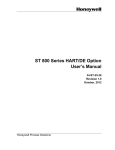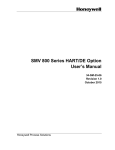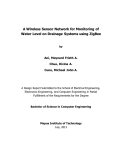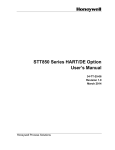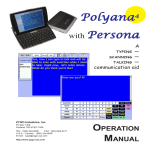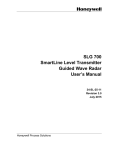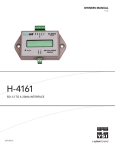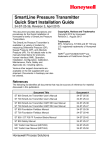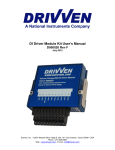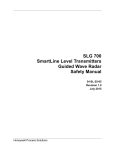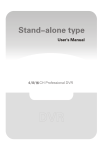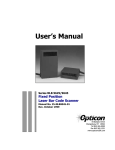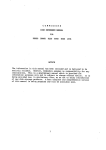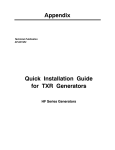Download SLG 700 SmartLine Level Transmitter Guided Wave Radar HART
Transcript
SLG 700 SmartLine Level Transmitter Guided Wave Radar HART Option User’s Manual 34-SL-25-06 Revision 2.0 July, 2015 Honeywell Process Solutions Copyrights, Notices and Trademarks © Copyright 2015 by Honeywell, Inc. Revision 2.0, July 2015 While the information in this document is presented in good faith and believed to be accurate, Honeywell disclaims any implied warranties of merchantability and fitness for a particular purpose and makes no express warranties except as may be stated in the written agreement with and for its customers. In no event is Honeywell liable to anyone for any indirect, special, or consequential damages. The information and specifications in this document are subject to change without notice. Honeywell, TDC 3000, SFC, SmartLine, PlantScape, Experion PKS, and TotalPlant are registered trademarks of Honeywell International Inc. Other brand or product names and service marks are the property of their respective owners. Honeywell Process Solutions 1860 Rose Garden Lane Phoenix, AZ 85027 Page ii SLG 700 Series HART Option User’s Manual Revision 2.0 About This Manual This manual provides the details of programming Honeywell SLG 700 SmartLine Level Transmitters for applications involving HART versions 5, 6, and 7 communication protocols. For installation, wiring, and maintenance information refer to the SLG 700 SmartLine Level Transmitter User Manual, document number 34-SL-25-11. The configuration of your Transmitter depends on the mode of operation and the options selected for it with respect to operating controls, displays and mechanical installation. Details for operations involving the Honeywell Multi-Communication (MC) Tookit (MCT404) are provided only to the extent necessary to accomplish the tasks-at-hand. Refer to the associated MCT404 User Manual for complete details. The “Reference” section in the front matter of this manual lists document titles and numbers. The SLG 700 SmartLine Level transmitter can be digitally integrated with one of two systems: • Experion PKS: you will need to supplement the information in this document with the data and procedures in the Experion Knowledge Builder. • Honeywell’s TotalPlant Solutions (TPS): you will need to supplement the information in this document with the data in the PM/APM SmartLine Transmitter Integration Manual, which is supplied with the TDC 3000 book set. (TPS is the evolution of the TDC 3000). Release Information Rev. 1.0, Rev. 2.0, April 2015 – First release July 2015 – Security Vulnerability section added References The following list identifies publications that may contain information relevant to the information in this document. SLG 700 SmartLine Level Transmitter Guided Wave Radar User’s Manual #34-SL-25-11 SLG 700 SmartLine Level Transmitter Guided Wave Radar HART Option Safety Manual #34-SL-25-05 SLG 700 SmartLine Level Transmitter Guided Wave Radar Pocket Configuration Guide #34-SL-00-01 SLG 700 SmartLine Level Transmitter Guided Wave Radar Quick Start Guide #34-SL-25-04 SLG 700 SmartLine Level Transmitter Guided Wave Radar Specification #34-SL-03-03 MC Toolkit (MCT 404) User Manual #34-ST-25-50 Smart Field Communicator Model STS 103 Operating Guide, Document # 34-ST-11-14 Revision 2.0 SLG 700 Series HART Option User’s Manual Page iii Patent Notice The Honeywell SLG 700 SmartLine Guided Wave Radar Level Transmitter family is covered by the following U. S. Patents: 6,055,633. Support and Contact Information For Europe, Asia Pacific, North and South America contact details, refer to the back page of this manual or the appropriate Honeywell Solution Support web site: Honeywell Corporate www.honeywellprocess.com Honeywell Process Solutions https://www.honeywellprocess.com/enUS/explore/products/instrumentation/process-levelsensors/Pages/smartline-level-transmitter.aspx Training Classes http://www.honeywellprocess.com/en-US/training Telephone and Email Contacts Area Organization United States and Canada Honeywell Inc. Global Email Support Honeywell Process Solutions Page iv Phone Number 1-800-343-0228 Customer Service 1-800-423-9883 Global Technical Support hfs-tac-support@honeywell.com SLG 700 Series HART Option User’s Manual Revision 1.0 Contents Contents .................................................................................................................... v List of Figures .......................................................................................................... viii List of Tables ........................................................................................................... viii 1 2 Introduction .......................................................................................................... 1 1.1 Overview ................................................................................................................................. 1 1.2 HART Mode Communication .................................................................................................. 1 1.3 Making Transmitter Adjustments ............................................................................................ 2 1.4 Local Display Options ............................................................................................................. 3 Configuration Tools and Interfaces ...................................................................... 4 2.1 Overview ................................................................................................................................. 4 2.2 Prerequisites ........................................................................................................................... 4 2.3 MC Toolkit ............................................................................................................................... 4 2.3.1 MC Toolkit Software Applications ....................................................................................... 4 2.3.2 Configuration Databases .................................................................................................... 5 2.3.3 Configuration ...................................................................................................................... 5 2.3.4 MC Toolkit–Transmitter Electrical/Signal Connections ...................................................... 5 2.4 3 DTM ........................................................................................................................................ 5 HART Transmitter Configuration .......................................................................... 6 3.1 Using the Field Device Communicator (FDC) ........................................................................ 6 3.1.1 Personnel Requirements .................................................................................................... 6 3.2 Overview of FDC Homepage .................................................................................................. 7 3.2.1 Settings ............................................................................................................................... 8 3.2.2 Manage DDs ....................................................................................................................... 9 3.2.3 Online configuration .......................................................................................................... 10 3.2.4 Offline configuration .......................................................................................................... 11 3.2.5 Online Configuration Overview ......................................................................................... 11 3.2.6 Overview of Device Homepage ........................................................................................ 11 3.2.7 Tabs on the Device Home page ....................................................................................... 12 3.2.8 Using FDC for various device operations ......................................................................... 14 3.2.9 Device Configuration and Parameter Descriptions .......................................................... 16 3.2.10 Procedure to Enter the Transmitter Tag ....................................................................... 50 3.2.11 Saving device history .................................................................................................... 50 3.2.12 Exporting device history records to FDM...................................................................... 51 3.2.13 Exporting device history records to Documint .............................................................. 53 3.2.14 Custom Views ............................................................................................................... 53 3.2.15 Offline Configuration ..................................................................................................... 55 Revision 2.0 SLG 700 Series HART Option User’s Manual Page v 4 HART Calibration ............................................................................................... 58 4.1 About This Section ................................................................................................................ 58 4.1.1 Equipment Required ......................................................................................................... 58 4.2 Analog Output Signal Calibration Trim .................................................................................. 58 4.2.1 Procedure with handheld communicator ........................................................................... 59 4.2.2 Procedure with DTM ......................................................................................................... 60 5 6 HART Advanced Diagnostics ............................................................................. 61 5.1 About This Section ................................................................................................................ 61 5.2 Advanced Diagnostics ........................................................................................................... 61 Troubleshooting and Maintenance ..................................................................... 67 6.1 Power-Up Behavior ............................................................................................................... 67 6.2 HART Diagnostic Messages ................................................................................................. 67 6.2.1 Critical diagnostics ............................................................................................................ 67 6.2.2 Non-Critical Diagnostics .................................................................................................... 74 7 Using DTMs ....................................................................................................... 81 7.1 Introduction............................................................................................................................ 81 7.2 Components .......................................................................................................................... 81 7.3 Downloads............................................................................................................................. 81 7.4 Procedure to Install and Run the DTM .................................................................................. 82 7.5 SLG 700 Online Parameterization ........................................................................................ 83 7.6 DTM help ............................................................................................................................... 83 7.7 Basic Configuration ............................................................................................................... 84 7.7.1 General .............................................................................................................................. 84 7.7.2 Process ............................................................................................................................. 84 7.7.3 Measurement .................................................................................................................... 85 7.7.4 Dynamic Variables ............................................................................................................ 85 7.7.5 4-20mA Outputs ................................................................................................................ 86 7.7.6 Summary ........................................................................................................................... 86 7.8 Advanced Configuration ........................................................................................................ 87 7.8.1 Probe ................................................................................................................................. 87 7.8.2 Linearization ...................................................................................................................... 88 7.8.3 Volume .............................................................................................................................. 89 7.8.4 Correlation Algorithm ........................................................................................................ 90 7.8.5 Services ............................................................................................................................. 94 7.8.6 Local Display ..................................................................................................................... 95 7.9 Monitor .................................................................................................................................. 96 7.9.1 Dashboard ......................................................................................................................... 96 7.9.2 Device Status & Alarms .................................................................................................... 96 7.9.3 Device Info ........................................................................................................................ 97 7.9.4 Echo Curve ........................................................................................................................ 97 Page vi SLG 700 Series HART Option User’s Manual Revision 1.0 8 . HART DD binary file format compatibility matrix .............................................. 98 9 Security ................................................................................................................ 1 9.1 How to report a security vulnerability...................................................................................... 1 Glossary..................................................................................................................... 2 Index .......................................................................................................................... 3 Revision 2.0 SLG 700 Series HART Option User’s Manual Page vii List of Figures Figure 1 – HART Point-to-Point and Multi-drop Value Scaling .............................................. 1 Figure 2 – MC Toolkit-Transmitter Electrical/Signal Connections.......................................... 5 Figure 3 – FDC Homepage ....................................................................................................... 7 Figure 4 – Device Homepage ................................................................................................. 11 List of Tables Table 1 - Available Display Characteristics ............................................................................. 3 Table 2 - FDC homepage elements ........................................................................................... 7 Table 3 - Device health status ................................................................................................. 12 Table 4 - Basic Configuration parameters .............................................................................. 17 Table 5 - Advanced Configuration parameters ....................................................................... 22 Table 6 - Monitor parameters ................................................................................................. 39 Table 7 - Tamper Reporting Logic Implementation with Write Protect................................. 48 Table 8 - Viewing Advanced Diagnostics .............................................................................. 61 Table 9 - PV Tracking Diagnostics ......................................................................................... 62 Table 10 - SV Tracking Diagnostics ....................................................................................... 63 Table 11 - ET Diagnostics ...................................................................................................... 64 Table 12 - Operating Voltage Diagnostics.............................................................................. 65 Table 13 - Configuration Change History Diagnostics ........................................................... 66 Table 14 - Error Log Diagnostics ........................................................................................... 66 Table 15 - HART Critical Diagnostic Messages .................................................................... 67 Table 16 - HART Non-Critical Diagnostic Messages ............................................................ 74 Page viii SLG 700 Series HART Option User’s Manual Revision 1.0 1 Introduction 1.1 Overview The SLG 700 SmartLine Level Transmitter can be configured for operation with HART version 7 or Fieldbus communication. This manual addresses the processes to configure a Transmitter for HART communication. 1.2 HART Mode Communication As indicated in Figure 1, the output of a Transmitter configured for HART protocol includes two primary modes: • Point-to-Point Mode, in which one Transmitter is connected via a two-conductor, 4-20 mA current loop to one receiver. • Multi-Drop Mode, in which several Transmitters are connected through a two-conductor network to a multiplexed receiver device. Operating Range of Transmitter (in “implied” EU; Example: 0-400 in cm Figure 1 – HART Point-to-Point and Multi-drop Value Scaling In point-to-point mode, the value of the primary Process Variable (PV) is represented by a 420 mA current loop, almost identical to that of a Transmitter operating in analog mode. In this case, however, the analog signal is modulated by Frequency Shift Keying (FSK), using frequencies and current amplitude that do not affect analog sensing at the receiver. The accuracy of the analog level must be precisely controlled for accurate sensing. HART communication will not bump process variables. In multi-drop mode, up to 16 transmitters in HART 5 (addresses 0-15) and up to 64 transmitters in HART6/7 (addresses 0-63) can exist on the two-conductor network. Revision 2.0 SLG 700 Series HART Option User’s Manual Page 1 Transmitters with HART capability have features that vary among manufacturers and with the characteristics of specific devices. The FDC software application executing on the MCT404 supports the HART Universal, Common Practice and Device Specific Commands which are implemented in the Honeywell Transmitters. 1.3 Making Transmitter Adjustments Zero and Span adjustments are possible in new generation SLG 700 SmartLine Level Transmitters by using the optional three-button assembly located at the top of the Electronic Housing. However, certain capabilities are limited in the following configurations: • Without a display – Zero and Span setting only for HART devices. • With a display – Display supports configuration of basic parameters.. Complete transmitter configuration is possible only with DD and DTM. You can also use the Honeywell MCT404 Configuration Tool to make any adjustments to an SLG 700 Transmitter. The MCT404 tool has two applications; MC Toolkit and FDC. Using the Field Device Configurator (FDC) application, you can adjust the SLG 700 HART model configuration. Certain adjustments can also be made through the Experion Station if the Transmitter is digitally integrated with a Honeywell Experion System. SLG 700 HART models can be configured using Honeywell tools such as Experion in conjunction with FDM, using DTMs running in FDM or PACTware, or Emerson 375 or 475. Page 2 SLG 700 Series HART Option User’s Manual Revision 1.0 1.4 Local Display Options The SLG 700 Level Transmitter offers two display options: Basic and Advanced; see Table 1. Table 1 - Available Display Characteristics Basic Display Advanced Display • Suitable for basic process needs • 360 rotation in 90 Increments • 2 lines, 16 characters • Standard engineering units • Diagnostic messaging • Supports optional 3-Button configuration and HART calibration • 360 rotation in 90 increments • Three (3) configurable screen formats: o o o o Large process variable (PV) o PV with bar graph o PV with trend (1-24 hours, configurable) • Eight (8) screens 3-30 seconds configurable rotation timing • Standard and custom engineering units • Diagnostic alerts and diagnostic messaging • Multiple language support: o Revision 2.0 o English, French, German, Spanish, Turkish, Italian and Russian • Supports optional 3-Button configuration and HART calibration • Supports transmitter messaging and maintenance mode indication SLG 700 Series HART Option User’s Manual Page 3 2 Configuration Tools and Interfaces 2.1 Overview This section describes the tools and interfaces involved in configuring a new SLG 700 SmartLine Level Transmitter for HART communication operation. The information in this section also applies to adjusting the configuration of a Transmitter that has been in operation and updating one that is currently in operation. 2.2 Prerequisites The information and procedures in this manual are based on the assumption that personnel performing configuration and calibration tasks are fully qualified and knowledgeable in the use of the Honeywell MC Toolkit or MCT404. The name MC Toolkit or Toolkit and MCT404 are used interchangeably as MCT404 is the model name for the Honeywell MC Toolkit product. When using MCT404,before connecting to a HART transmitter, verify that the Field Device Configurator (FDC) application is used and not the MC Toolkit application. When you use the MC Toolkit application, the MCT202 is set for DE communications, where the current amplitude can bump process variables in either point-to-point or in the multi-drop mode in HART. Furthermore, we assume that the reader is intimately familiar with the SLG 700 family of SmartLine Level Transmitters and thoroughly experienced in the type of process application targeted for Transmitter deployment. Therefore, detailed procedures are supplied only in so far as necessary to ensure satisfactory completion of configuration tasks. 2.3 MC Toolkit Before using the MC Toolkit, be sure that you are aware of the potential consequences of each procedure, and that you use appropriate safeguards to avoid possible problems. For example, if the Transmitter is an element in a control loop, the loop needs to be put in manual mode, and alarms and interlocks (i.e., trips) need to be disabled, as appropriate, before starting a procedure. 2.3.1 MC Toolkit Software Applications The MC Toolkit has two software applications to work with SLG 700 SmartLine Level Transmitters: • Field Device Configurator (FDC). This application is used for configuring, calibrating, monitoring, and diagnosing HART devices. FDC conforms to the IEC 61804-3 EDDL (Electronic Data Description Language) standard specification. The FDC application is an open solution that supports devices with a registered device description (DD) file compatible with HART Communication Foundation (HCF) requirements. Page 4 SLG 700 Series HART Option User’s Manual Revision 1.0 • MC Toolkit. This application is used for configuring, calibrating, monitoring, and diagnosing Honeywell Digitally Enhanced (DE) devices. Honeywell SmartLine Level transmitters do not support the DE protocol. Details for working with the MC Toolkit are provided in the MC Tookit User Manual, document # 34-ST-25-50. In subsequent sections of this manual, explicit operating instructions are provided only in so far as necessary to complete required tasks and procedures. 2.3.2 Configuration Databases The MC Toolkit is used to establish and/or change selected operating parameters in a Transmitter database. 2.3.3 Configuration Configuration can be accomplished both online and offline with the Transmitter powered up and connected to the MC Toolkit. Online configuration immediately changes the Transmitter operating parameters. For offline configuration, Transmitter operating characteristics are entered into Toolkit memory for subsequent downloading to a Transmitter. When you set up or configure a Transmitter, it can take up to 30 seconds for the value to be stored in it. If you change a value and Transmitter power is interrupted before the change is copied to nonvolatile memory, the changed value will not be moved to nonvolatile memory. 2.3.4 MC Toolkit–Transmitter Electrical/Signal Connections Figure 2 displays how to connect the MC Toolkit directly to the terminals of a HART Transmitter. MC Toolkit (MCT 404) Figure 2 – MC Toolkit-Transmitter Electrical/Signal Connections 2.4 DTM A DTM is supplied for use with PACTware .See Chapter 7 Using DTMs for details. Revision 2.0 SLG 700 Series HART Option User’s Manual Page 5 3 HART Transmitter Configuration 3.1 Using the Field Device Communicator (FDC) Each new SLG 700 Level Transmitter configured for HART protocol is shipped from the factory configured as ordered to meet customer requirements. No reconfiguring should be necessary, however if changes are desired then this section assumes that the user will use the Field Device Communicator (FDC) application for HART configuration tasks. The FDC application provides the facilities for the online and offline configuration of Transmitters operating with HART protocol. Online configuration requires that the Transmitter and MC Toolkit are connected and communication between the two has been established. Online configuration provides a set of functions with which to perform various operations on a HART communication network through an active communication link. These operations primarily include configuration, calibration, monitoring, and diagnostics. Typically, these operations could be realized through various constructs exposed by the Device Description (DD) file. In addition, the FDC application provides some functions for convenient execution of these functions. Offline Configuration refers to configuring a device when the device is not physically present or communicating with the application. This process enables the user to create and save a configuration for a device, even when the device is not there physically. Later when the device becomes available with live communication, the same configuration can be downloaded to the device. This feature enables the user to save on device commissioning time and even helps the user to replicate the configuration in multiplicity of devices with lesser efforts. Currently, FDC does not support creating offline configuration. However, it supports importing of offline configuration from FDM R310 or later versions. The configurations thus imported can be downloaded to the device from FDC. The following are the tasks that the user needs to perform for importing offline configuration in FDC application software and then downloading it to the device. • Create offline configuration template in FDM • Save the configuration in FDM in FDM format. • Import the offline configuration in FDC • Download the offline configuration to the device Note: For details on creating and using offline configuration, refer to section Offline configuration in FDM User’s Guide. 3.1.1 Personnel Requirements The information and procedures in this section are based on the assumption that the person accomplishing configuration tasks is fully qualified and knowledgeable on the use of the MC Toolkit and is intimately familiar with the SLG 700 family of SmartLine Level Transmitters. Therefore, detailed procedures are supplied only in so far as necessary to ensure satisfactory configuration. The other HART configuration Tools are Honeywell Experion in conjunction with FDM, iDTMs running on FDM or PACTware, and Emerson 375/475. The organization of Device Configuration and Parameter Descriptions is on page 16. Page 6 SLG 700 Series HART Option User’s Manual Revision 1.0 3.2 Overview of FDC Homepage The FDC homepage consists of links for Online Configuration, Offline Configuration, Manage DDs, and Settings. See below. Figure 3 – FDC Homepage Table 2 lists the items that appear on the FDC homepage and its descriptions. Table 2 - FDC homepage elements Items Description Screen title. Tap to quit FDC. Tap to view the application information. Tap to navigate to Online Configuration screen. Tap to navigate to Offline configuration screen. Tap to navigate to Manage DDs screen. Tap to navigate to Settings screen. Tap to select the highlighted menu option. Tap to quit FDC. Note: To select a particular option in FDC the user can either select the option and then tap Select or directly double-tap the option. Revision 2.0 SLG 700 Series HART Option User’s Manual Page 7 3.2.1 Settings Use this feature to customize FDC. The user can customize FDC for device detection, DD selection, and other application settings. 3.2.1.1 Device Identification Use the following options to configure FDC to identify a device. • Using Poll Address − Use poll address 0 only: Use this to detect a device with the poll address as zero. − Find first poll address and use: Use this to detect a device with the first available poll address in the range of poll addresses that are available. − Use selected poll address: Use this to detect a device with a specific poll address in the range of zero to 63. − Use From: Use this to detect a device based on a range of poll addresses. • Using Device TAG: Use this to detect a device with a known HART tag. • Using Device LONG TAG: Use this to detect a device with a known HART long tag (applicable for devices with HART 6 or later Universal revisions). Note: If the user chooses the option Using Device TAG or Using Device LONG TAG, FDC prompts the user to enter a device tag/long tag name during device detection. 3.2.1.2 DD selection Use the following options to configure FDC to select DD files when a DD with matching device revision is not available. - Use DD file of previous device revision: Use this option to automatically communicate using a DD file having device revision lower than that of the device. - Use generic DD file: Use this option to automatically communicate to the device using an appropriate generic DD file. - Always ask user: Use this option to always prompt the user with a choice for communicating to the device either using the previous device revision or using a generic DD file. - Always Use Generic: Use this option to always communicate to the device using generic DD files even if a DD file with matching device revision as the device is present. Note: A generic DD file is a DD file that provides access and interface to the universal data and features of a HART device. 3.2.1.3 Other settings Low storage notification: Use this option to set a percentage value and to notify the user with a warning message when the available storage card space is less than the percentage set. Application diagnostics: Use this option to enable or disable the logging infrastructure for application diagnostics. With this option enabled, FDC creates necessary log files for troubleshooting and diagnostics. These files are stored in SD Card\FDC folder. Note: The user must not enable this option unless suggested by Honeywell TAC because this may impact the application performance. Page 8 SLG 700 Series HART Option User’s Manual Revision 1.0 3.2.2 3.2.2.1 Manage DDs Using this feature, the user can manage the DD files installed with FDC. A DD file contains descriptive information about the functionality of a device. By default, a set of DD files are installed with FDC. However, if you do not have a DD for a given device, the user can install it using the “Add DD” feature. Similarly, the user can uninstall a DD file or a set of DD files using “Delete DD” feature. The user can also directly copy the DD files in appropriate hierarchy using a card reader or “Active Sync/Mobile Device Center” mechanisms. In such a case, the user should validate the library view using the “Refresh” feature. Overview Using Manage DDs, the user can view, add, or delete DD files for devices. A list of already available DD files is maintained in the DD Library. FDC lists the installed DD files in a hierarchy as below: Manufacturer Device Type DevRev xx, DDRev yy DevRev pp, DDRev qq 3.2.2.2 Add a DD file To add a DD file for a device, perform the following steps. 1. From the FDC homepage, tap Manage DDs > Select. The Manage DDs dialog box appears. 2. Tap Options > Add DD. Or Tap . The ADD DD files dialog box appears. 3. Browse to the location in which the DD file (.fm8) is located and tap OK. 4. If the DD file already exists, then the following message appears. 5. Tap Yes to overwrite the existing DD files. 6. If the DD file is added successfully, a success message appears. Revision 2.0 SLG 700 Series HART Option User’s Manual Page 9 3.2.2.3 Delete a DD file Using this option, the user can delete a particular version of a DD file. To delete a DD file for a device, perform the following steps. 1. From the FDC homepage, tap Manage DDs > Select. The Manage DDs dialog box appears. 2. The user can choose to delete DD(s) in one of the following ways: a) By device manufacturer – Select a device manufacturer to delete all device types and DDs associated with the manufacturer’s devices. b) By device type – Select a device type to delete all DDs associated with the device. c) By device revision and DD revision – Select the specific entry of device revision, DD revision to delete the specific DD 3. Tap Options > Delete DD. Or Tap . A confirmation message appears. 4. Tap Yes. If the DD file is deleted successfully, a success message appears. 5. Tap OK to return to DD Library page. 3.2.2.4 Validating a manually edited library Besides using the Add/Delete DD features, advanced users may also manipulate a DD library by directly editing the contents of the FDC\Library folder. DD files can also be transferred directly to this location by connecting the MCT to a PC. In such cases, the user must perform the following steps to validate a DD Library, thus edited manually: 1. From the FDC homepage, tap Manage DDs > Select The Manage DDs dialog box appears 2. Tap Options. 3. Tap Refresh Library. Or Tap . A confirmation message appears. 4. Tap Yes. The DD library is now validated and refreshed. 3.2.3 Online configuration Using online configuration, you can configure, calibrate, monitor and diagnose a HART device which is connected to MC Toolkit. FDC provides the features to perform these functions through the various constructs offered through the DD file of the device. Besides there are certain other features available under this link for you to conveniently work with a HART device with live communication. After making changes to the device the user can also save a snapshot of the device data as history to later transfer it to FDM for record and audit purposes. Page 10 SLG 700 Series HART Option User’s Manual Revision 1.0 3.2.4 Offline configuration Offline configuration refers to configuring a device offline (without physically connecting to the device) using a template and then downloading the configuration to the device. Presently, FDC application software does not support creating offline configuration. However, it supports importing of offline configuration from FDM (R310 and above). 3.2.5 Online Configuration Overview Online Configuration option provides the user a set of functions with which they can perform various operations on a device with an active communication link. These operations primarily include configuration, calibration, monitoring, and diagnostics of a HART device. Typically, these operations could be realized through various constructs exposed by the DD file of the device. In addition, FDC also provides some additional application functions for the user to perform these functions more conveniently. Online configuration includes a set of functions to perform various operations on a Transmitter with active communication link. These operations primarily include: • Identifying a Transmitter • Reading and reviewing Transmitter variable values • Editing Transmitter variable values • Downloading the selected/edited variable set to the Transmitter 3.2.5.1 Detecting and loading a device Tap the Online Configuration button on the Application Home page. The device detection and loading process automatically gets started. Depending upon the Device Detection and DD Selection settings the user may have chosen, the user may be prompted for certain inputs as described in the Settings section. 3.2.6 Overview of Device Homepage Once the device is detected and loaded successfully, the user can view the device homepage for the identified device. The workspace area on the device homepage consists of 4 tabs on the left hand side. Selecting a tab displays functions/information associated with that tab on the right hand side. Figure 4 – Device Homepage Table 3 lists the device health status and their indications. Revision 2.0 SLG 700 Series HART Option User’s Manual Page 11 Table 3 - Device health status Device health icons Indications Indicates there’s no health or status indicators reported by the device Indicates that the device is potentially reporting a status which needs attention and further investigation. It is advised that the user use Device Status under Functions tab to further investigate the details. Indicates that the device has lost communication with MC Toolkit 3.2.7 Tabs on the Device Home page The following are the options that are available on the device homepage. • Information tab: Use this option to view the device identity related information. The user can view the manufacturer name, device type, device revision, DD revision, and universal revision of the HART device. Page 12 SLG 700 Series HART Option User’s Manual Revision 1.0 • Functions tab: This tab provides various options which the user may use for navigating through the device specific user interface and some standard features offered by FDC across all devices. For the sake of explanations, the right side options under this tab shall be referred as “Entry points” throughout the rest of the document. • My Views tab: Quite often, the user may be interested only in a set of variables of a device. But navigating through the menu tree of a device may not be helpful because of time and further all variables that the user want may not be in the same location. Using this unique feature of FDC, the user can now choose what they want to view in a device in your own views. FDC allows the user to create two such views per device revision of a specific device type. The user can always modify them as per your needs. Revision 2.0 SLG 700 Series HART Option User’s Manual Page 13 • Tools tab: This tab is a placeholder for FDC specific tools for providing certain functionality. Currently the only option it provides is called as Save History. Using this option you can save the snapshot of the device variables. This snapshot is saved in a format which can be later imported as a history record in FDM. 3.2.8 Using FDC for various device operations Typical operations with a smart field device involve configuration, monitoring, and diagnostics. FDC enables the user to achieve these operations with a HART device via the various interfaces/constructs exposed through the DD file of the device. The “Functions” tab under the device home page provides the entry points for navigating through the device specific user interface to perform the above mentioned operations. A device may define up to four entry points in the DD file. All devices shall have at least one entry point, generally referred to as “Online”. Besides the device specific entry points, FDC provides custom entry points for navigational aids to specific types of information/features. One such entry point is called Device Status, which is used for reviewing device health. Another is called Methods List, which is used to navigate to all the methods available in a device. All of the device specific entry points represent the device interface, as explained using the Online entry point as an example. All the other device specific entry points have a similar interface except for the fact that the variables and other DD constructs provided under each may vary as indicated by the title of each entry point. For the sake of explanation, the pages that appear on navigating through the device specific entry points are referred to as “Device Configuration” pages in this document. However it must be noted that this does not prohibit the user from performing other device operations as explained above. Page 14 SLG 700 Series HART Option User’s Manual Revision 1.0 Online Device Entry Point: When the user tap on to open the Online tab, the device configuration screen appears as shown below. Alternately the user can access the full EDDL features by selecting the “My Device” Tab Navigate through the Menus to access various functions. See section 3.2.9 page 16 for a complete listing of all the parameters and details. Revision 2.0 SLG 700 Series HART Option User’s Manual Page 15 3.2.9 Device Configuration and Parameter Descriptions Below are descriptions of all parameters for a HART Transmitter with the Online tab menu path. The same parameters may be accessed via the Shortcuts menu under the My Device tab. Parameters are grouped under the following headings. • Basic configuration (see Table 4) − General − − Process Measurement − Dynamic Variables − 4-20mA Outputs − Summary • Advanced Configuration (see Table 5) − − Probe Linearization* − Volume − Correlation Algorithm − Services − Local Display − Summary • Monitor (see Table 6) − Dashboard − Device Status − − Device Information Echo Curve − Adv Diagnostics * Linearization/strapping table may not work with AMS system Page 16 SLG 700 Series HART Option User’s Manual Revision 1.0 Table 4 - Basic Configuration parameters Key: Plain = Read only Bold = Configurable Bold underline = Method Bold italic = Table or graph General Tag Long Tag Length Unit Temperature Unit Volume Unit Velocity Unit Date Descriptor Message Clear message Final assembly num Revision 2.0 m cm mm in ft °C °F liter ft3 in3 US gal imp gal bbl(liq) yd3 m3 bbl ft/s m/s in/min m/h ft/min in/s Enter Tag ID name up to 8 characters long. Enter Tag ID name up to 32 characters long. Select the unit for all length related parameters Select the unit for all Temperature related parameters Select the unit for all volume related parameters Select the unit for all Velocity (rate) related parameters Gregorian calendar date that is stored in the Field Device. This date can be used by the user in any way. Enter any desired or useful descriptor of the transmitter. Enter a message up to 32 alphanumeric characters) that will be sent to the Display. The message will be shown on the Display interspersed with the configured screens. Select to clear message from transmitter’s local display. Used for identify electronic components. SLG 700 Series HART Option User’s Manual Page 17 Table 4 - Basic Configuration parameters, cont’d Key: Plain = Read only Bold = Configurable Bold underline = Method Bold italic = Table or graph Process Config Meas. Product Measured Products Single Liquid Two Liquids, Flooded Two Liquids, Non Flooded Single Liquid Two Liquids, Flooded Two Liquids, Non Flooded Meas. Prod. Ref. Image. Select measured product. Provides the image based on configured measured product Single liquid Two Liquid flooded Config. DC Param. Lower Prod DC Upper Prod DC Vapor DC Config Max Fill. Rate Max. Filling Rate Page 18 Vapor DC Product DC Upper Prod DC Lower Prod DC Two Liquid Nonflooded Select dielectric constant (DC) values for measured product. A drop down list of typical products and their DCs is provided. . For single liquid this is Product DC. # Enter Maximum filling/emptying speed. # SLG 700 Series HART Option User’s Manual Revision 1.0 Table 4 - Basic Configuration parameters, cont’d Key: Plain = Read only Bold = Configurable Bold underline = Method Bold italic = Table or graph Measurement Sensor Height Max. Product Level Level Offset Config. Probe Length Probe Length Level Details Image Revision 2.0 See A in image See B in image See C in image Configured probe length SLG 700 Series HART Option User’s Manual Page 19 Table 4 - Basic Configuration parameters, cont’d Key: Plain = Read only Bold = Configurable Bold underline = Method Bold italic = Table or graph Dynamic Variables Measured Products Config. Dynamic Var. PV (Primary Variable and loop current) SV (Secondary Variable) TV (Tertiary variable) Single Liquid Two Liquids, Flooded Two Liquids, Non Flooded Product Level Product Level % Distance To Product Product Level Rate Vapor Thickness Vapor Thickness % QV (Quaternary variable) Interface Level Interface Level % Distance To Interface Interface Level Rate Upper Product Thickness Product Volume Vapor Volume Lower Product Volume Upper Product Volume PV is SV is TV is QV is Page 20 Selected product being measured. IMPORTANT: If the user changes the Measured Product after configuring Dynamic Variables, always check that dynamic variables configuration corresponds to the new Measured Product. (For example, an error will be generated if PV is Intf Level while Measured Product is Sinqle Liquid.) Four dynamic variables PV, SV, TV, and QV can each be configured to monitor a different device variable. These 4 dynamic variables and their live measured values will be displayed under the Monitor tab. Note: The device variables available to PV, SV, TV, QV will vary according to the measured products. For example, Dist to Intf will not be available for a sinqle liquid. Also, the volumerelated device variables are available only if the volume calculation method has been configured (page 24). Always check configuration after changing Measured Product configuration. IMPORTANT: The PV primary variable is the process variable that controls the loop output, whereas the SV, TV and QV are monitored only. For more details on abbreviations used please refer to DD help files PV’s assigned variable. SV’s assigned variable. TV’s assigned variable. QV’s assigned variable. SLG 700 Series HART Option User’s Manual Revision 1.0 Table 4 - Basic Configuration parameters, cont’d Key: Plain = Read only Bold = Configurable Bold underline = Method Bold italic = Table or graph 4-20mA Outputs PV Levels Image PV URV # PV LRV # PV Damp # PV % rnge PV Loop current PV Alrm typ # Loop current mode Poll addr # Num req preams # Echo Lost Timeout # Latching mode NAMUR output . Enter the measured PV upper range value for which the analog output will be scaled to 20 mA. Enter the measured PV lower range value for which the analog output will be scaled to 4 mA. Enter number of seconds damping time applied to the analog output. PV’s value expressed as % of range. PV’s loop current (4-20mA). Defines the loop current value when device detects critical fault. Hi : Loop current is set to more than 21 mA Low : Loop current is set to less than 3.6 mA Enable: enables loop current mode (analog output will operate as a 4 to 20 mA signal consistent with the transmitter output). Disable: disables loop current mode (analog output will be fixed to value set by user) Address used by the Host to identify a Field Device, and changeable by the User to control: the Multidrop Mode for Analog Output 1), and the Analog Output Fixed Mode of Analog Output 1) Number of request preambles required from the Host request by the Field Device for Synchronization Enter number of seconds. In case of Echo is lost (peaks are not detected), device waits for configured timeout to report fault. Determines behavior in the event of a critical error. Latching: the transmitter will stay in the critical error state until the user performs a hardware or software reset. Non-Latching: the transmitter will leave the critical error state automatically, after the circumstances leading to the critical state cease to exist. Enabled : High saturation current value set to 20.5 Disabled : High saturation current value set to 20.8 Summary Summary Revision 2.0 Shows important basic configuration parameters. SLG 700 Series HART Option User’s Manual Page 21 Table 5 - Advanced Configuration parameters Key: Plain = Read only Bold = Configurable Bold underline = Method Bold italic = Table or graph Probe Config. Probe Probe type Custom Rod Wire Coax Probe Details Image Config. Blocking Dist Block. Dist. High See B in image Block. Dist. Low See C in image Loop Current in BD High Saturation, Low Saturation, Last Known Good value, Default Config. Mount Angle Mounting Angle 0-90 0-90 Page 22 A region near the flange where measurements are not possible or are inaccurate. A region near the probe end where measurements are not possible or are inaccurate. This is somewhat dependent on the DC of the material being measured. Select behavior of the analog output when the PV measurement is in the blocking distance. High Saturation : Sets loop current to either 20.5 or 20.8 based on Namur Selection Low Saturation : Sets loop current to 3.8 mA Last Known Good value : Loop current follows the last known PV value. Default: If distance is in High zone, loop current is set to high saturation current. If distance is in Low zone set loop current to 3.8 mA. Enter the probe’s mounting angle, if not vertical. SLG 700 Series HART Option User’s Manual Revision 1.0 Table 5 - Advanced Configuration parameters, cont’d Key: Plain = Read only Bold = Configurable Bold underline = Method Bold italic = Table or graph Linearization Linearization Disable Enable Config. Points In Use 2-32 Points in use Linearization Table 2-32 Refresh Table Length Unit Config. Table Entry Save Linear. Date Linearization Records Revision 2.0 m cm mm in ft Enables or disables the linearization table in the transmitter. When enabled the transmitter’s measured values are replaced by corresponding user-specified corrected values from the linearization table. Before enabling the user must first configure linearization table, then Send it to the transmitter. Table can be updated either as complete block (dry calibration) or single entry (wet calibration) measurements are active. Note: The Level Linearization feature does not affect the values reported for the Distance to Product and Distance to Interface device variables. If Level Linearization is enabled, measured level are no longer described solely by the basic geometry and it is possible that the Product Level will not be equal to (Sensor Height – Level Offset – Distance to Product). Likewise for the measured interface if is applicable based on measured product type. Enter number of index points to be used in the dry and wet linearization tables. The user can enter up to a maximum of 32 points to construct the tables. In this table for dry linearization, user can enter pairs of Measured Level and a corresponding Corrected Level. Press Send to download the table to the transmitter’s memory. Table will be used after Linearization is enabled. Updates the table with recent changes made. Length unit used in the linearization tables. Linearization table must be enabled before executing this method. Use this method to update single entry of linearization table with adjusted level value entered by user and current level measured by device. User provides the Adjusted level value for the current measured level by device. After entering Adjusted (corrected ) level value user is required to wait for at least 10-15 seconds. Enter the date of creation for the linearization table. Date of saved linearization table. SLG 700 Series HART Option User’s Manual Page 23 Table 5 - Advanced Configuration parameters, cont’d Key: Plain = Read only Bold = Configurable Bold underline = Method Bold italic = Table or graph Volume Vol Calc. Type None, Ideal Tank Shape, Strapping Table Calculation. Config Tank Shape Choose volume calculation method as Ideal tank shape if tank has ideal shape such as Sphere or Cylinder.If tank has irregular shape then user can select volume calculation type as Strapping Table Calculation and define Level to Volume relationship in the table. Note: Select Volume Calculation Type as None if Volume related device variables (like Product Volume ) are not required to be measured and monitored by device. Using ideal tank shape method user can select the tank shape. Sphere, Cubic, Horizontal Bullet, Vertical Cylinder, Horizontal Cylinder, Rectangle, Vertical Bullet Config. Tank Dimensions Tank Length Tank Width Tank Height Tank Diameter Volume Offset Page 24 Note : Above pictures have the following notation. (A) : Tank Diameter (B) : Tank Height (C) : Tank Length (D) : Tank Width Configure the applicable tank properties. These are used to derive volume if volume calculation type is selected as Ideal Tank Shape. Enter dimension (see C) Enter dimension (see D) Enter dimension (see B) Enter dimension (see A) Enter volume correction value, if desired. SLG 700 Series HART Option User’s Manual Revision 1.0 Table 5 - Advanced Configuration parameters, cont’d Key: Plain = Read only Bold = Configurable Bold underline = Method Bold italic = Table or graph Volume, cont’d Config. Points In Use 2-50 Points in Use Strapping Table 2-50 Refresh Table Length Unit Volume Unit Config. Table Entry Save Strap. Date Strapping Records Revision 2.0 m cm mm in ft L ft3 in3 gallon ImpGal bbl liquid yd3 m3 This defines number of valid index points ( Level to Volume ) in strapping table used by the device to calculate volume. Between 2 and 50 pairs of points can be used to construct the strapping tables. In this dry volume strapping table, for each point enter a Level and a corresponding Volume. Press Send to download the table to the transmitter’s memory. Updates table with any changes made. Unit used in volume calculation. Unit used in volume calculation. Single entry in strapping table is updated with this method using index (position) provided by user. Volume value is provided by user but level is measured by device, for each entry configuration device may take 15 seconds to update the table with measured Level and corresponding Volume as entered by user. User can repeat until all required strapping table entires are configured. Enter the date of creation/modification of the strapping table. Read Only, Date as configured using “Save Strap.Date”. SLG 700 Series HART Option User’s Manual Page 25 Table 5 - Advanced Configuration parameters, cont’d Key: Plain = Read only Bold = Configurable Bold underline = Method Bold italic = Table or graph Correlation Algorithm Config. Corr. Algorithm The correlation algorithm searches the full echo curve looking for reflection shapes that match (that is, correlate highly with) models for reference, surface, and interface. Each reflection model is a waveform whose shape is defined by parameters such as gain, width, and amplitude. Under normal circumstances, the transmitter will automatically find the level of the surface and interface (if applicable) using the configuration that was shipped from the factory. If the observed echo curve (page 45) is not correctly indicating reference, surface or interface then try the following.. 1. Step through the basic configuration and make sure that all entries are correct. 2. Review the Probe Parameters under Advanced Configuration and make sure that all entries are correct. (Accurate basic and advanced configuration settings help ensure accurately defined reflection models.) 3. Capture an echo curve. 4. If needed, adjust the radar pulse reflection model parameters for the Reference, Surface, and Interface (if applicable) to match the radar pulse reflections in the echo curve. Page 26 SLG 700 Series HART Option User’s Manual Revision 1.0 Table 5 - Advanced Configuration parameters, cont’d Key: Plain = Read only Bold = Configurable Bold underline = Method Bold italic = Table or graph Correlation Algorithm, cont’d Reference Reflection Refer. Refle. Start Refer. Refle End Refer. Refle. Decimation Refer. Refle. Width Refer. Refle. Gain Refer. Refle. Attenuation Refer. Refle. Threshold Revision 2.0 If the transmitter is not finding the Reference point then adjust the Reference parameters to match what is seen on the observed echo at the Reference point location. For example, suppose by zooming in on the observed echo curve at the Reference point position user can see the observed Reference Pulse greatest amplitude is 13000 and its width is 180mm at the x axis; whereas the configured Reference Gain is -15000 and configured Reference Width is 200mm. This means user needs to change the configured Gain to -13000 and configured Width to 180mm to match the observed curve. The Start parameter (Reference response model) allows the user to help the algorithm to find the Reference peak in case it has never found by defining the start position (cm) of a 240 cm wide search window. This parameter is not used under normal operation as the search window positions are automatically updated by a level tracking algorithm Read only, this value is fixed at Start + 240 cm. Determines the step size in the search for reflections in a coarse search. A decimation of 5 means that the coarse search will look for a reflection at every 5th raw data sample. Once the coarse search has found the Reference reflection, a fine search determines the precise location of the reflection. Determines the width of the Reference Pulse where it crosses the x axis (one half wavelength). Amplitude (height) of the Reference Pulse wave shape. The attenuation parameter governs how fast the sine wave dies off. Increased attenuation results in smaller side lobes. If changing the gain does not help try increasing threshold. SLG 700 Series HART Option User’s Manual Page 27 Table 5 - Advanced Configuration parameters, cont’d Key: Plain = Read only Bold = Configurable Bold underline = Method Bold italic = Table or graph Correlation Algorithm, cont’d Prod/Surface Reflection Prod. Refle Start Prod. Refle End Prod. Refle. Decimation Prod. Refle. Width Prod. Refle. Gain Prod. Refle. Attenuation Prod. Refle. Threshold Page 28 If the transmitter is not detecting the Product/Surface level then adjust the Product/Surface reflection model parameters to match what is seen on the observed echo at the Surface point location. For example, suppose by zooming in on the observed echo curve at the Surface point position the observed Surface wave’s greatest amplitude is 9000 and its observed greatest width is 150mm at the x axis; whereas the configured Surface Gain is 7500 and configured Surface Width is 140mm. This means user needs to change the configured Gain to 9000 and configured Width to 150mm to match the observed curve. Defines the start position (cm) of a 240 cm wide search window. This parameter is not used under normal operation as the search window positions are automatically updated by a level tracking algorithm. Read only, this value is fixed at Start + 240 cm. Determines the step size in the search for reflections in a coarse search. A decimation of 5 means that the coarse search will look for a reflection at every 5th raw data sample. Once the coarse search has found the reflection, a fine search determines the precise location of the reflection. Determines the width of the Surface wave where it crosses the x axis (one half wavelength). Amplitude of the Product/Surface Peak wave shape. Increased attenuation results in smaller side lobes of the wave’s shape. Increased attenuation results in smaller side lobes of the wave’s shape. If changing the gain does not help try increasing threshold. SLG 700 Series HART Option User’s Manual Revision 1.0 Table 5 - Advanced Configuration parameters, cont’d Key: Plain = Read only Bold = Configurable Bold underline = Method Bold italic = Table or graph Correlation Algorithm, cont’d Interface Reflection Intef Refle. Start Intef Refle. End Intef Refle. Decimation Intef Refle. Width Intef. Refle. Gain Intef Refle. Attenuation Intef. Refle. Threshold Revision 2.0 If the transmitter is not detecting the Interface Level then adjust the Interface Reflection parameters to match what is seen on the observed echo curve at the Interface peak reflection. For example, suppose by zooming in on the observed echo curve at the Interface peak reflection position , user sees the observed Interface wave’s greatest amplitude is 1200 and its observed greatest width is 150mm at the x axis; whereas the configured Interface Gain is 1000 and configured Interface Width is 140mm. Then user needs to change the configured Gain to 1000 and configured Width to 140mm to match the observed curve. Defines the start position (cm) of a 240 cm wide search window. This parameter is not used under normal operation as the search window positions are automatically updated by a level tracking algorithm. Read only, this value is fixed at Start + 240 cm. Determines the step size in the search for reflections in a coarse search. A decimation of 5 means that the coarse search will look for a reflection at every 5th raw data sample. Once the coarse search has found the reflection, a fine search determines the precise location of the reflection. Determines the width of the Interface wave where it crosses the x axis (one half wavelength). Amplitude of the peak corresponding to Interface wave shape. Increased attenuation results in smaller side lobes of the wave’s shape. If changing the gain does not help try increasing threshold. SLG 700 Series HART Option User’s Manual Page 29 Table 5 - Advanced Configuration parameters, cont’d Key: Plain = Read only Bold = Configurable Bold underline = Method Bold italic = Table or graph Correlation Algorithm, cont’d Probe End Reflection Prb End Refle. Start Prb End Refle. End Prb End Refle. Decimation Prb End Refle. Width Prb End Refle. Gain Prb End Refle. Attenuation Prb End Threshold Config. Calib. Offset Calibration Offset Reference Plane offset Page 30 If the Probe End point is not being found then adjust the Probe End Reflection parameters to match the observed echo at the Probe End point location. For example, suppose by zooming in on the observed echo curve at the Probe End point position the user can see the observed Probe End wave’s greatest amplitude is 20 and its observed greatest width is 70mm at the x axis; whereas the configured Probe End Gain is 15 and configured Probe End Width is 50mm. This means the user need to change the configured Gain to 20 and configured Width to 70mm to match the observed curve. Defines the start position (cm) of a 240 cm wide search window. This parameter is not used under normal operation as the search window positions are automatically updated by a level tracking algorithm. Read only. This value is fixed at Start + 240 cm. Determines the step size in the search for reflections in a coarse search. A decimation of 5 means that the coarse search will look for a reflection at every 5th raw data sample. Once the coarse search has found the reflection, a fine search determines the precise location of the reflection. Determines the width of the Probe End wave where it crosses the x axis (one half wavelength). Amplitude of the wave shape. Increased attenuation results in smaller side lobes of the wave’s shape. If changing the gain does not help try increasing threshold. Offset to compensate for a change in geometry at the process connector that affects the measurement Read Only. Distance between the reference radar pulse reflection and the physical reference plane (flange) in the factory SLG 700 Series HART Option User’s Manual Revision 1.0 Table 5 - Advanced Configuration parameters, cont’d Key: Plain = Read only Bold = Configurable Bold underline = Method Bold italic = Table or graph Correlation Algorithm, cont’d Config. Attenuation Vapor Attenuation Upper Prod. Attenuation Lower Prod. Attenuation Revision 2.0 This sets the linear attenuation coefficient (Radar Pulse energy dissipation) of Vapor This sets the linear attenuation coefficient (Radar Pulse energy dissipation) of Upper Product (For Two Liquids, otherwise this is just Product/Surface attenuation) This sets the linear attenuation coefficient (Radar Pulse energy dissipation) of Lower Product. (For Two Liquids only.) SLG 700 Series HART Option User’s Manual Page 31 Table 5 - Advanced Configuration parameters, cont’d Key: Plain = Read only Bold = Configurable Bold underline = Method Bold italic = Table or graph Services Install Date NAMUR Output Enabled, Disabled (One time editable) Transmitter installation date in MM/DD/YYYY format. Note : If install date is not configured default date is shown as 01/01/1972. Enable or disable the NAMUR output. Enable : High Saturation current is set to 20.5 Disable : High Saturation current is set to 20.8 NAMR Level Image NAMUR Disabled Page 32 SLG 700 Series HART Option User’s Manual NAMUR Enabled Revision 1.0 Table 5 - Advanced Configuration parameters, cont’d Key: Plain = Read only Bold = Configurable Bold underline = Method Bold italic = Table or graph Services, cont’d Write Protection Image Write protect Write Protect On/Off Change Password Apply values D/A trim Revision 2.0 Displays the current configuration of the write protect function. Write Protect is “Enabled” if either the write protect jumper on the electronics board is in the “ON” position or the firmware write protect has been enabled. The write protect jumper must be set in the Enabled position for SIL safety applications. For further information consult the SLG 700 HART Safety Manual #34-SL-25-05) Configure the firmware write protect option. Write Protect selections are: Enable: enables the firmware write protect option (changes in configuration parameters will not be permitted). Disable: disables the firmware write protect option (requires a password). A 4-digit password is required to change the Write Protect option from “Enabled” to “Disabled” to allow configuration changes. The default password is “0000”, and can be re-configured by the user. Note: This cannot be changed if transmitter’s Write Protect hardware jumper is disabled. See user manual #34-SL-25-11 for details. Change the write protect password to a new 4-digit code. The password available over the HART(R) communication interface is separate from the local keyboard display password (see SLG 700 Users manual #34-SL-25-11). When the write protect jumper is set to the ON position write protection is enable regardless of software write protect selection. Perform a device re-range by applying the desired Upper Range Value and Lower Range Values to the device input. This sets the LRV and URV values corresponding to the device measured PV value. Calibrates Analog Output with an external reference at the operating endpoints of the Analog Output. SLG 700 Series HART Option User’s Manual Page 33 Table 5 - Advanced Configuration parameters, cont’d Key: Plain = Read only Loop test Page 34 Bold = Configurable Bold underline = Method Bold italic = Table or graph Tests the Analog Output measurement at any value over the full operational range. Select a current value to apply and verify the current output on the loop with a calibrated meter. Note that this function is only available when Loop Current mode is Enabled. SLG 700 Series HART Option User’s Manual Revision 1.0 Table 5 - Advanced Configuration parameters, cont’d Key: Plain = Read only Bold = Configurable Bold underline = Method Bold italic = Table or graph Services, cont’d Config. Tamper Alarm The Tamper Alarm feature provides a warning if more than a specified number of attempted or actual configuration changes are made, whether write protected or not, when Tamper Alarm is Enabled. The warning stays active until the specified latency period has elapsed after the Primary Master reads the corresponding status byte. Examples of attempted configuration changes: moving the Write-Protect jumper, entering a wrong password. The method allows user to configure the following parameters in the order as specified below: 1. Tamper Mode 2. Tamper Latency 3. Maximum Allowable Attempts Tamper Mode When enabled, the “Attempt Counter” will keep track of the number of times an attempt is made. After the configured “Max Attempts”, an alarm status (non critical flag) is generated. Attempt Counter Displays the number of device configuration change attempts made when tamper mode is enabled. Changing the tamper mode from enable to disable and vice-versa is also considered as configuration change attempt and “Attempt Counter “ is incremented. If user configures “Max Allowable Attempts” to a value less than the current “Attempt Counter “ then “Attempt Counter “ is clamped to “Max Allowable Attempts Tamper Latency Max Allowable Attempts Reset Tamper Counter Revision 2.0 0-60 seconds. Tamper latency is the time period for which the tamper alarm remains set in response of command 48 and reflected as “Tamper Alarm” Device Status condition. Maximum number of tamper attempts to be permitted before the Tamper Alarm is generated. Reset the Attempt Counter to zero. SLG 700 Series HART Option User’s Manual Page 35 Table 5 - Advanced Configuration parameters, cont’d Key: Plain = Read only Bold = Configurable Bold underline = Method Bold italic = Table or graph Services, cont’d Master Reset Lock/Unlock Device Factory Reset Transmitter config. Page 36 Selecting this option will cause a Master Reset of the transmitter, which is the equivalent to power cycling the device. Select the Lock state for access by HART configuration tools. If “Yes” is selected to lock the device, also select “Yes” or “No” to choose whether or not the lock is “permanent.” If the lock is not permanent, it will be cleared on power cycle or Master Reset of the device. If “Yes” is selected to unlock the device, the lock state will be cleared. Resets all device configuration parameters to their factory defaults and triggers a soft reset. The User will be prompted to confirm they want to take this action. Indicates whether user has validated the configuration data using DTM for the very first time transmitter is power-on and configuration is validated. SLG 700 Series HART Option User’s Manual Revision 1.0 Table 5 - Advanced Configuration parameters, cont’d Key: Plain = Read only Bold = Configurable Bold underline = Method Bold italic = Table or graph Local Display Display Connected Type of Display Common Setup Change Password Rotation Time Screen Rotation Contrast Level Revision 2.0 Yes: Display is connected No :Display is not connected Type of local display installed on the transmitter. Basic or Advanced. Select password that will be required for access to the display. User configurable languages supported by transmitter are English, French, German, Spanish, Russian, Turkish and Italian. Length of time each configured screen is visible before rotating to the next available screen, when screen rotation time is selected as “Yes”. Available range of screen rotation time is from 3 to 30 seconds. Screen rotation configuration can be either Yes or No. When user selects Screen Rotation as Yes, all the screens configured will rotate with set Rotation Time. Display contrast level selection range from 1 (low) to 9 (high). SLG 700 Series HART Option User’s Manual Page 37 Table 5 - Advanced Configuration parameters, cont’d Key: Plain = Read only Bold = Configurable Bold underline = Method Bold italic = Table or graph Local Display, cont’d Screen Info Read Display Screen Configure Display Screen Screen Number Method used to read selected screen configuration details. Method used to configure specific screen Custom Tag Disp High Limit Disp Low Limit Screen Format PV Selection Product Level Product Level % Provides details of last configured screen using method “Configure Display Screen”. Possible Screen numbers are 1-8. Custom tag name for the screen title up to 14 alphanumeric characters Upper limit shown on the Bar Graph or Trend screen Lower limit shown on the Bar Graph or Trend screen. Provides details of last configured screen using method “Configure Display Screen” Possible Screen formats are : PV only PV & bar graph PV & trend Select Process Variable (PV) to be displayed. Choices depend on product being measured. Distance To Product Product Level Rate Vapor Thickness Vapor Thickness % Interface Level Interface Level % Distance To Interface Interface Level Rate Upper Product Thickness Product Volume Vapor Volume Lower Product Volume Upper Product Volume Loop Output Percent OutputmA) Page 38 SLG 700 Series HART Option User’s Manual Revision 1.0 Table 5 - Advanced Configuration parameters, cont’d Key: Plain = Read only Display Units Bold = Configurable Bold underline = Method Distance: ft, in, m, cm, mm Volume: ft3, in3, US gal, Imp gal, barrels, yd3, m3, liters Level Rate: ft/s, m/s, in/min, m/h Internal temp: F, C Decimals Trend Duration Bold italic = Table or graph Select display’s units. Display’s decimal point position. For “PV and trend” display option, enter a trend duration time from 1 to 24 hours. Summary Summary Shows the important advanced configuration parameters. Table 6 - Monitor parameters Key: Plain = Read only Bold = Configurable Bold underline = Method Bold italic = Table or graph Dashboard PV Is PV SV Is SV TV Is TV QV Is QV Product Level Product Level % Displays measured values for dynamic variables PV, SV, TV and QV, as configured from the choices at left. Distance To Product Product Level Rate Vapor Thickness Vapor Thickness % Interface Level Interface Level % Distance To Interface Interface Level Rate Upper Product Thickness Product Volume Vapor Volume Lower Product Volume Upper Product Volume PV Loop current Internal Elect. Temp. Interface Sig. Strength Interface Sig. Quality Revision 2.0 Live value of PV output current. Live value of sensing module electronics temperature Lower Product signal strength Lower Product signal quality SLG 700 Series HART Option User’s Manual Page 39 Key: Plain = Read only Surface Sig. Strength Surface Sig. Quality Refresh Signal Info Meas. Product Level Distance To Product Distance To Interface Meas. Interface level Process monitoring PV Trend of PV PV PV Meter SV Trend of SV SV SV Meter TV Trend of TV TV TV Meter QV Trend of QV QV QV Meter Page 40 Bold = Configurable Bold underline = Method Bold italic = Table or graph Upper Product signal strength Upper Product signal quality This will get the live values of signal Strength and Quality Non linearized value of product level Live value of distance to product Live value of distance to interface Non linearized value of Interface level Live values of dynamic variables in trend or meter form. SLG 700 Series HART Option User’s Manual Revision 1.0 Table 6 - Monitor parameters, cont’d Key: Plain = Read only Bold = Configurable Bold underline = Method Bold italic = Table or graph Dashboard, cont’d ET Trend of ET ET ET Meter PV AO Trend of AO PV loop current AO Meter PV AO Percent PV % rnge PV % rnge Revision 2.0 Live value of sensing module internal electronics temperature Live value of PV analog output Live value of loop current Live value of AO Live AO % Live PV % Live PV % SLG 700 Series HART Option User’s Manual Page 41 Table 6 - Monitor parameters, cont’d Key: Plain = Read only Bold = Configurable Bold underline = Method Bold italic = Table or graph Device Status Critical Help- Critical Diagnostics Non-Critical Help- Non Crit. Diagnostics Non-Critical Help- Non Crit. Diagnostics Extd dev status Help- Extended Device Status Additional status DAC Failure Communication Display & Sensor Other Info Sensor Sensor Database integrity Database integrity RAM Integrity RAM Integrity Display Integrity Page 42 Displays all possible Critical Status faults and indicates OFF for inactive faults or ON for active faults. Provides a more detailed description of each Critical Status fault Displays the first set of possible Non-Critical Status faults and indicates OFF for inactive faults or ON for active faults. Provides a more detailed description of each of the first set of Non-Critical Status faults Displays the second set of possible Non-Critical Status faults and indicates OFF for inactive faults or ON for active faults. Provides a more detailed description of each of the second set of Non-Critical Status faults Displays all possible Extended Device Status faults and indicates OFF for inactive faults or ON for active faults. Provides a more detailed description of each Extended Device Status fault. Displays additional status of these components. SLG 700 Series HART Option User’s Manual Revision 1.0 Table 6 - Monitor parameters, cont’d Key: Plain = Read only Bold = Configurable Bold underline = Method Bold italic = Table or graph Device Information Manufacturer Model Dev id Universal rev Fld dev rev Software rev Sensor SW Rev Dev SW Rev Database SW Rev Display SW Rev Install Date Cfg chng count Final asmbly num Num req preams Poll addr Service Life Stress Life Power Cycles Model Number Revision 2.0 Self explanatory Self explanatory Self explanatory Self explanatory Self explanatory Self explanatory Self explanatory Self explanatory Self explanatory Self explanatory Self explanatory Number of times any configuration parameter was changed. Self explanatory Number of request preambles Self explanatory Percent of expected Service Life that device has been in service. Value is based on electronics temperature. Service life accumulates faster at higher temperatures with an exponential relationship Percent of service life spent in stressful conditions. Indicates the % of service life where electronics temperature is within 10% of respective range limits.% of Service life spent either in 10% of lower limit range or 10% of upper limit range. Refer to Table 11. Number of power cycles. Provides details of device Model key and Model Part information SLG 700 Series HART Option User’s Manual Page 43 Table 6 - Monitor parameters, cont’d Key: Plain = Read only Bold = Configurable Bold underline = Method Bold italic = Table or graph Echo Curve Config. Echo Curve Echo capture Type Windowed Echo Curve Full Echo Curve Processed (Full) Echo Curve Echo Distance Unit Echo Curve Start Distance Echo Curve End Distance Echo Curve Resolution Page 44 Ft m in cm mm Configures how to generate echo curve from transmitter. Windowed Echo Curve-Used by algorithm to find level measurements. Surface and Interface windows are tracking surface level and interface level respectively. Background subtraction near the reference plane is applied when needed. Useful for troubleshooting correlation algorithm. Full Echo Curve-The full “raw” echo curve, i.e. not windowed and no background removal or other processing done to it. Useful for troubleshooting process. Processed (Full ) Echo Curve -Echo curve with background removal. Useful for troubleshooting process or correlation algorithm. Units of distance on curve. Distance from reference to begin the curve. Distance from reference to end the curve. Distance between samples on the curve. Lower number results in more detail but takes longer to process. SLG 700 Series HART Option User’s Manual Revision 1.0 Table 6 - Monitor parameters, cont’d Key: Plain = Read only Bold = Configurable Bold underline = Method Bold italic = Table or graph Echo Curve, cont’d Observed Echo Curve Displays the echo curve observed. Key points are marked by dots. Example below. Zoom in on a point to increase detail. Press Edit to see the curve in table format. Revision 2.0 SLG 700 Series HART Option User’s Manual Page 45 Table 6 - Monitor parameters, cont’d Key: Plain = Read only Bold = Configurable Bold underline = Method Bold italic = Table or graph Echo Curve, cont’d Echo capture Type Echo Distance Unit Reference Amplitude Reference at Prod/Surface Amplitude Product/Surface At Interface Amplitude Interface At Probe End Amplitude Probe End at Page 46 Ft m in cm mm Windowed Echo Curve Full Echo Curve Processed (Full )Echo Curve Distance units used on curve. Observed reference amplitude Observed reference distance Observed Surface amplitude Observed Surface distance Observed Interface amplitude Observed Interface distance Observed Probe End amplitude Observed Probe End distance SLG 700 Series HART Option User’s Manual Revision 1.0 Table 6 - Monitor parameters, cont’d Key: Plain = Read only Bold = Configurable Bold underline = Method Bold italic = Table or graph Adv Diagnostics PV Tracking PV Low Value PV High Value Low Alarm Limit Low Alarm Counter High Alarm Limit High Alarm Counter Change Alarm Limits Reset PV Tracking SV Tracking SV High Value SV Low Value Low Alarm Limit High Alarm Limit Low Alarm Counter High Alarm Counter Change Alarm Limits Reset SV Tracking ET Tracking ET Max ET Limit Max ET Value Last ET Up Details ET USL Time Above USL Min ET Limit Min ET Value Last ET Down Details ET LSL Time Below LSL Revision 2.0 See Table 9 - PV Tracking Diagnostics page 62. See Table 10 - SV Tracking Diagnostics page 63. See Table 11 - ET Diagnostics page 64. SLG 700 Series HART Option User’s Manual Page 47 Table 6 - Monitor parameters, cont’d Key: Plain = Read only Bold = Configurable Bold underline = Method Bold italic = Table or graph Adv Diagnostics, cont’d Operating Voltage Loop Voltage Min Loop Voltage MSP 430 VCC Voltage Tracking Reset Volt. Tracking MCU Supply Voltage Power Cycles Last Power Cycle Config History First History Parameter Second History Parameter Third History Parameter Fourth History Parameter Fifth History Parameter Exit Error Log Error Log Flag Show Error Log Reset Error Log See Table 12 - Operating Voltage Diagnostics page 65. Displays a history of the last five configuration parameters that have been changed. See Table 13 - Configuration Change History Diagnostics page 66. Enable and disable error logging. If error log is enabled all critical errors triggered will be logged with a time stamp (elapsed time since power up). See Table 14 - Error Log Diagnostics page 66. Table 7 - Tamper Reporting Logic Implementation with Write Protect Write Protect Jumper Status ON OFF (or missing) OFF (or missing) Tamper Reporting Status Page 48 Write Protect Software Status Configuration Change Allowed? ON or OFF ON NO NO OFF YES Tamper Alerted Posted? SLG 700 Series HART Option User’s Manual Revision 1.0 ON OFF YES NO Note that Tamper Reporting is independent of Write Protect status. Revision 2.0 SLG 700 Series HART Option User’s Manual Page 49 The sections below give some examples as to how to edit the configuration parameters and execute Methods. 3.2.10 Procedure to Enter the Transmitter Tag 1. From the My Device menu, make the following menu selections: Shortcuts > Device Setup > Basic Configuration > General > Tag. 2. Click Edit. The Tag screen will be displayed. 3. Key in the tag name (for example: SLG 700) which can be a maximum of eight characters. 4. Click OK. The Send to Device screen will be displayed. 5. Select the Tag check box. 6. Click Send to download the change to the Transmitter, or Click Return to continue making changes. 3.2.11 Saving device history FDC provides the user with a feature wherein they can save the device configuration snapshot as history. This history record may then be transferred to a central asset management database such as FDM. Using this feature the user can save the device configuration snapshot as device history of a connected device at any given time in a predefined location. The following are the features of save device history option. • Two formats of history are supported: FDM and DocuMint. • Only one snapshot per device instance is allowed to be saved and can save the snapshot of a device any number of times overwriting the existing one. To save device history, perform the following steps. 1. On Device Home page, tap Tools. Select Save History and tap Select The Save History page appears. 2. Page 50 SLG 700 Series HART Option User’s Manual Revision 1.0 3. Enter the History Record Name using the keypad and tap OK. History Name field accepts alphanumeric characters, underscore, and no other special characters. 4. Enter the Device Tag using the keypad and tap OK. Device Tag field accepts alphanumeric characters, underscore, and no other special characters. Note: The device can be identified with History Record Name and Device Tag in FDM, once the record is imported in FDM, provided the device is not already present in the FDM network. Select the Format. The following are the available formats: 5. • FDM • DocuMint 7. Tap Save to save device history record. If a history record for this device already exists, the following warning message appears. 8. Tap Yes to overwrite the existing name. A overwrite success message appears. 9. Tap OK to return to Device Home page. 6. 3.2.12 Exporting device history records to FDM The history snapshot saved in FDC can be imported into FDM for record and audit purposes. This is enabled by the standard Import/Export wizard in FDM. This way FDM allows synchronizing the device configuration data through the MC Toolkit handheld. Revision 2.0 SLG 700 Series HART Option User’s Manual Page 51 To export device history from FDC and import it in FDM, perform the following steps. 10. Connect the MC Toolkit handheld to the computer as described earlier. 11. Browse to the folder on the computer, SD Card > FDC > Resources > History. 12. The FDC history records are named as per the following convention for the primary name: DeviceTag_ManufacturerIDDeviceTypeDeviceRevisionDDRevision_DeviceID 13. Copy the desired Device History Record files (with .fdm extension) from the above mentioned location to a temporary location on FDM Client computer. 14. Use FDM Import/Export wizard to import the history records into FDM. After imported successfully: • The snapshot would get imported into FDM database and appear as a history record for the corresponding device in FDM. • The Audit Trail entry for such a record identifies it as being imported through the MC Toolkit handheld. • If the device is not part of any of the FDM configured networks, it would appear under ‘Disconnected Devices’ in FDM network view. • All operations allowed on Device History Record in FDM will be allowed for the record imported through the MC Toolkit handheld. Note: For more details on using FDM Import/Export feature, refer to section Importing and Exporting Device History in FDM User’s Guide. Page 52 SLG 700 Series HART Option User’s Manual Revision 1.0 3.2.13 Exporting device history records to Documint To export device history from FDC and import it in FDM, perform the following steps. 1. Connect the MC Toolkit handheld to the computer as described earlier. 2. Browse to the folder on the computer, SD Card > FDC > Resources > History. 3. The FDC history records are named as per the following convention for the primary name: DeviceTag_ManufacturerIDDeviceTypeDeviceRevisionDDRevision_DeviceID Copy the desired Device History Record files (with .xml extension) from the above mentioned location to a temporary location on the DocuMint system. 4. 5. For Importing in DocuMint: Select Procedures > Import or the Import option in the tool bar. Note: For more details on using DocuMint Import feature, refer to section Importing from XML File in Document Help. 3.2.14 Custom Views FDC provides the user a unique feature wherein the user can choose what they want to view in a device and thus creating your own custom views. This is a very convenient utility when the user is interested in select few variables in a device and saves time for navigating through the menus. The user can create two views per device type with maximum of 10 variables selected for each custom view. To create/modify the custom views, perform the following. 1. On Device Home page, tap My Views. 2. Tap Configure and tap Select. The Configure My Views dialog box appears. 3. To customize View1 and View2, select the variables by checking the box against desired variables. 4. Tap or to navigate to previous and next set of variables. 5. Once done, tap Options to select Save My Views. Two custom views are ready with selected variables. Note: Since a custom view can contain only up to 10 variables each, a warning is displayed if more than 10 variables have been selected. To rename the views, perform the following. 6. Tap Options > Rename View1. A dialog box appears informing the user to enter the name. 7. Tap Ok. 8. Tap Option>Save to persist the change 9. Tap Return to return to My Views page. There are two options with the names assigned to the newly created views. Revision 2.0 SLG 700 Series HART Option User’s Manual Page 53 Note: To view the custom views, tap My View 1 > Select. The My View 1 page appears. Edit the parameters that are Read / Write and select Send. For more details on any of the FDC features, refer the “MC Tookit User Manual, document # 34-ST-25-50.” Page 54 SLG 700 Series HART Option User’s Manual Revision 1.0 3.2.15 Offline Configuration 3.2.15.1 Overview Offline Configuration refers to configuring a device when the device is not physically present or communicating with the application. This process enables the user to create and save a configuration for a device, even when the device is not there physically. Later when the device becomes available with live communication, the same configuration can be downloaded to the device. This feature enables the user to save on device commissioning time and even helps the user to replicate the configuration in multiplicity of devices with lesser efforts. Currently, FDC does not support creating offline configuration. However, it supports importing of offline configuration from FDM R310 or later versions. The configurations thus imported can be downloaded to the device from FDC. The following are the tasks that the user needs to perform for importing offline configuration in FDC application software and then downloading it to the device. • Create offline configuration template in FDM • Save the configuration in FDM in FDM format. • Import the offline configuration in FDC • Download the offline configuration to the device Note: For details on creating and using offline configuration, refer to section Offline configuration in FDM User’s Guide. 3.2.15.2 Importing offline configuration Using this feature the user can import offline configuration template. The offline configuration template has to be created in FDM and saved in FDM format. Copy the .fdm files into the storage location of the FDC. To import an offline configuration, perform the following steps. On the FDC homepage, tap Offline Configuration > Select. The Offline Configurations page appears. 1. 2. Tap Options > Import. The Select a File dialog box appears. 4. Navigate to the location where the offline configuration template is stored. Select the required offline configuration template from the list. 5. Double-tap and the offline configuration template is imported. 3. A success message appears. Note: In case if the offline configuration template is already imported, an overwrite message appears. 6. Tap OK to return to the Offline Configurations page. The device details appear on the bottom of the page. Revision 2.0 SLG 700 Series HART Option User’s Manual Page 55 3.2.15.3 Deleting offline configuration Using this feature the user can delete an offline configuration template. To delete an offline configuration, perform the following steps. On the FDC homepage, tap Offline Configuration > Select. The Offline Configurations page appears. 1. 2. Select the required offline configuration template from the list. 3. Tap Options > Delete. A warning message appears. 4. Tap Yes to delete the offline configuration template. 3.2.15.4 Downloading an offline configuration Using this feature, the user can download the offline configuration when the device is online. To download an offline configuration, perform the following steps. 1. On the FDC homepage, tap Offline Configuration > Select. The Offline Configurations page appears. 2. Select the required offline configuration template from the list. 3. Tap Options > Download. The Offline – Select Variables page appears with the all the variables. Note: By default, all the variables selected in FDM will appear as selected and non-editable variables appear in grey color. 4. Select the required variable. In case the user selects a dependent variable, then variables on which it is dependent on will also be selected and the following warning appears. 5. Tap OK to return to the offline wizard. Tap Next. The Offline – Review and Send page appears with the list of selected variables. 6. Page 56 SLG 700 Series HART Option User’s Manual Revision 1.0 7. Tap Send and the process to send the variables to the device starts. Once the downloading is complete, the following page appears. Note: If the variables are downloaded successfully, status appears as SUCCESS in green color; and if failed, status appears as FAILED in red color. 8. Tap Finish to return to FDC Homepage. Revision 2.0 SLG 700 Series HART Option User’s Manual Page 57 4 HART Calibration 4.1 About This Section This section provides information about how to calibrate a Transmitter’s analog output circuit. All procedures in this manual assume the Transmitter is configured for Loop Current Mode enabled). 4.1.1 Equipment Required • Digital Voltmeter or millimeter with 0.02% accuracy or better • 250 ohm resistor with 0.01% tolerance or better 4.2 Analog Output Signal Calibration Trim With a Transmitter in its constant current source mode, its analog output circuit can be trimmed at its 0 (zero)% and 100% levels. It is not necessary to remove the Transmitter from service. The user can calculate milliamperes of current from a voltage measurement as follows: Dc milliamps = 1000 X voltage/resistance IMPORTANT: Be sure that the accuracy of the resistor is 0.01% or better for current measurements made by voltage drop. Page 58 Write Protect Jumper Status Write Protect Software Status Configuration Change Allowed? ON ON NO ON OFF NO OFF ON NO OFF OFF YES Tamper Reporting Status Tamper Alerted Posted? ON YES OFF NO SLG 700 Series HART Option User’s Manual Revision 1.0 4.2.1 Procedure with handheld communicator 1. Connect the MC Toolkit across loop wiring, and turn it on. See Figure 2 page 5 for a sample test equipment hookup. 2. Launch the FDC application. 3. On the Home page, select Online and establish a connection with the device as follows; 4. Select the My Device menu, and choose from the following menus: a. Online>Device setup>Advanced Configuration>Services>D/A Trim b. My Device> Device setup>Advanced Configuration>Services>D/A Trim 5. The user will be prompted to remove the loop from automatic control; after removing the loop from automatic control, press OK. 6. When a prompt appears connect reference meter in the loop to check readings, and press OK. The following prompts will be displayed: • Setting fld dev to output to 4mA. Press OK • Enter meter value. Key in the meter value, and press ENTER. • Fld dev output 4.000 mA equal to reference meter? 1 Yes 2 No o o o o If the reference meter is not equal to the field device output then select No and press Enter Key in the new meter value Return back to the ”Enter Meter Value” prompt until the field device output equals the reference meter Select Yes and press Enter 7. The following display prompts will appear: • Setting fld device output to 20mA. Press OK • Enter meter value. Key in the meter value, and press ENTER. • Field device output 20.000 mA equal to reference meter? • 1 Yes • 2 No o If the reference meter is not equal to the field device output then select No and press Enter o Key in the new meter value o Return back to the ”Enter Meter Value” prompt until the field device output equals the reference meter Select Yes and press Enter o 8. The prompt notifies the user that the field device will be returned to its original output Revision 2.0 SLG 700 Series HART Option User’s Manual Page 59 4.2.2 Procedure with DTM 1. Go to Advanced Configuration>Services>DAC Calibration 2. Press “Begin” button. (This will automatically put transmitter into Fixed Current Mode at 4mA) 3. Enter the value read at multimeter into field under “Enter Zero Trim Value (4mA) read at multimeter” 4. Press the “Set” button under “Enter Zero Trim Value (4mA) read at multimeter”. This will automatically put transmitter into Fixed Current Mode at 20mA. 5. Enter the value read at multimeter into field under “Enter Span Trim Value (20mA) read at multimeter”. 6. Press the “Set” button under “Enter Span Trim Value (20mA) read at multimeter”. This will automatically put transmitter into Loop Current Mode (where current follows PV value). Page 60 SLG 700 Series HART Option User’s Manual Revision 1.0 5 HART Advanced Diagnostics 5.1 About This Section This section provides information about the Advanced Diagnostic features in the SLG 700 SmartLine Level Transmitter. 5.2 Advanced Diagnostics Table 8 - Viewing Advanced Diagnostics What you want to view PV (Primary Variable) Tracking SV (Secondary Variable )Tracking ET (Electronics Temperature) Tracking Operating Voltage Tracking Configuration History What to do Select Start>FDC to Launch the FDC application on the MC Toolkit. On the Home page, select Online and establish connection with the device. Select My Device>Monitor>Adv Diagnostics. Error Log Revision 2.0 SLG 700 Series HART Option User’s Manual Page 61 Table 9 - PV Tracking Diagnostics PV Low Value Method Description Set-up PV High Value Method NVM Description Set-up Low Alarm Limit Parameter Low Alarm Counter Parameter High Alarm Limit Parameter High Alarm Counter Parameter Change Alarm Limits Method Reset PV Tracking Parameter NVM Description Set-up NVM Description Set-up NVM Description Set-up NVM Description Set-up NVM Description Set-up NVM Description Set-up NVM Page 62 Minimum PV that the device has experienced since powerup, in user selected units. None. Value initialized to Min PV Limit value prior to leaving the factory. Updates to current PV automatically when powered at user site after valid initial measurement. Update after every 8 hours. Maximum PV that the device has experienced since powerup, in user selected units. None. Value initialized to Min PV Limit value prior to leaving the factory. Updates to current PV automatically when powered at user site after valid initial measurement. Update after every 8 hours. PV specified lower operating limit in user-selected units None Updated every 8 hours. Number of times PV Low Alarm Limit has occurred. None Updated after every 8 hours. PV specified upper operating limit in user selected units. None Updated after every 8 hours. Number of times PV High Alarm Limit has occurred. None Updated every 8 hours. Changes alarm limits. None Alarm limits are stored in NVM after successful configuration Resets alarm counters to 0. Sets PV Low and High limit values to current measured PV value. None Updated after 8 hours SLG 700 Series HART Option User’s Manual Revision 1.0 Table 10 - SV Tracking Diagnostics SV Low Value Method Description Set-up SV High Value Method NVM Description Set-up Low Alarm Limit Parameter Low Alarm Counter Parameter High Alarm Limit Method High Alarm Counter Parameter Change Alarm Limits Method Reset SV Tracking Parameter NVM Description Set-up NVM Description Set-up NVM Description Set-up NVM Description Set-up NVM Description Set-up NVM Description Set-up NVM Revision 2.0 Minimum PV that the device has experienced in user selected units. None. Value initialized to Min PV Limit value prior to leaving the factory. Updates to current PV automatically when powered at user site after valid initial measurement. Update after every 8 hours. Maximum PV that the device has experienced in user selected units. None. Value initialized to Min PV Limit value prior to leaving the factory. Updates to current PV automatically when powered at user site after valid initial measurement. Update after every 8 hours. SV specified lower operating limit in user-selected units None Updated every 8 hours. Number of times SV Low Alarm Limit has occurred. None Updated after every 8 hours. SV specified upper operating limit in user selected units. None. Updated after every 8 hours. Number of times SV High Alarm Limit has occurred. None Updated every 8 hours. Changes alarm limits. None. Alarm limits are stored in NVM after successful configuration Resets alarm counters to 0. Sets SV Low and High limit values to current measured SV value.. None. Updated after 8 hours SLG 700 Series HART Option User’s Manual Page 63 Table 11 - ET Diagnostics Max ET Limit ET USL(upper stress limit) Parameter Description Method Set-up Description Example Parameter Set-up Description Time Above USL (Upper Stress Limit) Parameter Set-up NVM Description Last ET up details (Time Since Last ET Up) Method Set-up NVM Description Min ET Limit Parameter Set-up NVM Description ET LSL (Lower Limit for Stress Condition) Method Set-up Description Min ET Value Parameter Set-up Description Time Below LSL (Lower Stress Limit) Parameter Set-up NVM Description Last ET Down Details (Time Since Last ET Down) Method Set-up NVM Description Max ET Value Page 64 Example Set-up NVM Electronics Temperature (ET) upper operating limit from specification. Value is in user specified temperature units. None. Actual limit used in “Time Above Limit” and “Time Since Last Event”. Value is equal to “Max ET Limit” less 10% of limits range. Electronics Temperature range is -40°F to 185°F for a total of 225°F. “ET Upper Stress Limit”= 185°F - 10% of 225°F = 162.5°F. None – calculation is automatic. Highest Electronics Temperature ever experienced by the device. Value is in user specified temperature units, None. Update every 8 hour. Accumulation of minutes that device’s Electronics Temperature has been above the value of “ET Upper Stress Limit”. None. Backup once each 8 hour period Time that has passed since the last time device’s Electronics Temperature has passed above the value of “ET Upper Stress Limit” (in days, hours and minutes). None. Backup once each 8 hour period Electronics Temperature (ET) lower operating limit from specification. Value is in user specified temperature units. None. Actual limit used in “Time Below Limit” and “Time Since Last Event”. Value is equal to “Min ET Limit” plus 10% of limits range. Electronics Temperature range is -40°C to 85°C for a total of 125°C. “ET Lower Stress Limit” -40°C + 10% of 125°C = -27.5°C. None – calculation is automatic. Lowest Electronics Temperature ever experienced by the device. Value is in user specified temperature units. None. Update every 8 hour. Accumulation of minutes that device’s Electronics Temperature has been below the value of “ET Lower Stress Limit”. None. Backup once each 8 hour period Time that has passed since the last time device’s Electronics Temperature has passed below the value of “ET Lower Stress Limit” (in days, hours, and minutes). None. Backup once each 8 hour period SLG 700 Series HART Option User’s Manual Revision 1.0 Table 12 - Operating Voltage Diagnostics MSP 430 VCC Loop Voltage (Current Op Voltage) Parameter Parameter Description Description Set-up NVM Note Min. Loop Voltage (Minimum Operating Voltage) Parameter Description Set-up NVM Description Voltage Tracking (Time Since Last Voltage Low) Method Reset Vol. Tracking(Operati ng Voltage Parameters) Method NVM Description MCU Supply Voltage Power Cycles Parameter Set-up Description Time Since Last Power Cycle Method Set-up Parameter Description Set-up NVM Description Set-up NVM Revision 2.0 MSP430 VCC in volts Operating voltage available at device terminals. None – units always in volts. none No accuracy is specified for this measurement! This value is intended to be used for informational purposes only and should not be used for control. Minimum operating voltage experienced by device at terminals since last reset of operating voltage parameters. User can reset as desired using method described in item below. Backup once each 8 hour period Displays time since last minimum operating voltage event in minutes. User can reset as desired using method described in item below. Update every 8 hour. Causes “Min Op Voltage” to be set to 32 volts and “Time Since Last Event” to be reset to zero. Within a short period of time “Min Op Voltage” will assume operating voltage value. User actuates as desired. Sensor MCU Supply voltage in volts Total number of power-ups experienced by the device. None – initialized to zero prior to leaving factory. The count is stored in NVM. Displays time since last power cycle event happened in minutes. None. The information is stored in NVM at every 8 hours of continuous device operation. SLG 700 Series HART Option User’s Manual Page 65 Table 13 - Configuration Change History Diagnostics Config History Method Description Set-up NVM Provides configuration change history of device parameters. Out of the last five configuration change instances,user can select the specific instance to view the associated parameter changed. None Information is stored in NVM when ever configuration change is successful, Configuration change details of Linearization and Strapping details are not tracked and cannot be retrieved using configuration change history Table 14 - Error Log Diagnostics Error Log Method Description Set-up NVM Page 66 Error log time stamp is provided based on sequence number of error event Error log has to be enabled to log details. The information is stored in NVM at every 8 hours of continuous device operation. SLG 700 Series HART Option User’s Manual Revision 1.0 6 Troubleshooting and Maintenance 6.1 Power-Up Behavior At power-on the loop current is set to 12 mA and HART digital communication start up time is 40 seconds from the instance device is powered. Distance to Product and Distance to Interface (if applicable) are set to zero and the loop current to 20.8 mA (20.5 mA if Namur is Enabled) until a valid level is detected by the transmitter. In case of critical faults the device sets the loop current to burnout level as programmed (Low scale <3.6 mA or High scale 21.5 mA). 6.2 HART Diagnostic Messages 6.2.1 Critical diagnostics Table 15 critical HART diagnostic messages, also called alarms. Table 15 - HART Critical Diagnostic Messages Name (DTM/DD) Measurement Failure Description (Cause) This is a roll-up status bit that is set when any of the following critical status conditions are present. • If Device variable selected as Primary Variable (PV) is not applicable for configured measured product. • PV selected is any of Volume device variables and the value is either infinite or not a valid number. • PV Selected is derived from measured level which is either infinite or not a valid number. Resolution (Steps to take) If the non-critical Device Variable Not Supported status is set, check if the device variable selected as Primary Variable is applicable for the configured measured product type. See page 20. If the non-critical Volume Calculation Failure status is set, check if Volume Calculation Type is configured as “Strapping table” , check the Strapping table entries for valid data. If Volume calculation type is selected as “Ideal Tank Shape” check the tank dimensions configured are valid and correct. If the non-critical Linearization Table Error Status is set, check the Linearization table for valid entries corresponding to Measured and Adjusted level values. Revision 2.0 SLG 700 Series HART Option User’s Manual Page 67 Name (DTM/DD) Sensor Critical Failure Page 68 Description (Cause) This is a roll-up status bit that is set when any of the following critical status conditions are present. • Power Accumulator Fault • Primary Variable Bad • Sensor Board Oscillator Failure • Sensor Code Flow Fault • Sensor External RAM Failure • Sensor Internal RAM Failure • Sensor Flash CRC Failure • Sensor in Factory Mode • Sensor in Low Power Mode • Sensor Power Supply 2.5V Fault • Sensor Power Supply 2.5V OSC Fault • Sensor Power Supply 3.3V status Fault Resolution (Steps to take) Refer to each condition later in this table. SLG 700 Series HART Option User’s Manual Revision 1.0 Table 15 - HART Critical Diagnostic Messages, cont’d Name (DTM/DD) Description (Cause) Power Accumulator Fault Power Accumulator board is damaged or malfunctions. Primary Variable Bad The distance to interface or distance to product used to derive the Primary variable is in critical status, the reason may be loss of echo peak. Sensor Board Oscillator Failure If no power accumulator faults are detected then most likely the sensor board is damaged/defective. The sensor is detecting that the time between measurements has exceeded the allowed limit. Sensor Code Flow Fault Sensor External Ram Failure Sensor board external RAM corruption detected. Sensor Internal Ram Failure Sensor board internal RAM corruption detected. Sensor Flash CRC Failure Sensor board firmware has been corrupted. Sensor in Factory Mode Unit is in factory/test mode. Sensor in Low Power Mode The sensor is in Low Power Mode designed to handle low range burnout. Sensor Power Supply 2.5V OSC Fault Power Accumulator board is damaged or malfunctions. Sensor Power Supply 2.5V Fault Power Accumulator board is damaged or malfunctions. Sensor Power Supply 3.3V OSC Fault Power Accumulator board is damaged or malfunctions. Revision 2.0 Resolution (Steps to take) Power-cycle the device and if problem persists replace sensing housing.. If problem still persists replace the terminal block assembly. Read the Echo curve and check if valid peaks are detected by device and stem markers show valid peak positions. If not configure the correlation algorithm parameters for each peak reflections. Ensure the Dielectric constants configured are valid for the vapor and products in the tank. Power cycle the device if problem persists replace the Sensor housing. Ensure configuration is correct and restart the sensor. If problem persists, replacement of the Sensor housing may be necessary. Power-cycle the device and see if the condition re-occurs. If so, replacement of the Sensor housing is required. Power-cycle the device and see if the condition re-occurs. If so, replacement of the Sensor housing is required. Attempt to reload the sensor firmware. If problem persists after flashing sensor firmware, replacement of the Sensor housing is required. Power-cycle the device and check if problem re-occurs. The fault is set if any critical faults are set and device burnout direction (Fail safe ) is low scale ( 3.5 mA). Please perform a hard or soft reset. Power-cycle the device and if problem persists replace Sensor housing If problem still persists replace the terminal block assembly. Power-cycle the device and if problem persists replace Sensor housing. If problem still persists replace the terminal block assembly. Power-cycle the device and if problem persists replace Sensor housing. If problem still persists replace the terminal block assembly. SLG 700 Series HART Option User’s Manual Page 69 Table 15 - HART Critical Diagnostic Messages, cont’d Name (DTM/DD) Description (Cause) Resolution (Steps to take) Comm Module SIL Diag Failure This is a roll-up status bit that is set when any of the following critical status conditions are present. • Program Flow Failure • Communication Board Vcc ( 3.3V) Failure • RAM CRC Failure • RAM Walk Test Failure • ROM Failure Refer to each condition later in this table. Program Flow Failure Communication firmware Program Flow Failure. This fault will get set if any of the critical part of the code is not executed after expected duration. Communication Board Vcc ( 3.3 ) Failure Communication board power supply is bad. RAM CRC Failure SIL diagnostic failure. Checksum of critical parameters stored in RAM has failed. RAM Walk Test Failure Communication board RAM Failure. ROM Failure Communication board ROM Failure. Check if any other faults are reported like DAC faults, if DAC faults are reported replace the communication board. If there are no DAC faults , check the connection between communication and Sensor housing. Power cycle the device and if problem persists replace the Communication module. Power cycle the device. If problem persist, Check if there are critical faults related to Power Accumulator module. If power Accumulator faults are noticed replace the Sensor housing and if still problem persists replace the Terminal block assembly. If problem continue replace the Communication module. Power cycle the device. If the problem persists after power cycle then RAM might be damaged so need to replace Communication module. Power cycle the device. If the problem persists after power cycle then RAM might be damaged so need to replace Communication module. Before replacing the Communication module ensure that the device is operating in environment which falls under the specifications as mentioned in GWR User’s manual 34-SL-25-11 . Power cycle the device. If the problem persists after power cycle then RAM might be damaged so need to replace Communication module. Before replacing the Communication module ensure that the device is operating in environment which falls under the specifications as mentioned in GWR User’s manual 34-SL-25-11. Page 70 SLG 700 Series HART Option User’s Manual Revision 1.0 Table 15 - HART Critical Diagnostic Messages, cont’d Name (DTM/DD) Device Configuration Failure Description (Cause) Resolution (Steps to take) This is a roll-up status bit that is set when any of the following critical status conditions are present. • Algorithm Configuration DB Corrupt • Common DB Corrupt • Sensor and Comm. Board DB Data Mismatch • Sensor and Comm. Board DB Version Mismatch • Sensor Characterization Data Failure • Sensor Configuration DB Corrupt • Sensor Characterization Data Failure • Sensor Parameter Write Failure • Vital Configuration DB Corrupt • Miscellaneous DB Corrupt • General Configuration DB Corrupt Refer to each condition later in this table. The following non-critical conditions can also cause this to be set. • Level linearization table 1 or table 2 corrupted in Communication Board when linearization is Enabled • Volume Strapping table 1 or table 2 corrupted in Communication Board when volume calculation type is Strapping Table Refer to Table 16 - HART NonCritical Diagnostic Messages page 74. Algorithm Configuration DB Corrupt NVM copy of Sensor algorithm database block found corrupt. Common DB Corrupt NVM copy of Common database block found corrupt. Sensor and Comm. Board DB Data Mismatch Comm sensor database Parameter Inconsistent Sensor and Comm. Board DB Version Mismatch Communication firmware is not compatible with sensor firmware. Power cycle the device. If the problem still persists then NVM might be damaged so need to replace Communication board. User may require to configure the correlation algorithm parameters if device does not make valid level measurements. Power cycle the device. If the problem still persists then NVM might be damaged so need to replace Communication module. Check the cable between Communication module and Sensor housing is proper. Power cycle the device if problem still persists load the correct communication and sensor firmware versions. Update communication and sensor boards with compatible version of firmware. Check with Service person/support team for version details. Revision 2.0 SLG 700 Series HART Option User’s Manual Page 71 Table 15 - HART Critical Diagnostic Messages, cont’d Name (DTM/DD) Description (Cause) Resolution (Steps to take) Sensor Characterization Data Failure Sensor Characterization Data CRC corruption Sensor Configuration DB Corrupt NVM copy of Sensor configuration database block found corrupt. Sensor Parameter Write Failure Sensor housing does not have the latest parameter configuration Vital Configuration DB Corrupt NVM copy of Vital configuration database block found corrupt. Miscellaneous DB Corrupt NVM copy of miscellaneous database block found corrupt. General Configuration DB Corrupt NVM copy of general configuration database found corrupt. Sensor Comm. Timeout If there is no communication between Communication Board and Sensor Board or invalid data on communication line due to noise User can verify the cable/connector between communication and sensor board to ensure that it is not damaged. Verify by replacing Communication module If it does not fix the problem, replace the Sensor Housing. Electronic Module DAC Failure This is a roll-up status bit that is set when any of the following critical status conditions are present. • DAC SPI Interface Failure • DAC Packet Error • DAC Over Current • DAC Under Current • DAC Temperature Above 140 °C • DAC Control Word Write Fault DAC SPI Interface Failure. Refer to each condition later in this table. DAC SPI Interface Failure DAC Packet Error Packet Error. DAC or microcontroller chip may be damaged DAC Over Current DAC Over Current. The loop current value is greater than actual required value. This might be due to some component is damaged and taking more current than expected. Page 72 Re-load the sensor firmware and if problem still persists replace the Sensor housing. Power cycle the device. If the problem still persists then NVM might be damaged so need to replace Communication module. Power cycle the device and perform device configuration again. If problem still persists load the correct communication and sensor firmware versions. Power cycle the device. If the problem still persists then NVM might be damaged so need to replace Communication module Power cycle the device. If the problem still persists then NVM might be damaged so need to replace Communication module. Power cycle the device. If the problem still persists then NVM might be damaged so need to replace Communication module. Power cycle the device. Check the power supply and loop resistance are within specifications. If they are, then replace the Communication module. Check the power supply and loop resistance are within spec. If they are, then replace the Communication module. Power cycle the device. If problem persist, replace the Communication module or sensing assembly or terminal block assembly. SLG 700 Series HART Option User’s Manual Revision 1.0 Table 15 - HART Critical Diagnostic Messages, cont’d Name (DTM/DD) DAC Under Current DAC Temperature Above 140 °C DAC Control Word Write Fault Revision 2.0 Description (Cause) DAC Under Current. The loop current value is below the actual required value. The board temperature is high Control Word Write Fault. DAC or microcontroller chip may be damaged. Resolution (Steps to take) Power cycle the device. If problem persist, replace the Communication module. Verify the environment is within the operating specification of GWR transmitter. If it is, then replace the Communication module. Power cycle the device. If problem persist, replace the Communication module. SLG 700 Series HART Option User’s Manual Page 73 6.2.2 Non-Critical Diagnostics Table 16 lists and describes the HART non-critical diagnostics. Table 16 - HART Non-Critical Diagnostic Messages Name (DTM/DD) Description (Cause) Resolution (Steps to take) Sensor Failure This is a roll-up status bit that is set when any of the following non critical status conditions are present. • Sensor Electronic Over Temperature • Distance in blocking higher zone • Distance in blocking lower zone Refer to each condition later in this table. Sensor ET Over Temperature Sensor moduletemperature exceeded the operating temperature range specification which is -40 to +85 Degrees Celsius . Distance in Blocking Higher Zone This indicates that either the surface or interface reflection has been tracked into the upper zone near the Reference Plane where measurements are not accurate. Distance in Blocking Lower Zone This indicates that either the surface or interface reflection has been tracked into the lower zone near the End of Probe where measurements are not accurate. Ensure that the process temperature is within the operating temperature range of the transmitter(-40 to +85 Degrees Celsius). If it is certain that the reading is in error, the Sensor housing may need to be replaced. This is a condition that can occur during normal operation and does not generally require corrective action. If this condition is triggered when it is not expected, verify that the Blocking Distance High parameter is set correctly for the current conditions. If distance to product is in Higher zone then status associated with device variables derived from distance to product will be shown as unknown in local display and on HART host the status would be poor accuracy. If distance to interface is in Higher zone then status associated with device variables derived from distance to interface will be shown as unknown in local display and on HART host the status would be poor accuracy. This is a condition that can occur during normal operation and does not generally require corrective action. If this condition is triggered when it is not expected, verify that the Blocking Distance Low parameter is set correctly for the current conditions. If distance to product is in Lower zone then status associated with device variables derived from distance to product will be shown as unknown in local display and on HART host the status would be poor accuracy. If distance to interface is in Lower zone then status associated with device variables derived from distance to interface will be shown as unknown in local display and on HART host the status would be poor accuracy. Page 74 SLG 700 Series HART Option User’s Manual Revision 1.0 Table 16 - HART Non-Critical Diagnostic Messages, cont’d Name (DTM/DD) Description (Cause) Resolution (Steps to take) Sensor Characterization Status DAC Temperature Above 100 °C This indicates that device is not characterized, this has an impact on accuracy of device measurements at different temperatures. This indicates device is not calibrated and impacts the accuracy of measurements at different positions of level This is a roll-up status bit that is set when any of the following non critical status conditions are present. • DAC Temperature above 100 °C • Config change database block is corrupted in Communication board • Advance diagnostics database block is corrupted in Communication board • Brownout Status The communication board temperature is high above 100 °C. Config Change DB corrupt NVM copy of Configuration history database block found corrupt. Adv Diag DB RAM corrupt Communication board RAM copy of Advanced diagnostics database block found corrupt. Brownout Status This indicates that device is reset due to fluctuations in supply voltage of communication board. Local Display Failure This is a roll-up status bit that is set when any of the following critical status conditions are present. • Meter (Display) Timeout • Display NVM Corrupt • Display View1 corrupt • Display View2 corrupt • Display View3 corrupt • Display View4 corrupt • Display View5 corrupt • Display View6 corrupt • Display View7 corrupt • Display View8 corrupt Sensor Calibration Status Electronic Module Comm Failure Revision 2.0 Replace the Sensor housing with characterized Sensor housing and send the un characterized device to factory. Replace the Sensor housing with calibrated Sensor housing and send the non-calibrated device to factory. Refer to each condition later in this table. Check the ambient temperature and if ambient temperature is well below 100 deg C, check if there are other DAC faults reported by device. Power cycle the device and if error still persists replace the Communication module. Power cycle the device. If the problem still persists then NVM might be damaged so need to replace Communication module. Power cycle the device. If the problem still persists then RAM might be damaged so need to replace Communication module Verify the supply voltage to transmitter and loop resistance and any noise source near transmitter. Power cycle the device and if problem still persists then replace Communication module .. Refer the resolution column corresponding to respective non critical status conditions. SLG 700 Series HART Option User’s Manual Page 75 Table 16 - HART Non-Critical Diagnostic Messages, cont’d Name (DTM/DD) Description (Cause) Resolution (Steps to take) Meter (Display) Timeout Display module not connected properly to Comm module or the interface connector or hardware of either Comm module or display module is damaged. Display NVM Corrupt Display configuration data has been corrupted. Display View1 corrupt Display View1 database block found corrupt. Display View2 database block found corrupt. Display View3 database block found corrupt. Display View4 database block found corrupt. Display View5 database block found corrupt. Display View6 database block found corrupt. Display View7 database block found corrupt. Display View8 database block found corrupt. This condition indicates that one of the Dynamic Variables is mapped to a Device Variable that is not supported by the current Measured Product. This condition is considered noncritical for the SV, TV and QV Dynamic Variables. However, if this condition is true for the PV Dynamic Variable, then the critical Measurement Failure condition will also be set. This condition indicates that one of the Dynamic Variables is mapped to a Device Variable that calculates a volume and the volume calculation failed. This condition is considered non-critical for the SV, TV and QV Dynamic Variables. However, if this condition is true for the PV Dynamic Variable, then the critical Measurement Failure condition will also be set. Display View2 corrupt Display View3 corrupt Display View4 corrupt Display View5 corrupt Display View6 corrupt Display View7 corrupt Display View8 corrupt Device Variable Not Supported Volume Calculation Failure Page 76 Power cycle the device and check the local display connectivity. Secure Display connections and recheck Refer to Maintenance in User manual 34-SL-25-11 for more details about how to connect the display module with Communication module. If problem still persists, replace the display module Power cycle the device. Device will try to restore last saved configuration. If CRC still doesn't match with last configuration, the NVM block will be defaulted. Reconfigure Display general configuration like screen rotation, language and password. If individual views are corrupted then reconfigure the corresponding view that is defaulted. Power cycle the device. User will need to reconfigure Display view1. Power cycle the device. User will need to reconfigure Display view2. Power cycle the device. User will need to reconfigure Display view3. Power cycle the device. User will need to reconfigure Display view4. Power cycle the device. User will need to reconfigure Display view5. Power cycle the device. User will need to reconfigure Display view6. Power cycle the device. User will need to reconfigure Display view7. Power cycle the device. User will need to reconfigure Display view8. Reconfigure the dynamic variables PV, SV, TV, QV correctly for the configured measured product type. See page 20. Verify the strapping table data or the dimensions of ideal tank shape. SLG 700 Series HART Option User’s Manual Revision 1.0 Table 16 - HART Non-Critical Diagnostic Messages, cont’d Name (DTM/DD) Description (Cause) Resolution (Steps to take) Linearization Table Error This condition indicates that one of the Dynamic Variables is mapped to a Device Variable that is derived from a linearized level measurement and the corrected level calculation failed. This condition is considered non-critical for the SV, TV and QV Dynamic Variables. However, if this condition is true for the PV Dynamic Variable, then the critical Measurement Failure condition will also be set. Ensure that the Level linearization table has at least two entries, that the entries in both measured and corrected level columns are in Ascending or descending order and also all of the entries are within the range specified by the measurement configuration parameters. Linearization Table 1 Config DB corrupt NVM copy Level linearization table-1 database block found corrupt. This non critical alarm can occur even linearization is disabled Linearization Table 2 Config DB corrupt NVM copy of Level linearization table2 database block found corrupt. This non critical alarm can occur even linearization is disabled Volume Strapping Table 1 Config DB corrupt NVM copy of Volume strapping table1 database block found corrupt. This non critical alarm can occur irrespective of Volume calculation type Volume Strapping Table 2 Config DB corrupt NVM copy of Volume strapping table2 database found corrupt. This non critical alarm can occur irrespective of Volume calculation type No DAC Compensation Communication board DAC compensation is not performed.. Loop accuracy may be slightly compromised. Effect will be minor degradation of ambient temperature influence specifications. Power cycle the device. If the problem still persists then NVM might be damaged so need to replace Communication module. User may require to configure Linearization table again for his application. Power cycle the device. If the problem still persists then NVM might be damaged so need to replace Communication module. If problem does not re-occur, device parameters part of this block are re-stored to default values. User may require to configure Linearization table again for his application. Power cycle the device. If the problem still persists then NVM might be damaged so need to replace Communication module. If problem does not re-occur, device parameters part of this block are re-stored to default values. User may require to configure Strapping table again for his application. Power cycle the device. If the problem still persists then NVM might be damaged so need to replace Communication module. If problem does not re-occur, device parameters part of this block are re-stored to default values. User may require to configure Strapping table again for his application. Replace Communication module to achieve the maximum current loop accuracy and return the device to factory for DAC compensation. Revision 2.0 SLG 700 Series HART Option User’s Manual Page 77 Table 16 - HART Non-Critical Diagnostic Messages, cont’d Name (DTM/DD) Description (Cause) Resolution (Steps to take) Unreliable Sensor Communication Communication between sensor and communication modules is not proper due to damaged connector or hardware issue with Comm module or sensor module PV Out of Range PV value is not within LRV and URV Fixed Current Mode Output current is fixed and not varying as per input. Loop current mode is disabled or Loop Test is active. This is information to user. Incorrect supply voltage at the transmitter terminals. Fault can occur, If the terminal voltage is less than 13.5V. User can notice this alarm,if Distance to interface is bad but device variable selected as PV is derived from distance to product which is valid. Low Supply Voltage (DAC) Device Variable Out Of Range Tamper Alarm Sensor in Sleep Mode Loop Current Noise AO Saturated Page 78 The Tamper Alarm is set if more than a specified number of attempted or actual configuration changes are made, when Tamper Alarm is Enabled ( Device can be either Write Protected or not ). The warning stays active until the specified latency period has elapsed. Sensor in Sleep Mode due to Configuration Change. Sensor module adjusting model parameters and waiting for sufficient power to measure level. DAC Not able to regulate loop current. If this condition is observed frequently, it could be an early indication of critical under or overcurrent failure. Calculated analog output is either above or below the specified loop current limits ( LRV and URV). Verify the cable/connector between communication and Sensor housing to ensure that it is not damaged. Either the transmitter is installed in a noisy environment or internal communication quality between the Electronics Module and Sensor is degrading.. Try replacing either Communication module or Sensor housing. Check if digital value of PV is out of configured LRV and URV. Read the echo curve to see if stem markers are valid for distance to product and distance to interface ( if applicable based on measured product type ). If PV selected is derived from either strapping table or Linearization table , check the tables for valid entries. Enable loop current mode if it is disabled or exit the Loop Test mode if active Check the power supply and loop resistance are within specification or not. If they are correct, then replace the terminal block assembly. Read the Echo curve and verify valid stem markers for distance to interface, and configure the correlation algorithm parameters for interface peak reflections. See page 35 for Tamper Alarm configuration.. Power cycle the device and if problem persist for more than 4 minutes replace the Sensor housing Try to find the source of the noise. It could be bad loop wires, a hardware problem inside the transmitter, loop wires running close to a noise source etc. If the environment is ok, replace the Electronics Module. Verify that the LRV and URV values are in specified range or not. Check if distance to product or distance to interface is in blocking zones. SLG 700 Series HART Option User’s Manual Revision 1.0 Table 16 - HART Non-Critical Diagnostic Messages, cont’d Name (DTM/DD) Description (Cause) Resolution (Steps to take) URV Set Error - Span Config Button LRV Set Error - Zero Config Button Surface signal quality bad Set operation using external Span button was rejected. Set operation using external Zero button was rejected. Surface signal quality is bad. Surface signal strength bad Surface signal strength is weak Interface signal quality bad Interface signal quality is bad. Interface signal strength bad Lower product signal strength is weak. Sensor Configuration DB RAM Corrupt Strapping/Linearization Table Absent Adv Diag DB RAM corrupt RAM copy of Sensor configuration database block found corrupt. 1. If linearization table is not available in communication board NVM when level linearization is enabled 2. If strapping table is not available when volume calculation type is Strapping table. NVM copy of Display general parameters database block found corrupt. NVM copy of Display view/screen configuration database block found corrupt. RAM copy of display general parameters database block found corrupt. RAM copy of display view/screen configuration database block found corrupt. RAM copy of advanced diagnostics database block found corrupt Config Change DB RAM corrupt RAM copy of configuration history database block found corrupt. General Config DB RAM corrupt RAM copy of general configuration database block found corrupt. Vital Configuration DB RAM Corrupt RAM copy of Vital configuration database block found corrupt Common DB RAM Corrupt RAM copy of Common database block found corrupt. Miscellaneous DB RAM Corrupt RAM copy of Miscellaneous database block found corrupt. Display Common Config DB corrupt Display View Config DB corrupt Display Common DB RAM Corrupt Display View DB RAM Corrupt Revision 2.0 Please check whether the inputs are valid for the intended operation. Please check whether the inputs are valid for the intended operation. Read the Echo curve and configure algorithm and DC parameters accordingly using the DTM. Read the Echo curve and configure algorithm and DC parameters accordingly. Read the Echo curve and configure algorithm and DC parameters accordingly. Read the Echo curve and configure algorithm and DC parameters accordingly. Power cycle the device Configure the Linearization table before level linearization is enabled. Configure the Strapping table to select Volume calculation type “Strapping table”.. Power cycle the device and re-configure display configuration if required. Power cycle the device and re-configure display configuration if required. Power cycle the device and re-configure display configuration if required. Power cycle the device and if problem still persists replace the Communication module. Power cycle the device and if problem still persists replace the Communication module. Power cycle the device and if problem still persists replace the Communication module. Power cycle the device and if problem still persists replace the Communication module. Power cycle the device and if problem still persists replace the Communication module. Power cycle the device and if problem still persists replace the Communication module. Power cycle the device If the problem persists even after power cycle then Communication module needs to be changed. SLG 700 Series HART Option User’s Manual Page 79 Table 16 - HART Non-Critical Diagnostic Messages, cont’d Name (DTM/DD) Description (Cause) Resolution (Steps to take) Linearization Table 1 Config DB RAM corrupt Linearization Table 2 Config DB RAM corrupt Volume Strapping Table 1 Config DB RAM corrupt Volume Strapping Table 2 Config DB RAM corrupt Sensor Algorithm Config DB RAM Corrupt Page 80 Level linearization table 1 RAM copy of database block found corrupt. This non critical alarm can occur even linearization is disabled Level linearization table 2 RAM copy of database block found corrupt. This non critical alarm can occur even linearization is disabled RAM copy of Volume strapping table 1 database block found corrupt. This non critical alarm can occur even volume calculation type is none RAM copy of Volume strapping table 2 database block found corrupt. This non critical alarm can occur even volume calculation type is none Sensor algorithm RAM copy of database block found corrupt. Power cycle the device and if problem still persists replace the Communication module. Power cycle the device and if problem still persists replace the Communication module. Power cycle the device and if problem still persists replace the Communication module. Power cycle the device and if problem still persists replace the Communication module. Power cycle the device and if problem still persists replace the Communication module. SLG 700 Series HART Option User’s Manual Revision 1.0 7 Using DTMs 7.1 Introduction SLG 700 HART and Fieldbus models support DTMs running on PACTware or FDM / Experion. To set up the DTM network on the FDM/Experion, refer to the FDM/Experion User Guide. In this manual, the procedure is given to run the SLG 700 HART DTM on PACTware (Version 4.1 or above). 7.2 Components In order to be able to use the HART DTM the user needs the following: • PACTware or some other Container application. • Microsoft .NET Framework • Latest HART Communication DTM: Free version of HART Communication DTM available for download from CodeWrights website. • Honeywell HART DTM Library • Viator modem from MacTek: RS-232 interface for HART Networks 7.3 Downloads - Download 1: PACTware 4.x and .NET 2.0 Download from www.PACTware.com - Download 2: HART Communication DTM\ Download from http://www.codewrights.biz/ - Download 3: Honeywell HART DTM Library Download from HPS web site Revision 2.0 SLG 700 Series HART Option User’s Manual Page 81 7.4 Procedure to Install and Run the DTM 1. Install the Download 1, 2, or 3 above. 2. Connect the Transmitter to the 30 V DC power supply with a 250 ohm loop resistor. 3. Connect the Viator modem terminals to the Transmitter power terminals. 4. Connect the Viator modem DB9 connector to the PC COM port. 5. Run PACTware. Select Update Device Catalog before adding Device (before adding HART Comm DTM). 6. Add Device – Add HART Comm DTM. 7. Right click on HART DTM, select Connect. 8. Right Click on HART Comm DTM and select Add device. 9. Add the Device DTM from for your device from the list (for example: SLG 700 DevRev 1). 10. Right Click on Device DTM, and select Connect. 11. Right click on Device DTM, and select Parameter/online parameterization. You should see Status “Connected” to be able to do configuration, calibration etc. 12. Browse through the menus to access various parameters/functions Page 82 SLG 700 Series HART Option User’s Manual Revision 1.0 7.5 SLG 700 Online Parameterization The following sections provide a high level overview of SLG 700 DTM screens. The Menu structure is similar to the MC Toolkit FDC application. On selecting Parameter/Online Parameterization, the DTM home page is displayed as shown below. • Guided setup takes the user step by step through the Basic Configuration, page 84. • Advanced Setup goes to Advanced Configuration tab, page 87. • Dashboard goes to the Monitor tab, page 96. 7.6 DTM help Mouse over the user can click on Revision 2.0 symbol next to a parameter to read its description. On some pages the if available. SLG 700 Series HART Option User’s Manual Page 83 7.7 Basic Configuration 7.7.1 General Configure tags, units, and display message. 7.7.2 Process Configure Process parameters. Page 84 SLG 700 Series HART Option User’s Manual Revision 1.0 7.7.3 Measurement Configure Measurement parameters. 7.7.4 Dynamic Variables Configure dynamic variables. Revision 2.0 SLG 700 Series HART Option User’s Manual Page 85 7.7.5 4-20mA Outputs Configuration of output. 7.7.6 Summary Summary of basic and advanced configuration. Page 86 SLG 700 Series HART Option User’s Manual Revision 1.0 7.8 Advanced Configuration 7.8.1 Probe Configure probe settings. Revision 2.0 SLG 700 Series HART Option User’s Manual Page 87 7.8.2 Linearization Configure linearization table to compensate for irregular tank shape. Note: The Level Linearization feature does not affect the values reported for the Distance to Product and Distance to Interface device variables. If Level Linearization checkbox is enabled, associated level are no longer described solely by the basic geometry and it is possible that the Product Level will not be equal to (Sensor Height – Level Offset – Distance to Product). Likewise for the Interface if is being calculated. Page 88 SLG 700 Series HART Option User’s Manual Revision 1.0 7.8.3 Volume Configure volume calculation method. Revision 2.0 SLG 700 Series HART Option User’s Manual Page 89 7.8.4 7.8.4.1 Correlation Algorithm View echo curve and make adjustments to improve echo detection if needed. Description of correlation algorithm Each object in the tank (reference, surface, interface (for two liquids)) reflects an echo sine wave with its own signature or model shape. Each model’s shape is described with parameters such as width, gain (amplitude), and attenuation. These models are configured at the factory according to the customer’s specified configuration. The correlation algorithm searches each part of the captured echo curve looking for the model echo from each object and, if found, labels each object on the echo curve graph along with its distance. The models will work as configured in the factory, assuming the customer’s ordered configuration is correct. If for some reason the surface or other objects are not being detected correctly try the following steps. Often these steps will fix the problem. 1. Check the basic configuration settings and adjust if necessary. 2. Check advanced configuration settings, especially probe settings and adjust if necessary. 3. Read echo curve again. If any object is still not being read correctly then the user may need to adjust that object’s model as described below. Page 90 SLG 700 Series HART Option User’s Manual Revision 1.0 7.8.4.2 How to adjust correlation algorithm model shapes Refer to the figures and callout descriptions below. 1. Select model wave shape (Reference, Surface, Interface). 2. Selected model appears on graph in brown to distinguish it from the blue echo curve. 3. Click and drag cursor to move model over relevant part of the curve. In this example, the Surface model is being used, therefore drag it to the part of the curve where the Surface would be expected (to the right of the Reference). 4. The closer the model shape matches the curve shape, the lower the Objective Function value. In the example, the brown Surface model does not match the blue curve at that position (around 920 cm) so the Objective Function value is high (greater than 1). 1 2 3 4 5. Zoom view. Use mouse to draw a zoom box around the model, then click and drag the model position for best match to the curve. Notice by dragging the model over the similarly shaped blue curve at 1334 cm the Objective Function value has decreased from 1.015 to 0.304, indicating a higher correlation between the shapes. Tip: By slowly dragging the model back and forth over the curve the user can home in on the position with the lowest Objective Function value. Revision 2.0 SLG 700 Series HART Option User’s Manual Page 91 5 6. Notice at 5 the brown model’s amplitude is slightly larger than the blue curve’s amplitude. To reduce the model’s amplitude to better match the blue curve, decrease the Gain. By gradually decreasing Gain from 9000 to 7300 the model more closely matches the blue curve while the Objective Function value has improved from 0.304 to 0.239. Tip: By using the up and down arrows to increase and decrease Gain the user can focus in on the lowest Objective Function value. 7. In the bottom graph of the Objective Function the red line indicates the Threshold. The brown curve of the Objective Function must dip below this red Threshold line to be recognized. If the Threshold is too low, increase its value to raise the red line slightly above the dip as shown. 8. In most cases changing the position, Gain, and occasionally Threshold should fix any problems with the echo reading. Click Apply to save your changes. Page 92 SLG 700 Series HART Option User’s Manual Revision 1.0 6 7 8 7 Next, go to Monitor and read a full echo curve. Check that the correct Reference, Surface and Interface measurements were found. If the algorithm is still not finding a match then the model’s other parameters can be adjusted to get an even closer match between the model and the curve. 9: Width—This setting determines the width of one half of the model wavelength (see dotted bracket). In the example below the Width is 200 mm. 10: Attenuation – This setting determines the size of the waves to either side of the middle wave (see inside dotted boxes). 9 10 Revision 2.0 SLG 700 Series HART Option User’s Manual Page 93 7.8.5 Services Click on an item’s down arrow to access its parameters. For example, DAC Calibration: Page 94 SLG 700 Series HART Option User’s Manual Revision 1.0 7.8.6 Local Display Configure global settings and up to 8 screen formats of the transmitter’s display. Revision 2.0 SLG 700 Series HART Option User’s Manual Page 95 7.9 Monitor 7.9.1 Dashboard Live view of process. 7.9.2 Device Status & Alarms Details of status and alarms. See section 6.1 HART Diagnostic Messages for details. Page 96 SLG 700 Series HART Option User’s Manual Revision 1.0 7.9.3 Device Info Device info details. 7.9.4 Echo Curve Read/save/open echo curves. Revision 2.0 SLG 700 Series HART Option User’s Manual Page 97 8 . HART DD binary file format compatibility matrix "Host - SLG 700 - HART DD binary file format" compatibility matrix Host DD file format to be used Experion R410 Fm8 Experion R400 to R300 Fm6 Experion below R300 Fms FDM R430 Fm8 FDM R410 – R302 Fm6 FDM Below R302 Fms Refer the respective Tools’ User Manual for details on loading the DD file on these Tools. Page 98 SLG 700 Series HART Option User’s Manual Revision 1.0 9 Security 9.1 How to report a security vulnerability For the purpose of submission, a security vulnerability is defined as a software defect or weakness that can be exploited to reduce the operational or security capabilities of the software or device. Honeywell investigates all reports of security vulnerabilities affecting Honeywell products and services. To report potential security vulnerability against any Honeywell product, please follow the instructions at: https://honeywell.com/pages/vulnerabilityreporting.aspx Submit the requested information to Honeywell using one of the following methods: • Send an email to security@honeywell.com. or • Contact your local Honeywell Process Solutions Customer Contact Centre (CCC) or Honeywell Technical Assistance Centre (TAC) listed in the “Support and Contact information” section of this document. Revision 2.0 SLG 700 Series HART Option User’s Manual Page 1 Glossary AWG American Wire Gauge d1 Inside diameter of pipe DD Device Description EDDL Electronic Data Description Language DTM Device Type Manager EMI Electromagnetic Interference FTA Field Termination Assembly Hz Hertz LRL Lower Range Limit LRV Lower Range Value mAdc Milliamperes Direct Current mV Millivolts Nm Newton.meters NPT National Pipe Thread NVM Non-Volatile Memory PM Process Manager PV Process Variable PWA Printed Wiring Assembly RFI Radio Frequency Interference RTD Resistance Temperature Detector SFC Smart Field Communicator STIM Level Transmitter Interface Module STIMV IOP Level Transmitter Interface Multivariable Input/Output Processor URL Upper Range Limit URV Upper Range Value US Universal Station Vac Volts Alternating Current Vdc Volts Direct Current HART Highway Addressable Remote Transmitter HCF HART Communication Foundation EEPROM Electrically Erasable Programmable Read Only Memory Page 2 SLG 700 Series HART Option User’s Manual Revision 1.0 Index A About This Manual, iii Analog Output Trim, 59 Attenuation Correlation Algorithm, 93 Lower Product, 35 Upper Product, 35 vapor, 35 Overview of Device Homepage, 15 Procedure to Enter the Transmitter Tag. See Settings, 12 Using FDC for various device operations, 18 G Glossary, 99 B H Blocking Distance, 26 C Calibration, 59 Calibration Offset, 34 Communication Modes HART Mode Communication, 5 Configuration Tools and Interfaces, 8 Application Design, Installation, Startup, and Operation, 8 MC Toolkit, 8 MC Toolkit Participation, 8 Copyrights, Notices and Trademarks, ii Correlation Algorithm adjust with DTM, 90 Calibration Offset, 34 Interface Reflection, 33 Probe End Reflection, 34 Prod/Surface Reflection, 32 Reference Plane offset, 34 Reference Reflection, 31 D D/A Trim, 37, See Calibration dielectric constant (DC), 22 dynamic variables configure, 24 monitor, 42 Dynamic Variables, 24 I Interface Reflection, 33 L Latching Mode, 25 Local Display Options, 7 Lower Prod. Attenuation, 35 P Patent Notice, iv Physical and Functional Characteristics, 5 Local Display Options, 7 Probe End Reflection, 34 Prod/Surface Reflection, 32 R F Field Device Configurator, 11 aving device history, 51 Custom Views, 54 Device Configuration and Parameter Descriptions, 20 Exporting device history records to Documint, 54 Exporting device history records to FDM, 52 Manage DDs, 13 Offline configuration, 15 Offline Configuration, 56 Online configuration, 14 Revision 2.0 HART Advanced Diagnostics, 62 HART Calibration, 59 Analog Output Signal Calibration, 59 HART DD binary file format compatibility matrix, 98 HART Mode Communication, 5 HART Transmitter Configuration, 10 Overview of FDC Homepage, 11 Reference Plane offset, 34 Reference Reflection, 31 References, iii Release Information, iii S SLG 700 Physical and Functional Characteristics Transmitter Adjustments, 6 Support and Contact Information, iv SLG 700 Series HART Option User’s Manual Page 3 T Tamper Alarm, 38 tank shape, 28 Transmitter Adjustments, 6 Trim Analog Output, 59 Troubleshooting and Maintenance, 68 U Upper Prod. Attenuation, 35 Using DTMs, 81 Downloads, 81 Online Parameterization, 83 Procedure to Install and Run the DTM, 82 V Vapor Attenuation, 35 volume calculation method, 28 Page 110 SLG 700 Series HART Option User’s Manual Revision 2.0 Sales and Service For application assistance, current specifications, pricing, or name of the nearest Authorized Distributor, contact one of the offices below. ASIA PACIFIC EMEA AMERICAS Honeywell Process Solutions, (TAC) hfs-tacsupport@honeywell.com Honeywell Process Solutions, Phone: + 80012026455 or +44 (0)1344 656000 Honeywell Process Solutions, Phone: (TAC) 1-800-423-9883 or 215/641-3610 (Sales) 1-800-343-0228 Australia Honeywell Limited Phone: +(61) 7-3846 1255 FAX: +(61) 7-3840 6481 Toll Free 1300-36-39-36 Toll Free Fax: 1300-36-04-70 Email: (Sales) FP-Sales-Apps@Honeywell.com or (TAC) hfs-tac-support@honeywell.com China – PRC - Shanghai Honeywell China Inc. Phone: (86-21) 5257-4568 Fax: (86-21) 6237-2826 Singapore Honeywell Pte Ltd. Phone: +(65) 6580 3278 Fax: +(65) 6445-3033 South Korea Honeywell Korea Co Ltd Phone: +(822) 799 6114 Fax: +(822) 792 9015 Email: (Sales) FP-Sales-Apps@Honeywell.com or (TAC) hfs-tac-support@honeywell.com For more information To learn more about SmartLine Transmitters, visit www.honeywellprocess.com Or contact your Honeywell Account Manager Process Solutions Honeywell 1250 W Sam Houston Pkwy S Houston, TX 77042 Honeywell Control Systems Ltd Honeywell House, Skimped Bracknell, England, RG12 1EB Hill Lane Shanghai City Centre, 100 Jungi Road Shanghai, China 20061 34-SL-25-06 Rev. 2 www.honeywellprocess.com July 2015 2015 Honeywell International Inc.