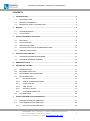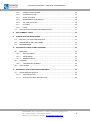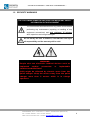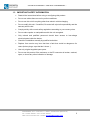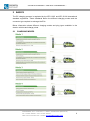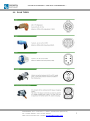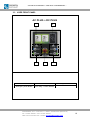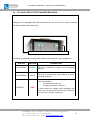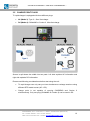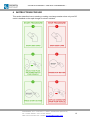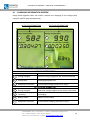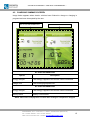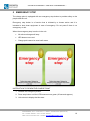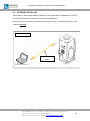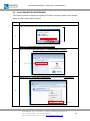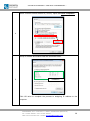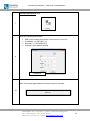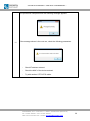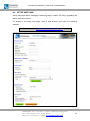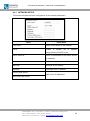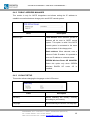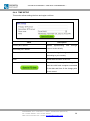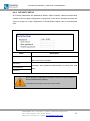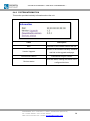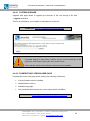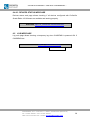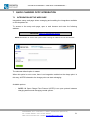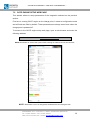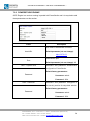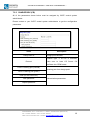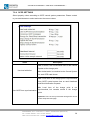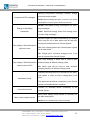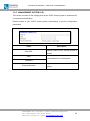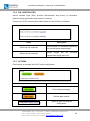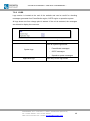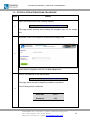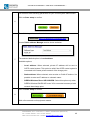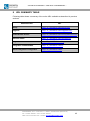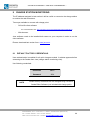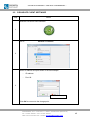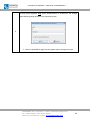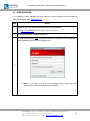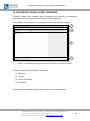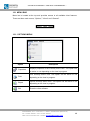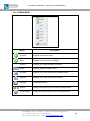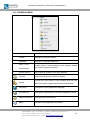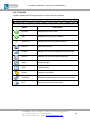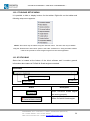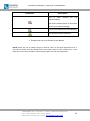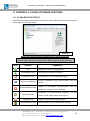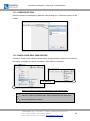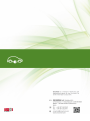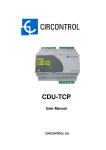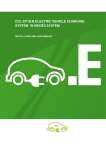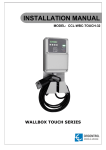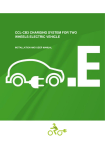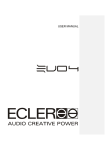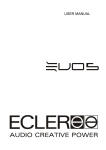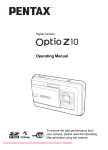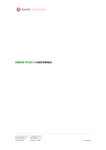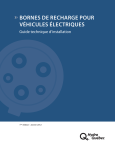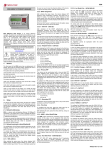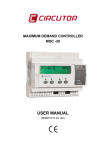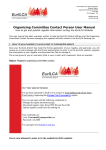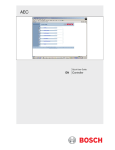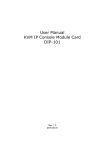Download TRIO-INSTRUCTION MANUAL_CURRENT - E
Transcript
QPC-CH CCS AC63 TRI RAPID CHARGER – INSTRUCTION MANUAL This document is copyrighted, 2014 by Circontrol, S.A. All rights are reserved. Circontrol, S.A. reserves the right to make improvements to the products described in this manual at any time without notice. No part of this manual may be reproduced, copied, translated or transmitted in any form or by any means without the prior written permission of the original manufacturer. Information provided in this manual is intended to be accurate and reliable. However, the original manufacturer assumes no responsibility for its use, or for any infringements upon the rights of third parties that may result from its use. All other product names or trademarks are properties of their respective owners. V1.0.1 User manual version September edition 2014 Platform version V2.0 CirCarLife version V4.3 TRI RAPID CHARGER – INSTRUCTION MANUAL – CONTENTS 1 2 3 4 INTRODUCTION ................................................................................................................... 3 1.1 CERTIFICATIONS......................................................................................................... 3 1.2 SECURITY WARNINGS ................................................................................................ 4 1.3 IMPORTANT SAFETY INFORMATION ........................................................................ 5 BASICS ................................................................................................................................. 6 2.1 CHARGING MODES ..................................................................................................... 6 2.2 PLUG TYPES ................................................................................................................ 7 QUICK CHARGER AT A GLANCE ...................................................................................... 8 3.1 FEATURES ................................................................................................................... 8 3.2 UNIT OVERVIEW .......................................................................................................... 9 3.3 USER FRONT PANEL ................................................................................................. 10 3.4 COLOUR CODE OF THE CHARGER BEACONS ....................................................... 11 3.5 CHARGE POINT PLUGS ............................................................................................ 12 INSTRUCTIONS FOR USE ................................................................................................ 13 4.1 CHARGING INFORMATION SCREEN ....................................................................... 14 4.2 CHARGING SUMMARY SCREEN .............................................................................. 15 5 EMERGENCY STOP........................................................................................................... 16 6 SETTING UP THE UNIT ..................................................................................................... 17 6.1 PREREQUISITES ....................................................................................................... 17 6.2 NETWORK TOPOLOGY ............................................................................................. 18 6.3 LAN CONNECTION PROCEDURE............................................................................. 19 6.4 SETUP WEB PAGE ..................................................................................................... 23 6.4.1 NETWORK SETUP ............................................................................................. 24 6.4.2 PUBLIC ADDRESS MANAGER .......................................................................... 25 6.4.3 LOCALE SETUP ................................................................................................. 25 6.4.4 TIME SETUP ....................................................................................................... 26 6.4.5 SECURITY SETUP ............................................................................................. 27 6.4.6 SYSTEM INFORMATION.................................................................................... 28 6.5 7 LOG WEB PAGE ......................................................................................................... 30 QUICK CHARGER OCPP INTEGRATION ........................................................................ 31 7.1 INTEGRATION SETUP WEB PAGE ........................................................................... 31 7.2 OCPP ENGINE SETUP WEB PAGE ........................................................................... 32 7.2.1 APPLICATION PARAMETERS ........................................................................... 33 CIRCONTROL, S.A. – Innovació, 3 – 08232 – Viladecavalls (Barcelona) Tel.: +34 937 362 940 – Fax: +34 937 362 941 Web: www.circontrol.com – E-mail: circontrol@circontrol.com 1 TRI RAPID CHARGER – INSTRUCTION MANUAL – 7.2.2 POWERSTUDIO ENGINE................................................................................... 34 7.2.3 CHARGE BOX (CB) ............................................................................................ 35 7.2.4 OCPP SETTINGS ............................................................................................... 36 7.2.5 MANAGEMENT SYSTEM (CS) .......................................................................... 38 7.2.6 SSL CERTIFICATES ........................................................................................... 39 7.2.7 ACTIONS ............................................................................................................. 39 7.2.8 LOGS ................................................................................................................... 40 7.3 STEP BY STEP INTEGRATIONS PROCEDURE ....................................................... 41 8 URL SUMMARY TABLE .................................................................................................... 43 9 CHARGE STATION MONITORING.................................................................................... 44 9.1 DEFAULT FACTORY CREDENTIALS ........................................................................ 44 9.2 CIRCARLIFE CLIENT SOFTWARE ............................................................................ 45 9.3 WEB BROWSER ......................................................................................................... 47 10 CIRCARLIFE SCADA CLIENT OVERVIEW ...................................................................... 48 10.1 MENU BAR .................................................................................................................. 49 10.1.1 OPTIONS MENU ................................................................................................. 49 10.1.2 VIEWS MENU ..................................................................................................... 50 10.1.3 GENERAL MENU ................................................................................................ 51 10.2 TOOLBAR ................................................................................................................... 52 10.2.1 10.3 11 TOOLBAR SETUP MENU ................................................................................... 53 STATUS BAR .............................................................................................................. 53 APPENDIX A: SCADA SOFTWARE FEATURES ............................................................. 55 11.1 SCADA DEVICES STATUS ........................................................................................ 55 11.1.1 VIEW SELECTION .............................................................................................. 56 11.1.2 DISPLAYING REALTIME DEVICES ................................................................... 56 CIRCONTROL, S.A. – Innovació, 3 – 08232 – Viladecavalls (Barcelona) Tel.: +34 937 362 940 – Fax: +34 937 362 941 Web: www.circontrol.com – E-mail: circontrol@circontrol.com 2 TRI RAPID CHARGER – INSTRUCTION MANUAL – 1 INTRODUCTION This manual contains all the information necessary for safe use of quick charge point and helping to get the best performance results. Circontrol’s quick charging stations are the fastest way of charging today’s electric vehicles. Their innovative, original design offers a fast, easy to use charging solution, in line with CHAdeMO’s current standards for the quick, direct current charging of electric vehicles. This solution has a user friendly interface, vandal proof design and easy to install structure. Communications has been integrated in all models allowing remote controlling of the units, remote monitoring in real time and OCPP or XML integrations. This feature provides an easy way to integrate in higher systems allowing owner to take profit of it. 1.1 CERTIFICATIONS Certification Complies with IEC 61851, Electric vehicle conductive charging system (IEC 618511 and IEC 61851-23) Complies with IEC 62196, Plugs, socket-outlets, vehicle couplers and vehicle inlets - Electric vehicle. conductive charging system (IEC 62196-1 and IEC 62196-3) Complies with CHAdeMO protocol. Complies with European Directive 1999/5/EC. CIRCONTROL, S.A. – Innovació, 3 – 08232 – Viladecavalls (Barcelona) Tel.: +34 937 362 940 – Fax: +34 937 362 941 Web: www.circontrol.com – E-mail: circontrol@circontrol.com 3 TRI RAPID CHARGER – INSTRUCTION MANUAL – 1.2 SECURITY WARNINGS THE FOLLOWING SYMBOLS ARE USED FOR IMPORTANT SAFETY INFORMATION IN THIS DOCUMENT The unit must be disconnected from any power source before performing any maintenance (repairing or handling of any equipment connections) and wait minimum 15 minutes while capacitors are being discharged. Do not modify the unit. If modified, CIRCONTROL will reject all responsibility and the warranty will be void. WARNING People who use electronic medical devices such as implanted cardiac pacemaker or implantable cardioverterdefibrillator (ICD) might be affected by electric wave from the quick charger. Keep the device away from the quick charger more than 2 meters while is in charge operation. CIRCONTROL, S.A. – Innovació, 3 – 08232 – Viladecavalls (Barcelona) Tel.: +34 937 362 940 – Fax: +34 937 362 941 Web: www.circontrol.com – E-mail: circontrol@circontrol.com 4 TRI RAPID CHARGER – INSTRUCTION MANUAL – 1.3 IMPORTANT SAFETY INFORMATION Read all the instructions before using or configuring this product. Do not use cables there are not in perfect conditions. Do not use this unit for anything other than electric vehicle charging. Do not modify this unit. If modified, Circontrol will reject all responsibility and the warranty will be void. Comply strictly with current safety regulations according to your country rules. Do not make repairs or manipulations with the unit energised. Only trained and qualified personnel should have access to low-voltage electrical parts inside the device. Check the installation annually by qualified technician. Replace from service any item that has a fault that could be dangerous for users (broken plugs, caps that don’t close...). Use only original supplied spare parts. Do not use this product if the enclosure or the EV connector is broken, cracked, open, or shows any other indication of damage CIRCONTROL, S.A. – Innovació, 3 – 08232 – Viladecavalls (Barcelona) Tel.: +34 937 362 940 – Fax: +34 937 362 941 Web: www.circontrol.com – E-mail: circontrol@circontrol.com 5 TRI RAPID CHARGER – INSTRUCTION MANUAL – 2 BASICS The EV charging process is regulated by the IEC 61851 and IEC 62196 international standard regulations. These standards define the different charging modes and the connector type required to recharge the EVs. Below information shows different charging modes and plug types available in the electric vehicles and charge points. 2.1 CHARGING MODES CIRCONTROL, S.A. – Innovació, 3 – 08232 – Viladecavalls (Barcelona) Tel.: +34 937 362 940 – Fax: +34 937 362 941 Web: www.circontrol.com – E-mail: circontrol@circontrol.com 6 TRI RAPID CHARGER – INSTRUCTION MANUAL – 2.2 PLUG TYPES CIRCONTROL, S.A. – Innovació, 3 – 08232 – Viladecavalls (Barcelona) Tel.: +34 937 362 940 – Fax: +34 937 362 941 Web: www.circontrol.com – E-mail: circontrol@circontrol.com 7 TRI RAPID CHARGER – INSTRUCTION MANUAL – 3 QUICK CHARGER AT A GLANCE 3.1 FEATURES HMI: 8” screen provides to user all the detailed information of the charge (energy charged, battery status…) and detailed procedures to start/stop charging. RFID: Authentication for start/stop charging transactions and also prepayment options available to use with Circontrol RFID cards. User management: provides a database to associate users with one or more RFID cards to allow or deny recharges. Connector Lock: Plug connector used (mode 3 and mode 4) has a lock system to avoid disconnection of electric vehicle while is charging. Light beacon: Three colour led indicates to user status of the charge point: o Green: Available o Blue: Charging o Red: Error Ethernet: TCP/IP communication through an “Ethernet” compliant network between the charge point and customer network (if available). 3G and GPRS (optional) for remote control, monitoring or OCPP integrations. Energy metering: Integrated meter built is measuring power and energy consumed by the EV during a charge. Real time monitoring: Using standard browser system allows access to the unit and monitoring charge status. Remote control: Remote actions as start/stop charge are available. Charge data storage: System is capable to generate energy reports according to data storage from recharging historic. OCPP integration: OCPP is the Open Charge Point Protocol communication between charge points and a central system allowing a centralization authentication, monitoring in real time and a wide variety of functions related to recharge. CIRCONTROL, S.A. – Innovació, 3 – 08232 – Viladecavalls (Barcelona) Tel.: +34 937 362 940 – Fax: +34 937 362 941 Web: www.circontrol.com – E-mail: circontrol@circontrol.com 8 TRI RAPID CHARGER – INSTRUCTION MANUAL – 3.2 UNIT OVERVIEW 1 2 3 4 1. AC Plug beacons 4. Air filter cover 2. DC Plug beacons 5. MCB and RCB cover access 5 3. Air output cover CIRCONTROL, S.A. – Innovació, 3 – 08232 – Viladecavalls (Barcelona) Tel.: +34 937 362 940 – Fax: +34 937 362 941 Web: www.circontrol.com – E-mail: circontrol@circontrol.com 9 TRI RAPID CHARGER – INSTRUCTION MANUAL – 3.3 USER FRONT PANEL AC PLUG + DC PLUG 1 3 1. 8” HMI 4. Emergency Push-Button 2 4 5 2. RFID reader 5. DC Plug – Control buttons 3. AC Plug – Control buttons CIRCONTROL, S.A. – Innovació, 3 – 08232 – Viladecavalls (Barcelona) Tel.: +34 937 362 940 – Fax: +34 937 362 941 Web: www.circontrol.com – E-mail: circontrol@circontrol.com 10 TRI RAPID CHARGER – INSTRUCTION MANUAL – 3.4 COLOUR CODE OF THE CHARGER BEACONS Charge point is equipped with LED beacons at the top of the unit in order to indicate the different states from each plug. RGB led beacons The following table shows all possible states of the beacons in the charge point: STATUS COLOUR DESCRIPTION 1. AVAILABLE GREEN The unit is available to begin a new recharging session. 2. CHARGING BLUE The unit is occupied by a user that is currently charging a vehicle. The unit indicates: - A malfunction in the unit. - Emergency button is pushed. 3. ERROR RED In both cases the charge point indicating this state is out of the service and the unit cannot be used until the incident is resolved. CIRCONTROL, S.A. – Innovació, 3 – 08232 – Viladecavalls (Barcelona) Tel.: +34 937 362 940 – Fax: +34 937 362 941 Web: www.circontrol.com – E-mail: circontrol@circontrol.com 11 TRI RAPID CHARGER – INSTRUCTION MANUAL – 3.5 CHARGE POINT PLUGS Tri rapid charger is equipped with three different plugs: AC (Mode 3): Type 2 – Semi fast charge. DC (Mode 4): CHAdeMO or Combo 2. Ultra-fast charge. Screen is split down the middle into two parts. Left side explains AC information and right side explains DC information. Please read following considerations before start using the unit: Tri rapid charger can only carry out two simultaneous recharge sessions using different RFID cards to start (AC + DC). Charge point is not capable of carrying CHADEMO and Combo 2 simultaneously. Only one plug (CHAdeMO or Combo 2) can be used in DC. CIRCONTROL, S.A. – Innovació, 3 – 08232 – Viladecavalls (Barcelona) Tel.: +34 937 362 940 – Fax: +34 937 362 941 Web: www.circontrol.com – E-mail: circontrol@circontrol.com 12 TRI RAPID CHARGER – INSTRUCTION MANUAL – 4 INSTRUCTIONS FOR USE This section describes how to starting or ending a recharge session when only one DC outlet is installed on the rapid charger for electric vehicles. CIRCONTROL, S.A. – Innovació, 3 – 08232 – Viladecavalls (Barcelona) Tel.: +34 937 362 940 – Fax: +34 937 362 941 Web: www.circontrol.com – E-mail: circontrol@circontrol.com 13 TRI RAPID CHARGER – INSTRUCTION MANUAL – 4.1 CHARGING INFORMATION SCREEN Image below appears when two electric vehicles are charging on the charge point using AC and DC plug simultaneously. DC PLUG INFORMATION AC PLUG INFORMATION 1 1 2 3 4 5 5 AC PLUG INFORMATION Option Description 1 Energy charged Real time energy supplied to the vehicle connected. 2 Charge time Recharging elapsed time. 5 Additional information Current status charging and how to stop it. DC PLUG INFORMATION 1 Energy charged Real time energy supplied to the vehicle connected. 3 Maximum charging time remaining Maximum estimated time to complete vehicle recharging. 4 Battery status Battery current status. 5 Additional information Current status charging and how to stop it. CIRCONTROL, S.A. – Innovació, 3 – 08232 – Viladecavalls (Barcelona) Tel.: +34 937 362 940 – Fax: +34 937 362 941 Web: www.circontrol.com – E-mail: circontrol@circontrol.com 14 TRI RAPID CHARGER – INSTRUCTION MANUAL – 4.2 CHARGING SUMMARY SCREEN Image below appears when electric vehicles have finished to charge or charging in progress has been interrupted by the user. AC PLUG INFORMATION DC PLUG INFORMATION AC PLUG INFORMATION Option Description Energy charged Total energy supplied to the electric vehicle connected. Charge time Total recharging elapsed time. DC PLUG INFORMATION Energy charged Total energy supplied to the electric vehicle connected. Battery status Battery current status. NOTE: This screen is displayed for 1 minute after recharge is completed or stopped. CIRCONTROL, S.A. – Innovació, 3 – 08232 – Viladecavalls (Barcelona) Tel.: +34 937 362 940 – Fax: +34 937 362 941 Web: www.circontrol.com – E-mail: circontrol@circontrol.com 15 TRI RAPID CHARGER – INSTRUCTION MANUAL – 5 EMERGENCY STOP The charge point is equipped with an emergency stop button to provide safety to the people and the unit. Emergency stop button is a function that is initiated by a human action and it is intended to shut down equipment in case of emergency. Do not press if there is no emergency or risk. When the emergency stop is active in the unit: All active recharges will stop. LED beacon turns red. Charge point cannot be used until rearm. INSTRUCTION TO REARM THE CHARGE POINT 1- Release the emergency button. 2- Press stop button until the LED beacons turns green (20 seconds approx.) 3- Unit returns to display the idle state. CIRCONTROL, S.A. – Innovació, 3 – 08232 – Viladecavalls (Barcelona) Tel.: +34 937 362 940 – Fax: +34 937 362 941 Web: www.circontrol.com – E-mail: circontrol@circontrol.com 16 TRI RAPID CHARGER – INSTRUCTION MANUAL – 6 SETTING UP THE UNIT Charge station can be configured and monitorized to establish owner preferences or specific setup using integrated Ethernet communication port allocated in HMI controller device. Once service PC is configured as bellow procedure and connection established with the charge station, direct access to the device main setup page will be showed. Charge station is shipped from the factory with default network setting of “DHCP enabled”. It means that the charge station will try to obtain an IP address from a DHCP server available on the network. Step by step below guide detailed setup an IP address to the charging station in case there is no DHCP server available on the network. 6.1 PREREQUISITES Below table shows, hardware and software needed to setup and IP address to the charge station. Computer running one of the following operating systems - Windows XP (x86) - Windows Vista (x86/x64) - Windows 7 (x86/x64) - Windows 8 (x86/x64) Crossover Cable UTP Cat.5e o Cat6 Software needed: IPSetup.exe. (Supplied with charge point) CIRCONTROL, S.A. – Innovació, 3 – 08232 – Viladecavalls (Barcelona) Tel.: +34 937 362 940 – Fax: +34 937 362 941 Web: www.circontrol.com – E-mail: circontrol@circontrol.com 17 TRI RAPID CHARGER – INSTRUCTION MANUAL – 6.2 NETWORK TOPOLOGY Connecting pc with charge station needs to be done with static IP address and TCP/IP v4 protocol. Next section shows how to do this configuration. Below figure shows Ethernet connection topology and the IP addresses used in this guide as example. EXAMPLE Crossover UTP cable IP: 192.168.1.11 NETMASK: 255.255.255.0 IP: 192.168.1.10 NETMASK: 255.255.255.0 CIRCONTROL, S.A. – Innovació, 3 – 08232 – Viladecavalls (Barcelona) Tel.: +34 937 362 940 – Fax: +34 937 362 941 Web: www.circontrol.com – E-mail: circontrol@circontrol.com 18 TRI RAPID CHARGER – INSTRUCTION MANUAL – 6.3 LAN CONNECTION PROCEDURE This section provides a step-by-step guide to be able to connect a laptop to the charge station in order to see real-time status. Step Actions Click on the network icon next to the clock of the taskbar. 1 Click on “Open Network and Sharing Center” On the left pane, click the option: “Change adapter settings”. 2 Right click on “Local Area Connection” and then click on “Properties” 3 CIRCONTROL, S.A. – Innovació, 3 – 08232 – Viladecavalls (Barcelona) Tel.: +34 937 362 940 – Fax: +34 937 362 941 Web: www.circontrol.com – E-mail: circontrol@circontrol.com 19 TRI RAPID CHARGER – INSTRUCTION MANUAL – Select “Internet Protocol Version 4 (TCP/IP)” option and click “Properties”. 4 Setup IP address and subnet mask like as shown below: EXAMPLE 5 Click OK twice to complete the process to assigning IP address to the computer. CIRCONTROL, S.A. – Innovació, 3 – 08232 – Viladecavalls (Barcelona) Tel.: +34 937 362 940 – Fax: +34 937 362 941 Web: www.circontrol.com – E-mail: circontrol@circontrol.com 20 TRI RAPID CHARGER – INSTRUCTION MANUAL – Execute IPSetup.exe utility. 7 Enter the following parameters: MAC of the charge point device (see lateral label in the device) IP address: i.e.(192.168.1.11) Netmask: i.e. (255.255.255.0) Gateway: leave default settings. 8 EXAMPLE Wait 30 seconds approximately until the process is complete. 10 CIRCONTROL, S.A. – Innovació, 3 – 08232 – Viladecavalls (Barcelona) Tel.: +34 937 362 940 – Fax: +34 937 362 941 Web: www.circontrol.com – E-mail: circontrol@circontrol.com 21 TRI RAPID CHARGER – INSTRUCTION MANUAL – The process will complete when the following message appears. 11 If the message shown is the next one, check the following parameters. - Check IP address entered. - Check the MAC of the device entered. - Try with another UTP CAT5e cable. CIRCONTROL, S.A. – Innovació, 3 – 08232 – Viladecavalls (Barcelona) Tel.: +34 937 362 940 – Fax: +34 937 362 941 Web: www.circontrol.com – E-mail: circontrol@circontrol.com 22 TRI RAPID CHARGER – INSTRUCTION MANUAL – 6.4 SETUP WEB PAGE Setup web page allows managing networking setup, modem 3G setup, upgrading the device and other options. To access to the setup web page, open a web browser and enter the following address: Direct link: http://”IP ADDRESS”/html/setup.html CIRCONTROL, S.A. – Innovació, 3 – 08232 – Viladecavalls (Barcelona) Tel.: +34 937 362 940 – Fax: +34 937 362 941 Web: www.circontrol.com – E-mail: circontrol@circontrol.com 23 TRI RAPID CHARGER – INSTRUCTION MANUAL – 6.4.1 NETWORK SETUP This section provides the basic configuration of the network parameters. Value Description Host name Name of the device on the network DHCP Enable or disable the IP address assignment by a DHCP server. DHCP Client ID Client ID associated to the DHCP Server (If available) Address IP address assigned to the WallBox Netmask Netmask of the network Gateway Gateway/router IP address Primary DNS server DNS server IP addresses Secondary DNS server CIRCONTROL, S.A. – Innovació, 3 – 08232 – Viladecavalls (Barcelona) Tel.: +34 937 362 940 – Fax: +34 937 362 941 Web: www.circontrol.com – E-mail: circontrol@circontrol.com 24 TRI RAPID CHARGER – INSTRUCTION MANUAL – 6.4.2 PUBLIC ADDRESS MANAGER This section is only for OCPP integrations and allows setting the IP address to establish connection between charge point and OCPP central system. Value Description Local address: When selected, private IP Address type address will be sent to OCPP central system. This option is valid if the OCPP central system is connected to the same private network of the charge point. Static address: When selected, enter a value on Public IP textbox. It is possible to enter an IP address or a domain name. SIERRA Wireless Raven XE H2295EW: Select this option only when SIERRA Wireless RAVEN XE router 3G is installed. 6.4.3 LOCALE SETUP This section allows changing the language on the LCD screen. Value Currency Description Allows selecting the country currency according to your country. Language Allows selecting the screen unit language. CIRCONTROL, S.A. – Innovació, 3 – 08232 – Viladecavalls (Barcelona) Tel.: +34 937 362 940 – Fax: +34 937 362 941 Web: www.circontrol.com – E-mail: circontrol@circontrol.com 25 TRI RAPID CHARGER – INSTRUCTION MANUAL – 6.4.4 TIME SETUP This section allows setting the time and region unit time. Value Primary NTP Server Secondary NTP Server Time zone Description Allows synchronizing time through internet automatically Allows selecting the regional unit time according to your country. Time Actual date and time of the unit. This button allows synchronizing date and time with local computer connected if the date and time of the charge point is not correct. CIRCONTROL, S.A. – Innovació, 3 – 08232 – Viladecavalls (Barcelona) Tel.: +34 937 362 940 – Fax: +34 937 362 941 Web: www.circontrol.com – E-mail: circontrol@circontrol.com 26 TRI RAPID CHARGER – INSTRUCTION MANUAL – 6.4.5 SECURITY SETUP All of these parameters are disabled by default. When enabled, it denies unauthorized access to the web page configuration (setup.html) of the device and also prevents the export or import of a new configuration of PowerStudio engine from an unauthorized user. Value Description ON: authentication enabled Password OFF: authentication disabled Username New password Username and password authentication for setup.html web page. Password Do not forget the credentials of the device. There is no way to reset the device to default factory settings. It will require returning the unit to the service centre. CIRCONTROL, S.A. – Innovació, 3 – 08232 – Viladecavalls (Barcelona) Tel.: +34 937 362 940 – Fax: +34 937 362 941 Web: www.circontrol.com – E-mail: circontrol@circontrol.com 27 TRI RAPID CHARGER – INSTRUCTION MANUAL – 6.4.6 SYSTEM INFORMATION This section provides basically information about the unit. Value Description MAC Identifier of the network card of the unit Version Upgrade PowerStudio version Devices status Version of the firmware currently installed and link to the upgrade web page PowerStudio Engine version Link that allows viewing the status of the configured devices. CIRCONTROL, S.A. – Innovació, 3 – 08232 – Viladecavalls (Barcelona) Tel.: +34 937 362 940 – Fax: +34 937 362 941 Web: www.circontrol.com – E-mail: circontrol@circontrol.com 28 TRI RAPID CHARGER – INSTRUCTION MANUAL – 6.4.6.1 SYSTEM UPGRADE Upgrade web page allows to upgrade the firmware of the unit through a file with *.upgrade extension. This file is provided by your installer or manufacturer of the unit. Direct link: http://”IP_ADDRESS”/html/upgrade.html Firmware file transfer must not be interrupted. Failure of the file transfer involves irreversible damage to HMI master controller and the correct functionality of the equipment. It will require returning the unit to service centre. Ensure that the unit will not be affected or powered off while updating. 6.4.6.2 POWERSTUDIO VERSION WEB PAGE Powerstudio version web page allows viewing the following information: Current firmware version installed. Scada Platform version Available languages List of available devices that can communicate with the WallBox. Direct link: http://”IP_ADDRESS”/services/system/info.html CIRCONTROL, S.A. – Innovació, 3 – 08232 – Viladecavalls (Barcelona) Tel.: +34 937 362 940 – Fax: +34 937 362 941 Web: www.circontrol.com – E-mail: circontrol@circontrol.com 29 TRI RAPID CHARGER – INSTRUCTION MANUAL – 6.4.6.3 DEVICES STATUS WEB PAGE Devices status web page allows checking if all devices configured with CirCarLife Scada Editor 4.0 Software are available and working properly. Direct link: http://”IP_ADDRESS”/html/devstat.html 6.5 LOG WEB PAGE Log web page allows showing a temporary log since CHADEMO is powered ON. If CHADEMO has Direct link: http://”IP_ADDRESS”/html/log EXAMPLE CIRCONTROL, S.A. – Innovació, 3 – 08232 – Viladecavalls (Barcelona) Tel.: +34 937 362 940 – Fax: +34 937 362 941 Web: www.circontrol.com – E-mail: circontrol@circontrol.com 30 TRI RAPID CHARGER – INSTRUCTION MANUAL – 7 QUICK CHARGER OCPP INTEGRATION 7.1 INTEGRATION SETUP WEB PAGE Integrations setup web page allows managing and enabling the integrations available on the dropdown list. To access to the setup web page, open a web browser and enter the following address: Direct link: http://”IP ADDRESS”:65432 NOTE: Remember to remove the quotes when entering an address into the web browser. The selected default option is: none. When this option is set to none, there is no integration enabled on the charge point. In this way, all RFID showed to the charge point can start recharging. Available options: - OCPP 1.2: Open Charge Point Protocol (OCPP) is an open protocol between charging stations and managing central system. CIRCONTROL, S.A. – Innovació, 3 – 08232 – Viladecavalls (Barcelona) Tel.: +34 937 362 940 – Fax: +34 937 362 941 Web: www.circontrol.com – E-mail: circontrol@circontrol.com 31 TRI RAPID CHARGER – INSTRUCTION MANUAL – 7.2 OCPP ENGINE SETUP WEB PAGE This website allows to setup parameters of the integration selected on the previous section. First time is running OCCP engine on the charge point, it starts as configuration mode and all fields are filled by default. These parameters are always saved even when the charge point is powered off. To access to the OCCP engine setup web page, open a web browser and enter the following address: Direct link: http://”IP ADDRESS”:8080 NOTE: Remember to remove the quotes when entering an address into the web browser. NOTE: Remember to have an integration enabled before accessing this site. CIRCONTROL, S.A. – Innovació, 3 – 08232 – Viladecavalls (Barcelona) Tel.: +34 937 362 940 – Fax: +34 937 362 941 Web: www.circontrol.com – E-mail: circontrol@circontrol.com 32 TRI RAPID CHARGER – INSTRUCTION MANUAL – 7.2.1 APPLICATION PARAMETERS This section is for configuring the OCPP engine website. It is recommended leaving the default settings. 8080 admin 1234 1234 Value Description Port number where the OCPP engine Administration TCP port website is hosted. Default parameter: 8080 Administrator username. Administrator Default parameter: admin New admin password Password for administrator user. Default parameter: 1234 Repeat admin password If a new password is entered, it will be applied after saving new configuration. Capture mode message log of the OCPP engine. Logging capture level 0 – None Not record any messages. 1 – Error Record only error messages. 2 – Info Record error and information messages. 3 – Debug Record all messages between charge point and Central System including error and information messages. Default parameter: 2 – Info CIRCONTROL, S.A. – Innovació, 3 – 08232 – Viladecavalls (Barcelona) Tel.: +34 937 362 940 – Fax: +34 937 362 941 Web: www.circontrol.com – E-mail: circontrol@circontrol.com 33 TRI RAPID CHARGER – INSTRUCTION MANUAL – 7.2.2 POWERSTUDIO ENGINE OCPP Engine is a service running in parallel with PowerStudio and it is required to add these parameters on this section. http://127.0.0.1 80 admin 1234 admin 1234 Value Description URL where PowerStudio is hosted. Host URL Default parameter (do not change): http://127.0.0.1 PowerStudio port. Port Default parameter (do not change): 80 User – System level Username and password authentication configured on PowerStudio. Default factory parameters: Password Username: admin Password: 1234 User – Edit level Username and password configured in the security section of setup.html website. Default factory parameters: Password Username: admin Password: 1234 CIRCONTROL, S.A. – Innovació, 3 – 08232 – Viladecavalls (Barcelona) Tel.: +34 937 362 940 – Fax: +34 937 362 941 Web: www.circontrol.com – E-mail: circontrol@circontrol.com 34 TRI RAPID CHARGER – INSTRUCTION MANUAL – 7.2.3 CHARGE BOX (CB) All of the parameters shown below must be assigned by OCPP central system administrator. Please contact to your OCPP central system administrator to get the configuration parameters. Value Charge Box ID Description Charge point identifier. Protocol type. If HTTPS is selected, Protocol make sure to have CS Server CA certificate into .PEM format. OCPP Listening port (internal) Listening port from charge point. OCPP Listening port (public) User (for the CB server) New password Authentication parameters. Repeat password CIRCONTROL, S.A. – Innovació, 3 – 08232 – Viladecavalls (Barcelona) Tel.: +34 937 362 940 – Fax: +34 937 362 941 Web: www.circontrol.com – E-mail: circontrol@circontrol.com 35 TRI RAPID CHARGER – INSTRUCTION MANUAL – 7.2.4 OCPP SETTINGS Select properly values according to OCPP central system parameters. Please contact to your administrator to select and enter the correct values. Value Description Yes: it stores a list of authorised users of the Central System at the charge point. Use local white-list No: Authorization is consulted to the Central System for each RFID card shown. Yes: Local time of the charge point is synchronized from OCPP central system time on each Heartbeat and Boot Notification requests. No: Local time of the charge point is not Use OCPP time synchronization synchronized, but remains stored in the charge point. Optional: Time can be synchronized through NTP server under setup.html web page. CIRCONTROL, S.A. – Innovació, 3 – 08232 – Viladecavalls (Barcelona) Tel.: +34 937 362 940 – Fax: +34 937 362 941 Web: www.circontrol.com – E-mail: circontrol@circontrol.com 36 TRI RAPID CHARGER – INSTRUCTION MANUAL – Sending compressed messages between charge point and central system. Compress OCPP messages NOTE: Before enabling this option, consult to your OCPP administrator if central system allows this function. Partial: Send partial energy consumption on start / Energy for Start/Stop transaction stop messages. Total: Send total energy values from energy meter on start / stop messages. Identifier might have been authorized by the charge point using an out of date white local list and may have been blocked later from Central System. Stop charge if StartTransaction rejects the user Yes: Stop charging when the Central system rejects the id card shown. No: Charge point continues charging even if the user is rejected from Central System. Yes: Stop charging if same card is used to start Stop charge if StartTransaction replies concurrentTX another charge at different charge points. No: Same card can be used to start multiples charging sessions in different charge points. Heartbeat sending interval (in seconds) for the backend system in order to know if charge box is still Heartbeat interval alive. This parameter should be overwritten by the Central System on BootNotification response. Connection timeout Timeout (in seconds) before connecting to the central system. Meter value sample send interval (in seconds) for Meter value sample interval the back-end system. NOTE: Set 0 to disable meter values messages. CIRCONTROL, S.A. – Innovació, 3 – 08232 – Viladecavalls (Barcelona) Tel.: +34 937 362 940 – Fax: +34 937 362 941 Web: www.circontrol.com – E-mail: circontrol@circontrol.com 37 TRI RAPID CHARGER – INSTRUCTION MANUAL – 7.2.5 MANAGEMENT SYSTEM (CS) This section provides to the charge point where OCPP central system is located and if it is requires authentication. Please contact to your OCPP central system administrator to get the configuration parameters. Value Host URL Description Address where OCPP central system is located User Authentication for central system. Password ID tag endianness Tag format stored and sent to the Central System. CIRCONTROL, S.A. – Innovació, 3 – 08232 – Viladecavalls (Barcelona) Tel.: +34 937 362 940 – Fax: +34 937 362 941 Web: www.circontrol.com – E-mail: circontrol@circontrol.com 38 TRI RAPID CHARGER – INSTRUCTION MANUAL – 7.2.6 SSL CERTIFICATES Secure Sockets Layer (SSL) provides authentication and privacy of information between charge point and central system on Internet. Consult your OCCP central system administrator for the CS Server certificate. Value CS Server CA certificate CB Server CA certificate Description Central System file certificate supplied by your central system administrator. Upload charge box file certificate supplied with charge point unit. 7.2.7 ACTIONS Final options to complete the OCCP engine configuration. Value Description Save settings and apply. Refresh data entered. Import an XML file template configuration. CIRCONTROL, S.A. – Innovació, 3 – 08232 – Viladecavalls (Barcelona) Tel.: +34 937 362 940 – Fax: +34 937 362 941 Web: www.circontrol.com – E-mail: circontrol@circontrol.com 39 TRI RAPID CHARGER – INSTRUCTION MANUAL – 7.2.8 LOGS Logs section is located at the end of the website and can be useful for checking messages generated from PowerStudio engine, OCPP engine or operative system. All logs shown are from charge point is started. If the unit is restarted, the messages are deleted to display the new ones. Value Description Show all system logs stored: - PowerStudio messages. - OCPP messages. - Operative system messages. System logs Application logs Show only OCPP logs stored. CIRCONTROL, S.A. – Innovació, 3 – 08232 – Viladecavalls (Barcelona) Tel.: +34 937 362 940 – Fax: +34 937 362 941 Web: www.circontrol.com – E-mail: circontrol@circontrol.com 40 TRI RAPID CHARGER – INSTRUCTION MANUAL – 7.3 STEP BY STEP INTEGRATIONS PROCEDURE Step Action Open web browser and enter following address: Direct link: http://”IP ADDRESS”:65432/ 1 This page allows selecting and enabling the integration type on the charge unit. By default, there is no integration enabled on the charge point. 2 Select desired integration and click on Save setup button. Enter a new address on the web browser: Direct link: http://”IP ADDRESS”:8080/ This page allows setup the integration enabled in step above. Use following default credentials: 3 Username admin Password 1234 CIRCONTROL, S.A. – Innovació, 3 – 08232 – Viladecavalls (Barcelona) Tel.: +34 937 362 940 – Fax: +34 937 362 941 Web: www.circontrol.com – E-mail: circontrol@circontrol.com 41 TRI RAPID CHARGER – INSTRUCTION MANUAL – Fill the blank fields following parameters as your central system administrator. Click on Save setup to confirm. 6 Enter following address on the web browser: Direct link: http://”IP ADDRESS”/html/setup.html Locate Public address Manager section shown as below: 7 The selected default option is: Local address Available options: - Local address: When selected, private IP address will be sent to OCPP central system. This option is valid if the OCPP central system is connected to the same private network of the charge point. - Static address: When selected, enter a value on Public IP textbox. It is possible to enter an IP address or a domain name. - SIERRA Wireless Raven XE H2295EW: Select this option only when SIERRA Wireless RAVEN XE router 3G is connected on same private network than charge point. Click on Save setup to confirm. 8 Wait a few seconds until equipment restarts. CIRCONTROL, S.A. – Innovació, 3 – 08232 – Viladecavalls (Barcelona) Tel.: +34 937 362 940 – Fax: +34 937 362 941 Web: www.circontrol.com – E-mail: circontrol@circontrol.com 42 TRI RAPID CHARGER – INSTRUCTION MANUAL – 8 URL SUMMARY TABLE Following table shows a summary of the entire URL available as described in previous sections. DESCRIPTION URL Setup http://”IP_ADDRESS”/html/setup.html Upgrade http://”IP_ADDRESS”/html/upgrade.html PowerStudio version http://”IP_ADDRESS”/services/system/info.html Devices status http://”IP_ADDRESS”/html/devstat.html Log http://”IP_ADDRESS”/html/log Integration enable/disable http://”IP_ADDRESS”:65432 Active Integration configurator http://”IP_ADDRESS”:8080 CIRCONTROL, S.A. – Innovació, 3 – 08232 – Viladecavalls (Barcelona) Tel.: +34 937 362 940 – Fax: +34 937 362 941 Web: www.circontrol.com – E-mail: circontrol@circontrol.com 43 TRI RAPID CHARGER – INSTRUCTION MANUAL – 9 CHARGE STATION MONITORING The IP address assigned in last section it will be useful to connect to the charge station to monitor the real-time status. Two ways available to connect with charge point: - CirCarLife client software. You can download it from: http://circarlife.com/en/downloads/applications/applications - Web browser. Java software needs to be installed both cases on your computer in order to run the client software. Please, download last version from: www.java.com 9.1 DEFAULT FACTORY CREDENTIALS User authentication is enabled for all quick chargers models. A window appears before accessing to the Scada client view (charge station monitoring view). Use following credentials: NOTE Username admin Password 1234 Default factory credentials can be changed using CirCarLife Scada Editor Software (not included with charge point) CIRCONTROL, S.A. – Innovació, 3 – 08232 – Viladecavalls (Barcelona) Tel.: +34 937 362 940 – Fax: +34 937 362 941 Web: www.circontrol.com – E-mail: circontrol@circontrol.com 44 TRI RAPID CHARGER – INSTRUCTION MANUAL – 9.2 CIRCARLIFE CLIENT SOFTWARE Step Action Execute CirCarLife Client software. 1 Go to: General -> Connect 2 Enter IP address and port shown in the last example. - IP address: - Port: 80 3 EXAMPLE Click OK to connect to the charge point. CIRCONTROL, S.A. – Innovació, 3 – 08232 – Viladecavalls (Barcelona) Tel.: +34 937 362 940 – Fax: +34 937 362 941 Web: www.circontrol.com – E-mail: circontrol@circontrol.com 45 TRI RAPID CHARGER – INSTRUCTION MANUAL – Prompt below appears only when authentication is enabled on the charge point before getting access to the monitoring view. 4 Also is it possible to login into the system as an anonymous user. CIRCONTROL, S.A. – Innovació, 3 – 08232 – Viladecavalls (Barcelona) Tel.: +34 937 362 940 – Fax: +34 937 362 941 Web: www.circontrol.com – E-mail: circontrol@circontrol.com 46 TRI RAPID CHARGER – INSTRUCTION MANUAL – 9.3 WEB BROWSER It is needed to having installed the latest version of java to access to the monitoring page. Download it from: www.java.com Step Action Execute your web browser and enter the following address: 1 i.e.(http://IP_ADRESS) (monitor page will open automatically) 2 Wait while the client software is starting. Prompt below appears only when authentication is enabled on the charge point before getting access to the monitoring view. 3 Note: If you want to log as an anonymous user, enter the word “anonymous” in username and password fields. CIRCONTROL, S.A. – Innovació, 3 – 08232 – Viladecavalls (Barcelona) Tel.: +34 937 362 940 – Fax: +34 937 362 941 Web: www.circontrol.com – E-mail: circontrol@circontrol.com 47 TRI RAPID CHARGER – INSTRUCTION MANUAL – 10 CIRCARLIFE SCADA CLIENT OVERVIEW CirCarLife Scada client software allows displaying and reporting all parameters generated by devices connected to the engine of the charge point. Client platform is implemented in Java and can be executed on many devices. 1 2 3 4 Devices connected to the charge point may vary depending on model purchased. CirCarLife Scada client is divided on 4 sections: 1. Menu bar 2. Toolbar 3. Screen information 4. Status bar Following section describes in detail each of the points mentioned above. CIRCONTROL, S.A. – Innovació, 3 – 08232 – Viladecavalls (Barcelona) Tel.: +34 937 362 940 – Fax: +34 937 362 941 Web: www.circontrol.com – E-mail: circontrol@circontrol.com 48 TRI RAPID CHARGER – INSTRUCTION MANUAL – 10.1 MENU BAR Menu bar is located at the top and provides access to all available client features. There are three main menus, "Options", "Views" and "General". 10.1.1 OPTIONS MENU Option Properties Displays properties of the currently active view. This option can be active or not depending on the view in progress. Print currently active view. This option can be active or not Print depending on the view in progress. Export Exit Description Exports currently active view. This option can be active or not depending on the view in progress. Close the client software. CIRCONTROL, S.A. – Innovació, 3 – 08232 – Viladecavalls (Barcelona) Tel.: +34 937 362 940 – Fax: +34 937 362 941 Web: www.circontrol.com – E-mail: circontrol@circontrol.com 49 TRI RAPID CHARGER – INSTRUCTION MANUAL – 10.1.2 VIEWS MENU Option Description Previous Displays the previous view. Next Displays the next view (If available). Historic Displays any view previously consulted. Study Displays graph and tables views. Screens Displays one of the user-defined Scada screens. Reports Displays one of the user-defined reports. Devices Device list shortcut. Events Displays the events log or the active events window. Device status Display the general status of all connected devices. CIRCONTROL, S.A. – Innovació, 3 – 08232 – Viladecavalls (Barcelona) Tel.: +34 937 362 940 – Fax: +34 937 362 941 Web: www.circontrol.com – E-mail: circontrol@circontrol.com 50 TRI RAPID CHARGER – INSTRUCTION MANUAL – 10.1.3 GENERAL MENU Option Description Toolbar Displays or hides the toolbar. Statusbar Displays or hides the status bar. Alarm if it not Audible alarm if communication is lost between charge communicate point and computer connected. Events actions List of actions enabled in the client software. Connect Connects with another CirCarLife Engine. Logout Closes the current session. Only available when the user has connected to engine that requires authentication. Language Changes the client application language. Look and feel Changes the appearance of the client application (Skin). Graphs properties Changes graph appearance. About Displays client application information. CIRCONTROL, S.A. – Innovació, 3 – 08232 – Viladecavalls (Barcelona) Tel.: +34 937 362 940 – Fax: +34 937 362 941 Web: www.circontrol.com – E-mail: circontrol@circontrol.com 51 TRI RAPID CHARGER – INSTRUCTION MANUAL – 10.2 TOOLBAR Toolbar contains the most frequent options used in the client software. Option Description Previous Displays the previous view. Next Displays the next view. If available. “Down arrow” Displays any view previously consulted. Devices Device list shortcut. Screens Displays one of the user-defined SCADA screens. Reports Displays one of the user-defined reports. Graph Creates a graph. Table Creates a table. Events Displays event history Properties Displays the properties window of the current view. Print Allows us to print the current view. CIRCONTROL, S.A. – Innovació, 3 – 08232 – Viladecavalls (Barcelona) Tel.: +34 937 362 940 – Fax: +34 937 362 941 Web: www.circontrol.com – E-mail: circontrol@circontrol.com 52 TRI RAPID CHARGER – INSTRUCTION MANUAL – 10.2.1 TOOLBAR SETUP MENU It is possible to hide or display buttons for the toolbar. Right-click on the toolbar and following setup menu appears: NOTE: The toolbar may be hidden using the “General” menu. The menu bar may be hidden using the “Enable menu and toolbar” option in the editor “Preferences”. Using this latter method it will not be possible to make it appear again from the client application. 10.3 STATUS BAR Status bar is located at the bottom of the client software and it contains general information about status of CirCarLife Scada engine connected. OVERVIEW Engine name, IP and port Incidences Engine status Status Description Online CirCarLife Scada engine and working properly. Offline CirCarLife Scada engine. CIRCONTROL, S.A. – Innovació, 3 – 08232 – Viladecavalls (Barcelona) Tel.: +34 937 362 940 – Fax: +34 937 362 941 Web: www.circontrol.com – E-mail: circontrol@circontrol.com 53 TRI RAPID CHARGER – INSTRUCTION MANUAL – Incidences Description One or more devices are not communicating. See device status section to find witch device is not communicating. One or more devices are not reporting. One or more events are active. Double-click over icon showed to see details. NOTE: Status bar can be hidden using the "General” option in the client application menu. It may also be hidden using the “Enable menu and toolbar” option in editor “Preferences”. In the latter case it will not be possible to make it appear again from the client application. CIRCONTROL, S.A. – Innovació, 3 – 08232 – Viladecavalls (Barcelona) Tel.: +34 937 362 940 – Fax: +34 937 362 941 Web: www.circontrol.com – E-mail: circontrol@circontrol.com 54 TRI RAPID CHARGER – INSTRUCTION MANUAL – 11 APPENDIX A: SCADA SOFTWARE FEATURES 11.1 SCADA DEVICES STATUS Scada devices status section allows to view the overall status of all devices connected to the engine in real-time status. EXAMPLE NOTE: In the right pane shows details when one device is selected. “Device status” section is located under "Views" option from the menu bar. ICON STATUS OK COMMENTS Equipment communicating properly. Downloading data Querying device data information Connection error Port invalid or is not configured properly. Device not initialized. Communications fault Incorrect version Channel error Communications fault Failed to establish initial communication with the device. Unable to re-establish communication with the equipment; response time exceeded. Equipment is communicating properly, but the version of the engine does not support it. Unable to open communications port. Some devices cannot communicate properly. CIRCONTROL, S.A. – Innovació, 3 – 08232 – Viladecavalls (Barcelona) Tel.: +34 937 362 940 – Fax: +34 937 362 941 Web: www.circontrol.com – E-mail: circontrol@circontrol.com 55 TRI RAPID CHARGER – INSTRUCTION MANUAL – 11.1.1 VIEW SELECTION Devices can also be displayed by different views through the “Properties” button on the toolbar. 11.1.2 DISPLAYING REALTIME DEVICES CirCarLife Scada client software allows easily navigate between devices connected to the engine to display the values contained in each device in real-time. EXAMPLES 2 1 NOTE: the device list may vary depending on the charge point. 1 “Devices” option is located under "Views" option from the menu bar. 2 Also accessible from toolbar. CIRCONTROL, S.A. – Innovació, 3 – 08232 – Viladecavalls (Barcelona) Tel.: +34 937 362 940 – Fax: +34 937 362 941 Web: www.circontrol.com – E-mail: circontrol@circontrol.com 56