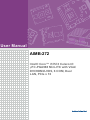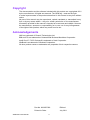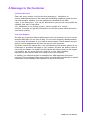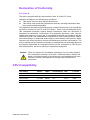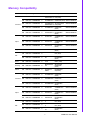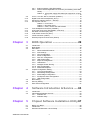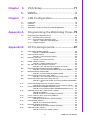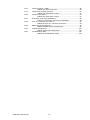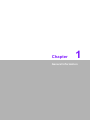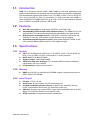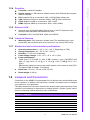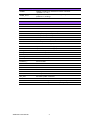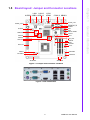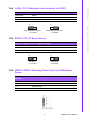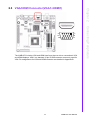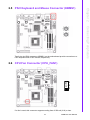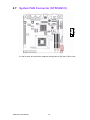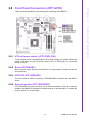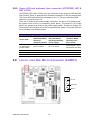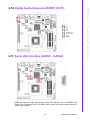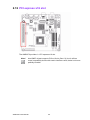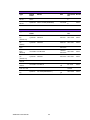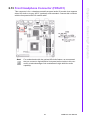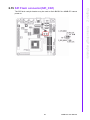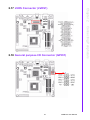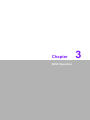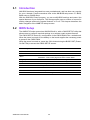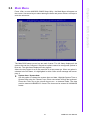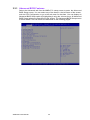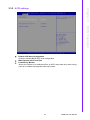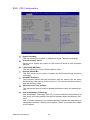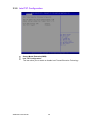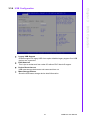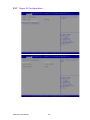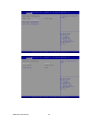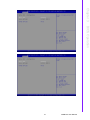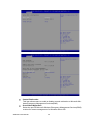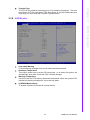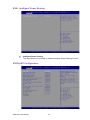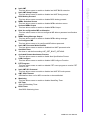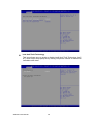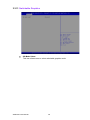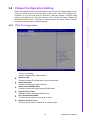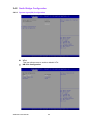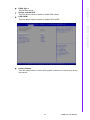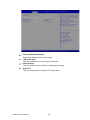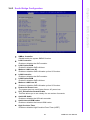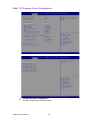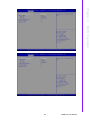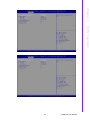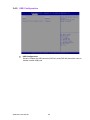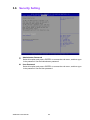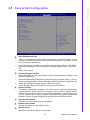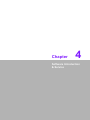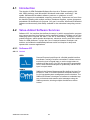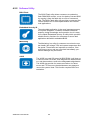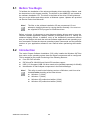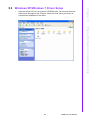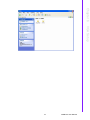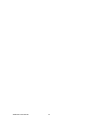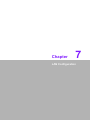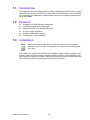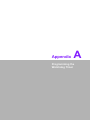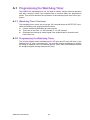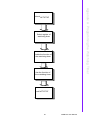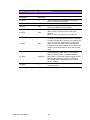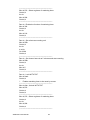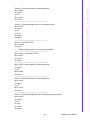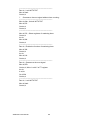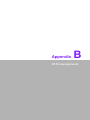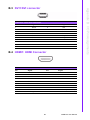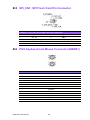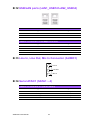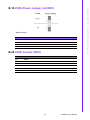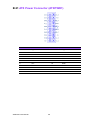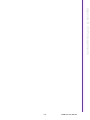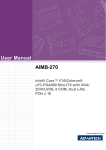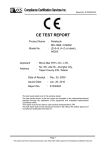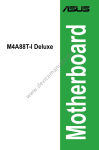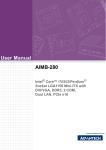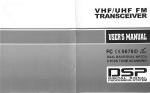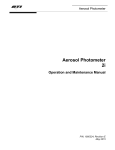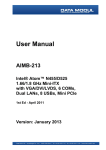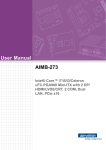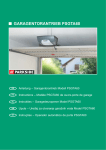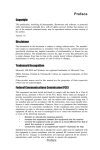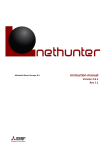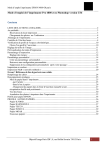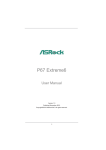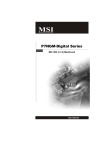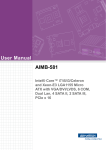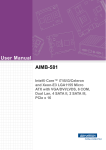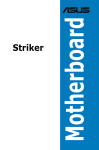Download User Manual AIMB-272
Transcript
User Manual AIMB-272 Intel® Core™ i7/i5/i3 Celeron® µFC-PGA988 Mini-ITX with VGA/ DVI/HDMI/LVDS, 6 COM, Dual LAN, PCIe x 16 Copyright The documentation and the software included with this product are copyrighted 2011 by the manufacturer. All rights are reserved. The OEM mfg . reserves the right to make improvements in the products described in this manual at any time without notice. No part of this manual may be reproduced, copied, translated or transmitted in any form or by any means withou t the prior written permission of the manufacturer. Information provided in this manual is intended to be accurate and reliable. However the manufacturer. assumes no responsibility for its use, nor for any infringements of the rights of third parties, which may result from its use. Acknowledgements AMI is a trademark of Phoenix Technologies Ltd. IBM and PC are trademarks of International Business Machines Corporation. Intel® Core™ i7/i5/i3 Celeron® is trademark of Intel Corporation WinBond is a trademark of Winbond Corporation. All other product names or trademarks are properties of their respective owners. AIMB-272 User Manual Part No. 2002027200 Edition 1 Printed in China July 2011 ii A Message to the Customer Customer Services Each and every product is built to the most exacting sp ecifications to ensure reliable performance in the harsh and demanding conditions typical of industrial environments. Whether your new equipment is destined for the laboratory or the factory floor , you can be assured tha t your pro duct will provide the reliability and ease of ope ration. Your satisfaction is o ur primary concern. Here is a guide to cu stomer services. To ensure you get the full benefit of our services, please follow the instructions below carefully. Technical Support We want you to get the maximum performance from your products. So if you run into technical difficulties, we are here to help. For the most frequently asked questions, you can easily find answers in your product documentation. These answers are normally a lot more detailed than the ones we can give over the phone. So please consult this manual first. If you still cannot find the answer, gather all the information or questions that apply to your problem, and with the product close at hand, call your dealer. Our dealers are well trained and ready to give you the support you need to get the most from your products. In fact, most problems reported are minor and are able to be easily solved over the phone. In addition, free technical support is available from OEM engineers every business day. They are always ready to give advice on application requirements or specific information on the installation and operation of any of our products. iii AIMB-272 User Manual Declaration of Conformity FCC Class B This device complies with the requirements in part 15 of the FCC rules: Operation is subject to the following two conditions: This device may not cause harmful interference This device must accept any interference received, including interference that may cause undesired operation. This equipment has been tested and found to comply with the limits for a Class B digital device, pursuant to Part 15 of the FCC Rules. These limits are designed to provide reasonable protection against harmful interference when the equipment is operated in a commercial environment. This equipment generates, uses, and can radiate radio frequency energy and, if not installed and used in accordance with the instruction manual, may cause harmful interference to radio communications. Operation of this device in a residential area is likely to cause harmful interference in which case the user will be required to correct the interference at his/her own expense. The user is advised that any equipment changes or modifications not expressly approved by the party responsible for compliance would void the compliance to FCC re gulations and therefore, the user's authority to operate the equipment. Caution! There is a danger of a new battery exploding if it is incorrectly installed. Do not attempt to recharge, force open, or heat the battery. Replace the battery only with the same or equivalent type recommended by the manufacturer. Discard used batteries according to the manufacturer's instructions. CPU Compatibility CPU Family Speed sSpec. Core Stepping TDP L3 cache Intel i7-2710QE 2.1 GHz SR02T D-2 45 W 6 MB Intel i5-2510E 2.5 GHz SR02U D-2 35 W 3 MB Intel i3-2330 2.2 GHz SR02V D-2 35 W 3 MB Inel Celeron B810 1.6 GHz D-2 35 W 2 MB AIMB-272 User Manual iv Memory Compatibility Brand Size Speed Type ECC Vendor PN 1GB DDR3 1066 SODIMM DDR3 N TS128MSK64V1U/ SEC K4B1G0846DTS2KSU28200-1S HCF8(128x8) 1GB DDR3 1066 SODIMM DDR3 N TS128MSK64V1U 2GB DDR3 1066 SODIMM DDR3 N TS256MSK64V1U/ SEC K4B1G0846DTS5KSU28400-1S HCF8(128x8) 2GB DDR3 1066 SODIMM DDR3 N TS128MSK64V1U 4GB DDR3 1066 SODIMM DDR3 N HYNIX TS7KSN28420-1Y H5TQ2G83BFR (256x8) 1GB DDR3 1066 SODIMM DDR3 N 78.02GC3.420 ELPIDA J1108BDBG-DJ-F (128x8) 96SD3-1G1066NN-AP 2GB DDR3 1066 SODIMM DDR3 N 78.A2GC3.421 ELPIDA J1108BABG-AEE(128x8) 96SD3-2G1066NN-AP 4GB DDR3 1066 SODIMM DDR3 N 78.B2GC8.AF1 HYNIX H5TQ2G83BFR (256x8) 96SD3-4G1066NN-AP 2GB DDR3 1066 SODIMM DDR3 N KVR1066D3S7/2G KVR1066D3S7/2G (256x8) 1GB DDR3 1066 SODIMM DDR3 N 4GB DDR3 1066 SODIMM DDR3 N D3SH56082XH18 AB Micron 1GB DDR3 1066 SODIMM DDR3 N MT8JSF12864HZ- Micron 9FF27 1G1F1 D9KPT (128x8) Samsung 2GB DDR3 1066 SODIMM DDR3 N M471B5673DH1CF8 SEC 904 HCF8 K4B1G0846D (128x8) G.SKILL 4GB DDR3 1066 SODIMM DDR3 N F3-8500CL7S4GBSQ HYNIX H5TQ2G83AFRG7C(256X8) 1GB DDR3 1333 SODIMM DDR3 N TS128MSK64V3U SEC 849 HCH9 K4B1G0846D (128x8) 2GB DDR3 1333 SODIMM DDR3 N TS256MSK64V3U SEC 904 HCF8 K4B1G0846D (128x8) 4GB DDR3 1333 SODIMM DDR3 N TS512MSK64V3N HYNIX H5TQ2G83BFR (256x8) 1GB DDR3 1333 SODIMM DDR3 N 78.02GC6.420 ELPIDA J1108BDBG-DJ-F (128x8) 96SD3-1G1333NN-AP 2GB DDR3 1333 SODIMM DDR3 N 78.A2GC6.421 ELPIDA J1108BDBG-DJ-F (128x8) 96SD3-2G1333NN-AP 4GB DDR3 1333 SODIMM DDR3 N 78.B2GC9.AF1 HYNIX H5TQ2G83BFR (256x8) 1GB DDR3 1333 SODIMM DDR3 N D3SE28081XH15A ELPIDA J1108BDSEA DJ-F (128x8) 2GB DDR3 1333 SODIMM DDR3 N D3SE28082XH15A ELPIDA J1108BDSEA DJ-F (128x8) 4GB DDR3 1333 SODIMM DDR3 N D3SH56082XH15 AA Transcend Apacer Kingston Apacer DSL Advantech PN 96SD3-1G1066NN-TR SEC HCH9 96SD3-1G1066NN-TR K4B1G0846D(128x8) SEC HCH9 K4B1G0846D (128x8) 96SD3-2G1066NN-TR 96SD3-2G1066NN-TR 96SD3-4G1066NN-TR ELPIDA J1108BASEDJ-E (128x8) DSL Transcend Memory v HYNIX H5TQ2G83BFR (256x8) HYNIX H5TQ2G83BFR (256x8) AIMB-272 User Manual 1GB DDR3 1333 SODIMM DDR3 N E LPIDA KVR1333D3S9/1G J1108BDBG-DJ-F (128x8) 2GB DDR3 1333 SODIMM DDR3 N E LPIDA KVR1333D3S9/2G J1108BDBG-DJ-F (128x8) 4GB DDR3 1333 SODIMM DDR3 N SEC 019 HCH9 AW12M64F8BKH9 K4B2G0846C S (256x8) Kingston ATP Ordering Information Part Number Chipset VGA PCH DVI HDMI LVDS SW RAID USB COM GbE LAN AIMB-272G2-00A1E QM67 Yes QM67 Yes Yes Yes 6 8 6 2 AIMB-272VG-00A1E HM65 Yes HM65 Yes Yes Yes 6 8 6 1 Product Warranty (2 years) The mfg warrants to you, t he original purchaser, that each of its products will be free from defects in materials and workmanship for two years from the da te of purchase. This warranty does not apply to any products which have been repaired or altered by persons other than repair personnel authorized by the oem mfg, or which have been subject to misuse, abuse, accident or improper installation. The mfg assumes no liability under the terms of this warranty as a consequence of such events. Because of OEM high quality-control standards and rigorous testing, most of our customers never need to use our repair service. If a product is defective, it will be rep aired or replaced at no charge during the warranty period. For outof-warranty repairs, you will be billed according to the cost of replacement materials, service time and freight. Please consult your dealer for more details. If you think you have a defective product, follow these steps: 1. Collect all the information about the problem encountered. (For example, CPU speed, products used, other hardware and software used, etc.) Note anything abnormal and list any onscreen messages you get when the problem occurs. 2. Call your dealer and describe the problem. Please have your manual, product, and any helpful information readily available. 3. If your product is diagnosed as defective, obtain an RMA (return merchandise authorization) number from your dealer. This allows us to process your return more quickly. 4. Carefully pack the defective product, a fully-completed Repair and Replacement Order Card and a photocopy proof of purchase date (such as your sales receipt) in a shippable container. A product returned without proof of the purchase date is not eligible for warranty service. 5. Write the RMA number visibly on the outside of the package and ship it prepaid to your dealer. AIMB-272 User Manual vi Initial Inspection Before you beg in installing your motherboard, please make sure that the following materials have been shipped: 1 x AIMB-272 Intel Core™ i7/i5/i3/Celeron uFC-PGA988 Mini-ITX motherboard 2 x SATA HDD cable 2 x SATA Power cable 1 x CPU cooler 1 x Cable kit for 4 serial ports 1 x I/O port bracket 1 x Startup manual 1 x Driver CD 1 x Warranty card If any of these items are missing or damaged, contact your distributor or sales representative immediately. We have carefully inspected the AIMB-272 mechanically and electrically before shipment. It should be free of marks and scratches and in perfect working order upon receipt. As you unpack the AIMB-272, check it for signs of shipping damage. (For example, damaged box, scratches, dents, etc.) If it is damaged or it fails to mee t the specifications, notify our service dep artment or you r local sales representative immediately. Also notify the carrier. Retain the sh ipping carton and packing material for inspection by the carrier. After inspection, we will make arrangements to repair or replace the unit. vii AIMB-272 User Manual AIMB-272 User Manual viii Contents Chapter 1 General Information ............................1 1.1 1.2 1.3 1.9 1.10 1.11 1.12 Introduction ............................................................................................... 2 Features .................................................................................................... 2 Specifications ............................................................................................ 2 1.3.1 System .......................................................................................... 2 1.3.2 Memory ......................................................................................... 2 1.3.3 Input/Output .................................................................................. 2 1.3.4 Graphics........................................................................................ 3 1.3.5 Ethernet LAN ................................................................................ 3 1.3.6 Industrial features ......................................................................... 3 1.3.7 Mechanical and environmental specifications............................... 3 Jumpers and Connectors .......................................................................... 3 Table 1.1: Jumpers...................................................................... 3 Table 1.2: Connectors ................................................................. 4 Board layout: Jumper and Connector Locations ....................................... 5 Figure 1.1 Jumper and Connector Location ................................ 5 Figure 1.2 I/O Connectors ........................................................... 5 AIMB-272 Board Diagram ......................................................................... 6 Figure 1.3 AIMB-272 Board Diagram .......................................... 6 Safety Precautions .................................................................................... 7 Jumper Settings ........................................................................................ 7 1.8.1 How to Set Jumpers...................................................................... 7 1.8.2 CMOS Clear (CMOS1) ................................................................. 8 Table 1.3: CMOS1....................................................................... 8 1.8.3 JLVDS1: LCD Power 3.3 V/5 V/ 12 V Selector ............................. 8 Table 1.4: JLVDS1: LCD Power 3.3 V/5 V/ 12 V Selector........... 8 1.8.4 JLVDS_CLT1: Backlight control selector for LVDS1 .................... 9 Table 1.5: JLVDS_CLT1: Backlight control selector for LVDS1 .. 9 1.8.5 PSON1: ATX, AT Mode Selector .................................................. 9 Table 1.6: PSON1: ATX, AT Mode Selector................................ 9 1.8.6 JWDT1+JOBS1: Watchdog Timer Output and OBS Alarm Option. 9 Table 1.7: JWDT1+JOBS1: Watchdog Timer Output and OBS Alarm Option............................................................... 9 1.8.7 JCASE1: Case Open Sensor...................................................... 10 System Memory ...................................................................................... 10 Memory Installation Procedures.............................................................. 10 Cache Memory........................................................................................ 10 Processor Installation.............................................................................. 10 2 Connecting Peripherals ....................11 2.1 2.2 Introduction ............................................................................................. 12 USB Ports (LAN1_USB12/LAN2_USB34/USB56/USB78) ..................... 12 Table 2.1: LAN LED Indicator.................................................... 12 VGA/HDMI Connector(VGA1+HDMI1).................................................... 13 Serial Ports (COM1~COM6) ................................................................... 14 PS/2 Keyboard and Mouse Connector (KBMS1) .................................... 15 CPU Fan Connector (CPU_FAN1).......................................................... 15 System FAN Connector (SYSFAN1/2).................................................... 16 Front Panel Connectors (JFP1/JFP2) ..................................................... 17 2.8.1 ATX soft power switch ((JFP1/PWR_SW)) ................................. 17 2.8.2 Reset (JFP1/RESET).................................................................. 17 2.8.3 HDD LED (JFP1/HDDLED)......................................................... 17 1.4 1.5 1.6 1.7 1.8 Chapter 2.3 2.4 2.5 2.6 2.7 2.8 ix AIMB-272 User Manual 2.8.4 2.8.5 2.13 2.14 2.15 2.16 2.17 2.18 External speaker (JFP1/SPEAKER) ........................................... 17 Power LED and keyboard lock connector (JFP2/PWR_LED & KEY LOCK)......................................................................................... 18 Table 2.2: ATX power supply LED status (No support for AT power) ............................................................................. 18 Line In, Line Out, Mic In Connector (AUDIO1)........................................ 18 Digital Audio Connector(SPDIF_OUT1).................................................. 19 Serial ATA Interface (SATA1 ~ SATA4).................................................. 19 PCI express x16 slot ............................................................................... 20 Table 2.3: PCI-E Card ............................................................... 21 Table 2.4: Mini PCIE Card......................................................... 22 Table 2.5: mPCI, mPCIe and USB module ............................... 22 Front Headphone Connector (FPAUD1)................................................. 23 ATX Power Connector (EATXPWR1, ATX12V1).................................... 24 SPI Flash connector(SPI_CN1) .............................................................. 25 LCD Inverter Connector (INV1)............................................................... 26 LVDS Connector (LVDS1) ...................................................................... 27 General purpose I/O Connector (GPIO1) ............................................... 27 3 BIOS Operation ................................. 29 3.1 3.2 3.3 3.5 3.6 3.7 Introduction ............................................................................................. 30 BIOS Setup ............................................................................................. 30 Main Menu .............................................................................................. 31 3.3.1 Advanced BIOS Features ........................................................... 32 3.3.2 ACPI settings .............................................................................. 33 3.3.3 CPU Configuration...................................................................... 34 3.3.4 SATA Configuration .................................................................... 35 3.3.5 Intel TXT Configuration............................................................... 36 3.3.6 USB Configuration ...................................................................... 37 3.3.7 Super IO Configuration ............................................................... 38 3.3.8 H/W Monitor................................................................................ 43 3.3.9 Intelligent Power Sharing............................................................ 44 3.3.10 AMT Configuration...................................................................... 44 3.3.11 Switchable Graphics ................................................................... 48 Chipset Configuration Setting ................................................................. 49 3.4.1 PCH-IO Configuration................................................................ 49 3.4.2 North Bridge Configuration ......................................................... 50 3.4.3 South Bridge Configuration......................................................... 53 3.4.4 PCI Express Ports Configuration ................................................ 54 3.4.5 USB Configuration ...................................................................... 58 Boot Setting ............................................................................................ 59 Security Setting....................................................................................... 60 Save & Exit Configuration ....................................................................... 61 4 Software Introduction & Service ..... 63 4.1 4.2 Introduction ............................................................................................. 64 Value-Added Software Services ............................................................. 64 4.2.1 Software API............................................................................... 64 4.2.2 Software Utility............................................................................ 66 5 Chipset Software Installation Utility 67 5.1 5.2 5.3 Before You Begin.................................................................................... 68 Introduction ............................................................................................. 68 Windows XP/Windows 7 Driver Setup .................................................... 69 2.9 2.10 2.11 2.12 Chapter 3.4 Chapter Chapter AIMB-272 User Manual x Chapter 6 VGA Setup ..........................................71 6.1 6.2 Introduction ............................................................................................. 72 Windows 7/XP......................................................................................... 72 7 LAN Configuration.............................75 7.1 7.2 7.3 7.4 Introduction ............................................................................................. 76 Features .................................................................................................. 76 Installation ............................................................................................... 76 Windows® 7/XP Driver Setup (Intel 82579LM/82583V).......................... 77 Appendix A Programming the Watchdog Timer..79 A.1 Programming the Watchdog Timer ......................................................... 80 A.1.1 Watchdog Timer Overview.......................................................... 80 A.1.2 Programming the Watchdog Timer ............................................. 80 Table A.1: Watchdog Timer Registers ....................................... 82 A.1.3 Example Program ....................................................................... 83 Appendix B I/O Pin Assignments..........................87 B.1 USB Header (USB56, USB78)................................................................ 88 Table B.1: USB Header (USB56)............................................... 88 VGA Connector (VGA1) .......................................................................... 88 Table B.2: VGA Connector (VGA1) ........................................... 88 DVI1:DVI connector ................................................................................ 89 Table B.3: DVI1:DVI connector.................................................. 89 HDMI1: HDMI Connector ........................................................................ 89 Table B.4: HDMI1:HDMI Connector........................................... 89 SPI_CN1: SPI Fresh Card Pin Connector............................................... 90 Table B.5: SPI_CN1:SPI Fresh Card Pin Connector ................. 90 PS/2 Keyboard and Mouse Connector (KBMS1) .................................... 90 Table B.6: PS/2 Keyboard and Mouse Connector (KBMS1) ..... 90 RS-232 Interface (COM3/4/5/6) .............................................................. 91 Table B.7: RS-232 Interface (COM4~COM6) ............................ 91 CPU Fan Power Connector (CPU_FAN1) .............................................. 92 Table B.8: CPU Fan Power Connector (CPU_FAN1)................ 92 System Fan Power Connector (SYS_FAN1/2) ....................................... 92 Table B.9: System Fan Power Connector (SYSFAN1/SYSFAN2) 92 Power LED & Keyboard Lock Connector (JFP2) .................................... 93 Table B.10:Power LED & Keyboard Lock Connector (JFP2)...... 93 Power switch/HDD LED/SMBus/Speaker (JFP1) ................................... 93 Table B.11:Power Switch/HDD LED/SMBus/Speaker (JFP1) .... 93 USB/LAN ports (LAN1_USB12/LAN2_USB34)....................................... 94 Table B.12:USB Port................................................................... 94 Table B.13:Ethernet 10/100 Mbps RJ-45 Port ............................ 94 Line In, Line Out, Mic In Connector (AUDIO1)........................................ 94 Serial ATA0/1 (SATA1 ~ 4) ..................................................................... 94 Table B.14:Serial ATA 0/1 (SATA1/SATA2) ............................... 94 AT/ATX Mode (PSON1) .......................................................................... 95 Table B.15:AT/ATX Mode (PSON1) ........................................... 95 HD Audio Interface (FPAUD1) ................................................................ 95 Table B.16:AC-97 Audio Interface (FPAUD1)............................. 95 GPIO Pin Header (GPIO1)...................................................................... 95 Table B.17:GPIO Pin Header (GPIO1) ....................................... 95 Chapter B.2 B.3 B.4 B.5 B.6 B.7 B.8 B.9 B.10 B.11 B.12 B.13 B.14 B.15 B.16 B.17 xi AIMB-272 User Manual B.18 B.19 B.20 B.21 B.22 B.23 B.24 B.25 AIMB-272 User Manual LVDS Connector: LVDS1........................................................................ 96 Table B.18:LVDS1 Connector .................................................... 96 LVDS Power Jumper (JLVDS1).............................................................. 97 Table B.19:LVDS Power Jumper................................................ 97 LVDS Inverter (INV1) .............................................................................. 97 Table B.20:LVDS Power Jumper................................................ 97 ATX Power Connector (ATXPWR1) ....................................................... 98 Table B.21:ATX Power Connector (ATXPWR1)......................... 98 ATX 12 V connector (ATX12V1) ............................................................. 99 Table B.22:ATX 12 V connector (ATX12V1) .............................. 99 DMA Channel Assignments .................................................................... 99 Table B.23:DMA Channel Assignments ..................................... 99 Interrupt Assignments ........................................................................... 100 Table B.24:Interrupt Assignments ............................................ 100 1st MB Memory Map............................................................................. 100 Table B.25:1st MB Memory Map .............................................. 100 xii Chapter 1 1 General Information 1.1 Introduction AIMB-272 is de signed with the Intel® QM67/HM65 for industrial applications that require both performance computing and enhanced power management capabilities. The motherboard supports Intel mobiel Core i7-2710QE 2.1GHz / Core i5-2510E 2.5 GHz / Core i3-2 330E 2.2 GHz / Ce leron B810 1.6 GHz proce ssor up to 6 MB L3 cache and DDR3 SO-DIMM 1066/1333 up to 8 GB. A rich I/O connectivity of 6 serial ports, 8 USB 2.0, dual GbE LAN and 4 SATA ports. 1.2 Features Rich I/O connectivity: 6 serial ports, 8 USB 2.0, Dual GbE LAN Standard Mini-ITX form factor with industrial feature: The AIMB-272 is a fullfeatured Mini-ITX motherboard with balanced expandability and performance Wide selection of storage devices: SATA HDD, customers benefit from the flexibility of using the most suitable storage device for larger capacity Optimized integrated graphic solution: With Intel® Graphics Flexible, it supports versatile display options and 32-bit 3D graphics engine 1.3 Specifications 1.3.1 System CPU: uFC-PGA988 Intel mobiel Core i7-2710QE 2.1 GHz / Core i5-2510E 2.5 GHz / Core i3-2330E 2.2 GHz / Celeron B810 1. 6GHz processor BIOS: AMI EFI 64 Mbit SPI BIOS System chipset: Intel® QM67/HM65 SATA hard disk drive interface: Four on-board SATA connectors with data transmission rate up to 300 MB cFast Interface: Supports cFast socket. 1.3.2 Memory RAM: Up to 8 GB in 2 slots 204-pin SODIMM sockets. Supports dual channel DDR3 1066/1333 SDRAM 1.3.3 Input/Output PCI bus: 1 PCIe x16 slot Serial ports: Six serial ports, only RS-232 serial ports Keyboard and PS/2 mouse connector: Supports one standard PS/2 keyboard, one standard PS/2 mouse (On board 6pin wafer box) USB port: Supports up to eight USB 2.0 ports with transmission rate up to 480 Mbps, 4 on board pin header and 4 external ports) GPIO connector: 8-bit general purpose Input/Output AIMB-272 User Manual 2 Controller: Intel® HD Graphics Display memory: 1 GB maximum shared memory with 2GB and above system memory installed DVI: Supports DVI up to resolution 1920 x 1200 @ 60Hz refresh rate VGA: Supports VGA up to resolution 2048 x 1536 @ 75Hz refresh rate LVDS: Supports LVDS up to resolution 1920 x 1200 HDMI: Supports HDMI up to resolution 1920 x 1080 (1080P) Supports dual 10/100/1000 Mbps Ethernet port (s) via PCI Express x1 bus which provides 500 MB/s data transmission rate Controller: LAN1: Intel 82579LM; LAN2: Intel 82583V 1.3.6 Industrial features Watchdog timer: Can generate a system reset. The watchdog timer is programmable, with each unit equal to one second or one minute (255 levels) 1.3.7 Mechanical and environmental specifications Operating temperature: 0 ~ 60° C (32 ~ 140° F, Depending on CPU) Storage temperature: -40 ~ 85° C (-40 ~ 185° F) Humidity: 5 ~ 95% non-condensing Power supply voltage: +3.3 V, +5 V, +12 V, -12 V, 5 Vsb Power consumption: Intel® Core™ ii7-2710QE 2.1 GHz, 6 MB L3 cache, 2 pcs 4 GB DDR3 1333 MHz, +5 V @ 3.42 A, +3.3 V @ 1.1 A, +12 V @ 1.19 A, 5 VSB @ 0.5 A, -12 V @0A Measure the maximum current value which system under maximum load (CPU: Top speed, RAM & Graphic: Full loading) Board size: 170 mm x 170 mm (6.69" x 6.69") Board weight: 0.365 kg 1.4 Jumpers and Connectors Connectors on the AIMB-272 motherboard link it to devices such as hard disk drives and a keyboard. In addition, the board has a number of jumpers used t o configure your system for your application. The tables below list the function of each of the board jumpers and connectors. Later sections in this chapter give instructions on setting jumpers. Chapter 2 gives instructions for connecting external devices to your motherboard. Table 1.1: Jumpers Label Function JFP1 Power switch/HDD LED/SMBus/Speaker JFP2 Power LED and Keyboard lock CMOS1 CMOS clear (Default 1-2) PSON1 AT(1-2) / ATX(2-3) (Default 2-3) JWDT1+JOBS1 Watchdog Reset and OBS Alarm JCASE1 Case Open pin header 3 AIMB-272 User Manual General Information 1.3.5 Ethernet LAN Chapter 1 1.3.4 Graphics Table 1.1: Jumpers JLVDS1 Voltage 3.3V/5V/12V selector for LVDS1 connector (Default 1-2, 3.3V) JLVDS_CLT1 Brightness control selector for Analog or Digital (Default 1-2, Analog) Table 1.2: Connectors Label Function LVDS1 LVDS1 connector INV1 LVDS1 inverter connector COM3456 Serials port connector (RS-232) USB56 USB port 5, 6 (on board) USB78 USB port 7, 8 (on board) VGA1+DVI1 VGA and DVI connector COM12 Serial port connector(RS232) KBMS1 PS/2 Keyboard and Mouse connector CPUFAN1 CPU FAN connector(4-pin) SYSFAN1 System FAN1 connector(4-pin) SYSFAN2 System FAN2 connector(4-pin) LAN1_USB12 LAN1 / USB port 1, 2 LAN2_USB34 LAN2 / USB port 3, 4 AUDIO1 Audio connector SPDIF_OUT1 SPDIF Audio out pin header FPAUD1 HD Audio Front Panel Pin Header PCIEX16_1 PCIe x16 Slot SATA1 Serial ATA data connector 1 SATA2 Serial ATA data connector 2 SATA3 Serial ATA data connector 3 SATA4 Serial ATA data connector 4 DIMM1 Memory connector channel DIMM2 Memory connector channel SPI_CN1 SPI flash update connector. GPIO1 GPIO header ATX12V1 ATX 12V Auxiliary power connector (for CPU) ATXPWR1 ATX 20 Pin Main power connector (for System) AIMB-272 User Manual 4 LAN1 LAN12 AUDIO1 USB3,4 USB1,2 VGA1 HDMI1 COM1,2 KBMS1 Chapter 1 1.5 Board layout: Jumper and Connector Locations JLVDS_CTL1 SPDIF_OUT1 FPAUD1 JFP1 JFP2 JWDT1/JOBS1 USB5678 GPIO1 SPI1 SATA34 SATA12 ATX12V1 SPI_CN1 CMOS1 BAT1 JCASE1 PCIe x16 LPC1 PSON1 CPUFAN1 SAYFAN2 SYSFAN1 ATXPWR1 SODIMM1 Figure 1.1 Jumper and Connector Location Figure 1.2 I/O Connectors 5 AIMB-272 User Manual General Information COM3,4,5,6 JLVDS1 1.6 AIMB-272 Board Diagram Figure 1.3 AIMB-272 Board Diagram AIMB-272 User Manual 6 Warning! Always completely disconnect the power cord from chassis whenever you work with the hardware. Do not make connections while the power is on. Sensitive electronic components can be damaged by sudden power surges. Only experienced electronics personnel should open the PC chassis. Caution! The computer is provided with a battery-powered real-time clock circuit. There is a danger of explosion if battery is incorrectly replaced. Replace only with same or equivalent type recommended by the manufacturer. Discard used batteries according to manufacturer's instructions. Caution! There is a danger of a new battery exploding if it is incorrectly installed. Do not attempt to recharge, force open, or heat the battery. Replace the battery only with the same or equivalent type recommended by the manufacturer. Discard used batteries according to the manufacturer’s instructions. 1.8 Jumper Settings This section provides instructions on how to configure your motherboard by setting the jumpers. It also includes the motherboards's default settings and your options for each jumper. 1.8.1 How to Set Jumpers You can configure your motherboard to match the needs of your application by setting the jumpers. A jumper is a metal bridge that closes an electrical circuit. It consists of two metal pins and a small metal clip (often protected by a plastic cover) that slides over the pins to connect them. To “close” (or turn ON) a jumper, you connect the pins with the clip. To “open” (or turn OFF) a jumper, you remove the clip. Sometimes a jumper consists of a set of three pins, labeled 1, 2, and 3. In this case you connect either pins 1 and 2, or 2 and 3. A pair of needle-nose pliers may be useful when setting jumpers. 7 AIMB-272 User Manual General Information Caution! Always ground yourself to remove any static charge before touching the motherboard. Modern electronic devices are very sensitive to electrostatic discharges. As a safety precaution, use a grounding wrist strap at all times. Place all electronic components on a static-dissipative surface or in a static-shielded bag when they are not in the chassis. Chapter 1 1.7 Safety Precautions 1.8.2 CMOS Clear (CMOS1) The AIMB-272 motherboard contains a jumper that can erase CMOS data and reset the system BIOS information. Norma lly this jumper should be set with pins 1-2 closed. If you want to reset the CMOS data, set CMOS1 to 2-3 closed for just a few seconds, and then move the jumper back to 1-2 closed. This procedure will reset the CMOS to its default setting. Table 1.3: CMOS1 Function Jumper Setting *Keep CMOS data 1-2 closed Clear CMOS data 2-3 closed * Default 1.8.3 JLVDS1: LCD Power 3.3 V/5 V/ 12 V Selector Table 1.4: JLVDS1: LCD Power 3.3 V/5 V/ 12 V Selector Closed Pins Result JLVDS1 2-4 Jumper for 5V LVDS panel 4-6 Jumper for 3.3V LVDS panel* 3-4 Jumper for 12V LVDS panel *Default AIMB-272 User Manual 8 Table 1.5: JLVDS_CLT1: Backlight control selector for LVDS1 Closed Pins Result 1-2* Linear brightness control 2-3 PWM brightness control *Default 1 Chapter 1 1.8.4 JLVDS_CLT1: Backlight control selector for LVDS1 1 1.8.5 PSON1: ATX, AT Mode Selector Table 1.6: PSON1: ATX, AT Mode Selector Closed Pins Result 1-2 AT Mode 2-3* ATX Mode *Default 1 1 ATX Mode 2-3 closed AT Mode 1-2 closed 1.8.6 JWDT1+JOBS1: Watchdog Timer Output and OBS Alarm Option Table 1.7: JWDT1+JOBS1: Watchdog Timer Output and OBS Alarm Option Closed Pins Result 1-2 NC 2-3* System Reset* 4-5* Error Beep* *Default 9 AIMB-272 User Manual General Information PWM brightness control 2-3 closed Linear brightness control 1-2 closed 1.8.7 JCASE1: Case Open Sensor The AIMB-272 motherboard contains a jumper that offer a chassis open sensor. The buzzer on the motherboard beeps when the case is opened. 1.9 System Memory The AIMB-272 has two sockets for a 204-pin DDR3 SODIMM. This socket uses a 1 .5 V unbuf fered double data rate synchrono us DRAM (DDR SDRAM). DRAM is available in capacities of 1 GB, 2 GB and 4GB. The so ckets can be filled in any combina tion with SODIMMs of any size, giving a total memory size between 1 GB, 2 GB and 4GB. AIMB-272 does NOT support ECC (error checking and correction). 1.10 Memory Installation Procedures To install SODIMMs, first make sure the two handles of the SODIMM socket a re in the “open” position, i.e., the handles lean outward. Slowly slide the SODIMM module along the plastic guides on both ends of the socket. Then press the SODIMM module well down into the socket, until you hear a click when the two handles have automatically locked the memory module into the correct position of the SODIMM socket. To remove the memory module, just push both handles outward, and the memory module will be ejected by the mechanism. 1.11 Cache Memory The AIMB-272 supports a CPU with one of the following built-in full speed L2 caches: 6 MB for Intel Core i7-2710QE 3 MB for Intel Core i5-2510E 3 MB for Intel Core i3-2330E 2 MB for Intel Celeron B810 The built-in secon d-level cache in the processor yields much higher performance than conventional external cache memories. 1.12 Processor Installation The AIMB-272 is design ed for µFC-PGA9 88, Intel mobile Core i7/Core i5/Core i3/ Celeron processor. AIMB-272 User Manual 10 Chapter 2 Connecting Peripherals 2 2.1 Introduction You can access mo st of th e connectors from the top of the boa rd as it is b eing installed in the chassis. If you have a number of cards in stalled or have a packed chassis, you may need to partially remove the card to make all the connections. 2.2 USB Ports (LAN1_USB12/LAN2_USB34/USB56/ USB78) The AIMB-272 provides up to eight USB ports. The USB interface complies with USB Specification Rev. 2.0 supporting transmission rate up to 480 Mbps and is fuse protected. The USB interface can be disabled in the system BIOS setup. The AIMB-272 is equipped with one high-performance 1000 Mbps Ethernet LAN adapter, and one 100 Mbps LAN adapter, both of which are supported by all major network operating systems. The RJ-45 jacks on the rear panel provide for convenient LAN connection. LAN1_USB12 LAN2_USB34 Table 2.1: LAN LED Indicator LAN Mode LAN1 indicator LAN2 indicator AIMB-272 User Manual LAN Indicator LED1 (Right) off for mal-link; Link (On) / Active (Flash) LED2 (Left) 100 Mbps (On) / 10 Mbps (Off) LED2 (Left) 1000 Mbps (On) LED1 (Right) off for mal-link; Link (On) / Active (Flash) LED2 (Left) 100 Mbps (On) / 10 Mbps (Off) LED2 (Left) 1000 Mbps (On) 12 10 15 1 6 11 The AIMB-272 includes VGA and HDMI interf ace that can drive conventional VGA and HDMI displays. VGA1 is a standard 15-pin D-SUB connector commonly used for VGA. Pin assignments for VGA and HDMI connector are detailed in Appendix B. 13 AIMB-272 User Manual Connecting Peripherals 5 Chapter 2 2.3 VGA/HDMI Connector(VGA1+HDMI1) 2.4 Serial Ports (COM1~COM6) COM1/COM2 AIMB-272 supports six serial ports. COM1 ~ COM6 only support RS-232. These ports can connect to serial devices, such as a mouse or a printer, or to a communications network. The IRQ and address ranges for both ports are fixed. However, if you want to disable the port or change these parameters later, you can do this in the system BIOS setup. Different devices implement the RS-232 standards in dif ferent ways. If you have problems with a serial device, be sure to check the pin assignments for the connector. AIMB-272 User Manual 14 2.6 CPU Fan Connector (CPU_FAN1) 3 2 1 If a fan is used, this connector supports cooling fans of 500 mA (6 W) or less. 15 AIMB-272 User Manual Connecting Peripherals Two 6-pin mini-DIN connectors (KBMS1) on the motherboard provide connection to a PS/2 keyboard and a PS/2 mouse, respectively. Chapter 2 2.5 PS/2 Keyboard and Mouse Connector (KBMS1) 2.7 System FAN Connector (SYSFAN1/2) 3 2 1 If a fan is used, this connector supports cooling fans of 500 mA (6 W) or less. AIMB-272 User Manual 16 There are several headers for monitoring and controlling the AIMB-272. If your computer case is equipped with an ATX power supply, you should connect the power on/off button on your co mputer case to ((JF P1/ PWR_SW)), for convenient power on and off. 2.8.2 Reset (JFP1/RESET) Many computer cases offer the convenience of a reset button. Connect the wire for the reset button. 2.8.3 HDD LED (JFP1/HDDLED) You can connect an LED to connector (JFP2/HDDLED) to indicate when the HDD is active. 2.8.4 External speaker (JFP1/SPEAKER) JFP1/SPEAKER is a 4-pin connector for an external speaker. If there is no external speaker, the AIMB-272 provides an onboard buzzer as an alternative. To enable the buzzer, set pins 7 & 10 as closed. 17 AIMB-272 User Manual Connecting Peripherals 2.8.1 ATX soft power switch ((JFP1/PWR_SW)) Chapter 2 2.8 Front Panel Connectors (JFP1/JFP2) 2.8.5 Power LED and keyboard lock connector (JFP2/PWR_LED & KEY LOCK) (JFP2/PWR_LED & KEY LOCK) is a 5-pin connector for the power on LED and Key Lock function. Refer to Appendix B for detailed information on the pin assignments. The Power LED cable should be connected to pin 1-3. The key lock button cable should be connected to pin 4-5. There are 3 modes for the power supply connection. The first is “ATX power mode”; the system turns on/off by a momentary power button. The second is “AT Power Mode”; the system turns on/off via the power supply switch. The third is another “AT Power Mode” which makes use of the front panel power switch. The power LED status is indicated in the following table: Table 2.2: ATX power supply LED status (No support for AT power) Power mode LED (ATX Power Mode) (On/off by momentary button) LED (AT power Mode) (On/off by switching power supply) LED (AT power Mode) (On/off by front panel switch) PSON1 (on back plane) jumper setting pins 2-3 closed pins 1-2 closed Connect pins 1 & 2 to panel switch via cable System On On On On System Suspend Fast flashes Fast flashes Fast flashes System Off Slow flashes Off Off 2.9 Line In, Line Out, Mic In Connector (AUDIO1) Line In Line Out Mic In AIMB-272 User Manual 18 AIMB-272 features a high performance Serial ATA interface (up to 300 MB/s) and Serial ATA III interface (up to 600 MB/s) which eases ha rd drive cabling with thin, space-saving cables. 19 AIMB-272 User Manual Connecting Peripherals 2.11 Serial ATA Interface (SATA1 ~ SATA4) Chapter 2 2.10 Digital Audio Connector(SPDIF_OUT1) 2.12 PCI express x16 slot The AIMB-272 provides 1 x PCI express x16 slot. Note! Intel QM67 chipset supports PCIe x16 slot (Gen 2.0), but it still has some compatibility issues with certain interface cards; below is the compatibility list table. AIMB-272 User Manual 20 Type Brand Name Bus GIGABYTE GV-R5450C-512I (ATI Radeon HD 5450) PCI-E X16 NA (Gen2) PASS GIGABYTE GV-N2500C-1GI (NVIDIA GeForce GTS 250) PCI-E X16 NA (Gen2) Fail PCI-E X16 NA (Gen2) PASS GIGABYTE GV-R467ZL-1GI (ATI HD 4670 ) Advantech Result PN MSI RX3870-T2D512E/D4 (ATI Radeon HD 3870) PCI-E X16 NA (Gen2) Fail MSI R5770 Hawk 1G/DDR5 (ATI Radeon HD 5770) PCI-E X16 NA (Gen2) PASS Leadtek PX9800 GT 1024M DDR3 256 BIT (NVIDIA GeForce 9800 GT) PCI-E X16 NA (Gen2) PASS Leadtek Quadro FX370 256M DDR2 64BIT (NVIDIA Quadro FX370) PCI-E X16 NA (Gen2) PASS ASUS EAH4850 1GB (ATI Radeon HD 4850 ) PCI-E X16 NA (Gen2) PASS ASUS ENGT240/DI/1GD5/WW (NVIDIA GeForce GT240) PCI-E X16 NA (Gen2) PASS ASUS EAH5750 FML/2DI/1GD5 (ATI Radeon HD 5750) PCI-E X16 NA (Gen2) PASS SATAII/SAS RAID HighPoint RocketRAID 3510 Intel IOP 81341 PCI-E X8 NA Fail SATAII/SAS RAID Adaptec ASR-5405 (4 port SAS/SATA) PCI-E X8 NA PASS SATAII/SAS RAID HighPoint High Point RocketRAID2340 (4 port SAS/SATA) PCI-E X8 NA PASS LAN Intel Intel E1G42ETG1P20 PCI-E X4 NA PASS SATAII/SAS RAID Adaptec AAR-1430SA (4 ports) PCI-E X4 NA Fail LAN Intel Intel 9400PT Server adapter PCI-E X1 NA PASS SATA RAID SUNIX SATA2400P PCI-E X1 NA Fail SATAII/SAS RAID Adaptec AAR-1220SA (2 ports) PCI-E X1 NA Fail TV- Card COMPRO Kang Boqi Video Record Vista E500F TV Card PCI-E X1 NA Fail USB FORCOM PE20U3 (USB 3.0) (chip: NEC APAN D720200F1 ) PCI-E X1 NA PASS USB SUNIX USB4414N PCI-E X1 NA PASS Combo(1394B +USB2.0) SUNIX UFC2412 PCI-E X1 NA PASS Sound Creative SB X-Fi Titanium Fatallty Pro PCI-E X1 NA PASS VGA card 21 AIMB-272 User Manual Connecting Peripherals Model Chapter 2 Table 2.3: PCI-E Card Table 2.4: Mini PCIE Card Type Brand Name Model Bus 802.11b/g/n WLAN 802.11a/b/g/n WLAN Advantech Result PN AzureWavw AE-771 mini PCIE 968EMW000 PASS 6 SparkLAN WPEA-110N/E(AR5BXB92) mini PCIE 968EMW001 PASS 8 Table 2.5: mPCI, mPCIe and USB module Type Brand Name Model Bus Advantech Result PN WLAN 802.11a/ b/g CyberNet (WinCE 5/6) WM3210 Mini-PCI WiFi-103E PASS WLAN 802.11b/ g/n CyberNet (Ralink) WM5200 MINI PCI WiFi-110E PASS WLAN 802.11 b/g/n AzureWave AW-NE768 Full-size WIFI-105E Mini-PCIe PASS WLAN 802.11 b/g/n (Atheros) AzureWave AW-NE785H Half-size WiFi-112E Mini-PCIe PASS Mini-PCIe WiFi-113E PASS WLAN 802.11b/ g/n CyberNet (WinCE 5/6) WM5201 GPS u-Blox LEA-5S Advantech GPS-107HE/FE Mini-PCIe GPS-107HE PASS Bluetooth 2.1, Class 2 AzureWave AW-BT270 6-pin modBT-101E ule WiFi+Bluetooth 11n Half SparkLan WPER-101GN Mini PCIe EWMW122H PASS WLAN 802.11 b/g SparkLan WL-685R(968EMW0017) USB dongle WiFi-302E PASS AIMB-272 User Manual 22 PASS This connector is for a chassis-mounted front panel audio I/O module that supports either HD Audio or le gacy AC’97 (optional) audio standard. Connect this connector with the front panel audio I/O module cable. Chapter 2 2.13 Front Headphone Connector (FPAUD1) Connecting Peripherals Note! For motherboards with the optional HD Audio feature, we recommend that you connect a high-definition front panel audio module to this connector to take advantage of the motherboard’s high definition audio capability. 23 AIMB-272 User Manual 2.14 ATX Power Connector (EATXPWR1, ATX12V1) This connector is for an ATX Micro-Fit power supply. The plugs from the power supply are designed to fit these connectors in only one direction. Determine the proper orientation and push down firmly until the connectors mate completely. Note! 1. 2. AIMB-272 User Manual Please do connect the ATX12V1 connector with the PSU ATX 12V 4-pin connector. For a fully configured system, we recommend that you use a power supply unit (PSU) that complies with ATX 12 V Specification 2.0 (or later version) and provides a minimum power of 180 W. 24 The SPI flash card pin hea der may be used to flash BIOS if th e AIMB-272 cannot power on. Chapter 2 2.15 SPI Flash connector(SPI_CN1) Connecting Peripherals 25 AIMB-272 User Manual 2.16 LCD Inverter Connector (INV1) Note! Signal Description Signal VR Signal Description Vadj=0.75 V (Recommended: 4.7 KΩ, >1/16 W) LCD backlight ON/OFF control signal ENBKL AIMB-272 User Manual 26 Chapter 2 2.17 LVDS Connector (LVDS1) 27 AIMB-272 User Manual Connecting Peripherals 2.18 General purpose I/O Connector (GPIO1) AIMB-272 User Manual 28 Chapter 3 BIOS Operation 3 3.1 Introduction AMI BIOS has been integrated into many motherboards, and has been very popular for over a decade. People sometimes refer to the AMI BIOS setup menu a s BIOS, BIOS setup or CMOS setup. With the AMI BIOS Setup program, you can modify BIOS sett ings and contro l the special features of your compu ter. The Setup program uses a number o f menus for making changes and turnin g special features on or off. This chap ter describes the basic navigation of the AIMB-272 setup screens. 3.2 BIOS Setup The AIMB-272 Series system has AMI BIOS built in, with a CMOS SETUP utility that allows users to configure required settings or to activate certain system features. The CMOS SETUP saves th e configuration in the CMOS RAM of the motherboard. When the power is turned off, the battery on the board supplies the necessary power to preserve the CMOS RAM. When the power is turned on, press the <Del> button during the BIOS POST (PowerOn Self Test) to access the CMOS SETUP screen. Control Keys < ↑ >< ↓ >< ← >< → > Move to select item <Enter> Select Item <Esc> Main Menu - Quit and not save changes into CMOS Sub Menu - Exit current page and return to Main Menu <Page Up/+> Increase the numeric value or make changes <Page Down/-> Decrease the numeric value or make changes <F1> General help, for Setup Sub Menu <F2> Item Help <F5> Load Previous Values <F7> Load Setup Defaults <F10> Save all CMOS changes AIMB-272 User Manual 30 Press <Del> to enter AMI BIOS CMOS Setup Utility , the Main Menu will appear on the screen. Use arrow keys to select among the items and press <Enter> to accept or enter the sub-menu. Chapter 3 3.3 Main Menu BIOS Operation The Main BIOS setup scre en has two main frames. T he left frame displays a ll the options that can be configured. Grayed-out options cannot be configured; options in blue can. The right frame displays the key legend. Above the key legend is an a rea reserved for a text messa ge. When an option is selected in the left frame, it is highlighted in white. Often a text message will accompany it. System time / System date Use this option to change the system time and date. Highlight System Time or System Date using the <Arrow> keys. Enter new values through the keyboard. Press the <Tab> key or the <Arrow> keys to mo ve between fields. The date must be entered in MM/DD/YY format. The time must be entered in HH:MM:SS format. 31 AIMB-272 User Manual 3.3.1 Advanced BIOS Features Select the Advanced tab from the AIMB-27 2 setup screen to ente r the Adva nced BIOS Setup screen. You can select any of the items in the left frame of the screen, such as CPU Configuration, to go to the sub menu for that item. You can display an Advanced BIOS Setup option by highlighting it using the <Arrow> keys. All Advanced BIOS Setup options are described in this section. The Advanced BIOS Setup screen is shown below. The sub menus are described on the following pages. AIMB-272 User Manual 32 Chapter 3 3.3.2 ACPI settings BIOS Operation Enable ACPI Auto Configuration Enable or disable BIOS ACPI auto configuration. Make System with Fixed Time PowerOn by Modem Allows the system to be awakened from an ACPI sleep state by a wake-up signal from a modem that supports wake-up function. 33 AIMB-272 User Manual 3.3.3 CPU Configuration Hyper-Threading This item allows you to enable or disable Intel Hyper Threading technology. Active Processor Cores Allows you to choose the number of CPU cores to a ctivate in each processor package. Limit CPUID Maximum This item allows you to limit CPUID maximum value. Execute Disable Bit This item allows you to e nable or di sable the No-Execution p age protection technology. Hardware Prefectch The processor fetches data and instructions from the memory into the cache that are likely to be required in the near future. This reduces the latency associated with memory reads. Adjacent Cache Line Prefetch This item allows users to enable or disable the adjacent cache line prefatch feature. Intel Virtualization Technology Intel Virtualization Technology (Intel VT) is a set of hard ware enhancements to Intel server and client platforms that provide software-based virtualization solutions. Intel VT allows a platform to run multiple operating systems and applications in independent partitions, allowing one computer system can function as multiple virtual systems. AIMB-272 User Manual 34 Chapter 3 3.3.4 SATA Configuration BIOS Operation SATA Controllers This item appear only when you set SATA mode to "IDE Mode". [Disabled] Disable SATA function. SATA Mode This can be configured as IDE or AHCI mode. Disabled Disabled the SATA function. IDE mode Set to [IDE mode] when you want to use the serial ATA hard disk drives as Parallel ATA physical storage devices. AHCI mode Set to [AHCI mode] when you want the SATA hard disk drives to use the AHCI(Advanced Host Controller Interface). The AHCI allows the onboard storage driver to enable advanced serial ATA features that increase storage performance on random workloads by allowing the drive to internally optimize the order of commands. 35 AIMB-272 User Manual 3.3.5 Intel TXT Configuration Secure Mode Extension(SMX) Intel TXT Configuration This item allow you to enable or disable Intel Trusted Execution Technology AIMB-272 User Manual 36 Chapter 3 3.3.6 USB Configuration BIOS Operation Legacy USB Support Enables support for legacy USB. Auto option disables legacy support if no USB devices are connected. EHCI Hand-off This is just a workaround item under OS without EHCI hand-off support. Device Reset time out USB mass storage device start unit command time out. Mass Storage Devices Show the USB mass storage device detail information. 37 AIMB-272 User Manual 3.3.7 Super IO Configuration AIMB-272 User Manual 38 Chapter 3 BIOS Operation Serial Port 1/2 Configuration Serial port 1/2 IRQ /IO/ mode resource configuration. Users can choose IRQ,IO and MODE. CIR Controller Configuration 39 AIMB-272 User Manual AIMB-272 User Manual 40 Chapter 3 BIOS Operation AIMB-272 User Manual 41 Control Redirection This item allows users to enable or disable console redirection or Microsoft Windows Emergency Management Services(EMS) Out-of-Band Mgmt Port Select the port for Microsoft Windows Emergency Management Services(EMS) to allow for remote management of a Windows Server OS. AIMB-272 User Manual 42 Terminal Type VT-UTF8 is the preferred terminal type for out-of-band management. The next best choice is VT100+ and then VT100. See above, in Console Redirection Settings page, for more Help with Terminal Type/Emulation. 3.3.8 H/W Monitor Chapter 3 BIOS Operation Case open Warning To show warning message beep sound when case been opened. Shutdown Temperature This potion allows user to set the CPU temperatu re at which the system will automatically shut down to prevent CPU overheat damage. Warning Temperature Use this to set the CPU warning temperature threshold. When the system CPU reaches the warning temperature, the buzzer will beep. CPUFAN0 Mode Setting To enable or disable the smart fan control feature. 43 AIMB-272 User Manual 3.3.9 Intelligent Power Sharing Intelligent Power Sharing This item allows you to enable or disable Intelligent Power Sharing function. 3.3.10 AMT Configuration AIMB-272 User Manual 44 45 AIMB-272 User Manual BIOS Operation Intel AMT This item allows users to enable or disable Intel AMT BIOS extension. Intel AMT Setup Prompt This item allows users to enable or disable Intel AMT Setup prompt. BIOS Hotkey Pressed This item allows users to enable or disable BIOS hotkey pressed. MEBx Selection Screen This item allows users to enable or disable MEBx selection screen. Verbose MEBx Output This item allows users to enable or disable MEBx Output. Hide Un-configuration ME confirmation This item allows users to hide un-configured ME without password confirmation prompt. MEBx Debug Message Output This item allows users to enable or disable MEBx debug message. Un-Configured ME This item allows users to Un-configured ME without password. Intel AMT Password Write Enabled This item allows users to enable or disabled Intel AMT password write. Amt Wait Timer Set timer to wait before sending ASF_GET_BOOT_OPTIONS. Activated Remote Assistance Process This item allows users to enable or diable Alert Specification Format. USB Configure This item allows users to enable or disable USB Configure Function. PET Progress This item allows users to enable or disable PET event progress to receive PET events or not. Intel AMT SPI Protected This item allows users to enable or disable Intel AMT SPI write protect. AMT CIRA Timeout OEM defined time out for MPS connection to be established. Watchdog This item allows users to enable or disable WatchDog Timer. OS Timer Sets OS Watchdog Timer. BIOS Timer Sets BIOS Watchdog timer. Chapter 3 Intel Anti-Theft Technology This item allows users to enable or disable Intel® Anti-Theft Technology (Intel? AT), which helps stop laptop theft by making computers useless to thieves with immediate shut down. AIMB-272 User Manual 46 ME FW Image Re-Flash This item allows users to enable or disable Me FW image re-flash function. BIOS Operation TPM Support This item allows users to enable or disable Trusted Platform Module function. Chapter 3 47 AIMB-272 User Manual 3.3.11 Switchable Graphics SG Mode Select This item allows users to select switchable graphics mode. AIMB-272 User Manual 48 Select the chipset tab from the BIOS setup screen to enter the Chipset Setup screen. Users can select any item in the left frame of the screen, such as PCI express Configuration, to go to the sub menu for that item. Users can display a Chipset Setup option by hig hlighting it u sing the < Arrow> keys. All Chip set Setup options are described in this se ction. The Chip set Setup scree ns are shown below. The sub menus are described on the following pages. PCH-IO Configuration BIOS Operation 3.4.1 Chapter 3 3.4 Chipset Configuration Setting PCH Lan Controller Enable or disable PCH LAN controller. Wake on LAN Enable or disable PCH LAN wake up from sleep state. Azalia Controller Enable or disable the azalia controller. Azalia Internal HDMI codec Enable or disable the azalia internal HDMI codec. High Precision Timer Enable or disable the high precision timer. SLP_S4 Assertion Width This item allows users to set a delay of sorts. Restore AC Power Loss This item allows users to select off, on and last state. 49 AIMB-272 User Manual 3.4.2 North Bridge Configuration 3.4.2.1 System Agent(SA) Configuration VT-d This item allows users to enable or disable VT-d. NB PCIe Configuration AIMB-272 User Manual 50 PEG0 -Gen x Select PEG0 speed. Always enabled PEG. This item allows users to enable or diable PEG always. PEG ASPM This item allows users to enable or disable PEG ASPM. Chapter 3 BIOS Operation Primary Dispaly This item allows users to select which graphic controllers to use as the pr imary boot device. 51 AIMB-272 User Manual Primary IGFX Boot Display Select boot display device at post stage. LCD Panel Type This item allows users to select panel resolution. Panel Scaling This iem allows users to enable or disable panel scaling. Actie LFP This item allows users to select LFP configuration. AIMB-272 User Manual 52 Chapter 3 3.4.3 South Bridge Configuration BIOS Operation SMBus Controller Disable/enable the system SMBUS function. LAN1 Controller Enables or disables the GbE controller. LAN1 Option-ROM Enables or disables GbE LAN boot. Wake on LAN1 from S5 Enables or disables GbE LAN wake up from S5 function. LAN2 Controller Enables or disables the GbE controller. LAN2 Option-ROM Enables or disables GbE LAN boot. Wake on LAN2 from S5 Enables or disables GbE LAN wake up from S5 function. Restore AC Power Loss The system goes into on/off state after an AC power loss. SLP_S4 Assertion Stretch Enable This item allows you to set a delay of a set number of seconds. Azalia HD Audio Enables or disables the HD Audio controller. Azalia internal HDMI codec Enables or disables the internal HDMI codec. High Precision Timer Enables or disables High Precision Event Timer (HPET) 53 AIMB-272 User Manual 3.4.4 PCI Express Ports Configuration PCI Express Ports Configuration Disable / Enable the PCI Express ports. AIMB-272 User Manual 54 Chapter 3 BIOS Operation AIMB-272 User Manual 55 AIMB-272 User Manual 56 Chapter 3 BIOS Operation AIMB-272 User Manual 57 3.4.5 USB Configuration USB Configuration Disable / Enable the USB controller (EHCI #1) and (EHCI #2) and allow users to disable/ enable USB ports. AIMB-272 User Manual 58 Chapter 3 3.5 Boot Setting BIOS Operation Quiet Boot If this option is set to Disable d, the BIOS displa ys normal POST messages. If Enabled, an OEM Logo is shown instead of POST messages. Fast Boot This item allows BIOS to skip certain tests while booting. This will decrease the time needed to boot the system. Setup Prompt Timeout Number of seconds to wait for setup activation key. (65535 means indefinite waiting) Bootup Numlock State When "ON", the keyboard num lock state will stay "ON" after booting. When "OFF", the keyboard num lock state will stay "OFF" after booting. Option ROM Message Set display mode for Option ROM GateA20 Active UPON REQUEST: GA20 can be disabled using BIOS services. Always: do not allow disabled GA20 Interrupt19 Capture: Enable/disable option for ROM to trap int 19. Boot Option Priority Boot Option #1 Boot Option #2 Show the boot device choices. Hard Drive BBS Priorities: Select the main hard disk device type to be a boot hard drive. 59 AIMB-272 User Manual 3.6 Security Setting Administrator Password Select this option and pre ss <ENTER> to access the sub men u, and then type in the password. Set the Administrator password. User Password Select this option and pre ss <ENTER> to access the sub men u, and then type in the password. Set the User password. AIMB-272 User Manual 60 Chapter 3 3.7 Save & Exit Configuration BIOS Operation 1. 2. 1. 2. Save Changes and Exit When users have comp leted system confi guration, select th is option to save changes, exit BIOS setup menu and reboot the computer to take effect all system configuration parameters. Select Exit Saving Changes from the Exit menu and press <Enter>. The following message appears: Save Configuration Changes and Exit Now? [Ok] [Cancel] Select Ok or cancel. Discard Changes and Exit Select this option to quit Setup without making any permanent changes to the system configuration. Select Exit Discarding Changes from the Exit menu and press <Enter>. The following message appears: Discard Changes and Exit Setup Now? [Ok] [Cancel] Select Ok to discard changes and exit. Discard Changes Select Discard Changes from the Exit menu and press <Enter>. Restore Default The BIOS a utomatically configures all setup items to optimal settings when users select this option. Defau lts are design ed for ma ximum system performance, but may not work best for all computer applications. In particular, do not use the Defaults if the user's computer is experiencing system configuration problems. Select Restore Defaults from the Exit menu and press <Enter>. Save as User Default Save the all current settings as a user default. Restore User Default Restore all settings to user default values. Boot Override Shows the boot device types on the system. 61 AIMB-272 User Manual AIMB-272 User Manual 62 Chapter 4 4 Software Introduction & Service 4.1 Introduction The mission of OEM Embedded Software Services is to "Enhance quality of life with OEM platforms and Microsoft® Windows® emb edded technology." We enable Windows® Emb edded software products on platforms to more effectively support the embedded computing community. Customers are freed from the hassle of dealing with multiple vendors (hardware suppliers, system integrators, embedded OS distributors) for projects. Our goal is to make Windows® Embedded Software solutions easily and widely available to the embe dded computing community. 4.2 Value-Added Software Services Software API: An interface that defines the ways by which an app lication program may request services from libraries and/or operating systems. Provides not only the underlying drivers required but also a rich set of user-friendly, intelligent and integrated interfaces, which speeds development, enhances security and offers add-on value for OEM platforms. It p lays the role of catalyst between developer and solution, and makes the embedded platforms easier and simpler to adopt and operate with customer applications. 4.2.1 Software API 4.2.1.1 Control GPIO SMBus AIMB-272 User Manual General Purpose Input/Output is a flexible parallel interface that allows a variety of custom connections. It allows users to monitor the level of signal input or set the output status to switch on/off the device. Our API also provide Programmable GPIO, which allows developers to dynamically set the GPIO input or output status. SMBus is the System Management Bus defined by Intel Corporation in 1995. It is used in personal computers and servers for low-speed system management communications. The SMBus API allows a developer to interface a embedded system environment and transfer serial messages using the SMBus protocols, allowing multiple simultaneous device control. 64 Brightness Control The Backlight API allows a developer to control the backlight (screen) on/off in embedded devices. 4.2.1.3 Monitor Watchdog Hardware Monitor A watchdog timer (WDT) is a device that performs a specific operation after a certain period of time if something goes wrong and the system does not recover on its own. A watchdog timer can be programmed to perform a warm boot (restarting the system) after a certain number of seconds. The Hardware Monitor (HWM) API is a system health supervision API that inspects certain condition indexes, such as fan speed, temperature and voltage. 4.2.1.4 Power Saving CPU Speed System Throttling Makes use of Intel SpeedStep technology to save power consumption. The system will automatically adjust the CPU speed depending on the system loading. Refers to a series of methods for reducing power consumption in computers by lowering the clock frequency. This API allows the user to adjust the clock from 87.5% to 12.5%. 65 AIMB-272 User Manual Software Introduction & Service Backlight The Brightness Control API allows a developer to access embedded devices and easily control brightness. Chapter 4 4.2.1.2 Display 4.2.2 Software Utility BIOS Flash The BIOS Flash utility allows customers to update the flash ROM BIOS version, or use it to back up current BIOS by copying it from the flash chip to a file on customers’ disk. The BIOS Flash utility also provides a command line version and an API for fast implementation into customized applications. Embedded Security ID Monitoring eSOS AIMB-272 User Manual The embedded application is the most important property of a system integrator. It contains valuable intellectual property, design knowledge and innovation, but it is easy to be copied! Embedded Security ID utility which provides reliable security functions for customers to secure their application data within embedded BIOS. The Monitoring is a utility for customer to monitor the system health, like voltage, CPU and system temperature and fan speed. These items are important to a device, if the critical errors occur and are not solved immediately, permanent damage may be caused. The eSOS is a small OS stored in BIOS ROM. It will boot up in case of a main OS crash. It will diagnose the hardware status, and then send an e-mail to the designated administrator. The eSOS also provide for remote connection via Telnet server and FTP server so the administrator can attempt to rescue the system. Note: This function requires BIOS customization. 66 Chapter 5 Chipset Software Installation Utility 5 5.1 Before You Begin To facilitate the installation of the enhanced display drivers and utility software, read the instructions in this chapter carefully. The drivers for the AIMB-272 are located on the software installation CD. The driver in the folder of the driver CD will guide and link you to the utilities and drivers under a Windows system. Updates are provided via Service Packs from Microsoft*. Note! The files on the software installation CD are compressed. Do not attempt to install the drivers by copying the files manually. You must use the supplied SETUP program to install the drivers. Before you begin, it is import ant to note that most display drivers need to have the relevant software application already installed in the system prior to in stalling the enhanced display drivers. In addition, many of the installation procedures assume that you are fa miliar with both the relevant software applications and operating system commands. Review the relevant operating system commands and the pertinent sections of your application software’s user manual before performing the inst allation. 5.2 Introduction The Intel® Chipset Software Installation (CSI) utility installs the Windows INF files that outline to the operating system how the chipset components will be configured. This is needed for the proper functioning of the following features: Core PCI PnP services IDE Ultra ATA 100/66/33 and Serial ATA interface support USB 1.1/2.0 support (USB 2.0 driver needs to be installed separately for Win98) Identification of Intel® chipset components in the Device Manager Note! This utility is used for the following versions of Windows, and it has to be installed before installing all the other drivers: Windows 7 (32-bit) Windows 7 (64-bit) Windows XP professional edition (32-bit) Windows XP professional edition (64-bit) AIMB-272 User Manual 68 1. Insert the driver CD into your system's CD-ROM drive. You can see the driver folder items. Navigate to the "Chipset" folder and click "infinst_autol.exe" to complete the installation of the driver. Chapter 5 5.3 Windows XP/Windows 7 Driver Setup Chipset Software Installation Utility 69 AIMB-272 User Manual AIMB-272 User Manual 70 Chapter 6 VGA Setup 6 6.1 Introduction The Intel mobile Core i7-2710QE, Core i5-2510E, Core i3-2330 E, Celeron B810 CPUs with dual core are embedded with an integrated graphics controller. You need to install the VGA driver to enable the function. Optimized integrated graphic solution: With Intel Graphics Flexible, it supports versatile display options and 32-bit 3D graphics engine. Dual in dependent display, enhanced display modes for widescreen flat panels for extend, twin, and clone dual display mode, and optimized 3D supp ort deliver an in tensive and realistic visual experience. 6.2 Windows 7/XP Note! Before installing this driver, make sure the CSI utility has been installed in your system. See Chapter 5 for information on installing the CSI utility. Insert the driver CD into your system's CD-ROM drive. You can see the driver folders items. Navigate to the "VGA" folder and click "setup.exe" to complete the installation of the drivers for Windows 7 and Windows XP. AIMB-272 User Manual 72 Chapter 6 VGA Setup 73 AIMB-272 User Manual AIMB-272 User Manual 74 Chapter 7 7 LAN Configuration 7.1 Introduction The AIMB-272 has dual Gigabit Ethernet LANs via dedicated PCI Express x1 lanes (Intel 82579LM (LAN1) and 82583V (LAN2)) that offer bandwidth of up to 500 MB/ sec, eliminating the bottleneck of network data flow and incorporating Gigabit Ethernet at 1000 Mbps. 7.2 Features Integrated 10/100/1000 Mbps transceiver 10/100/1000 Mbps triple-speed MAC High-speed RISC core with 24-KB cache On-chip voltage regulation Wake-on-LAN (WOL) support PCI Express X1 host interface 7.3 Installation Note! Before installing the LAN drivers, make sure the CSI utility has been installed on your system. See Chapter 5 for information on installing the CSI utility. The AIMB-272’s Intel 82579LM (LAN1) and 82583V (LAN2) Gigabit integrated controllers support all major network operating systems. However, the installation procedure varies from system to system. Please find and use the section that provides the driver setup procedure for the operating system you are using. AIMB-272 User Manual 76 Insert the driver CD into your syst em's CD-ROM drive. Select the LAN fo lder then navigate to the directory for your OS. Chapter 7 7.4 Windows® 7/XP Driver Setup (Intel 82579LM/ 82583V) LAN Configuration 77 AIMB-272 User Manual AIMB-272 User Manual 78 Appendix A A Programming the Watchdog Timer A.1 Programming the Watchdog Timer The AIMB-272's watchdog timer can be used to monitor system software operation and take corrective action if the software fails to function within the programmed period. This section describes the operation of the watchdog timer an d how to program it. A.1.1 Watchdog Timer Overview The watchdog timer is built into the super I/O controller Nuvot on NCT6776F. It provides the following user-programmable functions: Can be enabled and disabled by user program Timer can be set from 1 to 255 seconds or 1 to 255 minutes Generates an interrupt or resets signal if the software fails to reset the timer before time-out A.1.2 Programming the Watchdog Timer The I/O port address of the watchdog timer is 2E (hex) and 2F (hex). 2E (hex) is the address port. 2F (hex) is the data port. You must first assign the address of register by writing an address value into address port 2E (hex), then write/read data to/from the assigned register through data port 2F (hex). AIMB-272 User Manual 80 Appendix A Programming the Watchdog Timer Unlock NCT6776F Select register of watchdog timer Enable the function of the watchdog timer Use the function of the watchdog timer Lock NCT6776F 81 AIMB-272 User Manual Table A.1: Watchdog Timer Registers Address of Register (2E) Attribute Read/Write Value (2F) & description 87 (hex) ----- Write this address to I/O address port 2E (hex) twice to unlock the NCT6776F. 07 (hex) write Write 08 (hex) to select register of watchdog timer. 30 (hex) write Write 01 (hex) to enable the function of the watchdog timer. Disabled is set as default. write Set seconds or minutes as units for the timer. Write 0 to bit 3: set second as counting unit. [default] Write 1 to bit 3: set minutes as counting unit. write 0: stop timer [default] 01~FF (hex): The amount of the count, in seconds or minutes, depends on the value set in register F5 (hex). This number decides how long the watchdog timer waits for strobe before generating an interrupt or reset signal. Writing a new value to this register can reset the timer to count with the new value. F7 (hex) read/write Bit 7:Write 1 to enable mouse to reset the timer, 0 to disable[default]. Bit 6: Write 1 to enable keyboard to reset the timer, 0 to disable.[default] Bit 5: Write 1 to generate a timeout signal immediately and automatically return to 0. [default=0] Bit 4: Read status of watchdog timer, 1 means timer is “timeout”. AA (hex) ----- Write this address to I/O port 2E (hex) to lock the watchdog timer 2. F5 (hex) F6 (hex) AIMB-272 User Manual 82 1. Enable watchdog timer and set 10 sec. as timeout interval ;----------------------------------------------------------Mov dx,2eh ; Unlock NCT6776F Mov al,87h Out dx,al Out dx,al ;----------------------------------------------------------Mov al,07h ; Select registers of watchdog timer Out dx,al Inc dx Mov al,08h Out dx,al ;----------------------------------------------------------Dec dx ; Enable the function of watchdog timer Mov al,30h Out dx,al Inc dx Mov al,01h Out dx,al ;----------------------------------------------------------Dec dx ; Set second as counting unit Mov al,0f5h Out dx,al Inc dx In al,dx And al,not 08h Out dx,al ;----------------------------------------------------------Dec dx ; Set timeout interval as 10 seconds and start counting Mov al,0f6h Out dx,al Inc dx Mov al,10 Out dx,al ;----------------------------------------------------------Dec dx ; Lock NCT6776F Mov al,0aah Out dx,al 2. Enable watchdog timer and set 5 minutes as timeout interval ;----------------------------------------------------------Mov dx,2eh ; Unlock NCT6776F Mov al,87h Out dx,al Out dx,al 83 AIMB-272 User Manual Appendix A Programming the Watchdog Timer A.1.3 Example Program ;----------------------------------------------------------Mov al,07h ; Select registers of watchdog timer Out dx,al Inc dx Mov al,08h Out dx,al ;----------------------------------------------------------Dec dx ; Enable the function of watchdog timer Mov al,30h Out dx,al Inc dx Mov al,01h Out dx,al ;----------------------------------------------------------Dec dx ; Set minute as counting unit Mov al,0f5h Out dx,al Inc dx In al,dx Or al,08h Out dx,al ;----------------------------------------------------------Dec dx ; Set timeout interval as 5 minutes and start counting Mov al,0f6h Out dx,al Inc dx Mov al,5 Out dx,al ;----------------------------------------------------------Dec dx ; Lock NCT6776F Mov al,0aah Out dx,al 3. Enable watchdog timer to be reset by mouse ;----------------------------------------------------------Mov dx,2eh ; Unlock NCT6776F Mov al,87h Out dx,al Out dx,al ;----------------------------------------------------------Mov al,07h ; Select registers of watchdog timer Out dx,al Inc dx Mov al,08h Out dx,al ;----------------------------------------------------------- AIMB-272 User Manual 84 85 AIMB-272 User Manual Appendix A Programming the Watchdog Timer Dec dx ; Enable the function of watchdog timer Mov al,30h Out dx,al Inc dx Mov al,01h Out dx,al ;----------------------------------------------------------Dec dx ; Enable watchdog timer to be reset by mouse Mov al,0f7h Out dx,al Inc dx In al,dx Or al,80h Out dx,al ;----------------------------------------------------------Dec dx ; Lock NCT6776F Mov al,0aah Out dx,al 4. Enable watchdog timer to be reset by keyboard ;----------------------------------------------------------Mov dx,2eh ; Unlock NCT6776F Mov al,87h Out dx,al Out dx,al ;----------------------------------------------------------Mov al,07h ; Select registers of watchdog timer Out dx,al Inc dx Mov al,08h Out dx,al ;----------------------------------------------------------Dec dx ; Enable the function of watchdog timer Mov al,30h Out dx,al Inc dx Mov al,01h Out dx,al ;----------------------------------------------------------Dec dx ; Enable watchdog timer to be strobed reset by keyboard Mov al,0f7h Out dx,al Inc dx In al,dx Or al,40h Out dx,al ;----------------------------------------------------------Dec dx ; Lock NCT6776F Mov al,0aah Out dx,al 5. Generate a time-out signal without timer counting ;----------------------------------------------------------Mov dx,2eh ; Unlock NCT6776F Mov al,87h Out dx,al Out dx,al ;----------------------------------------------------------Mov al,07h ; Select registers of watchdog timer Out dx,al Inc dx Mov al,08h Out dx,al ;----------------------------------------------------------Dec dx ; Enable the function of watchdog timer Mov al,30h Out dx,al Inc dx Mov al,01h Out dx,al ;----------------------------------------------------------Dec dx ; Generate a time-out signal Mov al,0f7h Out dx,al ;Write 1 to bit 5 of F7 register Inc dx In al,dx Or al,20h Out dx,al ;----------------------------------------------------------Dec dx ; Lock NCT6776F Mov al,0aah Out dx,al AIMB-272 User Manual 86 Appendix B B I/O Pin Assignments B.1 USB Header (USB56, USB78) Table B.1: USB Header (USB56) Pin Signal Pin Signal 1 USB0_VCC5 2 USB1_VCC5 3 USB0_D- 4 USB1_D- 5 USB0_D+ 6 USB1_D+ 7 GND 8 GND 9 Key 10 GND B.2 VGA Connector (VGA1) 5 1 10 6 15 11 Table B.2: VGA Connector (VGA1) Pin Signal Pin Signal 1 RED 9 CRT_VCCIN 2 VGA_G 10 GND 3 VGA_B 11 N/C 4 N/C 12 V_SDAT 5 GND 13 H-SYNC 6 GND 14 V-SYNC 7 GND 15 V_SCLK AIMB-272 User Manual 88 Table B.3: DVI1:DVI connector Pin Signal Pin Signal 1 TDC-0 2 +V5 3 TDC+0- 4 TLC- 5 GND 6 TLC+ 7 TDC-1 8 GND 9 TDC+1 10 SC_DDC 11 GND 12 SD_DDC 13 TDC-2 14 HPDETT 15 TDC+2 16 NC 17 +V5 18 NC 19 NC 20 NC B.4 HDMI1: HDMI Connector Table B.4: HDMI1:HDMI Connector Pin Signal Pin Signal 1 TMDS Data2+ 2 TMDS Data2 Shield 3 TMDS Data2- 4 TMDS Data1+ 5 TMDS Data1 Shield 6 TMDS Data1- 7 TMDS Data0+ 8 TMDS Data0 Shield 9 TMDS Data0- 10 TMDS Clock+ 11 TMDS Clock Shield 12 TMDS Clock- 13 CEC 14 Reserved 15 SCL 16 SDA 17 DDC/CEC/HEC Ground 18 +5 V Power (max 50 mA) 19 Hot Plug Detect 89 AIMB-272 User Manual Appendix B I/O Pin Assignments B.3 DVI1:DVI connector B.5 SPI_CN1: SPI Fresh Card Pin Connector Table B.5: SPI_CN1:SPI Fresh Card Pin Connector Pin Signal Pin Signal 1 +F1_3V 2 GND 3 F1_SPI_CS#_Q 4 F1_SPI_CLK_Q 5 F1_SPI_MISO_Q 6 F1_SPI_MOSI_Q 7 NC 8 NC B.6 PS/2 Keyboard and Mouse Connector (KBMS1) Table B.6: PS/2 Keyboard and Mouse Connector (KBMS1) Pin Signal 1 KB DATA 2 N/C 3 GND 4 KB VCC 5 KB CLK 6 N/C 7 M_DATA 8 N/C 9 GND 10 M_VCC 11 M_CLK 12 N/C AIMB-272 User Manual 90 Table B.7: RS-232 Interface (COM4~COM6) Pin Signal Pin Signal 1 DCD_3 2 DSR_3 3 RXD_3 4 RTS_3 5 TXD_3 6 CTS_3 7 DTR_3 8 RRI_3 9 GND_3 10 GND_3 11 DCD_4 12 DSR_4 13 RXD_4 14 RTS_4 15 TXD_4 16 CTS_4 17 DTR_4 18 RRI_4 19 GND_4 20 GND_4 21 DCD_5 22 DSR_5 23 RXD_5 24 RTS_5 25 TXD_5 26 CTS_5 27 DTR_5 28 RRI_5 29 GND_5 30 GND_5 31 DCD_6 32 DSR_6 33 RXD_6 34 RTS_6 35 TXD_6 36 CTS_6 37 DTR_6 38 RRI_6 39 GND_6 40 GND_6 91 AIMB-272 User Manual Appendix B I/O Pin Assignments B.7 RS-232 Interface (COM3/4/5/6) B.8 CPU Fan Power Connector (CPU_FAN1) 3 2 1 Table B.8: CPU Fan Power Connector (CPU_FAN1) Pin Signal 1 GND 2 +12V PWM 3 DETECT B.9 System Fan Power Connector (SYS_FAN1/2) 3 2 1 Table B.9: System Fan Power Connector (SYSFAN1/SYSFAN2) Pin Signal 1 GND 2 +12V PWM 3 DETECT AIMB-272 User Manual 92 You can use an LED to indicate when the single board computer is on. Pin 1 of JFP3 supplies the LED's power, and Pin 3 is the ground. Table B.10: Power LED & Keyboard Lock Connector (JFP2) Pin Function 1 LED power 2 NC 3 GND 4 KEYLOCK# 5 GND B.11 Power switch/HDD LED/SMBus/Speaker (JFP1) The single board computer has its own buzzer. You can also connect it to the external speaker on your computer chassis. Table B.11: Power Switch/HDD LED/SMBus/Speaker (JFP1) Pin Signal Pin Signal 1 SPK_P1 2 HDDLED+ 3 PWR 4 NC 5 HDDLED- 6 GND 7 SPK_P3 8 SMB_DAT 9 SYS_RST 10 SPK_P4 11 SMB_CLK 12 GND 93 AIMB-272 User Manual Appendix B I/O Pin Assignments B.10 Power LED & Keyboard Lock Connector (JFP2) B.12 USB/LAN ports (LAN1_USB12/LAN2_USB34) Table B.12: USB Port Pin Signal Pin Signal 1 VCC 3 Data0+ 2 Data0- 4 GND Table B.13: Ethernet 10/100 Mbps RJ-45 Port Pin Signal Pin Signal 1 XMT+ 5 N/C 2 XMT- 6 RCV- 3 RCV+ 7 N/C 4 N/C 8 N/C B.13 Line In, Line Out, Mic In Connector (AUDIO1) Line In Line Out Mic In B.14 Serial ATA0/1 (SATA1 ~ 4) Table B.14: Serial ATA 0/1 (SATA1/SATA2) Pin Signal Pin Signal 1 GND 2 SATA_0TX+ 3 SATA_0TX- 4 GND 5 SATA_0RX- 6 SATA_0RX+ 7 GND 8 AIMB-272 User Manual 94 Table B.15: AT/ATX Mode (PSON1) Pin Signal Pin Signal 1 #PSON_SIO (to super IO) 2 #PSON (to power supply) 3 GND B.16 HD Audio Interface (FPAUD1) 1 9 2 10 Table B.16: AC-97 Audio Interface (FPAUD1) Pin Signal Pin Signal 1 MIC2_L 2 GND 3 MIC2_R 4 FP_AUD_DET 5 LOUT2_R 6 SRTN1 7 LOUT2_DET 8 KEY 9 LOUT2_L 10 SRTN2 B.17 GPIO Pin Header (GPIO1) Table B.17: GPIO Pin Header (GPIO1) Pin Signal Pin Signal 1 GPIO0 2 GPIO4 3 GPIO1 4 GPIO5 5 GPIO2 6 GPIO6 7 GPIO3 8 GPIO7 9 +5V 10 GND 95 AIMB-272 User Manual Appendix B I/O Pin Assignments B.15 AT/ATX Mode (PSON1) B.18 LVDS Connector: LVDS1 Table B.18: LVDS1 Connector Pin Signal Pin Signal 1 VDDSAFE_1 2 VDDSAFE_2 3 GND_1 4 GND_7 5 VDDSAFE_3 6 VDDSAFE_4 7 OD0- 8 ED0- 9 OD0+ 10 ED0+ 11 GND_2 12 GND_8 13 OD1- 14 ED1- 15 OD1+ 16 ED1+ 17 GND_3 18 GND_9 19 OD2- 20 ED2- 21 OD2+ 22 ED2+ 23 GND_4 24 GND_10 25 OCK- 26 ECK- 27 OCK+ 28 ECK+ 29 GND_3 30 GND_11 31 DDC_CLK 32 DDC_DAT 33 GND_6 34 GND_12 35 OD3- 36 ED3- 37 OD3+ 38 ED3+ 39 HPLG 40 VCON AIMB-272 User Manual 96 Appendix B I/O Pin Assignments B.19 LVDS Power Jumper (JLVDS1) * default setting Table B.19: LVDS Power Jumper Pin Signal 1 VCC3 2 VCC_LCD 3 VCC B.20 LVDS Inverter (INV1) Table B.20: LVDS Power Jumper Pin Signal 1 +12V 2 GND 3 BL_EN 4 BL_CLT 5 +5V 97 AIMB-272 User Manual B.21 ATX Power Connector (ATXPWR1) Table B.21: ATX Power Connector (ATXPWR1) Pin Signal Pin Signal 1 +3.3 V 11 3.3 V 2 +3.3 V 12 -12 V 3 GND 13 GND 4 +5 V 14 PSON 5 GND 15 GND 6 +5 V 16 GND 7 GND 17 GND 8 POK 18 -5 V 9 5 VSB 19 +5 V 10 12 V 20 +5 V AIMB-272 User Manual 98 Table B.22: ATX 12 V connector (ATX12V1) Pin Signal Pin Signal 1 aGND 2 aGND 3 CPU_+12V 4 CPU_+12V B.23 DMA Channel Assignments Table B.23: DMA Channel Assignments Channel Function 0 Available 1 Available 2 Floppy disk (8-bit transfer) 3 Available 4 Cascade for DMA controller 1 5 Available 6 Available 7 Available 99 AIMB-272 User Manual Appendix B I/O Pin Assignments B.22 ATX 12 V connector (ATX12V1) B.24 Interrupt Assignments Table B.24: Interrupt Assignments Priority Interrupt# Interrupt source 1 NMI Parity error detected 2 IRQ0 Interval timer 3 IRQ1 Keyboard - IRQ2 Interrupt from controller 2 (cascade) 4 IRQ8 Real-time clock 5 IRQ9 Cascaded to INT 0A (IRQ 2) 6 IRQ10 Serial communication port 4/6 7 IRQ11 Serial communication port 3/5 8 IRQ12 PS/2 mouse 9 IRQ13 INT from co-processor 10 IRQ14 Primary IDE Channel 11 IRQ15 Secondary IDE Channel 12 IRQ3 Serial communication port 2 13 IRQ4 Serial communication port 1 14 IRQ5 Available 15 IRQ6 Available 16 IRQ7 Parallel port 1 (print port) B.25 1st MB Memory Map Table B.25: 1st MB Memory Map Addr. range (Hex) Device E0000h - FFFFFh BIOS CC000h - DFFFFh Unused C0000h - CBFFFh VGA BIOS A0000h - BFFFFh Video Memory 00000h - 9FFFFh Base memory AIMB-272 User Manual 100 Appendix B I/O Pin Assignments AIMB-272 User Manual 101