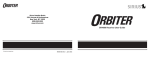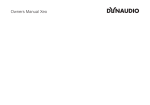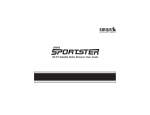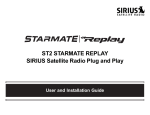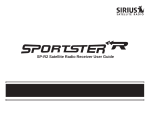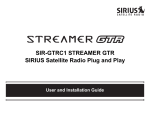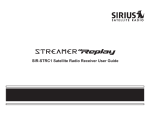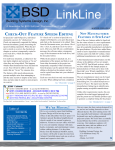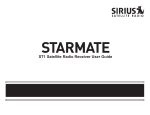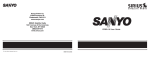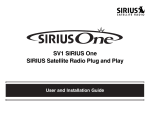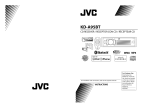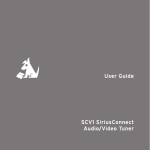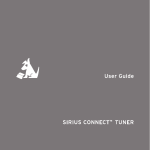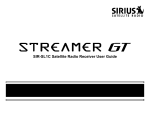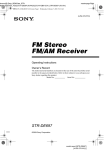Download SIRIUS Satellite Radio Home Receiver SR-H550
Transcript
SIRIUS Satellite Radio Home Receiver SR-H550 User Guide CONGRATULATIONS! Your new SR-H550 SIRIUS® Satellite Radio Home Receiver lets you enjoy SIRIUS Satellite Radio’s digital entertainment in your Home. Use this guide to familiarize yourself with the SR-H550’s features and capabilities. For the latest information about this and other SIRIUS products, please visit http://www.siriusradio.com. Table of Contents FCC Warning .................................................................... 4 Safety Precautions ............................................................ 5 Cleaning the Receiver ....................................................... 5 SR-H550 Receiver Controls and Features ........................ 7 Remote Control ................................................................. 8 Installing Batteries in the Remote ................................. 8 Introduction ..................................................................... 10 Installing Your SIRIUS Receiver ...................................... 10 Installation/Wiring Precautions .................................. 10 Cabling Interconnections ........................................... 11 Installing/Positioning the Antenna .............................. 11 Connection Diagram .................................................. 11 Antenna Placement .................................................... 12 Testing Antenna Signal Strength ............................ 13 Operating the Receiver ................................................... 14 Activating your SIRIUS Subscription ......................... 14 CHANNEL Up/Down Buttons and ENT/SEL Button .. 15 Category Buttons Up/Down Buttons .......................... 15 Memory (MEMO) Button (S-SEEK Function) ............ 15 Display (DISP) Button ................................................ 16 Menu (MENU) Button ................................................ 16 2 BAND Button (BAND)/Preset Tune (P. TUNE) .......... 16 Scan Button ............................................................... 16 Keypad Buttons 0-9 .................................................... 16 Basic Operation .............................................................. 16 Tuning By Category .................................................... 17 Content Listing Options (Look Ahead) ....................... 17 Direct Tuning .............................................................. 18 Setting/Using Channel Preset Buttons ....................... 18 Preset List Mode ........................................................ 19 Display Button (DISP) ................................................ 19 Memory Button (S-Seek Function) ............................. 20 Storing Song Titles or Sports Games ..................... 20 Replace/Cancel Options ........................................ 21 Viewing Programmed Information Stored in Memory . 22 Deleting a Artist/Song/Sports Team Stored in Memory ... 23 Activating the S-Seek Alert Option ......................... 23 Menu Display Operations ................................................ 25 Sirius ID ..................................................................... 26 Game Alert ................................................................. 26 Display Settings ......................................................... 27 Confirm Tone Options ................................................ 28 SR-H550 User Guide Table of Contents (continued) Add or Skip ................................................................ 28 Lock Options .............................................................. 28 Lock/Unlock Default Code Function ........................... 29 Edit Code ................................................................... 29 Audio Level Options ................................................... 29 Antenna Aiming .......................................................... 29 Memory Options ......................................................... 30 Time Based Features ................................................. 30 Clock ...................................................................... 31 Format .................................................................... 31 Time Zone .............................................................. 31 Daylight Savings Time (DST) Observance ............. 31 Alarm Clock: .............................................................. 32 Set Alarm (Default = Off) ....................................... 32 Alarm Time ............................................................. 32 Program Alert ............................................................. 32 Time/Day ................................................................ 33 Channel .................................................................. 33 Program Alert On/Off ............................................. 33 Sleep Mode ................................................................ 33 Factory Default ........................................................... 34 Troubleshooting ............................................................... 35 Specifications .................................................................. 36 © 2005 SIRIUS Satellite Radio Inc. “SIRIUS”, the SIRIUS dog logo and channel names and logos are trademarks of SIRIUS Satellite Radio Inc. “NFL” and the NFL Shield design are registered trademarks of the National Football League. NHL and the NHL Shield are registered trademarks of the National Hockey League. “NBA” and the NBA silhouette logo are registered trademarks of NBA Properties, Inc. All other trademarks, service marks and logos are the property of their respective owners. All Rights Reserved. Hardware, subscription and activation fee required. For full Terms & Conditions, visit sirius.com. Prices and programming are subject to change. Not available in HI and AK. Equipment and subscription sold separately. Installation required with some equipment. SR-H550 User Guide 3 Safety Precautions Warning Take the following precautions to prevent fire and avoid personal injury: • The use suggestions contained in this user guide are subject to any restrictions or limitations that may be imposed by applicable law—the purchaser should check applicable law for any restrictions or limitations before installing and/or operating this Receiver. • Failure to follow these safety instructions and warnings may result in a serious accident. • To avoid short circuits, never put or leave any metallic objects (coins, tools, etc.) inside the Receiver. • If the Receiver emits smoke or unusual odors, turn the power off immediately. • Do not drop the Receiver or subject it to strong shocks. • If the LCD display on the Receiver becomes damaged or broken, do not touch the liquid crystal fluid. The fluid can be dangerous to your 4 • • • • health. If the liquid crystal fluid contacts your body or clothing, immediately wash it off with soap and water. Do not open the Receiver. Do not install the Receiver in a position that obstructs viewing of any home entertainment component, such as a Television or stereo system indicators and displays. Remember to provide a clear line-of-sight to the front of the Receiver so that commands from the Remote Control are not obstructed in any way. By adhering to these safety precautions and warnings, serious accidents and/or personal injury can be avoided. FCC Warning This equipment may generate or use radio frequency energy. Changes or modifications to this equipment may cause harmful interference unless the modifications are expressly approved in this user guide. The user could lose the authority to operate this equipment if an unauthorized change or modification is made. SR-H550 User Guide Note: This Receiver complies with the interference limits relative to a Class B digital device, applicable under Part 15 of the FCC Rules regarding installation in a residential environment. These rules are designed to provide reasonable protection against harmful interference. This equipment may cause harmful interference to radio communications if it is not installed and used in accordance with these instructions. However, there is no guarantee that interference will not occur in a particular installation. If this equipment does cause harmful interference to radio reception, which can be determined by turning the equipment off and on, the user is encouraged to try to correct the interference by one of more of the following measures: • Reorient or relocate the receiving antenna. • Increase the separation between the equipment and the Receiver. • Connect the equipment to a different circuit from the one to which the Receiver is connected. SR-H550 User Guide • Consult the dealer or an experienced radio technician for help. Cleaning the Receiver If the Receiver becomes dirty, turn its power off and wipe it clean with a soft dry cloth. Do not use hard cloths, paint thinner, alcohol, or other volatile solvents to clean the Receiver. These may cause damage to the plastic or remove indicator characters. 5 SIRIUS SR-H550 Satellite Radio Home Receiver Box Contents Unpack your SIRIUS SR-H550 Satellite Radio Home Receiver and be sure that everything shown here is present. If anything is missing or damaged, or if your Receiver fails to operate properly, notify the dealer or retailer where you purchased the product immediately. It is recommended that you retain the original receipt, carton, and packing materials in case you need to return or ship your Receiver in the future. Window Sill Antenna User Manual Digital Satellite Radio Receiver 65+6LULXV6DWHOOLWH5DGLR7XQHU &+$11(/ 6,*1$/ &$7(*25< 67$1'%< 32:(5 6&$1 (176(/ ',63 0(02 0(18 %$1' SIRIUS Satellite Radio Home Receiver SR-H550 User Guide Remote Control & 2 AAA Batteries 35(9 DC Power Adapter Optical Cable Audio Cable ',5(&7 ',63 &$7 &+ 6(/ 0(02 &$7 &+ 0(18 65+ 6 AC Power Cord %$1' NOTE: An optional bracket mounting kit can be purchased separately. The kit consists of left and right rack mount brackets, mounting screws, and an installation sheet. (Part Number: SRH550BK) SR-H550 User Guide SR-H550 Receiver Controls and Features 65+6LULXV6DWHOOLWH5DGLR7XQHU &+$11(/ &$7(*25< 1. POWER Button : Turns the Receiver On and Off. 2. Remote Control Receiver: Receives signals from the wireless remote control. 3. CHANNEL Buttons (∧ ∨): Navigates through channels and display screens, and highlights items on the display. Pressing the ∧ button increases or moves up in the menus. Pressing the ∨ button decreases or moves down in the menus. 4. CATEGORY Buttons (< >): Navigates through the Category List Screen which displays SIRIUS Channel Categories. SR-H550 User Guide (176(/ ',63 0(18 %$1' 67$1'%< 6&$1 0(02 6,*1$/ 32:(5 5. Signal Indicator: When lit this indicates that the Receiver is receiving the SIRIUS signal from the antenna. 6. Standby Indicator: When lit this indicates that the Receiver is turned off, but not unplugged. 7. Display Screen: This area displays tuning and information about the Receiver. 8. Preset Number Buttons (0-9): Sets and selects preset channels. 9. SCAN button: Causes the Receiver play each Channel/Preset in ascending order for 10 seconds. Scan is terminated when the SCAN, Continued... 7 10. 11. 12. 13. 14. 8 ENT/SEL, CATEGORY, or CHANNEL button is pressed. ENT/SEL Button: Selects an option displayed on the screen. DISPLAY (DISP) Button: Toggles display between category/channel name and time/date. Holding this button down switches the display to the channel list mode. MEMORY (MEMO) Button (S-Seek Function): Saves and recalls Artist Names/ Song Titles and Sports Teams. You can store up to 20 Artist Name/Song Title combinations, or Sports Teams. MENU Button: Used to access menu options to change the Receiver setup and features. BAND Button (P.Tune): Pressing and releasing switches between the three preset banks (A, B. C), which hold ten presets each. Pressing and holding enables the “Preset Tune Mode”, which allows for viewing and listening of stored presets with the Channel Buttons. Remote Control The wireless remote control supplied with the Receiver is capable of operating most of the features from a remote location. Each button on the remote control functions in the same way as the button on the Receiver. For a full description of a keypad button or function, refer to the sections in this user manual where they are described. For optimal operation of the remote control, always aim it toward the Remote Sensor on the front panel of the Receiver. Installing Batteries in the Remote: 1. Remove the battery cover. 2. Install the two AAA batteries as indicated. 3. Replace the battery cover. SR-H550 User Guide 35(9 ',5(&7 ',63 &$7 &+ 6(/ 0(02 &$7 &+ 0(18 %$1' 65+ 1. POWER: Turns the Receiver ON and OFF. 2. DISPLAY: Allows the user to choose one of three ways of presenting the Artist Name and Song Title information on the display screen. 3. DIRECT: Allows for direct channel entry using SR-H550 User Guide the number buttons. 4. CH+/-: Used to access channels in ascending and descending order. Also used for navigation through the Receiver’s menus. 5. MEMO: Used to capture and store current program information. 6. MENU: Used to access “Menu Options” which displays the Receiver setup menu plus other feature/function adjustments. 7. CAT+/-: Used to access program categories in ascending and descending order. 8. SEL: Used to confirm selection in various lists and menus. 9. BAND: Used to switch between the 3 preset bands (A, B, and C) and to activate preset tuning. 10. 0-9: These buttons are used to directly enter a desired channel number. They are also used when entering and recalling preset channel numbers into memory. 11. MUTE: Allows the user to silence the audio. 12. PREV: Returns to the previously selected channel. 9 Introduction Installing Your SIRIUS Receiver The SIRIUS Home Satellite Radio Receiver must be connected to the windowsill antenna (supplied) to process the SIRIUS signal. The Receiver recognizes and decodes the incoming SIRIUS program information and provides an audio signal to your stereo receiving equipment or other audio output equipment. NOTE: The SIRIUS signal can be received and processed virtually anywhere as long as there are no obvious obstructions such as nearby buildings, high terrain, parking garages or tunnels which would block the satellite antenna from having a clear view of the sky. The Receiver is typically installed in an accessible location close to your stereo receiving equipment to permit integration as part of your home stereo system. You can begin to enjoy Sirius Satellite Radio as soon as the Receiver installation is complete. Set up your Receiver using the following installation instructions. 10 Installation/Wiring Precautions 1. Make sure the power supply adapter cable is not connected to an AC wall outlet until all interconnections have been made and verified. The power supply adapter cable should be connected last. 2. Do not install the Receiver in the locations exposed to direct sunlight or in areas subject to extreme temperatures. 3. Incorrect installation may cause damage to the system. 4. During antenna placement/installation, refer to the Antenna Placement procedure on page 12. SR-H550 User Guide Cabling Interconnections Set up your system using the diagram at the right and by following the installation instructions, or enlist the help of a professional installer. Installing/Positioning the Antenna For best reception, the supplied antenna should be placed near a window; some repositioning may be required to achieve optimum results. The following guidelines are recommended: 1. Terrestrial repeaters are located in major cities. In those areas, it may be possible to locate the windowsill antenna away from a window and still get satisfactory reception. 2. You can also place the antenna outside (on a roof structure), provided it is clear of any overhead obstructions. NOTE: Because of the orbiting characteristics of the SIRIUS satellites, the strength of the SIRIUS signal may change over time. In most cases however, the signal should be available continuously. If you experience a loss of signal or audio, reposition the antenna inside the home or outside as necessary. SR-H550 User Guide Connection Diagram $QWHQQD 3RZHU6XSSO\ 67(5(2287 '&9,1 7R$X[LOLDU\$XGLR ,QSXWRI6WHUHRRU (QWHUWDLQPHQW 6\VWHP 5 / 237,&$/ 287 $17(11$ 7RVOLQN'LJLWDO2XWSXW WR'LJLWDO2SWLFDO ,QSXWRI6WHUHRRU (QWHUWDLQPHQW6\VWHP 11 Antenna Placement Consult the map for the direction in which to point the antenna. Aim the portion of the antenna with the logo on it toward the location indicated by the X on the map. To ensure strong reception in your home, observe the following antenna placement considerations: 1. BEST reception can be achieved by placing the antenna outside on the roof. The antenna is waterproof. This position will afford the best view of the sky for best reception. When placed in this location, an antenna extension cable may be required. 2. BETTER reception can be achieved by placing the antenna outside a window, or by mounting it to the side of the house. In either case, try to achieve the best possible clear view of the sky. 3. GOOD reception can be achieved by placing your antenna in or near a window, since terrestrial transmitters are used in major metropolitan areas to boost signal strength. In these cases, the antenna can be placed inside the home. Try to achieve a clear unobstructed 12 view of the sky. Area 1: Aim East, Northeast, or Southeast Area 2: Aim North or Northeast Area 3: Aim North or Northwest Area 4: Aim West, Northwest or Southwest Area 5: Aim Straight Up SR-H550 User Guide 4. Turn the Receiver and listen for audio. If no audio is heard, aim the antenna in different directions until audio output is heard. This is the desired antenna aiming position. 5. After determining the optimum antenna aiming position, turn the Receiver off, disconnect the power adapter from the wall outlet receptacle, and disconnect the antenna cable. 6. Plan the routing of the antenna cable to the Receiver. Be sure you avoid any obstructions that could crimp, kink, or twist the cable. Use protective grommets wherever rough openings are encountered. 7. If the antenna is mounted outside, route the cable from the antenna position to the interior of the home, working the cable through the basement, under a window sill, etc., and make adjustments and take up slack whenever necessary. 8. Plug the antenna cable into the ANTENNA connector on the back of the Receiver. 9. Plug the DC Adapter cable jack into the SR-H550 User Guide “DC12V IN” receptacle on the back of the Receiver. 10.Plug the adapter into a 110VAC wall receptacle. The front panel STANDBY LED will light red. 11. You are now ready to enjoy SIRIUS programming within your home. Testing Antenna Signal Strength The stronger the signal strength, the less likely it is that you will experience an interruption of the audio. In the menu options of the Receiver (refer to page 25), there is an antenna aiming display which shows two bar graphs indicating signal strength. This can be a useful tool for positioning the antenna in an optimal location for maximum signal reception. 13 Operating the Receiver When power is available to the Receiver, note that the STANDBY LED lights red. In addition, the AC/DC power adapter LED lights green when properly connected to a AC wall outlet. Activating your SIRIUS Subscription Before you can listen to the SIRIUS service, you must subscribe to the SIRIUS Satellite Radio service. 1. Make sure that the Receiver is properly connected and that its antenna is oriented to receive the SIRIUS satellite signal. 2. Press the POWER button to turn the Receiver on. After displaying the SIRIUS logo, the Receiver will update all the SIRIUS channels. The display will read “UPDATING CHANNELS” on the top line and “X% Completed” (0%-20%40%-60%-80%-100%) on the bottom line until the update completes. NOTE: Don’t push any buttons or perform any operations until updating has been completed. 3. Once updated and the SIRIUS channels are received, the display will display, “To Activate 14 Call / 1-888-539-SIRIUS” and will place you in The Preview Channel. Channel 184 is SIRIUS’ preview channel. You will not be able to tune to any other channels until you activate your SIRIUS subscription. 4. Press the MENU button to enter the “Menu Options” mode. The “SIRIUS ID” menu option will now be highlighted. 5. Push the Select button to select “SIRIUS ID”. This will display your Receiver’s unique 12-digit SIRIUS ID Number (SID). This SID number should also be available on the SR-H550 packaging. Write the number down and have your credit card handy. A space has been provided at the end of this manual to write your SID. 6. Contact SIRIUS on the Internet at: https://activate.siriusradio.com/ Follow the prompts to activate your subscription, or you can also call SIRIUS tollfree at: 1-888-539-SIRIUS (1-888-539-7474) SR-H550 User Guide CHANNEL Up/Down Buttons and ENT/SEL Button The CHANNEL Up and Down buttons are the primary control for navigating through the various lists and option menus available on the Receiver. In the default mode, the CHANNEL buttons provide sequential tuning through the available program channels. Pressing the Up button tunes up one channel, while pressing the Down button tunes down one channel. When in the list mode, pressing the Up and Down buttons scrolls up and down through the various menus and lists. The current selection from the list will be highlighted on the display. When the item is highlighted, press the ENT/SEL button to enter or selection the item in the list. Pressing and holding the ENT/SEL button will tune to the previous channel. Pressing and holding CHANNEL Up or Down button will cause rapid up or down navigation through the various lists and option menus. SR-H550 User Guide Category Buttons Up/Down Buttons The CATEGORY Left and Right buttons allow you to advance through the channel groups which are categorized by content. By using the CHANNEL Up and Down buttons, you can scroll up or down through the channels within a category. Once a choice has been made, it can be selected by pressing the ENT/SEL button. Memory (MEMO) Button (S-SEEK Function) This feature allows you to capture and store the current program Artist/Song or Sports Team information from the currently tuned channel. You can store up to 20 Artist/Song or Sports Team combinations. The Receiver will search the current incoming SIRIUS signal, and then alert you if it finds a match to an Artist/Song or Sports Team stored in the Receiver’s memory. When a sports team (or teams) are stored in memory, at the time Receiver is initially powered on, you will be alerted when your teams are playing in a game being broadcast. Also, while listening to your Receiver, should one of your 15 teams begin to play a game, you will be alerted. the BAND button for 2 seconds. Display (DISP) Button This button allows the you to choose one of several ways of presenting the Channel Name, Artist Name, Song Title, and Sports Team information on the display screen. Scan Button When in the Default Channel Tuning mode or Preset Tuning mode, pressing the SCAN button will play the next Channel/Preset in ascending sequential order for 10 seconds. Channel scan is terminated when the SCAN button is pressed again, or when the ENT/SEL, CATEGORY, or CHANNEL button is pressed. Menu (MENU) Button The MENU Button is used to access “Menu Options” which displays the Receiver’s setup menu, and other feature/function adjustments. BAND Button (BAND)/Preset Tune (P. TUNE) Momentarily pressing the BAND button allows you to switch between 3 bands of channel presets of 10 presets each (A, B, and C). Pressing and holding the BAND button for 2 seconds begins a preset tuning sequence which will display and tune all stored preset channels in sequence. This is indicated by a reverse image of the channel number and band preset number on the display. Preset tuning continues until you decide to terminate this function by pressing and holding 16 Keypad Buttons 0-9 These buttons are used to directly enter a desired channel number. They are also used when entering and recalling preset channel numbers into memory. Basic Operation With the Receiver properly installed, activated and connected to your home audio system, proceed as follows: SR-H550 User Guide 1. Press the Power button; the Receiver turns on and the SIRIUS logo appears for 3 seconds followed by the default display for the channel and tuning mode in effect prior to turning it off. 2. Press the CHANNEL Up/Down buttons to select and play the desired channel, or use the Category Up/Down buttons to tune and select a desired channel based on genre. Tuning By Category When in Category Tuning Mode, each momentary press of the Category Up or Down button advances through the available genres: 1. Using the CHANNEL Up/Down buttons, select the desired channel. Category List Display 2. Press the ENT/SEL button to select that channel. 3. Once the channel has been selected, the Receiver will revert to the default display screen and your selection will be played. SR-H550 User Guide Content Listing Options (Look Ahead) This feature allows you to view what is playing on other channels without having to change the current channel you are listening to. The content listing options are selected by using the DISP button. When the default screen is displayed, pressing and holding the DISP button will display all the available Channel Numbers and Channel Names. A second press of the DISP button will display all currently available Artists. A third press of the DISP button will display Song Titles. While in the Category List menu, pressing the DISP button changes Channel List to Artist List. The available content listing now displays information by the Artist Name. The DISP button is also used during category tuning. Consecutively pressing the DISP button while tuning by category will display the Channel Name, Artist Name, or Song Title within the selected category. 17 Category Song Title Display Category Artist Name Display While the preceding screens are displayed, pressing the CHANNEL Up/Down buttons allow navigation through the list. When the desired selection is highlighted, press the ENT/SEL button and your selection will be played. Direct Tuning Channels can also be directly accessed by pressing the ENT/SEL button and using the 0-9 number keys on to numerically enter the desired channel number. Once the desired channel number has been entered, press the ENT/SEL button again to select the channel and begin playing. 18 Setting/Using Channel Preset Buttons The Receiver uses 10 preset buttons, and there are three banks of preset memory locations for a total of 30 presets. These banks are designated A, B, and C, and can be selected using the BAND button. The display in the lower right hand side changes to show the corresponding preset bank. Each bank will store 10 user-preferred channel. Select the desired channel you wish to save into memory by using the CHANNEL Up/Down buttons, by the direct tuning method, or by the category tuning method. With the desired channel playing, press and hold any of the numbered keypad buttons (0-9). The corresponding preset number will flash and a confirmation tone will be heard, confirming that the preset has been stored. Continue this procedure for storing all the desired channels. To retrieve a preset channel, momentarily press and release the number button corresponding to the desired channel. SR-H550 User Guide to navigate through the list. When the desired selection is highlighted, press the ENT/SEL button and the selected channel will be played. Press and Hold BAND Button Press and Hold BAND Button Preset List Mode To search for a preset, press and hold the BAND button to enter Preset Tune mode. When in the Preset Tune mode, press and hold the DISP button for 2 seconds. This exits normal preset tuning and enters a 6-line menu mode which displays the preset number (A-1) and the 20character channel name. While in the Preset List menu mode, pressing the DISP button once will change to Artist Name List, and a second press of the DISP button changes to Song Title List. While the contents of the preset listing are displayed, press the CHANNEL Up/Down buttons SR-H550 User Guide Display Button (DISP) Pressing the DISP button from the default display toggles between the Artist Name/Song Title/Sports Team screen, or large letter format. When the letter size changes, the field will scroll. This feature is useful when viewing the display at a distance. NOTE: The field will scroll only if the length of the Artist Name, Song Title, or Sports Team cannot be viewed in its entirety. 19 the time the Receiver is initially powered on, you will be alerted if your teams are playing in a game being broadcast. Also, while listening to your Receiver, should one of your teams begin to play a game, you will be alerted. Pressing and holding the Display button will enter the Channel List mode. While in the Channel List mode, any subsequent press of the DISP button will display program information by Artist Name, Song Title, Sports Team, or Channel Name. Pressing and holding the DISP button will exit the Channel List mode and return to the previously selected tuning/display mode. Memory Button (S-Seek Function) This feature allows the user to capture and store the current program data information (Artist Name, Song Title, or Sports Team), up to a total of 20 listings. The Receiver has the capability to search the current incoming SIRIUS signal and alert the user when a saved Song Title or Artist is being played. When a team (or teams) are stored in memory, at 20 Storing Song Titles or Sports Games 1. Song Titles: While the Receiver is in either of the two standard display modes, momentarily pressing and releasing the MEMO button stores the current program data information to the Receiver memory. A “Stored” pop-up screen, followed by “X Used/ Y Empty” screen will each appear for 1 second, X being the total number of listings saved in memory, and Y being the total number of memory listings still available for storage. To ensure that no duplicate entries are stored in memory, the Receiver will check the stored SR-H550 User Guide list to ensure the information about to be stored is not already in memory. 2. Sports Games: If the current tuned channel is an NFL®, NBA®, NHL®, or college play-by-play sports broadcast, pressing the MEMO button will allow you to select one of the teams playing to be stored in memory. 001 135CH NAME 12:00 A Giants NYG @ Cowboys NFL NYGDAL 7 DAL 3 OT team you have chosen is playing a game, and also when the scores are updated for the team. Use the CHANNEL Up/Down buttons to highlight the type of alert you wish to have and press the ENT/SEL button. Replace/Cancel Options If the MEMO button is pressed and all of the 20 memory spaces are full, “S-Seek Full” will flash on the display for one second. Use the CHANNEL Up/Down buttons to highlight the team you wish to store in memory and press the ENT/SEL button. The next screen will ask which kind of alert you wish to have. Alert Type Initial Game Alert All Score Updates A screen displaying the Replace and Cancel options will follow. This prompt allows you to “Initial Game Alert” will sound an alert when the team you have chosen is playing a game. “All Score Updates” will sound an alert when the SR-H550 User Guide 21 either replace an existing item in memory with the new choice, or cancel and not change anything. Use the CHANNEL Up/Down buttons to highlight the Replace or Cancel choice and press the ENT/ SEL button. Replace: The list of items stored in memory will appear. Use the CHANNEL Up/Down buttons to highlight the item that you would like to overwrite with the new Artist Name/Song Title or Sports Game. After highlighting the selected item in the list, press the ENT/SEL button to delete the stored item and replace it with the updated information. The display will show the “Stored” screen. Cancel: The prompt screen will disappear and revert to the original screen. Nothing will be stored. Viewing Programmed Information Stored in Memory This function allows you to recall information regarding the Artist Name, Song Title, or Sports Team for review. 1. When the MEMO button is pressed for 3 seconds, this enters the S-Seek mode and the stored memory information (one-at-a-time) is displayed in page format. 2. Use the CHANNEL Up/Down buttons to scroll through the stored listings to view the information. 22 SR-H550 User Guide 3. To return to the default tuning mode press and hold the MEMO button for 3 seconds. Deleting a Artist/Song/Sports Team Stored in Memory To delete a stored listing (Artist/Song/Sports Team), view the listing you want to delete as described in the previous section, “Viewing Programmed Information Stored in Memory”. 1. When the item you want to delete is displayed, press and release the ENT/SEL button and a pop-up screen will be displayed with two options, Delete and S-Seek. 2. Use the CHANNEL Up/Down buttons to highlight the Delete option. 3. Press the ENT/SEL button and a Delete confirmation screen will appear. SR-H550 User Guide 4. To permanently delete the item from your list, highlight “Yes” using the CHANNEL Up/Down buttons and press the ENT/SEL button to confirm. 5. To return to the default tuning mode press and hold the MEMO button for 3 seconds. Activating the S-Seek Alert Option The S-Seek option allows you to turn the S-Seek Alert function on or off. The default setting is SSeek Alert on. If the off option is chosen, you will not be alerted when a stored Artist Name, Song Title, or Sports Team selection is currently playing. 1. Enter the S-Seek mode as described in the previous section, “Viewing Programmed Information Stored in Memory”. 2. Press and release the ENT/SEL button and a pop-up screen will be displayed with two 23 options, Delete and S-Seek. 3. Use the CHANNEL Up/Down buttons to highlight the S-Seek option, and press the ENT/SEL button. 3. Use the CHANNEL Up/Down buttons to highlight the On or Off option, and press the ENT/SEL button. 4. To return to the default tuning mode press and hold the MEMO button for 3 seconds. When the S-seek function is on, each time the Receiver is turned on it automatically searches the incoming channels to determine if a match exists with the program information stored in the Receiver’s memory. If one or more matches are found, a pop-up screen momentarily appears for 2 seconds and displays the phrase S-Seek Alert and an audible beep tone will be heard indicating 24 that a match has been found. (No stored match alert is provided for the currently selected channel.) The display then reverts to the S-Seek Alert or My Game Zone screen which displays the current matches. You can now select the Artist Name, Song Title, or Sports Team that you wish to listen to. My Game Zone Giants @ Cowboys Bulls @ Cavaliers SR-H550 User Guide If one or more matches are found, a display list appears which allows you to scroll through the list of songs using the CHANNEL Up/Down buttons. Once a song is highlighted, it can be selected by pressing the ENT/SEL button, and the display will revert to the last active display mode. If a selection is not made within 10 seconds, the screen will revert to the previously selected display and tuning modes. NOTE: Play of the current selection will continue until a new selection is made. Menu Display Operations To enter the Menu Options page, press the MENU Button. The Menu Options list will appear on the LCD display. Using the CHANNEL Up/Down buttons, highlight the option you wish to adjust and then press the ENT/SEL button. The following options are available: Sirius ID Game Alert Display Settings Confirm Tone Options Add or Skip Lock Options Audio Level Options Antenna Aiming Memory Options Time Based Features Factory Default While in the menu screen function, if a button is not pressed within 10 seconds from the previously selected function, the Receiver exits the menu screen function and reverts to the default display screen. SR-H550 User Guide 25 Sirius ID This menu choice displays your 12 digit Sirius ID number. No adjustments are allowed in this mode. To exit this option, press the ENT/SEL or MENU Button. Game Alert Game Alert allows you to store your favorite sports teams in memory. The Receiver will constantly scan the SIRIUS channels and will sound an alert when a team you stored in memory is playing, or when there is a score update for a team, depending on which option you have chosen for the team. Teams which you have selected and are currently playing will be displayed in a category called “My Game Zone”. 26 You may select one team from each sports league and the college category, however, more teams may be chosen by using the MEMORY (MEMO) function. (See the section titled, “Memory Button (S-Seek Function)” for more information to add additional teams.) To choose teams to add to your stored game alerts: 1. Use the CHANNEL Up/Down buttons to highlight “Game Alert” and press the SELECT button. 2. Use the CHANNEL Up/Down buttons to highlight the sports league or college category of the team you wish to add, and press the SELECT button. Game Alert NFL NBA NHL 3. Use the CHANNEL Up/Down buttons to highlight the league team name or college team name you wish to add, and press the SR-H550 User Guide SELECT button. NHL COLLEGE None None Anaheim Mighty Ducks Auburn Atlanta Thrashers Colorado Note that for college teams, you will receive an alert for all teams playing for that college. 4. Use the CHANNEL Up/Down buttons to highlight which type of an alert you want, and press the SELECT button. Alert Type Initial Game Alert All Score Updates When the unit is powered on, and while it is playing, “Initial Game Alert” will sound an alert when the team you have chosen is playing a game. “All Score Updates” does the same but also sounds an alert when the scores are updated for the chosen team. To exit the Game Alert menu, press the MENU button. SR-H550 User Guide Display Settings The following adjustments are possible: Contrast Control Dimming Control Font Type To enter any of these modes, use the CHANNEL Up/Down buttons to highlight the option you wish to adjust and press the ENT/SEL button. Upon entering either the contrast or dimming control, a 10 segment horizontal bar graph is displayed with a “-” sign to the left and a “+” sign to the right. The current setting is indicated on the bar graph. Pressing the CHANNEL Up/Down buttons adjusts the bar graph indication and function accordingly. The Font Types menu allow the user to select the appearance of text on the receiver display. Confirm Tone Options This menu choice allows you to turn the confirmation tone on or off. When the tone is on, a beep tone will sound each time the Power On/ Off button or preset buttons are pressed. 27 Press the CHANNEL Up/Down buttons to highlight tone On or tone Off, and press the ENT/ SEL button to select. Add or Skip Upon entering this mode, a channel list is displayed with the current channel playing highlighted. Press the CHANNEL Up/Down buttons to navigate the list and highlight the channel to be adjusted. Once a channel has been highlighted, pressing the ENT/SEL button displays the text “Skip” next to the channel, and prevents the channel from being accessible during any of the tuning modes. Skipped channels can only be accessed either through direct channel number entry or by returning to this menu and going through the same process to return the skipped channel to the list. Upon adding a channel back, the text “Skip” is removed from alongside the channel number/name. Lock Options Upon entering this mode for the first time, you will be prompted to enter a four digit numerical code 28 that is used to lock/unlock channel access. All future entries into this mode will display a channel list with the current channel in play highlighted. The CHANNEL Up/Down buttons are used to navigate the list and highlight the channel to be adjusted. Once a channel has been highlighted, pressing the ENT/SEL button displays the text “Lock” next to the channel and prevents the channel from being accessible during any of the tuning modes. Locked channels can be accessed only by direct channel number entry, at which time the user will be prompted to enter the previously stored 4-digit code. Once the correct code has been entered, the channel will begin to play. The channel returns to the locked status if the channel is changed or the Receiver is turned off (or by returning to this menu and going through the same process to return the channel to the list). Upon adding a channel back to the list, the text “Lock” is removed from alongside the channel number/name. SR-H550 User Guide Lock/Unlock Default Code Function The first time the Lock/Unlock function is accessed, you will be prompted to enter the default lock code. The default lock code is “0000”. This code can be kept or changed. To change the default lock code, perform the following procedure: 1. Press the MENU button to access the User Menu. 2 Press the CHANNEL Up/Down buttons to select the “Lock Options” function. 3. Press the ENT/SEL button. 4. Press the CHANNEL Up/Down buttons to highlight the “Edit Code” function. 5. Press the ENT/SEL button. 6 Enter the default code “0000”. 7. A “New Code” prompt will appear. Enter your new four digit code using the 0-9 number buttons. You will then be prompted to confirm the new code by entering your code again. 8. The lock code is now changed. SR-H550 User Guide Edit Code Upon entering this mode, the user is prompted to enter the current four digit numerical code being used to lock/unlock channel access. Once the correct code has been entered, the user is prompted to enter the new 4-digit code twice. The second entry is requested for confirmation. Audio Level Options Upon entering this mode, a 10 segment horizontal bar graph is displayed with a “-“ sign to the left and a “+” sign to the right. The current setting is indicated on the bar graph. Pressing the CHANNEL Up/Down buttons will adjust the bar graph audio level indication and audio gain, accordingly. To select and exit this function, press the ENT/SEL button. No button activity for 10 seconds will also exit this function. Antenna Aiming Upon entering this mode, two 10 segment horizontal bar graphs are displayed with a “-“ sign to the left and a “+” sign to the right. The SIRIUS signal strength is displayed by the SAT graph, 29 and the terrestrial signal strength is displayed by the TER graph. Position the antenna to optimize either the SIRIUS or terrestrial signal. (Refer to page 9.) The current setting is indicated on the bar graph. Moving the antenna location adjusts the bar graphs signal strength, represented by the filled-in bar graph squares, thus ensuring optimum reception. To exit this function, press the ENT/SEL button. NOTE: Terrestrial repeaters are typically used in large urban areas where structures may affect the line of sight satellite signal. Terrestrial signals (TER) may not be available in your geographic location. Memory Options In this mode, you can turn the Memory Search Function (S-Seek) ON or OFF. In addition, all 20 Memory Locations can be cleared. The memory search feature allows the Receiver to automatically search all the Song Titles, Artist Names, and Sports Teams stored in memory for any matches when the Receiver is initially turned 30 on. On the display, the top line displays the text, Memory Options. The following adjustment options are possible: 1. Automatic Memory Search function - On or Off. Use the CHANNEL Up/Down buttons to select between the 2 options by highlighting the desired selection. Then press the ENT/SEL button to enter the option. 2. Clear all Memory Locations. Press the ENT/ SEL button. A confirmation prompt will be displayed, “Are You Sure?”. Select “Yes” or “No” and press the ENT/SEL button. Time Based Features The following adjustments are possible: Clock Alarm Clock Program Alert Sleep Mode Upon entering this mode, press the CHANNEL Up/Down buttons to highlight the desired function and press the ENT/SEL button. SR-H550 User Guide NOTE: If no button is pressed for 10 seconds, the Receiver will exit the desired (highlighted) function. Clock When entering this menu option, you can set up the clock shown on the default display, based on the format desired, the time zone in which you reside and Daylight Savings Time, if used. The clock data is provided via the SIRIUS signal, and will update based on the received signal. Format The clock format option provides: 12 Hour (Default) 24 Hour Use the CHANNEL Up/Down buttons to highlight the desired format and press the ENT/SEL button. Time Zone The Time Zone option provides the following time zones: (GMT-9:00) Alaska (GMT-8:00) Pacific (GMT-7:00) Mountain SR-H550 User Guide (GMT-6:00) Central (GMT-5:00) Eastern (GMT-4:00) Atlantic (GMT-3:30) Newfndlnd (Newfoundland) Use the CHANNEL Up/Down buttons to highlight the desired time zone and press the ENT/SEL Button. Daylight Savings Time (DST) Observance Activate this function if the area you live in observes daylight savings time. Use the CHANNEL Up/Down buttons to highlight the DST Observed (default) or DST Not Observed option and press the ENT/SEL button. NOTE: When the Receiver is not turned on, be sure to position the antenna to receive the satellite signal so the time can be automatically updated. If the time information has been lost, the Receiver will not display the time information and pre-programmed alarms will not be triggered until the Receiver updates the time information from the satellite signal. 31 Alarm Clock: When this menu option is selected, you will be able to set the Receiver to turn on at a specific time. The last selected channel prior to shutting off the Receiver will be played when the Alarm feature is activated. Additionally, a series of beep tones will be heard. Press any button on the front panel to silence the alarm tones. The alarm will trigger again at the set time unless the Alarm Off feature is selected under the Set Alarm function. automatically when the AM or PM threshold has been exceeded. By pressing the CHANNEL Up/ Down buttons, the minutes can be increased or decreased in one minute increments. Pressing the Up button will increase the minutes and pressing the Down button will decrease the minutes. When the desired time is displayed, press the ENT/SEL button. NOTE: The loss of the SIRIUS signal by the Receiver will result in a series of alarm tones only. Set Alarm (Default = Off) Use the CHANNEL Up/Down buttons to select between Alarm On or Alarm Off and press the ENT/SEL button for desired alarm status. When the alarm is on, the time will be displayed on the default screen in reverse image. Program Alert When this menu option is selected, you will be able to program the Receiver to switch to a selected channel at a specific time. On the display, the Set Stream Alert choice will occupy the top text line. The following adjustments are accessible: Program Time/Day (Default-12:00PM, Monday) Channel (Default-Currently Playing Channel) Program Alert On/Off (Default-Off) Alarm Time When this menu option selected the current alarm setting is displayed. The factory default is 12:00PM. By pressing the CATEGORY buttons, the hours can be increased or decreased in one hour increments. AM or PM will switch 32 SR-H550 User Guide Time/Day Pressing the CHANNEL Up/Down buttons chooses between Time and Day. If Time is selected, the hours can be increased or decreased in one hour increments by pressing the CATEGORY buttons. AM or PM will switch automatically when the AM or PM threshold has been exceeded. By pressing the CHANNEL Up/ Down buttons, the minutes can be increased or decreased in one minute increments. Pressing the Up button will increase the minutes and pressing the Down button will decrease the minutes. When the desired time is displayed, press the ENT/SEL button. If Day is selected, the screen displays a default day of Monday, with selectable choices of Monday, Tuesday, Wednesday, Thursday, Friday, Saturday or Sunday. Use the CHANNEL Up/Down buttons to increase or decrease the desired day selection from the default value of Monday. SR-H550 User Guide Channel Press the CHANNEL Up/Down buttons to scroll through a listing of all the SIRIUS channels in a circular motion. The listing should encompass all 5 available lines. When the desired channel is highlighted, press the ENT/SEL button. Program Alert On/Off Press the CHANNEL Up/Down buttons to choose between Program Alert On or Program Alert Off. When the desired alert status is highlighted, press the ENT/SEL button. Sleep Mode In this mode, you have the capability of programming the Receiver to shut off after a selected period of time. The screen displays Sleep Mode on the top line, with optional time settings as follows: Sleep Off 15 minutes 30 minutes 45 minutes 60 minutes 33 Sleep Off is the factory default setting. Press the CHANNEL Up/Down buttons to choose the desired sleep time. When the desired time is highlighted, press the ENT/SEL button. The Receiver will turn off after the selected time has passed. Factory Default The Factory Default screen displays “Restore Default Settings” with the Yes or No options. If “Yes” is chosen, the Receiver reverts to the original factory settings for the following parameters: • All Presets revert to empty • All Game Alerts Cleared • Auto Dimming On • Display Contrast to 50% • Display Mode to Auto • Audio Output Level to 70% • Access to all skipped channels (Locked channels remain locked) • Memory Search On • Memory Locations are erased • 12 Hour Clock Format • Eastern Time Zone • Daylight Savings Time Observed Pressing the CHANNEL Up/Down buttons chooses between the “Yes” or “No” selections. 34 SR-H550 User Guide Troubleshooting This section lists several common problems and suggested solutions. If, after trying the suggested solutions listed here, you are still unable to resolve the problem you’re having with your Receiver, contact your installer, dealer, or retailer for more help. Problem Cause and Suggested Solution Receiver does not turn on The AC power adapter cord is not plugged into an AC outlet, or the DC power cable is not plugged into the Receiver. Check the AC and DC power cords. Receiver displays “ANTENNA NOT DETECTED” The satellite antenna is not connected to the Receiver. Check satellite antenna connection to the Receiver. The antenna or the antenna cable is faulty. Contact your installer, dealer, or retailer, or, SIRIUS Product Support at 1-800-869-5590. Receiver displays “ACQUIRING SIGNAL” Check for obstacles over or around satellite antenna. Change the location to eliminate nearby obstacles (trees, buildings, etc.) No sound The Receiver audio cables are not connected, or incorrectly connected to your stereo system. Check the audio cables at the Receiver and your stereo system. Verify that your stereo system is turned on and working. SR-H550 User Guide 35 Specifications Satellite Frequencies ......................................................................................... 2322.293/2330.207 MHz Terrestrial Frequencies ....................................................................................................... 2326.250MHz Power Requirements ........................................................................................................... 9-16 Volts DC Power Supply .............................................................................. AC Input: 100-240VAC, 50-60Hz, 1.0A DC Output: 9-16VDC, Negative Ground Receiver (Width x Depth x Height) ................................................................. 375mm x 273mm x 68mm (14.75” x 10.75” x .2.75”) Remote Control Dimensions (Width x Length x Height) ................................ 45mm x 160mm x 25mm (1.75” x 6.25” x 1.0”) Remote Control Battery Requirements ............................................................................... Two AAA size Audio Output ...................................................................................... 1.35v RMS (default), 2v RMS (max) Audio Interface ............................................................................................ 2 RCA Type Connectors (R/L) Optical Digital Output .................................................................................... Toslink Optical, PCM format Antenna Type .................................................................................................. Indoor/Outdoor Windowsill Antenna Cable Length ........................................................................................ 21’ (single micro-cable) Antenna Connector Type .................................................................................................................... SMB Note: Features and specifications subject to change without notice. 36 SR-H550 User Guide 12-MONTH LIMITED WARRANTY SIRIUS Satellite Radio Inc. (the “Company”) warrants to the original retail purchaser of this product that should this product or any part thereof, under normal use and conditions, be proven defective in material or workmanship within 12 months from the date of original purchase, such defect(s) will be repaired or replaced with new or reconditioned product (at the Company’s option) without charge for parts and repair labor. To obtain repair or replacement within the terms of this Warranty, the product is to be delivered with proof of warranty coverage (e.g. dated bill of sale), specification of defect(s), transportation prepaid, to the location shown below under WARRANTY RETURN. This Warranty does not extend to the elimination of externally generated static or noise, to correction of antenna problems, to costs incurred for installation, removal or reinstallation of the product, or to damage to tapes, compact discs, speakers, accessories, or vehicle electrical systems. This Warranty does not apply to any product or part thereof which, in the opinion of the Company, has suffered or been damaged through alteration, improper installation, mishandling, misuse, neglect, accident, or by removal or defacement of the factory serial number/bar code label(s). THE EXTENT OF THE COMPANY’S LIABILITY UNDER THIS WARRANTY IS LIMITED TO THE REPAIR OR REPLACEMENT PROVIDED ABOVE AND, IN NO EVENT, SHALL THE COMPANY’S LIABILITY EXCEED THE PURCHASE PRICE PAID BY PURCHASER FOR THE PRODUCT. This Warranty is in lieu of all other express warranties or liabilities. ANY IMPLIED WARRANTIES, INCLUDING ANY IMPLIED WARRANTY OF MERCHANTABILITY, SHALL BE LIMITED TO THE DURATION OF THIS WRITTEN WARRANTY. ANY ACTION FOR BREACH OF ANY WARRANTY HEREUNDER INCLUDING ANY IMPLIED WARRANTY OF MERCHANTABILITY MUST BE BROUGHT WITHIN A PERIOD OF 48 MONTHS FROM DATE OF ORIGINAL PURCHASE. IN NO CASE SHALL THE COMPANY BE LIABLE FOR ANY CONSEQUENTIAL OR INCIDENTAL DAMAGES FOR BREACH OF THIS OR ANY OTHER WARRANTY, EXPRESS OR IMPLIED, WHATSOEVER. No person or representative is authorized to assume for the Company any liability other than expressed herein in connection with the sale of this product. Some states do not allow limitations on how long an implied warranty lasts or the exclusion or limitation of incidental or consequential damage so the above limitations or exclusions may not apply to you. This Warranty gives you specific legal rights and you may also have other rights which vary from state to state. WARRANTY RETURN: To obtain repair or replacement within the terms of this Warranty, please return product to an authorized retailer or call Customer Service at 1-888-869-5590; proof of purchase and description of defect are required. Products to be returned to an approved warranty station must be shipped freight prepaid. SR-H550 User Guide 37 NOTES: 38 SR-H550 User Guide Please record the SIRIUS ID (SID) in the space provided below: SIRIUS ID: SIRIUS Customer Service: 1-888-539-7474 SIRIUS Product Support: 1-800-869-5590 customercare@sirius-radio.com SR-H550 User Guide 39 SIRIUS Satellite Radio Inc. 1221 Avenue of the Americas New York, NY 10020 1-888-539-7474 www.sirius.com © 2005 SIRIUS Satellite Radio Inc. SR-H550 (Rev. 1, April 2005)