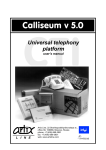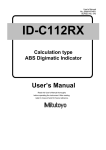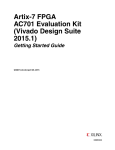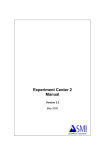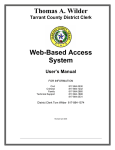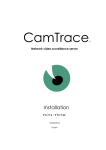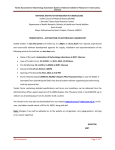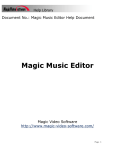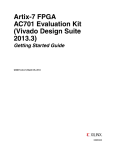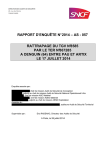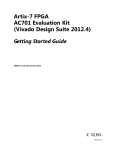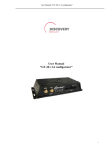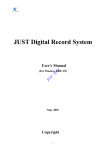Download BroadsWord manual
Transcript
BroadsWord v 6.0
CTI
Unified broadcasting
system
user’s manual
L I N E
Artix Line, 22 Sharikopodshipnikovskaya st.,
office 38, 109088, Moscow, Russia
phone: +7 (495) 669-3951
fax: +7 (495) 669-3951
web: www.artixline.com
Artix Line, 22 Sharikopodshipnikovskaya st., office 38, 109088 Moscow, Russia.
phone: +7 (495) 669-3951; fax: +7 (495) 669-3951; web: www.artixline.com
Unified broadcasting system
Artix BroadsWord
Version 6.0
For MS Windows
“Artix Line”
2014
Contents
1
INTRODUCTION
4
1.1
Key features
4
1.2
System requirements
4
1.3
Additional information
5
2
INSTALLATION
6
2.1
Server part installation (required)
6
2.2
Client part installation
6
2.3
Text-To-Speech (TTS) engines installation
6
3
SYSTEM MODULES
7
3.1 Administrator
3.1.1
First start
3.1.2
Tasks
Task management
Create and modify tasks
Main settings
Broadcasting types
Voice message
Add files
Add fields
Delete fields
Data input fields
Field use condition
Play the voice message
Preparing a text file
Record an audio file
Fax message
Add files
Add fields
Delete fields
Data input fields
Editing files
View the fax message
Scripts
Email message
Add files
Add fields
Delete fields
Data input fields
Editing files
SMS message
Add files
Add fields
7
7
8
8
9
9
10
10
11
11
11
11
13
13
13
14
15
15
15
15
15
15
15
16
17
17
17
17
17
17
18
18
18
L I N E
Unified broadcasting system Artix BroadsWord ver 6.0. User’s manual, page 1 of 73
Delete fields
Data input fields
Editing files
Actions
Pre-processing action
Post-processing of subscribers with tone enabled phones
Post-processing of subscribers with pulse phones
Lines types
Subscribers and groups
External database
Operating dates
Additional settings
End
Saved tasks
Saved tasks main window
Saved task schedule
Main schedule window
Schedule item settings
Finished task reports
Brief report
Full report
Task attempts statistics
Export task reports
Attempts statistics
3.1.3
Subscribers
Subscribers management window
Add or modify subscribers
Subscribers report
Export subscribers
Import subscribers
Auto create subscribers
Subscribers groups
Groups main window
Auto group subscribers
Group views
3.1.4
Configuration
Main configuration window
Main settings group
Lines and types
Lines
Line types
Phone types
Global settings
Common settings
Queue settings
Subscriber processing settings
Users list
Main user settings
Access to all data
Access to own data
Additional user settings
Extensions settings
External database
Default fields
Text-To-Speech (TTS)
Hardware
Hardware settings
Voice detection settings
Voice play settings
18
18
18
19
19
19
20
20
20
21
21
22
23
23
23
24
24
24
25
25
26
27
28
29
30
30
31
33
33
33
35
36
36
36
37
37
37
38
38
38
38
40
41
41
42
42
42
43
43
43
43
44
44
45
45
46
46
46
47
1
Unified broadcasting system Artix BroadsWord ver 6.0. User’s manual, page 2 of 73
L I N E
Make call settings
Dial tone detection
Hardware settings (more)
Cadence detection settings
Tone signals settings
Test call
Fax settings
Fax send/receive settings
Outgoing faxes (pre-processing)
Dialogic fax
Text-to-Image
ISDN settings
IP technologies
SIP settings
Common settings
Individual account settings
H.323 settings
Common settings
Individual account settings
Codecs list
Voice over IP settings
Volume
Echo cancellation
Fax over IP settings
Email
POP3 settings
SMTP settings
MAPI integration settings
Additional mail settings
SMS
GSM settings
SMPP settings
47
47
47
48
48
49
49
49
49
50
50
50
51
51
51
52
52
52
53
53
54
54
54
54
55
55
55
56
56
57
57
58
3.2 Call Manager
3.2.1
Settings
58
59
3.3
Database Check
60
3.4
Quick Start
61
3.5
Database Viewer
61
3.6
Log File Viewer
62
4
APPENDIXES
64
4.1 Directory structure and languages
4.1.1
User data directories
Language subdirectories
Recorded messages directory
External database SQL files directory
Reports directory
Data connection directory
Scripts directory
64
64
64
64
64
64
64
64
4.2 Remote task start
4.2.1
Using client utilities
4.2.2
Using SMS
4.2.3
Using email
64
65
65
65
2
Unified broadcasting system Artix BroadsWord ver 6.0. User’s manual, page 3 of 73
L I N E
4.2.4
4.3
Using phone
65
SQL writing guidelines
Common information
SQL-select
Common possible fields
Common possible parameters
Phone broadcasting
Required fields
Possible fields
Examples
SQL-update/insert
Possible parameters
Example
Result codes
65
65
65
65
65
66
66
66
66
66
66
66
66
3
L I N E
Unified broadcasting system Artix BroadsWord ver 6.0. User’s manual, page 4 of 73
1 Introduction
Artix BroadsWord system has been developed for mass notification of large number of subscribers.
The main purpose of the system is to call, fax, SMS or email to everyone from a list and transmit voice, fax,
SMS or email message.
1.1 Key features
•
•
•
•
•
•
•
•
•
•
•
•
•
•
•
•
•
•
•
Various line support. The system supports analog, E1, ISDN PRI, BRI, SS7, SIP and H.323 phone lines.
Various equipment support. The system supports Dialogic, Eicon, Brooktrout and Pika telephony
boards.
A variety of notification methods. The system is able to broadcast messages using phones, faxes,
SMS and Email.
Reliability. Long testing made the system very reliable to operate for months without restart.
Scalability. The system is independent on the number of subscribers.
Easy to install and configure. User-friendly interface makes it easy to tune the system according to
the requirements.
Task management interface. The system has intuitive mechanisms for task management and
monitoring implemented on Windows.
Reporting. A user can prepare various reports, including full report with all subscribers attempts and
brief report with subscribers list.
Data export. A user can export completed tasks or subscribers lists to a text or an HTML file with
links to image or audio files.
Incoming and outgoing calls. The system can either make outgoing or receive incoming calls and can
handle them with flexible algorithms.
Lines control. The system has a variety of methods to control the lines, including asynchronous
listening and recording through the sound card.
Universal data import. A user can import data from third-party data sources, including databases
and text files.
Integrability. The system can be easily integrated to any billing system using SQL queries.
Subscribers grouping. A user has powerful tools to automate and simplify working with groups of
subscribers.
Combined messages. The system has built-in capabilities to create concatenated messages made of
primitives that are sufficient for the vast majority of cases without using scripts.
Scripts. The system is able to play simple and complex scenarios for outgoing and incoming calls.
Email support. The system works transparently with any email protocol such as POP3, SMTP, IMAP
and Extended MAPI.
SMS support. The system is able to send and receive SMS messages through cell phones, GSM
gateways and SMPP servers.
Text-to-Speech support. The system can generate voice messages using text files, based on Microsoft
SAPI engines.
1.2 System requirements
•
•
•
•
Computer. Any modern PC.
Operation system. Any MS Windows starting from XP SP3 and higher.
Hardware. Dialogic or Pika boards.
Software. Dialogic HMP software.
4
L I N E
Unified broadcasting system Artix BroadsWord ver 6.0. User’s manual, page 5 of 73
1.3 Additional information
Additional information can be obtained from “Artix Line” by phones or emails.
Tel.: +7 (495) 669-3951
Fax: +7 (495) 669-3951
Web: www.artixline.com
5
L I N E
Unified broadcasting system Artix BroadsWord ver 6.0. User’s manual, page 6 of 73
2 Installation
2.1 Server part installation (required)
To install and run the server software Windows “administrator” user rights are required. The
installation starts with running “setup.exe” which installs the system and creates a new folder “Artix
BroadsWord” in the main Windows menu.
Then you can start “Administrator” utility.
2.2 Client part installation
Client part is optional and can be used for remote system management. Installation is the same as of
the server part.
After the first start of the client version of “Administrator”, the “Lookup for server” window shows up:
Here you must specify the name or IP-address of the BroadsWord server, then click the "Search" button
and if all goes well, the client “Administrator” continues starting. At that time, the “Call Manager” utility must
be running on the server side.
2.3 Text-To-Speech (TTS) engines installation
If you wish to use TTS for creating audio files from text files, in most cases it is necessary to install third
party TTS engines for audio synthesis working with MS SAPI 5.1 and higher. Many engines can be obtained
from Scansoft.
6
L I N E
Unified broadcasting system Artix BroadsWord ver 6.0. User’s manual, page 7 of 73
3 System modules
3.1 Administrator
“Administrator” is the main utility for configuring and managing broadcasting tasks.
3.1.1 First start
After the first start of the “Administrator”, it installs Firebird database server, which can last for 5-15
seconds.
Further, the system displays the “Authentication” window where you can specify the “Login” and a
“Password”, as well as additional parameters first hidden under the “Hide” button ( ):
Initially, you may log in only as a built-in user “Administrator” with the “Admin” password (casesensitive). It is recommended to change the password later to protect against unauthorized access to the
system.
If the password is lost, only reinstallation can resolve the situation.
Additional options include “Interface language”, “Font” and “Ascetic style” which means that no
images will be shown in the windows.
If everything is fine, “Administrator” main window will show up:
Buttons of the main window:
•
•
Tasks. Opens the “Tasks” window where you can manage broadcasting tasks, available for the users
with the least "Read Only Own Tasks” privilege.
Subscribers. Opens the “Subscribers” window where you can manage subscribers, including grouping
and importing. It is available for the users with the least "Read Only Own Subscribers” privilege.
7
L I N E
•
•
Unified broadcasting system Artix BroadsWord ver 6.0. User’s manual, page 8 of 73
Configuration. Opens the “Configuration” window where you can configure all system settings.
Configuration management is available for the users with "Access to configuration” privilege.
Exit. Exits the system.
A detailed description will be given in the following chapters.
3.1.2 Tasks
Task management
To prepare, start and manage calling tasks the “Tasks” window is used:
On the left side of the window, there is a list of calling tasks being grouped according to their status.
•
•
•
•
Scheduled tasks. This is the list of saved tasks, which have been scheduled for the future executions.
Waiting tasks. This is the list of pending tasks, which have been started but not executed yet.
Active tasks. This is the list of active tasks, which are being executed by the “Call manager”.
Finished tasks. This is the list of finished tasks, which execution is finished.
The tasks list context menu duplicate buttons from the right side of the window and allows selecting
visible columns.
On the top right side of the window, there is a list of subscribers of the selected task. If a subscriber
left a message, you can play it directly from the list. In addition, you can search through the list to find the
desired subscriber. Search is processed using the sorted columns. Green marked subscribers have
successfully received the message, red marked subscribers did not receive the message and all calling
attempts are expired. The subscribers list context menu allows selecting visible columns and displaying
“search field” input box for locating a subscriber.
On the bottom right side of the window, there is a list of all attempts of the selected subscriber of the
selected task. Green marked attempts are successful and red marked attempts are failed.
The attempts list context menu allows selecting visible columns.
On the right side of the window, there are control buttons with the actions:
•
•
•
Continue. Continues execution of the selected, stopped tasks, result: the tasks are active.
Stop. Stops execution of the selected, active tasks, result: the tasks are stopped.
Modify. Modifies the selected, stopped task.
8
L I N E
•
•
•
•
•
•
•
•
•
•
Unified broadcasting system Artix BroadsWord ver 6.0. User’s manual, page 9 of 73
Delete. Deletes the selected, stopped tasks.
Finish. Finishes execution of the selected, stopped tasks, result: the tasks are finished.
Restart. Restarts the selected, finished task with unsent subscribers, result: tasks are waiting.
Report. Creates a report from the finished task.
Export. Exports finished task report to a text or HTML file.
New task. Creates a new task.
Saved tasks. Works with earlier saved tasks.
Statistics. Creates a diagram with call results.
Refresh. Refreshes the “Tasks” window manually.
Close. Closes the window.
Create and modify tasks
To create a new task or modify the existing one, the same “Task settings” window is used. The process
of task creating or modifying is a wizard with a few steps, some of which can be omitted.
At the bottom of the window, there are common buttons for all steps:
•
•
•
•
Back. Displays the previous step.
Next. Displays the next step.
Ok. Saves or starts the task and closes the window.
Cancel. Cancels changes and closes the window.
Main settings
Task main settings are adjusted here:
•
•
•
•
•
Name. Specifies the task name.
Owner. Displays the task owner, disabled.
Voice id. Specifies the task voice file, which is used only when the task is being started from the
incoming call.
Priority. Specifies the task priority.
Id. Specifies the unique task Id, it is filled automatically by the system for a new task.
9
L I N E
Unified broadcasting system Artix BroadsWord ver 6.0. User’s manual, page 10 of 73
Broadcasting types
Here you can adjust the following parameters:
•
•
•
•
•
•
•
Phone 1, 2, 3, 4. The task will call subscribers by phone numbers 1, 2, 3, 4.
Fax 1, 2. The task will send faxes to subscribers by fax numbers 1, 2.
Email. The task will send emails.
SMS. The task will send SMS.
Message type. The task plays a “Combined message” which consists of the voice primitives; “Script”
means that the voice message is prepared during task script execution.
Database. The task uses an “Internal database” with the subscribers extracted from the internal
database; “External database” means that the subscribers will be prepared by executing SQL query
to an external database.
Subscriber is marked as “Sent” if message was sent. The parameter “To all of the subscriber’s
contacts” means that a subscriber should receive the message to all his available contacts. “To one
of the subscriber's contacts” means that for a subscriber it is enough to receive the message only on
one, any contact. “To one of the subscriber's contacts of each type” means that a subscriber should
receive message to all available contacts of each type (phone, fax, email or SMS).
Voice message
Here you can configure voice message for broadcasting to phones. This step is available only if Message
type is a “Combined message”. Voice combined message consists of audio files, subscriber’s data fields and
constants. Numbers, dates, times and symbols are prepared by the system using voice primitives.
Buttons from the right side are used to make various actions.
10
L I N E
file.
Unified broadcasting system Artix BroadsWord ver 6.0. User’s manual, page 11 of 73
Add files
The system plays files specified here directly to the subscriber, so all subscribers will hear the same
- adds an audio file.
- adds a text file if TTS technology is enabled.
Add fields
The system searches for a subscriber in the database and then plays found details to the subscriber,
so all subscribers will hear different voice data.
- adds “money” field. Euro, USD and rubles are available.
- adds “date” field.
- adds “time” field.
- adds “number” field. Numbers can be said by groups.
- adds “audio file” field.
- adds “text file” field if TTS technology is enabled.
- adds “symbols” field. Symbols are played one by one.
No audio and text file names have paths; they are added automatically by the system during a call
according to the subscriber’s language.
Delete fields
- deletes the last field
Data input fields
Whenever you add a message field in the message a new input field will show up on the left side.
Button
from brings up a window where you can specify input data with the type depending on the field
type. Therefore, there can be either a file name, a subscriber database “Field” or a constant “Value”.
The “File selection” window allows selecting a “File” from the different “Language” subdirectories:
“Money” field selection window allows selecting the “Currency”:
11
L I N E
Unified broadcasting system Artix BroadsWord ver 6.0. User’s manual, page 12 of 73
“Date” field selection window allows selecting whether the system should “Play a year” or not:
“Time” field selection window allows selecting whether the system should “Play seconds” or not:
“Number” field selection window allows selecting how the system should play numbers, “As is” means
to play number as a whole, “1, 2, 3, 4, 5 digits” means first to divide number on several groups and then to
play group by group.
“Symbols” field selection window allows selecting how the system should play symbols, “As is” means
to play symbols as a whole by using TTS, “1 letter” means first to play symbols one by one using recorded
audio primitives.
All “file” fields selection window has no special parameters.
12
L I N E
Unified broadcasting system Artix BroadsWord ver 6.0. User’s manual, page 13 of 73
Field use condition
Button
from an input field brings up a window where you can specify the condition of using the
field in the message:
Here you can specify any logical expression in the “C” language form. If the expression evaluates to
“true”, then the field will be played, otherwise will not. In addition, you can insert a database field or date
which are evaluated during the call. After preparing the condition, it can be tested by pressing button .
Play the voice message
After the voice message is prepared it is possible to listen to it through sound card for testing. Button
brings up “Play voice message” window:
Here you can listen to the message, which will be played to the selected subscriber.
Preparing a text file
The system allows creating and editing text files. Button
brings up “Text file” window:
13
L I N E
Unified broadcasting system Artix BroadsWord ver 6.0. User’s manual, page 14 of 73
Here you can “create” ( ), “open” ( ), “save” ( ) text files. Button
is used for “inserting” the
“Subscribers” table fields. Fields will be filled automatically with subscriber’s personal data during a call. Text
files should be located in the language subdirectory of “Data/Texts” directory. “Close” button closes the
window.
Record an audio file
The system allows recording audio files. Button
•
•
•
•
•
•
brings up the “Record audio file” window:
Recorder. Specifies what device will be used for recording a file, it can be either a microphone or a
phone.
Language. Specifies what language subdirectory of “Data/Voice” directory will be used for storing
recorded files.
Voice file. Specifies audio file name without path.
Record control. The button
is for recording,
is for pausing,
is for stopping and
is for
playing the audio file.
Dialing button ( ). The button is used for making a preliminary call to the specified phone number
from the “Call manager” which should be running. When you answer the phone call, “record control
buttons” become enabled and allow further record management.
Close. Closes the window.
14
L I N E
Unified broadcasting system Artix BroadsWord ver 6.0. User’s manual, page 15 of 73
Fax message
Here you can configure fax message for fax broadcasting. This step is available only if Message type is
a “Combined message”. Fax combined message consists of image and text files and subscriber’s data fields
and constants.
Buttons from the right side are used to make various actions.
Add files
The system sends files specified here directly to the subscriber’s fax, so all subscribers will receive the
same file.
- adds an image file.
-adds a text file.
Add fields
The system searches for a subscriber in the database and then prepares personal image files to send,
so all subscribers will receive different fax images.
- adds “image file” field
- adds “text file” field
No image and text file names have paths; they are added automatically by the system during a call
according to the subscriber’s language.
Delete fields
- deletes the last field
Data input fields
Data input fields are the same as in the voice message.
Editing files
- starts default image files editor.
- starts common text editor.
View the fax message
After the fax message is prepared it is possible to preview it for testing. Button
message” window:
brings up “View fax
15
L I N E
Unified broadcasting system Artix BroadsWord ver 6.0. User’s manual, page 16 of 73
The window is similar to the one that is used for playing the voice message.
Scripts
Here you can configure script file for broadcasting to phones or faxes. This step is available only if
Message type is a “Script”. Script is a scenario written in Pascal-like language and intended for call processing.
“Call manager” compiles the scenario to binary native code and uses it after the call is connected. Scripts can
do many actions available for a high-level language including telephony specific actions, such as playing files,
sending faxes, accepting tone digits, working with databases etc. When the call is finished, script also stops
executing. All scripts should be located in the “Scripts” subdirectory where you can find several predefined
scripts. The “Notification” script is intended to use for broadcasting purposes, others – for incoming calls
handling. More details can be found in "BroadsWord-Scripts.pdf" manual.
Buttons from the right side are used to make various actions.
•
•
•
•
•
Script file - opens the script file.
Button
- saves the script modified below.
Button
- saves the script modified below under a different file name.
Button
- compiles the script modified below. Running “Call manager” is required.
Text field – edits new or modifies the opened script.
16
L I N E
Unified broadcasting system Artix BroadsWord ver 6.0. User’s manual, page 17 of 73
Email message
Here you can configure email message for email broadcasting. email message consists of any file
considered as email attachment and text files considered as email message body.
Buttons from the right side are used to make various actions.
Add files
The system sends files specified here directly to the subscriber’s email, so all subscribers will receive
the same attached files and message body.
- adds a file.
-adds a text file.
Add fields
The system searches for a subscriber in the database and then prepares personal text files to send, so
all subscribers will receive emails with different message body.
- adds “text file” field
No file names have paths; they are added automatically by the system right before sending according
to the subscriber’s language.
Delete fields
- deletes the last field
Data input fields
Data input fields are the same as in the voice message.
Editing files
- starts common text editor.
17
L I N E
Unified broadcasting system Artix BroadsWord ver 6.0. User’s manual, page 18 of 73
SMS message
Here you can configure SMS message for SMS broadcasting. SMS message consists of text files.
Buttons from the right side are used to make various actions.
Add files
The system sends files specified here directly to the subscriber’s email, so all subscribers will receive
the same attached files and message body.
-adds a text file.
Add fields
The system searches for a subscriber in the database and then prepares personal text files to send, so
all subscribers will receive SMS with different texts.
- adds “text file” field
No file names have paths; they are added automatically by the system right before sending according
to the subscriber’s language.
Delete fields
- deletes the last field
Data input fields
Data input fields are the same as in the voice message.
Editing files
- starts common text editor.
18
L I N E
Unified broadcasting system Artix BroadsWord ver 6.0. User’s manual, page 19 of 73
Actions
Here you can configure system actions during voice phone calls. This step is available only if Message
type is a “Combined message”.
Pre-processing action
Pre-processing action is performed before message is played to the subscriber with tone phone.
Possible actions are:
•
•
•
•
No action. The system is doing nothing.
Accept confirmation by "1" digit. The system is waiting for the tone digit “1” to start playing message.
It is not configurable and always “1”.
Accept confirmation by PIN. The system is waiting for the subscriber’s personal “PIN” code to start
playing message.
Offer to leave a message. The subscriber will be prompted to leave a message
Post-processing of subscribers with tone enabled phones
This post-processing action is performed after message is played to the subscriber with tone phone
and an appropriate tone “Digit” is received. Possible actions are:
•
•
•
•
•
•
•
•
•
Immediate hang up. The system hangs up right after message is played.
Offer to leave a message. The subscriber will be prompted to leave a message.
Transfer to operator. The subscriber will be prompted to be transferred to the operators specified in
“Operator phones” field.
Repeat message. The subscriber will be prompted to listen to the message again.
Accept confirmation. The subscriber will be prompted to confirm message reception.
Accept confirmation by PIN. The subscriber will be prompted to confirm message reception by
subscriber’s personal “PIN” code.
Accept digit and hang up. After receiving the tone digit, the system immediately hangs up.
Say “Invalid key”. The subscriber will be prompted to press another key.
Unsubscribe from further announcements. The subscriber will be prompted to unsubscribe to prevent
future broadcasting.
If all digits actions are “Immediate hang up” or “Say “Invalid key”” after a voice message is played the
system immediately hangs up without prompting.
If at least one digit has real action, the system will be prompting the subscriber.
If at least one digit has action “Accept confirmation” or “Accept confirmation by PIN”, the system will
require confirmation to mark the subscriber as “Confirmed”, otherwise the subscriber will be marked as “Not
confirmed”.
19
L I N E
Unified broadcasting system Artix BroadsWord ver 6.0. User’s manual, page 20 of 73
Post-processing of subscribers with pulse phones
This post-processing action is performed after message is played to the subscriber with pulse phone
unable to press tone digits. Possible actions are:
•
•
•
Immediate hang up. The system hangs up right after message is played.
Offer to leave a message. The subscriber will be prompted to leave a message.
Transfer to operator. The subscriber will be prompted to be transferred to operators specified in the
“Operator phones” field.
“Enable system voice files” flag specifies whether the system should use system voice file while talking
to a subscriber.
Lines types
Here you can specify which line types will be used for outgoing calls.
On the left side of the window, there is a list of “Available” line types, on the right side – a list of “Used”
line types. The buttons “Add” and “Delete” manage these lists. If no line type is selected then all line types
will be used. Since a line type can be configured as being unable to call everyone, there can be a situation
where a subscriber could not be called by any line type. This subscriber will be marked as “Nowhere to call”.
Subscribers and groups
Here you can specify subscribers and subscribers groups required to be called. This step is available
only if the Database is an “Internal database”.
On the left side of the window, there are lists of all available “Subscribers” and “Groups”, on the right
side – a list of “Used” subscribers. Buttons “Add”, “Delete”, “Add all” and “Delete all” manage these lists. If
no subscriber is selected then all subscribers will be used.
20
L I N E
Unified broadcasting system Artix BroadsWord ver 6.0. User’s manual, page 21 of 73
External database
Here you can specify how subscribers from the external database are selected and processed. This step
is available only if the Database is an “External database”.
System uses an external database by making direct SQL-queries and bypassing the internal database.
Connection “type” determines what database type should be used – “ODBC alias” or “ADO udl file”.
For ODBC connection, “Login” and “Password” can be specified, for ADO connection authentication
settings should be placed in the udl file.
The “Call manager” regularly executes three SQL-queries: SQL-select for selecting subscribers and two
SQL-update/insert queries for updating external database after call is finished, first is used if the call was
successful and the other if not.
SQL queries can be checked by pressing “Test” button
Operating dates
Here you can specify date and time execution settings. “Start date” and “End date” define operating
dates; “Operating time” defines working hours. “Round-the-clock” means that the task will work without time
restrictions.
For Saved tasks instead of “Date” parameters, there will be “Task duration” parameter, which is the
maximum allowable task duration in days.
21
L I N E
Unified broadcasting system Artix BroadsWord ver 6.0. User’s manual, page 22 of 73
Additional settings
Here you can specify additional task parameters.
•
Subscriber is considered as "Sent" if he. Defines criterion whether subscriber received a voice
message or not. Possible values are:
1) “started listening”. Means that the subscriber answered the call.
2) “finished listening”. Means that the subscriber listened to the message to the end (default
value).
3) “left a personal message”. Means that the subscriber left a personal message.
4) “confirmed the message”. Means that the subscriber confirmed message reception.
5) “left a message and made confirmation”. Means that the subscriber left a message and
confirmed message reception.
6) “never, always consider as "Unsent"”. Means that the subscriber’s phone contact is never
considered as “sent” so the system will always call him no matter what he did.
•
Task is considered as "Finished" when. Defines criterion when task is considered as “Finished” and
is moved from the “Active tasks” to the “Finished tasks” group. Possible values are:
1) “all attempts are expired for”. Means that all attempts for “% of subscribers” are expired.
2) “time period or all attempts is expired for”. Means that either all attempts for “% of
subscribers” are expired or task work period is expired (default value).
3) “time period is expired” . Means that task work period is expired.
•
•
•
•
Maximum attempts count. Defines the maximum allowable attempts count for one subscriber for
each contact (“Phone 1, 2, 3, 4”, “Fax 1, 2”, “Email” or “SMS”). If this value is reached for a
subscriber’s contact, the contact is considered as “Unsent”.
Maximum number of non-confirmations. Defines the maximum allowable confirmation attempts
count for a subscriber who should confirm message reception but for unknown reason cannot do it.
Time interval when the last attempt was. Defines time intervals between two consequent call
attempts for one subscriber according to the last attempt failure.
Voice message is played. Defines how many times voice message will be played to a subscriber.
When send criterion is “finished listening” the subscriber should listen to the message at least one
time to be marked as “Sent”.
22
L I N E
Unified broadcasting system Artix BroadsWord ver 6.0. User’s manual, page 23 of 73
End
This is the last wizard’s step allowing choosing whether the task should be “Saved for future use” or it
should be “Started immediately without saving” (“Task saving option” parameter). If the task is saved, it
became one of the Saved tasks, group, if not then it became one of the “Active tasks” group.
Saved tasks
Saved tasks main window
For convenience, typical tasks can be saved for future use in the internal database as “Saved tasks”.
All settings specified during task creation are suitable for saved task except for the work dates, which
are replaced with “Task duration” parameter. After saved task is started, the work dates are evaluated
automatically, “Start date” - to the current day, “End date” – to the current day + (“Task duration”- 1).
“Saved tasks main window” can be shown either from the Tasks window by pressing “Saved tasks”
button or from the Task settings window automatically after saving a task:
On the left side of the window, there is a list of saved tasks. User can see only allowed tasks according
to his privileges.
On the right side of the window, there are control buttons which actions are duplicated in the list
context menu. These actions are:
•
•
•
•
Create. Creates a new saved task. In the “Task settings” window the task saving option is disabled
and the “Duration” field is in place of the work dates.
Modify. Modifies the selected, saved task. In the “Task settings” window task saving option is
disabled and “Duration” is in place of the work dates.
Delete. Deletes the selected, saved task.
Copy. Copies the selected, saved task to a new task under a different name.
23
L I N E
•
•
•
Unified broadcasting system Artix BroadsWord ver 6.0. User’s manual, page 24 of 73
Schedule. Shows up the “Schedule” window.
Start. Starts the selected, saved task.
Close. Closes the window.
Saved task schedule
Main schedule window
Save task can be started automatically by the schedule:
On the left side of the window, there is a list of schedule items. On the right side, there are control
buttons which actions are duplicated in the list context menu. These actions are:
•
•
•
•
•
Add. Adds a new schedule item.
Modify. Modifies the selected schedule item.
Delete. Deletes the selected schedule item.
Refresh. Refreshes the schedule manually.
Close. Closes the window.
Schedule item settings
To create a new schedule item or modify the existing one, the same “Schedule item settings” window
is used:
Here you can specify schedule item settings.
•
•
•
Frequency. Specifies how often task should be started – “single start”, “daily”, “weekly” or “monthly”.
Each frequency type has specific parameters defining the task start date, such as “Week”, “Day of
week” and “Exclude weekends”.
Execution time. Specifies start time of the task.
Schedule item is enabled. Specifies the schedule item status.
At the bottom of the window, there are standard buttons:
•
•
Ok. Saves schedule item settings and closes the window.
Cancel. Cancels changes and closes the window.
24
L I N E
Unified broadcasting system Artix BroadsWord ver 6.0. User’s manual, page 25 of 73
Finished task reports
In the system, it is possible to prepare various reports on the finished tasks. If you want to prepare a
report for an active task, first it should be stopped and then finished. Before any report is prepared, you can
specify its settings in the “Report settings” window:
On the top side of the window, you can set specific “fonts” for the different parts of the report:
“Header”, “Sub-headers”, “Detail headers” and “Details”. Report parameters are:
•
•
•
•
•
•
Group. Specifies that the subscribers in the report should be limited to those who belong to a specific
group.
Filter. Specifies an additional filter, which depends on the report.
Real attempts only. Specifies whether the report should be based on all calling attempts or on just
those attempts where the system actually tried to call the subscriber. This removes “Nowhere to
call”, “Hardware error”, “Rejected by operator” and some other attempts results.
Auto stretch details. Specifies whether the details line should be stretched when the text is too large
for one line or not.
Main fields. Task table fields list where you can specify the fields to be shown in the report. The list
depends on the report
Additional fields. Subscriber table fields list where you can specify the fields to be shown in the
report.
In the context menu of the fields list, you can specify the report “Sort field”, “Field width”, “Check” or
“Uncheck” all fields in the list. Field width is considered as relative to other fields, e.g. if all fields have width
“10” except one that has width “20”, then this field will be two times wider than the others, which will have
the same width.
At the bottom of the window, there are standard buttons:
•
•
Ok. Prepares the report and closes the window.
Cancel. Cancels changes and closes the window.
Brief report
Brief report shows the task subscribers list with “Sent” or “Unsent” result without detailed attempts
statistics so each subscriber is included to the report only once:
25
L I N E
Unified broadcasting system Artix BroadsWord ver 6.0. User’s manual, page 26 of 73
Main fields of the brief report include:
•
•
•
•
•
•
•
•
Name. Subscribers name.
Attempts. Total attempts count.
Date. The last attempt date.
Time. The last attempt time.
Contact. The last attempt contact.
Last attempt. The last attempt result.
Message file. Message file name is the subscriber left a message.
Result. Summary of all notification attempts, possible values are “Sent” or “Unsent”.
Filter values are:
•
•
•
All subscribers. No filter is applied.
Sent only. Only “Sent” subscribers will be shown in the report.
Unsent only. Only “Unsent” subscribers will be shown in the report.
Full report
Full report shows task attempts list so each subscriber is included to the report as many times as he is
been called:
26
L I N E
Unified broadcasting system Artix BroadsWord ver 6.0. User’s manual, page 27 of 73
Main fields of the full report include:
•
•
•
•
•
•
•
•
•
•
Name. Subscribers name.
Line. Attempt phone line.
Attempt. Attempt number.
Date. Attempt date.
Time. Attempt time.
Contact. Attempt contact.
Key. The last pressed key.
Message file. Message file name is the subscriber left a message.
Listened. Call duration after subscriber is connected.
Attempt. Attempt result.
Filter values are:
•
•
•
All attempts. No filter is applied.
Successful attempts only. Only successful attempts will be shown in the report.
Failed attempts only. Only failed attempts will be shown in the report.
Task attempts statistics
The “Task attempts statistics” window shows graphic chart and statistics of the task attempts results:
27
L I N E
Unified broadcasting system Artix BroadsWord ver 6.0. User’s manual, page 28 of 73
Task attempts statistics parameters are the following:
•
•
Line. Statistics can be limited to show data only for a specific line, possible values are “All lines” or a
line number started from “1”.
Real attempts only. Statistics can be limited to show only attempts when the system actually tried to
call the subscriber. This removes “Nowhere to call”, “Hardware error”, “Rejected by operator” and
some other attempts results.
At the bottom of the window, there are standard buttons:
•
•
Print. Brings up the print setup window where you can print the diagram.
Close. Closes the window.
Mouse wheel rotates the diagram.
Export task reports
Full and Brief reports can be exported to text, HTML or CSV files. Before export fle is prepared, you can
specify its settings in the “Export settings” window:
28
Unified broadcasting system Artix BroadsWord ver 6.0. User’s manual, page 29 of 73
L I N E
Export settings are:
•
•
Report file. Specifies export file name.
File type. Specifies export file type. Possible values are:
1)
2)
3)
4)
•
•
•
•
•
•
•
Text files “.txt”. Export file is a text file.
Excel files “csv”. Export file is an Excel CSV file.
HTML4 files “.html”. Export file is an HTML4 file better viewed in MS Internet Explorer.
HTML5 files “.html”. Export file is an HTML5 file better viewed in all other modern web
browsers.
Delimiter. Specifies field delimiter for the text files. For CSV files, the delimiter is pre-defined as “;”,
for HTML files delimiter is not needed.
Align fields with spaces. Specifies whether the fields of the text files are aligned or not.
Group. Specifies that the subscribers in the report should be limited to those who belong to a specific
group.
Filter. Specifies an additional filter, which depends on the report type.
Real attempts only. Specifies whether the report should be based on all calling attempts or on just
those attempts where the system actually tried to call the subscriber. This removes “Nowhere to
call”, “Hardware error”, “Rejected by operator” and some other attempts results.
Main fields. Tasks table fields list where you can specify the fields to be shown in the report. The list
depends on the report type.
Additional fields. Subscribers table fields list where you can specify the fields to be shown in the
report.
HTML files are recommended when you need to listen to the voice messages left by subscribers. If you
add a “Message file” field to an export file it will be filled with URL links to the left messages available for
listening.
At the bottom of the window, there are standard buttons:
•
•
Ok. Starts data exporting and closes the window.
Cancel. Cancels data exporting and closes the window.
Attempts statistics
“Attempts statistics” windows shows graphic chart and statistics of all tasks attempts results:
29
L I N E
Unified broadcasting system Artix BroadsWord ver 6.0. User’s manual, page 30 of 73
This window is similar to the task attempts statistics window except for the “Date range” parameter
that is enabled.
3.1.3 Subscribers
Subscribers management window
To manage the subscribers list the “Subscribers” window is used:
On the left side of the window, there is a list of subscribers. On the right side, there are control buttons
which actions are duplicated in the list context menu. These actions are:
•
Add. Adds a new subscriber.
30
L I N E
•
•
•
•
•
•
•
•
•
Unified broadcasting system Artix BroadsWord ver 6.0. User’s manual, page 31 of 73
Modify. Modifies the selected subscriber.
Delete. Deletes the selected subscriber.
Delete all. Deletes all subscribers.
Report. Creates a report from the subscribers.
Export. Exports a report from the subscribers to a text or HTML file.
Import. Imports subscribers from a text file or a database.
Auto create. Creates subscribers automatically.
Groups. Groups subscribers.
Close. Closes the window.
In addition, from the context menu, you can select visible columns or display “search field” input box
for locating a subscriber.
No subscriber’s fields are unique including phones and names. Sometimes it is not convenient and to
resolve this situation the system offers a possibility to make “Phone 1” and “Last Name” table fields unique.
It can be done through the Database check utility
Add or modify subscribers
To add a new subscriber or modify the existing one, the same “Subscriber settings” window with three
tabs is used.
The first tab is for specifying main subscriber’s settings:
This tab displays the following parameters:
•
•
•
•
•
“Last Name”, “First Name”, “Middle Name”. Specify the subscriber’s names. “Last name” parameter
is required as well as at least one of the parameters below specifying the subscriber’s contacts.
“Phone 1, 2, 3, 4”. Specify the subscriber’s phones. Phone extension can be set after “#” sign.
“Fax 1, 2”. Specify the subscriber’s faxes.
“Email”. Specifies the subscriber’s email. Actually there can be many emails divided by “;”.
“Mobile (SMS)”. Specifies the subscriber’s cell phone.
The second tab is for specifying subscriber’s personal data:
31
L I N E
Unified broadcasting system Artix BroadsWord ver 6.0. User’s manual, page 32 of 73
This tab displays the following parameters:
•
•
•
•
•
•
•
“Number 1, 2, 3, 4, 5”. Specify the subscriber’s arbitrary float numbers.
“Date 1, 2, 3, 4, 5”. Specify the subscriber’s arbitrary dates.
“Symbols 1, 2, 3, 4, 5”. Specify the subscriber’s arbitrary symbols.
“Time 1, 2, 3, 4, 5”. Specify the subscriber’s arbitrary times.
“Voice file 1st, 2nd, 3rd”. Specify the subscriber’s arbitrary voice files.
“Text file 1st, 2nd, 3rd”. Specify the subscriber’s arbitrary text files.
“Image file 1st, 2nd, 3rd”. Specify the subscriber’s arbitrary image files.
The third tab is for specifying additional subscriber’s personal settings:
This tab displays the following parameters:
•
“Passport”, “Company”, “Address”, “Department”, “Management”, “Post”, “Rank”, “Zip”, “City”,
“Region”, “Country”. Specify arbitrary text information, which is used just for reports; they are not
used in the broadcasting process in any way.
32
L I N E
•
•
•
•
•
Unified broadcasting system Artix BroadsWord ver 6.0. User’s manual, page 33 of 73
“Language”. Specifies subscriber’s language that is used when the system searches for the data
language directory.
“PIN”. Specifies subscriber’s PIN. The subscriber can use it to confirm voice message receipt.
“Account”. Specifies subscriber’s account.
“Priority”. Specifies subscriber’s priority.
“Inactive”. Specifies, if checked that the subscriber will not receive further notifications.
At the bottom of the window, there are standard buttons:
•
•
Ok. Saves the subscriber’s settings and closes the window.
Cancel. Cancels changes and closes the window.
Subscribers report
Subscribers report is used to display subscribers list:
Main fields of the subscribers report is empty. In the report settings window instead of the “Filter”,
there is a “Priority” parameter and instead of the “Real attempts only”, there is an “Active” checkbox.
Priority values are:
•
•
All subscribers. No priority filter is applied.
Exclusive, high, normal, low. Only subscribers with according priority will be displayed.
Checked “Active” checkbox means that only active subscribers will be displayed.
Export subscribers
Subscribers list can be exported to a text, HTML or CSV file. Before export file is prepared, you can
specify its settings in the same export settings window. “Priority” and “Active” parameters have the same
meaning as the subscribers report.
Import subscribers
Subscribers can be imported from a text file, Active Directory or any ADO or ODBC database. First, you
should specify a “Data source” from which you wish to import the data in the “Select data source” window:
33
L I N E
Unified broadcasting system Artix BroadsWord ver 6.0. User’s manual, page 34 of 73
Then for “Active Directory”, a new window will be displayed where you should specify the LDAP path
to “Domain Users” group and optionally domain user’s “Login” and “Password”:
No matter which import type is selected the last step will brings up the “Import” window:
List on the left contains “Internal database” fields; list on the right contains “External database” fields.
In the center of the window, there are control buttons to manage field links between “Internal database”
and “External database”:
•
•
•
•
<-Link. Connects two fields.
<-Value. Assigns a constant value to the internal field.
Unlink->. Breaks the selected link.
Unlink all->>. Breaks all links.
34
L I N E
Unified broadcasting system Artix BroadsWord ver 6.0. User’s manual, page 35 of 73
In the upper left, there is a set of parameters specifying import text file settings. Text import file should
consist of similar formed lines where the first line specify field names.
•
•
Delimiter. Delimiter between two consecutive fields of a text file.
Encoding. Encoding of a text file, it can be either “automatic” or of a specific code page.
In the upper center part of the window, there is “Options” parameters set specifying how the system
should handle the existing subscribers.
•
•
•
•
Update subscribers. Updates existing subscribers.
Deleting non-existent subscribers. Deletes existing subscribers, which are not presented in the
external database.
Not adding new subscribers. Does not add subscribers, which are not presented in the internal
database.
Search field. Internal database field that is used for searching for the subscriber.
In the upper right, there is a set of parameters specifying group settings.
•
•
Import to group. Specifies whether the imported subscribers should be added to a group.
Group. Specifies the group name.
At the bottom of the window, there are standard buttons:
•
•
Ok. Starts data importing and closes the window.
Cancel. Cancels data importing and closes the window.
Auto create subscribers
Subscribers can be created automatically for various reasons using the “Auto create” window:
Created subscriber’s name will be the same as his phone number, phone numbers will be created
according to these parameters:
•
•
•
•
Phone prefix. Automatically added prefix for a phone number.
Phone type. Phone type of the created phone numbers.
Start. The first phone number value.
End. The last phone number value.
On the right side, there is a set of parameters specifying group settings.
•
•
Import to group. Specifies whether the created subscribers should be added to a group.
Group. Specifies the group name.
At the bottom of the window, there are standard buttons:
•
•
Create. Starts data creating and closes the window.
Close. Cancels data creating and closes the window.
35
L I N E
Unified broadcasting system Artix BroadsWord ver 6.0. User’s manual, page 36 of 73
Subscribers groups
Groups main window
To manage subscribers groups the “Groups” window is used:
“Subscribers” list is on the left side of the window and “Groups” list is on the right side.
In the center of the window, there are control buttons to manage group subscribers:
•
•
•
•
Add->. Adds a subscriber to the selected group. The subscriber can be added to one group only once.
<-Delete. Removes the selected subscriber from the group.
Add all->>. Adds all subscribers to the selected group.
<<-Delete all. Removes all subscribers from the selected group.
Double click on the subscriber in the “Groups” list automatically moves the cursor in the “Subscribers”
list.
Group subscribers that are added or removed in the current grouping session are not written to the
database immediately and displayed in grayed color until “Apply” or “Ok” button is pressed.
Context menu of the “Subscribers” list allows adding, modifying, deleting and importing subscribers.
In addition, you can select visible columns or display “search field” input box for locating a subscriber.
Context menu of the “Groups” list contains these items:
•
•
•
•
•
•
Add group. Adds a new group to list.
Modify group. Modifies the selected group.
Delete group. Deletes the selected group.
Auto group. Creates groups automatically.
Search for subscriber. Displays “search field” input box for locating a subscriber in the groups list.
Group view. Shows groups list in a different manner.
At the bottom of the window, there are standard buttons:
•
•
•
Apply. Writes groups list changes to the database.
Ok. Writes groups list changes to the database and closes the window.
Cancel. Cancel groups list changes and closes the window.
Auto group subscribers
Subscribers can be automatically grouped by a common attribute. This attribute can be specified in
the “Auto group settings” window:
36
L I N E
Unified broadcasting system Artix BroadsWord ver 6.0. User’s manual, page 37 of 73
Common attribute settings are:
•
•
Field. Specifies the attribute’s field name.
Symbols count. Specifies the number of symbols in the attribute field, which should be the same for
the subscribers are to be placed in one group.
At the bottom of the window, there are standard buttons:
•
•
Ok. Starts automatic grouping of subscribers and closes the window. Old groups will be deleted.
Number of created groups will meet the conditions: each subscriber should be placed in a group and
a group should contain at least one subscriber.
Cancel. Cancels automatic grouping and closes the window.
Group views
In addition to a “tree” view, there is a groups “list” view:
Both views are functionally identical and just show groups in different ways.
3.1.4 Configuration
Main configuration window
To manage system configuration the “Configuration” tabbed window is used. Each configuration tab
is described below.
On the left side of the window, there are category buttons, which are linked to specific configuration
tabs.
At the bottom of the window, there are standard buttons:
•
•
•
•
Default. Sets all configuration settings of the current tab to their default values.
Apply. Saves all configuration settings changes without closing the window.
Ok. Saves all configuration settings changes and closes the window.
Cancel. Cancels all configuration settings changes and closes the window.
37
L I N E
Unified broadcasting system Artix BroadsWord ver 6.0. User’s manual, page 38 of 73
Main settings group
This group of settings affects most common aspects of system behavior.
Lines and types
This tab is used for specifying lines settings:
In the upper part of the window, you can configure all the lines found in the system. Below you can
specify different line types. Each line is assigned to a specific line type
Lines
The “Lines” are presented as checkboxes; unchecked checkbox means that the line is disabled. Right
from the checkbox, you can specify a “Line type” assigned to the line.
Line types
Below the “Lines”, there is a “Line types” list, which is operated through the context menu. Possible
actions are:
•
•
•
Add. Adds a new line type.
Modify. Modifies the selected line type.
Delete. Deletes the selected line type.
In addition, you can select visible list columns. To change or modify line types the same “Line type”
window is used:
38
L I N E
Unified broadcasting system Artix BroadsWord ver 6.0. User’s manual, page 39 of 73
At the top, there is an input text box for specifying line type “Name”. Below is the page control with
two tabs.
First tab is used for configuring outgoing calls settings and displays the following:
•
•
•
Allowed. Specifies whether outgoing calls are allowed or not.
Phone prefix. Specifies the phone prefix that is automatically added to any phone number.
Allowed numbers. Specifies the phone number templates allowed for calling by this line. Empty value
means that “all calls” are allowed. Otherwise it should be a set of regular expressions divided by “;”.
If a call number satisfies at least one regular expression, then it will be allowed. For example, if only
4-digits phone numbers should be allowed then any of these expressions can be used:
1) ^….$
2) ^.{4}$
3) ^[0-9]{4}$
•
•
•
Dialing mode. Specifies whether the system should send pulse or tone digits while dialing. Obsolete,
used for analogue lines only.
SIP account. Specifies the SIP account that is used for dialing by SIP line assigned to this type.
Operating time. Specifies the operating time for making calls. “Round–the-clock” means “24 hours”.
Second tab is used for configuring incoming calls settings:
39
L I N E
Unified broadcasting system Artix BroadsWord ver 6.0. User’s manual, page 40 of 73
It has the following parameters:
•
•
Allowed. Specifies whether incoming calls are allowed or not.
Dialogue. Specifies the script used for incoming call handling. There are several predefined scripts:
1) AutoInformer.pas. Asks for subscriber’s phone number and then informs him about his
account balance.
2) ReceiveVoice.pas. Records a voice or a fax file and sends it by email.
3) ReceiveFax.pas. Receives a fax file and sends it by email.
4) TaskControl.pas. Allows managing tasks through incoming phone calls.
•
Operating time. Specifies the operating time for incoming calls. “Round–the-clock” means “24
hours”.
Below there are following parameters:
•
•
Check lines. If checked the “Call Manager” regularly makes empty calls to check if the line is available.
Obsolete, used for analogue lines only.
Default. Makes the line type the default. Obsolete, not used.
At the bottom of the window, there are standard buttons:
•
•
Ok. Saves the line type settings changes and closes the window.
Cancel. Cancels all changes and closes the window.
Phone types
This tab is used for specifying phones settings:
In the center of the window, there is a “Phone types” list, which is operated through the context menu.
Each subscriber’s phone and fax number is assigned to one of the phone types.
Possible context menu actions are:
•
•
•
Add. Adds a new phone type.
Modify. Modifies the selected phone type.
Delete. Deletes the selected phone type.
In addition, you can select visible list columns. To change or modify phone types the same “Phone
type” window is used:
40
L I N E
Unified broadcasting system Artix BroadsWord ver 6.0. User’s manual, page 41 of 73
At the top, there is an input text box for specifying phone type “Name”. Below there are following
parameters:
•
•
•
Operating time. Specifies the operating time for making calls. “Round–the-clock” means “24 hours”.
Use tone. If checked the subscriber can press tone digits. Obsolete, all modern phones can send tone
digits.
Default. Makes the phone type the default. All new added subscriber’s phone contacts will be of that
type if not specifically assigned to another type during import.
At the bottom of the window, there are standard buttons:
•
•
Ok. Saves the phone type settings changes and closes the window.
Cancel. Cancels all changes and closes the window.
Global settings
This tab is used for specifying global settings:
Common settings
•
•
•
•
•
•
•
Generic voice file. Specifies the voice file that is played before any voice message.
Attempts statistics. Turns on/off storing of attempts statistics required for preparing and exporting
full reports.
Logging level. Specifies logging verbosity for the “man.log” file.
Hardware logging (cmlib.log). Turns on/off hardware and VoIP logging to the “cmlib.log” file.
Detect boards after restart. Turns on/off boards check after “Administrator” restarts. Detected lines
are shown in the lines list.
Confirmation prompts. Turns on/off asking for confirmations before significant action takes place.
Database password. Allows changing database password for the internal database login “SYSDBA”,
default value “masterkey”.
41
L I N E
Unified broadcasting system Artix BroadsWord ver 6.0. User’s manual, page 42 of 73
Queue settings
•
•
•
Max queue size. Specifies maximum number of prepared in memory subscribers. The value “0”
means that no restrictions is applied.
Peak load of making calls. Specifies maximum number of lines where the system is calling. The line
where a voice message is played is not counted.
Automatically start “Call manager”. Turns on/off automatic start of the “Call manager” after a task
is started.
Subscriber processing settings
•
•
•
•
•
•
Max call time (s). Specifies maximum call time in seconds.
Max recorded message length (s). Specifies maximum length of a recorded message left by a
subscriber in seconds.
Min recorded message length (s). Specifies minimum length of a recorded message left by a
subscriber in seconds.
User timeout(s). Specifies maximum time the system waits for a tone digit from a subscriber in
seconds.
Maximum bad digits count. Maximum allowable number of bad digits entered by a subscriber.
Enable tone labels. Turns on/off waiting for the tone digit during dialing, accepted “1” means that
the subscriber is unsubscribed, accepted “2” means that the subscriber is busy. Obsolete, for
analogue lines only.
Users list
This tab is used for managing the internal users:
In the center of the window, there is an internal “Users” list, which is operated through the context
menu.
Possible context menu actions are:
•
•
•
Add. Adds a new user.
Modify. Modifies the selected user.
Delete. Deletes the selected user.
To change or modify a user the same “User settings” window is used:
42
Unified broadcasting system Artix BroadsWord ver 6.0. User’s manual, page 43 of 73
L I N E
Main user settings
•
•
•
•
•
•
Login. Specifies the user’s login.
Password. Specifies the user’s password.
Confirm. Confirms the user’s password.
PIN. Specifies the user’s PIN that is used for the user’s authentication through the phone.
Email. Specifies the user’s personal email.
Phone. Specifies the user’s personal phone.
Access to all data
•
Tasks, Subscribers, Statistics. Specify the user’s privilege for managing tasks, subscribers and
statistics owned by any user. Possible values are
1)
2)
3)
4)
Disabled. Access is forbidden.
Read only. Allows viewing data, modifications are not allowed.
Restricted. Allows viewing data and making specific actions.
Full. Access is granted for all actions.
Access to own data
•
Tasks, Subscribers, Statistics. Specify the user’s privilege for managing tasks, subscribers and
statistics owned by the user. Possible values are
1)
2)
3)
4)
Disabled. Access is forbidden.
Read only. Allows viewing data, modifications are not allowed.
Restricted. Allows viewing data and making specific actions.
Full. Access is granted for all actions.
Additional user settings
•
•
•
•
•
Send brief task reports by email. Sends brief task reports to the owner by email if it is specified and
sending mails is allowed.
Send full task reports by email. Sends full task reports to the owner by email if it is specified and
sending mails is allowed.
Notify about finished tasks using SMS. Sends SMS notification to the owner by the phone if it is
specified and sending SMS is allowed.
Notify about finished tasks using phone call. Calls the owner by the phone if it is specified and plays
notification message.
Access to configuration. Grants the user privilege to modify configuration.
At the bottom of the window, there are standard buttons:
•
Ok. Saves the user’s settings changes and closes the window.
43
L I N E
•
Unified broadcasting system Artix BroadsWord ver 6.0. User’s manual, page 44 of 73
Cancel. Cancels all changes and closes the window.
Extensions settings
Here you can configure settings regarding phone extensions and answering machines handling:
Extensions are specified in the subscriber’s phone contacts after the “#” sign. This assumes that an
outgoing call to this number will be answered by an IVR and the system should dial an extension to reach
either the subscriber or his voice mail. If no extension is specified in the phone number but the system
encountered an answering machine it can also handle it. Extensions settings are the following:
•
•
•
•
•
Minimum silence duration (sec). Specifies the silence length system waits after dialing an extension
or detecting simple AM.
Wait for silence timeout (sec). Specifies wait for silence timeout after dialing an extension or
detecting simple AM.
Play “*” to interrupt IVR greeting. Turns on/off playing “*” sign after dialing an extension or
detecting simple AM.
Enable simple AM processing. Turns on/off simple AM handling, when unchecked and simple AM
greeting is encountered the call is considered as failed with the “Simple AM is detected” result.
Simple AM is considered as a subscriber. Turns on/off considering AM as a real person e.g. waiting
for digits etc.
External database
Here you can configure external database connection settings:
44
L I N E
Unified broadcasting system Artix BroadsWord ver 6.0. User’s manual, page 45 of 73
Unlike the task external database connection, this global external database connection is not belonged
to a specific task so you cannot prepare or export reports on its subscribers and SQL queries are executed
without date range. Most of the settings are the same as in the task external database connection, but some
are specific:
•
Attempts logging. Specifies when the “SQL-insert for all calls” should be executed:
1)
2)
3)
4)
•
•
•
“Off”. Never.
“Internal subscribers only”. Only after an internal subscriber is called.
“External subscribers only”. Only after an external subscriber is called.
“All subscribers”. After any attempt.
Message templates file. Specifies a text file with the message templates on each line. The required
message can be addressed from the SQL-select query by its line number starting from “1”.
SQL operating time. Specifies operating time when SQL-select is executed.
Execution interval (min). Specifies the interval between consecutive SQL-select executions.
Default fields
Here you can configure default subscriber’s field values:
Text-To-Speech (TTS)
Here you can configure Text-to-speech settings required for generating audio from text files:
45
L I N E
Unified broadcasting system Artix BroadsWord ver 6.0. User’s manual, page 46 of 73
Though the system has its own voice primitives engine, which allows playing digits, numbers, dates
and currencies, sometimes it is required to prepare voice messages directly from a custom text information.
This can be done through TTS engines using Microsoft SAPI technology.
Text-To-Speech settings are the following:
•
•
•
•
•
•
Enable TTS (text-to-speech). Turns on/off using TTS.
TTS engines. Specifies the TTS engine to be used for generating voice files.
Volume. Specifies the volume gain level of speech.
Speed. Specifies the speed gain level of speech.
Cache synthesized files. Turns on/off caching of the generated voice files.
Max cache size. Specifies maximum files count in the cache.
“Test” button allows engine testing by generating audio from the text memo above.
Hardware
This group of settings affects low-level hardware and software specific technologies.
Hardware settings
Here you can configure various settings regarding telephony equipment and low-level software:
Voice detection settings
•
Enable ISDN/IP Call Analysis. Turns on/off using call progress analysis on digital lines.
46
L I N E
•
•
Unified broadcasting system Artix BroadsWord ver 6.0. User’s manual, page 47 of 73
Simple AM detection. Turns on/off using simple AM detection.
Detection Speed Value. Specifies human and simple AM detection speed value (Dialogic and
Brooktrout):
1) Quick. Quick look at connect circumstances.
2) Full. Full evaluation of response.
3) Accurate. Recommended setting. Does the most accurate evaluation detecting live voice as
accurately as “Full” but is more accurate than “Full” (although slightly slower) in detecting an
answering machine. Use “Accurate” when accuracy is more important than speed.
•
•
•
Minimum PAMD ring (ms). Specifies minimum allowable ring duration for positive answering
machine detection (Dialogic).
PAMD fail time (ms). Specifies maximum time to wait for positive answering machine detection or
positive voice detection after a cadence break (Dialogic).
Speech threshold. Speech detection threshold (Pika).
Voice play settings
•
Volume. Audio files volume gain (Dialogic).
Make call settings
•
•
•
•
•
Make call timeout (s). Specifies length of time to wait before deciding that the call is not answered.
Pause after connection (ms). Specifies length of time to wait before message play is started.
Maximum inter-ring (s). Specifies maximum time to wait between consecutive ringback signals
before deciding that the call has been connected (Dialogic, analogue).
Continuous No Signal (s). Specifies the maximum time of silence (no signal), allowed immediately
after cadence detection begins. If exceeded, a “no ringback” is returned (Dialogic, analogue).
Start delay (ms). Specifies the delay after dialing has been completed and before starting analysis for
cadence detection, frequency detection, and positive voice detection (Dialogic)
Dial tone detection
•
•
•
Dial Tone Present (ms). Specifies length of time that a dial tone must be continuously present
(Dialogic, analogue).
Dial Tone Not Present (ms). Specifies maximum length of time to wait before declaring dial tone
failure (Dialogic, analogue).
Dial Tone Debounce (ms). Specifies maximum gap allowed in an otherwise continuous dial tone
before it is considered invalid (Dialogic, analogue).
Hardware settings (more)
Here you can configure additional settings regarding telephony equipment and low-level software:
47
L I N E
Unified broadcasting system Artix BroadsWord ver 6.0. User’s manual, page 48 of 73
Cadence detection settings
•
•
•
•
•
•
High Glitch. Specifies the maximum nonsilence period to ignore. Used to help eliminate spurious
nonsilence intervals (Dialogic, analogue).
Low Glitch. Specifies the maximum silence period to ignore. Used to help eliminate spurious silence
intervals (Dialogic, analogue).
Continuous Non-silence. Specifies the maximum length of the first or second period of non-silence
allowed. If exceeded, a “no ringback” is returned (Dialogic, analogue).
Maximum Answer. Specifies the maximum allowable length of answer size. When answer size
exceeds this value, a “connect” is returned (Dialogic, analogue).
Answer Deglitcher. Specifies the maximum silence period allowed between words in a salutation
(Dialogic, analogue, obsolete, not used).
Hello Edge. Specifies the point at which a “connect” will be returned (Dialogic, analogue):
1) Rising Edge. Immediately when a “connect” is detected.
2) Falling Edge. After the end of the salutation.
Tone signals settings
Possible signals to be detected:
•
•
•
•
•
Busy. Subscriber is busy (Dialogic, analogue).
Disconnect. Subscriber hangs up (Dialogic, analogue).
Ringback. Subscriber is being called (Dialogic, analogue).
Fax CNG. Fax CNG on the line (Dialogic).
Fax CED. Fax CED on the line (Dialogic).
Individual signal settings:
•
•
•
•
•
•
•
•
•
Frequency (Hz). Specifies the first frequency (in Hz) for the tone (Dialogic, analogue).
Freq. deviation (Hz). Specifies the allowable deviation (in Hz) for the first frequency (Dialogic,
analogue).
Frequency 2 (Hz). Specifies the second frequency (in Hz) for the tone (Dialogic, analogue).
Freq. 2 deviation (Hz). Specifies the allowable deviation (in Hz) for the second frequency (Dialogic,
analogue).
On time (ms). Specifies the length of time for which the cadence is on (Dialogic, analogue).
On time dev. (ms). Specifies the allowable deviation for on time (Dialogic, analogue).
Off time (ms). Specifies the length of time for which the cadence is off (Dialogic, analogue).
Off time dev. (ms). Specifies the allowable deviation for off time (Dialogic, analogue).
Repetition. Specifies the number of repetitions for the cadence (Dialogic, analogue).
48
L I N E
Unified broadcasting system Artix BroadsWord ver 6.0. User’s manual, page 49 of 73
Test call
If the “Call manager” is started, you can make a test call through “Administrator” by pressing “Test
Call” button:
Here you can specify “Test phone number”, the “Voice file” to be played and “Tone dialing” for
analogue lines. The “Ok” button starts making test call and “Cancel” closes the window.
Fax settings
Here you can configure fax low-level settings:
Fax send/receive settings
•
•
•
•
Local Id. Specifies phone number used for transmission.
Header. Specifies text to be inserted before the image.
Baud rate. Specifies transmit and receive baud rate.
Fax send mode. Specifies fax send mode:
1) Long page. Sends one long page document.
2) A4 multi-page. Sends one A4 multi-page document.
•
•
Hardware resolution. Specifies image resolution for all fax data during fax transmission.
Tiff compression. Data transmission/reception encoding scheme:
1) G3, MH. Modified Huffman.
2) G3, MR. Modified Read.
3) G4, MMR. Modified Modified Read.
Outgoing faxes (pre-processing)
•
•
•
Image type. Specifies image type accepted by the fax hardware and software.
Resolution. Specifies image resolution accepted by the fax hardware and software.
Resampling method. Specifies image conversion method to prepare required images.
49
L I N E
•
•
Unified broadcasting system Artix BroadsWord ver 6.0. User’s manual, page 50 of 73
White. Specifies whitening gain level.
Black. Specifies blackening gain level.
Dialogic fax
•
•
•
Page retry counts. Specifies number of retries for unsuccessful transmit.
Bad lines percentage before RTN. Specifies percentage of acceptable bad scan lines before RTN is
returned.
Bad lines percentage before RTP. Specifies percentage of acceptable bad scan lines before RTP is
returned.
The “Fax greeting” specifies a voice file to be played before fax transmission if a human is detected on
the line.
Text-to-Image
Here you can configure text to image conversion settings used for fax transmission:
•
•
Font. Specifies font to be used for conversion.
Margins. Specify margins of the converted image.
ISDN settings
Here you can configure ISDN settings:
50
L I N E
•
•
Unified broadcasting system Artix BroadsWord ver 6.0. User’s manual, page 51 of 73
Origination. Specifies origination number that is used for outgoing calls.
Numbering type. Specifies calling and origination number types:
1) Unknown. Transparent number type
2) International. International number for international call (verify availability with service
provider).
3) National. National number for call within national numbering plan (accepted by most
networks).
4) Local. Subscriber number for a local call (verify availability with service provider).
•
Numbering plan. Specifies calling and origination number plans:
1) Unknown. Unknown number plan.
2) ISDN (E.164/E.163). International number for international call (verify availability with service
provider).
3) Telephony (E.164). Telephony numbering plan.
•
Dialing mode. Specifies ISDN dialing mode:
1) Enblock. Number is complete.
2) Overlap. Number is not complete.
•
Use ISDN "intrusion". Turns on/off using ISDN intrusion for outgoing calls.
IP technologies
This group of settings affects various VoIP technologies. IP connections can be established through SIP
or H.323 protocols, RTP audio can be encoded/decoded using G.711, G.723, G.729 or GSM codec, faxes can
be sent and received using T.38 and G.711.
SIP settings
Here you can configure various settings regarding SIP VoIP technology:
Common settings
•
•
•
•
Enable SIP. Turns on/off using SIP.
Display. SIP display name.
User Agent. SIP user agent.
DTMF signaling mode. Specifies how tone digits are sent and received.
1) All modes are available. The system can use any mode.
51
L I N E
Unified broadcasting system Artix BroadsWord ver 6.0. User’s manual, page 52 of 73
2) Out-of-band (RFC 2833). DTMF digits are sent and received in the RTP stream as defined in RFC
2833.
3) In-band. DTMF digits are sent and received in-band via standard RTP transcoding.
•
•
•
•
•
Accounts. Specifies number of SIP accounts.
Use proxy. Turns on/off using SIP proxy.
Proxy address. Specifies proxy address.
Proxy port. Specifies proxy port.
Transport protocol. Specifies SIP transport protocol.
1) UDP. SIP messages use UDP protocol.
2) TCP. SIP messages use TCP protocol.
3) TLS. SIP messages use TLS protocol.
•
•
•
•
Local port. Specifies local port.
Enable fast start. Enables fast connection.
Allow re-INVITE. Allows using re-INVITE method for fax sessions.
Allow session timers. Allows using session timers to remove hanged SIP connections.
Individual account settings
•
Connection type. Specifies connection type:
1) Proxy without registration. Proxy does not require authentication.
2) Proxy with registration. Proxy requires authentication.
3) Proxy with Registrar. Proxy does not require authentication, Registrar requires authentication.
•
•
•
•
•
•
•
Phone. SIP account phone.
Domain. SIP account Registrar domain name.
Domain port. SIP account Registrar domain port.
User alias. SIP account name.
User password. SIP account password.
Realm. SIP realm.
Registration lifetime. Registration lifetime.
H.323 settings
Here you can configure various settings regarding H.323 VoIP technology:
Common settings
•
•
Enable H.323. Turns on/off using H.323.
Display. Specifies H.323 display name.
52
L I N E
•
•
Unified broadcasting system Artix BroadsWord ver 6.0. User’s manual, page 53 of 73
Use-To-User information. Specifies H.323 user-to-user information.
DTMF signaling mode. Specifies how tone digits are sent and received.
1) All modes are available. The system can use any mode.
2) Out-of-band (RFC 2833). DTMF digits are sent and received in the RTP stream as defined in RFC
2833.
3) In-band. DTMF digits are sent and received in-band via standard RTP transcoding.
4) Alphanumeric. DTMF digits are sent and received in H.245 UII Alphanumeric messages.
•
•
•
•
Local port. Specifies local port.
Origination. Specifies H.323 origination.
Origination type. Specifies H.323 origination type.
H.323 terminal type. Specifies H.323 terminal type:
1) Terminal. An endpoint on an IP network that supports the real-time, two-way communication
with another H.323 entity. A terminal supports multimedia coders/decoders (codecs) and
setup and control signaling.
2) Gateway. Provides the interface between a packet-based network (for example, an IP
network) and a circuit-switched network (for example, the PSTN). A gateway translates
communication procedures and formats between networks. It handles call setup and
teardown and the compression and packetization of voice information.
•
•
•
Enable fast start. Enables fast connection.
H.245 tunneling. Turns on/off using tunneled signaling message capability, that is documented in
Annex M of the ITU-T recommendations for H.323. This capability allows DSS/QSIG/ISUP messages
to be encapsulated in common H.225
Mandatory H.245 channel. Turns on/off mandatory H.245 channel establishment in fast start
connections.
Individual account settings
•
Connection type. Specifies H.323 connection type
1) Gateway. Simple interface with no authentication.
2) Gatekeeper. Gateway with authentication.
•
•
•
•
Phone. Specifies account H.323 phone.
H.323 Id. Specifies account H.323 Id.
Email. Specifies account H.323 email.
Registration lifetime. Registration lifetime.
Codecs list
Here you can configure available VoIP codecs:
53
L I N E
Unified broadcasting system Artix BroadsWord ver 6.0. User’s manual, page 54 of 73
On the left side of the window, there is a list of all “Available codecs”, on the right side – a list of “Used
codecs”. Buttons “Add” and “Delete” manage these lists.
“Try using fast start codecs” parameter allows the system to change used codecs according to the
remote request during fast start.
Voice over IP settings
Here you can configure some Voice over IP settings:
Volume
•
•
Incoming data. Specifies incoming data volume gain.
Outgoing data. Specifies outgoing data volume gain.
Echo cancellation
•
•
•
Enable echo cancellation. Turns on/off using echo cancellation during conversation.
Enable comfort noise (NLP). Turns on/off using NLP during conversation.
Echo tail (ms). Specifies echo tail length for echo cancellation.
Fax over IP settings
Here you can configure some Fax over IP settings:
54
L I N E
•
Unified broadcasting system Artix BroadsWord ver 6.0. User’s manual, page 55 of 73
FoIP mode. Specifies fax transmission/reception mode:
1)
2)
3)
4)
Disabled. No fax is allowed.
G.711 Fax only. Only G.711 fax is enabled.
T.38 Fax + G.711 Fax. Both fax connection methods are allowed. T.38 has higher priority.
T.38 Fax only. Only T.38 fax is enabled.
Email
This group of settings affects various email technologies. Email messages can be sent and received
using SMTP and POP3 protocols or through connection to MS Exchange Server using Extended MAPI protocol.
POP3/SMTP and Extended MAPI work independently of each other.
POP3 settings
Here you can configure POP3 settings for incoming mails:
For POP3 connection, you need to configure standard POP3 settings: “POP3 server”, “Server port”,
“Login” and “Password”. Buttons “Disable” and “Enable” turn off/on using POP3.
SMTP settings
Here you can configure SMTP settings for outgoing mails:
55
L I N E
Unified broadcasting system Artix BroadsWord ver 6.0. User’s manual, page 56 of 73
For SMTP connection, you need to configure standard SMTP settings: “SMTP server”, “Server port”,
“Encoding”, “Reply address”, “Reply name”, “Login” and “Password”. Buttons “Disable” and “Enable” turn
off/on using SMTP.
MAPI integration settings
Here you can configure Extended MAPI settings for connection to MS Exchange Server:
Buttons “Disable” and “Enable” turn off/on using Extended MAPI. There no more connection
parameters cause them all should be configured in MS Outlook.
Additional mail settings
Here you can configure some additional settings regarding email handling:
56
L I N E
•
•
Unified broadcasting system Artix BroadsWord ver 6.0. User’s manual, page 57 of 73
Subject. Specifies the subject of all outgoing email messages.
Mail check interval (s). Interval between two consecutive mail checking.
SMS
This group of settings affects various SMS technologies. SMS messages can be sent and received using
GSM cell phone/modem or through SMTP servers of cellular providers.
GSM settings
Here you can configure GSM settings:
To send SMS messages using GSM phone or modem, first you should connect it someway to a PC and
then configure the phone software to make it work as a modem connected to a virtual COM port. GSM
settings are the following:
•
•
•
•
•
Enable SMS through GSM phone/modem. Enables using GSM phone or modem for sending and
receiving SMS messages.
Available ports. List of available COM ports.
Used ports. List of all COM ports where GSM modems are connected. You can manage this list using
“>>” and “<<” buttons for adding ports from “Available ports” or removing them.
Data bits, Stop bits, Port timeout, Parity, Flow control, Baud rate. Specify COM port settings. They
should be the same for all GSM phones.
SMSC center. Specifies a different SMSC center from the one specified in the phone.
57
L I N E
•
•
•
Unified broadcasting system Artix BroadsWord ver 6.0. User’s manual, page 58 of 73
Read messages. Allows reading SMS messages from the phone.
Delete after message is read. Turns on/off deleting message after it is read.
SMS mode. Specifies SMS mode:
1) PDU mode. Messages will be sent and received with PDU encoding. It is the most common
way; all cell phones support this mode.
2) Text mode. Messages will be sent and received with various standard encoding e.g. UTF-8. It is
the less common way, not all cell phones support this mode.
•
SMS limit per phone. Specifies SMS count limit of sent messaged for each phone. Messages count
can be calculated:
1) Daily. On daily basis.
2) Monthly. On monthly basis.
•
•
Process reports. Turns on/off processing message send reports to make sure that the message is
delivered.
Reports timeout. Specifies length of time to wait before deciding that the message sent, but not
delivered.
“Test” button is for testing modem properties.
SMPP settings
Here you can configure SMPP settings:
To send SMS messages using SMPP server of the cellular company it should offer you this service and
provide you with SMPP server settings, which are the following:
•
•
Phone prefix. The setting is required to be specified if you have multiple SMPP servers and you need
intellectually select them depending on the phone prefix.
Server address, Server port, Login and Password. Service provider SMPP server settings.
3.2 Call Manager
“Call manager” is a utility for handling both incoming and outgoing calls, emails and SMS messages:
58
Unified broadcasting system Artix BroadsWord ver 6.0. User’s manual, page 59 of 73
L I N E
On the left side of the window, there is a list of available lines, at the top right – some session
information and at the bottom right side - attempts statistics during the “Call manager” session.
The lines context menu has the following options:
•
•
Terminate call. Terminates the call on the current line.
Listening and recording. Specifies menu items group responsible for listening to or recording the
selected line:
1)
2)
3)
4)
5)
•
Listen. Outputs voice data in the current line to an audio card.
Record. Saves voice data in the current line to a file.
Listen and record. “Listen” and “Record” simultaneously.
Stop recording/listening. Stops listening and recording.
Make/Cancel service line. To allow listening and recording on any line another line should be
devoted to service purposes. This line is extracted from the calling lines pool and thus cannot
be used for making calls.
Visible columns. Allows selecting lines list visible columns.
“Call manager” tray icon has a context menu with the following options:
•
•
•
•
Restore. Opens main window. The same effect could be achieved by tray icon double click.
Log-file. Opens log files browser with automatically opened file “man.log”.
Settings. Open configuration window.
Close. Closes “Call manager”.
At the bottom of the window, there are standard buttons:
•
•
Log-file. Opens log files browser with automatically opened file “man.log”.
Close. Closes or hides main window.
3.2.1 Settings
The “Settings” option called from the tray menu icon brings up the “Settings” window:
59
L I N E
•
•
Unified broadcasting system Artix BroadsWord ver 6.0. User’s manual, page 60 of 73
Close “button” hides. Specifies whether “Close” button from the main window exits the “Call
manager” or just hides it.
Maximum recording time (min). Specifies maximum length of a recorded file when line is being
recorded.
At the bottom of the window, there are standard buttons:
•
•
•
Default. Sets all configuration settings to their default values.
Ok. Saves all configuration settings changes and closes the window.
Cancel. Cancels all configuration settings changes and closes the window.
3.3 Database Check
“Database check” is a utility for managing the system database file:
The “Database check” utility can be used for two purposes:
1) To update the database file created in an old BroadsWord version to reflect changes that have
been made in newer version.
2) To change subscribers table properties so that the “Last name” or “Phone” fields or both
became unique. The uniqueness of these fields prevents from using the same “Last name” or
“Phone” values twice.
3) To reduce dramatically the database file size because it constantly grows with time and never
decreases automatically even when records are deleted.
The “Database check” utility has the following parameters:
•
Restructuring mode. Specifies the way the restructuring process will affect the database:
1) Local database restructuring without losing data. Tries to leave the database file intact as much
as possible. Mostly it keeps all previous data.
2) Global restructuring with complete loss of data. Erases the old database file and creates a new
one. All data will be lost
•
Subscribers table properties. Specifies unique subscribers fields:
1) Unique “Last Name” field. Values of the “Last Name” field will be unique; duplicates will be
deleted and never be added again.
60
L I N E
Unified broadcasting system Artix BroadsWord ver 6.0. User’s manual, page 61 of 73
2) Unique “Phone 1” field. Values of the “Phone 1” field will be unique; duplicates will be deleted
and never be added again.
At the bottom of the window, there are standard buttons:
•
•
Start. Starts restructuring process.
Close. Exits the program without restructuring.
3.4 Quick Start
“Quick start” is a utility for the simplest way to start and stop the saved tasks:
Utility interface is laconic and allows only:
1) Selecting a standard “Task”
2) “Starting” or “Stopping” an active task.
3) “Closing” the program.
3.5 Database Viewer
“Database viewer” is a utility for viewing tables from arbitrary database:
First, you should specify a “Data source” from which you wish to view tables. It could be:
1) Firebird or Interbase database file (*.fdb; *.ib)
2) ADO connection file (OLE DB) (*.udl)
3) ODBC alias
Then you should “Select a table” from the list of all available tables.
At the bottom of the window, there are standard buttons:
•
•
Next. Opens the next step.
Close. Exits the program.
61
L I N E
Unified broadcasting system Artix BroadsWord ver 6.0. User’s manual, page 62 of 73
If you pressed the “Next” button a “Table” window will show up:
Table data is viewed as a data grid.
At the bottom of the window, there are standard buttons:
•
•
•
Export. Exports the table to a text file with “;” as a divider.
Refresh. Refreshes table data if it is been changed outside the program.
Close. Closes the window.
3.6 Log File Viewer
“Log File Viewer” is a utility for viewing log files created by the system:
All log file are located in the main installed directory.
Log file data is shown as a list of events each marked according to its status:
•
Specifies a normal event.
62
L I N E
•
•
Unified broadcasting system Artix BroadsWord ver 6.0. User’s manual, page 63 of 73
Specifies a warning event.
Specifies a critical event.
At the top of the window there are fields allowing events filtering, if the filter text is found somewhere
in the event then it will be shown, otherwise will not. To apply a filter press
button, to remove – clear the
filter field.
At the bottom left of the window, there are search field allowing events searching back and forth and
“Auto update” checkbox for turning on/off automatic log file updating if it is changed outside the program.
At the bottom right of the window, there are standard buttons:
•
•
•
•
Clear. Clears the log file.
Refresh. Refreshes the log file.
Open. Opens a log file.
Close. Exits the program.
63
L I N E
Unified broadcasting system Artix BroadsWord ver 6.0. User’s manual, page 64 of 73
4 Appendixes
4.1 Directory structure and languages
Artix BroadsWord can use various user files for different purposes that should be placed in the
predefined user directories.
4.1.1 User data directories
«\DATA\» - Directory for all text, image and voice files.
«\DATA\TEXTS\» – Subdirectory for all text files.
«\DATA\VOICE\» – Subdirectory for all voice files.
«\DATA\IMAGES\» – Subdirectory for all image files.
Language subdirectories
These directories contain user data for the subscriber with the specific language.
«\DATA\~~~\RUS\» – Subdirectory for Russian language files.
«\DATA\~~~\ENU\» – Subdirectory for English language files.
Whenever a data file is needed, it is always selected from the language subdirectory disregarding the
file path.
Recorded messages directory
This directory contains all subscribers recorded messages and line recorded files.
«\INCOME\» - Subdirectory for recorded messages files.
External database SQL files directory
This directory contains all SQL queries text files for external database connection.
«\EXTERN\» - Subdirectory for SQL text files.
Reports directory
This directory contains all exported reports.
«\REPORTS\» - Subdirectory for all exported reports.
Data connection directory
This directory contains all UDL files for external database connection.
«\UDL\» - Subdirectory for all UDL files.
Scripts directory
This directory contains all script files.
«\SCRIPTS\» - Subdirectory for all script files.
4.2 Remote task start
The user can start the task not only from the server “Administrator” utility but also in many other ways.
64
L I N E
Unified broadcasting system Artix BroadsWord ver 6.0. User’s manual, page 65 of 73
4.2.1 Using client utilities
The task can be started remotely through the client versions of “Administrator” or “Quick Start”
utilities.
4.2.2 Using SMS
The task can be started remotely using SMS message from the phone specified in the user settings.
Text message should contain only one number – Id of the saved task.
4.2.3 Using email
The task can be started remotely using email message from the address specified in the user settings.
email message subject should contain only one number – Id of the saved task and the body should contain
only one word – user password.
4.2.4 Using phone
The task can be started remotely using phone. For this purpose, a “TaskControl.pas” script for incoming
calls is used. Therefore, you just need to enable incoming calls and specify “TaskControl” script as a line type
dialogue.
4.3 SQL writing guidelines
Common information
“SQL-select” file contains SQL query, which should select subscribers from the external database. “Call
manager” regularly executes this query to obtain subscribers needed to be called. After the attempt is made
one of two “SQL-update/insert” queries is executed according to the attempt result.
Each file should contain one query. Query parameters are used with “:” like this: “:Time”.
Guidelines below describe SQL queries applied only for the task external database.
SQL-select
Common possible fields
•
•
•
•
•
•
•
•
•
•
ID (Integer). – Unique subscriber id in the external database.
Name (String) – Subscriber name
Language (Integer) – Subscriber language.
Number1, Number2… Number5 (Float) – Subscriber float fields.
String1, String 2… String 5 (VarChar) – Subscriber text fields.
Date1, Date2… Date5 (DateTime) – Subscriber date fields.
Time1, Time2… Time5 (DateTime) – Subscriber time fields.
VoiceFile1, VoiceFile2, VoiceFile3 (VarChar) – Subscriber voice files.
TextFile1, TextFile2, TextFile3 (VarChar) – Subscriber text files.
ImageFile1, ImageFile2, ImageFile3 (VarChar) – Subscriber image files.
Common possible parameters
•
:Time (DateTime) – Current time.
65
Unified broadcasting system Artix BroadsWord ver 6.0. User’s manual, page 66 of 73
L I N E
Phone broadcasting
Required fields
•
Phone (String) – Subscriber phone to call.
Possible fields
•
•
•
PhoneType (Integer) – Subscriber phone type.
PhoneSendCondition (Integer) – Subscriber criterion of whether he received a voice message or not
ConfirmCode (String) – Subscriber PIN
Examples
SELECT user_id AS id, userphone AS phone, messageid AS messagecode FROM config
WHERE (balance<-100) AND (starttime>=:time) AND (endtime<=:time)
SQL-update/insert
While executing “SQL update/insert” query the “Call manager” fills some parameters with the values
obtained from the “SQL select” query and some with the attempt specific data:
Possible parameters
•
•
•
•
•
•
•
•
•
•
•
•
•
•
•
:ResultCode (Integer) – Result code (attempt data).
:ResultString (String) – Result text (attempt data).
:ID (Integer) – Subscriber Id (SQL select data).
:Name (String) – Subscriber name (SQL select data).
:Phone (String) – Subscriber phone (SQL select data).
:Mail (String) – Subscriber email (SQL select data).
:Fax (String) – Subscriber fax (SQL select data).
:SMS (String) – Subscriber cell phone (SQL select data).
:Time (String) – Attempt time (attempt data).
:Date (String) – Attempt date (attempt data).
:DateTime (String) – Attempt date and time (attempt data).
:ListenedTime (Float) – Length of message part listened by the subscriber (attempt data).
:LastDigit (String) – The last sent tone digit (attempt data).
:VoiceMessage (String) – Voice message (attempt data)
:TaskName (String) – Task name (attempt data)
Example
UPDATE Config SET Code=:ResultCode, Result=:ResultString
WHERE User_id=:ID
Result codes
20
Successful call
19
Phone checked
18
Paged
17
Alarmed
16
Notified by fax
15
Notified by phone
14
SMS delivered
66
Unified broadcasting system Artix BroadsWord ver 6.0. User’s manual, page 67 of 73
L I N E
13
Sent to user
12
Transferred to operator
11
SMS sent
10
Email sent
9
Sent to fax
7
Sent to voice mail
6
Paged
5
Sent, not listened
4
Confirmed and replied
3
Replied
2
Confirmed
1
Sent to phone
0
Unsent
-3
Waiting
-4
Not processed
-5
Invalid message data
-6
Fax failed
-7
No suitable line
-8
Postponed
-9
Invalid message format
-10
Unavailable line
-11
Nowhere to call
-12
Sent, not confirmed
-13
Fax detected
-14
No Answer
-15
No Dial Tone
-16
Busy
-17
No Ringback
-18
Hardware error
-19
Simple AM is detected
-23
Sent, continue
-25
Empty phone
-26
Intercepted by operator
-27
Aborted by operator
-28
SMS sent, not delivered
-29
SMS delivery failed
67
Unified broadcasting system Artix BroadsWord ver 6.0. User’s manual, page 68 of 73
L I N E
-30
Rejected by operator
-31
Disconnect
-32
Not confirmed
-33
Time expired
-34
Label, rejected
-35
Label, postponed
-37
Inactive
-39
Email not sent
-40
SMS failed
-42
Pending
-43
Outgoing call
-44
Conversion error
-45
File is missing
-47
Hardware error
-48
Call data deleted
-49
Conference error
-50
Not sent to user
-51
Failed call
-300
SIP 300 Multiple Choices
-301
SIP 301 Moved Permanently
-302
SIP 302 Moved Temporarily
-305
SIP 305 Use Proxy
-380
SIP 380 Alternative Service
-400
SIP 400 Bad Request
-401
SIP 401 Unauthorized
-402
SIP 402 Payment Required
-403
SIP 403 Forbidden
-404
SIP 404 Not Found
-405
SIP 405 Method Not Allowed
-406
SIP 406 Not Acceptable
-407
SIP 407 Proxy Authentication Required
-408
SIP 408 Request Timeout
-409
SIP 409 Conflict
-410
SIP 410 Gone
-411
SIP 411 Length Required
-412
SIP 412 Conditional Request Failed
68
L I N E
Unified broadcasting system Artix BroadsWord ver 6.0. User’s manual, page 69 of 73
-413
SIP 413 Request Entity Too Large
-414
SIP 414 Request-URI Too Long
-415
SIP 415 Unsupported Media Type
-416
SIP 416 Unsupported URI Scheme
-417
SIP 417 Unknown Resource-Priority
-420
SIP 420 Bad Extension
-421
SIP 421 Extension Required
-422
SIP 422 Session Interval Too Small
-423
SIP 423 Interval Too Brief
-424
SIP 424 Bad Location Information
-428
SIP 428 Use Identity Header
-429
SIP 429 Provide Referrer Identity
-430
SIP 430 Flow Failed
-433
SIP 433 Anonymity Disallowed
-436
SIP 436 Bad Identity-Info
-437
SIP 437 Unsupported Certificate
-438
SIP 438 Invalid Identity Header
-439
SIP 439 First Hop Lacks Outbound Support
-470
SIP 470 Consent Needed
-480
SIP 480 Temporarily Unavailable
-481
SIP 481 Call/Transaction Does Not Exist
-482
SIP 482 Loop Detected
-483
SIP 483 Too Many Hops
-484
SIP 484 Address Incomplete
-485
SIP 485 Ambiguous
-486
SIP 486 Busy Here
-487
SIP 487 Request Terminated
-488
SIP 488 Unsupported Codec
-489
SIP 489 Bad Event
-491
SIP 491 Request Pending
-493
SIP 493 Undecipherable
-494
SIP 494 Security Agreement Required
-500
SIP 500 Server Internal Error
-501
SIP 501 Not Implemented
-502
SIP 502 Bad Gateway
-503
SIP 503 Service Unavailable
69
L I N E
Unified broadcasting system Artix BroadsWord ver 6.0. User’s manual, page 70 of 73
-504
SIP 504 Server Time-out
-505
SIP 505 Version Not Supported
-513
SIP 513 Message Too Large
-580
SIP 580 Precondition Failure
-600
SIP 600 Busy Everywhere
-603
SIP 603 Decline
-604
SIP 604 Does Not Exist Anywhere
-606
SIP 606 Not Acceptable
70