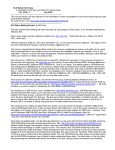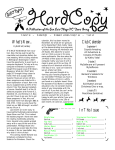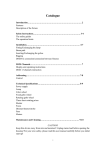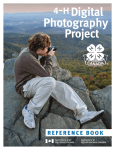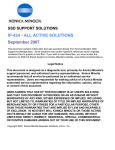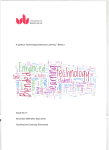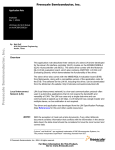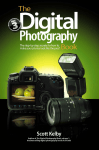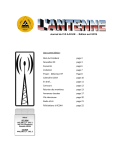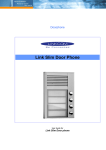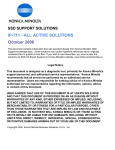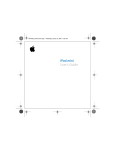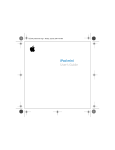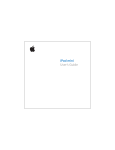Download SLO Bytes HardCopy - SLO Bytes PC Users Group
Transcript
SLO Bytes HardCopy A publication of the San Luis Obispo PC Users Group Vol. 20 No. 5 May 2004 ---------------------------------------------------------------------------SLO Bytes April 2004 Meeting Reviews ----------------------Alan Raul's General SIG Review Our April meeting started out with a demo of the newly released Apple iPod Mini for MAC and Windows. This is the hottest item from Apple in quite some time. http://www.apple.com/ipodmini/ Imagine your entire music library, contacts and schedule all in the palm of your hand. All this and more is possible with the Apple iPod Mini. Set up your iPod, connect it to your computer, and install the software. Play music from your iPod through your car stereo, home stereo, headphones or computer. Use your iPod as a portable backup device for those vital documents. Put news, notes, recipes, and any other text on your iPod. The Apple iPod Mini has a lot of PDA (Personal Digital Assistant) functionality. We next demonstrated the AIDA32 replacement from EVEREST. You will find this product to be almost identical in features as AIDA 32. http://www.lavalys.com/index.php?page=product&view=1 http://snipurl.com/5hnt Security is the main focus for the upcoming Windows XP Service Pack 2. Some of these features were demonstrated with more information to be found at the following URLs. Windows XP SP2 Release Candidate 1 Fact Sheet March 2004 http://www.microsoft.com/presspass/newsroom/winxp/WindowsXPSPFS.asp http://snipurl.com/5hnx Resources for IT Professionals http://www.microsoft.com/technet/prodtechnol/winxppro/maintain/winxpsp2.mspx http://snipurl.com/5hny Windows XP SP2 Technical Preview Newsgroups http://communities.microsoft.com/newsgroups/default.asp?icp=xpsp2&slcid=us http://snipurl.com/5hnw Microsoft Windows XP 64 Bit, Tablet PC 2004, Windows XP SP2 is set to be released on June 23, 2004. ---------------------------------------------------------------------------April 2004 Main Meeting Reviews Alan Raul's SIG Review Our Computer Hardware and Software Components SIG yielded a lot of new information on technology which has come out or will be coming out in 2004. Just some of the topics discussed were Serial ATA devices and cabling, DDR2 RAM, Intel Socket 775, BTX form factor, cooling, power supply changes and PCI Express, the replacement for AGP and PCI slots. It seems like IEEE 1394b and USB 2.0 were the only standards not to change in the near future as they both have become very successful. We also discussed the advantages of moving your Windows Paging File into another partition either on your main hard drive or a secondary hard drive. The advantages of this move are a more efficient OS, easier and faster deranging, smaller and faster backups. ----------------------- Bill Avery's SIG Review Our SIG discussion and demonstration of Microsoft Works Suite, Ver. 7.0 began with an overview of the programs' built-in tour. We used our new computer projector very effectively throughout the presentation. It was great! There are 6 parts to the Suite: MS Works, v.7.0; MS Word 2002 (Upgrade), v.6; MS Picture-It! Photo Editor; Encarta 2004 Encyclopedia; Streets & Trips 2004 Map Program; Money 2004 Personal Finance Program. Within the Works v.7.0, there are also the basic computer Tools: Works Database, similar to MS Access; Works Spreadsheet, like MS Excel; Works Word Processor, similar to WordPad in MS Windows 98; a Scheduler/Calendar program, and Internet Explorer v.6 + SP1, with Outlook Express email reader. There was some confusion about whether or not Word was included as a component of the Suite or if Works v.7 had it's own word processor. Two of the members at the SIG had two different experiences, and they were in conflict with each other. We had installed the Suite package, as a gift from the MS Mindshare group to SLO Bytes, and did not need MS Works added to the SIG Computer we were using for our demonstration. So I do not know if the Word 2002 version included in the Suite is just an Upgrade, or a complete program. It appeared to replace the word processing tool in Works, v.7, within our SIG Computer, but that might not be the case if an installation were done with Works as a stand-alone program, including it's own word processor. As part of the SIG, we also installed the Streets & Trips Travel Planner, as a demonstration of the installation process. The Maps Data CD-ROM is different from the installation CD, so if there is not enough room to copy it onto the hard drive, that CD-ROM must be in the CD reader for the Streets & Trips program to work correctly. We experimented with finding a members location down to his exact address location in San Luis Obispo, and saving it temporarily to our Win98 desktop. The three other featured programs were not installed or demonstrated in our SIG for lack of both, hard drive space and practical interest. MS Money and Encarta Encyclopedia are basic applications which would not find a lot of use in our SIG, IMHO. We might try Picture-It! at a later date, because so many members are also digital photography users. The system requirements listed on the Works Suite box are: Multimedia PC using a Pentium 500 MHz processor or higher. Win 98, Win 98SE, Win 2000 Professional (SP2 or greater), Win ME, Win XP, or higher. 64 Mb RAM for Win 98 or Win ME; 128 Mb RAM for Win 2000 or Win XP. 1.4 Gb hard drive for typical Works Suite installation. MS Internet Explorer 6 (SP1) required. (This will not replace your primary Internet browser). 4x (or faster) CD-ROM drive VGA, 800 x 600 resolution monitor, w/ 4 Mb video RAM. 33.6 Kbps, or higher, modem for Internet connectivity. 16-bit sound card with speakers. MS Mouse or compatible pointing device. We had a request for a spell checker, which would work with WordPerfect, but the best I could offer is the little add-on program recommended by Alan Raul in an earlier FAQ session, called WordWeb, by xword.com, at: www.wordweb.co.uk . Other Win SIG questions will have to be deferred until next month, though the group said they were glad to have a chance to ask. This concluded our tour through the miniOffice world of MS Works Suite. ----------------------Ralph Sutter's SIG Review Ralph Sutter gave a short demonstration on how to create a web page using Microsoft Word. He first opened a new Word document and gave it a title. Next, he inserted links to other web sites by clicking on the insert tab and then scrolling down to the hyperlink. He also demonstrated how to link between various areas within the document. He further formatted the document, placing the links within a table and inserted a graphic by clicking insert/picture. Finally Ralph saved the document as .html by clicking on Save As and selecting web page from the dropdown save as type window. Many sites offer free web pages. One such site is TopCities, www.topcities.com. Freeware FTP programs for uploading your page to the Internet are available at http://www.sofotex.com/download/FTP_Software/. Sutter cautioned that while Word allows novices to easily create html, those interested in creating more elaborate web sites are advised to consider using a dedicated html editor. A Google search for html editor will yield numerous freeware and commercial products readily available for download. He also reminded those creating a web page that the appearance of that page on the web is determined by factors beyond their control; the screen size, browser, browser settings and font availability of the visitor who views the page. More information about creating html pages can be found on the SLO Bytes HTML SIG web site, http://htmlsig.slobytes.org or by attending the monthly meeting which always takes place the Monday immediately following the SLO Bytes General Meeting. Details are available on the web site. ---------------------------------------------------------------------------Guy Kuncir's Featured Speaker Programing Schedule In May 2nd meeting, SLO Bytes are trying something different for us. As our main event, we will be using a Presentation-in-a-Box provided to us by the Association for PC Users Groups (APCUG), of which we are a member. Software Cinema www.software-cinema.com has developed a series of digital imaging training sessions featuring Adobe Photoshop 7. The first of the series, a CD-ROM training product to be shown at the meeting, is an introduction to the use of Photoshop 7 featuring six instructors demonstrating various imaging techniques. These include Eddie Tapp showing the Liquify tool; Todd Morrison showing some advanced cropping; Jim DiVitale duplicating fire; and Jack David providing Photoshop first aid with the Healing Brush. Other Photoshop 7 CD-ROM developed by Software Cinema feature single instructors doing more advanced work on specific facets of digital photo enhancement. Software Cinema is offering User Group members their largest discount ever - 25% on all Photoshop training CD titles. The procedures that have been set up for members to utilize this discount will be described. ----------------------Our speaker at the June 6th SLO Bytes meeting will be Lauri Sowa, a new member, whose presentation, Discover the Secrets of Microsoft Word, should be of interest to all of us. Lauri is Microsoft Certified and has a solid track record in business and personal computing. She travels throughout the United States teaching Microsoft and Accounting Seminars and she shares some of the pitfalls and tips of computerization in her bi-weekly column in the Nipomo Adobe Press. In addition to training, she operates her local business - Wise Owl Opportunities with her husband, which specializes in computer training and repair. She has received top training awards and is considered one of the nation's leading experts in the areas she covers. Lauri proposes to highlight the implementation and differences between the MS Word in Office XP and Office 2003. Not wanting to discuss things too far a field from those we have in the use of these applications, she has asked that we send her questions regarding MS Words features, either related to the topics she has listed below or to other features/problems that you might have had. Please respond directly to her directly at lauri@wiseowlops.com. Questions should be sent to her on before May 5th. Customizing Word * Creating Templates * Customizing the Toolbar * Personal Options Utilizing Automatic Features * AutoCorrect * AutoFormat * AutoText Shortcuts to Formatting * Tabs and Margins * Bullets & Numbering * Headers & Footers * Table of Contents Specialty Features * Mail Merge * Mailing Labels * Integration with other Applications ---------------------------------------------------------------------------President's Message At our 2 May 2004 meeting: At 1 PM Alan will moderate a computer question/answer session At 2:30 PM, our featured speaker will be Lauri Sowa, SLO Bytes newest member ----------------------Our second LCD projector was purchased by Ralph Sutter and used, for the first time, by Bill Avery in his MS Works SIG, in the April Main Meeting presentation. In the future, Bill will continue to use that projector for his SIG held each month in the dining room. ----------------------You may want to order the FREE MS update CD for W98, W98Se, WinME, Win2000 & XP with **ALL** security updates through Oct `03. It's an ideal CD to have on hand if you ever have to format your drive or reinstall Windows. And, it's really FREE. Go to http://snipurl.com/MS_order to order. ----------------------Check out the money saving offer that KCBXnet (aka Slonet) is extending to all current and future members of SLO Bytes. Go to http://www.slobytes.org and click on the KCBX offers special Internet access pricing for SLO Bytes members link. BTW, KCBXnet has added an accelerated dial-up access for their subscribers. Basically, it permits faster page loading while surfing on the Web. Check it out at: http://www.kcbx.net/products_prices/internet_services.php ----------------------Continue to bring any used ink-jet printer or toner cartridges to our meeting and take advantage of the four learning CDs: "Learn Windows XP, Excel, Word & Power Point" available for our members to check out (at Marvin's table) --Ray Miklas ---------------------------------------------------------------------------Nate Wallenstein's Recommended Readings From the March issue of the HAL-PC Magazine titled "Tips and Tricks" by M L Giggleman. This article contains a dozen of the most-asked questions of the past month, a couple of really good (free) utilities, and several useful Internet resources. What is the Windows Key? The Windows Key is usually located on either side of the spacebar and is imprinted with a tiny window icon similar to the icon on the Start button. Pressing the Windows Key by itself opens the Start Menu. While this is normally opened with a mouse click, it is nice to know in case the mouse is not working. The Windows Key can be used with other keys to accomplish a variety of tasks: Key Combination Action Windows Key Start Menu Windows Key + F1 Windows Help Windows Key + Tab Cycle through TaskBar buttons Windows Key + E Open Windows Explorer Windows Key + F Find Files Ctrl + Windows Key + F Find other computers on Network Windows Key + D Minimize or restore all windows Shift + Windows Key + M Undo minimize all windows How do I change the speaker volume or how do I get the volume control icon on the TaskBar? In Windows XP, click on Start, select Control Panel, click on the Sounds, Speech and Audio Devices icon and check the box, Place Volume Icon in TaskBar. Click OK to close. In Windows 98, in Control Panel, click on the Multimedia icon. Check box, Place Volume Control on the TaskBar, click on Apply and then on OK. What version of Windows am I running? Right click on My Computer, select Properties, click on the General tab, System to see version and number. This can also be accessed via Control Panel, System and the General tab. How do I set my computer clock? Those using Windows XP can set up their computer to automatically set the computer clock to the correct time. Double-click on the clock (lower right-hand corner), click on the Internet Time tab, and check the box titled Automatically Synchronize With An Internet Time Server. When the computer is connected to the Internet, it will check and adjust the time as necessary. In Windows 98, you are restricted to manual time setting. Again, right-click on the clock display, select Adjust Time/Date and you can then enter a new time and/or date. There are several good third-party utilities for automatically setting computers via the Internet. A good freeware utility is SP TimeSync, which had a multilingual interface and allows you to synchronize the computer clock with any Internet time server. For more information and to download, go to www.spdialer.com/. How do I use business symbols (trademark, copyright) in Microsoft Word? There are two ways to insert copyright and trademark symbols in text of a Word document. The first uses AutoCorrect by typing ( c ) for the copyright symbol, ( r ) for the registered trademark symbol, and ( tm ) for the trademark symbol. AutoCorrect must be enabled for this to work from the menu bar, select Tools, AutoCorrect, and place a check in Replace text as you type. The second method is to use keyboard shortcuts. Use Alt + Control + C for the copyright symbol, Alt + Control + R for the registered trademark symbol, and Alt + Control + T for the trademark symbol. I'm having trouble viewing the screen. Can I make the items bigger? You can increase the size of icons and text via the screen properties. Right-click on a blank portion of the Desktop and select Properties. Click on Effects and check the box marked, Large Icons. To enlarge the text, again select Properties and click on the Appearance tab. In the field marked Scheme, click on the down arrow to see all the selections. Near the bottom are two marked Windows Large and Windows Extra Large. Another solution would be to use the Windows Magnifier, which is a display utility to make the screen more readable for the visually impaired. Open the Start menu, click on Programs, then Accessories. Choose Accessibility, then Magnifier. You will be presented with a list of options, such as the degree of magnification and color choices. I don’t have Microsoft Word (or Excel or PowerPoint) is there a way to view and print these files? Check out the Microsoft Download Center at www.microsoft.com/downloads/. In the menu on the left side of the screen, select Office and Home Applications. There are many files available for download, among them are service packs, security upgrades, drivers, and the viewers for Microsoft Office files. To view and print Excel 97/2000 files, go to: www.microsoft.com/ downloads/details.aspx?FamilyID=4eb83149-91da-4110-8595-4a960d3e1c7c&displaylang=en. To view and print Word 97/2000 files, go to: www.microsoft.com/ downloads/details.aspx?FamilyID=9bbb9e60-e4f3-436d-a5a7-da0e5431e5c1&displaylang=en. To view and print PowerPoint presentations, go to: www.microsoft.com/downloads/details.aspx?FamilyID=7c404e8e-5513-46c4-aa4f058a84a37df1&displaylang=en. How do I set my printer to draft quality to save on ink? Go to Control Panel, Printers (or select Printers from the Start Menu, Settings). Select the printer to change, go to Printer, Properties, select the Setup tab and check the selection Draft. Don’t forget to click on Apply and then OK to save the change. This can also be changed within an application from the menu bar. Select File, Print, then Properties. Under the Setup tab, click on Draft, then on Apply, and finally OK. At the same time, if you don’t want to use color ink for everyday printing, select the Advanced tab. Click on Print in Grayscale. If you want to adjust for the lowest amount of ink, slide the button all the way to the left under Ink Volume to the lowest setting. Finally, click on Apply and then OK to save the settings. I didn't get a Windows manual with my computer. While Windows does not come with a user manual, there is an excellent help system built in, complete with manual, guided tours and tips. The Help feature also gives you access to the Troubleshooting Wizards (here's hoping you never need them). While I would have liked a hard copy manual, the on-line version is great for fast searches. To access the Windows Help system, use the Windows Key (see #1, above) plus F1. It can also be accessed from the Start button and select Help. How do I send a picture in my email? Once in Create Mail, using Insert allows you to position pictures using a variety of formatting options. To begin, click the position in the message where the picture should appear. Select Insert from the menu, click on Picture, and then use Browse to find the picture file. Use Layout and Spacing options as needed. If the Picture command is grayed out (meaning it is unavailable) from the menu, make sure that HTML formatting is turned on. To do this, select Format from the Create Mail menu and click on Rich Text (HTML) to select. If your recipients cant view the pictures, on the Tools menu, click Options and select the Send tab. Click HTML Settings and make sure Send pictures with messages is selected. Then try resending the email. By the way, if you want to use a background picture in a message, from the Format menu, select Background, then Picture. Again, use the Browse button to select the picture for use. How do I save an email? Once you have selected an email to save, from the menu bar click on File, Save As. You can then choose the location to save the file, the name for it, and the format to save it in. Depending on the email, your options will be in the native email format (*.eml), as a text file (*.txt) or as an HTML file (*.htm). How do I save pictures from the Internet? Right-click on the picture and select Save As. You can then choose the location and a name for the file. Optionally, if you want to use the picture as your Windows wallpaper, right-click and select Set as Background. Great Freebie: Burn4Free If you are like me and want a fast, easy to use, no nonsense program for burning CDs, download a copy of Burn4Free. Did I mention it is also FREE! The URL is: www.burn4free.com/. The site includes a tutorial, FAQ and links to other useful sites. There are four methods to use for burning a CD with Burn4Free. They are: drag files to the Burn4Free main window, use the embedded file explorer, use the fly windows (my favorite, see below), or right-click from Explorer or Desktop to burn files directly to CD. The fly window is a mini, transparent window. You drag files/folders to this window, where a count of files/folders, file size, audio duration (if applicable) is displayed. When ready to burn, simply click on the x in the upper right corner. I have been using this little program for a long time and love it. Great Resource for Windows Users: MalekTips For a truly useful collection of tips, go to malektips.com/, a website created in 1998 by Andrew Malek, offering free computer help, hints, and tips to the Internet populace. Topics include Windows (95, 98, 2000, XP), Internet Explorer 4.0 through 6.x, Word 97, 2000, XP, DOS (General and versions specific to Windows), Software (Access, Filemaker Pro, Media Player, WinZip), HTML (General, Fonts, Tables). Check out the Basics (Digital Cameras, General Tips, Internet, Email). There is also a forum and a newsletter available. Another Great Resource: Webopedia Go to www.webopedia.com/ for the website billed as The only on-line dictionary and search engine you need for computer and Internet technology. This site is fascinating. You can search by keyword or category. In addition, there is a Term of the Day and a list of the top fifteen terms. There is also a Quick Reference area with information on everything from BIOS beep codes to file size conversions to TCP Ports. The Did You Know section covers everything from Birth of the Internet to What’s Inside a Hard Drive. Need a Calendar, Sign, Card or Picture? Try PrintFree.com PrintFree was created so that visitors to be able to print free common useful items they would normally have to pay for. At http://www.printfree.com you will find a site full of useful items you can print for only the cost of paper and ink. There are 2004 calendars with color pictures in six themes. There are customizable calendars, office forms, lined and graph paper, schedules and flyers. Need a card? No problem there is a wide variety of cards in quarter fold, half fold, etc. designed to fit a standard sized envelope. PrintFree also has a number of printing tips with pictures for getting the best result. ---------------------------------------------------------------------------Treasurer's Report March 15, 2004 - April 15, 2004 Income Membership Dues Refreshments $125.00 $34.15 Expenses Rent New Projector $75.00 $949.99 Checking Account Balance Savings Account Balance $2,692.29 $930.81 New Members Lauri Sowa ---------------------------------------------------------------------------- Club Information and Meeting Times SLO Bytes, a PC Users Group dedicated to educate its members in the use of personal computers, digital devices and software, meets on the first Sunday of each month at the Independent Order of Odd Fellows (IOOF) Hall at 520 Dana Street, San Luis Obispo. All meetings are open to the public at no cost. Special interest groups meet from 1 to 2:00 PM and guest speaker presentations begin at 2:30 PM. Contact Guy Kuncir (489-1395, gkuncir@charter.net) or visit www.slobytes.org for additional information about SLO Bytes and the scheduled presentation. ----------------------HardCopy is a monthly publication of SLO Bytes PC Users' Group located in San Luis Obispo, California. Information in this Newsletter is derived from both our own membership and other PC User Group Newsletters. The purpose of this publication is to inform our members of meetings and provide information related to the use of PCs and various Operating Systems. ----------------------Membership: Dues are $25 per year. Full membership entitles you to our monthly newsletter via e-mail, technical assistance, raffle gift drawing at the end of the meetings, a voice in the affairs of the club, and comradeships. ----------------------Article Submission: Deadline for submission of articles is the 20th of each month. Articles should be Emailed to the editor: rmiklas@bigfoot.com ----------------------Disclaimer: Neither SLO Bytes PC Users' Group, its officers, editors, or contributors to this newsletter assume liability for damages arising out of this publication of any article, including but not limited to the listing of programming code, batch files and other helpful hints. Articles from this newsletter may be reprinted by other user groups if credit is given to both the author and newsletter from which it was taken. Reproduction of articles with a specific Copyright notice is prohibited without prior permission from the original author. ------------------------Outside Special Interest Groups (SIGs) HTML/Internet SIG normally meets at 6:30 PM on the Monday following our Sunday General Meeting at Ralph Sutter's home in Arroyo Grande. Call Ralph at (805) 489-8678 for directions Linux SIG normally meets on Thursday at 6:30 PM (following our Sunday's General Meeting) at KCBX.net [a.k.a. SLONET] Training Center, 4100 Vachell Lane, SLO. ---------------------------------------------------------------------------SLO Bytes Officers/Volunteers: Ray Miklas (President, HardCopy Editor) rmiklas@bigfoot.com Guy Kuncir (V.P./Programs/Publicity) gkuncir@charter.net Marvin Baxendale (Treasurer/Membership/Publishing) mbaxendale@charter.net Ralph Sutter (Secretary/Webmaster/HTML-Internet SIG) rsutter@cuesta.edu Bill Avery (Contributing Columnist/Win95/98 SIG) wavery@slonet.org Alan Raul (General SIG/Linux SIG) Nancy Vrooman (Refreshments) Peter Stonehewer (Refreshments) Nate Wallenstein (Contributing Columnist) Ken Stilts (Set-up/Clean-up) Cliff Buttschardt (Set-up/Clean-up) John Enos (Set-up/Clean-up) Bill Palmerston (Set-up/Clean-up) ---------------------------------------------------------------------------SLO Bytes Website www.slobytes.org