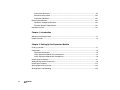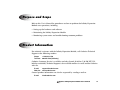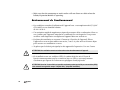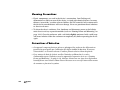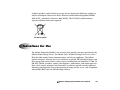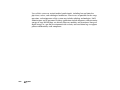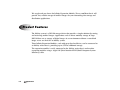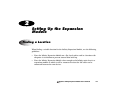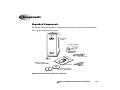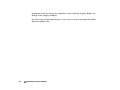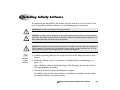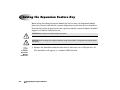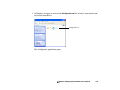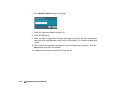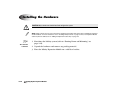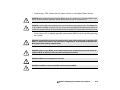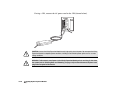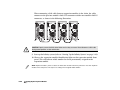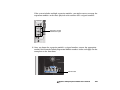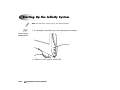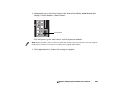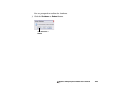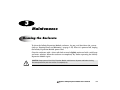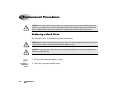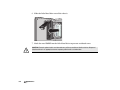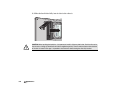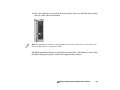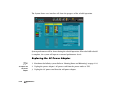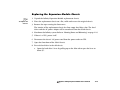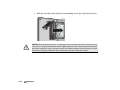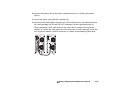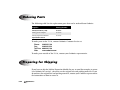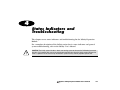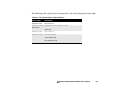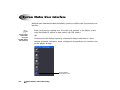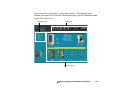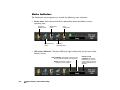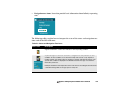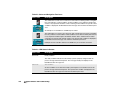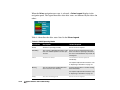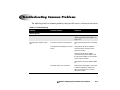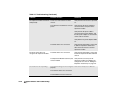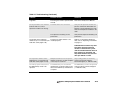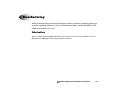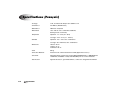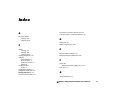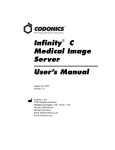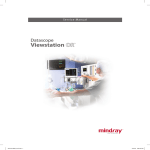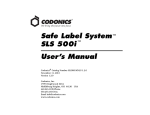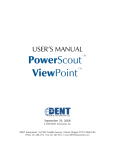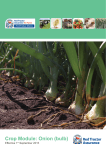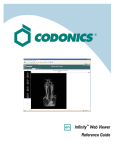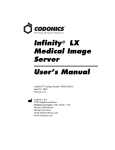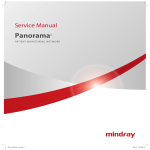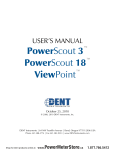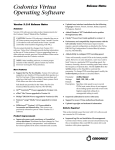Download Infinity C Expansion User`s Manual
Transcript
® ® Infinity Medical Image Expansion Module User’s Manual Codonics® Catalog Number INFEM-MNLU August 22, 2012 Version 1.1 Codonics, Inc. 17991 Englewood Drive Middleburg Heights, OH 44130 USA 440-243-1198 Phone 440-243-1334 Fax E-mail info@codonics.com www.codonics.com Copyright © 2010 – 2012 by Codonics, Inc. All rights reserved, worldwide. Printed in the U.S.A. Part Number 905-061-101. No part of this document may be copied or reproduced in any form by any means without prior written consent of Codonics, Inc., 17991 Englewood Dr., Middleburg Heights, Ohio 44130 U.S.A. Although every effort has been made to ensure the accuracy of this document, Codonics, Inc. assumes no responsibility for any errors that may appear. Codonics, Inc. makes no commitment to update nor to keep current the information contained in this document. Patent Pending: All Rights Reserved. Codonics, the Codonics logo, Infinity, and “We bring the future into focus” are registered trademarks of Codonics, Inc. All other registered and unregistered trademarks are the property of their respective owners. Contents Preface Conventions Used in This Manual ....................................................................................................... vii Bulleted Lists................................................................................................................................. vii Numbered Steps ........................................................................................................................... vii Notes............................................................................................................................................ viii Cautions and Warnings................................................................................................................ viii Important Information and Filenames .......................................................................................... viii Purpose and Scope .............................................................................................................................. ix Product Information .............................................................................................................................. ix Warnings and Limitations of Use .......................................................................................................... x Safety and Compliance Label ........................................................................................................ x Voltage Warning............................................................................................................................ xii Dangers électriques ..................................................................................................................... xiii Serial Number, Configuration Number, Date Code, and Modification Codes ............................... xv Potential for Radio Frequency Interference on Device Operation................................................ xvi Potential for Radio and Television Interference ........................................................................... xvi Safety Precautions ....................................................................................................................... xvi Précaution d’Emploi .................................................................................................................... xvii Location Precautions.................................................................................................................. xviii Environnement de Fonctionnement .............................................................................................. xx Cleaning Precautions .................................................................................................................. xxii Codonics Infinity Expansion Module User’s Manual iii Précautions d’Entretien ............................................................................................................... xxii Maintenance Precaution ............................................................................................................ xxiii Précaution d’Entretien................................................................................................................ xxiii Disposal Requirements .................................................................................................................... xxiv Conditions et Règles d’Utilisation............................................................................................... xxiv European Disposal Requirements ............................................................................................. xxiv Indications for Use ............................................................................................................................. xxv Chapter 1: Introduction Welcome and Congratulations .......................................................................................................... 1-1 Product Features ............................................................................................................................... 1-2 Chapter 2: Setting Up the Expansion Module Finding a Location ............................................................................................................................. 2-1 Components ...................................................................................................................................... 2-3 Unpacked Components............................................................................................................... 2-3 Infinity Expansion Module Front Components ............................................................................ 2-5 Infinity Expansion Module Rear Components ............................................................................. 2-6 Installing Infinity Software .................................................................................................................. 2-7 Adding the Expansion Feature Key ................................................................................................... 2-8 Installing the Hardware .................................................................................................................... 2-14 Starting Up the Infinity System ........................................................................................................ 2-22 Shutting Down and Rebooting ......................................................................................................... 2-24 iv Contents Chapter 3: Maintenance Cleaning the Enclosure ..................................................................................................................... 3-1 Replacement Procedures .................................................................................................................. 3-2 Replacing a Hard Drive ............................................................................................................... 3-2 Replacing the AC Power Adapter ............................................................................................. 3-10 Replacing the Expansion Module Chassis................................................................................ 3-13 Ordering Parts ................................................................................................................................. 3-22 Preparing for Shipping ..................................................................................................................... 3-22 Chapter 4: Status Indicators and Troubleshooting Front Panel Status Lights .................................................................................................................. 4-2 System Status User Interface ............................................................................................................ 4-4 Status Indicators ......................................................................................................................... 4-6 Navigating Detailed Status Information....................................................................................... 4-9 Detailed Status in Information Panels ....................................................................................... 4-11 Troubleshooting Common Problems ............................................................................................... 4-13 Appendix A: Hazardous Material Information Materials of Construction ................................................................................................................... A-1 Matériaux de Construction .......................................................................................................... A-2 Manufacturing .................................................................................................................................... A-3 Fabrication .................................................................................................................................. A-3 Codonics Infinity Expansion Module User’s Manual v Appendix B: Specifications Specifications (English) ..................................................................................................................... B-1 Spécifications (Français) ................................................................................................................... B-2 Index vi Contents Preface Conventions Used in This Manual Bulleted Lists Bullets are used to display a list of nonprocedural items. For example: When finding a suitable location for the Infinity Expansion Module, use the following guidelines: • Do not block ventilation on the front, rear, top, bottom, and sides of the Infinity Expansion Module. • Make sure that the countertop or work surface will not vibrate or shake when the Infinity Expansion Module is operating. Numbered Steps 8 The icon indicates the beginning of a procedure. The steps in a procedure are numbered. For example: 8 To replace the chassis 1. Unpack the Infinity Expansion Module replacement chassis. 2. Place the replacement chassis on a flat, solid surface near the original chassis. 3. Remove the tape securing the front cover. Codonics Infinity Expansion Module User’s Manual vii Notes Notes contain additional information related to a topic or procedure. For example: 3 NOTE: This will power up the main chassis and all expansion modules. Cautions and Warnings Cautions alert you to actions or situations that could cause harm to equipment or data. For example: CAUTION Only trained users should install and configure the system. Warnings alert you to actions or situations that could result in personal injury. For example: WARNING Grounding reliability can be achieved only when the Infinity Expansion Module or any externally powered accessory (UPS) is connected to an equivalent receptacle marked “Hospital Only” (that is, “Hospital Grade”). Important Information and Filenames Bold type is used for emphasis, command names, and paths or filenames. For example: • When you have completed entering the system configuration parameters, click the Save button and close the window. • In Windows, navigate to and run the Configurator.exe file, which is stored at the root level of the SmartDrive. viii Preface Purpose and Scope Refer to this User’s Manual for procedures on how to perform the Infinity Expansion Module user operations, including: • Setting up the hardware and software • Maintaining the Infinity Expansion Module • Monitoring system status and troubleshooting common problems Product Information For technical assistance with the Infinity Expansion Module, call Codonics Technical Support at the following number: Phone: Toll Free: +1-440-243-1198 800-444-1198 (USA only) Codonics Customer Service is available weekdays from 8:30 AM to 5:30 PM EST (U.S. holidays excluded). Technical Support is also available online via e-mail and the Codonics web site: E-mail: Web site: support@codonics.com www.codonics.com General product information can also be requested by sending e-mail to: E-mail: info@codonics.com Codonics Infinity Expansion Module User’s Manual ix Please include your postal mailing address and telephone number in the e-mail message. Basic product information is returned via e-mail. Complete product literature is sent by postal mail. Warnings and Limitations of Use Safety and Compliance Label The product is in compliance with various regulations, details of which are listed in Appendix B. The Infinity Expansion Module safety and compliance label is located on the left side of the chassis (shown on the following page). x Preface This product satisfies the Class B limits of EN 60601-1-2 and CISPR 11. Infinity Medical Image Expansion Module Made in the U.S.A. All Rights Reserved Safety and compliance label location ETL CLASSIFIED CONFORMS TO UL STD 60601-1 CERTIFIED TO CAN/CSA STD C22.2 NO. 601.1 3125782 MODEL / MODELE INFINITY-2X Infinity Expansion Module safety and compliance label, located on left side of chassis Codonics Infinity Expansion Module User’s Manual xi Voltage Warning The exclamation point within a triangle is intended to alert the user to the presence of important operating and maintenance (servicing) instructions in the literature accompanying this device. REFER SERVICING TO QUALIFIED SERVICE PERSONNEL. REMOVAL OF LABELS, COVERS, OR ENCASEMENT FASTENERS MAY VOID THE WARRANTY. THIS APPARATUS MUST BE ELECTRICALLY GROUNDED. TO PREVENT FIRE OR SHOCK HAZARD, DO NOT EXPOSE THIS DEVICE TO RAIN OR MOISTURE. EQUIPMENT IS NOT TO BE USED AS A COMPONENT OF A LIFE SUPPORT SYSTEM. Life support devices or systems are devices or systems that support or sustain life, and whose failure to perform can be reasonably expected to result in a significant injury or death to a person. A critical component is any component of a life support device or system whose failure to perform can be reasonably expected to cause the failure of the life support device or system, or to affect its safety or effectiveness. WARNING The power cord plugs at the rear panels of the main chassis and expansion modules are the main disconnects for the Infinity system. WARNING To disconnect power to the Infinity Expansion Module prior to servicing it, shut down the system (refer to “Shutting Down and Rebooting” on page 2-24) and then disconnect the power cord plug at the rear panel of the module. xii Preface WARNING Grounding reliability can be achieved only when the Infinity Expansion Module or any externally powered accessory (UPS) is connected to an equivalent receptacle marked “Hospital Only” (that is, “Hospital Grade”). WARNING External equipment intended for connection to signal input, signal output, or other connectors, shall comply with relevant IEC standard (e.g., IEC 60950 for IT equipment and the IEC 60601 series for medical equipment). In addition, all such combinations - systems - shall comply with the IEC 60601-1-1 standard, safety requirements for medical electrical systems. Equipment not complying to IEC 60601 shall be kept outside the patient environment, as defined in the standard. Any person who connects external equipment to signal input, signal output, or other connectors has formed a system and is therefore responsible for the system to comply with the requirements of IEC 60601-1-1. If in doubt, contact a qualified technician or Codonics Technical Support for approved configurations. Dangers Électriques Le point d'exclamation situé à l'intérieur d'un triangle équilatéral représente un point d'instruction important dans l'utilisation de cette appareil. ADRESSEZ-VOUS AU PERSONNEL QUALIFIE. LE FAIT DE RETIRER LES ETIQUETTES OU DE DEMONTER LE COVERCLE ANNULENT LA GARANTIE. CET APPAREIL DOIT ETRE RELIE A LA TERRE. N’EXPOSEZ PAS CET APPAREIL À LA PLUIE OU L’HUMIDITÉ, EN RAISON DU RISQUE DE FEU OU DE DÉCHARGES ÉLECTRIQUES. Codonics Infinity Expansion Module User’s Manual xiii Cet appareil ne doit pas être utilisé comme composant d’un système d'assistance vitale. Cet appareil ne doit pas être utilisé dans des conditions où la défaillance de l’appareil pourrait entrainer blessure ou mort d’homme. ATTENTION Les fiches d'alimentation à l'arrière de l'appareil et les extensions de mémoire sont le système principal de coupure de l'appareil. ATTENTION Avant d'intervenir sur l'extension de mémoire Infinity, veuillez à toujours l'arrêter (veuillez référer à “Shutting Down and Rebooting” on page 2-24) et n'oublier de débrancher le fiche d'alimentation à l'arrière de la machine. ATTENTION Une mise à la terre fiable est possible seulement pendant quel'Infinity ou l'accessoire d'alimentation externe (UPS) est relié aux appareils aussi “ Hospital Only “ (de qualité hospitalière). ATTENTION Toute intention de connections externe d'equipement vers le signal d'entrée ou de sortie ou autre connecteur, doit être compatible avec la norme IEC standard (IEC 60950 pour les équipements IT et IEC 60601 pour les équipements médicaux).Tout les combinaisons de systèmes doivent être compatible avec IEC60601-1-1- standard, sécurité requise pour les équipements électriques médicaux. Tout équipement non compatible avec IEC 60601 doit être mis a l'écart de l'environnement patient, comme définis dans le standard.Toute personne qui connecte un équipement externe vers une entrée signal, ou sortie signal ou autres connecteur, est responsable de la compatibilité avec IEC 60601-1-1.Si vous avez un doute,contacter un technicien qualifie ou le support technique de Codonics pour l'approbation des configurations. xiv Preface Serial Number, Configuration Number, Date Code, and Modification Codes The serial number, configuration number, date code, and modification codes are located on the safety and compliance label, which is on the left side of the chassis. • The serial number (SN) uniquely identifies the unit. • The configuration number (CN) details the build configuration. • The modification codes are to the right of the CN number and are a series of 20 numbers. When any of these numbers are blocked out, that identifies a modification that was made to the unit. • The date code is in YYYY-MM format below the factory date code symbol. Serial number Configuration number Date code Modification codes Serial number, configuration number, date code, and modification codes Codonics Infinity Expansion Module User’s Manual xv Potential for Radio Frequency Interference on Device Operation Both portable and mobile RF communications equipment can affect medical electrical equipment, including the Codonics Infinity Expansion Module. Keep such RF communications equipment out of the immediate area. Potential for Radio and Television Interference This product is in conformity with the protection requirements of EC Council directive 89/336/EEC on the approximation of the laws of the Member States relating to electromagnetic compatibility. This product satisfies the Class B limits of EN55011. A declaration of conformity with the requirements of the Directive has been signed by the Director of Quality Assurance and Regulatory Affairs. Safety Precautions • Never connect the Infinity Expansion Module power adapter to any outlet or power supply that has a voltage or frequency different than that specified (100 – 240 VAC, 50/60 Hz). • Use only the external AC power adapter provided with the Infinity Expansion Module (Codonics part number SP-00448). • When replacing the chassis, always shut down the Infinity system (refer to “Shutting Down and Rebooting” on page 2-24) and disconnect the AC power cords from the main chassis and any expansion modules prior to servicing it. • Damage to a power cord is a fire and shock hazard. When unplugging a power cord, hold it by the plug only and remove the plug carefully. xvi Preface • If a power cord or power adapter needs to be replaced, replace it only with another Codonics power cord or Codonics power adapter. Alternatively, replace it with a power cord or power adapter manufactured specifically for your power configuration. • If the device is smoking or making unusual sounds, power off and unplug the device immediately (refer to “Shutting Down and Rebooting” on page 2-24). • Do not insert foreign objects of any kind into the device; doing so can constitute a safety hazard and cause extensive damage. • Do not place any liquid containers on the device. If, for some reason, liquid seeps into the device, power off the device and unplug the power cord from the source outlet. If used without taking corrective measures, the device may be damaged. • Do not use the device near flammable gases. Précaution d’Emploi • Ne jamais brancher cet appareil sur une source d’alimentation électrique dont la tension ou la fréquence diffèrent des valeurs indiquées (100 – 240 VAC, 50/60 Hz). • Utiliser uniquement le bloc d’alimentation fourni avec l’appareil (numero de piéce Codonics SP-00448). • Avant de remplacer le bloc d’alimentation ou le châssis principal, veuillez à toujours éteindre l’appareil puis l’interrupteur situé à l’arrière et enfin, n’oubliez pas de débrancher le câble secteur. • Un cordon d’alimentation endommagé est une cause d’incendie ou de décharge électrique. En déconnectant le cordon d’alimentation, tenez-le seulement par la prise et retirez la prise soigneusement. • Si le cordon d'alimentation ou le bloc d'alimentation doit être remplacé, utilisez un cordon d'alimentation ou un bloc d'alimentation Codonics fabriqué spécifiquement pour votre appareil. Codonics Infinity Expansion Module User’s Manual xvii • Si l’appareil fume ou émet des bruits inhabituels arrêtez-le immédiatement et débranchez le câble secteur. • N’introduisez aucun objet étranger dans l’appareil, cela peut être une source de danger et peut causer de graves dommages. • Ne déposez aucun récipient à coté de l’appareil. Si pour une raison quelconque un liquide est renversé à l’intérieur, arrêtez immédiatement l’appareil et débranchez le câble secteur. Toute nouvelle utilisation de l’appareil sans intervention peut causer de graves dommages. • Ne pas utiliser l’appareil à coté d’une source de gaz inflammable. Location Precautions • The device’s operating ambient temperature range is 15–30ºC (59–86ºF), with a relative humidity of 20%–80%. • If the device is moved quickly from an extremely cold place to a warmer one, condensation is likely to form. Do not use the device if condensation has formed. Wait until the condensation has evaporated. You can speed up the evaporation time by moving the device to a drier location. • Ventilation slots and holes are provided on the front, rear, top, bottom, and sides of the device. Place the device on a level, stable surface and locate it at least 5 cm (2 in.) between chassis and other chassis or wall to ensure proper ventilation. • Do not stack the main chassis and/or expansion modules on top of one another. CAUTION Adequate ventilation is required for proper operation of the device. xviii Preface • When installed with a UPS, the system should not be located in patient care environments unless the UPS used or an appropriate isolation device meets local regulatory requirements. WARNING Grounding reliability can be achieved only when the Infinity system or its uninterruptable power supply (UPS) is connected to an equivalent receptacle marked “Hospital Only” (that is, “Hospital Grade”). WARNING Customers should consider using an appropriate isolation transformer or a medical grade UPS in environments that require less than 300 μA chassis leakage. Please check local/regional and hospital-specific ordinances to determine the applicability of any/all standards based on the intended use and placement of the Infinity system. • Do not place objects on top of the device. • Do not place device in a high humidity or high dust area. Airborne dirt particles can cause interference with the operation of the device. Avoid placing the device in areas where ventilation ducts, open doors, or frequent passers-by might expose the device to high levels of debris. • Do not locate the device in hot-springs areas where hydrogen sulfide and acidic ions are likely to be generated. • Do not locate the device where there are oily fumes and vapors. • Do not locate device near sources of high RF energy, high magnetic fields, or ionizing radiation. • Do not place the Infinity Expansion Module near heat sources such as radiators or air ducts, or in a location subject to direct sunlight, excessive dust, mechanical vibration, or shock. Codonics Infinity Expansion Module User’s Manual xix • Make sure that the countertop or work surface will not vibrate or shake when the Infinity Expansion Module is operating. Environnement de Fonctionnement • Les conditions normales d’utilisation de l’appareil sont : une température de 15 à 30ºC (59 à 86ºF) et une humidité relative de 20 % à 80 %. • Une variation rapide de température risque de provoquer de la condensation. Dans ce cas n’utilisez pas l’appareil, attendre la condensation se soit évaporée. Vous pouvez accélérer cette évaporation en déplacant l’appareil dans un endroit sec. • Les fentes de ventilation se trouvent à l’avant et à l’arrière de l’appareil. Placez l’appareil sur une surface stable et au moins 5 cm (2 in.) des murs et d’autres objets pour assurer une ventilation correcte. • Ne placez pas le châssis principal et/ou des appareils d’expansion, l’un sur l’autre. ATTENTION Une ventilation correcte est nécessaire au bon fonctionnement de l’appareil. • En installation avec un onduleur (UPS), le système doit être mis à l’écart de l'environnement patient sauf en connexion avec un UPS ou un transformateur d’isolement qui respecte les ordonnances spécifiques locale/régionale. ATTENTION Une mise à la terre fiable est possible seulement pendant que Infinity ou son onduleur (UPS) s'est connecté aux appareils marqué “Hospital Only” (de qualité hositalière). xx Preface ATTENTION L’utilisateur doit considérer l’utilisation d’un transformateur d’isolement ou un UPS médical dans un environnement qui nécessite un courant de fuite de moins de 300 μA. Merci de vérifier les ordonnance spécifiques locale/régionale et hôpitaux afin de déterminer l’application de n'importe quel/touts standard lie au placement et a l'utilisation du produit Infinity. • Ne pas poser d’objets sur l’appareil. Ils risquent de bloquer la ventilation ou de fendre le couvercle. • Ne placez pas l’appareil dans une zone propre et non-humide. Des particules de poussières peuvent causer des disfonctionnements. Évitez de placer l’appareil à proximité d’une bouche de ventilation, d’une porte, ou d’un lieu très fréquenté car cela pourrait exposer l’appareil à la poussière. • Ne placez pas l’appareil à proximité d’une source de chaleur ou de substances acides. • Ne placez pas l’appareil dans une pièce où il y a des vapeurs huileuses et grasses. • Ne placez pas l’appareil près des sources d'énergie RF, des champs hauts-magnetiques, ou du rayonnement ionisant. • Ne placez pas l’appareil d'expansion à proximité des sources de chaleur comme des radiateurs ou des conduits d'air. A proteger contre les rayons solaires, du poussière et des vibrations méchaniques. • Assurez-vous que le plan de travail soit calme pendant que l’appareil d'expansion est allumé. Codonics Infinity Expansion Module User’s Manual xxi Cleaning Precautions • Plastic components are used in the device’s construction. Coat flecking and deformation are likely to occur if the device is wiped with chemical dusters, benzene, thinners, insecticides, or other solvents. Rubber and PVC materials left in contact with the device for extended times will cause damage. Never use petroleum-based solutions or abrasive cleaners. • To clean the chassis enclosure, first shutdown and disconnect power to the Infinity main chassis and any expansion modules (refer to “Shutting Down and Rebooting” on page 2-24). Clean the enclosure with a soft cloth slightly moistened with a mild soap and water solution. Allow the enclosure to completely dry before operating the device again. Précautions d’Entretien • Cet appareil comporte plusieurs pièces en plastique. Des taches et des déformations peuvent être provoquées par l’utilisation de chiffon imbibé de benzène, d’essences, d’insecticides, ou d’autres solvants. N’utilisez jamais solution à base de pétrole. • Pour nettoyer le baie de châssis, veuillez l’éteindre et débrancher le cordon d’alimentation pour l’Infinity et tous les appareils d’expansion (voir sur “Shutting Down and Rebooting” on page 2-24). Nettoyez la baie avec un tissu doux légèrement humidifié avec une solution à base d’eau et de savon non corrosif. Laissez sécher avant de remettre en fonction le système. xxii Preface Maintenance Precaution The Infinity Expansion Module includes a robust user warning system to decrease the likelihood of permanent data loss. It is imperative that users act to prevent permanent data loss when the Infinity Expansion Module indicates that there is a problem. Failure to do so may invalidate the system warranty and will jeopardize system data. Précaution d’Entretien L’appareil the Infinity Expansion Module comprend un système d'utilisateur renforcé avec des avertissements afin de réduire le risque de la perte des données. L’inactivité en cas d'avertissement risque d’endommager la base de données. Codonics Infinity Expansion Module User’s Manual xxiii Disposal Requirements Disposal of this product and consumables shall be in accordance with all applicable laws and regulations in effect at the locality at the time of disposal. For additional information, refer to Appendix A, Hazardous Material Information. Conditions et Règles d’Utilisation L’utilisation de ce produit doit être conforme à toutes les lois et règlements applicables sur le lieu d’utilisation. European Disposal Requirements Codonics products and electronic accessory devices are not to be discarded or recycled; rather they are to be returned to the manufacturer. Contact Codonics directly or by the email link provided for the latest information concerning: • Identification of the country-specific Importer/Distributor/Producer • Product return and treatment of our electronic products Manufacturer: Codonics Incorporated 17991 Englewood Drive Middleburg Heights, OH 44130 USA Phone: +1-440-243-1198 Fax: +1-440-243-1334 E-mail: WEEE@codonics.com www.codonics.com/weee xxiv Preface Codonics products and electronic accessory devices bearing the following symbol are subject to European Directive on Waste Electrical and Electronic Equipment (WEEE) 2002/96/EC, amended by Directive 2003/108/EC. The EN 50419 symbol indicates separate collection and return required. EN 50419 symbol Indications for Use The Infinity Expansion Module is an accessory that provides storage expansion for the Infinity Medical Image Server. The Infinity Series of Medical Image Servers are Class 1 FDA 892.2020 medical image communications and storage appliances. The Infinity product integrates software and server hardware to provide DICOM digital images and data storage and retrieval from various sources including but not limited to CT, MR, US, NM/PET, CR/DR, secondary capture, film digitizers, workstations, and import gateways. Data can be stored, managed, and forwarded via software provided on the appliance, including non-diagnostic review/management of images on the server, and via optional web-enabled JPEG and web DICOM image delivery. Codonics Infinity Expansion Module User’s Manual xxv Users of this system are trained medical professionals, including but not limited to physicians, nurses, and radiological technicians. Those users responsible for the setup, operation, and maintenance of the system may include radiology technologists, PACS administrators and IT personnel. Primary applications include temporary and quarantine storage of large DICOM data sets directly from any modality and permanent storage of digital images in a pre-PACS environment with security and transaction logs to support patient confidentiality audit compliance. xxvi Preface 1 Introduction Welcome and Congratulations Congratulations on your purchase of the Codonics® Infinity® Expansion Module! Codonics Infinity Expansion Module User’s Manual 1-1 We are pleased you chose the Infinity Expansion Module. We are confident that it will provide fast, reliable storage of medical images for your demanding data storage and distribution applications. Product Features The Infinity system is a DICOM storage device that provides a simple solution for storing and retrieving medical images. Applications such as direct modality storage of large DICOM data sets or storage of digital images in an environment without a centralized image server are ideal for an Infinity system. Three Infinity Expansion Modules, each with up to four hard drives, can be connected to an Infinity main chassis, providing up to 9 TB of additional storage. The expansion module is easily connected to the Infinity main chassis and to other expansion modules using a single SAS [Serial Attached SCSI (Small Computer System Interface)] cable. 1-2 Introduction 2 Setting Up the Expansion Module Finding a Location When finding a suitable location for the Infinity Expansion Module, use the following guidelines: • Place the Infinity Expansion Module on a flat, hard surface and in a location with adequate air circulation to prevent internal heat build up. • Place the Infinity Expansion Module close enough to the Infinity main chassis or expansion module to which it will be connected so that the SAS cable can be connected between the two devices. Codonics Infinity Expansion Module User’s Manual 2-1 • Do not place the Infinity Expansion Module near heat sources such as radiators or air ducts, or in a location subject to direct sunlight, excessive dust, mechanical vibration, or shock. • Do not block ventilation on the front, rear, top, bottom, or sides of the Infinity Expansion Module. • Make sure that the countertop or work surface will not vibrate or shake when the Infinity Expansion Module is operating. For additional location precautions, refer to “Location Precautions” on page xviii. 2-2 Setting Up the Expansion Module Components Unpacked Components The Infinity Expansion Module is shipped in one carton and contains the components shown in the following illustration. Expansion module AC power adapter 1 2 ! 1 AC power cord Key 1 2 ! Expansion module numbered labels 1 2 3 Documentation SAS cable Software Installation and User’s Manual discs Unpacked Infinity Expansion Module components Codonics Infinity Expansion Module User’s Manual 2-3 Inspect the carton for damage that might have occurred during shipping. Report any damage to the shipping company. Save the carton and packing materials, in case you ever need to transport the Infinity Expansion Module later. 2-4 Setting Up the Expansion Module Infinity Expansion Module Front Components The following illustration is provided for reference as you perform the installation tasks in this chapter. It shows the components at the front of the Infinity Expansion Module, with the hard drives installed. Hard drives Use Only CodonicsParts Removing more than one hard drive may cause permanent data loss. Contact technical support before servicing. Failure to comply may void warranty. Power button on Main Chassis controls power for all Expansion Modules. Front door 1 1 2 3 4 Status lights 2 3 Expansion ON Infinity Expansion Module front panel components • Opening the Front door provides access to the front panel components. • The Status lights indicate Expansion status. • The Hard drives are housed in the hard drive slots. Codonics Infinity Expansion Module User’s Manual 2-5 Infinity Expansion Module Rear Components OUT The following illustration is provided for reference as you perform the installation tasks in this chapter. It shows the input/output ports at the rear of the Infinity Expansion Module. IN SAS connectors Infinity Expansion Module rear panel components 2-6 Setting Up the Expansion Module Power connector Installing Infinity Software To support expansion modules, the Infinity software must be at v1.4.0 or later. If you have to upgrade the Infinity software, use the following general procedure. CAUTION Only trained users should install the system software. CAUTION The Infinity system is designed to run only authorized Infinity software. Do not install other software applications. This includes unauthorized anti-virus software. Installation of unauthorized software applications can affect system performance or interfere with system operation. CAUTION Do not perform a full Infinity software installation or reinstallation unless directed to do so by Codonics Technical Support (+1 440-243-1198). A full installation removes all files, including all Windows files, all Infinity application files (except the Infinity configuration files), and the studies database. 8 To install Infinity software 1. Load the Operating Software disc in the disc drive on the front panel of the main chassis. 2. Reboot the Infinity system, as described in “Shutting Down and Rebooting” on page 2-24. After rebooting, software installation begins. The Operating System disc will eject after approximately 20 minutes. 3. Wait 30 to 60 minutes for the installation to complete. Six audible beeps indicate when software installation is complete, and the Infinity user interface will be accessible remotely. Codonics Infinity Expansion Module User’s Manual 2-7 Adding the Expansion Feature Key Before using the Infinity Expansion Module for the first time, the Expansion Module feature key must be added to the system configuration on the main chassis SmartDrive. If you do not have the feature key for your expansion module, contact Codonics Technical Support (+1 440-243-1198) for the key. CAUTION Only trained users should configure the system. CAUTION Do not reconfigure or modify the software except as described in configuration tasks documented in this manual. 8 To add the Expansion Module feature key 2-8 1. Remove the SmartDrive from the main chassis and insert it to a USB port on a PC. The SmartDrive will appear as a standard USB flash drive. Setting Up the Expansion Module 2. In Windows, navigate to and run the Configurator.exe file, which is stored at the root level of the SmartDrive. Configurator.exe The Configurator application opens. Codonics Infinity Expansion Module User’s Manual 2-9 3. Click the Advanced tab. Advanced tab 2-10 Setting Up the Expansion Module 4. Click the Feature Keys subtab. Add New Feature subtab 5. Click the Add button. Codonics Infinity Expansion Module User’s Manual 2-11 6. The Add New Feature dialog box displays. 7. Enter the Expansion Module feature key. 8. Click the OK button. 9. Make any other configuration changes that might be needed. For more information about the other configuration settings, refer to the Infinity User’s Manual or Reference Guide. 10. When you have completed entering the system configuration parameters, click the Save button and close the window. 11. Unmount and remove the SmartDrive from the PC. 2-12 Setting Up the Expansion Module HDMI DVI 12. Insert the SmartDrive into its USB port on the Infinity main chassis (the USB port at the rear of an Infinity C is shown below). Codonics Infinity Expansion Module User’s Manual 2-13 Installing the Hardware CAUTION Only trained users should install and configure the system. 3 8 To install the hardware NOTE: Infinity software version 1.4.0 or later must be installed on the Infinity main chassis before installing the expansion module hardware. For more information, refer to “Installing Infinity Software” on page 2-7. Also, the Expansion Module feature key must be added; refer to “Adding the Expansion Feature Key” on page 2-8. 1. Shut down the Infinity system (refer to “Shutting Down and Rebooting” on page 2-24). 2. Unpack the hardware and remove any packing material. 3. Place the Infinity Expansion Module on a solid level surface. 2-14 Setting Up the Expansion Module IN OUT 4. Connect the power cord from the AC adapter. 3 NOTE: The power cord plug at the rear panel of the chassis is the main disconnect for the Infinity Expansion Module. Codonics Infinity Expansion Module User’s Manual 2-15 5. Secure the power cord with the attached retaining clip. Retaining clip 6. Connect the AC power cord to the AC adapter. 3 2-16 NOTE: It is highly recommended that a UPS be used with the Infinity Expansion Module. Setting Up the Expansion Module 7. If not using a UPS, connect the AC power cord to a wall outlet (shown above). CAUTION When installing the Infinity Expansion Module as part of a system such as the Infinity Medical Image Server, all attached system components must be connected to the same AC line power circuit. CAUTION A UPS is highly recommended to reduce the risk of data loss due to power failures. An EN60950 UPS is not suitable for installation in a patient care area. Please check local/regional and hospital-specific ordinances to determine the applicability of any/all standards based on the intended use and placement of the Infinity system. If not using a UPS, a multiple portable socket outlet (MPSO) can be used for powering the system. WARNING Use of MPSOs to connect the equipment to the power outlet must be used as specified in IEC 60601-1-1. MPSOs used within the U.S. must contain “Hospital Grade” outlet sockets and be fitted with a Mains plug marked as being “Hospital Grade.” WARNING When using an MPSO, do not connect items that are not specified as part of the system. An additional MPSO or extension cord must not be connected to the system. WARNING MPSOs must not be placed on the floor. WARNING An MPSO’s maximum permitted load must exceed 1000 VA. Codonics Infinity Expansion Module User’s Manual 2-17 If using a UPS, connect the AC power cord to the UPS (shown below). CAUTION Connect the Infinity Expansion Module to only high-quality electrical power. Do not expose the Infinity Expansion Module to suboptimal power conditions, including but not limited to power spikes or over- or undervoltage conditions. WARNING To disconnect overall power to the Infinity Expansion Module prior to servicing it, shut down the system (refer to “Shutting Down and Rebooting” on page 2-24) and then disconnect the power cord plug at the rear panel of the chassis. 2-18 Setting Up the Expansion Module 8. Connect the expansion module’s SAS cable(s). IN HDMI DVI OUT When connecting a SAS cable between the main chassis and the first expansion module in a chain, the cable connects to the main chassis’ SAS connector and to the first expansion module’s SAS IN connector, as shown in the following illustration. Codonics Infinity Expansion Module User’s Manual 2-19 OUT OUT OUT IN IN IN HDMI DVI When connecting a SAS cable between expansion modules in the chain, the cable connects to the previous module’s SAS OUT connector and the next module’s SAS IN connector, as shown in the following illustration. CAUTION Properly connect the SAS cables. Make sure that they are secure. Do not disconnect a SAS cable during system operation, as data could be lost. 9. Start up the Infinity system (refer to “Starting Up the Infinity System” on page 2-22). 10. Observe the expansion module identification lights on the expansion module front panel. This will indicate which number has been permanently assigned to the expansion module. 3 2-20 NOTE: Expansion module 1 powers on about one minute after the main chassis has powered on. The other expansion modules in the chain power on in sequence according to their assigned module number. Setting Up the Expansion Module If the system includes multiple expansion modules, you might want to rearrange the expansion modules so that their physical order matches their assigned numbers. Power button on Main Chassis controls power for all Expansion Modules. 1 Expansion module identification lights 2 3 Expansion ON 11. Once you know the expansion module’s assigned number, remove the appropriate number label from the Infinity Expansion Module numbers sticker and apply it to the nameplate on the front door. Number label Codonics Infinity Expansion Module User’s Manual 2-21 Starting Up the Infinity System 3 8 NOTE: The main chassis controls power to the expansion modules. 1. If a monitor is installed, press the monitor power button. To start up the Infinity system Power button 2. If there is a UPS, power on the UPS. 2-22 Setting Up the Expansion Module 3. Momentarily press the Power button at the front of the Infinity main chassis (the Infinity C Power button is shown below). 1 2 Power button ! This will power up the main chassis and all expansion modules. 3 NOTE: Expansion module 1 powers on about one minute after the main chassis has powered on. The other expansion modules in the chain power on in sequence according to their assigned module number. 4. Wait approximately 5 minutes for startup to complete. Codonics Infinity Expansion Module User’s Manual 2-23 Shutting Down and Rebooting Use the following procedure to shut down or reboot the Infinity system from a Remote Desktop Connection or from a monitor, keyboard, and mouse connected directly to the Infinity main chassis. 3 8 To shut down or reboot the system NOTE: The main chassis controls power to the expansion modules. 1. Before attempting to shut down or reboot the system, make sure that all jobs have finished and all applications (for example, the Administration tool or Study Manager) are closed. 2. On the Start menu, click System Shutdown. Click System Shutdown 2-24 Setting Up the Expansion Module You are prompted to confirm the shutdown. 3. Click the Shutdown or Reboot button. Click Shutdown or Reboot Codonics Infinity Expansion Module User’s Manual 2-25 The Power lights at the front of the main chassis and any expansion modules turn off when shutdown is complete. Main chassis Power light 1 2 ! Power button on Main Chassis controls power for all Expansion Modules. 1 2 3 Expansion ON Expansion module Power light 2-26 Setting Up the Expansion Module 3 Maintenance Cleaning the Enclosure To clean the Infinity Expansion Module enclosure, log out, and shut down the system (refer to “Shutting Down and Rebooting” on page 2-24). When it is powered off, unplug the Infinity Expansion Module power cord. Clean the enclosure with a clean soft cloth or towel slightly moistened with a mild soap and water solution. Allow the enclosure to completely dry before operating the Infinity Expansion Module again. CAUTION Always power off the Infinity Expansion Module and disconnect its power cord before cleaning. Resume operation only after the surfaces are completely dry. Codonics Infinity Expansion Module User’s Manual 3-1 Replacement Procedures CAUTION The Infinity system includes a robust user warning system to decrease the likelihood of permanent data loss. It is imperative that users act to prevent permanent data loss when the Infinity system indicates that there is a problem. Failure to do so may invalidate the system warranty and will jeopardize system data. Replacing a Hard Drive If a hard drive fails, it should be replaced immediately. CAUTION Do not remove more than one hard drive at a time. This could cause permanent data loss. Failure to comply with this caution may void the Infinity Expansion Module warranty. CAUTION To avoid data loss, make sure that you are replacing the failed drive. To identify the failed drive, the drive’s status light will be red. 8 To replace a failed hard drive 3-2 1. Do not shut down the Infinity system. 2. Open the expansion module door. Maintenance 3. Make sure that you properly identify the failed hard drive. Its activity light will be red. U Cod Remo one har perma Con support Failure vo Power Chass for all Ex 1 Hard drive activity light Codonics Infinity Expansion Module User’s Manual 3-3 If you cannot find the hard drive with a red activity light, use the System Status user interface to locate the failed hard drive. Location of failed drive CAUTION If it is not apparent which hard drive has failed, DO NOT remove any hard drives. Removing the wrong drive may result in data loss. Contact Codonics Technical Support for assistance (+1 440-243-1198). 4. Open the failed hard drive’s lever by pulling up on the blue tab to about 45º. 3-4 Maintenance This disconnects the hard drive from the internal connector. Blue tab 5. Wait 10 seconds for the hard drive to spin down. Codonics Infinity Expansion Module User’s Manual 3-5 6. Slide the failed hard drive out of the chassis. 7. Mark the word FAILED on the failed hard drive to prevent accidental reuse. CAUTION Electronic patient health care information may still be accessible on failed hard drives. Dispose of failed hard drives in an appropriate manner to protect patient health care information. 3-6 Maintenance 8. The replacement hard drive is shipped in a protective anti-static bag. Open the antistatic bag and carefully remove the replacement hard drive. CAUTION Use care when unpacking and handling hard drives. You should be properly grounded and observe anti-static procedures before removing the replacement hard drive from the anti-static bag. Do not drop the hard drive. Handle only the front, side edges, and face with the label. Do not handle the underside or the backplane of the drive. Do not touch any exposed electronics. 9. Locate the drive number labels in the replacement hard drive kit. Peel off the number that corresponds to the failed hard drive and attach the label to the new hard drive. 1 1 10. Pull up on the blue tab to open the replacement drive lever to about 45º. Codonics Infinity Expansion Module User’s Manual 3-7 11. Slide the hard drive fully into its slot in the chassis. CAUTION When installing the hard drive, it is important to install it all the way into its slot. Push the drive as far into the slot as it will go (it should be flush with the neighboring drives). There is some resistance when the back of the drive is seated in the cage. It is possible to latch the lever without having the drive fully installed. 3-8 Maintenance 12. Close the hard drive lever to lock the drive in place. The lever will click into position when it is fully closed and locked. 3 NOTE: After installing a new hard drive, its status light might be red for about a minute. This is because it takes some time for the RAID controller to recognize the new drive. The RAID controller will begin to rebuild the new hard drive. The Infinity system is fully functional during this process, which takes approximately 8 hours. Codonics Infinity Expansion Module User’s Manual 3-9 The System Status user interface will show the progress of the rebuild operation. System performance will be slower during the rebuild operation. When the RAID rebuild is complete, the system will operate at normal performance levels. Replacing the AC Power Adapter 8 To replace the AC power adapter 3-10 1. Shut down the Infinity system. Refer to “Shutting Down and Rebooting” on page 2-24. 2. Unplug the power adapter’s AC power cord from the power outlet or UPS. 3. Unplug the AC power cord from the old power adapter. Maintenance 4. Release the retaining clip and disconnect the power adapter’s connector from the power plug on the rear of the chassis. Retaining clip 5. Dispose of the old power adapter in accordance with local regulations. 6. Remove the new power adapter from its shipping material. 7. Connect the AC power cord to the new power adapter. 8. Connect the power cord to the power connector on the rear of the chassis. 9. Secure the power cord with the attached retaining clip. 10. Plug the AC power cord into the power outlet or UPS. Codonics Infinity Expansion Module User’s Manual 3-11 11. Momentarily press the Power button at the front of the main chassis to start up the Infinity system. 1 2 Power button ! 3-12 Maintenance Replacing the Expansion Module Chassis 8 To replace the chassis 1. Unpack the Infinity Expansion Module replacement chassis. 2. Place the replacement chassis on a flat, solid surface near the original chassis. 3. Remove the tape securing the front cover. The interior of the replacement chassis has four empty hard drive slots. The hard drives and the AC power adapter will be transferred from the failed chassis. 4. Shut down the Infinity system. Refer to “Shutting Down and Rebooting” on page 2-24. 5. If there is a UPS, power it off. 6. Disconnect the chassis’ AC power cord from the power outlet or UPS. 7. Open the front door of the failed chassis. 8. For each hard drive in the old chassis: a. Open the hard drive’s lever by pulling up on the blue tab to open the lever to about 45º. Codonics Infinity Expansion Module User’s Manual 3-13 This disconnects the hard drive from the internal connector. Blue tab 3-14 Maintenance b. Slide the hard drive out of the old chassis. CAUTION Use care when handling hard drives. Do not drop the hard drive. Handle only the front, side edges, and face with the label. Do not handle the underside or the backplane of the drive. Do not touch any exposed electronics. Codonics Infinity Expansion Module User’s Manual 3-15 c. Slide the hard drive fully into the corresponding slot in the replacement chassis. CAUTION When installing the hard drive, it is important to insert it all the way into its slot. Push the drive as far into the slot as it will go (it should be flush with the neighboring drives). There is some resistance when the back of the drive is seated in the cage. It is possible to latch the lever without having the drive fully installed. It is critical that all drives are properly installed prior to the initial system startup of the replacement chassis. 3-16 Maintenance CAUTION Make sure that each hard drive is installed in the corresponding slot in the replacement chassis. Use Only CodonicsParts Removing more than one hard drive may cause permanent data loss. 1 3 1 2 3 4 Contact technical support before servicing. Failure to comply may void warranty. Power button on Main Chassis controls power for all Expansion Modules. 1 2 3 Expansion ON 2 4 Codonics Infinity Expansion Module User’s Manual 3-17 d. Close the hard drive lever to lock the drive in place. The lever will click into position when it is fully closed and locked. 9. Release the retaining clip and disconnect the power adapter’s connector from the power plug on the rear of the failed chassis. Retaining clip 3-18 Maintenance 10. Connect the power cord to the power connector on the rear of the replacement chassis. 11. Secure the power cord with the retaining clip. 12. Disconnect the SAS cable(s) from the rear of the failed chassis and connect them to the corresponding SAS IN and SAS OUT connectors of the replacement chassis. IN HDMI DVI OUT When connecting a SAS cable between the main chassis and the first expansion module in a chain, the cable connects to the main chassis’ SAS connector and to the first expansion module’s SAS IN connector, as shown in the following illustration. Codonics Infinity Expansion Module User’s Manual 3-19 OUT OUT OUT IN IN IN HDMI DVI When connecting a SAS cable between expansion modules in the chain, the cable connects to the previous module’s SAS OUT connector and the next module’s SAS IN connector, as shown in the following illustration. CAUTION Properly connect the SAS cables. Make sure that they are secure. Do not disconnect a SAS cable during system operation, as data could be lost. 13. Plug the chassis’ AC power cord into the power outlet or UPS. 3-20 Maintenance 14. Momentarily press the Power button at the front of the Infinity main chassis to start up the system. 1 2 Power button ! Codonics Infinity Expansion Module User’s Manual 3-21 Ordering Parts The following table lists the replacement parts that can be ordered from Codonics: Supplies Catalog Number Infinity hard drive (1 TB) SP00447 Infinity power adapter SP00449 Infinity Expansion Module replacement chassis SP00495 To order parts in the U.S.A., contact Codonics Customer Service at: Phone: Fax: Toll Free: Web: 440-243-1198 440-243-1334 800-444-1198 www.codonics.com To order parts outside of the U.S.A., contact your Codonics representative. Preparing for Shipping If you have to ship the Infinity Expansion Module for any reason (for example, to return it to Codonics for service), you must use the original box and packing materials. If you do not have the original box and packing materials, contact your Codonics representative for instructions on how to return it. 3-22 Maintenance 4 Status Indicators and Troubleshooting This chapter covers status indicators and troubleshooting for the Infinity Expansion Module. For a complete description of the Infinity main chassis status indicators and general system troubleshooting, refer to the Infinity User’s Manual. CAUTION The Infinity system includes a robust user warning system to decrease the likelihood of permanent data loss. It is imperative that users act to prevent permanent data loss when the Infinity system indicates that there is a problem. Failure to do so may invalidate the system warranty and will jeopardize system data. Codonics Infinity Expansion Module User’s Manual 4-1 Front Panel Status Lights LED status lights are located on the expansion module front panel. Power button on Main Chassis controls power for all Expansion Modules. Expansion module 1 Identification light 1 2 Expansion module 2 Identification light 3 Expansion module 3 Identification light Expansion ON This expansion module’s Power light U Cod Remo one har perma Con support Failure vo Power Chass for all Ex 1 Hard drive activity light 4-2 Status Indicators and Troubleshooting Hard drive power light The following table explains how to interpret the state of the front panel status lights. Table 4-1. Front Panel Status Light Indications Status Light Indications Expansion power Blue: Power on. Expansion module identification Identification of each expansion module. Green: On. Hard drive power Blue: Power on. Hard drive activity Off: No disk activity. Green: Disk activity. Red: Hard drive fault. Codonics Infinity Expansion Module User’s Manual 4-3 System Status User Interface Detailed status information about the Infinity system is available in the System Status user interface. 8 To view status information using the System Status user interface From a web browser running on a PC on the same network as the Infinity system, enter the Infinity IP address or host name as the URL address. OR If connected to the Infinity system by a Remote Desktop Connection or a local monitor, keyboard, and mouse, locate and open the System Status user interface icon on the Infinity desktop. System Status user interface icon 4-4 Status Indicators and Troubleshooting The System Status user interface’s main screen displays. The following figure identifies the major areas of the tool. The following topics provide information about using each of these areas. Navigation tree Dashboard Information panels Codonics Infinity Expansion Module User’s Manual 4-5 Status Indicators The Dashboard and navigation tree include the following status indicators: • Status icons. Icons that provide basic information about the Infinity system’s operating state. Hard drive storage status UPS battery status Network/system status • CPU temperature Hard drive operating status LED status indicators. The three LED-style lights indicate the overall status of the Infinity system. Alert condition: The Infinity system can still process jobs but requires user attention. Ready: The Infinity system is ready to process requests. 4-6 Status Indicators and Troubleshooting Critical or fault condition: The Infinity system may or may not process jobs. The system requires immediate user attention. • Navigation tree icons. Icons that provide basic information about Infinity’s operating state. The following tables explain how to interpret the state of the status and navigation tree icons and of the LED indicators. Table 4-2. Status and Navigation Tree Icons Status Icon Description A green checkmark in a status icon indicates a normal operating condition. A yellow triangle in a status icon and next to a navigation tree entry indicates an alert condition. An alert condition occurs when the Infinity main chassis or any expansion module requires user attention but can still process storage and retrieval requests. The specific alert condition is displayed in the Dashboard status message area and in the information panel area. Examples include the CPU temperature of the main chassis exceeding the alert threshold, a hard drive being rebuilt, or storage space is nearly full. Codonics Infinity Expansion Module User’s Manual 4-7 Table 4-2. Status and Navigation Tree Icons Status Icon Description The combination of a red cross in a status icon and a red cross flashing next to a navigation tree entry indicates a critical condition. A critical condition occurs when the Infinity main chassis or any expansion module is at risk of entering a fault condition. The specific critical condition is displayed in the Dashboard status message area and in the information panel area. An example is one hard drive in a RAID array has failed. The combination of a red cross in a status icon and a steady red cross next to a navigation tree entry indicates a fault condition. A fault condition occurs when the Infinity main chassis or any expansion module requires immediate attention due to hardware failure and/or cannot process storage and retrieval requests. The specific fault condition is displayed in the Dashboard status message area and in the information panel area. Examples are two hard drive failures in the RAID array or no network connection. Table 4-3. LED Status Indicators Status Icon Description Green: On Ready condition. The ready condition indicates that the Infinity system is properly configured and can process storage and retrieval requests. The message “Ready” also displays in the Dashboard status message area. Yellow: On Alert condition. An alert condition occurs when the Infinity system requires user attention but can still process storage and retrieval requests. The specific alert condition is displayed in the Dashboard status message area and in the information panel area. 4-8 Status Indicators and Troubleshooting Table 4-3. LED Status Indicators (Continued) Status Icon Description Red: On Critical or fault condition. A critical condition occurs when the Infinity system is at risk of entering a fault condition. A fault condition occurs when the Infinity system requires immediate attention due to hardware failure and/or cannot process storage and retrieval requests. The specific critical or fault condition is displayed in the Dashboard status message area and in the information panel area. Navigating Detailed Status Information To view detailed status information, click on an entry in the navigation tree, on one of the status icons in the Dashboard, or in an information panel. Click a navigation tree entry Click a status icon Click in an information panel Codonics Infinity Expansion Module User’s Manual 4-9 The following sample screen shows the Drives information selected. Drives status information selected and displayed in the information panels 4-10 Status Indicators and Troubleshooting Detailed Status in Information Panels Detailed information is displayed in the information panels. Note that, when in an alert, critical, or fault state, the panel border color indicates the status of the related area: yellow for alert and red for critical or fault. Codonics Infinity Expansion Module User’s Manual 4-11 When the Drives navigation tree entry is selected, a Drives Legend displays in the navigation panel. The legend describes what drive states are indicated by the drive slot colors. Table 4-4 describes the drive states listed in the Drives Legend. Table 4-4. RAID Operating Modes Drive State Description Action Required Ready The drive is operating normally. Rebuilding The system is rebuilding information on the No user action is required specific to this drive. The rebuild operation can take up to drive. If the drive is replacing a failed drive, 12 hours. the cause of the failed drive may need to be investigated. Failed The drive has failed. No user action is required. The failed drive must be replaced immediately. For complete replacement instructions, refer to “Replacing a Hard Drive” on page 3-2. Missing The slot contained an installed drive that was in use, but is now missing. Insert the missing drive or another working drive immediately. For complete replacement instructions, refer to “Replacing a Hard Drive” on page 3-2. Empty 4-12 The slot is not being used. Status Indicators and Troubleshooting No user action is required. . Troubleshooting Common Problems The following table lists common problems, their possible causes, and how to solve them. Table 4-5. Troubleshooting Problem Possible Causes Solutions The AC power adapter failed. The AC power adapter failed. Replace the AC power adapter; refer to “Replacing the AC Power Adapter” on page 3-10. The expansion module startup fails. The main chassis is not powered on. Verify that the main chassis is powered on. The expansion module does not have power. Verify that the AC power adapter is connected at the rear panel of the expansion module. General System Verify that the AC power cable is connected to the power adapter, and that the power adapter is connected to an AC outlet or the UPS. Verify that the AC power adapter LED is on. The SAS cable is not connected. Verify that the SAS cable is connected to both the expansion module and either the main chassis or another expansion module. Codonics Infinity Expansion Module User’s Manual 4-13 Table 4-5. Troubleshooting (Continued) Problem Possible Causes The expansion module shuts down Power was removed from the main unexpectedly. chassis. The expansion module does not have power. Solutions Verify that the main chassis is powered on. Verify that the AC power adapter is connected at the rear panel of the expansion module. Verify that the AC power cable is connected to the power adapter, and that the power adapter is connected to an AC outlet or the UPS. Verify that the AC power adapter LED is on. The main chassis does not recognize the expansion module. The SAS cable is not connected. Verify that the SAS cable is connected to both the expansion module and either the main chassis or another expansion module. The SAS cable is not connected. Verify that the SAS cable is connected to both the expansion module and main chassis. The Expansion Module feature key has Verify that the correct key for the not been added. expansion module was added in the Configurator tool; refer to “Adding the Expansion Feature Key” on page 2-8. The network is not responding. The network settings are not configured Refer to the Infinity User’s Manual. properly. The network cable is not connected. The SmartDrive has been removed. 4-14 Status Indicators and Troubleshooting Table 4-5. Troubleshooting (Continued) Problem Possible Causes Login fails. The wrong user name or password was Refer to the Infinity User’s Manual. entered. The System Status user interface indicates that one or more expansion modules are missing. The SAS cable is not connected. Verify that all expansion modules are present, and that the SAS cables are properly connected between the main chassis and expansion modules in the chain. The expansion module(s) are not powered on. Verify that the expansion module(s) are powered on. A hard drive in the expansion The drive has either failed or is not module array is in a fault state (the installed properly. hard drive activity light is red). Solutions Replace or reinstall the failed hard drive; refer to “Replacing a Hard Drive” on page 3-2. CAUTION: Do not remove any other hard drives from the expansion module or shut down the system until the failed/faulted hard drive has been replaced or reinstalled, and fully rebuilt. Remove only one hard drive per module at a time. The expansion module’s entire RAID array is in a fault state (all hard drive activity lights are red). Multiple hard drives in the array have Stop sending studies to the Infinity failed or are missing, or data corruption system, and contact Codonics in the array has occurred. Technical Support (+1 440-243-1198). The Infinity system indicates that the RAID battery needs to be replaced. The RAID battery has exceeded its The RAID battery needs to be replaced. rated lifespan. If a power outage occurs, Contact Codonics Technical Support data on the RAID array could become (+1 440-243-1198). corrupted. Codonics Infinity Expansion Module User’s Manual 4-15 A Hazardous Material Information Materials of Construction The Infinity Expansion Module unit is RoHS compliant. Codonics has set very stringent standards for evaluating products to ensure the marketing of regulatory compliant products worldwide. We do not intentionally add, nor are we aware, that the products or packaging contain the following materials: • Bioavailable arsenic (small amounts of arsenic used in glass, LEDs, and semiconductors are not considered to be bioavailable). • Bioavailable crystalline silica (small amounts of crystalline silica are used in certain paints, coatings, and filler materials). • Polychlorinated biphenyls (PCBs). • Asbestos. • Organic tin (not used in tin lead solder applications). Codonics Infinity Expansion Module User’s Manual A-1 • Ozone-depleting substances such as chlorofluorocarbons, methyl chloroform, and carbon tetrachloride. Matériaux de Construction L’appareil Infinity est conforme à la norme RoHS et par conséquent ne contient aucun des composants suivants: Afin d’obtenir les certificats de conformité de ses produits dans le monde entier, Codonics utilise les standards d’évaluation les plus contraignants pour tester ses produits. Codonics assure notamment n’avoir ajouté ou avoir été informé que soit ajouté les composants suivants dans son produit et son emballage: • Arsenic (en faible quantité sont présents dans le verre, les LEDs et les semi-conducteurs sans portée atteinte à l’organisme). • Cristaux de silicium. • Biphenyls polychlorés. • Amiante. • Matières organiques. • Substances portant atteinte à la couche d’ozone tels que des carbones chlorofluorés du chloroforme et des tétrachlorures de carbone. A-2 Hazardous Material Information Manufacturing During manufacturing operations that produce Codonics products (including packaging), no ozone depleting substances (such as chlorofluorocarbons, methyl chloroform, and carbon tetrachloride) are used. Fabrication Aucun composant susceptible de détruire la couche d’ozone ne sont utilisés lors de la fabrication (emballage inclus) des produits Codonics. Codonics Infinity Expansion Module User’s Manual A-3 B Specifications Specifications (English) Storage: 3 TB per each expansion module, using SATA II 3.5-in. hard drives for data Performance: 25+ MB/sec (DICOM Store) Redundancy: RAID 5 for study data Power: 100 – 240 Vac auto-switching, 50/60 Hz, 68 VA (rated Power) Temperature: Operating: 15 – 30°C (59 – 86°F) Storage: -22.2 – 51°C (-8 – 123.8°F) Humidity: Operating: 20% – 80% noncondensing Storage: 85% maximum, noncondensing Dimensions: Height: 10.2 in. (26 cm) Width: 5.5 in. (14 cm) Depth: 10.2 in. (26 cm) Weight: 19 lbs (8.6 kg) per each expansion module Medical Compliance: FDA cleared to market (Class 1 device) Regulatory: Full medical device compliance including FDA and MDD CE Class I, GMP/QSR ISO 13485-2003, and 60601-1 Safety and EMC/EMI for Healthcare Facilities Classification: Class 1 equipment, type ordinary IPX0, continuous with intermittent loading Codonics Infinity Expansion Module User’s Manual B-1 Spécifications (Français) Stockage 3 TB, en utilisant des disques durs SATA II 3.5-in. Performance: 25+ MB/sec (DICOM Store) Redondance: RAID 5 for study data Alimentation 100 – 240 Vac auto-commutation, 50/60 Hz, 68 VA (puissance nominale) Temperature Opération : 15 – 30°C (59 – 86°F) Stockage : -22.2 – 51°C (-8 – 123.8°F) Humidité Opération : 20% – 80% sans condensation Stockage : 85% maximum, sans condensation B-2 Dimensions Hauteur: 26 cm Largeur: 14 cm Profondeur: 26 cm Poids 8.6 kg Cerification Médicale: Autorisation de commercialisation de la FDA (Appareil de classe 1) Conformite: Appareil medical conforme aux normes FDA and MDD CE Class I, GMP/QSR ISO 13485-2003, and 60601-1 Safety and EMC/EMI pour les societes medicales Classification: Appareil de Classe I, type IPXO ordinaire, continu avec chargement intermittent Specifications Index A conventions used in this manual, vii to viii Customer Service, contact information, 3-22 AC power adapter ordering, 3-22 replacing, 3-10 D C chassis cleaning, 3-1 ordering, 3-22 replacing, 3-13 cleaning precautions, xxii Codonics e-mail address, ix phone numbers, ix product information, ix website, ix compliance label location, x configuration number, xv Configurator application, 2-9 Configurator.exe file, 2-9 connector panel location, 2-6 Dashboard, 4-6 disposal requirements, xxiv E Ethernet cable, installing, 2-14 European disposal requirements, xxiv F feature key Expansion Module, adding, 2-8 to 2-13 front door, 2-5 G general problems, 4-13 Codonics Infinity Expansion Module User’s Manual I-1 H hard drive slots location, 2-5 hard drives activity light, 4-3 ordering, 3-22 power status light, 4-3 replacing, 3-2 hardware installation, 2-14 to 2-21 hazardous material information, A-1 to A-3 I indications for use, xxv Infinity indications for use, xxv installing software, 2-7 reboot from local monitor, 2-24 reboot from Remote Desktop Connection, 2-24 shutdown from local monitor, 2-24 shutdown from Remote Desktop Connection, 2-24 starting up, 2-22 Infinity Expansion Module AC power adapter, replacing, 3-10 chassis, cleaning, 3-1 chassis, replacing, 3-13 cleaning precautions, xxii components, front, 2-5 components, rear, 2-6 disposal requirements, xxiv features, 1-2 hard drives, replacing, 3-2 hazardous material information, A-1 to A-3 identification lights, 4-3 I-2 Index Infinity Expansion Module (cont.) installing, 2-14 to 2-21 location precautions, xviii location, finding, 2-1 maintenance, 3-1 to 3-22 maintenance precautions, xxiii power status light, 4-3 radio and television interference, xvi radio frequency interference, xvi safety and compliance label locations, x safety precautions, xvi to xviii serial number label, xv shipment, 3-22 specifications, B-1 to B-2 status information, viewing, 4-4 troubleshooting, 4-13 to 4-15 unpacked components, 2-3 voltage warning, xii install hardware, 2-14 to 2-21 installing Infinity software, 2-7 interference‚ radio and television, xvi L LED status lights interpreting, 4-2 location for Infinity Expansion Module, 2-1 location precautions, xviii M maintenance, 3-1 to 3-22 precautions, xxiii P S power adapter installing, 2-14 ordering, 3-22 replacing, 3-10 power connector location, 2-6 power status light expansion module, 4-3 precautions cleaning, xxii location, xviii maintenance, xxiii safety, xvi to xviii printing, troubleshooting, 4-13 purpose of User’s Manual, ix safety location of labels, x precautions, xvi to xviii SAS port location, 2-6 serial number label, xv shipping Infinity Expansion Module, 3-22 shutdown from local monitor, 2-24 from Remote Desktop Connection, 2-24 SmartDrive installing, 2-14 specifications, B-1 to B-2 starting up Infinity, 2-22 startup, troubleshooting, 4-13 status lights interpreting, 4-2 status lights location, 2-5 system problems, 4-13 System Status user interface, 4-4 to 4-12 detailed information, 4-11 Drives Legend, 4-12 navigating detailed status information, 4-9 navigation tree icons, 4-7 starting, 4-4 status indicators, 4-6 R radio frequency interference, xvi radio interference, xvi RAID operating modes, 4-12 reboot from local monitor, 2-24 from Remote Desktop Connection, 2-24 reinstalling Infinity software, 2-7 restart from local monitor, 2-24 from Remote Desktop Connection, 2-24 T television interference, xvi troubleshooting, 4-13 to 4-15 general system problems, 4-13 print jobs, 4-13 startup, 4-13 Codonics Infinity Expansion Module User’s Manual I-3 U W User’s Manual‚ purpose, ix warnings voltage, xii WEEE (Waste Electrical and Electronic Equipment) disposal directive, xxv V voltage warning, xii I-4 Index