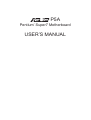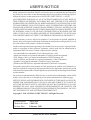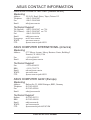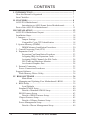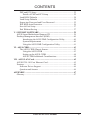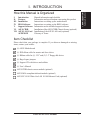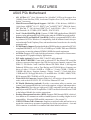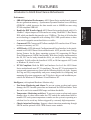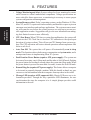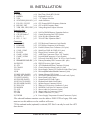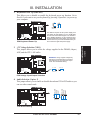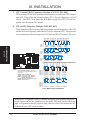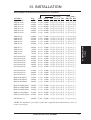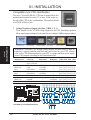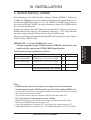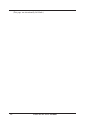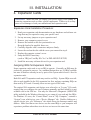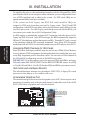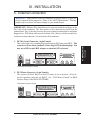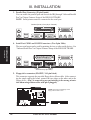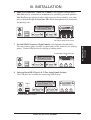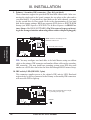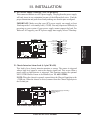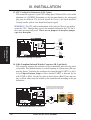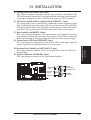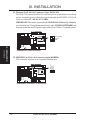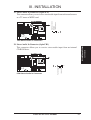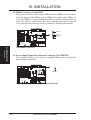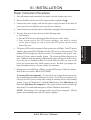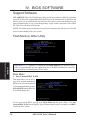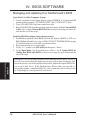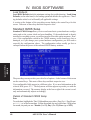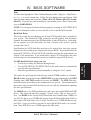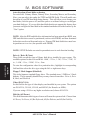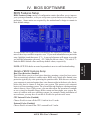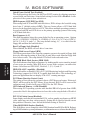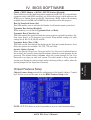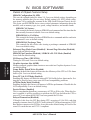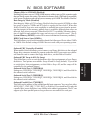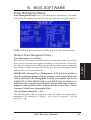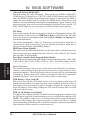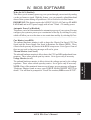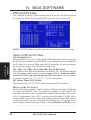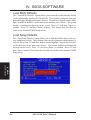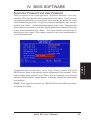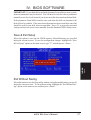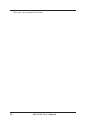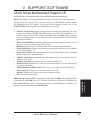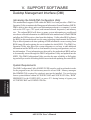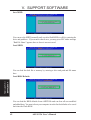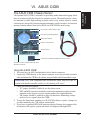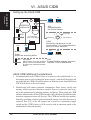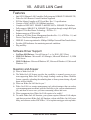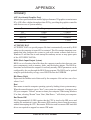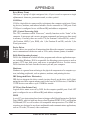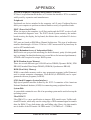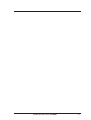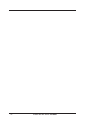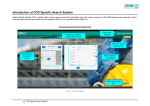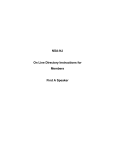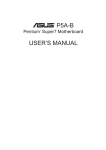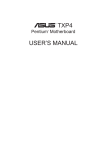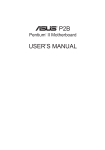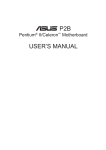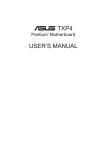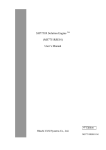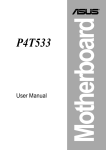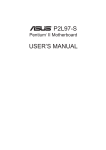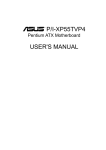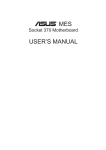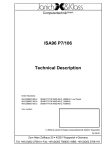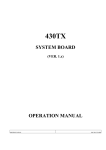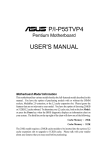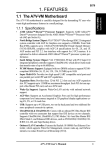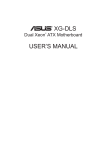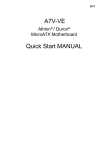Download ASUS P5A User`s Manual
Transcript
R P5A Pentium Super7 Motherboard ® USER’S MANUAL USER'S NOTICE No part of this manual, including the products and software described in it, may be reproduced, transmitted, transcribed, stored in a retrieval system, or translated into any language in any form or by any means, except documentation kept by the purchaser for backup purposes, without the express written permission of ASUSTeK COMPUTER INC. (“ASUS”). ASUS PROVIDES THIS MANUAL “AS IS” WITHOUT WARRANTY OF ANY KIND, EITHER EXPRESS OR IMPLIED, INCLUDING BUT NOT LIMITED TO THE IMPLIED WARRANTIES OR CONDITIONS OF MERCHANTABILITY OR FITNESS FOR A PARTICULAR PURPOSE. IN NO EVENT SHALL ASUS, ITS DIRECTORS, OFFICERS, EMPLOYEES OR AGENTS BE LIABLE FOR ANY INDIRECT, SPECIAL, INCIDENTAL, OR CONSEQUENTIAL DAMAGES (INCLUDING DAMAGES FOR LOSS OF PROFITS, LOSS OF BUSINESS, LOSS OF USE OR DATA, INTERRUPTION OF BUSINESS AND THE LIKE), EVEN IF ASUS HAc BEEN ADVISED OF THE POSSIBILITY OF SUCH DAMAGES ARISING FROM ANY DEFECT OR ERROR IN THIS MANUAL OR PRODUCT. Product warranty or service will not be extended if: (1) the product is repaired, modified or altered, unless such repair, modification of alteration is authorized in writing by ASUS; or (2) the serial number of the product is defaced or missing. Products and corporate names appearing in this manual may or may not be registered trademarks or copyrights of their respective companies, and are used only for identification or explanation and to the owners’ benefit, without intent to infringe. • ALi and Aladdin are trademarks of Acer Laboratories Inc. (ALi) • Adobe and Acrobat are registered trademarks of Adobe Systems Incorporated. • ESS, Maestro, Solo-1 are registered trademarks of ESS Technology, Inc. • Intel, LANDesk, and Pentium are registered trademarks of Intel Corporation. • Symbios is a registered trademark of Symbios Logic Corporation. • Windows and MS-DOS are registered trademarks of Microsoft Corporation. The product name and revision number are both printed on the product itself. Manual revisions are released for each product design represented by the digit before and after the period of the manual revision number. Manual updates are represented by the third digit in the manual revision number. For previous or updated manuals, BIOS, drivers, or product release information, contact ASUS at http://www.asus.com.tw or through any of the means indicated on the following page. SPECIFICATIONS AND INFORMATION CONTAINED IN THIS MANUAL ARE FURNISHED FOR INFORMATIONAL USE ONLY, AND ARE SUBJECT TO CHANGE AT ANY TIME WITHOUT NOTICE, AND SHOULD NOT BE CONSTRUED AS A COMMITMENT BY ASUS. ASUS ASSUMES NO RESPONSIBILITY OR LIABILITY FOR ANY ERRORS OR INACCURACIES THAT MAY APPEAR IN THIS MANUAL, INCLUDING THE PRODUCTS AND SOFTWARE DESCRIBED IN IT. Copyright © 1999 ASUSTeK COMPUTER INC. All Rights Reserved. Product Name: ASUS P5A Manual Revision: 1.06 E348 Release Date: February 1999 2 ASUS P5A User’s Manual ASUS CONTACT INFORMATION ASUSTeK COMPUTER INC. (Asia-Pacific) Marketing Address: Telephone: Fax: Email: 150 Li-Te Road, Peitou, Taipei, Taiwan 112 +886-2-2894-3447 +886-2-2894-3449 info@asus.com.tw Technical Support Tel (English): Tel (Chinese): Fax: Email: Newsgroup: WWW: FTP: +886-2-2894-3447 ext. 706 +886-2-2894-3447 ext. 701 +886-2-2895-9254 tsd@asus.com.tw news2.asus.com.tw www.asus.com.tw ftp.asus.com.tw/pub/ASUS ASUS COMPUTER INTERNATIONAL (America) Marketing Address: Fax: Email: 6737 Mowry Avenue, Mowry Business Center, Building 2 Newark, CA 94560, USA +1-510-608-4555 info-usa@asus.com.tw Technical Support Fax: BBS: Email: WWW: FTP: +1-510-608-4555 +1-510-739-3774 tsd-usa@asus.com.tw www.asus.com ftp.asus.com.tw/pub/ASUS ASUS COMPUTER GmbH (Europe) Marketing Address: Telephone: Fax: Email: Harkort Str. 25, 40880 Ratingen, BRD, Germany 49-2102-445011 49-2102-442066 sales@asuscom.de Technical Support Hotline: BBS: Email: WWW: FTP: 49-2102-499712 49-2102-448690 tsd@asuscom.de www.asuscom.de ftp.asuscom.de/pub/ASUSCOM ASUS P5A User’s Manual 3 CONTENTS I. INTRODUCTION ........................................................................... How this Manual is Organized ........................................................ Item Checklist .................................................................................. II. FEATURES .................................................................................... ASUS P5A Motherboard ................................................................. Introduction to ASUS Smart Series Motherboards .............. Parts of the ASUS P5A Motherboard .............................................. III. INSTALLATION .......................................................................... ASUS P5A Motherboard Layout ..................................................... Installation Steps .............................................................................. 1. Jumpers ........................................................................................ Jumper Settings .................................................................... Compatible Cyrix CPU Identification .................................. 2. System Memory (DIMM) ............................................................ DIMM Memory Installation Procedures: ............................. 3. Central Processing Unit (CPU) ................................................... 4. Expansion Cards ......................................................................... Expansion Card Installation Procedure: ............................... Assigning IRQs for Expansion Cards ................................... Assigning DMA Channels for ISA Cards ............................. ISA Cards and Hardware Monitor ........................................ Accelerated Graphics Port .................................................... 5. External Connectors .................................................................... Power Connection Procedures ................................................... Support Software ............................................................................. Flash Memory Writer Utility ...................................................... IV. BIOS SOFTWARE ....................................................................... Main Menu ........................................................................... Managing and Updating Your Motherboard’s BIOS .................. 6. BIOS Setup ................................................................................. Load Defaults ....................................................................... Standard CMOS Setup ............................................................... Details of Standard CMOS Setup ......................................... BIOS Features Setup .................................................................. Details of BIOS Features Setup ............................................ Chipset Features Setup ............................................................... Details of Chipset Features Setup ......................................... Power Management Setup .......................................................... Details of Power Management Setup ................................... 4 ASUS P5A User’s Manual 7 7 7 8 8 9 11 12 12 14 14 14 18 19 20 21 23 23 23 24 24 24 25 35 36 36 36 36 38 39 40 40 40 43 43 45 46 49 49 CONTENTS PNP and PCI Setup .................................................................... Details of PNP and PCI Setup .............................................. Load BIOS Defaults ................................................................... Load Setup Defaults ................................................................... Supervisor Password and User Password .................................. IDE HDD Auto Detection .......................................................... Save & Exit Setup ...................................................................... Exit Without Saving ................................................................... V. SUPPORT SOFTWARE ................................................................ ASUS Smart Motherboard Support CD........................................... Desktop Management Interface (DMI) ............................................ Introducing the ASUS DMI Configuration Utility ............... System Requirements ........................................................... Using the ASUS DMI Configuration Utility ........................ VI. ASUS CIDB ................................................................................... The ASUS CIDB Chassis Sensor ............................................... Using the ASUS CIDB ......................................................... Setting up the ASUS CIDB .................................................. ASUS CIDB Additional Considerations .............................. VII. ASUS LAN Card ......................................................................... ASUS PCI-L101 Fast Ethernet Card ............................................... Features ............................................................................................ Software Driver Support ............................................................ Question and Answer ................................................................. APPENDIX .......................................................................................... Glossary ........................................................................................... ASUS P5A User’s Manual 52 52 54 54 55 56 57 57 59 59 60 60 60 61 63 63 63 64 64 65 65 66 66 66 67 67 5 FCC & DOC COMPLIANCE Federal Communications Commission Statement This device complies with FCC Rules Part 15. Operation is subject to the following two conditions: • • This device may not cause harmful interference, and This device must accept any interference received, including interference that may cause undesired operation. This equipment has been tested and found to comply with the limits for a Class B digital device, pursuant to Part 15 of the FCC Rules. These limits are designed to provide reasonable protection against harmful interference in a residential installation. This equipment generates, uses and can radiate radio frequency energy and, if not installed and used in accordance with manufacturer’s instructions, may cause harmful interference to radio communications. However, there is no guarantee that interference will not occur in a particular installation. If this equipment does cause harmful interference to radio or television reception, which can be determined by turning the equipment off and on, the user is encouraged to try to correct the interference by one or more of the following measures: • • • • Re-orient or relocate the receiving antenna. Increase the separation between the equipment and receiver. Connect the equipment to an outlet on a circuit different from that to which the receiver is connected. Consult the dealer or an experienced radio/TV technician for help. WARNING! The use of shielded cables for connection of the monitor to the graphics card is required to assure compliance with FCC regulations. Changes or modifications to this unit not expressly approved by the party responsible for compliance could void the user’s authority to operate this equipment. Canadian Department of Communications Statement This digital apparatus does not exceed the Class B limits for radio noise emissions from digital apparatus set out in the Radio Interference Regulations of the Canadian Department of Communications. 6 ASUS P5A User’s Manual I. INTRODUCTION I. II. III. IV. V. VI. VII. Introduction Features Installation BIOS Software Support Software ASUS CIDB ASUS L101 Card APPENDIX I. INTRODUCTION Sections/Checklist How this Manual is Organized Manual information and checklist Information and specifications concerning this product Instructions on setting up the motherboard Instructions on setting up the BIOS software Information on the included support software Installation of the ASUS CIDB Chassis Sensor (optional) Installation of the ASUS LAN card (optional) Glossary of Terms Item Checklist Please check that your package is complete. If you discover damaged or missing items, contact your retailer. (1) ASUS Motherboard (1) IDE ribbon cable for master and slave drives (1) Ribbon cable for (1) 5.25” and (2) 3.5” floppy disk drives (1) Bag of spare jumpers (1) Support CD with drivers and utilities (1) User’s Manual ASUS CIDB chassis sensor module (optional) ASUS IrDA-compliant infrared module (optional) ASUS PCI-L101 Wake-On-LAN 10/100 Ethernet Card (optional) ASUS P5A User’s Manual 7 II. FEATURES ASUS P5A Motherboard • • II. FEATURES Features • • • • • • • • • • • 8 ALi AGPset: ALi® (Acer Laboratories Inc.) Aladdin V AGPset with support for a 100MHz Front Side Bus (FSB), Accelerated Graphics Port (AGP), and all current Socket 7 processors. Multi-Processor/Multi-Speed Support: AMD K6™-2/266 & faster, AMD K6™/ 166 & faster, AMD K5™/90–133, IBM®/Cyrix® 6x86MX™/M II™ (PR166 & faster), IDT WinChip 2™ /240 & faster, IBM®/Cyrix® 6x86-PR166+ (Rev 2.7 or later), Intel Pentium® 90–233MHz (P55C-MMX™, P54C/P54CS). Level 2 Cache SRAM/Tag RAM: Features 512KB/1MB pipelined-burst SRAM/L2 memory cache and integrated Tag RAM to make using the 100MHz bus speed possible. Enhanced ACPI and Anti-Boot Virus BIOS: Features a programmable BIOS, offering enhanced ACPI for Windows 98 compatibility, built-in hardware-based virus protection through Trend ChipAwayVirus, and autodetection of most devices for virtually automatic setup. PC100 Memory Support: Equipped with three DIMM sockets to support Intel PC100compliant SDRAMs (8, 16, 32, 64, 128, or 256MB) up to 768MB. These new SDRAMs are necessary to meet the enhanced 95MHz/100MHz bus speed requirement. AGP Slot: Supports AGP cards for high performance, component level interconnection targeted at 3D graphical display applications. PCI Audio (optional): Features ESS 32-bit PCI audio onboard. Ultra DMA/33 BM IDE: Comes with an onboard PCI Bus Master IDE controller with two connectors that supports four IDE devices in two channels, supports Ultra DMA/33, PIO Modes 3 and 4 and Bus Master IDE DMA Mode 2, and supports Enhanced IDE devices, such as Tape Backup and CD-ROM drives. Supports two drives of either 5.25-inch (360KB or 1.2MB) or 3.5-inch (720KB, 1.44MB, or 2.88MB) disk drives. Supports Japanese “Floppy 3 mode” (3.5-inch disk drive: 1.2MB) and LS-120 floppy disk drives (3.5-inch disk drive: 120 MB, 1.44MB, 720K). BIOS supports IDE CD-ROM or SCSI device boot-up. Wake-On-LAN Connector: Supports Wake-On–LAN activity with special network cards, such as the ASUS PCI-L101 10/100 Fast Ethernet PCI card. PC Health Monitoring (optional): Provides a convenient utility to monitor your system’s vital components/activities, such as fan rotations, voltages, and temperatures. Super Multi-I/O: Provides two high-speed UART compatible serial ports and one parallel port with EPP and ECP capabilities. UART2 can also be directed from COM2 to the Infrared Module for wireless connections. Desktop Management Interface (DMI): Supports DMI through BIOS, which allows hardware to communicate within a standard protocol creating a higher level of compatibility. (Requires DMI-enabled components.) (See section V) USB, PS/2 Mouse, IrDA Connector: Supports an optional cable and bracket set to mount the connectors to an unused expansion slot on the system chassis. A second IrDA connector is available for a standard individual infrared cable set. ASUS P5A User’s Manual II. FEATURES Introduction to ASUS Smart Series Motherboards II. FEATURES Smart Series Performance • SDRAM Optimized Performance: ASUS Smart Series motherboards support the new generation memory—Synchronous Dynamic Random Access Memory (SDRAM)—which increases the data transfer rate to 800MB/sec max using PC100-compliant SDRAM. • Double the IDE Transfer Speed: ASUS Smart Series motherboards with ALi’s Aladdin V chipset improves IDE transfer rate using UltraDMA/33 Bus Master IDE, which can handle data transfer up to 33MB/sec. The best of all is that this new technology is compatible with existing ATA-2 IDE specifications so there is no need to upgrade current hard drives or cables. • Concurrent PCI: Concurrent PCI allows multiple PCI transfers from PCI master buses to memory to CPU. • ACPI Ready: ACPI (Advanced Configuration and Power Interface) is also implemented on all ASUS Smart Series motherboards. ACPI provides more Energy Saving Features for the future operating systems (OS) supporting OS Direct Power Management (OSPM) functionality. With these features implemented in the OS, PCs can be ready around the clock, yet satisfy all the energy saving standards. To fully utilize the benefits of ACPI, an OS that supports ACPI, such as Windows 98, must be used. • PC’98 Compliant: Both the BIOS and hardware levels of the ASUS Smart Series motherboards meet PC’98 compliancy. The new PC’98 requirements for systems and components are based on the following high-level goals: Support for Plug and Play compatibility and power management for configuring and managing all system components, and 32-bit device drivers and installation procedures for Windows 95/Windows 98 and Windows NT. Intelligence (with optional Hardware Monitor only) • Fan Status Monitoring and Alarm: To prevent system overheat and system damage, the CPU fan and system fans are monitored for RPM and failure. Each fan can be set for its normal RPM range and alarm thresholds. • Temperature Monitoring and Alert: To prevent system overheat and system damage, there is a heat sensor under the CPU and on the motherboard itself to monitor CPU and system temperature to make sure the system is operating at a safe heat level to avoid any failures triggered by extremely high temperature. • Chassis intrusion Detection: Supports chassis-intrusion monitoring through LDCM and the optional ASUS CIDB chassis sensor module. ASUS P5A User’s Manual 9 II. FEATURES • • II. FEATURES Smart Series • • • • • 10 Voltage Monitoring and Alert: System voltage levels are monitored to ensure stable current to critical motherboard components. Voltage specifications are more critical for future processors, so monitoring is necessary to ensure proper system configuration and management. System Resources Alert: Today’s operating systems, such as Windows 95, Windows NT, and OS/2, require much more memory and hard drive space to present enormous user interfaces and run large applications. The system resource monitor will warn the user before the system resources are used up to prevent possible application crashes. Suggestions will give the user information on managing their limited resources more efficiently. CPU Slow Down: When CPU fans or system fans malfunction, the system will deactivate the CPU Clock line to decrease CPU utilization to the speed upon detection of system overheat. This will prevent CPU damage from system overheat. The CPU utilization will restore normal operations when temperature falls below a safe level. Auto Fan Off: The system fans will power off automatically even in sleep mode. This function reduces both energy consumption and system noise, and is an important feature in implementing silent PC systems. Dual Function Power Button (requires ATX power supply): The system can be in one of two states, one is Sleep mode and the other is Soft-Off mode. Pushing the power button for less than 4 seconds places the system into Sleep mode. When the power button is pressed for more than 4 seconds, it enters the Soft-Off mode. Remote Ring On (requires ATX power supply): This feature allows a computer to be turned on remotely through a modem. With this benefit on hand, any user can access vital information from their computer from anywhere in the world! Message LED (requires ACPI-supported OS): Chassis LEDs now act as information providers. Through the way a particular LED illuminates, the user can determine the stage the computer is in. A simple glimpse provides useful information to the user. ASUS P5A User’s Manual II. FEATURES Parts of the ASUS P5A Motherboard ATX Power CPU ZIF Socket 7 ALi Aladdin V AGPset 3 DIMM Sockets II. FEATURES Motherboard Parts PS/2 Mouse (top) and Keyboard USB Port Serial and Parallel Connectors 512KB/1MB Pipelined Burst L2 Cache Game/MIDI Port (optional) Accelerated Graphics Port ESS Audio (optional) 5 PCI Slots Health Monitoring Chip (optional) 2 ISA Slots ASUS P5A User’s Manual 11 III. INSTALLATION ASUS P5A Motherboard Layout PS2 KBMS Top: Mouse Bottom: Keyboard CPU_FAN Board Power Input for ATX Power Supply DIMM Socket 1 (64-bit, 168-pin module) DIMM Socket 2 (64-bit, 168-pin module) DIMM Socket 3 (64-bit, 168-pin module) CPU ZIF Socket 7 Row 0 1 23 45 PWR_FAN COM 1 USB Line Out ALi Aladdin V M1541 AGPset BF2 BF1 BF0 Frequency Ratio Tag RAM Line In Game/Midi Port 512KB/1MB Pipelined Burst L2 Cache VID0 VID1 VID2 VID3 CPU Voltage CD1 Mic In III. INSTALLATION Motherboard Layout COM 2 Parallel Port CPU Thermal Sensor (Hardware Monitor) VIO1 KBPWR Top: USB 1 Bottom: USB 2 PCI Slot 1 Audio Chipset Primary IDE FS0 FS1 FS2 FS3 BUS Frequency Secondary IDE AGP Slot Modem Connector Floppy Drives AUX R (OPTIONAL) CHA_FAN PCI Slot 2 CR2032 3 Volt Lithium Cell SGNT SREQ SOLOID PCI Slot 3 TRPWR Programmable BIOS EEPROM Hardware Monitor ALi M1543C Chipset PCI Slot 4 Wake-on-LAN Connector Chassis Int. Alarm Lead CLRTC (IDE Controller) SMBus Connector PCI Slot 5 ISA Slot 1 IR + IDELED ISA Slot 2 Dimmed components are optional. 12 ASUS P5A User’s Manual Panel Connections Jumpers 1) CLRTC 2) KBPWR 3) VIO1 4) SGNT,SREQ,SOLOID 5) FS0, FS1, FS2, FS3 6) BF0, BF1, BF2 7) VID0, VID1, VID2, VID3 Expansion Slots 1) DIMM Sockets 2) CPU ZIF Socket 7 3) SLOT 1, 2 4) PCI 1, 2, 3,4,5 Connectors 1) PS2KBMS 2) PS2KBMS 3) PARALLEL 4) COM1, COM2 5) FLOPPY 6) GAME_AUDIO 7) GAME_AUDIO 8) USB 9) PRIMARY/SECOND. IDE 10) IDELED 11) ATX 12) CHASIS 13) FAN 14) IR 15) MSG.LED (PANEL) 16) PWR SW. (PANEL) 17) RESET (PANEL) 18) PWR.LED (PANEL) 19) KEYLOCK (PANEL) 20) SPEAKER (PANEL) 21) WOLCON 22) MODEM 23) AUX 24) CD1 25) SMB 26) TRPWR p. 14 p. 15 p. 15 p. 15 p. 16 p. 16 p. 18 Real Time Clock (RTC) RAM Keyboard Power Up +3V Voltage Selection Audio Selection CPU External (BUS) Frequency Selection CPU to BUS Frequency Ratio Voltage Regulator Output Selection p. 19 p. 21 p. 23 p. 23 168-Pin DIMM Memory Expansion Sockets Central Processing Unit (CPU) Socket 16-bit ISA Bus Expansion Slots* 32-bit PCI Bus Expansion Slots** p. 25 p. 25 p. 26 p. 26 p. 26 p. 27 p. 27 p. 27 p. 28 p. 28 p. 29 p. 29 p. 30 p. 30 p. 31 p. 31 p. 31 p. 31 p. 31 p. 31 p. 32 p. 32 p. 33 p. 34 p. 34 p. 34 PS/2 Keyboard Connector (6-pin Female) PS/2 Mouse Connector (6-pin Female) Parallel (Printer) Port Connector (26-1 pins) Serial Port COM1 & COM2 (10-1 pins) Floppy Drive Connector (34-1 pins) Audio Port Connectors (Three 1/8” Female) Joystick/MidiConnector (15-pin Female) Universal Serial BUS Ports 1 & 2 (Two 4-pin Female) Primary/Secondary IDE Connector (40-1 pins) IDE LED Activity Light (2 pins) ATX Motherboard Power Connector (20 pins) Chassis Intrusion Alarm Lead (4-1 pins) Power Supply, Chassis, CPU Fan Power Leads (Three 3 pins) IrDA-compliant Infrared Module Connector (5 pins) System Message LED (2 pins) ATX Power Switch/Soft Power Switch Lead (2 pins) Reset Switch Lead (2 pins) System Power LED Lead (3 pins) Keyboard Lock Switch Lead (2 pins) Speaker Output Connector (4 pins) Wake-on-LAN Activity Connector (3 pins) MODEM Card Voice In Connector (4 pins) Stereo Audio In Connector (4 pins) Stereo Audio In Connector (4 pins) SMBus Connector (5-1 pins) Power Supply Temperature External Connector (2 pins) III. INSTALLATION Contents III. INSTALLATION * The onboard hardware monitor uses the address 290H-297H so legacy ISA cards must not use this address or else conflicts will occur. **If the onboard audio (optional) is selected, PCI Slot 5 can only be used for a PCI slave device. ASUS P5A User’s Manual 13 III. INSTALLATION Installation Steps Before using your computer, you must complete the following steps: 1. 2. 3. 4. 5. 6. Set Jumpers on the Motherboard Install System Memory Modules Install the Central Processing Unit (CPU) Install Expansion Cards Connect Ribbon Cables, Cabinet Wires, and Power Supply Setup the BIOS Software 1. Jumpers III. INSTALLATION Jumpers WARNING! Computer motherboards, baseboards and components, such as SCSI cards, contain very delicate Integrated Circuit (IC) chips. To protect them against damage from static electricity, you should follow some precautions whenever you work on your computer. 1. Unplug your computer when working on the inside. 2. Use a grounded wrist strap before handling computer components. If you do not have one, touch both of your hands to a safely grounded object or to a metal object, such as the power supply case. 3. Hold components by the edges and try not to touch the IC chips, leads or connectors, or other components. 4. Place components on a grounded antistatic pad or on the bag that came with the component whenever the components are separated from the system. Jumper Settings 1. Real Time Clock (RTC) RAM (CLRTC) The CMOS RAM is powered by the onboard button cell battery. To clear the RTC data: (1) Turn off your computer, (2) Short solder points using a small metalic object, (3) Turn on your computer, (4) Hold down <Delete> during bootup and enter BIOS setup to re-enter user preferences. R CLRTC Short solder points to Clear CMOS P5A Clear RTC RAM 14 ASUS P5A User’s Manual III. INSTALLATION 2. Keyboard Power Up (KBPWR) This allows you to disable or enable the keyboard power up function. Set to Enable if you want to use your keyboard (by pressing <Spacebar>) to power up your computer. 1 1 2 2 3 3 Disable Enable (DEFAULT) R P5A Keyboard Power Up This feature requires an ATX power supply that can supply at least 300mA on the +5VSB lead and the new ACPI BIOS support. The default is set to Disable because not all computers have the appropriate ATX power supply. Your computer will not function if you set this to Enable and if you do not have the right ATX power supply. III. INSTALLATION Jumpers 3. +3V Voltage Selection (VIO1) This jumper allows you to select the voltage supplied to the DRAM, chipset, AGP, and the CPU’s I/O buffer. WARNING! Using a higher voltage may help when overclocking but may result in the shortening of your computer components’ life. Use default setting. R 1 2 3 1 2 3 3.5Volts 3.6Volts VIO1 (DEFAULT) P5A Voltage Input/Output Selection R 1 2 3 SOLOID SREQ SGNT SOLOID SREQ SGNT 4. Audio Selection (3-pin x 3) This jumper allows you to enable or disable the onboard 32-bit PCI audio so you can use other sound cards. 1 2 3 Enabled (DEFAULT) Disabled P5A Audio Setting ASUS P5A User’s Manual 15 III. INSTALLATION 5. CPU External (BUS) Frequency Selection (FS3, FS2, FS1, FS0) These jumpers tell the clock generator what frequency to send to the CPU, chipset, and AGP. These allow the selection of the CPU’s External frequency (or BUS Clock). The BUS Clock times the BUS Ratio equals the CPU's Internal frequency (the advertised CPU speed). FS3 FS2 FS1 FS0 FS3 FS2 FS1 FS0 FS3 FS2 FS1 FS0 FS3 FS2 FS1 FS0 6. CPU to BUS Frequency Multiple (BF0, BF1, BF2) These jumpers set the frequency ratio between the Internal frequency of the CPU and the External frequency (called the BUS Clock) within the CPU. These must be set in conjunction with the jumpers for CPU External (BUS) Frequency Selection. 60MHz 60MHz 30MHz 66.8MHz 66.8MHz 33.4MHz 75MHz 75MHz 37.5MHz 75MHz 60MHz 30MHz 1 2 3 CPU → 83.3MHz AGP → 66.6MHz PCI → 33.3MHz 95MHz 63.3MHz 31.6MHz 100MHz 66.6MHz 33.3MHz 105MHz 70MHz 35MHz 1 2 3 CPU → 110MHz AGP → 73MHz PCI → 36.6MHz 115MHz 77.6MHz 38.3MHz 120MHz 80MHz 40MHz R III. INSTALLATION Jumpers 1 2 3 CPU → AGP → PCI → BF0 BF1 BF2 BF0 BF1 BF2 BF0 BF1 BF2 3.0x(3/1) 3.0x(3/1) 3.0x(3/1) — 3.0x(3/1) BF0 BF1 BF2 CPU A: AMD-K6-2, AMD-K6 CPU B: Intel Pentium P54C, AMD-K5 CPU C: Intel Pentium P55C, IBM/Cyrix 6x86MX, IBM/Cyrix M II CPU D: IBM/Cyrix 6x86, IBM/Cyrix 6x86L CPU E: IDT WinChip 2™ 2.5x(5/2) 2.5x(5/2) 2.5x(5/2) 1.0x(1/1) 2.5x(5/2) BF0 BF1 BF2 Match the Mult. (Multiple) column of the table on the opposite page to these CPU types: 1 2 3 CPU A →3.5x(7/2) 2.0x(2/1) CPU B →1.5x(3/2) 2.0x(2/1) CPU C →3.5x(7/2) 2.0x(2/1) CPU D →3.0x(3/1) 2.0x(2/1) CPU E →3.5x(7/2) 3.33x(10/3) BF0 BF1 BF2 P5A BF0 BF1 BF2 BF0 BF1 BF2 CPU External Clock (BUS) Frequency Selection CPU A → 4.0x(4/1) — CPU B → — CPU C → — CPU D → CPU E → 4.0x(4/1) 4.5x(9/2) — — — 4.5x(9/2) 5.0x(5/1) — — — 2.33x(7/3) 5.5x(11/2) — — — 2.66x(8/3) 1 2 3 CPU : BUS Frequency Multiple WARNING! Frequencies above 100MHz exceed the specifications for the onboard chipset and are not guaranteed to be stable. The table on the following page is for general reference purposes only. Always refer to the instructions included with your CPU when possible. 16 ASUS P5A User’s Manual III. INSTALLATION CPU Model Freq. Mult. BUS F. (BUS Freq.) FS3 FS2 FS1 FS0 AMD-K6-2/400 AMD-K6-2/380 AMD-K6-2/366 AMD-K6-2/350 AMD-K6-2/333 AMD-K6-2/300 AMD-K6-2/266 400MHz 380MHz 366MHz 350MHz 333MHz 300MHz 266MHz A-4.0x A-4.0x A-5.5x A-3.5x A-3.5x A-3.0x A-4.0x 100MHz 95MHz 66MHz 100MHz 95MHz 100MHz 66MHz [2-3] [2-3] [2-3] [2-3] [2-3] [2-3] [2-3] [1-2] [1-2] [2-3] [1-2] [1-2] [1-2] [2-3] [1-2] [1-2] [2-3] [1-2] [1-2] [1-2] [2-3] [1-2] [2-3] [1-2] [1-2] [2-3] [1-2] [1-2] [2-3] [2-3] [1-2] [1-2] [1-2] [1-2] [2-3] [1-2] [1-2] [1-2] [1-2] [1-2] [2-3] [1-2] [2-3] [2-3] [2-3] [----] [----] [----] [2-3] AMD-K6/300 AMD-K6/266 AMD-K6/233 AMD-K6/200 AMD-K6/166 300MHz 266MHz 233MHz 200MHz 166MHz A-4.5x A-4.0x A-3.5x A-3.0x A-2.5x 66MHz 66MHz 66MHz 66MHz 66MHz [2-3] [2-3] [2-3] [2-3] [2-3] [2-3] [2-3] [2-3] [2-3] [2-3] [2-3] [2-3] [2-3] [2-3] [2-3] [1-2] [1-2] [1-2] [1-2] [1-2] [2-3] [2-3] [1-2] [1-2] [2-3] [2-3] [1-2] [1-2] [2-3] [2-3] [2-3] [2-3] [----] [----] [----] AMD-K5/133 AMD-K5/120 AMD-K5/100 AMD-K5/90 100MHz 90MHz 100MHz 90MHz B-1.5x B-1.5x B-1.5x B-1.5x 66MHz 60MHz 66MHz 60MHz [2-3] [2-3] [2-3] [2-3] [2-3] [2-3] [2-3] [2-3] [2-3] [2-3] [2-3] [2-3] [1-2] [2-3] [1-2] [2-3] [1-2] [1-2] [1-2] [1-2] [1-2] [1-2] [1-2] [1-2] [----] [----] [----] [----] Intel Pentium P54C Intel Pentium P54C Intel Pentium P54C Intel Pentium P54C Intel Pentium P54C Intel Pentium P54C 166MHz 150MHz 133MHz 120MHz 100MHz 90MHz B-2.5x B-2.5x B-2.0x B-2.0x B-1.5x B-1.5x 66MHz 60MHz 66MHz 60MHz 66MHz 60MHz [2-3] [2-3] [2-3] [2-3] [2-3] [2-3] [2-3] [2-3] [2-3] [2-3] [2-3] [2-3] [2-3] [2-3] [2-3] [2-3] [2-3] [2-3] [1-2] [2-3] [1-2] [2-3] [1-2] [2-3] [2-3] [2-3] [2-3] [2-3] [1-2] [1-2] [2-3] [2-3] [1-2] [1-2] [1-2] [1-2] [----] [----] [----] [----] [----] [----] Intel Pentium P55C Intel Pentium P55C Intel Pentium P55C 233MHz 200MHz 166MHz C-3.5x 66MHz [2-3] [2-3] [2-3] [1-2] C-3.0x 66MHz [2-3] [2-3] [2-3] [1-2] C-2.5x 66MHz [2-3] [2-3] [2-3] [1-2] [1-2] [1-2] [----] [1-2] [2-3] [----] [2-3] [2-3] [----] IBM/Cyrix M II-PR333 IBM/Cyrix M II-PR300 IBM/Cyrix M II-PR300 333MHz 300MHz 300MHz C-3.0x 83MHz [2-3] [1-2] [2-3] [1-2] C-3.0x 75MHz [2-3] [2-3] [1-2] [1-2] C-3.5x 66MHz [2-3] [2-3] [2-3] [1-2] [1-2] [2-3] [----] [1-2] [2-3] [----] [1-2] [1-2] [----] IBM/Cyrix 6x86MX-PR233 IBM/Cyrix 6x86MX-PR200 IBM/Cyrix 6x86MX-PR166 200MHz 166MHz 150MHz C-3.0x 66MHz [2-3] [2-3] [2-3] [1-2] C-2.5x 66MHz [2-3] [2-3] [2-3] [1-2] C-2.5x 60MHz [2-3] [2-3] [2-3] [2-3] [1-2] [2-3] [----] [2-3] [2-3] [----] [2-3] [2-3] [----] *IBM/Cyrix 6x86-PR166+ 133MHz *IBM/Cyrix 6x86L-PR166+ 133MHz D-2.0x 66MHz [2-3] [2-3] [2-3] [1-2] D-2.0x 66MHz [2-3] [2-3] [2-3] [1-2] [2-3] [1-2] [----] [2-3] [1-2] [----] IDT WinChip 2™ E-4.0x [2-3] [1-2] [2-3] 240MHz 60MHz [2-3] [2-3] [2-3] [2-3] (Freq. Mult.) BF0 BF1 BF2 III. INSTALLATION Jumpers Set the jumpers by the Internal speed of your CPU as follows: *NOTE: The only IBM or Cyrix 6x86(L) (or M I) that is supported on this motherboard is revision 2.7 or later (see next page). ASUS P5A User’s Manual 17 III. INSTALLATION Compatible Cyrix CPU Identification The only Cyrix 6x86-PR166+ CPU that is supported on this motherboard must be Revision 2.7 or later. Look on the underside of the CPU for the serial number. The number should read G8DC6620A or later. 7. Voltage Regulator Output Selection (VID0, 1, 2, 3) These jumpers set the VCORE voltage supplied to the CPU. Switching regulators allow some jumper settings to be the same for two voltages of different power planes. AMD-K6-2 (PR266 & faster) AMD-K6 (PR166 & faster) Pentium MMX (P55C) AMD-K5 (150MHz-233MHz) (PR75-PR133) IBM/Cyrix 6x86 (M1) IBM/Cyrix 6x86 (M1) (PR166 & faster) (PR166 & faster) III. INSTALLATION Jumpers WARNING! Because CPU designs change rapidly, the table below is only intended as a simple guideline and thus may not be true for your CPU. Always refer to the CPU documentation for your CPU’s voltage and then set the appropriate VID jumpers according to the illustration below. Single Plane ---- Dual Plane 2.2V(Dual) VID3 VID2 VID1 VID0 [1-2] [1-2] [2-3] [1-2] 3.5V(VRE) 3.5V(VRE) 3.5V(VRE) 3.4V(STD) 3.4V(STD) ------------- --------------3.2V(Dual) 2.9V(Dual) 2.9V(Dual) 2.8V(Dual) [2-3] [2-3] [2-3] [2-3] [2-3] [2-3] [2-3] [2-3] [2-3] VID3 VID2 VID1 VID0 VID3 VID2 VID1 VID0 [2-3] [2-3] [2-3] [1-2] [1-2] [1-2] [2-3] [2-3] [1-2] VID3 VID2 VID1 VID0 [2-3] [2-3] [2-3] [2-3] [2-3] [1-2] [1-2] [1-2] [1-2] VID3 VID2 VID1 VID0 [2-3] [2-3] [2-3] [2-3] [2-3] [2-3] [1-2] [1-2] [1-2] VID3 VID2 VID1 VID0 Manufacturer CPU Type AMD (.25micron) K6-2-266,300,333 K6-233,266,300 AMD K5 IBM/Cyrix 6x86 Intel P54C/P54CS AMD K5 Intel P54C/P54CS AMD (.35micron) K6-PR233 AMD (.35micron) K6-166,200 IBM/Cyrix 6x86MX Intel P55C-MMX 2.0Volts 2.1Volts 2.2Volts 2.3Volts 2.4Volts 2.5Volts 2.6Volts 2.7Volts 2.8Volts 2.9Volts 3.0Volts 3.1Volts 3.2Volts 3.3Volts 3.4Volts 1 2 3 R 1 2 3 1 2 3 P5A CPU Vcore Voltage Selection 1 2 3 3.5Volts 18 ASUS P5A User’s Manual III. INSTALLATION 2. System Memory (DIMM) This motherboard uses only Dual Inline Memory Modules (DIMMs). Sockets are available for 3.3Volt (power level) unbuffered Synchronous Dynamic Random Access Memory (SDRAM) of either 8, 16, 32, 64, 128MB, or 256MB to form a memory size between 8MB and 768MB. One side (with memory chips) of the DIMM takes up one row on the motherboard. To utilize the chipset’s Error Checking and Correction (ECC) feature, you must use a DIMM module with 9 chips per side (standard 8 chips/side + 1 ECC chip) and make the proper settings through “Chipset Features Setup” in BIOS setup. Memory speed setup is recommended through SDRAM Configuration under “Chipset Features Setup” in BIOS setup. III. INSTALLATION System Memory IMPORTANT (see General DIMM Notes below) • To make using bus speeds ≥95MHz possible, SDRAMs used must be compatible with the current Intel PC100 SDRAM specification.. Install memory in any combination as follows: DIMM Location 168-pin DIMM Total Memory Socket 1 (Rows 0&1) SDRAM 8, 16, 32, 64, 128, 256MB x1 Socket 2 (Rows 2&3) SDRAM 8, 16, 32, 64, 128, 256MB x1 Socket 3 (Rows 4&5) SDRAM 8, 16, 32, 64, 128, 256MB x1 Total System Memory (Max 768MB) = Notes • DIMMs that have more than 18 chips are not supported on this motherboard. • To make using bus speeds ≥95MHz possible, use only PC100-compliant DIMMs. Most • • • • • systems will not even boot if non-compliant modules are used because of the strict timing issues involved with speeds ≥95MHz. Two possible memory chips are supported: SDRAM with and without ECC. ECC is not supported when using bus speeds ≥83MHz . SDRAM chips are generally thinner and have higher pin density than EDO chips. BIOS shows SDRAM memory on bootup screen. 8 chips/side modules do not support ECC, only 9 chips/side modules support ECC. Single-sided DIMMs are available in 16, 32, 64, 128MB; double-sided in 32, 64, 128, 256MB. ASUS P5A User’s Manual 19 III. INSTALLATION DIMM Memory Installation Procedures: Insert the module(s) as shown. Because the number of pins are different on either side of the breaks, the module will only fit in the orientation as shown. DRAM SIMM modules have the same pin contacts on both sides. SDRAM DIMMs have different pin contacts on each side and therefore have a higher pin density. R 88 Pins 60 Pins 20 Pins III. INSTALLATION System Memory Lock P5A 168 Pin DIMM Memory Sockets The DIMMs must be 3.3Volt unbuffered SDRAMs. To determine the DIMM type, check the notches on the DIMMs (see figure below). 168-Pin DIMM Notch Key Definitions (3.3V) DRAM Key Position Unbuffered RFU Buffered Voltage Key Position Reserved 5.0V 3.3V The notches on the DIMM will shift between left, center, or right to identify the type and also to prevent the wrong type from being inserted into the DIMM slot on the motherboard. You must tell your retailer the correct DIMM type before purchasing. This motherboard supports four clock signals. 20 ASUS P5A User’s Manual III. INSTALLATION 3. Central Processing Unit (CPU) The motherboard provides a 321-pin ZIF Socket 7 that is backwards compatible with ZIF Socket 5 processors. The CPU that came with the motherboard should have a fan attached to it to prevent overheating. If this is not the case then purchase a fan before you turn on your system. WARNING! Without a fan circulating air on the CPU, the CPU can overheat and cause damage to both the CPU and the motherboard. III. INSTALLATION CPU To install a CPU, first turn off your system and remove its cover. Locate the ZIF socket and open it by first pulling the lever sideways away from the socket then upwards to a 90-degree right angle. Insert the CPU with the correct orientation as shown. Use the notched corner of the CPU with the white dot as your guide. The white dot should point towards the end the of the lever. Notice that there is a blank area where one hole is missing from that corner of the square array of pin holes and a “1” printed on the motherboard next to that corner. Because the CPU has a corner pin for three of the four corners, the CPU will only fit in the one orientation as shown. The picture is for reference only; you should have a CPU fan that will cover the face of the CPU. With the added weight of the CPU fan, no force is required to insert the CPU. Once completely inserted, hold down on the fan and close the socket’s lever. IMPORTANT: You must set jumpers for “CPU to BUS Frequency Ratio” and jumpers for “BUS Frequency Selection” depending on the CPU that you install. Blank 1 Lever R Lock P5A ZIF Socket 7 ASUS P5A User’s Manual 21 (This page was intentionally left blank.) 22 ASUS P5A User’s Manual III. INSTALLATION 4. Expansion Cards WARNING! Make sure that you unplug your power supply when adding or removing expansion cards or other system components. Failure to do so may cause severe damage to both your motherboard and expansion cards. Expansion Card Installation Procedure: III. INSTALLATION Expansion Cards 1. Read your expansion card documentation on any hardware and software settings that may be required to setup your specific card. 2. Set any necessary jumpers on your expansion card. 3. Remove your computer system’s cover. 4. Remove the bracket on the slot you intend to use. Keep the bracket for possible future use. 5. Carefully align the card’s connectors and press firmly. 6. Secure the card on the slot with the screw you removed in step 4. 7. Replace the computer system’s cover. 8. Setup the BIOS if necessary (such as “IRQ xx Used By ISA: Yes” in PNP AND PCI SETUP) 9. Install the necessary software drivers for your expansion card. Assigning IRQs for Expansion Cards Some expansion cards need to use an IRQ to operate. Generally an IRQ must be exclusively assigned to one use. In a standard design there are 16 IRQs available but most of them are already in use by parts of the system which leaves 6 free for expansion cards. Both ISA and PCI expansion cards may need to use IRQs. System IRQs are available to cards installed in the ISA expansion bus first, and any remaining IRQs are then used by PCI cards. Currently, there are two types of ISA cards. The original ISA expansion card design, now referred to as “Legacy” ISA cards, requires that you configure the card’s jumpers manually and then install it in any available slot on the ISA bus. You may use Microsoft’s Diagnostic (MSD.EXE) utility included in the Windows directory to see a map of your used and free IRQs. For Windows 95 users, the “Control Panel” icon in “My Computer,” contains a “System” icon, which gives you a “Device Manager” tab. Double clicking on a specific device give you “Resources” tab which shows the Interrupt number and address. Make sure that no two devices use the same IRQs or your computer will experience problems when those two devices are in use at the same time. ASUS P5A User’s Manual 23 III. INSTALLATION To simplify this process, this motherboard complies with the Plug and Play (PNP) specification which was developed to allow automatic system configuration whenever a PNP-compliant card is added to the system. For PNP cards, IRQs are assigned automatically from those available. If the system has both Legacy and PNP ISA cards installed, IRQs are assigned to PNP cards from those not used by Legacy cards. The PCI and PNP configuration of the BIOS setup utility can be used to indicate which IRQs are being used by Legacy cards. For older Legacy cards that do not work with the BIOS, you can contact your vendor for an ISA Configuration Utility. An IRQ number is automatically assigned to PCI expansion cards after those used by Legacy and PNP ISA cards. In the PCI bus design, the BIOS automatically assigns an IRQ to a PCI slot that has a card in it that requires an IRQ. To install a PCI card, you need to set something called the INT (interrupt) assignment. Since all the PCI slots on this motherboard use an INTA #, be sure that the jumpers on your PCI cards are set to INT A. III. INSTALLATION Expansion Cards Assigning DMA Channels for ISA Cards Some ISA cards, both legacy and PnP, may also need to use a DMA (Direct Memory Access) channel. DMA assignments for this motherboard are handled the same way as the IRQ assignment process described earlier. You can select a DMA channel in the PCI and PnP configuration section of the BIOS Setup utility. IMPORTANT: To avoid conflicts, reserve the necessary IRQs and DMAs for legacy ISA cards (under PNP AND PCI SETUP of the BIOS SOFTWARE, choose Yes in IRQ xx Used By ISA and DMA x Used By ISA for those IRQs and DMAs you want to reserve). ISA Cards and Hardware Monitor The onboard hardware monitor uses the address 290H-297H, so legacy ISA cards must not use this address or else conflicts will occur. Accelerated Graphics Port This motherboard provides an accelerated graphics port (AGP) slot to support a new generation of graphics cards with ultra-high memory bandwidth, such as the ASUS AGP-V3000 series of graphics and video accelerators. R NOTE: The AGP Mini Port Driver (see support CD) must first be installed before the motherboard’s AGP features can be availed of. P5A Accelerated Graphics Port (AGP) 24 ASUS P5A User’s Manual III. INSTALLATION 5. External Connectors WARNING! Some pins are used for connectors or power sources. These are clearly separated from jumpers in “Map of the ASUS Motherboard.” Placing jumper caps over these will cause damage to your motherboard. IMPORTANT: Ribbon cables should always be connected with the red stripe on the Pin 1 side of the connector. The four corners of the connectors are labeled on the motherboard. Pin 1 is the side closest to the power connector on hard drives and some floppy drives. IDE ribbon cable must be less than 18in. (46cm), with the second drive connector no more than 6in. (15cm) from the first connector. III. INSTALLATION Connectors 1. PS/2 Keyboard Connector (6-pin Female) This connection is for a standard keyboard using an PS/2 plug (mini DIN). This connector will not allow standard AT size (large DIN) keyboard plugs. You may use a DIN to mini DIN adapter on standard AT keyboards. PS/2 Keyboard (6-pin Female) 2. PS/2 Mouse Connector (6-pin Female) The system will direct IRQ12 to the PS/2 mouse if one is detected. If not detected, expansion cards can use IRQ12. See “PS/2 Mouse Control” in BIOS Features Setup of the BIOS SOFTWARE. PS/2 Mouse (6-pin Female) ASUS P5A User’s Manual 25 III. INSTALLATION 3. Parallel Port Connector (25-pin Female) You can enable the parallel port and choose the IRQ through “Onboard Parallel Port” in Chipset Features Setup of the BIOS SOFTWARE. NOTE: Serial printers must be connected to the serial port. Parallel (Printer) Port (25-pin Female) III. INSTALLATION Connectors 4. Serial Port COM1 and COM2 Connectors (Two 9-pin Male) The two serial ports can be used for pointing devices or other serial devices. See “Onboard Serial Port” in Chipset Features Setup of the BIOS SOFTWARE. COM 1 COM 2 Serial Ports (9-pin Male) 5. Floppy drive connector (FLOPPY, 34-1 pin block ) This connector supports the provided floppy drive ribbon cable. After connecting the single end to the board, connect the two plugs on the other end to the floppy drives. (Pin 5 is removed to prevent inserting in the wrong orientation when using ribbon cables with pin 5 plugged). NOTE: Orient the red markings on the floppy ribbon cable to PIN 1 R PIN 1 P5A Floppy Disk Drive Connector 26 ASUS P5A User’s Manual III. INSTALLATION 6. Audio Port Connectors (Three 1/8” Female) (with optional onboard audio) Line Out can be connected to headphones or preferably powered speakers. Line In allows tape players or other audio sources to be recorded by your computer or played through the Line Out. Mic allows microphones to be connected for inputing voice. Line Out Line In Mic 1/8" Stereo Audio Connectors III. INSTALLATION Connectors 7. Joystick/Midi Connector (15-pin Female) (with optional onboard audio) You may connect game joysticks or game pads to this connector for playing games. Connect Midi devices for playing or editing audio. Joystick/Midi (15-pin Female) 8. Universal Serial BUS Ports 1 & 2 (Two 4-pin Female Sockets) Two USB ports are available for connecting USB devices. USB 1 Universal Serial Bus (USB) 2 ASUS P5A User’s Manual 27 III. INSTALLATION 9. Primary / Secondary IDE connectors (Two 40-1 pin block) These connectors support the provided IDE hard disk ribbon cable. After connecting the single end to the board, connect the two plugs at the other end to your hard disk(s). If you install two hard disks on the same channel, you must set the second drive to Slave mode. Refer to the documentation of your hard disk for the jumper settings. BIOS now supports SCSI device or IDE CD-ROM bootup (see HDD Sequence SCSI/IDE First & Boot Sequence in BIOS Features Setup of the BIOS SOFTWARE) (Pin 20 is removed to prevent inserting in the wrong orientation when using ribbon cables with pin 20 plugged). NOTE: Orient the red markings on the IDE ribbon cable to PIN 1 PIN 1 R III. INSTALLATION Connectors Secondary IDE Connector Primary IDE Connector P5A IDE Connectors TIP: You may configure two hard disks to be both Masters using one ribbon cable on the primary IDE connector and another ribbon cable on the secondary IDE connector. You may install one operating system on an IDE drive and another on a SCSI drive and select the boot disk through BIOS Features Setup. 10. IDE activity LED (IDELED, 2 pins) This connector supplies power to the cabinet’s IDE activity LED. Read and write activity by devices connected to the Primary or Secondary IDE connectors will cause the LED to light up. TIP: If the case-mounted LED does not light, try reversing the 2-pin plug. R IDELED + P5A IDE Activity LED 28 ASUS P5A User’s Manual III. INSTALLATION 11. ATX Power Supply Connector (ATX, 20-pin block) This connector connects to a ATX power supply. The plug from the power supply will only insert in one orientation because of the different hole sizes. Find the proper orientation and push down firmly making sure that the pins are aligned. IMPORTANT: Make sure that your ATX power supply can supply at least 10mAmp on the 5-volt standby lead (+5VSB). You may experience difficulty in powering on your system if your power supply cannot support the load. For Wake on LAN support, your ATX power supply must supply at least 720mAmp. +5.0 Volts +5.0 Volts -5.0 Volts Ground Ground Ground Power Supply On Ground -12.0 Volts +3.3 Volts III. INSTALLATION Connectors R +12.0 Volts +5.0 Volts Standby Power Good Ground +5.0 Volts Ground +5.0 Volts Ground +3.3 Volts +3.3 Volts P5A ATX Power Connector 12. Chassis Intrusion Alarm Lead (4-1 pin CHASIS) This lead is for a chassis intrusion monitor or sensor. The sensor is triggered when a high level signal is sent to the chassis signal lead. This occurs when a panel switch or light detector is triggered. This function requires the optional ASUS CIDB Chassis Sensor to be installed (see VI. ASUS CIDB) NOTE: When the chassis is opened, connect/short the Chassis Signal pin to the +5VSB pin. When the chassis is closed, connect/short the Chassis Signal pin to the Ground pin. +5Volt (Power Supply Stand By) Chassis Signal Ground R P5A Chassis Open Alarm Lead ASUS P5A User’s Manual 29 III. INSTALLATION 13. CPU Cooling Fan Connectors (FAN, 3 pins) This connector supports a 3-pin CPU cooling fan of 500mA (6W) or less with a minimum of 3,500RPM. Depending on the fan manufacturer, the wiring and plug may be different. The red wire should be Positive, the black should be Ground, and the yellow wire should be Rotation signal. GND +12V Rotation WARNING! The CPU and/or motherboard will overheat if there is no airflow across the CPU. Damage may occur to the motherboard and/or the CPU fan if these pins are incorrectly used. These are not jumpers, do not place jumper caps over these pins. Power Supply Fan R Rotation +12V GND III. INSTALLATION Connectors Rotation +12V GND CPU Fan Power P5A 12Volt Cooling Fan Power Chassis Fan Power 14. IrDA-Compliant Infrared Module Connector (IR, 5-pin block) This connector supports the optional wireless transmitting and receiving infrared module. This module mounts to a small opening on system cases that support this feature. You must also configure the setting through UART2 Use Infrared in Chipset Features Setup to select whether UART2 is directed for use with COM2 or IrDA. Use the five pins as shown below (Back View) and connect a ribbon cable from the module to the motherboard according to the pin definitions. For the infrared feature to be available, you must connect an infrared (IrDA) module (optional) to the motherboard Front View Back View R +5V FIRRX IRRX GND IRTX +5V IRTX GND FIRRX IRRX P5A Infrared Module Connector 30 ASUS P5A User’s Manual III. INSTALLATION III. INSTALLATION Connectors 15. Message LED Lead (MSG.LED, 2 pins) This indicates whether a message has been received from a fax/modem. The LED will remain lit when there is no signal and blink when there is data transfer or messages waiting in the inbox. This function requires ACPI OS support. 16. ATX Power Switch/Soft Power Switch Lead (PWR.SW., 2 pins) The system power can be controlled by a momentary switch connected to this lead. Pushing the button once will switch the system between ON and SLEEP. Pushing the switch while in the ON mode for more than 4 seconds will turn the system off. The system power LED shows the status of the system’s power. 17. Reset Switch Lead (RESET, 2 pins) This 2-pin connector connects to the case-mounted reset switch for rebooting your computer without having to turn off your power switch This is a preferred method of rebooting in order to prolong the life of the system’s power supply. 18. System Power LED Lead (PWR.LED, 3 pins) This 3-pin connector connects the system power LED, which lights when the system is powered on and blinks when it is in sleep mode. 19. Keyboard Lock Switch Lead (KEYLOCK, 2 pins) This 2-pin connector connects to the case-mounted key switch to allow keyboard locking. 20. Speaker Connector (SPEAKER, 4 pins) This 4-pin connector connects to the case-mounted speaker. Message LED +5V GND R ATX Power Switch Reset SW GND GND +5V NC GND LOCK GND +5V GND GND SPKR System Power LED Keyboard Lock Speaker Connector P5A System Panel Connectors ASUS P5A User’s Manual 31 III. INSTALLATION 21. Wake-on-LAN Activity Connector (3-pin WOLCON) The WOLCON connector allows the system to power up when there is a wakeup packet or signal is received from the network through the ASUS PCI-L101 LAN card (see section VI. ASUS LAN CARD). IMPORTANT: This feature requires that the WAKE On LAN Power Up Control is set to Enabled (see “Power Management Setup” under IV. BIOS SOFTWARE) and that your system has an ATX power supply with at least 720mA +5V standby power. R +5V Standby Ground PME III. INSTALLATION Connectors P5A Wake-On-LAN Connector Modem-Out Ground Ground Modem-In 22. MODEM Card Voice In Connector (4-pin MODEM) This connector connects to a compatible modem card. R P5A Modem Card Voice In Connector 32 ASUS P5A User’s Manual III. INSTALLATION R Right Audio Channel Ground Ground Left Audio Channel 23. Stereo Audio In Connector (4-pin AUX) This connector allows you to receive stereo audio input from such sound sources as a TV tuner or MPEG card. AUX P5A Stereo Audio In Connector III. INSTALLATION Connectors 24. Stereo Audio In Connector (4-pin CD1) This connector allows you to receive stereo audio input from an internal CD-ROM drive. R P5A Stereo Audio In Connector ASUS P5A User’s Manual Right Audio Channel Ground Ground Left Audio Channel CD1 33 III. INSTALLATION 25. SMBus Connector (5-1 pin SMB) This connector allows you to connect SMBus devices. SMBus devices communicate by means of the SMBus with an SMBus host and/or other SMBus devices. The SMBus or System Management Bus is a specific implementation of an I2C bus, which is a multi-master bus, that is, multiple chips can be connected to the same bus and each one can act as a master by initiating data transfer. 1 SMBCLK Ground SMBDATA R +5V III. INSTALLATION Connectors P5A SMBus Connector 26. Power Supply Temperature External Connector (2 pin TRPWR) This connector allows you to connect a compatible heat sensor to monitor the power supply temperature. TRPWR R P5A Power Supply Temperature External Connector 34 ASUS P5A User’s Manual III. INSTALLATION Power Connection Procedures 1. After all jumpers and connections are made, close the system case cover. 2. Be sure that all switches are off (in some systems, marked with ). 3. Connect the power supply cord into the power supply located on the back of your system case according to your system user’s manual. 4. Connect the power cord into a power outlet that is equipped with a surge protector. III. INSTALLATION Power Connections 5. You may then turn on your devices in the following order: a. Your monitor b. External SCSI devices (starting with the last device on the chain) c. Your system power. For ATX power supplies, you need to switch on the power supply as well as press the ATX power switch on the front of the case. 6. The power LED on the front panel of the system case will light. For ATX power supplies, the system LED will light when the ATX power switch is pressed. The monitor LED may light up after the system’s if it complies with “green” standards or if it has a power standby feature. The system will then run power-on tests. While the tests are running, additional messages will appear on the screen. If you do not see anything within 30 seconds from the time you turn on the power, the system may have failed a power-on test. Recheck your jumper settings and connections or call your retailer for assistance. 7. During power-on, hold down <Delete> to enter BIOS setup. Follow the instructions in the next section, BIOS SOFTWARE. *Powering Off your computer: You must first exit or shut down your operating system before switching off the power switch. For ATX power supplies, you can press the ATX power switch after exiting or shutting down your operating system. If you use Windows 95, click the Start button, click Shut Down, and then click Shut down the computer?. The system will give three quick beeps after about 30 seconds and then power off after Windows shuts down. NOTE: The message “You can now safely turn off your computer” will not appear when shutting down with ATX power supplies. ASUS P5A User’s Manual 35 IV. BIOS SOFTWARE Support Software AFLASH.EXE: This is the Flash Memory Writer utility that updates the BIOS by uploading a new BIOS file to the programmable flash ROM chip on the motherboard. To determine the BIOS version of your motherboard, check the last four numbers of the code displayed on the upper left-hand corner of your screen during bootup. Larger numbers represent a newer BIOS file. This file works only in DOS mode. NOTE: The following screen displays are provided as examples only and may not reflect the screen contents displayed on your system. Flash Memory Writer Utility IV. BIOS Flash Memory Writer IMPORTANT! If “unknown” is displayed after Flash Memory:, the memory chip is either not programmable or is not supported by the ACPI BIOS and therefore, cannot be programmed by the Flash Memory Writer utility. Main Menu 1. Save Current BIOS To File This option allows you to save a copy of the original motherboard BIOS in case you need to reinstall it. It is recommended that you save AFLASH.EXE and the BIOS file to a bootable floppy disk. To save your current BIOS, type [1] at the Main Menu and then press <Enter>. The Save Current BIOS To File screen appears. Type a filename and the path, for example, A:\440XX1 and then press <Enter>. 36 ASUS P5A User’s Manual IV. BIOS SOFTWARE 2. Update BIOS Including Boot Block and ESCD This option updates the boot block, the baseboard BIOS, and the ACPI extended system configuration data (ESCD) parameter block from a new BIOS file. See the next page for procedures on downloading an updated BIOS file. To update your current BIOS, type [2] at the Main Menu and then press <Enter>. The Update BIOS Including Boot Block and ESCD screen appears. Type the filename of your new BIOS and the path, for example, A:\XX2I1002.AWD, and then press <Enter>. IV. BIOS Flash Memory Writer When prompted to confirm the BIOS update, press Y to start the update. The utility starts to program the new BIOS information into the flash ROM. When the programming is finished, Flashed Successfully will be displayed. Follow the onscreen instructions to continue. ASUS P5A User’s Manual 37 IV. BIOS SOFTWARE Managing and Updating Your Motherboard’s BIOS Upon First Use of the Computer System 1. Create a bootable system floppy disk by typing [FORMAT A:/S] from the DOS prompt without creating “AUTOEXEC.BAT” and “CONFIG.SYS” files. 2. Copy AFLASH.EXE to the just created boot disk. 3. Run AFLASH.EXE from this new disk and select option 1. Save Current BIOS to File. See 1. Save Current BIOS To File on the previous page for more details and the rest of the steps. Updating BIOS Procedures (only when necessary) 1. Download an updated ASUS BIOS file from the Internet (WWW or FTP) or a BBS (Bulletin Board Service) (see ASUS CONTACT INFORMATION on page 3 for details) and save to the disk you created earlier. 2. Boot from the disk you created earlier. 3. At the “A:\” prompt, type AFLASH and then press <Enter>. 4. At the Main Menu, type 2 and then press <Enter>. See 2. Update BIOS Including Boot Block and ESCD on the previous page for more details and the rest of the steps. IV. BIOS Flash Memory Writer WARNING! If you encounter problems while updating the new BIOS, DO NOT turn off your system since this might prevent your system from booting up. Just repeat the process, and if the problem still persists, update the original BIOS file you saved to disk above. If the Flash Memory Writer utility was not able to successfully update a complete BIOS file, your system may not be able to boot up. If this happens, your system will need service. 38 ASUS P5A User’s Manual IV. BIOS SOFTWARE 6. BIOS Setup The motherboard supports two programmable Flash ROM chips: 5 volt and 12 volt. Either of these memory chips can be updated when BIOS upgrades are released. Use the Flash Memory Writer utility to download the new BIOS file into the ROM chip as described in detail in this section. All computer motherboards provide a Setup utility program for specifying the system configuration and settings. If your motherboard came in a computer system, the proper configuration entries may have already been made. If so, invoke the Setup utility, as described later, and take note of the configuration settings for future reference; in particular, the hard disk specifications. If you are installing the motherboard, reconfiguring your system or you receive a Run Setup message, you will need to enter new setup information. This section describes how to configure your system using this utility. IV. BIOS BIOS Setup The BIOS ROM of the system stores the Setup utility. When you turn on the computer, the system provides you with the opportunity to run this program. This appears during the Power-On Self Test (POST). Press <Delete> to call up the Setup utility. If you are a little bit late pressing the mentioned key(s), POST will continue with its test routines, thus preventing you from calling up Setup. If you still need to call Setup, reset the system by pressing <Ctrl> + <Alt> + <Delete>, or by pressing the Reset button on the system case. You can also restart by turning the system off and then back on again. But do so only if the first two methods fail. When you invoke Setup, the CMOS SETUP UTILITY main program screen will appear with the following options: ASUS P5A User’s Manual 39 IV. BIOS SOFTWARE Load Defaults Load BIOS Defaults loads the minimum settings for troubleshooting. Load Setup Defaults, on the other hand, is for loading optimized defaults for regular use. Choosing defaults at this level will modify all applicable settings. A section at the bottom of the preceding screen displays the control keys for this screen. Take note of these keys and their respective uses. Standard CMOS Setup Standard CMOS Setup allows you to record some basic system hardware configuration and set the system clock and error handling. If the motherboard is already installed in a working system, you will not need to select this option anymore. However, if the configuration stored in the CMOS memory on the board gets lost or damaged, or if you change your system hardware configuration, you will need to respecify the configuration values. The configuration values usually get lost or corrupted when the power of the onboard CMOS battery weakens. IV. BIOS Standard CMOS The preceding screen provides you with a list of options. At the bottom of this screen are the control keys. Take note of these keys and their respective uses. User-configurable fields appear in a different color. If you need information on the selected field, press <F1>. The help menu will then appear to provide you with the information you need. The memory display at the lower right of the screen is readonly and automatically adjusts accordingly. Details of Standard CMOS Setup Date To set the date, highlight the “Date” field and then press either <Page Up>/<Page Down> or <+>/<–> to set the current date. Follow the month, day and year format. Valid values for month, day and year are: Month: (1 to 12), Day: (1 to 31), Year: (up to 2079) 40 ASUS P5A User’s Manual IV. BIOS SOFTWARE Time To set the time, highlight the “Time” field and then press either <Page Up>/<Page Down> or <+>/<–> to set the current time. Follow the hour, minute and second format. Valid values for hour, minute and second are: (Hour: (00 to 23), Minute: (00 to 59), Second: (00 to 59). If you do not want to modify the current time, press <Enter> three times to go to HARD DISKS. NOTE: You can bypass the date and time prompts by creating an AUTOEXEC.BAT file. For information on how to create this file, refer to the MS-DOS manual. Hard Disk Drives This field records the specifications for all non-SCSI hard disk drives installed in your system. The onboard PCI IDE connectors provide Primary and Secondary channels for connecting up to four IDE hard disks or other IDE devices. Each channel can support up to two hard disks; the first of which is the “master” and the second is the “slave”. Specifications for SCSI hard disks need not to be entered here since they operate using device drivers and are not supported by any the BIOS. If you install either the optional PCI-SC200 or PCI-SC860 SCSI controller card into the motherboard, see section VI for instructions. If you install other vendor’s SCSI controller card, refer to their respective documentations on how to install the required SCSI drivers. IV. BIOS Standard CMOS For IDE hard disk drive setup, you can: • Use the Auto setting for detection during bootup. • Use the IDE HDD AUTO DETECTION in the main menu to automatically enter the drive specifications. • Enter the specifications yourself manually by using the “User” option. The entries for specifying the hard disk type include CYLS (number of cylinders), HEAD (number of read/write heads), PRECOMP (write precompensation), LANDZ (landing zone), SECTOR (number of sectors) and MODE. The SIZE field automatically adjusts according to the configuration you specify. The documentation that comes with your hard disk should provide you with the information regarding the drive specifications. The MODE entry is for IDE hard disks only, and can be ignored for MFM and ESDI drives. This entry provides three options: Normal, Large, LBA, or Auto (see below). Set MODE to the Normal for IDE hard disk drives smaller than 528MB; set it to LBA for drives over 528MB that support Logical Block Addressing (LBA) to allow larger IDE hard disks; set it to Large for drives over 528MB that do not support LBA. Large type of drive can only be used with MS-DOS and is very uncommon. Most IDE drives over 528MB support the LBA mode. ASUS P5A User’s Manual 41 IV. BIOS SOFTWARE Auto detection of hard disks on bootup For each field: Primary Master, Primary Slave, Secondary Master, and Secondary Slave, you can select Auto under the TYPE and MODE fields. This will enable auto detection of your IDE hard disk during bootup. This will allow you to change your hard disks (with the power off) and then power on without having to reconfigure your hard disk type. If you use older hard disks that do not support this feature, then you must configure the hard disk in the standard method as described earlier by the “User” option. NOTE: After the IDE hard disk drive information has been entered into BIOS, new IDE hard disk drives must be partitioned (such as with FDISK) and then formatted before data can be read from and write on. Primary IDE hard disk drives must have its partition set to active (also possible with FDISK). NOTE: SETUP Defaults are noted in parenthesis next to each function heading. Drive A / Drive B (None) These fields record the types of floppy disk drives installed in your system. The available options for drives A and B are: 360K , 5.25 in.; 1.2M , 5.25 in.; 720K , 3.5 in.; 1.44M , 3.5 in.; 2.88M , 3.5 in.; None IV. BIOS Standard CMOS To enter the configuration value for a particular drive, highlight its corresponding field and then select the drive type using the left- or right-arrow keys. Floppy 3 Mode Support (Disabled) This is the Japanese standard floppy drive. The standard stores 1.2MB in a 3.5inch diskette. This is normally disabled but you may choose from either: Drive A, Drive B, Both, and Disabled Video (EGA/VGA) Set this field to the type of video display card installed in your system. The options are EGA/VGA, CGA 40, CGA 80, and MONO (for Hercules or MDA). If you are using a VGA or any higher resolution card, choose EGA/VGA. Halt On (All Errors) This field determines which types of errors will cause the system to halt. Choose from All Errors; No Errors; All,But Keyboard; All,But Diskette; and All,But Disk/Key. 42 ASUS P5A User’s Manual IV. BIOS SOFTWARE BIOS Features Setup BIOS Features Setup consists of configuration entries that allow you to improve your system performance, or let you set up some system features according to your preference. Some entries are required by the motherboard’s design to remain in their default settings. IV. BIOS BIOS Features A section at the lower right of the screen displays the control keys you can use. Take note of these keys and their respective uses. If you need information on a particular entry, highlight it and then press <F1>. A pop-up help menu will appear to provide you with the information you need. <F5> loads the last set values, <F6> and <F7> loads the BIOS default values and Setup default values, respectively. NOTE: SETUP Defaults are noted in parenthesis next to each function heading. Details of BIOS Features Setup Boot Virus Detection (Enabled) This field allows you to set boot virus detection, ensuring a virus-free boot sector. This new antivirus solution is unlike native BIOS tools, which offer limited virus protection typically by write-protecting the partition table. With this new solution, your computer is protected against boot virus threats earlier in the boot cycle, that is, before they have a chance to load into your system. This ensures your computer boots to a clean operating system. The system halts and displays a warning message when it detects a virus. If this occurs, you can either allow the operation to continue or use a virus-free bootable floppy disk to restart and investigate your system. Because of conflicts with new operating systems, for example, during installation of new software, you may have to set this to Disabled to prevent write errors. CPU Internal Cache (Enabled) Choose Disable to turn off the CPU’s built-in level 1 cache. External Cache (Enabled) Choose Disable to turn off the CPU’s external level 2 cache. ASUS P5A User’s Manual 43 IV. BIOS SOFTWARE Quick Power On Self Test (Enabled) This field speeds up the Power-On Self Test (POST) routine by skipping retesting a second, third, and forth time. Setup default setting for this field is Enabled. A complete test of the system is done on each test. HDD Sequence SCSI/IDE First (IDE) When using both SCSI and IDE hard disk drives, IDE is always the boot disk using drive letter C (default setting of IDE). This new feature allows a SCSI hard disk drive to be the boot disk when set to SCSI. This allows multiple operating systems to be used on both IDE and SCSI drives or the primary operating system to boot using a SCSI hard disk drive. Boot Sequence (A,C) This field determines where the system looks first for an operating system. Options are A,C; A,CDROM,C; CDROM,C,A; CDROM,A,C; D,A; E,A; F,A; C only; LS/ZIP, C; LAN,A,C; LAN,C,A; and C,A. The setup default setting, A,C, is to check first the floppy disk and then the hard disk drive. IV. BIOS BIOS Features Boot Up Floppy Seek (Disabled) When enabled, the BIOS will seek drive A one time. Floppy Disk Access Control (R/W) This allows protection of files from the computer system to be copied to floppy disk drives by allowing the setting of Read Only to only allow reads from the floppy disk drive but not writes. The setup default R/W allows both reads and writes. IDE HDD Block Mode Sectors (HDD MAX) This field enhances hard disk performance by making multi-sector transfers instead of one sector per transfer. Most IDE drives, except older versions, can utilize this feature. Selections are HDD MAX, Disabled, 2, 4, 8, 16, and 32. HDD S.M.A.R.T. capability (Disabled) This field enables or disables S.M.A.R.T. (Self-Monitoring Analysis and Reporting Technology) support for S.M.A.R.T.-capable hard disk drives. This technology requires an application that can display S.M.A.R.T. warning messages. PS/2 Mouse Function Control (Auto) The setting of Auto allows the system to detect a PS/2 Mouse on bootup. If detected, IRQ12 will be used for the PS/2 Mouse. If not detected, IRQ12 will be reserved for expansion cards. Enabled will reserve IRQ12 for the PS/2 Mouse. OS/2 Onboard Memory > 64M (Disabled) When using OS/2 operating systems with installed DRAM of greater than 64MB, you need to Enable this option otherwise leave this on the setup default of Disabled. ...................................................................................................................................... PCI/VGA Palette Snoop (Disabled) Some display cards that are nonstandard VGA, such as graphic accelerators or MPEG video cards may not show colors properly. Setting this to Enabled should correct this problem. Otherwise, leave this on the default setting of Disabled. Video ROM BIOS Shadow (Enabled) This field allows you to change the video BIOS location from ROM to RAM. Relocating to RAM enhances system performance, as information access is faster than the ROM. 44 ASUS P5A User’s Manual IV. BIOS SOFTWARE IV. BIOS BIOS Features C8000 - CBFFF Shadow to DC000 - DFFFF Shadow (Disabled) These fields are used for shadowing other expansion card ROMs. If you install other expansion cards with ROMs on them, you will need to know which addresses the ROMs use to shadow them specifically. Shadowing a ROM reduces the memory available between 640KB and 1024KB by the amount used for this purpose. Boot Up NumLock Status (On) This field enables users to activate the Number Lock function upon system boot. Typematic Rate Setting (Disabled) When enabled, you can set the Typematic Rate and Delay. Typematic Rate (Chars/Sec) (6) This field controls the speed at which the system registers repeated keystrokes. Options range from 6 to 30 characters per second. Setup default setting is 6; other settings are 8, 10, 12, 15, 20, 24, and 30. Typematic Delay (Msec) (250) This field sets the time interval for displaying the first and second characters. Four delay rate options are available: 250, 500, 750, and 1000. Security Option (System) When you specify a Supervisor Password and/or User Password (explained later in this section), the Security Option field determines when the system prompts for the password. The default setting is System, where the system prompts for the User Password every time you start your system. The other option is Setup, where the system goes through its startup routine unless the Setup utility is called, when the system prompts for the Supervisor Password. Chipset Features Setup Chipset Features Setup controls the configuration of the board’s chipset. Control keys for this screen are the same as in the BIOS Features Setup screen. NOTE: SETUP Defaults are noted in parenthesis next to each function heading. ASUS P5A User’s Manual 45 IV. BIOS SOFTWARE Details of Chipset Features Setup Chipset Features SDRAM Configuration (By SPD) This sets the optimal timing for items 2-4. Leave on default setting, depending on the memory modules that you are using. Default setting is By SPD, which configures items 2-4 by reading the contents in the SPD (Serial Presence Detect) device. This 8-pin serial EEPROM device stores critical parameter information about the module, such as memory type, size, speed, voltage interface, and module banks. SDRAM CAS Latency This controls the latency between SDRAM read command and the time that the data actually becomes available. Leave on default setting. SDRAM RAS to CAS Delay This controls the latency between SDRAM active command and the read/write command. Leave on default setting. SDRAM RAS Precharge Time This controls the idle clocks after issuing a precharge command to SDRAM. Leave on default setting. Enhanced Page Mode Count (Disabled) / Internal Page Detection (Disabled) Leave both on default setting. SDRAM Pipe Function (Disabled) / SDRAM x111-2111 Mode (Enabled) Leave both on default setting. I/O Recovery Time (2 BUSCLK) Timing for ISA cards. Leave on default setting. Graphics Aperture Size (64MB) Memory-mapped, graphics data structures can reside in a Graphics Aperture. Leave on default setting. Frame Buffer Posted Write (Enabled) Enabling (default) this feature will increase the efficiency of the CPU-to-VGA frame buffer cycle. Leave on default setting. Force PCI_66 GAT Mode (Enabled) Enabling this feature will flush the internal PCI/66 buffer before data transfer. Setting this to Disabled may cause some AGP card compatibility problems. AGP Bus Turbo Mode (Enabled) Enabling (default) this feature will improve AGP Bus performance. Disable this for AGP compatibility. Leave on default setting. Passive Release (Enabled) This is a mechanism that allows concurrency of CPU-to-ISA cycles. When this feature is enabled, it will be possible to re-arbitrate the PCI bus and allow the CPU to access PCI even when the M1543C has been granted the ISA bus. Delayed Transaction (Disabled) If Enabled, this frees the PCI Bus during CPU accessing of 8-bit ISA cards that normally consume about 50-60 PCI Clocks without PCI delayed transaction. If PCI Bus Masters cannot use the PCI Bus, leave this on the default setting of Disabled for some ISA cards that are not PCI 2.1 compliant. IV. BIOS Chipset Features 46 ASUS P5A User’s Manual IV. BIOS SOFTWARE IV. BIOS Chipset Features Memory Hole At 15M-16M (Disabled) Enabling this feature reserves 15MB-16MB memory address space to ISA expansion cards that specifically require this setting. This makes the memory from 15MB and up unavailable to the system. Expansion cards can only access memory up to 16MB. The default is Disabled. Data Integrity Mode (Disabled) Data Integrity Mode or ECC is always Disabled when bus speeds ≥83MHz or when bus speed is equal to 75MHz and PCI clock is equal to the bus clock/2. When this field is Disabled, byte-wise write capability is available but no provision for protecting data integrity in the memory module array is available; although data errors are detected, they are not corrected. When Enabled, ECC is available, allowing a detection of single-bit and multiple-bit errors and recovery of single-bit errors. [See 2. System Memory (DIMM), section III for more information on memory modules.] KBD Clock Source Speed (8MHz) This field allows you to set the internal keyboard clock line speed. Set to either 12MHz or 16MHz if the default setting of 8MHz does not work with your operating system. .................................................................................................................................... ASUS P5A User’s Manual IV. BIOS Chipset Features Onboard FDC Controller (Enabled) When enabled, this field allows you to connect your floppy disk drives to the onboard floppy drive connector instead of a separate controller card. If you want to use a different controller card to connect the floppy disk drives, set this field to Disabled. Onboard FDC Swap A & B (No Swap) This field allows you to reverse the hardware drive letter assignments of your floppy disk drives. Two options are available: Swap AB and No Swap (default). If you want to switch drive letter assignments, set this field to Swap AB, and the swap will be controlled by the onboard chipset. Onboard Serial Port 1 (3F8H/IRQ4) Settings are 3F8H/IRQ4, 2F8H/IRQ3, 3E8H/IRQ4, 2E8H/IRQ10, and Disabled for the onboard serial connector. Onboard Serial Port 2 (2F8H/IRQ3) Settings are 3F8H/IRQ4, 2F8H/IRQ3, 3E8H/IRQ4, 2E8H/IRQ10, and Disabled for the onboard serial connector. Onboard Parallel Port (378H/IRQ7) This field sets the address of the onboard parallel port connector. You can select either 3BCH / IRQ 7, 378H / IRQ 7, 278H / IRQ 5, or Disabled. If you install an I/O card with a parallel port, ensure that there is no conflict in the address assignments. The PC can support up to three parallel ports as long as there are no conflicts for each port. 47 IV. BIOS SOFTWARE IV. BIOS Chipset Features Parallel Port Mode (ECP+EPP) This field allows you to set the operation mode of the parallel port. The setting Normal, allows normal-speed operation but in one direction only; EPP allows bidirectional parallel port operation at maximum speed; ECP allows the parallel port to operate in bidirectional mode and at a speed faster than the maximum data transfer rate; ECP+EPP allows normal speed operation in a two-way mode. ECP DMA Select (3) This selection is available only if you select ECP or ECP+EPP in the Parallel Port Mode. Select either DMA Channel 1, 3, or Disabled. Onboard IR (Disabled) When enabled, this field activates the onboard infrared feature and sets the second serial UART to support the infrared module connector on the motherboard. If your system already has a second serial port connected to the onboard COM2 connector, it will no longer work if you enable the infrared feature. By default, this field is set to Disabled, which leaves the second serial port UART to support the COM2 serial port connector. IR Mode (IrDA SIR) This motherboard supports IrDA compatible Serial Infrared (SIR) and Fast Infrared (FIR) communication modes. The FIR mode has two options: FIR/HP and FIR/ IBM, for computers or peripherals using HP and IBM’s infrared transceivers, respectively. When using either FIR option, FIR DMA Select must be configured to reflect the DMA channel used by the port. FIR DMA Select (1) This allows you to configure the DMA channel used by the FIR port. Options are DMA 1 (default) or DMA 3. Onboard PCI IDE Enable (Both) You can select to enable the Primary IDE channel, Secondary IDE channel, Both, or Disable both channels (for systems with only SCSI drives). IDE Ultra DMA Mode (Auto) This sets the IDE UltraDMA to be active when using UltraDMA-capable IDE devices. The BIOS will automatically adjust or disable this setting for slower IDE devices so that Auto or high settings will not cause problems for older IDE devices. Choose Disable if you do not want this feature for all devices. IDE 0 Master/Slave PIO/DMA Mode, IDE 1 Master/Slave PIO/DMA Mode (Auto) Each channel (0 and 1) has both a master and a slave making four IDE devices possible. Because each IDE device may have a different Mode timing (0, 1, 2, 3, 4), it is necessary for these to be independent. PIO and DMA timings can be independently set. The default setting of Auto will allow autodetection to ensure optimal performance. IV. BIOS Chipset Features 48 ASUS P5A User’s Manual IV. BIOS SOFTWARE Power Management Setup Power Management Setup allows you to reduce power consumption. This feature turns off the video display and shuts down the hard disk after a period of inactivity. NOTE: SETUP Defaults are noted in parenthesis next to each function heading. Details of Power Management Setup IV. BIOS Power Management Power Management (User Define) This field acts as the master control for the power management modes. User Define allows you to set power saving options according to your preference; Disable disables the power saving features; Min Saving puts the system into power saving mode after 40 min of system inactivity; Max Saving puts the system into power saving mode after 30 sec of system inactivity. IMPORTANT: Advanced Power Management (APM) should be installed to keep the system time updated when the computer enters suspend mode activated by the BIOS Power Management. For DOS environments, you need to add DEVICE=C:\DOS\POWER.EXE in you CONFIG.SYS. For Windows 3.x and Windows 95, you need to install Windows with the APM feature. A battery and power cord icon labeled “Power” will appear in the “Control Panel.” Choose “Advanced” in the Power Management Field. Video Off Option (Susp,Stby -> Off ) This field determines when to activate the video off feature for monitor power management. The settings are All Modes -> Off; Always On; Suspend -> Off; and Susp,Stby -> Off . ASUS P5A User’s Manual 49 IV. BIOS SOFTWARE IV. BIOS Power Management Video Off Method (DPMS OFF) This field defines the video off features. These options are available: DPMS OFF, DPMS Reduce ON, Blank Screen, V/H SYNC+Blank, DPMS Standby, and DPMS Suspend. The DPMS (Display Power Management System) features allow the BIOS to control the video display card if it supports the DPMS feature. Blank Screen only blanks the screen (for monitors without power management or “green” features). If set up in your system, your screen saver will not display with Blank Screen selected). V/H SYNC+Blank blanks the screen and turns off vertical and horizontal scanning. ...................................................................................................................................... PM Timers This section controls the time-out settings for the Power Management scheme. The fields included in this section are HDD Power Down, which places the hard disk into its lowest power consumption mode, and the Doze, Standby and Suspend system inactivation modes. The system automatically “wakes up” from any power saving mode when there is system activity, such as when a key is pressed from the keyboard, or when there is activity detected from the enabled IRQ channels. HDD Power Down (Disable) This shuts down any IDE hard disk drives in the system after a period of inactivity. This time period is user-configurable from 1 Min to 15 Min or Disable. This feature does not affect SCSI hard disks. Doze Mode, Standby Mode, Suspend Mode (Disable) These fields set the period of time after which each of these modes activate: 1 Min, 2 Min, 3 Min, 4 Min, 8 Min, 20 Min, 30 Min, 40 Min, or 1 Hour. The default setting is Disable. ....................................................................................................................................... Power Up Control This section determines the ways the system can be controlled when it is started or restarted, when modem activity is detected, or when power to the computer is interrupted and reapplied. The Soft-Off mode refers to powering off the system through a momentary button switch (ATX switch) or through the software as opposed to disconnecting the AC power by way of a rocker switch or other means. PWR Button < 4 Secs (Soft Off) When set to Soft Off, the ATX switch can be used as a normal system power-off button when pressed for less than 4 seconds. Suspend allows the button to have a dual function where pressing less than 4 seconds will place the system in sleep mode. Regardless of the setting, holding the ATX switch for more than 4 seconds will power off the system. PWR Up On Modem Act (Enabled) This allows either settings of Enabled or Disabled for powering up the computer (turns the ATX power supply on) when the modem receives a call while the computer is off. NOTE: The computer cannot receive or transmit data until the computer and applications are fully running, thus connection cannot be made on the first try. Turning an external modem off and then back on while the computer is off causes an initialization string that will also cause the system to power on. 50 ASUS P5A User’s Manual IV. BIOS SOFTWARE Wake On LAN (Enabled) This allows you to remotely power up your system thorugh your network by sendng a wake-up frame or signal. With this feature, you can remotely upload/download data to/from systems during off-peak hours. Set to Enabled to use this feature. IMPORTANT: This feature requires the ASUS PCI-L101 LAN Card (see VI. ASUS LAN Card) and an ATX power supply with at least 720mA +5V standby power. ASUS P5A User’s Manual IV. BIOS Power Management Power Management Automatic Power Up (Disabled) This allows you to have an unattended or automatic power up of your system. You may configure your system to power up at a certain time of the day by selecting Everyday, which will allow you to set the time or at a certain time and day by selecting By Date. ..................................................................................................................................... Fan Monitor (xxxxRPM) The onboard hardware monitor is able to detect the Chassis Fan Speed, CPU Fan Speed, and the Power Supply Fan Speed in Rotations Per Minute (RPM). These values refresh upon any key entries in the BIOS setup screen. Set to Ignore if one of these are not used so that error messages will not be given. Thermal Monitor (xxxC/xxxF) The onboard hardware monitor is able to detect the CPU and MB (motherboard) temperatures. These values refresh upon key entries. Set to Ignore only if necessary. Voltage Monitor (xx.xV) The onboard hardware monitor is able to detect the voltages put out by the voltage regulators. These values refresh upon key entries. Set to Ignore only if necessary. NOTE: If any of the monitored items are out of range, an error message will appear: “Hardware Monitor found an error, enter POWER MANAGEMENT SETUP for details”. You will then be prompted to “Press F1 to continue, DEL to enter SETUP”. 51 IV. BIOS SOFTWARE PNP and PCI Setup This “PNP and PCI Setup” option configures the PCI bus slots. All PCI bus slots on the system use INTA#, thus all installed PCI cards must be set to this value. NOTE: SETUP Defaults are noted in parenthesis next to each function heading. Details of PNP and PCI Setup IV. BIOS Plug & Play/PCI PNP OS Installed (No) This field allows you to use a Plug-and-Play (PnP) operating system to configure the PCI bus slots instead of using the BIOS. Thus interrupts may be reassigned by the OS when Yes is selected. When a non-PnP OS is installed or to prevent reassigning of interrupt settings, select the default setting of No. Slot 1 IRQ / Slot 2 IRQ / Slot 3/Audio IRQ / Slot 4/5 IRQ (Auto) These fields set how IRQ use is determined for each PCI slot. The default setting for each field is Auto, which uses auto-routing to determine IRQ use. If onboard audio is selected, PCI Slot 5 can only be used with a PCI slave device. The other options are manual settings of NA, 5, 7, 9, 10, 11, 12, 14 or 15 for each slot. PCI Latency Timer (32 PCI Clock) The default setting of 32 PCI Clock enables maximum PCI performance. IRQ xx Used By ISA (No/ICU) These fields indicate whether or not the displayed IRQ for each field is being used by a legacy (non-PnP) ISA card. Two options are available: No/ICU and Yes. The first option, the default value, indicates either that the displayed IRQ is not used or an ISA Configuration Utility (ICU) is being used to determine if an ISA card is using that IRQ. If you install a legacy ISA card that requires a unique IRQ, and you are not using an ICU, you must set the field for that IRQ to Yes. For example: If you install a legacy ISA card that requires IRQ 10, then set IRQ10 Used By ISA to Yes. ...................................................................................................................................... 52 ASUS P5A User’s Manual IV. BIOS SOFTWARE DMA x Used By ISA (No/ICU) These fields indicate whether or not the displayed DMA channel for each field is being used by a legacy (non-PnP) ISA card. Available options include: No/ICU and Yes. The first option, the default setting, indicates either that the displayed DMA channel is not used or an ICU is being used to determine if an ISA card is using that channel. If you install a legacy ISA card that requires a unique DMA channel, and you are not using an ICU, you must set the field for that channel to Yes. IV. BIOS Load Setup Defaults ISA MEM Block BASE (No/ICU) This field allows you to set the base address and block size of a legacy ISA card that uses any memory segment within the C800H and DFFFH address range. If you have such a card, and you are not using an ICU to specify its address range, select a base address from the six available options; the ISA MEM Block SIZE field will then appear for selecting the block size. If you have more than one legacy ISA card in your system that requires to use this address range, you can increase the block size to either 8K, 16K, 36K, or 64K. If you are using an ICU to accomplish this task, leave ISA MEM Block BASE to its default setting of No/ICU. IV. BIOS Plug & Play/PCI SYMBIOS SCSI BIOS (Auto) Auto allows the BIOS to detect whether you have a Symbios SCSI card, if detected the onboard Symbios BIOS will be enabled, if not then it will be disabled. Disabled prevents the onboard Symbios BIOS to be enabled so that the external Symbios SCSI card’s own BIOS can be used instead. Note: If your Symbios SCSI card does not have a BIOS the Symbios SCSI card will not function. USB Function (Disabled) This motherboard supports Universal Serial Bus (USB) devices. Set to Enabled if you want to use USB devices. Your system must support USB function. The default setting is Disabled. USB IRQ (Auto) This field allows you to reserve an IRQ# (5, 7, 9, 10, 11, 12, 14, or 15) for the USB to work. Auto assigns an IRQ# automatically to your USB device. If you are not using a USB device, you may disable this feature by setting it to NA to save an extra IRQ# for other devices or expansion cards. VGA BIOS Sequence (PCI/AGP) If your computer has both PCI and AGP VGA cards, this field allows you to select which of the cards will act as your primary card. The default, PCI/AGP, allows your PCI card to take precedent when detected. AGP/PCI uses the AGP card as your primary card. ASUS P5A User’s Manual 53 IV. BIOS SOFTWARE Load BIOS Defaults This “Load BIOS Defaults” option allows you to load the troubleshooting default values permanently stored in the BIOS ROM. These default settings are non-optimal and disable all high performance features. To load these default settings, highlight “Load BIOS Defaults” on the main screen and then press <Enter>. The system displays a confirmation message on the screen. Press <Y> and then <Enter> to confirm. Press <N> and then <Enter> to abort. This feature does not affect the fields on the Standard CMOS Setup screen. Load Setup Defaults This “Load Setup Defaults” option allows you to load the default values to the system configuration fields. These default values are the optimized configuration settings for the system. To load these default values, highlight “Load Setup Defaults” on the main screen and then press <Enter>. The system displays a confirmation message on the screen. Press <Y> and then <Enter> to confirm. Press <N> and then <Enter> to abort. This feature does not affect the fields on the Standard CMOS Setup screen. IV. BIOS Load Defaults 54 ASUS P5A User’s Manual IV. BIOS SOFTWARE Supervisor Password and User Password IV. BIOS Passwords These two options set the system passwords. “Supervisor Password” sets a password that will be used to protect the system and the Setup utility; “User Password” sets a password that will be used exclusively on the system. By default, the system comes without any passwords. To specify a password, highlight the type you want and then press <Enter>. A password prompt appears on the screen. Taking note that the password is case sensitive, and can be up to 8 alphanumeric characters long, type in your password and then press <Enter>. The system confirms your password by asking you to type it again. After setting a password, the screen automatically reverts to the main screen. To implement password protection, specify in the “Security Option” field of the BIOS Features Setup screen when the system will prompt for the password. If you want to disable either password, press <Enter> instead of entering a new password when the “Enter Password” prompt appears. A message confirms the password has been disabled. NOTE: If you forget the password, see CMOS RAM in section III for procedures on clearing the CMOS. ASUS P5A User’s Manual 55 IV. BIOS SOFTWARE IDE HDD Auto Detection This “IDE HDD Auto Detection” option detects the parameters of an IDE hard disk drive, and automatically enters them into the Standard CMOS Setup screen. IV. BIOS Hard Disk Detect Up to four IDE drives can be detected, with parameters for each listed inside the box. To accept the optimal entries, press <Y> or else select from the numbers displayed under the OPTIONS field (2, 1, 3 in this case); to skip to the next drive, press <N>. If you accept the values, the parameters will appear listed beside the drive letter on the screen. The process then proceeds to the next drive letter. Pressing <N> to skip rather than to accept a set of parameters causes the program to enter zeros after that drive letter. Remember that if you are using another IDE controller that does not feature Enhanced IDE support for four devices, you can only install two IDE hard disk drives. Your IDE controller must support the Enhanced IDE features in order to use Drive E and Drive F. The onboard PCI IDE controller supports Enhanced IDE, with two connectors for connecting up to four IDE devices. If you want to use another controller that supports four drives, you must disable the onboard IDE controller in the Chipset Features Setup screen. When auto-detection is completed, the program automatically enters all entries you accepted on the field for that drive in the Standard CMOS Setup screen. Skipped entries are ignored and are not entered in the screen. If you are auto-detecting a hard disk that supports the LBA mode, three lines will appear in the parameter box. Choose the line that lists LBA for an LBA drive. Do not select Large or Normal. The auto-detection feature can only detect one set of parameters for a particular IDE hard drive. Some IDE drives can use more than one set. This is not a problem if the drive is new and empty. 56 ASUS P5A User’s Manual IV. BIOS SOFTWARE IMPORTANT: If your hard disk was already formatted on an older previous system, incorrect parameters may be detected. You will need to enter the correct parameters manually or use low-level format if you do not need the data stored on the hard disk. If the parameters listed differ from the ones used when the disk was formatted, the disk will not be readable. If the auto-detected parameters do not match the ones that should be used for your disk, do not accept them. Press <N> to reject the presented settings and enter the correct ones manually from the Standard CMOS Setup screen. Save & Exit Setup IV. BIOS Save Select this option to save into the CMOS memory all modifications you specified during the current session. To save the configuration changes, highlight the “Save & Exit Setup” option on the main screen, type “Y”, and then press <Enter>. Exit Without Saving Select this option to exit the Setup utility without saving the modifications you specify during the current session. To exit without saving, highlight the “Exit Without Saving” option on the main screen and then press <Enter>. ASUS P5A User’s Manual 57 (This page was intentionally left blank) 58 ASUS P5A User’s Manual V. SUPPORT SOFTWARE ASUS Smart Motherboard Support CD (Included only with motherboards with onboard hardware monitoring) NOTE: The support CD version and contents are subject to change at any time without notice. To begin using your support CD disc, just insert it into your CD-ROM drive and the support CD installation menu will appear. If the menu does not appear, double click or run D:\SETUP.EXE (assuming that your CD-ROM drive is drive D:). • • • • • • • • • • • • ASUS PC Probe Setup: Installs a simple utility to monitor your computer’s fan, temperature, and voltages. (NOTE: This utility will not run with LDCM installed.) A user’s manual in Adobe Acrobat PDF format is available under the Probe folder created on your system during setup. You may refer also to the section on the ASUS PC Probe of this motherboard manual. Adobe Acrobat Reader: Installs the Adobe Acrobat Reader software necessary to view the user’s manuals in Adobe Acrobat PDF format. BusMaster: Installs the ALi BusMaster IDE driver for improved performance. Install Audio Driver: Displays instructions on installing the audio drivers for Windows 95, DOS and Windows 3.1. Install Audio Utilities: (Optional) Installs the ESS Audio Rack utilities. Refer to the audio manual (separate) for more information. Uninstall Audio Driver: Uninstalls the audio adapter device drivers that has been installed on your system. Patch for ALi chipset: Installs the M7101 Patch for Windows 95. Install PCCillin: Installs the PC-cillin virus protection software. View the online help if you have any questions. LDCM Introduction (MPEG VCD): Allows you to view a video on the LDCM features. Browse this CD: Allows you to view the contents of the CD. Readme: Displays the filelist for the included support software. Exit: Exit the selection menu. ASUS P5A User’s Manual V. SOFTWARE Support CD Additonal CD Contents: DMI Configuration Utility under the DMI folder and Flash BIOS writer under the AFLASH folder, ALi AGP Mini Port Driver for Windows 95/Windows 98 under ALIAGP folder, and the 3 Mode Floppy Driver for DOS/Windows 95/Windows NT (Japanese version only) under the 3MODE folder. 59 V. SUPPORT SOFTWARE Desktop Management Interface (DMI) Introducing the ASUS DMI Configuration Utility This motherboard supports DMI within the BIOS level and provides a DMI Configuration Utility to maintain the Management Information Format Database (MIFD). DMI is able to auto-detect and record information pertinent to a computer’s system such as the CPU type, CPU speed, and internal/external frequencies, and memory size. The onboard BIOS will detect as many system information as possible and store those collected information in a 4KB block in the motherboard’s Flash EPROM and allow the DMI to retrieve data from this database. Unlike other BIOS software, the BIOS on this motherboard uses the same technology implemented for Plug and Play to allow dynamic real-time updating of DMI information versus creating a new BIOS image file and requiring the user to update the whole BIOS. This DMI Configuration Utility also allows the system integrator or end user to add additional information into the MIFD such as serial numbers, housing configurations, and vendor information. Those information not detected by the motherboard BIOS and has to be manually entered through the DMI Configuration Utility and updated into the MIFD. This DMI Configuration Utility provides the same reliability as PnP updating and will prevent the refreshing failures associated with updating the entire BIOS. System Requirements The DMI Configuration Utility (DMICFG.EXE) must be used in real mode in order for the program to run, the base memory must be at least 180K. Memory managers like HIMEM.SYS (required by windows) must not be installed. You can boot up from a system diskette without AUTOEXEC.BAT and CONFIG.SYS files, “REM” HIMEM.SYS in the CONFIG.SYS, or press <F5> during bootup to bypass your AUTOEXEC.BAT and CONFIG.SYS files. V. SOFTWARE DMI Introduction 60 ASUS P5A User’s Manual V. SUPPORT SOFTWARE Using the ASUS DMI Configuration Utility Edit DMI (or delete) Use the ←→ (left-right) cursors to move the top menu items and the ↑↓ (up-down) cursor to move between the left hand menu items. The bottom of the screen will show the available keys for each screen. Press enter at the menu item to enter the right hand screen for editing. “Edit component” appears on top. The reversed color field is the current cursor position and the blue text are available for editing. The orange text shows auto-detected information and are not available for editing. The blue text “Press [ENTER] for detail” contains a second pop-up menu is available, use the + - (plus-minus) keys to change the settings. Enter to exit and save, ESC to exit and not save. V. SOFTWARE Using DMI Utility If the user has made changes, ESC will prompt you to answer Y or N. Enter Y to go back to the left-hand screen and save, enter N to go back to left-hand screen and not save. If editing has not been made, ESC will send you back to the left hand menu without any messages. Notes A heading, *** BIOS Auto Detect ***, appears on the right for each menu item on the left side that has been auto detected by the system BIOS. A heading, *** User Modified ***, will appear on the right for menu items that have been modified by the user. ASUS P5A User’s Manual 61 V. SUPPORT SOFTWARE Save MIFD You can save the MIFD (normally only saved to flash ROM) to a file by entering the drive and path here. If you want to cancel save, you may press ESC and a message “Bad File Name” appears here to show it was not saved. Load MIFD You can load the disk file to memory by entering a drive and path and file name here. Load BIOS Defaults V. SOFTWARE Using DMI Utility You can load the BIOS defaults from a MIFD file and can clear all user modified and added data. You must reboot your computer in order for the defaults to be saved back into the Flash BIOS. 62 ASUS P5A User’s Manual VI. ASUS CIDB VI. ASUS CIDB Connectors The ASUS CIDB Chassis Sensor The optional ASUS CIDB is a module for providing audio alarm and logging when there is an intrusion into the chassis of a computer system. The module detects a chassis intrusion by either light striking its photo sensor or by contact when its switch connectors are shorted by chassis-mounted momentary toggle switches. An intrusion memory function allows detection by BIOS and LDCM on the next bootup. Photo sensor to detect intrusion by light Photo sensor sensitivity adjustment Battery for the memory Buzzer to sound the alarm Intrusion memory Connector to dock with the motherboard’s chassis connector Two switch connectors to detect intrusion by chassis mounted micro switches Using the ASUS CIDB 1. You must have an ASUS motherboard with a chassis connector. 2. Connect the CIDB directly to the chassis connector or use the provided extension cable and mount the CIDB to the chassis using a double-sided foam adhesive tape. CAUTION! The CIDB component pins and metallic points must not come in contact with another metallic surface or else shorting will occur! 3. Check the hardware settings: • JP1 jumper should be enabled to use the photo sensor • MS1 and MS2 connectors should be connected to momentary toggle switches mounted on the chassis to use the contact method for triggering alarms. • SW jumper should be enabled to allow the hardware monitoring components to receive signals from the CIDB. 4. To stop the alarm from sounding, use the LDCM software or place a jumper on (or short manually) the CLR jumper momentarily. 5. If you have an updated BIOS with intrusion support. Booting the computer after an intrusion will require a password which is configured through BIOS. ASUS P5A User’s Manual 63 VI. ASUS CIDB Setting up the ASUS CIDB VI. ASUS CIDB Connectors CON CLR CR2032 3V Lithium Cell SW Buzzer JP1 JP1 JP1 OR 1 1 Enable Disable JP1: Enable/Disable the Photo Sensor 3 MS2 +5 volt standby from power supply MS1 CLR CLR Normal Clear MS1 1 CON (sensitive) 5 0 (not sensitive) CON: Sensitivity adjustment for the photo sensor, (0) is least sensitive and (5) is most sensitive SW SW Clear: Stops the sounding alarm MS2 best range 2 4 MS1/MS2: Micro Switch from the chassis panel can be connected here to trigger the chassis intrusion alarm. 1 1 Enable Disable SW: Enable/Disable chassis intrusion function in the motherboard ASUS CIDB Additional Considerations 1. All motherboards with CIDB: If there is no power to the motherboard (i.e. removing the power cord or turning the power supply’s switch off) the alarm will not sound but the CIDB will still memorize an intrusion event which BIOS and LDCM will detect on the next bootup. 2. Motherboard with chassis intrusion components: Photo sensor, switch, and memory will not operate with power removed. Power is required to send a signal to the motherboard’s intrusion memory and buzzer. When using the CIDB on these motherboards, all the CIDB functions will be disabled, the motherboard’s intrusion components must still be used. The CIDB can benefit these motherboards by providing a chassis switch which will operate even when the power is removed. Pins [2-3] of the SW jumper can be used for a momentary toggle switch and the CIDB’s battery will be used to send an intrusion signal to the motherboard’s intrusion memory. 64 ASUS P5A User’s Manual VII. ASUS LAN Card VII. ASUS LAN Card Parts/Layout ASUS PCI-L101 Fast Ethernet Card LEDs LAN Activity Output Signal Intel Chipset RJ45 Wake on LAN Output Signal ASUS Motherboard type Other If you are using the ASUS PCI-L101 on an ASUS motherboard, leave the jumper on its defaut setting of “ASUS.” If you are using another brand of motherboard, set the jumper to “Other.” Connect the Wake on LAN (WOL) output signal to the motherboard’s WOL_CON in order to utilize the wake on LAN feature of the motherboard. Connect the LAN activity output signal (LAN_LED) to the system cabinet’s front panel LAN_LED to display the LAN data activity. ASUS P5A User’s Manual 65 VII. ASUS LAN Card Features VII. ASUS LAN Card Information • • • • • • • • • • • • Intel 82558 Ethernet LAN Controller (Fully integrated 10BASE-T/100BASE-TX) Wake-On-LAN Remote Control Function Supported PCI Bus Master Complies to PCI Local Bus Rev. 2.1 specifications Consists of MAC & PHY (10/100Mbps) interfaces Complies to IEEE 802.3 10BASE-T and IEEE 802.3u 100BASE-TX interfaces Fully supports 10BASE-T & 100BASE-TX operations through a single RJ45 port Supports 32-bit Bus Master Technology / PCI Rev. 2.1 Enhancements on ACPI & APM Adheres to PCI Bus Power Management Interface Rev. 1.0, ACPI Rev. 1.0, and Device Class Power Management Rev. 1.0 IEEE 802.3u auto-negotiation for 10Mbps/100Mbps Network Data Transfer Rates. Provides LED indicators for monitoring network conditions Plug and Play Software Driver Support • • • NetWare ODI Drivers - Novell Netware 3.x, 4.x, DOS, OS/2 Client NDIS 2.01 Drivers - Microsoft LAN Manager, Microsoft Windows 3.11, IBM LAN Server NDIS 3.0 Drivers - Microsoft Windows NT, Microsoft Windows 95, Microsoft Windows 3.11 Question and Answer Q: What is Wake-On-LAN ? A: The Wake-On-LAN feature provides the capability to remotely power on systems supporting Wake-On-LAN by simply sending a wake-up frame. With this feature, remotely uploading/downloading data to/from systems during off-peak hours will be feasible. Q: What can Wake-On-LAN do for you ? A: Wake-On-LAN is a remote management tool with advantages that can reduce system management workload, provide flexibility to the system administrator’s job, and then of course save you time-consuming efforts and costs. Q: What components does Wake-On-LAN require to be enable? A: To enable Wake-On-LAN function, your system requires Ethernet LAN adapter card that can activate Wake-On-LAN function, a client with Wake-On-LAN capability, and software such as LDCM Rev. 3.10 or up that can trigger wake-up frame. 66 ASUS P5A User’s Manual APPENDIX Glossary AGP (Accelerated Graphics Port) An interface specification that enables high-performance 3D graphics on mainstream PCs. AGP offers a higher throughput than PCI by providing the graphics controller with direct access to system memory. Bus Bus Frequency PCI AGP 1X AGP 2X AGP 4X 33MHz 66MHz 133MHz 266MHz Bus Speed 133MB/s 200-300MB/s 528MB/s 1 GB/s APPENDIX Glossary AUTOEXEC.BAT AUTOEXEC.BAT is a special-purpose file that is automatically executed by DOS whenever the computer is turned ON or restarted. This file contains important commands that help configure the system to work with certain software and devices. Windows 95 and later has its own startup files and may not use or may ignore parts of the AUTOEXEC.BAT file. BIOS (Basic Input/Output System) BIOS is a set of routines that affect how the computer transfers data between computer components, such as memory, disks, and the display adapter. The BIOS instructions are built into the computer’s read-only memory. BIOS parameters can be configured by the user through the BIOS Setup program. The BIOS can be updated using the provided utility to copy a new BIOS file into the EEPROM. Bit (Binary Digit) Represents the smallest unit of data used by the computer. A bit can have one of two values: 0 or 1. Boot Boot means to start the computer operating system by loading it into system memory. When the manual instructs you to “boot” your system (or computer), it means to turn ON your computer. “Reboot” means to restart your computer. When using Windows 95 or later, selecting “Restart” from “Start | Shut Down...” will reboot your computer. Bus Master IDE PIO (Programmable I/O) IDE requires that the CPU be involved in IDE access and waiting for mechanical events. Bus master IDE transfers data to/from the memory without interrupting the CPU. Bus master IDE driver and bus master IDE hard disk drives are required to support bus master IDE mode. ASUS P5A User’s Manual 67 APPENDIX Byte (Binary Term) One byte is a group of eight contiguous bits. A byte is used to represent a single alphanumeric character, punctuation mark, or other symbol. COM Port COM is a logical device name used by to designate the computer serial ports. Pointing devices, modems, and infrared modules can be connected to COM ports. Each COM port is configured to use a different IRQ and address assignment. CPU (Central Processing Unit) The CPU, sometimes called “Processor,” actually functions as the “brain” of the computer. It interprets and executes program commands and processes data stored in memory. Currently, there are socket 370 (for Pentium Celeron-PPGA), socket 7 (for Pentium, AMD, Cyrix, IBM), slot 1 (for Pentium II and III), and slot 2 (for Xeon) processors. APPENDIX Glossary Device Driver A device driver is a special set of instructions that allows the computer’s operating system to communicate with devices such as VGA, audio, ethernet, printer, or modem. DOS (Disk Operating System) DOS is the foundation on which all other programs and software applications operate, including Windows. DOS is responsible for allocating system resources such as memory, CPU time, disk space, and access to peripheral devices. For this reason, DOS constitutes the basic interface between you and your computer. Hardware Hardware is a general term referring to the physical components of a computer system, including peripherals, such as printers, modems, and pointing devices. IDE (Integrated Drive Electronics) IDE devices integrate the drive control circuitry directly on the drive itself, eliminating the need for a separate adapter card (in the case for SCSI devices). UltraDMA/ 33 IDE devices can achieve up to 33MB/Sec transfer. LPT Port (Line Printer Port) Logical device name reserved by DOS for the computer parallel ports. Each LPT port is configured to use a different IRQ and address assignment. MMX A set of 57 new instructions based on a technique called Single Instruction, Multiple Data (SIMD), which is built into the new Intel Pentium PP/MT (P55C) and Pentium II (Klamath) CPU as well as other x86-compatible microprocessors. The MMX instructions are designed to accelerate multimedia and communications applications, such as 3D video, 3D sound, video conference. 68 ASUS P5A User’s Manual APPENDIX PCI Bus (Peripheral Component Interconnect Local Bus) PCI bus is a specification that defines a 32-bit data bus interface. PCI is a standard widely used by expansion card manufacturers. Peripherals Peripherals are devices attached to the computer via I/O ports. Peripheral devices allow your computer to perform an almost limitless variety of specialized tasks. POST (Power On Self Test) When you turn on the computer, it will first run through the POST, a series of software-controlled diagnostic tests. The POST checks system memory, the motherboard circuitry, the display, the keyboard, the diskette drive, and other I/O devices. APPENDIX Glossary PS/2 Port PS/2 ports are based on IBM Micro Channel Architecture. This type of architecture transfers data through a 16-bit or 32-bit bus. A PS/2 mouse and/or keyboard may be used on ATX motherboards. RAID (Redundant Array of Independent Disks) RAID can be set up to provide mirroring (for fault tolerance), parity (for data guarding), or striping (for data distribution over several drives for increased performance). A RAID card is required to setup a RAID system. RAM (Random Access Memory) There are several different types of RAM such as DRAM (Dynamic RAM), EDO DRAM (Extended Data Output DRAM), SDRAM (Synchronous DRAM). ROM (Read Only Memory) ROM is nonvolatile memory used to store permanent programs (called firmware) used in certain computer components. Flash ROM (or EEPROM) can be reprogrammed with new programs (or BIOS). SCSI (Small Computer System Interface) High speed parallel interface defined by the X3T9.2 committee of the American National Standards Institute (ANSI) for connecting many peripheral devices. System Disk A system disk contains the core file of an operating system and is used to boot up the operating system. Ultra DMA/33 Ultra DMA/33 is a new specification to improve IDE transfer rates. Unlike traditional PIO mode, which only uses the rising edge of IDE command signal to transfer data, the DMA/33 uses both rising edge and falling edge. Hence, the data transfer rate is double of the PIO mode 4 or DMA mode 2. (16.6MB/s x2 = 33MB/s). ASUS P5A User’s Manual 69 APPENDIX USB (Universal Serial Bus) A new 4-pin serial peripheral bus that allows plug and play computer peripherals such as keyboard, mouse, joystick, scanner, printer and modem/ISDN to be automatically configured when they are attached physically without having to install drivers or reboot. With USB, the traditional complex cables from back panel of your PC can be eliminated. APPENDIX Glossary 70 ASUS P5A User’s Manual ASUS P5A User’s Manual 71 72 ASUS P5A User’s Manual