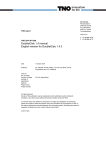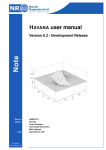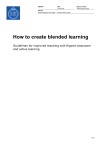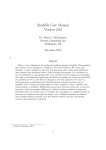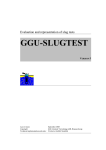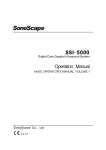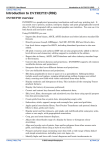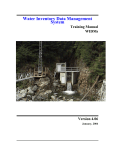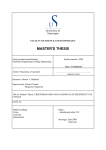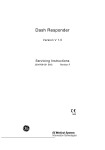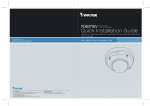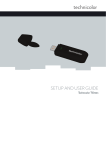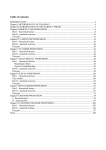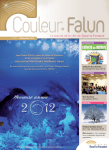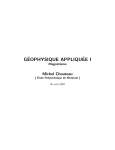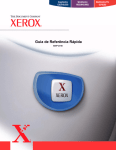Download DoubletCalc 2D 1.0 User Manual
Transcript
Energy/Geological Survey of
the Netherlands
Princetonlaan 6
3584 CB Utrecht
TNO report
P.O. Box 80015
3508 TA Utrecht
TNO 2015 R10216
DoubletCalc 2D 1.0 User Manual
The Netherlands
www.tno.nl
T +31 88 866 42 56
F +31 88 866 44 75
Date
04 November 2015
Author(s)
J.G. Veldkamp, M.P.D. Pluymaekers, J.D.A.M. van Wees
Copy no
No. of copies
Number of pages
38 (incl. appendices)
Number of
appendices
Sponsor
Project name
KIP Geothermie
Project number
060.14577
All rights reserved.
No part of this publication may be reproduced and/or published by print, photoprint,
microfilm or any other means without the previous written consent of TNO.
In case this report was drafted on instructions, the rights and obligations of contracting
parties are subject to either the General Terms and Conditions for commissions to TNO, or
the relevant agreement concluded between the contracting parties. Submitting the report for
inspection to parties who have a direct interest is permitted.
© 2015 TNO
TNO report | TNO 2015 R10216
2 / 38
Summary
DoubletCalc 2D v1.0 (DC2D) is a software tool that is developed by TNO. It enables
to calculate the temperature and pressure development around two or more
geothermal wells in two dimensions over time. The software aims at bridging the
gap between simple 1D prediction tools like TNO's DoubletCalc v1.43 (DC1D,
Mijnlieff et al. 2014), and sophisticated 2D and 3D reservoir simulators like Eclipse.
The input of DC2D consists of fixed reservoir parameter values for, and/or 2D maps
representing temperature, aquifer depth, aquifer thickness, porosity, net-to-gross,
permeability and salinity.
The output of DC2D includes:
-
graphs showing pressure, flow rate and temperature at both producer and
injector against time,
2D grids of pressure and temperature per time step, and optionally viscosity,
velocity and subsidence.
TNO report | TNO 2015 R10216
3 / 38
Contents
Summary .................................................................................................................. 2
1
Introduction .............................................................................................................. 4
2
User manual ............................................................................................................. 5
2.1
Installation .................................................................................................................. 5
2.2
Input screen ............................................................................................................... 5
2.3
Tab sheets ................................................................................................................. 7
2.4
Error messages ....................................................................................................... 16
3
DoubletCalc 2D model........................................................................................... 18
3.1
Doublet configuration ............................................................................................... 18
3.2
Theoretical background ........................................................................................... 18
4
Benchmark ............................................................................................................. 20
4.1
Analytical solution .................................................................................................... 20
4.2
Eclipse ..................................................................................................................... 20
4.3
DoubletCalc 1D........................................................................................................ 24
5
Modelling discontinuities ..................................................................................... 29
6
File formats ............................................................................................................ 31
6.1
Grids ........................................................................................................................ 31
6.2
Settings XML file ...................................................................................................... 33
6.3
Output well file ......................................................................................................... 35
7
References ............................................................................................................. 37
8
Signature ...................................................................... Error! Bookmark not defined.
TNO report | TNO 2015 R10216
1
4 / 38
Introduction
DoubletCalc 2D v1.0 (DC2D) is a software tool that is developed by TNO. It enables
to calculate the temperature and pressure development around two or more
geothermal wells in two dimensions over time. The software aims at bridging the
gap between simple 1D prediction tools like TNO's DoubletCalc v1.43 (DC1D,
Mijnlieff et al. 2014), and sophisticated 2D and 3D reservoir simulators like Eclipse.
The major differences between DoubletCalc 2D and DoubletCalc v1.43 are:
-
DC2D can handle spatial variation in reservoir properties
DC2D can handle discontinuities like faults
DC2D calculates time series
DC2D does not handle uncertainty in parameter values in a stochastic way like
DoubletCalc v1.43
DC2D can calculate thermal breakthrough times and the influenced area
DC2D can handle multiple wells (>2), thereby enabling to calculate interference
between various doublets.
The output of DC2D includes:
-
graphs showing pressure, flow rate and temperature at both producer and
injector against time,
2D grids of pressure and temperature per time step, and optionally viscosity,
velocity and subsidence.
The anticipated users of DC2D are consultants and doublet operators interested in
analysis of the lifetime of the doublet, interference issues with neighbouring
doublets, or the effects of discontinuities in the reservoir on the anticipated cooling
and pressure development in the reservoir.
The DoubletCalc2D software can be downloaded free of charge from www.nlog.nl
under the GNU Lesser General Public License.
TNO report | TNO 2015 R10216
2
User manual
2.1
Installation
5 / 38
DoubletCalc 2D does not require specific installation. The contents of the
downloaded ZIP-file must be placed into a folder. The program is executed by
doubleclicking the executable JAR-file <DoubletCalc2D_1.0_java7_04nov2015.jar>.
Optionally the program can be started by executing the batch file provided in the
ZIP file: <start_doubletcalc_2D.bat>. Note that executing the batch file may not
work when the software is unpacked in an unmapped network location (i.e., no drive
letter is assigned). The user is therefore advised to install the software locally, or to
map the network location.
In order to run DoubletCalc 2D, an installation of a recent Java version is required.
DoubletCalc was tested with Java versions 7 and 8. Java software can be
downloaded for free at http://java.com/.
2.2
Input screen
After executing the program, the DoubletCalc2D input screen appears:
Figure 1
2.2.1
DoubletCalc2D input screen
New 2D Project
If no project was loaded yet in the current session, the user is prompted to select a
working directory. In this directory, the project settings will be stored (once the
project is saved), and the results of the simulation (after the simulation has been
1
run) .
If a project is already active, the user is asked if the new project should use the
same working directory, and overwrite the existing project. If 'yes' is selected, the
current aquifer and well settings in the input screen will be overwritten with the
default values. Old calculation results will be overwritten.
If 'no' is selected, the user is prompted to select a new working directory.
2.2.2
Load Project
Loads a project by selecting the XML settings file.
1
The working directory is 'remembered' by DoubletCalc2D when the program is run a second
time.
TNO report | TNO 2015 R10216
2.2.3
6 / 38
Save Project
Saves the current project as XML settings file.
2.2.4
Calculate
Runs a simulation, and automatically stores, for each time step (year), the resulting
temperature and pressure grid files, and the properties calculated for the wells
(temperature, pressure, viscosity, density, salinity, compressibility), in the working
directory. The output grid format is specified in the Advanced Settings tab (see
2.3.2). The format of the wells files is space delimited, using one line per calculated
year and one column per calculated property (see 6.3).
Additional grids can be written when certain settings apply (see the Advanced
Settings tab in paragraph 2.3.2).
2.2.5
View Grid
Enables to select a single grid for viewing, either results of previous simulations, or
grids depicting the aquifer depth, reservoir thickness, etc. The selected grid is
opened in the Grid Viewer (Figure 2). The Grid Viewer shows the numerical values
of the grid (top part), the grid itself (bottom part) and the well locations. When
2
moving the cursor around, the coordinates of the selected location (X/Y and I/J
row/column) and corresponding value of the temperature / pressure are shown on
the status line of the window. If the cursor is moved around over the grid, the
information in the status line is continuously updated. If a cell in the grid is clicked,
or if the cursor is moved around over the grid while pressing the left mouse button,
the numerical value display on top of the window is updated.
2
I counts columns from left to right, J counts rows from bottom to top
TNO report | TNO 2015 R10216
7 / 38
1
2
Figure 2
2.3
View Grid window showing numerical values (1) and graphical representation (2) of
the temperature grid temp40.asc, after 40 years of operation.
Tab sheets
Once a new project has been defined, or an existing project opened, five additional
tabs are visible (Figure 3). The three left ones are concerned with defining input for
a simulation, the two right ones with viewing results of calculations.
TNO report | TNO 2015 R10216
Figure 3
2.3.1
8 / 38
DoubletCalc2D input screen for aquifer properties, showing the five tabs in the red
box.
Input aquifer tab
The Input Aquifer tab enables the user to specify
-
2.3.1.1
the Region of Interest (RoI)
the aquifer properties
the calculation settings
Region of interest
The region of interest (RoI) is a rectangle defined by the minimum and maximum X
and Y coordinates (xmin, xmax, ymin, ymax) and the number of grid cells in the X
and Y direction (nx, ny).
Alternatively, by pressing the 'use grid' button to the right of the 'grid geometry', both
the 'none' and 'view' buttons to the left and right are activated. Pressing the 'none'
button enables to select a grid file. The supported grid formats are ESRI ASCII Grid
*.ASC (ESRI), Surfer Grid *.GRD (Golden Software) or Z-Map plus Grid *.DAT
(Landmark) format. Examples of the file formats are shown in chapter 6.
Once a grid has been selected, the grid dimensions are read and used for
subsequent analysis. The 'none' button text is now replaced by the name of the
selected grid, and the 'use grid' button text by 'use values'.
It is possible to view the grid in a basic grid viewer which shows both a map view in
a fixed colour scale, and the corresponding numerical values on top.
TNO report | TNO 2015 R10216
9 / 38
The user can switch back to using manually entered values for the RoI by pressing
the 'use value' button.
Note that if an ESRI ARC ASCII grid is used for the grid geometry, the coordinates
in the file are specified as XLLCORNER and YLLCORNER respectively. These
values identical to the manually entered RoI for xmin and ymin. For the other
supported grid formats, the coordinates in the grid file are 'cell center' coordinates.
Therefore, for an RoI grid having a lower left corner at (0, 0), 100 meter cell size
and 50 x 50 rows x columns, the coordinates of the lower left cell are (50, 50) and
the upper right cell (4950, 4950) for the SURFER (*.grd) and ZYCOR (*.grd) file
formats, while for the equivalent ESRI ASCII grid xllcorner and yllcorner are both 0.
If xmin, xmax, ymin, ymax, nx and ny are specified in such a way that the
cellsize in the x and y directions (dx, dy) is different, ARC should not be
chosen as output file format (paragraph 2.3.2.3). The ARC AsciiGrid
format only allow a single value to be specified as cellsize. Therefore
calculated grids may not be displayed correctly if dx <> dy.
2.3.1.2
Aquifer properties
The aquifer properties the user is requested to enter are specified in Table 1:
parameter
unit
description
initial temperature
°C
average temperature of the aquifer
aquifer depth
mTVD
depth of the top of the aquifer
reservoir thickness
m
thickness of the aquifer
porosity
fraction
porosity of the aquifer
net to gross
fraction
net to gross ratio of the aquifer
actnum
-
Eclipse code for identifying inactive cells
(value 0). Inactive cells act as flow
barrier but not as temperature barrier.
permeability in X and Y
mD
permeability in the X and Y directions
water salinity
ppm
salinity of the aquifer brine in NaCl
equivalent
Table 1
Aquifer properties
For all parameters except the salinity it is possible to use a 2D grid instead of a
fixed value. If the button 'use grid' is pressed, both the 'none' and 'view' buttons to
the left and right are activated. Pressing the 'none' button enables to select a grid
file. Once a file has been selected, it is possible to view it in a basic grid viewer
which shows both a map view in a fixed colour scale, and the corresponding
numerical values. The supported grid file formats are the same as can be used for
the definition of the RoI.
If the specified grid does not fully cover the RoI, the bounding rows and columns
are copied outward until full coverage is achieved. If there is an offset between the
grid cells of the RoI and the parameter grid, the parameter grid values are
interpolated to the RoI grid cells. The user is therefore strongly advised to use the
same grid definition (corner coordinates, number of rows and columns, cellsize) for
all input.
TNO report | TNO 2015 R10216
10 / 38
Alternatively, the user can switch back to using fixed values by pressing the 'use
value' button.
2.3.1.3
Calculation settings
The simulation time settings the user is requested to enter are specified in Table 2:
parameter
description
time end production
number of years the production will continue
time end analysis
number of years the simulation will calculate
output interval
grid reporting time step for the production period
output/calculation interval after
production
grid reporting AND calculation time step for the postproduction period
Table 2
Calculation time settings
The 'time end production' can be different from the 'time end analysis' to study – for
instance - recovery effects of temperature and pressure after production has
ceased. The software always uses one-year time steps for the calculations within
the production period, but the 'output interval' time steps determine which
temperature and pressure grids will be written to disk. Logically, the 'time end
analysis' should be equal to or larger than the 'time end production'.
2.3.2
Advanced settings tab
2.3.2.1
Advanced aquifer properties
The advanced aquifer properties the user is requested to enter are specified in
Table 3:
TNO report | TNO 2015 R10216
11 / 38
parameter
unit
default
storage capacity
m³/Pa
1.0E-9
water conductivity
W/m/K
0.6
temperature dependent viscosity
-
yes
viscosity
Pa.s
only editable when
'temperature dependent' is
switched off
temperature dependent density
-
yes
Table 3
Advanced aquifer properties
The suggested defaults in Table 3 are considered appropriate values for common
situations (Kaye and Laby 1995).
The viscosity can be set to a fixed value if 'temperature dependent viscosity' is
switched to 'no'. If it is switched to 'yes' the viscosity is calculated using the
correlation given by Batzle and Wang (1992), using the salinity and temperature.
The density is calculated when 'temperature dependent density' is switched to 'yes',
by means of the correlation given by Batzle and Wang (1992), using the salinity,
temperature and pressure. The contribution to gravity driven flow due to density
differences is also accounted for in the flow calculation.
2.3.2.2
Advanced rock properties
The advanced rock properties the user is requested to enter are specified in Table
4. The suggested defaults are considered appropriate values for common rock
types (see Bonté 2014 p10, p14 and references therein, and rock properties
handbooks like Somerton 1992).
parameter
unit
default
Wm/K
4
heat capacity
J/kg/K
1000
rock density
kg/m³
2700
Young's modulus
Pa
9.0E9
Poisson's ratio
-
rock thermal conductivity (matrix)
0.35
compaction coefficient
bar
thermal compaction coefficient
°C
Table 4
2.3.2.3
3
-1
1.0E-5
-1
2.0E-5
Advanced rock properties
Output settings
The output settings the user is requested to enter are specified in Table 5:
parameter
unit
description
output file format
-
SURFER, ARC, ZYCOR, GMT, CSV
output VTK file format
-
yes / no
write debug output grids
-
yes / no
Table 5
3
Output settings
K = Kmatrix(1-phi) * Kwaterphi
TNO report | TNO 2015 R10216
12 / 38
Pressure and temperature grids are always written to disk for each time step. The
file names are pres[year].[ext] and temp[year].[ext]. The user can select the output
file format. [ext] can be 'grd' (Surfer), 'asc' (Arc), 'dat' (Zycor), 'txt' (GMT) or 'csv'
(CSV). The file formats are described in 6.1.
4
If 'output VTK file format is set to 'yes' the output is written to ParaView
Visualisation Toolkit format. This ASCII file format stores all grid information in a
single file which can be read by the Paraview visualisation software.
If 'write debug output grids' is set to 'yes', grid output is also written for all input
aquifer parameters (depth, thickness, porosity, NG, permeability in X and Y), and
initial temperature, fluid velocity and viscosity in X and Y. All grids can be viewed in
the Grid Results tab.
2.3.2.4
Calculation settings
The calculation settings the user is requested to enter are specified in Table 6:
parameter
unit
description
cooling 3D
-
yes / no
calculate subsidence
-
yes / no
no flow boundary
-
yes / no
Table 6
Calculation settings
3D cooling: if ‘cooling 3D’ is set to ‘yes’, the temperature outside (above and below)
the reservoir is accounted for in the temperature solution. As a result the cooling of
the reservoir will be more realistic.
Calculate subsidence: the surface subsidence is calculated if 'calculate subsidence'
is set to 'yes'. The grids, generated per time step, are named subs[year].[ext].
Furthermore, AESubs text files named subs[year]_aesubs_compactionsources.txt)
are written. They can be used with TNO's AEsubs subsidence modelling tool
(Fokker and Orlic 2006).
No flow boundary: if 'no flow boundary' is set to 'yes' water is not allowed to move
outside the RoI. In that case the size aquifer is confined by the RoI. If 'no flow
boundary' is set to 'no', a no pressure boundary condition is applied outside the RoI.
This means there is no pressure change at the boundaries, but flow outside the RoI
is possible.
2.3.3
Input wells tab
The default Input Wells screen shows two wells, by default named Well 0 and Well
1. A producer is by definition identified by either a negative flow rate or negative
well excess pressure. The 'well (inj) temperature' of a producer is initially set to -1.
Any value entered in this field will be ignored because the 'initial temperature'
specified in the Input Aquifer tab is used.. Additional wells can be specified by
pressing the 'add well' button. Additional wells can also be removed, but at least two
wells are required to run the software.
4
'ParaView is an open-source, multi-platform data analysis and visualization application. ParaView
users can quickly build visualizations to analyze their data using qualitative and quantitative
techniques' (www.paraview.org)
TNO report | TNO 2015 R10216
Figure 4
13 / 38
Input Wells screen for entering the well specifics
The user is requested to enter the following parameters for each well:
parameter
unit
description
X and Y coordinates
m
X and Y coordinates of the intersection of the
reservoir and the well
well diameter
" (inch)
outer diameter of the well section in the reservoir
well skin
-
skin of the well
well excess pressure
bar
pressure difference between the reservoir and the
well bore
well (injection) temperature
°C
for the injection well, this is the cooling
temperature. For the producer, the value should
be any negative value.
well flow rate
m³/h
the desired flow rate. For the producer, the flow
rate should be negative. For the injector, the flow
rate should be positive.
Table 7
Well settings
All wells are considered to be vertical. The effect of alternative well designs such as
5
slanted, horizontal , fracced etc. can be captured in a negative skin value (e.g.,
Rogers and Economides (1996), Mijnlieff et al. (2014) (implementation in
DoubletCalc).The reservoir is considered to be fully penetrated and completed
using the well diameter specified in Figure 4. Above the reservoir, the well is not
5
A spreadsheet for calculating the equivalent skin of a horizontal well can be found on the
NLOG.nl website under Aardwarmte > Tools > Equivalent skin horizontal wells
TNO report | TNO 2015 R10216
14 / 38
defined. Therefore pressure and temperature losses in the well are ignored. In case
the 'pressure constraint' toggle is switched to 'no', the well excess pressure fields
are dimmed, and the user can enter a desired flow rate instead. The user is strongly
advised to make sure that the flow rate is positive for (at least) one well and
negative for (at least) one well, and that the sum of the flow rates equals 0.
Unrealistic results will be achieved otherwise.
If the 'pressure constraint' toggle is switched to 'yes', the well flow rate fields are
dimmed, and the user is allowed to enter values for the well excess pressure.
Dependening on the choice for the boundary conditions setting in the Advanced
Settings tab (calculation setting: 'no flow boundary'), the well input is important.
-
-
‘no flow boundary’ set to ‘yes’: the flow must be in equilibrium, either in the input
('pressure constraint' not used), or in the output (pressure constraint used). In
case of a pressure constraint, it is trivial where you apply your excess pump
pressure, in the producer, in the injector, or both.
‘no flow boundary’ set to ‘no’: the boundary condition is set to 'no pressure
boundary'. The user should use the flowrate constraint calculation. If 'pressure
constraint' is used, the flowrates are not forced to an equilibrium. The flowrate
results per well directly relate to the excess pressure applied for each well.
A number of basic checks are performed on the well settings:
2.3.4
Wells are inside the RoI
Summed flow rates = 0
Well results tab
In the Well Results tab time series are shown for all defined wells against pressure,
flow rate and temperature. Next to the graphs, the corresponding numerical values
are shown for all wells. By (left) clicking in the graph, pressure, flow rate and
temperature values for all wells can be viewed for the years of interest.
TNO report | TNO 2015 R10216
Figure 5
15 / 38
Well results output
The data shown in the pressure, flow rate and temperature graphs is
simultaneously written to disk in space delimited ASCII format. The name of each
well file is defined as [well name]i[i-grid index]j[j-grid index].txt. For instance, if well0
is located in the grid on column 12 and row 25, the file name is 'well0i12j25.txt'. The
file format is described in Chapter 6.
Although the flow rate for the producer is by default specified as a negative value,
this graph shows all rates as positive for ease of comparison. The same holds for
the pressure in the producer.
Logically, the temperature at the injection well(s) remains at the user specified
injection temperature.
The user can zoom in on a graph by selecting a rectangular area using the mouse.
Zooming out is performed by moving the cursor to left while pressing any mouse
button.
By clicking in any graph while pressing the left mouse button, the graph values are
shown in the table on the right.
2.3.5
Grid results tab
After the calculation has finished, it is possible to view the resulting grid files.
Pressure and temperature are always calculated per time step. Optionally, reservoir
properties (see paragraph 2.3.2.3) and / or subsidence (see paragraph 2.3.2.4) can
be viewed. Currently, a single colour scale is supported. The user can select a grid
to view, and, if pressure, temperature or subsidence was selected, use the time
slider to scroll through the time series. By moving the cursor around the grid, XY
TNO report | TNO 2015 R10216
16 / 38
coordinates, the grid cell value and the IJ row/column coordinates are shown in the
status bar.
1
2
3
Figure 6
2.4
Example of the Grid Results: temperature, showing map type selector (1), time step
slider (2) and status bar (3).
Error messages
Currently, a number of basic checks is performed on the user input. The user is
responsible for the validity of most input parameters. This means for instance that
for the producer both well injection temperature and well flow rate are negative by
default, and for the injector positive (see paragraph 2.3.3).
-
Input well coordinates within the RoI:
TNO report | TNO 2015 R10216
-
Production and injection flow rates not in equilibrium:
17 / 38
TNO report | TNO 2015 R10216
18 / 38
3
DoubletCalc 2D model
3.1
Doublet configuration
Doubletcalc results are calculated at reservoir depth level. Therefore a detailed
doublet configuration is not part of the model. Pressure and temperature losses in
the production and injection pipes are not taken into account. This means the
results represent bottom hole pressures and temperatures.
3.2
Theoretical background
6
DoubletCalc 2D is for a large part based on Modflow (Harbaugh 2005). The
pressures are solved in a similar way, but the temperatures are treated differently.
7
In an Eulerian reference framework, the heat equation, which is solved per year, is:
𝜌𝜌𝑐𝑐𝑡𝑡
𝜕𝜕𝜕𝜕
𝜕𝜕𝜕𝜕
with:
T
t
𝜌𝜌
𝑐𝑐𝑡𝑡
kt
A
eq. 1
= 𝛻𝛻. (𝑘𝑘𝑡𝑡 𝛻𝛻𝛻𝛻) − 𝑣𝑣⃗. 𝛻𝛻𝛻𝛻
temperature [K or C°]
time [sec]
3
-1
density [m kg ]
-1 -1
specific heat capacity [J kg K ]
-1 -1
thermal conductivity [W m K ]
-3
radiogenic heat production [W m ]
∇
nabla operator �
.
�⃗
v
𝜕𝜕
,
𝜕𝜕
,
𝜕𝜕
𝜕𝜕𝜕𝜕 𝜕𝜕𝜕𝜕 𝜕𝜕𝜕𝜕
dot product
advective velocity
�
𝑇𝑇
The advective velocity accounts for the effect of fluid flow inside pores or fractures
which can strongly affect the thermal distribution (e.g. Cherubini et al., 2014). The
fluid velocity is resolved per year from solving the Darcy flow equation:
𝑐𝑐𝑓𝑓
𝜕𝜕𝜕𝜕
𝜕𝜕𝜕𝜕
= 𝛻𝛻. �
With:
P
𝑐𝑐𝑓𝑓
𝑘𝑘𝑓𝑓
𝜇𝜇𝑓𝑓
Q
𝜌𝜌𝑓𝑓
𝜌𝜌0
�𝜌𝜌𝑓𝑓 −𝜌𝜌0 �
𝜌𝜌0
6
7
𝑘𝑘𝑓𝑓
𝜇𝜇𝑓𝑓
�𝛻𝛻𝛻𝛻 +
�𝜌𝜌𝑓𝑓 −𝜌𝜌0 �
𝜌𝜌0
𝑔𝑔𝑔𝑔𝑔𝑔�� + 𝑄𝑄
eq. 2
pressure [Pa]
3
-1
bulk storage capacity of the fluid [m Pa ]
2
bulk permeability [m ]
fluid viscosity [Pa s]
3 -1
source term [m s ]
fluid density
reference density of the fluid, which can be arbitrarily chosen
g∇z
relates to density driven source terms.
http://en.wikipedia.org/wiki/MODFLOW
In an Eulerian model representation, the model discretization is fixed and mass and fluids move
through the model.
TNO report | TNO 2015 R10216
19 / 38
Through solving the pressure field in eq. 2, the velocities (used for solving the heat
equation) can be determined as:
𝑣𝑣𝑓𝑓 =
����⃗
𝑘𝑘𝑓𝑓
𝜇𝜇𝑓𝑓
�𝛻𝛻𝛻𝛻 +
�𝜌𝜌𝑓𝑓 −𝜌𝜌0 �
𝜌𝜌0
𝑔𝑔𝑔𝑔𝑔𝑔�
eq. 3
For the effect of fluid flow processes on timescales of thousands to millions of
years, it is commonly assumed that equation 2 can be solved for a steady-state
solution, so that the left hand side of equation 2 is zero.
TNO report | TNO 2015 R10216
20 / 38
4
Benchmark
4.1
Analytical solution
Steady state radial flow in a confined aquifer was described by Thiem (1906). The
pressure difference ∆p that has to be applied at either the injector (inj) or producer
(prod) in order to produce or inject the required flow rate is:
∆𝑝𝑝𝑖𝑖𝑖𝑖𝑖𝑖 = 𝑄𝑄
𝐿𝐿
�+𝑆𝑆𝑖𝑖𝑖𝑖𝑖𝑖 �
𝑟𝑟𝑤𝑤
𝜇𝜇𝑖𝑖𝑖𝑖𝑖𝑖 �𝑙𝑙𝑛𝑛�
∆𝑝𝑝𝑝𝑝𝑝𝑝𝑝𝑝𝑝𝑝 = −𝑄𝑄
2𝜋𝜋𝜋𝜋𝜋𝜋
eq. 4
𝐿𝐿
𝑤𝑤
𝜇𝜇𝑝𝑝𝑝𝑝𝑝𝑝𝑝𝑝 �𝑙𝑙𝑙𝑙�𝑟𝑟 �+𝑆𝑆𝑝𝑝𝑝𝑝𝑝𝑝𝑝𝑝 �
eq. 5
2𝜋𝜋𝜋𝜋𝜋𝜋
parameter
value
unit
value SI
unit SI
3.76E-13
m
2
permeability
k
381
mD
reservoir thickness
H
100
M
viscosity
μ
0.0008
Pa.s
well radius
rw
2
"
0.0508
m
well rate
Q
200
m³/hr
0.0556
m³/s
well distance
L
900
m
Table 8
Reservoir parameters for analytical solution
When entered in Thiem's equation, the pressure difference at the injector is 18.4
bar (-18.4 at the producer). The DoubletCalc2D solution is very simular, and shown
in Figure 7.
Figure 7
4.2
DoubletCalc2D pressure solution for the reservoir parameters shown in Table 8.
Eclipse
8
A benchmark was carried out using Eclipse . This paragraph describes the
definition of the model used for the benchmark, the assumptions, and the results.
8
Eclipse, developed by Schlumberger, is considered to be the industry reference reservoir
simulator.
TNO report | TNO 2015 R10216
21 / 38
parameter
value
grid cells
200x200x1
grid cell size
75x75x25
m
depth
1500
m
permeability
381
mD
porosity
14
%
net-to-gross
1
viscosity
0.80 (0.0008)
cP (Pa.s)
well diameter
0.1016 (4)
m (")
well rate
4800 (200)
m³/d (m³/hr)
well distance
900
m
reservoir temperature
65
°C
injection temperature
30
°C
Table 9
unit
Reservoir simulation parameters
The modelled area measures 15x15 kilometer in Eclipse. The initial pressure is 150
bar (hydrostatic). Note that the grids shown in Figure 11 and Figure 12 all represent
a 3x3 kilometer cutout of the total modelled area.
In order to maintain a constant head at the area boundaries, additional pseudo
wells were used to model the 'open' boundary: 9 producers on the injector side, and
9 injectors on the producer side (Figure 8). The permeability on the boundary was
set to 100,000 mD. The effect of the open boundaries on the outflow from / inflow to
the modelled area is some 300 m³/d.
Figure 9 through Figure 13 show that the grid block pressures, actual water
velocities and temperature development in Eclipse and DoubletCalc2D are very
similar, provided the boundary conditions are specified correctly.
TNO report | TNO 2015 R10216
Figure 8
22 / 38
Locations of producer (PROD1) and injector (INJE) in the model area, and locations of
additional producers and injectors along the boundary. The red square represents the
3x3 km area shown in Figure 11 and Figure 12.
TNO report | TNO 2015 R10216
23 / 38
Figure 9
Calculated grid block pressures (in bar) between wells (note shift in X-coordinates
w.r.t. Figure 8).
Figure 10
Actual water velocities in the grid block centers.
TNO report | TNO 2015 R10216
4.3
Figure 11
Temperature after 7 years of operation (left: DoubletCalc, right: Eclipse)
Figure 12
Temperature after 30 years of operation (left: DoubletCalc, right: Eclipse)
Figure 13
Bottom hole pressures for producer and injector.
24 / 38
DoubletCalc 1D
DoubletCalc (Mijnlieff et al. 2014) is distinctly different from DoubletCalc2D (see
chapter 1). However, it is useful to be able to generate a DoubletCalc scenario that
is compatible with a DoubletCalc2D scenario.
TNO report | TNO 2015 R10216
25 / 38
For that purpose, first a DoubletCalc scenario should be set up according to the
planned or realised doublet and reservoir properties. Next, a DoubletCalc2D
scenario must be set up as follows:
Input aquifer (Figure 14, Figure 16):
-
-
-
-
The region of interest should be defined as the desired study area (not relevant
in DoubletCalc).
The initial temperature should be calculated using the surface temperature, the
temperature gradient and the depth of the top of the reservoir specified in
DoubletCalc, increased by half the reservoir thickness. This is the wells
production temperature.
The aquifer depth should be the same as specified in DoubletCalc. If the depth
varies between producer and injector, a grid should be constructed which
represents those depths at the well locations.
The cell thickness equals the gross reservoir thickness.
The porosity should match the presumed porosity for the area (not relevant in
DoubletCalc).
The net to gross should be the same as specified in DoubletCalc.
The permeability should be the same as specified in DoubletCalc. As
DoubletCalc does not allow the permeability to vary spatially, a grid can not be
used. The permeability in the x- and y-directions should be the same.
The calculation settings for the time should be specified according to the desired
period (not relevant in DoubletCalc).
Advanced settings:
-
Temperature dependent viscosity and density should be set to 'yes'.
Input well (Figure 14, Figure 15, Figure 17):
Please take into account that all well input values represent values at reservoir
level. As stated in section 3.1 a detailed doublet configuration is not part of the
model. Temperature and pressure losses due to friction are ignored.
-
The X and Y should be chosen in such a way that the distance (at reservoir
level) equals the 'distance wells at aquifer level' in DoubletCalc.
The well diameter should equal the 'outer diameter producer / injector' specified
in DoubletCalc.
The well skin should equal the 'skin producer / injector' plus the 'skin due to
penetration angle' specified in DoubletCalc.
The well (inj) temperature should equal the 'exit temperature at heat exchanger'
specified in DoubletCalc. The temperature of the producer should be set to -1.
The well flow rate for the injector should be set to the value reported by
DoubletCalc as 'pump volume flow' in the DoubletCalc result table. For the
producer, the same value should be entered (a negative value by default).
Alternatively, the 'pressure constraint' can be set to 'yes'. In that case, instead of
the well flow rate the well excess pressures should be specified according to the
values for 'pressure difference at producer / injector' in the DoubletCalc result
table.
TNO report | TNO 2015 R10216
Figure 14
26 / 38
DoubletCalc input parameters scenario for comparison to DoubletCalc2D (compare to
Figure 16, Figure 17.
TNO report | TNO 2015 R10216
27 / 38
Figure 15
DoubletCalc results screen showing flow rate and pump pressure difference (compare
to Figure 18).
Figure 16
DoubletCalc2D aquifer properties for comparison to DoubletCalc scenario (compare to
Figure 14).
TNO report | TNO 2015 R10216
28 / 38
Figure 17
DoubletCalc2D well properties for comparison to DoubletCalc scenario (compare to
Figure 14, Figure 15).
Figure 18
DoubletCalc2D well pressures and flow rate for comparison to DoubletCalc (compare
to Figure 15).
TNO report | TNO 2015 R10216
5
29 / 38
Modelling discontinuities
Discontinuities marked by very low or high permeability like faults can be modelled
by using permeability grids. A sealing fault can be simulated by introducing a
lineament having a very small permeability in both the X and Y direction. As
detailed knowledge about the differences in permeability in the X and Y directions is
rarely available, a single permeability grid can be used as input for both the X and Y
directions. A permeability of zero mD may cause the software to freeze. Instead, a
very low permeability can be used like 0.1 or 1. Figure 19 through Figure 21 show
examples of the differences in pressure and temperature development for three
different permeability fields, a homogeneous one, one containing a low permeability
barrier perpendicular to the line connecting the two wells, and one containing a high
permeability streak connecting the two wells.
It is important that all grids have the same resolution and origin. Grids having
different resolution and / or origin will be resampled by DoubletCalc using a bilinear
interpolation. A narrow, low permeability barrier embedded in a high permeability
background may then be resampled to an intermediate permeability barrier.
Note that a low permeability fault having a width of a single pixel is considered to be
an efficient flow barrier.
Figure 19
Pressure (left) and temperature (right) development in a homogeneous permeability
field (200 mD) after 50 years (flow rate 300 m³/hr). The injector is on the left, the
producer on the right.
Figure 20
Left: heterogeneous permeability field containing a 5 mD fault barrier in a 200 mD
background (flow rate 300 m³/hr). Middle and right: pressure and temperature
development after 50 years. Note the differences with Figure 19 in both the pressure
and temperature fields. Thermal breakthrough is delayed.
TNO report | TNO 2015 R10216
Figure 21
30 / 38
Left: heterogeneous permeability field containing a 200 mD high permeability streak
connecting producer and injector, in a 50 mD background (flow rate 300 m³/hr). Middle
and right: pressure and temperature development after 50 years. Note the differences
with Figure 19, especially for the temperature field. Thermal breakthrough is
accelerated.
TNO report | TNO 2015 R10216
6
31 / 38
File formats
DoubletCalc 2D can export calculation results in various 2D ASCII grid formats for
further processing. The formats are described below.
6.1
Grids
6.1.1
Surfer (GRD)
A Golden Software Surfer ASCII grid contains 5 lines of of header information at the
beginning of the file followed by the cell value data stored in row major order,
starting with the southernmost row from west to east. Each row has the same ycoordinate, from ymin (1st row) to ymax (nth row). The x-coordinates in each row
start with xmin and end with xmax.
line
contents
1
DSAA
2
Number of colums, number of rows
3
Minimum x-coordinate, maximum xcoordinate
4
Minimum y-coordinate, maximum ycoordinate
5
Minimum z-value, maximum z-value
Example Surfer ASCII grid
DSAA
101 101
624325 629325
5788025 5793025
10 30
23.42 21.1 14.56 [..] 17.54
26.09 29.51 28.42 [..] 21.76
10.57 26.2 17.26 [..] 19.66
[..]
10.98 23.16 21.81 [..] 20.3
6.1.2
ESRI Asciigrid (ASC)
An ESRI ASCII grid contains 6 lines of of header information at the beginning of the
file followed by the cell value data stored in row major order, starting with the
northernmost row from west to east. Each row has the same y-coordinate, from
ymin (1st row) to ymax (nth row). The x-coordinates in each row start with xmin and
end with xmax.
TNO report | TNO 2015 R10216
32 / 38
line
parameter
description
requirements
1
NCOLS
number of cell columns
integer greater than 0
2
NROWS
number of cell rows
integer greater than 0
3
XLLCENTER or
XLLCORNER
X coordinate of the origin (by
center or lower left corner of
the cell).
match with Y coordinate type
4
YLLCENTER or
YLLCORNER
Y coordinate of the origin (by
center or lower left corner of
the cell)
match with X coordinate type
5
CELLSIZE
cell size
greater than 0
6
NODATA_VALUE
the input values to be NoData optional. Default is -9999
in the output raster
Example ESRI ASCII grid:
ncols 101
nrows 101
xllcorner 624300
yllcorner 5788000
cellsize 50
nodata_value -9999
10.98 23.16 21.81 [..] 20.30
27.70 22.54 13.96 [..] 29.48
10.40 26.87 22.26 [..] 25.64
[..]
23.42 21.10 14.56 [..] 17.54
6.1.3
Zycor (ZMap+)
A Landmark ZYCOR Zmap+ ASCII grid contains 5 lines of of header information at
the beginning of the file. The header both starts and ends with the '@' character.
Optionally the header is preceded by a number of comment lines all starting with '!').
The header is followed by the cell value data stored in column major order, starting
with the westernmost column from north to south. The number of cell values per line
does not exceed the last number in the first header line.
line
parameter description
1
'@', user defined text, 'GRID' keyword, maximum number of cell values per line
2
'15', no data value, empty field, '1', '1'
3
number of columns, number of rows, minimum and maximum x-coordinates,
minimum and maximum y-coordinates
4
cell size in x-direction, cell size in y-direction, cell size in z-direction
Example Zycor ZMAP+ ASCII grid:
@testgrid_out.asc HEADER, GRID, 5
15, 0.1000000E+31 , ,7, 1
101, 101, 624325, 629325, 5788025, 5793025
50, 50
@
10.98 23.16 21.81 [..] 20.30
TNO report | TNO 2015 R10216
33 / 38
27.70 22.54 13.96 [..] 29.48
10.40 26.87 22.26 [..] 25.64
[..]
23.42 21.10 14.56 [..] 17.54
6.1.4
GMT
The open source GMT format is space delimited ASCII file containing three
columns X, Y and the pixel value. No header information is provided.
Example GMT file
624325.0 5788025.0 23.42
624375.0 5788025.0 21.1
624425.0 5788025.0 14.559999
6.1.5
CSV
The CSV format is a comma delimited ASCII file containing four columns X, Y and Z
for the cell coordinates, and the pixel value. The file starts with 1 line of of header
information followed by the cell value data stored in row major order, starting with
the southernmost row from west to east, one cell per line. Z is the depth of the
middle of the aquifer (top + thickness / 2).
Example CSV file
x, y, z, value
624325.0, 5788025.0, -1511.71, 23.42
624375.0, 5788025.0, -1510.55, 21.1
624425.0, 5788025.0, -1507.28, 14.559999
6.2
Settings XML file
The DoubletCalc 2D project settings specified in the 'Input Aquifer', 'Advanced
Settings' and 'Input Wells' tabs are all stored in an XML file. The file starts with two
lines identifying the XML-version and the project type_id (currently: 2).
<?xml version="1.0" encoding="UTF-8" standalone="no"?>
<project type_id="2">
settings go here
</project>
The field descriptions shown below are considered to be mostly self-explaining. For
each variable to be entered there is a line in the XML file, identified by the keyword.
The value of the variable is filled in between the keyword:
<nx>101</nx>
For parameters that can be defined as grid file (such as all aquifer properties except
the salinity), three values are stored in the XML: the (default) numerical value, a
value that can be either 0 or 1, and the grid file name. If a numerical value is to be
used, the middle value is set to 0. If a grid is to be used, it is 1 and the grid file
TNO report | TNO 2015 R10216
34 / 38
name should be specified. If no grid file has been specified, the latter is set to
'none'.
Yes / no toggles like 'use temperature dependent viscosity' are coded with yes = 1
and no = 0.
6.2.1
Input aquifer tab
Region of interest parameters:
<nx>50.0</nx>
<xmin>5000.0</xmin>
<xmax>5000.0</xmax>
<ny>50.0</ny>
<ymin>0.0</ymin>
<ymax>0.0</ymax>
<nz>10.0</nz>
<zmin>0.0</zmin>
<zmax>0.0</zmax>
<grid_geometry>0.0 0 none</grid_geometry>
Aquifer properties parameters:
<initial_temperature>65.0 0 none</initial_temperature>
<aquifer_depth>1500.0 0 none</aquifer_depth>
<_cell__thickness>100.0 0 none</_cell__thickness>
<porosity>0.12 0 none</porosity>
<net_to_gross>1.0 0 none</net_to_gross>
<actnum>1.0 0 none</actnum>
<permeability_in_xdir>200.0 0 none</permeability_in_xdir>
<permeability_in_ydir>200.0 0 none</permeability_in_ydir>
<permeability_in_kdir>200.0 0 none</permeability_in_kdir>
<water_salinity>70000.0</water_salinity>
Calculation settings parameters:
<time_end_production>15.0</time_end_production>
<time_end_analysis>15.0</time_end_analysis>
<output_interval>1.0</output_interval>
<output_calculation_interval_after_production>250.0</output_calculation_interval_a
fter_production>
6.2.2
Advanced settings tab
Advanced aquifer properties parameters:
<storage_capacity>1.0E-9</storage_capacity>
<water_conductivity>0.6</water_conductivity>
<temperature_dependent_viscosity>1.0</temperature_dependent_viscosity>
<temperature_dependent_density>1.0</temperature_dependent_density>
<viscosity>0.001 0 none</viscosity>
Advanced rock properties parameters:
<rock_conductivity>4.0</rock_conductivity>
<heat_capacity>1000.0</heat_capacity>
TNO report | TNO 2015 R10216
35 / 38
<rock_density>2700.0</rock_density>
<young_s_modulus>9.0E9</young_s_modulus>
<poisson_s_ratio>0.35</poisson_s_ratio>
<compaction_coefficient>1.0E-5</compaction_coefficient>
<thermal_compaction_coefficient>2.0E-5</thermal_compaction_coefficient>
Output settings parameters:
<output_fileformat>2.0</output_fileformat>
<output_vtk__paraview__fileformat>0.0</output_vtk__paraview__fileformat>
<write_debug_output_grids>0.0</write_debug_output_grids>
The output fileformats allowed are 0 = Surfer, 1 = ARC, 2 = ZYCOR, 3 = GMT and 4
= CSV.
Calculation settings parameters:
<include_wall>0.0</include_wall>
<fix_temperatures_top_bottom>0.0</fix_temperatures_top_bottom>
<calculate_subsidence>0.0</calculate_subsidence>
<no_flow_boundary>1.0</no_flow_boundary>
6.2.3
Input wells tab
<x>625000.0 626000.0 </x>
<y>5789000.0 5789000.0 </y>
<well_diameter>7.0 7.0 </well_diameter>
<well_skin>0.0 0.0 </well_skin>
<well_excess_pressure>30.0 -30.0 </well_excess_pressure>
<injection_temperature>35.0</injection_temperature>
<well__inj__temperature>30.0 -1.0 </well__inj__temperature>
<well_flow_rate>160.0 -160.0 </well_flow_rate>
<pressure_constraint>0.0</pressure_constraint>
6.3
Output well file
For each well, an output well file is written. The name of each file is determined by
the well rank number and the [i, j] row and column coordinates the well occupies in
the grid. The files contain for each production year (one line per year) the calculated
variables shown in Table 10. The variables well_Pcalc, well_Qcalc and cell_T are
also shown in the Well Results tab.
TNO report | TNO 2015 R10216
36 / 38
variable
unit
description
time
year
analysis year (starts at 0)
cell_T
°C
temperature in the cell
cell_P
bar
pressure in the cell
well_P
bar
imposed well excess bottom hole pressure
(only relevant if pressure constraint set to
'yes')
well_Pcalc
bar
calculated well excess bottom hole pressure
(only different from well_P if no pressure
constraint was applied)
well_Q
m³/hr
imposed flow rate (only relevant if pressure
constraint set to 'no')
well_Qcalc
m³/hr
calculated flow rate (only different from
well_Q is a pressure constraint was applied)
viscosity
Pa.s
viscosity of the water in the cell
density
kg/m³
density of the water in the cell
cp
J/kg/K
heat capacity of the water in the cell
salinity
ppm
salinity of the water in the cell
Table 10
Well file parameters.
Example well file
time
cell_T
cell_P
well_P
well_Pcalc well_Q
well_Qcalc viscosity
density
cp
salinity
0
0.000
0.000
0
0.000
0
0
0
0.0
0.0
0
1
65.000
0.000
-30
-165.129
-300
-300
5.82E-04
1036.2
3859.6 70000
2
65.000
-88.514
-30
-165.129
-300
-300
5.82E-04
1032.9
3859.6 70000
3
64.997
-88.883
-30
-165.498
-300
-300
5.82E-04
1032.9
3859.6 70000
4
64.837
-89.337
-30
-165.955
-300
-300
5.83E-04
1032.9
3859.6 70000
5
63.819
-90.056
-30
-166.829
-300
-300
5.90E-04
1033.4
3859.0 70000
Table 11
Example well file
In this example, the initial reservoir temperature is 65 °C, and cooling starts in year
3. In this example, a flow rate of 300 m³/hr was imposed, hence well_Q and
well_Qcalc are identical. Since a flow rate was imposed, well_P is irrelevant. A
well_Pcalc drawdown of about 88 bars is required to achieve the 300 m³/hr. With
the cooling of the cell, the viscosity and density increase (provided both were set to
'temperature dependent' in the Advanced Settings tab).
Pressures and flow rates for the producer well are negative by default.
TNO report | TNO 2015 R10216
7
37 / 38
References
Batzle, M., & Wang, Z. (1992). Seismic properties of pore fluids. Geophysics, Vol.
57, 1396-1408.
Bonté, D. (2014). Thermal characterisation of sedimentary basins. Implications for
geothermal and hydrocarbon exploration in the Netherlands and France. PhD
thesis, Utrecht University. 163p.
Cherubini Y., Cacace M., Scheck-Wenderoth M. and Noack V. (2014). Influence of
major fault zones on 3-D coupled fluid and heat transport for the Brandenburg
region (NE German Basin). Geothermal Energy Science 2, p1-20.
Eppelbaum L. et al., Applied Geothermics, Lecture Notes in Earth System
Sciences, DOI: 10.1007/978-3-642-34023-9_2, Springer-Verlag Berlin
Heidelberg 2014
Fjaer, E., R.M. Holt, P. Horsrud, A.M. Raaen, and R. Risnes. 2008. Petroleum
related rock mechanics. 2nd ed.: Elsevier.
Fokker, P.A. and Orlic, B. (2006). Semi-analytic modelling of subsidence.
Mathematical Geology, 38 (5), p565-589.
Harbaugh, A.W. (2005). MODFLOW-2005, The U.S. Geological Survey modular
ground-water model – the Ground-Water Flow Process (TM 6-A16)
Limberger J. and van Wees J.D.A.M. (2013). European temperature models in the
framework of GEOELEC: linking temperature and heat flow data sets to
lithosphere models. European Geothermal Congress 2013, Pisa, Italy, 3-7 June
2013. 9p.
Mijnlieff H.F., Obdam A.N.M., van Wees J.D.A.M., Pluymaekers M.P.D. and
Veldkamp J.G. (2014). DoubletCalc 1.4 manual. English version for DoubletCalc
1.4.3. TNO, 53p
Rogers, E.J. and Economides, M.J. (1996). The skin dus to slant of deviated wells
in permeability-anisotropic reservoirs. SPE conference paper 37068.
Somerton W.H., (1992). Thermal properties and temperature-related behavior of
rock/fluid systems. Developments in Petroleum Science 37.
Thiem, G. (1906) Hydrologische Methoden. Gebhardt, Leipzig.
Wees, J.D.A.M. van, Mijnlieff H.M., Obdam A.N.M., Kramers L., Juez-Larré J.
(2009). Evaluatie van effecten van Ondergrondse Ruimtelijke Ordening voor
geothermie (evaluation of effects of subsurface spatial planning for geothermal
applications). TNO report (in dutch), 36p.
th
Kaye and Laby (1995). Tables of physical and chemical constants. 16 edition
1995. National Physical Laboratory
Solids - Specific Heats: http://www.engineeringtoolbox.com/specific-heat-solidsd_154.html
Thermal
Conductivity
of
some
common
Materials
and
Gases:
http://www.engineeringtoolbox.com/thermal-conductivity-d_429.html
TNO report | TNO 2015 R10216
38 / 38