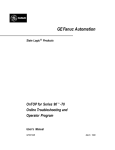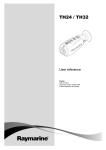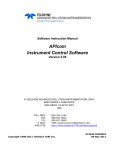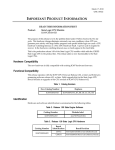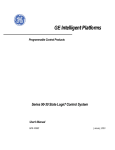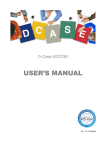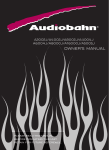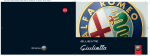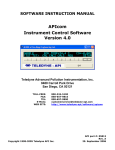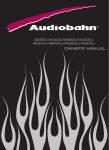Download OnTOP for Series 90-70 Online Troubleshooting and
Transcript
GE Intelligent Platforms Î State Logic* Products OnTOP for Series 90* -70 Online Troubleshooting and Operator Program User’s Manual GFK-0730B March 2010 GFL-002 Warnings, Cautions, and Notes as Used in this Publication Warning Warning notices are used in this publication to emphasize that hazardous voltages, currents, temperatures, or other conditions that could cause personal injury exist in this equipment or may be associated with its use. In situations where inattention could cause either personal injury or damage to equipment, a Warning notice is used. Caution Caution notices are used where equipment might be damaged if care is not taken. Note: Notes merely call attention to information that is especially significant to understanding and operating the equipment. This document is based on information available at the time of its publication. While efforts have been made to be accurate, the information contained herein does not purport to cover all details or variations in hardware or software, nor to provide for every possible contingency in connection with installation, operation, or maintenance. Features may be described herein which are not present in all hardware and software systems. GE Intelligent Platforms assumes no obligation of notice to holders of this document with respect to changes subsequently made. GE Intelligent Platforms makes no representation or warranty, expressed, implied, or statutory with respect to, and assumes no responsibility for the accuracy, completeness, sufficiency, or usefulness of the information contained herein. No warranties of merchantability or fitness for purpose shall apply. * indicates a trademark of GE Intelligent Platforms, Inc. and/or its affiliates. All other trademarks are the property of their respective owners. ©Copyright 2010 GE Intelligent Platforms, Inc. All Rights Reserved Contact Information If you purchased this product through an Authorized Channel Partner, please contact the seller directly. General Contact Information Online technical support and GlobalCare http://www.ge-ip.com/support 1H2 Additional information http://www.ge-ip.com/ 3H Solution Provider solutionprovider.ip@ge.com 4H Technical Support If you have technical problems that cannot be resolved with the information in this guide, please contact us by telephone or email, or on the web at www.ge-ip.com/support 5H Americas Online Technical Support www.ge-ip.com/support 6H7 Phone 1-800-433-2682 International Americas Direct Dial 1-780-420-2010 (if toll free 800 option is unavailable) Technical Support Email support.ip@ge.com 8H9 Customer Care Email Primary language of support customercare.ip@ge.com 10H English Europe, the Middle East, and Africa Online Technical Support www.ge-ip.com/support 12H3 Phone +800-1-433-2682 EMEA Direct Dial +352-26-722-780 (if toll free 800 option is unavailable or if dialing from a mobile telephone) Technical Support Email support.emea.ip@ge.com 14H5 Customer Care Email Primary languages of support customercare.emea.ip@ge.com 16H7 English, French, German, Italian, Czech, Spanish Asia Pacific Online Technical Support www.ge-ip.com/support Phone 18H9 +86-400-820-8208 +86-21-3217-4826 (India, Indonesia, and Pakistan) Technical Support Email support.cn.ip@ge.com (China) 20H1 support.jp.ip@ge.com (Japan) 2H3 support.in.ip@ge.com (remaining Asia customers) 24H5 Customer Care Email customercare.apo.ip@ge.com 26H7 customercare.cn.ip@ge.com (China) 28H Preface Content of this Manual Chapter 1. Getting Started Chapter 2. Installation Chapter 3. Starting OnTOP Chapter 4. OnTOP Security System Chapter 5. OnTOP Functions Chapter 6. Quick Reference Guide We Welcome Your Comments and Suggestions At GE Intelligent Platforms , we strive to produce quality technical documentation. After you have used this manual, please take a few moments to complete and return the Reader ’s Comment Card located on the next page. GFK-0730B iv Contents Chapter 1 Getting Started . . . . . . . . . . . . . . . . . . . . . . . . . . . . . . . . . . . . . . . . . . . . 1-1 How to Use this Manual . . . . . . . . . . . . . . . . . . . . . . . . . . . . . . . . . . . . . . . . . . . 1-1 Hardware Requirements . . . . . . . . . . . . . . . . . . . . . . . . . . . . . . . . . . . . . . . . . . 1-2 Getting Help . . . . . . . . . . . . . . . . . . . . . . . . . . . . . . . . . . . . . . . . . . . . . . . . . . . . . 1-2 Installation . . . . . . . . . . . . . . . . . . . . . . . . . . . . . . . . . . . . . . . . . . . . . . . . 2-1 Copy Protection . . . . . . . . . . . . . . . . . . . . . . . . . . . . . . . . . . . . . . . . . . . . . . . . . . 2-1 Installation Procedure . . . . . . . . . . . . . . . . . . . . . . . . . . . . . . . . . . . . . . . . . . . . . 2-1 Starting OnTOP . . . . . . . . . . . . . . . . . . . . . . . . . . . . . . . . . . . . . . . . . . . 3-1 Preparation Steps for Using OnTOP . . . . . . . . . . . . . . . . . . . . . . . . . . . . . . . . . 3-1 Enter the Password . . . . . . . . . . . . . . . . . . . . . . . . . . . . . . . . . . . . . . . . . . . . . . . 3-2 Connecting OnTOP with the Series 90–70 State Logic Processor . . . . . . . . 3-2 OnTOP Loads Program Information from the Program Disk File . . . . . . . . 3-2 OnTOP Modes of Operation . . . . . . . . . . . . . . . . . . . . . . . . . . . . . . . . . . . . . . . 3-3 Operator Mode . . . . . . . . . . . . . . . . . . . . . . . . . . . . . . . . . . . . . . . . . . . . . . . . 3-3 Troubleshooting Mode . . . . . . . . . . . . . . . . . . . . . . . . . . . . . . . . . . . . . . . . . . 3-4 Chapter 4 OnTOP Security System . . . . . . . . . . . . . . . . . . . . . . . . . . . . . . . . . . . . 4-1 Chapter 5 OnTOP Functions . . . . . . . . . . . . . . . . . . . . . . . . . . . . . . . . . . . . . . . . . . 5-1 Modes of Operation . . . . . . . . . . . . . . . . . . . . . . . . . . . . . . . . . . . . . . . . . . . . . . . 5-1 View . . . . . . . . . . . . . . . . . . . . . . . . . . . . . . . . . . . . . . . . . . . . . . . . . . . . . . . . . . . . 5-1 Display a Data Value . . . . . . . . . . . . . . . . . . . . . . . . . . . . . . . . . . . . . . . . . . . 5-2 Force . . . . . . . . . . . . . . . . . . . . . . . . . . . . . . . . . . . . . . . . . . . . . . . . . . . . . . . . . 5-4 Monitor . . . . . . . . . . . . . . . . . . . . . . . . . . . . . . . . . . . . . . . . . . . . . . . . . . . . . . 5-5 Trace . . . . . . . . . . . . . . . . . . . . . . . . . . . . . . . . . . . . . . . . . . . . . . . . . . . . . . . . . 5-5 Change . . . . . . . . . . . . . . . . . . . . . . . . . . . . . . . . . . . . . . . . . . . . . . . . . . . . . . . 5-6 Status . . . . . . . . . . . . . . . . . . . . . . . . . . . . . . . . . . . . . . . . . . . . . . . . . . . . . . . . 5-7 Controller . . . . . . . . . . . . . . . . . . . . . . . . . . . . . . . . . . . . . . . . . . . . . . . . . . . . 5-7 Reset and Clear State Engine . . . . . . . . . . . . . . . . . . . . . . . . . . . . . . . . . . . . 5-9 Show Word . . . . . . . . . . . . . . . . . . . . . . . . . . . . . . . . . . . . . . . . . . . . . . . . . . . 5-9 Quick Reference Guide . . . . . . . . . . . . . . . . . . . . . . . . . . . . . . . . . . . . . 6-1 Content of this Manual . . . . . . . . . . . . . . . . . . . . . . . . . . . . . . . . . . . . . . . . . . . . iii We Welcome Your Comments and Suggestions . . . . . . . . . . . . . . . . . . . . . . . vi Chapter 2 Chapter 3 Chapter 6 GFK-0730B OnTOP for Series 90–70 Online Troubleshooting and Operator Program User’s Guide – March 1998 v Contents Figure 3-1. Figure 3-2. Figure 3-3. Figure 4-1. Figure 5-1. Figure 5-2. Figure 5-3. Figure 5-4. GFK-0730B Operator Mode Screen . . . . . . . . . . . . . . . . . . . . . . . . . . . . . . . . . . . . Troubleshooting Menu . . . . . . . . . . . . . . . . . . . . . . . . . . . . . . . . . . . . Troubleshooting Mode Screen . . . . . . . . . . . . . . . . . . . . . . . . . . . . . . ECLiPS Security Form . . . . . . . . . . . . . . . . . . . . . . . . . . . . . . . . . . . . . PID Loop Tuning Form . . . . . . . . . . . . . . . . . . . . . . . . . . . . . . . . . . . . Monitor Table Display . . . . . . . . . . . . . . . . . . . . . . . . . . . . . . . . . . . . Trace Display . . . . . . . . . . . . . . . . . . . . . . . . . . . . . . . . . . . . . . . . . . . . Show Word Demonstration . . . . . . . . . . . . . . . . . . . . . . . . . . . . . . . . 3-3 3-4 3-5 4-1 5-3 5-5 5-6 5-9 OnTOP for Series 90–70 Online Troubleshooting and Operator Program User’s Guide – March 1998 vi GE Intelligent Platforms North America, Inc. Software License Agreement YOU SHOULD CAREFULLY READ THE FOLLOWING TERMS AND CONDITIONS BEFORE OPENING THIS PACKAGE. OPENING THIS PACKAGE SIGNIFIES YOUR ACCEPTANCE OF THESE TERMS AND CONDITIONS. IF YOU DO NOT AGREE WITH THEM, YOU SHOULD PROMPTLY RETURN THE PACKAGE UNOPENED ALONG WITH ANY OTHER ITEM THAT WAS INCLUDED IN THE SAME CATALOG NUMBER FOR FULL CREDIT. You, as the Customer, agree as follows: 1. DEFINITIONS ”Application Software” shall mean those portions of the Licensed Software, in object code form only, created by GE. ”Designated Computer” shall mean the one (1) computer upon which Customer shall run the Licensed Software. ”Licensed Software” shall mean the Application Software plus any other software, in object code form only, supplied by GE pursuant to this Agreement. The Licensed Software may include third party software, including but not limited to operating systems, licensed to GE. If no operating system software is included in the software provided under this Agreement, you must make provision for any required operating system software licenses. 2. LICENSE 2.1 Except as provided in section 2.2 below, you are granted only a personal, non–transferable, nonexclusive license to use the Licensed Software only on the Designated Computer. You may copy the Licensed Software into machine readable form for backup purposes in support of your use of the Licensed Software on the Designated Computer, limited to one copy. No other copies shall be made unless authorized in writing by GE. You may not reverse compile or disassemble the software. The Licensed Software, comprising proprietary trade secret information of GEand/ or its licensors, shall be held in confidence by Customer and protected from disclosure to third parties. No title to the intellectual property is transferred. You must reproduce and include all applicable copyright notices on any copy. 2.2 If you are an authorized GE distributor or an Original Equipment Manufacturer who incorporates the Licensed Software into your equipment for sale to an end user, you may transfer the Licensed Software to an end user provided that the end user agrees to be bound by the provisions of this Agreement. 2.3 GE licensors having a proprietary interest in the Licensed Software shall have the right to enforce such interests, including the right to terminate this Agreement in the event of a breach of its terms pertaining to such proprietary interests. 2.4 EXCEPTASPROVIDEDINSECTION2.2ABOVE,IFYOU TRANSFERPOSSESSIONOFANY COPYOF THE LICENSED SOFTWARE TO ANOTHER PARTY WITHOUT WRITTENCONSENTOFGE YOUR LICENSE IS AUTOMATICALLY TERMINATED. Any attempt otherwise to sublicense, assign or transfer any of the right, duties or obligations hereunder is void. 2.5 If the Licensed Software is being acquired on behalf of the U.S. Government, Department of Defense, the Licensed Software is subject to ”Restricted Rights”, including the legend to be affixed to the software as set forth in DOD Supplement to the Federal Acquisition Regulations(DFAR’s) paragraph 252.227–7013(c)(1). If software is being acquired on behalf of any other U.S. Government entity, unit or agency, the Government’s rights shall be as defined in paragraph 52.227–19(c)(2) of the Federal Acquisition Regulations (FAR’s). 3. WARRANTY 3.1 GE warrants that the Application Software will be in substantial conformance with the specifications in the manual pertaining thereto as of the date of shipment by GE. If, within ninety (90) days of date of shipment, it is shown that the Application Software does not meet this warranty, GE will, at its option, either correct the defect or error in the Application Software, free of charge, or make available to Customer satisfactory substitute software, or, as a last resort, return to Customer all payments made as license fees and terminate the license with respect to the Application Software affected. GE does not warrant that operation of the Application Software will be uninterrupted or error free or that it will meet Customer’s needs. All other portions of the Licensed Software are provided ”as is” without warranty of any kind. 3.2 WITHRESPECTTOTHESOFTWAREWHICHISTHESUBJECTOFTHISAGREEMENT, THE FOREGOINGWARRANTIES ARE EXCLUSIVE AND ARE IN LIEU OF ALL OTHER WARRANTIES WHETHERWRITTEN,ORAL, IMPLIED OR STATUTORY.NO IMPLIED OR STATUTORYWARRANTYOF MERCHANTABILITYOR FITNESS FOR A PARTICULAR PURPOSE SHALL APPLY. 4. LIMITATION OF LIABILITY 4.1 INNO EVENT, WHETHER AS A RESULT OF BREACH OF CONTRACT, BREACH OF WARRANTY,TORT (INCLUDINGNEGLIGENCE)OROTHERWISESHALLGEORITSSUPPLIERSBE LIABLEFORANYSPECIAL,CONSEQUENTIAL,INCIDENTAL OR PENAL DAMAGES INCLUDING,BUT NOTLIMITED TO, LOSSOFPROFITORREVENUES,LOSSOFUSEOFTHELICENSEDSOFTWAREOR ANY PARTTHEREOF, OR ANY ASSOCIATEDEQUIPMENT, DAMAGE TO ASSOCIATEDEQUIPMENT, COSTOF CAPITAL,COSTOFSUBSTITUTEPRODUCTS,FACILITIES,SERVICES OR REPLACEMENT POWER, DOWN TIME COSTS, OR CLAIMSOFCUSTOMER’SCUSTOMERSANDTRANSFEREESFOR SUCHDAMAGESEVENIFGEHASBEENADVISEDOFTHEPOSSIBILITYOFSUCHDAMAGES. 4.2 EXCEPTASPROVIDEDINSECTION5,INDEMNITY,INNOEVENT, WHETHER AS A RESULT OFBREACH OF CONTRACT OR WARRANTY, TORT (INCLUDINGNEGLIGENCE)OROTHERWISE, SHALL GE LIABILITY TO CUSTOMER FOR ANY LOSS OR DAMAGE ARISING OUT OF, OR RESULTINGFROM THIS AGREEMENT, OR FROM ITS PERFORMANCE OR BREACH, OR FROM THE LICENSEDSOFTWARE OR ANY PART THEREFORE, OR FROM ANY SERVICEFURNISHEDHEREUNDER, EXCEEDTHE QUOTED CHARGES FOR THE LICENSED SOFTWARE. ANY SUCH LIABILITY SHALLTERMINATEUPONTHETERMINATION OF THE WARRANTY PERIOD AS SET FORTH IN SECTION 4. 4.3 IfGE furnishes Customer with advice or other assistance which concerns Licensed Software or any portion thereof supplied hereunder or any system or equipment on which any such software may be installed and which is not required pursuant to this Agreement, the furnishing of such advice or assistance will not subject GE to any liability, whether in contract, warranty, tort, (including negligence) or otherwise. 4.4 The products to be licensed or sold hereunder are not intended for use in any nuclear, chemical or weapons production facility or activity, or other activity where failure of the products could lead directly to death, personal injury or severe physical or environmental damage. If so used, GE disclaims all liability for any damages arising as a result of the hazardous nature of the business in question, including but not limited to nuclear, chemical or environmental damage, injury or contamination,and Customer shall indemnify, hold harmless and defend GE, its officers, directors, employees and agents against all such liability, whether based on contract, warranty, tort (including negligence), or any other legal theory, regardless of whether GE had knowledge of the possibility of such damages. 5. INDEMNITY 5.1 GE warrants that the Application Software shall be delivered free of any rightful claim for infringement of any United States patent or copyright. If notified promptly in writing and given authority, information and assistance, GE shall defend, or may settle, at its expense, any suit or proceeding against Customer so far as based on a claimed infringement which would result in a breach of this warranty and GE shall pay all damages and costs awarded therein against Customer due to such breach. In case the Application Software is in such suit held to constitute such an infringementand its use is enjoined, GE shall, at its expense and option, either procure for Customer the right to continued use, or replace same with a non–infringing product or part, or modify the Application Software so that it becomes non–infringing, or remove the software and refund the license charge pertaining thereto (less reasonable depreciation for any period of use) and any transportation costs separately paid by Customer. The foregoing states the entire liability of GE for patent and copyright infringement by the Licensed Software or any part thereof. 5.2 The indemnity under the preceding paragraph shall not apply to any use of Application Software in conjunction with any other product in a combination not furnished by GE as a part of this transaction. As to any such use in such combination, GE assumes no liability whatsoever for patent and copyright infringement and Customer will hold GE harmless against any infringement claims arising therefrom. 6. TERM AND TERMINATION 6.1 You may terminate the license granted hereunder at any time by destroying the Licensed Software together with all copies thereof and notifying GE in writing that all use of the Licensed Software has ceased and that same has been destroyed. 6.2 GE, upon thirty (30) days notice, may terminate this Agreement or any license hereunder if Customer fails to perform any obligation or undertaking to be performed by it under this Agreement or if Customer attempts to assign this Agreement without the prior written consent of GE. Within twenty (20) days after any such termination of this Agreement, Customer shall certify in writing to GE that all use of the Licensed Software has ceased, and that same has been returned or destroyed, in accordance with GE instructions. 6.3 Sections 4, 6 and 7 of this Agreement shall survive any expiration or termination and remain in effect. Termination of this Agreement or any license hereunder shall not relieve Customer of its obligation to pay any and all outstanding charges hereunder nor entitle Customer to any refund of such charges previously paid. 7. EXPORT 7.1 If you intend to export (orreexport), directly or indirectly, the software products or technical information relating thereto supplied hereunder or any portion thereof, it is your responsibility to assure compliance with U.S. export control regulations and, if appropriate, to secure any required export licenses in your own name. 8. GENERAL 8.1 This Agreement shall be governed by the laws of the State of Virginia, without regard to its conflict of law provisions. The provisions of the United Nations Convention on the InternationalSaleof Goods shall not apply to this Agreement. Shouldyou have any questions concerning this Agreement, you may contact GE by writiing to: GE, P.O. Box 8106, Charlottesville, VA 22906. YOUACKNOWLEDGETHAT YOU HAVEREADTHISAGREEMENT,UNDERSTAND IT AND AGREE TO BE BOUND BY ITS TERMS AND CONDITIONS. YOUFURTHER AGREE THAT IT IS THE COMPLETE AND EXCLUSIVESTATEMENT OF THE AGREEMENT BETWEEN US AND SUPERSEDES ANY PROPOSALOR PRIOR AGREEMENT, ORAL OR WRITTEN, AND ANY OTHER COMMUNICATIONS BETWEENUS RELATINGTOTHESUBJECTMATTEROFTHISAGREEMENT. FURTHER,NOCHANGEOR AMENDMENTTO THIS AGREEMENT SHALL BE EFFECTIVE UNLESS AGREED TO BY WRITTEN INSTRUMENTSIGNED BY A DULY AUTHORIZEDREPRESENTATIVE OF GE. GFJ restart lowapprestart ARestart lowapp oddapp: ARestart ARestarts oddapp: for autonumbers ARestarts for autonumbers that do not restart that do in not restart in each chapter. figure each chapter. bi levelfigure 1, resetbi table_big level 1,ARestart reset leveltable_big 1,oddapp: reset chap_big level 1, reset level chap_big 1, reset1 level 1,that reset1 restart lowapp ARestarts for autonumbers do not restart in Lowapp Alwbox Lowapp restart Alwbox evenap:A0app_big evenap:A0app_big levelbi1,level resetA figure_ap 1,table_big resetA level figure_ap 1, reset levelchap_big 1, reset level 1, reset1 eachrestart chapter. figure 1, level reset level 1, reset table_ap leveltable_ap 1, reset figure levelLowapp 1, level reset 1, figure reset table level level 1, reset 1, reset table level these 1, restarts reset these restarts Alwbox restart evenap:A0app_big level 1, resetA figure_ap level 1, reset oddbox reset: oddbox 0evenbox reset: reset: 0evenbox 1mustlevel be reset: in1,the 1must header be frame in level the header of1,chapter 1. a:ebx, oflevel chapter l1, 1 reset 1. a:ebx, table_ap reset figure resetframe table thesel 1restarts resetA a:obx:lresetA 1, resetA a:obx:l a:bigbx 1, resetA levelreset: 1a:bigbx resetA level a:ftr level 1 resetA 1 resetA a:ftr level c:ebx, resetA 1 reset1 c:ebx, l 1 reset1 oddbox 0evenbox reset: 1must be in1lthe header frame of chapter 1. a:ebx, l 1 c:obx:l 1, reset1 c:obx:l c:bigbx 1, reset1 level 1c:bigbx reset1 c:ftr level1,level 1resetA reset1 1 reset1 c:ftr level Reminders 1 reset1 forReminders resetA a:obx:l a:bigbx level 1 resetA a:ftr levelfor 1 resetA c:ebx, l 1 reset1 autonumbers autonumbers that need to be that restarted need tomanually be restarted (first manually instance (first will always instance 4) always be 4) for c:obx:l 1, reset1 c:bigbx level 1 reset1 c:ftr level be 1 will reset1 Reminders let_in level 1: A. let_in B. C. level letter 1: A. level B. C. 1:A.B.C. letter that level numneed 1:A.B.C. levelto1:be 1.num 2. 3.level num_in 1: 1.level 2. 3. 1: num_in 1. 2. instance level 1:will 1. 2.always be 4) autonumbers restarted manually (first 3. rom_in level3.1:rom_in I. II. III.level roman 1: I.level II. III.1:1: roman I.A. II.B. III.level 1: I.level II. III. 1:1:A.B.C. 1. steps 2. 3.level 1. 2. 3. let_in level C.steps letter level num1:level 1: 1. 2. 3. num_in level 1: 1. 2. 3. rom_in level 1: I. II. III. roman level 1: I. II. III. steps level 1: 1. 2. 3. Chapter 1 Getting Started 1 section level 1 1 figure bi level 1 table_big level 1 OnTOP stands for “Online Troubleshooting and Operator Program.” OnTOP is a software package that allows an IBM–PC computer to be used as an on–line communication device for the 90–70 State Logic Processor (SLP). The SLP is a controller module for the Series 90–70 PLC system that has an embedded State Engine operating system which executes State Logic control programs. This control program is created with ECLiPS, GE State Logic programming tool for programming in English. r OnTOP runs on an IBM–PC compatible or PS2 computer and connects to the State Engine through the serial ports. This product is used as a run–time operator interface and maintenance troubleshooting tool. How to Use this Manual The first three sections explain how to get OnTOP up and running. To get a quick start on using the OnTOP functions, use the last section, the Quick Reference Guide, to see which functions to use to do various operations. Use the other sections for detailed information on the functions and the security system. Notational Conventions: 1. All references to individual keys are enclosed in angle brackets. <Enter> 2. Displays showing computer screens are actual OnTOP displays all having borders with rounded corners. 3. All text that the user is instructed to enter at the keyboard is displayed in bold italics. 4. References to menu options are displayed inside double quotes. “Advanced Troubleshooting Screen” R State Logic is a registered trademark of Adatek, Inc. GFK-0730B 1-1 1 Hardware Requirements 1. IBM PC compatible or PS2 2. Hard Disk 3. 640K of RAM – Extended and/or expanded memory optional 4. DOS version 3.1 or higher 5. 5.25 or 3.5 inch drive 6. Color or Monochrome monitor Getting Help There are four ways to get information about using OnTOP. 1. The OnTOP Help System: The first OnTOP menu presents a choice to see instructions on using OnTOP. There are other menu options in OnTOP for access to the OnTOP help system. In addition the help system is always accessible by pressing the help key, <F1>. This is a context sensitive help system, which means that the help displayed refers to the menu selection highlighted when the help key is pressed. Whenever a help screen is displayed, hit the help key <F1> again to get more information about different key functions. Press the <Esc> key to return to the program. 1-2 2. The following manual sections provide detailed information on using the OnTOP program. Use the table of contents to locate specific information about a topic of interest. 3. Call your local GE Intelligent Platforms distributor. 4. Call the GE Intelligent Platforms Technical Support Hotline at 1–800–828–5747. OnTOP Online Troubleshooting and Operator Program for Series 90–70 User’s Guide – March 1998 GFK-0730B Chapter 2 Installation 2 section level 1 1 figure bi level 1 table_big level 1 The OnTOP distribution disk #1 contains an installation program that creates a directory, \ECLIPS\S90–70, on your hard disk, if this directory does not already exist. The installation program copies the OnTOP files into this directory. Copy Protection OnTOP is copy protected so that only one copy can be installed per set of distribution disks. If an attempt is made to run OnTOP without proper installation, a message is displayed stating that this is an unauthorized version of OnTOP. After OnTOP has been installed from the distribution disks, no more installations are allowed. There is an uninstall option in the installation program. Use this option to remove OnTOP from one computer and install it on another. When the uninstall option is chosen, the distribution disks are modified allowing another copy of OnTOP to be installed. Installation Procedure To start the installation program insert disk #1 into drive A or B. Make the drive the current logged drive by entering A: or B: then <Enter>. Next, type INSTALL then <Enter>. Fill in the options and follow the directions displayed. The first option is to choose to “INSTALL” or “UNINSTALL OnTOP”. To select one of the options presented, use the arrow keys to highlight the appropriate choice and press <Enter>. The next display asks for the letter of the hard drive where OnTOP is to be installed. C is the default hard drive letter, but you may delete this choice and enter another. Press <Enter> when the correct letter is displayed. The files will be copied to the appropriate drive. Insert the correct disk number when directed to do so. GFK-0730B 2-1 Chapter 3 Starting OnTOP 3 Preparation Steps for Using OnTOP The following steps describe the typical procedure before using OnTOP. 1. Write and debug the control program using ECLiPS. 2. Set up the security system with ECLiPS. 3. Use ECLiPS to Download the Program to the State Engine. 4. Exit ECLiPS 5. Make \ECLIPS\S90–70 the currently logged directory by typing CD\ECLIPS\S90–70 then <Enter>. 6. Type ONTOP then <Enter> to start the program. Often, after a control program is developed using ECLiPS, the machine being controlled is duplicated, using OnTOP as the run–time interface to the controller. In this situation OnTOP executes on a different computer from the one where the program is initially developed using ECLiPS. To start OnTOP on a separate computer from the one where the program is developed, copy all of the program files (the disk files with the program name and different file extensions) to the new computer. For example, if the project name is ASSEMBLY, all of the files in the ECLiPS current directory starting with ASSEMBLY should be copied over to the OnTOP computer. The likely files are: ASSEMBLY.TG0 – English Program ASSEMBLY.PRJ – Name Configuration Information ASSEMBLY.PSM - Control Program ASSEMBLY.DBG - Monitor TableInformation ASSEMBLY.TRC - Previously Uploaded TraceInformation TABLES.CFG - Setup Information GFK-0730B 3-1 3 Enter the Password If the security system is used, the first display after the OnTOP logo asks for a password. Type in your password when asked. As the password is entered, the keystrokes are not displayed on the screen so that the password remains a secret from those who may be watching the entry. If the password is valid, OnTOP reports the security level accessed. If the password is not valid, OnTOP gives the operator another chance. If the password is invalid three times, OnTOP returns to DOS. Connecting OnTOP with the Series 90-70 State Logic Processor The OnTOP host computer must be connected to the State Engine’s programming port. OnTOP immediately checks that it is connected to the State Logic Processor. If there is a problem communicating, OnTOP indicates the problem and offers three options: Attempt to Connect Again Change Host Comm Port Settings Exit OnTOP and Return to DOS If there is a problem connecting to the State Engine, check the serial cable to see that it is the appropriate one to connect to the OnTOP serial port to the State Logic Processor serial port. Also, check that the State Logic Processor serial port being used is the designated programming port. After making any changes, try the connection again. If there still is no connection, select the “Change Host Comm Port Settings” option displayed with the message displayed on the screen. Check the baud rate and port number selected are correct. The default baud rate for the State Logic Processor is 9600 and Port 1 is the default programming port. If the “Exit OnTOP and Return to DOS” selection is chosen, the program exits, returning control to DOS. OnTOP Loads Program Information from the Program Disk File OnTOP now attempts to match the program resident in the State Logic Processor with those stored in its current directory. If there is a match, OnTOP loads the program from the program files stored on the current drive. These files are created by ECLiPS during program development and when the program is Downloaded to the State Logic Processor. If OnTOP cannot find the files which correspond to the controller program, a message is displayed indicating this condition and presenting a YES/NO option of changing the current default path name. Answer NO to return to DOS. Answer YES to change the path directing OnTOP to the drive and directory where the program files are stored. If the program in the controller is not the same version as the file on disk, OnTOP issues an error message. To make the versions in the controller and on disk the same, use ECLiPS make a new translation of the control program. Once the correct files are found, OnTOP starts executing. At this point choose from the menu to enter one of the modes of operation, view help on using OnTOP, or return to DOS. 3-2 OnTOP Online Troubleshooting and Operator Program for Series 90–70 User’s Guide – March 1998 GFK-0730B 3 OnTOP Modes of Operation After the password is entered and connection is made to the controller, a menu is displayed offering these options: Enter Operator Mode Enter Troubleshooting Mode Get Instructions on Using OnTOP Setup Functions Exit OnTOP and Return to DOS There are two modes of operation, Troubleshooting Mode and Operator Mode. Both modes use the bar at the top to indicate the current program name. The bottom bar shows important active keys and their functions. There are also two windows above the bottom information bar which display run–time system messages and whether the controller is running or halted. The use of the main display screen is the primary difference between the two modes. The Setup Functions option gives choices for the maximum number of States and Variable, and I/O Names. Select the smallest number possible for more efficient execution and less required RAM space. Operator Mode The Operator Mode main display is called the Terminal Log screen. This screen is designed to show system messages and run–time program messages from the State Logic Processor. This information might be an operator interface menu screen, information for the operator or data to be logged to a printer or disk file for future analysis. a80027 Figure 3-1. Operator Mode Screen GFK-0730B Chapter 3 Starting OnTOP 3-3 3 From this display operators may also enter information to the control program, such as menu choices or critical program data such as the number of parts to make or a high limit value for a tank level controller. A history of entries in the terminal log is viewed by pressing the <Up Arrow> key. As the <Up Arrow> key is pressed the display continues to scroll down to display previous messages. To exit the scrolling mode and return to regular message display, press the <End> or <Esc> keys. Troubleshooting Mode The first display upon entering Troubleshooting Mode is the Troubleshooting Menu. This menu gives access to several of the OnTOP functions and also a way to exit OnTOP by choosing the “Quit and Return to DOS” option. a80028 Figure 3-2. Troubleshooting Menu This menu is also a pathway to the Troubleshooting Mode main display which shows the English program. Choose either “Advanced Troubleshooting Screen” or “Browse Through the English Text” options to view the English program. 3-4 OnTOP Online Troubleshooting and Operator Program for Series 90–70 User’s Guide – March 1998 GFK-0730B 3 a80029 Figure 3-3. Troubleshooting Mode Screen This mode is designed for troubleshooting personnel and maintenance specialists to scroll through the English program and still have access to the OnTOP functions. Use the Show Word option to display the definition of the word at the cursor location. This is the one function of the Troubleshooting Mode that is not available in the Operator Mode. If the word describes some data of the program (variables, analog values, or digital I/O circuits), the current value is displayed. If a Task name is chosen the current State of that Task is displayed. These values can also be changed from this display by pressing the <C> key, and entering a new value in the window provided. GFK-0730B Chapter 3 Starting OnTOP 3-5 Chapter 4 4 OnTOP Security System section level 1 1 figure bi level 1 table_big level 1 The OnTOP Security System is designed for machine operation safety. Through this feature unauthorized access to the control of the machine is prevented. The security system allows up to 4 levels of security for OnTOP. Levels 1 – 3 are customized to allow or disallow access to six functions. Level number 4 allows unlimited access to all of the features in OnTOP. Note There is no level of access to OnTOP that allows any program changes. To initialize the Security System, run ECLiPS from the same drive as OnTOP. Select “Security” from the ECLiPS Program Mode menu. Often, ECLiPS is uninstalled from the drive after the program security system is initialized and the program is downloaded to the controller. a80030 Figure 4-1. ECLiPS Security Form Use the arrow keys to move the highlighted cursor to the OnTOP Level 1 Password block in the security form. Enter the password. Move the cursor to Level 2, 3, 4 and enter the appropriate passwords. Move the cursor to the Function Access Table and enter a “Y” or an “N” to activate or deactivate the function listed for each level of security access. Also use this form to make any changes to an existing security system. GFK-0730B 4-1 Chapter 5 5 OnTOP Functions section level 1 1 figure bi level 1 table_big level 1 OnTOP provides several functions to display and change I/O and data values in the State Logic Processor. The availability of some of these functions depends on the current mode of operation. The Quick Reference Section at the end of this manual gives some hints about how to do different operations. Use the following section for more detailed information about each of these functions and the modes of operation where they are used. Modes of Operation OnTOP provides two modes of operation, Troubleshooting and Operator. The user may easily switch back and forth between the two modes. The Troubleshooting Mode is designed to be used by maintenance personnel for diagnosing machine faults or evaluating a machine’s operation. Use this mode to view the English text of the executing program while still maintaining access to the OnTOP on– line functions. The Troubleshooting Mode has two screens, one that displays a menu of Troubleshooting Options and the other where the English program is displayed and the Troubleshooting options are selected with the function keys. Use the Operator Mode as an operator display for day to day interaction with the executing State Logic Processor program. Messages from the State Logic Processor are displayed on the screen and logged for future review. Information is sent to the State Logic Processor using the keyboard. The OnTOP on–line functions are also used in this mode to observe and change State Logic Processor I/O and data values. View The View function is used to display real time data values and I/O conditions. This function works a little differently depending on the current mode of operation. The View function may be selected from the Troubleshooting Menu or by the <F2> key in Operator Mode and Troubleshooting Mode. Use the View function for these operations: Display Data Values in the State Logic Processor List the Event Queue Access PID Tuning Screen Display 90–70 CPU I/O and Register Configurations View and Clear Fault Tables Stored in the 90–70 CPU GFK-0730B 5-1 5 Display a Data Value This function allows the operator to view the real time value of any of the following data types: Data Types Hot Keys Analog Channels <Ctrl + A> String and Character Variables <Ctrl + S> Digital Points <Ctrl + D> Internal Flags Numeric (Integer and Float) Variables <Ctrl + N> Register Variables Reserved System Variables Current State of a Task This function works a little differently depending on the current mode of operation. In Operator Mode the value is displayed in the Terminal Log screen along with a time stamp. The listed hot keys are enabled so the values can be displayed without going through the View Menu. In Troubleshooting Mode the hot keys are disabled, but the current value can be changed. The value is displayed in a separate window which also provides the option of changing the current value. Data values cannot be changed using the View function in Operator Mode. For example, if the “Digital Points” data type is selected, a list of the Digital I/O channel names is displayed along with the channel number. Select the Name to display and press <Enter>. In Operator Mode a message is displayed in the terminal log screen stating the circuit Name and its value along with the current time. In Troubleshooting Mode the value is displayed in a pop up window. While this window is displayed the current value can be changed by pressing the <C> key and entering the new value which Forces the digital point to ON or OFF condition. The one data type that cannot be changed is the System time variables. These time variables cannot be changed through the State Logic Processor but must be changed directly in the CPU using Logicmaster 90 or from a Ladder Logic program. 5-2 OnTOP Online Troubleshooting and Operator Program for Series 90–70 User’s Guide – March 1998 GFK-0730B 5 PID Loop View The “PID Loop View” option allows the operator to view the real time PID Loop values. This table also allows the operator to enter in new values. This screen is often used to tune the PID loop but can also be used to change the setpoint value. To view PID Loop values select the “PID Loop View” option then press <Enter>. A list of the PID loop names in the program is displayed. Select the loop to be displayed and press <Enter>. The PID Loop Tuning screen for the particular loop is displayed. a80031 Figure 5-1. PID Loop Tuning Form List and Clear Faults in the CPU Fault Tables Selecting this option displays the Fault Tables Menu. From this menu the PLC Fault Table and I/O Fault Table can be viewed and cleared. The display gives the time and date of the last time the faults were cleared plus information about each fault, including location, description, and time and date. The faults are listed with the most recent faults at the top of the list. GFK-0730B Chapter 5 OnTOP Functions 5-3 5 Event Queue (Program Run, Halt, Power On/Off, etc.) The event queue option from the view menu displays up to the last 64 events and the time that they occurred. Events consists of any of the following: EVENTS LISTED IN THE EVENT QUEUE Power Off Power On Program Started Program Halted Math Error Serial Error Port 1 Serial Error Port 2 PSM Runtime Error PSM Prescan Error These events are displayed in the terminal log screen. This function is not available in Troubleshooting Mode. PLC I/O and Register Configuration This option provides information about each I/O and Register name. The number, type, and input/output status of each name is provided. In addition scaling information is provided for each of the analog names. Force The Force function is used to compel any digital circuit or internal flag to assume an “ON” or “OFF” condition or to make an analog channel stay at a specified value. The forced condition overrides real world conditions so that actual input conditions are ignored. The forced condition also overrides the program, ignoring program Statements which change the condition of the outputs. To use the force function, press <F3>. Select “Set or Modify Force List” option. To add an item to the forced list, press the <Insert> key. Select “Digital Points” and or “Internal Flags” or Analog Channels”. A list of all names of that type is displayed. Select the name of the item to be forced. The next option is to select the desired forced condition, ON or OFF, for digital points and flags, a value for analog channels. The force list displays all of the forced items and the forced condition. Press the <Esc> key to return to the screen from which the Force option was selected. The maximum size of the Force Table is 64 entries. The Force function works the same 5-4 OnTOP Online Troubleshooting and Operator Program for Series 90–70 User’s Guide – March 1998 GFK-0730B 5 Monitor The monitor function is used to create monitor tables for a continuous view of real time data. Up to 6 data entries can be displayed in one table. Up to 10 monitor tables can be defined, to be displayed one at a time. a80032 Figure 5-2. Monitor Table Display Use the Monitor function to work with the list of monitor tables. When the Monitor function is chosen, a menu of monitor functions is displayed. The “Load Next Monitor Table” option displays the next monitor table in the list. The <Tab> key is the hot key for this option. There are also functions to select a monitor table from the list, add a monitor table to the list, remove a table from the list, remove all tables from the list. Trace The Trace function provides information about the real time operation of the State Logic Processor. The State Logic Processor stores all of the State changes and the time that the State change occurred for display. To access the Trace function press the <F5> key from the Operator Mode menu. Select from three options: Upload Trace from the Controller Display the Previously Uploaded Trace Setup Trace List (Add, Delete Tasks) The last option customizes the trace to display the State Changes of only selected Tasks. OnTOP displays the information in a table and allows the user to scroll up and down the list with the cursor control keys. Some search commands are also available to search the list for particular strings to quickly locate a specific State Name. GFK-0730B Chapter 5 OnTOP Functions 5-5 5 To exit the Trace mode press <Esc>. The following screen demonstrates a trace function display: a80033 Figure 5-3. Trace Display Change The Change function is used to modify data elements in the State Logic Processor or Tune PID Loops. If the PID Tuning option is selected, the PID Loop is tuned as described in the section describing the View function. The data types which may be changed using this function are: DATA TYPES HOT KEYS Analog Channel Names <Ctrl + A> String and Character Variable Names <Ctrl + S> Digital Point Names and Addresses <Ctrl + D> Internal Flag Names Numeric (Integer and Float) Variable Names <Ctrl + N> Current State of a Task Press <F6> from either Mode or choose View/Change from the Troubleshooting Menu to access this function. Select Change Data or Tune PID Loops. When a change is made in Operator Mode the change is listed with the current time in the terminal log screen. The one data type that cannot be changed is the System time variables. These time variables cannot be changed through the State Logic Processor but must be changed directly in the CPU using Logicmaster 90 or from a Ladder Logic program. 5-6 OnTOP Online Troubleshooting and Operator Program for Series 90–70 User’s Guide – March 1998 GFK-0730B 5 Status The Status function is used to continuously display the active States of the State Logic program as it executes. The active State of one Task or of all the Tasks may be displayed. The Status function is also used to display system information, including scan rates, memory usage, run or halt mode, etc. System information is available only in Operator Mode. Press the <F7> key for the status function. Controller The Controller function is selected by pressing <F8>. Use this function to Run or Halt the Control Program, Reset the Communication Port, Start and Stop the Printer Log Output, Activate or Deactivate Log File Output, Configure the State Logic Processor, and download a program to the State Logic Processor. Run Program in the Controller This command puts the controller into Run mode. This option is available in both Operator Mode and Troubleshooting Modes. Halt Program in the Controller This command halts the program in the controller immediately without any prompt. This option is available in both Operator Mode and Troubleshooting Modes. Communication Port Reset The communication port may become disabled by improper data transfer, so this function is available to reset the port and restore communications with the controller. This option is available in both Operator Mode and Troubleshooting Modes. Start Printer Output This function allows the user to send all of the data that is sent to the terminal log out to a printer attached to the parallel port 1. When the printer log is active, the word PRINT appears in the top bar of the screen. If there is a printer error, the printer log is no longer active and an error message is displayed. To stop the printer log select that option from the menu. This option is available in both Operator Mode and Troubleshooting Modes. Activate Log File Output This function allows the data sent to the terminal log to also be sent to a disk file with a user given name of up to 8 characters. The log file name is given an extension of .LOG. The log file is limited in size to 100K bytes. This option is available in both Operator Mode and Troubleshooting Modes. GFK-0730B Chapter 5 OnTOP Functions 5-7 5 State Engine Configuration Selecting this option brings up the State Engine Configuration form which offers several selections for configuring the State Logic Processor. These options manage the serial port (CCM setup, selecting the programming port, and CCM setup), how errors are handled, and the automatic program execution option. This form shows the current setup and provides a column for making changes. This option is available only in Operator Mode. Enable/Disable CCM Port These options control whether the CCM serial port uses the CCM2 communications protocol or is just a normal serial port. The CCM port is always the port not selected to be the programming port. For more information on using the CCM protocol see the Reference Section of the ECLiPS User’s Manual. Set CCM Station Address Use this option to set the station number for the State Logic Processor. The State Logic Processor must be given a station number in the range 1 – 90. Enable/Disable Automatic Program Execution on Powerup These options control whether the State Logic program starts to execute when power is applied to the Series 90–70 control system. If this option is disabled, the State Logic Processor is in Halt mode when powered up. Error Handling Setup There are two classes of run–time errors generated by the State Logic Processor; critical and non–critical. This option allows the State Logic Processor to be configured to either halt the program or continue running when an error in either one of these two classes occurs. When this option is chosen, first the critical error response and next the non–critical error response is selected. Change Programming Port This option allows serial port selected to be the programming port to be changed. The programming port is the one that connects the State Logic Processor to ECLiPS or OnTOP. Enter the number of the port that is the new programming port. If the programming port is changed, the current connection between the State Logic Processor and OnTOP is no longer valid. The OnTOP computer must now be connected to the new State Logic Processor programming port. Simulation Mode Disable communication with I/O if enabled. Enable/Disable 422/485 Serial Port Operation These 4 functions control the serial protocol used on the 2 serial ports. Either port can be an RS–422/485 port. Notice that different serial cable is required if the port is setup to be an RS–422/485 port. 5-8 OnTOP Online Troubleshooting and Operator Program for Series 90–70 User’s Guide – March 1998 GFK-0730B 5 Reset and Clear State Engine This option clears the memory in the State Logic Processor. The program is cleared along with the State Engine configuration including CCM setup, error response, and RS–422 status of the serial ports. All of these options revert back to the default settings. Download Project to the Controller Use this option to download a project to the State Logic Processor. When this option is selected, OnTOP allows a new directory to be selected, then lists the projects in the chosen directory. Choose a project from the list to load a new program into the State Logic Processor. If the program has been changed, but not translated by ECLiPS, the control program files are a different version from the English files. If the files are different versions, OnTOP displays a message and cancels the download. This option is only available in Operator Mode. Show Word The Show Word function is used with the display of the English program. This function is available only in the Troubleshooting Mode since the Operator Mode does not display the English text of the program. To use the Show Word function, move the cursor to any word of the program and press <F9>. If the word is a keyword or filler word, the definition of the word is displayed. If the word is a user defined name, the current values of data represented by the name, are displayed along with the definition. These values may also be changed from this display. a80034 Figure 5-4. Show Word Demonstration GFK-0730B Chapter 5 OnTOP Functions 5-9 Chapter 6 6 Quick Reference Guide section level 1 1 figure bi level 1 table_big level 1 The following table lists several of the operations that OnTOP performs. The functions which do these operations are listed along with function keys used to select the function. This table is intended to be a quick guide with little details of operation. For more information about a particular function, see the sections of this manual which describe the functions. Operation GFK-0730B Functions Key Mode Start/StopController Controller <F8> Both Display Variable Data View Show Word Monitor <F2> <F9> <F4> Both Troubleshooting Both Display Current States View Show Word Monitor Status <F2> <F9> <F4> <F7> Both Troubleshooting Both Both Display History of State Changes Trace <F5> Both Display System Status Information (Scan Rates, etc.) Status <F7> Operator Display History of System Events View <F2> Operator Display Meaning and Values of Names in English Program Show Word <F9> Troubleshooting Display and Clear Faults View <F2> Both Display I/O and Register Configuration View <F2> Both Set Controller Configuration (Serial Ports, Auto Run, Error Response) Controller <F8> Operator Change Variable Values Change View Show Word <F6> <F2> <F9> Both Troubleshooting Troubleshooting Change Current States Change View Show Word <F6> <F2> <F9> Both Troubleshooting Troubleshooting 6-1 6 Operation 6-2 Functions Key <F3> <F2> <F9> Mode Force Digital I/O Circuits, Internal Flags, and Analog Channels Force View Show Word Tune PID Loops View Change Download Program to Controller Controller <F8> Operator Continuously Monitor Several Values in the State Logic Processor Monitor <F4> Both Display English Program Advanced Troubleshooting Screen Browse English Program Access On–Line Context Sensitive Help Instructions on Current Topic Display Instructions About Using OnTOP Instructions on OnTOP Selection <I> Troubleshooting Menu Setup Funcations Set MAX states and variables <S> Startup Menu <F2> <F6> Both Troubleshooting Troubleshooting Both Both Troubleshooting Menu <F1> Both OnTOP Online Troubleshooting and Operator Program for Series 90–70 User’s Guide – March 1998 GFK-0730B