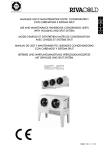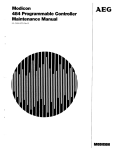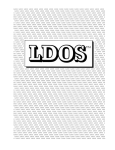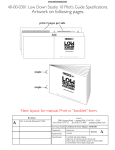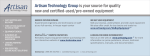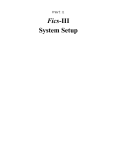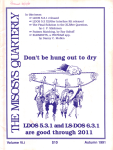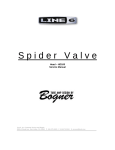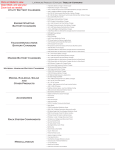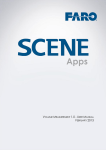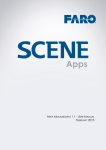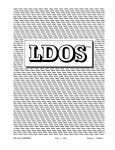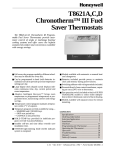Download LDOS & LS-DOS Reference Manual M-40-060 (1992 - tim
Transcript
L
& LS-DOSTM
Reference Manual
Cat. No. M-40-060
Copyright © 1992 M1SOSYS, Inc.,
All rights reserved
Iii,
'hI)
I i'l,I
I ih
'hi?
I
Iri111
Copyright 1986, 1987, 1990 MISOSYS, Inc., All rights reserved
LDOS/LSDOS
Reference Manual
An 8-bit Operating System for
Z80 based Computers
MISOSYS, Inc.
P. 0. Box 239
Sterling, VA 22170
703-450-4181
L(S)-DOS User Manual
L(S)DOS Reference Manual: Copyright 1982-1992 MISOSYS, Inc.
Combined Manual, First Edition (1992)
All Rights Reserved. No part of this reference manual, may be
reproduced in whole or in part, either manually or automatically, by any
means, including but not limited to the use of electronic, electromagnetic,
xerographic, optical, network or BBS information and retrieval systems,
without the express written consent of MISOSYS, Inc. Unauthorized
reproduction and/or adaptation is a violation of United States Copyright
laws and may subject the violator to civil penalties or criminal
prosecution.
Program License Agreement: When accompanied by an Operating
System disk or disks, this package is sold for use by the original purchaser
on his/her machine only. If being purchased by a company, school, or
other entity with multiple machines, multiple users, or networked systems,
single-copy purchases for multiple-use are not allowed or supported.
Please write inquiring about our reasonable multiple-use and/or sitelicenses for LDOS/ISDOS or purchase extra copies from your dealer. The
program may be copied, but for the purpose of archival copies only for the
original purchaser's computer.
Determination of suitability for any particular purpose whatsoever is the
sole responsibility of the end-user. No warranties, expressed or implied,
are given with regard to the suitability of this product for a particular
purpose or application. Software is made available on an as-is basis, and
MISOSYS, Inc. shall not be liable for any actual or consequential
damages, whether real or alleged, arising from the use of this software.
Table 01 Contents
Introductionto DOS ....................................................... 1
Nomenclature used in this Reference Manual .............................. 1
Usingthis manual ....................................................................... 1
What is a Disk Operating System (DOS)?................................... 2
Diskorganization........................................................................ 3
FILES How information is stored ............................................. 4
DOSorganization and Files ......................................................... 4
DOSand Devices........................................................................ 6
Usingthe DOS files ....................................................................6
6
Viewing filespecs and files
6
Moving files
Removing unwanted files
7
7
Changing file names
Viewing devices and disk drive parameters
7
Establishing or Removing devices
7
Making a BACKUP .................................................................... 7
Forsingle drive owners: .............................................................. 8
Formultiple drive owners: .......................................................... 9
MODEL I Backing up the DOSXTRA disk............................... 9
After the Backups are completed: ............................................. 10
Entering DOS commands.......................................................... 10
Special command specifications................................................ 12
Immediate Execution Program.................................................. 13
Hardware related features ......................................................... 14
DOS file descriptions................................................................ 16
File group system files (/SYS) ................................................ 19
19
SYSO/SYS
SYS1/SYS
19
SYS2/SYS
19
19
SYS3/SYS
SYS4/SYS
20
20
SYS5/SYS
SYS6/SYS
20
SYS7/SYS
20
SYS8/SYS [DOS version 61
20
SYS8/SYS [DOS version 51
21
SYS9/SYS
21
21
SYS1O/SYS
-
-
-
-
-
-
in
L(S)-DOS User Manual
SYS11/SYS
21
SYS12/SYS
21
SYS13/SYS
21
File group utilities (/CMD) ..................................................... 22
File group device drivers (/DVR) ............................................ 23
File group filter programs (IFLT) ........................................... 23
File group BASIC and BASIC overlays.................................. 24
Miscellaneous files ................................................................... 24
Creating a minimum configuration disk.................................... 24
DOSPasswords......................................................................... 25
DOSsystem devices................................................................. 26
The Keyboard
27
*1)0 The Video Display
28
*PR The Line Printer
28
*JL.. The Job Log
29
The Standard Input
30
The Standard Output
30
The Comm Line
30
DOS disk drive access .............................................................. 31
Diskette parameter information
32
Drive parameter information
33
Special Floppy disk drive types
34
Standard disk formats ............................................................... 35
Memory usage and configuration.............................................. 35
System configuration................................................................ 37
Compatibility with other operating systems .............................. 38
In case of difficulty................................................................... 39
-
-
-
-
-
-
-
-
-
-
-
-
DOSCommands ........................................................... 41
APPEND.................................................................................. 41
ATIRIB- fiLes ......................................................................... 43
ATFRIB disks........................................................................ 46
AUTO....................................................................................... 48
BACKUP Utility....................................................................... 50
Mirror image backups
52
54
Backup by class and Backup reconstruct
Backups with the (X) parameter
55
Using the backup parameters
55
Examples of backup commands
57
BOOT....................................................................................... 60
BUILD..................................................................................... 62
-
-S
Iv
Table of Contents
CAT .......................................................................................... 66
-
CLS.......................................................................................... 66
CMDFILEUtility ..................................................................... 67
67
Invoking CMDFILE
68
Command Structure
COMM & LCOMM Utilities .................................................... 74
77
Using the PF keys
78
<CLEAR><7> - DTD
78
<CLEAR><8> - Menu
79
<CLEAR><9> - ID
80
<CLEAR><0> - RESET
80
<CLEAR><:> - ON
80
<CLEAR><-> - OFF
80
<CLEAR><SH><!> - DUPLEX
81
<CLEAR><SH><"> - ECHO
81
<CLEAR><SH>dt> - ECHO-LINEFEED
ACCEPT-LINEFEED
81
<CLEAR><S1I><$>
82
<CLEAR><SII><%> - REWIND
82
<CLEAR><Sll><&> - PEOF
82
<CLEAR><SII><'> - DCC
82
<CLEAR><SI1><(> - CLS
<CLEAR><SH><)> - 8-BIT
82
<CLEAR><SHIFT><0> - DOS Library command
82
<CLEAR><SFI><*> - Handshake
83
<CLEAR><SH><=> - EXIT
83
Usage Tips
84
Communicating With Other Computers
84
CONV....................................................................................... 89
Parameters - (VIS,INV,SYS)
89
Parameters - (NEW,OLD,QUERY)
90
COPY....................................................................................... 91
Examples of COPYing: filespec 1 TO filespec2
92
Examples of COPYing: devspec to devspec
95
Examples of COPYing with the X parameter:
96
COPY23B/BAS ........................................................................98
CREATE..................................................................................99
DATE..................................................................................... 102
DATECONV Utility............................................................... 104
DEBUG.................................................................................. 105
Command: ; (Memory Page Advance)
107
Command: - (Memory Page Decrement)
107
Command: A (Alpha Mode or ASCII Modify)
108
LTA
L(S)-DOS User Manual
Command: B (Move Block of Memory) [01
108
Command: C (Call Address)
108
Command: D (Display Address)
108
Command: E (Enter Data) [#][$]
108
Command: F (Fill Memory) [#]
109
Command: G (Go to an Address and Invoke)
109
Command: H (Flex Mode or Hexadecimal Modify)
109
Command: I (Single Step Execution)
110
Command: J (Jump Byte) [It]
110
Command: L (Locate Byte) [#][$]
110
Command: M (Memory Modify)
110
Command: N (Next Load Block) [#][$J
Command: 0 (Return to DOS) [It]
Ill
Command: P (Print Memory)
Command: Q (Query port) [It]
112
Command: R (Register Modify)
112
Command: S (Full Screen Display Mode)
112
Command: T (Type ASCII) [#j[$]
112
Command: U (Update Screen Display)
113
Command: V (Compare Memory Blocks) [#][$J
113
Command: W (Word Search) [#][$J
113
Command: X (Cancel)
113
Disk Read/Write Utility [#]
114
DEVICE..................................................................................115
DIR ..........................................................................................120
Directory parameters
121
Using filespecs and partspecs
126
Using -filespecs and -partspecs
127
DISKCOPY & QFB................................................................. 128
DO........................................................................................... 131
Character: "$"
133
Character: "="
133
Character: "*"
133
DUMP ..................................................................................... 135
FED......................................................................................... 137
Entering FED
138
141
FED Manipulation Commands
FED Modification Commands
142
144
FED Search Commands
FED Output Commands
145
FED Miscellaneous Commands
146
FILTER................................................................................... 149
vi
-
Table of Contents
j
FORMAT...............................................................................152
FORMAT parameter default values
155
FORMAT cylinder verification
156
The WAIT parameter
156
FORMS
157
FREE. ...................................................................................... 160
HELPUtility........................................................................... 163
[ILTAPE .................................................................................. 167
KILL and REMOVE............................................................... 168
L113......................................................................................... 169
LINK...................................................................................... 170
LIST....................................................................................... 173
Parameter: ASCII8
175
Parameter: NUM
175
Parameter: LINE
175
Parameter: HEX
175
Parameter: REC
176
Parameter: LRL
176
Parameter: P
177
Parameter: TAB
177
LOAD..................................................................................... 178
LOG....................................................................................... 179
MEMORY.............................................................................. 180
PATCH................................................................................... 184
Patch Line Syntax:
185
DOS Patch Modes
186
Patching with the command line format
189
PURGE................................................................................... 190
REMOVE and KILL............................................................... 193
Deleting tiles
193
Deleting devices
194
RENAME............................................................................... 195
REPAIR.................................................................................. 197
REPAIR functions
198
RESET.................................................................................... 199
RESET of a tile
Single device RESET
200
Global RESET
201
ROUTE................................................................................... 202
RUN....................................................................................... 205
SET........................................................................................ 207
SETCOM................................................................................ 209
L(S)-DOS User Manual
SETKI ..................................................................................... 210
SOLE.......................................................................................211
SPOOL....................................................................................213
214
Parameter: devpec
214
Parameter: filespec
Parameter: MEM
215
216
Parameter: DISK
216
Parameter: BANK
217
Parameters: PAUSE, RESUME, and CLEAR
SYSGEN.................................................................................219
SYSTEM................................................................................. 221
222
SYSTEM (ALIVE--switch)
222
SYSTEM (AMPM) [V61
222
SYSTEM (BASIC2) [V5]
222
SYSTEM (BLINKaaaa)
223
SYSTEM (BREAK=switch)
224
SYSTEM (BSTEPn)
224
SYSTEM (DATE--switch)
224
SYSTEM (DRIVE=d,parm,paim,...)
SYSTEM (DRIVEd,DRIVER"fi1espec")
226
226
SYSTEM (DRIVE=d,WP=sw)
227
SYSTEM (FAST) & SYSTEM (SLOW)
227
SYSTEM (GRAPHIC)
SYSTEM (FIERTZ5IHERTZ6)
228
SYSTEM (PRTIMB=ONIOFF)
228
229
SYSTEM (SVC) [V5]
SYSTEM (SWAP=s,DR1VE=d)
229
229
SYSTEM (SYSGEN[=ONIOFF][,DRIVE=d])
230
SYSTEM (SYSRES=n)
231
SYSTEM (SYSTEM=n)
231
SYSTEM (TIME--switch)
232
SYSTEM (TRACE[=ONIOFFJ)
232
SYSTEM (TYPE--switch)
233
SYSTEM (UPDATE--switch) LV5J
TAPE100.................................................................................234
TED - ASCII Text Editor.........................................................236
236
Summary of editing commands
237
Invoking TED
237
Text entry modes
238
Loading a text file
238
Entering text
239
Cursor positioning manipulations
viii
-
-
-
-
-
Table of Contents
-J
239
Text deletion
240
Block operations
242
Filing away your text to a disk file
242
Text search
Text search and replace
243
244
Printing text
Obtaining a Directory
244
Exiting from TED
244
Text recovery
244
TIME...................................................................................... 245
TOP........................................................................................ 247
VERIFY.................................................................................. 248
DOSDrivers and Filters ............................................. 249
CLICK/FLT ............................................................................ 249
COMand RS232x................................................................... 251
EDUB[ .................................................................................... 254
JOI3LOG................................................................................. 255
KI/l)VR .................................................................................. 256
Keyboard equivalents.............................................................. 257
Extended Cursor Mode (ECM)
258
Forcing CAPS lock or unlock
258
KSM.......................................................................................262
MEMDISK/DCT RAM Disk Driver......................................266
MiniDOS [Model Will only]....................................................270
floppy/DO' ............................................................................. 273
FORMSand PR.....................................................................274
-
-
Job Control Language ................................................ 279
HowJCL works ...................................................................... 279
Creating a JCL File .................................................................. 280
Restrictions of JCL ................................................................. 280
SimpleJCL execution............................................................. 281
JCL Execution Macros and Comments.................................... 281
JCL "PAUSE/DELAY" Macros
285
JCL "ALERT" Macros
286
JCL "KEYBOARD ENTRY" Macros
288
Simple JCL compiling ............................................................292
Compilation description and terms
292
JCL conditional decisions
294
Using IISET, I/RESET, I/ASSIGN
300
j
Ix
1(S)-DOS User Manual
JCL substitution fields............................................................. 305
Combination of files
309
JCL labels
310
Advanced JCL compiling......................................................... 312
Using the logical operators
312
Nested I/IF macros
3 14
Nested I/INCLUDE macros
316
Using the special "%" symbol
317
Interfacing with applications programs
318
Practical JCL examples
322
Glossary
........................................................................
325
Index ............................................................................. 331
x
Introduction to DOS
-
Introduction to DOS
These first few pages will introduce you to the basic principles of a disk
joperating system, and list some of the DOS commands and utilities you
will be using in your day to day activities. You can use this as a
convenient reference until you become familiar with operating your
computer under the DOS system.
There may be a file named "READMEITXT" on the DOS disk (Disk 2 for
Model I). If so, this file will contain important information which may not
appear in this printed documentation. You should read this file by issuing
the command:
LIST PEADME
Nomenclature used in this Reference Manual
Throughout this reference manual, illustrations of communications with
the operating system are presented in various forms. These are:
EXAMPLE
font used to depict keyboard entries typed by you
Message
font used to indicate a message displayed by the DOS
screen
font used in presentation of display screens
[optional] square brackets surround optional keyboard entries
on I off
a vertical bar is used to indicate either of two permissible
entries, only one of which may be entered at a time.
Using this manual
The DOS User's manual is set up to be easily used. It is divided into
several different sections. The first section is composed of general
information about the DOS, system. It contains the introduction to DOS, as
well as descriptions of the commands and files available.
The second section contains reference material on all the DOS library and
utility commands. These commands are the heart of the operating system,
and provide the link between the user and the computer. They will be
1
L(S)DOS User Manual
listed in alphabetical order.
Mother section contains device DRIVER and FILTER programs for some
of the devices available under DOS. Programs include provisions for such
features as keyboard type ahead and formatted line printer output.
The next section contains detailed operating instructions and information
on the DOS Job Control Language (JCL); this is a batch processing
facility.
4c 27
(7
Finally, the last section contains a GLOSSARY which describes
significant terms used in this reference manual, and an extensive INDEX.
To locate the section of the manual you wish to access, refer to the Table
of Contents or the Index. All commands or programs in each section will
be in alphabetical order. Any time you encounter an unfamiliar word or
definition, refer to either the Glossary or the information in the first
section of this reference manual.
What Is a Disk Operating System (DOS)?
Without a DOS, your computer is controlled by routines stored in ROM
(read only memory). The ROM handles all I/O (input/output) to your
system devices - the keyboard, cassette, video, printer, etc. It does this
from within a BASIC language environment. A DOS takes over control of
the I/O processing, and adds its own routines to handle the disk drives.
Instead of starting out in BASIC, you will be in a new environment known
as the "DOS Level". Now, any commands you give are interpreted by the
DOS, rather than by the BASIC stored in the ROM. In some environments,
such as DOS version 6, the ROM is disabled after booting and the
configuration is all RAM.
What does this mean to you, the user? First of all, every DOS has a given
set of commands, different than the ones available from the BASIC level.
Commands may be entered when the "DOS Ready" prompt is on the screen.
The commands are not programs that you would use to perform
"application" type functions such as accounting or word processing.
Rather, they are the means to load and invoke applications programs, and
then maintain those programs and the data created by those programs.
DOS commands also let you modify the way certain devices work, by
providing things such as type ahead for the keyboard, a user-definable
2
-
Introduction to DOS
blinking cursor, and an output format program for a line printer.
As you can see from the table of contents, there are many program files
l)ro''de(l on your DOS disk. Before explaining their function, you should
know how information, including the DOS programs, is stored on a disk.
Disk organization
Your disk drives store data in the form of magnetic pulses on the diskette
media. In order for a disk operating system to access this data, the diskette
obviously must be organized in some manner. The DOS FORMAT utility
program will write all necessary information to a diskette to organize it
into cylinders, tracks and sectors so it may be accessed in a structured
manner. Only after a diskette is formatted may it be written to or read
from by DOS.
J
The structure of a diskette surface may be thought of as a series of
concentric circles, Slatting at the outer edge of the diskette media and
moving in towards the center. These circles of information are referred to
as tracks, starting with track number 0 at the outer edge. The number of
hacks available on a diskette will depend on the type of disk drive you
have purchased.
The term "sector" refers to a space on a track that can hold 256 characters
of data. You will find the term "byte" is commonly used to refer to one
character, and thus a sector is referred to as 256 bytes. The number of
sectors available per track is dependent on the size (3.5", 5.25", 8", or
hard) of the disk, and on the density specified when formatting the disk.
With DOS, a double density floppy diskette will have approximately 80%
more space available compared to a single density diskette with the same
number of tracks. Four sectors, or 1024 bytes, will be referred to as "1K"
(standing for about one thousand bytes or characters).
The minimum allocation of disk space made when storing a file on a
diskette is called a granule or gran. The number of sectors that make up a
gran will vary depending on the size and density of the diskette and the
type of drive. This basic format structure is used by DOS for any type of
drive it supports, 3.5", 5.25", 8", or hard disk. Diskettes formatted by other
operating systems may not be directly readable by DOS.
To keep track of the various file names on the disk, and to record the
tracks and sectors where a file is stored, DOS uses an area of the disk
3
L(S)DOS User Manual
called the directory. This directory is usually placed on the center cylinder
of the disk during the formatting process.
FILES - Flow information is stored
The most important thing to remember about disk storage is the term file.
Any information, be it a program or data, is stored as a file. This means
that the information is written to the data areas of the disk, and the name
of the file and the actual location of the data are stored in the directory. No
matter what kind of file you are dealing with, the file name must use the
following format:
FILENAME/EXT.PASSWORD:D
FILENAME - Up to eight alphabetic or numeric characters, the first of
which must be alphabetic. All files must have a filename.
/EXT - An optional field called the file extension. If used, it can contain
up to three alphabetic or numeric characters, the first of which must be
alphabetic. An extension can be of great use to identify and deal with
certain types of files, and it is strongly recommended that all files you
create be given extensions.
.PASSWORD - This is an optional field that will assign a protection status
to a file. If used, it can be up to eight alphabetic or numeric characters, the
first of which must be alphabetic.
- This is an optional field called the drive specification. It is used to
specify the particular drive number the file is on. It can be any number 0
through 7, depending on the number of drives in your system.
These four parts comprise the complete file specification, which will be
referred to as a "filespec".
DOS organization and files
DOS is organized into different groups of files. The first group is the
"SYSTEM" files, containing the necessary information to control the disk
drives and your other devices. There are special system files known as the
"LIBRARY". They contain the programs most commonly used to
manipulate your files and devices. Another group is known as the
"UTILITY" files. These provide added means of handling your program
4
Introduction to DOS
and data flies. Both the library commands and utility commands will be
listed alphabetically in this manual for your convenience. The file group
containing "DRIVER" and "FILTER" files gives added flexibility to your
system devices. There is a LANGUAGES section containing "Job Control
Language", which is a very powerful batch processing language. Usually
provided on your DOS disk is BASIC, which is an extension of the BASIC
language provided in the ROM [Model 11111] or complete disk BASIC
[Model 4]. Documentation for BASIC is not provided in this reference
manual; a separate reference manual for BASIC is available.
There are two types of disks that can be used with DOS. The first type is
called a "SYSTEM DISK". This is a disk that contains the DOS system
files.
A system as complex and flexible as DOS would occupy considerable
memory space to be able to provide all of its features. DOS, however,
makes extensive use of overlays in order to minimize the amount of
memory reserved for system use. An overlay is a module that loads into
memory, overlaying anything which was loaded there previously. In this
manner, many Functions can occupy the same area of memory, being
loaded and used only when specifically needed. The compromise in using
an overlay driven system is that while a user's application is in progress,
certain disk file activities requested of the system may require the
operating system to load different overlays to satisfy the request. This
could cause the system to run slightly slower than a less sophisticated
system which has more of its file access routines always resident in
memory. The use of overlays also requires that a SYSTEM diskette be
available in drive :0 - the system drive.
The second type of disk will be called a DATA DISK. This is a disk that
has been formatted, but contains no DOS system files. This would be the
type of disk you would normally use in a drive other than drive :0.
No matter which type of disk you are using, the formatting process will
put two files on the disk; BOOT/SYS and DIRJSYS. These files Contain
information about the type of disk and the disk directory, and are normally
invisible to the user. Under no circumstances should you ever copy these
files from one disk to another, or attempt to. delete them. Doing so can
render the disks involved totally useless! DOS automatically will take care
of updating any information in these two files.
—J
L(S)DOS User Manual
DOS and Devices
Devices are generally thought of as a physical piece of your computer
hardware; the video display, keyboard, printer, etc. The routines that
control the I/O for these devices can be the ones provided in the ROM, if
applicable, or can be ones provided by DOS. In either case, there is a
small section of memory set aside as a control block for each device. With
DOS, you will have a certain amount of "device independence". Device
independence will allow you to treat each of your devices individually.
As with files, DOS uses a definite specification when accessing devices,
called a "device specification", or "devspec". A devspec is very easy to
understand. It consists of an asterisk followed by two alphabetic
characters. For example, your keyboard devspec is KI (Keyboard Input),
the video is *DO (Display Output), and the printer is *PR (PRinter).
There are programs provided that will modify the I/O routines for certain
devices. The DRIVER and FILTER section of this manual explains the
functioning of these routines. You can read that section and determine if
you need the extra features provided by those programs.
Using the DOS files
Now that you know what file groups are on an DOS disk, let's discuss
some of the more important DOS commands and how to use them. The
following descriptions will be general in nature, more to give you an idea
of which commands and utilities do what than to explain them in detail.
You should refer to the proper section of the manual for in-depth
explanations.
Viewing filespecs and files
To see the flies in a disk directory, you should use the DIR Library
command. This will show you any DOS files on a disk, as well as any
program or data files you have created. The LIST command will allow you
to inspect the contents of any individual file, sending the display to either
the video screen or the printer.
Moving files
Files may be moved individually from one disk to another with the COPY
command. The BACKUP command lets you automatically move any or all
6
-
Introduction to DOS
-J
files from one disk to another. Of course, the disk to receive the files must
have been previously formatted.
Removing unwanted files
Any file may be removed from a disk with the DOS version 5 KILL or DOS
version 6 REMOVE command. Either will remove the information from
the directory, and free up the data storage space previously assigned to
that file.
Changing file names
The RENAME command will let you change the filename or extension of
any file in the directory. The AURIB command will let you apply or
change a file's password. Also, a file specification may be changed during
the COPY process.
Viewing devices and disk drive parameters
The DEVICE command will let you see what devices you have active in
your system. You will also see the information that DOS has stored in
memory about the number of disk drives and the types of disks you are
using. Certain disk drive information may be changed with the SYSTEM
command.
Establishing or Removing devices
The SET and ROUTE commands will let you establish devices. The LINK
command will also let you link multiple devices together. The RESET and
KILL or REMOVE commands can be used to remove unwanted devices.
Making a BACKUP
Now that you have read the introduction, you should follow the next set of
instructions. They will tell you how to make a "backup", which will be an
exact duplicate of your master DOS disk.
j
• Your DOS master disk either is WRITE PROTECTED with a
small adhesive tab, or does not contain a write-enable notch and
is permanently write-protected. Do not remove the write protect
tab if it exists.
FA
L(S)DOS User Manual
• Power up your computer system and all peripheral hardware.
Place the DOS Master diskette in drive :0 and press the RESET
button to boot the DOS diskette into the system. The DOS logo
will now appear on the screen. Enter in the correct date
(mm/ddlyy) and time (hh:mm:ss), and the message DOS Ready will
appear.
-
• The name of your Master diskette will be displayed in the center
of the screen above the DOS logo. It will probably appear as
something like "LDOS531" or "LSDOS631". Write this name
down, as you will need it in the following procedure.
• Now you are ready to make several BACKUPS of your DOS
Master diskette. Follow the step by step procedures listed below.
After a backup is complete, you may see the message "Cannot clear MOD
flags - Source disk is write protected" on the screen. This is just an
informative message, and is normal when there is a write protect tab on
the source disk. An explanation of "Mod [lags" can be found in the DIR
command section.
CAUTION
The default drive step rate will be 6ms for the Model III and 4. If
this is too fast for your disk drives, use the additional parameter
STEP=3 inside the parentheses in the following FORMAT
commands.
For single drive owners:
• Type in the command: FORMAT :0 (NAME,Q=N)
The screen will clear and the DOS disk FORMAT utility will be
loaded. You will see the following prompt appear:
Diskette name?
• Answer the prompt with the Master Disk Name recorded earlier.
You will then see the message:
Load DESIINAIION disk and lilt <ENtER>
—J
8
Introduction to DOS
• At this point, insert a new, blank diskette in drive :0 and press
<ENTER>. After the FORMAT is complete, this message will
appear:
Load SYSTEM disk and tilt <ENtER>
• Put the DOS Master disk back in drive :0 and press <ENTER)..
Now type in the command:
BACKUP :0 :0
The message Insert SOURCE disk <ENTER> will appear on the
screen. Since your DOS disk is the SOURCE disk, simply press
<ENTER>. The message Insert DESIINMION disk <ENTER> will now
appear on the screen.
• Put the disk you have just formatted into drive :0 and press
<ENTER>. You will be prompted several times to swap the
SOURCE and DESTINATION disks until the BACKUP is
completed. At that point, the message Insert SYSTEM disk <ENTER>
will appear. Place the Master in drive :0 and press <ENTER>. The
BACKUP is now complete.
For multiple drive owners:
• Place a new, blank diskette in drive :1 and type in the command:
DISKCOPY :0 :1
QFB :0 :1
(for DOS version 6)
(for DOS version 5)
Follow the prompts displayed; DOS will now make a duplicate
copy of itself on drive :1.
MODEL I - Backing up the DOSXTRA disk.
To make a copy of the DOSXTRA disk, you must again format a disk. Use
the same format instructions as for the Master disk, except answer the
"Diskette name ?" prompt with DOSXTRA. To make the backup on a
single drive system, type in the command BACKUP :0 :0. You will now
be prompted to swap the source disk (the DOSXTRA) and the destination
H
9
L(S)DOS User Manual
disk (the one just formatted) until the backup is completed.
On a multiple drive system, give the command QFB :0 :1, and you will be
prompted to insert the source disk (the DOSXTRA) in drive :0. Do so, and
with another blank disk in drive :1 press <ENTER>. The duplication will
now begin. When prompted to insert a system disk, place the DOS system
disk back in drive :0 and press <ENTER>.
After the Backups are completed:
After the initial backups of your DOS disk are completed, remove the
DOS master diskette from drive :0 and put it in a safe place. Be sure to
leave it in its original jacket to protect it from dust and other
contamination.
Label the backup copies of the diskettes as original backups of the DOS
master diskette. You should use these diskettes to make any other backups
you require. Do not use the master diskettes except to create a backup as
just described.
It is extremely important that you now completely read the next section of
the DOS user's manual. This section contains an overall view of the
operating system as well as explanations of certain terms and conventions.
Entering DOS commands
Looking through this manual, you should notice a very distinct structure
regarding the command syntax of the DOS system.
Each command will begin with a very brief description of the function
involved. Immediately following will be a "syntax block". This block will
be laid out to show the command syntax, allowable parameters with
permissible abbreviations in CAPS, if any. A typical block might show the
following:
10
-
Introduction to DOS
THE COMMAND any files or devices (parameters)
FILES/DEVICES Descriptions
Parameter descriptions
The First line(s) in Lite block will show the allowable command structure.
In some cases, more than one command structure will be shown.
Throughout this manual, several words may be used as prepositions
separating commands and/or parameters. They are:
TO ON
OVER USING
The use of these prepositions is always optional; the DOS command will
function the same whether they are used or not. They are merely a
convenience to allow the user to enter a command in more conversational
syntax. If a preposition is not used, a single space must be used between
words. Note that you cannot name a file with a filename the same as
one of these four prepositions.
Throughout this manual, you will see references to "filespec" and
"devspec". These are the abbreviations for "file specification" and "device
specification". The Introduction to DOS described what filespecs and
devspecs are. Due to the device independence of DOS, it is possible to
interchange these two specifications in some commands. For example, you
can copy your keyboard to your line printer, or to a disk file. You can even
append information from a device onto the end of a disk fuel Each
command will give detailed instructions and examples of interchanging
filespecs and devspecs, if applicable.
Certain DOS commands allow the use of "part specs" (partial file
specifications) and "not-parlspecs". A parispec is any or all parts of a
lilespec, generally excluding the password. For example, the full filespec
for the DOS utility REPAIR is:
REPAIR/CMI).UTILI'IY:O
Some examples of partspccs would be:
11
L(S)DOS User Manual
REPAIR
REP:O
/CMD
It/C
REP/C
REPAIR/CMD:O
A not-parispec is simply a partspec preceded by a dash character, such as
-REPAIR, -/CMD, etc. Also, a not-par: spec would be used to exclude a
certain file or group of files from a command, while a parispec is used to
include a file or group of files. For example, using a partspec of REP
would find a match with all of the following files:
REPAIRICMD
REPEAT/BAS
REPAIR/BAS
REPRESEN
REPAIR/ASM
REPIO2:3
Since some of the DOS commands allow the use of partspecs, you can use
the filename and extension fields to create files with common attributes,
and then access them as a group. DOS also creates or uses default
extensions during some operations. Other operations can then use these
default extensions when searching for a file.
The parameters section of the syntax block will give a very short
description of the allowable parameters for the command. This description
will generally be very brief, as a complete explanation will be given in
detail in the text of that section.
Please note that many command parameters may have a default value if
they are not specified. For example, the DIR command used to view a
disk's directory has a parameter called SORT. The default of this
parameter is ON, so the directory display will automatically be in sorted
alphabetic order.
A permissible abbreviation for each parameter is identified by the capital
letter sub-string listed for the parameter; this may be a single letter. For
instance, the sOrt parameter of the DIR command can be entered either as
sort or the single letter 0, as identified by its appearance in upper case.
Note that ON, YES, and Y are completely interchangeable in most
commands in the DOS system; OFF, NO and, N are similarly
interchangeable in most commands.
Special command specifications
• Drivespecs must always be preceded by a colon, whether used as
part of a filespec or as a stand alone parameter, except in the DIR
12
Introduction to DOS
library command.
• The closing parenthesis may be omitted from any DOS command
if it would have been the last character entered on the command
line.
• It is totally acceptable to enter any filespec, command, or
parameter in either upper or lower case.
• Numeric values for any parameter may be entered in either
decimal or hexadecimal. Decimal numbers are entered in normal
notation, such as parm=32768. Hexadecimal numbers are
entered as X'volue', such as XF000, XOD, etc. Using
pczrm=X8000' would produce the same value as the previous
example of parm32768.
Immediate Execution Program
J
Using DOS version 6, you can create an Immediate Execution Program
(IEP). Once you create an LEP, you can load and run it at the DOS Ready
prompt simply by pressing <'><ENTER>
DOS stores an IEP in the SYS 13/SYS file. Because DOS recognizes the
program as a system file, DOS includes the file when creating backups and
loads the program faster. To implement an IEP use the following syntax:
COPY filespec SYS13/SYS.SYSTEM6:drive (C=N) <ENTER>
The filespec can be any executable (ICMD) program file. The drive
specifies the destination drive. The destination drive must contain an
original SYSI3/SYS file.
COPY TED/CMD:1 SYS13/SYS.SYSTEM6:0 (C=N) <ENTER>
DOS copies TED/CMD from drive :1 to SYS13/SYS in drive :0. At the
DOS Ready prompt, when you press <><ENTER,> DOS invokes the TED
text editor.
If you type <'><ENTER> before you copy a file to the SYS13/SYS file,
DOS displays the error message, No command <s> present, as SYS13.
13
L(S)DOS User Manual
-
Hardware related features
Your Disk Operating System (DOS) is a user-oriented, device independent
system. DOS version 5 provides compatibility among the TRS-80 Models
I and III, and the MAX-80, so your data files and most BASIC programs
will be truly transportable. DOS version 6 is available for TRS-80 Models
4 and 11/12/16/6000; most programs designed for the Model 4 may be
usable on the Model II. Diskettes are compatible across Model I, II, III,
and 4 computers, provided the floppy drive types are supported by
hardware.
You will discover that this DOS reference manual will not answer
questions about your computer's operation; consult your computer owner's
manual for hardware reference material. This manual contains all
reference material for the disk operating system; to get the greatest value
out of your computer system, it will be necessary to read and study both
your computer's hardware reference manual and this DOS reference
manual.
This section will deal with generalized conventions that exist throughout
the operating environment. It will also give an overall view of the total
DOS system. Let's start by listing some of the hardware related features
that you will find when using DOS.
In DOS version 5, the keyboard will originally use the ROM
driver. On the Model I, this will not provide key debounce, key
repeat, type ahead, or any other advanced feature. The Model Ill
has debounce, key repeat, and screen print built into the ROM
driver, the supplied K1/DVR provides enhanced keyboard
features, such as type-ahead.
In DOS version 6, the keyboard driver is provided as part of the
resident operating system.
DOS version 5 comes with a keyboard driver program called K!IDVR.
The use of this driver is mandatory if functions such as key repeat, type
ahead, screen print, printer spooler, KSM, MiniDOS, LCOMM, or the
SVC table are to be used. It is strongly recommended that the K1/DVR
program with the TYPE option be active in your runtime system. It requires
very little memory space and will make using DOS even more pleasant.
Use of the KI/DVR program will enable you to easily type in either upper
or lower case. It also establishes the <SHIFT><O> key as a CAPS lock key.
14
-
Introduction to DOS
If you are installing KIIDVR under DOS version 5 on a Model 4 computer,
the <CAPS> key will be used for CAPS lock; the <CTRL> key will be
used for CTRL, and the function keys will be active.
Once the KI/DVR program has been set, shifting between the CAPS lock
mode and the normal upper/lower case mode can be accomplished by
pressing the <SHIFT><O> (or CAPS) keys. In the normal upper/lower case
mode, unshifted alphabetic keys are entered as lower case, and shifted
keys as upper case, the same as on a standard typewriter. In the CAPS lock
mode, any alphabetic character will he displayed as upper case, whether
the <SHIFT> key is held down or not. On the Model Ill and under DOS
version 6, you will initially find that all keyboard entries will be in lower
case. The Model I will initialize in the CAPS lock mode. This may be
changed on either machine, as described in the reference material for the
SYSTEM command.
When using the K1/DVR - or resident DOS version 6 keyboard driver program, the KSM and MiniDOS (where applicable) functions may also
be used. Keys may be assigned special commands, functions, or characters
with the KeyStroke Multiply (KSM) feature. These associated functions
are then available when the <CLEAR> and desired unshifted key are
pressed together. Due to this, it is necessary to press the
<SHIFT><CLEAR> to clear the screen when the K1/DVR program is used;
alternatively, you may use the CIS command. The DOS version 5
- MiniDOS filter program will give you immediate access to certain DOS
functions, such as a disk directory or amount of free space, a line printer
top of form command, repeat the last DOS command, and a disk file
delete command.
_J
• The <SHIFT><SREAK> key combination will re-select a 525"
disk drive that has "timed out" and hung up the system. This may
happen if you attempt to access a drive with the drive door open,
or if there was no diskette in the drive, etc. It should prevent
having to reset the entire system. Ready the drive for access and
then press the <SHIFT><BREAK> keys to complete the operation.
Do not press the <SHIFT>-<BREAK> keys if the system is
currently active!
• The disk drives in DOS can be 3.5", 5.25", 8", or hard disk. DOS
will support a total of eight disk drives. The drives may be
double/single sides and density, and up to 96 tracks on floppy
disks. hard disk support will be determined by the manufacturer
15
L(S)DOS User Manual
or distributor of the hardware. No more than four of any one drive
type (3.5, 5.25, or 8 inch floppy, or hard drive) may be accessed.
Of course, you must have the appropriate hardware and drivers
for this. If you have purchased a supported hard disk system,
driver programs and documentation for hard disk will be provided
separately.
-
The video display will allow display of upper and lower case
characters, assuming your hardware is capable of lower case
display. If you have a Model I with the switch type of
modification, be sure to have the switch in the lower case position
when booting. Keyboard entries will normally be displayed in all
upper case unless the K1/DVR program has been set. If KIJDVR
is used, keyboard entries will be displayed as determined by the
mode (normal or caps lock) set with the <SHIFT><O> function.
All system hardware devices are totally independent of the
normal muting structure. Your system devices such as the video
display and printer can be routed or linked almost any way you
could desire - to each other, to a disk File, to another device, etc.
You can even create your own logical devices!
• The cassette on the Model III can be used in either the 500 or
1500 baud mode. Use of the high speed (1500 baud) mode
requires the use of the HITAPFJCME) program. Both the BASIC
and CMDFILE utilities allow high speed tape operation.
Once you have powered up your system, you can control the boot
sequence to some extent. Note that if the <BREAK> key is held
down during power up or reset, the computer will immediately
enter ROM BASIC. Otherwise, you may be prompted to enter the
date and/or time. After answering these prompts, there are several
keys that will modify the remaining boot sequence if held down.
They are presented in the reference material for the BOOT
command. Once the system has booted and displayed the message
"DOS Ready", it is ready to accept a command from the user.
DOS file descriptions
Throughout the manual, you will see references to "filespec" and
"devspec". These are abbreviations for "file specification" and "device
specification". Due to the device independence of DOS, it is possible to
16
-
Introduction to DOS
interchange these two terms in most commands. For example, you can
copy your keyboard to your line printer, or to a disk file. You can even
append information from a device onto the end of a disk filel Each
command will give detailed instructions and examples of the
interchanging of filespecs and devspecs (if applicable).
Certain DOS commands allow the use of "parispecs" (partial filespecs).
l'liis will allow you to use the filename and extension fields to create
groups of files with common fliespecs, and then access these files as a
group. DOS creates "default" extensions in the filespec during some operations. Other operations will use these default extensions when searching
for a file. Following is a list of DOS default extensions along with suggestions for others that may help you "standardize" your file access.
ASM The extension used by most Editor/Assembler programs for
source files.
HAS Used for BASIC programs. The BASIC provided with DOS
version 5 uses this extension; the BASIC provided with DOS
version 6 does not.
CIM DOS default for DUMP command. It stands for Core IMage.
CMD DOS default for LOAD and RUN commands, and PATCH and
CMDFILE utilities. Used to indicate directly executable files.
COM Used by some systems to indicate COMpiled object code.
DAT Normal extension for data files.
DCT DOS default for the SYSTEM (DRIVER) command (Drive Code
Table).
DVR DOS default for the SET command. Usually indicates a device
"driver" program.
FIX DOS default for files to be used by the PATCH utility.
j
FIT DOS default for files used with the FILTER command.
JUL DOS default for Joblog flies.
17
L(S)DOS User Manual
JCL DOS default for the DO command. It stands for Job Control
Language.
KSM DOS default for KSM Utility. It stands for KeyStroke Multiply.
OVx BASIC extension for Overlay files (Overlay "x").
REL Used by some systems to indicate relocatable object code.
SCR DOS default for Scripsit text files.
SPL DOS default for the SPOOL command.
SYS DOS SYStem files only. Do not use for your own files!
TXT DOS default for the LIST and DUMP (with the ASCII
parameter) command. This stands for TeXT file.
This next section will describe the various files found on your DOS master
diskettes, and explain their functions. It will also describe how to construct
a minimum system disk for running applications packages.
18
DOS FILE GROUPS
File group - system files (ISYS)
DOS's use of overlays requires that a SYSTEM diskette usually be available in drive :0 - the system drive. Since the diskette containing the
j operating system and its utilities leaves little space available to the user, it
is useful to be able to remove certain parts of the system software not
needed while a particular application is running. In fact, you will discover
that your (lay-to-day operations will only need a minimal DOS configuration. The greater the number of system functions unnecessary for your
application, the more space you can have available for a "working" system
diskette. The following will describe the functions performed by each
- system overlay, identified in an DOS DIR command (using the SYS parameter) by the file extension, "/SYS". There are two system files that are
put on the disk during formatting. They are "DIR/SYS" and
"BOOT/SYS". These rules are never to be copied from one disk to anotherl DOS automatically updates any information contained in these files.
SYSO/SYS
L&'
This is not an overlay. It contain ,; time resident part of the operating system
(SYSRES). Any disk used for booting the system must contain
SYSO/SYS. It may be removed from disks not used for booting.
This overlay contains the DOS command interpreter, the routines for
processing the @FEXT system vector, the routines for processing the
@FSPEC system vector, and the routines for processing the @PARAM
system vector. This overlay must be available on all SYSTEM disks.
SYS2ISYS
This overlay is used for opening or initializing disk files and logical
devices. It also contains routines for checking the availability of a disk
pack (services the @CKDRV system vector), and routines for hashing file
specifications and passwords. This overlay must also reside on all
SYSTEM disks.
SYS3ISYS
This overlay contains all of the system routines needed to close files and
19
L(S)DOS User Manual
logical devices. It also contains the routines needed to service the
@FNAME system vector. This overlay must not be eliminated.
SYS4/SYS
This system overlay contains the system error dictionary. It is needed to
issue such messages as "File not found", "Directory read error", etc. If you
decide to purge this overlay from your working SYSTEM diskette, all
system errors will produce the error message, "SYS ERROR". It is
recommended that you not eliminate this overlay, especially since it
occupies only one granule of storage.
SYS5/SYS
This is the "ghost" debugger. It is needed if you have intentions of testing
out machine language application software by using the DOS DEBUG
command. If your operation will not require this debugging tool, you may
purge this overlay.
SYS6/SYS
This overlay contains all of the algorithms and routines necessary to
service the library commands identified as "Library A" by the LIB
command. This represents the primary library functions. Very limited use
could be, made of DOS if this overlay is removed from your working
SYSTEM disk.
SYS7ISYS
'
This overlay contains all of the algorithms and routines necessary to
service the library commands identified as "Library B" by the LIB
command. A great deal of use can be made of DOS even without this
overlay. It performs specialized functions that may not be needed in the
operation of specific applications. Use the PURGE command to eliminate
this overlay if you decide it is not needed on a working SYSTEM diskette.
SYS8ISYS [DOS version 61
This overlay contains all of the algorithms and routines necessary to
service the library commands identified as "Library C" by the LIB
command. A great deal of use can be made of DOS even without this
overlay. It performs machine specific functions that may not be needed in
20
DOS FILE GROUPS
j
the operation of applications. Use the PURGE command to eliminate this
overlay if you decide it is not needed on a working SYSTEM diskette.
SYSBISYS [DOS version 5]
This overlay is needed to dynamically allocate file space used when
writing files. It must be on your working SYSTEM diskettes.
SYS9/SYS
c
This overlay contains the routines necessary to service the extended
_J debugging commands available after a DEBUG (EXT) is performed. This
overlay may be purged if you will not need the extended debugging
commands while running your application. In addition, if you purge
SYSS/SYS, then keeping SYS9/SYS would serve no useful purpose.
J
syslo/SYS
This system overlay contains the procedures necessary to service the
request to delete a file. It should remain on your working SYSTEM
diskettes.
—J
SYS11ISYS
This overlay contains all of the procedures necessary to perform the Job
Control Language execution phase. You may remove this overlay from
your working disks if you do not intend to invoke any JCL functions. If
SYS6/SYS has been purged (containing the DO command), keeping this
overlay would serve no purpose.
SYS12/SYS
This overlay contains the routines to service the @DODIR and
@RAMDIR directory vectors. These routines are used by the MiniDOS
Filter and may also be used by other applications programs that provide a
directory display.
SYS1 3/SYS
This DOS version 6 overlay is provided as a base for copying an
Immediate Execution Program (IEP).
21
L(S)DOS User Manual
File group utilities (ICMD)
-
22
BACKUP
Used to duplicate data from one disk to another.
CMDFILE
A DOS version 5 disk/tape, tape/disk utility for
machine language programs.
(L)COMM
A communications terminal program for use
with the RS-232 hardware.
CONV
Used to move files from Model Ill TRS DOS to
DOS.
DATECONV
A utility to update DOS disks earlier than x.3
DISKCOPY
A DOS version 6 command used to duplicate
floppy diskettes.
DOS/HLP
A file of HELP information for DOS
FORMAT
Used to put track, sector, and directory
information on a disk.
HELP
A utility used to access the ?flIHLP files
HITAPE
Used for 1500 baud cassette operation on the
Model III.
LOG
Used to log in a double sided diskette in drive 0.
Also updates the drive code table information
the same as the DEVICE library command.
PATCH
Used to make minor changes to existing disk
files.
REPAIR
Used to correct certain information on non-DOS
formatted diskettes.
SOLE
A Model I utility to install a DDEN boot driver
under DOS version 5.
-
DOS FILE GROUPS
A full screen ASCII text editor
TED
File group device drivers (/DVR)
-
COM
Used to access the RS-232 hardware, Model 4.
FDUBI.
Used with double density modifications on the
Model I under DOS version 5.
iL
The DOS JobLog driver program.
KI
The DOS version 5 Keyboard driver, providing
Type Ahead, Screen Print, and special
<CLEAR> key functions.
RS232L
Used to access the RS-232 hardware, Model I
LX-80.
RS232M
Used to access the RS-232 hardware of the
MAX-80.
RS232R
Used to access the RS-232 hardware, Model I.
RS232T
Used to access the RS-232 hardware, Model Ill.
File group filter programs (/FLT)
-
FORMS
Allows the user to format printed output. [DOS
version 6]
KSM
Establishes the KeyStroke Multiply feature,
which allows assigning user determined phrases
to alphabetic keys.
MINIDOS
Establishes certain immediate functions to
shifted alphabetic keys. [Model I/Il! only]
PR
Allows the user to format printed output. [DOS
version 5]
23
L(S)DOS User Manual
File group - BASIC and BASIC overlays
-S
BASIC/CMD
Disk Basic program.
RASIC/HLP
A file of HELP information for DOS version 5
BASIC
BASIC/OV1
This file contains the library command overlay
segment of the DOS version 6 BASIC
interpreter. It contains the CMD"N' renumber
feature overlay used with DOS version 5
BASIC.
BASIC/0V2
This file contains the routines for the DOS
version 6 BASIC line copy, move, find, and
search functions. For DOS version 5, it contains
BASIC's cross reference CMD'X" feature.
BASIC/0V3
Error display and Sort routines for DOS version
5 BASIC.
BASIC/0V4
A DOS version 5 BASIC overlay to dump a list
of active variables
Miscellaneous files
COPY23B/BAS
Used to move files from Model I TRSDOS 2.313
or later.
FLOPPY/DCT
Used by hard drive systems to set up the floppy
disk drives. [DOS version 6]
MODx/DCT
Used by hard drive systems to Set up the floppy
disk drives. [DOS version 5]
Creating a minimum configuration disk
All files except certain /SYS files may be removed from your run time
drive :0 disk. Additionally, if the needed /SYS files are placed in memory
with the SYSTEM (SYSRES) command, it will be possible to run with a
minimum configuration diskette in drive :0 after booting the system.
24
-
DOS FILE GROUPS
For operation, SYSTEM files 1, 2, 3, 4, and 10 [and 8 for DOS version 51
J should remain on drive :0 or be resident in memory. SYSTEM 2 [and 8 for
DOS version 5 must be on the boot disk if a configuration file is to be
loaded. SYSTEM 12 can be removed if the two "mini" directory routines
are not needed. SYSTEM II must be present only if any JCL files will be
used. Libraries (SYSTEM 6 and SYSTEM 7) [and SYSTEM 8 for DOS
version 6] may be removed if no library commands will be used. SYSTEM
5 and SYSTEM 9 may be removed if the system debugger is not needed.
- SYSTEM 0 may be removed from any disk not used for booting. Note that
SYSTEM 11 (the JCL processor) and SYSTEM 6 (containing the DO
library command) require that both files be on the disk if the DO
command is to be used - if you delete SYSTEM 6, you may as well delete
SYSTEM 11.
When using DOS version 5 BASIC, the 0V3 overlay must also be present.
OV I and 0V2 may be removed if no renumbering or cross referencing
will be (lone. When using DOS version 6 BASIC, you must retain OV1.
The presence of any utility, driver, or filter program is totally dependent
upon the user's individual needs. Most of the DOS features can be saved
in a configuration file with the SYSGEN command, so the driver and filter
programs won't be needed on run time application disks.
DOS Passwords
The passwords for DOS files are as follows:
Group
System files
/Ext
/SYS
Filter files
Driver files
/FLT
/DVR
/DCT
ICMD
Utility files
BASIC
BASIC overlays /OV$
CONFIG/SYS
Password
[DOS version 51
SYSTEM6 [DOS version 6]
FILTER
DRIVER
DRIVER
UTILITY
BASIC
BASIC
CCC
SYSTEM
2'
L(S)DOS User Manual
DOS system devices
The DOS operating system is a truly "Device Independent" system. Each
device the system uses has its own "control area" of memory, called a
DCB (Device Control Block). This is true for hardware devices as well as
any "phantom" devices created by the user. Each device has its own driver
routine, whether located in the ROM or in RAM.
An DOS device is used or created by specifying an asterisk followed by
two alphabetic characters. Your original DOS master diskette is
configured with six devices in the device control table. To view these
devices along with the currently enabled disk drives, use the DEVICE
command; DOS version 6 requires the "B" parameter. You will see the
devices as listed:
'KI
This is the Keyboard Input (your keyboard).
'DO This is the Display Output (your video screen).
'PR
This is the PRinter output (your parallel printer).
'JL
This is the Job Log (a time stamped log of commands).
'SI
This is the Standard Input (presently unused by DOS).
'SO
This is the Standard Output (presently unused by DOS).
Note that these are just the DOS system supplied devices; it is possible for
you to create your own devices!
There is another DOS device that is referenced in this manual, even
though not shown in a "normal" device table. This device is the
Communications Line ('CL); it is usually associated with your computer's
serial port.
The DOS device independence makes it possible to route devices from one
to another, or even to a disk file. It allows setting the device to a totally
different driver routine. It makes possible single or multiple links of
devices to other devices or to disk files. In other words, you may re-direct
the I/O between the system, its devices, and the disk drives in almost any
manner.
26
DOS SYSTEM DEVICES AND DISK DRIVES
NOTE
Once a normal DOS device has been pointed away from its
original driver routine, it may be returned to its normal power up
state with the RESET command. A user created device may be
either disabled or completely removed via the RESET and
[REMOVE I KILL] commands.
j
-
Besides just sounding impressive, this device independence feature has
many practical aspects. For example, the line printer is normally
controlled by a very simple driver routine. However, the printer output
may be filtered with the FORMS/FLT or PR/FLT program supplied with
DOS.
This filter program allows you to set parameters such as the number of
characters per line, the indent on tine wrap around, the lines per page, the
page length, etc. If you don't have a printer, simply use the ROUTE library
command to route the printer to a disk file and all printing will be saved,
enabling you to print it later, on a system with a printer. You could also
route the printer to the display, and the characters will appear on the video
instead of going to the printer.
J
Throughout this manual, you will see reference to the terms "device" (or
"devspec") and "logical device". These terms represent the six system
devices plus any devices the user has created. To create a device, please
refer to the commands LINK, ROUTE, and SET. It is possible to use certain
commands involving data I/O such as APPEND, COPY, and [REMOVE I
KILL] with device specifications (devspecs) as well as file specifications
(filespecs). It is not possible to imagine or describe all situations involving
the possible uses and creation of devices. What this section will do is to
explain the six DOS system devices. Any other device interaction or
creation will be determined by the individual needs, sophistication, and
imagination of the user.
*KI - The Keyboard
The K1 device is the keyboard. Using the K1/DVR program, or system
resident DOS version 6 keyboard driver, will give you features such as
- type ahead and adjustable key repeat. It also establishes the <CLEAR> key
as a special control key. This will be used by programs such as KSM and
MIniDOS filters, and the COMM communications program. Certain other
programs and commands, such as the SPOOL command, require that
27
L(S)DOS User Manual
K1/DVR be set for proper operation. These requirements will be specified
where necessary. For DOS version 5, it is strongly recommended that the
KlfI)VR program be active during normal operation. It requires very little
memory space, and enables many functions not available if KI/DVR is not
used. The address of the *KJ driver routine as shown with the DEVICE
library command will be changed to a location in high memory if any of
these functions are used, or if 'KI is routed, set, or linked. The DEVICE
command will also show the currently selected keyboard options.
-
You are advised not to route or link the 'KI device unless you are
extremely careful. You may inadvertently remove all input to the system
or introduce totally unwanted characters. To send the 'KI characters to a
specific device or file, see the commands APPEND and COPY.
*DO - The Video Display
The 'DO device is the video display. If your computer is equipped with a
lower case modification, the power up video driver routine will include a
lower case driver. Note that the 'DO driver routine address will also
change if *DO is involved in a route, set, or link. If you wish to send a
screen display to a disk file, there are some simple ways to accomplish
this. You can route the printer (*PR) to a disk file, and then link *DO to
*PR. This will send all screen displays (including errors - backspace
characters, etc.) to the printer, which is routed to a file so the output will
really go to the disk. You could also enable the screen print function with
the KI/DVR program and route the printer to a disk file. By pressing the
<SHIFT>J> (DOS version 5) or <CTRL> and the <'> keys (DOS version
6), the current screen display will be sent to the printer, and actually be
written to a disk file. The 'DO may also be linked to a disk file using a
"phantom" user device as noted under the LINK command).
- The Line Printer
The 'PR device is the line printer. This device may be set to other drivers
or routed to disk files very easily in the DOS system. A printer filter
program is supplied on your DOS Master diskette, and is called either
FORMS/FLT or PR/FLT. This program will allow you to set page size,
line length, line indent on wrap around, and many other parameters. The
operation of this driver routine is detailed in the DRIVERS & FILTERS
section of the manual.
28
*
DOS SYSTEM DEVICES AND DISK DRIVES
For serial printer owners, the supplied serial driver program (DOS version
5 - RS232/DVR; COM/DVR - DOS version 6) should enable you to
interface with your printer. Use the SET command as follows:
SET 'PR TO SERIALDRIVERNAME
Serial parameters may be altered with the SETCOM command; these
should be determined by the internal settings of your particular printer. It
should be noted that the BUSY or CI'S line of your printer will usually
have to be connected to the CTS line of your RS-232 cable to provide
proper handshaking between [lie printer and the RS-232 hardware.
.1
You may also use the SPOOL library command to create disk and/or
memory buffers to store information being sent to PR and spool it out as
'PR becomes available (i.e. not in a busy state, such as printing a line).
If 'PR is routed to a disk file or another device, it will not be necessary to
have a line printer physically hooked to the system. All I/O to the printer
will be sent to the appropriate device or file, and no lockup will occur.
Using the PR/FL't' program will also prevent the system from locking up if
a print command is given with no line printer available.
*JL The Job Log
J
The 'it device is the system's "Job Log". This unique feature will keep a
log of all commands entered or received and most system error messages,
along with the time they occurred. The time is determined by the setting of
the real time clock, and may be set or changed with the TIME library
command. To enable 'ii, use the SET command to set JL to its driver
program called JL/DVR (see the section on DRIVERS and FILTERS).
Every command or request processed through the DOS command line
interpreter will then be logged in the 'JL file, along with the time of the
request. You may also enter comments or data directly into the Job Log by
using a DOS comment line (any line beginning with a period), or by
opening a Job Log file from BASIC and writing to it. The Job Log may be
turned oil by using the RESET library command to reset 'JL, which will
also close the associated disk file.
29
L(S)DOS User Manual
- The Standard Input
- The Standard Output
The 'SI and 'SO devices are system generated devices provided by DOS,
although they are not presently used by the system. Both devices will
initially be shown pointed (NIL). These devices are available to the user.
*CL - The Comm Line
This device has been designated *CL strictly for the purpose of
standardizing examples throughout this manual, although any other
available devspec could have been used (such as *DK, *CJ, *RS, *TM,
etc).
The 'CL device stands for the Communication Line. It is not an actual
physical piece of hardware, but an area of memory used to talk to the RS232 hardware. This device will allow characters to be sent and received
using the RS-232 interface. The 'CL will not be shown in the device table
unless 'CL is set to a serial driver program, but is always available to you.
To enable 'CL, simply use the SET command to set it to an appropriate
driver program. There is a SERIAL/DVR program supplied on your DOS
disk for this purpose. Please note that the (L)COMM/CMD
communications program examples also use 'CL as its RS-232 link (see
the (L)COMM utility program).
Whenever I/O is needed via the RS-232 interface, the 'CL will provide it.
The RS-232 driver program allows 'CL to interface between the DOS
system and external devices such as a serial line printer, an acoustic coupler (commonly called a modem), a hard wired telephone data set, a paper
tape reader, etc. Please refer to the DEVICE DRIVER section for a coinplete description of the allowable configurations of the RS-232 hardware.
DOS even provides a method to put your computer into a "host" mode for
access by a remote terminal. To do this, set 'CL to the serial driver program. It may be necessary to use SETCOM to specify the RS-232 word
parameter as "WORD8" and the parity parameter as "PARITV=OFF",
depending on the terminal you are using. Then, issue the following
commands:
36
*
DOS SYSTEM DEVICES AND DISK DRIVES
-
LINK 'KI CL
LINK 'DO 'CL
This will logically connect the display and keyboard to the serial interface,
and allow inputs to be taken from and output to be sent to a remote station
via the serial hardware.
DOS disk drive access
Your DOS master diskette comes configured to access 3.5" or 5.25" floppy
disk drives. The initial default drive configuration comes on the master
diskette, and will remain consistent on any backup copy made from the
master. To view your initial configuration, type in the command DEVICE
at the "DOS Ready" prompt. Be sure no configuration file has been loaded.
Do not have diskettes other than your master DOS diskette in any drive at
this time, or you will not get a true picture of the default drive
configuration.
1)05 reserves a certain area of memory called the Drive Code Table
(referred to as the 1)CT) to store information about the disk drive
configurations. This drive code table is used by DOS any time access is
attempted to a disk drive. The exact details of the drive code table will not
normally concern the average user.
DOS provides features such as type ahead, the spooler, and (L)COMM
that use the hardware interrupt clock. Because a disk rotational speed of
300 RPM may be evenly divisible by the interrupt clock rate, from time to
time it may appear that the disk drives "go to sleep" for 10 to 30 seconds.
To avoid this, we recommend that the drives be set to run at 302-303
RPM. This will assure optimum disk operation without degrading the
overall reliability of the system. Alternatively, you may use the SYSTEM
(SMOOTH) command to alter the DOS disk driver in those cases where it
is not practical to adjust the floppy disk drive.
As stated above, issuing a DEVICE library command will show all
currently enabled disk drives. Two of the display areas are very important
to understand - the "logical" and the "physical" drive numbers. Refer to
the following information:
—j
31
L(S)DOS User Manual
•
LOGICAL DRIVES - any number between 0 and 7
Any time the DOS manual refers to a "drivespec", it will be
referring to the logical drive number. The logical drive
number will be shown in examples preceded by a colon. ":0"
means drive zero, the first drive - drive ":1" means drive 1,
the second drive.
PHYSICAL DRIVE - shown asl,2,4,or8
The physical drive number refers to a drive's position on the
drive cable. For floppy drives, the numbers 1, 2, 4, and 8 will
be shown by the DEVICE command, corresponding to the
first, second, third, and fourth positions on a cable. When
using special hardware such as a hard disk, an appropriate
disk driver program will be supplied so you can set the
logical and physical drive locations to match your actual
needs. Since there are only four physical locations available,
no more than four of any single drive type may be used.
The DEVICE command display also shows other drive information - the
number of cylinders, the density, number of sides, step rate, and delay (5'
floppies only). This information will be divided into two groups for ease
of explanation. Group one contains information about the diskette in the
drive, namely the cylinders, density, and side information. Group two
contains information about the disk drive itself; the step rate and delay.
Diskette parameter information
All three of the diskette parameters shown in the device display (cylinder,
density, and sides) are dependent on the diskette that was in the drive
when it was last accessed. These parameters are established when the disk
was initially created with the FORMAT utility. You will notice that the
device display will show information for an enabled disk drive even if
there is no diskette in the drive. This information will reflect the diskette
that was last accessed in that drive.
DENSITY will be shown as SDEIN (single density) or DD[N (double density).
If you have a Model 4 or Model III, or have an appropriate double density
board and are using the FDUBL driver for the Model I, you will see the
prompt "Single or Double density
when formatting a diskette. The den?"
32
-
DOS SYSTEM DEVICES AND DISK DRIVES
-
sity of the diskette will be determined by how this question is answered.
CYLINDER and SIDES are interrelated terms. Most disk operating systems
use the term "tracks" when referring to a diskette. A track is limited to one
j side of a diskette. The term "cylinder" refers to a track number on all surfaces of a disk. On a single sided diskette, a track is the same as a cylinder. On a 2-sided diskette, there are two tracks with the same number for
each cylinder, one on the front and one on the back. A multi-platter hard
drive may have as many as eight tracks per cylinder when using DOS.
Again, the number of sides and cylinders are established by the hardware
capabilities and by answering questions when formatting the diskette.
Drive parameter information
Two of the drive parameters shown in the device display may be adjusted
with the SYSTEM library command. They are the drive "step rate" and the
access "delay" for 3.5" and 5.25" floppy drives.
-
STEP RATE refers to the speed of the disk head movement when moving
from one cylinder to another. To assure compatibility with all drive types,
the DOS version 5 master disk comes with the step rate set to the slowest
rate; the DOS version 6 master disk is set for the fastest step rate. Most
Model Ill users will be able to utilize the fastest step rate and should
do so! The step rates for all drives can be seen with the DEVICE Library
command. If desired, they may be changed with the SYSTEM
(DRIVE=,STEP=) command. The manufacturer of your disk drives should
provide the maximum step rate the drive can handle. If you specify too
fast a step rate, you will not be able to access the disk. You will also be
asked to set a "bootstrap step rate" when formatting a diskette. This is the
step rate that will be used for booting if the disk will be used as a system
disk in drive :0. Again, too fast a step rate will keep the system from
booting, so be sure to check out the fastest rate your drives can handle.
The bootstrap step rate will have no effect on any drive except drive :0 you must use the SYSTEM command as previously explained to adjust
your other drive step rates.
DELAY refers to the amount of time between the drive motor startup and
_J
the first attempted access. It is valid for 3.5" and 5.25" floppy drives only,
as most 8" floppies and hard drive motors are always running. Some delay
is necessary to allow a 3.5" or 5.25" drive motor to come up to its normal
speed. The default will be 1 second for the Model 1, and 0.5 seconds for
33
L(S)DOS User Manual
the Models III and 4; these values may be changed with the SYSTEM
(DRIVE=,DELAY=) command. The drive manufacturer should provide
information on the minimum delay time you can use.
Special Floppy disk drive types
The "standard" DOS floppy disk types are:
• 40 track, double density, single side - Models III and 4
35 track, single density, single side - Model I
DOS will also support any track count up to 96, double density, and
double sided drives provided you have the correct hardware! For the
Model III or 4, all that is needed to add double sided support is a double
headed drive and the proper drive cable. No special driver programs are
required.
For the Model I, double density requires a double density controller board
and use of the FDUBL driver program. The resident driver provides
support for double headed single density drives. Also, any time double
headed drives are used, an appropriate drive cable is needed. The
standard drive cable will not work. Note that you may be able to utilize
a Model I drive cable if you invert the orientation of all connectors on
their respective edge-card positions.
34
DOS SYSTEM DEVICES AND DISK DRIVES
Standard disk formats
This table reflects the format used on standard DOS data diskettes.
Sectors!
Gratis! Directory Total
Size Density'rracks Sides Granule Cylinder Sectors Files
6
32
256
6
80
2
3.5" Double
2
8
64
Single
5
35
I
5"
4
Single
2
5
18
144
35
5'
3
128
6
16
Double
35
1
5"
6
32
256
2
6
Double
35
5"
2
64
8
Single
40
I
5
5"
4
18
144
40
2
5
Single
5"
3
128
6
16
Double
40
1
5"
6
32
256
40
2
6
Double
5"
64
5
2
8
Single
80
1
5"
4
144
Single
2
5
18
80
5"
3
6
16
128
Double
80
1
5"
6
6
32
256
Double
80
2
5"
2
Single
77
8
14
112
8"
I
4
240
Single
77
2
8
30
8"
224
Double
10
3
28
77
I
8'
6
32
256
Double
2
10
71
8"
User
Files
240
48
128
112
240
48
128
112
240
48
128
112
240
96
224
208
240
Free
Space
710K
84K
169K
152K
305K
96K
194K
174K
350K
196K
394K
354K
710K
302K
606K
568K
1138K
Memory usage and configuration
Certain features of DOS are user selectable (i.e. the keyboard driver
KIIDVR, the printer filter PR/FLT, Model I double density drivers, etc).
To implement these features, DOS will load the necessary program into
high memory; DOS version 6 allows some use of low-memory for drivers
and filters. There is one term that is very important in the DOS operating
system - IIIGII$.
This term is pronounced "High dollar", and refers to a location that holds
the address of the highest unused memory location. If DOS is using no
high memory, then 111011$ will contain X'7FFF, X'BFFF, or X'F' for
32K, 48K, and 64K machines, respectively. To see the current FIIGII$
value, use the MEMORY command. When DOS needs to use high
memory, it does so in the following manner:
Find the highest unused memory address by looking at the value
35
j
L(S)DOS User Manual
stored in the HIGH$ location.
Install the necessary code in memory below the current HIGHS
value.
• Lower the HIGHS value to protect the added program code.
Any code that DOS stores in high memory is written to be relocatable.
This means that it can load anywhere in memory, and is not restricted to a
specific area. Since DOS always respects the I-IIGH$ value, it will never
attempt to overlay any programs loaded and protected by using the IIIGH$
value in this manner.
Unfortunately, some applications programs do not always respect the
HIGHS value. As a result, programs or BASIC USR routines that load in
high memory are not always written in a relocatable manner. They have a
fixed load address, and must be loaded there to execute properly. If DOS
has previously put program code in that memory area, it will he
overwritten. This results in what is called a "memory conflict" - two
pieces of program code that want to use the same memory area at the same
time. When the DOS code is something like the KIIDVR program, this
usually results in an immediate system crash.
Fortunately, it is possible to get around this problem by using the
MEMORY command. To resolve a memory conflict, you need only to
know the load address and length of the unrelocatable code. We will
consider two cases - when the code loads at the very top of memory, and
when it loads at some other point.
When the conflicting code loads at the very top of memory, it is very easy
to resolve the problem. Since you know the load address of the code, use
the MEMORY Library command to change the HIGHS value to one byte
below that address. For example, if a module of code loads from address
X'F900' and goes to the top of memory, you would issue a MEMORY
(HIGH=X'F8FF) command. DOS will now put any of its own high
memory code below X7900', protecting the module that will load there.
When the conflicting code does not load at the top of memory, you can
use the same method just described to protect it. However, this will waste
any memory between the end of the program and the top of memory. Let's
consider the case where a module loads at X'F200' and extends to X'F3FF'.
36
DOS SYSTEM DEVICES AND DISK DRIVES
j
There is 3K of space between the end of the module and the top of
memory. To avoid wasting this space, use the following procedure.
• Load a DOS module into high memory (i.e., SET KIJDVR, install
a filter, etc).
• Type in the command MEMORY with no parameters to see the
current FIlGH$ value.
• If the IIIGI1$ value is above X'F3FF, repeat the two prior steps.
If the value has gone below X'F3FF, you will need to start over,
stopping before you load the module that caused the FIIGH$
value to go below X'1731717'.
• Now, issue a MEMORY (HlGHX'F1FF) command. This will
protect the block of memory that will be needed by the
unrclocatable module.
• Continue to load any other DOS modules as desired.
DOS has a command that will let you save your current memory
- configuration to a disk tile, and have it load automatically every time you
power up or reset the computer. This will let you store the memory
allocation you have created, so you can "permanently" resolve any
memory conflicts. Refer to the next section, System Configuration.
J
System configuration
Certain DOS features can be configured by the user and stored in a disk
File. They will automatically be loaded each time the system is powered
up or rebooted. The SYSTEM command gives a description of the
- configuration procedure in its (SYSGEN) parameter section [or SYSGEN
command for DOS version 6]. Using the DEVICE command will show the
current system configuration, including active disk drives and drive
parameters, device I/O paths, and some user selected options currently
active. Any high memory driver or filter programs will be saved in the
configuration tile. Be aware that all memory from the physical top to the
current value stored in the 111011$ pointer will be written to the disk. Be
sure there is enough room on the disk to store the configuration file, or a
"Disk Space Full" error may occur. Once saved on disk, any configuration
may easily be changed by setting the desired parameters and doing another
SYSTEM (SYSGEN) command. A configuration file may be deleted with
j
37
L(S)DOS User Manual
the SYSTEM (SYSQEN=OFF) command, or may be bypassed by holding
down the <CLEAR> key when resetting or powering up the system.
Compatibility with other operating systems
To use files created on other operating systems, it will be necessary to
move them onto diskettes that have been formatted by DOS. The DOS
utilities BACKUP, REPAIR, and CONy, along with the COPY, and
COPY (X) commands and the COPY23B/BAS program will usually
provide the means to transfer your program and data files onto DOS
formatted diskettes.
Under no circumstances should you use files on other than DOS formatted
diskettes in your actual day to day operation. DOS provides either direct
access or utility programs to read data from Model I TRSDOS 2.1, 2.2,
2.3, and 2.313, single or double density DOSPLUS, Model III IRS DOS 1.2
and 1.3, single density DOUBLEDOS, NEWDOS and NEWDOS80.
38
-
In Case of Difficulty
In case of difficulty
Your DOS operating system was designed and tested to provide you with
trouble free operation. If you do experience problems, there is a good
chance that something other than the DOS is at fault. This section will
discuss some of the most common user problems, and suggest general
cures for these problems.
• The system seems to access the wrong disk drives, or cannot read
the diskettes.
There are two main causes of this problem. If you have special hardware,
it must be configured properly with the SYSTEM (DRlVE=,DRlVER
command. Check the drive table display with the DEVICE command and
make sure that it shows the correct drive configuration.
If you have trouble reading diskettes created on other operating systems,
refer to the REPAIR and CONV Utilities. Those sections will explain what
is needed to make these types of disks readable.
RS-232 communications do not work, or function incorrectly.
If you experience RS-232 problems, the first thing you should do is to
make sure both "ends" are operating with the same RS-232 parameters
(baud rate, word length, stop bits, and parity). If these parameters are not
the same at each end, the data sent and received will appear scrambled.
Some hardware, such as serial printers, require handshaking when running
above a certain baud rate. It may be necessary to hook the hardware's
handshake line (such as the BUSY line) to an appropriate RS-232 lead,
such as CTS.
• Random system crashes, re-occurring disk I/O errors, system lock
up, and other random glitches keep happening.
If you encounter these types of problems, the first thing to check is the
cable connections between the TRS-80 and the peripherals. The contacts
can oxidize, and this can cause many different random problems. Clean
the edge card connectors on the CPU unit and the peripherals, and be sure
all other cable connections are secure.
J
39
L(S)DOS User Manual
If you experience constant difficulty in disk read/write operations, chances
are that the disk drive heads need cleaning. There are kits available to
clean disk heads, or you may wish to have the disk drive serviced at a
repair facility. If you need to frequently clean the disk heads, you might be
using some defective disk media. Check the diskettes for any obvious
signs of flaking or excess wear, and dispose of any that appear even
marginal. Tobacco smoke and other airborne contaminants can build up on
disk heads, and can cause read/write problems. Disk drives in "dirty"
locations may need to have their heads cleaned as often as once a week.
-
One common and often overlooked cause of random type problems is
STATIC ELECTRICITY. In areas of low humidity, static electricity is
present, even if actual static discharges are not felt by the computer
operator. Be aware that static discharges can cause system glitches, as well
as physically damage computer hardware and disk media.
If the system boots, but things continually go wrong from then on, hold
down the <CLEAR> key during the boot and then re-configure the system.
-d
40
APPEND Library Command
DOS Commands
j
APPEND
This command lets you append (add) one file onto the end of another. Its
primary use is with data tiles or ASCII-type text files. Files that are in load
module format such as "CMD" or "CIM" type files, cannot be appended
properly using the APPEND command; to append these types of files refer
to the CMDFILE utility. BASIC programs cannot be appended unless
saved in the ASCII mode. The syntax is:
-J
APPEND filespeci [TO] filespec2 (STRIP)
APPEND devspec [TO] filespec (ECHO ISTRIP)
filespec 1 are valid DOS file specifications, including
filespec2 drivespecs.
devspec is any valid, active device capable of
generating characters.
Echo
is an optional parameter that will echo the
characters to the screen when appending a
device to a file.
Strip
is an optional parameter that will backspace
the destination file one byte before the append
begins.
-j
APPEND copies the contents of filet onto the end of file2. Fuel is
unaffected, while file2 is extended to include the contents of fuel. The
files must each have the same LRL (Logical Record Length) or the append
will be aborted with the error message "Files have different Uk" and
neither file will be touched.
For example, suppose you have two customer lists stored in data files
WESTCST/DAT and EASTCST/DAT. You can add the WESTCSTIDAT
file onto the end of EASTCST/DAT file with the command:
41
-j
APPEND Library Command
APPEND WESTCST/DAT:l TO EASTCST/DAT:O
-d
EASTCST/DAT will now be extended to include WESTCST/DAT, white
WESTCST/DAT will remain unchanged.
You can also append a device (capable of sending characters) to a file. For
example:
APPEND KI TO WESTCST/DAT:2
This command will cause characters that are input on the keyboard to be
appended to the file WESTCSTIDAT on drive :2. Depressing the
<BREAK> key at any time will terminate this type of append. Note that the
keystrokes will not be shown on the display during this append, as the
ECHO parameter was not specified.
APPEND 'KI TO WESTCST/DAT:2 (ECHO)
This example will perform identically to the last, except that any key
typed will also be echoed to "DO (the video screen).
APPEND PAGE2/SCR:0 TO PAGE 1/SCR:O (STRIP)
This example would append PAGE2ISCR to the end of PAGE l/SCR in the
following manner. PAGE! would be backspaced one byte, in effect
allowing the first byte of PAGE2 to overwrite the last byte of PAGE!.
This would be necessary when appending files such as SCRIPSIT files that
have an internal end of file marker in the file. If the STRIP parameter was
not used, SCRIPS1T would load the appended file only up to the first end
of file marker, and ignore the appended PAGE2 section of the file.
42
-
ATTRIB Library Command
ATTRIB - files
This command allows you to alter or remove the protection status of a file
by changing passwords or the degree of access granted by a password.
ATTRIB also allows the defining of whether a filename will be visible or
invisible when a normal directory of the disk is displayed. AIT.RIB will
also allow you to alter the diskette name, master password, and lock or
unlock all visible, non-SYStem files. The syntax is:
ATTRIB filespec.password:d (Owner='s",Prot="s',Vls I Inv)
password password, used only if a password already exists.
Inv
makes tile "invisible" to a directory command
Owner=
the new owner password
Prol=
the new protection level: [NOne, EXec, REad,
WRit, Mate, NAme, Kill, FUll]
Vis
makes file "visible" to a directory command
When you create a file, the password you specify becomes the owner
password. If you don't specify a password, a string of eight blanks is
assigned as a default password, in effect creating no password. If a
protection level has not been assigned to a file, full access will
automatically be granted regardless of any owner password. The OWNER
password will still be required for full access on password protected files
that have a protection level other than FULL. To have a file that allows
no access whatsoever without the use of the owner password,
change the protection level to NO (or NONE).
-
Without entry of a password, access up to and including the level of
protection that is specified will be granted. The password that follows the
"Owner=" is the owner password and always allows complete access to a
tile.
-j
J
43
ATTRIB Library Command
If the VIS or INV parameters are not specified in an ATTRIB command,
they will remain unchanged. If the file is currently visible, it will remain
so, and vice versa.
The levels of protection associated with the passwords are as follows:
LEVEL
PRIVILEGE
NOne
EXec
REad
UPdate
WRite
reNAme
KIll
ReMove
ALl
Full
No access without password entry
execute only
read, execute
read, write (without extend), execute
write, read, execute
rename, write, read, execute
All access except re-attrib; [V5]
All access except re-attrib; [V6]
Allows total access
Same as ALL
The protection levels form a hierarchy, with the highest protection level
(NONE) allowing the least amount of access.
ATTRIB sets or changes the protection of a file which already exists on a
disk. There are several ways to use this feature. Here are some examples
of the ATTRIB command:
AT1RIB CUSTFILE/DAT:O (OWN=BOSSMAN,PROT=READ,VIS)
ATTRIB CU$TFILE/DAT:O (O=ROSSMAN,P=RE,V)
This will protect the file CUSTFILEIDAT on drive :0 so that it can only
be read by a file read routine. No password will be required to open and
read the file because the protection level has been set to "READ". It can't
be changed or written to in any way unless the owner password
(BOSSMAN) is used when specifying the file, in which case full access
would be given. Notice that the file will be visible in the directory.
ATTRIB ISAM/BAS:O (OWN=SECRET,PROT=EXEC,INV)
A1TRIB ISAM/BAS:O (O=SECRET,PEX,I)
After invoking this command no one will be able to list this program when
it is brought into BASIC, because the protection level has been set to
44
ATFRiB Library Command
EXECute only. The only way this file can be read into the computer is
with the RUN command in BASIC (RUN "ISAM/BAS"). This file cannot
be loaded, listed or printed without using the owner password SECRET.
Full access will be granted if the file is specified as ISAMJBAS.SECRET
because the owner password has been given. Remember that the owner
- password will allow complete access regardless of the protection level that
has been set. Notice that this file will be invisible in the directory because
the INV parameter has been specified.
EXAMPLE: RUNISAM/BAS"
_j
Any attempt to look at this program after it is running will cause the
program to be deleted from memory. Listing the program in BASIC
cannot be (lone unless the program is loaded using the password SECRET.
Any attempt to interrupt the execution of the program will cause the
program to be erased from memory.
A1TRIB ISAM/BAS.SECRET:O (OWN=,VIS)
A1TRIB ISAM/BAS.SECRET:O (O=,V)
This command will get rid of all passwords and make the file ISAM/BAS
visible in the directory. Notice that the owner password of SECRET was
required to re-attrib the file.
ATTRIB HOST/CMD:O (INV)
A1TRIB HOST/CMD:O (I)
This command will make the file invisible to the normal directory
command DIR, without assigning any passwords to the file. To see
invisible files, use the (I) parameter of the DIR command.
45
ATTRIB Library Command
ATTRIfl - dlsks
A1TRIB :d (Lock I Unlock, Mpw="s',Name='s',PW=s")
:d
is an optional drivespec, defaults to :0.
Lock
Locks all visible non-system files not currently
protected by changing their password to the
master password of the disk.
Mpw=
Specifies the disk's current master password.
Name=
Allows changing the disk name.
PW=
Allows changing the disk master password.
Unlock
This removes the password from all visible,
non-system files, as long as their password
matches the master password of the disk.
The AT1`R1B command will allow you to change the disk name, the disk
master password, and the password protection of all visible and nonsystem files. Any time the A1TRIB command is used, you will be
prompted for the disk's master password if it is other than PASSWORD
and not specified with the MPW= parameter.
A1TRIB :0 (UNLOCK, NAME="MYDISK')
This command will remove all passwords from the user's visible nonsystem files on drive :0, as long as the files' current password matches the
master password of the disk. It will also change the disk's name to
MYDISK. Since the current master password was not specified with the
MPW= parameter, you will be prompted for it before this command is
actually invoked, if it is other than PASSWORD.
ATIRIB :1 (NAME"DATA',Pw='sEcREr',MPw="BossMAN")
46
ATFRIB Library Command
This command will change the name of the disk in drive :1 to DATA. It
will also change the master password to SECRET. Note that the current
master password was specified as BOSSMAN with the MPW= parameter.
A1TRIB (LOCK)
This command will First prompt you for the disk's master password, if
other than PASSWORD. It will then change the passwords of all the user's
visible, non-system, non-password protected files to the disk's current
master password. This command will be carried out on drive :0, as no
drivespec was used.
A1IRIB :1 (NAME)
This command will first prompt you for the drive :1 disk's master
password, unless it is PASSWORD. It will then prompt you for the new
name to be given to the disk.
-J
47
AUTO Library Command
AUTO
The AUTO command lets you modify the power up BOOT sequence, by
specifying a command to be invoked immediately after power-up, reset or
re-boot. The syntax is:
AUTO [= I ?J[:d][*][doscommand]
invokes the AUTO command on A.
displays the AUTO command currently on A.
:d
the designated drive otherwise drive :0 is used.
*
is optional and if used will disable the ability of
<ENTER> to suspend the execution of the AUTO
dos-command and also disable the <BREAK> key.
dos-command can be any executable DOS command with
or without parameters; the maximum length is 31
[V51 74 FY61 characters in length.
If the AUTO *dosmmand has disabled the <BREAK> key, it is possible
to re-enable the <BREAK> after the AUTO command has finished
execution. See the SYSTEM (BREAK=ON) command for complete
instructions.
Here are some examples of the use of the AUTO command.
AUTO BASIC
Will write the command BASIC as an "automatic key-in" on the drive :0
diskette, replacing any previous auto command. From that point on, every
time you power up or press the reset button with that diskette in drive :0,
BASIC will automatically be loaded into memory and invoked. An AUTO
command takes the place of a keyboard input, just as though the command
had been typed in and <ENTER> had been pressed.
48
-
-
AUTO Library Command
AUTO D0 IN1T/JCL:O
After this has been written to the drive :0 disk, power-up or pressing the
reset button will cause the DO file INIT/JCL:0 to be invoked, which will
allow several commands to be invoked automatically (see DO command
- and JCL). Note the asterisk immediately preceding the command. This is
optional; when used it will disable the ability of the <ENTER> key to halt
the auto command. The <BREAK> key will also be disabled from this
point.
To restore the power tip sequence to the normal DOS Ready, type:
AUTO
This will eliminate any stored automatic key-in by removing it from its
storage place on the disk.
If a (115k has an active auto command, it will be carried over to the
destination disk when doing a mirror image backup.
You can override any breakable AUTO command during power up or reset
—J by holding down <ENTER> during initialization. This may be your only
way of regaining control of the system, if the dos-command is not a
working program. If the AUTO command disables the <BREAK> key and
the program is non-functional, it may seem impossible to regain control of
that disk. Should this occur, simply boot another (non-AUTOed) disk in
drive :0. When the DOS Ready appears, place the non-functional disk in
drive :0, type AUTO, and press <ENTER>. The runaway AUTO command
will then be removed from that disk.
49
BACKUP Utility Command
BACKUP Utility
The BACKUP utility is provided to duplicate data from a source disk to a
destination disk. The syntax is:
BACKUP :s [TO] :d (parm,parm)
BACKUP [-]parlspec wfwcc:s TO :d (parm,parm)
:s, :d
the SOURCE and DESTINATION drivespecs.
Date=
Used to specify files within a range of dates.
Selection format is: "M1/D1/Yl-M2/D2IY2";
"Mi/Di/Yl"; "-M1/D1/Y 1"; and "MI/DI/Y1-".
Inv
Designate that files invisible to the directory are
to be included as well as visible files.
Mod
indicates files Modified since last backup.
MPW?s"
passes the source disk's Master Password.
New
will backup only those files not already on
the destination disk.
Old
will backup only those files already existing
on the destination disk.
Query
parameter indicating Query each file before
moving. The switch ON or OFF may be specified
Sys
Designate that system tiles are to be included in
addition to visible files.
X
allows backups with no system disk in drive 0.
BACKUP will move all or part of the data from a specified source disk to
a specified destination disk. The parameters of the BACKUP command
may be used to determine which data will be moved. All of the parameters
are optional, with only the source and destination drivespecs being
50
-
BACKUP Utility Command
_i
prompted for if not entered. If the source disk contains a password other
than "PASSWORD", it will be prompted for if not passed with the MPW=
parameter.
The BACKUP utility requires that destination disks must be formatted
before the backup begins.11aving the destination disk formatted will allow
the BACKUP utility to determine if a Mirror Image (exact cylinder for
cylinder copy) backup is possible, or if it will be necessary for the backup
utility to do a file by file duplication.
When doing a backup by class from a disk of DOS version prior to x.3 to
an 0 or later disk, the accessluser password (if any) will be removed and
the x.3 style directory date and time information will be established. It will
not be permissible to backup SYSTEM files from an earlier disk to an x.3
disk (luring a backup by class.
BACKUP will construct a SYSTEM disk from a formatted DATA disk
(luring a backup by class if the SOURCE is a system disk. The SYS
parameter also reconfigures a DATA (115k into a SYSTEM disk by
allocating directory entry codes for /SYS files in the Flash Index Table.
Both Model I and Model III DOS 5 versions of BACKUP can perform a
mirror image duplication of a Model I dual-density system diskette
provided the destination diskette has been previously formatted with a
dual-density configuration.
There are three types of backups available with DOS. They are MIRROR
IMAGE, BACKUP BY CLASS, and BACKUP RECONSTRUCT. Certain
rules determine which type of backup will be done.
A mirror image backup will be attempted if the size (3.5" or 5.25", or 8"
- floppy), the density, and the number of sides are identical on the source
and destination disks. The number of cylinders need not be identical as
long as the destination disk has a cylinder count greater than or equal to
the source disk.
A backup by class will be done if the user specifies a partspec or any
parameter except "X" or "MPW" in the command line.
BACKUP Utility Command
A backup reconstruct will be done if the size (3.5" or 5.25", 8", or hard),
the density, or the number of sides differs between the source and
destination disks.
A backup by class and a backup reconstruct function identically, doing a
file by file copy. The only difference is that a backup by class is initiated
by the user and a backup reconstruct is initiated by the system.
It may be necessary for backup to turn off the system real time clock
during certain operations. For this reason, the message:
Note: Real time clock no longer accurate
may appear after the completion of the backup. This is merely an
informative message reminding you the clock is no longer accurate.
If the backup is being done from a JCL file, the following rules will apply:
• If the backup is mirror image, the Pack IDs (disk name and
master password) must be the same or the backup will abort.
• Backup with the (X) parameter, single drive backups, and
backups with the (Q) parameter cannot be done from a JCL file.
As a final note, it is not allowable to specify passwords in any BACKUP
command line. The BACKUP utility will ignore any password protection
on a file, whether doing a backup by class or a mirror image backup.
Mirror Image backups
A mirror image backup is basically a cylinder for cylinder copy from time
source to the destination disk, with only tho seçylinders that actually
contain data being moved. The date on the destination disk will be
change diiiibecurrent system date. However, the boot sector containing
the bootstrap step rate will remain untouched on the destination disk.
A mirror image backup will always compare the disk Pack ID's (disk
name and master password) to make sure they are identical. If they are
not, you will see the following message:
Dillereni pack Ill's! Abort backup?
52
-
BACKUP Utility Command
Answer this question <Y> to abort the backup or <N> to continue the
backup. IF you use informational disk names when formatting diskettes,
this checking of Pack D's should help prevent you from backing up the
wrong disks.
If the source and destination disks have different cylinder counts, the
following message will appear:
Cylinder counts differ - Attempt mirror image backup?
Answer this prompt <Y> to attempt a mirror image backup or <N> to
force a backup reconstruct. The destination disk will have its directory on
the same track as the source disk, even though this may not have been the
case before the backup began. The information on the destination disk will
be updated to reflect the true cylinder count and available free space.
You may also see the following message appear at times:
Backup aborted! Destination not mirror--image.
J
_.j
This will occur if the destination disk is missing a cylinder that contains
information on the source disk. This may be the case if the destination disk
was formatted with fewer cylinders than the source disk, or if cylinders
were locked out on the destination disk during formatting. You can use the
FREE command to check the destination disk for locked out cylinders.
After all cylinders are moved to the destination disk, the backup utility
will attempt to remove the mod flags from the source disk. If the disk is
write protected, you will see the message:
Can't remove MOD flags - Source disk is write protected
This does not indicate an error. The normal use of the modification flag is
to indicate that a file has been updated without a backup. Thus, one
function of the BACKUP utility is to reset a file's mod flag after it
completes the backup; this cannot be performed if the source disk is write
protected.
After the backup has completed, the destination disk will have the same
Pack ID as the source disk. The destination disk date shown with the DIR
or FREE command will be changed to the current system date.
53
BACKUP Utility Command
Backup by class and Backup reconstruct
These two backup types function identically, doing a file for file copy
from the source to the destination disk. Unlike a mirror image backup,
files that exist on the destination disk but are not on the source disk will
remain untouched by the backup. When the backup is complete, the
destination disk will contain all files moved from the source disk plus any
other files that existed on the destination disk before the backup began.
The destination disk Pack ID and date will not be changed by the backup.
These types of backups may not be done on a single drive.
There are some things done when the file SYSO/SYS is included in this
type of backup that are not readily apparent. Certain information about the
default drive types and the state of the SYSTEM (SYSGEN) configuration
parameter are moved from the source to the destination disk. The
destination will have the following set equal to the source disk, regardless
of how the destination disk was previously configured.
• The state of the SYSGEN (on or off) of the destination disk will
be changed to match that of the source disk.
• The initial date and time prompts (on or off) on power up will be
set to match those of the source disk.
The default chive configurations will match those of the source
disk.
It is possible to backup from a disk with a capacity greater than that of the
destination disk, such as from a hard drive to a 5.25" floppy. To do this,
format as many destination disks as will be needed to hold all of the
information to be moved. As the backup progresses and the first
destination disk is filled, you will be prompted with the flashing message:
Disk is full. Enter new formatted destination disk <ENtER>
At this point, remove the full destination disk and insert a new formatted
disk in the drive. Pressing <ENTER> will cause the backup to continue.
You may perform this disk swap as many times as necessary to complete
the backup.
54
-
BACKUP Utility Command
Backup will not allow a single file to be split across destination disks. If
you have a file that is larger than the capacity of the destination disk, you
will not be able to copy it with the BACKUP command.
Both backup by class and backup reconstruct will attempt to remove the
mod flags from the source disk. If the source disk is write protected, you
will see the following message appear after the first file has been copied:
Can't remove MOD hays
j
Source disk is write protected
To provide a more readable display, this message will not be displayed
after every file, although the mod flags will not be removed from any
source files.
Backups with the (X) parameter
The X parameter will allow you to perform backups without the need for
the system [lies to be on the drive :0 disk. This will allow backing up data
(IiSkS of different sizes or capacities on a two-drive system. Single drive
owners will be limited to mirror image type backups.
If the backup will be by class or a reconstruct, two drives must be used.
Also, the system modules 2, 3, 8 [V51, and 10 must be resident in memory,
(see the SYSTEM (SYSRES') command).
When doing a backup with the X parameter, you will be prompted to
insert the proper disk in drive :0. You may be prompted to switch drive :0
diskettes, depending the type of backup you are doing and the system
modules you have resident.
Using the backup parameters
j
Many of the backup parameters are identical to those in the DIR and
PURGE commands. These parameters will allow you to choose the groups
of [lies you wish to backup to your destination disk. All parameters may
be used singly or in combination with any other parameters.
If no parameters are specified and a backup reconstruct is initiated by the
computer, all visible files will be moved from the source to the
destination. You may include invisible or system files with the INV, or
SYS parameters.
55
BACKUP Utility Command
The MOD and DATE parameters will allow you to choose only those files
that have been modified since their last backup, or fall within a specified
range of dates. This will be very useful on drives with large capacities, as
it will not be necessary to backup the whole disk to obtain new copies of
files that have changed. The DATE parameter accepts four formats to
provide for selecting specific ranges of dates; note that the parameters are
character strings and must be enclosed in quotes. These formats are:
•
-
DATE"M1/D1/Y1-M2/D2/Y2" copies only those files whose
mod dates fall between the two dates specified, inclusive.
-
• DATE"M 1 /D1 /Y1" copies all files with mod dates equal to the
specified date.
-
•
DATE"-M1/D1/Y1" copies all files with mod dates less than or
equal to the specified date.
•
DATE"M1/D1/Y1-" copies all files with mod dates greater or
equal to the specified date.
-
The OLD and NEW parameters provide an easy method to update disks
without placing unwanted information on the destination disk. For
example, using the OLD parameter will allow you to update your working
disks if changes are made to the system, copying over only those files
which are already on your working disks.
The QUERY parameter will show you each file before it is backed up,
including the file's date and mod flag status. You may tell backup to copy
the file by pressing the <Y> key. Pressing <N> or <ENTER> will bypass
the file and show you the next. Pressing the <C> key will copy the current
file, and shut off the query function. All files from that point on will
automatically be copied.
The use of parispecs, -parispecs (not parispecs), and the wcc (wildcard
character) will let you choose files based on their filename and extension.
You may use these in combination with any of the previously mentioned
parameters.
56
-
BACKUP Utility Command
Examples of backup commands
Following are some examples and descriptions of the backup command.
Please note that in all examples, the source disk's master password will be
asked for if it is other than PASSWORD and is not specified with the
MPW parameter. If the Q parameter is specified, the file's mod date and
1110(1 flag will be shown along with Lite filespec.
BACKUP :0 :1
J
This command will attempt a mirror image backup, using drive :0 as the
source drive and drive :1 as the destination drive. If the drives are
differently configured, a backup reconstruct will be invoked. All files will
be moved from drive :0 to drive :1, with the exception of DIR/SYS and
BOOT/SYS if a reconstruct is invoked.
BACKUP $:0 :1
The wcc ($) in this command will cause a backup by class. All files will
he examined. and all files (except BOOT/SYS and DIR/SYS) will be
copied because they will "match" the single wcc. This command is the
way to force a backup by class in situations where a mirror image would
normally have been done. This might be to remove unwanted "extents"
from files on the source disk by copying them onto a cleanly formatted
destination drive.
BACKUP :0 :1(Q)
This command will function identically to the previous example, except
that you will be asked before each file is moved. You will also see the
mod date and mod flag for each file.
BACKUP :2 :1 (INV)
This command will copy visible files as well as all files that are invisible
in drive :2's directory to drive :1, invoking a backup by class. In other
words, this command will copy all files except the system files.
BACKUP :0 :1 (SYS)
57
BACKUP Utility Command
This command will backup all visible and system files from drive :0 to
drive :1, invoking a backup by class.
BACKUP :0 :1 (MOD,Q,MPW"SECRET')
This command will copy all visible files that have been modified (written
to) from drive :0 to drive :1. It will query each file before it is copied, also
showing the file's mod date and flag. The master password was passed
with the (MPW=) parameter and will not be asked for.
BACKUP /CMD:0 :1
BACKUP $/CMD:0 :1
This command will force a backup by class, with the file class specified as
/CMD. All visible files with the extension /CMD will be copied from drive
:0 to drive :1. Note that the wcc ($) has no actual effect on the backup.
Specifying the /CMD will look at all /CMD files, just as the $/CMD will.
If the file exists on drive :1 it will be overwritten, otherwise it will be
created at this time. No files on drive :1 will be touched except for the
/CMD files copied from drive :0.
BACKUP $$$$$$AT:2 :3 (MOD)
This command will backup all visible files whose filename is eight
characters long and contains "AT" as the last two letters. Only those files
that meet this criteria and have been modified will be copied. A backup by
class will be invoked.
BACKUP /$$S:1 :2
This command will backup all visible files whose extensions are three
characters long, ending with the letter "S". The wcc ($) masks the first two
characters of the extension, so the extensions /BAS, ITSS, /SYS, etc.
would all match. A backup by class will be invoked.
BACKUP -/CMD:0 :1
This command will backup all visible files from drive :0 to drive :1,
except those that have the extension /CMD.
BACKUP:1:1
58
BACKUP Utility Command
This command will backup between two disks in drive :1. You will be
prompted to switch between the source disk and destination disk at the
appropriate times. The disks involved in this type of backup must allow a
mirror image backup, or the backup will abort. This command could be
used to backup a data disk.
BACKUP :0 :1(X)
-'
This command will backup a disk in drive :0 to a disk in drive :1. Its
primary use is to backup non-system disks, such as data disks, in a two
drive system. When using this backup parameter, you will be prompted to
insert the proper disk in drive :0. You may be prompted to re-insert a
system disk into drive :0 during certain backups.
When the backup is complete, you will be prompted to insert a system
disk back in drive :0. If the backup will be by class or a reconstruct, SYS
overlays 2, 3, 8 (V51, and 10 must be resident in memory (see the
SYSTEM (SYSRES) command).
BACKUP :1:2 (OLD)
This command will backup visible files from drive :1 to drive :2, only if
they already existed on drive :2.
BACKUP :1:2 (NEW,Q)
This command will backup visible files from drive :1 to drive :2, only if
they do not already exist on drive :2. You will be prompted before each
file is moved, as the Q parameter was specified.
BACKUP /ASM:3 :2 (D="05/06/91-05/10/91")
This command will backup all visible files with the extension "/ASM", as
long as their mod dates fell between the two dates specified, inclusive.
Many more examples of the power of BACKUP could be given, but the
best method for the user to understand the scope of BACKUP is through
its use. Experiment until you are comfortable with this utility .You can see
exactly what files will be moved by a particular BACKUP command by
doing a "DIR" command of the source disk using the same partspec and/or
parameters you intend to use with the BACKUP.
59
BOOT Library Command'
BOOT
This command causes the disk in drive :0 to be booted into the system. It
has the same effect as pushing -the reset button or a power up condition.
The syntax is:
BOOT <CLEAR> <=> <ENTER> <D>
Holding down the indicated key during the BOOT will result in
the following actions:
<CLEAR> No sysgened configuration will take place.
<ENTER> No breakable AUTO commands will be done.
The system debugger will automatically be entered.
Note that no sysgened configuration will be loaded.
For the Model III only, the video driver will be the
ROM driver, not the normal DOS driver.
By typing in the BOOT command, the DOS system disk in drive :0 is
booted back into the system. All devices will be returned to their normal
power up configuration as if the system had been turned off and then
turned on again. Any required filtering, linking, routing, or setting of the
SYSTEM command parameters must be done again at this point, unless a
SYSTEM config file has been generated on drive :0 by the use of
"SYSTEM (SYSGEN)". If the system has been sysgened, the user
configuration will be loaded and invoked at this time, and any AUTO
command will be done.
If you wish to depress a BOOT over-ride key, you must do so immediately
after the <ENTER> following the time entry. If the time prompt has been
disabled, then depress the over-ride immediately after the <ENTER>
following the date entry. And if the date prompt has been disabled, depress
the over-ride key immediately after the <ENTER> following the BOOT
command entry.
-
BOOT Library Command
.-J
j
Holding down the <CLEAR> key will prevent any configuration file stored
on the disk from being loaded. The configuration would have been created
and stored with the SYSTEM (SYSGEN) or SYSGEN commands.
If you hold down the <ENTER> key, you will prevent the execution of
any breakable AUTO commands from taking place. Refer to the AUTO
command for additional details.
The <D> key will cause the debugger (non-extended) to be loaded and
invoked. No configuration file will be loaded, and all memory above
X5200 for DOS version 5 or X'2400' for DOS version 6 (with the
exception of X'4300'-X'43FF) will be untouched. Use of this debug
function is explained under the DEBUG command.
On the Model Ill, holding down the <> key during booting will prevent
the DOS front end to the video driver from being loaded. The system will
use the ROM video driver instead which may be necessary for certain
programs. Caution: Using the ROM video driver will cause problems with
keyboard type ahead, LCOMM, the SPOOLer, and any other DOS
function that uses interrupt processing, and should not normally be done!
J
__j
On the Model 4P, certain keys are used by the BOOT process. Depressing
<Fl> or <1> instructs the hardware to load DOS from a supported hard
disk; <F2> or <2> from a floppy disk; <F3> or <3> specifies a Model III
emulation mode which forces a load of a special MODELx/llI ROM
image file. <P> prompts for another disk which contains the image file;
<1> forces a new load of the image file; and <N> mandates no load of an
image file. Finally, <ENTER> is used to over-ride 4P hard/floppy
automatic boot search procedures to force floppy booting; thus, if you use
<ENTER>, you will need to release the key then re-depress <ENTER> to
inhibit the automatic breakable AUTO command invocation.
-j
61
BUILD Library Command
BUILD
This command allows the user to build a file of desired character strings
and save this file under any valid filespec. BUILD is in the system mainly
to build ASCII files for use with the DO, KSM and PATCH features of
DOS, although you may build files containing any characters X'OO to
XFF with the HEX parameter. The syntax is:
BUILD filespec[/JCL] (Hex,Append)
filespec is any valid DOS filespec.
Append
optional parameter that allows appending the
BUILD data to the end of existing files.
Hex
optional parameter allowing a "packed"
hexadecimal format only.
The BUILD command is used to create a file (or append to an existing
file), a series of commands, comments, or character strings entered from
the keyboard. If the filespec does not contain an extension, DOS will
automatically assign a default extension of /JCL, for Job Control
Language (see DO and JCL). If a file with the identical name exists, the
BUILD command will abort with the error message "File already exists",
unless the APPEND parameter has been specified.
The APPEND parameter will allow you to add to the end of an existing
file. Be aware that some programs like the SCRIPSIT word processor
place their own end of text marker at the end of a file. To properly extend
this type of file:
• Use the BUILD command to create a new file consisting of the
information you wish to append to the existing file.
• Then use the APPEND library command with the STRIP
parameter to properly append the new information to the file.
Should you wish to create a KSM type file (see KSM filter), the file
extension should be IKSM. This will prompt you with each key identifier
62
-
BUILD Library Command
as you enter what you wish that key to represent. This type of build is
detailed in the section on the KSM utility.
After the file has been opened, all characters that are typed will be placed
in the file just as they appear on the video. Lines are limited to a length of
- 255 characters. Each line that is entered should be terminated by pressing
the <ENTER> key. The file will be written to the disk when the <BREAK>
key [for DOS version 51 or the <cTRb<SHIFb<@> key combination [for
J
DOS version 61 is pressed as the first character of any new line.
Note: If you are building a /JCL file, lines will be limited to the maximum
allowable characters permitted for a JCL command line.
The !II?X parameter will allow you to enter characters other than those
directly available from the keyboard. Any one byte character value may be
entered in the HEX format "nn". The line length during a hex build will be
254 characters, allowing 127 hexadecimal characters to be entered. The
HEX parameter uses a "packed" format, with no spaces or delimiters
between bytes.
For example, you could create a character string containing graphics
characters in the following manner:
818A90A10D
-
This line contains the hexadecimal bytes 81, 8A, 90, and Al. Note that the
byte values are entered "packed" together, with no spaces or other
delimiters between them. One of the possible uses for this format may be
to build graphics strings to be used with the KSM function. If a file is to be
used with the KSM function, do not embed the bytes OD or 3B in the
string unless you actually intend for these characters to be present, as these
represent the Carriage Return and Semi-colon characters. They will be
acted upon by the KSM file as end of line (OD) and embedded <ENTER>
character (313). Note that each logical line must be terminated with a OD.
Therefore several "logical lines" may appear on each "physical line".
Each logical line is terminated with a OD in the entered string, and each
physical line terminated by pressing <ENTER>. The <ENTER> does not
terminate the logical line.
EXAMPLE: F50DF10DFA0D<ENTER>
63
BUILD Library Command
This would represent three logical lines in a KSM type file. Notice the
three OD's in the string.
Important: The HEX parameter will not cause the fife to be stored in load
module format; it will remain a normal ASCII image type file, even
though some of the characters may be well out of the pure ASCII range.
When building files other than KSM or HEX, the line input length should
be limited to 63/79 characters (for clarity). The build will be terminated
when the <BREAK> key is entered as the first character in a line.
Following are some examples of the BUILD command.
BUILD THISFILE:2
This will check drive 2 for a file named TI-IISFILE/JCL. If it exists, a "File
already exists" error will occur. Otherwise, the file will be opened on drive
:2. Note that the default extension /JCL was used, as no extension was
specified in the command line. A /JCL file will not allow more than 63/79
characters per line to be entered.
-
BUILD MYKEYS/KSM
This command will search all available drives for a file named
MYKEYS/KSM. If the file exists, a "File already exists" error will occur.
Otherwise, this file will be created on the first available drive. Since the
extension was specified as KSM, the prompts A>, B>, C>, D>, etc. will
appear one at a time so each of the alphabetic characters may be assigned
the character string(s) they are to represent (see the KSM filter). This build
will terminate after the letter Z, or when a <BREAK> is used as the first
character of a line.
BUILD SPECIAL/:O
This will build a file using the name SPECIAL with no extension. Using
the "/" with no following characters is the only way to build a file without
an extension (overriding the default /JCL extension). Note that the file
SPECIAL cannot already exist, or an error will be generated.
BUILD MYJOBS/JCL (APPEND)
64
-
BUILD Library Command
This command would search all available drives for a file named
MYJOBS/JCL. If not found, it would be created on the first available
drive. If the file already existed, any input from the build would be
appended onto the end of the file. This is the way, for example, to extend
an incomplete JCL file.
BUILD DISPLAY/BID (HEX)
This command would build a file allowing the use of the "packed" HEX
format. The file must not already exist, or an error will be generated.
Information may be entered into this file as hexadecimal bytes, and will be
- stored as a normal ASCII format file. This format will allow 127 hex byte
representations per physical line. Logical lines may continue on more than
one physical line as long as a OD does not appear, which would terminate
the logical line. The <ENTER> is used to terminate a physical line.
J
j
If a non-hex digit is entered, the error message "Bud hex digit encountered"
will be displayed, and the build will abort.
BUILD MYPROGA/FIX:O
This would build a file with the desired extension of /FIX for use with the
PATCH program.
-j
j
65
CAT & CLS Library Commands
CAT
This DOS version 6 library command generates an abbreviated disk
directory. It's syntax is:
CAT [-][partspec I tilespec][:d 1 ][-:d2J (parm,parm .... )
Exclude files which match.
partspec Partial filespec with possible wild card characters.
:dl
Optional drive specification.
-:d2
Optional Model 4 drive designation to request a
directory display of drives dl-d2 inclusive.
-
parm
Paramaters identical to that shown for the DIR
command.
It's operation is identical to the DIR command with the parameter entry,
A=N.
CLS
This library command clears the video screen. It's syntax is:
CLS
It's operation is identical to the simultaneous depression of the
<SHIFT><CLEAR> keys. The action also restores the video to wide
column mode and restores normal video if reverse video was active. The
cursor is repositioned to row 0 column 0.
66
CMDFILE Utility Command
CMDFILE Utility
This is a Model I/Ill general purpose disk-to-disk, tape-to-disk and disk-totape, utility that provides the capability of appending two or more
command (CMD, CIM, OBJ) files (load modules) or SYSTEM tape files
that can be loaded with the BASIC "SYSTEM" command. Inherent in its
capability of performing I/O to disk or tape are the following functions:
• Append two or more "COMMAND" disk files or "SYSTEM"
cassette tape files into one file. This is useful to concatenate two
or more separately assembled OBJECT code files, concatenate
two or more non-contiguous blocks of code, or also couple two or
more programs together so they load together.
• Offset a tape or disk file so that it loads into a region other than
originally programmed. A driver routine is optionally appended
that moves it back to its original load region. User options
provide for disabling the clock interrupts and keyboard debounce
routines in the event that the SYSTEM program would have
overlaycd the debouncc routine of DOS.
SYSTEM cassette tape files can be created from non-contiguous
blocks of memory.
• For the disk user, during input of "COMMAND" files, the load
address range of each block of code is displayed to the CRT and
optionally to a line printer. The file's transfer address or entry
point is also displayed.
Invoking CMDFILE
At DOS Ready simply type:
[MDFlLE
The program will load and invoke.
67
CMDFILE Utility Command
Command Structure
All functions and procedures are specified by responding to a series of
queries. Some queries request yes/no responses (abbreviated YIN), some
request disk/tape responses (abbreviated Df1), while others request specific
information (i.e. file names, new addresses, etc.). Most yes/no and
disk/tape responses can also be answered with a "C" to cancel the request
and return to the main prompt as noted above. If you want to return to
DOS, responding with "E" for EXIT will return you to the respective
system. Each query displays the valid responses acceptable to it.
Address load log to printer (Y,N,Ei)?>
The address load log will be displayed only for files read in from disk. The
timing on tape reads is too critical to perform the extra processing
necessary to detect the load limits and display them during a tape read. If
you are a disk user, have a line printer, and want this log displayed on
your printer, respond with a "Y", otherwise respond with an "N". If you
want to exit CMDFILE, enter "E". Whenever tis query is displayed, the
memory buffer, used to store input files, will be reset to its beginning
position to initialize for a series of input requests. This effectively "clears"
the input buffer.
Input from disk or tape (D,T,E,C,Q) or <ENtER> to end reads? >
This displays when CMI)FILE is ready to read in another file. Any file
read in will be appended to any file previously input since the main query
prompt. If you want to read in a disk file, respond with a "D". If the file is
to be input from tape, respond with a "F'. You may quit and return to DOS
by entering an "E". A response of "C" will cancel the input and return you
to the main query, thus reinitializing the memory buffer. If you have read
in file(s) and want to begin a writing operation, respond with <ENTER>.
The <Q> response permits display of a diskette directory. Its syntax is:
Where d is the drive spec. If you omit the drivespec, the drive :0 will be
assumed. If you enter an erroneous drive spec, your entry will be ignored.
If you enter a drive which is not in your system, the command will time
out after about 10 seconds and you will receive another prompt.
68
-
CMDFILE Utility Command
J
If you responded with "D" in order to read in a disk file, you will be
prompted for the filespec via the query:
Enter input File lilespec >
Enter the filespec to begin the read operation. If you leave the file
extension blank, a default extension of /CMD will be assumed. If any disk
i/O error results, or any disk problem that results in the file not being read
to completion, no fragment of the file will be added to the memory buffer.
A disk file that is re-read will properly append any file previously read.
...
In order to read in a cassette file, you will be prompted to ready the tape
with:
Ready cassette and depress <ENTER> [Model I]
Ready cassette and depress <ll,> [Model Ill]
Model Ill users should depress the <H> (1500 baud) or <L.> (500 baud)
key after preparing the tape for input. If the 1500 baud rate is used, the
HITAI'E utility must have been previously invoked. There is no need to
enter a file name. The next program found on the tape will be read. The
upper right screen will show flashing asterisks during the load. The letters
C, D, or IlK may appear if an error is detected. A checksum error during
the load will display the message:
Tape checksum error detected - reread tape!
Any previously read in file will not be destroyed. The partial tape load
will be ignored and subsequent reads will properly append any previously
read in file.
If the file being loaded uses up your machine's memory, the message "Out
of memory" will appear. Again, no file or files previously read into the
memory buffer will be disturbed. You can proceed to save the buffer
COMMAS prior to the file that exhausted your machine's memory.
If you attempt to read in a file that is not a "COMMAND" or "'SYSTEM"
file, the read operation will cease and you will receive the message:
Requested file is not a COMMAND or SYSTEM file!
69
CMDFILE Utility Command
As a disk file is read, each block detected will produce the message:
Block loads from XXXX to XXXX
At the conclusion of the file read, whether from disk or tape, you will
prompted for another tape or file after the transfer address (the program
start address) is displayed as:
Transfer address (entry point) is XXXX
Once you have ended input and one or more files were input from disk or
tape, the following prompt will be issued:
Program loads from base address XXXX to XXXX
Enter new base address or <ENtER> >
If you do not need to offset the output file, just depress the <ENTER> key.
In general, if you are transferring a SYSTEM tape file to disk, and the tape
file would ordinarily overlay the operating system's resident program
(X'4200'-301FF), you cannot load the disk file into memory Win disk
unless it is offset from the resident system. Once in memory, a block move
routine can restore it to its original load point.
CMDFILE will not offset any part of a load module that loads below
420011. This is to permit programs that purposely affect system variables
or display messages to the memory mapped video (3C0011-3FFF}l) to load
properly. If you, have input a program file that loads below 4200H and you
are requesting to OFFSET the program, the following message will be
displayed:'
Program loads below 420011
Enter Address to restrict offset or <EN [ER> >
This gives you the option of restricting the offsetting operation below a
specified address. For instance, if the program loaded a message directly
to the screen, it would have a load block within the range 3C0011-3FFFH.
You can maintain that load block in its original location (to the screen) by
entering the lowest address above the screen area as identified in the
ADDRESS LOAD LOG in response to the above query. This would
provide the offset to any portion of the program originally loading at an
70
-
CMDFILE Utility Command
-
address greater than the screen end (3FFFH) and maintain the original load
addresses for any block loading into an area below the address entered.
For example, the ADDRESS LOAD LOG begins with:
Block loads from 3C00 to
Block loads twin 5200 to
Block loads from 5283 to
3C7F
5282
5304
The entire program module can be offset starting at 5200 by entering
"5200" in response to the "Enter Address to restrict offset or <E:NTER> >"
query. In this manner, the load address of the load block addressed to the
screen memory will be retained as 3C00 to 3C7F.
CMI)FILE can read the library modules of DOS. If CMDFILE interprets
the module being loaded as one conforming to the load format of DOS's
ISAM files, then the query:
I ile has ISAM overlays - enter
fi
>
will be displayed. If you enter the 2-character overlay number, CMDFILE
will read only the desired overlay into its memory buffer. If you respond
with "FF", then the entire module will be loaded. The DOS ISAM tile
structure is not described in this documentation.
If you want to change the load addresses of the output file (offset it), enter
the new base load address. For example, if the existing load is from 430011
to 500011 and you want it to load starting at 530011, enter the base address
530011. After entering the new base address, you will receive the query:
Do you want to add the offset driver routine (Y
' , Np ,E C'
J. >
A response of "E" will exit the program, while "C" will cancel the request
and return you to the main query. If you do not want the restoring driver
routine appended, respond with "N", otherwise respond "Y". It may not be
immediately obvious why you would want to offset a file but not add the
jappendage. One use would be to change the base address of a relocatable
driver routine. Another would be to change the load address of "Tiny
PASCAL" files.
-J
71
CMDFILE Utility Command
Do you want to disable the interrupts (Y,N,E,C)? >
A response of "E" will exit the program, while "C" will cancel the request
and return you to the main query. If you want to disable the interrupts
(which should be done if the program does any tape operation or will
overlay the disk operating system's interrupt processing routine), then
respond "Y", else "N".
Do you want to disable the keyboard debounce (Y,N,E,C)? >
-
A response of "E" will exit the program, while "C" will cancel the request
and return you to the main query. If you want to disable the keyboard
debounce routine (which should be done if the output file will overlay the
disk system's debounce routine between approximately 430011 and
440011), respond with a "Y", else respond with "N". The next query will
be bypassed, as the driver routine appendage dictates the transfer address.
Enter new transfer address or <ENTER> to use XXXX >
If you want to change the transfer address (entry point), you can enter the
new address. This is useful when appending two or more files since the
transfer address used would default to the transfer address of the last file
read in unless otherwise specified.
-
Output to disk or tape (D,T,E,C) or <ENTER> to restart? >
Again, a response of '1" will exit the program, while "C" will cancel the
request and return you to the main query. Just depressing <ENTER> will
also return you to the main query. Cancellation is available if you do not
want to create an output file but rather just want to determine disk files'
load addresses.
If you want to create an output disk file, respond with a "D". You will be
prompted for the filespec with:
Enter lilespec to write output >
After entering the filespec (remember /CMD will be used as a default
extension), the output file will be written to disk (using VERIFY).
72
-
CMDFILE Utility Command
If you want to create an output tape file, respond with a "T". You will be
prompted to enter the filename with:
Enter Lope File name >
After entering the filename (up to six characters), you will be prompted to
ready the cassette. The tape will then be written.
At the conclusion of the disk or tape writing operation, you will receive
the query:
Module write is complete - Write another (Y,N,E,C)? >
The "E" and "C" responses are as before. A response of "N" will also
return you to the scond query. If you had selected TAPE output, you would
be )ronIptc(l to ready the cassette and another copy would be written using
the same file name as was previously entered.
j
73
COMM Communications Utility Command
COMM & LCOMM Utilities
The COMM utility [LCOMM for Model Will] is a terminal program that
provides communications capabilities between two computer systems,
between your computer and a Bulletin Board System such as Forum-80,
PSBBS, or other similar systems, or between your computer and a large
public system such as CompuServetm, or other main-frames.The syntax of
the COMM command is:
COMM devspec [(parm,parm ....)I
devspec is a valid DOS active device, usually *CL,
SET to a serial driver.
NULL=
ON or OFF, the default is ON. If OFF is specified, it
will prevent any nulls (00's) from being received.
)(Iate$X'fftt
Translates character ff to tt before sending.
XloteR=X'lffi' Translates received character If to tt.
XOFF=d
Sets the XOFF character to d [CTRL-SJ.
XON=d
Sets the XON character to d [CTRL-Q].
DOS Version 5 notes: You must have established the DOS keyboard
driver (K1/DVR) via the command:
SET K1 to KI/DVR (parms ... )
before attempting to enter LCOMM as LCOMM makes extensive use of
control and function keys only available with the K1/DVR program. Also,
it is imperative that the SPOOLer not be in use while using LCOMM since
the SPOOLer shares the same task slot as LCOMM (LCOMM has its own
printer spool buffer).
COMM provides the capabilities of keyboard send/receive, automatic
spooling to a printer through a dynamic memory buffer, and the transfer of
74
COMM Communications Utility Command
files from system to system, without the need for handshaking when
operating at 300 baud. For those users interfacing to systems supporting
XON/XOFF protocol, COMM provides for optional XON/XOFF support
using Device Control 1 (DC!) and Device Control 3 (DC3) ASCII
controls.
COMM (toes not "talk" directly to the RS-232 hardware, but rather to a
device that has been previously coupled to the RS-232 hardware through
an appropriate software driver. This is accomplished with the SET library
colnlnan(l and one of the supplied serial driver programs. The device
COMM will interface with is passed as a device specification in the
command line. The device name normally utilized for this purpose is
4,*
CL", an acronym for "Communication Line", although any other device
name could be used. However, throughout this section, the *CL device
will be used for reference purposes.
It is also useful when receiving large files to pre-allocate the file space
with the CREATE library command. This reduces the system overhead
While running COMM.
COMM provides many user options. It interfaces with the user by utilizing
_j the top row of keys as "Programmed Function" (PF) keys used in concert
with the <CLEAR> key - just as the KeyStroke Multiplier (KSM) Filter
uses the <CLEAR> key to provide special functions with the A-Z keys.
Since most of the top row of keys are used in both their shifted and
unshifted form, a brief user menu is provided to aid in jogging your mind
until you become familiar with the programmed functions. This menu can
be displayed by simultaneously depressing the <CLEAR>cz8> keys.
In describing the functions of COMM. the following conventions will be
use
<CLEAR> will represent the <CLEAR> key.
<CTRL>
will represent the Model 4 <CTRL> key, or the Model
I/ill <LEFT SHIFT>dJ> keys.
<SH>
will represent the <SHIFT> key.
will represent the actual key that is to be used such as:
<!>,<#>. <%>, <6>, <9> etc.
75
COMM Communications Utility Command
-
Some of the PP keys are used to select logical devices so as to be able to
turn them on or off - indicating whether the device should be acceptable
for I/O. Other PF keys control the selection of parameters associated with
filespecs. Still others control additional functions which aid in the
interface between two communicating users.
You may find the need for characters not normally visible on your
keyboard. DOS provides all ASCII characters in the range 00-127.
Accessing these characters is described completely in the K1/DVR section.
COMM will generate a modem break (extended null) if you press the
<BREAK> key. To produce a normal TRS-80 "break" code for DOS
version 5 (X'Ol'), press <CTRb<A,; for DOS version 6 (X'80'), press
<CTRL><C>. A local clear screen function is also available, and can be
requested by pressing the <CLEAR><SH><(> keys.
COMM uses all of available memory below (iIlGll$) for dynamic
buffering of certain device I/O. The amount of buffer space devoted to
each device dynamically expands and shrinks according to how fast
characters are sent to the device and how fast the device can accept them.
Each buffer is essentially a variable length First-In-First-Out (FIFO)
storage compartment. The amount of free space available for the buffers is
noted in the bottom line of the menu display. When this free space shrinks
to less than 2K (<2048 characters), a warning message is displayed and an
X-OFF is automatically sent to the Communications Line. This is quite
useful when receiving a file from a system that supports handshaking. A
more detailed discussion on the use of handshaking will be presented in
the "Communicating With Other Computers" section.
76
-
j
COMM Communications Utility Command
Using the PF keys
The first six function keys reference different devices in your system. The
following table summarizes these references:
Function Key
<CLEAR>< 1>
<CLEAR><2>
<CLEAIb<3>
<CLEAR><4>
<CLEAR><5>
<CLEAR><6>
Referenced Device
Devicespec
Keyboard device
*DO
Display
*PR
Printer Device
*j
Communications Line device
*FS
File Send device
File Receive device
Wlieti COMM is first entered, *Kl is in an "on" state. If you desire to turn
it off to avoid accidentally brushing the keyboard while you are
transmitting a file, you can turn off the keyboard by <C1EAR><1>
IOIIOWC(l by a <CLEAR><->, which indicates the "off" function. While
the KE is oil, all PP keys are still active.
J
When COMM is first entered, the *DO is in an "on" state. If you desire to
turn it off when, for instance, the printer has been activated, a simple
<CLEAIb<2> followed by a <CLEAR><-> will perform the requested
function. The video display will be re-activated by a <CLEAR<2>
followed by a <CLEAR><:>.
When COMM first starts, the printer device is off. If you want to direct the
communications transactions to your printer, do a <CLEAR<3> followed
by a <CIEAR><:>. Output being routed to the printer is fully buffered
through dynamic memory buffers. Therefore, it is not necessary for your
printer to be capable of operating at the communications line transmission
rate. Even alter transactions cease, you may discover the printer still
typing away.
-
COMM starts with *CL in an ON state. You may wish to temporarily
block output from being sent to the *CL so as to be able to review a file
prior to transmission. Depending on your PF switch setup, if you go to a
half-duplex mode (DUPLEX-ON) after turning off the *CL, you could
perform a File Send (FS) which would display the file to your screen
without actually sending it to the communications line. Of course, if the
77
-
COMM Communications Utility Command
distant end attempted to send to you while you had the *CL off, you would
not receive their transmission.
-
With the "File Send" device, you can cause a file to automatically be
transmitted to the distant end. This PF key works in concert with a number
of other keys. Other PF keys exist to open a designated file, rewind a
designated file, position to the end of a designated file, and close a
designated file. As with the other devices discussed, the functions
available to this File Send device are activated by the two-step process of
first depressing <CLEAR><5> followed by some other PF key appropriate
to the intended function. Specific details will be presented as the other PF
keys are discussed.
The file receive devivce is used for either receiving a file being transferred
to you, or for making a file copy of the communications line dialogue.
This device will also be used to download from a bulletin board system.
All of the PF keys available to the FS device are also available to the FR
device. These will be discussed later. This device may be turned on or off
by control characters received from the communications line if the
HANDSHAKE switch is on. The characters received will be put in a
memory buffer, and may be written to disk with the DID function.
.cCLEAR>c7
-
-
Menu
This PF command will display a menu to the screen. It looks like this:
78
-
DTD
Dump To Disk (DTD) is used to write the memory buffer used with FR to
the disk. Dli) may be turned on before or after a file has been received. If
turned on before, the file will be written to disk as it is being received.
This will be necessary if the file will exceed the size of the FR memory
buffer. When COMM first initializes, DTD is set to ON. When an FR
RESET is performed, DID is set to its OFF mode. Model I users may
want to set DTD to OFF until an entire receive file (FR mode) has been
received to guard against occasional dropping of a character during disk
JfO. On the Model Ill, it will be necessary to wait until the entire file is
received before turning on DID if you are using floppy disks and any
baud rate above 300.
<CLEAR>8>
-
-
COMM Communications Utility Command
*
*
*
•00
DUPLX ECHO ECOLF ACCLF REMNO PEOF DCC CLE S-B CMD H?*OSH EXIT
--1-- —2-- --3-- —4— —5—
—s-- -7- -S. ..9.. Q_______
'RI 'DO 'PR *7 *pg 'FE 0Th 777 ID PER ON OFT
FR File: DOWNI.ORD/TXT:3 MEMORY: 3611
Notice that the display will be left to right and in the relative positions of
the keys which are used for the functions. This is not intended to be a
complete menu, it is like having a built in "quick reference card". The
<CLEAR><8> may be invoked at anytime. The screen display will be
altered to display the menu (scrolled five lines), but no data will be lost as
COMM will still be buffering the incoming characters. The buffered
characters will be displayed after the menu is placed on the screen.
The menu display will show which devices and functions are active, as
well the amount of available memory. The asterisks above and below the
- PP labels will indicate whether the function is active or not. Those above
the labels are for the shifted PF functions; those below for the unshifted
functions. *CL is shown with two asterisks, denoting that it is capable of
_j both input and output. A single asterisk under a device indicates single
direction I/O. If handshake is active, the auto X-OFF character selected
will be shown in hex. Also, any FS or FR file that has been ID'd will have
its filespec displayed.
<CLEAR>c9. - ID
The ID function is used with either FS or FR to designate and open the
desired file. If you are going to receive a file, you will perform an FR-ID
by depressing <CLEAR><6> followed by a <CLEAR><9>. You will
receive the prompt:
File name:
You should enter the file specification of your choice. The system will
then open the file for receiving and await your next command. At this
point the file is open and ready but is not turned ON (see ON,
<CLEAR><:>).
If a receive file is already open, the system will ignore your ID request and
issue the warning message:
79
COMM_Communications _Utility Command
_
File already open
This is to guard against inadvertantly issuing another FR-ID before you
have closed the last file received. The same protection is available to FS.
Only one FS file can be open at a time. You should close your send file
after transmitting it.
<CLEAR><O> - RESET
The RESET PF key performs the function of closing either a receive file
or a send file. A receive file must be closed so its directory is updated.
Don't forget to turn "off" a receive file before closing it. You,also must
close a receive file to be able to receive a subsequent file. If a device is
reset, its buffer is cleared.
<CLEAR>c:> - ON
This PF key is used with one of the six previously mentioned device [P
keys to turn "on" the device. For instance, once you have defined a receive
file to the system with the FR-ID functions, you must do a FR-ON before
any data will be written to it. Before a send file will start transmitting after
the FS-ID, the FS-ON must be done.
.cCLEAR>c-> - OFF
This PF key performs the opposite function of the ON key. It is used in
conjuction with any of the device keys to turn off the keyboard, video
screen, printer, communications line, file send, or file receive. Just
remember that like the ON function, the OFF function is performed in two
steps. If you want to stop the receive file from further receiving, you FROFF by <CLEAR><6> followed by a <CLEAR><->.
The program function keys also have second functions programmed for
them. These additional functions are accessible by depressing the
<CLEAR><SH> keys along with the specified PF key. The following
explains the capabilities of these second functions.
<CLEAR>cSH>d> - DUPLEX
This PF key is the full-duplex/half-duplex switch. In the COMM ON/OFF
arrangement, DUPLEX-ON designates half-duplex operation. In this
mode, your video display screen will display your key entries or file
80
-
COMM Communications Utility Command
transmission as it is taking place. The DUPLEX-OFF mode is a fullduplex operation. Your video display will display what you send only if
the distant end echoes back to you what it receives from you. Although it
may be convenient to operate half-duplex (DUPLEX-ON) when
communicating with another computer, it may be more useful for one of
the computers to play HOST and operate in half-duplex with echo to the
distant end while the distant end is full-duplex (DUPLEX-OFF). This will
become more evident under the discussion of file transmission.
COMM initializes in the full-duplex or DUPLEX-OFF state. The PF key is
also one that operates in concert with the ON and OFF keys. If you want to
go to half-duplex after COMM initializes, you must depress the
<CLEAR><SH><!> keys followed by the <CLEAR><:> keys.
<CLEAR><SH><'> - ECHO
This will provide the function normally undertaken by a host system. If
ED 10-ON is specified, everything received from the communications line
will be re-transmittcd. This mode is desirable if the distant end must
operate lull-duplex and has 110 "local" copy. A caution to be observed is
that if both ends are set for ECHO-ON, then the first character sent will be
echoed back and forth indefinitely - at least until one end turns ECHOOFF.
<CLEAR><SH><#> - ECHO-LINEFEED
The echoing of a line feed is the desired mode if the distant end is a dumb
hard copy terminal that has its own local copy but expects the line feed to
be sent by the host computer. With ECHO-LF-ON, anytime a carriage
return is received from the communications line, a line feed character will
be sent back, and a line feed will be added to any carriage return
transmitted.
<CLEAR><SH><$> - ACCEPT-LINEFEED
COMM normally ignores the first line feed received after a carriage
return. If this function is turned on, all line feeds will be accepted. This
may be desirable if the distant end is another TRS-80.
81
COMM Communications Utility Command
CLEAR><SH,.<%>
-
REWIND
The REWIND function works only with the *FR and *FS devices
(FILES). It is used to rewind either file back to its beginning. For instance,
say during the transmission of a file, the transmission is aborted prior to its
completion. In order to resend it, it should be rewound to its beginning so
the NRN pointer is pointing to the first record. REWIND performs that
function.
<CLEAR>.cSH>.c&>
-
PEOF
This function is used to position a file to its end. A common use would be
to append to an existing receive file. If you open a file for receiving by
means of the FR-ID and then do a FR-PEOF, the existing receive file
would not be overwritten with the new data, but rather the new data
received will be concatenated to the old data.
.cCLEAR>.cSH>c',
-
DCC
The DCC (Display Control Characters) function will force a display of any
character received that has a value less than an X20' as a two-digit
hexadecimal number surrounded by braces. This will be useful if you
suspect that unwanted control characters are being received.
<CLEAR>.cSH>4> CIS
-
The CLS (Clear Local Screen) function will erase the contents of the
screen without transmitting any character to the communications line. The
cursor will be positioned at the upper left hand corner of the screen. .cCLEAR>cSH>c)>
-
8-BIT
The 8-13IT switch is used to indicate that all 8 bits of each character
received from the communications line are valid. If it is not turned on, bit
7 is stripped from each character received. Do not specify this switch
unless the serial driver word length was set to 8.
<CLEAR><SHIFT>cO>
-
DOS Library command
COMM makes use of the new @CMNDR command-and-return vector of
DOS to provide you the ability to access DOS library commands while
82
COMM Communications Utility Command
running COMM. After the keystroke sequence, <CLEAR><SHIFT><O>,
COMM prompts for the command with:
[titer command
When the command completes, COMM will regain control. This function
may be used, for instance, to access SETCOM to change serial parameters.
<CLEAR>.CSH><*>
-
Handshake
If the handshake switch is turned on, COMM will respond to the following
four control codes received from the communications line:
Xli , DC! - Resume transmission (standard X-ON character)
X'12' DC2
• X'13' DC3 - Pause transmission (standard X-OFF character)
• X'14' DC4 - *PR OFF
The DC2 and DC4 characters function identically to the *FR ON and *F
OFF programmed function keys. DC3 causes transmission through the
*CL device to be halted until a DC! is received. Reception is not affected.
You can override a DC3 with the *CL ON keyboard command. Also, the
actual character codes used for XON and XOFF may be altered when
COMM is invoked.
HANDSHAKE
may also be turned on with the sequence
<CLEAR><SH><*>, followed by any non-PF key (rather than the ON
key). If this is the case, any time COMM sends the specified character it
will pause transmission until a DC1 is received or a CL ON is issued
directly from the keyboard. Typically, the <ENTER> key would be
specified so that line-at-a-time transmission could occur with automatic
stopping at the end of each line.
<CLEAR>.cSH><=>
-
EXIT
This PP key is used to return to the DOS command level. It does not
require any ON or OFF. It is a stand-alone key sequence. Prior to exiting
COMM, the *FR device is checked to see if an open file exists. In the
83
COMM Communications Utility Command
event that one does, it will be closed before the exit to DOS is made. This
little feature will protect against your inadvertant exit without explicitly
saving an open receive file.
Usage Tips
Some TRS-80 bulletin board systems permit the reception of graphics
characters. In order to be able to accept these graphics, the RS-232 driver
will have had to be initialized at 8-Bit word length and the 8-Bit mode in
COMM will have to be used (<CLEAR><SH><)> followed by
<CLEAR><:>).
The beginning COMM user may find it useful to make up a tape
containing each key's function and place the tape directly above the keys.
Avery or Pies-A-Ply self-adhesive removable labels may be used for this
purpose. Any other pressure sensitive label will suffice. The labels can
even be typed to provide a neater appearance. Your keys should be labeled
as follows:
KEY
UNSHIFTED
SHIFTED
...........KI .........DUPLEX
.........*DO .........ECHO
ECHO-LF
... ......*CL .........ACCEPT-LF
...... ... *FS .........REWIND
... ......*FR .........PEOF
.........DTD .........DCC
............ ......... CLS
.........ID ..........8-BIT
o ......... RESET .......CMD
.ON ..........HANDSHAKE
- .........OFF ......... EXIT
1
2
3
4
5
6
7
8
9
Communicating With Other Computers
Two examples will be given to show how COMM can be used to cominunicate with other computers. The first example will describe operations
when communicating with a main frame. The second example will
describe how COMM can be used to communicate between two IRS-80's.
When communicating with a main frame computer, it will not generally
be necessary to change the default device or function settings when
entering COMM. Most main frames operate in the host mode, and will
provide echo functions for you. You must be sure, however, to have
84
-
-
COMM Communications Utility Command
specified the RS-232 parameters to match those expected by the main
frame. To download a file, use the following procedure:
• Type in the command to cause the main frame to list the file, but
do not press the <ENTER>.
• ID your receive file by pressing <CLEAR><6> followed by
<CLEAR><9>. Type in the filename in response to the prompt.
• Type in <CLEAR><6> followed by <CLEAR><:> to open the
receive buffer. If the file you wish to receive will be larger than
your available memory buffer, you should press <CLEAIb<7>
followed by <CLEAR><:> at this time. This will cause the file to
be written to the disk as it is being received.
• Press <ENTER> to start the file listing.
• When the listing is complete, type in <CLEAR><6> followed by
<CLEAR><-> and if you have not already done so,
<CLEAR><7> followed by <CIEAR><:> to write the file to disk.
When the write is complete, type <CIEAR><6> followed by
<CIEAR><zO> to turn off FR and DTD and close the receive file.
Most main frame computers and some bulletin board systems support
XON/XOFF handshaking. This mode is used for transmitting files to the
host as a series of single lines. Each line is transmitted to the host while
your machine pauses until the host acknowledges receipt by transmitting
an XON to you thus resuming your transmission with the next line. To
accomplish this, your file must have each line terminated with some line
terminating character (usually an ENTER). As hosts generally have a
maximum line length that they accept, you should be sure that your file
does not have any lines exceeding the host's limit. The upload can follow
this series of steps:
• Designate the file that you want to send by entering
<CLEAR><5> followed by <CLEAR><9> and entering its
filespec in response to the ID query.
• Turn on the handshake mode by entering <CLEAR><SH><>
followed by <ENTER> (assuming that the line terminating
character in your file is <ENTER>). Open the file at the host end
85
COMM Communications Utility Command
and ready it for receiving by whatever command process your
host requires. Then turn on your file send by <CLEAR><5>
followed by <CLEAR><:>. You will note that one line of your
file will be transmitted and then your machine will pause. Once
the host sends you the XON, the next tine of the file will be
automatically transmitted. If you are operating in half-duplex,
you may see the entire file displayed without any pauses as the
file is read from your disk and is buffered awaiting transmission.
• When the transmission is complete, turn off the handshake mode
by <CLEAIb<SH><'> followed by <CLEAR><->. Then close
up the file at the host end by whatever command process the host
accepts. You may then close your file send by entering
<CLEAR><5> followed by <CLEAR><O> which will turn off the
FS and close the file.
-
-
If at any time you want to force the transmission to resume after a line is
ended, you may turn the *CL back on by entering <CLEAR><4> followed
by <CLEAR>'c:>. This is also explained under handshake.
When using COMM to communicate between two TRS-80's, it will be
necessary for one end to turn on half duplex <CLEAR><SH><I> followed
by <CLEAR><SH>c:> and echo <CLEAR><SH><"> followed by
<CLFAR><:>. If files are to be sent and received, this should be done at
the receiving end. To transfer files, use one of the following two methods.
If the receiving end's system is subject to character loss during disk I/O
(some IRS-80 Model I machines) or you are operating above 300 baud on
a Model III, then Method A should be used. If you are operating with a
hard drive, your system can usually dynamically write to disk during
transmission; thus, Method B should be chosen.
Method A - Intermediate Memory Buffering
The sending end should do a <CLEAR><5> followed by a
<CLEAR><9> and enter in the filespec to be sent.
• The receiving end should do a <CLEAR><6> followed by a
<CLEAR><9> and enter in the filespec to be received. The dumpto-disk (DTD) must be turned off by entering a <CLEAIb<7>
followed by a <CLEAR><->. This will buffer the file in memory
as it is being received. If the sending end supports XON/XOFF
86
-
COMM Communications Utility Command
J
handshaking (is it another COMM user?), then you should engage
handshake by entering <CLEAR<SH><> followed by
<CLEAR><:>
• When both ends are ready, the receiving end should do a
<Cl.EAR><6> followed by <CLEAR><:>, and the sending end
should then do a <CLEAR<5> followed by <CLEAR<:>.
• If your free buffer space decreases to less than 2K during receipt
of the file, a warning message will be issued and an X-OFF will
automatically be sent to the sending end. Transmission from the
sender should cease. Once it does, dump the receive buffer to disk
by turning on DTD with <CLEAR><7> followed by
<CLEAR><:>. You can observe the increase in available free
bullet space by displaying a menu as the buffer is written to disk.
Once ample free space is available, turn off the DTD with
<CLEAR><7> followed by <CLEAR><->. You then can
manually restart the sender's file by transmitting an X-ON from
your keyboard with <CONTROb<Q>.
• After the file is totally received, the receiving end should do a
<CIEAR><6> followed by a <CLEAR><->. The last receive
buffer should be dumped to disk by turning on DTD with
<CLEAR><7> followed by <CLEAR><:>. The sending end
should do a <CLEAR><5> followed by a <CLEAR'<-> then a
<CLEAR><5> followed by a <CLEAR><O>.
• When the receiving end file is finished writing to the disk, close
the file by resetting the FR device with a <CLEAR><6> followed
by <CLAR><O>. This will do a FR-OFF, a DTD-OFF followed
by a close of the file just received.
Method B - Dynamic Dump to Disk
• The sending end should do a <CLEAR><5> followed by a
<CLEAR><9> and enter in the filespec to be sent.
• The receiving end should do a <CLEAR><6> followed by a
<CIEAIb<z9> and enter in the filespec to be received. The dump
to-disk (DTD) must be turned on by entering a <CLEAR><7>
-j
87
COMM Communications Utility Command
followed by a <CLEAR><:>. It may already be ON. Its state can
be ascertained by obtaining a menu and noting if an asterisk is
positioned beneath its key in the menu display.
• When both ends are ready, the receiving end should do a
<CLEAR><6> followed by <CLEAR><:>, and the sending end
should then do a <CLEAR<5> followed by <CLEAR><:>. This
will turn on the receive and send files.
• After the file is totally received, and the file is finished writing to
the disk, close the file by resetting the FR with a <CLEAR><6>
followed by <CLEAR><O>. This will do an FR-OFF, a DTD-OFF
followed by a close of the file just received.
88
-
CONV Utility. Command
The CONV utility will allow you to move files from a Model ifi
TRS DOS diskette onto an DOS formatted diskette. Two drives are
required. Model I owners must have double density hardware to use this
utility. The Syntax is:
CONV :s (Dir)
CONV [parispec w/wcc]:s :d (parm,parm,...)
:d
is the source drive. It cannot be drive :0.
is the destination drive.
Dir
Requests a directory of files on the source disk.
Inv
Convert invisible files.
New
Convert files only if they do not exist on
the destination disk.
Old
Convert files only if they already exist on
the destination disk.
Query
Query each file before it is converted.
Sys
Convert system files.
Vis
Convert visible files.
:5
Parameters - ( VIS,INV,SYS)
If none of these parameters are specified, all file groups will be
Specifying only one parameter will automatically exclude the
other two. Thus to move all files except the system files, you would
specify both VIS and INV.
COflSi(lCFCd.
M
.
CONV Utility Command
Parameters - (NEW,OLD,QUERY)
The NEW parameter is used to move files onto the destination disk only if
they do not already exist. The OLD parameter will move only those files
that already exist on the destination disk.
Unless you specify QIJERYNO, CONY will ask you before each file is
moved onto the destination disk. You should answer the prompt <Y> to
move the file, or press <N> or <ENTER> to bypass it.
You may specify afilespec or parespec to be used to determine which tiles
to move. Wildcard characters are also acceptable. Refer to the following
examples.
CONV:2:1
This example will allow you to move all files from drive :2 onto drive :1.
You will be asked before each file is moved. If the tile already exists on
drive 1, you will be asked again before it is copied over.
CONV :1:0 (VlS,QN)
This example will move all visible files from drive :1 onto drive :0. You
will not be asked before each file is moved.
CONV /BAS:2 :0 (NEW)
This example will move only those files with the extension /BAS from
drive :2 to drive :0. Because the NEW parameter was specified, only those
files that do not already exist on drive :0 will be moved.
CONV $$$DATA:1 :2 (OLD)
This example will move those files that have the characters "DATA" as
the fourth through seventh letters in their file name. You will be asked
before each file is moved, and only those files that already exist on drive
:2 will be considered.
90
COPY Library Command
j
COPY
—j
Copies data from one file or device to another file or device. The syntax
is:
COPY filespeci 1101 filespec2 I parispec I devspec
(Lrl=nnn,Cione=sw)
COPY filespeci [TO1 :d (Lii=nnn,Clone=sw)
COPY filespec:d (X)
COPY devspec [10] filespec I devspec (LrI=nnn,Echo)
Clone
indicates the desire for an exact duplicate of the
directory entry of tilespeci. All A1'TRIButes will be
copied with the file. CLONE defaults to ON.
Echo
will cause any characters copied from a devspec to
be echoed to the screen.
Lu
specifies the logical record length at which tllespcc2
is to be set; nnn=(1 to 256).
X
is an optional parameter that allows a single drive
copy from a non-system diskette.
Important: COPY should not be used to move System (/SYS) tiles from
one disk to another. The BACKUP utility must be used for this purpose.
When copying from an x.2 or earlier version disk to an x.3 disk, the old
user (access) password, if any, will be removed and the x.3 style date and
time information field will be established, the time being set to 00:00:00
(12:00am).
You should become familiar with this important command as it is used in
the DOS system, so the full power of this feature can be utilized. Special
attention should be given to the ECHO, LRL and CLONE parameters.
LRL is a parameter that allows the establishment of a new logical record
length for a tile during the copy process. If not specified LRL will default
to time LRL of the file being copied. This can be very useful when
91
-j
COPY Library Command
restructuring data files and for changing ASCII type files to be compatible
from one application to another. It may also be needed when converting a
source file from one language to another to allow the file to be read by
another application language.
With CLONE, the copy will not only duplicate the contents of the file but
will also duplicate the directory entry. The owner password will be copied
as well as the assigned protection level, the visibility, the create flag, and
the modified status of the file. Files that are copied with the CLONE
parameter will not have their date altered. The same last-written-to date
that appeared in the original will be moved to the CLONE-copied file. If
the CLONE parameter is turned off, the date that was set as the system
date will be written to the directory as the last-written-to date for the
copied file.
If CLONE is not used, and an existing destination file was being copied
over, the attributes of the destination file (except for the date) will be
unchanged. If the COPY command creates a new file, any password
included will become the owner password of the destination file, and the
file will be visible, even if the file it was copied from was invisible. See
the A1TRIB library command for more on file attributes.
ECHO can only be specified when the source for the copy is a device. If
specified, all characters will be echoed to the screen as they are sent to the
destination file or device.
The X parameter provides a means of copying between two non-system
diskettes. During this copy, the user will be prompted to switch disks as
necessary. See the example of an X parameter copy at the end of this
section.
In the following examples, the use of the word "TO" between filespecs or
devspccs is optional. Sped and spec2 need only be separated by a space.
Examples of COPYIng: filespeci TO f1lespec2
Note that when copying files, if filespec2 already exists on the destination
drive, it will be overwritten by the copy.
92
-
COPY Library Command
When copying files, the filename, extension, and password of filespec2
will automatically default to those of filespecl if they are not specified.
See the following examples.
COPY TEST/DAT:O TO TEST/DAT:1
COPY TEST/DAT:O TO /DAT:1
COPY TEST/DAT:O TO TEST: 1
COPY TEST/DAT:O :1
These four commands will invoke identical copies. All parts of filespec2
will default to those of filespecl if not specified. The use of the word TO
is optional in any copy command.
COPY TEST/DAT TO :1
This command will search the disk drives until it finds a file named
TEST/DAT and then copy it onto drive :1, using the filespec TEST/DAT.
COPY TEST/DAT.PASSWORD:O TO :1
This command would copy the password protected file
TEST/DAT.PASSWORD from drive :0 to drive :1. The rile on drive :1
will be named TEST/DAT.PASSWORD. Remember that all parts of
filespec2 including the password will default to those of filespecl if they
are not specified.
COPY TEST/DAT:O TO TEST/DAT.CLOSED:1 (C=OFF)
COPY TEST/DAT:O TO .CLOSED:1 (C=OFF)
-- ~
These commands will copy the file TEST/DAT from drive :0 to drive :1.
The file on drive :1 will be named TEST/DAT, and have the owner
password set to CLOSED. Notice that the second command dynamically
assigned the name and extension of filespecf to filespec2 and then added
the password CLOSED. If a password exists on the file being copied it
cannot be changed during a copy. Also, it will be necessary to turn off the
CLONE parameter when assigning a password with the copy command.
To change a password see the ATTRIB command.
COPY TEST/DAT:O TO MYFILE:1
93
COPY Library Command
This command would copy the file TEST/DAT from drive :0 to drive A t
with the file on drive :1 named MYFILEIDAT. Notice that the extension
of filespec2 was not specified and defaulted to /DAT.
COPY TEST/DAT:O TO MYFILE/:1
This command will copy the file TEST/DAT from drive :0 to drive :1,
with the file on drive :1 named MYFILE. There will be no extension on
MYFILE because the "/" with no other characters was specified in
filespec2.
COPY DATA/NEW:O TO /OLD:O
This command will copy the file DATA/NEW from drive :0 to a file
named DATA/OLD on drive :0. The filename was not specified for
filespec2 and defaulted to that of filespeci (DATA).
COPY DATA/V56:0 TO DATA/V28:1 (tRL128)
This command will copy the file DATA/V56 on drive :0 to a file called
DATNV28 on drive :1. These two files will contain the same data but the
logical record lengths will not be the same. We will assume that the
original file had a record length of 256. This would be a normal "random"
type data file. The file DATA/V28 will be created by the copy and will
have a record length of 128 bytes. This ability to reset the LRL of a file is
very useful when converting data to be used by a BASIC that can deal
with blocked files (record lengths less than 256), such as the BASIC you
run with DOS. This function is also necessary when you wish to append
two files but cannot because they have different logical record lengths. By
copying one of these files and setting the LRL parameter to the desired
length, the record length can be adjusted and the APPEND library
command will then function. Also see RESET to change a file's LRL.
COPY MANUAL/TXT.JWY:O TO :1 (1=128)
This command will copy the file MANUAL/TXT with the password JWY
from drive :0 to drive:!. In the process of doing the copy the LRL will be
changed from whatever it was to 128. Note that the LRL parameter was
abbreviated to "L" in the above example.
COPY CONTROLO /ASC:1 (LRL=1)
94
COPY Library Command
_j
This will copy the [lie CONTROL to CONTROL/ASC on drive :1. The
LRL of the file will be changed from whatever it was in CONTROL to
one byte in length. This is an excellent way to convert a data file to a file
that could be handled by a word processor (providing the data file was
ASCII to start with).
Examples of COPYing: devspec to devspec
When copying from devspec to devspec, it is very important that all
devices specified be assigned and active in the system. Any routing or
setting that has been done to the devices may affect the copy. Some
J caution is necessary when copying between devices, as non-ending loops
can be generated and lock up the system. In other words, please do not
involve devspecs in your copies unless you thoroughly understand the
procedures and constraints involved. Destruction of files and/or locking up
the system could easily result from lack of user understanding when using
this complex structure of the copy command. Following are a few
examples of possible devspec to devspec copies. The results produced by
these copies may possibly be duplicated through the use of other DOS
commands (such as ROUTE and/or LINK).
COPY * KI TO PR
This command will copy the keyboard to the printer. As keys are pressed,
they will be sent to the line printer. Depending on the printer, the
characters may be printed immediately or may require that a
linefeed/carriage return be sent before printing. The keystrokes will not be
visible on the video because the ECHO parameter was not specified.
Hitting <BREAK> will terminate the copy.
COPY 'CL TO 'PR (E)
This command will COPY *CL (the RS-232 Comm Line) to *PR (the line
printer). Each character that is received by the RS-232 will be processed
by the RS-232 driver and then presented to the line printer. Since the
ECHO parameter (E) was specified, each character will also be echoed to
the screen. Prior to executing this command, the *CL device must have
been set to an appropriate serial driver.
COPY 'KI TO KEYIN/NOW:O
-j
95
COPY Library Command
This would allow the sending of all keyboard entries to the disk where
they would be stored in a file named KBYIN/NOW. If the file already
exists it will be written over. Because the characters that are typed are
going directly to the file, they will not appear on the screen. To view the
characters, specify the ECHO parameter. To terminate this copy you
should depress the <BREAK> key. The file will then be closed and DOS
Ready 1111 appear.
COPY ASCII/TXT:O TO *PR
This command will copy the contents of the file ASCIITFXT to the line
printer. Although this command is functional, it would give the same
output as would the LIST command with the "P" parameter. The copy in
this example will terminate automatically when the end of the file is
reached.
Examples of COPYIng with the X parameter:
The command COPY filespec:d (X) is similar to a regular copy, except
that the "X" parameter will allow transferring a file from one diskette to
another without requiring an DOS system present on any disk involved in
the copy.
The colon and drive number are optional so that you can choose to copy a
file on some drive other than drive :0. This command requires swapping
diskettes several times in order to utilize the DOS system modules to
perform the transfer. The number of disk swaps can be kept to a minimum
by having system modules 2, 3, [and 8 for Model I/Ill users] resident in
memory (see the SYSTEM (SYSRES) library command).
You will be prompted for the correct diskette and when to insert it into the
drive doing the copying. The prompts are as follows:
Insert DESTINATION disk in drive :d and press <ENTER>
This references the diskette to receive the file. You must have enough
space left on that diskette to contain the entire file to be copied. Under
certain conditions, this prompt may appear twice in a row.
Insert SOURCE disk in drive :d and press <ENTER>
96
-
COPY Library Command
-J
This references the disk that contains the file to be copied.
j
Insert SYStEM disk <ENEE1R>
This is any DOS SYSTEM diskette. If the diskette which is currently in
drive :0 contains the complete system, just press <ENTER>. If the proper
system modules (1, 2, 3, [and 8 for Model I/Ill users] and 10) are resident
in memory, you may press <ENTER> without actually inserting a system
disk.
The disk swap prompts will be repeated as many times as necessary until
the copy is complete.
You cannot COPY (X) logical devices, only disk files. The disk files can
he any type file made with any DOS compatible operating system. Note
that the source and destination disks must have different pack IDs (disk
name and/or master password or date).
After the COPY (X), the destination file's attribute will be visible,
whether the source file initially was or not. If a password is entered on the
command line, the destination file will automatically have this password
set as its owner password. If no password is specified for the source or
destination file, then the destination will have no password protection set.
The correct attributes for the destination file may be re-applied with the
A1TRIB command.
97
COPY23B/BAS Utility Command
COPY2313/$AS
This DOS version 5 utility is provided to copy files from Model I
TRSDOS 2.313 to a DOS disk. The syntax is:
BASIC RUN"COPY23B"
Since this is a BASIC program, BASIC/CMD be on a disk in the system.
Also, Model III users will have to use the REPAIR utility on the 2.3B disk
before -using COPY23B.
When the program starts, you will be prompted to enter the source and
destination file names. The source name is the name of the file on the 23B
disk. The destination file is the name you wish to give the file on the DOS
disk. These two names can be identical except for the drive number, and
usually will be. if the file is password protected on the 2.313 disk, you must
use the proper password in the source file name.
After both names are entered, the information will be read from the 2.3B
disk and written to a new file on the DOS disk. When the copy is
complete, the BASIC "Ready" prompt will appear. At this time, you may
type CMD'S" to return to DOS Ready, or type in RUN to copy another file.
98
CREATE Library Command
CREATE
This command allows for the creation of a file of the type and size that is
requested by the parameters. The syntax is:
CREATE filespec (FiII=fLrl=l,Rec=r,Size=s,...)
FiII=f
The created file will be populated with this byte. If
omitted, the file is not initialized with any byte.
Lrl=l
This is the Logical Record Length to be used.
It must be an integer in the range 1 to 256
(default LRL=256).
Rec=r
This is the number of records of length LRL
to be allocated to the file.
Size=s
This is the amount of space in K (1024 byte)
blocks that the file is to be able to hold.
SIZE may not be specified if LRL or REC are.
SHRINK
If specified, the file is marked for future
deallocation of space.
CREATE is used to pre-create a file of a specified type and size. This
._i allows the file to be as contiguous as possible on the disk and limits the
number of disk accesses that must be performed when dealing with the
file. This also assures that the expected amount of space on the disk will
be available for use by this file. The file will be dynamically expanded if
the created size is exceeded, but it will never decrease in size below its
current size unless the SHRINK parameter is specified. A file cannot be
created that would require more space than is available on a disk.
Remember, if a drivespec is not used, the system will attempt to create the
file on the first available drive.
-
The FILL parameter allows you to specify a particular character to
propogate throughout the created file. SHRINK is used to flag the file for
deallocation of unused space once data is written to the file. If SHRINK is
not specified, the file's create flag is turned on in the directory.
99'
CREATE Library Command
Note: if a file has been created, a DIR command will show:
For aCREATEd file
For a normal file
S:nnK
S= nnK
The normal equal sign "=" will be replaced by a colon ":" to indicate that
the file length is the result of a CREATE rather than the actual size of the
data in the file.
CREATE NEWFiLE/DAT:0 (LRL= 1 28,REC= 100)
This command will create a file named NEWFILE/DAT on drive :0. It
will have enough space allocated to accommodate 100 records of 128
bytes each.
CREATE ASCII/DAT:2 (LRL= 1 ,REC5 120)
This command will create a file named ASCII/DAT in which records will
have a length of one byte, and there will be space taken on the disk for
5120 (5K) of these one byte records.
CREATE MAIL/DAT:3
This command will create the file MAIL/DAT on drive :3. There will be
no space assigned to the file at this time. The file name is merely placed in
the directory. This is very useful as it allows the placement of a yet-to-beused file on a designated drive. Since it was not specified, the LRL of this
file will be 256.
CREATE GOOD/DAT (REC=50)
This will create a file named GOOD/DAT on the first available drive.
There will be space taken for 50 records of 256 bytes each, since the
default LRL is 256.
CREATE SMALI./FIL 1 (SlZE'1)
100
CREATE Library Command
This command will create a file SMALLIFIL on drive :1 and take 1,024
bytes of space for the file (in actuality one granule will be taken as this is
the smallest unit of allocation the system can deal with).
It is acceptable to create a file larger than it already exists. This is the way
that you would permanently assign additional space to a file. Once a file is
created, any attempt to create it smaller will not be allowed. For example,
a file named TEST/DAT was created with space for 100 records, and a
LRL of 256. This file will take up approximately 25K of space on the disk.
As long as no records are written to the file, trying to create the file
J smaller will merely be ignored. Once records have been written to the file,
any attempt to create the file smaller than the space used by the records
will give a "File exists larger" error. For example, 50 records have been
written to the file, and are using approximately 12.5K of space. Trying to
create the file to a size of 10K will show the error message and the file
will be untouched. Trying to create the file to some size between 12.5K
811(1 25K will simply be ignored, as the 25K has already been set aside by
the original create command. Creating the file to more than 25K will be
allowed, and will permanently assign the extra space allocation to the file.
—J
mi
DATE Library Command
DATE
The DATE command is used to set the month, day, and year for use with
your applications programs and by DOS as it creates and handles your
disks. The acceptable range of dates is from January 1, 1980 through
December31, 2011; years 1980 through 1999 are entered as "80-99" while
years 2000-2011 are entered as "00-11". The syntax is:
DATE (mm/dd/yy)
mm
is the 2 digit month, 01 to 12.
dd
is the 2digit day, 01 to 31.
yy
is the 2 digit year, 80 to 99 [1980-1999] or
00-11 [2000-2011].
DATE with no parameter specified will display the current date.
It is important to set the date with DOS, because DOS uses the date when
creating and accessing files, and when making backups and formatting
disks. If the date is not set, DOS will make no date entries in the directory,
when it would be useful to see the actual date. When looking at the
directory you are able to see the mod date when a file was created or last
written to. If the date was not set, this "last-written-to date" will not be
updated, and the file would not show the true last-written-to date. When
doing backups or formatting, DOS will use "00/00/00" if the date has not
been set. Because the date is so important in the DOS system, you will be
prompted for it on power-up.
Because DOS will generate the day of the week and day of the year,
memory restrictions to hold this data limit the date to the range 01/01/80 12/3 1/[20]1 1 . Entering adate outside of this range will not be permitted.
In the lower center of the screen at power-up the system will prompt for
the date to be entered. You should answer this prompt with a valid date
string. The prompt and the date you entered will then be erased and
replaced by a display showing the day of the week in the standard three
character abbreviation, the name of the month (also abbreviated), the day
of the month, and the year expanded as "xxxx". If desired, the date prompt
102
-
DATE Library Command
can be removed from the boot sequence with the SYSTEM (DATE-NO)
command. If you do disable the date prompt, the date will not be
initialized although it may later be set.
It should be noted that DOS will store two other numbers calculated from
the current date. These are day of the year, and day of the week. These
values will be placed in memory, and will remain constant unless the date
is reset. The date will stay set as long as the computer has power applied
to it, providing the date storage area is not overwritten by user
applications. Therefore when re-BOOTing after the date has been set, the
system will automatically recover the date that was last set and will not
bother with prompting for the date. The date that had been set will be
displayed and the system will continue.
Should you wish to examine the date that is set in the system simply type
DATE and press <ENTER>. If the date has been properly set, the system
will return the currently set date in day-of-week, month, day-of-month,
year format. The current date will also be sent to the Job Log, if active. If
you have disabled the initial date prompt, the message "Dote not in
system" will be displayed.
Should you wish to set the date to one other than the system is currently
using, simply enter: DATE mm/dd/yy. The new date will be set by the
system. DATE 01/04/95 sets the date for the first month (January), the
4th day and the 95th (1995) year.
On the Model I, the SYSTEM (UPDATE) command will allow the date to
change when the system's real time clock rolls past midnight. Due to
hardware restrictions, this is not possible on the Model III. Because the
real time clock may be turned off during certain I/O functions (most
notably during the BACKUP and FORMAT utilities, and sometimes
during other disk I/O), the time and date may not remain accurate. If the
computer is kept in a constant power on state from day to day, do not
depend on the system clock for exact timing functions unless you have a
hardware clock installed.
The SETDATE program may be provided to allow you to set or read a
hardware clock. Invoke SETDATE with a command such as: SETDATE
MM/DD/YV. Any additional instructions needed will be provided after
SETDATE invokes.
103
DATE Library Command
DATECONV Utility
This command converts pre-x.3 version (non-system) disks to use the time
and date directory format of DOS version x.3 or later. The syntax is:
DATECONV :d [(CS)]
:d
Designates the disk drive to convert.
CS
An optional version 6 parameter used to force
conversion of some disks detected as system disks.
There are no parameters for this program. If conversion of a TRSDOS 6.2,
LDOS 5.1, or earlier SYSTEM disk is attempted, an appropriate error
message will be displayed. To convert this type of disk, you must first use
BACKUP to move x.3 system files onto it before using DATECONV. For
example,
BACKUP :s :d (S,I I OLD)
Data disks from versions earlier than x.3 will be converted in all cases and
marked as an x.3 type disk.
DATECONV does not normally need to be used on an x.3 disk, since the
COPY and BACKUP commands automatically adjust the time and date
storage when moving from LDOS 5.1 or TRSDOS 6.x to x.3. For this
reason you should never move files to an 0 disk when booted up under
any earlier version. If you do use DATECONV on an x.3 disk, only those
files that have an old style blank userlaccess password will be changed.
This is to protect the time stamp on proper x.3 files.
Note:
If you are using a hard disk drive which has its own formatting
routine that does not support extended dating, you will have to
DATECONV your hard drive partitions after you re-format them.
104
-
DEBUG Library Command
DEBUG
The DEBUG command turns the DOS system's debugging utility on or
off. The syntax is:
DEBUG (ON I OFf ,Ext)
Ext
optionally turns on the extended debugger
ON I OFf
turns the ghost debugger ON or OFF. If not
specified, ON is assumed.
Unlike the other library commands, the DEBUG command does not
iIIllnc(liatcly produce a visible result. It loads the system debugger into
memory and then waits to be activated. The extended debugger also loads
a separate block into high memory, and protects this area by decrementing
the 111011$ value.
Once the debugger has been turned on, it will be entered when one of the
following occurs:
The <BREAK> key is pressed.
J
• After a program has been loaded, before the first instruction
in the program is invoked, as long as the file's protection
level is not execute only or higher.
The debugger may also be automatically activated by holding down the
<D> key during the bootstrap operation.
The debugger will be disabled during the execution of any programs with
an invoke only (or NO access) protection level.
Once time debugger is turned on, it will remain active until it is turned off,
until an execute only program is invoked, or until the system is booted.
When you wish to turn off the debugger and remove the extended
debugger module from resident memory, use the command:
105
DEBUG Library Command
DEBUG (OFF,Ext)
The debugger will be de-activated; the extended debugger will be removed
provided the memory-resident module was the most recent module
installed into memory. Detailed examples of interaction between the debugger and program
modules will be given later in this section.
Once in the debugger, you can return to the DOS Ready prompt with the
command G402D<ENTER>. From the extended debugger, the command
O<ENTER> may be used instead. If you entered the debugger from Model
I/Ill BASIC with a CMD'D", a G<ENTER> will return you to BASIC.
Following is a sample display of the DOS version 5 debugger screen.
A? - 00 2C --1-19--1
UC-0061-> 799077 230520 F9C9 7105060938 0001 ES
00-01 04-> 1A4D434D205349 5A 450032 2F53 20 4C32
RL-00 54-> 0101 59100A00 0918 0919202000700120
A!- 00 54 -0-U-P--1
0C-5180-> 2929292905 6FCD8A 51 20 OF IF CC 91 C906
DE'- OCOl -> 0920 42F0 19 20 39FE OACOD1 77780729Cr
HL'-Si 00->
02C7CO02FFCR02F7
10 3207 20 32 01 Cl 43
XX-40 15-> 01 9C43 00 9A 00 4049 07C2F031 3020444!
IT - 00 00 -> F3 A! C3 74 06 C3 00 40
C3 00 40 El 09 C3 9? 06
59-41 CA -> 5204 C3 49.00 031540 504519433? 3? 4C 00
PC-0062-> 0120F0C93100063A EC373CFE02020000
3004 -> 20 34 30 20 31 35 20 30 30 20 20 30 31 20 39 03
3014 -> 20 34 33 20 30 30 20 39 01 2030 30 20 34 0220
3024-> 34 39 20 20 30 37 20 03 32 20 06 05 20 33 31 20
3034 -> 33 05 20 32 30 20 34 34 20 34 06 20 09 19 20 3D
The debug display contains information about the Z-80 microprocessor
registers. The DOS 6 version will simultaneously display the ASCII
equivalents of displayable characters in the right hand portion of the
screen. The display is set up in the following manner:
The register pairs are shown along the left side of the display, from top to
bottom. The current contents of each register pair is shown immediately to
the right of the register labels.
106
-
DEBUG Library Command
The AF and AF' pairs are followed by the current status of the flag
registers to the right of the register contents. The other register pairs will
be followed by the contents of the 16 bytes of memory they are pointing
to.
The PC register will show the memory address of the next instruction to be
invoked. The display to the right of that address shows the contents of that
address to that address + X'OF'.
The bottom four lines of the screen show the contents of the memory
locations indicated by the address at the left of each line. Refer to the list
of debug commands for information on use of the debugger.
Note that in all examples, any parameter dealing with an address or a
quantity must be entered as a hexadecimal number. The debugger will not
accept the backspace key. If an incorrect command has been entered it
may be cancelled by pressing the <X> key until the command line is
cleared. Also, debug only looks at the last four numbers entered in
response to any address (lUCSt10fl.
In time following examples, the first line following a command will give
the syntax of the command. There are three ways the debug commands
can be entered. The first requires the <ENTER> key be pressed. The second
requires the <SPACE> bar be pressed. The third type is immediate and
will invoke whenever the command key is pressed as the first character in
the command. In the following commands listed alphabetically, the
notation "[#]" indicates a Model I/Ill extended debugger command, while
the notation "[$]" indicates a Model 4 extended debugger command.
Command:
I 'Flic
;
(Memory Page Advance)
syntax is:
;
I
This command advances the memory display 64 bytes in the register mode
and 256 bytes in the full screen mode.
Command: - (Memory Page Decrement)
The command syntax is:
-
I
107
-
DEBUG Library Command
This command decrements the memory display by 64 bytes in the register
mode or by 256 bytes in the full screen mode.
Command: A (Alpha Mode or ASCII Modify)
The command syntax is: A
I
This command will set the display to the alphanumeric mode. Characters
outside of the displayable range (X'20'-X'BF) will be displayed as periods.
DOS version 6 ASCII entry is performed as noted for the M command.
Command: B (Move Block of Memory) [#j
The command syntax is: Baaoa,bbbb,nnnn<ENTER>
I
This command will move a block of memory from one location to another.
aaaa is the starting address of the memory block to move; bbbb is the
destination address of the memory block; nnnn is the number of bytes to
move. Entering a 0 will move 65535 bytes, and will cause the extended
debugger to function improperly.
Command: C (Call Address)
The command syntax is: C
I
This command will single step through the instructions pointed to by PC
(the Program Counter). If any CALL instruction is encountered, the
routine called will invoke in full. The destination of any jump instruction
encountered must be in RAM memory, or the C command will be ignored.
Command: D (Display Address)
The command syntax is: Doaaa<ENTER>
I
This command starts the memory display from the address aaaa.
Command: E (Enter Data) (#]($J
The command syntax is: Eaaaa<SPACE>
108
I
DEBUG Library Command
-J
This command allows you to enter data directly into memory, starting at
address aaaa. The contents of memory address aaaa will be displayed and
you may then type in two hexadecimal characters to replace the current
contents. Pressing the SPACE BAR will then enter the new characters into
memory. This operation will automatically advance to the next memory
location, and allow you to continue entering characters until the <ENTER.
or <X> key is pressed. If aaaa is omitted, the current memory
modification address will be used.
Command: F (Fill Memory)
1#1
The command syntax is: Faaaa,bbbb,cc<ENTER>
I
This command will till a block of memory with a specified byte. The
parameter aaaa is the first address to be filled; bbbb is the last address to
be filled; and cc is the specified byte to fill the locations with.
Command: G (Go to an Address and Invoke)
The command syntax is: Gaaaa<ENTER>
I
-s
Gaaao,bkp 1 ,bkp2<ENTER>
This command goes to a specified address and begins execution. The
parameter aaaa designates a specified address. If it is omitted, the PC
contents are used.
BkpI and bkp2 are optional breakpoint addresses. They will cause
execution to stop at the specified breakpoint. One or both may be
specified. The breakpoints must be in RAM memory. All breakpoints are
automatically removed whenever you return to debug. No more than two
breakpoints are allowed at the same time. If you have entered DEBUG
from Model 1/I11 BASIC, typing <G><ENTER> will return you to BASIC.
For Model I/Ill use, typing <G402D><ENTER> (or <O><ENTER> from
the extended debugger) will return you to the DOS ready prompt. For
Model 4 use, type <O><ENTER> to exit the debugger.
Command: H (Hex Mode or Hexadecimal Modify)
The command syntax is: H
I
109
DEBUG Library Command
This command sets the display to show hexadecimal format. This is the
format used in the earlier debug example display. DOS version 6
hexadecimal entry is performed as noted for the M command.
Command: I (Single Step Execution)
The command syntax is: I
1
This command causes the debugger to invoke the command at PC and
single-step to the next instruction. This command is identical to the C
command except that any CALLS encountered will not automatically be
invoked in full; they must be stepped through instruction by instruction.
Any jump or call instruction encountered must have its destination in
RAM, or the I command will be ignored.
Command: J (Jump Byte) I#1
The command syntax is: J
I
This command will Jump over the next byte, in effect incrementing PC by
1.
Command: I (Locate Byte) [#]L$J
The command syntax is Laaaa,dd<ENTER>
I
This command will locate the first occurrence of the byte dd, starting the
search at address aaaa. If aaaa is not specified, the current memory
modification address will be used. If dd is not specified, the last byte given
in a previous L command will be used.
Command: M (Memory Modify)
The command syntax is: Maaaa<SPACE>
I
This Model I/I!l command will allow modification of a specified memory
address aaaa. If the display is set to include the specified address, you will
see vertical bars around that byte of memory. The address and current byte
will appear in the lower left of the screen. To modify the byte, enter in the
desired characters. Pressing the <SPACE> bar will modify the byte and
110
-
DEBUG Library Command
move to the next address. Pressing the <ENTER> key will modify the byte
and exit from the M command. Pressing the <X> key will exit from the M
command without modifying the current byte. If aaaa is omitted, the
current memory modification address (shown by the vertical bars) will be
used.
Command: N (Next Load Block) [#][$]
The command syntax is: Naaaa<ENTER>
This command will position the vertical cursor bars to the next load block.
This instruction is used to move logically through a block of memory that
has been loaded directly from disk using DEBUG. To use this instruction
you must position the location bars over the file type byte at the beginning
of any block. Press N<ENTER> and DEBUG will advance to the next load
block header. The position of this header is determined from the length
byte of the load block.
Command: 0 (Return to DOS) I#J
_J
The command syntax is: O<ENTER>
I
This command is the normal way to return to DOS Ready.
Command: P (Print Memory) [#][$]
The command syntax is: Paaaa,bbbb<ENTER>
I
This command will Print a block of memory from address aaaa to bbbb
inclusively. The output will contain both HEX and ASCII formats in the
following manner:
noun bb bb ... bb
aaaa represents the current line address; bb bb represents a line of 16
locations in HEX notation; and cccc represents the ASCII equivalents of
the locations.
iii
DEBUG Library Command
Command: Q (Query port) [#]
The command syntax is: Q1kENTER> or Qoo,dd<ENTER>
I
The Qil command syntax will display the byte at the input port ii. The
qoo,dd command syntax will send the data byte dd to output port 00.
Command: R (Register Modify)
The command syntax is: Rrp dddd<ENTER>
1
This command will modify the contents of a specified register pair. rp
represents the register pair to be modified; dddd represents the new
register contents. The contents of the registers can be seen while in the
register display mode. The PC register may not be altered with this
command.
Command: S (Full Screen Display Mode)
The command syntax is: S
I
This command changes the display format from the register display mode
to the Full Screen mode. The full screen mode will display a page of
memory (256 bytes) with the current display address being contained in
the display (see the D command). The register pairs will not be shown.
Command: I (Type ASCII) [#][$]
The command syntax is: Taaaa<SPACE>
I
This command will allow you to type ASCII characters directly into
memory, starting at address aaaa. The current contents of the address will
be shown, and the command will wait for the next keyboard character.
After the character is entered, you will advance to the next memory
location. To exit this command, use the <ENTER> key. The <SPACE>
character cannot be entered with this command. Pressing the <SPACE>
will advance one memory location without changing the contents of the
current location. If aaaa is omitted, the current memory modification
address will be used.
112
-
DEBUG Library Command
Command: U (Update Screen Display)
The command syntax is: U
This command will dynamically update the display, showing any active
background tasks. It may be cancelled by holding down any key.
Command: V (Compare Memory Blocks) [#][$]
The command syntax is: Vaoaa,bbbb,nn<ENTER>
=
This command will compare the block of memory starting at aaaa to the
block of memory at hbbb. The compare will be for nit bytes. If the display
is in the register mode, the first byte of memory displayed will be set to
the first location in the block starting at aaaa which does not match the
block at bbbb. The current memory modification address used by the M,
E, and T commands will be reset to the corresponding byte in the second
block.
Command: W (Word Search) [#J[$J
The command syntax is: Wacmaa,dddd<ENTER>
I
This command will search memory for the WORD specified with dddd
(entered in LSB, MSB format). The search will start at memory location
aaaa. If aaaa is not specified, the current memory modification address
will be used. If dddd is not specified, the last word given in a previous W
command will be used. The memory display will automatically be set to
show the address where dddd was located, with the vertical bars one byte
before the requested word.
Command: X (Cancel)
The command syntax is: X
This command will return the display to the normal register display mode.
113
DEBUG Library Command
Disk Head/Write Utility #]
The command syntax is:
drive,cyllnder,sector,op,address,count
op is the single character operation code: R for Read; W for Write; * for a
Directory Write, address is the starting address in memory where the
information read from the disk will be placed, or where information
written to the disk will be taken from. count specifies the number of
sectors to read or write.
CAUTION
Be sure to log in the disk to be accessed with either the LOG or
DEVICE commands before using this option! If the disk will not
log in properly, insert another disk of the same density and
number of tracks, and log that disk instead.
If the cylinder is not specified, the directory track will be used. If the
number of sectors is not specified, a full cylinder will be read. If the
starting sector is not specified, sector 0 will be the default.
If an error is encountered during a disk function, the error number will
appear on the screen, surrounded by asterisks. The error indication will
repeat each time another error occurs. To abort the disk function, hold
down the <ENTER> key.
Example: 0„,R,7000
This example would read the directory track from the disk in drive :0. The
information read would be stored in memory starting at location X7000'.
Example: 0,,,',7000
This command would write the directory track on drive :0, using the
information stored in memory starting at location X'7000'. The "i” assures
that the proper Data Address Mark will be written to the directory
cylinder.
114
DEVICE Library Command
DEVICE
-j
This command will display all logical devices which are in use and the
devices and files to which they are currently pointing and/or attached to. It
will also "log on" the diskettes currently in the available disk drives by
updating the Drive Code Table to show the number of cylinders, sides, the
density, and the location of the directory track. The syntax is:
DEVICE (Byteio=sw,Drives=sw,Status=sw,P=sw,N=sw)
Byleio=
Displays the "byte I/O" portion of the data. The
default is ON [V5J OFF [V6].
Drives=
Displays the drive portion of the data.
The default is ON.
Set non-stop display mode. Assumed if P is selected.
P=
If ON, duplicates the display to the screen and the
printer. The default is OFF.
Status
Displays the options status portion of the data.
The default is ON.
A typical device display might look like this:
:0
5" Floppy 01 cy1- 40, Dden, Side-1, Step- 6 es. Oly-.5 .
:SWP 5" Floppy $2 Cyls- 35. Sden. Sides-i. Step- 6 is,. Dly-.S 3
:2
3
5" Floppy $4 Cyls- 80, Dden, Sides-2, Step- 6 is,. Oly-.S s
5 • Rigid 00 Cyls-l53
•5j (- X'FCIS'
'DO C-> X 1 4DC2'
•5 C-> X'4155'
Jt - Nil
'SI - NIT.
'SO - Nil
C->
TSXTFILE/TXT:l
Options: Type.
ST, JKL
System modules resident: 2.3
•115
DEVICE Library Command
For reference purposes, the display will be considered as having three
parts. The first is the DRIVE section, showing the current configuration of
the disk drives. Second is the BYTE I/O section, showing the devices (in
this example, *FJ through *UD). Last is the STATUS section, displaying
the status of the user selected options.
The information on the type and configuration of each drive in the system
is found at the top of the device display. There are several fields in each
line which explain what the system sees for disk storage. Here is a typical
line of information pertaining to one drive and the explanation of the
fields it contains.
1WP PACENM4S 5" FLOPPY •i CYLS. 40, DOEN, SIDES-I, STEP- 6 KS,
aabb (ccccccj d .eeeee ti ggggqggg
hhhh lililil
DL?- 1 S
jjjjJjjjj kkkkkkkk
aa
This is the logical drive number the line deals with.
bb
This is the diskette write protect status, with WP = Write
Protected. See the SYSTEM (DRIVE--,WP) command.
cc
This is the disk pack name originally applied when the
disk was formatted or subsequently changed with the
A1TRIB command.
dd
This is the size of the floppy or hard disk. 5.25" or 8"
will appear in this field (3.5" is shown as 5.25").
ee
This is the type of drive, floppy or rigid (hard) shown.
if
For floppy drives, this is the physical binary location of
the drive on its cable. 1, 2, 4 or 8 will appear here. For
hard drives, this may be the starting head number.
gg
This is the number of cylinders on the disk that was in
the drive when it was last accessed.
hh
This shows the density of the last disk accessed in the
drive and will show either DDEN or SDEN
(double/single density).
116
DEVICE Library Command
ii
This shows the number of sides on the last disk accessed
by the drive and will be a 1 or a 2.
jj
This shows the step rate in "ms" (milliseconds) for the
drive.
kk
This shows the delay time that will be imposed when
accessing a 5.25" minifloppy drive. It refers to the time
the system will wait after starting the drive motor before
it attempts to access the disk. It does not refer to the
time the drive will stay on after an access.
The following briefly describes what each of the
devspecs refer to.
Each device will be shown as an asterisk followed by the 2 letter device
name, its I/O symbol, and an address. The DEVICE command will use
special symbols to show the I/O (input/output) paths for each device.
will indicate an input device.
=>
will indicate an output device.
<=>
will indicate a device capable of input and output.
TI
This device is the Keyboard Input which is controlled
with the keyboard driver.
'DO
This device is the Display Output (video).
'PR
This device is the line printer, normally accessed with
your computer's parallel printer port.
'ii
This is the JOBLOG control device which is shown NIL
on power up, and must be set to its driver (JL/DVR) to
be used.
'SI
This is the Standard Input device which will normally be
pointed (NIL).
'SO
This is the Standard Output and will normally be pointed
(NIL).
117
DEVICE Library Command
-
TD This may be any user created device. It must be an
asterisk followed by any two alpha characters. Setting up
"phantom" or "real" devices is a very important part of
the device independence of DOS (see the FILTER,
LINK, ROUTE, and SET commands).
These device relationships and specifications will change from time to
time depending on the use of the FILTER, ROUTE, SET, LINK,
SYSTEM, and RESET library commands. Note that the *UD device
shown in the display is a "phantom" device that has been routed to a disk
file. A phantom device refers to a device specification that is not an actual
piece of hardware - it is merely a way to link to another file or device. The
filename of the file is shown after the device that is providing the input to
that file. After you have routed or set a device and/or driver, you may use
the DEVICE library command to see how the different devices have been
affected. After any changes are made to the system, the DEVICE
command will show the memory address where each of the hardware
devices is going to enter the first driver or filter dealing with that device,
as well as the interaction between devices and/or files.
Issuing the DEVICE command will also update disk information in the
drive code table in the following manner. Each diskette in a currently
enabled disk drive will be examined for number of cylinders, sides,
density, and location of the directory cylinder. If a drive is enabled but
contains no diskette, the device table entry for that drive will not change.
The LOG utility program will perform the same function, but for a single
drive only.
If the device command should "hang up" or return totally incorrect drive
information, it is because the drive code table does not contain the proper
size and location of your drives. The physical location and size (5.25" or
8") must be correct for the device command to log on the drives. If hard
drives are enabled in your system, the number of heads and the starting
head number for each logical drive must have been properly set with the
appropriate driver program. Should you have a problem invoking the
DEVICE command, reboot DOS with the <CLEAR> key held down. If
using special hardware, use the SYSTEM (DRIVE=,DRIVER) command to
set the proper drive configuration for your system. After assuring the drive
information is correct with the device command, save this configuration
with the SYSGEN or SYSTEM (SYSGEN) command.
118
-
-
-
DEVICE Library Command
The "Options:" line will show you the system options currently active.
These options are usually established with the FILTER, LINK, ROUTE,
SET, SPOOL, and SYSTEM library commands. These options vary with
the system implementation, and can be:
-
Fast/Slow Indicates whether the computer is switched to a fast or
slow speed.
Forms I PR Indicates that the forms filter is resident.
Graphic
Indicates that the screen print function will pass graphic
characters to the printer instead of translating them to
periods.
JK1
Indicates that the DOS version 5 screen-print module is
resident.
KI
Indicates that the DOS version 5 enhanced keyboard
driver is resident.
KSM
Indicates that the DOS version 6 KeyStroke Multiply
filter is resident.
Memdisk
Indicates that the DOS version 6 RAM disk is active.
MiniDOS Indicates that the DOS version 5 minidos filter is
resident
—i
Smooth
Indicates that the floppy disk smooth option is active.
Spool
Indicates that the system printer spooler is resident.
Type
Indicates that keyboard type ahead is active.
Verify
Indicate that the DOS version 6 read-after-write verify
function is active for disk writes.
You will also see which system overlays are currently resident in high
memory. See the SYSTEM (SYSRES) command for details on how to
reside these overlays.
rJ
H
119
DIR Library Command
-
DIR
This is the command which allows the examination of a disk directory.
Several parameters are allowed to set the type of data that will be
displayed. The syntax is:
DIR [-][partspecltilespecj[:dl][-:d21 (parm,parm,...)
I
partspec
:d 1
-:d2
Exclude files which match.
Partial filespec with possible wild card characters.
Optional drive specification.
Optional Model 4 drive designation to request a
directory display of drives dl-d2 inclusive.
A=
View in full Allocation format, or in brief format.
Date=
Used to specify files within a range of dates.
Selection format is: "M1/Dl/Y1-M2/D2/Y2";
"Mi/Di/Yl"; "-Mi/Di/Yl"; and "MI/DI/Y1-".
Inv
Include view of the Invisible files.
Mod
View modified files any.
N
Non-stop display mode (will not pause after
each 15 lines). Assumed if "P" is selected.
P
Direct output to the Printer.
sOrl=
Specify sorted or unsorted view; YES is the default.
Sys
Include view of the System files.
DOS reserves a certain portion of every disk to keep information about the
files and free space available on a disk. This space is called the disk's
directory. The maximum number of files a directory can hold, as well as
the available free space will be determined by the number of sides, the
density, and the number of cylinders on the disk. DOS will always reserve
certain portions of the directory space to store its own operating system 120
DIR Library Command
files. There are 16 file spaces in the directory of a SYSTEM disk that are
reserved for system (/SYS) files used by DOS; only two file spaces are
reserved on DATA disks.
The maximum storage on a disk is determined by two things - the amount
of free space and the number of directory records. Reaching the maximum
on either will prevent any more information from being written to the disk.
It will be necessary to remove existing files before anything more can be
written to that disk. Both the number of remaining files and the free space
on a disk can be seen with the FREE library command. Files can be
removed with either the REMOVE or KILL, or PURGE commands.
There will be three main classifications of files used when discussing a
disk's directory; they are SYStem files, INVisible files, and VISible files.
System files contain the instructions used by DOS to perform most of its
basic operations. They are identified by the extension /SYS. These files
will not normally be seen when issuing a DIR command.
Invisible files can be any files that you do not wish to normally see with a
DIR command; that's so your display is not cluttered. Most DOS utility
files are set to invisible on your master disk. The ATFRIB command
allows changing the visibility of a file. Visible files are those seen when
doing a simple DIR command. These are usually your program and data
files.
The reason for having methods of keeping files from being displayed by a
simple DIR command is one of readability. It is much easier to find
program and data files on a disk if you do not have to search through all
the different system and utility filenames. Parameters are provided to
allow all files on a disk to be displayed.
Directory parameters
The first parameter discussed will be the "drivespec". It is generally
entered as a colon followed by the desired drive number. The command
DIR :0 would display the directory of logical drive :0, and DIR :5 would
do the same for drive :5. The command DIR with no drivespec would
display the directories of all enabled drives. Specifying a drive that is not
enabled will cause an "Illegal drive number" error message to appear. If you
are doing a DIR command, you may omit the colon if you are not
specifying a filespec or partspec. The DOS version 6 command DIR 0
121
DIR LIbrary Command•
would be the same as DIR :0. The parameters to include the system and
invisible files are S and I. Visible files will always be included in any
display. The command DIR :0 (I) would display all visible and invisible
files on drive :0, the command DIR :0 (S) would display all visible and
system files, and the command DIR :0 (I,S) would display all files.
For DOS version 6 operation, a drive range may be specified as follows:
dl-d2 displays the directory information for drives dl through d2
inclusive.
dl -
displays the directory information for drives dl through the
maximum assigned drive;
-d2
displays the directory information for drives 0 through d2
inclusive.
The directory display will normally show files sorted alphabetically in one
column. The normal display will show a disk's directory in allocation
format. The command DIR :0 (I,S), which varies slightly according to
machine implementation, may produce a typical display as follows:
Drive 6 di.knaine di,kdate cyldh Free-!ffff.f/,...,., Fi-rw,imlnnn
ilo,poe
Attrib LRL 65cc. SOP OS Pile Size MOD Date Tine
filenamelext SIP+ pp Irl nnrrr eof do s-a,.,.., dd-mon-yy hl-em
OACVJP/CMD
59 EX 256
23 247 1 5-
6.2 26-Jul-91 17:47
SASIC/cMD
000T/SYS
59 EX 256
22 61 1 5-
6.0 26-Jul-91 17:46
SIP EX 256
5 255 1 S-
CMDTIiE/cMD 59 + EX 256
12 114 1 5-
3.6 26-Jul-91 17:48
DIR/SYS
1.2
SIP RE 256
18 255 1 5-
2.5
FORMATICMD
59 EX 256
19 236 1 5-
5.0 26-Jul-91 17:47
EI/DVR
ip EX 256
8 94 1 5-
1.2 10-Dec-91 16:02
xx files ouyt of yyy selected. Space - zzz.00E
As you can see from this display, every directory command shows more
than just the filenames. The first line gives the drive number, the disk
name and date, the disk configuration, the amount of free and total space
on the disk, followed by the quantity of free and total files on the disk.
Specifically, these fields are:
122
DIR Ubrary Command
_J
j
diskname
diskdate
cyl
d
h
fIfff.f
sssss.s
mmm
nnn
drive number
name of the disk
(late of the disk
number of cylinders on the disk
disk density: Ssingle, D=double, FI=hard
Number of heads on the disk
Amount of free space in K
Total formatted space in K
Number of free file slots
Total number of file slots
The lines which contain filenames describe all information about a
directory entry. These fields are described as follows:
filename This is the name field of a file.
ext
This is the extension field of a file.
SIP'+
Attributes indicating: Sys, Inv, Prot, PaDS, and Mod. S
indicates the file is a system file; I indicates the file has
been declared invisible; P indicates the file has an
OWNER password; * indicates that the file is either a
Partitioned Data Set or a SubDISK file; + is called the
"mod flag", and indicates the file has been modified
since it was last backed up. The characters I, P. S ', and
+ may appear separately or in any combination to show
the file's actual status.
C?
DOS version 6 may display a "C" in the attributes field
to indicate that a file was established with the CREATE
library command. A question mark "7" will indicate that
the file is either open or was left open by a program (see
the RESET command).
PP
This field shows the protection level of the file, and can
be set or changed with the ATTRIB command. The
protection level displayed could be: NO, EX, RE, UP,
WR, NA, KI, FU; DOS version 6 operation would
display a 4-character string.
j
j
123
DIR Ubrary Command
Id
This is the length of each logical record in the file.
rmr
This is the number of logical records in the file.
eot
This is the position of the last byte in the last sector.
de
This is the number of extents (non-contiguous blocks of
space) in which the file is stored.
sssss.s
This is the amount of space in K (1K = 1024 bytes) that
the file takes up on the disk. Under DOS version 5, if the
file has been created with the CREATE library
command, the "S=" will appear as "S:".
-
dd-mon-yy This is the date that the file was created or last written
to. If you have used the SYSTEM command to disable
the initial DATE prompt when powering up the system,
this date cannot be established or updated. DOS can use
dates between 01i01/80 and 12/31/2011.
hh:mm
This is the time that the file was created or last written
to. The time will be in 24-hour format: 00:00-23:59. For
Model 4 users, the time could be in 12 hour format, with
AM or PM indicated depending on the setting of the
SYSTEM (AM I PM) mode. Disks from earlier versions
of DOS (prior to x3) will display a blank time field.
If you do not wish to see all of the directory allocation information, you
may abbreviate the display by use of the A parameter. A typical display of
a DOS disk done with the command DIR :0 (AN) may appear as follows:
Drive I dt,knamo diikdate cyidh Free-rtrrC.f/9,993.9 FL-mntmnnn
II/DVR P
ISMFF1.T P
HIN!DOSIFLT P
PATCHCMD P
1DU8!JCMD
PR/FLT P
RS232ft/DVR P
Including the S and I parameters will show all files in the directory. The
command DIR :0 (I,S,A=N) may produce a display such as:
124
-.
J
DIR Library Command
Drive P dt9knante dJ.kdte cyldh Fr.e—?ffff.fI,s.,.i
81CKUP/CMD I?
DOOUSYS SIP
CMDPIt./CKD IP
DIR/SYS Si?
FORhiRT/CMD I?
KI/DVTI P
RSM/rIT P
LUTISIC/CMD I?
LSMIC,OVI I?
b13AStC/0V2 I?
Lfl1SIC/0V3 I?
LCOMM/CtlD I?
HI1IIDOS/FLT P
P?TCH/CMD P
RDUDI,,'CMD
PR/FLT P
552325/Dull P
R5232T/DVR P
syso/sys SIP
SYS1/SYS SIP
SYS1O/SYS SIP
SYSII/SYS SIP
5552/555 SIP
SYS3/SYS SIP
5554/555 SIP
SYSS/SYS SIP
5555/555 SIP
SYS71SYS SIP
SySe/SYS SIP
S559/SYS SIP
Fi-ieee/nnr,
The directory information will normally appear on the video display (the
*DO device). It will automatically pause when the display screen is full.
Pressing <BREAK> will terminate the display, while pressing any other
key will continue with screen. The display may be made to scroll without
pause lithe N parameter is specified in the DIR command. If the DIR
command is invoked from a JCL file, the N parameter will automatically
be set. You may use the <SHIFT><@> keys to pause the display.
Time P parameter will send time display to the line printer (PR device) as
well as the video. The P parameter will automatically set the N parameter,
and will print the entire directory without pause.
The Mod and Date parameters will allow you to see only those files that
have been modified since their last backup, or fall within a specified range
— of dates. The DOS requires dates to be within the range 01/01/80 to
12/31/2011 [enter only the last two digits of a year]. The Date parameter
accepts four formats to provide for selecting specific ranges of dates; note
that the parameters are character strings and must be enclosed in quotes.
These formats are:
• DATE='M1/Dl/Yl-M2/D2/Y2" copies only those files whose
mod dates fall between the two dates specified, inclusive.
• DATE="M1/Dl/Y1" copies all files with mod dates equal to the
specified date.
• DATE=eMI/D1/Y1 copies all files with mod dates less than or
equal to the specified date.
—j
_i
125
DIR Library Command
DATE="M 1 /D1 /Y1 - copies all files with mod dates greater or
equal to the specified date.
The directory display will normally be shown sorted in alphabetical order.
To disable this feature, specify SORTNO as a parameter when issuing a
DIR command. The PURGE library command and the BACKUP utility
access files in their unsorted order. You may see the same order of
unsorted access by specifying the SOR1N0 parameter in a DIR
command.
Using filespecs and partspecs
Along with the previous parameters, DOS provides other methods for
locating files in a disk directory. Three terms will be used when discussing
these parameters - "filespec", "parispec", and "wcc" (WildCard
Character). Filespec refers to a file's name and extension. For example,
the filespec BACKUP/CMD has the filename BACKUP and the extension
ICMD. A parispec would be any part or parts of a filespec. Wcc means a
special symbol (the dollar sign "$") used in place of characters in a
filespec or partspec. For example, a command using a partspcc is:
DIR /CMD:O
This would show only visible files with the extension /CMD on drive :0.
You can always include any of the A, I, N, P. S, DATE, or SORT
parameters whenever using any filespec, partspec, or wcc.
You may use a filename, a file extension, or both together in any DIR
command. It is not necessary to use the complete name or extension. The
wcc mask character ($) can be used to mask out certain groups of
characters when using a filespec or partspec. Using a partial filename or
extension provides the opposite function of using a wcc. Refer to the
following:
Using a partial filename will display all files whose name starts with those
characters, regardless of how many other characters follow. The
commands:
DIR BA:O
DIR BACK:O
126
DIR Library Command
DIR BA/C
DIR BACK/CMD
would all display the file BACKUP/CMD, although any other files
matching the partspecs would also be displayed.
The wcc mask ($) is used to mask out leading characters in a filename or
extension. The commands:
-
J
DIR $$$$IJP:O
DIR $$CK:O
DIR BACK/$$D:O
would again all display the file BACKUP/CMD, along with any other files
that match the criteria. Using wcc's after a partspec will have no effect on
the command. All files that meet the specified leading criteria will be
displayed, regardless of the number of other characters in the filename or
extension. A wcc may also be used in the middle of a partspec. For
example, the commands:
-
DIR B$CK:O
DIR B$$$$P:O
DIR BA/C$D:O
would all display the file BACKUPICMD, along with other matching files.
Using -hlespecs and -partspecs
Entering the "not" symbol (the minus sign) in front of a filespec or
partspec declares it to be a "not filespec" or "not parispec". The -specs are
used to exclude files from a directory display. The same rules concerning
filespecs, partspecs and the wee mask apply exactly the same for -specs as
for normal file and part specs. For example, the commands:
DIR -BA:O
DIR -B$$K:O
DIR -/CMD:O
DIR -/$$D:O
J
would show all files on drive :0 except for BACKUP/CMD, and any other
files that match the -spec criteria.
127
DISKCOPY Utility Command
DISKCOPY & QFB
This utility is designed to allow for a backup with format to be performed.
Only floppy drives may be used (the source may be a MemDISK), and the
backup performed must be mirror image. The syntax is:
DISKCOPY :s :d
QFB :s :d (porm,parm,...)
(V61
[V5]
s, :d
Is the Source and Destination drives. The colon is
optional for DOS version 5.
AII=sw
DOS 5 parameter used to specify whether all
cylinders of the source disk will be read and copied
to the destination disk, or only allocated cylinders
will be used. The switch ON or OFF may be
specified, with the default being OFF.
Query=sw Query for parameters not specified. Switch
ON or OFF may be used. The default is OFF
V1=sw
Parameter used to specify whether or not a
verify of the destination disk is to be
performed on the 1st pass. The switch ON or
OFF may be used, with the default being ON.
V2=sw
Parameter used to specify whether or not a
verify of the destination disk is to be
performed on the 2nd pass. The switch ON or
OFF may be used, with the default being OFF.
Both DISKCOPY and QFB perform a single-pass format and copy of a
3.5" or 5.25" double density floppy disk. They will duplicate both single
and double sided disks. QFB will also duplicate single density and other
media formats and sizes permitted by DOS version 5. Attempting to copy
unsupported disk types will abort the program with an appropriate error
message. The :s and :d are the source and destination drive numbers,
respectively, and cannot be the same drive. After starting DISKCOPY or
QFB, you will be prompted to insert the source and destination disks.
128
DISKCOPY Utility Command
Consider the results of entering the following example command.
DISKCOPY :1:2
•
Drive :1 will be used as the source drive, while drive :2 will be the
destination drive. Prior to DISKCOPY performing any action, a prompt
will appear to load the diskettes. Once the proper diskettes have been
installed, press <ENTER>, and the backup will begin. The following
actions will take place.
• The source diskette will be logged in, to determine the type
of format.
• Cylinder 0 of the destination diskette will be formatted.
• If cylinder 0 of the source disk contains data, it will be read
into memory.
• If cylinder 0 of the source diskette contains data, the
information stored in memory (see third step) will be written
out to the destination diskette.
Cylinder 0 of the destination diskette will be verified.
•
The previous steps will be repeated for all remaining
cylinders.
•
The following message, which may vary with the DOS
release, will appear after the last cylinder has been verified:
DuplicuLiori complete
1 disk created
Replace destination disks and press <ENTER> to repeat
..(R> to restart with new parameters
... or .... <DREttK> to exit program.
_j
•
-
Press <ENTER> in response to this prompt to make another
mirror image backup. Press <BREAK> to abort the
DISKCOPY utility. The following prompt may appear
Load SYSTEM diskette and hit <ENTER>
129
DISKCOPY Utility Command
Place a system diskette in drive :0 and press <ENTER>, to
return to the DOS level.
If it is desired to use QFB again with different parameters, press <lb in
response to the prompt. Doing so will cause the drives to be prompted for,
and prompts will appear for all parameters.
If QFB is to be restarted, or the command QFB (QV) is entered, the
following prompts for the parameters will occur:
Duplicate unallocated tracks? (Y/N)
Verily on some puss? (Y/N)
Verily on second pass? (Y/N)
The first prompt relates to the ALL parameter. If it is answered with <Y>,
all cylinders will be read from the source diskette and written to the
destination diskette, regardless of whether or not the cylinder contains
information. If this prompt is answered <N>, only cylinders containing
information will be read and written.
The next prompt relates to the VI parameter. If it is answered with <Y>,
all cylinders on the destination diskette will be verified immediately after
all writes. If answered <N>, no immediate verify will be done.
The final prompt corresponds to the V2 parameter. If it is answered with
<Y>, all cylinders on the destination diskette will be verified upon
completion of all writing to the diskette. If answered <N>, there will be no
second pass verification.
These utilities perform no check on the destination diskette with respect to
the existence of data. Any existing information on a destination diskette
will always be destroyed. Also, the Mod Flags of files on the source
diskette will not be cleared.
130
DO Library Command
DO
The DO command invokes a user created JCL (Job Control Language)
file. The syntax is:
DO char fllespec[/JCL] (@l.ABEL,parm,parm ... );
char
is an optional DO control character "$", "=",
filespec
is a valid filespec - default extension /JCL.
@LABEI.
is an optional LABEL indicating a start point in the
JCL tile.
parm
optional parameter(s) to be passed to the filespec
(JCL program) during execution.
optional semi-colon used to allow a DO command
line greater than the maximum line length.
Note: Please refer to the Batch Processing (Job Control Language) section
)-1
of the manual for the creation of a JCL file.
The DO command will compile and/or invoke a series of commands that
have been created by the user and stored in an ASCII disk file. The default
file extension of the filespec is /JCL. No line in a JCL tile may exceed one
less than the maximum command line length of the DOS; 63 characters in
length for Model 1/111; 79 characters in length for Model 4. The DO
command will also pass optional parameters and variables to the program
being done.
The DO function is normally a two step operation - the compile phase and
the invoke phase. During the compile, a line is read from the specified file
and then written to a tile named SYSTEM/JCL. If this file does not exist,
it will be placed on the first available drive which is not write protected.
Once the line is compiled, it is then invoked directly from the
SYSTEM/JCL file. There must be at least one available (enabled and not
write protected) drive in the system to compile and invoke a JCL file.
When generating the SYSTEM/JCL file, DO will automatically search for
the first available non-write-protected drive to create the output. However,
131
DO Library Command
an invoke only option is available with a DO control character, and will be
explained later.
Please note that the occurrence of any error will terminate the DO
execution. The <BREAK> key, if not disabled, will allow you to manually
abort the DO.
The three control characters ("$", "=", " s ") will change the compile and
execution phases of the DO command. When using these characters, a
space character is mandatory between the word "DO" and the character.
If the space is omitted, the character will be ignored. Note that if no
character is specified, both the compile and execution will be done.
The @LABEL parameter will allow you to create JCL files with multiple
entry points. Each entry point can indicate a different location at which
processing will begin. Note: If the @LABEL function is used, the compile
phase must be done or the DO will abort with an error message. If the
@LABEL parameter is specified, the JCL file will be scanned without
execution up to the specified LABEL. Once the LABEL is reached, execution will begin and continue until the next LABEL, or until the end
of the JCL procedure/file has been reached. The primary reason for the
@LABEL parameter is to allow many different functions to be built into
one large file. This will greatly conserve disk space, as a series of small
JCL files would take up a minimum of one granule apiece. For complete
definitions of JCL LABELs, refer to the JCL section of the manual.
If the @LABEL and parameters cause the DO command line to exceed the
maximum length permissable, the semi-colon character (;) will allow you
to continue passing parameters once the DO has started. The proper use of
the semi-colon is as follows:
Terminate the DO command line by enclosing as many
parameters as you can in the parentheses. Close the
parentheses, then insert the semi-colon character and press
<ENTER>.
• A question mark will appear on the screen. At this point, you
may enter the remaining parameters, making sure they are
enclosed in parentheses.
132
-
DO Library Command
Refer to the following examples and descriptions as a guide to the uses of
the DO function.
Character: "$"
The "$" character will DO the compile phase only, without actually
executing the commands. The DO will compile your JCL file to the
SYSTEM/JCL file. This will test if the syntax of a new JCL file will
compile properly. Use the LIST library command to examine the
SYSTEM/JCL tile to see the resultant JCL lines that will be invoked.
Character: "="
The "=" character will skip the compile phase and directly invoke your
JCL rile. Be aware that some of the JCL features will be ignored if the
compile phase is skipped. Refer to the Job Control Language section of the
manual for a complete list of these features and limitations.
Character:
j
"i"
The "i" character will rerun the last DO command that was compiled, by
using the existing SYSTEM/JCL file. If this file does not exist, nothing
will be done and an error message will be generated.
DO DRIVE/JCL
This command will compile and invoke a file named DRIVE/JCL. The
system will search the drives for a file named DRIVE/JCL and compile it
to a tile named SYSTEM/JCL. After it has been compiled, the resultant
SYSTEM/JCL file will be invoked.
DO = DRIVE/JCL
This command will invoke the file DRIVE/JCL without compiling it to the
SYSTEM/JCL file.
DO $ DRIVE
-j
This command will compile the file DRIVE/JCL to the SYSTEM/JCL file.
The tile will not be invoked. Note that the tilespec DRIVE will use the
default extension of
133
DO Library Command
DO MY/JCL:O (@THIRD)
This command will compile and invoke the program MY/JCL. All
instructions in the program will be ignored up to the LABEL (@TI -IIRD).
Compilation will begin at the line following the label and will continue
until the next LABEL or End of File is reached.
D0
This command will invoke the SYSTEM/JCL file. If the file does not
exist, an error will be generated.
DO TEST/NEW:2 (D=5,E=6)
This command will compile and invoke the file TEST/NEW on drive 2.
The file will be compiled to the SYSTEM/JCL file and each line will be
invoked from this file. The variables D=5 and E=6 will be passed as
needed during the compilation.
The following examples show what will happen if the space is omitted in a
DO command.
DO=TEST/JCL
The use of the = character normally tells the DO command to skip the
compile phase and directly invoke each line of the JCL file. If the space
between the DO command and the = is omitted, the compile phase will be
done! This means that the TEST/JCL file will compile to the
SYSTEM/JCL (creating the SYSTEM/JCL file if none exists).
DO$TEST/JCI.
The "$" character normally tells the DO to compile the TEST/JCL file
without executing it. If the space between "DO" and the "$" character is
omitted, the execution will be done!
DO'
This command will ignore the asterisk (*) and generate the error message
Filespec required!
134
DUMP Library Command
DUMP
This command dumps a specified block of memory to a disk file. The
dump may be in load module or ASCII format. The syntax is:
DUMP filespec (Start=a,End=a,Tra=a,Ascii,E1Xd)
lilespec is any valid lilespec.
-J
Ascii
is an optional parameter for an ASCII dump.
End=a
is the ending address of the memory block.
ETX=d
optional End of Text marker for ASCII dump.
Starl=a
is time starting address of the memory block
Tra=a
is time transfer address or execution point.
The DUMP command writes an exact image of the specified memory
locations to a disk file in load module or ASCII format; default file
extensions are /CIM for non-ASCII dumps, and /TXT for ASCII dumps.
The following restrictions are placed on the DUMP command addresses.
START=a The memory block must start above address X5500' for
Model I/Il1 use or above address X'2FFF for Model 4 use..
ENDa
The ending address must be greater than or equal to the
starting address.
TRAa
The transfer address (TRA) may be any valid address. If
not specified, the TRA will be a return to DOS.
Addresses may be entered in either decimal or hexadecimal format.. flex
addresses must be in the form X'aaaa'.
The ASCII and ETX parameters are used to dump memory to a pure
ASCII file. Address loading information is not present in the file and the
file cannot be loaded by the system loader. The file is identical to the file
135
DUMP Library Command
structure of most word processor systems such as SCRIPSIT. Following
the last dump character, an End of Text (ETX) character is written. This
character is normally an X'03', but may be changed with the ETX
parameter to a character of your choice. For example, a Scripsit rile will
normally have an XOO' as the E1'X character.
Here are some examples of using the DUMP command.
DUMP ROUTINE/CMD (S=X'7000',E=X8000,T=X'7000)
DUMP ROUTINE/CMD (S=28672,E=32768T=28672)
These two commands will create identical files. The first uses hex notation
for the addresses, while the second is in decimal format. The result will be
to writte the block of memory starting at X'7000' and ending at X'8000' to
a disk file named ROUTINWCMD. If the file already exists it will be
overwritten. If it does not exist, it will be created on the first available
drive. The transfer address of the program will be X'7000'.
DUMP TEST: 1 (S=X'9000',E=XBCOF)
This command will DUMP the specified block of memory to a disk file
named TESTICIM on drive 1. Since the file extension was not specified, it
defaulted to /CIM. The transfer address was not specified and will be
written to the file as a return to the system.
DUMP WORD/TXT:O (S=X'7000',E=XA000,A)
This command will dump the specified memory range to a disk file named
WORDTXT. Since the A (ASCII) option was specified, no load module
information will be written to the file, and the EXT (End of Text)
character will be the normal X'03'.
DUMP WORD:O (S)C7000,EXAOOO,ETXX'FF',A)
This command is identical to the last one except that the End of Text
marker will be written as an X'FF. In addition, the file's extension was not
specified and will default to ITXT.
136
-
FED Utility Command
FED
-
FED is a DOS version 5 sector-oriented file editor. Its wide range of
capabilities make it excellent for the advanced user, but its simplicity
makes it easy to use for the novice. The editor supports both Model I and
III, upper and lower case, and all drive types and sizes supported by DOS.
FED is a [lie editor, not a file copier, text editor, or word processor. It is
- for displaying, printing, and modifying existing files. Fed works on a file
level, not a track and sector level. FED was not designed to repair
damaged disks or recover lost files, but it could be used to do so by the
experienced DOS user. You cannot create or extend files with FED, only
modify existing ones.
The following is a brief description of FED's capabilities:
Complete editing capabilities are supported, including Hexadecimal and ASCII modifying. Direct disk patching is a simple
matter; small changes in files can be made instantly.
• FED allows for record advancing, backspacing and positioning.
You may page through a file quickly, either forward or backward.
• ASCII and Hex string searching can be performed. FED allows
searching for upper or lower case ASCII strings and Hex strings.
• You can locate a Hex load address in a load module format file,
and calculate the load position of a specified byte. FED can also
calculate where in memory a specific byte pointed to by the
cursor will load.
• Complete listing of a file or individual record to a printer is
supported.
-
• FED has both a 256 byte display mode and an extended 128 byte
display. By having a 128 character display mode, the extra space
makes it more visually appealing. The filespcc drivespec, record
number, input and output can be displayed horizontally instead of
vertically.
-j
137
FED Utility Command
Here is a sample display of the 256 byte mode:
ASCII representation
!..1.00>
.6. • U. .>..3.10>
X.. ..D .I.b..20>
.40.3..0*.Rw.30>
.C.R .... C.R.40>
1.&".R>..3. .U1J..50>
.R ... 6... .Z.. .9.60>
0.3.. .60.3t.b.70>
.. (U. .80>
.J..6.R ... .. BD. .90>
3 .6D.3(.b..a...A0)
9• .8.. .80.80>
.3 .6...UD.3 .C.00>
.R.(.!.?" !.I.-6.D0>
.06..!. .6.. .6.46.20>
.
Hexadecimal representation
2100
2060
6000
OOCD
6049
2100
0152
44C2
1100
0250
3360
0120
C233
0252
8C23
8321
6811
CD40
2050
2444
0960
6122
91CC
3360
6101
C920
CO36
8001
6000
8720
36AC
0030
0030
000A
1160
C233
0860
DM2
105?.
1160
0001
4800
44C2
C12A
3601
0721
1140
2220
CD5S
945?.
6000
603?.
4313
321C
0604
6000
2090
52C5
3360
1352
0286
C?.30
0019
40C9
5860
7897
1C44
0360
5201
CO33
0410
3644
CDE3
1120
2100
8120
5544
2220
36?.?.
3A06
5320
2005
2000
C630
0000
OOCD
5?.11
C233
58C9
6005
6211
42C8
C233
10C9
1008
5297
Current Record
4006
3613
2100
2A15
6043
5555
2060
6021
CD28
C042
0061
03CD
60C9
2190
3683
CO21
1721.0.0
C333.0.9
6206.0.0
5277.0.1
0052. •
C93A. K
CD42. 0
0062.
55C0. 5
44C2.
0100.
4241.
473?..
3036.
2B36.>82
8030.C:R
Index
- fileapec
- Ext
- Drive 0
- Relative
- Byte
Command
Here is a sample display of the 128 byte mode:
.0.......(..(U..J..2.R.....BD.3.GD.31.b..a ......... R..B ... BD
40>
50
60
70>
80>
90>
A0>
90>
00 01 02 03 04 05 06 01
08 09 0?. 09 OC 00 06 00
2048096008204313
210061220?. 5232 it
01S287CC10SAFE04
44 C2 33 60 11 20 60 CD
11 00 61 01 00 01 ED BO
02 SD C9 ED 48 00 52 C5
3360 CD 3644 C2 3360
01609001C12A1352
5201 000020 43 00 52
CD 3300 CD 5555 C9 3?.
D4105A11E060C042
36 44 C2 33 60 21 00 62
CD 23 59 C9 CD 28 55 CD
11 ED 60 05 CD 42 44 C2
21 0062 11 0061 01 00
87E042C803CD4244
FZD/CHD
D; ive S
Command:R
Record 13
X'OOOD
- ASCII
- Rep.
- Hex
- Rep.
Relative Byte >82
Values X61'-97
Entering FED
To enter FED, simply type FED <ENTER> at the DOS Reidy prompt. The
first prompt you will see will ask you to enter a filespec. Answer this
prompt by giving the filespec of the file you wish to examine or modify. If
you wish to exit FED at this point, press the <BREAK> key. If an illegal or
improper filespec is given, the appropriate error message will appear, and
you will be allowed to re-enter the filespec. The filespec prompt may be
bypassed by entering FED using the syntax:
138
—J
• FED Utility Command
-
FED filespec<ENTER>
After a valid filespec has been given, the FED 256 character mode will
appear on the screen, and the rust record (record 0) will be contained in
the "edit buffer" (The term "edit buffer" will refer to the record of the file
currently in the computer's memory. The edit buffer will contain one 256
byte record at any given time). There will be two cursors flashing within
the record; one cursor will be in the "ASCII" portion of the screen, the
other cursor will be in the "Hex" display portion. Upon initially accessing
a file, these cursors will be positioned over relative byte X'OO' of record
X'OOOO'. Throughout this documentation, the term "relative byte" will be
used, and will indicate the byte number (0-255) relative to the sector in
question. Also, hexadecimal notation (X'nn') will be used to represent the
current record number and relative byte number.
There will also be an input cursor located on the bottom right portion of
the screen, following the message "Command". This will be referred to as
the "co,n,nand buffer", and will be the place on the screen where
commands are CfltcrC(l. The current command in use will always be
displayed. When in the 128 character mode, time command buffer will
appear on the lower left portion of the screen.
Also shown on the screen will be additional information such as current
record number, filespec, relative byte within the sector, etc. The previous
screen illustrations show where this information will be displayed. For
certain commands, inputs of several characters will be required.
Depending on the mode you are in (256 or 128 character mode), these
inputs will be taken in a different manner. When in the 256 character
mode, these types of inputs will be taken in an input box, and the input
box will be positioned vertically along the right hand edge of the display.
When in the 128 character mode, these types of inputs will be taken
directly to the right of the command buffer. No input box will appear, but
a flashing cursor will be present, indicating that an input is requested.
It is advised that when using FED, the <BREAK> key should always
remain enabled, as some FED commands are exitted by the use of the
<BREAK> key.
FED Utility Command
<A>
<B>
<C> cccccc
<D>
<F> nnnnnn
<0>
<H>
<1> nnnn
<M>
<N><ENTER>
<0>
<R> nnnn
<S><ENTER>
<1>
<X><ENTER>
<BREAK>
<ENTER>
<;> <+>
<SHIFb<=>
<lb
<II>
<SHIFT><lb
140
FED Commands
Enter ASCII character modify mode
Position to the Beginning record
ASCII Character string search for cccccc
Dump Disk File to printer (from current
position)
Position to the Ending record
Find Hex string nnnnnn
Go to the next occurrence of last search
(Hex or ASCII)
Enter Hex modify mode
Locate Hex load address nnnn
Memory location of a specified byte
New File request (open a different file)
Output a top-of-form to printer (X'OC')
Print current record in edit buffer
Position to Record nnnn
Save current record (sector) in edit buffer
Toggle between 256 and 128 display mode
eXit FED and return to LDOS Ready
"Zip" through File Load Blocks
Cancel current FED command
Display FED instruction set (Menu)
Advance one record in the file
Backup one record in the file
Display binary representation of byte
(128 byte mode only)
FED Cursor Movement
Move cursor left.
Move cursor right.
Move cursor up.
Move cursor down.
Position cursor to relative byte X'OO' of
the current record.
FED Utility Command
H
MENU DISPLAY Of FED INSTRUCTION SIT
<:> Forward ONE Record
<-)
Backward ONE Record
<B> Beginning Record of File
<E>
Ending Record of File
<B>
Position to Record
<7.>
Go to next toad Block
<H>
Calculate toad Address
<BREAX>
Cancel, command
<H)(ENTER> New File
<S><ENTER> Save Record
<X><ENTER> Exit FED
(II>
Hexadecimal Modify
<A> ASCII Modify
CT> Toggle Display mode,
<C>
Find ASCII String
<L> Locate Hex Load Address
<F> Find Hex string
<C> Go next occurrence
<0> Dump File to Printer
<F> Send Buffer to Printer
<0> Output top-of-form
C-> Display Binary Value
Press <ENTER> to Return to Display Mode
H
FED Manipulation Commands
Advances one record sequentially in the file. For example, if FED was
currently displaying record X'OOOC' and <;> was pressed, the contents of
record X'OOOIY would be displayed (provided that a record X'OOOD'
existed in the file). An "1" will be displayed directly below the record
number when pointing to the last record in the file. Issuing the <;>
command will not change the position of the relative byte cursors. A "+"
will be shown in the command buffer to show positive motion in the file.
Backs up one record in the file. If FED was currently displaying record
X'0087' and <-> was pressed, the contents of record X'0086' would be
displayed. Issuing the <-> command does not change the position of the
relative byte cursors. The <-> command will be ignored if it is issued
when record 0 is being displayed. A "-" will be shown in the command
buffer to show negative motion in the file.
<II>
Positions to the beginning of the file (record X'OOOO') and points cursors to
relative byte X'OO'.
H
141
FED Utility Command
Positions to the ending record of the file. An "i" will appear directly
below the record number, indicating that the record being displayed is the
last record in the file. The relative byte cursors will be positioned on the
last byte in the file (not necessarily relative byte X'FF). Since DOS uses
sector I/O, the whole sector will be displayed, and any byte in the sector
may be modified. Realize that any modifications made to bytes beyond the
last byte will not cause the EOF marker of the file to be updated to reflect
these changes.
<R>nnnn
Positions to record X'nnnn', provided record X'nnnn' exists in the file. If
the record does not exist, an "*" will appear in the command buffer. After
entering <R, a box will appear below the record number display box. The
input for the record number to retrieve will be taken in this box. hex digits
(0-F) must be entered, as any other characters will be ignored. You may
press <BREAK> to cancel this command. The user may enter the record
number without using the standard four digit (X'nnnn') format. Simply
type in the record number and press <ENTER>. For example, if the desired
record number is X'0021', type <R> <2> <1> <ENTER>. To position to
record X'0007', type <R> <7> <ENTER>. The position of the relative byte
cursors will remain unchanged after the new record is retrieved.
Points the cursors to the next "Type" byte (X'OI', X'02', X'OS', X'07', X10',
X'IF) of a Load Module File. This feature is designed to allow the user to
ZIP through machine language files quickly. Place the cursors on a "Type"
byte and press <Z>. After this has been done, the cursors will be
positioned over the next "Type" byte. Encountering a X'02' will terminate
a <Z>ip. Any string searching, address locating, or address calculating will
disable an active <Z>ip.
FED Modification Commands
<A>
Enters the ASCII Modify Mode. In this mode, modifications can be made
in ASCII. Anything you can type in from the keyboard (with the
exceptions of the <BREAK> key and the arrow keys) can be sent to the
142
-
FED Utility Command
-
edit buffer. Modifications can be made by positioning the cursor over the
bytes to be changed. After the A command is issued, the command buffer
will display an "A". From this point on, any characters entered will be
taken as modifications to the bytes in the record. The arrow keys may be
used to position the cursor for additional edits. To exit the ASCII modify
mode, the <BREAK> key must be pressed.
To modify .a byte:
• Position the cursor to the desired byte to change.
Type in the ASCII character to replace the original.
After making a modification, the relative byte cursors will move to the
next byte of the record. Note - no changes are made to disk, only to the
edit buffer. To irnike changes to disk, see the Save command.
<II>
J
7
Enter the Hex Modify Mode. In this mode, the user can modify bytes in
time currently displayed record. Modifications can be made by positioning
time cursor over the bytes to be changed. After the "H" command is issued,
the command buffer will display an "H". From this point on, any
characters entered will be taken as modifications to the bytes in the record.
The arrow keys may be used to position the cursor for additional edits. To
exit the Hex modify mode, the <BREAK> key must be pressed.
To modify a byte: 1) Position the cursor over the desired relative byte in
the record. 2) Enter the hex digits that you wish to overwrite the current
information with. As digits are entered, the previous hex digits will be
replaced by time digits entered from the keyboard. The first hex digit
entered will modify the first hex digit in the byte, and the second hex digit
entered will modify the second hex digit in the byte. After an entire byte
has been modified, the cursors will move to the next byte in the record.
Note - no changes are made to the disk, only to the edit buffer. To make
changes to disk, see Save.
<S><ENTER>
Save the contents of the current edit buffer to disk. The current record
pointed to by FED will be overwritten by the contents of the edit buffer.
143
FED Utility Command
_
Any changes made after the initial read of the record will be written to
disk.
FED Search Commands
Note: The search commands described below may cause the information
in the edit buffer to be overwritten by information contained in subsequent
records of the file. If edits have been made to the information in the edit
buffer, they should be saved to the disk prior to issuing a search command.
In most cases, you should issue a "B" command prior to performing a
search. This will assure that the entire file will be searched, and no
occurrences of the search string will be missed.
<C>ccc.
Finds ASCII string "CccCcc". Issuing the <C> command will cause a
search to be performed for the string (cccccc). The search will start at the
relative byte pointed to by the cursors. The search is identical to the
<F>ind Hex string command, except that the search criteria is an ASCII
string of 1 to 30 characters (depending on the display mode being used).
Also, the number of characters to be searched for may be an even or an
odd number. See the <F> command for further information. <F>nnn
Finds hex string "nn nn nn". The <F> command will perform a search for
the hex string nn nn nn, starting at the relative byte pointed to by the
cursors. (If in the 256 byte display mode, the length of the hex string may
be from 2 to 6 characters long, and must be represented as an even number
of characters. If in the 128 byte display mode, the length of the hex string
may be from 2 to 30 characters long, and must be represented as an even
number of characters). The search will begin from the byte over which the
cursor is positioned, and will scan all records past the current record until
the first occurrence of the string is encountered. If a match is found, the
record containing the match will be displayed, and the cursors will be
positioned over the first character of the record which matches the search
siring. To terminate any search, you may press the <BREAK> key. This
will cause the record which was contained in the edit buffer prior to the
search to be read back in from the disk. If a match is not found, an ""
will appear in the command buffer, and the cursor will be positioned over
relative byte X'FF of the last record. Only hex bytes can be entered, not
hex digits. An "a" will appear in the command buffer if an odd number of
144
FED Utility Command
hex digits are entered. If there are multiple occurrences of the specified
string, you can "go" to each occurrence by means of the <G>o command.
_J
Goes to the next occurrence of current search criteria (string or "L"
a(dress). The <G>o command performs a continuation of the last search.
If the last search was for a string, it will go to the next occurrence of that
string. If the last search was for an "address", it will <G>o to the next
occurrence of that address. Note that <G>o works in conjunction with the
last search! If the data searched for is not found, one of two things will
happen. If the <(3>o command is issued after an <I.> command and the
address is not located, the current record will be read in from disk, and the
position of the relative cursors will be unaffected. If the <G>o command is
issued after any other search command and the search criteria is not
located, the last record will be displayed with the cursor pointing at
relative byte XFF.
<L>nunn
'Fhie <L> command allows the user to find load address X'nnnn' in a load
module file. The Locate command starts its search at record X'OOOO',
rather than at the current cursor position. If the address is located, the
record containing the byte at that load address will be displayed, and the
cursors will be positioned over this byte. If the address is not located, an
error message will be displayed, and you will be prompted to press
<ENTER> to continue. After <ENTER> is pressed, the record which was in
the edit buffer prior to issuing the <L> command will be retrieved, and the
position of the cursors will be unaffected. If a Locate is performed on a
non-load module file, the appropriate error message will be displayed. The
Go command may also be used in conjunction with the <1> command to
locate multiple occurrences of the same load address.
FED Output Commands
<I)>
"
List the file to the printer, in the same format as the Print command. The
<D> command will print all records in the file, starting from the current
record number; all records will be read in from the disk. To halt the
printing prior to its completion, depress the <BREAK> key. After the
printing has been completed (or terminated), the record which was in the
145
FED Utility Command
edit buffer prior to printing will be retrieved from disk and stored in the
edit buffer, and the cursor position will remain unaffected. Realize that if
changes have been made to the record in the edit buffer, these changes
should be saved to the disk prior to issuing the <D> command.
If the printer goes off-line during printing, FED will continue printing
after the printer has been re-enabled. Please note that the DOS spooler will
work in conjunction with the printing operations of FED. Also note that all
records will be printed in 20 lines, with a spacing of 2 lines between
records. This will allow 3 records to be printed on 66 line/page paper.
<0>
This command will output a top-of- form character (X'OC') to the printer
The <P> command will print the contents of the edit buffer in ASCII and
Hex. After the <N command has been issued, the record display on the
screen will be sent to the printer. To terminate printing at any time,
depress the <BREAK> key. See the sample output produced by the <N
command on page 148.
FED Miscellaneous Commands
<ENTER>
Displays FED instruction menu.
<X><ENTER>
Exits FED and returns to DOS Ready.
<N><ENTER>
Opens a New file for editing. A prompt for the filespec will be displayed.
If you input an invalid or improper filespec, an error message will appear,
and you will be allowed to re-enter the filespec. Note that FED will never
close files, as files need not be closed with this type of editor.
146
-
FED Utility Command
<BREAK>
Clears the command buffer. Pressing <BREAK> will cancel any partial
command, and will cause the termination of any command being invoked.
It is also the only way to exit the ASCII and Hex modify modes. Anytime
there is any doubt as to the operation being performed by FED, you may
press <BREAK>, and the command buffer will be cleared.
<SHWF><=>
Displays the binary representation of the byte pointed to by the cursors.
This command may only be used when in the 128 character mode, and
will be ignored if issued in the 256 character mode. After depressing
<SHIF1><=>, 8 binary digits will be displayed next to the command
buffer. For example, if the cursors were positioned over relative byte
X'27', and this byte of the edit buffer contained a X'F3', the binary digits
1111,0011 would be displayed.
Calculates the address in memory where the byte pointed to by the cursors
will load. This command works with load module format files only. If the
byte is contained in a load block, the load address will be displayed below
the record number. If the byte is not in a load block (e .g. a comment line,
file header, etc.) the error message "Byte not in loud block" will be
displayed.
Toggles between the regular 256 byte mode and the extended 128 byte
mode. By pressing <1>, FED shifts to "the other" mode. The 128 character
mode has all of the same commands as the 256 character mode. The
display is a window of the 256 byte record, and 128 bytes will be
displayed. By moving the cursors (usually with the <U> and <Ii> arrows)
you will notice a scrolling effect. The ASCII display will be at the top of
the screen instead of the 16 leftmost columns. The current record number
is displayed in decimal as well as hexadecimal. All inputs will be taken
horizontally instead of vertically. ASCII and hex search inputs will allow
30 characters instead of 6.
147
FED Utility Command
SAMPLE <P> COMMAND OUTPUT
SFACE/CMD DRIVE I R!C000 22 X'OOlO'
0123456709ABCD9F BYTE 00 01 02 03 04 AS 06 07 08 09 Ok 08 OC OD 09 OF
<.2<.t..<2 .... 0. <00> 3C 09 32 3C 70 3k 04 iF 3C 32 04 70 C3 06 44 AS
CAM! OVER PLAYER <10>4741 404520405645 52 20 50 4C 41 5945 52
(>099 HIGH SCO <20>20 3C 20394! 4551 20 40 494148 20 5343 40
RREN .... TER 07.14! <30>5245454901000497 54 45 52 20 49 41 40 45
I. <40> 20 20 20 20 20 20 20 20 20 20 20 20 20 2021 C4
• .W.ua. • .9w i <50> 57 3k 60 70 CD 01 57 77 3k 61 70 CD 07 51 77 3k
a ... Wwb. . .Hw:b <60> 61 70 CD Et 51 11 3k 62 7F CD 07 57 11 3k 62 70
• .9w... .08. .1.1 <70> CD Ft 57 77 CO 96 OF C6 30 23 C9 CO 20 CB 20 CB
/./ .. . 08. PLAY! <80) 20 CO 20 18 00 CO 30 23 C9 20 20 50 4C 41 59 45
9 < > .........<90> 52 20 3C 20 3E 20 20 0F FF 00 00 00 00 FF 00 FF
........<A0> 00 09 00 FF FF00 00 F0 000000FF FF000000
........(DO> FF FF 00 90 80 80 97 87 81 87 90 00 A! 88 88 88
....INTRO <CO>88 04800000808000 0000204949545255
DERS............<00)444552 53kB 90kB 90 08 98A7 840899kG 84
....OxH.x.OIH0.H <90)9.099 AS 9030784884 708430 7C 48300040
901N1S20 0050731 <00> 50 40 49 49 54 53 32 30 20 50 40 49 4! 54 53 31
148
FILTER Library Command
FILTER
The FILTER command establishes a program to filter (modify) the I/O
path of a specified device. The syntax is:
FILTER devspec [USING] filespec (porm,...)
FILTER devspec [USING] devspec2
[V51
[V6]
devspec any valid DOS device.
devspec2 the device spec of an installed DOS 6 filter module.
filespec
the lilespec of a DOS version 5 FILTER program,
with the default extension being /FLT.
parm
optional parameters for the filespec program.
The FILTER command is used to filter or modify data as it passes between
the specified device and its driver program. DOS is structured so that any
device may be easily filtered to provide modification of standard 110
paths.
You will find that filter programs are usually written to provide other than
"standard" functions for available devices. This ability is provided since
the standard device driver programs may not meet your particular needs.
DOS provides different filter programs for different devices.
A filter program can provide many useful functions during I/O processing.
Lines and/or characters could be counted, with certain actions taking place
when pre-set limits are reached. Character conversions could be
performed, such as simply changing each line feed to a null, or a complete
conversion from ASCII (normal TRS-80 character set) to EBCDIC (IBM
character set). Keyboard entries may be intercepted and acted upon, as is
done in the KSM and MiniDOS filters.
This Model I/Il1 example shows the use of the FILTER command with the
DOS forms filter program PR/FLT (the Printer filter).
149
FILTER Library Command
FILTER 'PR USING PR/FLT (CHARS=80,INDENT=6)
FILTER 'PR PR (C=80,I=6)
These two filter commands will produce identical results. Note that the use
of the word "USING" is optional. Also, the default extension for the
filespec is /FLT. This example will filter I/O directed to the line printer
through the PR/FLT program, described in the DEVICE DRIVERS and
FILTERS section of the manual. As a result of this filter routine, printed
output will be limited to 80 characters per physical line. Also, any single
line which is greater than 80 characters in length will wrap around, and be
indented 6 spaces on the next line. Note: These parameters are determined
totally by the PR/FLT program, not the FILTER command.
DOS version 5 users may use the following equivalent format:
FILTER 'PR USING PR/FLT
FORMS (C=80,1=6)
An equivalent format usable for DOS version 6 would be the following:
SET IF USING FORMS/FLT
FILTER 'PR 'FF
FORMS (C=80,1=6)
Another filter routine provided on your DOS diskette is called KSM/FLT
It provides the KeyStroke Multiply feature of DOS.
FILTER 'KI USING KSM/FLT USING MYKEYS/KSM
FILTER 'KI KSM MYKEYS
The above DOS version 5 examples would produce identical results, and
are illustrations of how to establish a KSM filter program. The DOS
version 6 equivalent would be:
SET 'KS KSM MYKEYS
FILTER 'KI 'KS
The KSM feature will now be enabled, and would use the file
MYKEYS/KSM to provide the KSM phrases. From the example, you
should see that the filtered device would be *KI (the keyboard), and the
filter program used would be called KSMIFLT.
150
-
_j
FILTER Library Command
FILTER 'CL REMLF
This command would filter the *CL device's I/O using the filter routine
found in a user developed filter program called REMLF/FLT. For
example, if "CL had been set with a SERIAL driver, this command would
filter I/O to and from the RS-232 interface. From the name of the program
it may be assumed that the filter program may do something such as
removing a linefeed after a carriage return.
—j
j
154
FORMAT Utility Command
FORMAT
This command formats a diskette with cylinders (tracks), sectors, and a
directory, so that it may be used by the system. The syntax is:
FORMAT [:d (parm,parm
.... )]
Abs
Will format the disk even if the disk is already
formatted and contains data.
Cyl=
The number of cylinders (tracks) that are
to be placed on the disk, up to 96.
Dir=
Specifies a cylinder for the directory which will be
used instead of an automatic selection.
Mpw="s" The master password assigned to the disk.
Nome=s" The name that will be given to the disk.
152
Query
Will prompt you for density, sides, step,
and number of cylinders.
SDEN
DDEN
The density that will be used to FORMAT the disk,
DDEN (double) or SDEN (single).
SIDES=d
The number of sides to be formatted, either
I or 2.
STENd
The boot track step rate that will be put on track 0,
either 0,1,2,3.
SYSTEM
Will add system information to a previously
formatted hard disk. Also used in creating Model I
dual-density system BOOT disks.
Wait
Adds a delay time after track stepping.
FORMAT Utility Command
_J
-
FORMAT is the program that will create the proper information on a
diskette so the DOS system can read and write to that diskette. A disk to
be formatted may be blank, or it may have already been formatted. Note
that if the FORMAT command is to be used in a JCL file, the disk to be
formatted must be blank unless the ABS parameter is specified.
FORMAT generates a DATA disk after formatting. DATA disks reserve
only two file slots out of the total number of directory slots available.
SYSIEM disks, configured by the BACKUP utility, reserve 14 additional
directory slots for /SYS files.
For DOS version 5 Model I systems, the SYSTEM parameter is used for
5.25" floppy drives to designate cylinder 0 as single-density when the
diskette is specified for double density formating. This creates a dualdensity configuration suitable for subsequent use as a booting system disk
011CC the operating system has been moved and the SOLE utility applied.
The SYSTEM parameter can also be used with hard disks to add system
directory information to a previously low-level formatted hard drive.
J
Typing in the format command with no parameters will prompt you for
them in the following order. If the drivespec, disk name or master
password were specified on the command line, their prompts will not
appear. Additionally, entering any one of the remaining xDEN, SIDES,
CVI, or STEP parameters will cause format to use the defaults for the other
parameters, and you will not be prompted for them.
Which drive is to be used ?
Diskette name ?
Master password ?
Single or double density <S,D> ?
Enter number of sides <1,2> ?
Number of cylinders ?
Boot strop step rate <6, 12, 20, 30/40>
If you are formatting in drive :0, the following prompt will appear after
you have answered the step rate question:
Loud DESTINATION disk and fill <ENTER>
153
FORMAT Utility Command
-
The first prompt will ask for the drive number to use. If you are going to
format a disk in drive :0, do not remove the system disk and insert the disk
to be formatted until prompted to do so.
The next prompts after the disk number will be for the disk name and
master password. These two pieces of information are used by several of
the DOS library commands and utilities. They will be referred to as the
Pack JD throughout the manual. You will be allowed up to eight
characters for either entry. Characters used for the password must be either
alphabetic or numeric. Using any other characters will cause an error, and
the format will abort. Pressing only <ENTER> will use the default values.
The density prompt will always appear on the Model Ill and DOS version
6. It will not appear when using a Model I unless you are using a double
density controller board and the FDUBL driver program. Pressing
<ENTER> in response to this prompt will use the default density value. The side prompt must be answered <1> or <2> for single or double sided.
If you are using double sided, you must have the proper hardware setup.
Pressing <ENTER> will default to 1 side. Typically, if your hardware does
not support 2-sided drives, all tracks will be locked out during verification.
Most TRS-80 floppy drive cables do not support 2-sided floppy drives.
The cylinder prompt will not appear for 8" drives, as they always have 77
cylinders. For 3.5" or 5.25" drives, any number up to 96 may be entered.
Pressing <ENTER> will use the default cylinder value.
The bootstrap step rate is important only if you will be using the disk in
drive :0 to boot up the system. Be aware that too fast (lower value) a step
rate may keep the disk from booting.
Before the actual formatting begins, the target disk will be checked to see
if has been previously formatted. If it has, the following message will
appear:
Disk contains data -- Name=diskname Date=mm/dd/yy
Are you sure you want to format iL?
If the disk contains an incomplete or non-standard format, one of the
following messages may appear in place of the "NAME=disknorne".
154
FORMAT Utility Command
Unreadable directory
Non—standard formal
Non—initialized directory
You will see the disk's name and date, and can abort the format at this
point. Press <N> to abort the format, or <Y> to continue. If you have
specified the ABS parameter, you will see this message but will not be
prompted to abort the format.
FORMAT parameter default values
The NAME and MPW parameters may be specified in the command line
followed by the desired string enclosed in parentheses. If either parameter
is specified without being followed by a string, you will be prompted for it
before the formatting begins.
Parameters not passed in the format command line will default as follows:
.
NAME will default to 'OSDISK".
Bi
t5 '
. MPW will default to "PASSWORD".
•
DENSITY will use different default values depending on the
hardware. Model III and MAX-80 will default to double density.
Model I Radio Shack interface will default to double density if
there is a doubler board and driver program in use. Otherwise, it
will default to single density. DOS version 6 defaults to DDEN.
•
SIDES will default to 1 side.
• CYLinders will default to the value set with the SYSTEM
(DPI VE=,CYL=) command and stored in the system information
sectors on drive :0. If no value has been set, the default will be 40
cylinders for the Model Ill and 4, 35 cylinders for Model 1 5.25"
drives, and 77 cylinders for Model 8" drives.
• STEP rate will default to the value set with the SYSTEM (BSTEN)
- command, also stored in the system information sectors. If no
value has been set, the defaults will be 30/40 ms on the Model I,
and 6 ms on the Model III and 4. These values represent the step
155
FORMAT Utility Command
rates in milliseconds: 5" 0=6ms, 1=12ms, 2=20ms, 3-30/40ms; 8"
0=3ms, 1=6 ms, 2=10ms, 3=15/20ms.
The QUERY parameter defaults to YES, and you are normally
prompted to enter all parameters. If you are sure that the default
values will produce the exact format you desire, you may specify
the parameter QN to bypass all parameter prompts.
The ABS parameter is primarily useful when FORMAT is
invoked from a JCL file. As explained in the JCL section, an
unexpected prompt from an executing program can cause the JCL
processing to abort. Using the ABS parameter assures that there
will be no prompt from the FORMAT utility to abort the
formatting if the target disk already is formatted.
FORMAT cylinder verification
When the formatting begins, you will see the cylinder numbers appear as
the necessary information is written to them. After all cylinders are
written, format will verify that the proper information is actually on each
cylinder. If the verify procedure detects an error, an asterisk and the
cylinder number will be shown on the video display. This space will be
locked out, so that no files will be written to the defective area. The FREE
command provides a method to see the locked out tracks on a diskette.
The WAIT parameter
This parameter is not normally used when formatting. It can compensate
for hardware incompatibilities when using certain types of disk drives. The
only time it should be used is when all tracks above a certain point are
locked out when verifying. To use this parameter, specify:
WAIT=nnnn
The value for nnnn will normally be a number between 5000 and 50000.
The exact value can vary depending on the particular disk drive. It is
recommended that a value around 25000 be used at first. This value can be
adjusted higher if tracks are still locked out, or lower until the bottom limit
- is determined.
156
-
FORMS Library Command
FORMS
This command allows you to display or alter the operating parameters of
the forms filter (PR/FLT for Model 11111; FORMS/FLT for Model 4) once
the filter has been installed. The syntax of the FORMS command is:
-j
FORMS [(palms)]
Default
Sets all parms to defaults.
Addif
Adds a line feed after a carriage return.
Chars=n
The number of characters per printed line.
Ffhard
Use 12D for form feed, rather than line feeds.
tndent=n Indents n spaces on lines Longer than chars [0].
Lines=n
The number of lines printed per page [661.
Margin=n Sets the left margin 101.
Page=n
Sets physical page length [66].
Query
A Model 4 parameter which when used will have
FORMS prompt you for each parameter entry.
Tab
Expands tab characters to tab stops [OFF].
XLATE=X'aabb'
Translates aa to bb [00 00].
If the AI)I)LF parameter is specified, a linefeed will be issued after every
carriage return.
The CHARS parameter sets the number of characters that will be printed
on each line. It may be any integer between 1 and 255.
1:57
FORMS Library Command
If the FFHARD parameter is specified, any form feed determined by the
PAGE and LINES parameters will be sent as an X'OC' character rather
than a series of linefeeds. If you use this parameter, be sure your printer
will recognize the X'OC' character.
INDENT sets the number of spaces a line is to be indented if the line
length exceeds (CHARS) characters. The default value for this parameter
is zero (0).
LINES sets the number of lines that will be printed on each page. It may
not exceed the PAGE parameter, and if not specified, it will default to the
PAGE parameter of 66.
The MARGIN parameter sets the width of the left margin. It is especially
useful for printers with fixed position tractors, such that you want printing
to actually begin some distance from the printers physical left margin.
PAGE sets the physical page size in lines. It should be set to the particular
form size you are printing on (66 for normal printer paper, 6 for mailing
labels, etc.). The default value is 66 lines per page.
If the TAB parameter is specified, any X'09' character will be expanded to
a standard 8 column tab.
The XLATE parameter will translate a specified character to another
character. The format is X'aabb, where aa is the character to be
translated, and bb is desired character result. Both an and bb must be
hexadecimal values. This parameter may be useful to translate printer
control characters when using more than one type of printer on the same
system.
FORMS (C=80,I=6,P=51,L=45,F)
This command will change the resident FORMS filter's operating
parameters to the following:
(C1IARS80) will allow a maximum of 80 characters per printed line.
If a line contains more than 80 characters, the excess will be printed
on the next line(s).
158
FORMS Library Command
(INDENT6) will indent 6 spaces the remainder(s) of any line that
exceeds 80 characters (determined by the CHARS=80 parameter).
(PAGE=51) sets the physical page size to 51 lines.
(LINES45) will allow for 45 lines to be printed on a page. Since the
page length is 51 lines (determined by the PAGE--51 parameter), the
filter program will normally send six linefeeds after the 45th line has
been printed. These linefeeds are determined by the formula (PAGE
minus LINES). If no linefeeds are required, do not specify either
PAGE or LINES.
(FFIIARD) will cause an X'OC' to be sent rather than 6 linefeeds
when the line count reaches 45.
FORMS (M=l0,C=80,l=6)
This example will cause all lines to start 10 spaces in from the normal lefthand starting position (MARGIN=10). Any line longer than 80 characters
will be indented six spaces when wrapped around, and will be printed
starting at position 16.
FORMS (1AB,ADDLF)
J
This example will cause expansion of all X'09' characters to their normal
eight-column tab position. Also, a line feed will be sent every time a
carriage return is sent.
FORMS (XLATE=X'2A2E')
This example will translate all 3C2A' characters (asterisks) to an X'2E'
characters (periods). This may be useful to change the appearance of a
report format.
159
FREE Library Command
FREE
This command will show the used and available space and files on each
disk in the system, or display a space map of a disk drive. The syntax is:
FREE [:d] (I')
:d
An optional drivespec, specifying a free space map
of a specified floppy drive.
P
An optional parameter that directs output to the
printer as well as the video display.
—J
To invoke the free command simply type FREE at the DOS Ready prompt.
The display format of the FREE command will display the identical disk
configuration information as displayed by the header of the DIR
command. DOS will respond with a display similar to this, which may
vary slightly in appearance depending on the system (the top line is shown
here strictly fOr illustration only):
Drive S di,kname dl.kdate cyldh Free-fffff.f/eee99.3
Drive 0 00S531
11/15/91 4001 Free-
Drive 1 DATADISK 06101191 3501 Freeeaaaaaa bbbbbbbb cccccccc ddddd
Fi-nvm/nnn
57.0/ 180 0 Fl- 97/125
19.0/
88 0
eeeeeee fffffff
Fl- 39/ 64
gqq hhh
The first line gives the drive number, the disk name and date, the disk
configuration, the amount of free and total space on the disk, followed by
the quantity of free and total files on the disk. Specifically, the information
given in each of the fields is:
ca
This # field shows the drive number that the rest of the
information in the line will pertain to.
bb
This diskname field shows the name of the disk,
established with the FORMAT utility program.
cc
This diskdale field shows the date of creation or the
date of the last Mirror Image backup to the diskette.
160
FREE Library Command
dd
This field shows the disk configuration: cyl = the
number of cylinders on the disk; d = the disk density:
S=single, D--double, H=hard; and h = the number of
heads on the disk
ee
This tIMd field shows the amount of free space in "K"
(1024 byte blocks) that remains available for use on the
disk.
If
This sssss.s field shows the total amount of space the
disk will support in "K".
gg
This mmm field shows the number of directory entries
that are available for use (number of files that may be
added).
hh
This nnn field shows the total number of directory
entries that the disk will support.
-j
-'
The FREE command without a drivespec is global in its nature. It will
search all active drives, and may not be confined to a single drive. The
free space available on a diskette is also shown in a DIR library command.
-j
161
FREE Library Command
Using the FREE command with a drivespec will bring up a free space map
as shown below.
FREE :0
Drive 0 D03531 11/15/91 40D1 Free- 81.0/ 180 0 Fl- 91/128
0-• S
6- 11
12-11
18- 23
24 - 29
30 - 35
36-39
x. •
xxx
xxx
...
...
...
x..
...
...
...
...
...
...
xx.
xx.
...
xxx
...
"*
xxx
xxx
...
xx.
xxx
•.•
ODD
...
...
—j
The top line will display information about the diskette size and type; this
information is in the same format as the global FREE command. DOS
version 6 will display some of this following the granule mapping.
The inner display area contains the details of the space allocation on the
disk. The numbers on the left represent the cylinders. The granules per
cylinder will be shown across each line, with six cylinders per line. This
disk has three granules per cylinder, as it is a 5.25" double density disk.
The granules per cylinder will vary according to diskette size, density, and
number of sides.
A granule will be represented as one of four characters:
"."
(period) will represent an unused gran.
(asterisk) will represent a locked out gran (floppy disks only).
will represent a used gran.
"X"
"D"
will represent a gran used for the Directory.
If the drive has more cylinders than can be displayed on a single screen,
you must press <ENTER> to advance to the next screen. Also, if the screen
completely fills with the granule information, the system will pause; you
must press <ENTER> to return to the DOS Ready prompt. This will prevent
the top line of the display from scrolling off the screen.
This display may also be sent to *PR (your printer) by using the (P)
parameter.
162
-
HELP Utility Command•
HELP Utility
This command displays help information. It uses the DOS/HIP file to
present information about DOS commands. Information is retrieved by
entering commands of the form:
HELP [filespec[/HLPJ [*][keyword] RP,V,R,S)]J
filespec
Is the name of an available help data file.
Designates a global search of all on-line IHLP files
for the specified keyword.
keyword Is the name of one help file entry; if omitted,
the list of entries is displayed.
B
Cancels the blink feature when displaying
information on the screen [V51.
P
Sends the help display information simultaneously
to the printer.
R
Cancels the use of reverse video when displaying
information on the screen [V6].
S
Causes the search mode to be entered.
V
Cancels the automatic video screen restoration.
The DOS/HLP file provides on-line help information for DOS commands;
DOS version 5 also includes a BASICIFILP file which contains
information on disk BASIC statements and functions. The help screen is
composed of:
• Brief description
• Command Syntax
• Parameter descriptions
163
HELP Utility Command
The HELP displays use the following notations:
[1
Optional arguments or parameters; note that some Model
I systems will display these characters as 11 and =
Alternative selection: "ONIOFF" means "ON" or "OFF".
Key combination you press.
For example, to obtain HELP about the DOS LIB command, at DOS Ready
type:
HELP DOS LIB <ENTER>
This will now access the file called DOS/HLP, and display the information
filed under the keyword "LIB". The video display will remain until any
character generating key is depressed. If there is more information about
the keyword than would fit on one screen, pressing a key will cause more
information to display and, if necessary, pause repeatedly until the
information is exhausted. At that time, the video display is restored and
control will be returned to DOS.
To inspect all the keywords contained within a file, type:
HELP filespec <ENTER>
This will list all of the keywords within the named file. If the previous
example had been "HELP DOS <ENTER>", a list of the available
keywords would have been displayed. Once again, the display will pause
if necessary. After each screen full of keywords, the prompt "<ENIER>,
<BREAK>, or type keyword?" will appear. At this time, if <ENTER> is
pressed, the next screen full of keywords will be displayed. If <BREAK> is
pressed, HELP will abort, and control will return to DOS. A keyword may
be entered, and the information relating to that keyword will be displayed.
If the specified keyword was not in the called file, the list of all keywords
would display again, to indicate what was available within that file.
To list all of the help files presently available on the system, merely type:
HELP <ENTER>
164
HELP Utility Command
—J
J
This will search all drives on line for files ending in the /HLP extension,
and list them to the video display. For example,
Help Categories presently on line are:
DOS/I ILP: 1 I3ASIC/1-11P: 1
Press EN FER to exit or enter category
The function of the HELP command may be altered by specifying one or
more of the following optional parameters: P. V. B, R, or S.
The P parameter sends the output to the "PR device as well as the video.
While using this option, the display will not pause if filled. Since all
characters are being sent to the printer, no pause is required.
-
The V parameter causes the video restoration feature to be cancelled. If
not specified, the screen will be returned to the same condition as it was
when HELP was invoked, less the help command itself,
The DOS version 5 B parameter causes the blink feature to be cancelled.
Various characters can be made to flash in the video display by specifying
them as blinking characters during creation of the data file. However, if
HELP were invoked while in a communications mode, a continuous
stream of characters would be sent from the host machine to the terminal.
The B parameter alleviates this difficulty.
The DOS version 6 R parameter causes the reverse video option to be
cancelled. Various phrases can be displayed in a reverse video mode if so
specified in the creation of the data file. However, certain terminals utilize
the characters involved and unpredictable results can occur while in the
communications mode. The R parameter alleviates this difficulty.
The S parameter causes the Search mode to be entered. Typing:
HELP DOS D (S)
would cause a listing of all keywords starting with "D" to be displayed
rather than the entire list. The potential match should be the left most
characters of a keyword. By specifying "DI", all keywords starting with
"Dl" would be displayed.
165
HELP ULility Command
HELP also allows a "global" scan for any on-line keyword. If the keyword
"MEMORY" was known, but the file is unknown (or to save typing in the
filename), then enter an asterisk "*" followed by the keyword in the help
command line. For example,
HELP 'MEMORY
would find the first occurrence of the keyword "MEMORY" in any /HLP
file. The top of the screen displays the category being scanned while a
global search is in progress. If the key is found, the text displays normally.
At the end of the text, the prompt 'Press <BREAK> to exit or <ENtER> to
continue global scan" appears. Pressing <ENTER> will look for the same keyword in another file until all /HLP files have been examined. Upon
completion of the scan, or if no match is found, the normal prompt for
category selection will appear. Continue as desired by pressing <BREAK>
or <ENTER> to return to DOS Ready or by typing in a category name to
obtain the directory for that file.
Besides use at DOS Ready, the same command sequence may be employed
within DOS version 5 BASIC by utilizing the CMD"exp" function. Your
application could be written to invoke help as an operator choice from a
menu or command line. For example, CMD'HELP DOS FILESPEC' might
be invoked by the application program if it detected an invalid filespec
entry by the operator. HELP requires about 5K of free memory to
function. All system memory guides are followed, and the HELP system
will abort if sufficient memory is not available.
Another example of a HELP request from DOS version 5 BASIC might
be: CMD"HELP BASIC L$ET which will function (memory permitting) as
described above, and would return control to BASIC.
166
HITAPE Utility Command
HITAPE
The HITAPE utility is for DOS version 5 Model HI only, and will permit
the use of high speed (1500 baud) cassette I/O in the BASIC and
CMDFILE programs. The syntax is:
H
HITAPE
-
Due to space constraints and a desire to provide a high level of
sophistication through the proper use of interrupt tasks, it was necessary to
disable the use of 1500 baud cassette loading in the resident DOS system.
To restore that 1500 baud tape capability in the system when it is needed,
the IIITAPE/CMD utility adds an additional routine to the DOS. The
utility is called and is invoked by simply typing HITAPE <ENTER> at the
l)OS Ready prompt. You may ttieii use 500 or 1500 baud tapes in the
normal manner.
-d
If ULTAPE is in when a SYSTEM (SYSGEN) is performed, it will be saved
with the configuration file. Both CMDFILE and BASIC allow the use of
high speed cassette only if HITAPE has been invoked. If HJ.TAPE has
NOT been invoked and a 1500 baud tape load is attempted, the tape will
not load. It may be necessary to depress the <BREAK> key to regain
control of the system.
167
KILL Library Command
KILL and REMOVE
KILL is a DOS version 5 command used to delete one or more specified
files or devices from the system. The syntax is:
KILL filespec I 'devspec Lfilespec I *d evspec
[V5J
REMOVE hiespeci devspec [filespec I devspecJ [V6J
]
filespec
I
The name of the file to be deleted.
devspec The name of the device to be deleted.
See REMOVE Library Command for further information.
168
LIB Library Command
LID
This command will display the DOS command libraries. The syntax is:
LIB
After invocation of this command, the DOS command libraries would be
displayed as shown below, with the exact set of commands shown varying
according to the DOS version:
—J
Library <A>
Cat
Append
Dir
Device
Lib
Kill
Load
Memory
Route
Reset
Tof
Spool
Cls
Do
Link
Remove
Run
Copy
Filter
List
Rename
Set
Library <B>
Auto
Attrib
CLOCK
Create
Dump
Free
Verify
Boot
Date
Purge
Build
Debug
Time
Library <C>
Forms
Setcom
Sysgen
System
Setki
Spool
Library <A> is the primary DOS command Library, and is located in the
SYS6/SYS system module. Library <B> is the secondary command
library, and is located in the SYS7/SYS system module. You may delete
either system module containing the libraries if the commands included in
it will not be used. The Version 6 DOS provides the machine specific
Library <C> commands in a third library located in SYS8/SYS.
169
LINK Library Command
UNK
This command joinsftogether multiple logical I/O devices. The syntax is:
LINK devspecl [TO] devspec2
devspec is any currently enabled logical device.
This command is used to join together two logical devices. Both devices
must be currently enabled. Once linked, any output sent to devspecl will
also be sent to devspec2. Any input requested from devspec 1 may also be
supplied by devspec2.
The user is cautioned about making multiple links to the same device(s),
as it is possible to create endless loops and lock up the system.
The order of the devices in the link command line is important, since
output to devspec2 will not be sent to devspecl, nor can input requested
from devspec2 be supplied by devspecl. Also, using the ROUTE library
command on devspecl will destroy its link to devspec2, but routing
devspec2 is perfectly acceptable.
Once linked, devices can be un-linked by the command "RESET
devspec". A global RESET or a reboot will also un-link devices. See the
RESET and BOOT commands for further information.
Following are some examples of the use of LINK.
LINK DO 'PR
This command will link the video display to the line printer. All output
sent to the display (devspecl) will also be sent to the line printer
(devspec2). Once linked, the line printer must be enabled if it is physically
hooked to the system (i.e. the cable is connected to both the printer
connector and the printer). If the printer becomes de-selected or faults (out
of paper, etc.) the system may lock up depending on the use of the forms
filter and the setting of the SYSTEM (PR11ME) mode. Remember that both
linked devices must be enabled. Note that any output sent individually to
170
-
LINK Library Command
the printer, such as a PRINT from Basic, will not be shown on the video
display.
LINK 'PR 'DO
This command will link the line printer to the video display. All output
sent to the printer will also be sent to the video display. The line printer
must be on line and enabled if any printing is to be done. This link will not
send any characters from the video to the line printer.
Although files may not be directly linked to a device, it is still possible to
accomplish the same results through the use of "phantom" devices. Follow
this two-step procedure to accomplish a devspec to filespec link:
•
Use the ROUTE command to create a "phantom" device and
route it to the file;
•
then use the LINK command to link the device to the
phantom device.
CAUTION
-j
Do not use the SYSTEM (SYSGEN) command if you linked a
device to a file. The file will be shown as being open every time
you power up or boot the system. You could very easily overwrite
other files if you happened to switch disks with the file open.
This example will show how to link your line printer to a disk file named
PRINT,TXT on your drive :0 diskette. First, a phantom device must be
created. For this example we will create a device named *DU To do this,
use the ROUTE command in the following manner:
ROUTE DU TO PRINT/TXT:O
This will create a device named *DU and ROUTE it to a disk file named
PRINT/XT on drive :0. If the file does not exist, it will be created and
dynamically expanded as needed. If the file already exists, any data sent to
the file will be appended onto the end of the file since the REWIND
parameter was not specified.
171
-J
LINK Library Command
Next, the printer can now be linked to the file with the following
command:
LINK 'PR 'DU
The printer is now linked to the device *DU, which in turn is routed to the
disk file PRINT/TXT. All output sent to the line printer will also be sent to
the device *DU (in effect, written to the disk file PRINT/TX -I).
Please note that the file PRINT/TXT will remain open until a RESET 'DU
is done. If you wish to break the link between the printer and the file
without closing the file, then use the command RESET 'PR. For further
information, please refer to the ROUTE and RESET commands.
172
LIST Library Command
LIST
The LIST command will send a listing of a file to the video display or line
printer. The syntax is:
LIST filespec[JIXT] (pcirm,parm,...)
H
Ascii8
Will allow full 8-bit output.
C=OFF
Turn off compressed display mode for hexadecimal
listing output. [V51.
Hex
Sets hexadecimal output format.
LINE=d
LINE in text file where ASCII list is to begin.
LrI=d
The Logical Record Length to be used to display a
file when in the hex mode.
Ns=ON
Sets non-stop display mode; assumed if "I" is
selected.
NUM
Sets line numbering mode for ASCII text.
Tab=n
Set tab stops and expansion for an ASCII listing
(n= 1-32) [8].
P
Directs output to the line printer.
Rec=
Record number where hex list is to begin.
If no parameters are specified, the LIST command will list the file in
ASCII format, and the logical record length (LRL) of the file will be read
from the directory. Normal ASCII format will strip the high bit from each
character, in effect displaying only those characters in the range X'OO to
X'7F. The ASCII8 parameter may be used to see all characters, including
graphics characters.
173
LIST Library Command
The display output defaults to paged display mode; 23 lines [V6] or 15
lines [V5] of ASCII information (16 lines of hexadecimal) will be
displayed, then the listing will pause. <ENTER> will resume the paged
display, or type <C> to continue in non-stop mode . You may specify LIST
(NS) to force the listing to display in non-stop mode. NS may be
abbreviated to "N". if you select the (P) output mode (i.e. output to a
printer), (N) is automatically specified.
The DOS version 5 hexadecimal display mode produces a combined
hexadecimal and ASCII display of a complete 256-byte record via a
compressed display mode. The separate display format is available by
turning off the "compressed" display mode via the "C=OFF"parameter.
-
The parameters shown may be entered in the same command line, such as
LIST TESTFILE:O (HEX,REC=5,LRL=80,P).
If an extension is not used in the filespec, a default of TFXT will be used.
If no file with the [FXT extension is found, LIST will search for a file with
an extension of all blanks.
Here are some examples of how LIST handles the "default" file extension
of [FXT.
LIST TESTFILE:O
The system will first search drive :0 for a file named TESTFILE/TXT. If
not found, it will then search for a file named TESTFILE.
LIST TESTFILE
The system will search all active drives for a file called TESTFILE/TXT,
and list the first file named TESTFILE/TXT it encounters. If this file is
not found, it will search all active drives for a file named TESTFILE,
again listing the first T.ESTFILE it encounters.
LIST TESTFILE/SCR
The system will search all drives for a file called TESTFILE/SCR and list
the first file named TESTFILWSCR encountered. If the file is not found,
the LIST command will not search for TESTFILE[rXT.
174
-
LIST Library Command
_j
The parameters of the LIST command will determine the output format of
the information in the listed file. Refer to the following section for a
complete explanation and the proper use of these parameters. Note that the
NUM and LINE parameters are for ASCII listings only and will be
ignored if the HEX parameter is specified.
Parameter: ASCII8
This parameter will allow all 8 bits of each character to be displayed
during an ASCII list. Normally, any character above X'7F (decimal 127)
will have the high bit reset. The ASCII8 parameter will be useful if you
wish to see graphics characters in a file.
Parameter: NUM
NUM will number the lines of the file as they are sent to the video display
or printer during an ASCII list. Line numbers will start with one (I) and be
in the format 00001. Lines are determined by the occurrence of a carriage
return. Line feed characters will not generate a new line number.
Parameter: LINE
The LINE parameter is used with ASCII files. It will start the listing with
the specified line of the file. Lines are determined by the occurrence of a
carriage return character in the file. An example of the proper syntax
would be LIST TESTFIIE/TXT (UNE=14). This would list the ASCII file
TESTFILEITXT, starting with the line of the file after the 13th carriage
return.
Important: The NUM and LINE parameters will always be ignored if the
HEX parameter is specified.
Parameter: HEX
The HEX parameter will cause the file to be listed in the following format.
175
LIST Library Command
aaaatb - ccccccccccccc cocccccccccoco
dddddddddddddddd
0000
represents the current logical record of the file in hex
notation, starting with record 0.
bb
represents the offset from the first byte of the current
logical record (bb will be in hexadecimal notation).
cc
will be the hexadecimal representation of the byte listed.
d
will be the ASCII representation of the byte. A period (.)
will be used for all non-displayable bytes.
For example, the command LIST BASIC/CMD.BASIC (H) would produce
a display as shown here:
0000,00-0506 4C 4241 534943 IF 32 43 GF 70 7972 69
1BPS IC
. 2C op y
I
0000:10 - 67 68 74 20 28 43 29 20 31 39 38 31 20 62 79 20
qht
(
C)
1981
by
This is a listing of the file BASIC/CMD.BASIC in hex format. The logical
record length was not specified in the command, and was found from the
directory to be 256.
Parameter: REC
REC is used for listing hex files starting from other than record 0. It is
entered as a decimal value, and starts the LIST with the specified logical
record number of the file. The first record in a file is record 0; REC=1
would list the second record of the file. The command LIST
MONITOR/CMD (H,R5) would start the listing with the sixth record.
Parameter: LRL
This parameter tells the LIST command to format the output using the
specified LRL for each record. If the LRL parameter is not specified, the
LIST command will use the record length in the file's directory entry. The
LRL parameter is valid only when used with the HEX parameter.
176
LIST Library Command
_j
Parameter: P
This parameter directs the output to the line printer rather than the video
display. It may be used in conjunction with any of the other LIST
parameters.
Parameter: TAB
This parameter will cause the expansion of any TAB characters (X'09')
encountered during ASCII listings to the video display or line printer. If a
tab= parameter is not specified, tabbing is fixed at every eight columns: 8,
16, 24, 32, 40, 48, and 56. The TAB parameter accepts a tab column
number between I and 32 to set the actual tab position to a multiple of
other than every 8 columns.
The following examples will show some different LIST commands.
LIST MONITOR/CMD (HEX,LRL8,REC=O)
LIST MONITOR/CMD (H,L=8)
These two commands will produce identical results - listing a file called
MONITOR/CMD to the video display, using an LRL of 8, and starting
with the first record of the file. The second example has merely substituted
the abbreviations for the HEX and LRL parameters, and let the REC
parameter default to 0. This listing display will be only 8 bytes wide, as
the LRL is also the display width (for LRL's = 1 to 16). Maximum display
width is 16 bytes per line. The same line width applies to listings sent to
the printer with the (P) option.
LIST REPLY/PCI (NUM,TAB,P)
The result of this command would be to send a listing of the file
REPLY/PCL to the printer, using ASCII format, expanding all tab
characters encountered and numbering each new line that is printed.
LIST TESTFILE/ORJ (NLJM,HEX,REC=5)
LIST TESTFILE/OBJ (HEX,REC=5)
These commands produce identical listings of the file TESTFLLE/OBJ.
Remember that the NUM and LINE parameters are always superceded by
the HEX parameter.
177
LOAD Library Command
LOAD
The LOAD command will load a load module format file (such as a ICMD
or a ICIM) into memory without invocation. The syntax is:
LOAD (X) filespec
tilespec
is any valid DOS filespec that is in load module
format.
QQ
is an optional parameter for a LOAD from a
non-system diskette.
The LOAD command allows you to load into memory a disk file that is in
the proper format. The default file extension for the LOAD command is
/CMD. The following address restrictions exist when loading programs:
LOAD
Program must reside at or above X'5200' [V5]
or 3C3000 [V61.
LOAD (X) Program must reside at or above X'5300 [V5]
or 30000' [V6].
After a program is loaded, control is returned to the system without
invoking the loaded program.
The (X) parameter allows the loading of files that reside on an unmounted
system or non-system disk. DOS will prompt you to insert the diskette
with the desired file on it with the message:
Insert SOURCE disk <ENEER>
After the load is complete, you will be prompted to place the system
diskette back in drive :0 with the message:
Insert SYSTEM disk <ENTER>
170
LOG ULility Command
LOG
LOG is a program that will log in the directory cylinder and number of
sides on a diskette. The syntax is:
LOG :d
Is any currently enabled drive.
The LOG utility will provide a way to log in diskette information and
update the drive's Drive Code Table (Dcl'). It will perform the same log
in function as the DEVICE command, except for a single drive rather than
all drives. It will also provide a way to swap the drive :0 diskette for a
double sided diskette.
LOG :0 will prompt you and allow you to switch the drive :0 diskette. The
"LOG :0" command must be used when switching between double and
single sided diskettes in drive :0. Otherwise, it is not needed.
Note: Double sided single density disks cannot be used to boot the Model I
system.
179
MEMORY Library Command
MEMORY
The MEMORY command allows you to reserve a portion of memory, see
the current IIIGH$ (highest byte of unused memory), modify a memory
address, or jump to a specified memory location. The Version 6 display
output includes the status of switchable memory banks known to the DOS.
It also displays a map of modules resident in I/O driver system memory
[V6] and high memory. The syntax is:
MEMORY (CLEAR)
MEMORY (High=a,Add=a,Word=dd,Byte=d,GO=a)
a
dd
d
Any address in hex or decimal notation
Any hex "word" other than X'OOOO'.
Any byte in hex notation, other than X'FF.
Adda
Displays the word at the specified address. Also
specifies the address for WORD and BYTE. For
DOS 6, a can be a flag specification "A-Z",
entered as a siring: "A", "S",...
Byled
Changes the contents of ADD.
CLEAR
Will fill memory from X5200' [V5] or X'2600' [V6]
to HIGH$ with X'OO'.
GO=a
Transfers control to the specified address.
This parameter is always invoked last.
High=a Will set the specified address as HIGH$.
addr must be less than the current IIIGH$.
P
Allows for printing the memory map.
Word=a
Changes the contents of ADD and ADD+ 1.
In all MEMORY commands, the (30 parameter, if used, will be the last
parameter to be invoked, regardless of its physical position in the
180
MEMORY Utility Command
command line. All other parameters will be acted upon before the actual
GO is done. The following restrictions are placed on the WORD and
BYTE parameters:
WORD
Cannot = X'0000 'or decimal value 0.
BYTE
Cannot = X'FF or decimal value 255.
Refer to the following examples and descriptions.
All MEMORY commands will display the contents of system low memory
([V61 DOS only) and modules loaded into high memory, if any. The
version 6 DOS will also display the status of all memory banks known to
the DOS. This display will take the following form:
32K Banks avail = 11/11 In use=<----------->
Low Memory Directory
Start=X'08F0'
Length
Module
Start Address
End Address
XORFO'
X0n87'
$KT
$DO
X*OB881
X'OEOO'
X'OEOP
X0E3C
$PR
X0E3D
X1014
$FD
X1015'
X115B'
$MSCO
Banks
2156
Length
664
633
60
472
327
this shows the number of memory banks free and the
total number of memory banks installed; the in-use
field displays for each bank from 0 to n a "+" for in
use and a "-" for not in use.
Module is the name string of the resident module.
End
is the lowest memory address used by the
module.
is the highest memory address used by the module.
Length
is the number of bytes used by the module.
Start
MEMORY with no parameters will display NIGH$ (highest unused
memory location) in the format X'nnnn'.
181
MEMORY Library Command
MEMORY (HIGH=XE000')
This command would set 111011$ to memory address X'EOOO, as long as
the existing HIGH$ was above this location. The MEMORY command
will only move 111011$ lower in memory. The RESET command will
allow you to RESET 111011$ to the top of memory.
MEMORY (ADD=X'4049)
This command will display the contents of memory locations X'4049 and
X'404A'. The display will be similar to the following format:
X 1 4049'
aaaa
16457 (X'OOaO') HIGH = X'EOOO'
bbbbb
cccc
dddd
aaaa is the address specified in hex notation.
bbbb is the decimal equivalent of ADD.
cccc is the contents of address and address + 1,
in LO-HI format.
dddd is the current 111011$ address.
MEMORY (ADD=X'El OO',WORD)C3EOA)
This command will modify memory locations ADD (X'EIOO') and ADD- 1
(X'EIOl), changing them to the value of WORD. The following would be
displayed after this command:
X'ElOO'
57600 (X'OOOO' => X 1 3EOP.') High = X'EOOO
All of the display is identical to the last example, except the contents of
the WORD changed will be shown, represented in the display as XXXX.
MEMORY (ADD=XE100,BYTE=X0D)
182
MEMORY Utility Command
This command will change the BYTE of memory at the specified address
(XEIOO') to X'OD. The display after executing this command would be:
XE100
57600 (X'OOOO'
>
XODOO') High
-
X'EOOO'
All of the display is identical to the last example, except for the modified
BYTE change shown here with the XX.
MEMORY (GO=XE000')
This command would transfer control to memory address X'EOOO'.
Note that the GO parameter may not be abbreviated.
183
PATCH Utility Command
PATCH
The PATCH utility is used to make minor changes or repairs to existing
program or data files. The syntax of the PATCH utility is:
PATCH filespeci [/CMD] [Using] liiespec2[/FIXJ (parms)
PATCH filespec [USING] (Information In patch format)
filespeci Any valid filespec. The default extension will be
/CMD.
filespec2 Any valid filespec for a "PATCH format" file. The
default extension will be /FIX.
Oplion=N Match F records before installing D patch [OFF].
Remove
Nulifies the effects of a previous D&F-type patch.
Yank
Will remove the PATCH specified by filespec2 from
filespeci. The PATCH to remove must have been in
the X'nnnn' type format.
The PATCH utility will allow you to change information in a file in one of
two ways. If the file is in load module format (/CMD type files), it may be
patched by memory load location. Any type of file may be patched by the
direct disk modify method.
A patch is applied to a file either by typing in the patch code directly from
the command line or by creating an ASCII file consisting of the patch
information.
Either the BUILD command or the TED text editor may be used to create
PATCH files. A word processor, such as SCRIPSIT, may be used provided
the file is a pure ASCII file (with SCRIPSIT use the S,A type of save).
Also, SCRIPSIT sometimes leaves extra spaces alter the last carriage
return in a file. To prevent this, position the cursor just alter the last
carriage return and do a delete to end of text to remove any extra spaces.
It is desirable to use some logical method of naming patch files. The
filename of the patch code file could be followed by a letter or a number
184
-
PATCH Utility Command
that would be advanced as different patches become available for the same
program. For example, BASIC]/FIX, BASIC2/FIX, SYS7AIFIX and
SYS7BIFIX. Although not required, it is strongly suggested that all patch
code files use the extension /FIX. This will make it easier to use these files
as that is the default file extension that the PATCH utility will use.
Patch Line Syntax:
For PATCH to install properly, a definite structure and syntax must be
observed when creating the file. All lines in a patch file must start with
either a period or one of the four patch code verb identifiers: D, F, 1, or X.
A period indicates that the line is a comment line, and should be ignored
by the patch utility. Comments in patch files are very useful for
documenting the changes you are making.
The actual patch code lines will start in one of four ways:
X'nnnn'=
Change file starting at address nnnn to data
Dir,bb=
Change file starting at record rr offset bb to data.
Frr,bb=
Finds data at record ir byte offset bb.
Inn
Designates DOS library command ISAM number nn.
data
hexadecimal values of the form: xx xx xx
or ASCII values of the form: "abcdelg..."
The Inn line is used to identify a particular library command module, and
is not normally needed by the user. The X and D verbs are use to identify
the patch line as either a patch by memory load location or a direct disk
modify patch, respectively. The F verb is used simultaneously with the D
verb to require a match of current file bytes prior to installing the patch
code; this provides a safeguard which ensures that the correct file and
location is being patched. Information following the "fl" sign will be the
actual patch code. It must be entered in one of two ways:
• It may be entered as a series of hexadecimal bytes separated
by a single space.
185
PATCH Utility Command
• It may be entered as a string of ASCII characters enclosed in
quotes.
No matter which method is used, there is never a space between the '"
sign and the start of the patch code. A physical line may contain two patch
verbs. These are separated by a colon under DOS version 5 and a semicolon under DOS version 6. For example,
D02,45=17 62;F02,45=15 50
would be a properly formatted DOS version 6 patch line; use a
separator character for DOS version 5.
DOS Patch Modes
X'nnnn'nn nn nn nn nn nn
X'nnnn'="String'
The X-verb will patch a file by memory load location. The patch code will
be written into a load module added to the end of the file being patched.
This ending module will then load with the program and overlay or extend
the code at X'nnnn', where nnnn is the memory load address for the
patch code. The patch code can be entered either as hexadecimal bytes, or
may be represented as an ASCII string. It must be noted that this patch
mode will extend the disk file, even if all of the patching is to the inside of
the program. Because this type of patch will merely be added to the end of
the file to be patched, it may later be removed with the YANK parameter.
Drr,bb=nn nn nn nn nn nn .....
Frr,bb=bb bb bb bb bb bb .....
Drr, bb="New String"
Drr, bb="Old String"
This is the direct disk modify patch mode. The ii represents the record
number in the file to be patched, and the bb is the byte in that record
where the patch is to begin. Normally, you will use a corresponding "F"
verb patch line for each "D" verb patch line. In the "F" verb patch line, the
data bytes entered must correspond to the exact bytes currently in the file
at the record and byte position specified. The "P' verb patch line must
immediately follow its corresponding "D" verb patch line. By using the
186
—
—
PATCH Utility Command
-
"F" verb along with the "D" verb, you will ensure that you are making
alterations to the correct file record location because it requires finding of
bytes matching a particular "F-verb" patch line prior to installing a "Dverb" patch. Again, the actual patch code can be either hexadecimal bytes
or an ASCII string. This type of patch line does not extend the file and is
applied directly to the record of the file.
Because no identification of the existence of this patch will be placed in
- the file, this type of patch cannot be removed by the YANK parameter,
however, the REMOVE parameter can be used to un-install a "D-verb"
patch that was installed with the appropriate required matching of "Fverb" patch lines. If you must attempt to install a "D-verb" patch line
without using a corresponding "F-verb" patch line, you will need to
specify the parameter, OPTlONN, when invoking the patch command.
This allows you to force or inhibit the required matching (the default is to
not require "F-verb" patch lines)
The LIST command with the (HEX) parameter can be used to display a
file, showing the record number and the offset byte. This is an easy way to
find the location in the file you wish to patch. Be aware that the first
record in a file will be record 0, not record 1. DOS version 5 users may
also use the FED utility to examine a file in hexadecimal mode display.
Inn
This format is the indicator that the patch code that follows will be to
either the SYS6/SYS, SYS7/SYS, or SYS8ISYS [V6] library command
module. The "Lim" represents the binary coded location of the desired
overlay in the SYS module. The patch code that follows will be in either
the "X'nnnn" or "Drr,bb" format.
-
(YANK)
The patch (YANK) parameter will allow you to remove patches applied
with the X'nnnii' format. The following rules will be in effect
• The (ilespec of the patch to YANK must be identical to the
filespec used when the patch was applied.
• If YANK is used without a filespec, no patch will be
removed.
187
PATCH Utility Command
•
Do not patch a file more than once using the same filespec
for the patch file! It will be impossible to YANK the second
patch from the file.
Here are some examples that will show the different patch formats.
PATCH BACKUP/CM D:0 USING SPECIAL/FIX: 1
PATCH BACKUP SPECIAL
These commands would produce identical results. The default file
extensions are /CMD for the file to be patched, and /FIX for the file
containing the PATCH information. The patch information in
SPECIAL/FIX might look like this:
• Special patch for my backup system only!
X6178'23 3E 87
X'61A0=FF 0000
This is an example of a patch using the Xnnnn load location format.
Note the comment line in the patch code tile. This line will have no effect
on the patch.
PATCH SYS2/SYS.SYSTEM USING TEST/FIX
PATCH SYS2/SYS.SYSTEM TEST
Note the abbreviated syntax of the second example. The USING and
default /FIX extension are not necessary. The information in the patch file
TEST/FIX might look like this:
This will modify the SYS2 Module
D0B,49=EF CD 6544
FOB,49=AF 3E 44 E5
Eop
This is an example of the direct patch mode. It will patch the specified
record and byte in the file SYS21SYS. There are two comment lines in this
patch file. Neither will have any effect on the patch.
PATCH SYS6/SYS LIB1
188
PATCH Utility Command
J
This command will patch the SYS6 library module. The patch file
LIB 1/FIX might contain the following information:
L54
X'5208'=32 20 DE AF 00 C3 6600
This patch is in the memory load location mode. Library patches may also
be done with the direct disk modify mode.
Patching with the command line format
Applying a patch from the command line uses the same formats for
memory load location and direct disk modify already discussed. A library
mode patch may not be done from the command line. It is also possible to
specify more than one line of patch code from the command line. This is
done by placing a colon (:) between the lines of patch code.
PATCH MONITOR/CMD:0 (XE 100=C3 6600 CD 03 40)
_j
This command would patch the tile MONITOR/CMD, creating a load
module to replace the six bytes starting at X'ElOO' with the patch code
specified in the command line. Since there is no filespec used for the patch
code, the name CLP (Command Line Patch) will be assigned to the patch
code. You may use this name if you wish to YANK the patch at a later
date. however, if more than one command line patch is applied, only the
first one can be yanked.
PATCH MONITOR/CMD:0 (O=N:D0 1 • 1 3=4C:D02,3E66)
This command would patch the file MONITOR/CMD in two places. It
uses the direct mode to apply the patches to the file's disk sector 1,
relative byte 13, and disk sector 2, relative byte 3E. Since the OPflON'N
parameter was specified in the command string, this "D-verb" patch can
be applied without the verification provided by using the "F-verb".
-j
189
PURGE Library Command
PURGE
The PURGE command allows for controlled multiple deletes of disk flies.
The syntax is:
PURGE (-)(parlspec w/wcc):d (parm,parm,parm)
:d
is the mandatory drivespec.
-partspec as described in the DOS glossary.
wcc
Wild-Card Character 4> used as necessary
for masking characters.
Date=
Used to specify files within a range of dates.
Selection format is: "M1ID1IY1-M2ID2IY2";
"Mi/Di/Yl"; "-MI/D 1/Yl"; and "MI/DI/Y1-"
Inv
Specifies Invisible files.
MPW=
The disk master password.
Query=
ON or OFF. The default is ON.
Sys
Specifies System files.
The PURGE command allows the user to delete multiple disk flies without
the need to specify the individual filespecs. You will be prompted for the
disk's master password if it is a password other than "PASSWORD" and
not provided with the MPW parameter. The PURGE command allows
several parameters to be set, providing for a specific group or groups of
files to be purged. If the Q parameter is not specified, or if Q is specified
without a switch, "Q--Y" is automatically assumed, and you will be asked
before each file is purged. The responses are <Y> to purge the file or <N>
to skip it. Pressing <ENTER> will also skip the file. The mod flag and date
will be shown for each file. PURGE defaults to visible files only. To
include invisible and system files, the I and S switches must be specified.
The Date parameter allows you to see only those files that fall within a
specified range of dates. Files without dates will never be shown if the
parameter was specified. The Date parameter accepts four formats to
190
PURGE Library Command
provide for selecting specific ranges of dates; note that the parameters are
character strings and must be enclosed in quotes. These formats are:
•
DATE='M1/D1/Y1-M2/D2/Y2" copies only those files whose
mod dates fall between the two dates specified, inclusive.
•
DATE='Ml/Dl/Yl" copies all files with mod dates equal to the
specified date.
•
DATE='-Ml/Dl/Yl" copies all files with mod dates less than or
equal to the specified date.
•
DATE='Ml/Dl/Yl - copies all files with mod dates greater or
equal to the specified date.
Note: The Files BOOT/SYS and DIRJSYS are not able to be purged and
will never appear during execution of any PURGE command. Following
arc some examples and explanations of the PURGE command.
PURGE :0 (MPW='SECRET')
J
This command will purge all visible files on drive :0, assuming that the
master password of the disk is SECRET. The purge will show each file and
wait until a Y (Yes, purge it) or a N (No, don't purge it) is entered. To
abort the purge, press the <BREAK> key at this prompt. if the master
password does not match the password of the disk, the purge will abort
with an error message.
PURGE :1 (Q=N,l,S)
This is a very powerful command. It will purge all files, including system
files, from drive :1. If the disk's master password is other than
"PASSWORD", you will be prompted for it. Once the purge starts, it will
remove all files from the disk, except BOOT/SYS and DIR/SYS. You will
not be asked before each file is purged - it will be automatic!
PURGE /BAS:l (Q=N)
This command will first ask for the master password of the disk in drive :1
(if it is not PASSWORD). Once entered, all visible files with the extension
191
PURGE Library Command
/BAS will be purged from the disk without asking for confirmation. You
will, however, be able to stop the purge by pressing the <BREAK> key.
PURGE $$EX1:0 (I)
This command will purge all non-system files whose filename has the
characters EX1 as the third, fourth, and fifth characters of the filename.
The wildearci character ($) masks the first two characters of the filename
(the filename may be more than five characters in length, as trailing
characters in the field are ignored). The file extension will have no effect
on this PURGE command. You will be asked before any file is actually
purged, as Q was not specified and defaulted to Q=Y. Invisible and visible
files will both be shown, as the I switch was used.
PURGE /$$S:2
This command will purge all visible files on drive :2 whose file extension
contains three characters and ends in the letter S. This would purge files
with the extension of/BAS, for example. However, it would not purge the
system files, as the S switch was not specified. You will be prompted
before each file is purged.
PURGE -/CMD:0 (I)
This command will purge all non-system files EXCEPT those whose
extension is /CMD. You will be asked before each file is purged.
PURGE :1 (D='02/0 1/91-02/04/91")
This command will purge all visible files on drive :1, as long as their mod
date is between 02/01/9 1 and 02/04/91, inclusive. You will be asked
before each file is purged.
PURGE /SCR:2 (QN,D"-06/02/9 1")
This command will purge all visible files with a /SCR extension, provided
their mod date is 06/02/91 or earlier. You will not be asked before each
file is purged.
192
REMOVE & KILL Library Commands
REMOVE and KILL
This library command is used to delete one or more specified files or
devices from the system. The syntax is:
REMOVE filespec I 'devspec [filespec I *devspec] [V6]
KILL filespec I 'devspec [filespec I devspec]
[V5]
filespec
The name of the file to be deleted.
devspec The name of the device to be deleted.
The REMOVE [V61 or KILL [V51 command serves two purposes. It
removes unwanted files from a diskette, thereby freeing up the space
previously allocated to that file. It also removes devices that are no longer
needed from the device table.
Deleting files
To delete a file, type in the following command at the DOS prompt:
REMOVE filespec
j
If the file is password protected, you must supply the proper password or
the file will not be killed. To deal with deleting more than several files it
is often easier to use the PURGE library command, which in effect is a
"controlled" mass-delete. This may be the case if the files to be deleted
contain a common filename or extension, as the PURGE command can
deal with these files as a group. The PURGE command also ignores all file
passwords as long as you know the master password of the disk.
REMOVE ALPHA/DAT:O
This command will delete the file named ALPhA/DAT that is present on
drive :0. After execution of this command the file and the data in it will no
longer be accessible to the system, so delete carefully.
REMOVE DELTA/DAT
-j
193
REMOVE & KILL Library Commands
This command will REMOVE the file DELTA/DAT on the first drive that
it is on. Be careful! Without a drivespec you could delete a file that you
did not intend to.
REMOVE MIDWEST/DAT.SECRET:O
This command will delete the password protected tile
MIDWESTIDAT.SECRET on drive :0. If the file's attributes include a
protection level of NAME or higher, SECRET must be the password to
delete the file. If the proper password is not supplied, an error message
will be displayed and the file will not be deleted.
Deleting devices
DOS does not permit you to delete certain devices referred to as system
devices. These devices are *JL, *J(J, *DO, and *PR. Attempting to delete
these devices will produce an error message, and the delete will abort.
However, any other device may be deleted, as long as it is pointed NIL.
The status of a device may be seen by issuing a DEVICE (B) library
command. If a device is not pointed NIL, it must first be reset with the
RESET command before it can be deleted. The command REMOVE
devspec' will completely remove the devspec from system device space.
REMOVE 'CL
This command will in effect make *CL (the Comm Line) disappear from
the system device control table, assuming the "CL was reset or pointed
NIL before the delete was done.
REMOVE 'SI 'SO
This command will remove
and *SO from the device table. These two
devices will appear pointed NIL in the device table upon power up. They
are currently unused by DOS, and may be deleted if desired.
194
RENAME Library Command
RENAME
This command will rename a tile. The syntax is:
RENAME fitespeci [TO] partspec I filespec2
RENAME devspecl [10] devspec2
[V6]
filespeci The current name of the file or device to be
devspecl renamed.
filespec2 The new name to be assigned to the file or device.
devspec2
The RENAME command allows you to change the tilcname and extension
of a given file. The RENAME command will use dynamic defaults for the
filename, extension, and drivespec of tilespcc2. This means that any part
of iilcspcc2 that is not specified will default to that of lilespeci. The
drivespec of Filespec2, if specified, must be the same as that of filespeci
or the rename will abort and an error message will be generated.
The version 6 DOS will also allow you to change the name of a device.
This does not change the device's routing, linking, filtering, or setting.
Devspec 1 must be an existing device and devspec2 must not be the name
of an existing device.
RENAME will not allow the changing or deleting of a file's password. To
change or alter a password, refer to the ATIRIB command.
RENAME TEST/DAT:O TO OLD/DAT
This command will rename the file TEST/DAT on drive :0 to OLD/DAT.
RENAME TEST/DAT:O TO REAL
This command would rename the tile TEST/DAT on drive :0 to
REAL/DAT. The extension /DAT was not specified for filespec2, and
defaulted to that of filespec 1.
195
RENAME Library Command
RENAME TEST/DAT:O TO REAL/
This command will rename the file TEST/DAT on drive :0 to a file named
REAL. The use of the "I" with no characters after it in filespec2 kept the
extension from defaulting to /DAT.
RENAME TEST/DAT TO REAL/DAT
This command will search the active drives for the file TEST/DAT and
rename it REALIDAT.
RENAME TEST/DAT TO /OLD
This command will search the active drives for a file TEST/DAT and
rename it TEST/OLD. The filename was not specified in filespec2, and
defaulted to that of filespeci.
RENAME DATA/NEW.SECRET:1 TO /OLD
This command will rename the password protected file
DATA/NEW.SECRET on drive: 1 to DATA/OLD.SECRET. The filename
and password for filespec2 defaulted to those of filespec 1.
RENAME TEST/DAT TO TEST
This command is not a valid command, and will produce the error
message "Duplicate tile name". This is because the extension of filespec2
will default to /DAT, thereby creating the same filename for filespec2 and
filespec 1, which are the same file.
RENAME UFO FF
This version 6 DOS command will rename the *FO device to the new
name, *Fp.
196
1
REPAIR Utility Command
REPAIR
j
REPAIR is a utility program to update and correct information on certain
types of diskettes to make them usable by DOS. The syntax is:
REPAIR:d
:d
is any currently enabled drive.
On the Model Ill or 4, REPAIR must be used to read any non-DOS disk
created on the Model I, or any Model I LDOS earlier than LDOS 5.0.2.
You must use the CONV utility to copy programs from TRSDOS 1.2 or
TRSDOS 1.3 disks to DOS disks; you should never use the REPAIR
utility on hem. Disks created under other non-TRSDOS Model HI
operating systems may need to be repaired before being read.
On the Model I, it will not generally be necessary to REPAIR a disk to
read it. However, other operating systems may mark the location of the
disk's directory track in different manners. If you are having trouble
reading a disk, the REPAIR command may be necessary.
REPAIR will perform the following functions.
• Update the Data Address Mark (DAM) for the directory cylinder
to an X'178'.
• Read enable the directory file, DIR/SYS.
• Check and correct the excess cylinder byte.
Set the granules per cylinder byte (OAT + X'CC').
• Strip the high bit from the directory cylinder byte pointer at disk
track 0, sector 0, byte 3; this is needed to convert certain
DOSPLUS diskettes.
• Write DOS system information sectors onto the disk.
197
REPAIR Utility Command
REPAIR functions
There are two types of Data Address Marks (DAMs) on every diskette one to mark a data cylinder, and another to mark the directory cylinder.
The DAM used to mark the directory track varies between operating
systems, and may also be dependent on the computer hardware you are
using. With DOS, this DAM has been standardized to be the same on any
DOS diskette. The REPAIR command will change the directory DAM of
the target disk to match the DOS standard.
Your disk directory contains information on the space allocated on the
disk, as well as the names of your disk files. With DOS, the directory can
be opened as a file called DIR/SYS. The REPAIR command will correct
the protection level of the DIR/SYS file on non-DOS diskettes to allow
them to be used in the same manner.
DOS keeps certain information in the directory about the number of
cylinders on a diskette, as well as how much space is available on each
cylinder. The REPAIR command will update this information on non-DOS
diskettes. This will be necessary if you will be attempting a mirror image
from a non-DOS to an DOS disk.
The location of the directory cylinder is stored on cylinder 0. Certain
operating systems store this byte in a non-standard manner. The REPAIR
command will correct this so the disk may be read by DOS.
The DOS system information sectors on cylinder 0 contain considerable
information. The REPAIR command will place these sectors on a nonDOS diskette.
After the repair is complete, you should be able to copy any files off of the
repaired disk.
Once a disk is repaired by DOS, it may not be readable by the operating
system that created IL This is due to the directory DAM change. It is
recommended that the REPAIR be used on a backup copy of the disk, if at
all possible.
198
-
RESET Library Command
RESET
-.
This command will restore logical devices to their original start-up
condition, alter the logical record length of a file, allow a file's directory
date to be altered, close the DOS version 6 directory open state for a file
which has been left open, and provide a way to restore DOS version 5
H1OH$ (highest unused memory location) to the top of memory.
RESET filespec ([LrI=n] I LDate=ON I OFF])
RESET devspec
—j
Date=sw sets the specified file's mod date to the current
system (late for DATE—ON, or to an un-dated
pre-X.3 version format.
LrI=d
sets the logical record length of the specified file to
the new value entered.
There are many uses for RESET. The first is a global reset, the second is
the reset of a single device. The global reset will reset all active devices,
while the reset of a single device will affect only that device. A device's
"default driver routine" referred to in the following explanations can be
seen by doing a DEVICE command before any configuration is done. If
the device has been filtered, linked, routed, or set to another driver, the
new device address will be shown by the DEVICE command.
RESET of a file
Under DOS version 6, if the network flag has been enabled, open files are
flagged in the directory. A file can be left in an "open state" if a program
does not close it prior to terminating. The DIR command discloses this
condition via a "7" character in the attribute's field of the file. A "File
already open" error also may indicate such a condition. To clear this
condition, issue the RESET filespec command.
Parameter LRL is used to alters the logical record length of the file to the
value n; appropriate values of n are in the range 0-255, with 0 implying a
record length of 256. The following example changes the logical record
length of MYDATNDAT file to 128.
199
RESET Library Command
RESET MYDATA/DAT (Lrl= 128)
The DATE parameter is used to allow the file's directory date to be
altered. Specifying RESET filespec (DATE=OFF) restores the file's
directory entry to the old-style dating of pre-x.3 release. The old
accessluser password field will be set to blanks. This may be useful for
files which must be transferred to an older DOS release, such as by the
TRSDOS 1.3 CONVERT utility. Specifying RESET filespec
(DATE=ON) will establish the file's directory date as that of current
system date and time. Note that when this option is specified, the MQD
flag will be set to indicate a file change.
Single device RESET
A single device reset will accomplish the following. Any filtering, linking,
routing, or setting done to the device will be removed. Any open disk file
connected to the device will be closed. Invoking a DEVICE command will
show the device pointed to it's normal default driver routine. If the device
has been created by the user, it will be pointed NIL when reset, and the
REMOVE or KILL command can remove it from the device display at
this time. If high memory was used when this device was altered, it will
not always be reclaimed by the system. However, most system-provided
modules can re-use the same memory allocation if they are enabled again
after being disabled or reset.
Here are some examples of the RESET *devspec command.
RESET PR
If you had your printer (*PR) filtered with the PR/FLT routine, the RESET
*PR command would restore the normal I/O path between the printer DCB
and its default driver.
RESET 'DU
Suppose you had a dummy device *DU routed to a disk file TESTITXT,
and had your printer ('PR) linked to *DU. This configuration would cause
all output to the *PR to also go to *DU, and into the disk file TEST/TXT.
If you RESET *DU, the device table would show sDtJ = Nil, and the file
TEST[FXT would be closed. However, PR would still be linked to *DU.
Since DU = Nil, any output sent to the *PR would be ignored by *DU.
The printer (*PR) would function normally. To clear the LINK, issue a
-
RESET Library Command
RESET *PR command. *DU would continue to be shown in the device
table until the system is rebooted, *DU is deleted, or a global RESET is
performed.
Global RESET
The version 5 RESET command with no devspec will do a global reset.
All system logical devices will be returned to their default driver routines.
All user logical devices will be removed from the device control table.
Any filtering, linking, routing, or setting will be cancelled. All open files
will be closed.
The Drive Code Table will be returned to its default slate, with the drive
configuration coming from the system information sectors of the current
system disk. Any software write protection will be cancelled. If your
system drive has been set to some drive other than physical drive 0, be
sure to insert a system disk into physical drive 0 before performing a
global reset. Any high memory disk drivers such as FDUBL, or hard disk
drivers will be removed from memory, and access to any drives requiring
one of these drivers will not be possible.
-
The system will also attempt to set 111011$ to the top of the available
memory. If certain system functions that use the task processor are active
(such as the SPOOL command or the blinking cursor on the Model I), the
reset cannot restore HIGH$ to the top of memory. If this is the case, the
following message will appear.
Can't reset memory, background task(s) exist
To reset 111011$, you must turn off the particular function or reset the
individual device before doing the global reset.
201
ROUTE Library Command
ROUTE
The ROUTE library command re-routes input/output for a specified
logical device or creates a device. The syntax is:
ROUTE devspecl [TO] filespec I devspec2 [(palms)]
ROUTE devspec (NIL)
NIL
Specifies that devspecl is routed to a bit-bucket.;
output sent to the device will be discarded and
ignored.
Rewind Resets the file pointer of filespec so existing data
can be reread or overwritten.
ROUTE will re-route all I/O for a specified logical device to another
logical device, to a disk file, or (NIL). NIL means that the device is routed
to nothing. Any output sent to a device routed (NIL) will simply be
ignored. A device routed (NIL) also has no input. Note: No more than four
devices may be routed at any one time on the Model Ill.
Anytime a device is routed to a filespec, a File Control Block (FCB) and a
blocking buffer will be dynamically allocated in high memory. The system
will determine the current FIIGII$ (highest unused memory location) and
use the space directly below this location for its buffer. HIGI-I$ will then
he decremented to protect this area. ROUTE will be able to reuse a
previously installed but currently unused high-memory support module of
a previous ROUTE of the same device.
If the designated filespec already exists, the data routed to that file will be
appended to the end of the existing file. If you wish the data to be written
from the beginning of the file, specify the REWIND parameter which
allows you to start the routed file at its beginning. In some cases, it will be
advisable to use the CREATE command to allocate file space before doing
the route.
A new logical device may be created with the ROUTE command. To
create a device, simply route the desired devspec to another devspec, to a
filespec, or to (NIL). The new device will then appear in the device table.
202
ROUTE Library Command
To examine any currently existing routing, use the DEVICE command.
The device notations shown directly below the disk drive configurations
will indicate all currently recognized devspecs and any routing, among
other things, that has been done.
Once a device has been routed, it may be returned to its normal power-up
state or removed completely from the device table with the RESET or
REMOVE commands.
ROUTE 'PR 'DO
This command will route any data Sent to the line printer ('PR) to the
video display (*DO). None of the characters will be printed by the line
printer, but instead will be shown on the video display. This command is
very similar to LINK *PR *DO, the exception being that the characters are
not printed by the line printer with the route but are with the link. The line
printer need not be hooked to the system if *PR is routed to *DO. To
remove the routing, use the command RESET *PR.
ROUTE 'DU TO TEST/M:0
This command will route a user device (*DU) to a disk file TEST[FXT on
drive :0. A File Control Block and a blocking buffer will be established in
high memory. The device table will show the routing with an entry of:
sDlJ => IESI/IXE:0
The file TEST[FXT will remain open as long as the device *DU is not
RESET. The file must be closed with the RESET *DU command prior to
removing the diskette from the drive.
ROUTE PR TO PRINTER/DAT
This command routes all data normally sent to the line printer (*PR) to a
disk file PRINTER/DAT. The system will search all active drives and use
the first file PRINTER/DAT it finds. Any data sent to the *PR will then be
appended to the end of the PRINTER/DAT file. If the file does not exist, it
will be created on the first available drive. An FCB and blocking buffer
will be allocated in high memory and the file PRINTER/DAT will remain
open until the *PR is reset.
203
ROUTE Library Command
Before routing any device to a disk fife, it is advisable to determine the
amount of free space available on the diskette. Make sure the space
available on the disk is adequate to hold the amount of data you wish to
route to it! A "Disk space lull" error may lock up the system if encountered
when writing to a file via the ROUTE command.
-
The constant 'EOF maintenance" file mode may be useful to invoke when
routing to disk files (see use of the "trailing! character" with [ilespecs, in
the Glossary). This will cause the BOF (End Of File) to be updated alter
each buffer is written to the file. If LOF maintenance is not invoked, then
the EOF will not be written to the file until the routing is reset, which will
properly close the file. If a file is not properly closed, the data written to it
may not be recoverable. If a "Disk space full" error is encountered when the
EOF maintenance has been invoked, all data up to the last "full" buffer
written to the file will be intact, and the file will be readable by the
system.
204
-J
RUN Library Command
RUN
The RUN command will load a program into memory and then invoke it.
The program must be in load module format. The syntax is:
RUN (X) filespec (parm,parm .... )
filespec
is any valid DOS filespec of a file in load
module format.
(X)
is optional to invoke the program from a
non-system disk for the single drive user.
parm
optional parameters to be passed to the
lilespec program.
The RUN command will load in a load module format program that
resides above X'5 1FF for version 5 or X2FFF' for version 6, and then
invoke the program. The default extension for the filespec is /CMD. If the
program resides on a non-system diskette, the (X) parameter may be
specified to load the program from that diskette and begin execution only
after a system disk has been reinserted in drive 0.
If the (X) parameter is used the program must load above X'52FF for
version 5 or X'2FFF' for version 6.
The RUN command is identical to the LOAD command except for the fact
that control is transferred to the program module transfer address rather
than returning to the system. Load module format programs may also be
directly loaded and invoked from the DOS Ready prompt by simply typing
in the name of the program.
Following are some examples of the RUN command.
RUN SCRIPSIT/LC
SCRIPSIT/IC
Both of these commands will produce the same results. The program
SCRIPSIT/LC will be loaded into memory and invoked.
205
RUN Library Command
RUN BASIC
BASIC
Both of these commands will produce the same results. They will load a
program named BASIC/CMD and invoke it. Note that the file extension
defaulted to /CMD when not specified by the RUN command.
RUN (X) INVADERS/CMD
This command is for the single drive user. It will load the program
INVADERS/CMD from any disk, whether or not it is an DOS system disk.
After the command has been entered, you will be prompted with the
message:
Insert SOURCE disk <ENTER>
At this point, you should insert the diskette containing the program in
drive :0 and press <ENTER>. After the program is loaded, you will be
prompted:
Insert SYSTEM disk <ENTER>
You should now insert your DOS system disk back into drive :0 and press
<ENTER>. Program invocation will begin at this point.
206
-
SET Library Command
SET
This command sets a logical device to a driver routine. The syntax is:
SET devspec [TO] filespec[/dvrj (parm,parm,...)
devspec Any currently enabled logical device.
filespec
Any valid "driver type" program.
pcirms
Optional parameters required by the driver
program specified with filespec.
The SET command will set a logical device to a driver program. It does
this by loading the specified driver program, which will relocate itself into
high memory just below HIGII$, lowering 111011$ to protect itself. Once a
device is set, any I/O to or from the device will be controlled by the new
driver routine. DOS will allow the passing of parameters to the driver
program. These parameters are totally independent of the SET command,
and are determined only by the needs of the driver program.
The [ilespec parameter is the filespec of the driver program. The default
extension for this file is IDVR.
When a device is set, any previous filter, route, link, or set of that device
will be destroyed. Once a device has been set, it will remain set until it is
either routed or reset. The driver program will remain in high memory
even if the device is reset. Some driver programs may not be able to re-use
their high-memory modules when re-installed after they are reset. If such a
device is reset, and then set again, the driver routine will load in below the
current FIIGU$. As a result, the setting, resetting, and then setting again of
devices will cause the available memory to continue shrinking. Once a
driver program is loaded, it will not be removed from -memory or
overwritten, even if the same device is reset and then set to the same
driver. A global reset (if allowable) will remove this driver program and
free up the memory by resetting 111011$.
SET 'CL TO RS232T/DVR (BAUD300,WORD7)
SET 'CI RS232T (BAUD=300,WORD=7)
207
SET. Library Command
These two commands produce identical results. The TO is optional and
may be replaced by a single space. Specifying the filespec RS232T/DVR
produces the same results as specifying the filespec RS232T, as the default
extension is /DVR. The RS232T program is for the Model III computer.
The Model I version could be used instead with identical results. For
Model 4 operation, the driver name is COMJDVR; no parameters are
permitted with it.
These commands set the communications line "*CL" to a driver routine
called RS232T/DVR. This is an actual version 5 DOS driver program, and
is described in the DEVICE DRIVER section. The parameters BAUD and
WORD are valid parameters of the RS232TIDVR program. All I/O
to/from the communications line will be sent through this driver routine,
and be properly dealt with to be sent out the RS-232 interface.
SET *KI INKEY (F64)
This command sets the keyboard (*KI) to a user driver program named
INKEY/DVR, and passes the parameter F=64 to the driver program.
SET *PR RS232x
This command would set *PR (the line printer) to one of the supplied
RS232 driver programs. This would be the normal way to use a serial
printer with DOS.
208
SETCOM Library Command
j
SETCOM
-J
This command allows you to change or display the parameters of the serial
device driver after the driver has been installed into memory. It's
command syntax is as follows:
SETCOM
[(parms)]
DEFAULT
Set to system defaults shown below in brackets.
Baud=n
Sets the BAUD rate [300].
BREAK=n Sets logical break character to n The default is
.
[OFF] for DOS 5 and <CTRL><C> for DOS 6.
Parily=
Sets parity; ON, OFF, "EVEN", "ODD" ["EVEN"]
Query
A version 6 parameter which provides prompting for
each parameter noted above.
Sfop=n
Sets stop bits, 1 or 2 [1].
Word=n
Sets word length, 5-8 bits [7].
CD=
Carrier Detect [IGNORE]
Clear To Send [IGNORE]
Data Set Ready [IGNORE]
Data Terminal Ready [ON]
Ring Indicator [IGNORE]
Request To Send [OFF]
CTS=
DSR=
DTR=
P1=
RTS=
In order to be able to use SETCOM, you must first install the serial driver
using the SET command. Additional information is provided in the section
documenting the serial driver.
209
[-j
SETKI Library Command
SETKI
The DOS version 6 SETKI command is used to adjust the keyboard
reaction of key repeat when you press a key. The syntax is:
SETKI [(palms)]
Default
Returns the parameters to their default values.
RaIe=r
Sets the repeat rate as r. I is a number in the
range 1-127; 2 is the default value.
Query
Prompts you to enter new values for RATE and
WAIT.
Wait=w
Sets the initial delay between the time a key is first
pressed and the first repeat of that key as w. w is a
number in the range 10-127; 22 is the default.
SETKI changes the keyboard repeat key response. If you do not specify a
parameter, the current delay and repeat rate settings are displayed.
SETKI (WAIT=15) <ENTER>
-
This example sets the delay rate to 15.
SETK I <ENTER>
This example displays the current delay and repeat rate settings in the
format:
Wait= 15, Rate =2
Note: Both the RATE and WAIT parameters use modulo 128. For
example, entering 138 has the same effect as entering 10.
210
-
SETKI Library Command
SOLE
SOLE is a DOS version 5 Model I utility which is used to install a doubledensity booting driver onto a system disk which has been formatted in
dual-density. It's syntax is:
SOLE E:dI
d
references the drive containing the dual-density
disk; if not specified, it will default to :0.
The Model I Radio Shack BOOT ROM only supports booting from a
- diskette with a single density track 0; thus, a special dual-density system
disk is needed to boot a double density DOS disk. The Model I FORMAT
utility will format a double-density disk with a single-density cylinder :0
when both the DDEN and SYSTEM parameters are specified. This assumes
that the double-density disk driver, FDUBL, has been installed. After the
operating system has been moved to the dual-density diskette, the booting
driver is applied by using SOLE.
If your Model I is equipped with a double density adaptor, you may wish
to make a double density boot disk, either one or two sided, using the
following procedure:
1. Boot the DOS system disk and issue the command,
-J
FDUBL (Tandy I Percom)
choosing one of the two parameters depending on the type of adaptor
present in your machine. Note that FDUBL defaults to the "Tandy"
parameter.
2. Place a blank disk in drive: I and issue the command:
FORMAT :1 (SYSTEM)
and respond to the queries with the desired diskette configuration data.
211
-
-
SETKI Library Command
3. Move the files from the system disk to the newly formatted diskette
with the command:
BACKUP :0 :1 (SYS,INV)
4. Save your configuration by issuing the command:
SYSTEM (SYSGEN,DRIVE=1)
5. Install the double density boot file by issuing the command:
SOLE :1
6. At this point, remove both diskettes then place the double density DOS
disk into drive :0. Insert the DOS diskette 02 into drive :1 and copy the
files from it to drive :0 and re-save the configuration with the commands:
BACKUP :1 :0 (INV)
SYSTEM (SYSGEN)
7. Make additional copies of this double density system diskette onto
blank diskettes in drive :1 by issuing the commands:
FORMAT :1 (SYSTEM)
BACKUP :0 :1
Note: You cannot use DISKCOPY or QFB to backup a dual-density
diskette.
212
-
SPOOL Library Command
SPOOL
The SPOOL command establishes a FIFO (First In, First Out) buffer for a
specified device (usually a line printer). The syntax is:
SPOOL [devspecj 1101 (lilespec)
(Mema,Dlsk=b,Bankc)
SPOOL devspec (OFF I Pause I Resume I Clear)
devspec Is any valid DOS device; if not entered,
*PR is assumed.
lilespec Is an optional DOS filespec; if not entered,
devspec/SPL is asumed.
Bank=c
A version 6 parameter in the range 1-30 which
specifies that the spool buffer and main spooler
module should use bank C; this requires machines
with expanded memory installed.
Clear
Empties the spooling buffers without printing.
Disk=b
Disk space to be used by the spooler (0 to bb); b is
the amount of disk space to be used in blocks of
1K (1024 bytes).
Mem=a
Memory to be used by the spooler. a is the amount
of memory to be used, in blocks of 1K (1024 bytes).
1K is automatically used.
OFF
Turns off the spooler and resets devspec.
Pause
Allows you to temporarily suspend despooling.
Resume
Allows you to continue despooling after a pause.
Model 1/111 Note: For proper SPOOL operation, the KIIDVR program must
have been Set before turning on the spooler.
213
SPOOL Library Command
When using the SPOOL command with a serial printer, you must use the
following steps for proper operation. First, SET *PR to the serial driver,
flL'J'PJ *PR with the FORMS or PR filter, then turn on the spooler.
The SPOOL command will establish a first-in-first-out (FIFO) buffer for a
specified device. All output sent to the device will be placed in an output
buffer consisting of memory and/or disk buffers, and will be sent to the
device whenever that device is available to accept this data. The spooler
will free up the memory it uses when turned off, provided the spooler was
the most recent module installed, if the memory it used was trapped by a
subsequent module's installation, the spooler will re-use its previous
memory allocation and inhibit alteration of its previous memory and disk
parameters.
The minimum amount of memory required by the SPOOL command is 1K
(1024 bytes) for the memory buffer. The filespec is optional, and if no disk
buffers are required, it is possible to spool strictly to memory. If disk space
is requested, additional memory will be used to map the spool file area.
The more disk space used, the larger the required memory block will
become. Using parameters that would cause the memory used to go below
X'8000' will not be allowed (Note that X'8000' is an approximate value,
and may vary +1- 256 bytes).
When the spooler is active, output to the specified device is treated in the
following manner. Any output data which cannot immediately be accepted
by the device is sent to the memory buffer. When the memory buffer is
full, the data is sent to the disk buffer (if one has been specified). The
stored information is sent to the device in a FIFO manner. Output of the
stored data to the device is carried on as a background task even when the
system is performing other functions.
Parameter: devpec
The devpec is the name of the device whose output is to be spooled. The
printer is the most usual device to be spooled; thus, devspec will be
assumed to be *PR no device specification is provided.
Parameter: ifiespec
The filespec is the name of the file the SPOOL command will write to any
time its memory buffer is full. The default extension for this file is /SPL.
The default filename will be the two letters of the devspec which is being -
214.
-
SPOOL Library Command
_1
spooled. For the filespec parameter to be valid, the "DISK=" parameter
must not have set the disk file allocation to zero. Refer to the following
examples.
SPOOL 'PR TEXTFILE:O
The tilespec will be TEXTFILE/SPL:0, as the file extension was not
specified and defaulted to /SPL.
SPOOL 'PR PR/TXT:0
The [ilespec will be PRIFXT:0. Specifying the TFXT extension will
override the default [FXT.
SPOOL *PRA
This command will look on drive :1 for a file named PR/SPL. If the file
PR/SPL: I is not found, it will be created on drive :1 with a length
determined by the "DISK=" parameter.
SPOOL 'PR
This command will search all active drives for a file named PR/SPL. If
this file is not found, the file PR/SPL will be created on the first available
drive (with the tile size determined from the "DISK=" parameter).
Parameter: MEM
As stated earlier, the SPOOL command will always require a minimum of
1K (1024) bytes for a memory buffer. If more memory is required, it may
be allocated with this parameter. For example:
MEM= 10
will allocate 10K (10,240 bytes) of memory to be used as a spool buffer.
This memory will be dynamically allocated by the fully integrated spool
System processor to provide the most efficient operating environment,
depending on the particular configuration you have established for your
DOS system. If this parameter is not specified, 1K of memory will
automatically be allocated for the spool buffer.
215
SPOOL Library Command
Parameter: DISK
This parameter sets the maximum amount of file space to be allocated for
the spooling. Disk space is allocated in blocks of 1K (1024 bytes), the
same as memory. When this parameter is set, the system will create a file
of the size specified. If this parameter is not specified, the SPOOL
command will automatically allocate approximately 5K of disk space,
depending on the particular disk type. The file name of this file will be
determined by the filespec parameter.
To prevent the SPOOL command from using any disk space, specify this
parameter:
-
(DISK)
(DISK=O)
By specifying the "DISK=" parameter with no size, the system will not
allocate any disk space to the SPOOL command and will not create any
file.
Parameter: BANK
This parameter allows for the spool buffer and most of the spooler module
code to reside in a 32K memory bank other than normal high memory
(bank 0). If your computer is equipped with expanded memory known to
the DOS (use the MEMORY command to determine this), then you should
utilize BANK to install the spooler into a bank higher than 0 to use the
minimum amount of high memory. For BANK other than 0, MEM is
automatically set to utilize all of the requested bank.
The following examples will show some possible combinations of the
spool parameters.
SPOOL 'PR TEXIFILE:O (MEM=5,DISK15)
This command will allocate 5K of memory and 15K of disk space in a file
named TEXTFILE/SPL on drive :0. Any output sent to the printer will be
buffered and sent to the line printer (PR) as fast as the printer can accept
the characters. Even if current program printing functions exist, other
functions will be carried out and the line printer will continue to receive
data from the spooled buffers as fast as it can accept the data. The other
216
-
SPOOL Library Command
J
program function processing will be carried on with little noticeable
interruption. If the 5K memory buffer is filled, the data will then be
written to the disk file TEXTFILE/SPL on drive :0.
SPOOL 'PR (MEM10,DlSK=)
This command will create a 10K memory buffer for any data that is to be
sent to the line printer (*PR). If a printer command is received, the data
- will be immediately sent to the 10K memory buffer, and then spooled to
the line printer whenever the printer can accept it (i.e whenever the printer
is not printing or otherwise in a BUSY or FAULT state). Since the data is
j sent to the printer as a background interrupt task, normal program
execution will continue to take place. Note that none of the spooled data
will be sent to a disk file, as the parameter DISK= was specified without
any size. If the memory buffer is filled, processing of the current program
functions will halt until the line printer has printed enough data to bring
the outstanding character count below 10k (the size of the memory buffer).
If you are running an applications program that involves output to the line
printer, it is possible that the overall efficiency of the program may be
unproved by activating the DOS spooler. The size of the program and the
available free memory and disk space will determine the amount of
spooling available for your needs.
Parameters: PAUSE, RESUME, and CLEAR
While a device's output is being spooled and despooled, the despooling
operation may be temporarily suspended by using the PAUSE parameter.
Regardless of the device being spooled, all you need enter to suspend
despooling is:
SPOOL (P)
Note that the device's output continues to be spooled to memory and disk;
it is the despooling to the printer which is suspended. Once despooling is
suspended, it may be resumed by entering SPOOL (R). If you need to
clear out any spooled text remaining in the spool buffers, use SPOOL (C).
The buffered text remaining will then be lost.
217
SPOOL Library Command
Caution
The spool file on disk will remain open as long as the spooler is
active. Do not delete this file or remove the diskette without first
closing the file! You will not be allowed to do a SYSGEN if the
spooler is active.
The file may be closed by turning the spooled device OFF. The proper
syntax is:
SPOOL devspec (OFF)
SPOOL devspec (N)
Either of these two commands will turn off the spooler and close the
associated disk file. Additionally, any other filtering, linking, setting, or
routing done to *PR will be reset. Please note that the disk file will not be
closed by resetting or deleting the spooled device. It must be turned off to
close the file.
Once the spooler is turned off, it may be turned on again. Doing so will reuse the same memory locations allocated when it was originally turned on.
The original parameters will be re-used.
218
SYSGEN Library Command
SYSGEN
This command creates or deletes a configuration file. It's syntax is:
SYSGEN ([ON I OFF][,DRIVE=dJ)
SYSTEM (SYSGEN[=ON I OFFJ[,DRIVE=dJ)
[V61
[V5]
DRIVE=d Specifies the drive for the SYSGEN [default is 0].
OFF
Removes the configuration file from drive d.
ON
Creates a configuration file on drive d. On would be
assumed if neither ON or OFF is entered.
This command creates or deletes a configuration file on the disk drive
specified. In the version 5 DOS, SYSGEN is a sub-command of the
SYSTEM command; thus SYSTEM (SYSGENswilch,DrIved) is the
required entry.
-
—
If switch is not specified, "ON" is assumed. That is, SYSGEN is the same
as SYSGEN (ON), and SYSTEM (SYSGEN) is the same as SYSTEM
(SYSGEN=ON). After a SYSGEN (OFF) command has been given, the
current configuration of the system will not change until the system is
booted again.
When SYSGEN is invoked, all current device and driver configurations
will be stored on the disk in drive :0 or that drive specified by the
"DRIVE=" parameter. Job Control Language, if active, will be
temporarily suspended during the configuration generation; SYSGEN will
not abort if within a JCL file. SYSGEN will abort with an appropriate
error if the drive specified to receive the configuration file is write
protected. An invisible file named CONFIGFSYS will be created to hold
the configuration. Each time the system is booted, the configuration stored
in this file will be loaded and set. You may prevent this automatic
• configuration by holding down the <CLEAR> key while the boot is in
progress. Note that the system configuration will take place before any
AUTO'cd command is invoked.
-
PEM
219
SYSGEN Library Command
In addition to the options settable by the SYSTEM command, the
following will be stored in the configuration file by a SYSGEN or
SYSTEM (SYSGEN) command:
• All filtering, linking, routing, and device setting that has been
done. This includes the serial driver and *KI settings.
• Any active background tasks (such as CLOCK, DEBUG,
TRACE, etc).
• Any special utility modules or user programs loaded into
high memory and protected with the MEMORY command.
All memory from HIGH$ to the physical top of memory and
added version 6 low memory modules will be written to the
CONFIG/SYS file.
• All modules added to DOS version 61/0 driver memory.
• The present state of VERIFY (either ON or OFF).
• All Device Control Blocks. This will include the current lines
per page and line counter stored in the printer DCB.
• The state of the CAPS lock for the keyboard.
Certain DOS features should never be SYSGENed if a disk file is
involved. They are any ROUTE or SET involving a disk file. SYSGENing
open files can cause loss of data if the disks are switched in the drives
without the files being closed. Disk switches with open files can also cause
existing data to be overwritten.
220
-
SYSTEM Library Command
SYSTEM
This command is used to select DOS features and configure the user
definable areas of your DOS system. The syntax is:
j
SYSTEM (parm,pcirm,...)
-j
-j
SYSTEM parameters vary with DOS version. They are:
ALIVE
BSTEP
GRAPHIC
SMOOTH
SYSRES
TYPE
BASIC2
DATE
HERTZX
SVC
SYSTEM
UPDATE
BLINK
DRIVE
RESTORE
SWAP
TIME
BREAK
FAST
SLOW
SYSGEN
TRACE
The existing configuration of your DOS system can be seen by doing the
DEVICE and MEMORY commands. The SYSTEM command can set or
change the disk drive configuration as well as turn on or off different
keyboard, video, and hardware drivers. Each valid SYSTEM subcommand will be discussed in this section.
Once your DOS system has been configured, you may store the
configuration on the disk in the drive you BOOT with using the SYSGEN
command [V61 or SYSTEM (SYSGEN) parameter [V5]. Please read this
section thoroughly to determine the different SYSTEM sub-command
uses, and to discover exactly how other DOS commands will affect the
(SYSGEN) parameter.
Certain of the SYSTEM commands must load driver routines into low
[V6] or high memory to accomplish their functions. When they do this,
they determine the highest unprotected memory location (referred to as
hIGhS) and load directly below this location (or lowest version 6
unprotected memory address below the resident system and load the
module above this). After loading, the DOS system moves 111011$ down
...J (or LOW$ tip) to protect these routines. If you have invoked any SYSTEM
commands that require the use of this high memory, be aware that your
overall free memory will be decreased accordingly.
221
SYSTEM Library Command
Most of the following sub-commands for the SYSTEM command may be
used together in the same command line. To do this observe the syntax:
SYSTEM (parm,porm ...... parm). Each parameter must be accompanied
by its switch or setting as required.
SYSTEM (ALl VE=swilch)
ALIVE displays an alternating character in the upper right corner of the
screen. It is primarily used to determine the current state of the task
processor. If the alive bug is alternating, the task processor is running.
Note that the character may continue moving (indicating an alive system)
even when the TRACE library command display has stopped.
The switch is either "ON" or "OFF". If not specified, "ON" is assumed.
The ALIVE parameter uses some RAM in high memory. The ALIVE
module can now be removed from memory.
SYSTEM (AMPM) [V61
The display of the time field in the version 6 DIR command's output can
be altered to display the time in 12-hr clock time or 24-hr clock time.
Specifying SYSTEM (AMPMON) will cause a 12-hr clock display;
specifying SYSTEM (AMPMOFF) will cause a 24-hr clock display. This
option is configurable and pertains only to the DIR display.
SYSTEM (BASIC2) 1V51
This command will direct you to the ROM Basic in the TRS-80 computer.
Typing in SYSTEM (BASIC2) while in the DOS Ready mode will function
identically to pressing the reset button with the <BREAK> key held (Iowa.
The screen will clear, and "Cass ?" (Model Ill) or "Memory Size?" (Model
I) will be displayed in the upper left corner of the display. Any routing,
linking, or driver routines set under DOS will be reset to the normal ROM
Basic drivers. While in ROM BASIC, none of the disk functions are
available for use and you cannot return directly to DOS or BASIC. You
must press the reset button or turn off the computer and go through power
up to get back to the operating system.
SYSTEM (BLINK=aaaa)
This command controls the DOS cursor character. The parameter aaaa can
be represented as ON 10FF or as a decimal value. The cursor character
222
-
-
SYSTEM Library Command
J
-j
numbers in the following examples are the ASCII values (in decimal) of
the TRS-80 character set. This command will use high memory on the
Model I. The BLINK module can now be removed from memory.
ON
Turns the blinking cursor on, with the cursor character
being a graphics block (character 176, U) for version 5 or
an underline (character 95, J for version 6.
OFF
Turns off the blinking cursor. On the Model ifi, the cursor character will be a non-blinking graphics character.
The Model I will have the normal power-up cursor.
aaaa can also be represented as any displayable ASCII character value. For example, if the command SYSTEM
(BLINK42) were given, the blinking cursor character
would be an asterisk (character 42).
SYSTEM (BLINK,LARGE)
This command turns on a large (character 143) blinking cursor.
SYSTEM (BLINK,SMALL)
This command turns on a small (character 136) blinking cursor.
SYSTEM( BREAK=swilch)
*
This command will enable or disable the <BREAK> key. The allowable
switches are ON or OFF. If switch is not specified, the default will be
ON. Once the <BREAK> key is disabled by typing a SYSTEM
(BREAK=OFF) command, pressing it will have no effect, and the system
break bit will not be set. It may be re-enabled at any time by doing a
SYSTEM (BREAK=ON) command. The (BREAK=ON) will also enable
the <BREAK> key if it was disabled by the AUTO library command. No
memory will be used with this parameter.
-
Note: Specifying (BREAK=OFF) will prevent routines such as the BUILD
command from exiting when the <BREAK> key is pressed!.
223
SYSTEM Library Command
SYSTEM (BSTEP=n)
This command will establish the default bootstrap step rate used with the
FORMAT utility. The BSTEP value can be 0, 1, 2, or 3. These values
correspond to the same step rates as described for the SYSTEM
(DRIVE-,STEP=) command:
n
0
1
2
3
8" floppy step rate
3m
6m
10 ms
15/20 ms
5-114" floppy step rate
6m
12 ms
20 ms
30/40 ms
This value will be stored in the system information sector on the current
drive :0 if the "DRIVE=" parameter is not specified. If you switch drive :0
disks or change drive :0's with the SYSTEM (SYSTEM) command, be
aware that this default value will be taken off the new drive :0 disk.
SYSTEM (DATE=switch)
This command is used to enable or disable the initial prompting for the
date on power up. The diskette may not be write protected when using this
command. The switch may be "ON" or "OFF" as follows:
ON
Enables the date prompt if it has been disable with the OFF
parameter. If the switch is not specified, on is assumed.
OFF
Disables the date prompt on power up or reset.
Since the date is used extensively throughout the DOS system, it is
recommended that you never disable the initial date prompt with this
command. The date will remain set even if you press the computer 's reset
button, so you will not have to re-enter it.
SYSTEM (DR1VE=d,parm,parm
.... )
This command sets certain parameters for the disk drives in your system.
Refer to the following for explanation of the allowable parameters. This
command uses no extra memory.
224
SYSTEM Library Command
DRIVEd
represents any valid drive number in your system. Only
one DRIVE--d parameter can be used in any system
command line.
CYL=nn
This command will set the default number of cylinders
(in the range 35 to 96) to be used with the FORMAT
utility for the specified floppy drive. This value will be
written to the system information sector on drive :0 if the
"DRIVE=" parameter is not specified. If you switch
drive :0 disks, be aware that this value will be taken
from the new drive :0 disk when formatting.
DELAY=
This command is valid only for 3.5" and 5.25" drives.
The DELAY is the time allowed between drive motor
start up and the first attempted read or write of the
diskette in that drive. The ON parameter sets the delay
to 1.0 second. This is the normal DELAY time for all
5.25" drives. The OFF parameter sets this delay to 0.5
seconds.
J
DISABLE This command will remove the specified drive number
from the Drive Code table. Once disabled, any attempt to
access that drive will cause the message "Illegal Drive
Number" to appear. The drive can be re-enabled with the
ENABLE parameter.
_J
ENABLE
This command will enable the specified drive number
and place its configuration information in the Drive
Code table. If you enable a drive that has not been
previously enabled or set up with the SYSTEM
(DRIVE=,DRIVER) command, totally unpredictable
results may follow.
STEP=n
This parameter will set the stepping rate for the specified
drive number, where n is 'a number 0 to 3. The following
table lists the different stepping rates in ms
(milliseconds) for 8" and 5.25" (and 3.5") drives. Do not
select a step rate faster than your drive can handle. If in
doubt, contact the drive manufacturer.
225
SYSTEM Library Command
n
0
1
2
3
8" floppy step rate
3ms
6ms
lOms
15/20 ms
5.25" floppy step rate
6ms
l2ms
20ms
30/40 ms
The 15/20 and 30/40 are dependent on whether you are using
a double/single density disk controller chip. Version 6 Model
4 and version 5 Model HI owners will have the 15ms and
30ms step rate, while Model I interface owners will have the
20ms and 40ms step rate. The fastest step rate for the Model I
will be 12ms when using single density disks. Using a double
density board in the Model I will provide the 6ms and 30rns
step rates.
SYSTEM (DR1VE=d,DRIVER="Iilespec")
To access the disk drives, DOS will use information stored in memory in
the Drive Code Table (DCT. No special configuration should have to be
done unless drives other than 3.5" and 5.25" floppy drives are used. To
configure the system for other drive types, it will be necessary to use this
SYSTEM command.
The floppyfDCT program supplied (MOD I/DCT, MOD3/DCT, LX-80,
MAX-80, or FLOPPY/DC!') will allow you to change the logical drive
numbers for your floppy drives. This may be desirable when running hard
disk systems.
SYSTEM (DRIVE=d,WP=sw)
This command will allow you to software write protect any or all drives
currently enabled. Only one "DRIVE=d" parameter may be entered on the
command line.
The parameters for this command are as follows:
d
Designates the drive number affected.
SW
Specifies the switch ON or OFF. "ON" will set the write
protect status, and "OFF" remove it and allow the drive to be
226
-
*
SYSTEM Library Command
written to. Setting WP to OFF will not over-ride any
hardware write protection in effect (i.e. a write protect tab).
-
The command with no drivespec specified will act globally. That is,
SYSTEM (WP=ON) will write protect all drives in the system, and
SYSTEM (WP=OFF) will remove any software write protection that has
been done on any drive. The WP=OFF parameter will have no effect on a
disk physically protected with a write protect tab. Note that if the switch
ON or OFF is not specified, ON is assumed.
SYSTEM (FAST) & SYSTEM (SLOW)
These commands are used only if a suitable clock speed-up modification
has been installed in your computer unit - or it is designed to run at 4
J Mllz. They will modify certain timing loops in the DOS to accommodate
the current processor clock speed, as well as switching the software
controlled clock. These two commands have precedence over any other
SYSTEM command, and will always be invoked before any of the other
commands are carried out. No memory will be used by these parameters.
The version 5 Model Ill (FAST I SLOW) parameters will utilize the Model
- 4 hardware clock speedup while still maintaining an accurate time clock.
Model III users should not specify (FAST) without an appropriate hardware
speedup.
The version 5 Model I FAST I SLOW parameters will switch speed-up
modifications addressed through port 254. The clock speed is controlled in
the following manner
• FAST issues an OUT Port 254,1 command.
• SLOW issues an OUT Port 254,0 command.
SYSTEM (GRAPHIC)
-
This command informs the DOS system that your line printer has the
capability to directly reproduce the IRS-80 graphics characters during a
screen print (version 5 screen print is enabled as a parameter of the
- KI/DVR program; version 6 screen print is a resident feature of DOS). If
this parameter is used, any graphics characters on the screen will be sent to
the line printer during a screen print command, either from the DOS level
227
SYSTEM Library Command
or with version 5 BASIC's CMD"". Do not use this parameter unless your
printer is capable of directly reproducing the TRS-80 graphics characters.
SYSTEM (HERTZ5IHERTZ6)
This DOS version 6 parameter is used to adjust the software real time
clock task for either 50 Hertz (IIERTZ5) or 60 Hertz (HERTZ6) AC line
frequency.
SYSTEM (PRTIME=ONjOFF)
6. 3.(
a
This sub-command can enable or disable the printer time-out when line
printer output is requested and the printer is unavailable. Specifying
SYSTEM (PRTIME=ON) establishes an approximate 10-second time-out
when the printer is unavailable (DOS version 6 generates the Device not
available error code). Control will then be returned to whatever nlo(lulc
called the printer driver. By specifying SYSTEM (PRTIMEOFF), you will
disable any time-out; if the printer is unavailable, the DOS will lock up!
The default is OFF. PRTIME is configurable with the SYSGEN command.
This facility is applicable to version 5 only when the PR/FLT is installed
as it uses the printer driver resident within the filter.
SYSTEM (RESTORE(--ON I OFf)) (V6)
This DOS version 6 parameter alters the boot-up sequence to either restore
all floppy disk drives to cylinder 0 (RESTOREON) or leave all floppy
drives other than drive :0 at the cylinder of their last access. Restoring all
floppy drives will speed up the first access performed.
SYSTEM (SMOOTH[=ONIOFFJ)
The SMOOTH sub-command is provided for faster disk I/O involving
floppy drives aligned precisely to 300 rpm. If smooth is turned on, it alters
the floppy disk driver so that the system interrupts are disabled earlier than
what would otherwise occur. This has the effect of providing faster I/O
with disk drives precisely aligned to 300 rpm where extra sector retries
would be necessary and the drives may appear to "go to sleep". Note that
when SMOOTH is turned ON, you will not be able to type ahead during
disk I/O nor will you be able to effectively use dump-to-disk ON with
(L)COMM even at 300 baud.
228
SYSTEM Library Command
SYSTEM (SVC) [V51
This DOS version 5 command will load a Supervisory Call (SVC) table
into high memory. A description of the SVC table is beyond the scope of
this Reference Manual. You must have set *1(1 to the KIIDVR program if
you wish to use the SYC table.
SYSTEM (SWAP=s,DRIVE=d)
SWAP enables the swapping of any two logical drives by switching their
Drive Code Table (DC1) assignments. Specifying SYSTEM
(DRIVE=dl ,SWAP=d2) switches drive dl for d2. The command is
functional while JCL is in execution even if one of the referenced drives
holds the executing JCL file. If one of the designated drives is the
SYSTEM drive and JCL is in execution, the other designated drive must
contain a SYSTEM. Note that SYSTEM (SYSTEMd) is equivalent to
SYSTEM (DRIVE=O,SWAP=d).
SYSTEM (SYSGEN[=ONIOFFJ[,DRIVE=d])
This command creates or deletes a configuration file on the disk drive
specified. If switch is not specified, ON is assumed. That is, SYSTEM
(SYSGEN) is the same as SYSTEM (SYSGENON). After a SYSTEM
(SYSGEN=OFF) command has been given, the current configuration of
the system will not change until the system is booted again.
When SYSGEN is invoked, all current device and driver configurations
will be stored on the diskette in drive :0 or that drive specified. Job
Control Language, if active, will be temporarily suspended during the
configuration generation; SYSGEN will not abort if within a JCL file.
SYSGEN will abort with an appropriate error if the drive specified to
receive the configuration file is write protected. An invisible file named
CONFIG/SYS will be created to hold the configuration. Each time the
system is booted, the configuration stored in this file will be loaded and
set. You may prevent this automatic configuration by holding down the
<CLEAR> key while the boot is in progress. Note that the system
configuration will take place before any AUTO'CIJ command is invoked.
L
In addition to the options settable by the SYSTEM command, the
following will be stored in the configuration file by a SYSTEM
(SYSGEN) command:
229
SYSTEM Library Command
-
• All filtering, linking, routing, and device setting that has been
done. This includes the serial driver and *KI settings.
• Any active background tasks (such as CLOCK, DEBUG,
TRACE, etc).
• Any special utility modules or user programs loaded into
high memory and protected with the MEMORY command.
All memory from HIGH$ to the physical top of memory and
added version 6 low memory modules will be written to the
CONFIGISYS file.
The present state of VERIFY (either ON or OFF).
• All Device Control Blocks. This will include the current lines
per page and line counter stored in the printer DCB.
• The state of the CAPS lock for the keyboard.
Certain DOS features should never be SYSGENed if a disk file is
involved. They are any ROUTE or SET involving a disk file. SYSGEN1ng
open files can cause loss of data if the disks are switched in the drives
without the files being closed. Disk switches with open files can also cause
existing data to be overwritten.
SYSTEM (SYSRES=n)
This command will allow you to reside certain DOS system overlays in
high memory - not the library modules. SYS files 1-5, and 8-12 [V5] or 912 [V6] may be loaded using this command. Note that each system
overlay will require only the amount of high memory normally used by the
overlay when it is resident in the system overlay region. This command
does not allow multiple entries on the command line. For example,
SYSTEM (SYSRES1,2,3) will result in only SYS3 being made resident.
Having certain of these SYS overlays resident in memory will speed up
most disk I/O operations, as these modules will not have to be loaded from
disk. It will also allow you to purge these overlays from your system disk,
providing more room for data and programs. Overlays 2, 3, 8 [for DOS
version 5J, and 10 must be resident for certain types of backups.
230
-
SYSTEM Library Command
SYS2/SYS and SYS3/SYS must remain on any booting disk if a
configuration file created with the SYSGEN parameter is to be loaded.
The DEVICE command will show any overlays that are currently resident
in high memory.
SYSTEM (SYSTEM=n)
This command will allow you to assign a drive other than drive :0 as your
system drive. It will do this by swapping the DCT (Drive Code Table)
information of the drive specified with the current system drive. Note that
there must be a diskette containing the necessary system files in the drive
specified!If the designated drive does not contain the DOS and JCL is in
execution, the command will abort, otherwise you will be prompted to
enter a SYSTEM disk. This command is equivalent to SYSTEM
(SWAP=n,DRIVE=0).
Once this command has been invoked, DOS will look for any needed
system files on the new system drive. Also, the defaults for number of
cylinders and the bootstrap step rate use by the FORMAT utility will now
be taken from the new system drive. If necessary, use the SYSTEM
parameters "BSTEP" and "DR1VE,CYL=" to establish these defaults on
the new system disk. The logical drive numbers will also be changed addressing drive :0 will now access the newly specified system drive, and
vice versa.
This procedure may be repeated, and a swap of the current system drive
with the drive specified will occur. The logical drive numbers will also
change again. Be careful when repeating this command, or you may lose
track of which drive is currently assigned to what logical drive number.
Note that doing a global RESET command will reset all drive DCTs to
their default configurations. Be sure to have a system disk in physical
drive :0 before performing a global RESET command.
SYSTEM (TIME=switch)
This command will enable or disable the prompt for the time on power up
or reset. You must not have a write protected disk in drive :0 if using this
command. The switch is either "ON" or "OFF" as follows:
—j
231
SYSTEM Library Command
ON
Enables the time prompt on power up or reset. If the switch is
not specified, ON is assumed.
OFF
Disables the prompt for the time on power up or reset.
SYSTEM (TRACE[=ONIOFF])
This command will display the contents of the Z-80 processor Program
Counter on the video display in the upper right corner. The display will be
a hexadecimal address. Any information normally displayed on the top
line will be overwritten by the trace display. The display is constantly
updated as a high priority background task. The TRACE command is
primarily useful during debugging of assembly language programs.
The trace display will halt if an assembly language program disables the
interrupts, or if a BASIC program (Model I only) does a CMD"T". Doing a
CMD"R" will restart the trace display.
The allowable commands are:
TRACE (ON)
Turns the TRACE on.
TRACE (OFF)
Turns the TRACE off.
TRACE
Turns the TRACE on which is the default parameter
Note: TRACE, along with some other operations, may not function
properly on the Model 111 when the display is in the wide-character mode.
SYSTEM (TYPE=switch)
This command will turn the task processing of the keyboard driver type
ahead feature either on or off. DOS version 5 must first have set *KI to the
KI/DVR program specifying the (TYPE) parameter in order to gain access
to type-ahead. If you wish to temporarily suspend the type ahead feature,
use the SYSTEM (WPEOFF ) command. This will turn off the type ahead
processing without disturbing any other filters you may have applied to the
keyboard. This will just inhibit the type-ahead operation; it does not
remove the type-ahead task. The type ahead task processing may be
restarted with the SYSTEM (IYPE=ON) command.
232
SYSTEM Library Command
SYSTEM (UPDATE=switch) [V5]
-J
The UPDATE sub-command [Version 5 Model I only] will allow the
system date to be updated if the real time clock passes midnight
(23:59:59). The date will advance one day and the day of the week and
day of the year will also change. This routine will use some high memory.
Due to hardware differences, this routine will not work on the Model 111.
The UPDATE module can be removed from memory.
The switches are ON or OFF, to enable or disable the update function.
Doing a global RESET library command will disable the update function.
233
TAPE100 Utility Command
TAP El 00
This DOS version 6 Model 4 program is used to transfer files to or from a
Model 100 cassette tape. It's syntax is:
TAPE] 00 [file] [(Read I Write)]
TAPE 100 [fuel [TO] file2J [(Read lWrife)]
file, file2
Are each either a DOS filespec or a Model 100
filename.
Read
Specifies that you want to read a file (file)
from tape and write it to a file (file2) on disk.
If specified, you do not have to specify fuel. DOS
simply reads the first text file it sees on the tape.
Write
Specifies that you want to read a diskfile (file) and
write it to a tape as file2.
You can use TAPE 100 to read files from cassette tape as well as from
Model 4 disks. The TAPE 100 command allows you to:
• Read a cassette tape file and write it to a disk file; the cassette
tape must have been made with the Model 100 computer.
• Read a disk file and write it to a cassette tape
A Model 100 filename is 1-6 alphanumeric characters long and it must
begin with a letter. For example, ACCT61, LETTER, and ABFILE can be
Model 100 filenames.
If you do not specify file or file2, you will be prompted to enter the source
and destination filespecs if the operation is a WRITE, or just the
destination filespec if the operation is a READ. If you specify neither
READ or WRITE, you will be prompted for the operation. If the disk or
tape file cannot fit in available memory, the error message "File too large
to fit in available memory" will appear.
234
TAPE100 Utility Command
TAPE100 PRNTER TO PRINT/DAT:0 (READ) <ENTER>
In this example, TAPE100 will read the Model 100 file PRNTER and
write it to the disk in drive :0 as PRINT/DAT.
-
TAPE 100 ACCTINGITXT:1 (READ) <ENTER>
Here, TAPE 100 reads the first text file it finds on a Model 100 tape and
writes it to the disk in drive :1 as ACCTING/TXT.
TAPE 100 WEST/DAT:0 TO WESTRN (WRITE) <ENTER>
In this example, TAPE100 reads the drive :0 disk file WEST/DAT and
writes it to a file on a Model 100 tape named WESTRN.
-
235
TED - ASCII Text Editor
The Text EDitor (TED) is a full screen "quick" text editor with typical
word-processing type features (four-directional cursor movement; bidirectional scrolling; text directional delete; large text buffer; etc);
however, TED was not designed to be a full featured word processor. TED
was designed for you to be able to rapidly enter a full-screen text editing
environment while accomplishing many of your text file editing tasks.
Summary of editing commands
The following are the command keys and their functions as supplied by
TED. Once you become familiar with the operation of TED, this section
may be all you need to refer to from time to time to jog your memory.
Action
Move the cursor one position left
Move the cursor one position right
Move the cursor one position down
Move the cursor one position up
Move the cursor to the beginning of the line
Key Entry
[l or [CTRL Ill
l=lor[CTRLtl
[U] or[Cl'RLJJ
ifti or [CTRL Ki
[SHIFT erj
Move the cursor to the end of the line
Move the cursor to the end of the text
[SHIFF =J
[SHIFT Uj [V61 or [SHIFT Uzj [V5)
Move the cursor to the beginning of the text
[SHIFT UP)
Toggle overstrike/insert modes
[CFRLA]
Specify a BLOCK...
LCTRLBJ
Specify DELETE
FILE the text buffer to disk
GO find the next search string match
[GIRL DJ
[CFRL 9
[CM G]
LOAD a text file into the buffer
[CTRL U
Command confirmation or advance to next line
(ENTER] or ICTRL MI
Go to the NEXT video page
[GIRL NJ
PRINT the entire text buffer
[CTRL P1
QUERY a directory
[CIRLQI
[GIRL RI
REPLACE searched string with new string
SEARCH for a string
Go UP to the previous video page
236
ICTRLSJ
[CTRLUJ
Invoking TED
TED is invoked via the command:
TED [filename[/D(TJ]
lED will display a welcome message on the bottom line of the video
screen. This display line will also be used for the display of status,
prompting, and error messages. TED displays three different types of
messages during its operation. Error messages are indicated by a
terminating exclamation point, "I". Queries which need a response are
indicated by a terminating question mark, "7". Informative messages use
no special character for their termination. Thus, "Marker!" is an error,
"String?" is a query, and "Block" is information.
Text entry modes
1EI) will accept only displayable ASCII characters in the range 2011
through 71711 for text entry. Any other character value will be interpreted
as a command entry. If it matches a value in the command table, that
command will be invoked; otherwise, the entry will be ignored.
TED operates in two text entry modes: overstrike and insert. The initial
mode established when TED is first invoked is the "overstrike" mode.
While TED is in "overstrike" mode, it will use an underscore as the cursor
character. When you toggle to "insert" mode, the cursor is changed to a
full graphics block. You toggle from one mode to the other via the <CTRL
A> command.
When TED is in "overstrike" mode, any acceptable text entry typed
character is written over the character which appears under the blinking
cursor. You can overstrike a newline character (i.e. <ENTER:', which is
displayed as small graphics block). You can also overstrike either a
"begin" block marker or an "end" block marker. You can be in overstrike
mode when you come to the end of the text (or starting from an empty text
buffer, for that matter) and still be able to enter text in this mode.
When you switch to "insert" mode, anytime you enter an acceptable text
entry character, the entire text will be pushed down one position starting
237
uilitft 6
i?,d
from the character under the cursor to make room for the inserted
character. The video screen will be constantly updated as text is inserted.
-
The text entry mode is only changed via the <CTRL A> command. Going
into "delete" mode does not change the mode of text entry.
Loading a text file
The <CTRL I.> command is used to load a text file into the text buffer
area. When you depress <CTRL I.>, you will be prompted for the name of
the file with toad Filespec?. If the extension is omitted from your entry,
"ITXT" will be automatically provided. The LOAD command will not automatically clear any text remaining in
the text buffer prior to the LOAD. The new text is not inserted at the
cursor position but rather is appended to the end of the current text. If you
wish to load the new file over the old text, simply invoke the command
sequence, <SHIFT U> followed by <CTRL I)> then <SHIFT U> for DOS 6
or <SHIFT U Z> for DOS 5. This will delete the entire text buffer.
If the file is too large to fit into the available text buffer, the error message
"No room!" will be displayed and no text will be loaded. If any disk read
error is encountered while reading the text file into the text buffer, the
message "I/O error!" will be displayed. The text which was loaded up to
the point of encountering the error will be retained in the text buffer.
Entering text
Entering text is easy, you just type away. If you already have text in the
buffer and wish to enter new text at the end, just move the cursor to the
bottom (via the <SHIFT U> key for DOS 6 or <SHIFT U Z> for DOS 5),
then type in your text. If you wish to enter new text at some other point,
just position the cursor, toggle to the "insert" mode, then type away. TED
will stay in insert mode until explicitly toggled back to overstrike mode.
As you are entering text, any word which is too long to fit at the end of a
video line will be split at the 64th column and continued onto the next
line. These "long words" are not automatically bounced onto the
subsequent line, as is the case with the typical word processor.
238
-
I
IM, I Al
ful 5'ar ]tii i 11 I.
Cursor positioning manipulations
The ARROW keys are the primary tools to move the cursor. They will
move the cursor in the direction indicated by the arrow. The shifted arrow
i
jkeys will be interpreted as cursor movement requests unless TED is in the
DELETE or BLOCK modes.
j
-
J
The <SHIFT <=> request will move the cursor to the first position of the
current line. The <SHIFT > request will move the cursor to the last
position of the current line. You can position the cursor to the first position
of the text buffer by a <SHIFT 11> request. Finally, the <SHIFT U> for DOS
6 or <SHIFT U Z> for DOS 5 positions to the end of text.
The page up, <CTRL U>, command will refresh the video screen so that
the new first displayed line is thirteen lines previous to the current first
displayed line. The page next, <CTRL N>, request will refresh the video
screen so that the new first line displayed is the last line of the current
displayed text. If the video display has incomplete screen of text
(lis)Iayc(I, the page next request will be ignored.
Text deletion
TED provides five forms of text deletion in addition to the block deletion
discussed later. To delete the single character which appears under the
cursor, invoke the delete command via <CTRL D>. This action will get rid
of the character and all text which succeeded that character will be pulled
back one position. The <CTRL D> command also puts you into DELETE
mode which is made apparent by the display of the word "Delete" in the
status line. The DELETE mode is active for only the next keyboard entry.
There are only four subcommands associated with the DELETE mode:
delete to beginning of line (bol), delete to end of line (col), delete to top,
and delete to bottom. TED will always prompt before performing one of
these deletes.
Deletion desired
delete to bol
delete to col
delete to top
delete to bottom
Command sequence
<CTRL D> then <SHIFT c>
<CTRL D> then <SHIFT >
<CTRL D> then <SHIFT 1>
<CTRL D> then <SHIFT
239
After typing <CTRL D>, the character now under the cursor is the
character which was to the right of the deleted character. Since in the case
of delete to bol and delete to top, you are deleting text which is in front of
the cursor, you really don't want to delete the character which is under the
cursor after the <CTRL D>. Well, you don't have to worry about that
because those two subcommands properly backup one position before
continuing the deletion.
Block operations
-
The BLOCK command, <CTRL B>, has six subcommands: Begin, End,
Copy, Delete, Move, and Print. These subcommands are specified by
entering the first letter of the subcommand word (<B>, <E>, <C>, <D>,
or <P>). The entry may be in either upper or lower case. Note that
these subcommands are not control key combinations but normal alphabetic single-key entries. When you invoke the BLOCK command, the
word Block will be displayed in the status line.
Anytime you need to deal with a block; say to copy it, move it, or delete
it, you have to first mark it. The beginning and ending positions of a block
are marked by first positioning the cursor over the first character of the
block and then entering the two command sequence, <CTRL B> followed
by <B>. This is followed up be positioning the cursor over the character
immediately following the last character of the block and then entering the
two command sequence, <CTRL B> followed by <E>. The beginning
position will be indicated on the display by a "begin" marker which is
inserted by TED into the text. The marker is displayed as a graphic left
bracket. The ending position will be indicated on the display by an "end"
marker which is also inserted by TED into the text. The marker is
displayed as a graphic right bracket. These markers occupy ordinary text
positions; thus they may be deleted or overstriked. Any remaining in the
text buffer at the time a FILE command is performed will be written to the
disk file just as if they were ordinary text characters.
Although you can mark as many blocks as your heart desires, TED
provides no way to differentiate between marked blocks in other than the
BLOCK-DELETE function. For copying and moving blocks, the first
block marked in the text is the one chosen for copying or moving. On the
other hand, a BLOCK-DELETE request requires that the cursor be
positioned within the interior of the marked block which is to be deleted.
240
-
-
-
-
OWjlltJorwuand
H,
To COPY the first marked block in the text to some other position, simply
mark the beginning and end of the block as discussed above, move the
cursor to the position in the text where you want the marked block copied
into, then invoke the block copy command via the sequence, <CTRL B>
followed by <C>. Note that the block which will be copied is the first
marked block found in the text buffer. A few things could go wrong with
your request. If TED can find no properly marked block, it will display the
error message Murker and terminate the block mode. Another error which
could occur is when the position you wish the block copied into happens
to be in the interior of the block itself! You will be informed of this
prohibition by a display of the error message Cursor!.
The successful block copy operation only copies the marked text; the
markers are not copied as well. In fact, the marked text remains in its
original position relative to the text which surrounds it. The cursor
position relative to the text will be unchanged after the block is copied;
however, the screen may be refreshed and the physical location of the
cursor on the screen may be different.
A block of text may he MOVED from one position to another by a
command sequence similar to the block copy. In this case, simply mark
the beginning and end of the block as discussed above, move the cursor to
the position in the text where you want the marked block moved to, then
invoke the block MOVE command via the sequence, <CTRL B> followed
by <M>. Again note that the block which will be moved is the first
marked block found in the text buffer. This operation is essentially one of
copying and automatic deleting without the double check prompt. As in
the case of the BLOCK-COPY, the same errors are possible with similar
diagnostic messages when things are not as they should be. With the
BLOCK-MOVE command, the new cursor position will be the new
position of the moved block. The screen may be refreshed and the physical
cursor position altered to accommodate this request.
The block operation, deletion, is similar to the above functions, you first
must mark the block's beginning and ending positions. You must then
position the cursor to the interior of the marked block and invoke the
command with the sequence, <CTRL B> followed by <D>. As a safety
check, TED will prompt you before deleting the block. It is necessary to
depress <ENTER> to affirm your intentions. Any other character entry
(including a <Y>) will cause TED to ignore the block delete request.
241
The same errors as for copy and move can occur; however, the messages
may not be for the same reasons. When a block delete is requested, TED
will first look for an ending block marker starting from the cursor position.
If none is found, the error displayed will be Marker!. This doesn't mean
necessarily that a properly marked block is missing. On the other hand, if
an ending marker is found past the cursor position, TED next scans
forward for a beginning block marker. A Marker! error will also be posted if
none is found. If a marker is found but is also past the cursor position, a
Cursor! error will be posted.
The PRINT block operation will cause the first marked block to be
printed.
Filing away your text to a disk file
The <CTRL F> command is used to FILE the contents of the text buffer
area into a disk file. When you depress <CTRI. F>, you will be prompted
for the name of the file with Filespec?. If the file specification you wish to
use has an extension of "frXT", you do not have to enter the extension. If
the extension is omitted from your entry, "/TXT" will be automatically
provided.
The FILE command will save the entire text buffer, excluding the
terminating NULL but including any block markers, into the disk file
identified by your input. If any disk write error is encountered while
saving the text buffer into the disk file, the message I/O error! will be
displayed. In any case, the text buffer is left undisturbed.
Text search
TED provides the SEARCH command to scan the text buffer for a
specified string of characters. You specify the search by invoking the
command with <CTRL S>. TED then prompts you for the search string
with the query message String?.
You can enter up to 23 characters to be used for the search string.
Terminate your search string with an <ENTER> which is not included as
one of the 23 characters. TED will then look for the string starting with the
first character following the cursor. The matching is case sensitive which
means that characters entered in upper case must be found in upper case
and characters entered in lower case must be found in lower case. If the
search string cannot be found, the message Can't! will be displayed. At this
242
4ojuitommapd
point, the cursor location remains unchanged. If a matching string of text
is found in the text buffer, it will be displayed. The display window will be
redrawn starting with the line which contains that string. The cursor will
be repositioned to the first character of the matching string.
If you press <ENTER> only in response to the String? query, then the search
will proceed with the last entered search string, providing one was
available. Using this procedure, you can advance the cursor to each
occurrence of the search string in question.
Another way to find each occurrence of a search string is with the (30
command, <CTRL G>. Each depression of <CTRL G> is identical to the
sequence, <CTRL S> followed by <ENTER>.
Text search
and replace
TED also provides the capability of replacing a text string matching the
search string with a different string - the replacement string. When the
REPLACE command is invoked via <CTRI R>, the query message
Slung? will be displayed. The query, same as for SEARCH, is asking you
for the replacement string. You can enter up to 23 characters to be used for
the replacement. Terminate your string with an <ENTER> which is not
included as one of the 23 characters. TED will then look for the currently
pending SEARCH string starting with the first character immediately
_j under the cursor. If the SEARCH string cannot be found, the message
Can't! will be displayed. At this point, the cursor location remains
unchanged. If a matching string of text is found in the text buffer, it will
be replaced with the REPLACE string. The display window will be
redrawn starting with the line which contained the string which was
replaced. The cursor will be repositioned to the first character immediately
following the replacement string.
J
If you wish to replace the next occurrence of text which matches up with
the SEARCH string with that same REPLACEMENT string, all you need
do is <CTRL R> ENTER.
The GO command, <CTRL G>, still functions to find the next occurrence
of the SEARCH string. If that occurrence of the string is beyond the text
currently displayed on the screen and you wish to confirm its replacement,
simply GO to the next occurrence then REPLACE, as necessary.
243
TjtyCmman.
Printing text
TED provides the <CTRL I'> command to print the entire text buffer. If
you want to print just a block of text, use the BLOCK PRINT command.
Obtaining a Directory
TED provides the <CTRL Q> command to obtain a directory of flies. After
the Drive? prompt, enter the desired drive specification as either ":d" or
"d". You may also restrict the display to files matching a particular file
extension by entering a 4-character sdtring preceding the drive, as in
"ITXT: 1"; a dollar sign in any extension character position designates a
match on any character. Depressing <ENTER> after a directory query will
restore ther text screen image.
Exiting from TED
To exit TED and return to DOS Ready, use the <CLEAR SHIFT =>
command. If the text buffer is empty, TED will immediately terminate.
However, if there is any text in the buffer, you are provided an opportunity
to retract your request. TED will display the prompt message,
Press ENtER to exit
Text recovery
If you exit the TED application inadvertently without saving the edited
text, TED permits you to re-enter with the asterisk parameter which
provides a chance to recover your text. Instead of automatically clearing
the text buffer as TED does, TED ' will display whatever is in the text
buffer memory area. Thus, if you have not altered any of the information
in that memory area, you can always go back and recapture it.
Since all of the text pointers normally established by TED will not be
initialized when invoking TED via the * parameter, it will be necessary to
scroll through the text until reaching its last character prior to doing any
other operation. This may also he performed using NEXT PAGE.
244
--
-
TIME Library Command
TIME
_j
This command is used to set the time for the "real time" clock.
TIME [hh:mm:ss (CLOCK[=ON I OFF])]
j
hh:mm:ss Sets time to hh hours (00-23), mm minutes (00-59),
and ss seconds (00-59); "ss" defaults to 00 if
omitted.
CLOCK= Enables or disables the video clock display.
TIME is used to adjust the time kept by the system's real time clock. You
can also be prompted on power up or reset for the time. This prompt may
be enabled and disabled with the SYSTEM (TIME=) library command. The
clock function is normally controlled by hardware circuits in the
expansion interface (Model I) or by a signal developed from the AC power
line (Models Ill and 4). This time is not an actual "real Lime" clock, as the
clock referred to is used by many different software and hardware devices.
Certain system operations require that the clock be turned off altogether.
You are advised not to depend on the clock for constantly accurate time
and date information but only as a relative time of day indicator. A
hardware clock option us useful for keeping accurate time.
Issuing a TIME command with no parameters will display the current
setting of the clock. The clock will be reset to 00:00:00 every time you
power up, press the reset button, or issue a BOOT library command.
To set the clock, use the command TIME hh:mmss, specifying the hours,
minutes, and seconds desired, with the seconds being optional. The
latest time acceptable is 23:59:59, as the clock will always run in the 24
hour mode.
The time lag between pressing the <ENTER> key and the time that will
actually be set on the clock will be approximately two seconds (the time
needed to invoke the TIME command). It is usually best to type in the
command TIME and then the time plus several seconds after the correct
245
TIME Library Command
time. Wait for "seconds-2" to come up on your watch and press <ENTER>.
This will give you the correct time on the clock.
There are several ways for application programs to retrieve the current
time setting of the clock. At an assembly language level, a call to the
@11MB service function will return the time. When using BASIC, the
time can be returned through the TIME$ variable.
The time may be constantly displayed on the video screen by issuing a
CLOCK command or with the <C> key function of the version 5
MIniDOS keyboard filter program. Either of these commands will enable
or disable the clock display in the upper right hand corner of the screen.
On the Model III, the BASIC commands CMD"R" and CMD"T" will also
turn on and off the clock display. The clock on the Model Ill may not be
accurate when running with 50 Hertz AC power.
The clock paramater is used to turn on or off the screen display of the real
time clock. When you enter this command it will activate a background
task and display the clock time in the upper right corner of the screen. This
will take precedence over whatever DOS or BASIC may attempt to print
at the screen locations occupied by the display.
The clock will only run in the 24 hour mode. The date can automatically
be updated when the clock passes midnight on the Model I by using the
SYSTEM (UPDATE) command. The Model III time and date routines are
in ROM, and cannot be made to update the date automatically. The initial
date value is normally prompted for when powering up the system. The
time and date values may also be set with the TIME and DATE commands
The real time clock may be turned off while DOS is doing some of its
critical disk I/O functions, such as when using the BACKUP and
FORMAT utilities. You will be notified of this by this message which
notifies you that the real time clock has lost several seconds or more:
Note: Real time clock no longer accurate
The SETFIME program may be provided to allow you to set or read a
hardware clock. Invoke SETTIME with a command such as: SETTIME
HH:MM:SS. Any additional instructions needed will be provided after
SETTIME invokes.
246
-
TOF Library Command
TOF
This command will emit a form feed character (12d) to the *PR device. If
the printer is currently unavailable, the command does nothing. Its syntax
is:
TOF
—J
--
247
VERIFY Library Command
VERIFY
The VERIFY command forces all disk writes to be verified with a readafter-write operation. The syntax is:
VERIFY [(switch)]
switch
is the parameter ON or OFF, "ON" is the default.
VERIFY will determine whether or not writes to a disk file are verified
with a read-after-write operation. The state of the VERIFY command may
be saved in the configuration file with the SYSTEM (SYSGEN) library
command. The normal power up condition is with verification turned off.
To cause a read after write verify of every write operation, you must
specify the command VERIFY or VERIFY (ON). The command VERIFY
(OFF) will disable the read-after-write verification.
The VERIFY command works by having the disk controller re-read the
sector just written and note that the read was successful. The disk
controller will normally compare the Cylical Redundancy Checksum
(CRC) determined from the read with the CRC recorded when the sector
was written. It does not do a byte for byte verify on the information in the
disk sector. Anytime that an error is detected, the appropriate error
message will be displayed.
Although having the VERIFY function turned on will provide the greatest
reliability during disk I/O, it will also increase the overall processing time
whenever a disk file is written to. The user must determine if the increase
in reliability warrants the increase in processing time.
All disk writes will automatically be verified during any BACKUP utility
function, whether the VERIFY command has been issued or not. Also,
certain critical writes to system tables and any write to the directory will
always be verified.
248
-
CLICK Filler Program
DOS Drivers and Filters
CLICK/FLT
This DOS version 6 filter can be used to produce a tone from the sound
generator inside your computer whenever a keyboard key is pressed. It is
installed with the syntax:
SET devspec CLICK/FIT [(Char--nn)]
FILTER 'KI devspec
devspec Is the device name you assign to the filter.
Char=nn
Specifies that the click should be generated on each
entry of nn rather than all keystrokes. nn represents
the character and is in the range 1 to 255.
After you install the filter, the sound generator produces a tone each time
you press a key on your keyboard; this provides an auditory feedback.The
sound that CLICK produces when the system is running at SLOW speed is
different from that produced when the system is running at FAST speed.
You can change the pitch and duration of the tone by applying a patch to
the values that produce the tone. This patch is:
PATCH CLICK/FLT.FILTER (DO0,AO=ddpp:F0O,A0=1 848)
dd is a hexadecimal value specifying duration in the range 01 to FF; 01
produces the shortest duration, and FF produces the longest. pp is a
hexadecimal value specifying the pitch of the tone in the range 01 to FF;
01 produces the highest pitch and FF produces the lowest pitch.
SET CK CLICK (C=13) <ENTER>
FILTER 'KI 'CK <ENTER>
This command set installs the filter and associates it with the keyboard
device. Each time the <ENTER> key is pressed, CLICK produces a tone.
249
CLICK Filter Program
When you install CLICK/FLT, DOS will place it in the low memory I/O
driver region if space is available. If not, DOS will place it in high
memoryand then issue the following informative message: Note: filter installed in high memory.
If you want to use MemPISK while you are using CLICK/FLT, you
should install MemDISK first.
250
COM & RS232x Serial Driver Programs
COM and RS232x
These programs are drivers for the RS-232 serial hardware. They allow
you to set your RS-232 parameters to values that match other RS-232
devices; parameters for COM/DVR are set with the SETCOM command.
SET devspec [TO] serial[/DVRJ (parm,parm,...)
devspec Is the device to be used with the RS-232,
normally *CL, or the Comm Line.
serial
Model I = RS232R, LX-80 = RS2321,; Model ifi =
RS232T; MAX-80 = RS232M; Model 4 = COM
Baud=
Sets the BAUD rate to any supportable rate.
BREAK
Determines the received character, if any, acepted
as a system BREAK.
Parity=
Sets the PARITY switch, ON or OFF. If ON is
specified, EVEN or ODD may also be used.
PORT
0 or 1, to select the A or B channel.
Stop=
sets the stop bits, either 1 or 2.
Word=
sets the word length, 5 to 8 bits.
DTR=sw Data Terminal Ready
RTS=sw Request To Send
CD=sw
CTS=sw
DSR=sw
Rl=sw
Carrier Detect
Clear To Send
Data Set Ready
Ring Indicator
The RS232R driver program will accept and configure the RS-232
hardware in the Model I Radio Shack interface; RS232L is for the LX-80.
The RS232T driver program will accept and configure the RS-232
251
COM & RS232x Serial Driver Programs
hardware in the Model III. The COM driver program is for the Model 4.
All are installed using the SET command
The defaults for the Model I configuration parameters will be the switch
settings on the RS-232 board. If a parameter is specified when setting the
driver, it will override the switch setting.
The defaults for Model III and 4 configuration parameters are: BAUD =
300; WORD =7; STOP = 1; PARITY = ON IE YEN. The receiving side of
the driver is interrupt driven and contains an internal 128 character buffer
to prevent loss of characters during disk I/O and other lengthy operations.
The serial driver provides for the selection of a received logical BREAK
character rather than arbitrarily using a code of OlD or 8011. For DOS
version 5, BREAK normally defaults to "OFF"; thus, no received character
will be interpreted as a system BREAK. For DOS version 6, BREAK
defaults to <CTRb<C>. In all cases, the logical BREAK, if any, will be
converted to the system BREAK for the partitcular DOS: OlD for version
5; 8011 for version 6. The driver parameters may be altered after the driver
is installed by using the SETCOM command documented earlier.
The Line Condition parameters have been provided so that you may set up
the conventions required by most communicating devices. As specified by
standard RS232 conventions, a TRUE condition means a logic 0, or
positive voltage. A FALSE condition means a logic 1, or negative voltage.
1YI'R and RTS may be set to a constant TRUE by specifying the ON
switch. If DSR, CD, CTS, or RI are specified ON, the driver will observe
the lead and wait for a TRUE condition before sending each character. If
specified OFF, the driver will wait for a FALSE condition before sending
a character. If not specified, the lead will be ignored.
<BREAK>, PAUSE "<SHIFT><@>", and <ENTER> characters received
from the communication's line will be recognized by DOS. This would be
useful in "host" type applications. With BREAK on, the system break bit
will be set whenever a modem break (extended null) or logical BREAK is
received. If BREAK is specified OFF, the driver will never set the break
bit. Regardless of the setting of BREAK, the system pause bit will be Set
when the ASCII code X'60' is received, and the system "enter" bit will be
set whenever a carriage return (X'OD) is received.
-
-
-
-
COM & RS232x Serial Driver Programs
The following example sets the driver program for a serial printer.
j
SET 'CL TO COM/DVR
SET 'CL RS2321/DVR
SETCOM (BAUD=300,WORD=8,STOP=1 ,CTS)
ROUTE 'PR 'CL
[V6]
[V5]
This example (lid not specify PARITY; thus, it will use the default value.
CTS was specified, so CTS must be a TRUE condition before sending a
character. This would be useful when using a serial printer with its BUSY
line hooked to the CTS line on the computer; characters would be sent to
the printer only when the printer was ready to accept them.
The *CL device will usually be used to communicate with the RS-232
hardware. However, when using a serial printer, the *PR device would
normally be used when setting the RS-232 driver.
SET 'CL TO COM/DVR
SETCOM (BREAK)
NO
SET 'CL RS232T (BREAK)
('/5)
This example will restore the default values. Because "BREAK" was
specified, certain system functions will recognize "break", "pause", or
"enter" characters from the RS-232 as if they came from the keyboard.
SET 'CL COM
SETCOM (DTR,CTS,BREAK)
(V6)
SET 'CL RS232T (DTR,CTS,BREAK)
('15)
.1
This example is identical to the previous, except that the DTR line will be
held in a constant TRUE state, and the driver will not transmit any
characters unless the external device raises the CTS line.
SET 'CL RS232T (W=7,P=ON,EVEN)
This example will set the word length to 7, and set parity ON and EVEN.
253
FDUBL Driver Program
FDUBL
FDUBL is a disk driver program for use with the Model I, 5.25" drives,
and a double density modification board such as a Percom-type
(Aerocomp DDC) or a Radio Shack board. The syntax is:
--
FDUBL (Tandy I Percom)
Percom
Parameter to designate a Percom-type doubler
Tandy
Parameter to designate a Radio Shack doubler
This command loads a special disk driver program which allows you to
use a double density hardware modification to read, write, and format
double or single density 5.25 disks with the Model I. Before buying a
double density board, please check with the manufacturer or DOS Support
to assure compatibility with the DOS FDUBL driver.
If you have a doubler installed, after you give this command, you can use
either single or double density disks in any of your 5.25" disk drives. DOS
will automatically recognize whether you have a single or double density
diskette in a drive, and react accordingly. Once you have installed the
FDUBL driver, you will see the prompt "Single or Double density <S,)> ?"
appear after you enter the disk name and master password during time disk
FORMAT utility. Answer this prompt by pressing the <D> key to create a
double density diskette or <S> to create a single density diskette. Pressing
<ENTER> for this prompt will default to double density.
The FDUBL driver is loaded into high memory and protects itself by
lowering the value stored in the HIGH$ memory pointer. Logical drives 07 are set up to use this driver in place of the normal DOS single density
driver. You can use the SYSTEM (SYSGEN) command to save the driver
in your configuration file, to be loaded automatically every time you boot.
Be sure that any application programs you are using respect time HIGI 1$
pointer.
254
-
--
Job Log Driver Program
j
JOBLOG
This driver program will establish the DOS Joblog device. The syntax is:
ROUTE 'JL [TO] filespec I devspec
SET 'JI TO J1[/DVR] [USING] filespec/devspec
fllespec
devspec
[V6]
[V5]
The file or device to be sent the Joblog information.
The JL/DVR program [DOS version 51 or resident job log driver [DOS
version 6] will establish the DOS Joblog device (*JL). Once set, a log of
all commands entered or received will be sent to the specified file or
device, along with a time stamp. Note that the time stamp will be
determined from the setting of the system's real time clock (see the TIME
command). If a filespcc is used, the default extension will be "/JBL".
Setting *JL will use high memory. The RESET 'JL command will
terminate the JobLog, and close any associated disk file. If *JL is set
again, the previous high memory allocation will be re-used.
To view the contents of a JobLog disk file, you must first RESET JL, so
the file will be closed. You may wish to add a trailing exclamation point
"I" to the end of the filespec, so that constant EOF maintenance will be
invoked (see the filespec definition in the GLOSSARY). The LIST
command will allow you to list the contents of the file to the screen or to
the printer.
Note that if an existing filespec is used when setting *JL, any information
sent to the JobLog file will be appended to the end of the file.
You may wish to send the information to a device such as *PR, rather than
a file. In this case, a devspec rather than a filespec would be used in the
command line when setting *JL to its driver.
-j
255
Keyboard Driver Program
KI/DVR
The DOS Version 5 KI/DVR program will enable enhanced keyboard
features. The syntax is:
SET *KI TO KI/DVR (1ype,Jk1,De1ay=d,Rate=r)
Delay!d
Sets the delay until the first repeat to d.
Jkl
Ativates the screen print option.
Rate=r
Sets the repeat rate to r.
Type
Activates the type ahead feature.
Among other things, the KI/DVR program establishes the <CLEAR> key
as a special control key for many DOS functions. This driver must be set if
SPOOL, SYSTEM (SVC), KSM, MiniDOS, LCOMM, or any other
program that utilizes the <CLEAR> key as a control key is to be used!
On the Model Ill, the keyboard repeat and debounce features are part of
the ROM keyboard driver, and will be available even if this driver is not
used. However, using the KI/DVR program will provide an increased key
repeat rate.
On the Model I, the keyboard will use the ROM driver on power up. You
will not have key repeat or debounce unless K1/DVR has been set.
The driver allows the key combination, <CLEAR>zSHIFT><O>, to
generate a code of 160d - the same as <CLEAR><SPACE>. Note that it
will not toggle CAPS LOCK; only <SHIFT><O> will toggle CAPS LOCK.
If Model III DOS is running on a Model 4 computer, installing the
KI/DYR will automatically load a driver which supports the <CTRI..> key,
the function keys, and <CAPS> in lieu of <SH!FT><O>.
As this driver is established with the SET Library command, it must be
applied before any other *1(1 filters. When K1/DVR is set, the driver will
reside in high memory. Once K1/DVR is set, you will not be allowed to set
256
-
Keyboard Driver Program
it again with additional parameters without first doing a RESET *KJ
command. For example, if you had initially SET *K1 TO KJ/DVR, and
later wish to initialize the type ahead feature, you must first RESET *J,
and then SET *KJ TO K1/DVR (TYPE). The only additional memory used
will be the amount needed for the type ahead option. The original memory
used for the KI/DVR will be reused for the original Kl/DVR functions.
J
—1
Specifying the TYPE parameter enables the "type ahead" feature. This
will provide a 128 character buffer, and will allow typing ahead even
when the system is performing other functions such as disk I/O. If you
make a mistake while typing ahead, pressing the <SHIFT><t=> will erase
the current line. Pressing <CLEAR><@> will empty the entire type ahead
buffer. To temporarily disable the type ahead function, use the command
SYSTEM (IYPE=OFF). It may be re-enabled with a SYSTEM (IYPEON)
command.
The screen print option will send the contents of the video screen to *PR
(usually a line printer) whenever., the <LEFT SHIFbd><*> keys are
pressed on a Model I or Ill, or <CTRL>z:> on a Model 4. Characters
outside the ASCII range are normally translated to periods. However, the
GRAPHIC parameter of the SYSTEM command will allow graphics
characters to be sent to the line printer during a screen print.
The "DELAY" and "RATE" parameters deal with the keyboard repeat
function. DELAY sets the initial delay between the time a key is first
pressed and the first repeat of that key. It can be any value 10 or greater.
The default is 30, and provides a delay of about 3/4 of a second. The
RATE parameter Sets the rate of key repeat, and can be any value I or
greater. The default is 3, and provides a repeat rate of about 10 per second.
Using DOS version 6, you can change these parameters with the SETKI
command.
Keyboard equivalents
When KI/DVR is set, the TRS-80 keyboard will be able to produce the
entire ASCII character Set from X'OO' to X'717 (0 to 127). Keys not
normally accessible can be entered as described in the tables on pages
259-260.
257
-j
Keyboard Driver Program
Extended Cursor Mode (ECM)
For DOS version 5, many applications programs use the four arrow keys to
control cursor motion. However, this precludes entering an X'5B'
character, as this is the value returned by the <fl>. To allow the full ASCII
character set to be used by an application, the ECM will change the values
returned by the four arrow keys. When in the ECM, it will be necessary to
use control keys to perform the original arrow functions. <CTRL><H> will
perform a backspace, <CTRb.<l> a tab, et cetera. Pressing an arrow key
will display the corresponding graphics character. The ECM will primarily
be useful for applications programs that do their own cursor control and
also require that the full ASCII character set be available.
Forcing CAPS lock or unlock
An application program can force the keyboard input to be in either the
CAPS lock mode or the normal upper/lower case mode without having the
operator press the <SHIFT><O>. Assembly language programs can set bit 5
of KFLAG$ (Mod lX'4423, Mod 3=X'429F) to force CAPS lock, or
reset that bit for normal upper/lower case entry. From a BASIC program,
the POKE statement can be use. For the Model I, the statement:
POKE(&H4423),PEEK(&H4423) OR 32
will force CAPS lock, and the statement:
POKE(&H4423),PEEK(&H4423) AND 223
will force normal upper/lower case entry. For a Model III, the address to
use would be &11429F. The logical AND and OR assure that only the
CAPS lock bit of the memory location will be changed.
Using DOS version 6, you will have to access the "K" flag using a DOS
service call.
258
ASCII Characte
DEC HEX TAG ENTERED BY
000 NULCTL<@>
1 01 SOH CTL <A>
2 02 STX CTL <B>
3 03 ETXCTL<C>
4 04 EOT CTL <D>
5 05 ENQ CTI1 <B>
6 06 ACK CTL <F>
7 07 BEL CTL <G>
8 08 BS CTL <H> (1)
9 09 HT CTL <I> (2)
10 OA LF CTL <J> (3)
11 OB VT CTL <K>
12 OC FF CTL <L>
13 OD CR CTL <M> (4)
14 OE SO CTL <N>
15 OF SI CTL <0>
16 10 DLE CTL <P>
17 11 DC1 CTL <Q>
18 12 DC2 CTL <R> (14)
19 13 DC3 CTL <S>
20 14 DC4 CTL <T>
21 15 NAN CTL <U>
22 16 SYN CTL <V>
23 17 ETB CTL <W>
24 18 CAN CTL <X> (5)
25 19 EM CTL <Y> (6)
26 1A SUB CTL <Z>
27 lB ESC CTL <,> (7)
28 1C FS CTL </>
29 1D GS CTL <.> (9)
30 lB RS CTL <;>
31 IF VS' Sil <CLR>
DEC HEX TAG ENTERED BY
32 20
SPA
33 21
34 22
35 23
36 24
37 25
38 26
39 •27
40 28
41 29
42 2A
43 2B
442C
452D
462E
472F
4830
4931
5032
51'33
5234
5335
5436
5537
5638
5739
58 3A
59 3B
603C
6130
62 3E
63 3F
!
#
$
%
&
'
(
)
*
+
,
.
/
<SPACE>
51!
Sit
Sit
511
Sit
Sit
SF1
SF1
SI!
Sit
Sit
<1>
<2>
<3>
<4>
<5>
<6>
<7>
<8>
<9>
<:>
<;>
<.>
0
1
2
3
4
5
6
7
8
9
<0>
<1>
<2>
<3>
<4>
<5>
<6>
<7>
<8>
<9>
;
<
=
>
?
<;>
SH<,>
SH<->
SE <.>
SE </>
pa'.40, m
i's
Keyboard Driver Program
Set Generation
DEC HEX TAG ENTERED BY
64 40
65 41
66 42
67 43
68 44
69 45
70 46
71 47
72 48
73 49
74 42\
75 413
76 4C
77 41)
78 4K
79 41?
8050
81 51
8252
83 53
84 54
8555
86 56
87 57
8858
89 59
90 5k
91 513
92 5C
935D
94 5E
95 51?
8
2\
B
C
D
K
F
G
11
I
J
K
11
N
N
0
P
Q
R
S
T
U
V
W
X
Y
Z
(
\
]
-
<8>
Sit <A>
Sit <B>
SB <C>
Sit <B>
Sit <K>
SB <F>
SF1 <G>
Sit <11>
SB <I>
Sit <J>
Sit <K>
Sit <L>
Sit <N>
Sit <N>
Sit <0>
Sit <P>
SI! <Q>
SH<R>
SF1 <3>
SI-I <T>
SB<U>
SB <V>
Sli <11>
SI-1<X>
SI-I <Y>
SI-I <Z>
CLR <,> (8)
CLR <I>
CLR<.>
CLR <;>
CLR <ENTER>
DEC HEX TAG ENTERED BY
9660
9761
9862
9963
100 64
10165
10266
103 67
104 68
105 69
106 6A
1076B
108 6C
109. GD
110 GE
11161?
112-70
113 71
114 72
115 73
116 74
11775
118 76
119 77
120 78
121 79
122 7A
123 7B
124 7C
125 7D
126 7E
127 7F
a
b
c
d
e
f
SH<@>
<A>
<B>
<C>
<B>
<E>
<F>
g
<G>
h
1
j
k
1
m
n
o
<H>
<I>
<J>
<K>
<L>
<M>
<N>
<0>
p
q
<F>
r
s
t
u
v
w
x
<R>
<S>
<T>
<U>
<V>
<X>
y
z
(
I
}
DEL
<Z>
CLR SB
CIJR SI-I
CLR SB
CLR SI-I
CLR SR
<,>
<I>
<.>
<;>
<ENTER>
0,?Ol 0 0#0
$
op
6 S
)06.
e
IS,
r4A
'eke
49 4c
044S5
y L?
1ç -
(
? C
c
Ptl
Gix
tj
(i
1
is
rt
r
zV7
V
\\\
V V
Lc
*
-,
-
41
&LV
LC
#cfl
LG
t L'7
Keyboard Driver Program
Abbreviations:
-J
A
=> Notation for the <CTRb. key.
CLR => Notation for the <CLEAR> key.
CLRSH => Depression, in order, of the <CLR> and <SH> keys.
CTRL => "Control" key operated by <SHIFT><tb., or <TRb. key.
ECM => Extended Cursor Mode toggled by <CLR><SH><SPACE>.
SCM => Standard Cursor Mode toggled by <CLR><SH><SPACb.
SILs => Notation for the <SHIFT> key.
SEICLR => Depression, in order, of the <SH> and <CLR> keys.
Notes:
I. Can also be generated with <=> if not in ECM.
2. Can also be generated with <=> if not in ECM.
3. Can also be generated with <U> if not in ECM.
4. Can also be generated with <ENTER>.
5. Can also be generated with <SH><=> if not in ECM.
6. Can also be generated with <SH><=> if not in ECM.
7. Can also be generated with <SH>d> if not in ECM.
8. Can also be generated with U if not in ECM.
9. Can also be generated with <CIRL><ENTER>.
10. Also generated in SCM with <CLEAR><=>.
-
11. Used to empty the type-ahead buffer.
12. Used by KeyStroke Multiply, if KSM is active.
13. Used by the MiniDos filter if active.
j
14. For DOS version 6, repeals the last DOS command.
261
KSM Filter Program
KSM
KSMIFLT allows the use of files containing phrases associated with the
unshifted alphabetic keyboard keys to be used as direct keyboard inputs.
The syntax is:
SET 'KS [TO] KSM/FLT [Using] filespec (Enter=n)
FILTER 'Kl 'KS
(V6)
FILTER 'KI [TO] KSM/FLT filespec (Enler=nn)
(V5)
filespec Is an existing KSM type file
Enter=n
Is an optional parameter specifying the character to
be used as an embedded enter.
Because the KSM filter uses the <CLEAR> key as a special control key,
the DOS 5 KI/DYR program must be set before the KSM filter is applied.
As shown in the syntax block, the SET command is used to install the
KSM filter for DOS version 6; the filter is attached to the keyboard device
via the FILTER command. The FILTER command is used establish the
KSM filter for DOS version 5.
The KSM program will load up to 26 phrases from the specified tile
(filespec) into memory. These phrases will be taken as though they were
typed in from the keyboard when the <CLEAR> key and the specified
unshifted alphabetic key are held down together. The default file extension
for the filespec is /KSM. To create a KSM file, use the BUILD command
in the following manner:
BUILD filename/KSM
This BUILD command will display the alphabetic keys one at a time and
allow you to input your desired phrase or command. The extension of the
filespec must be specified as /KSM to see the individual key prompts. The
actual display will be:
262
KSM Filter Program
and will continue up to Z=>. Once all 26 characters have been assigned,
the file will be closed and the BUILD will be terminated. The BUILD may
also be terminated any time before reaching Z> by pressing the
<BREAK> key in response to any character prompt.
The following rules will govern the entry of phrases during the BUILD.
• Each phrase should be terminated by pressing <ENTER>. This
does not place an <ENTER> character at the end of the
phrase, but merely signifies the end of the phrase.
• The 'CENTER" parameter is used to determine what character
KSM will see as an embedded <ENTER> key. If not
specified, it defaults to a semicolon ";". The value for enter
may be entered as a decimal value between 0 and 255, or as a
character enclosed in quotes, such as ":". Whenever this
character is encountered in a KSM phrase, it will be
translated into an <ENTER>.
• Length of phrases should be limited to 63 or 79 characters for
DOS command lines and 255 characters for BASIC lines.
The BUILD (HEX) parameter may be used to create characters or strings
that are not directly available from the keyboard. The K1/DVR program
does allow the full ASCII character set to be generated. However, if you
wish to change key assignments, or to generate characters above X'7F, the
BUILD (HEX) command will accomplish this.
It is not absolutely necessary to use the BUILD command with the /KSM
file extension to create the KSM files. Any file in ASCII format can be
used by the KSM/FLT program. If you wish to use the BUILD command
without the /KSM extension, a BASIC program, or a word processor to
create the KSM file, observe the following format.
When the file is read in by the KSM program, it is stored in memory according to hues. This means that all characters up to the first carriage return (X'OD') will be assigned to the letter <A>, all characters up to the next
carriage return to the letter <B>, etc. If a key is to be skipped or left undefined, a carriage return must be inserted for that character. Remember that
the character specified with the ENTER parameter (default is the semi-
263
-J
KSM Filter Program
colon) will be translated into an <ENTER> by the KSM/FLT program.
Following are some examples of the KSM function in the DOS command.
mode.
A> DIR :0
This string would appear when the <CLEAR> and <A> keys were pressed
together. The command DIR :0 would be shown but would not be acted
upon until the <ENTER> key was pressed.
A=> DIR :0;
This is the same as the last example, except the "DIR :0" command would
be executed immediately as an <ENTER> was the last character of the
phrase (represented by the semi-colon).
F=> FREE;DEVICE;
This phrase would be read in when the <CLEAR> and <F> keys were
pressed together. The DOS command "FREE" would be executed, and the
command DEVICE would execute afterward.
Following are some examples of the KSM function in BASIC.
F=> FOR
N=> NEXT
C> CLEAR5000:DEFINT A-Z:DEFSTR S,U,V:DEFDBL D:DIM
S(100);
The keys <F> and <N> could be assigned the phrases "FOR" and
"NEXT". Whenever these BASIC commands were needed, they could be
entered in by pressing the <CLEAR> and alphabetic key. The <C> key
would insert the entire line associated with it into the program. It is
possible to assign the most common BASIC keywords and commands to a
KSM file so they may be instantly inserted while programming in BASIC.
264
-J
KSM Filter Program
Once *M is filtered with a KSM file, a different KSM may be utilized as
follows:
• If the length of the new KSM file is less than or equal to the
original KSM file, merely issue another filter command. The
new KSM file will be loaded over the existing one, and will
not require any additional memory.
-
• If the new KSM file is larger than the original, you will not
be allowed to change it. The message "Request exceeds
available memory" will appear, and the FILTER operation will
- abort. You will have to do a global RESET to remove all
configuration, and then reconfigure using the larger KSM
file. Be sure to set the K1/DVR program again before
applying the new KSM file
265
MemDISK RAM Driver
MEMDISKIDCT - ,,RAM Disk Driver
MemDISK is a DOS version 6 driver which allows you to add a pseudo
floppy drive to the DOS system, which stores its files in the regular or
extended memory of the computer, rather than on a physical floppy disk.
The syntax for installing MemDISK is:
SYSTEM (DRIVE=d,DRIVER='MEM DISK' [,DISABLE])
DRIVE=d
Specifies the logical drive number.
DISABLE
Required if the "d" slot is active.
With this invocation of the SYSTEM command, the following menu is
displayed:
<A>
<B>
<C>
<D>
<E>
Bank 0 (Primary Memory)
Bank 1
Bank 2
Banks 1 and 2
Disable MemDISK
IWhich Type of Allocation
<A>, <B>, <C>, <D>, or <E> ?
Each bank of switchable memory contains 32K of RAM. If your system
has only 64K, then you do not have banks 1 and 2, only bank 0. Bank 0 is
the top half of user memory. It is shared by programs, drivers, filters, and
MemDISK.
Selecting "A" sets up a RAM disk but uses the primary high memory area
of your machine. If you have a 64K computer, then this is the only
available installation. A bank 0 RAM disk can seriously reduce the
amount of memory available to your programs and is not recommended.
Because bank 0 is shared, if you select "A", you are prompted for the
number of cylinders that are to be used for the MemDISK. You must
select at least three cylinders. Selecting the number of cylinders allows
you to use Memdisk but still retain some memory for the programs you
want to run. The amount of memory used by each cylinder is 4608 bytes
266
-
MemDISK RAM Driver
per cylinder (4.5K) for double density (DD EN) and 2560 bytes per
cylinder (2.5K) for single density (SDEN).
Selecting "B" uses one memory bank to create a 32K RAM disk in bank 1.
Selecting "C" also uses one memory bank to create a 32K RAM disk, but
creates it using bank 2. A 2-bank 64K RAM disk is established by
selecting "0" at this prompt.
Selection "E" disables the selected drive's MemDISK driver. This allows
you to remove a MeinDISK from memory and possibly free its driver
space for other programs.
After selecting A, B, C, or D, you will be asked:
Single or Double Density <U> ?
This allows you to cause the selected memdisk to emulate a single density
floppy disk, or a double density floppy disk. By simply pressing <ENTER;,
the system will default to single density. If you want to use the RAM disk
as the system drive, it must be installed as double density.
If you selected to utilize bank 0 memory (selection "A"), you will be aked
for the number of cylinders of storage space to utilize via the prompt:
Note: each cylinder equals xx.xK of space
Number of free cylinders: 3-12 ?
If MemDISK finds that the selected memory seems to be pre-formatted (as
could be the case if you were re-installing the memdisk after a re-boot),
you will be told:
-
Destination MemDISK contains data
You will be finally asked:
Do you wish to Format it <Y,N> ?
Answering "N" or <ENTER> will leave the memory alone and allow you
to recover the MemDISK data that may have been stored there prior to a
re-boot. This provides you an opportunity to re-use a previous MemDISK.
Answering "Y" will force MemDISK to reformat the allocated RAM, and
set up the BOOT/SYS and DIR/SYS files. Formatting is not optional upon
267
MemDISK RAM Driver
initial installation. MemDISK is not initially installed unless you format it.
Once the formatting is done, MemDISK will place its directory onto
cylinder 1 of the pseudo floppy drive, and display a completion message.
Once you turn your machine off, afterward when you turn on the system
and boot up, all information, including the boot and directory information
on the pseudo disk will have been erased. Therefore, DOS will not permit
you to SYSGEN while a MemDISK is active.
If you want to disable the MemDISK, you must issue the command:
SYSTEM (DRIVE=drive,DRIVER=MEMDISK") <ENTER>
Then, at the menu select the <E> option. Memdisk displays one of the
following messages:
If you receive the message, "MemOISK disabled, memory now available",
MemDISK was disabled and was able to totally remove itself from the
memory it was using.
If you receive the message, "MemDISK disabled, Unable to reclaim high
memory". MemDISK was unable to reclaim high memory (Bank 0)
because another driver or filter was installed after MemDISK was set up
and the other program is still in the way. This is known as memory
fragmentation. If you need to use this area of memory, then you must reset
the system.
If you receive the message, "MemDISK disabled, Unable to reclaim driver
area", MemDISK was disabled and was able to reclaim high memory or
alternate bank memory, but it could not reclaim the driver area.
Finally, if you receive the message, "MemUISK disabled, Unable to reclaim
high memory and driver area", MemDISK was disabled, but it could not
reclaim any memory.
Filters and drivers can be loaded into an area within DOS called I/O driver
low memory. This area does not take away from the memory available for
your programs. However, not all of the drivers and filters can fit into this
area at the same time. If there is no room left in low memory, most of the
drivers and filters can be automatically loaded into high memory. Low
memory works on a first come, first served basis and MemDISK is the
268
-
MemDISK RAM Driver
only driver or filter that must load into low memory. Thus, MemDISK
should be installed before other drivers and filters. This ensures that there
is space available in low memory for Memdisk to reside.
If you omit the "DRIVE=" parameter in the system command when
installing MemDISK, DOS displays "Logical drive number required" error
message.
You cannot specify drive :0 when installing MemDISK. You must install
Meinl)ISK as another drive, then use the SYSTEM (SYSTEM=0)
command to change drive :0 to MemDISK - after first backing up the
system files to it. After MemDISK becomes the system drive, you can
PURGE SYSO/SYS from the MemDISK.
MemDISK must be installed with the SET command. If you attempt to
invoke McmDISK as a command, DOS displays the error message: "Must
install via SYSIE.M
If you attempt to re-install MemDISK in a different area of memory than
the area that it was originally installed in, you will get the error message
"Mc'mDISK already Active". MeinDISK must always be re-installed as it was
initially installed.
If you specify the wrong drive number (in the SYSTEM
(DRlVE=drive,DRlVER"MEMDlSK') command) and you attempt to
disable [lie Memdisk, then you receive the error message: Target Drive not
a MemDISK.
-
If you attempt to disable a MemDISK and there is no MemDISK in the
system to disable, then you receive the error message: "MemDISK not
present".
269
MiniDOS, Filter. Program
MInIDOS [Model I/Ill only]
The MiniDOS filler program provides a means to access certain DOS
functions without having to be at the DOS Ready prompt. The syntax is:
FILTER VKI [USING] MINIDOS/FLT
Because the M1nIDOS filter uses the <CLEAR> key as a special control
key, the K1/DVR program must be set before the MiniDOS filter is
applied.
The MiniDOS filter allows the keyboard driver to intercept certain
keyboard inputs and immediately act on them. Note that the filter will
reside in high memory. If *KI is reset, the MiniDOS filter will re-use its
initial memory allocation if activated again.
Once the MiniDOS filter is applied, pressing the <CLEAR><SHIFT> and
the specified alphabetic key will cause the following:
<C> - Toggle the CLOCK display on or off.
- Enter the system DEBUGger (if activated).
<F> - Display FREE space for all active drives.
i<K> - Killa file.
<N - Send a character to a line printer.
- Display a disk's directory.
- Repeat the last DOS command.
<1> - Issue a Top Of Form to the line printer.
When the MiniDOS filter intercepts one of these keys, it will immediately
execute the associated function. These keys are active inside any program
that uses the DOS keyboard driver, including BASIC. When the function
has been completed, control will be returned to the calling program as
though no key had been pressed. For this reason, if some of these functions
are executed from the DOS level, the DOS Ready prompt will not appear
on the screen when the operation is complete. However, the system is still
positioned as if the prompt were on the screen, and is ready to take another
input.
270
-
-
M1nIDOS Filter Program
The full descriptions and parameters for each command will be listed here.
j
<C> - The <C> command will toggle the clock display on or off. This is
identical to issuing a CLOCK (ON) or CLOCK (OFF) command.
- The <D> command will enter the system DEBUGger or extended
DEBUGger, providing it has been previously activated with the DEBUG or
DEBUG (EXI) command.
<F> - The <F> command will allow you see the free space available on a
drive, along with the disk's name and date of creation. After selecting this
command, you will see the letter "F" enclosed within braces. At this point,
enter the drive number of the target drive and press <ENTER>. The display
will be in the following format:
NNNNNNNNDDDDDDDD
FFFF K Free
N = the disk name.
D = the disk dote of creation.
F - the free K (1024 bytes) in hex notation.
<K> - The <K> command will allow you to kill a specified file. You will
see the letter "K" appear with in braces. At this point, type in the filespec
you wish to kill. If no drivespec is included, all drives will be searched and
the first matching filespec will be killed.
- The <P> command will allow you to send a character to a line
printer. The character must be in the form of two hexadecimal digits. This
feature will allow you to send control characters to the line printer to
switch printing modes, etc. If an invalid character is entered, an asterisk
will appear. You will be allowed to re-enter the character at this point.
The <Q> command will show the visible files on a specified drive.
You will see the letter "Q" appear within braces. Type in the drivespec of
the target drive, and the visible files will be displayed in four-across
format. You may also specify a particular file extension. The syntax would
be:
-
d/EXT
where "d" is the drivespec, and /EXT is the desired extension. The
271
M1nIDOS Filter Program
wildcard character "$" may be used, but all three characters must be
specified. For example, to find all file extensions starling with B, IB$$
must be specified.
- The <k> command will repeat the last issued DOS command
regardless of the filter's position in the keyboard device chain.
<T> - The <1> command will issue a "Top Of Form" to the line printer.
This will also clear the line counter.
Entering an invalid parameter for any of the above commands will display
the associated DOS error message.
272
-
FLOPPY & MODx Driver Programs
floppy/DCT
The MODx [Model I/Il!] and FLOPPY [DOS version 6] DCT programs
are used to change the logical drive numbers of 3.5", 5.25", and 8" floppy
drives. The SYSTEM command is used to execute the driver program.
SYSTEM (DRIVE=d,(DISABLE,)DRIVER="name")
name
d
The name of the driver provided with your DOS,
FLOPPY, LX80, MODx (x=1 or 3) or MAX80
the new logical drive number, 1 to 7.
x
I or 3, depending on the computer model.
This driver program is provided to allow you to change the logical
numbers of your 3.5", 5.25", and 8" (where applicable) floppy drives. It
will primarily be used when running a hard drive. Used in conjunction
with the SYSTEM (SYSTEM=) command, it will allow you to set up your
hard and floppy drives to any desired logical number sequence. If you
have already defined a drive with the SYSTEM command, you must
disable the drive with the DISABLE option before you redefine the device.
Upon execution, the following prompt or prompts will be displayed:
Enter drive code (0=5", 1=81:
Enter drive I/O address <1-4>
The drive code prompt will be asked if your computer supports 8" drives.
_J The drive I/O address requested will be a number between 1 and 4, and
will correspond to the drive's physical location on the drive cable. On the
Model I, the first physical drive on the cable will be 1, the second will be
2, etc. On the Model III and 4, the lower built in floppy will be 1, the
upper built in floppy will be 2, and the two external drives will be 3 and 4.
The driver program must be installed using the SET command. If you
attempt to invoke it as a command from the DOS Ready prompt, DOS
displays the error message: Must install via: SYSEEM (DRJVER=)!
273
FORMS & PR Filter Programs
FORMS and PR
The FILTER programs FORMS/FLT or PR/FLT are provided to format
the data sent to the line printer. The syntax is:
SET 'FF FORMS/FLT
FILTER 'PR 'FF
FILTER 'PR FORMS/FLT (parm,parm,...)
[Y61
FY61
[V5]
Addif
Will add a linefeed after a carriage return.
Chars
The number of characters per printed line.
Ffhard
Will issue an X'OC' for a form feed, rather than a
series of linefeeds.
Indent
Number of characters to indent from left margin on
lines longer than CHARS parm.
Lines
The number of lines printed on each page.
Margin
Sets the left margin.
Page
Sets the physical page length in lines.
PORT
Sends output to a specified port (Model I only).
Tab
Causes expansion of X'09' tab characters.
SLIne=
Adjusts the printer line counter to Model I or Model
III conventions.
specifies a one-character translation.
XIale=Xaabb'
the
character to be translated.
=
aa
bb = what "aa" will be translated to.
This filter program adds certain enhancements to the normal printer driver
routine. Oncethe filter has been applied, *PR may be returned to its power
up driver with the RESET 'PR command. The forms filter's operating
274
FORMS & PR Fitter Programs
parameters may be changed after the filter has been installed into memory
by using the FORMS command. If you wish to re-install the filter
program, it will occupy the same high memory initially allocated.
If you have entered a command that uses the printer, you will not
experience "lock up" if the printer is not connected to the system. Realize
that if the printer is merely in a deselected or alert state, the system will
wait until printer capabilities have been re-established. However, the
printer driver portion of this filter also supports a ten-second time-out
enabled or disabled with the SYSTEM (PRTIME) command which can be
- used to return control to your program even if an on-line printer goes offline due to some mechanical difficulty or paper out condition.
This filter program also adds two features to operation under BASIC. The
command LPRINT Ct-IR$(6) will reset the system line counter to top of
page. This may be used when manually positioning to top of form. Also,
the command LPRINT with no arguments will now cause a blank line to
be generated.
The I liter will allow you to (Ictemlinc the format of the data sent to your
line printer. There are several configurable parameters used to set the
format of the DOS version 5 PR/FLT output. They are:
ADDLF
If this parameter is specified, a linefeed will be issued
after every carriage return.
CHARS=
This parameter sets the number of characters that will be
printed on each line. It may be any integer between 1
and 255.
FFHARD
If this parameter is specified, any form feed determined
by the PAGE and LINES parameters will be sent as an
X'OC' character rather than a series of linefeeds. If you
use this parameter, be sure your printer will recognize
the X'OC' character.
INDENT=
This parameter sets the number of spaces a line is to be
indented if the line length exceeds (CHARS=)
characters. The default value for this parameter is zero
(0).
LINES=
This parameter sets the number of lines that will be
-
275
FORMS & PR Filter Programs
-
printed on each page. It may not exceed the PAGE
parameter, and if not specified, it will default to the
PAGE parameter of 66.
MARGIN= This parameter sets the width of the left margin. It is
especially useful for printers with fixed position tractors.
PAGE=
This parameter sets the physical page size in lines. It
should be set to the particular form size you are printing
on (66 for normal printer paper, 6 for mailing labels,
etc.). The default value is 66 lines per page.
PORT=
On the Model I, this parameter changes printer output
from the normal memory mapped location to a user
specified port. Any port between 1 and 255 may be
specified.
SLINE=n
The allowable values are 0 or I. A zero will set the page
length to 66 lines per page and the initial line count to 0,
matching Model I conventions. A one will set the lines
per page to 67 and the initial line count to 1, matching
Model III conventions. If this parameter is not specified,
the normal convention will be used (Model I = 66,0 and
Model III = 67, 1).
TAB
If this parameter is specified, any X'09' character will be
expanded to a standard 8 column tab.
XLATE
This parameter will translate a specified character to
another character. The format is X'aabb', where aa is the
character to be translated, and bb is desired character
result. Both an and bb must be hexadecimal values. This
parameter may be useful to translate printer control
characters when using more than one type of printer on
the same system.
SET *FF *PR USING FORMS/FLT
FILTER PR *FF
1V61
FILTER PR USING PR/FLT
FY51
276
*
FORMS & PR Filter Programs
These set of commands will establish the filter program in high memory
(or low memory for DOS version 6 if sufficient space is available in the
I/O driver region) and initiate it to filter the *PR (line printer) output. The
firs t set illustrated is for DOS version 6 while the latter is for DOS version
5. Examples for changing the filtering parameters are ifiustrated in the
section on the FORMS.
FILTER 'PR PR (SLINE=O)
FILTER 'PR PR (SL=O)
This DOS version 5 example will establish the printer line counter to start
from 0 rather than 1, and use a page length of 66 lines per page as the
SLINE=0 parameter was specified. The SLINE parameter will match
Model I conventions, and may be necessary when running Model I
software on the Model Ill.
j
277
FORMS & PR Filter Programs
278
Batch Processing (Job Control Language)
Job Control Language
The DOS Job Control Language (JCL) is one of the most powerful
features of the DOS operating system. It allows the user to construct a
sequence of commands and statements to control the actions of the
operating system or applications programs. There are many different
features to JCL, providing for user prompts and alerts, allowing the input
of specified variables at runtime, providing for logical branching of
program control based on user inputs, and allowing for variable
substitution.
How JCL works
To use JCL, it is first necessary to understand how it works. In the most
basic sense, this is the procedure:
• The user creates an ASCII text file consisting of commands and
statements he wishes to invoke.
• The user starts the JCL processing with the DO command.
• The JCL processor takes over control of the keyboard.
• A line is read in from the file and passed to the system exactly as
if it came from the keyboard.
• When the end of the file is reached, keyboard control returns to
the user and the JCL processing stops.
-
From this description, the purpose of JCL could be summarized as a
method to execute a series of commands to control the computer with no
input from the computer operator other than to start up the procedure.
-
While the above description is correct, it is by no means a complete
description of JCL's capabilities. The following sections of the JCL
documentation will describe how to use many different features. The
..j layout of the sections will start with the basics of creating a JCL file, and
then show how to incorporate the more advanced features. It is
recommended that you read these sections in order, as later sections will
refer to material presented in the earlier ones.
279
Batch Processing (Job Control Language)
Creating a JCL file
As noted in the above description, a JCL file is an ASCII file. For the
purposes of JCL, this means a file containing those characters normally
available from the keyboard. There are many different ways to create a
JCL file. The BUILD command will let you create or extend a JCL file,
but does not provide a means to edit an existing file. You can use the TED
text editor for that purpose. Any word processor or text editor can also be
used to create or edit a JCL file, as long as it can save a file in ASCII
format without line numbers. You could also create a JCL file with a
BASIC program, creating the lines as strings and writing them to a
sequential file.
Note: No single line in a JCL file may be more than maximum
command line length less one [63 characters for DOS version 5,
79 for DOS version 61. Depending on the JCL method used
(Execute only or Compiled), JCL will either ignore all characters
after the limit, or abort the processing entirely.
Restrictions of JCL
Certain DOS commands cannot be executed from a JCL file. As the main
concept of JCL is to use a pre-determined set of commands, any program
with unpredictable prompts will not function properly when run from a
JCL file. Also, any program which requires removing the system disk will
certainly cause the JCL to abort. Among the commands not valid from a
JCL file are certain BACKUP commands, BUILD, COPY (X), certain
CONY commands, DEBUG, certain PURGE commands, RESET, and
RESET *KI. As a general rule, you should not use any library command
or utility program when specifying a QUERY parameter (although the
global RESET and RESET *KJ commands cannot be used in a JCL file, a
RESET *device can be used with any device other than *KI).
However, if the order of prompts or inputs in a program is known, it is
allowable to pre-arrange the proper responses in a JCL file, being careful
that they remain in sync with the prompts. In this manner, you can have a
JCL file totally run a program or other procedure with no operator input.
This will depend on the method used by the program to normally take
keyboard input.
280
-
Batch Processing (Job Control Language)
Simple JCL execution
JCL files that contain only executable comments, commands, or execution
JCL macros are very common in day to day use of the DOS system. The
easiest JCL tile to understand is one containing only commands. For
example, let's assume that you have a program that requires the use of the
printer filter program PR/FLT [Model I/UI] or FORMS/FLT [DOS 61 to
set the printer line length, margin and page length. You could put the
following command lines in a JCL file:
...j
SET 'FF FORMS
FILTER 'PR PR/FIT
FORMS (CHARS=80, MARGIN= 1D,LINES=6O)
[DOS 61
[DOS 51
If this JCL tile were called START/JCL, using the command DO = START
at the DOS Ready prompt would execute the lines and apply the printer
filter, returning to the DOS Ready prompt.
Let us further assume that you now wish to go into BASIC and run a
program. 1lic JCL file could be expanded as follows:
SET FF FORMS
FILTER 'PR PR/FIT
FORMS (CHARS=80,MARGIN= 1 O,LINES=60)
BASIC
RUN"PROGRAM/BAS"
[DOS 61
[DOS 51
Now using the command DO = START will establish the printer filter,
enter BASIC, and pass the command RUN'PROGRAM/BAS" to BASIC.
The program would be loaded in from disk and executed. However, like
the first example, you will return to the DOS Ready prompt as soon as the
first keyboard input is requested by the program! To solve this problem,
we must add one of the special JCL execution commands, called a
"MACRO", to the end of the file.
JCL Execution Macros and Comments
..J
JCL execution macros perform many different functions. They are always
entered in the JCL tile as two slashes followed by the name of the macro.
An execution comment is any line that starts with a period. These
281
Batch Processing (Job Control Language)
comments will be displayed to the screen during execution. Following is a
list of all JCL execution macros: ----
////
-
----
V
(<JCL EXECUTION COMMENT . COMMENT
---------- JCL TERMINATION MACROS I/ABORT, i/EXIT, I/STOP
JCL PAUSE/DELAY MACROS I/DELAY, i/PAUSE, I/WAIT
I/ALERT, I/FLASH
JCL ALERT MACROS
JCL KEYBOARD MACROS
//KEYIN, i/INPUT
An execution macro cannot be the first line in a JCL file!
The execution comments provide a means to display informative messages
as the JCL file executes. You could label your JCL file and show other
useful information as follows:
Program start up id, last modified 01/01/92
SET 'FF FORMS
(DOS 6)
FILTER 'PR PR/FIT
(DOS 5)
FORMS (CHAR$=80,MARGIN=10,LINES=60)
BASIC
RUNPROGRAM/BAS"
This comment would be displayed when the JCL executes, and show the
file's purpose, and the last date you made modifications to the file.
Remember from our last example that an unwanted return to the DOS
Ready prompt would be made as soon as a keyboard input was requested
by the program. To keep this from occurring, you can use the IISTOP
macro.
282
_
—
Batch Processing (Job Control Language)
JCL "TERMINATION" macros
//STOP
The //STOP macro is used to halt execution of the JCL file and return
keyboard control to an application requesting keyboard input. Thus, our
JCL example could be expanded as follows:
Program start up JCL, last modified 01/01/92
SET UFF FORMS
(DOS 6)
FILTER *PR PR/FLT
(DOS 5)
FORMS (CHARS=80,MARGIN=10,LINES=60)
BASIC
RUN'PROGRAM/BAS"
I/STOP
•
The JCL file is now complete, and as soon as the program requested a
keyboard input, the keyboard would become "alive". The response to the
prompt could then be input from the keyboard.
However, perhaps the program is one that requires no keyboard input
(luring its execution. In this case, you might want to return to the DOS
Ready prompt when the program is completed. Using the //STOP macro in
this case would not be correct. When the program completed, the I/STOP
would be executed, and the BASIC Ready prompt would appear. You
would not return to the DOS Ready level.
As noted before, a return to DOS Ready will happen automatically if you do
not use the I/STOP macro at the end of the JCL file. Mother way to force
an end to the JCL execution and return to DOS Ready is to use either the
I/ABORT or //EXIT macros to end the JCL file.
I/ABORT
Th I/ABORT macro is used to exit a JCL procedure and return to the
program that initiated the DO command. It is quite similar to the //EXIT
macro. A return to calling program will take effect after displaying the
message:
Job aborted
-J
283
Batch Processing (Job Control Language)
It would be used if your JCL processing logic detected an invalid run-time
condition, and wanted to display an informative message. Also, any error
that the operating system detects that will result in a jump to the
@ABORT DOS vector will disable further JCL processing and display the
above message. Basically, this macro should be used to exit JCL execution
any time an undesired condition occurred.
I/EXIT
The //EXIT macro is used to end the execution of JCL processing and
return to the program that initiated the DO command. If no termination
macro is entered in a JCL file, the JCL processing will terminate upon
reaching the end of the file as though //EXIT was the last line in the JCL
file, displaying the message:
Job done
The Job done message indicates a normal conclusion of the JCL file. This
type of JCL exit should be used if the conclusion of the JCL command tile
also represents the conclusion of the job that is running. Therefore, the
following JCL could be used to run a program that did not require any
keyboard input, and needed to return to the DOS Ready prompt after it
finished.
• Program start up JCL, last modified 01/01/92
SET 'FF FORMS
FILTER 'PR PR/FLT
FORMS (CHARS=80,MARGIN=10,LINES=60)
BASIC
PROGRAM/
RUNBAS-/ EXIT
[DOS 61
[DOS 51
As you can see from these macros, you have three different ways to end a
JCL file.
- Stop JCL execution, remain in the user's program.
//STOP
//ABORT
Stop execution, display "Job Aborted".
- Stop execution, display "Job Done".
//EXIT
-
284
-
Batch Processing (Job Control Language)
-J
Be sure to use the proper termination macro for the intended job
application.
JCL "PAUSE/DELAY" Macros
The other execution macros can be used to provide special effects if you
need them in your JCL files. One of the most often used is the //PAUSE
macro, which provides a means to temporarily suspend JCL execution.
I
//PAUSE optional message string
-
When this macro is encountered in an executing JCL file, it will be
displayed on the screen along with any optional message. The message
can inform you why the pause was ordered. Pressing <ENTER> will
resume JCL execution, while pressing <BREAK> will abort the JCL. For
example:
• Program start up JCL, lost modified 01/01/92
SET FFFORMS
FILTER PR PR/FLT
[DOS 61
[DOS 51
FORMS (CHARS=80,MARGlN 1 0,LINES=60)
BASIC
//PAUSE Be sure data disks are mounted in drives 1 and 211
RUNPROGRAM/BAS"
I/EXIT
This example will suspend the JCL as soon as BASIC executes and before
the program is run and loaded. You can then check that the needed disks
are in your other drives, and press <ENTER> to continue the JCL.
The //DELAY and //WAIT macros are similar to the PAUSE macro, and
used to give JCL execution a specific delay period.
1//DELAY duration
I
The IIDELAY macro will provide for a definite timed pause. JCL
- execution will automatically continue at the expiration of the delay period.
The actual delay will be approximately 0.1 seconds per count. The count
may range from I to 256. Thus, a delay from 0.1 seconds to a delay of
-J
285
Batch Processing (Job Control Language)
25.6 seconds is possible. The following example shows the proper syntax
of the I/DELAY macro.
• This could be an Informative message for the operator
I/DELAY 50
basic
run'newprog/bas"
I/STOP
This example JCL will print an informative message and then delay for
approximately five seconds. After the delay, it will execute BASIC and
then run the desired program.
I I/WAIT hh:mm:ss
1
The i/WAIT macro is similar to I/DELAY, except that the length of the
delay depends on the setting of the system clock. Providing the system
clock is functioning, the i/WAIT macro will put the entire system in a
"sleep" state until such time as the system clock matches the time
specified in the macro operand. The system clock can be set with the
TIME command. You can also set the time from a JCL file by using a
direct execution of the TIME command, or with the IIINPUT macro,
which will be discussed later. Consider the following example:
• example JCL for running alarm program
//wait 02:15:00
basic
run"alarmset/bas"
I/exit
Assuming that the system clock was set, this example would display the
comment and then wait until the clock matched the time of 02:15:00
specified in the I/WAIT macro. It would then execute BASIC, and run the
program ALARMSET/BAS, exiting to DOS Ready after completion of the
program.
JCL "ALERT" Macros
The I/FLASH and I/ALERT macros are provided to give both visual and
audio alerts to the operator. The I/FLASH macro will blink a message line
286
-
Batch Processing (Job Control Language)
on the video screen, making it easy to emphasize an important piece of
jinformation. The //ALERT macro will send an audio tone to the Model
I/Ill cassette port or Model 4 sound port, allowing an audio alert.
IIFLAS El duration message
This macro will flash a message on and off on the video screen. The
(Intation Can be any number from 0 to 255. This is the number of times the
message will flash. If no duration is specified, the message will flash 256
times. The message string can be any comment you wish displayed. For
example:
TEST/JCL
//FLASH 10 Starting initialization JCL
•
When the TEST/JCL executes, the I/FLASH line will be displayed. It will
flash on and off 10 times, as specified by the duration count. At any time
(lilting this period, you may press <ENTER> to stop the flash and proceed
to the next line. Pressing <BREAK> at this point will abort the JCL and
display the message "Job Aborted".
The IIALERT macro may be used to provide an audible signal to the
operator. It will generate up to eight different tones and direct its output to
the cassette port on the line that normally goes to the AUX cassette jack
_j on the Model 1/111. By plugging the AUX lead of the cassette cable into a
small amplifier, this macro could prove quite useful. On the Model 4,
//ALERT uses the computer's sound port. You could use it to signify the
end of a large JCL procedure. It could also be used during the execution of
a procedure to bring attention to a specific process. The proper syntax is:
[f/ALERT (tone,silence,...)
The actual tone selected is controlled by a tone number. The number range
is 0-7, with "7" producing the lowest tone, and "0" producing the highest
tone. Any value entered will be used in its modulo 8 form. That is, if you
enter the number "8", a xero value will be assumed. The value 65 will
produce the tone assigned to a "1". The tone is followed by a period of
silence by entering a second number. "Tone" and "silence" must be
entered as number pairs (e.g. "1,0). In fact, this can be repeated for as
many number combinations as can fit on one line.
287
Batch. Processing (Job Control Language)
The tone-silence sequence can be made to repeat by enclosing the entire
string in parentheses. if parentheses are used, the sequence will keep
repeating until the <ENTER> key is pressed, at which time execution will
continue. Pressing <BREAK> would abort the JCL. No display is made
during the tone generation. Therefore, if your JCL has a repeating tone and
you do not have an amplifier connected to the cassette port, the system
may appear to hang.
-
The following example shows several uses of IIALERT:
• example of tone generation
//alert (1,0,7,0)
• another example
//alert 0,0, 1,0,2,0,3,0,4,0,5,0,6,0,7,0
• still another
//alert (0,0,1,1,2,2,3,3,4,4,5,5,6,6,7,7)
//exit
JCL "KEYBOARD ENTRY" Macros
The IIKEYIN and //INPUT macros provide a means to take keyboard
inputs during JCL execution. Two other macros are used along with
//KEYIN to establish execution-time conditional blocks.
//KEYIN optional comment string
I
This macro is used to prompt for a single character entry, with the entire
//KEYIN line being displayed, including any comment message. The
resultant entry must be a single numeric character in the range 0-9 and will
be used to select one of up to ten different execution phase blocks of JCL.
//KEYIN can not be used to enter data at execution time but can only
provide for the selection of a predefined block of JCL lines. If it is
necessary to provide run-time keyboard interfacing, then the IIINPUT
macro should be used instead of //KEY IN.
•MENU/JCL
• Program 1 is MAIL
• Program 2 is LEDGER
Program 3 is PAVABLES
//KEVIN Select program, 1 -3
288
-j
Batch Processing (Job Control Language)
This example shows how you could build a menu using execution
comments to display different program choices. By pressing a single key,
you could execute the desired program. Refer to the following expansion
of the MENU/JCL example:
—J
-
//KEVIN Select program 1 -3
I/i
BASIC
RUN MAI L/BAS'
//STOP
//2
BASIC
RUN'LEDGER/BAS'
//STOP
1/3
BASIC
RUNPAYABLES/BAS"
if STOP
f/I
J
There are two new macros used in this example. They are:
//NUMBER
I/I
The I/NU[tBER is used to start a block of lines that correspond to a value
selected with the IIKEYIN macro. This block will extend until the next
f/NUMBER or to the "f/I".
The triple slash "III" is used to mark the end of all //NUMBER blocks.
Regardless if a f/NUMBER has been found to match the /IKEYIN entry,
the JCL processor will stop looking for a match as soon as it encounters a
f/f. Execution will begin with the following line.
In the above example, pressing "1", "2", or "3" would select the
corresponding block of lines, entering BASIC and running the appropriate
program. If a key other than "1", "2", or "3" were pressed, all three
f/NUMBER blocks would be ignored, and execution would begin with the
line after the "f/I". That line is totally dependent on what options you want
to allow. If it is mandatory that one of the three programs be run, then an
289
-J
Batch Processing (Job. Control Language)
IIABORT macro could be used to abort the JCL. If other options were
available, they could be placed here in the JCL file.
One of these options may be to let the user type in his own command. If
this is the case, the f/INPUT macro could be used.
I I/INPUT optional message string
I
When using the I/INPUT macro in a JCL file, it is recommended that the
keyboard type ahead feature of the KI/DVR program either not be active
or be disabled with a SYSTEM (IYPE=OFF) command. This can be done
as a JCL line, if desired. if not done, using any macro such as i/PAUSE
that requires pressing the <ENTER> key will cause the JCL to abort if it
later encounters a //INPUT.
The //INPUT macro is used to input a line from the keyboard. Our
definition of JCL explained that JCL execution worked by taking over the
keyboard, and substituting lines from a JCL file in place of keyboard
entry. With this macro, control of the keyboard is temporarily returned to
the operator. Now, any command may be typed on the keyboard and then
passed to the system. The number of characters allowed will depend on
where the JCL execution was when the IIINPUT was encountered. For
instance, if the JCL was executing at the DOS Ready level, then up to 63
[for DOS 51 or 79 [for DOS 61 characters could be entered, the same as for
a normal DOS command. If the I/INPUT was encountered after going into
BASIC, then up to 255 characters could be entered.
-
Consider a slight re-write of the MENU/JCL example used with the
//KEYIN macro:
MENU/JCL
Program 1 Is MAIL
Program 2 Is LEDGER
Program 3 is PAYABLES
BASIC
//KEYIN Select program 1-3
Ill
//RUN'MAIL/BAS"
//STOP
//2
290
-j
Batch Processing (Job Control Language)
-
RUNLEDGER/BAS'
//STOP
/13
RUNPAYABLES/BAS'
//STOP
I/I
//INPUT your own choice, as RUNPROGRAM"
//STOP
As you can see, this examples is slightly different than the //KEYIN
example. First of all, BASIC is entered before the //KEYIN command is
displayed. Therefore, the command to enter BASIC has been removed
from the three conditional blocks. Now, if a key other than 1, 2, or 3 is
pressed for the IIKEYIN, the //INPUT line will be displayed. The user can
then enter in a RUNPROGRAM' command to start up his own program
choice. In fact, the response to the I/INPUT does not even have to be a
RUNPROGRAM" command. Any valid BASIC statement could be used.
As SOOT' 85 BASIC acted on the line, the //STOP would halt JCL execution
and keyboard control would return to BASIC.
_J
This type of direct input to the system is equally valid at the DOS Ready
level. When describing the //WAIT macro, it was mentioned that the time
for the system clock could be set by the operator in the middle of a JCL
file. The next example shows how this is done:
• Example JCL for alarm program
f/INPUT Enter the time command, use the format TIME
HH:MM:SS
//WAIT 02:15:00
BASIC
RUN"ALARMSET/BAS"
I/EXIT
This example JCL will prompt the operator and allow the entry of a TIME
command to set the system clock. The I/INPUT message also describes the
proper format of the TIME command. After the input, the i/WAIT would
pause the system until the clock matched 02:15:00, and then continue
execution.
When using the i/INPUT macro, some caution should be exercised to
assure that the command typed in is valid at the level it will be executed.
291
Batch Processing (Job Control Language)
For example, mistakenly pressing only <ENTER> with no other characters
for an f/INPUT at the DOS Ready level will abort JCL execution. The JCL
would also abort if, for instance, a program name was entered incorrectly,
resulting in an DOS 'Program not found" error.
Simple JCL compiling
The previous section of JCL has shown how to create and use execute only
JCL files. White this type of JCL tile is useful, it does not allow for logical
decisions, substitution capabilities, or combination of JCL files. To do
that, you must use the features provided by the compile phase of JCL. As
the title of this section implies, the basics of the compile phase will be
discussed.
There are certain features of the JCL compile phase that will not be
discussed in this section of the documentation. The purpose of this section
is to describe the basic functions of the JCL compiler, and to show some
practical examples of JCL files. The ADVANCED JCL COMPILING will
contain further examples, including those features not discussed here. Although JCL is a compiled language, you do not have to be a
programmer to understand it! In fact, the main purpose of JCL is to let you
create files to automatically control applications programs and to maintain
the data generated by these programs.
Compilation description and terms
The purpose of the compilation phase is to read in the JCL tile line by
line, checking for directly executable lines, keyboard responses, and
execution macros, and to evaluate any compilation statements, and to
write the resultant lines to a tile called SYSTEM/JCL. After the
compilation is complete, control would normally then be passed to the
second phase - the execution of the compiled SYSTEM/JCL file. The DO
command allows for four different methods to DO a JCL file. Briefly
recapped, they are:
292
Batch Processing (Job Control Language)
DO = filespec Execute only
DO
Execute current SYSTEM/JCL file
DO $ filespec Compile only to SYSTEM/JCL
DO filespec
Compile to SYSTEM/JCL, then execute
SYSTEM/JCL
As stated earlier, the JCL works by substituting lines in a file for keyboard
entries. However, when using the compile phase, a JCL file is not
restricted to using a series of executable commands to create these
substitution lines. All that is required is that the SYSTEM/JCL file contain
only executable lines after the compile phase is completed. The user is
allowed to create a file consisting of:
• Directly CXCCUtal)lC commands
• Ike-arranged keyboard responses
• JCL execution macros
• JCL conditional macros
• JCL labels
It is allowable to compile any JCL file, even if it contains only executable
lines. Any of the examples in the previous execution JCL section could be
compiled. The compile phase would examine each line, determine that it
is an execution line, and write it to the SYSTEM/JCL file. After the
compilation is completed, the SYSTEM/JCL file would be executed,
producing exactly the same results as if the file were executed without
compiling.
There are several new terms that will be used when discussing the JCL
compilation phase. Briefly described, they are:
TOKEN
The term "token" is the most important term to understand when using the
compile phase of JCL. It is, fortunately, very easy to understand. A token
is merely a string of up to eight characters, and may contain upper and
lower case alphabetic characters A-Z and a-z, and the numbers 0-9.
293
Batch Processing (Job Control Language)
Tokens have two uses - as a "true" or "false" switch for logical decisions,
and as a character string value for use in substitution fields.
LOGICAL OPERATOR
• Logical AND (represented by the ampersand symbol "&")
• Logical OR (represented by the plus symbol "+")
• Logical NOT (represented by the minus symbol "-")
Although mentioned here, these logical operators will be discussed only in
the ADVANCED JCL COMPILING section.
LABEL
A JCL label is the AT sign"@" followed by up to eight alphanumeric
characters. It is used to define the start of a JCL procedure, allowing many
small JCL procedures to be combined into one large file.
Like the execution phase, there are several special JCL satcincnts, or
MACROS, available with the compile phase. As with the cxccutiou
macros, they are in the form of two slashes "/1" followed by the
appropriate word. In order of explanation, they are:
I/IF
//ELSE
f/END
i/ASSIGN
/1. COMMENT
i/QUIT
i/SET
i/RESET
//INCLUDE
JCL conditional decisions
Certain JCL macros can be used to establish "blocks" within a JCL file.
During the compilation, these blocks will be evaluated for a logical true or
false condition. The following shows the basic methods of evaluation:
• If the evaluation is true... Include all the lines until the block end.
• If the evaluation is false... Ignore all the lines until the block end.
An alternate to a false evaluation is also provided.
294
Batch Processing (Job Control Language)
If the evaluation is true...
Include these lines...
Or else...
Include these lines.
_j
There are three compilation macros provided to define a block of lines:
I/IF
//END
//ELSE
(defines the start of a block)
(defines the end of a block)
(defines the alternative to a false /A-F)
Translating the above three examples for use with these three JCL macros
would produce the following:
•
If the evaluation is true.
//IF
include these lines
//END
•
If the evaluation is false.
//IF
ignore these lines
//END
• An alternative to a false statement.
//IF
include these lines
//ELSE
include these lines
//END
As might be apparent, the I/IF macro by itself does not determine the truth
or falseness of the block. There must be something that the //IF can test to
determine a true or false condition. Since our definition of a token described one of its uses as a true or false switch, that something is a token.
295
Batch Processing (Job Control Language)
A real example of a conditional block would be:
f/IF drive
Display this execution comment
f/END
The token in this example is "drive". The I/IF will test whether or not
"drive" is true or false. Assume that this block of lines is contained in a
file called TEST/JCL. Refer to the three following DO command
examples:
1) DO TEST (drive)
2) DO TEST (DRIVE)
3) DO TEST
Examples 1 and 2 would both set the token "drive" to be true. These two
examples again emphasize an important point - there is no (liffCrCflCC
between upper and lower case for any JCL macro, token, or label.
Example 3 would set the token "drive" to be false. From these examples,
you can see how easy it is do set a token true or false:
• To set a token true, simply specify it on the DO command line.
• To set a token false, do NOT specify it on the DO command line.
According to these rules, using either DO command line 1 or 2 would
cause the execution comment in the TEST/JCL example to be written to
the SYSTEM/JCL file. Using DO command line 3 would bypass any lines
between the //IF and the //END.
This type of logical decision capability allows a single JCL file to be
created, and lets the computer operator pick a course of action by merely
typing in the same "DO filespec" command with different tokens. For
example, consider the following JCL example, which shall be referred to
as START/JCL (the first line is an execution comment, as previously
explained in the SIMPLE JCL EXECUTION section).
• START/JCL for program start-up
SET 'FF FORMS/FLT
FILTER 'PR 'FF
296
(DOS 6)
(DOS 6)
Batch Processing (Job Control Language)
J
FILTER *PR PR/FLT
//IFPRI
FORMS (CHARS=80)
//END
//IFPR2
FORMS (CHARS=132)
//END
(DOS 5)
Let us assume that these are the first lines in a JCL file that will start some
applications program running. The JCL installs the forms filter, while the
two conditional blocks let the operator define the number of characters per
line for printed output via the FORMS command. The DO commands to
accomplish this would be:
DO START (PR1)
DO START (PR2)
When the first DO command is issued, time I/IF PR! will test true, and the
8() character FILTER command will be written to the SYSTEM/JCL file.
Because PR2 was not specified, the //IF PR2 will be false, and the second
FILTER command will not be written to the SYSTEM/JCL file. Using the
second DO command example would reverse the results. In the case where
either one or the other FILTER command is always desired, there is an
easier way to accomplish the same results, and requires only the use of the
PR 1 token as shown in the following example:
• START/JCL for program start-up
SET 'FF FORMS
FILTER 'I'R 'FF
FILTER 'PR PR/FIT
//IF PR1
FORMS (Cl-IARS=80)
//ELSE
FORMS (CHARS= 132)
//END
-
[DOS 6]
[DOS 61
[DOS 51
By using the //ELSE macro, an alternative course of action is provided in
case the //IF test is false. Thus the command "DO START (PR1)" would
use the 80 character FILTER line, and ignore everything between the
297
-
Batch Processing (Job Control Language)
f/ELSE and the I/END. The command "DO START" would cause the //IF
PRI to test false, and therefore use the 132 character FILTER line.
Although the previous examples have shown a single line in each
conditional block, any amount of lines may be included. Refer to the
following MENU/JCL example:
MENU/JCL selection start-up
/1111(1
SET 'KI KI/DVR (TYPE,JKL)
FILTER 'KI MINIDOS/FLT
FILTER 'PR PR/FLT
SET 'FF FORMS
FILTER 'PR 'FF
FORMS (FFHARD,CHARS=80)
I/end
BASIC
f/if P1
RUN' PROGRAM 1 /BAS'
f/end
f/if P2
RUN'PROGRAM2/BAS"
f/end
IIstop
[DOS 5]
[DOS 51
[DOS 51
[DOS 61
[DOS 61
_
This example references three tokens - K1, P1, and P2. The first
conditional block is easy to understand. If the KI token was entered on the
DO command line, KI/DYR, MINIDOS/FLT, and forms fitter would all be
applied. If not, all lines up to the first f/end would be ignored.
Regardless, the command line "BASIC" would be written to the
SYSTEM/JCL file for execution. As the compilation continued, the f/if
P1, and then the hit P2 would be tested. Again, if either token was
specified, the RUN"PROGRAM" line would be written out. In any case,
the last line written out would be the f/stop execution macro.
Instead of the two separate //if macros to determine which, if any, BASIC
program would be run, we could have used an f/else macro in the
following manner:
298
-
Batch Processing (Job Control Language)
//If P1
RUN'PROGRAMl/BAS"
//else
RIJN'PROGRAM2/BAS"
//end
Although this lets the operator select either program with a single token, it
also means that one program or the other will always be selected.
lo test a JCL procedure, the compile only "DO $ filespec" command
can be used. Once the compiling is complete, the results can be examined
by using the LIST command to list the SYSTEM/JCL file to the video or
punter. Refer to the following examples, using the previous MENU/JCL
example.
DO $ MENU (Kl,P2)
The resultant SYSTEM/JCL file would be:
• MENU/JCL selection start-up
SET 1(1 Kl/DVR (TYPE,JKL)
FILTER 1(1 MINIDOS/FIT
FILTER PR PR/FIT
SET FF FORMS
FILTER PR 'FF
FORMS (FFHARD,CHARS=80)
BASIC
RUNPROGRAM2/BAS"
//STOP
[DOS 51
[DOS 51
[DOS 51
[DOS 61
[DOS 61
DO $ MENU
Theresultant SYSTEM/JCL file would be:
- MENU/JCL selection start-up
BASIC
//STOP
From the above examples, you should now have a basic understanding of
how the I/IF macro can be used to create a single JCL file that can be used
for different purposes. All that is required is that the proper tokens to be
299
-j
Batch Processing (Job Control Language)
-
entered on the DO command line. To reduce the number of tokens needed,
and to provide for higher conditional logic statements to be handled, JCL
provides the IISET, I/RESET, and IIASSIGN tokens.
Using I/SET, I/RESET, I/ASSIGN
The I/SET macro is used to give a token a logical true value, the same as
specifying it on the DO command line. The //RESET token does the
opposite, giving a token a false value. One basic use for I/SET is to let one
token set the value of another. For example:
//IF KI
//SET P1
//END
-
If these lines were added to the beginning of the MENU/JCL example file,
you can see that specifying only the KI token will also set P1 to a true
condition. Again referring to the MENU/JCL file, it is possible that the
operator could enter both the P1 and P2 tokens, generally producing
undesired results. To keep this from happening, the following lines could
be added to the beginning of the file:
//IF KI
//SET P1
//RESET P2
//END
This conditional block would assure that P2 was reset if P1 was entered on
the command line, even if P2 were also entered! Now let's rewrite
MENU/JCL slightly, assuming that PROGRAM! requires the keyboard
driver and 80 character print lines, and that PROGRAM2 requires no
keyboard driver and 132 column print lines. We will also assume that if P1
is not entered, P2 should be the default.
MENU/JCL, revision 1
SET 'FF FORMS
FILTER 'PR 'FF
FILTER 'PR PR/FLT
//IF P1
//RESET P2
300
-
[DOS 61
[DOS 61
[DOS 51
Batch Processing (Job Control Language)
j
SET K1 KI/DVR (IYPE,JKL)
FORMS (CHARS=80)
//ELSE
//SET P2
FORMS (CHARS=132)
//END
BASIC
//IF P1
RUNPROGRAM1/BAS
//END
//IF P2
RUN'PROGRAM2/BAS'
//END
//STOP
[DOS 51
Evaluating the results of different DO command lines would show the
following:
DO $ MENU (P1) or DO $ MENU (P1,P2)
• MENU/JCL, revision 1
SET *FF FORMS
FILTER APR AFF
FILTER APR PR/FLT
SET *KI KI/DVR (TYPE,JKL)
FORMS (C}IARS=80)
BASIC
RIJN"PROGRAMl/BAS
//STOP
[DOS
[DOS
[DOS
[DOS
61
61
51
51
DO $ MENU or DO $ MENU (P2)
-J
H
MENU/JCL, revision 1
SET *FF FORMS
FILTER APR *FF
FILTER APR PR/FLT
FORMS (CHARS=132)
BASIC
RUN"PROGRAM2 /BAS"
//STOP
[DOS 61
[DOS 61
[DOS 51
301
Batch Processing (Job Control Language)
The first I/IF macro tests if P1 is true. If so, P2 is reset false, and the
IU/DVR and 80 character print mode are applied. If P1 is was not entered
on the DO command line, the IIELSE sets P2 to true, and applies the 132
character print mode, even if P2 was not entered. The compiling
continues, writing the BASIC line, the selected PROGRAM line, and the
IISTOP to the SYSTEM/JCL file.
As previously mentioned, the IISET macro can be used to reduce the
number of tokens that have to be entered on the DO command line.
Consider the following SYSOPT/JCL example:
•
Establish DOS system options
I/IF ALL
//SET KITY
//SET PR
I/SET MINI
i/SET SIZES
i/END
I/IF KIALL
I/SET KI1Y
I/SET MINI
-
i/END
i/IF KITY
set 'ki ki/dvr (type)
i/END
f/IF PR
filter 'pr pr/fit (chors=80)
I/END
I/IF MINI
filter 'ki minidos
//END
//IF SIZES
system (sysres2)
system (sysres=3)
system (sysres=8)
system (sysres=10)
i/END
[DOS 51
-
[DOS 51
[DOS 51
-
-
[DOS 51
This example shows how many different DOS options can be established
with a JCL file. The way it is structured, the operator can choose any or all
302
-
-
Batch Processing (Job Control Language)
of the options. Without the use of IISET, it would be necessary to enter
four separate tokens to establish all of the options. By using a conditional
block, the single token ALL can be made to set all of the necessary tokens
true. Also, the token MALL can be used to set only the two keyboard
related options. Notice the use of upper and lower case. As stated
previously, the case of a line has no effect on any JCL macro, token or
label. This is also true when the line is an DOS command, as are the lower
case lines in this example. You may find that for editing purposes, the
- readability of a JCL file can be improved by using upper case for macros
and lower case for executable lines, or vice versa. In the case of large JCL
files, this generally makes itself readily apparent.
I/ASSIGN
The IIASS ION macro has two purposes. Like the I/SET macro, it will set a
token's logical value true. It can also assign a character string value to a
token. The syntax for the //ASSIGN macro is:
I //ASSIGN TOKEN=Cl IARACIER STRING
1
The character string value assigned to the token will be useful as described
- in the next section of the JCL documentation, SUBSTITUTION FIELDS.
The character string can consist of up to 32 upper or lower case alphabetic
characters, the numbers 09, and the special characters slash "/", period
and colon ":". Parameter strings of any ASCII character are acceptable by enclosing them within double quotes. The important point to remember is that the //ASSIGN does set the token's logical value to true, the
same as the //SET macro. Note that any time //ASSIGN is used, there must
be at least one character assigned as a value. The statement "I/ASSIGN
ALL" would be an invalid statement, and would abort the compiling. You
must have an equal sign "=" and some character string value following it
when using the //ASSIGN macro, such as "//ASSIGN ALL=EVERYONE".
j
In any of the previous examples that used the //SET macro, the //ASSIGN
macro could have been substituted. The character string value assigned to
the token would have no effect on the JCL logic. The important fact would
be that //ASSIGN also sets the token true, as shown in the next example.
303
Batch Processing (Job Control Language)
• TEST/JCL
//1FA
//SET P1
//SET KI
//SET PR
//END
. TEST/JCI.
//1FA
//ASSIGN P1=PROGRAM/RAS
//ASSIGN Kl=ALL
//ASSIGN PR=80
//END
Logically speaking, these two examples are identical. If the token "A" is
true, the tokens P1, K!, and PR will all be set to true. Additionally, the
IIASSIGN macro example will assign character string values to the tokens.
However, these character string values will have no effect on the logical
value.
II. COMMENT
//QUIT
So far, the only method described for testing and debugging a JCL file has
been to use the compile only DO command and then list the resultant
SYSTEM/JCL file. The II. COMMENT and the I/QUIt' are provided to
give you run time debugging. Unlike execution comments, the
compilation comments are not written to the SYSTEM/JCL file. Rather,
they are displayed on the screen immediately as encountered when the
compiling is done. Thus, they can act as a visual status log of the compile.
The //QUIT macro is used to abort the compiling if an invalid condition is
detected. This gives you the ability to make sure all needed tokens are
entered before any execution takes place.
STAR/JCL
set *11 forms
filter 'pr V
filter 'pr pr/fit
forms (iines=60)
//IFKI
set kl ki (type)
//ELSE
/1. Ki was not enteredi
//QUIT
//END
basic
304
[DOS 61
[DOS 61
[DOS 51
Batch Processing (Job Control Language)
runprogram/bas"
//STOP
If this JCL tile was compiled without the token "KI" being entered on the
DO command tine, the screen display would show:
was not entered!
/ /QUIT
No actual lines would be executed from the SYSTEM/JCL file, as the
compile phase was aborted before completion. The compilation comment
tells the operator why the abort took place. The //QUIT macro may seem
very similar to the IIABORT execution macro. The main difference is
when the actual abort takes place. Substituting //ABORT for //QUIT in the
previous example, and then doing the JCL without the token "1(1" would
produce the following screen display:
II. KI was not entered!
START /JCL
sot ff forms
filter *p r *ff
filter *pr pr/flt
forms (lines=60)
/ /ABORT
[DOS 61
[DOS 61
[DOS 5]
As you can see, the comment line will be displayed as the compiling is
taking place. however, since IIABORT is an execution macro, the
SYSTEM/JCL file will execute until it reaches the //ABORT line! This
means that any executable lines up to that point will be executed. In this
case, the forms filter program would have been applied. Now, if you
would do the same JCL file again, specifying the "1(1" token on the
command line, problems will occur. Since the forms filter program cannot
be applied if it is already active, the JCL will abort again when it tries to
execute the FILTER line for the second time. As you can see, the //QUIT
macro definitely should be used rather than the //ABORT.
JCL substitution fields
Perhaps the most powerful feature of the JCL language is the ability to
substitute and concatenate character strings to create executable lines. The
character strings can be entered as token values on the DO command line,
305
Batch Processing (Job Control Language)
or can be set with the //ASSIGN macro. A substitution field is created by
placing pound signs "#" around a token. For example:
• TEST/JCL
forms (chars=#C#)
basic
run"#Pl #"
//STOP
This example uses two substitution fields; one in the FORMS command
line representing the number of characters, and one in the "run"program'"
line representing the name of the program. If the DO command "DO TEST
(C132,PbPROGRAM1)" were used, the lines written to the
SYSTEM/JCL file would be:
• TEST/JCL
forms (chars= 132)
basic
run' PROGRAM 1"
//STOP
As you can see, the compile phase substituted the character string value of
the tokens into the actual command line! In effect, you could set any valid
number of characters for the FORMS command and run any program
simply by specifying different values for the C and P1 tokens. This
example brings out another important point - the number of characters in
the replacement string can be less than, equal to, or greater than the length
of the token name in the replacement field between the "#" signs.
-
To reduce the number of tokens needed on the DO command line, and to
increase the program options at the same time, the I/ASSIGN macro can
be used as follows:
• TEST/JCL
//ASSIGN c=80
//ASSIGN p1 program 1
//IF num2
//ASSIGN c=132
//ASSIGN p1 program2
//END
306
-
Batch Processing (Job Control Language)
forms (chars=#C#)
basic
run'#Pl #"
I/STOP
In this example, the DO command would not have to specify any tokens 11
the default of the 80 character printer filter and PROGRAM! were desired.
Otherwise, specifying NUM2 would override the defaults. The values of C
and P1 Would automatically be set with the IIASSIGN tokens inside the
lIP conditional block.
Another very practical use of the substitution field feature is for replacing
drive specifications. The following example shows how a FORMAT and
BACKUP JCL file could be structured:
j
FB/JCL, FORMAT with BACKUP
i/PAUSE insert disk to format in drive #D#
formal :#D# (name='datal ",q=n,ABS)
backup :#S# :#D# (mod)
//EXIT
In this example, the token "D" could be used to represent the destination
drivespec, and the token S the source drivespec. Entering the command
"DO FB (S=1 ,D=2)" would first pause the JCL and prompt you to insert a
disk in drive :2. As you can see, the substitution fields can be used in
message lines and comments as well as in executable command lines.
After pressing <ENTER>, the JCL would continue, formatting the disk in
drive :2, and then executing the backup command with drive :1 as the
source drive and drive :2 as the destination drive.
Because the "#" sign is used to mark the start of a substitution field, some
caution is necessary when trying to display a single "II" in a comment or
message. Consider the following example.
f/PAUSE Insert a disk in drive #1
If the JCL file was execute only, this line would be properly displayed.
However, if the JCL were compiled, an error would occur. For this line to
be properly displayed in a compiled JCL, it would have to be written as:
307
Batch Processing (Job Control Language)
//PAUSE Insert a disk Into drive ##1
The double pound sign is a special case, and lets the JCL compiler know
that you wish a single "#" sign to be displayed, and do not wish to start a
substitution field.
Another practical use for substitution fields is copying password protected
files from one drive to another. In this example, a group of files will be
copied from drive :0 to a drive specified in the DO command. Also, the
user will have to supply the proper password for the copies to work.
MOVE/JCL file transfer
copy programl.#P#:0 :#D#
copy program2.#P#:O :#D#
copy program3.#P#:O :#D#
copy program4.#P#:O :#D#
//EXIT
This JCL would be done with a command such as "DO MOVE
(D2,P=SECRET)". Now, as long as the password for the files were
SECRET, the JCL would move the files from drive :0 to drive :2. If the
wrong password was used, the appropriate DOS error would be displayed
and the JCL would abort.
Substitution fields can also be added together, or concatenated, to create
new fields. The next example shows how this is done.
.ADD/JCI
copy #F##E#:O :1
copy #F1##E#:O :1
//EXIT
This example uses two substitution fields, one for the filename and one for
the extension. The results of a DO command such as "DO ADD
(FSORT,E/CMD,FbSORT1)" would produce the following
SYSTEM/JCL file after compiling:
ADD/JCL
copy SORT/CMD:0 :1
308
-
-
Batch Processing (Job Control Language)
copy SORT1/CMD:0 :1
//EXIT
As in previous examples, the I/IF and IIASSIGN macros could be used to
allow a single token to select the "F', 'P1", and "H" tokens.
Combination of files
Most of the JCL examples in the previous sections have been very short.
In a practical operating environment, this is often the case. However, each
of these small files is taking up the minimum disk allocation of one gran
and using one directory entry. Also, you may sometimes wish to duplicate
a JCL file inside of another, without having to retype the lines. To allow
this, the I/INCLUDE macro and the LABEL feature of JCL can be used.
//INCLUDE
The IIINCLUDE macro is used to merge together two or more JCL files
(luring the compile phase. The correct syntax is:
I //INCLUDE filespec
I
Before describing the //INCLUDE macro any further, one point must be
emphasized - an //INCLUDE macro cannot be the last line in a JCL file.
If it is, a "Record number out of range" error will occur, and the JCL will
abort.
The filespec would be the name of the JCL file to be included. This
command is similar to specifying the filespec in a DO command line.
However, it is not allowable to enter tokens or other information after the
file name, and any information after the filespec will be ignored. If you
need to pass tokens to the included program, they will have to be
established in the program that is doing the f/INCLUDE. This next
example will show two JCL files and the results of the compile phase.
TEST ]/JCL
comment line 1
-
• TEST2/JCL
• This comment is included
//INCLUDE TEST2
comment line 2
//EXIT
309
Batch Processing (Job Control Language)
The command "DO TEST 1" would produce the following SYSTEM/JCL
file:
• TEST J/JCL
• comment 1
• TEST2/JCL
• This comment is Included
• comment line 2
//EXIT
As you can see, the compiling starts with the file named in the DO
command line. As soon as the II1NCLUDE is reached, all lines in the
second JCL file are processed, and then the compiling returns to the rest of
the original file. There is no limit to the number of I/INCLUDE macros
you can use other than having enough disk space for the resulting
SYSTEM/JCL file.
For example, let us assume that the TEST2/JCL file contains a procedure
that you wish to repeat three times, with pauses in between. You could rewrite the TEST 1/JCL file as follows:
• TEST 1/JCL
//PAUSE Initial pass now ready
//INCLUDE TES12
//PAUSE Get ready for pass 2
f/INCLUDE TES12
//PAUSE Get ready for pass 3
//INCLUDE TES12
//EXIT
As should be evident, this JCL will compile to a series of pauses with the
TEST2 procedure done after each pause.
JCL labels
The LABEL feature of JCL will allow you to permanently merge together
many small JCL procedures into one large file, and then access those
procedures individually. This will save disk space and directory entry
space for you. The format for a LABEL is:
310
-
Batch Processing (Job Control Language)
I@LABEL
I
The label name can be up to eight characters long, either upper or lower
case letter "A-Z" or "a-z", or the numbers "0-9". Following is a brief
example of a JCL file containing labels:
TEST/JCL label example
@FIRST
• this is the first procedure
//exit
@SECOND
• this is the next procedure
@THIRD
• this is the last procedure
•
This file contains three labels. To select any procedure, specify the label
on the DO command line. "DO TEST @FlRS1)" would start compiling
with the first line after the @FIRST label. The following rules determine
how much of a labeled JCL file will be included in the compile phase:
• If no label is specified on the DO command line, all lines from
the beginning up to the first label will be compiled.
• If a label is specified, compiling will include all lines until the
next label or the end of the file is encountered.
Doing the TEST/JCL file using the @FIRST label would write the first
comment and the I/EXIT macro to the SYSTEM/JCL file for execution.
Specifying either of the other labels would include only the appropriate
single comment line. If the file were done with no label specified, only the
initial execution comment ". TEST/JCL label example" would be
written out.
There is no limit to the size of labeled procedures. They may range from
one to as many lines as you can fit on your disk. The only requirement is
that a JCL file containing labels must be compiled.
When using labels in a JCL file, one word of caution is necessary. It is
recommended that the file start with a comment line or some executable
line other than a label. Consider the following short example:
311
-j
Batch Processing (Job Control Language)
@FIRST
Print this comment
Now, if a DO command were to do this file without specifying the
@FIRST label, the following would result. First the compiling phase
would get the first line, see that it is a label, and quit. This is normal, as
the compiler will start with the first line and continue to the first label or
the end of the file. Since the compile is complete, the SYSTEM/JCL file
would be executedl In other words, whatever lines had been compiled to
the SYSTEM/JCL file from a previous DO command would now be
executed. Needless to say, this is not what normally is desired.
-
-S
Advanced JCL compiling
The previous section on JCL compiling showed the basic uses of tokens
and compilation macros. If you do not understand the SIMPLE JCL
COMPILING section, please re-read it. If you actually type in and try the
examples, you should have an understanding of how to structure a
compiled JCL file. This section will describe additional features, and show
different ways to accomplish logical decision branching.
Using the logical operators
There are three logical operators available for use with the //IF macro.
These operators will specify the type of logical testing of the tokens. They
are "AND", "OR", and "NOT", represented as follows:
AND
OR
NOT
is represented by the ampersand "&".
is represented by the plus "+".
is represented by the minus
All previous examples of //IF have tested the logical truth or falseness of a
token, such as "f/IF token". By using the logical operators, more
complex and more efficient testing can be done. Consider the following
series of examples using the tokens A and B:
//IF A
Include these lines
//END
312
"if A" - true only if A is true
-
Batch Processing (Job Control Language)
J
//IF -A
. Include these lines
//END
"if not A" - true only if A is false
By using NOT, it is possible to see not only if a token is true, but to see if
it is false. This provides an alternative method to select a block of lines for
compiling.
//IF A+B
"if A or B" - true if either is true.
include these lines
//END
//IF A&B
"if A and B" - true only if both are true
include these lines
//END
J
j
These examples show how multiple tokens may be tested in a single I/IF
statement. In the OR example, the I/IF will test true if either "A" or "B"
were true. The AND example requires that both "A" and "B" be true to
include the lines up to the IIEND. It is allowable to use any combination
of logical operators in an f/IF statement. When doing so, it is important to
know how the statement will be evaluated.
• Evaluation of the statement will be from left to right.
• In the evaluation of any compound expression, the expression
will be FALSE if the left hand symbol of an AND is FALSE.
• Parentheses are not allowed, and will abort the JCL compiling.
• All logical operators have the same precedence.
Following are some examples of //IF statements using multiple logical
operators:
//IF A+B+C
if either A or B or C is true
//IF -A&-B
if A is false and B is false
//IF -A&B+C
If A is false and either B or C is true
As you can see, the logical operators can be combined to test almost any
arrangements of tokens you may need. This is especially handy for setting
313
-
Batch Processing (Job Control Language)
up default conditions and in checking for missing tokens, as the following
examples will demonstrate.
• CHECK/JCL
I/IF -s
f/ASSIGN S=O
f/END
f/IF -D
//ASSIGN D=2
f/END
.
CHECK1/JCL
i/IF -S+-D
If. You MUST enter S and D!
//QUIT
//END
Let us assume that the "S" and "D" in these two examples will be used as
source and destination drivespecs later in the file. The CHECK example
tests "S" and "D" individually, and assigns them default values if they
were not true. The CHECK! example, on the other hand, is structured so
that both OS" and "D" must be true, or the JCL will abort. The I/IF line in
the CHECK! example reads "if not S or not D". Although the use of
logical operators may seem harder to understand than a simple "I/IF
token" statement, it does provide easier ways to determine if needed
tokens have been specified.
Nested I/IF macros
By definition, a conditional block begins with an 11W and concludes with
an I/END. When the 11W evaluates true, the lines between the I/IF and the
IIEND are compiled. It is also possible to include other 11W-I/END blocks
within the main conditional block, in effect nesting them. As previously
explained, the IIELSE macro provides an alternative course of action in
case an //IF evaluates false. It is also allowable to have more //IF-//END
statements following the I/ELSE. Refer to the following examples:
TEST/JCL
//IF A
comment 1
f/ELSE
//IFB
comment 2
I/END
//END
314
(ends the //IF B statement)
(ends the i/IF A statement)
Batch Processing (Job Control Language)
The TEST example is fairly straight Forward. If "A" evaluates true,
comment I would be written out, and the I/ELSE would be ignored. If
"A" was false, "B" would be tested. Comment 2 would be written out only
if "B" was true. Notice the two I/END macros. As stated earlier, there
must be one I/END for every I/IF. What might not be readily apparent is
which I/END matches which I/IF.
In this example, there are comments in parentheses to show the way the
I/ENDs correspond to the I/IFs. It is allowable to use this type of comment
identifier in real JCL files. You will find that labeling fiEND macros
greatly increases the readability of the file, especially when editing a file
that you have created some weeks (or months) previously.
This next example and the following description again show how nested
I/IFs are evaluated.
-
f/IF A
• Comment A
f/IF B
• Comment B
f/IF C
Comment C
f/END
I/END
. Comment D
i/END
First IF
Second IF
Third IF
ends Third IF
ends Second IF
ends First IF
Evaluating this example produces the following results. When the first 11W
is false, all lines up to the corresponding fiEND will be ignored. Since the
last I/END corresponds to the first I/IF, none of the lines in this example
would be written out to the SYSTEM/JCL file.
Assuming from this point on that the first //iF evaluates true, two lines
will always be written out. These are the Comment A and Comment D
lines.
The first nest is //IF B. If "B" is true, the Comment B line will be
written out. If "B" is false, all lines, including the I/IF C block, will be
skipped up to the fiEND corresponding to the hF B.
315
__j
Batch Processing (Job Control Language)
The next nest is 11W C. The only time this will be considered is if both
"A" and "B" have tested true. As normal, if "C" is true the Comment C
will be written out.
Although not shown in the example, it is perfectly allowable to use the
logical operators when nesting I/IFs. Again, note the use of the comments
after the IIEND macros. Using comments such as these will help you
follow the logic flow, especially until you become familiar with using
nested 11W macros.
Nested I/INCLUDE macros
When using the 11INCLUDE macro, it is allowable for the included file to
also contain another //INCLUDE macro. This is referred to as nesting.
Briefly stated, the following rules will apply:
• The maximum nest level will be tell active I/INCLUDE macros.
• An i/INCLUDE macro cannot be the last line in a JCL file.
The following example uses three files to show how the lines in nested
//INCLUDE files are processed:
.File #1
II. NESTO/JCL
nested procedure example
//INCLUDE nest]
this Is the end of the primary JCL
//EXIT
.File #2
If. NEST1/JCL
this Is the first nest
//INCLUDE nest2
• this Is the end of the first nest
file #3
II. NEST2/JCL
this Is the second nest
316
J
-
Batch Processing (Job Control Language)
The above will result in a nest level of two (two pending I/INCLUDEs). If
these three JCL files are saved as NESTO/JCL, NEST1/JCL, and
NEST2/JCL, and the NESTO/JCL is compiled and executed, it will result
in the following dialogue:
II. NESTO/JCL
II. NEST1/JCL
II. NEST2/JCL
•
•
•
•
j
_j
nested procedure example
this is the first nest
this is the second nest
this is the end of the first nest
this is the end of the primary JCL
The three compilation comments will be shown immediately as the JCL
file is compiled. When the compilation phase is complete, the compiled
SYSTEM/JCL file will be executed. In this example, the execution phase
will merely display a series of execution comments. As you can see from
the order of the displayed comments, the files are executed similarly to
nested FOR-NEXT loops in BASIC. After all I/INCLUDEs are detected,
the innermost (last encountere(l) //INCLUDE file completes execution
first, with execution proceeding back towards the original //INCLUDE.
The //INCLUDE macro can very easily be used to compile a large JCL
procedure from a series of smaller JCL routines. If the finished
SYSTEM/JCL file is a procedure that will be executed many times, it may
easily be saved by copying SYSTEM/JCL to a file with another name.
Using the special "%" symbol
Time "%" symbol is used to pass character values to the system as though
they came from the keyboard. The proper syntax is the "%" symbol
directly followed the hexadecimal value of the character, such as %1F.
The following values are all valid after the "%" symbol:
HEX VALUE
09
OA
IF
RESULT
TAB eight Spaces
Line Feed
Clear Screen
Also, the value of any printable character may be used, although this is not
normally done.
317
-
Batch Processing (Job Control Language)
When using the clear screen character, it should be placed at the start of a
line. For example:
%1F. This is a comment tine
%1F//PAUSE Insert disk In drive 1, press <ENTER>
In both examples, the screen will clear and the JCL line will be displayed
in the top left corner of the screen. The TAB (0911) and line feed (OAH)
characters can be used to position comments or other lines in different
positions on the screen. These characters should always be placed after
the period in the comment line, or after the macro in an executable line.
For example:
-
.%09%09 This comment will be tabbed 16 spaces
I/PAUSE %OA%OA%OA This line will appear 3 lines down
When this file is compiled and executed, the comment line will be tabbed
over sixteen places. Notice that the first "%" is after the period in the
comment. If the symbol were before the period, DOS would not recognize
it as a comment line and the JCL would abort. In the IIPAUSE line, the
//PAUSE would be displayed, and the remaining message line would be
displayed three lines lower on the screen. Using the tab and linefeed
characters in this manner can sometimes help improve the readability of
the messages displayed during JCL execution.
Although any other ASCII character may also be sent to the keyboard, the
system generally will not respond to any other characters less than a space
(X'20"). Characters above this value may be used with the "%" symbol,
but it is easier merely to type them in as a command line in the JCL file.
Interfacing with applications programs
This section will describe how to use JCL to start up and even control
applications programs. After reading this section, it should be very easy
for a user to interface between an application and the JCL processor. Two
languages will be discussed - BASIC and Z-80 assembler.
Interfacing with BASIC
A JCL file is the perfect method to interface between the operating system
and the BASIC language. JCL can be used to create procedures that
require only the insertion of a diskette to start up a program. Additionally,
318
-
Batch Processing (Job Control Language)
DOS version 5 users may fully utilize the features of JCL from within a
BASIC program; DOS 6 users can invoke a DO command from BASIC,
but control will not return to BASIC once the command stream completes.
To use a JCL file to initiate an automatic start up of an BASIC program, it
- will be necessary to use the AUTO library command to execute a JCL rile.
Assuming the JCL file is named BAS/JCL, issuing the command "AUTO
DO BAS/JCI" will automatically invoke the desired BASIC program
every time the computer is booted with the AUTOed system disk.
The actual JCL file should be sequenced as this next example shows:
Establish necessary drivers, filters, or other DOS options.
BASIC (any needed parameters)
RUN"PROGRAM/BAS"
//STOP
This example shows the normal way to execute a BASIC program from a
JCL file. Any necessary system options are established, BASIC is entered
with any necessary parameters (such as memory size and number of files),
and the BASIC program is loaded and executed. Notice the termination
macro I/STOP used in the JCL file. As explained in the JCL EXECUTION
section, if this macro was not used or if the IIEXIT macro was used
instead, the JCL file would return to the DOS Ready prompt as soon as the
first keyboard entry was requested. The IISTOP macro will terminate the
JCL execution and leave keyboard control with BASIC.
It is not necessary to use the AUTO library command when using a JCL
file to execute a BASIC program. The DO command may be entered
directly from the DOS Ready prompt, such as DO BAS/JCL.
To execute a JCL file once you have entered BASIC, the command format
is:
CMDDO filename"
SYSTEM'DO filename"
[DOS 51
[DOS 6]
This command can be typed in directly or may be entered as a BASIC
program line. As with any DOS version 5 CMD"dos Command"
function invoked from BASIC, it will be necessary to have approximately
319
Batch Processing (Job Control Language)
4K of free memory available or an "Out of memory" error will occur. DOS
6 DOS BASIC can only invoke a DO file; it cannot return to BASIC.
Any JCL file that will be called from DOS 5 BASIC should have the
I/EXIT termination macro so control will return to BASIC when the JCL
is completed. For example, suppose you wished to use the JCL I/ALERT
macro to inform you when a lengthy BASIC procedure had completed.
After the lines containing the BASIC procedure, you could have an
BASIC program line such as:
1000 CMD"DO ALERT/JCL:0"
which might execute the ALERT/JCL file:
• Your procedure is complete, press <ENTER> to resume
//ALERT (1,0,7,0)
//EXIT
When BASIC reached line 1000, the JCL file ALERT/JCL would be executed. This would send a series of repeating tones out the cassette port or
Model 4 sound port. Assuming you had a suitable amplifier hooked to the
cassette cable, you would be notified you that your BASIC procedure had
completed. Pressing <ENTER> would end the JCL alert and return you to
BASIC. There are two important points to be made about this example.
First, the comment line in the ALERT/JCL file is absolutely necessary, as
a JCL file cannot start with an execution macro. Second, the I/EXIT termination macro is mandatory to assure that keyboard control will be
returned to BASIC.
Although the example demonstrated an execute only JCL file, it is
perfectly allowable to call compiled JCL procedures from BASIC. You
may even construct a CMD"DO filename (parameters)" command
using BASIC string substitution.
Anytime you wish to use a DOS version 5 CMD"DO filename'.
command to execute a JCL file and not return to BASIC, you will have to
change the format of the command. This is especially important if the new
JCL file is one that will also enter BASIC and run a program. To do these
types of JCL files from BASIC, use the format:
CMD"I","DO filename"
320
-
Batch Processing (Job Control Language)
J
Using this fonnat for the command will assure that a proper exit is made
before the new JCL tile is started.
Controlling a BASIC program
In some cases, the prompts in a BASIC program can be answered with a
line from a JCL tile. This will be true if the program uses the INPUT or
I,INEINP1JT BASIC statement to take the input. If the INKEY$
statement is used, response will have to come from the keyboard rather
than from a JCL file. If the program is using the proper input method,
creating a JCL for totally hands-off operation can be done as follows:
• Run through the program normally, making note of every prompt
to be answered.
• Create a JCL tile to enter BASIC and run the program as
explained above in the BAS/JCL example, leaving off the
//STOP macro.
• Now, add the responses to the prompts as lines in the JCL file.
Using this method will provide automatic program execution. All that is
required is for you to have the proper responses for any program prompts
as lines in the JCL file. Terminating the JCL file will depend on what
needs to be done when the application program has completed. If you
desire to run more programs, you could add the proper RUN"PROGRAMM
line to the JCL file, followed by any needed responses to program
prompts. If you desired to return to the DOS Ready mode, you could end the
File with the //EXIT macro. Ending the file with a //STOP would leave
you at the BASIC Ready prompt when the program completes.
Interfacing with assembler
._i
All programs that utilize the line input handler (@KEYIN service call)
will be able to accept "keyboard" input from the JCL file, just as though
you typed it in when the program was run. This gives the capability of prearranging the responses to a program's requests for input, inserting the
responses into the JCL file, initiating the procedure, then walking away
from the machine while it goes about its business of running the entire job.
Keyboard input normally handled by the single-entry keyboard routines
(@KBD, @KEY, and BASIC's INKEY$) will continue to be requested
321
Batch Processing (Job Control Language)
from the keyboard at program run time and will not utilize the JCL file
data for input requests. Thus by understanding fully the dynamics of JCL
processing, you can write applications that take full advantage of the
power inherent in the Job Control Language.
Practical JCL examples
It is virtually impossible to explore all the possibilities that exist
concerning the creation of JCL files. The examples that follow will give
you some ideas as to how JCL may be used to make your day to day
operating of the DOS system even more efficient.
Example #1
This example will show you how to SYSRES system modules using a JCL
file. The modules that will be resided are 2, 3, 8 and 10. These modules
are required to be resident in order to perform a backup by class between
two non-system diskettes in a two drive system. The JCL file used to
perform such a function may look something like this:
BURES/JCL - JCL used to SYSRES system modules 2,3,8,10
SYSTEM (SYSRES=2)
SYSTEM (SYSRES=3)
SYSTEM (SYSRES=8)
[DOS 51
SYSTEM (SYSRES10)
end of BURES/JCL
When executed, this JCL file will cause the system modules 2, 3. 8 [if
DOS 5], and 10 to be resident in high memory. Because this JCL uses no
labels or compilation macros, the compilation phase may be skipped.
Example #2
This example will show you a JCL file that may be used to perform
diskette duplication. A minimum of three drives will be required. Drive :0
will contain a system diskette with the JCL file. Drive: I will be the source
diskette of the backup. Assume that the diskette name is MYD1SK, and it
is a single sided, 40 track, double density diskette, with a master password
of PASSWORD. Drive :2 will be used as the destination of the backup. It
may contain either a new, unformatted diskette or a diskette which has
322
Batch Processing (Job Control Language)
been previously formatted and contains information. The following JCL
may be used to perform such a duplication:
DUPDISK/JCI. - Disk dUplication JCL
//pause Source in 1, Destination in 2, <ENTER> when ready
- format :2 (name='mydisk',dden,cyl=40,q=n,abs)
//pause format ok? <ENTER> if yes, <BREAK> if no
backup :1:2
do'
The second tine of the JCL will cause the computer to pause until the
<ENTER> key is pressed. This will allow you to insert the proper diskettes
into drives :1 and :2. Once this has been done, you may press <ENTER>,
and the third line of the JCL will be executed.
The format line passes the parameters NAME, DDEN, and CYL to the
format utility. Note that the number of cylinders, diskette name and
diskette password of the destination diskette must be an exact match of the
J
source disk. If they (10 not exactly match, the backup command that
follows will issue some type of unwanted prompt, which would cause the
JCL to abort. Also, note that the parameters QN and ABS were specified.
- Both are necessary. The Q=N parameter causes the computer to use the
default of PASSWORD for the master password, and hence the "Master
l'ussword" prompt will be bypassed. The ABS parameter ensures that no
prompt will appear if the destination diskette contains data.
I
J
The pause after the format statement allows you to check whether or not
the format was successful. If the destination diskette was formatted properly, you may press <ENTER> to continue the JCL. If tracks were locked
out during the format, you may press <BREAK>. Realize that doing so will
cause the JCL to abort, and it will be necessary to restart the JCL activity.
After <ENTER> has been pressed in response to the second pause, the
backup will take place. If any error occurs during the backup, the JCL will
be aborted.
Once the backup has been completed successfully, the comment line will
appear, and the DO * command will be executed. This command will
cause the SYSTEM/JCL file to be executed. Realize that if this is to be a
duplicating JCL, the compilation phase cannot be skipped.
323
Batch Processing (Job Control Language)
324
GLOSSARY
j
ALPHANUMERIC - consisting of only the letters A-Z, a-z, and the
numerals 0-9.
ASCII - The alphanumeric representation of controls and characters as a
single byte, falling within a range from 1 to 127 (sometimes including 0).
ASCII files - Files generally containing only ASCII characters.
-
._f
BACKGROUND TASK - A job that the computer is doing that is not
apparent to the user or does not require interaction with the user. Some
examples are the REAL TIME CLOCK, the SPOOLer and the TRACE
function.
BAUD - A term that refers to the rate of serial data transfer.
J
BIT - One eighth of a byte, one binary digit.
BOOT - The process of reseting a computer and loading in the resident
operating system from the system drive.
BUFFER - An area in RAM that will temporarily hold information that is
being passed between devices or programs.
BYTE - The unit that represents one character to your computer. A byte
consists of eight binary "bits" that are either ON (1) or OFF (0). One byte
can represent a number from 0 to 255.
CONCATENATE - To add one variable or string onto the end of another.
CONFIGURATION - The status of the system and physical devices that
are available to it. This configuration may be dynamically changed with
several library commands and the SYSTEM command, and may be saved
with a SYSGEN. If the system is SYSGENed, that configuration will be
re-established each time the machine is re-booted or re-started.
CURSOR - The location on the video display where the next character will
be printed. It will be marked by the presence of a cursor character.
CYLINDER - All tracks of the same number on a disk drive. On single
sided drives, cylinders will synonomous with tracks. On a double sided
325
L(S)DOS User Manual
drive, there will be two tracks per cylinder, one on the front and another
on the back of the diskette.
:d - This indicates that a drive spec (number) may be inserted where this
is used. A drive spec must always be preceded immediately by a ":" as
shown. if a drive spec is not to be given, then the ":" must not be used.
DAM (Data Address Mark) - An identifying data byte put on a diskette to
mark the difference between data and directory cylinders.
DCB - Device Control Block, a small piece of memory used to control the
status and the input and output of data between the system and the devices.
DCI - Drive Code Table, a piece of memory containing information about
the disk drives and/or diskettes in them.
DENSITY - Refers to the density of the data written to a diskette. Double
density provides approximately 80% more capacity than single density.
DEVICE - A physical device located outside of the CPU (Central
Processing Unit), whose purpose is to transmit/receive data to/from the
operating system. The operating system is in total control of any activity
directed to/from a device.
devspec - The name associated with a device by which it is referenced.
A "devspec" will always consist of three characters; the first of which is
an asterisk, followed by two upper case alphabetic characters.
DIRECTORY - A cylinder on a diskette used to store information about a
diskette's free and used space and file names.
DRIVER - A machine language program used to control interactions
between the operating system and a device.
'DO - A DOS system device, the Video Display.
EOF - End Of File, a marker use to denote the end of a program or data
file.
326
Hi
GLOSSARY
text - The extension of a filespec. The use of/ext is sometimes optional.
An extension (if used), must contain as its first character a "I" (slash), and
may be followed by one to three alphanumeric characters.
FCB File Control Block, a small piece of memory used to control the
status and the inputting and outputting of data between the operating
system and disk flies.
filespec - The name by which a disk file is referenced. A "filespec"
consists of four lickis and two switches, of which the first field is always
mandatory. A filespec is designated by the following format:
!filename/ext.password:d!
j
"I" - (preceding filename) is an optional switch. If this switch is
set, filespec is taken to be absolute. This allows the accessing of a
Iilcspec that would otherwise be inaccessible (i.e. a filespec that
is the same as an DOS library command).
filename - The mandatory name of the file
/ext - The optional file extension
.password - The optional file password
:d - The optional drive specification
1" - (following :d) is an optional switch. If this switch is set, the
end of file marker for file (filespec) will be updated after every
write to the file.
filename - The mandatory name used to reference a disk file. A filename
consists of one to eight alphanumeric characters, the first of which must be
alphabetic.
FILTER - A program which monitors and/or alters I/O that passes through
it. "FILTER" is also the library command which establishes a FILTER
routine.
/FIX - The desired file extension for a PATCH file.
327
L(S)DOS User Manual
FOREGROUND TASK - Jobs the computer does that are apparent to the
user, such as running an applications program or a utility and interacting
directly with the user.
GRAN - An abbreviation used for the term granule. A "gran" is the
minimum amount of storage used for a disk file. As files are extended, [lie
allocation is increased in increments of granules. The size of a "gran"
varies with the size and density of a diskette.
HIGH$ - "High Dollars", a pointer used to mark the highest unused
memory address available for use. Any machine language programs
loaded above HIGH$ will never be overwritten by DOS.
I/O - The abbreviation for Input/Output.
INTERRUPT - an interruption of the system generated by a hardware clock.
The interrupt periods are used by DOS with such functions as type ahead
and the printer spooler.
/JCL - The desired file extension for a DO file. "JCL" is an abbreviation
for Job Control Language.
JL - A DOS system device, the Joblog.
'KI - A DOS system device, the Keyboard.
/KSM - The desired file extension for a KSM file. "KSM" is an
abbreviation for Key-Stroke Multiply.
(L)COMM - A communications program capable of interacting with disk,
printer, video, keyboard and the serial interface. COMM will dynamically
buffer all the system devices.
LIBRARY - A set of commands used to perform most operating system
functions.
load module format - A file format that loads directly to a specified
RAM address.
328
GLOSSARY
tSR - The Least Significant Byte in a hexadecimal word, sometimes
referred to as the "low order byte".
MACRO - Statements or verbs used in JCL.
MSB - The Most Significant Byte in a hexadecimal word, sometimes
referred to as the "high order byte".
MOD DATE - The date a file was last written to.
MOD FLAG - A "+" sign place after a filename to indicate that the file
was written to since its last backup.
NIL - A setting of a device, indicating an inactive state. All I/O to/from
this device will be ignored.
NRN - An acronym for "Next Record Number" which indicates the
of the next 256-byte record to be accessed from a file.
fltIIfll)CF
PACK I.D. - A diskette's name and master password assigned during
formatting.
PARSE - The breaking up of a parameter line into its individual parameter
values.
j
partspec - An abbreviation representing "PARTial fi1eSPEC". A
partspec may be used with certain commands in lieu of a filespec. A
partspcc may be composed of any combination of the four fields defining
a filespec. No leading or trailing "I" may be contained in a partspec.
In addition, the filename and /ext fields of a partspec may be abbreviated
with leading information and/or "wildcarded". Examples of partspecs are
given in this manual where applicable.
-parispec - Identical to a partspec, except that it is used as exclusion
criteria during certain functions.
-
PARAMETER - The information that follows a library command or a
utility, on the command line. This information is passed to the job that
will be executed to tell the job how you wish execution to take place.
Parameters usually follow the command and are enclosed in parentheses.
L(S)DOS User Manual
parm - The abbreviation for parameter described above.
.password - The password associated with a filespec, the use of which is
optional. A password (if used), must contain as its first character a "."
(period) , and may be followed by one to eight alphanumeric characters,
the first of which must be alphabetic.
PATCH - A utility to make minor alterations to disk files.
*PR - A DOS system device, the Line Printer.
RAM - Random Access Memory. In the TRS-80, the free user memory in
the Computer unit.
ROM - Read Only Memory. In the TRS-80 Models I and Ill, the BASIC
language and drivers stored in the Computer unit.
SECTOR - A contiguous block of disk storage, defined to be 256 bytes,
where each byte within the sector has an absolute location and byte
identification number. All sectors have a predefined, absolute starting and
ending location.
'SI - A DOS system device, the Standard Input. It is not presently used by
the DOS system.
'SO - A DOS system device, the Standard Output. It is not presently used
by the LDOS system.
SWITCH - A parameter with a definite setting, such as ON/OFF.
TOKEN - A variable used in JCL.
UTILITY - A program that provides a service to the user. Utility programs
usually run "outside" of the operating system itself.
- The abbreviation for WildCard Character. In DOS, the replacement
of filespec characters with "$" during certain DOS commands.
WCC
WORD - Two bytes in HEXadecimal format X'nnnn'. Usually entered in
reverse notation: low byte, then high byte (LSB,MSB).
330
INDEX
!, 327
//INCLUDE, 309,316
f/INPUT, 282,286,288,290,
291
//KEYIN, 282,288
//PAUSE, 282,285,290,318
//QUIT, 304
//SET, 302
//STOP, 282, 283, 291, 319, 321
WAIT, 282, 286,291
317
9
*
?, 123,199
CL, 26, 30, 75, 77, 151, 194,
251
*1)0, 6, 26, 28, 42, 77, 115,
117, 170, 194,203,326
*JL 26,29, 115, 117, 194, 255,
328
KL 6,26,27,77, US, 194,
208, 220, 229, 232, 256,
280,328
"PR, 6, 26, 28, 77, 115, 117,
125, 162, 165, 170, 194,
200, 203, 247, 253, 255,
257,330
*SI, 26, 30, 115, 117, 194,330
*S0, 26,30,115,117,194,330
I
II., 304
//ABORT, 282, 283, 290, 305
IIALERT, 282, 287, 320
I/ASSIGN, 303,306
//DELAY, 282,285
//ELSE, 295, 297, 314
//END, 295
//EXIT, 282, 284, 319, 320
//FLASH, 282,287
//IF, 295,299,312
H
@KBD, 321
@KEY, 321
@KEYIN, 321
@LABEL, 311
1
12 hour format, 124
12-hr clock time, 222
2
2-sided floppy drives, 154
24-hour format, 124
24-hr clock time, 222
4
4P, 61
A
abbreviation, 12
aborting a JCL procedure, 283
Aerocoinp, 254
331
L(S)-DOS User Manual
ALIVE, 222
alphabetical order, 126
alphanumeric, 325
AMPM, 222
AND, 294,312
APPEND, 41,62
ASCII, 41',64, 65,92, 106,131,
135, 137, 142, 147, 173,
184, 252, 279,318, 325
asterisk, 49, 326
ATFRIB, 43,46, 93, 97, 121,
123,195
audible alert, 287
auditory feedback, keyboard,
249
AUTO, 48,60,219,229,319
automatic program execution,
321
B
background task, 325
BACKUP,
50,103,104,
212,246,248,280
backup by class, 51, 54, 55
backup by class, forcing, 57
backup reconstruct, 52,54,55,
57
BAS, 17
BASIC, 24,94,98, 163,290
BASICIIILP, 163
BASIC2, 222
batch processing, 2, 5
baud, 325
baud rate, 78
bit, 325
BLINK, 222
blinking characters, 165
blinking cursor, 201
BOOT, 4, 60, 103, 152, 170,
221,325
^
332
boot step rate, 156
BOOT/SYS, 5, 19, 57, 191, 267
BREAK, 223
BREAK key, disabling or
enabling, 223
BSTEP, 224
buffer, 29, 202, 325
BUILD, 62, 223, 262, 280
Bulletin Board, 74
byte, 325
C
C, 123
CAPS, 256
CAPS lock, 15,220,230
carriage return, 63, 81, 157,
175,252,263
cassette, 16, 234, 320
cassette, 1500 baud, 167
CAT, 66
Changing file names, 7
changing the protection of a file,
44
character translation, 158, 274
clear screen, JCL, 317
CLICK, 249
CLOCK, iW,
clock,
clock display, video, 245
CLONE parameter, 92
CLP, 189
CLS, 66, 82
CMD, 17
CMDFILE, 22, 67, 167
colon separator, 186
COM, 23,251
COM/DVR, 208
COMM. 22,228, 328
command libraries, 169
,
--
J
INDEX
1
-
command line length,
maximum, 131
command line patch, 189
comment, JCL, 281
communicating with a main
Frame, 84
communications, 27
communications line, 26, 30,
75,208
compilation comment, 305
CompuServe, 74
computer lock-up, 288
concatenate, 82, 325
concatenating character strings,
305
conditional logic, 300
CONFIG/SYS, 219
configuration, 24, 31, 37, 54,
60, 161,212,325
conligi,ration File, creating, 219
configuration, inhibiting, 60
CON V, 22, 39, 89, 197,280
CONVERT, 200
converting disks, 89, 98, 104
COPY, 13,91,280
COPY23B, 24,98
Copyright, ii
CREATE, 99,202
create flag, 92, 99
creating a JCL file, 280
CTRL, 75
cursor, 111, 139,325
cursor character, 222
CYL, 225
cylinder, 32, 33, 52, 114, 152,
326
D
DAM, 198,326
j
Data Address Mark, 114, 197,
326
DATA disk, 5, 51, 121
DATE, 102,224,246
date change, 233
date prompt, 54, 103
date prompt, boot, 224
date prompt, disabling, 102
date prompt, enabling or
disabling, 224
DATECONV, 22,104
dates, acceptable range of, 102
DCB, 26,326
DCT, 17,24,31,179,226,326
deallocation of space, 99
DEBUG, 105,220,270,280
debugger, 20, 60,61, 105
debugging programs, 232
delay, 32,225
delaying JCL execution, 285
density, 32, 51, 116,326,328
DEVICE, 114, 115, 179, 194,
200,203,221,231
device, 7, 17, 26, 60, 118,149,
326
Device Control Block, 326
device reset, 199
device, renaming, 195
devices, deleting, 193
devspec, 11, 16, 95, 326
DIR, 53, 55,59, 66, 120, 160,
222
DIR/SYS, 5, 19,57, 191, 197,
267
directory, 4, 120, 152, 179, 197,
268,326
directory cylinder, 118
disk drives, 15, 31, 115
disk drives, restoring, 228
disk drives, sleeping, 228
disk formats, 35
disk I/O, reliability, 248
333
L(S)-DOS User Manual
disk name, 8,46
disk operation, optimum, 31
DISKCOPY, 22, 128, 212
displaying control characters,
82
DO, 49, 62, 131,279, 292
DOS command, repeating, 261,
272
DOS commands, 2
DOS/HLP, 22,163
DOSPLUS, 197
double density, 3, 32, 89, 155,
254,267, 322, 326
double density booting, 211
double density controller, 34,
154,211
double pound sign, 308
double sided, 154
download, 85
DRIVE, 224
DriveCodeTable, 115, 179,
201,225, 226, 229,231, 326
drive motor, 117,225
drive motor startup, 33
drive number, physical, 32
drive, disabling, 225
drive, enabling, 225
DRIVER, 226
driver, 67, 118,207,326
drives, changing assignments,
229
drivespec, 12,32, 121,326
dual-density, 51, 152, 211
DUMP, 135
Dump To Disk, 78
DVR, 17,208
E
ECM, 258
editing text files, 236
334
End of File, 134
EOF, 142,255,326
EOF maintenance, 204
expanded memory, 213, 216
ext, 327
Extended Cursor Mode, 258
extended debugger, 106
extension, 4
F
FAST, 119,227,249
FCI3, 203,327
FDUBL, 23, 154,201,211,254
FED, 137
file, 4
File already open, 199
file closing, 204
File Control Block, 202
File editor, 137
file left open, 199
filename, 4, 327
files, deleting, 190, 193
filespec, 11, 16, 327
FILTER, 118,149,327
filter, 23,25, 118
FIX, 17, 185, 327
FLOPPY, 273
FLOPPY/DCT, 24
FLT, 17,149
foreground task, 328
form feed, 157,247
FORMAT, 3,22, 103, j160,
211,231,246,254
FORMS, 23, 150, 157, 214,
274,297
FORMS/FLT, 157,281
FREE, 53, 121,156, 160,270
free space, 53, 161
full-duplex, 80, 81
j
INDEX
j
-
C
J
gran, 3,5,309,328
granule, 3, 101, 162
GRAPHIC, 227,257
graphics, 63
graphics characters, 84, 119,
175,228,257
JBL, 17,255
JCL, 2, 18,52,62,63, 125, 131,
153, 156, 219,229,279,328
JCL and BASIC, 318
JCL compile only, 299
JCL conditional block, 303
JCL execution blocks, 288
JCL expression, compound,
313
JCL file, terminating, 284
JCL files, merging, 309
JCL labels, 294,310
JCL message string, 287
JCL procedure libraries, 310
JCL, compiled, 293
JCL, using a pound sign in, 308
JKL, 119
JL, 23
Job Control Language, 21,
.
279
Job Log, 29,103,255
11
half-duplex, 77, 80
hard disk system, 16
hard drive, 118
hardware clock, 103,245
head number, 116
hELP, 22, 163
UERT75, 228
IIER17-6, 228
hex digit, 65
111011$, 35, 180, 199, 201, 202,
207, 220, 221,254,328
IIITAPE, 22, 69, 167
host mode, 30
K
I
-j
j
1/0, 328
1/0 driver memory, 180,268
JEP, 13,21
Immediate Execution Program,
13,21
initial line count, 276
INKEYS, 321
interrupt, 31, 61,217,228,328
invisible, 43, 55, 57
invisible files, 121
key repeat, 257
keyboard, 14,27, 35, 42,61,
150,249,279,290
keyboard chart, 259
keyboard debounce, 72
keystroke multiplication, 262
keyword, 164
K!, 23, 119
K1/DVR 74, 229,298
KILL, 121, 168, 193,200,270
KSM, 18,23,62, 119,149,150,
256,261,262,328
335
L(S)-DOS User Manual
L
LCOMM, 61,74, 256,328
LIB, 169
library, 1, 25,187,328
library command, 185
library modules, 230
linefeed, 81, 149, 157, 175, 317
line input, 321
line printer, 17,28, 170, 203,
208,213,227,270,272,
274,330
LINEINPUT, 321
LINK, 118, 170,200,203
LIST, 96, 133, 173, 187,255
listing a file, 173
LOAD, 178,205
load module, 142, 186,205
load module format, 328
LOG, 22,114,118,179
logical BREAK character, 209,
252
logical device, 27, 97, 170,202,
207
logical record length, changing,
199
LOW$, 221
lower case, 296
LRL, 41,91,94, 176, 199
LSB, 329,330
LX-80, 226,251,273
M
macro, 329
margin, 158
master diskette, 10, 26, 28, 31
master password, 46,57, 190
master password, changing, 43
336
MAX-80, 103, 155, 226,246,
251,273
MemDISK, 119, 128, 250,266
MemDISK, disabling, 268
MEMORY, 180442?
memory banks, 266
memory conflict, 36
memory display, 108
Min1DOS, 23, 119, 149, 246,
256,270,298
mirror image, 51, 52, 53, 57,
128,160
mod date, 57, 92, 102, 124, 190,
329
mod date, changing, 199
mod flag, 8, 53, 55, 57, 190,
329
Model 100, 234
MODELx/lll, 61
modem break, 76
MODx/DCT, 24
Moving files, 6
MSB, 329,330
N
nested //IF macros, 314
nested //INCLUDE macros, 316
network flag, 199
NIL, 30, 194,200,202, 329
Nomenclature, 1
NOT, 294,312,313
not partspec, 12, 56, 127
NRN, 82,329
0
operator, logical, 294
OR, 294,312,313
out of paper, 170
overlay, 18,25,71,230
-
INDEX
owner password, 92, 97
-
-
P
Pack ID, 52, 53, 54, 154, 329
pack name, 116
parameter, II, 13,329
parameter strings, 303
parity, 209
parm, 330
Partitioned Dat Set, 123
partspec, 11,56, 90, 126,
329
PASSWORD, 155,190
password, 4, 43,51,93, 104,
195, 327, 330
password protection, 97
passwords for DOS files, 25
PATC11,'Mc 184, 330
['ercom, 254
phantom device, 171
port, 112, 227
PR, 23,274
PR/FLT, 157,228,281
printer time-out, 228, 275
procedure libraries, 132
protection level, 43
PRTIME, 228,275
pseudo floppy drive, 266
PURGE, 190, 193,269,280
Q
QFB, 128,212
R
RAM, 2,330
RAM Disk Driver, 266
read-after-write verification,
248
READMIF!I1"XT, 1
real time clock, 29,245
register, 107, 112
REMOVE, 121, 193,200,203
removing patches, 187
Removing unwanted files, 7
RENAME, 195
REPAIR, 22, 39, 98, 197
Repeat last DOS command, 270
repeating last DOS command,
261,272
RESET, 94, 118, 170, 172, 199,
203,231,257,280
reset button, 48, 60
RESTORE, 228
restrictions of JCL, 280
reverse video, 66, 165
ROM, 2,330
ROM Basic, 222
ROUTE, 118, 170, 171, 202,
220,230
RS-232, 29, 30, 39, 75
RS232L, 23
RS232M, 251
RS232R, 23,251
RS232T, 23, 208,251
RS232x, 251
RUN, 205
S
screen print, 227,256,257
SCRIPSIT, 42,62, 136, 184,
205
sector, 3,330
semi-colon separator, 186
serial driver, 29,209,214
SET, 118,220,230,273
SETCOM, 83, 209,251,252
SETDATE, 103
SETKI, 257
337
L(S)-DOS User Manual
SE'ITIME, 246
single density, 32,267,326
sleep, 286
SLOW, 119,227,249
SMOOTH, 119,228
SOLE, 22,153,211
sound port, 287,320
speeding up disk 1/0, 230
SPL, 18,215
SPOOL, 61, 74, 119, 201, 213,
256,325
spooling, pausing, 217
spooling, resuming, 213
spooling, suspending, 213
STATIC ELECTRICITY, 40
STEP, 225
step rate, 8,32,33, 117, 154
step rate, boot, 224
step rate, changing, 225
SubDISK, 123
substitution fields, 306
suspending JCL execution, 285
SVC, 229,
SWAP, 229
switch, 330
SYS, 18
SYSO/SYS, 19,54,269
SYS1/SYS, 19
SYS1O/SYS, 21
SYS1I/SYS, 21
SYS12/SYS, 21
SYSJ3/SYS, 13,21
SYS2/SYS, 19,231
SYS3/SYS, 19,231
SYS4/SYS, 20
SYS5/SYS, 20,21
SYS6/SYS, 20,21, 169, 187
SYS7/SYS, 20, 169, 187
SYS8/SYS, 21, 169, 187
SYS9/SYS, 21
SYSGEN, 54, 118, 167, 171,
218,219,229,325
338
SYSRES, 55,59,96, 119,230
SYSTEM, 118,221,229,231,
257
system devices, 194
SYSTEM disk, 5,51, 121, 153
SYSTEM diskette, 19,97
system drive, switching, 231
system files, 121
system files, moving, 91
system information sector, 155,
197
system modules, 96
SYSTEM/JCL, 131, 133, 292,
296,312,315
T
tab expansion, 159, 173, 177,
274
tape files, 67
TAPE100, 234
TED, 23,236
terminal program, 74
text editor, 236
TIME, 231,245, 286, 291
time prompt, 54
time prompt, enabling or
disabling, 231
time stamp, 255
time, setting, 245
TOF, 247,270,272
token, 293,330
token, setting false, 296,300
token, setting true, 296, 300,
303
TRACE, 220, 232, 325
track, 3, 33, 325
TRSDOS, 89,104
TRSDOS 1.3, 197,200
TRSDOS 2.313, 98
true or false condition, 295
INDEX
TXF, 18,174
type ahead, 119, 232,257, 290,
328
type ahead, disabling, 257
U
-
UPDATE, 233, 246
upper case, 296
utility,
V
J
VERIFY, 72,248
video clock display, 245
video display, 16, 28, 125, 165,
171,326
video driver, 60,61
visible, 43
visible tiles, 59, 121, 190
W
Lwcc, K, 57, 126, 330
wide-character mode, 232
word, 330
WP, 226
write protect status, 116
write protect tab, 7
write protect, software, 226
write protected, 53, 55, 131
XOFF, 74, 79, 83, 85
XON, 74, g3, 85
Li
339