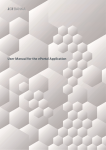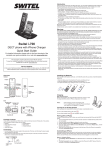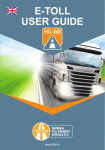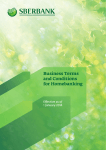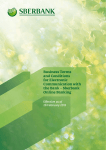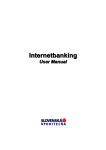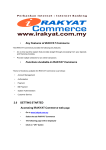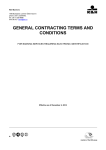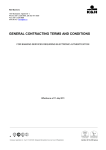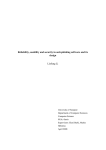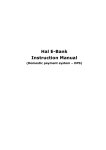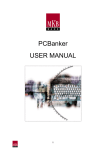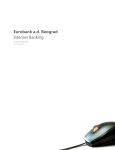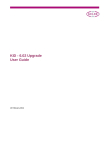Download web Electra User manual
Transcript
K&H Bank Zrt. 1095 Budapest, Lechner Ödön fasor 9. phone: (06 1) 328 9000 fax: (06 1) 328 9696 Budapest 1851 www.kh.hu • bank@kh.hu K&H web Electra user manual 10.06.2015. 1 K&H Bank Zrt. 1095 Budapest, Lechner Ödön fasor 9. phone: (06 1) 328 9000 fax: (06 1) 328 9696 Budapest 1851 www.kh.hu • bank@kh.hu TABLE OF CONTENTS TABLE OF CONTENTS ...................................................................................................................... 2 Introduction ........................................................................................................................................... 5 1. Computer environment, security information ............................................................................... 6 1.1 General information .................................................................................................................... 6 1.2 Managing the Electra access right ............................................................................................... 7 1.2.1 Client .................................................................................................................................... 8 1.2.2 Client program ...................................................................................................................... 8 1.2.3 User ...................................................................................................................................... 8 2. The first steps of using the K&H web Electra service .................................................................. 9 2.1 Logging in ................................................................................................................................... 9 2.1.1 Logging in with a token:..................................................................................................... 10 2.1.2 Logging in with VICA........................................................................................................ 10 2.2 Selecting a client ....................................................................................................................... 11 2.3 Logging out, exiting the program .............................................................................................. 12 2.4 Searching the menu ................................................................................................................... 12 2.5 Opening and hiding submenus .................................................................................................. 13 3. The K&H web Electra menus system and functions ................................................................... 13 3.1 Quick menu ............................................................................................................................... 13 3.2 Account overview ...................................................................................................................... 13 3.2.1 Account overview ............................................................................................................... 15 3.2.2 Account balance ................................................................................................................. 15 3.2.3 Completed transactions ...................................................................................................... 16 3.2.4 Account history................................................................................................................... 16 3.2.5 Account statement .............................................................................................................. 17 3.2.6 Loans outstanding............................................................................................................... 18 3.2.7 Loan activity ....................................................................................................................... 19 3.2.8 Standing order .................................................................................................................... 20 2 K&H Bank Zrt. 1095 Budapest, Lechner Ödön fasor 9. phone: (06 1) 328 9000 fax: (06 1) 328 9696 Budapest 1851 www.kh.hu • bank@kh.hu 3.2.9 Foreign exchange rates ....................................................................................................... 21 3.2.10 Notifications ..................................................................................................................... 21 3.2.11 Authentication table .......................................................................................................... 22 3.2.12 Bank information .............................................................................................................. 22 3.3 New order ............................................................................................................................... 23 3.3.1 Transfer between own HUF accounts................................................................................. 23 3.3.2 Same-day HUF payment .................................................................................................... 24 3.3.3 Viber transfer ...................................................................................................................... 28 3.3.4 Postal payment order .......................................................................................................... 29 3.3.5 Collection ........................................................................................................................... 29 3.3.6 Batch transfer order ............................................................................................................ 30 3.3.7 Direct debit order................................................................................................................ 31 3.3.8 Standing order .................................................................................................................... 32 3.3.9 Modify standing order ........................................................................................................ 33 3.3.10 Cancel standing order ....................................................................................................... 34 3.3.11 Fx payment ....................................................................................................................... 35 3.3.12 Intrabank FX payment ...................................................................................................... 38 3.3.13 Automatic EUR payment to EU member states ............................................................... 38 3.3.14 Make term deposit ............................................................................................................ 39 3.3.15 Cancel term deposit .......................................................................................................... 39 3.4 Manage orders ........................................................................................................................... 41 3.4.1 Sign transactions and packages .......................................................................................... 41 3.4.2 Manage / process packages ................................................................................................ 43 3.4.3 Manual package generation ................................................................................................ 44 3.4.4 Import package ................................................................................................................... 45 3.4.5 Search transactions ............................................................................................................. 45 3.5 Manage cards............................................................................................................................. 47 3.5.1 Cards................................................................................................................................... 47 3.5.2 Credit card account information ......................................................................................... 47 3.5.3 Activate card ....................................................................................................................... 48 3.6. Manage templates ..................................................................................................................... 48 3.7 Manage partner details .............................................................................................................. 49 3 K&H Bank Zrt. 1095 Budapest, Lechner Ödön fasor 9. phone: (06 1) 328 9000 fax: (06 1) 328 9696 Budapest 1851 www.kh.hu • bank@kh.hu 3.8 Sent orders ................................................................................................................................. 49 3.8.1 Order status......................................................................................................................... 49 3.8.2 Search transactions ............................................................................................................. 50 3.9 Messages ................................................................................................................................... 50 3.10 Settings .................................................................................................................................... 51 3.10.1 Select language ................................................................................................................. 51 3.10.2 View log............................................................................................................................ 51 3.10.3 Default accounts ............................................................................................................... 51 3.10.4 Screen options .................................................................................................................. 52 3.10.5 Edit quick menu................................................................................................................ 52 3.11 Self administration................................................................................................................... 53 3.12 K&H e-trader........................................................................................................................... 53 3.13 W1se international account management ................................................................................ 54 3.14 K&H e-post service ................................................................................................................. 54 3.15 Help ......................................................................................................................................... 54 3.16 Exit .......................................................................................................................................... 55 4. Self administration ...................................................................................................................... 56 4.1 Delete error points ..................................................................................................................... 56 4.2 Modify user ............................................................................................................................... 57 User identifier .............................................................................................................................. 57 Other master data......................................................................................................................... 58 Notifications ................................................................................................................................ 58 Authentication tools .................................................................................................................... 58 Login authentication .................................................................................................................... 59 User authorizations ...................................................................................................................... 59 Modify user authorizations .......................................................................................................... 59 4.3 Delete user ................................................................................................................................. 63 4.4 Manage new accounts ............................................................................................................... 64 4.5 Suspend authentication tool....................................................................................................... 65 4.6 Enable authentication tool ......................................................................................................... 66 4 K&H Bank Zrt. 1095 Budapest, Lechner Ödön fasor 9. phone: (06 1) 328 9000 fax: (06 1) 328 9696 Budapest 1851 www.kh.hu • bank@kh.hu Introduction Dear Sir or Madam, Welcome to K&H web Electra. This User Manual will briefly present how you can use the system. If you have any questions about the operation of specific functions or K&H Bank account management services while using K&H web Electra, please contact the K&H Corporate Customer Service staff by calling (06-1/20/30/70) 335-33-55 or 06 40 200069. Our colleagues are available 24/7. We hope that you will find the services provided by K&H web Electra attractive and will continue to be a satisfied through your client journey. Please, do not hesitate to share your opinion about the use of K&H web Electra with us. We kindly ask you to send your remarks and recommendations to the electra@kh.hu email address. Regards, K&H Bank 5 K&H Bank Zrt. 1095 Budapest, Lechner Ödön fasor 9. phone: (06 1) 328 9000 fax: (06 1) 328 9696 Budapest 1851 www.kh.hu • bank@kh.hu 1. Computer environment, security information 1.1 General information Hardware and software requirements of using K&H web Electra: Software and hardware requirements of K&H web Electra Software Token-based authentication VICA authentication Operating system for using Electra Windows 7 or later, 32- or 64-bit iOS or Android Browser Connection Plugin IE, Firefox any broadband internet connection signature plugin is automatically installed by the Bank’s web site Wi-Fi or mobile data connection NA If you have any questions regarding network installation and settings, please call us! Corporate Customer Service: (06-1/20/30/70) 335-33-55 or 06 40 200-069. Our colleagues are available 24/7. Hardware A computer suitable for running any of the operating systems specified above, and a display, a keyboard and a mouse connected to it. For token-based authentication: direct access to a USB port complete with CD/DVD write permission. K&H web Electra is optimised for the following browser versions: - Microsoft Internet Explorer 8.0 or later - Mozilla Firefox 16 or later. For VICA authentication: it is browser independent but you should take into account that the application is optimised for the two browsers mentioned above. For token-based authentication: Windows 7 or later. If you use Mozilla Firefox, please install the plugin available through the link below. https://www.kh.hu/publish/kh/en/products_services/medium_large_corporates.html 6 K&H Bank Zrt. 1095 Budapest, Lechner Ödön fasor 9. phone: (06 1) 328 9000 fax: (06 1) 328 9696 Budapest 1851 www.kh.hu • bank@kh.hu 1.2 Managing the Electra access right Use of K&H web Electra is subject to authorisation; it requires a valid internet banking contract with the company and the user must have a registered signature device. Each client is assigned various permissions. These permissions specify what operations the client is allowed and not allowed to perform, what data he can retrieve, what order types he can manage, what functions he can access etc. When concluding the contract, clients must identify those of their colleagues and partners who can use the Electra system (also) on their behalf. They are referred to as users. The Bank will provide these users with physical authentication devices (tokens) or a ViCA application. Furthermore, the contract will specify their permissions associated with separate accounts and correspondence. All these will be registered in and controlled by the Bank’s Electra server. Only the user will know the PIN code of his authentication device (token) and he can change it any time when he is concerned that an unauthorized party might have learnt that. To log into the Bank’s Electra server, one must know the valid PIN code associated with the authentication device (token) or the ViCA application. Each user’s authority to sign can be specified broken down to specific accounts. Does the user have any authority to sign; does he have authority to sign in combination with others (is the signature of other people also required) or does he have full authority to sign for orders to be executed related to the given account? Orders (e.g. payment orders) have to be electronically signed by one or more employees with the appropriate permissions before they are sent to the Electra server. Using an electronic signature practically means that a new password is introduced for the user. When a user wants to sign (authenticate) an order, he only has to connect his authentication device (token) and enter his PIN code, or use the ViCA application to approve initiating the signing procedure. The electronic signature is generated in line with the appropriate standard (RSA public-key encryption/authentication method) when the PIN code is entered or when it is approved through the ViCA application. The Electra system manages the codes of the clients having a contract with the Bank (i.e. the identifiers of those – e.g. certain companies – who/which made a contract with the Bank concerning the management of specific accounts) and the users (i.e. the managers, employees and partners authorized to submit instructions to perform banking operations) separately and independently. The relations between them are defined by the authorisations specified by the Bank’s clients (e.g. companies) at the time of signing the contract. The Electra system allows implementing any relationships based on the authorisations set out in contracts: one company can have more (than one) user/agent assigned, and one person can be the user/agent of several companies. A user can log in on behalf of any clients that he has authorisations from based on a contract made with the Bank. 7 K&H Bank Zrt. 1095 Budapest, Lechner Ödön fasor 9. phone: (06 1) 328 9000 fax: (06 1) 328 9696 Budapest 1851 www.kh.hu • bank@kh.hu He can launch queries or even sign orders on behalf of the relevant company (using his own personal passwords, which are independent from the given company). If this person has the necessary authorisations, the Electra server will execute the orders. 1.2.1 Client A natural person or a legal entity (normally, a company) who or which has a contractual relationship with the Bank as registered in the Electra system. 1.2.2 Client program This is the installed Electra system component (fat client). These installed client programs have unique identifiers. K&H web Electra is an Electra system version accessible through a web-based interface. 1.2.3 User It is a person who can access the system by using the Electra system client program. Clients will specify (it) in their contract with the Bank what authorisations specific Users should have with respect to banking transactions affecting the given Client. The Bank will identify Users by a character string and some additional information known only by the given person. This ’information’ is either the PIN code associated with the User’s token (a physical device held by the User) or is provided by the ViCA application previously registered by the User. The PIN code of the token can be changed any time. 8 K&H Bank Zrt. 1095 Budapest, Lechner Ödön fasor 9. phone: (06 1) 328 9000 fax: (06 1) 328 9696 Budapest 1851 www.kh.hu • bank@kh.hu 2. The first steps of using the K&H web Electra service 2.1 Logging in You can open the log-in screen from the website under the corporate menu. First click on “medium and large corporates” submenu, then scroll down until you see this title: “Login to K&H web Electra”. If you want to log in using a token, please click on the ’Token’ sign. If you want to log in using your ViCA application, click on the ’VICA’ sign. 9 K&H Bank Zrt. 1095 Budapest, Lechner Ödön fasor 9. phone: (06 1) 328 9000 fax: (06 1) 328 9696 Budapest 1851 www.kh.hu • bank@kh.hu 2.1.1 Logging in with a token: Click on the ‘log in with token’ option on the page opening after selecting the ‘token’ link. Enter the PIN code associated with your token device in the pop-up window. If the PIN code is correct, your browser will open the K&H web Electra main page. 2.1.2 Logging in with VICA After selecting the ‘vica’ link, enter your K&H personal identification code on the ViCA log-in page. 10 K&H Bank Zrt. 1095 Budapest, Lechner Ödön fasor 9. phone: (06 1) 328 9000 fax: (06 1) 328 9696 Budapest 1851 www.kh.hu • bank@kh.hu The Bank will now send a ’push notification’ message to your smartphone. You can access the ViCA application through this message or by launching the application. When the ViCA application is already running, please enter the code you specified when you registered your application. Then click on the OK button. When the system has successfully authenticated you, it will display the main page of K&H web Electra. 2.2 Selecting a client Once you have logged in, you can select one of the clients available for the given user in the client selection dropdown menu on the main screen. One user can access the data of more than one client: for example, a person who is the executive manager of more than one limited liability company can use Electra in any of his functions. The system will automatically set the most recently used client as the active one after each log-in. 11 K&H Bank Zrt. 1095 Budapest, Lechner Ödön fasor 9. phone: (06 1) 328 9000 fax: (06 1) 328 9696 Budapest 1851 www.kh.hu • bank@kh.hu 2.3 Logging out, exiting the program You can log out by clicking on the ’logout’ button in the top right corner or by selecting the ’exit’ button at the bottom of the menu bar on the left. Regardless of which method you select, the system will display a pop-up window requesting confirmation, in which you can click on the ’yes’ button to log out from the system. If you click on the ‘no’ button, you will return to the main menu. K&H web Electra will automatically log you out after 5 minutes of inactivity but will warn you about it after 3 minutes have passed. Please, note that simply closing the browser window will not result in an instant and secure system log-out. 2.4 Searching the menu You can use the white field in the orange border ‘search menu…’ at the top of the menu bar on the left to search the menu. Example: You can enter a few characters in the white field inside the orange border, and the system will display all menu options containing the string you entered. When you click on the down arrow to the right of the field, the system will display an alphabetical list with all menu options whose name contains the given string. For example: enter the following: car. Three menu options will be displayed: activate card cards credit card account information 12 K&H Bank Zrt. 1095 Budapest, Lechner Ödön fasor 9. phone: (06 1) 328 9000 fax: (06 1) 328 9696 Budapest 1851 www.kh.hu • bank@kh.hu This search type is not case sensitive but is definitely dependent on the language. If you used the Hungarian version of the site and entered, for instance, ár in the field, the system would list the following menu options: árfolyamok (exchange rates) hitelkártyaszámla információk (credit card account information) kártyaaktiválás (activate card) kártyainformációk (card information) The menu options containing the ‘car’ string in the English version: You can select any of the listed services by clicking on the appropriate line. 2.5 Opening and hiding submenus You can display submenus by clicking on the You can hide submenus by clicking on the button. button. 3. The K&H web Electra menus system and functions 3.1 Quick menu The menu system used in K&H web Electra can be customised to some extent. The topmost option on the menu bar is the quick menu, which can contain a maximum of 7 functions of your choice in any order. 3.2 Account overview The Account overview menu has the following structure, depending on available authorizations: account overview account balance completed transactions account history account statement loans outstanding loan activity 13 K&H Bank Zrt. 1095 Budapest, Lechner Ödön fasor 9. phone: (06 1) 328 9000 fax: (06 1) 328 9696 Budapest 1851 www.kh.hu • bank@kh.hu active standing orders foreign exchange rates notifications authentication table bank information You can click on the printer icon located in the top right part of each page to print the list or order displayed on the page. By clicking on the icon, you can select the required print type from a dropdown menu. When you have selected an option, the system will display a print preview in a new window. You can click on the disk icon located in the top right part of each page to export the order, list or account statement displayed on the page. By clicking on the icon, you can select the required export format from a dropdown menu. You can find more information on export formats on the K&H web site: https://www.kh.hu/publish/kh/hu/vallalat/media/dokumentumok/termekoldal_vallalat/el ctra_export_import.download.pdfelctra_export_import.download.pdf 14 K&H Bank Zrt. 1095 Budapest, Lechner Ödön fasor 9. phone: (06 1) 328 9000 fax: (06 1) 328 9696 Budapest 1851 www.kh.hu • bank@kh.hu 3.2.1 Account overview You can view a list of all your accounts and deposits by opening the account overview page. You can sort the listed items (account number, account name, or account balance) by clicking on the orange column headers displayed at the top of the list. 3.2.2 Account balance You can use the account balance menu option to query the balances of your current accounts and deposit accounts and display the results as a list. The list will show the account numbers and the respective currencies, account names and actual balances. You can display more detailed account information about each account provided by the Bank’s account management system if you click on any lines. 15 K&H Bank Zrt. 1095 Budapest, Lechner Ödön fasor 9. phone: (06 1) 328 9000 fax: (06 1) 328 9696 Budapest 1851 www.kh.hu • bank@kh.hu You can view the balances of only those accounts that you have appropriate permissions for. See the details in the description of setting user authorizations under self administration. 3.2.3 Completed transactions You can use this option to retrieve the list of transactions completed by K&H Electra on the given day. The list items are grouped by account number. By clicking on one of them, you can view all transactions associated with the given account number complete with all their details. You can view the completed transactions of only those accounts that you have appropriate permissions for. See the details in the description of setting user authorizations under self administration. 3.2.4 Account history You can use the account history menu option to query the detailed history of the selected account for a specific period. If you click on the account history menu option, the system will open a new window where you can select the account number you are interested in and specify the period you want to query. You can query the account history only for a single account at any one time. If you specify an incorrect or non-existing start or end date, or an incorrect or non-existing period, the system will display an error message identifying the nature of the problem. You can specify the dates also by clicking on the calendar icon next to the date input fields and selecting the required dates. The period to be queried can also be set by clicking on one of the yesterday, current week, last week, current month, last month buttons. 16 K&H Bank Zrt. 1095 Budapest, Lechner Ödön fasor 9. phone: (06 1) 328 9000 fax: (06 1) 328 9696 Budapest 1851 www.kh.hu • bank@kh.hu When you click on the ok button, the system will display the basic information of the selected account for the given period and all related transactions meeting the filter criteria. You can view the details of specific transactions by clicking on them. You can view the history of only those accounts that you have appropriate permissions for. See the details in the description of setting user authorizations under self administration. 3.2.5 Account statement You can use the account statement menu option to query the statements for your accounts. To query an account statement, you must specify a date for the query or you can select to query the last account statement, as well. Your query will produce a list of the account numbers that were generated a statement for on the given date. If you click on one of the lines, the system will display a summary containing a short list of the transactions. By clicking on a list element, you can view detailed information on the relevant transaction. 17 K&H Bank Zrt. 1095 Budapest, Lechner Ödön fasor 9. phone: (06 1) 328 9000 fax: (06 1) 328 9696 Budapest 1851 www.kh.hu • bank@kh.hu You can view the statements of only those accounts that you have appropriate permissions for. See the details in the description of setting user authorizations under self administration. 3.2.6 Loans outstanding You can use the loans outstanding menu option to query a list of the loans. This list contains the following data: credit line id credit code loan id due date of next principal payment and a column with arrows on small, round-shaped orange background, which displays detailed information for the given line when selected. 18 K&H Bank Zrt. 1095 Budapest, Lechner Ödön fasor 9. phone: (06 1) 328 9000 fax: (06 1) 328 9696 Budapest 1851 www.kh.hu • bank@kh.hu You can sort the list by any of the data columns. To do so, click on the name shown in orange at the top of the column. You can close the loan description pop-up window by clicking on the orange X in the top right corner. You can also close it by clicking outside the pop-up window area. Users can view outstanding loans only if the view option is set for them among default authorizations in the account authorizations section. See the details in the description of setting user authorizations under self administration. 3.2.7 Loan activity You can use this menu option to query loan history (e.g. loan disbursements, interest payments, principal repayments) broken down by loan agreement. Users can view loan history only if the view option is set for them among default authorizations in the account authorizations section. See the details in the description of setting user authorizations under self administration. 19 K&H Bank Zrt. 1095 Budapest, Lechner Ödön fasor 9. phone: (06 1) 328 9000 fax: (06 1) 328 9696 Budapest 1851 www.kh.hu • bank@kh.hu 3.2.8 Standing order You can submit standing orders to be executed annually, semi-annually, quarterly, biweekly, weekly or daily. To create, view and sign standing orders for an account, users must have the appropriate authorizations set for the account number shown in the account to be debited field. See the details in the description of setting user authorizations under self administration. 20 K&H Bank Zrt. 1095 Budapest, Lechner Ödön fasor 9. phone: (06 1) 328 9000 fax: (06 1) 328 9696 Budapest 1851 www.kh.hu • bank@kh.hu 3.2.9 Foreign exchange rates You can use this menu option to view the foreign exchange rates lists. When you click on the foreign exchange rates menu option, the system will open a new page where you can specify which date you want to query the exchange rates for. You can also specify the date by clicking on the calendar icon, then selecting the required date in the calendar displayed. Click on the ok button to launch the query. You can view the details by selecting the line of the foreign exchange type you are interested in. You can return to the foreign exchange list by clicking on the back button. Clicking on it again will take you back to the page where you specified the date. You can choose to print the complete foreign exchange rates list or, if you select a rate type, only the list relating to the given type. 3.2.10 Notifications Notifications contain additional information for the data items appearing on statements. To view notifications, you must select the period in which the notifications (e.g. Rejected transactions, Cancel term deposits, Term deposit notification) you want to view were created. The system will display all notifications created in the given period, and you can view, print and export the content of any single notification by clicking on the appropriate list item. The list will include all notifications the client received in the given period but the user can view only those of them which he is authorized to access. This authorisation is the view permission relating to either the account number or the group identifier (ugiro code), depending on the type of the specific notification. Appropriate function authorizations must also be set for notifications relating to direct orders or deposit management transactions. See the details in the description of setting user authorizations under self administration. 21 K&H Bank Zrt. 1095 Budapest, Lechner Ödön fasor 9. phone: (06 1) 328 9000 fax: (06 1) 328 9696 Budapest 1851 www.kh.hu • bank@kh.hu 3.2.11 Authentication table You can use the authentication table menu option to query the first eight digits of the valid bank account numbers. The authentication table will contain the beginning of all bank account numbers but you can also search for a given group of account numbers. You can see part of the financial institution’s name in the branch field, while the code field will contain a part of the first eight digits of the account number. For example, if you enter the word magyar in the branch field, this match list will include not only the branches of Magyar Államkincstár but also the branches located in Mosonmagyaróvár. 3.2.12 Bank information If you click on the bank information option, the system will open a new browser window showing the K&H home page, where you can download and view client information. Please, note that you will remain logged into K&H web Electra in the meantime. 22 K&H Bank Zrt. 1095 Budapest, Lechner Ödön fasor 9. phone: (06 1) 328 9000 fax: (06 1) 328 9696 Budapest 1851 www.kh.hu • bank@kh.hu 3.3 New order The New order menu has the following structure, depending on available authorizations: transfer between own HUF accounts same-day HUF payment viber transfer postal payment order collection batch transfer order direct debit order standing order modify standing order cancel standing order fx payment intrabank fx payments automatic EUR payment to EU member states make term deposit cancel term deposit. General function buttons available at the bottom right of order-related pages: - find template/partner: complete order details from an existing template or partner list create template: create a new template based on the order details shown cancel: interrupt order creation immediate dispatch: sign an individual order and send it to the bank add to batch: arrange a number of orders into a batch (package). 3.3.1 Transfer between own HUF accounts This is a forint payment transaction between own accounts. When you click on the account number fields to be completed, K&H web Electra will open dropdown menus allowing you to select from your own accounts. 23 K&H Bank Zrt. 1095 Budapest, Lechner Ödön fasor 9. phone: (06 1) 328 9000 fax: (06 1) 328 9696 Budapest 1851 www.kh.hu • bank@kh.hu The forint transfer transactions option will be displayed for a user only if his function authorizations include the HUF transactions authorization. To create, view and sign a payment, the user must have the appropriate authorizations set for the account number shown in the account to be debited field. See the details in the description of setting user authorizations under self administration. 3.3.2 Same-day HUF payment You can create forint payment orders under the same-day HUF payment menu option. The same-day forint payment type is called HCT (Hungarian Credit Transfer). 24 K&H Bank Zrt. 1095 Budapest, Lechner Ödön fasor 9. phone: (06 1) 328 9000 fax: (06 1) 328 9696 Budapest 1851 www.kh.hu • bank@kh.hu Data that you can supply on a HCT order consist of two parts: core data and additional information. Core data include data provided in mandatory and frequently used fields. All the rest are optional or rarely used additional (supplementary) data. By default, the HCT order input page will only show core data (i.e. when opened). It is sufficient to enter the core data to launch the transaction. Order details are divided into three sections: payer information, beneficiary information and transfer information. These three sections are displayed under each other, in a visually separated and arranged form. Each section has an Additional information button, which you can click to display additional information for the relevant section. If the additional information box of the given section has at least one data field filled in, the additional information box of that section can no longer be closed. Header data of HCT orders: Scheduled date of dispatch If you do not want to submit your order today, you can use the Scheduled date of dispatch dropdown list to set the submission date. This date must not be earlier than today’s date. It is a mandatory field. Package name You can specify a package (batch) name when you save your order. This will help identify the order package. If you want to add the new order to a package created earlier, please select one of the package names offered by the system. Item details Payer information: o Account to be debited (Debtor Account) The system displays account numbers both in IBAN and GIRO formats. If you want to launch the transaction from an account number different from the one in the Account to be debited field, you can select another debtor account after clicking the down arrow next to the field. You can only select an account number that you are authorized to use and can be debited with HCT orders. It is a mandatory field. o Payer ID (Debtor Identification) It is a 35-character-long code that identifies the party making the payment. You can use the down arrow to specify the identifier type either as a Personal ID or as an Organization ID. This identifier can be useful for the party making the payment when, for example, a complaint is filed about incorrect payment. It is an optional field. o Actual payer’s name (Ultimate Debtor Name) You can specify the name of the third party on whose behalf you are making the payment to the beneficiary. This field is 70 characters long. It is an optional field. 25 K&H Bank Zrt. 1095 Budapest, Lechner Ödön fasor 9. phone: (06 1) 328 9000 fax: (06 1) 328 9696 Budapest 1851 www.kh.hu • bank@kh.hu o Actual payer’s ID (Ultimate Debtor Identification) A 35-character-long code that identifies the ultimate person or organization making the payment. You can use the down arrow to specify the identifier type either as a Personal ID or as an Organization ID. It is an optional field. Beneficiary information: o Beneficiary’s name (Creditor Name) This is the field where you should provide the name of the person/company/institution receiving the payment. The name cannot be longer than 70 characters. It is a mandatory field. o Account to be credited (Creditor Account) The account number of the person/company/institution receiving the payment. You can specify it using either the IBAN or the GIRO account number format. If you enter a GIRO account number, the interface will convert it into the IBAN account number format and will display that in the input field. The input field will always display the account number also in the ’old’ GIRO account number format. When you fill in this field, the system will automatically display the name of the recipient financial service provider in the destination bank field. It is a mandatory field. o Beneficiary’s id (Creditor Identification) It is 35-character-long code that identifies the beneficiary (person or organization). You can use the down arrow to specify the identifier type either as a Personal ID or as an Organization ID. This identifier can be useful for the party making the payment when, for example, a complaint is filed about incorrect payment. It is an optional field. o Actual beneficiary’s name (Ultimate Creditor Name) Here you can specify the name of the third party you are actually paying to if it is different from the holder of the beneficiary account. This field is 70 characters long. It is an optional field. o Actual beneficiary’s ID (Ultimate Creditor Identification) It is 35-character-long code that identifies the actual beneficiary (person or organization). You can use the down arrow to specify the identifier type either as a Personal ID or as an Organization ID. It is an optional field. 26 K&H Bank Zrt. 1095 Budapest, Lechner Ödön fasor 9. phone: (06 1) 328 9000 fax: (06 1) 328 9696 Budapest 1851 www.kh.hu • bank@kh.hu Payment information: o Transfer amount (Instructed Amount) You must enter the payment transaction amount appearing in the order here. The field logic will add a delimiting space after each group of three digits (i.e. after each place value standing for thousand). o The maximum amount you can enter is 999 999 999 999.00. It is a mandatory field. o Debit value date (Requested Execution Date) The Bank will execute the order on the value date you specify here. It is an optional field. o End to end identification A 35-character-long identifier provided by the party making the payment. It can be used as an exclusive reference by any party involved in the payment transaction (e.g. in case of a call back, retransfer or reconciliation). The voucher number data used for forint payment orders can be used as corresponding to this identifier. It is an optional field. o Narrative/Postal identifier/Other identifier (Remittance Information) The narrative cannot be longer than 140 characters. You can enter it in a multiline text box. The interface will use automatic word wrapping and accept only characters compliant with the HCT standard. By selecting the relevant radio button, you can enter a postal identifier (using 24 characters) or some other identifier (35 characters) instead of a narrative. If selecting the postal identifier option, you can enter the depositor identifier shown on yellow postal cheques here. It is an optional field. o Transfer title code (Purpose Code) You can select a transfer title code by clicking on the down arrow to the right of the input field. This will help the beneficiary to identify the payment item. The selected code and the related description will be displayed on the interface. It is an optional field. o Transfer title category (Category purpose) You can select a processing instruction for the paying or the beneficiary party’s bank by clicking on the down arrow next to the field. It is an optional field. o Unique rate 27 K&H Bank Zrt. 1095 Budapest, Lechner Ödön fasor 9. phone: (06 1) 328 9000 fax: (06 1) 328 9696 Budapest 1851 www.kh.hu • bank@kh.hu If you select the Unique rate checkbox, you can enter the value agreed on with the Bank into the input field. It is an optional field. o Request acknowledgement If you select this option, you can specify a FAX number where the Bank should send an acknowledgement. It is an optional field. The same-day HUF payment option will be displayed for a user only if his function authorizations include the HUF transactions authorization. To create, view and sign a payment, the user must have the appropriate authorizations set for the account number shown in the account to be debited field. See the details in the description of setting user authorizations under self administration. 3.3.3 Viber transfer You can create VIBER-based forint payment orders under the Viber transfer menu option. 28 K&H Bank Zrt. 1095 Budapest, Lechner Ödön fasor 9. phone: (06 1) 328 9000 fax: (06 1) 328 9696 Budapest 1851 www.kh.hu • bank@kh.hu Viber payments will be displayed for a user only if his function authorizations include the HUF transactions authorization. To create, view and sign a payment, the user must have the appropriate authorizations set for the account number shown in the account to be debited field. See the details in the description of setting user authorizations under self administration. 3.3.4 Postal payment order You can use the Postal payment order menu option to create forint payment orders based on postal payment orders. The Postal payment order menu option will be displayed for a user only if the company-level contracts include a postal transactions contract. To create, view and sign a payment, the user must have the appropriate authorizations set for the account number shown in the account to be debited field. See the details in the description of setting user authorizations under self administration. 3.3.5 Collection You can create collection-based forint payment orders under the Collection menu option. 29 K&H Bank Zrt. 1095 Budapest, Lechner Ödön fasor 9. phone: (06 1) 328 9000 fax: (06 1) 328 9696 Budapest 1851 www.kh.hu • bank@kh.hu Collection orders will be displayed for a user only if his function authorizations include the HUF transactions authorization. To create, view and sign a payment, the user must have the appropriate authorizations set for the account number shown in the account to be debited field. See the details in the description of setting user authorizations under self administration. 3.3.6 Batch transfer order Batch transfer and direct debit orders are very similar to each other. The difference between them lies in who will or can initiate actual financial flows. Batch transfer transactions can be specified for items where the amount to be paid is foreseeable (e.g. motor vehicle use tax, membership fees payable to associations), while direct debit orders can be submitted for such items where the amount may change (e.g. public utility charges, telephone charges). Direct orders are a bank account management technique, which can be used in relation to a certain set of a service provider’s account numbers. The contract will not identify a beneficiary account number but will specify the service provider or the service, which can be set using a group identifier and a title code. 30 K&H Bank Zrt. 1095 Budapest, Lechner Ödön fasor 9. phone: (06 1) 328 9000 fax: (06 1) 328 9696 Budapest 1851 www.kh.hu • bank@kh.hu Batch transfer orders will be displayed for a user only if his function authorizations include the batch transfers authorization. To create or view an order of this type, the user must have the appropriate authorizations set for the account to be debited and also for its group identifier (ugiro code). He is authorized to sign a package if he has sign authorization for the account to be debited and sign or hd sign authorization for the group identifier. In the latter case he cannot view the entire content but only the header data of the package when signing it. See the details in the description of setting user authorizations under self administration. 3.3.7 Direct debit order Batch transfer and direct debit orders are very similar to each other. The difference between them lies in who will or can initiate actual financial flows. Credit transactions can be specified for items where the amount to be paid is foreseeable (e.g. motor vehicle use tax, membership fees payable to associations), while debit orders can be submitted for such items where the amount may change (e.g. public utility charges, telephone charges). Direct orders are a bank account management technique, which can be used in relation to a certain set of a service provider’s account numbers. The contract will not identify a beneficiary account number but will specify the service provider or the service, which can be set using a group identifier and a title code. 31 K&H Bank Zrt. 1095 Budapest, Lechner Ödön fasor 9. phone: (06 1) 328 9000 fax: (06 1) 328 9696 Budapest 1851 www.kh.hu • bank@kh.hu Direct debit transactions will be displayed for a user only if his function authorizations include the direct debits authorization. To create or view an order of this type, the user must have the appropriate authorizations set for the account to be debited and also for its group identifier (ugiro code). He is authorized to sign a package if he has sign authorization for the account to be debited and sign or hd sign authorization for the group identifier. In the latter case he cannot view the entire content but only the header data of the package when signing it. See the details in the description of setting user authorizations under self administration. Based on Article 23(3) of the Central Bank of Hungary Decree No. 21/2006 on carrying out payment transactions and on the relevant Interbank Clearing System standard, direct debit orders must be submitted at least five banking business days and not earlier than eight banking business days before the debit day indicated on the direct debit order. The Bank will reject to execute any direct debit orders where the time interval between the submission date and the debit date is not appropriate. 3.3.8 Standing order You can create forint-denominated standing orders under the Standing order menu option. 32 K&H Bank Zrt. 1095 Budapest, Lechner Ödön fasor 9. phone: (06 1) 328 9000 fax: (06 1) 328 9696 Budapest 1851 www.kh.hu • bank@kh.hu Standing order content: - initial date (mandatory) last date (mandatory) initial amount (if it differs from the amount to be paid regularly) last amount (if it differs from the amount to be paid regularly) frequency (mandatory) (annual, semi-annual, quarterly, monthly, bi-weekly, daily) account to be debited (mandatory) beneficiary (mandatory) beneficiary’s account number (mandatory) narrative (optional) amount (mandatory) To modify a standing order, the user must have record authorization for the relevant account to be debited. See the details in the description of setting user authorizations under self administration. 3.3.9 Modify standing order You can use the Modify standing order menu option to modify your existing standing orders. When this menu option is selected, first you need query current standing orders, then you can initiate the modification by selecting one order from the list. Modifying a standing order is virtually the same process as recording a standing order. The only differences are that when you modify an existing standing order, the fields are 33 K&H Bank Zrt. 1095 Budapest, Lechner Ödön fasor 9. phone: (06 1) 328 9000 fax: (06 1) 328 9696 Budapest 1851 www.kh.hu • bank@kh.hu automatically filled with the details of the original order, and certain fields cannot be modified. To modify a standing order, the user must have record authorization for the relevant account to be debited. See the details in the description of setting user authorizations under self administration. 3.3.10 Cancel standing order You can use the Cancel standing order menu option to cancel your existing standing orders. When you select this menu option, first you must query current standing orders. Then, you can initiate the deletion/cancellation by selecting a given order from the list. When the deletion/cancellation process is launched, you can view the details of the original order and if it’s correct, you can submit your order or add it to a package. 34 K&H Bank Zrt. 1095 Budapest, Lechner Ödön fasor 9. phone: (06 1) 328 9000 fax: (06 1) 328 9696 Budapest 1851 www.kh.hu • bank@kh.hu To delete/cancel a standing order, the user must have record authorization for the relevant account to be debited. See the details in the description of setting user authorizations under self administration. 3.3.11 Fx payment You can use to Fx payment menu option to initiate an extrabank foreign exchange payment or an international forint payment transaction. The Bank can execute foreign exchange payment transactions only in certain currencies which you can select from the transfer currency and the currency dropdown menus. If you do not know the details of the foreign bank (Swift/BIC code, site, account number), you can find them after clicking on the magnifier symbol. When you select this icon, the system will display the Search bank data menu. You must first open a dropdown menu and select the country where the bank has its seat, then enter part of the bank’s name. 35 K&H Bank Zrt. 1095 Budapest, Lechner Ödön fasor 9. phone: (06 1) 328 9000 fax: (06 1) 328 9696 Budapest 1851 www.kh.hu • bank@kh.hu When banking business days are rearranged, you cannot execute foreign exchange payment transactions on banking business days which were initially bank holidays (e.g. Saturday) since we do not quote foreign exchange rates on those days. In the case of EUR payments received in the European Economic Area, it is recommended (though not obligatory) to provide the beneficiary's IBAN account number and his bank's SWIFT (BIC) identifier, as a growing number of financial institutions will charge an extra amount of commission if these fields are not filled in. Starting from 1 January, 2007, you may be charged extra fees for the incorrect or incomplete filling in of your payment orders and financial institutions may even reject their execution. The SWIFT-code (also known as ’SWIFT BIC’ or ’BIC’) is 8 or 11 characters long and must be written as a single ’word’, e.g. DEUTDEFF or BARCGB2102K. K&H Bank has the following BIC (SWIFT) code: OKHBHUHB The length of the IBAN-number differs by country but is of the same length within any specific country. It cannot be longer than 34 characters. When used in an electronic format, it must written as a single ’word’, e.g. DE89370400440532013000. Please, ask your partners to provide their IBAN and BIC identifiers and also let them know your IBAN account number and K&H Bank’s BIC-code. In the case of payment orders which are launched in USD or any other currency and received in the United States of America, you must provide all details of the beneficiary (exact name and address: country, city, street/road/square/…, number) and also an extra identifier for natural person beneficiaries (e.g. the number of their personal identification document). When you submit a payment order, you should provide the exact transfer title (purpose code) (e.g. the number of the commercial invoice, the name of the goods or the service) but you should avoid using abbreviations or acronyms. Financial institutions involved in the performance of these payment orders may request the provision of additional data or documents relating to the beneficiaries 36 K&H Bank Zrt. 1095 Budapest, Lechner Ödön fasor 9. phone: (06 1) 328 9000 fax: (06 1) 328 9696 Budapest 1851 www.kh.hu • bank@kh.hu of payment transactions in order to ensure compliance with and enforcement of the effective international financial restrictive measures. By default, the payment type is set to normal, which means that the order amount is credited to the beneficiary’s bank account with a value date of T+1 or T+2. If you select the urgent payment option (it is only available for the transactions and currencies indicated in the Announcement as such), the payment order will be performed on Tday, but the Bank will charge a higher amount for performing that transaction as published in the Announcement. Please, check the Announcement for the amounts charged before selecting a payment type, as well as the applicable exchange rate, and the submission deadline to make sure your order will be processed on T-day. In the case of payment transactions performed within the EEA (European Economic Area) without any conversion, you can only select the ’SHA’ commission option if the transaction is made in the currency of the affected EEA member state. For EEA orders involving conversion where the currencies of both the payment account (the account to be debited) and the transaction are EEA currencies, you can select either the ’SHA’ or the ’OUR’ commission option. If the payment transaction involves a currency not used in the EEA or the beneficiary’s account is managed outside the EEA, you can select any of the ’SHA’, ’OUR’ and ’BEN’ commission options. SHA commission option: In the case of foreign exchange and international forint payments, the commission charged by the initiating bank will be paid by the principal, while all costs payable to other banks (e.g. the corresponding bank’s charges) will be borne by the beneficiary. OUR commission option: In the case of foreign exchange and international forint payments, the principal will pay all costs arising in relation to the payment transaction (e.g. the corresponding bank’s charges). If you select the OUR commission option, a higher amount will be charged. Please, check the fees and charged published in the Announcement. BEN commission option: In the case of foreign exchange and international forint payments, the beneficiary will bear all costs related to the payment transaction, including all fees charged by the own bank, the corresponding banks and the beneficiary’s bank. The ’comment for the bank’ field is used to enter additional information and requests relating to processing the order. If it is filled in, we will charge our retail clients the relevant fee specified in the effective Announcement. It needs to be filled in only if you want to receive an acknowledgement (confirmation) about the execution of the order, or if you made an agreement with the Bank about using a unique rate for orders involving conversion. If you want an acknowledgement, the Bank is entitled to charge the bank account with the fee specified in the current Announcement. The 'comment for the bank' field can be left blank in all other cases. 37 K&H Bank Zrt. 1095 Budapest, Lechner Ödön fasor 9. phone: (06 1) 328 9000 fax: (06 1) 328 9696 Budapest 1851 www.kh.hu • bank@kh.hu Foreign exchange payments will be displayed for a user only if his function authorizations include the foreign currency transactions authorization. To create, view and sign a payment, the user must have the appropriate authorizations set for the account number shown in the account to be debited field. See the details in the description of setting user authorizations under self administration. 3.3.12 Intrabank FX payment If you select the intrabank FX payment option, the system will display the same page as for foreign exchange payments but here you cannot edit the beneficiary's bank field, and it will always show K&H Bank Zrt. Intrabank FX payments will be displayed for a user only if his function authorizations include the foreign currency transactions authorization. To create, view and sign a payment, the user must have the appropriate authorizations set for the account number shown in the account to be debited field. See the details in the description of setting user authorizations under self administration. 3.3.13 Automatic EUR payment to EU member states You can use the Automatic EUR payment to EU member states menu option to initiate SEPA-compliant euro payments. Please note that the Bank will execute such orders not as SEPA transactions! 38 K&H Bank Zrt. 1095 Budapest, Lechner Ödön fasor 9. phone: (06 1) 328 9000 fax: (06 1) 328 9696 Budapest 1851 www.kh.hu • bank@kh.hu Intrabank FX payments will be displayed for a user only if his function authorizations include the foreign currency transactions authorization. To create, view and sign a payment, the user must have the appropriate authorizations set for the account number shown in the account to be debited field. See the details in the description of setting user authorizations under self administration. 3.3.14 Make term deposit You can use the make term deposit menu option to deposit an amount from your account for a fixed period. Term deposits will be displayed for a user only if his function authorizations include the deposits authorization. To create, view and sign a term deposit, the user must have the appropriate authorizations set for the account number shown in the account to be debited field. See the details in the description of setting user authorizations under self administration. 3.3.15 Cancel term deposit You can use the cancel term deposit menu option to terminate a term deposit with immediate effect or to specify its termination on a later roll-over date, thus achieving more favourable conditions. 39 K&H Bank Zrt. 1095 Budapest, Lechner Ödön fasor 9. phone: (06 1) 328 9000 fax: (06 1) 328 9696 Budapest 1851 www.kh.hu • bank@kh.hu To create, view and sign a term deposit cancellation order, the user must have the relevant permission of the deposit cancellation right set under other authorizations. See the details in the description of setting user authorizations under self administration. 40 K&H Bank Zrt. 1095 Budapest, Lechner Ödön fasor 9. phone: (06 1) 328 9000 fax: (06 1) 328 9696 Budapest 1851 www.kh.hu • bank@kh.hu 3.4 Manage orders The Manage orders menu has the following substructure: manage / process packages manual package generation import package search transactions 3.4.1 Sign transactions and packages Signing with a token You can sign finished items or packages from the Order list under Manage orders, or by selecting immediate dispatch when adding a new transaction. Click on the Sign button, then enter the PIN code for your token: When you have successfully finished the signing procedure, you can choose from the following options: - view: you can check the entry and the signature added to it - delete: you can delete the entry - delete signatures: you can delete the signatures from an entry already signed - send package: you can send the entry or the package to the Bank’s system - put to common area: transaction transfer between the fat client and the web 41 K&H Bank Zrt. 1095 Budapest, Lechner Ödön fasor 9. phone: (06 1) 328 9000 fax: (06 1) 328 9696 Budapest 1851 www.kh.hu • bank@kh.hu Signing with ViCA You can sign finished items or packages from the Order list under Manage orders, or by selecting immediate dispatch when adding a new transaction. Click on the Sign button in your browser, and the Bank will send a ’push notification’ message to your smartphone. You can access the ViCA application through this message or by launching the application. When your ViCA application is running, please enter the code you specified when you registered your application. Then tap on the OK button. When you have successfully finished the signing procedure, you can choose from the following options: - view: you can check the entry and the signature added to it - delete: you can delete the entry - delete signatures: you can delete the signatures from an entry already signed - send package: you can send the entry or the package to the Bank’s system - put to common area: transaction transfer between the fat client and the web 42 K&H Bank Zrt. 1095 Budapest, Lechner Ödön fasor 9. phone: (06 1) 328 9000 fax: (06 1) 328 9696 Budapest 1851 www.kh.hu • bank@kh.hu 3.4.2 Manage / process packages This is a list of the orders which have been prepared but not yet sent to the Bank. You can select list items by ticking the related checkboxes on the left, or by using the list item selection commands above the right side of the list (Select all; Negative selection; Select none). There is a number between brackets next to the prepared packages. It shows the number of the prepared packages. Electra allows the management and sending in of different orders depending on the user’s authorizations (e.g. same-day forint payments, transfers between own HUF accounts, foreign exchange payments, initiating collections, direct orders, deposit transactions and including even self administration packages). Since it is possible to submit several orders a day, these orders should be collected in packages, which makes it easier to overview them. A payment package will contain a series of payments: which are of the same order type (either forint or foreign exchange payments), where the account to be debited is the same (i.e. all payments are paid from the same account), And which are to be submitted on the same day. A collection order package will contain collection orders which contain the same beneficiary account number and the same scheduled date of dispatch. Packages can be signed and executed as if they were single transaction items. You can perform four operations with the selected packages: 43 K&H Bank Zrt. 1095 Budapest, Lechner Ödön fasor 9. phone: (06 1) 328 9000 fax: (06 1) 328 9696 Budapest 1851 www.kh.hu • bank@kh.hu 1. 2. 3. 4. Sign the selected packages Delete the signature(s) from the selected packages Send the selected packages Delete the selected packages You can access the available operations at the bottom of the list. By clicking on a line in the list, you can open a dropdown list of the available functions: view, modify, delete, sign the package, modify its scheduled date and rename the package. Clients who have an installed client program can initiate putting the package to a common area, which allows transferring the package to an installed client program. The list displays all prepared packages associated with the client but it depends on the user’s authorizations which of these packages he may view, modify or sign. See the details in the description of setting user authorizations under self administration. 3.4.3 Manual package generation You can use manual package generation to ’repack’ those of your orders which are already prepared but have not been sent yet. Select the required order type from the search type dropdown list. When you click on the search button, the system will find all individual orders matching the search criteria, regardless of whether they were included in an order package created earlier, or not. The name of the new package field will show a package name generated by K&H web Electra automatically from the user’s name and the date when the operation was initiated. You must also set it manually which orders should be added to the package. You can do that by ticking the checkboxes in front of the records describing the payments. (If you want to cancel your selection, click on the checkbox again.) You can create the package by clicking on the save selected items to package button. 44 K&H Bank Zrt. 1095 Budapest, Lechner Ödön fasor 9. phone: (06 1) 328 9000 fax: (06 1) 328 9696 Budapest 1851 www.kh.hu • bank@kh.hu 3.4.4 Import package K&H web Electra can import text files compliant to predefined standard formats. The description of export and import formats can be accessed via the following link: https://www.kh.hu/publish/kh/hu/vallalat/media/dokumentumok/termekoldal_vallalat/elctra_export_imp ort.download.pdfelctra_export_import.download.pdf The system will handle imported orders the same way as the ones that were recorded using the native method. They can be modified, printed and sent in. Importing an order package from an external unit is not a simple file copy operation; the system also converts the data while copying them. Generally, a user can import such package types that he has record authorization for. In the case of direct orders, it is possible to set a special authorization dedicated to import operations. See the details in the description of setting user authorizations under self administration. 3.4.5 Search transactions You can use this menu option to search among prepared orders. Enter your search criteria in the new dialogue box. You can view the details for a given entry by clicking on the right arrow icon next to its line. You can specify new search criteria after clicking on the back button. 45 K&H Bank Zrt. 1095 Budapest, Lechner Ödön fasor 9. phone: (06 1) 328 9000 fax: (06 1) 328 9696 Budapest 1851 www.kh.hu • bank@kh.hu 46 K&H Bank Zrt. 1095 Budapest, Lechner Ödön fasor 9. phone: (06 1) 328 9000 fax: (06 1) 328 9696 Budapest 1851 www.kh.hu • bank@kh.hu 3.5 Manage cards The Manage cards menu has the following substructure: cards credit card account information activate card 3.5.1 Cards You can use this menu option to display a list of the client’s bankcards, where you can view the details of any of the cards by clicking on a data element on their line. A user can perform this operation if the client has a credit card contract with the Bank, the user has the view authorization set for the given card number among card authorizations, and has view authorization also for the account number associated with the card. 3.5.2 Credit card account information If the given client has a credit card account, the information related to the cards can be queried from this menu group. - credit card account balance - credit card account statement - transactions in the current cycle - reserved credit card items A user can perform this operation if the client has a credit card contract with the Bank, the user has the view authorization set for the given card number among card 47 K&H Bank Zrt. 1095 Budapest, Lechner Ödön fasor 9. phone: (06 1) 328 9000 fax: (06 1) 328 9696 Budapest 1851 www.kh.hu • bank@kh.hu authorizations, and has view authorization also for the account number associated with the card. 3.5.3 Activate card You can activate your debit and credit cards under the Activate card menu option. To perform this operation, the user must have the company right set and must have company points for signing. 3.6. Manage templates The Manage templates menu has the following structure, depending on available authorizations: same-day HUF payment templates HUF transfer templates viber HUF transfer templates collection order templates batch transfer order templates direct debit order templates fx payment templates intrabank fx payment templates Templates for automatic EUR payments to EU member states The Manage templates menu contains template management options for each order type. When entering orders, you can load predefined templates and modify the data in the fields, or fill in only those fields that were left blank in the template. You can filter the list of templates using the template type, the template name or the comment field. 48 K&H Bank Zrt. 1095 Budapest, Lechner Ödön fasor 9. phone: (06 1) 328 9000 fax: (06 1) 328 9696 Budapest 1851 www.kh.hu • bank@kh.hu The Templates option will be displayed for a user only if his function authorizations include the templates authorization and he is also authorized to prepare orders of the associated type. See the details in the description of setting user authorizations under self administration. 3.7 Manage partner details You can use this menu option to view the list of your banking partners. You can record your partners’ details and use them later to prepare orders. You can add new partners, and also modify or delete existing partners. If you create an order which contains a new account number, the system will automatically record and save it to the partners’ list. 3.8 Sent orders The Sent batches menu has the following structure, depending on available authorizations: order status search orders 3.8.1 Order status The Order status menu option shows the current status of the transactions already sent in. 49 K&H Bank Zrt. 1095 Budapest, Lechner Ödön fasor 9. phone: (06 1) 328 9000 fax: (06 1) 328 9696 Budapest 1851 www.kh.hu • bank@kh.hu To query order statuses, set the required Start date and End date values and, if you only want to see orders of a particular type, also set a value in the Order type field, then click on the orange OK button in the lower right corner and the system will display a list with all successfully submitted orders meeting your criteria: Here you can initiate a query of the banking status by clicking on the list elements, and you can also view all details of submitted orders. 3.8.2 Search transactions You can use this menu option to search among submitted orders. Enter your search criteria in the new dialogue box. You can view the details for a given line entry by clicking on the right arrow icon next to the line. You can specify new search criteria after clicking on the back button. 3.9 Messages Please, note that the Messages and the K&H e-box services are two distinct services without any connection between them. You can use this menu option to view the electronic messages the Bank sends you. The messages sent by the Bank to the client will be delivered to the user authorized to act on behalf of the client and will be available for reading to the user who logs in first after the message is received. You can view the list of incoming messages by clicking on the Messages menu option. If you do not have any incoming messages, the system will inform you accordingly. To view a message, select it in the list, then click on the View button. The system will display the message and its attachments (if any) on a new page. If the message has any attachments, you can view it (them) by clicking on the name of the attachment. You can click on the Back button to return to the list of incoming messages. If you want to delete messages, click on their lines in the incoming messages list, then select the Delete button. The selected messages will be deleted after confirmation. You can delete messages one by one by clicking on the Delete button, which is displayed when you select a message in the list or can be found next to the Back button while viewing the message. Please, note that it is not possible to undo the delete command. 50 K&H Bank Zrt. 1095 Budapest, Lechner Ödön fasor 9. phone: (06 1) 328 9000 fax: (06 1) 328 9696 Budapest 1851 www.kh.hu • bank@kh.hu 3.10 Settings The Settings menu has the following structure: select language view log default accounts screen settings edit quick menu 3.10.1 Select language You can use this menu option to select the interface language of K&H web Electra. You can select from Hungarian, English and German. Hungarian English German You can also use the English and Deutsch radio buttons in the top right corner of the K&H web Electra main screen to modify the interface language. 3.10.2 View log K&H web Electra logs all events and by selecting the View log option, you can view the log of the activities of those users who have logged in with the same group code as yours. Users who do not belong to any groups can query the log of their own activities. You can use the screen options menu option to specify the number of events/activities to be displayed on one page. 3.10.3 Default accounts You can specify the default account numbers for each order type, and the system will show them as the default account numbers for the respective order types. 51 K&H Bank Zrt. 1095 Budapest, Lechner Ödön fasor 9. phone: (06 1) 328 9000 fax: (06 1) 328 9696 Budapest 1851 www.kh.hu • bank@kh.hu 3.10.4 Screen options You can use the Screen options menu option to define how information is to be displayed. - The Number of matches on one page value defines how many ‘matching’ table lines are displayed on a single page. - We recommend to turn off animations if you have a low performance computer or weak internet connection. - You can use the third setting to display orders with different background colours. 3.10.5 Edit quick menu The menu system used in K&H web Electra can be customised to some extent. The topmost option on the menu bar is the Quick menu, which can contain a maximum of 7 functions of your choice in any order. If you select the edit quick menu option under Settings, the system will display all menu options available for adding. You can select the submenu options/functions by clicking on the checkboxes to the right of their names. 52 K&H Bank Zrt. 1095 Budapest, Lechner Ödön fasor 9. phone: (06 1) 328 9000 fax: (06 1) 328 9696 Budapest 1851 www.kh.hu • bank@kh.hu You can select a maximum of 7 functions when editing the Quick menu. When you try to select the eighth function, the system will display a warning message and will not let you proceed until you cancel a selection. 3.11 Self administration Clients who have a self administration contract with the Bank can use these menu options to manage the details and authorizations of their current users. The Self administration menu has the following structure: delete error points modify user delete user manage new accounts suspend authentication tool enable authentication tool You can find a more detailed description about self administration on the following pages. 3.12 K&H e-trader 53 K&H Bank Zrt. 1095 Budapest, Lechner Ödön fasor 9. phone: (06 1) 328 9000 fax: (06 1) 328 9696 Budapest 1851 www.kh.hu • bank@kh.hu You can use this menu option to access K&H Bank’s e-trader service if you have a valid contract to use that service. K&H Bank’s e-trader service supports the execution of foreign exchange spot and forward transactions. Exchange rates are continuously updated in the e-trader system, which allows your company to continuously monitor changes in market rates during the day and to make deals involving conversions exceeding EUR 10,000 for any future dates at the most appropriate moment. You can access the service by clicking on the https://etrader.khb.hu/ link. 3.13 W1se international account management You can use this menu option to access K&H Bank’s w1se service if you have a valid contract to use it. K&H Bank Hungary is part o fan international banking group and its clients can also take advantage of the benefits this fact offers. K&H Bank is a subsidiary of KBC Bank. W1se account management includes the parent bank as well as all of its subsidiaries and contracted partner banks. To access the w1se service, please click on the following link: https://www.kbcmerchantbanking.com/welcome-hu 3.14 K&H e-post service This service provides you a secure and comfortable way to access and download your certified electronic bank account statements (K&H e-kivonat). Certified electronic bank account statements offer a number of advantages: they are readily available, cost-efficient and secure (they cannot be accessed by unauthorized parties). Certified electronic bank account statements are equivalent to hard-copy statements, have advanced electronic signatures and a time stamp. If you want fast and secure access to your bank account statements, use the K&H e-box service! Link: https://ebank.khb.hu/publish/ebank/hu/ebank.html Your company must have a contract with K&H Bank for you to be able to use this service. 3.15 Help 54 K&H Bank Zrt. 1095 Budapest, Lechner Ödön fasor 9. phone: (06 1) 328 9000 fax: (06 1) 328 9696 Budapest 1851 www.kh.hu • bank@kh.hu By selecting the help option, you can access this User Manual. 3.16 Exit You can exit the K&H web Electra service any time by clicking on the Exit menu option. . 55 K&H Bank Zrt. 1095 Budapest, Lechner Ödön fasor 9. phone: (06 1) 328 9000 fax: (06 1) 328 9696 Budapest 1851 www.kh.hu • bank@kh.hu 4. Self administration The Self administration menu has the following structure: delete error points modify user delete user manage new accounts suspend authentication tool enable authentication tool If you click on a self administration function, the system will open the user selection and search screen. You can use it to select a user based on the following search criteria: - user identifier: using a ’group code:short name’ combination - search criterion: using a search field containing free text. The system will automatically display a list containing all users associated with the client below the search criteria. You can move on to the next phase by clicking on one of the users. 4.1 Delete error points When you select a user, the system will display the user’s data on the Delete error points screen. (This may take some time in the case of users with access to several clients’ data.) Here, you can see how many times the user has made a mistake while logging-in or signing, and you can also view his or her status. This form cannot be edited. You can interrupt the operation by clicking on the cancel button. When you click on the immediate dispatch button, the system will prompt you to enter your signature password, after which you can send in the package. If you click on add to batch button, the system will 56 K&H Bank Zrt. 1095 Budapest, Lechner Ödön fasor 9. phone: (06 1) 328 9000 fax: (06 1) 328 9696 Budapest 1851 www.kh.hu • bank@kh.hu open a dialogue where you can specify a package name. You can change the package name offered by the system. A user can perform this operation if the client has a self administration contract with the Bank and the user’s self administration authorization is set for the given client. 4.2 Modify user When you select a user, the system will display the user’s data on the Delete error points screen. (This may take some time in the case of users with access to several clients’ data.) You can see six areas on the screen, and all of them are expanded by default. The grey fields cannot be edited. When you are finished with the modifications in the separate areas, you can save the form or use the immediate dispatch button to send the package in after signing it or click on the add to batch button to put it among prepared packages. If there is a change in user details, it will not appear in Electra until the user logs into the Bank’s system (the user must be logged into the Bank’s system for his details to be updated). The updated details will become effective after logging in. A user can perform this operation if the client has a self administration contract with the Bank and the user’s self administration authorization is set for the given client. User identifier It contains the user’s personal and log-in details. 57 K&H Bank Zrt. 1095 Budapest, Lechner Ödön fasor 9. phone: (06 1) 328 9000 fax: (06 1) 328 9696 Budapest 1851 www.kh.hu • bank@kh.hu Other master data Notifications Data to be supplied: phone number, beneficiary’s name, language. You can save the new event set on the form by clicking on the Add button. Modified lines are displayed with a green background. You can also delete existing events. In this case, you must click on the Delete button to delete the event. Deleted lines are displayed with a red background. Authentication tools You can add a new tool (device) by clicking on the Add button (the new tool/device will be displayed with a green background). 58 K&H Bank Zrt. 1095 Budapest, Lechner Ödön fasor 9. phone: (06 1) 328 9000 fax: (06 1) 328 9696 Budapest 1851 www.kh.hu • bank@kh.hu Login authentication You can use the Add and the Delete buttons to add new authentication channels and delete existing ones, respectively (new channels are displayed with a green background, deleted channels are shown with a red background): User authorizations You can use this function to modify the user’s authorizations with respect to the current client. Modify user authorizations You can see a maximum of 9 areas on the screen, all of them expanded by default. The grey fields cannot be edited. When you are finished with modifying the data in the different sections, the form must saved using the Save button at the bottom of the page; as a result, the system will save the authorizations you have set on the Modify user form. Basic concepts related to the Modify user screen: Possible basic authorization values: 59 K&H Bank Zrt. 1095 Budapest, Lechner Ödön fasor 9. phone: (06 1) 328 9000 fax: (06 1) 328 9696 Budapest 1851 www.kh.hu • bank@kh.hu Account authorizations: It is similar to the account control right concept that Electra has used until now, but here we distinguish between query and record authorizations. Ugiro authorizations: This authorization is related to the identifiers of direct transactions. It regulates what operations a user can perform related to specific direct transaction identifiers. This authorization only works if the user also has the Direct debits function authorization (see it below, under Function authorizations). Card authorizations: These authorizations are associated with bankcards. These authorizations regulate what bankcard operations the user is allowed to perform. Company right: This is the right to use authorized signatures. Contrary to the old company right, this authorization can only be set for users assigned to the ’manager authorized to act alone’ user category. Order packages accepted so far with ‘company’ right but not requiring a user in the ’manager authorized to act alone’ role are now associated with a different authorization. Company right cannot be given nor cancelled through self administration. Deposit cancellation right: This is the right controlling the cancellation of term deposits. This authorization is only verified when recording/modifying/cancelling/viewing a term deposit cancellation order. Function authorizations: These are authorizations allowing the use of certain Electra functions/function groups. Electra functions are arranged in groups and their use is subject to having this functional authorization. Available function group codes: Function group Description HUF Performing forint transactions. HCT, HVE, VIB, INK DEV Performing foreign exchange transactions DEV, DBB, EUR CAT Performing batch transfers, view batch transfer/direct debit notifications CBE Performing direct debit payments, view batch transfer/direct debit notifications BET Managing deposits SBL Recording, templates. modifying, deleting, exporting and importing Values: Function rights are not associated with values; a user either has or does not have authorization for a specific function. Self-administration right: This authorization allows the administration of the client’s users. To give such authorization to its users, the client must have a self administration agreement with the Bank. Roles / User profiles: Basic authorizations can be used to form pre-defined sets, which can then be assigned to specific users. These sets are called user profiles. Each of these user profiles defines a role. 60 K&H Bank Zrt. 1095 Budapest, Lechner Ödön fasor 9. phone: (06 1) 328 9000 fax: (06 1) 328 9696 Budapest 1851 www.kh.hu • bank@kh.hu Each user may have only a single profile. A user must either belong to one of the specific profiles or be assigned custom authorizations. If a user belongs to a given profile but his authorizations need to be modified, the user is removed from the profile but retains the authorizations (as custom authorizations) specified for the profile. If the user is not assigned to a profile but has custom authorizations, and the set of his current authorizations exactly match that of a profile, Electra will still not assign the user to the profile automatically. Authorization setting sections: Signature authentication You can use the Add and the Delete buttons to add new signature authentication channels and delete existing ones, respectively (new channels are displayed with a green background, deleted channels are shown with a red background). Role It is not obligatory to define roles. Roles are used to set the most common authorizations. Assigning a role to a user or setting account, ugiro etc. authorizations for him in the relevant sections mutually exclude each other, which means that a user can be assigned either a role or custom authorizations, but not both. If you set a role for a user and try to change his account, ugiro or some other custom authorizations later on, his role setting will be deleted; the system will also display a confirmation pop-up window calling your attention to this fact: 61 K&H Bank Zrt. 1095 Budapest, Lechner Ödön fasor 9. phone: (06 1) 328 9000 fax: (06 1) 328 9696 Budapest 1851 www.kh.hu • bank@kh.hu Account authorizations You can specify here the client's accounts that the user can access and the authorizations he will have when accessing these accounts. Ugiro authorizations You can specify here the client's UGIRO codes that the user can access and the authorizations he will have when accessing them. Credit card account authorizations You can specify here the client's credit card accounts that the user can access and the authorizations he will have when accessing these accounts. Card authorizations You can specify here the client's cards that the user can access and the authorizations he will have when accessing them. 62 K&H Bank Zrt. 1095 Budapest, Lechner Ödön fasor 9. phone: (06 1) 328 9000 fax: (06 1) 328 9696 Budapest 1851 www.kh.hu • bank@kh.hu Function authorizations To set specific function authorizations see the ‘Available function group codes’ table above. Other authorizations 4.3 Delete user When you select a user, the system will display the user’s data on the Delete error points screen. (This may take some time in the case of users with access to several clients’ data.) You can see the user identification details here. This form cannot be edited. You can interrupt the operation by clicking on the cancel button. When you do so, Electra Internet Banking will open the list of prepared packages. When you click on the immediate dispatch button, the system will prompt you to enter your signature password, after which you can send in the package. If you click on add to batch button, the system will open a dialogue where you can specify a package name. You can change the package name offered by the system. A user can perform this operation if the client has a self administration contract with the Bank and the user’s self administration authorization is set for the given client. 63 K&H Bank Zrt. 1095 Budapest, Lechner Ödön fasor 9. phone: (06 1) 328 9000 fax: (06 1) 328 9696 Budapest 1851 www.kh.hu • bank@kh.hu 4.4 Manage new accounts This page shows those new account numbers for which no authorizations have been set yet. It lists all users who have access to the account either as a user who may get a custom authorization to manage it or as a user who can access the account based on his assigned role. Only individually set authorizations can be modified for a given order. You can interrupt the operation by clicking on the cancel button. When you do so, the system will return to the page showing the list of prepared packages. When you click on the immediate dispatch button, Electra will prompt you to enter your signature password, after which you can send in the package. If you click on add to batch button, the system will open a dialogue where you can specify a package name. You can change the package name offered by the system. A user can perform this operation if the client has a self administration contract with the Bank and the user’s self administration authorization is set for the given client. 64 K&H Bank Zrt. 1095 Budapest, Lechner Ödön fasor 9. phone: (06 1) 328 9000 fax: (06 1) 328 9696 Budapest 1851 www.kh.hu • bank@kh.hu 4.5 Suspend authentication tool The first step of suspending the authentication tool/device is to specify the user whose authentication tool/device you want to suspend. Click on the immediate dispatch button when you have selected the authentication tool/device to be suspended. The system will prompt you to enter your signature password, after which you can send in the package. You can interrupt the operation by clicking on the cancel button. If you click on add to batch button, the system will open a screen where you can enter a package name. You can change the package name offered by the system. A user can perform this operation if the client has a self administration contract with the Bank and the user’s self administration authorization is set for the given client. 65 K&H Bank Zrt. 1095 Budapest, Lechner Ödön fasor 9. phone: (06 1) 328 9000 fax: (06 1) 328 9696 Budapest 1851 www.kh.hu • bank@kh.hu 4.6 Enable authentication tool The first step of enabling an authentication tool/device is to specify the user whose authentication tool/device you want to enable. Click on the immediate dispatch button when you have selected the authentication tool/device to be enabled. The system will prompt you to enter your signature password, after which you can send in the package. You can interrupt the operation by clicking on the cancel button. If you click on add to batch button, the system will open a screen where you can enter a package name. You can change the package name offered by the system. A user can perform this operation if the client has a self administration contract with the Bank and the user’s self administration authorization is set for the given client. 66