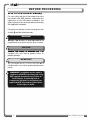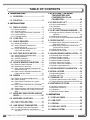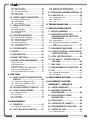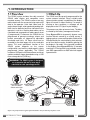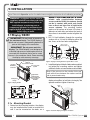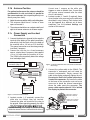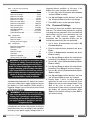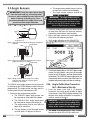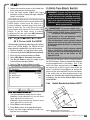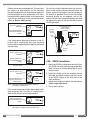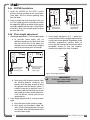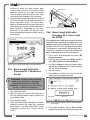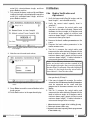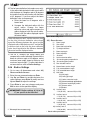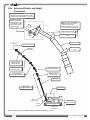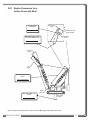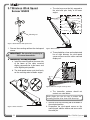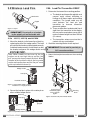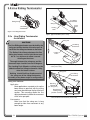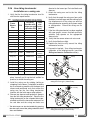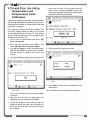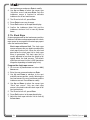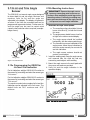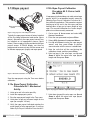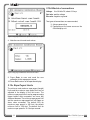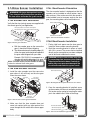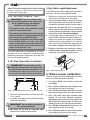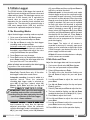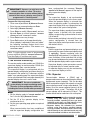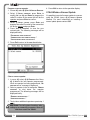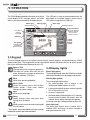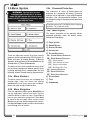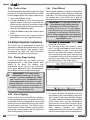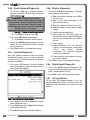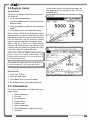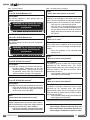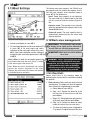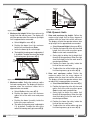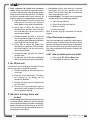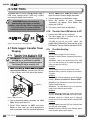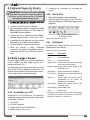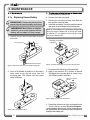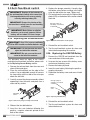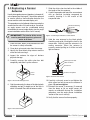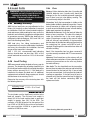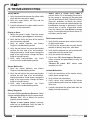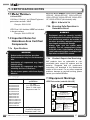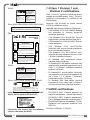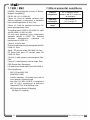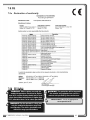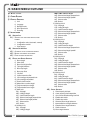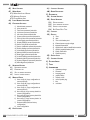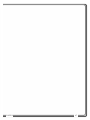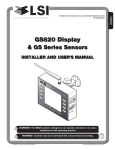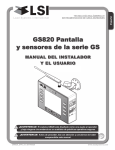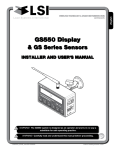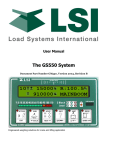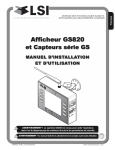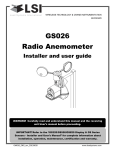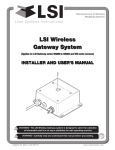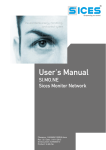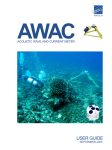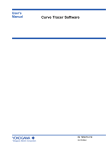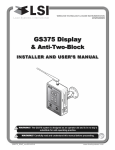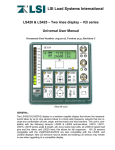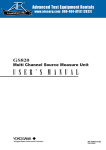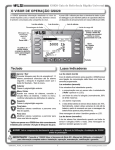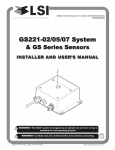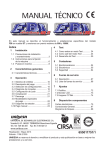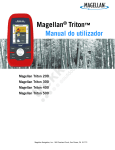Download GS820 Install and User - Bode Technical Services
Transcript
WIRELESS TECHNOLOGY & CRANE INSTRUMENTATION DIVISIONS GS820 Display & GS Series Sensors INSTALLER AND USER’S MANUAL ! WARNING! ! GM820 The GS820 system is designed as an operator aid and is in no way a substitute for safe operating practice. WARNING! Carefully read and understand this manual before proceeding. REV.20101219 www.loadsystems.com BEFORE PROCEEDING Read and understand the following: For your safety and that of the people that come into contact with LSI products, understand the significance of the instructions included in this guide, respect all laws and regulations and comply with applicable standards. Pay particular attention to items bearing the alert symbol ! and the following words: WARNING! ! Warning: this denotes an instruction that if not complied with may lead to serious injury or death. CAUTION! ! Caution: this denotes an instruction that if not complied with may lead to product failure or property damage. IMPORTANT! ! Important: this denotes an instruction that if not complied with may lead to product performance issues. ! WARNING! Installation must be made in compliance with LSI instructions and using LSI supplied components only. Failure to install all parts, or replacing parts or components with parts or components not supplied by LSI , may lead to system failure, serious injury or death. 2 The GS820 System TABLE OF CONTENTS 1. INTRODUCTION 1.1 OVERVIEW ........................................5 1.2 START-UP..........................................5 2. INSTALLATION 2.1 DISPLAY GS820 ................................6 2.1a 2.1b 2.1c 2.1d 2.1e Mounting Bracket ........................................6 Antenna Position ........................................7 Power Supply and Lockout Connection ......7 Lockout Settings ........................................8 Password Settings ......................................9 2.2 LOAD CELL ....................................10 2.3 ANGLE SENSORS ..........................11 2.10 LOAD PINS, LINE RIDING TENSIOMETERS AND COMPRESSION CELLS: CALIBRATION ................................26 2.11 FOUR POINT LIFT ..........................27 2.11a Sum Load Indication ................................27 2.11b Imbalance ................................................27 2.11c Slack Rope................................................28 2.12 LIST AND TRIM ANGLE SENSOR ....29 2.12a Programming the GS820 for List and Trim Indication ..................................................29 2.12b Mounting Instructions................................29 2.12c List and Trim Angle Calibration Procedure30 2.13 ROPE PAYOUT................................31 2.3a Mounting Procedure ..................................11 2.3b Angle Calibration Procedure № 1: Mechanical Set-Up ....................................11 2.3c Angle Calibration Procedure № 2: Correct with the GS820 ............................12 2.13a Rope Payout Calibration Procedure № 1: Mechanical Set-Up....................................31 2.13b Rope Payout Calibration Procedure № 2: Correct with the GS820 ............................31 2.13c Rope Payout Limits ..................................32 2.13d Electrical connections ..............................32 2.4 ANTI-TWO-BLOCK SWITCH ..........12 2.14 SLEW SENSOR INSTALLATION....33 2.4a 2.4b 2.4c 2.4d Switch Bracket Installation LB011 ............12 GS050 Installation ....................................13 GS075B Installation ..................................14 Chain length adjustment ..........................14 2.5 LENGTH SENSOR CABLE REEL ....15 2.5a Maximum Boom Extension ......................15 2.5b Mounting the Cable Reel ..........................15 2.5c Boom Length Calibration Procedure № 1: Mechanical Set-Up....................................16 2.5d Boom Length Calibration Procedure № 2: Correct with the GS820 ............................16 2.6 RADIUS ..........................................17 2.6a Radius Verification and Adjustment ..........17 2.6b Radius Settings ........................................18 2.6c Basic Radius Parameters for a Lattice Crane ......................................................19 2.6d Basic Radius Parameters for a Telescopic Boom Crane..............................................19 2.6e Advanced Radius and Height Parameters20 2.6f Radius Parameters for a Lattice Crane with Mast ..........................................................21 2.7 WIRELESS WIND SPEED SENSOR GS020 ..............................................22 2.8 WIRELESS LOAD PINS ..................23 2.8a LP011, LP015, and LP026 ........................23 2.8b Load Pin Transmitter GS001 ....................23 2.9 LINE RIDING TENSIOMETER ........24 2.9a Line Riding Tensiometer Installation ........24 2.9b Line riding tensiometer installation on a swing arm..................................................25 TABLE OF CONTENTS 2.14a Encoder Gear Verification ........................33 2.14b Slew Encoder Location ............................33 2.14c Slew Encoder Orientation ........................33 2.14d Slew Encoder Installation..........................33 2.14e Slew Transmitter Location ........................34 2.14f Slew Transmitter Installation ....................34 2.14g Cable Length Adjustment..........................34 2.15 SLEW SENSOR CALIBRATION ....34 2.16 DATA LOGGER ..............................35 2.16a Recording Modes......................................35 2.16b Date and Time ..........................................35 2.17 SENSOR LIST ................................36 2.17a How to Add a Sensor to the GS820 ..........36 2.17b How to Remove a Sensor from the GS820 ..36 2.18 NETWORK OPTIONS ....................36 2.18a Listen to sensor only ................................36 2.18b Remote monitoring....................................37 2.18c Repeater ..................................................37 2.18d Wireless Sensor Update ..........................38 3. OPERATION 3.1 DISPLAY GS820 ..............................39 3.2 USB PORT ......................................39 3.3 KEYPAD ..........................................39 3.4 DISPLAY LIGHTS ............................39 3.5 MENU SYSTEM ..............................40 3 3.5a 3.5b 3.5c 3.5d 3.5e Menu Numbers ........................................40 Menu Navigation ......................................40 Password Protection ................................40 Menu Layout ............................................40 Parts of Line..............................................41 3.6 RATED CAPACITY INDICATORS ....41 3.6a Display Programming................................41 3.6b Crane Rigging ..........................................41 3.6c Chart Wizard ............................................41 3.7 DISPLAY SETTINGS ......................42 3.7a 3.7b 3.7c 3.7d Units ..........................................................42 Backlight Mode ........................................42 Wind speed units ......................................42 Rounding ..................................................42 3.8 SYSTEM DIAGNOSTIC ..................42 3.8a 3.8b 3.8c 3.8d 3.8e 3.8f System Sensors Diagnostic ......................42 Radio Network Diagnostic ........................43 Lockout Diagnostic....................................43 Display Diagnostic ....................................43 Digital Input Diagnostic ............................43 Current Alarms ..........................................43 5.2a Replacing the GS050 Batteries ................53 5.2b Replacing the GS075B Battery ................53 5.3 REPLACING A SENSOR ANTENNA..54 5.4 LOAD CELLS ..................................55 5.4a Reading Accuracy ....................................55 5.4b Load Testing..............................................55 5.4c Care ..........................................................55 6. TROUBLESHOOTING ..................56 7. CERTIFICATION NOTES 7.1 MODEL NUMBERS ........................57 7.2 IMPORTANT NOTES FOR HAZARDOUS AREA CERTIFIED COMPONENTS ..............................57 7.2a Specifications............................................57 7.2b Ensuring Safe Operation in Hazardous Areas ........................................................57 7.2c Product Repair And Servicing ..................57 3.9 SYSTEM LIMITS..............................44 7.3 EQUIPMENT MARKINGS ..............57 3.10 TARE................................................44 7.4 CLASS 1 DIVISION 1 AND DIVISION 2 CERTIFICATIONS ........................58 3.11 INFORMATION ................................44 3.12 MAST SETTINGS ............................46 3.14 WORK AREA MANAGEMENT ......46 3.14a Fixed limits ................................................46 3.14b Dynamic limits ..........................................47 3.14c Virtual wall ................................................48 3.14d Limit warning, alarm and lockout ............48 3.14e Chart area management ..........................48 3.14f How to delete work area limits ..................48 4. USB TOOL 4.1 DATA LOGGER TRANSFER FROM DISPLAY ..........................................49 4.1a Transfer from display to USB ....................49 4.1b Transfer from USB device to PC ..............49 4.1c Troubleshooting ........................................49 7.5 ATEX CERTIFICATIONS ................58 7.6 FCC AND IC – INSTRUCTIONS TO THE USER ......................................59 7.7 EMI / EMC ........................................60 7.8 ENVIRONMENTAL CONDITIONS ..60 7.9 CE ....................................................61 7.9a Declaration of conformity ..........................61 7.9b CE Safety..................................................61 8. GS820 MENU OUTLINE ..............62 9. LSI PRODUCT LIMITED WARRANTY - 2009/02/16 4.2 UPLOAD CAPACITY CHARTS ......50 9.1 LIMITED WARRANTY ....................64 4.3 DATA LOGGER VIEWER ..............50 9.2 WARRANTY SERVICES PROCEDURES ................................64 4.3a 4.3b 4.3c 4.3d Installation on a PC ..................................50 Quick Start ................................................50 Full Report ................................................50 Wind Report ..............................................51 5. MAINTENANCE 5.1 SENSORS........................................52 9.3 EXCLUSION OF OTHER WARRANTIES ................................64 9.4 EXCLUSION ....................................65 9.5 LIMITATION OF LIABILITY ............65 5.1a Replacing Sensor Battery ........................52 9.6 RECOMMENDED PRACTICES ......65 5.2 ANTI-TWO-BLOCK SWITCH ..........53 9.7 CHOICE OF LAW ............................65 9.7a Entire Agreement ......................................65 4 The GS820 System 1. INTRODUCTION 1.1 Overview 1.2 Start-Up The GS820 system includes the cabin mounted GS820 radio display and compatible crane mounted sensors. The GS820 creates a two-way radio network with the sensors to bring required lift data to the operator. Hoist load, boom and jib angles, boom length, wind speed and pending twoblock can be detected and then indicated to the operator in real time. Working load radius can be calculated and compared to a rated capacity chart (if programmed). Furthermore the GS820 can be programmed to generate warnings, alarms and lockout commands, all triggered by adjustable thresholds and limits. All these events can be recorded by the data logger with a time and date stamp. The exact operational function of the GS820 system depends on the sensor configuration used and the rated capacity charts programmed (where applicable). The GS820 includes a USB port to facilitate software and chart updates and data logger downloads using a USB mass storage device (USB key). The GS820 must be correctly programmed for the system sensors installed. Once a reliable radio communication network is established, the display lights will remain lit without flashing. If a sensor is missing or has a problem, a message will be displayed on the LCD (liquid crystal display). This process may take up to one minute. The delay is created by the battery management function. Press Bypass/Exit to temporarily bypass crane function lockout caused by a missing sensor. If rigging requires a crane configuration outside of the limits defined by the rated capacity chart selected, out of chart alarms can be avoided by placing the the display in "rig mode". If the rig mode is enabled in the display, press Bypass/Exit for 10 seconds to activate it. If the rig mode is not available, contact your LSI representative or LSI technical support representative. ! WARNING! The GS820 system is designed as an operator aid and is in no way a substitute for safe operating practice. GS075B All-In-One GS050 Anti-TwoAnti-Two-Block Block Switch Switch and weight GC Series Load Cell GS101 Angle and Length Sensor GS820 Display Figure: Key components in a typical system installation. Your product may vary. Not to scale. INTRODUCTION 5 2. INSTALLATION Note: Refer to the Operation section for detailed menu navigation instructions for all calibration procedures ! WARNING! Installation must be made in compliance with LSI instructions and using LSI supplied components only. Failure to install all parts, or replacing parts or components with parts or components not supplied by LSI , may lead to system failure, serious injury or death. 2.1 Display GS820 ! IMPORTANT! Do not crack or puncture the membrane fascia. The GS820 display is splash and rain proof. Waterproofing depends in part on the integrity of the membrane. IMPORTANT! Do not power wash the display. The GS820 display is not designed to withstand high-pressure washing devices that can erode the membrane fascia seal or create fissures in the membrane fascia. Power washing the display voids warranty coverage. Rugged aluminium enclosure Field replaceable antenna Part number: TA008 Adjustable Ram-Bracket with dual ball joints. Part number: LB002B Figure: Display GS820 5.74 7.23 2.25 8.75 10.73 2. Drill 1/4 inch boltholes through the mounting surface with a 1/4 inch bit following either the two, three, or the four holes configuration. ø2.5 in. min. flat surface 0.906 0.594 0.594 ø0.218 120° TYP 0.750 0.750 Figure: Display mounting bracket footprint. Not to scale. Two way radio system Waterproof design sidewall, or on the ceiling of the cab. To ensure reliable radio communication between sensors and the GS820, the antenna should not be in contact with metal and should have a direct and clear line of sight to the sensor antenna. The mounting bracket requires a flat surface of at least 2.5 inches in diameter on both sides and where the back of the surface is accessible in order to tighten the nuts. 3. Install the display with bolts. Add washers and lock nut behind the mounting surface and tighten sufficiently (bolts, nuts and washers not included). Note: If the nuts are on the outside of the cab, caulk with silicone between the washers and the cab to prevent water entry. 4. Loosen the wing nut of the bracket arm to adjust display orientation to facilitate viewing by the operator and then tighten it back up. Wing Nut 2.44 7.37 Figure: Display dimensions (inches). Not to scale. 2.1a Mounting Bracket 1. Determine the mounting location; the display may be installed either inside or outside the cab. It can be mounted on the dash, on a 6 Cab mounting surface Figure: Install the display and adjust orientation The GS820 System 2.1b Antenna Position For optimal performance the antenna should be positioned on its side such that it is parallel to the sensor antennas (but not pointing directly to or directly away from them). 1. Adjust the antenna position with the articulating base. 2. The antenna should have 5 inches of clear space all around it. 3. The antenna should have an unobstructed line of sight to all sensor antennas at all boom angles. Current over 1 ampere on the white wire triggers an auto re-settable fuse. Current flow will resume several seconds after the short circuit is eliminated. 4. Lockout number 2, 3 and 4 (if required): these wires function in the same way as the white wire described in step 3 above. Each lockout wire can be triggered by a different set of alarm conditions; see the Lockout Settings sub section of this manual. To valve coil if normally open is required 2.1c Power Supply and Lockout Connection 1. Connect the black wire (ground) to the negative terminal of the battery or the panel connection; alternatively bolt the black wire to the body of the machine with a 1/4 inch or 5/16 inch bolt. The ground connection must be strong enough to sustain 3 amperes. 2. Connect the red wire to a fused accessory source, rated at least 3 amperes, that supplies +12 or +24 volts when the machine is in use. The GS820 will automatically detect the voltage level and adjust itself. To GS820 power supply connector (Step 5) Lockout #4 Lockout #3 Lockout #2 Lockout #1 Red wire Black wire Power Supply or Battery +12 V or +24 V Figure: Connection without lockout. 3. Lockout number 1 (if required): connect the white wire to a Bosch relay coil terminal. Connect the other coil terminal of the relay to the ground. When operating properly the white wire will energize at the battery positive level. Troubleshooting: if no voltage is present on the white wire remove the load connected to the lockout. INSTALLATION Bosch relay Blue wire Orange wire Green wire White wire Red wire Lockout #4 Lockout #3 Lockout #2 Lockout #1 n.c. Black wire n.o. co Power Supply or Battery +12 V or +24 V To valve coil if normally closed is required Figure: Connection with white wire lockout and recommended Bosch relay. Yellow cable Blue wire Orange wire Green wire White wire Yellow cable 5. Connect the yellow cable to the GS820. The connector is waterproof and well rated for external environments. Simply connect the cable to the display and gently tighten the nut. Do not put a kink in the yellow cable where it enters the connector; any bend in the cable at the base of the connector must not be so severe as to break the internal connections where the cable meets the connector. The power cable requires about 4 1/2 in. behind the display to protect the connector. White wire: Lockout #1 Blue wire: Lockout #4 Black wire: Negative (ground) Orange wire: Lockout #3 Green wire: Lockout #2 Red wire: Positive 12 or 24 volts Yellow cable Figure: GS820 power supply connector 7 2.1d Lockout Settings Warning, alarm and lockout control is programmed in this menu. The GS820 can be programmed to generate alarms and lockouts for almost all programmed limits and two-block. Furthermore, warnings are generated when approaching programmed load limits and rated capacity (when applicable). Warning level. When gross load (regardless of tare value) approaches the maximum limit for a load sensor, an intermittent warning message is generated on the LCD. The maximum limit for a load sensor is the lower of; a) the operator set limit (Limit Menu), and b) the working load limit (WLL) if rated capacity charts are used. The proportion of a limit that must be reached to trigger the overload warning is the warning level. The default factory setting for the warning level is 90%. 1. Go to menu 4L) LOCKOUT SETTINGS. 2. Enter the user password (using Back, Next, Up and Down as described in Password settings section) and press Enter. 3. Select 1) WARNING modify. LEVEL and press Enter to 4. Use Up and Down to adjust the warning level and press Enter to confirm any change. 3. Press Down to select 2) ALARM LEVEL or press Exit to return to the operation display. Alarm level. All programmed and rated capacity limits and two-block will generate an audible alarm when the alarm level is reached. Alarms will generate an intermittent alarm message on the LCD. The proportion of a limit that must be reached to trigger an alarm is the alarm level. The default factory setting for the alarm level is 100%. 1. In menu 4L), select 2) ALARM Enter to modify. LEVEL and press 2. Use Up and Down to adjust the alarm level and press Enter to confirm any change. 3. Press Down to select 3) LOCKOUT LEVEL or press Exit to return to the operation display. Lockout level. All programmed and rated capacity limits and two-block can generate a lockout signal when the lockout level is reached. By default the lockout wires carry crane power supply voltage as long as the display is in safe condition (to inverse lockout polarity see menu 4L) 8) LOCKOUT RELAY INVERTED). When a lockout level is reached voltage 8 is cut on all lockout wires linked to the lockout condition (see menu 4L) 4) through 4L) 7)). The proportion of a limit that must be reached to trigger lockout is the lockout level. The default factory setting for the lockout level is 105%. 1. In menu 4L), select 3) LOCKOUT LEVEL and press Enter to modify. 2. Use Up and Down to adjust the lockout level and press Enter to confirm any change. 3. Press Down to select 4) WHITE WIRE LOCKOUT TRIGGER or press Exit to return to the operation display. Lockout triggers. Different events can be programmed to cut voltage on the lockout wires of the yellow cable. Each lockout wire can be linked to a different combination of lockout conditions. 1. In menu 4L), select 4) WHITE WIRE TRIGGER and press Enter to modify. LOCKOUT 2. Select which alarm conditions will trigger lockout on the white wire (see tables below). 3. Add the lockout codes for the selected alarms together to find the lockout trigger number. 4. Use Up and Down to adjust the white wire lockout trigger number and press Enter to confirm any change. 5. Press Down to select the next wire trigger line and repeat steps 1 through 5, or, press Exit to return to the operation display. Table: Default Triggers Lockout Wire Default Trigger White . . . . . . . . . . . . . . . . . . . . . . . . . . . . 4301 Green . . . . . . . . . . . . . . . . . . . . . . . . . . . . . . 34 Orange . . . . . . . . . . . . . . . . . . . . . . . . . . 32767 Blue . . . . . . . . . . . . . . . . . . . . . . . . . . . . . . . . 0 Table: Lockout Codes Condition Code Maximum wind speed . . . . . . . . . . . . . . . . . . 1 Minimum angle. . . . . . . . . . . . . . . . . . . . . . . . 2 Maximum angle . . . . . . . . . . . . . . . . . . . . . . . 4 Overload . . . . . . . . . . . . . . . . . . . . . . . . . . . . 8 Work area warning approach. . . . . . . . . . . . 16 Maximum radius. . . . . . . . . . . . . . . . . . . . . . 32 Maximum length. . . . . . . . . . . . . . . . . . . . . . 64 Two-block. . . . . . . . . . . . . . . . . . . . . . . . . . 128 Maximum wind gust . . . . . . . . . . . . . . . . . . 256 Maximum rope payout . . . . . . . . . . . . . . . . 512 Slew Left Limit . . . . . . . . . . . . . . . . . . . . . 1024 Slew Right Limit . . . . . . . . . . . . . . . . . . . . 2048 Maximum tip height . . . . . . . . . . . . . . . . . 4096 Maximum imbalance factor . . . . . . . . . . . 8192 The GS820 System Table: Lockout Codes (Continued) Condition Code Minimum slack rope . . . . . . . . . . . . . . . . 16384 Minimum list angle . . . . . . . . . . . . . . . . . 32768 Maximum list angle . . . . . . . . . . . . . . . . 65536 Minimum trim angle . . . . . . . . . . . . . . . 131072 Maximum trim rope . . . . . . . . . . . . . . . 262144 Minimum mast radius. . . . . . . . . . . . . . 524288 Maximum mast radius . . . . . . . . . . . . 1048576 Minimum load limit . . . . . . . . . . . . . . . 2097152 Slew Warning Left . . . . . . . . . . . . . . . 4194304 SlewWarningRight . . . . . . . . . . . . . . . 8388608 ChartValue . . . . . . . . . . . . . . . . . . . . 16777216 ChartValueReversed . . . . . . . . . . . . 33554432 Table: Example № 1 Maximum radius. . . . . . . . . . . . . . . . . . . . . . 32 Minimum angle . . . . . . . . . . . . . . . . . . . . . . + 2 Default green wire trigger . . . . . . . . . . . . . = 34 Table: Example № 2 Maximum wind speed . . . . . . . . . . . . . . . . . . 1 Maximum angle . . . . . . . . . . . . . . . . . . . . . . . 4 Overload . . . . . . . . . . . . . . . . . . . . . . . . . . . . 8 Maximum length. . . . . . . . . . . . . . . . . . . . . . 64 Two-block. . . . . . . . . . . . . . . . . . . . . . . . . . 128 Maximum tip height. . . . . . . . . . . . . . . . + 4096 Default white wire trigger . . . . . . . . . . . = 4301 ! WARNING! A hard stop to crane rotation may cause loss of stability, structural damage to the machine, property damage, personal injury or death. The slew warning triggers can be used to engage a damping system to safely slow down crane movement before slew limits are reached within machine tolerances at expected duty cycle speeds. In all cases the crane manufacturer’s recommendations should be followed. Lockout relay inversion. By default the lockout wires carry crane power supply voltage as long as the display is in safe condition. When lockout is triggered voltage is cut on the lockout wires linked to the lockout condition. ! WARNING! Inverting lockout relays will allow crane operation in the event the GS820 display fails. Operating a crane without a functioning anti-two-block system and load and angle indication is dangerous and may be against the law. triggered lockout condition. In this case if the display fails, crane functions will not lockout. 1. In menu 4L), select 8) LOCKOUT and press Enter to modify. RELAY INVERTED 2. Use Up and Down to switch between “YES” and ”NO” and press Enter to confirm any change. 3. Press Exit to return to the operation display. 2.1e Password Settings Two levels of access are available: administrator and user. The administrator password is required to change the user password. In the event both the administrator and the user passwords are lost please call LSI technical support. Menus accessible from the operation display can be individually protected by the user password. 1. Go to menu 4) INSTALLATION and select 4H) PASSWORD SETTINGS. 2. Enter the administrator password and press Enter. 3. Select 1) ADMINISTRATOR Enter to modify. PASSWORD and press 4. Use Up and Down to adjust the administrator password. Press Enter to save any changes. 5. In menu 4L), select 2) USER PASSWORD and press Enter to modify. 6. Use Up and Down to adjust the administrator password. Press Enter to save any changes. 7. In menu 4L), select 3) TARE PROTECTED and press Enter to modify. 8. Use Up and Down to switch between “YES” and “NO” and press Enter to save any changes. 9. Repeat steps 7 and 8 to adjust password protection for each menu as required. Press Enter at any time to save changes made. Press Exit at any time to return to menu 4) INSTALLATION. If there are any unsaved changes the display will request confirmation: press Enter to save before quitting or press Exit to quit without saving. Exceptionally the lockout relay can be inverted so that lockout wires carry no voltage in safe condition and carry crane power supply voltage when in a INSTALLATION 9 2.2 Load Cell ! WARNING! Capacity and safety factor for load cells and adapter plate assemblies are calculated for load along the intended axis of load (vertical with the assembly hanging free); side loading may cause load cell and adapter plate assembly to fail, causing load to drop. Lifts must be rigged such that the load cell and adapter plate assembly hang free and not be subjected to side loading. 4. In all cases the washers must be placed symmetrically such that the load cell is centered on the pins to avoid uneven loading. 5. Secure the pins with the nuts and cotter pins provided. 6. A qualified (lift supervisor or crane inspector) person must verify every lift assembly before first use and periodically thereafter (one to twelve months), including before any new, difficult or otherwise different lift. ! CAUTION! The load cell must be centered on the pins to avoid uneven loading on the plate kit assembly. ! IMPORTANT! The load cell antenna should not be in contact with metal. Crane dead end IMPORTANT! For optimal performance and signal reception, the GS820 load cell antenna should have a clear line of sight to the GS820 display. Plate kit for loadlink IMPORTANT! The load cell antenna should point to the left or to the right of the boom; it should not point directly to, or away from, the GS820 display. 1. Install load cell bushings as supplied by LSI . Assembly of the load cell and adapter plates must be configured to the pin size required by the specific dead end or hook to which it is to be attached. In all cases, the bushings supplied by LSI must be used where possible to adapt the holes in the load cell to the pins. Bushings must be secured with the two allen screws provided, one on each side of the load cell. 2. As required, place a washer between adapter plate and pin head or nut on each end of the pin that links the adapter plates to the load cell. Additional washers should be added equally to each end of the pin as required to inhibit excessive lateral movement of load cell (maximum 1/8” total movement) and adapter plates along the pin. Loadcell C/C Wedge socket to loaded cable Figure: Typical load cell and adapter plate assembly installed. 3. If the dead end or hook to be connected to the adapter plates requires a larger opening, washers may be placed between the load cell and the adapter plates equally on both sides of the load cell. 10 The GS820 System e. The angle sensor should have a clear line of sight to the cabin mounted display. f. The angle sensor antenna should not contact a metal object. 2.3 Angle Sensors ! IMPORTANT! Keep the angle sensor away from the boom and any connecting metal structures when welding the metal lugs to the boom. Proximity to welding may cause permanent damage to the angle sensor and prevent accurate angle indication. 2.3a Mounting Procedure Cabin ! WARNING! The angle reading may be affected by vibration and may fluctuate; the angle sensor should not be installed in close proximity to a high RPM electric motor or other source of high frequency vibration. 2. Install the welding pads; keep the angle sensor at least three feet from the weld site and any connecting metal objects while welding. Boom CL 3. Mount the angle sensor to the weld pads with the screws and washers provided. Boom Angle Sensor 4. Verify angle indication on the GS820 LCD. Figure: Angle sensor level with the boom (typical installation) Side View Angle Sensor Cabin Boom Figure: Angle sensor top/bottom axis within 15° of vertical (typical installation) - Front View Angle Sensor Cabin Figure: Typical operation page with boom angle indication Boom Wedge Figure: Wedge used to mount the angle sensor with its top/bottom axis within 15° of vertical (typical installation) - Front View The GS010 series angle sensors can be turned on by starting up the GS820 display to which they are programmed. The angle sensor can then assist in levelling itself with the red and green LED. 1. Determine the angle sensor position. a. The GS010-01 boom angle sensor can be mounted on either side of the boom. b. The GS010-02 360° angle sensor must be mounted on the port side of the jib. c. The angle sensor must be level with the boom or jib centerline. d. The top / bottom axis of the angle sensor must be within 15 degrees of vertical INSTALLATION 5. If the angle displayed by a GS010-01 boom angle sensor is a high negative value, then tilt the angle sensor up over 45 degrees, and then tilt back down to horizontal. The GS010-01 boom angle sensor will automatically detect on which side of the boom it is installed and correct angle indication accordingly. 2.3b Angle Calibration Procedure № 1: Mechanical Set-Up 1. Level the boom such that it is perfectly horizontal; use a high quality bubble or digital angle sensor. If the GS820 display indicates 0.0 degrees then angle calibration is complete; if not then continue to step 2. ! WARNING! Failure to ensure the boom is levelled will result in false reading of the crane’s radius hence the risk of structural failure of the crane or crane tipping over. 2. For GS011 angle/length sensors only: Carefully remove the cover of the GS101 cable reel. 11 3. Loosen the mounting screw in the slotted hole of the angle sensor mounting plate. 4. Pivot the angle sensor slightly until angle indication is correct. Repeat the angle validation (step 1) as required. Note: When the angle sensor is moved very slowly, it may take several seconds to see an update at the GS820 display. Instead move the sensor up a couple of degrees, and then bring it back down to where it should be. The small light on the angle sensor flashes when it transmits a new value to the display. To set the angle sensor to transmit continuously for 5 min., go to menu 4B1) Automatic Calibration and select the angle sensor. 2.3c Angle Calibration Procedure № 2: Correct with the GS820 Calibrate angle indication by adjusting the trim (offset) value in the GS820 display; the GS820 will then communicate the updated trim value to the sensor. 1. 2. 3. 4. 5. Position the boom at a precisely known angle. Go to menu 4) and select 4B) SENSOR CALIBRATION. Enter the user password and press Enter. Select 4B2) MANUAL PARAMETER ADJUSTMENT. Use Up and Down to select the angle sensor to be calibrated and press Enter. 6. Select 2) TRIM: and press Enter to modify. 2.4 Anti-Two-Block Switch ! WARNING! Keep the anti-two-block switch away from the boom and any connecting metal structures when welding mounting brackets to the boom. Proximity to welding may cause permanent damage to the antitwo-block switch and render the anti-twoblock system unsafe. ! IMPORTANT! To ensure reliable radio communication between the anti-two-block switch and the GS820 display the following conditions must be respected: • The antenna of the anti-two-block switch should not be in contact with metal. • The anti-two-block switch antenna should point to the left or to the right of the boom; it should not point directly to, or away from, the display. • The anti-two-block switch antenna should have a clear line of sight to the display; in most cases this means mounting the sensor on the same side of the boom as the operator's cab. Verify the anti-two-block switch is programmed to the GS820 display. Switches shipped with displays are pre-programmed in the factory. Test: if the switch has been programmed to the display then the display will go into two-block alarm when the switch is released. Press Bypass to silence the alarm until the next two-block event or simulation. If the switch has not been programmed to the display, this should be done before proceeding with installation. See the section How to Add a Sensor to the GS820. 2.4a Switch Bracket Installation LB011 2.5 2 Figure: Angle Calibration Procedure № 2 0.3 0 0.2 5 .12 75 7. Use Up and Down to modify the trim value. 0.7 Pivot Center (Anchor shaft) 5 12 30° 5 8. Press Enter to save changes. 9. Press Exit to return to the operation display. 10. Verify accurate angle indication at both very high and very low angles. ø0.38 37 1.9 2.5 Example: If angle indicated is 0.3° over the actual angle, adjust the trim value to -0.3. Example: If angle indicated is 0.9° below the actual angle, adjust the trim value to 0.9. 5 Figure: Bracket footprint and orientation, All dimensions are in inches. Not to scale. The GS820 System Position the sensor mounting bracket. To ensure that the sensor can pivot securely on the mounting bracket throughout the full range of boom angle, the mounting bracket must be positioned at a 30° from horizontal with the boom parallel to the ground and such that the locking pin of the mounting bracket points up. Bolt or weld securely. Up to 8 in. (20 cm) diameter For fast line weight installation place the anti-twoblock switch mounting bracket directly below the sheave center as low and as close to the edge of the sheave as possible. Place the fast line weight mounting bracket on the opposite side of the sheave with the chain hole pointing down and lined up opposite the pivot of the anti-two-block switch mounting bracket. Boom base Fast line mounting bracket Mount bracket below and behind sheave center. Figure: Anti-two-block switch placement on a telescopic boom Mount bracket directly below sheave center as low as possible. Boom base Chain hole If the head sheave diameter is between 8 and 16 inches (20-41 centimetres) then two mounting brackets will be required to permit both live and dead end mounting. Switch bracket Fast line weight 8-16 in. (20-41 cm) diameter Boom base Front View Figure: Fast line weight installation Mount bracket 4 in. (10 cm) below sheave center. 2.4b GS050 Installation Figure: Anti-two-block switch placement for live end mounting on a lattice boom 8-16 in. (20-41 cm) diameter Boom base Mount bracket 4 in. (10 cm) in front of the dead end pin. Dead end pin Figure: Anti-two-block switch placement for dead end mounting on a lattice boom 1. Mount the GS050 on the bracket and verify that the GS050 can rotate freely through all possible boom movements without being able to come off the bracket. 2 . Install the weight and chain assembly around the cable and attach the other end of the chain to the GS050. Tighten all the chain links of the chain assembly. 3. Adjust chain length as required, see sub-section Chain length adjustment. 4. Test system function. For live end mounting on multiple sheave blocks with sheaves greater than 16 inches (41 centimetres) in diameter consult your service representative. Mount bracket 4 in. (10 cm) below sheave center. Boom base Figure: Jib, rooster or other extension; anti-two-block switch placement for single part of line operation only INSTALLATION 13 2.4c GS075B Installation Boom base Boom base 1. Install the GS075B on the LB011 (switch bracket) already installed on the crane boom (step 2.4a), with the antenna pointing away from the boom. 3. Install a weight and chain assembly to the eye nut. The weight and chain assembly can either be supplied by LSI (as an option) or the original assembly supplied with the crane. If the original assembly is to be used, its total weight must not be more than 13lb. A) Anti-two-block switch triggers two-block alarm B) Hook block stops rising, two-block prevented with safety margin Figure: Chain length test at maximum angle 2.4d Chain length adjustment 1. Chain length adjustment № 1 – minimum boom angle a. At minimum boom angle, with no additional weight on the hook block and one part of line only, lift the boom just enough to have the hook block suspend and clear the sensor chain and weight. Boom base 3. Chain length adjustment № 3 – speed test: Lower the boom until the weight height becomes visually clear to the operator. Repeatedly create two-block, progressively hoisting faster, to ensure that the warning and lockout work within acceptable amount of time and distance. Increase the length of the chain if needed. Boom base Increase A) Anti-two-block switch triggers two-block alarm B) Hook block stops rising, two-block prevented with safety margin GS050 weight Figure: Chain length adjustment Figure: Chain length test at minimum angle ! b. Hoist slowly until the buzzer sounds. Note the hoisting distance remaining; this distance must be great enough to allow the operator and the lockout system, if installed, to prevent a two-block event. If necessary, add chain between the sensor and weight to increase warning distance. If still insufficient, contact your service representative. IMPORTANT! To increase chain length, only use lightweight chain. 2. Chain length adjustment № 2- maximum boom angle a. Raise the boom to the maximum angle. b. Hoist slowly as described in Step 1.b. Verify that the warning distance is equal to or greater than that determined at the minimum boom angle. 14 The GS820 System 2.5 Length Sensor Cable Reel ! WARNING! Arc welding may damage LSI sensors, causing immediate failure or greatly reducing functional life. Arc welding on or near LSI equipment will void warranty. Keep LSI equipment well clear of any arc welding. The GS101 includes the LS101 cable reel and the GS011 angle/length sensor. The GS011 is concealed under the cover of the LS101, though the antenna is visible. Following cable reel installation and boom length indication calibration, boom angle indication will have to be verified and possibly calibrated. Refer to Angle Calibration Procedure № 1: Mechanical Set-Up and Angle Calibration Procedure № 2: Correct with the GS820, sections of this manual. 2.5b Mounting the Cable Reel 1. Determine placement. Find a clear mounting position on the left side of the first (main) section of the boom. The mounting position should be close to the base of the boom; at least ten feet (three metres) from the tip of the first section and where the cable reel won’t obstruct free boom movement at all boom angles and slew positions. Furthermore, the reel must be placed such that the cable has a clear straight line to the end of the last section at all boom lengths. Welding pad holes tapped 3/8-16 Boom tip Welding pads GS011 angle/length sensor antenna LS011 length sensor cable reel Figure: GS101 angle & length sensor 2.5a Maximum Boom Extension Confirm the maximum extension of the LS101 cable reel is compatible with the maximum boom length. Step 1. Note the cable reel maximum extension: 100 feet (30.5 metres) unless specified otherwise. T = ____________________ Step 2. Note the retracted boom length. A = ____________________ Step 3. Note the maximum extended boom length, not including jib. B = ____________________ Step 4. Calculate maximum boom extension. C = B – A = ____________________ Step 5. Compare cable reel maximum extension (T) to maximum boom extension (C). D = T – C = ____________________ Maximum cable reel extension must be greater than maximum boom extension. INSTALLATION Welding pads level and in line with the boom at 0 degrees from horizontal Boom base Welding pads holes 16 1/8 in. apart, centre-to-centre Welding pad holes 2 1/4 in. apart, centre-to-centre Figure: Cable reel mounting position Note: When factory installed the GS011 angle/length sensor transmitter is integrated to the LS101 cable reel with the angle sensor zeroed. If the cable reel is installed perfectly level on the boom at 0 degrees, the angle sensor of the GS011 will also be zeroed. Minor adjustments to the angle sensor (within plus or minus two degrees) are possible after cable reel installation. 2. Mount the welding tabs. They must be placed parallel to each other, with 16 1/8” inches between the holes’ centres. Install the tabs such that they create a level mounting position in line with the boom at 0 degrees. 3. Attach the reel to the welding tabs with the bolts provided. 4. Install the first cable guide (PA111) about 10 feet (3 metres) from the cable reel. Correct alignment of the first guide is critical to ensure orderly winding of the cable on the reel. Install the other guides at the end of each of the intermediate sections and the anchor (PA113) at the end of the last section. All guides must be aligned so as to permit unobstructed movement of the cable. 5. Pull out at least 5 feet (1-1/2 metres) of cable, but not more than half the excess extension of measurement D. Feed through the cable guides and attach to the cable anchor on the tip of the last boom section. If additional cable length is 15 required to reach the cable anchor point remove winds from the reel without putting additional tension on the cable reel spring. There should be minimal tension on the cable reel spring when the boom is fully retracted. 6. Verify the boom length indicated on the GS820 LCD. Boom length indicated should equal the actual total boom length. The actual boom length is the distance from the boom base pin to the head sheave centre as measured along the boom centreline. Depending on the exact placement of the cable reel and the cable anchor the displayed length may differ from the actual length. Cable guide Bo Cable anchor om len gth Cable reel Boom base pin Figure: The actual boom length. Typical installation. 2.5d Boom Length Calibration Procedure № 2: Correct with the GS820 If the displayed boom length does not match the actual length of the boom retracted or extended and if it is not possible to easily correct by following 2.6c Boom Length Calibration Procedure № 1, then follow this procedure. This procedure is completed in the operators cab, it requires fully retracting, and then fully extending the boom, as prompted by the on screen instructions. 1. Go to menu 4) INSTALLATION and select 4B) SENSOR CALIBRATION. 2. Enter the user password, press Enter and go to menu 4B1) AUTOMATIC CALIBRATION WIZARD. Figure: Typical operation page with boom length indication 2.5c Boom Length Calibration Procedure № 1: Mechanical Set-Up ! 3. Use Up and Down to select the length sensor, and then press Enter to confirm communication with the sensor is possible. 4. Start the wizard. 5. Press Enter to confirm the units that will be used during the calibration wizard. CAUTION! Visually monitor remaining length on the cable reel as the boom is extended for the first time following installation. This generally requires a second person (in addition to the operator). 1. Fully retract the boom 2. Adjust the loose wire rope at the boom tip so that the displayed boom length matches the actual boom length. 3. Fully extend the boom. 4. Verify the boom length indicated at full boom extension matches the actual fully extended boom length. If not then follow Boom Length Calibration Procedure № 2: Correct with the GS820. 16 Figure: The boom length calibration wizard, confirm minimum boom length. 6. Fully retract the boom, and use Up and Down to adjust the length value displayed to equal the The GS820 System actual fully retracted boom length, and then press Enter to confirm. 7. Fully extend the boom, and use Up and Down to adjust the length value displayed to equal the actual fully extended boom length, and then press Enter to confirm. 2.6 Radius 2.6a Radius Verification and Adjustment 1. Verify the boom and luffing jib* angles, and the boom length**, are indicated correctly. 2. Verify the correct rated capacity chart is selected***. 3. Test № 1: measure the actual radius and compare to the radius indicated. Repeat with the boom at minimum angle, at 45 degrees, and at maximum angle; repeat at minimum and maximum boom length**. If radius indication is not accurate then go to step 4. 4. Measure the basic radius parameters on the crane. Figure: The boom length calibration wizard, confirm maximum boom length. 8. Note the new trim and scale values. 5. Program the basic radius parameters in the RADIUS SETTINGS menu. 6. Test № 2: measure the actual radius and compare to the radius indicated. Repeat with the boom at minimum angle, at 45 degrees, and at maximum boom angle; repeat at minimum and maximum boom length**. If radius indication is not accurate then go to the next step. Note: If the difference between the displayed radius and actual radius remains constant at all boom lengths and angles, then correct by adjusting the slew offset. For example: if the radius displayed is always 2.3 feet longer than the actual radius, then subtract 2.3 from the slew offset. 7. If the crane is rigged with the main boom only, then go directly to step 11. Figure: The boom length calibration wizard, Trim and Scale values. 9. Press Enter to send the new calibration to the length sensor. 10. Press Exit to return to the operation display. 8. If the crane is rigged with a rooster, jib, or other extension then the advanced radius parameters must be measured on the crane and then programmed in the RADIUS SETTINGS menu of the display. 9. Test № 3: measure the actual radius and compare to the radius indicated. Repeat with the boom at minimum angle, at 45 degrees, and at maximum boom angle; repeat at minimum and maximum boom length**. If radius indication is not accurate then go to the next step. * When the hoist is rigged off of a luffing jib only ** Telescopic boom cranes only *** Systems with rated capacity charts programmed in the GS820 only INSTALLATION 17 10. Test for boom deflection (telescopic crane only): is the radius indicated equal to the actual radius with the boom at 0 degrees and at 90 degrees but smaller than the actual radius with the boom at 45 degrees? If yes then adjust the boom deflection value to compensate: a. Raise the boom to 45 degrees with a known load. b. Compare the indicated radius with the actual radius. Change the boom deflection value and again compare the radius displayed with the actual radius. Repeat until the radius displayed equals the actual radius. Note: with the boom at 45° and the maximum load on the hoist, the boom deflection value should equal the difference between the actual and the displayed radius. With the boom at 45° and half the maximum load on the hoist, the boom deflection value should equal twice the difference between the actual and the displayed radius. 11. Test № 4: measure the actual radius and compare to the radius indicated. Repeat with the boom at minimum angle, at 45 degrees, and at maximum boom angle; repeat at minimum and maximum boom length**. If radius indication is not accurate then refer to Radius Settings. 2.6b Radius Settings 1. Go to menu 4) INSTALLATION and select 4C) RADIUS AND HEIGHT SETTINGS. 2. Enter the user password and press Enter. 3. Use Up and Down to navigate between the radius settings, press Enter to modify and use Up and Down to adjust the settings. 4. Press Enter to save any changes and press Exit to return to the operation display. ! IMPORTANT! Radius settings 4C 12) to 4C 17) are specific to the hoist line. ** Telescopic boom cranes only Figure: Radius settings menu 4C) RADIUS SETTINGS * 1) * 2) 3) 4) 5) 6) 7) 8) 9) 10) 11) 12) 13) 14) 15) Boom length Slew offset Boom foot height offset Tip height tolerance Boom top length Boom top offset Jib offset Lattice extension offset Jib mounting point perpendicular Jib mounting point parallel Reel includes manual Manual boom section length Fully retracted boom length Fully extended boom length Main hoist 15A) Jib length 15B) Luffing jib length 15C)Lattice extension length *15D) Sheave head length perpendicular 15E) Sheave head length parallel *15F) Sheave radius 15G)Deduct 16) Auxiliary hoist ...16A) to 16G): same as 15A) to 15G) 17) Auxiliary hoist 2 ...17A) to 17H): same as 15A) to 15G) 18) Auxiliary hoist 3 ...18A) to 18H): same as 15A) to 15G) 19) Auxiliary hoist 4 ...19A) to 19H): same as 15A) to 15G) 20) Auxiliary hoist 5 ...20A) to 20H): same as 15A) to 15G) * Basic radius parameters 18 The GS820 System 2.6c Basic Radius Parameters for a Lattice Crane Jib offset angle Jib mounting point Sheave head length parallel Menu 4C) 2) SLEW OFFSET The distance from the boom base pin to the crane centre of rotation. If the boom base pin is behind the centre of rotation this value will be negative. Jib length Head sheave (Your measurement) Menu 4C) 12G) SHEAVE RADIUS (Your measurement) Menu 4C) 12E) SHEAVE HEAD LENGTH PERPENDICULAR The distance from the head sheave centre to the boom centerline. (Your measurement) Menu 4C) 1) BOOM LENGTH The distance from the boom base pin to the head sheave centre. (Your measurement) Boom base pin Crane center of rotation Figure: Basic radius parameters for a lattice crane. Typical installation. Not to scale. 2.6d Basic Radius Parameters for a Telescopic Boom Crane Menu 4C) 1) BOOM LENGTH The distance from the boom base pin to the head sheave centre. (Your measurement) Menu 4C) 2) SLEW OFFSET The distance from the boom base pin to the crane centre of rotation. If the boom base pin is behind the centre of rotation this value will be negative. (Your measurement) Menu 4C) 12G) SHEAVE RADIUS Boom base pin (Your measurement) Menu 4C) 12E) SHEAVE HEAD LENGTH PERPENDICULAR The distance from the head sheave centre to the boom centerline. (Your measurement) Crane center of rotation Figure: Basic radius parameters for a telescopic boom crane. Typical installation. Not to scale. INSTALLATION 19 2.6e Advanced Radius and Height Parameters Typical sheave heads: • SHEAVE HEAD LENGTH PERPENDICULAR = D1 • SHEAVE HEAD LENGTH PARALLEL = 0 (typical) Special top sheaves (example: rooster): • SHEAVE HEAD LENGTH PERPENDICULAR = D2 • SHEAVE HEAD LENGTH PARALLEL = D3 D2 Extensions, two possibilities: 1) MANUAL LENGTH: the offset is always zero degrees. 2) LATTICE EXTENSION LENGTH: the offset angle must be adjusted. D1 LATTICE EXTENSION LENGTH LATTICE EXTENSION OFFSET D3 ANGLE BOOM TOP LENGTH TIP HEIGHT TOLERANCE BOOM TOP OFFSET Luffing jib angle sensor ANGLE LUFFING JIB LENGTH (CENTRE SHEAVE TO CENTRE SHEAVE) LATTICE EXTENSION & OFFSET ANGLE FIXED JIB LENGTH & OFFSET ANGLE LENGTH JIB MOUNTING POINT & PERPENDICULAR BOOM TOP LENGTH & OFFSET ANGLE PARALLEL MAIN BOOM BOOM LENGTH includes boom top SLEW OFFSET Boom angle sensor BOOM FOOT HEIGHT OFFSET Boom heel pin Crane center of rotation Figure: Advanced radius and height parameters. Typical installation. Not to scale. 20 The GS820 System 2.6f Radius Parameters for a Lattice Crane with Mast Menu 4E) 9) MAST Jib mounting point SHEAVE RADIUS (Your measurement) Mast sheave head length parallel Menu 4E) 7) MAST SHEAVE Mast Head sheave HEAD LENGTH PERPENDICULAR (Your measurement) Jib offset angle Jib length Menu 4E) 5) MAST BOOM LENGTH (Your measurement) Menu 4E) 6) MAST SLEW OFFSET Boom base pin Crane center of rotation (Your measurement) Figure: Advanced radius parameters - Lattice crane with Mast. Typical installation. Not to scale. INSTALLATION 21 2.7 Wireless Wind Speed Sensor GS020 c. The wind cups must be fully exposed to the wind and spin freely at all boom angles. Mounting rod Figure: GS020 wireless wind speed sensor 1. Remove the mounting rod from the wind speed sensor. ! IMPORTANT! Do not weld in proximity to LSI sensor/transmitters. 2. Determine the mounting rod position. Figure: Wind clearance d. There should be a clear and unobstructed line of sight between the wind speed sensor antenna and the cabin mounted display unit. a. Install the mounting rod on the same side of the boom as the cabin mounted display, perpendicular to the boom, and at the highest point possible. b. The wind speed sensor must pivot freely on the mounting rod at all boom angles. Figure: Radio line of sight - Crane top view e. The transmitter antenna should not contact any metal object. Note: Angle iron can be used to extend the mounting position to be clear of the boom top. 3. Weld or screw the mounting rod to the boom at the selected position. Figure: Swivel orientation 22 4. Re-position the wind speed sensor on the mounting rod, add the washer and secure with the cotter pin. The GS820 System 2.8 Wireless Load Pins 2.8b Load Pin Transmitter GS001 1. Determine the transmitter mounting position. Handle wire Pigtail Figure: Load pin ! IMPORTANT! Do not pull on a load pin by the pigtail, pull on the handle wire. 2.8a LP011, LP015, and LP026 1. Mount the load pin to the boom tip or block by replacing the pin of the wedge socket. The load pin is directional and must be oriented correctly to indicate load accurately. Install the pin so that the bracket embraces the wedge socket and prevents pin rotation. Note: When installed at the boom tip the lot number can be read right side up and the “line pull” arrow points down towards the block. When installed at the hook ball or block, the lot number can be read upside down and the “line pull” arrow points up towards the boom tip. a. The load pin and transmitter pigtails must connect easily without stretching or kinking at all boom angles and working conditions. The jumper cable may be used between the load pin and transmitter to increase transmitter placement options. b. There must be direct unobstructed line of sight from the transmitter to the display; this may not be required on cranes with a maximum boom length less than 100 feet (33 metres). c. The transmitter antenna must not be in contact with any metal object. 2. Weld the mounting blocks where required. ! IMPORTANT! Do not weld in proximity to LSI sensor/transmitters. 3. Mount the load pin transmitter on the mounting blocks. Wedge socket Load pin AA10K11 LINE PULL Hook ball or block Figure: Load pin LP011, LP015 or LP026 Installation on a single part block 2. Secure the load pin in place with a cotter pin or other suitable keeper device. Boom tip Connect the transmitter pigtail to the Load pin pigtail Mounting block Figure: Install the load pin transmitter GS001 Load pin AA10K11 LINE PULL Cotter pin Pigtail Wedge socket Figure: Load pin LP011, LP015 or LP026 - Installation at boom tip INSTALLATION 23 2.9 Line Riding Tensiometer Line Riding Tensiometer Swing Arm Swing Arm Line Riding Tensiometer Hoist drum Landing Pads Figure: Line riding tensiometer Figure: Typical installation (not to scale) 2.9a Line Riding Tensiometer Installation Swing Arm CAUTION! ! The Line Riding tensiometer must be held by the swing arm and the tension of the wire rope; do not fix the line riding tensiometer to the boom. The Ratio of the distance between the line riding tensiometer and the hoist drum must be 18:1 as minimum to allow a normal winding on the drum. Line Riding Tensiometer Landing Pads The angle between the swing arm and the measured rope shouldn’t exceed 30 degrees. Two Landing Pads (Wooden cushion) must be added to allow line riding tensiometer sitting when the boom is down. Figure: Example of a typical installation on a telescopic boom crane (not to scale) Swing Arm Nothing should limit free displacement of the swing arm & line riding tensiometer assembly at any boom angle or configuration. Line Riding Tensiometer Swing arm mounted Application: Most applications, mounted as far up the boom base as practical with the swing arm base attached near the tip of the butt section. This mounting allows the line riding tensiometer to follow the movement of the wire rope path. Commentary: Mounting Bracket (for swing arm) Bracket and Landing Pad (wooden cushion) Figure: Example of a typical installation on a lattice boom crane, allows for lower clearance (not to scale) Make sure that the swing arm is long enough to allow free movement at any boom angle. 24 The GS820 System 2.9b Line riding tensiometer installation on a swing arm 1. Verify that the line riding tensiometer size fits with the wire rope diameter. Table: Line riding tensiometer part number and rope diamater. P/N GS series line-rider with swign-arm and transmitter P/N Cable size Inches (mm) Small (4.25") LD006 GD004-0375 3/8" Small (4.25") LD006 GD004-0500 1/2" Small (4.25") LD009 GD004-0563 9/16" Small (4.25") LD010 GD004-0625 5/8" Small (4.25") LD012 GD004-0750 3/4" Medium (6") LD015 GD006-0875 7/8" Medium (6") LD017 GD006-0945 (24mm) Medium (6") LD016 GD006-1000 1" Medium (6") LD018 GD006-1125 1 1/8" Medium (6") LD020 GD006-1250 1 1/4" (32mm) Large (8") LD022 GD008-1375 1 3/8" (36mm) Large (8") LD024 GD008-1500 1 1/2" Large (8") LD026 GD008-1625 1 5/8" X-Large (10") LD028 GD010-1750 1 3/4" X-Large (10") LD031 GD010-1890 (48mm) X-Large (10") LD032 GD010-2000 2" X-Large (10") LD036 GD010-2250 2 1/4" Frame Sheave Size 2. Identify the hoist rope and choose a proper place, normally as far up the butt section as practical, to install the swing arm. 3. Install the swing arm by welding, bolting or strapping it to the boom. It should be located to be as centered as possible with the boom end sheave and positioned such that neither the swing arm nor the line riding tensiometer interfere with the hoist rope or other objects. directed to the boom top. Re-install bolts and sheaves. 5. Attach the swing arm end to the line riding tensiometer. 6. Verify that the angle the swing arm forms with the boom is not too large and that nothing limits free displacement of the swing arm and line riding tensiometer assembly at any boom angle or configuration. Extend the swing arm as needed. 7. If the line riding tensiometer has been supplied with rope payout, ensure that both proximity switches (led) operate as the appropriate sheave turns. 8. Verify that the sensor antenna is not curved. 9. Verify that all bolts are tight. 10. Operate the hoist to verify correct line riding tensiometer function. 11. Proceed to load pin / Line riding tensiometer calibration of the display/receiver (see Line Riding tensiometer Calibration section). Pulley Figure: Removing top sheaves, bolts and spacers on Line Riding tensiometer type 1 (LD008 shown). Pulley 4. Remove top sheaves and top bolts & spacers from the line riding tensiometer*. Place the line riding tensiometer on the unloaded hoist rope, oriented such that the transmitter antenna is on the cab side and the swing arm holes are * The hoist rope can also be installed by passing the wire rope around the pulleys when the hook does not interfere. INSTALLATION Figure: Removing top sheaves, bolts and spacers on Line Riding tensiometer type 2 (LD024 shown). 25 2.10 Load Pins, line riding tensiometers and Compression Cells: Calibration 7. Lower the first load, lift the second (heavier) known load, use Up and Down to adjust the load value displayed to equal the actual known load lifted, and then press Enter. Load pins, line riding tensiometers and compression cells must be calibrated at installation and every time thereafter the installation, the load sensor or the load transmitter is changed. This procedure requires two known weights. The first (light) weight should be about 10% of load sensor capacity and not less than 5%. The second (heavy) weight should be over 50% of capacity, and absolutely not less than 25%. 1. Go to menu 4) INSTALLATION and select 4B) SENSOR CALIBRATION. 2. Enter the user password, press Enter and select 4B1) AUTOMATIC CALIBRATION WIZARD. 3. Use Up and Down to select the load sensor, and then press Enter to confirm communication with the sensor is possible and to start the wizard. Figure: The automatic load calibration wizard, adjust the load 8. Note the new trim and scale values. 4. Use Up and Down to adjust the actual parts of Figure: The automatic load calibration wizard, trim and scale values 9. Press Enter to send the new calibration to the load sensor. Figure: The automatic load calibration wizard, adjust the actual parts of line 10. Press Exit to return to the operation display. line on the load sensor, and then press Enter to confirm. 5. Note the units that will be used during the calibration wizard, and then press Enter. 6. Lift the first (lighter) known load, use Up and Down to adjust the load value displayed to equal the actual known load lifted, and then press Enter. 26 The GS820 System 2.11 Four Point Lift 2.11b Imbalance The following functions are available for applications such as container cranes and gantry cranes that require load indication from four load sensors simultaneously. Systems programmed for four load sensors and four load sum indication can be programmed with an imbalance sensor to warn against uneven load distribution or against unwanted rope payout if one corner of the load touches down before the others. • Sum load indication • Imbalance • Slack Rope These functions can be used to generate an alarm condition on the lockout wires of the GS820. 2.11a Sum Load Indication When sum load indication is programmed the sum of the loads on the pre-determined load sensors is indicated by the operation display. To activate sum load indication program a “Sum load sensor” in the sensor list. The “ID number” is used to identify the load sensors to be summed. Sum maximum limit. The maximum limit for the sum load can be adjusted in the limit menu; the default maximum limit for sum load indication is 10000 (lb or kg depending on load display units). Imbalance factor limit. The imbalance factor is the percent difference between the load on one load sensor and the average load on the other three. The imbalance factor is calculated for each of the four load sensors and then compared to an adjustable limit. The default imbalance factor limit is 15%. Imbalance minimum limit. Imbalance is not calculated when the four load sum is below the imbalance minimum limit. Adjust this limit to avoid generating an imbalance alarm under minimum load conditions (for example: with an empty container or with rigging only). The default imbalance minimum limit is 1000 (pounds or kilograms depending on load display units). Examples: Imbalance factor calculation for load sensor № 1 Program sum load indication Load № 1 (A) Imbalance Factor = 100 x 1. Go to menu 4) INSTALLATION and select 4A1) SENSOR LIST. A = Load № 1 C = Load № 3 (Average B,C,D) - A (Average B,C,D) B = Load № 2 D = Load № 4 2. Enter the user password and press Enter. 3. Use Up and Down to advance to the next available sensor position, usually following the four load sensors and press Enter to modify. 4. Determine the sum load cell “ID number”. For example: ID 1234 to indicate the sum of load sensors № 1, № 2, № 3, and № 4, or ID 34 to indicate the sum of load sensors № 3 and № 4. If the imbalance factor limit is 15%, then the system is safe. Load № 1 (A) Imbalance Factor = 100 x A = 7500 C = 8000 B = 8100 D = 8200 If the imbalance factor limit is 15%, then an imbalance alarm is generated. 5. Use Up and Down to select the sensor type “Sum load cell” and press Enter to confirm. Load № 1 (A) Imbalance Factor = 100 x 6. Use Up and Down to adjust the ID number and press Enter. A = 6800 C = 8000 7. Press Enter. 8100 - 7500 = 7.5 % 8100 8100 - 6800 = 16 % 8100 B = 8100 D = 8200 Program the imbalance sensor 8. Use Up and Down to advance to the next available sensor position to program the imbalance sensor or press Exit to return to the operation display. 2. Enter the user password and press Enter. 9. Adjust the sum maximum limit in menu 6) SYSTEM LIMITS. 3. Use Up and Down to advance to the next available sensor position, usually following the INSTALLATION 1. Go to menu 4) INSTALLATION and select 4A1) SENSOR LIST. 27 four load sensors and press Enter to modify. 4. Use Up and Down to select the sensor type “Imbalance sensor” and press Enter. Only one imbalance sensor is required to calculate imbalance for all four load sensors. 5. The ID can be left at 0, press Enter. 6. Press Enter to save any changes. 7. Press Exit to return to the operation display. 8. Confirm the imbalance factor limit and the imbalance minimum limit in menu 6) SYSTEM LIMITS. 2.11c Slack Rope Systems programmed for four load sensors and four load sum indication can be programmed with a slack rope sensor to warn against unwanted rope payout when the load touches down. Slack rope minimum limit. The slack rope sensor compares the sum load to an adjustable slack rope minimum limit. When the sum load goes below the slack rope limit a slack rope alarm is generated. The slack rope limit is usually adjusted to less than the weight of all rigging below the load sensors. The default slack rope minimum limit for is 1000 (pounds or kilograms depending on load display units). Program the slack rope sensor. 1. Go to menu 4) INSTALLATION and select 4A1) SENSOR LIST. 2. Enter the user password and press Enter. 3. Use Up and Down to advance to the next available sensor position, usually following the four load sensors, the sum load sensor and the imbalance sensor. Press Enter to modify. 4. Use Up and Down to select the sensor type “Slack rope sensor”. Only one slack rope sensor is required to calculate slack rope for all four load sensors. 5. The ID can be left at 0, press Enter. 6. Press Exit to return to the operation display. 7. Adjust the slack rope minimum limit in menu 6) SYSTEM LIMITS. 28 The GS820 System 2.12 List and Trim Angle Sensor The GS010-03 is a two axis angle sensor designed to detect both list and trim angle. Minimum and maximum limits for list and trim angle are adjustable in the display. The display will generate an alarm if the limits are exceeded and can be programmed to generate lockout. Furthermore list and trim angle can be used to control rated capacity chart selection where required (example: barge cranes). 2.12b Mounting Instructions ! IMPORTANT! Remove the angle sensor from any connecting metal structures or surfaces when welding the metal lugs to the mounting surface. Proximity to welding may cause permanent damage to the angle sensor and prevent accurate angle indication. 1. Determine the angle sensor position. a. The mounting surface should be flat and known to be level (0°) in both the list and trim axes. b. The angle sensor should have a clear line of sight to the cabin mounted display. c. The angle sensor should be installed horizontally, with the antenna pointing up. d. The list and trim axes are indicated on the angle sensor, follow these indications to orient the sensor correctly for accurate list and trim indication. List (roll) Trim (pitch) Figure: List and Trim axes 2.12a Programming the GS820 for List and Trim Indication For list indication, add the GS010-03 ID number to the sensor list (menu 4A)) and select the sensor type “List sensor”. e. The angle sensor antenna should not contact a metal object. 2. Install the welding pads; keep the angle sensor well removed from the weld site and any connecting metal objects while welding. 3. Mount the angle sensor to the weld pads with the screws and washers provided. 4. Verify list and trim angle indication in the operation display. For trim indication, add the GS010-03 ID number to the sensor list (menu 4A)) and select the sensor type “Trim sensor”. The maximum and minimum angles for list and trim indication can be adjusted in the limit menu. The default limits are 10.0° maximum and -10.0° minimum. Figure: Trim and list angle indication INSTALLATION 29 2.12c List and Trim Angle Calibration Procedure Calibrate angle indication by adjusting the offset values for list and trim in the GS820 display; the GS820 will then communicate the updated offset values to the sensor. 7. Note the trim and scale values. 8. Press Enter to save and communicate changes to the sensor. 9. Repeat steps 4 through 8 for the list angle. 10. Press Exit to return to the operation display. 12. Verify accurate list and trim angle indication. 1. Install the sensor at a precisely known list and trim angle. 2. Go to menu 4) INSTALLATION and select 4B) SENSOR CALIBRATION. 3. Enter the user password and press Enter. 4. Select 4B1) AUTOMATIC CALIBRATION WIZARD. 5. Use Up and Down to select the trim (or list) sensor. 6. Press Enter to go to the first step of the calibration wizard; note the uncorrected angle indicated. 7. Use Up and Down to adjust the angle value indicated until it is equal to the known angle. Figure: Trim Angle calibration, adjust the angle Figure: Trim Angle calibration, trim and scale values 30 The GS820 System 2.13 Rope payout Rope payout sensor Figure: Rope payout on a line riding tensiometer Typically the rope payout sensor is factory installed on the line riding tensiometer load sensor (figure above). Alternatively the rope payout sensor may be installed on an appropriate sheave (figure below). Power supply must be provided to the rope payout sensor. A GS820 display can then be programmed to communicate with the sensor and to indicate rope payout (length) and rope speed. 2.13b Rope Payout Calibration Procedure № 2: Correct with the GS820 If rope payout indicated does not match actual rope payout, and if it is not possible to easily correct by following Rope Payout Calibration Procedure № 1, then follow this procedure. This procedure requires hoisting up to fully reel in the wire rope, and then hoisting down to pay out a known length of wire rope. For accurate calibration the “known length” paid out must be accurately measured. 1. Go to menu 4) INSTALLATION and select 4B) SENSOR CALIBRATION. 2. Enter the user password and press Enter. 3. Select 4B1) AUTOMATIC CALIBRATION WIZARD. 4. Use Up and Down to select the rope payout sensor, and then press Enter to confirm communication with the sensor is established. 5. Note the units that will be used during the calibration wizard, and then press Enter. 6. Hoist up (pay in) the wire rope, use Up and Down to adjust the actual wire rope payout length and then press Enter. Figure: Alternative installation of a rope payout Zero the rope payout using the Tare menu before calibration. 2.13a Rope Payout Calibration Procedure № 1: Mechanical Set-Up Figure: Rope payout calibration, adjust the actual rope length 1. Hoist up to reel in the wire rope fully. 2. Install the rope payout system. 3. Zero the rope payout length in the Tare menu 4. Hoist down to pay out a known length of wire rope (for example: 20 feet). 7. Hoist down (payout) the wire rope, use Up and Down to adjust the actual wire rope payout length and then press Enter. 5. Verify the rope payout indicated matches the actual length of wire rope paid out. If not then follow Rope Payout Calibration Procedure № 2. INSTALLATION 31 2.13d Electrical connections Voltage: 9 to 30 Volts DC, about 0.3 Amp Red wire: positive voltage Blue wire: negative or ground Two types of connections are recommended; 1) Always powered up 2) Powered-up at the same source as the GS820 display unit Figure: Rope payout calibration, adjust the actual rope length 8. Note the new trim and scale values. Figure: Rope payout calibration, trim and scale values 9. Press Enter to save and send the new calibration to the rope payout sensor. 10. Press Exit to return to the operation display. 2.13c Rope Payout Limits The minimum and maximum rope payout (length) limits and the maximum rope speed limit can be adjusted in the display in the limit menu. The maximum rope payout limit can be programmed to trigger lockout when exceeded, see menu 4L) LOCKOUT SETTINGS. The minimum rope payout limit and the maximum rope speed limit will trigger an alarm when exceeded. The default limit for maximum rope payout is 300 feet; the default minimum limit is -300 feet. The default limit for maximum rope speed is 15.0 feet per second. 32 The GS820 System 2.14 Slew Sensor Installation ! WARNING! Missing or damaged teeth on the crane slew gear will prevent proper operation of the slew sensor and render the system unsafe. 2.14a Encoder Gear Verification 2.14c Slew Encoder Orientation The slew encoder bracket is designed so that the encoder can be installed on either bottom, top or side surfaces. If the surface on which the sensor is to be installed is not at a square angle to the slew gear, the mounting plate can be bent and/or cut. Slew Encoder Bracket Verify that the slew (swing) sensor was supplied with the correct gear for your application; This spring needs to be in tension and keeps the slew encoder gear in strong contact with the slew gear x Slew Sensor Encoder Figure: Slew encoder bracket orientation. Encoder gear rolls on the tooth edges 2.14d Slew Encoder Installation Figure: Encoder gear verification. a. Roll the encoder gear on the crane slew gear; it should roll without skipping. b. The distance between the leading edges (X) of the slew gear teeth should correspond to the gear model shipped with your order. Example: P/N PA133-01 corresponds to a slewgear with teeth leading edges 2 in. apart. Note: The slew sensor can be installed on either internal or external tooth slew gears. 1. Find a rigid, level space near the slew gear to install the slew encoder mounting bracket. 2. Weld the mounting bracket in place or install with 1/4 in. screws. The screws can be installed directly on the crane plate or a custom weld pad can be built and welded on the crane. ! WARNING! Keep the slew encoder away from any connecting metal structures when welding mounting bracket to the boom. Proximity to welding may cause permanent damage to the slew encoder and render the system unsafe. 2.14b Slew Encoder Location 1. Install the slew encoder near the crane slew gear where it will roll freely on the slew gear when the crane slews. Crane Upper Body Slew Sensor Transmitter GS030 Slew Encoder Bracket 2,0 1,2 0 1,2 5 5 8 ,3 Figure: Mounting bracket footprint. Dimensions are in inches. This side up in wet locations 3. Once the mounting bracket is installed, screw on the encoder with the nuts and bolts provided. Put tension on the spring by inserting the cotter pin in the middle hole in front of the hinge. Slew Sensor Encoder GS031 Figure: Slew encoder location. Typical installation. 2. Make sure that the slew encoder does not come into contact with any other parts of the crane through the full motion of the crane upper body. Slew Encoder Bracket Slew Encoder Spring Slew Sensor Encoder Figure: Slew encoder installation. Typical installation. INSTALLATION 33 Note: The tension applied by the slew encoder spring is required to keep the encoder gear in contact with the slew gear. 2.14g Cable Length Adjustment 2.14e Slew Transmitter Location 1. Remove the cover from the transmitter using either a flat or a Phillips № 2 screwdriver. ! IMPORTANT! To ensure reliable radio communication between the slew sensor and the GS820 display, the following conditions must be respected: • The antenna of the slew transmitter should not be in contact with metal. • The antenna should point to the left or to the right of the boom; it should not point directly to, or away from, the GS820 display. • The antenna should have a clear line of sight to the GS820 display; in most cases this means mounting the transmitter outside of the crane structure on the same side of the boom as the operator's cab. The slew transmitter is connected to the slew encoder with a 6 ft. cable but it can be installed beside the transmitter if convenient; the cable can be cut to the length required. If the cable between the encoder and transmitter is too long, it can be cut to the desired length; 2. Using a small flat screwdriver, loosen the 6 screws of the terminal block and remove the wires from it. Lay down the transmitter cover on a clean surface. 3. Loosen the cable gland with a 3/4 in. wrench and pull the cable from the inside of the transmitter box until you reach the desired length. Tighten the gland back with the wrench. Do not to overtighten. 4. Cut the cable excess, leaving about 4 in. in the transmitter box. Remove the sheath to about 2 in., remove the shield and remove the individual sheaths on the 6 wires to about 1/4 in. Connect the 6 wires in the terminal block respecting the color codes and tighten the terminal block screws. 5. Replace the transmitter cover and screw it in place. 6. Test the sensor for proper function: start-up the display and move the encoder wheel. 2.14f Slew Transmitter Installation ! IMPORTANT! The transmitter must be installed such that it does not interfere with the crane through all normal movements. It may be installed at any angle as long as the cover can be removed when required to change the battery. Figure: Cable length adjustment. 2.15 Slew sensor calibration The slew sensor need to be calibrated on the crane where it is installed on before utilisation. 6,50 ,25 Terminal Block 5,88 1. Go to menu 4B1A), select the slew sensor and press Enter. Gland side 1,56 3,13 1,81 Figure: Slew transmitter. Dimensions are in inches. Not to scale. 1. Screw the slew transmitter to a flat surface with 1/4 in. screws. 2. If needed, weld pads can be used to facilitate transmitter installation. ! IMPORTANT! Do not weld in proximity to LSI sensor/transmitters. 3. Tie wraps can be used to secure the cable between the encoder and transmitter. 34 2. Menu 1/5) SET CRANE GEAR TEETH NUMBER; enter the teeth count of crane’s slew gear. 3. Menu 2/5) SET SLEW SENSOR GEAR TEETH; enter the teeth count of the gear of the slew sensor installed. 4. Menu 3/5) SLEW ANGLE MUST INCREASE WHEN REVERSE ROTATION?; depending on how the slew sensor is installed, the rotation direction may be reversed. The slew value should go up when you swing to right (clockwise). ROTATES TO THE RIGHT. 5. Menu 4/5) ADJUST/CONFIRM SLEW VALUE; enter the current position of the slew (swing). 6. Menu 5/5) PRESS ENTER TO SAVE CALIB IN SENSOR; the settings will be saved in the sensor. The GS820 System 2.16 Data Logger The GS820 includes a data logger that records all significant events including actual sensor values and a date and time stamp. The data logger memory can hold over 32 000 records, this is equivalent to several days or several years of operation depending on the recording mode selected and machine use. The data can be extracted using a USB mass storage device (USB key) and then transferred to a personal computer for analysis. 2.16a Recording Modes Adjust the data logger recording mode as required: 1. Go to menu 4) and select 4K) DATA LOGGER. 2. Enter the user password and press Enter. 3. Use Up and Down to select the data logger recording mode and press Enter. Automatic modes only: select the record added below the recording mode (interval, variation or threshold), press Enter and adjust the value using Up and Down, then press Enter. 4. Press Enter to save any changes. 5. Press Exit to return to the operation display or press Down to adjust the data logger date and time (see Date and Time sub-section). Note: all alerts are recorded by the data logger regardless of the mode selected. Recording Modes description: Alarm only. Record alarms only. All the other data logger modes also record alarms. Automatic recording. A record is added at a specified interval. When the automatic recording data logger mode is selected on menu 4K) 1) (see step 3 above) select 1A) MINUTES, press Enter and then use Up and Down to adjust the record interval in minutes. ! IMPORTANT! Wind speed: the data logger recording mode must be set to automatic recording to log the data required by the wind speed report feature of the Data Logger Viewer software. Automatic variation. A record is added when load increases by more than the operator adjusted percentage. When the automatic variation data logger mode is selected on menu 4K) 1) (see step 3 above) select 1A) VARIATION INSTALLATION OPERATION (%), press Enter and then use Up and Down to adjust the variation threshold. Automatic peak. In the automatic peak mode the data logger analyzes the measured weight and records the peak value only. One threshold per load cell must be adjusted. When the weight drops by more than the peak threshold the peak weight is recorded. Only one event is recorded for each pick when the threshold is adjusted correctly. When the automatic peak data logger mode is selected on menu 4K) 1) (see step 3 above) select 1A) THRESHOLD №1, press Enter and then use Up and Down to adjust the peak threshold for the first load cell. Press Down to repeat for the second load cell etc. Up to four load cells can be programmed for automatic peak data logging. User input. The status of all sensors is recorded on demand. A normally open push button must be installed on a digital input to the GS820 through a pre-determined wire of the power supply and lockout cable. All data. All communications between a display and its sensors are recorded. 2.16b Date and Time Adjust the data logger date and time as required: 1. Go to menu 4) and select 4K) DATA LOGGER. 2. Enter the user password and press Enter. 3. Select 2) DATE and press Enter. 4. The digits of the year should be flashing: use Up and Down to adjust the year and press Next. 5. Use Up and Down to adjust the month and press Next. 6. Use Up and Down to adjust the day and press Enter to confirm. 7. Select 3) TIME and press Enter to adjust the time. 8. The hour should be flashing: use Up and Down to adjust the hour from 00 (midnight) to 23 (11 pm). 9. Press Next to adjust the minute. 10. Use Up and Down to adjust the minute and press Next. 11. Use Up and Down to adjust the second and press Enter to save any changes. 12. Press Exit to return to the operation display. 35 2.17 Sensor List All sensors in the GS820 system are programmed in the sensor list. The GS820 uses information from all sensors in the sensor list. Conversely the GS820 will not use or display information from sensors that are not programmed to the sensor list. If a sensor is removed from the crane then it must be removed from the sensor list. If a sensor is replaced the sensor list must be updated with the new ID number. ! IMPORTANT! Information displayed from load, angle and boom length sensors that are not correctly installed will not be accurate. IMPORTANT! Rated capacity, radius, and tip height based on information from angle and boom length sensors that are not correctly installed will not be accurate. 10000 and 99999 is engraved on the sensor. 2. Go to menu 4A). 3. Enter the user password and press Enter. 4. Select the sensor to be removed and press Enter to modify. 5. Use Up and Down to select “No sensor”. This will remove the sensor from the sensor list but retain the sensor ID. 6. Press Enter to save any changes made to the sensor list. 7. Press Exit to return to the operation display. Note: Press Next and Back simultaneously to remove the sensor from the sensor list. The ID number will revert to 0, and the sensor type will revert to “NO SENSOR”. Note: To ensure communication, sensors must be at least six feet from the GS820 display. 2.17a How to Add a Sensor to the GS820 1. Determine the radio identification number (ID) of the sensor to be added. This number between 10000 and 99999 is engraved on the sensor. 2. Go to menu 4A). 3. Enter the user password and press Enter. 4. Advance to the next empty sensor position in the sensor list “NO SENSOR”. Up to 32 sensors may be added to the sensor list. Press Enter. 5. Use Up and Down to select the sensor type and press Enter. 6. Use Up and Down to program the sensor ID and press Enter. 7. Press Enter to save any changes made to the sensor list. 8. Press Exit to return to the operation display. 2.17b How to Remove a Sensor from the GS820 1. Determine the sensor to be removed. If more than one sensor of the same type has been added to the sensor list then determine the radio identification number (ID) of the sensor to be removed before proceeding. This number between 36 Figure: Menu 4A) - the sensor list 2.18 Network Options 2.18a Listen to sensor only When the GS820 is started it normally wakes up the sensors in the sensor list and takes control of them. The last display powered on that is programmed for a sensor becomes that sensor’s network controller. This means that if a second display is programmed for a sensor, it will take control of it; the sensor will no longer acknowledge communication from the first display. Occasionally it may be useful to monitor an installed system from a remote display without disrupting the existing network. The GS820 can be programmed to operate in “listening mode”. In this mode the GS820 will display information from programmed sensors without becoming the network controller. The GS820 System ! IMPORTANT! Sensors can only have one network controller at a time. To receive communication from a sensor without taking control of that sensor a display must first be programmed in “listening mode”. Program the listen only mode 1. Go to menu 4) and select 4I) NETWORK OPTIONS. 2. Enter the user password and press Enter. 3. Select 4I) 1) NETWORK CONTROL). 4. Press Enter to modify “DISPLAY MODE” and use Up and Down to switch between “NETWORK CONTROLLER” and “LISTEN ONLY” modes. 5. Press Enter to save any change. 6. Press Exit to return to the operation display. When a display is adjusted to “listen only mode” the following message flashes three times during the start-up routine: “THE DISPLAY IS IN LISTEN ONLY MODE”. Note: To regain network control of programmed sensors adjust the GS820 to “NETWORK CONTROLLER”, shut the display off, and then start it again. 2.18b Remote monitoring The remote-monitor mode enables one GS820 (the supervisor display) to monitor another GS820 (the operator display) from a remote location. The supervisor display is synchronized with the operator display configuration and listens directly to the sensors in the sensor list. Furthermore, with the option "sync operating page" the supervisor display can be synchronized to the exact page shown by the operator display when not in menu mode. ! IMPORTANT! Do not set a dedicated system display to remote monitoring mode. The entire system configuration will be lost including the sensor list and radius parameters. Set-up 1. Set the display mode to "remote monitor" on line 1 of menu 4I) 1) NETWORK CONTROL. 2. Set the ID of the operator display to be monitored on line 2. 3. Set the sync operating page option as required on line 3. When communication has been established and the supervisor display configuration has INSTALLATION been synchronized the message "Remote monitor of id Gxxxxx" appears on the top line of the supervisor display. Operation The supervisor display is not synchronized when the operator display is in the menu mode. When the operator display is returned from menu to operating mode it synchronizes the supervisor display with any changes that have been made to the system configuration. The supervisor display records all normal data logger events in parallel with the operator display, except during synchronization or when it is turned off. When remote monitoring is turned off, the entire system configuration is cleared from the supervisor display and all parameters revert to their default values. Restrictions Both the supervisor and operator displays must have exactly the same firmware and capacity chart (if applicable). Remote monitoring uses the standard LSI radio protocol; it is subject to the same limitations. A clear and direct line of sight may be required between the remote monitor and both the operator display and the system sensors. Supervisor display system parameters cannot be adjusted when in remote monitor mode. An operator display can only be monitored by one supervisor display at a time. 2.18c Repeater Communication between a GS820 and a programmed sensor can be routed through a different programmed sensor (repeater). This can be done either to extend the range of the network or to assist communication around a large radio obstacle. The battery life of the sensor repeated (source) will be reduced by about a year*. The battery life of the sensor repeater will be reduced to 35 days**. This function should not be used where it is not required. * Repeated (source) battery life estimated for standard product, using new factory specified batteries correctly installed, operating 32 hours per week. Individual results may vary with intensity of use, environmental conditions and other factors. ** Repeater battery life estimated for standard product, using new factory specified batteries correctly installed. Individual results will not vary with of intensity of use; individual results may vary with environmental conditions and other factors. 37 Program a sensor repeater 1. In menu 4I), select 4I) 3) SET UP SENSOR REPEATOR. 2. Select 1) SELECT REPEATER, press Enter to modify and use Up and Down to program the radio ID number of the sensor that will be the repeater and press Enter to confirm. 3. Select 2) SELECT SOURCE, press Enter and program the radio ID number of the sensor that will be the source and press Enter. 4. Press Exit to return to the operation display. 2.18d Wireless Sensor Update It is possible to send a firmware update to a sensor using the GS820 (menu 4I) 4) INSTALL SENSOR UPDATE). For more information on installing a sensor update please contact LSI . 4. Press “SET UP REPEATER” to save the new network path. The following messages will be displayed briefly: “PARAMETERS SAVED CORRECTLY” “COMMUNICATING WITH REMOTE SENSOR…” “CONFIGURATION SAVED SUCCESSFULLY” 5. Press Exit to return to the operation display. Figure: Program a sensor repeater Clear a sensor repeater 1. In menu 4I), select 4I) 2) REPEATOR LIST. Menu 4I) 2) details the last repeater programmed. When no repeater has been programmed, “NO REPEATER SET UP” message is displayed. 2. Select a repeater in the list and press “REMOVE REPEATER” to shut down the repeater programmed. The following messages will be displayed briefly: “REMOVING NETWORK PATH…” “INITIALIZING NETWORK…” 3. To shut down additional repeaters repeat step 1 and 2. ! CAUTION! Test all system functions after setting up or removing a repeater. Shut off and then restart the GS820. 38 The GS820 System 3. OPERATION 3.1 Display GS820 3.2 USB Port The GS820 displays detailed information on the liquid crystal display (LCD); warnings, alarms, and radio status is also communicated by the display buzzer. The USB port is used to download data from the data logger or to upload capacity charts using a USB mass storage device (USB key). Status light Warning light Alarm light Percent of limit Working load limit Selection buttons Press the selection button to access line or menu shown on LCD. Info, alert or warning message USB Port Liquid Crystal Display (LCD) Bar graph indicates load on hoist as percent of limit. Keypad 3.3 Keypad The main keypad consists of six buttons used to control, consult, program, and troubleshoot the GS820 display and system. The keypad also includes the selection buttons that allows the user to quickly access the menus and informations displayed on the LCD. Bypass / Exit Override lockout for emergency purposes*. The alarm will remain silent until the next alarm; lockout will re-engage as soon as the button is released. / Exit menu. 3.4 Display lights Back Move to the previous page/digit. Warning light (yellow) Menu / Enter Access the system menus, refer to Menu System section. / Enter menu, confirm changes to system settings. 1. the communication with a sensor is not established (“NORX” apears on LCD); Next Move to next page/digit. Down Modify numeric values and move down through a list of choices. Up Modify numeric values and move up through a list of choices. * This applies only if the GS820 has been correctly installed to control crane lockout function. OPERATION Status light (green) The status light stays on when the GS820 has a reliable radio communication link to all programmed sensors. The warning light flashes when; 2. a warning threshold has been reached (typically 90% of the maximum limit); 3. an alarm is bypassed; 4. the sensor battery life drops below 10%. Normally several weeks of battery life remains from the moment the low battery message first appears. A warning message is also generated on the LCD. Alarm light (red) The alarm light flashes when a sensor limit is reached (100% and more). An alarm message is also generated on the LCD. 39 3.5 Menu System 3.5c Password Protection WARNING! System limits are not monitored when the display is in menu mode. DO NOT operate the crane in menu mode. DO NOT navigate system menus when operating the crane. The submenus of menu 4) INSTALLATION are protected by a password by default. Password settings can be adjusted in menu 4H) PASSWORD SETTINGS. If the user password is forgotten, it can be changed as long as the administrator password is known. ! Forgotten password? Call LSI technical support (Houston, TX) at 888 819 4355. 3.5d Menu Layout The menus accessible to the operator without password protection under the default factory settings are listed below. Figure: Basic menus (level one) There are eight basic menus (level one) used to program, consult and control the GS820 system; 1) PARTS OF LINES; 2) CRANE RIGGING; 3) DISPLAY SETTINGS; 4) INSTALLATION; 5) SYSTEM DIAGNOSTIC; 6) SYSTEM LIMITS; 7) TARE; 8) INFORMATION. The basic menus include nested sub-menus (level two and three) designed to address specific tasks including adjusting values, choosing from lists and following “wizards” through step by step processes. 3.5a Menu Numbers The basic menus (level one) are numbered one through eight. Level two menus are lettered alphabetically. Level three menus are numbered. Menus can also include numbered lists. 1) 2) 3) 4) 5) PARTS OF LINE CRANE RIGGING DISPLAY SETTINGS INSTALLATION SYSTEM DIAGNOSTIC 5A) SYSTEM SENSORS DIAGNOSTIC 5B) RADIO NETWORK DIAGNOSTIC 5B1) RADIO NETWORK 5B2) LAST SENSORS RECEIVED 5B3) SEARCH FOR SENSORS 5B4) BIT ERROR RATE TEST 5C) LOCKOUT DIAGNOSTIC 5D) DISPLAY DIAGNOSTIC 5E) DIGITAL INPUT DIAGNOSTIC 6) SYSTEM LIMITS 7) TARE 8) INFORMATION 3.5b Menu Navigation From the operation display press Menu/Enter to see the eight basic menus (level one). Use the selection button to select a menu. Press Exit to leave a menu and return up one level. Press Next to move to the next page within a menu; press Back to move to the previous page within a menu. Use Up and Down to modify numeric values and to move through a list of choices. 40 The GS820 System 3.5e Parts of Line 3.6c Chart Wizard The load sensor often shares the weight with multiple parts of line. For accurate load indication the GS820 must be programmed for the number of parts of line. Rated capacity indication is based on interpretation of a selected capacity chart using boom angle and load radius. The chart must be selected by “rigging” the working hoist in the GS820; this is done by following the chart wizard in menu 2) CRANE RIGGING. 1. Go to menu 1) PARTS OF LINE. 2. Use Up and Down to select the load sensor; typically sensor number one is associated with sheave one (the main hoist) and sensor number two is associated with sheave two (the auxiliary hoist) etc. Press Enter to modify. 3. Use Up and Down to adjust the number of parts of line. 4. Press Enter to save any changes and then press Exit to return to the operation display. 3.6 Rated Capacity Indicators The GS820 can be programmed to assist the operator by indicating the working load limit (WLL) from the crane specific rated capacity charts according to the angle and radius information received from the boom mounted sensors. 3.6a Display Programming In order to indicate WLL the GS820 must be programmed with a valid rated capacity chart specific to the crane. The capacity chart programmed can be verified in the Information menu: press Menu and select “8) INFORMATION” (press Exit to return to the operation display). ! IMPORTANT! If the chart number information screen says “CHART NOT AVAILABLE”, no chart is loaded in the GS820 and “CHART NOT USED”, the GS820 has not been programmed to function as a rated capacity indicator. If rated capacity indication is required contact the person responsible for the GS820 system installation and maintenance. If in doubt, contact LSI . 3.6b Crane Rigging Under no circumstances is the GS820 a substitute for safe operating practices. The operator must fully understand the crane rigging and the crane rated capacity chart to be able to correctly set the GS820 for rated capacity indication. The GS820 will not take into account critical variables such as weather, ground and crane conditions that will reduce the safe working capacity of the crane. OPERATION ! IMPORTANT! It is possible to leave the chart wizard at any time by pressing BYPASS/EXIT; the GS820 will display the message “RIGGING ABORTED”. Current capacity chart selection may have changed, possibly changing the rated capacity indicated by the GS820. Always complete the chart wizard all the way to the “Rigging ok” message before operating the crane. 1. Go to menu 2) CRANE RIGGING and press Enter to start the chart wizard. 2. The first page of the chart wizard is “select hoist”. Use Up and Down to select the hoist and press Enter. If there is only one load sensor in the system select “MAIN”. With two or more load sensors in the system the main hoist is associated with the first load sensor in the sensor list; the auxiliary hoist is associated with the second sensor in the sensor list etc. Figure: Select hoist menu 3. The steps that follow will depend on the size and complexity of the rated capacity chart itself. Typical steps include chart selection, outrigger / on rubber selection and boom length selection (lattice cranes only). Use Up and Down to select from the list of choices and then press Enter to advance to the next step. For accurate rated capacity indication the rigging configuration selected in the chart wizard must reflect the actual rigging of the working sheave. 41 4. After the last step has been completed, the GS820 displays “RIGGING OK” and then returns to menu 2). Press Exit to return to the operation display or press Enter to rig another hoist. If a sensor required by the selected capacity chart is not a part of the system or has not established communication with the GS820, then the GS820 will display “SENSOR INVALID”. 3.7b Backlight Mode Adjust the LCD backlight control mode to conform to viewing and power supply conditions. The LCD backlight can be “always on”, “always off” or on a “four second timer”. In the “four second timer” mode the backlight will come on for four seconds when any button is pressed. 3.7c Wind speed units The wind speed units can be set to “km/h”, “mph”, “m/s” or “knot”. 3.7d Rounding By default indicated load is rounded off to the nearest 50 lb or 50 kg. For display in pounds or kilograms, the rounding value can be adjusted to 1, 10, 50, 100, 200, 500 or 1000. For display in US short tons, British long tons or metric tonnes, the rounding value can be adjusted to 0.01, 0.02, 0.05, 0.1, 0.2, 0.5 or 1. Figure: the GS820 displays “rigging ok” 3.8 System Diagnostic 3.7 Display Settings Program the display for operator preferences in menu 3) DISPLAY SETTINGS. 1. Go to Menu 3) DISPLAY SETTINGS. 2. Use Up and Down to select the setting to modify and press Enter. 3. Use Up and Down to modify the setting. 4. Press Enter to confirm. 5. Press Exit to return to the operation display. Diagnose system issues with the sub menus of menu 5) DIAGNOSTIC. 3.8a System Sensors Diagnostic 1. Go to menu 5A) SYSTEM SENSORS DIAGNOSTIC. 2. Select the sensor and press Enter to see the sensor data in menu 5A1) SENSOR INFORMATION. 3. Press Exit to return to menu 5A) and select an other sensor or press Exit again to return to the operation display. 3.7a Units The weight units for load display may be selected according to operator preference. Length units are associated with weight units by default; see the table below. Table: Weight Units Unit Equivalent Notes Pound (lb) 1 lb Kilogram (kg) 2.205 lb Short ton (T) 2000 lb United States Long ton (T) 2240 lb United Kingdom Metric tonne (t) 2205 lb International System (SI) 42 Weight Length Unit 0.4536 kg 1 kg 907.2 kg Foot (ft.) Metre (m) Foot (ft.) 1016 kg Foot (ft.) 1000 kg Metre (m) Figure: Sensor information menu The GS820 System 3.8b Radio Network Diagnostic 3.8d Display Diagnostic 1. Go to menu 5B2) LAST SENSORS RECEIVED. Sensors are shown with their radio ID number and the sensor type. 1. Go to menu 5D) DISPLAY DIAGNOSTIC. The page shows different informations; ! 1) TIME: current time according to the GS820 internal clock. CAUTION! The list of “last sensors received” includes all functioning GS series sensors within range. Programming a GS820 display for sensors from a different system will disable that system and render indication by both systems inaccurate. 2) DATE: current date according to the GS820 internal clock. 3) TIME CLOCK BATTERY: self-test pass or fail. 4) EXTERNAL voltage. POWER: external power supply a. Use Up and Down to scroll through the list. 5) Display Internal temperature. b. Press Exit to return to menu 5B). 6) Base station ID. The base station ID should be the same as the GS820 display serial number printed on the left side of the box. 2. Go to menu 5B3) SEARCH FOR SENSORS. a. Press Enter to launch a sensor search. 3. Go to menu 5B4) BIT ERROR RATE TEST. This test should only be conducted by LSI technical service personnel. 7) Power supply 8) Radio certification: “FCC”, “IC” indicates Federal Communications Commission (U.S.A.) and Industry Canada certification, “CE” indicates European Community certification. 4. Press Exit to return to the operation display. 3.8c Lockout Diagnostic Menu 5C) LOCKOUT DIAGNOSTC shows the lockout condition of the output (alarm or safe) and the selftest (pass or fail); it is recommended to manually test the lockout condition; 1. Go to menu 5C) LOCKOUT. Select N° 1 WHITE WIRE. To temporarily activate or desactivate the lockout relay press Enter. 9) Radio frequency: the frequency used by the system network. 2. Press Exit to return to the operation display. 3.8e Digital Input Diagnostic 1. Go to menu 5E) DIGITAL INPUT DIAGNOSTIC. The page shows the wires digital input status (white, green, orange and blue wires). 2. Press Exit to return to the operation display. 3.8f Current Alarms Go to menu 5F) CURRENT ALARMS to see the complete list of current alarms. The same alarms are displayed in the messenger at the top of the main screen. Figure: Menu 5C) Lockout, condition example 2. Press Down to go to N° 2 GREEN WIRE. Repeat lockout diagnostic test. 3. Press Down to go to N° 3 ORANGE WIRE. Repeat lockout diagnostic test. 4. Press Exit to return to the operation display. OPERATION 43 3.9 System Limits Set hoist limits Critical system alerts or information messages are also displayed on the top part of the LCD. See examples below: The limit menu displays the limits for each sensor in the sensor list. 1. Go to menu 6) SYSTEM LIMITS. 2. Use Up and Down to select a sensor and press Enter to modify. 3. Use Up and Down to adjust the limit and press Enter. 4. Press Exit to return to the operation display. When using the GS820 as a load indicator without programmed crane specific rated capacity charts the load limit is typically set to the lesser of the rope limit, the hoist limit, and the maximum allowed capacity as determined from the capacity charts. When using the GS820 as a rated capacity indicator with programmed crane specific rated capacity charts the load limit is typically set to the lesser of the rope limit and the hoist limit. Figure: the GS820 displays “system ok” Note: Press Left and Right simultaneously to return a limit to the factory default setting. The factory default maximum limit for load sensors is 10 000 lb per part of line. Note: When the weight units are tons the minimum load limit increment is 0.1 ton per part of line. 3.10 Tare Zero the hook 1. Go to menu 7) TARE. 2. Select the load sensor. Figure: the GS820 displays an information alert 3. Press Enter to set or clear tare weight. 4. Press Exit to return to the operation display. 3.11 Information Go to Menu 8) INFORMATION. Standard info menu pages include: 1. 2. 3. 4. 5. 6. 7. 8. Software package Firmware Language pack Graphic library Capacity chart Sensor update pkg BIOS (Bootloader) number and version USB driver 44 The GS820 System Table: Information Alerts Table: Information Alerts (Continued) Alert: Alert: “LOAD ID: G15000 MAXIMUM LIMIT” “VERIFY WHITE WIRE (SHORTED TO GROUND)” Description: Description: The sensor indicates a value greater than the operator adjusted limit. ! WARNING! Do not operate the crane beyond the limits specified by the manufacturer. • Verify operator adjusted limits in the limit menu. Voltage is not detected on the lockout wire when safe**. With the standard relay configuration voltage should be present on a lockout wire in safe condition. • Verify the wire is not shorted to ground. • Verify the wire is not connected directly to the valve coils; a relay should be installed between the wire and the valve coils. Refer to the Power Supply and Lockout Connection sub section of this manual. Alert: “ANGLE ID: G15000 MINIMUM LIMIT” Alert: Description: “MAIN OUT OF CHART” The sensor indicates a value less than the operator adjusted limit. Description: ! WARNING! Do not operate the crane beyond the limits specified by the manufacturer. • Verify operator adjusted limits in the limit menu. One or more primary conditions of the chart selected for the hoist is not met (example: telescopic boom length). • Verify the conditions of the selected rated capacity chart. Alert: Alert: “MAIN ANGLE ABOVE CHART MAXIMUM” “LOAD ID: G15000 LOW BATTERY” Description: Description: The boom or jib angle is above the maximum angle permitted by the selected chart. (For charts determined by radius only, this message will occur when the radius is less than the minimum radius permitted by the chart). • Verify the boom and jib angles permitted by the rated capacity chart selected. Less than 10% of battery life remains in the sensor. • Schedule battery replacement for the next available opportunity. Typically several weeks of operation remain from the moment the sensor low battery warning is first triggered. Alert: “LOAD ID: G15000 NOT RECEIVED” Description: The display isn’t receiving communication from the sensor. • Verify that the sensor ID number programmed matches the ID number of the sensor installed on the crane. Go to menu 5A1. Alert: “VERIFY WHITE WIRE (UNEXPECTED VOLTAGE)” Alert: “MAIN ANGLE BELOW CHART MINIMUM” Description: The boom or jib angle is under the minimum angle permitted by the selected chart. (For charts determined by radius only, this message will occur when the radius is greater than the maximum radius permitted by the chart). • Verify the boom and jib angles permitted by the rated capacity chart selected. Description: Voltage is detected on the lockout wire when in alarm*. With the standard relay configuration voltage should not be present on a lockout wire in alarm condition. • Verify the wire connection. Refer to the Power Supply and Lockout Connection sub section of this manual. OPERATION * If the lockout relay is inverted this alert will occur when voltage is detected on the wire when safe. **If the lockout relay is inverted this alert will occur when voltage is not detected on the wire in alarm. 45 3.12 Mast Settings To indicate rated mast capacity, the GS820 must be programmed with rated mast capacity charts. Set the mast capacity chart selection mode in menu 4E) 4. The options are: None: Rated mast capacity is not indicated. The mast load limit is determined by the load cell limit (menu 6) and the number of parts of line. Operator mode: The operator must manually select the appropriate mast capacity chart in the CRANE RIGGING menu. Automatic mode: The mast capacity chart is automatically determined by the crane load chart(s) selected. Figure: The GS820 displays the mast information 1. Activate mast display in menu 4E) 1. 2. For mast load indication set the mast load cell ID in menu 4E) 2; for mast angle and radius indication set the mast angle sensor id in menu 4E) 3. Mast radius indication can be calibrated by adjusting the mast radius parameters in 4E) 6 to 4E) 9. Note: When a load or an angle sensor is associated to the mast, the word “(mast)” is added to the sensor type in the sensor list. Note: When the mast is deactivated, the system ignores the sensors associated to the mast; however, the mast sensor ID numbers are retained to facilitate future re-activation. 3.14 Work area management ! IMPORTANT! The orientation indicated by the display (left or right) must be followed to ensure limits are correctly programmed. ! IMPORTANT! Work area can not be defined for a mast. ! WARNING! Radius and tip height indication must be accurately calibrated for work area management. Use of the work area management feature with incorrect radius or tip height indication may result in an accident causing loss of property, serious injury or death. 3.14a Fixed limits Adjust fixed limits in the learning mode by positioning the crane at the limit and then recording the position. 1. Slew safe area: Define safe area slew limits and warning zone. The display will alert the operator when a slew limit is approached or exceeded. a. Select Slew in menu 4F) 1). b. Step 1 of 3: Position the boom tip at the left slew limit of the work area, and then press Enter. c. Step 2 of 3: Swing right to the right slew limit of the work area, and then press Enter. Figure: Mast settings menu d. Step 3 of 3: Position the boom tip safely inside the limits of the new work area. e. The slew limit warning zone is adjusted to 5° by default. To adjust the size of the slew. 46 The GS820 System Right Limit Slew limit warning zone Maximum Radius Safe Area Radius limit warning zone Safe Area Left Limit Slew limit warning zone Figure: Maximum radius Figure: Slew free area 2. Maximum tip height: Define the maximum tip height limit and warning zone. The display will alert the operator when the maximum tip height limit is approached or exceeded. a. Select Height in menu 4F) 1). b. Position the boom tip at the maximum height limit and then press Enter. c. Lower the boom tip to a safe height. d. The height limit warning zone is adjusted to 5 ft. by default. To adjust the size of the height limit warning zone, go to menu 4F) 2). Max. Tip Height Safe Area Tip height limit warning zone Figure: Maximum tip height 3. Maximum radius: Define the maximum radius limit and warning zone. The display will alert the operator when the maximum radius limit is approached or exceeded. a. Select Radius in the menu 4F) 1). b. Position the boom tip at the maximum radius limit of the work area and press Enter. c. Position the boom tip safely inside the limits of the new work area. d. The radius limit warning zone is adjusted to 5 ft. by default. To adjust the size of the radius limit warning zone, go to menu 4F) 2). OPERATION 3.14b Dynamic limits 1. Slew and maximum tip height: Define the maximum tip height limit for every degree of rotation within the slew limits of the safe area. The display will alert the operator when a slew or tip height limit is approached or exceeded. a. Select Slew and Height in the menu 4F) 1). b. Position the boom tip at the left slew and height limit of the work area then press Enter to start work area definition. c. Swing right to define the tip height limit through all slew positions. When the right slew and height limit of the work area is reached press Enter. d. Position the boom tip safely inside the limits of the new work area. e. To adjust the size of the height and slew limit warning zones, go to menu 4F) 2). 2. Slew and maximum radius: Define the maximum radius limit for every degree of rotation within the slew limits of the safe area. The display will alert the operator when a slew or radius limit is approached or exceeded. a. Select Slew and Radius in the menu 4F) 1). b. Position the boom tip at the left slew and radius limit of the work area then press Enter to start work area definition. c. Swing right to define the radius limit through all slew positions. When the right slew and radius limit of the work area is reached press Enter. d. Position the boom tip safely inside the limits of the new work area. e. To adjust the size of the radius and slew limit warning zones, go to menu 4F) 2). 47 3. Slew, maximum tip height and maximum radius: Define the maximum tip height and the maximum radius limits for every degree of rotation within the slew limits of the safe area. The display will alert the operator when a slew, maximum tip height or radius limit is approached or exceeded. a. Position the boom tip at the left slew and radius limit of the work area, and then press Enter to start work area definition. b. Swing right to define the radius limit through all slew positions. When the right slew and radius limit of the work area is reached press Enter. c. Position the boom tip within 2° of the left slew limit and at the height limit of the work area, and then press Enter to start definition of the height limit for the work area. 2. Limit alarm: When a work area limit is reached the display will alert the operator with the buzzer, the red alarm light, and an intermittent alarm message on the LCD. 3. Lockout triggers: The display can be configured to trigger lockout on the following condition: a. Slew left and right limit b. Slew left and right warning limit c. Maximum radius d. Maximum height Refer to section 2.1d for information on lockout triggers. 3.14e Chart area management d. Swing right to define the height limit through all slew positions. When the right slew and height limit of the work area is reached press Enter. Chart area management enables the rated capacity indicator system to automatically select the correct capacity chart based on working area as defined by the crane manufacturer on the rated capacity chart. Chart area management will determine capacity by load position. e. Position the boom tip within the limits of the safe area. 3.14f How to delete work area limits f. To adjust the size of the radius, height and slew limit warning zones, go to menu 4F) 2). a. Go to menu 4F) 3) ERASE WORK AREA b. Press Enter to erase the work area. 3.14c Virtual wall A virtual wall can be defined by two points. During the slew and radius limit definition wizard: a. Position the boom tip at the left end of the virtual wall. b. Press the virtual wall button. The radius limit drawing on the display will be temporarily disabled. c. Position the boom tip at the right end of the virtual wall. d. Press on the virtual wall button again to generate the wall (straight line) between the two positions defined. 3.14d Limit warning, alarm and lockout 1. Limit warning: When the boom tip reaches enters a warning zone the display will alert the operator with an intermittent beep, the yellow warning light, and an intermittent warning message on the LCD. The size of the work area limit warning zones can be adjusted in menu 4F) 2). 48 The GS820 System 4. USB TOOL Download data or upload capacity charts using a USB mass storage device (USB key) without removing the display from the crane. ! CAUTION! Before transferring (or downloading) data logger or firmware updates, make sure the crane is stopped and is in a safe state. The crane cannot be monitored during the download process. given by LSI and press Enter. Press Enter once again to confirm the data logger download. 4. Transfer progress is indicated on screen. 5. When the transfer is done, “TRANSFER SUCCESSFUL” will appear. Press Enter, then unplug the USB key. 6. The crane is now ready for operation. 4.1b Transfer from USB device to PC 1. Connect the USB key to a computer. 2. The data logger file is located in the root directory of the USB device: USB Key GS820 Figure: Transfer charts or data logger files 4.1 Data logger transfer from Display 4.1a Transfer from display to USB ! IMPORTANT! To copy the data logger to the USB key, a password is required; contact LSI to get the download password. The Display ID will be asked by LSI . “LSI_MM_dd_yyyy_hh_mm_ss.dtl” where the double letters represent the time and date of the USB transfer. The size of the file should be 8192 kB. 4.1c Troubleshooting Problem: The file does not appear on the USB key. Solution 1: Did the transfer complete successfully? Try again. Solution 2: Look in the root directory of the USB key? The root directory is the folder that appears when you open the USB key. Problem: 1. Make sure there is at least 8 MB of available space on the USB key. Connect the USB key in the USB port, on the left side of the display. The file appears on the key but its size is 0 kB. Solution: Did the transfer complete successfully? Try again. Problem: The following message appears on screen during the transfer: “UNABLE TO CREATE FILE. REPLACE USB” USB Port Solution 1: The USB device may not work correctly. Replace the USB device. Solution 2: The USB device may be in read only mode. Allow read/write permissions. Problem: An error message appears on screen during the transfer: “ERROR ##“, where ## is the error number. Figure: USB port location 2. After a short delay (about 2 seconds), the “USB MENU” shows up on the LCD. 3. Select “COPY DATALOG. TO USB” and press Enter. In most case, you will be prompted to enter a password; enter the download password USB TOOL Solution: restart the GS820 and try again to transfer the file. If the trouble persists, contact LSI . Problem: Nothing happens when the USB key is inserted into the USB port of the display. Solution: Insert the USB key in the USB port, power down and then power up the display. 49 4.2 Upload Capacity Charts ! IMPORTANT! Contact LSI to get the upload password; this password changes according to the random number indicated on the LCD. Please provide the random number to LSI. 1. Connect the USB key to a computer and copy the updated chart on the USB key. 5. Complete the installation as instructed on screen. 4.3b Quick Start 1. Start the data logger viewer application. 2. Open the log file (see section 4.1b). Only .dtl files generated by the GS820 data logger can be displayed. 2. Connect the USB key in the USB port. 3. After a short delay (about 2 seconds), the “USB MENU” will show up on the LCD. Select “GET FILE FROM USB” and press Enter. 4. Choose the file to upload and press Enter. Example typical file name: “SPKG3_XXXX.820” 5. A password may be required; enter the upload password given by LSI and press Enter. 6. Transfer progress is indicated on screen. 7. When the transfer is done, “TRANSFER SUCCESSFUL” will appear. Press Enter and then unplug the USB key. The GS820 will restart by itself. Wind Report button Full Report button Figure: Data Logger Viewer tool bar 4.3c Full Report To export the full report to Excel, click on the Full Report button in the tool bar. Table: Full report column headings Column Description Event ..................Record trigger* 4.3 Data Logger Viewer Date ....................Event date stamp. The data logger viewer is a software application used to display the data logger log file on a personal computer (PC). Time....................Event time stamp. The data logger viewer converts the log file to a text (binary) file, and then displays the contents. Two reports can be produced and transferred to Excel, the full report and the wind speed report. Battery Voltage ..Display power supply voltage at the time of the event. System Units......Length units (metric or US) and weight units at the time of the event. Temperature ......Internal temperature of the display. Firm. Version......Display firmware version at the time of the event. Sensor # 1..........Sensor type: the sensor number corresponds to the sensor list programmed in the GS820. Sensor Status ....Sensor was active or inactive at the time of the event. Figure: Excerpt of a full report in Data Logger Viewer Sensor Battery ..Sensor battery level. Value ..................Sensor value. 4.3a Installation on a PC Install the CD in a CD-ROM drive. The interactive installation process should start automatically within 30 seconds; if not then: * Examples: Crane start-up, sensor alarm. The beginning and end of sensor alarms are indicated as “in” and “out”: examples: “overload in”, “overload out”. 1. Click Start. 2. Click My Computer. 3. Double-click on the CD-ROM drive. 4. Double-click on setup.exe. 50 The GS820 System 4.3d Wind Report IMPORTANT! The wind report is only available when the data has been recorded with the data logger in the automatic recording mode. ! To create a wind report in Excel, click on the Wind Report button in the tool bar. Wind charts. The data from the Wind or Max Gust columns can be easily charted. 1. Press Control and select the time column and either the Wind or the Max Gust column. 2. Click Insert → Chart 3. Select X-Y (Scatter) Max.Gust (mph) 35 1 2 3 4 5 6 7 8 9 10 11 12 13 14 15 16 A Date 2006-12-28 2006-12-28 2006-12-28 2006-12-28 2006-12-28 2006-12-28 2006-12-28 2006-12-28 2006-12-28 2006-12-28 2006-12-28 2006-12-28 2006-12-28 2006-12-28 2006-12-28 B Time 17:17:41 17:18:42 17:19:43 17:20:44 17:21:45 17:22:46 17:23:47 17:24:49 17:25:50 17:26:51 17:27:52 17:29:03 17:29:54 17:30:55 17:31:56 E D C Sensor ID Wind (mph) Nb.Gust 0 0 10033 0 0 10033 0 0 10033 0 5 10033 0 6 10033 0 8 10033 0 12 10033 1 22 10033 0 13 10033 0 9 10033 0 9 10033 0 8 10033 0 8 10033 0 7 10033 0 7 10033 F Max.Gust (mph) 0 0 0 8 10 14 16 30 15 12 16 18 12 10 11 30 25 20 15 10 5 0 17:16:48 17:19:41 17:22:34 17:25:26 17:28:19 17:31:12 17:34:05 Figure: Max. Gust Chart Figure: Excerpt of a Wind Report Table: Wind report column headings Column Description Date ....................Date of event recorded Time....................Time of event recorded Sensor ID ..........Wind speed sensor ID number Wind (mph) ........Average wind speed during the period Nb. Gust ............Number of gusts exceeding the wind speed maximum limit during the period. Max. Gust (mph) Maximum wind speed (gust) during the period. USB TOOL 51 5. MAINTENANCE 5.1 Sensors 3. The data wires of a load cell may be disconnected to facilitate battery replacement. 5.1a Replacing Sensor Battery 4. Remove the battery by hand. ! ! IMPORTANT! Protect the interior of the sensor from dirt and humidity at all times. IMPORTANT! Both lithium or alkaline batteries can be used, however lithium battery will last about 2.5 times longer. 1. Unscrew the two allen screws about a quarter of an inch. 1 Hex key 5/32 in. 1/4 in. 5. Remove the remaining silicone from both the box and the mounting plate. 6. Install the new battery: insert the positive end and then push in the direction of the positive pole. Note: A 3.6 volt lithium “D” cell battery will provide about two years of battery life for a load cell, while an alkaline “D” cell battery will provide less than one year of battery life*. New high quality “D” cell battery: 3.6 V lithium, or alkaline 6 7 2 Flat bladed screwdriver Figure: Remove the sensor box from the mounting plate Figure: Install the new battery and reconnect the data wires 7. Reconnect the data wires if disconnected. 2. Insert a flat bladed screwdriver in the battery cover notch to pry the box away from the mounting plate. The silicone seal may cause some resistance. 8. Apply a non-corrosive RTV silicone all around the edge of the mounting plate to create a new seal without bubbles or breaks. RTV non-corrosive silicone 8 3 Figure: Apply non-corrosive RTV silicone 9. Reposition the box over the mounting plate and screw in the hex screws. Do not overtighten. Figure: Disconnect the data wires 52 * Actual battery life will vary greatly depending on the application, the frequency of use, the age and quality of the battery etc. The GS820 System 5.2 Anti-Two-Block switch ! IMPORTANT! Replace all the batteries of the anti-two-block switch at the same time. Unchanged batteries will reverse polarity severely reducing battery life. IMPORTANT! Protect the interior of the anti-two-block switch from dirt and humidity at all times. ! IMPORTANT! Both lithium or alkaline batteries can be used, however lithium battery will last about 2.5 times longer. 6. Replace the plunger assembly. Correctly align the bottom cover before screwing in the white nylon hex bolt of the wire rope. Tighten well. 7. Pull and release the wire rope, the light emitting diode (LED) on the bottom of the sensor should flash red. New high quality “C” cell battery: 3.6 V lithium, or alkaline 5 6 7 5.2a Replacing the GS050 Batteries Figure: Install the new batteries and the plunger ! IMPORTANT! Class I Div I sensors certified by CSA or ATEX should use alkaline batteries only. 8. Reinstall the anti-two-block switch. IMPORTANT! Do not unscrew the white nylon hex bolt of the antenna. 9. Test the anti-two-block system for alarm and lockout before operating the machine. IMPORTANT! Do not unscrew the small screw to the left of the antenna. 5.2b Replacing the GS075B Battery This procedure does not apply to the GS005 mechanical anti-two-block transmitter; please refer to the Replacing Sensor Battery section. 2. Unscrew the two screws of the battery cover and remove the battery cover. ! 1. Remove the anti-two-block from the crane and clean off dust and grime. 2. Place the anti-two-block on the edge of flat surface. Use an adjustable wrench to unscrew the large white nylon hex bolt of the wire rope about one half-inch. 3. Carefully remove the plunger assembly without separating it from the cover, and place it on a clean and dry surface. 1. Remove the GS075B anti-two-block from the crane and clean off dust and grime. 3. Remove the battery by hand. 4. Insert the new battery following the positive negative schematic. 5. Reposition the battery cover and screw in both screws. New high quality “D” cell battery: 3.6 V lithium, or alkaline Battery cover 2 2 4 Adjustable wrench Figure: Replacing GS075B battery 3 Figure: Remove the plunger assembly of the GS050 4. Slide out the four old batteries. 6. Reinstall the anti-two-block switch. 7. Test the anti-two-block system for alarm and lockout before use. 5. Insert the four new batteries following the positive - negative schematic printed on the back of the sensor. MAINTENANCE OPERATION 53 5.3 Replacing a Sensor Antenna Heavily damaged antennas (ripped out, sheared off, wire exposed and fraying etc.) should be replaced to ensure effective communication between the sensor and the cabin mounted display unit. This procedure may be followed without removing the sensor from the crane if it is safe to do so. If removed, an angle sensor must be re-calibrated during reinstallation for correct angle display (see the angle sensor installation section of the user’s manual). ! IMPORTANT! The interior of the sensor must be protected from dust, grime and water at all times. 1. Place the crane, boom, jib or ball hook such that the sensor is safely accessible. 2. Clean dust, grime and water from the sensor. 3. Identify the short black whip antenna and the white hex bolt securing it. 7. Slide the white nylon hex bolt to the middle of the length of the new antenna. 8. Coat the exposed metal foot of the new antenna with an electrical insulating compound by carefully inserting it in the mouth of the compound tube. Electrical insulating compound 8 Figure: Coat the exposed metal foot of the antenna 9. Hold the new antenna by the black plastic sheathing and guide it through the hole in the sensor box. Carefully seat the antenna in its mating connector. When the antenna is correctly seated, pulling on it will be met with light resistance. 4. Inspect the antenna for signs of obvious physical damage. 5. Carefully unscrew the white nylon hex bolt completely and slide it up the antenna. White nylon hex bolt TA011 Antenna Sensor box 7/16 in. wrench 5 Antenna receptacle Figure: Install the new antenna Figure: Unscrew the white nylon hex 6. Grip the antenna by the base of the black plastic sheathing and pull it straight out of the hole in which it is seated. Place the old antenna aside. 6 10. Carefully re-thread, screw-in and tighten the white nylon hex bolt to secure the antenna in place. Do not overtighten. 11. Reinstall the sensor if necessary (if removed from the boom or jib, an angle sensor will require re-calibration during the installation procedure, see the angle sensor installation section of the user’s manual). 12. Verify that the sensor functions properly. Figure: Pull out the antenna 54 The GS820 System 5.4c Care 5.4 Load Cells ! WARNING! Heavy shock may affect load indication accuracy. Inspect the load cell regularly for clearly visible dents or scratches. Test the load indication if collision damage is visible. 5.4a Reading Accuracy LSI flat bar load links are pre-calibrated at the factory. No “zeroing” or other calibration is required on installation. Each link is heat treated to age the steel and ensure stable readings for many years; the load cells are individually temperature compensated to guarantee accuracy. LSI flat bar load links are calibrated to indicate between 100% and 104% of their Safe Working Load (SWL). LSI load pins, line riding tensiometers and compression cells must be calibrated at installation and every time thereafter the installation, the load sensor or the transmitter is changed. SAE J 159 4.2.1 recommends load indicating devices should show not less than 100% of the actual load and not more than 110% of the actual load. 5.4b Load Testing LSI recommends testing the load cell every year for accuracy. The simplest way of testing a load cell is to lift at least two known weights. A test weight should be known with an accuracy of ±1%. If the load cell is installed at the boom tip dead end, all additional equipment such as blocks, slings, sensors, etc. should also be known to an accuracy of ±1%. Determine the accuracy of the tested system with the following formula: Battery. Lithium batteries older than 18 months old (alkaline batteries over 6 months old) should be changed at the first available planned inspection even if there is not yet a low battery warning. This will avoid costly delays in the field. Corrosion. Verify that no corrosion is visible on the battery holder inside the load cell transmitter. If some trace of corrosion is visible, rub it off gently and put a small amount of dielectric grease* on each battery holder post to protect the contacts. Mechanical stresses. Verify the load cell sides for dents or heavy scratches. The side of the load cell under the transmitter box is the most sensitive region. Engraving a number in this area will affect load cell accuracy and reliability. If the transmitter box has been hit and the box does not fit perfectly to the underlying link, please call LSI to have it repaired. Engraving on the transmitter box sides will not affect reading. Seal. If the transmitter box has been removed it must be correctly resealed with RTV non-corrosive silicone. Antenna. Small scratches on the antenna will not affect radio communications. A heavy bending of the antenna or bare sections on the wire may reduce the radio efficiency. Hex bolts. The hex head bolts on the transmitter box are there to protect the antenna and to hold the transmitter box on the load cell link. If one or both hex nuts are scratched, it will not affect the load cell readings or operation. If the bolt head is bent or sheared verify that the transmitter box fits tightly to the load cell link before contacting LSI for replacement bolts. Indicated Load X 100 = % of Load Actual Load (Reference: SAE-J-159 7.3) The test loads must be significantly relative to the load cell capacity. The minimum test weight is about 20% of the safe working load; a good test weight is greater than 50% of the SWL. For example, a 30 000 lb load cell on four parts of line has a SWL of 120 000 lb; the minimum test load in this case would be 24 000 lb, a good test load would be 60 000 lb or more. * Dow Corning dielectric grease № 4 MAINTENANCE OPERATION 55 6. TROUBLESHOOTING Display Not On • 1. Verify the connection between the yellow cable wires and the crane power supply 2. Verify the crane battery, the fuse and the accessory switch. 3. Carefully disconnect the yellow cable from the display unit and reconnect it. Display In Alarm 1. Identify the sensor in alarm. Place the sensor in safe condition (press Bypass if necessary). 2. Verify that the limits, the parts of line and the tare are correctly adjusted. 3. Verify all sensor batteries: see Battery Diagnostic troubleshooting section. 4. Verify the red light on the sensor box flashes (release the wire rope of an anti-two-block, change the load on a load sensor, change the angle of an angle sensor, change the boom length of a length sensor). 5. Verify radio communication: see Radio communication troubleshooting section. Radio communication 1. Verify that the antennas have a direct clear line of sight to each other. 2. Verify that the antennas do not point directly towards, or directly away from, each other. 3. Verify that the antennas are not in contact with metal other than the sensor itself. 4. Verify the antenna for damage. 5. Go to menu 5A) SYSTEM SENSORS DIAGNOSTIC. Select a sensor and press Enter to verify the sensor status. • Sensor Malfunction 1. Verify the sensor batteries: see Battery Diagnostic troubleshooting section. 2. Verify the red light on the sensor box flashes (release the wire rope of an anti-two-block, change the load on a load sensor, change the angle of an angle sensor, change the boom length of a length sensor). 3. Verify radio communication: see Radio communication troubleshooting section. Battery status is usually known within 2 minutes. When 10% or less battery life remains, for any sensor, a message will be generated (the Info alert light will flash). Follow the battery diagnostic procedure to identify the sensor. Batteries do not need to be replaced before the LOW BATTERY message is generated. Usually several days, or weeks, of operation remain from the moment the LOW BATTERY message comes. A new high quality alkaline or lithium ‘D’ cell battery may be used. “RECEIVED RF POWER: 85%” means radio reception is at 85%. Lockout Malfunction 1. Verify the connections of the lockout wire(s) (white, green, orange, blue). 2. Verify lockout coil connections. 3. Verify correct relay installation for lockout systems drawing more than one ampere on the white wire. 4. Carefully disconnect the yellow cable from the display unit and reconnect it. Battery Diagnostic Go to menu 5A) SYSTEM SENSORS DIAGNOSTIC. Select a sensor and press Enter to verify the sensor status. • "BATTERY: 50%": 50% of battery life remains (typically several months). • "UNABLE TO REACH REMOTE SENSOR": communication not yet established. Verify the radio ID corresponds to the installed sensor. 56 The GS820 System 7. CERTIFICATION NOTES 7.1 Model Numbers CSA and ATEX CSA Class I, Division 1 and 2 Rated Equipment: part numbers end with “-CSA” Sensors: GCxxx-ATEX-CE series sensors, GS001ATEX-CE, GS002-ATEX-CE, GS010-ATEX-CE, GS011-ATEX-CE, GS020-ATEX-CE, GS005-ATEXCE, GS050-ATEX-CE (all intrinsically safe): II 1 G Ex ia IIC T4 Example: GC012-CSA ATEX Zone 0 & 2: the letters “ATEX” are included in the part numbers Example: GC012-ATEX-CE 7.2 Important Notes for Hazardous Area Certified Components 7.2a Specifications WARNING! ! • Understand manual before operation. • Replace batteries only in a non-hazardous area. • Substitution of components may impair intrinsic safety. • Substitution of components may impair suitability for Class I, Division 2. • Do not remove power cable from display when on. Table: Battery type Models GC005-ATEX-CE GC012-ATEX-CE GC018-ATEX-CE GC035-ATEX-CE GC060-ATEX-CE GC100-ATEX-CE GC170-ATEX-CE GS001-ATEX-CE GS002-ATEX-CE GS005-ATEX-CE GS010-01-ATEX-CE GS010-02-ATEX-CE GS010-03-ATEX-CE GS-011-ATEX-CE GS020-ATEX-CE GS050-ATEX-CE Battery type and specification 7.2b Ensuring Safe Operation in Hazardous Areas WARNING! ! • Equipment must be correctly installed according to the instructions desbribed in this manual and need to be installed in locations providing adequate protection from impact and external damage. • Always make sure the system works properly. Test all componenents before using the crane. A description of display status and warning lights is available in the Operation section of this manual. 7.2c Product Repair And Servicing LSI products have no replaceable or user serviceable parts except the antenna and the batteries. Suggested load cell maintenance instructions are described in the Maintenance section of this manual. For any other suspected problems, damage or required servicing, please contact your closest LSI office. 7.3 Equipment Markings ATEX Part number (end with CSA-CE) “D” Type 3.6 V lithium batteries Tadiran TL-5930 model Temperature code “T4” Model №: GS050-CSA-CE Anti-Two-Block Switch WARNING! C Read the operator’s manual. Test before every use. Batteries: replace with “C” size alkaline Duracell model #PC1400. TEST: the light on the bottom must flicker red and green when the cable is cycled in and out. International: C “C” Type, 1.5 V alkaline Duracell PC1400 model Temperature code T 150°C CERTIFICATION NOTES OPERATION C +1 281 664 1330 II 1 G Ex ia IIC T150 Built in 2008 4495 Hamel Blvd, suite 110, Québec, QC, Canada Serial number is on the front 08ATEX0068 X Issuer: 0344 Exia IIC T150 WARNING – DO NOT REPLACE BATTERY WHEN AN EXPLOSIVE GAS ATMOSPHERE MAY BE PRESENT C 57 GS050; Load Systems International Inc 7.4 Class 1 Division 1 and Division 2 certifications Model №: GC012-CSA-CE Load Cell 5.4 t (12 000 lb) Single part line pull capacity Please read reference manual for details Class 1, Division 1 certification (intrinsically safe) is available for most LSI sensors. Class 1, Division 2 certification (non-incendive) is available for the GS820 display. II 1 G Ex ia IIC T4 Built in 2008 4495 Hamel Blvd, suite 110, Québec, QC, Canada Serial number is on the front 08ATEX0068 Issuer: 0344 Exia IIC T4 WARNING – DO NOT REPLACE BATTERY WHEN AN EXPLOSIVE GAS ATMOSPHERE MAY BE PRESENT GCxxx, GS001, GS002, GS005, GS010, GS020; GS020; Ignition hazard: "WARNING - POTENTIAL ELECTROSTATIC CHARGING HAZARD” Certificate CSA #1332949 on master contract 215780 is available on request Applicable requirements certified by CSA include: • CSA Standard C22.2 No.0.4-M2004: Bonding and grounding of electrical equipment (protective grounding) • CSA Standard C22.2 No.0-M1991: General requirements Canadian electrical code part II. • CSA Standard C22.2 No.0142-M1987: Process control equipment • CSA Standard C22.2 No.157-M1992: Intrinsically safe and non-incendive equipment for use in hazardous locations • CSA Standard C22.2 No.213-M1987: Nonincendive electrical equipment for use in class I, division 2 hazardous locations • UL Standard 508, seventeenth industrial control equipment • UL Standard 913, sixth edition: intrinsically safe apparatus and associated apparatus for use in class I, II, III, division 1, hazardous (classified) locations (LS Series) • UL Standard 913, seventh edition: intrinsically safe apparatus and associated apparatus for use in class I, II, III, division 1, hazardous (classified) locations (GS Series) • UL Standard 1604, third edition: electrical equipment for use in class I and II, division 2, and class III hazardous (classified) locations. FCC Model №: GS050 Anti-Two-Block Switch WARNING! C Read the operator’s manual. Test before every use. C Batteries: “C” size lithium 3.6V or alkaline. TEST: the light on the bottom must flicker red and green when the cable is cycled in and out. C USA: International: IC:7076A-ICGS050 (888) 819 4355 +1 281 664 1330 FCC ID: QVBGS050 * This device complies with Part 15 of the FCC Rules. Operation is subject to the following two conditions: (1) This device may not cause harmful interference, and (2) This device must accept any interference received, including interference that may cause undesired operation. C GS050; Load Systems International Inc Model №: GC012 Load Cell 12 000 lb Single part line pull capacity IC: 7076A-ICGS000 FCC ID: QVBGS000 * This device complies with Part 15 of the FCC Rules. Operation is subject to the following two conditions: 1) This device may not cause harmful interference, and 2) This device must accept any interference received, including interference that may cause undesired operation. GCxxx, GS001, GS002, GS005, GS010, GS020; edition: (ub219) See manual for details. Replace with Tadiran TL5930 lithium 3.6V battery. Use non-corrosive RTV sensor safe silicone only. The use of other silicones may void the warranty. International Sales & Service (Houston, USA): 281-664-1330 Inside Battery Boxes: GCxxx, GS001, GS002, GS005, GS010, GS020 (ATEX and FCC); LSI INC. Battery Operated: D Ty p e , L i t h i u m , 3 . 6 V D C C l a s s I , G r. A , B , C & D Exia I N T R I S I C A L LY S A F E Te m p e r a t u r e C o d e : T 4 Model: 215780 C US Intrinsically safe sensors have the following stainless steel plate, p/n UB223; 58 7.5 ATEX certifications • EN 60079-0: 2004 - Electrical apparatus for explosive atmospheres - General requirements • EN 60079-11: 2007 - Explosive atmospheres Part 11: Equipment protection by intrinsic safety “i” • EN 60079-26 Explosive atmospheres - Part 26: Equipment with equipment protection level (EPL) Ga Test Report: KEMA No. 211369200. The GS820 System 7.6 FCC and IC – Instructions to the User This equipment has been tested and found to comply with the limits for a class B digital device, pursuant to part 15 of the FCC Rules. These limits are designed to provide reasonable protection against harmful interference in a residential installation. This equipment generates, uses, and can radiate radio frequency energy and if not installed and used in accordance with the instructions, may cause harmful interference to radio communications. However, there is no guarantee that interference will not occur in a particular installation. If this equipment does cause harmful interference to radio or television reception, which can be determined by turning the equipment off and on, the user is encouraged to try to correct the interference by one or more of the following measures: the antennas listed below, and having a maximum gain of 2.0 dB. Antennas not included in this list or having a gain greater than 2.0 dB are strictly prohibited for use with this device. The required antenna impedance is 50 ohms. To reduce potential radio interference to other users, the antenna type and its gain should be so chosen that the equivalent isotropically radiated power (e.i.r.p.) is not more than that permitted for successful communication. Antenna List LSI P/N: Description: MFG P/N TA001 1/4 wave monopole Linx Technologies ANT-916-CW-QW LSI P/N: Description: MFG: P/N: TA008 1/2 wave dipole Nearson S467AH-915S • Reorient or relocate the receiving antenna. • Increase the separation between the equipment and receiver. • Connect the equipment into an outlet on a circuit different from that to which the receiver is connected. FCC ID: QVBGS050 IC: 7076A-ICGS050 Consult the dealer or an experienced radio/TV technician for help. RF Exposure Warning: • In order to maintain compliance with FCC regulations, shielded cables must be used with this equipment. Operation with non-approved equipment or unshielded cables is likely to result in interference to radio and TV reception. ! IMPORTANT! Changes or modifications to this equipment not expressly approved by the party responsible for compliance could void the user’s authority to operate the equipment. FCC ID: QVBGS820 IC: 7076A-ICGS820 RF Exposure Warning: This product complies with FCC/IC radiation exposure limits set forth for an uncontrolled environment. To comply with RF exposure requirements, the unit must be installed and operated with 20 cm (8 in.) or more between the product and your body. This product may not be collocated or operated in conjunction with any other antenna or transmitter. This device has been designed to operate with CERTIFICATION NOTES OPERATION FCC ID: QVBGS000 IC: 7076A-ICGS000 FCC ID: QVBGS001 IC: 7076A-ICGS001 FCC ID: QVBGS075 IC: 7076A-ICGS075 This product complies with FCC/IC radiation exposure limits set forth for an uncontrolled environment. To comply with RF exposure requirements, the unit must be installed and operated with 20 cm (8 in.) or more between the product and your body. This product may not be collocated or operated in conjunction with any other antenna or transmitter. This device has been designed to operate with the antennas listed below, and having a maximum gain of 3.0 dB. Antennas not included in this list or having a gain greater than 3.0 dB are strictly prohibited for use with this device. The required antenna impedance is 50 ohms. To reduce potential radio interference to other users, the antenna type and its gain should be so chosen that the equivalent isotropically radiated power (e.i.r.p.) is not more than that permitted for successful communication. Antenna List LSI P/N: Description: MFG TA011 1/4 wave monopole Load Systems International 59 7.7 EMI / EMC EMI/EMC (Electro-Magnetic Immunity & ElectroMagnetic Compatibility): 7.8 Environmental conditions Ambient temperature 84º C maximum for the sensors, and 59º C maximum for the display Operating temperature -35º C to 85º C (-31º F to 185º F) Humidity range 0% to 100% EN 301 489-3 V1.4.1 (2002-08) Clause 8.2: Limits for radiated emissions from ancillary equipment, measured on a standalone basis (measuring distance of 10m): Pass Clause 8.3: Limits for conducted emissions DC power input/ouput ports: Pass Test method used: CISPR 22, EN 61000-3-2: 2000 and EN 61000-3-3:1995+ A1:2001 All tests were performed using measurement apparatus defined in CISPR 16-1. Radiated emissions measurements conformed to requirements of CISPR 16-1. Clause 8: immunity tests Enclosure-radio frequency electromagnetic field, EN 61000-4-3: Pass Signal – RF common mode, EN 61000-4-6: Pass DC Power input ports, RF common mode, EN 61000-4-6: Pass Clause 9.2, radio frequency electromagnetic field: Pass Clause 9.5, radio frequency common mode: Pass ESD (Electro-Static Discharges) LSI products are tested against norm EN 61000-4. Other Compliances • SAE J159 and SAE J987 • ASME B30.5-2000 • Franklin laboratory: LSI products are safe to use in proximity to blasting caps • New-York City: MEA 110-05-E, in compliance with 19.1.1(a).1 requirements of Reference Standard RS 19-2 of the Building Code • ABS (American Bureau of Shipping) API Spec 2C compliant 60 The GS820 System 7.9 CE 7.9a Declaration of conformity 7.9b CE Safety ! ! WARNING! When captors are used, the ambiant temperature should not be higher than 84°C and the display should not be used when the ambiant temperature is higher than 59°C, otherwise there can be a burn possibility. ! WARNING! The protection will be impared if the material and equipment are used in a manner not specified by the manufacturer. ! IMPORTANT! The IP of equipment corresponds to 65. WARNING! For the operator’s safety, take only the ambiant temperature range into consideration. The device should be used within this range specified above. CERTIFICATION NOTES OPERATION 61 8. GS820 MENU OUTLINE 1) PARTS OF LINE 2) CRANE RIGGING 3) DISPLAY SETTINGS 1) 2) 3) 4) 5) Unit Language Backlight mode Wind speed units Rounding 4) INSTALLATION 4A) SENSOR LIST 4A1) SENSOR TYPE AND RADIO IDENTIFICATION NUMBER 1. Configuration select (automatic, manual) 2. Configuration number 3. Start up page 4B) SENSOR CALIBRATION 4B1) AUTOMATIC VALUE CALIBRATION WIZARD 4B2) MANUAL PARAMETER ADJUSTMENT 4B3) RESET SENSOR PARAMETERS 4C) RADIUS AND HEIGHT SETTINGS 1) Boom length 2) Slew offset 3) Boom foot height offset 4) Tip height tolerance 5) Boom top length 6) Boom top offset 7) Jib offset 8) Lattice extension offset 9) Jib mounting point perpendicular 10) Jib mounting point parallel 11) Reel includes manual 12) Manual boom section length 13) Fully retracted boom length 14) Fully extended boom length 15) Main hoist 15A) Jib length 15B) Luffing jib length 15C) Lattice extension length 15D) Sheave head length perpendicular 15E) Sheave head length parallel 15F) Sheave radius 15G) Deduct 16) Auxiliary hoist 16A) Jib length 16B) Luffing jib length 62 16C) Lattice extension length 16D) Sheave head length perpendicular 16E) Sheave head length parallel 16F) Sheave radius 16G) Deduct 17) Auxiliary hoist 2 17A) Jib length 17B) Luffing jib length 17C) Lattice extension length 17D) Sheave head length perpendicular 17E) Sheave head length parallel 17F) Sheave radius 17G) Deduct 18) Auxiliary hoist 3 18A) Jib length 18B) Luffing jib length 18C) Lattice extension length 18D) Sheave head length perpendicular 18E) Sheave head length parallel 18F) Sheave radius 18G) Deduct 19) Auxiliary hoist 4 19A) Jib length 19B) Luffing jib length 19C) Lattice extension length 19D) Sheave head length perpendicular 19E) Sheave head length parallel 19F) Sheave radius 19G) Deduct 20) Auxiliary hoist 5 20A) Jib length 20B) Luffing jib length 20C) Lattice extension length 20D) Sheave head length perpendicular 20E) Sheave head length parallel 20F) Sheave radius 20G) Deduct 4D) CHART SETTINGS 1) 2) 3) 4) 5) 6) 7) 8) 9) 10) Rated capacity indicator Crane capacity chart interpolation Out of charts default working load limit Enable start section Enable stop section Retracted boom length tolerance Intermediate boom length tolerance Extended boom length tolerance Radius tolerance Boom angle tolerance The GS820 System 4E) MAST SETTINGS 4L) LOCKOUT SETTINGS 4F) WORK AREA 4M) BOOM DEFLECTION 4F1) WORK AREA LIMIT WIZARD 4F2) WARNING SETTINGS 4F3) ERASE WORK AREA 4G) LOAD MOMENT INDICATOR 4H) PASSWORD SETTINGS 1) 2) 3) 4) 5) 6) 7) 8) 9) 10) 11) 12) 13) 14) 15) 16) 17) 18) 19) 4I) NETWORK OPTIONS 4I1) 4I2) 4I3) 4I4) 4J) Administrator password User password Tare menu password protection Limit menu password protection Info menu password protection System start-up password protection Parts of Line menu password protection Chart Rigging password protection Display Settings password protection Sensor List password protection Sensor Calibration password protection Radius Settings password protection Chart Settings password protection Memory Banks password protection Data logger password protection Lockout Settings password protection Network Options password protection System Diagnostic password protection Alarm Bypassed protection NETWORK CONTROL REPEATER LIST SET UP SENSOR REPEATER INSTALL SENSOR UPDATE MEMORY BANKS 1) Save config. A (Copy configuration to memory bank A) 2) Save config. B (Copy configuration to memory bank B) 3) Save config. C (Copy configuration to memory bank C) 4) Get config. A (Copy memory bank A to current configuration) 5) Get config. B (Copy memory bank B to current configuration) 6) Get config. C (Copy memory bank C to current configuration) 7) Restore default (Restore factory configuration) 8) Clear configuration 5) DIAGNOSTIC 5A) SYSTEM SENSORS 5B) RADIO NETWORK 5B1) 5B2) 5B3) 5B4) RADIO NETWORK LAST SENSORS RECEIVED SEARCH FOR SENSORS BIT ERROR RATE TEST 5C) LOCKOUT 5D) DISPLAY 1) 2) 3) 4) 5) 6) 7) 8) 9) Time date Time clock battery test External power supply voltage Internal temperature GS820 base station identification number GS820 (portable) battery level Radio certification Radio frequency 5E) DIGITAL INPUT 5F) CURRENT ALARMS 6) SYSTEM LIMITS 7) TARE 8) INFORMATION 1. 2. 3. 4. 5. 6. 7. 8. Software package Firmware Language pack graphic library capacity chart sensor update pkg bios usb driver 4K) DATA LOGGER GS820 MENU OUTLINE OPERATION 63 9. LSI PRODUCT LIMITED WARRANTY - 2009/02/16 9.1 Limited Warranty LOAD SYSTEMS INTERNATIONAL INC. (hereafter “LSI”) LSI warrants its products (the “Products”), for a period of twenty four (24) consecutive months after delivery of such Products to the user (as evidenced on a LSI document) (the “Warranty Period”), when installed and used in accordance with specifications described in LSI Installer and User’s Manual, as amended from time to time , LSI technical materials and any related writings published by LSI with respect with such Products and any industry standards, will be free from defects in materials and workmanship. During the Warranty Period, LSI or its designated service representative shall repair, or at its option, replace any Product that is confirmed to be defective by LSI, LSI in its sole discretion, in accordance with the Limited Warranty Services Procedures described below. 9.2 Warranty Services Procedures In order to benefit of this-mentioned Limited Warranty coverages and benefits, the purchaser must notify LSI’s LSI customer service or LSI’s LSI authorized distributor or representative originally responsible for the sale of the Products within 10 days of the occurrence of a suspected defect in materials or workmanship, prior to the expiry of the Limited Warranty Period in order to obtain a Return Authorization Number. A proof of purchase of the Product, such as an invoice or a receipt certifying the validity of the Warranty, must be presented in order to obtain Limited Warranty coverage. In any event, even if a Return Authorization Number is provided to purchaser, LSI reserves the right to inspect the damaged Product or part before the final decision of repairing or replacing the defective Product or part. The Product or part shall be returned to LSI or its designated service representative, accompanied by the Return Authorization Number with prepaid shipping charges. The purchaser must insure the shipment or accept the risk of loss or damage during the shipment. Purchaser shall also pay any tariff or duty applicable to the return of defective part or Product. LSI will, at its option, repair or replace the Product or part returned to LSI or to its designated service representative. LSI owns all parts or Products replaced, repaired or removed from a repaired Product. If LSI repairs a Product, the Product 64 Warranty coverage Period is not extended and the Limited Warranty shall expire as if uninterrupted upon the occurrence of the 24th month from shipping from LSI. LSI If LSI replaces a Product, the replaced Product is warranted for the remainder of the original term or sixty consecutive (60) days, whichever is longer. LSI reserves the right to require from you the user or owner of the Products, prior to determining if the Limited Warranty coverage is applicable, that LSI receive the data logging equipment used with the Products and that LSI be authorized to retrieve all information from such data logging equipment in order to, among others, ensure that the written instructions and applicable standards, including safety margins, were respected and not exceeded during Product use. Failure by you the owner or user of the Product to supply such information shall be deemed a material default of the terms and conditions of this Limited Warranty and shall be irrevocably construed as evidence that the Product was misused or abused. Consequently LSI shall irrevocably be relieved of any obligations to compensate you the user or owner of the Product for any and all damages resulting from Product failures when data logging equipment, and access to its content, cannot be freely and readily provided, unhampered, to LSI. LSI LSI will pay ground freight transportation costs of replacement or repaired parts or Products to the destination in Canada and the continental United States of America (the “Territory”). LSI will not pay any transportation costs of replacement or repaired parts to destination outside of the Territory. Shipping and handling costs to locations outside the Territory shall be the responsibility and borne by Purchaser or Owner of the Product prior to any shipment by LSI. LSI (Contact LSI to get a Return Authorization Number and the address to ship parts). 9.3 Exclusion of Other Warranties THE ABOVE WARRANTY IS THE SOLE WARRANTY APPLICABLE AND THERE ARE NO EXPRESS, LEGAL OR IMPLIED WARRANTIES OR CONDITIONS IN RELATION TO ANY PRODUCTS INCLUDING ANY IMPLIED WARRANTY OR CONDITION OF MERCHANTABILITY, NON-INFRINGEMENT OR FITNESS FOR A PARTICULAR PURPOSE AND THOSE OTHERWISE ARISING BY STATUTE OR OTHERWISE IN LAW OR FROM A COURSE OF The GS820 System DEALING OR USAGE OF TRADE, WHICH ARE EXPRESSLY DISCLAIMED. NO ORAL OR WRITTEN INFORMATION OR ADVICE GIVEN BY LSI OR ITS EMPLOYEES OR REPRESENTATIVES SHALL CREATE A WARRANTY OR CONDITION OR IN ANY WAY INCREASE THE SCOPE OF LSI’S LSI OBLIGATION. LSI DOES NOT WARRANT THAT THE BUSINESS RESULTS OBTAINED FROM THE USE OF THE PRODUCTS WILL BE APPROPRIATE OR ADEQUATE FOR THE PURCHASER. 9.4 Exclusion This Limited Warranty does not cover and shall not apply to: • Any Product that is misused or abused, including being altered, modified or repaired not in accordance to LSI written instructions or authorizations and any use not in compliance with LSI’s LSI instructions and/or industry standards and practices; • Any incidental costs or expense, such as shipping charges to LSI or an designated service representative as well as the technician out-ofpocket expenses including traveling, lodging and meal expenses, if any; • The damages caused during the transport or the moving of the Products; • Damages caused by accidents, abuse, misuse, a force majeure (described as events outside a LSI’s LSI or any Product user’s control, including war, riot, strikes, embargoes) or external cause; • Any cost, damage or expenses for field labor or any other expenses related to or arising from the replacement of defective parts. • Products used for pile-driving, wire rope activated clamshell or dragline applications. If purchaser uses the Products for pile-driving, wire rope activated clamshell or dragline application, the limited warranty will be deemed to have been violated for abuse. • Any costs associated with providing LSI with data logging equipment. 9.5 Limitation of Liability To the maximum extent permitted by applicable law, in no event will LSI be liable to the purchaser or any third party for any indirect, special, consequential, incidental or exemplary damages whatsoever, including but not limited to loss or revenue or profit, lost or damaged data, business interruption or any other pecuniary loss whether based in contract, tort or LSI PRODUCT LIMITED WARRANTY OPERATION other causes of action, even if LSI has been advised of the possibility of such damages. In any event, the total liability of LSI arising from any cause of action or claim whatsoever, whether (1) in contract, (2) in tort (including negligence, whether sole, joint, contributory, concurrent or otherwise, but not including intentional, reckless or wanton tort), (3) under strict liability, (4) under any environmental or antipollution law or regulation, (5) connected with any toxic or hazardous substance or constituent, (6) arising out of any representation or instruction, or under any warranty, (7) or otherwise, arising out of, connected with, or resulting from the design, manufacture, sale, resale, delivery, repair, replacement or use of Products or the furnishing of any service shall in no event exceed the price allocable to and paid to LSI for the individual unit of Products or service or part thereof which gives rise to the cause of action or claim. SOME STATES OR JURISDICTIONS DO NOT ALLOW THE LIMITATION OR EXCLUSION OF LIABILITY FOR INCIDENTAL OR CONSEQUENTIAL DAMAGES, SO THE ABOVE LIMITATION OR EXCLUSION MAY NOT APPLY TO YOU. 9.6 Recommended Practices LSI recommends careful consideration of the following factors when specifying and installing the Products. Before installing a Product, the Installation, Operation, and Maintenance instructions provided with the unit must be read and understood and complied with. 9.7 Choice of law This Limited Warranty shall be governed by and construed in accordance with the laws of : 1. For Products sold in Canada: the Province of Quebec or, For Products sold in the USA: the State of Florida, without giving effect to principles of conflicts of law. You agree that the exclusive venue for any disputes arising under this Agreement shall be the state and federal courts located in Orlando, Florida. 9.7a Entire Agreement This document contains the entire agreement of the parties regarding the subject matter of the Product and supersedes all previous communications, representations, understandings and agreements, either oral or written, between you and LSI. LSI 65 NOTES 66 The GS820 System NOTES 67 LSI Contact Information Technical Support: LSI Technical Support is available 24 hours a day, 7 days a week from our Houston and Dubai locations. Please direct all technical support questions to either of these locations or contact us via email: techsupport@loadsystems.com North America Middle East & Africa Toll Free Phone: (888) 819 4355 Toll Free Fax: (888) 238 4099 International: +1 (281) 664 1330 USA Corporate Office: 9633 Zaka Road Houston, TX 77064 Direct Phone: 281.664.1330 Direct Fax: 281.664.1390 Email: sales@loadsystems.com Phone: +971 6 557 8314 Fax: +971 6 557 8315 Canadian Corporate Office: 4495 Blvd. Hamel, Suite 110 Quebec QC G1P 2J7 Direct Phone: (418) 650 2330 Direct Fax: (418) 650 3340 Email: sales@loadsystems.com Dubai Corporate Office: Q3-171 SAIF Zone. PO Box 7976 Sharjah UAE Phone: +971 6 557 8314 Fax: +971 6 557 8315 Email: lsifzc@emirates.net.ae © 2010, Load Systems International Inc. GM820 REV.20101219 www.loadsystems.com