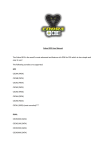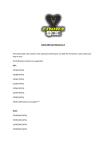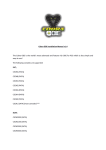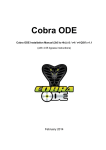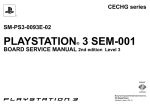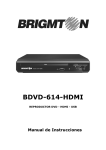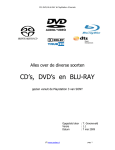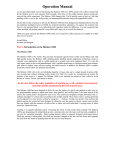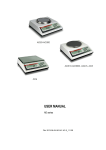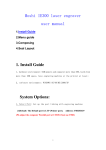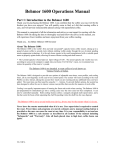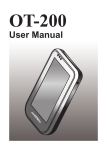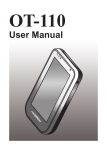Download The Cobra ODE is the world`s most advanced easy to
Transcript
Cobra ODE User Manual v1.2 The Cobra ODE is the world's most advanced and feature rich ODE for PS3 which is also simple and easy to use! The following consoles are supported: FAT; CECHA (PATA) CECHB (PATA) CECHC (PATA) CECHE (PATA) CECHG (PATA) CECHH (PATA) CECHK (PATA) *** CECHL (SATA) (most consoles)*** SLIM; CECH2XXX (SATA) CECH21XX (SATA) CECH25XX (SATA) CECH3XXX (SATA) SUPER SLIM; CECH4XXX (SATA) ***FAT consoles (SATA) CECHL, CECHM, CECHP and CECHQ with drive controller BMD-21 will be supported from rev 3.1 onwards Feature list: Supports virtually all PS3's including previously "unbreakable" 2k5,3k and 4k systems! Homebrew now possible on previously "unbreakable" 2k5,3k and 4k systems! Play games on SEN in pass-through or emulation modes**! On screen selection of games through Cobra ODE manager in XMB Emulation or pass-through modes Advanced Smart Fusion AES encryption and decryption engine on board Fully updatable high speed FPGA's and high speed secure MCU on board Updatable via USB storage Expansion ports for future proofing Simple and easy to use High quality components used throughout Built at a high tech facility Solderless installation on all FAT* and SLIM (2xxx and 21xx) series Easy installation on 25xx,3xxx and 4xxx series Slim and Super Slim series consoles with QSB (quick solder board) Easy setup for PATA or SATA consoles Advanced software onboard and frequent free updates BD Movie support to follow*** (In a future update) PS1 and PS2 ISO support to follow (on BC consoles in a future update) PS3 BD game disc dumping on all PS3 consoles is supported and can be enabled through third party managers (dumping throughput will be improved in future updates) **We cannot guarantee the longetivity of this feature owing to the use of homebrew app to achieve it. Selection of Emulation or Pass-through mode: Pass through is enabled when the switch is to the left as shown. Emulation mode can be selected by simply sliding the switch on the clip on PCB to the right as shown in the picture below. This enables the emulation functionality of the device and allows you to run games from external mass storage on your PS3. Pass-through mode silently disables the ODE and allows your PS3 to act as a stock OFW CFW console, when you want to play games directly from the BD drive, watch movies or go online for SEN etc... Please do not switch between Pass-through and Emulation modes whilst the console is running. Only switch modes when the console is in standby or powered off. Connecting USB storage: There are two USB connectors on the clip on PCB, a full size USB A connector for connection of mass storage devices and a Mini USB B connector for the optional UI commander (currently not required). As shown in the photo below. Please connect your USB mass storage device to the USB A connector. Three types of USB cable are included in the kit: USB 2.0 Mini USB Y cable USB 3.0 Y cable USB extension cable The USB 2.0 or USB 3.0 may be coupled with the USB extension cable and connected to a port on the front of the PS3 and then to the CLIP on USBA A connector and your hard drive, in cases where a standard USB cable cannot supply enough power. USB mass storage preparation: The Cobra ODE supports reading files from the vast majority of USB HDD's and USB pen drives available in the market. Kindly follow the instructions and notes below for setting up USB storage devices for use with the Cobra ODE. - Your USB pen drive or USB HDD must be formatted with either NTFS 4k (4096 allocation unit size) or FAT32 file system: If formatting the NTFS partition, make sure the cluster size (named "Allocation unit size" in Windows' format tool) is a multiple of 2048. This means that 512 and 1024 cluster sizes will not work, but 2048 and 4096 will work. We recommend you use 4096 which should be the default and recommended setting that Windows will use for drives with a capacity lower than 16 TB. - Should you decide to use FAT32, then this must be the first partition on the drive and the subsequent partition may be NTFS - The first NTFS partition found will be the partition recognized by the ODE - When an HDD has FAT32 and NTFS, then the FAT32 partition will be ignored by the ODE - The partition should contain a COBRA directory containing the "cobra.db" file (the .db database file can be downloaded from the cobra-ode.com downloads section) and a game manager iso with the filename "manager.iso". - The COBRA manager iso can also be substituted by any other manager which incorporates support for our board (instructions for enabling Cobra ODE in other managers is provided at the end of this document) - PS3 games must be placed in a directory named "PS3_GAMES" in the root of the partition. - Filename can be complex or simple, so long as unicode and special characters are avoided. - User may split an iso into multiple files (convenient if you have a FAT32 partition, files must however be named with extension .1, .2, .3 and so on Example: uncharted.iso.0, uncharted.iso.1, uncharted.iso2, or; uncharted.foobar, uncharted.foobar.1, uncharted.foobar.2 The final file structure should look something like this : NTFS/FAT32 partition | |_ COBRA | | | |_ cobra.db | |_ manager.iso | |_ PS3_GAMES | |_ game.iso |_ uncharted.dec |_ split.iso.0 |_ split.iso.1 |_ split.iso.2 - The genps3iso tool may be used to generate .iso images from a directory structure of a game dumped using CFW. Split type files generated by the tool are also supported (available from our downloads section on the cobra-ode.com website). - As a user convenience we also support iso files generated by the 3k3y ripper tool. However, 3k3y iso files must be decrypted before use on Cobra ODE. You should first decrypt the 3k3y generated iso file using the "ISOCrypto" button in the 3k3y ripper PC application. Please note that in order to benefit from the superior performance of the Cobra ODE device, the decrypted images files should be extracted and then re-processed with the Geniso tool we provide for better performance. Booting related issues: - Cobra ODE requires an original disc to be inserted in the drive at all times to boot the Cobra ODE manager and run games from HDD. The game disc used must be supported by the Cobra ODE database. A current list of supported titles is available in the downloads section of our website. We will provide updates to expand the list of supported titles. Error conditions: - On booting the PS3, the XMB will display the COBRA ODE manager icon, if the icon is not shown, then you have not inserted a disc into the PS3. Should the XMB fail to display the COBRA ODE manager, an error message may be displayed in the XMB which will inform you of the current error condition. Currently supported error messages are as follows : "Cannot find Hard Drive. Make sure HDD is plugged into the USB port" "Hard drive does not contain a valid NTFS or FAT32 partition" "Cannot find COBRA/cobra.db file. Please refer to user manual." "Error loading COBRA/manager.iso file." "COBRA/manager.iso file is too fragmented. You should defragment your hard drive. Please refer to user manual." "ISO file is too fragmented. You should defragment your hard drive. Please refer to user manual." "Error loading selected ISO file." "Inserted disc is not supported by the COBRA database." The error message displayed should provide enough information to rectify the problem by either taking the necessary action directly or by additionally referring to the user manual for guidance. Defragmenting your HDD Defragmenting your hard drive may be required by the Cobra ODE in some circumstances. Defragmenting increases performance and reduces the chances of errors. Windows can be used to defragment your HDD. We recommend that you do this occasionally to enjoy best performance. Using Cobra ODE manager: Once executed the COBRA ODE Manager will display a list of current valid iso images on your HDD's partition, game selection is achieved by simply scrolling (using the d-pad of your PS3 controller) to the image you wish to play and then pressing the X button on your pad. The Cobra ODE 1.1 update no longer requires you to restart the console to select the game. Simply eject the disc in the drive and reinsert it (or slide door cover open and then closed in the case of 4xxx series to complete the game selection). You can still restart the console via the controller to complete game selection, but it is no longer necessary. Restarting the PS3 during game play will retain your current game selection, for the sake of convenience. Should you wish to return to the Cobra ODE manager in order to choose another game or homebrew application, then simply eject the disc via the XMB and reinsert it, or in the case of the 4k series PS3, slide the door cover open and then closed again. Cobra ODE has been designed with simplicity and ease of use in mind! Enjoy.... Instructions to generate iso : In order to generate a valid ISO, run genps3iso and specify the correct directory (The parent directory which contains the PS3_GAME directory) and the output .iso file, as well as whether or not to split the iso into 4GB files. The resulting iso file (or files) can be put into the PS3_GAMES directory of the USB drive and will work with the COBRA manager. In order to generate an iso of a homebrew application, create the necessary directory structure (PS3_GAME directory containing the PARAM.SFO and other standard files just like the .pkg would), and generate the EBOOT.BIN using Naehwert's scetool using the following command : scetool --sce-type SELF --compress-data FALSE --self-type APP --key-revision 0004 --self-fw-version 0003004100000000 --self-auth-id 1010000001000003 --self-vendor-id 01000002 --self-cap-flags 00000000000000000000000000000000000000000000003b0000000100040000 -e homebrew.elf EBOOT.BIN Or you could add the following line to your makefile : EBOOT.BIN: $(TARGET).elf scetool --sce-type SELF --compress-data FALSE --self-type APP --key-revision 0004 --self-fw-version 0003004100000000 --self-auth-id 1010000001000003 --self-vendor-id 01000002 --self-cap-flags 00000000000000000000000000000000000000000000003b0000000100040000 -e $< $@= To generate the iso for an existing homebrew app for which you do not have access to the source code you simply extract the .pkg file into a directory, then unself the EBOOT.BIN and recreate it using the above mentioned command. The following specifications are pertinent to third party manager compatibility : On loading the manager iso, the Cobra ODE will automatically and dynamically add a/COBRA directory to the disc structure and populate it with files. Each valid ISO found on the HDD will appear as a file with its game id as the respective filename. The generated file will have a size of 2048 bytes and will contain a null-terminated string containing the original filename of the iso from the HDD. The remainder of the file will be empty. Each title will also have a file with .PNG, .SFO and .RUN extensions, where the base filename will be the game id. The .PNG and .SFO files respectively represent the ICON0.PNG and PARAM.SFO files inside the .iso and the .RUN file, if read they will tell the COBRA ODE that that game must be selected on next reboot. A DISC.ISO file will also be made available which will be a direct access to the real disc in the drive of the PS3. This can be useful for dumping games. Example; Assuming the HDD has a file "game.iso" with game id BLUS12345, on loading of manager, it will have access to the following files : /dev_bdvd/COBRA/DISC.ISO disc image of the disc in the drive /dev_bdvd/COBRA/BLUS12345 file containing the string "game.iso" /dev_bdvd/COBRA/BLUS12345.PNG ICON0.PNG file contained inside game.iso /dev_bdvd/COBRA/BLUS12345.SFO PARAM.SFO file contained inside game.iso /dev_bdvd/COBRA/BLUS12345.RUN Game selection trigger Our downloads section on the cobra-ode.com website provides for a simple function (manager.h and manager.c) provided for free use (public domain) which will parse the directory and provide a simple structure, enabling access to all files. Developers using those functions should find it easier to integrate with our product. Updating the MCU firmware of the Cobra ODE From time to time MCU updates will be made available for the Cobra ODE. You can check for the latest version from the downloads section of our website on http://www.cobra-ode.com. Once downloaded, extract the file "mcu.rom" to your PC and then copy it to a FAT32 formatted USB stick or USB HDD, in the root directory. Power off the console and remove the power cable entirely or use the switch on the back for PS3 fat models. Wait 5 seconds, then connect the USB stick or USB drive to the Cobra ODE clip on board then plug back the power on the console. The update should takes a few milliseconds to finish, so it will seem instantaneous to you. The LED should flash very briefly, maybe unnoticeable, then becomes solid red to indicate there is no manager or database on the usb stick, or green if the fat32 drive you're using also contains the manager and cobra.db file. Once completed, then you can turn on the console and enjoy the new features provided by the firmware upgrade.