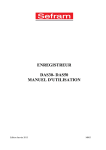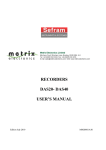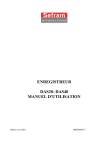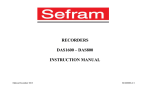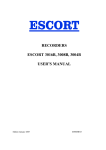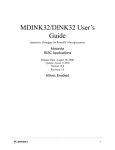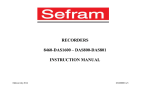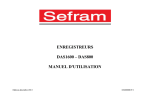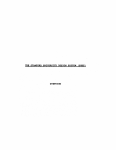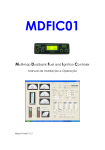Download RECORDER DAS30- DAS50 USER`S MANUAL - HIK
Transcript
RECORDER
DAS30- DAS50
USER’S MANUAL
Revue July 2014
M003
Thank you for buying a SEFRAM recorder and for your trust in our company. The main goal of our
various teams (research department, production, commercial, after-sales…) is to meet your
requirements as much as possible by designing or updating high tech products.
With your recorder, you will find a CD-ROM including:
The user’s manual of the DAS30 & DAS50 recorders
The "SeframViewer" software that makes it possible to print and treat your recording files under
Windows®.
The Sefram Pilot pilot that makes it possible to program the appliance though an Ethernet link.
Please read cautiously this user’s manual for an optimal use of your recorder.
Our teams are available to provide you any additional information:
04-77-59-01-01
Commercial service
e-mail: sales@sefram.fr
After-sales service
e-mail: sav@sefram.fr
Technical support
e-mail: support@sefram.fr
Fax: +33 (0)4 77 57 23 23
Web: www.sefram.fr
Copyright Sefram, 2014. All rights reserved.
Any total or partial copy of this document needs the authorization of Sefram.
WARRANTY
Your instrument is guaranteed for one year for parts and workmanship against any default of
manufacturing and/or functioning hazards. This guarantee starts from the delivery date and ends
365 calendar days later.
In case of guarantee contract, this will cancel and replace the warranty conditions above.
This guarantee does not cover errors of use and/or manipulation.
To apply the warranty, the user shall return the appliance to our production unit:
SEFRAM Instruments & Systèmes
After-Sales Service
32, rue Edouard MARTEL
BP 55
42009 SAINT-ETIENNE CEDEX 2
Standard accessories provided with the appliance (cords, plugs…) and optional accessories
(handbag, suitcase…) are covered 3 months against any manufacturing hazard.
The factory options integrated in the appliance are guaranteed for the same duration as the
appliance itself.
What to do in case of malfunction?
In case of malfunction or for any problem of use, please contact the SEFRAM Instruments &
Systèmes after-sales service.
A technician will take your call in charge and will provide you any required information to solve
your problem.
What to do in case of machine failure?
In case of failure, please contact the SEFRAM Instruments & Systèmes after-sales service.
Need advice?
Need technical assistance?
SEFRAM Instruments & Systèmes commits itself to help you by phone for the use of your
appliance.
Please phone: 04-77-59-01-01
Or send an e-mail to: support@sefram.fr
Table of Content
1. TABLE OF CONTENT
2.
IMPORTANT INFORMATION...............................................................................................2.2
3.
PRESENTATION .....................................................................................................................3.1
3.2.1.
Connection: .................................................................................................................3.2
3.3.1.
Description of the title bar ...........................................................................................3.3
3.3.2.
Description of the channel validation window ............................................................3.4
3.3.3.
Description of the network analysis window ..............................................................3.6
MAIN MENU ...............................................................................................................................3.7
4.
5.
6.
SET-UP and PRECAUTIONS of USE .....................................................................................4.1
4.1.1.
Precautions for storage of the recordings ....................................................................4.1
4.3.1.
Tension measurement ..................................................................................................4.3
4.3.2.
Temperature measurement with a thermocouple ........................................................4.3
4.3.3.
Temperature measurement with PT100/PT1000.........................................................4.3
4.3.4.
Current measurement ..................................................................................................4.3
4.3.5.
Connection of the ground ............................................................................................4.4
USE ...........................................................................................................................................5.1
5.3.1.
Analogic channels .......................................................................................................5.4
5.3.2.
Additional functions between channels.......................................................................5.6
5.3.3.
Logic channels.............................................................................................................5.7
5.5.1.
Real time on-screen display of the measurements ......................................................5.9
5.5.2.
XY display.................................................................................................................5.10
5.5.3.
Digital display ...........................................................................................................5.11
TRIGGERS ...............................................................................................................................6.1
6.1.1.
Single threshold ...........................................................................................................6.2
6.1.2.
Multiple thresholds ......................................................................................................6.3
6.1.3.
Parasites .......................................................................................................................6.4
6.1.4.
Trigger on Logic Channels ..........................................................................................6.5
7.
MATHEMATICAL CALCULATIONS ...................................................................................7.1
8.
DIRECT MODE ........................................................................................................................8.1
9.
MEMORY MODE ....................................................................................................................9.1
10.
TEMPLATE MODE ............................................................................................................10.1
11.
FILE MODE .........................................................................................................................11.2
12.
NETWORK ANALYSIS .....................................................................................................12.1
12.4.1.
Parameter acquisition file ......................................................................................12.6
Page 1.1
Table of Content
12.4.2.
13.
14.
15.
16.
Recordable parameters ..........................................................................................12.7
FILE MANAGEMENT........................................................................................................13.2
13.2.1.
Save set-up files .....................................................................................................13.3
13.2.2.
Load set-up files ....................................................................................................13.3
13.2.3.
Save data acquisitions ............................................................................................13.3
13.2.4.
Recovery of the data acquisition files....................................................................13.5
13.3.1.
Transfer via FTP ....................................................................................................13.7
13.3.2.
Display under SeframViewer ................................................................................13.8
13.3.3.
Managing with SeframPilot ...................................................................................13.9
INPUTS / OUTPUTS ...........................................................................................................14.2
14.2.1.
Use .........................................................................................................................14.3
14.3.1.
Use .........................................................................................................................14.4
ETHERNET INTERFACE ..................................................................................................15.2
15.1.1.
General...................................................................................................................15.2
15.2.1.
Format of the reception messages .........................................................................15.3
15.2.2.
Formats of emission messages ..............................................................................15.4
15.4.1.
Structure of the status data.....................................................................................15.7
15.4.2.
Service request logs ...............................................................................................15.8
15.4.3.
Log of standard events ...........................................................................................15.9
15.4.4.
Log of alarms .......................................................................................................15.10
15.4.5.
Use of the status data structure ............................................................................15.10
15.5.1.
Configuration .......................................................................................................15.12
15.5.2.
Parameters of the channels ..................................................................................15.13
15.5.3.
Functions of the channels and between channels ................................................15.15
15.5.4.
Paper ....................................................................................................................15.16
15.5.5.
Triggerings...........................................................................................................15.17
15.5.6.
Triggers ................................................................................................................15.18
15.5.7.
Memory mode......................................................................................................15.19
15.5.8.
Relaunchs, real time save ....................................................................................15.20
15.5.9.
Launching plots and data acquisitions .................................................................15.20
15.5.10.
Diagrams ..............................................................................................................15.21
15.5.11.
Direct display.......................................................................................................15.22
15.5.12.
Mathematical functions .......................................................................................15.22
15.5.13.
Memory output ....................................................................................................15.23
15.5.14.
Request of service ................................................................................................15.24
TECHNICAL SPECIFICATIONS ......................................................................................16.1
16.1.1.
General characteristics ...........................................................................................16.1
16.1.2.
Tension recording ..................................................................................................16.1
Page 1.2
Table of Content
17.
16.1.3.
RMS recording ......................................................................................................16.2
16.1.4.
Temperature recording ..........................................................................................16.2
16.1.5.
Frequency recording: .............................................................................................16.2
16.1.6.
Enregistrement en Comptage : ..............................................................................16.2
16.1.7.
Sampling ................................................................................................................16.3
16.1.8.
Bandwidth ..............................................................................................................16.3
16.2.1.
Logic channels .......................................................................................................16.4
16.2.2.
Alarm outputs ........................................................................................................16.4
16.2.3.
External power supply ...........................................................................................16.4
16.7.1.
Ranges and accuracies for tension and intensity ...................................................16.6
16.7.2.
Frequency ..............................................................................................................16.6
16.7.3.
Power factor ...........................................................................................................16.6
16.7.4.
Peak and peak factor ..............................................................................................16.6
16.7.5.
Rate of harmonics as calculated in power analysis ...............................................16.7
16.9.1.
Ethernet ..................................................................................................................16.7
16.9.2.
USB connectors .....................................................................................................16.7
16.11.1.
Weather conditions ................................................................................................16.8
16.12.1.
Dimensions and weight .........................................................................................16.8
16.13.1.
Electromagnetic compatibility according to EN 61326-1 and 61326-1-2 .............16.9
16.13.2.
Security, insulation class, installation category ...................................................16.10
16.14.1.
Accessories provided with the appliance.............................................................16.11
16.14.2.
Accessoires et options .........................................................................................16.11
16.14.3.
Consumables ........................................................................................................16.11
APPENDS ............................................................................................................................17.2
17.1.1.
Insulated tension type inputs .................................................................................17.2
Page 1.3
Table of Content
Page 1.4
Important Information
2. IMPORTANT INFORMATION
Please read cautiously the following instructions before using your recorder.
2.1.
Specific cautions
Do not use the product for any other use than planned.
Use normalized cords for the connection of the appliance to the measurement points.
To prevent any risk of electric shock, never plug or unplug the measurement cords when
linked to the mains.
Never use in a wet environment.
Never use in an explosive atmosphere.
In case of malfunction or for the maintenance of the appliance, only a qualified personal
shall be allowed to work on it. In such a case, it is necessary to use Sefram spare parts.
Never cover the appliance: there is live tension.
2.2.
Security instructions
For correct use of the appliance, it is necessary that the users abide by the security
instructions and the instructions of use described in this manual.
Specific warnings are provided all along this manual.
If required, there are warning symbols on the appliance
Symbols and definitions
Symbols in this handbook:
Warning: potential danger for the user
Attention: potential danger for the appliance and/or the connected equipment
Remark: important information.
Page 2.2
Important Information
Symbols on the appliance:
Danger (high tension): immediate corporal danger
Attention: See the handbook. Risk of damage to the material connected to the
instrument or to the instrument itself
Ground: accessible parts linked to the ground of the appliance.
2.3.
Conformity and limits of the appliance
The DAS30 & DAS50 recorders are in conformity with CEI 61010-1 (2001-02).
It includes high-potting (IR) with two primary insulation levels (IP).
Thanks to them, the channels 1 to 4 are insulated from each other and from the carter. This
architecture allows independent floating measurements within the limits of the admissible
maximum tensions.
See chapter "Technical specifications".
IR
accessible parts:
CH1
Opto-coupler
+
Entrées
DC/DC
IR
IP
IP
IP
DC/DC
DC/DC
USB
Ethernet
Logical inputs
PT100
Alarms
Power
Carter
CH2
Entrées
Opto-coupler
IR
IR
Casing of the DAS30/50
IP: Main or additional insulation
IR: Reinforced insulation
Attention: Never apply a tension higher than the maximum admissible tension
between the channels and from the ground of the carter.
Page 2.3
Presentation
3. PRESENTATION
3.1.
General
DAS30 & DAS50 are programmable recorders that make it possible to measure and record
tensions, intensities, temperatures, etc. on 2 to 4 channels and on 16 logical channels.
As an option, you can also record from PT100 or PT1000 probes.
An integrated thermal printer option makes it possible to print signals in real time.
They can work in several modes:
Direct, for paper printing (option)
Memory, for acquisition on internal quick memory
File, for acquisition on internal SD card
Template, for acquisition on a pre-recorded template
Analysis of network
The "operator – recorder" dialog is made easier thanks to an intuitive interface on a wide touch
screen. The measurement parameters are easy to program.
Page 3.1
Presentation
3.2.
Description
3.2.1. Connection:
12345678-
A RJ45 connector for the ETHERNET 10/100BaseT interface
two USB connectors for (female) USB stick
a SUB-D 25-pin connector for the 16 logic inputs and the alarm outputs
2 to 4 inputs through pin plugs according to the appliance
2-way option PT100 (screw terminal block)
Power/Battery charger (on the upper side)
Power on button and light
Battery charging LED
Isolated inputs have 2 security terminals on each input:
1 red terminal: input « + »
1 black terminal: input « - »
5
6
7
8
4
3
2
1
Page 3.2
Presentation
3.3.
Touch screen
3.3.1. Description of the title bar
1
2
3
4
5
6
7
8
9
Various zones on the screen:
123456789-
Current mode (direct mode, memory mode…)
Status of acquisition (pending acquisition, stop)
Status of the battery
Direct access to display
Access to the display of the memory
Access to the recording
Screenshot button
Date and time
Access to the main menu
Note: By pressing on the date and time, you can access to the menu to change this information.
Page 3.3
Presentation
3.3.2. Description of the channel validation window
10
11
12
1
2
7
3
4
8
9
6b
6
5
1- Change of the color of the channel (by pressing this button, you can access pre-defined
colors or design customary paint mixes:
2- Change the thickness of the line for the selected channel. You can also change this
thickness with the
(thinner) and
(thicker) keys
3- Checkbox to validate a threshold
4- Current threshold value or change of the threshold value
5- Information about the channel (caliber, thresholds, offset…)
6- Logic inputs : real time status of the logic inputs
6b- Logic inputs : validation of the logic inputs
7- Access to the parameters of the various channels
8- Temperature channels through PT100 or PT1000 type sensors
9- Function channels (they allow calculations between two channels)
10- Checkbox for validation of the channels
11- Parameter zone: you can change the name of the parameters
12- Key to change of parameter and display the current value
Note: By pressing the logic inputs, you pop up a window with all logic channels.
Page 3.4
Presentation
Some information is available on this window:
- when clicking on a logic channel, the relevant pin on the connector turns red
- when pressing the keyboard, you can change the name of the channel.
Page 3.5
Presentation
3.3.3. Description of the network analysis window
10
11
12
1
2
9
3
4
5
8
6
7
1- Setup of the network analysis
2- Changing the color of the various measurements (tension, current, power…)
3- Measurement mode of the current (clamp, shunt, transformer)
4- Parameters of the current measurement (conversion from the measured value and the
value sent to the recorder)
5- Nominal current in the phase conductor
6- Wiring scheme
7- Logic channels (validation and parameter setting)
8- Display of the measured values
9- Phase diagram
10- Type of network
11- Parameters of tension
12- Value of the nominal tension
Page 3.6
Presentation
MAIN MENU
9
10
11
12
13
14
15
16
17
1
2
3
4
5
6
8
7
1- Direct mode key (direct printing of the curve)
2- Memory mode key
3- File mode key
4- Template mode key
5- Network mode key
6- Start screen to display the serial number, the software version…
7- Recording
8- Replay of the memory
9- Digital display of the values of the various inputs
10- Display of the F(t) curve
11- Display of the XY curve
12- Configuration of the logic channels
13- Adjustment of the triggers
14- Set-up of the appliance (language, date and time, alarm outputs, update of the internal
software, network connection, recovery of the configuration…)
15- Access to the table of channel configuration:
Page 3.7
Presentation
Note: By pressing various parameters, you can change them. In addition, by pressing the name of
the channel (A1, A2…), you directly access the parameter setting page of the channel
16- Configuration of the function channels (calculations between several channels)
17- Activation or deactivation menu of the various channels.
Page 3.8
Presentation
3.4.
Update of the internal software
The internal software is regularly updated with the latest evolutions. These updates are available on
our website.
http://www.sefram.com/wwwfr/F_D_SOFTWARE.asp
To update it, copy the file you receive on an USB stick.
Plug it on to the USB connector at the rear of the appliance.
Press
, then press
to access to the update.
To launch the update process, press
The internal software automatically copies the files required for the new version.
Stop and restart the appliance at the end of the update process.
Page 3.9
Set-up and Precautions of Use
4. SET-UP and PRECAUTIONS of USE
4.1.
Loading of the recording paper
NOTE: Only one face of the paper is heat-sensitive. Reversing the paper at loading will result in the
absence of any printing out.
Procedure:
Lay the appliance on the right side
Lift the extractor of the roller on the lid
Install the paper into the receptacle ("no de ref" must be on the side of the plugs)
Introduce the paper into the slot of the lid
Close the lid by firmly pressing it on both sides.
A bad paper feed could damage the motor and the thermal head. You should take
great care when putting it in place.
The recorder shall always receive paper, because the thermal head may be damaged in case
of extended direct contact with the roller.
4.1.1. Precautions for storage of the recordings
In order to maintain the quality of the paper recordings, it is advisable to abide by precautions of
handling:
never use laminated sleeves
store away from light, in a dry and cool place.
Cardboard sleeves are advisable.
Page 4.1
Set-up and Precautions of Use
4.2.
Set-up
You turn on the recorder by pressing the button at the top of the appliance.
When the appliance is on, the ON/OFF button is lit blue.
After launching the software, the recorder displays a homepage that specifies the hardware version,
then switches automatically to the « Direct display » mode (oscilloscope).
You can display this homepage any time in the main menu by pressing
.
To turn off the appliance, you only have to press the ON/OFF button twice.
If the appliance does not stop correctly, you must press the ON/OFF button 5 seconds; in this case,
the configuration won’t be saved.
4.3.
Configuration at power-up
At power-up, the appliances start with the latest configuration when they were shut down.
If the configuration has changed at power-up, contact the after-sales service.
If the initial set-up is wrong, you can reload the default configuration.
Go to the main menu. Press
, then
Page 4.2
Set-up and Precautions of Use
CONNECTION TO THE MEASUREMENT NETWORK
4.3.1. Tension measurement
The tension is measured between the red and black terminals of the inputs with wires and male
security pin plugs (according to CEI 1010).
4.3.2. Temperature measurement with a thermocouple
The tension resulting from thermocouple effect must be measured between the red and black
terminals of the relevant input. To provide right measure values, connect the two ends of the
thermocouple cord directly onto the quick fastening socket. Plug the two pin plugs onto the selected
input with respect of the polarity.
Do not use welding male pin plugs: the welding would alter the thermocouple effect.
4.3.3. Temperature measurement with PT100/PT1000
The PT100 probe must be connected on the « I+ » et « I- » terminals.
The tension from the PT100 must be measured between the « + » and « -» terminals with one of the
two following mountings: 2, 3 or 4 wires. The 3 or 4-wire mountings make the measurement
independent from the resistance of the line.
Wiring:
2 wires
3 wires
4 wires
4.3.4. Current measurement
You can make current measurements by shunt between the red and black terminals of the relevant
input.
In this case, select the "current" type among the parameters of the relevant channel.
Connect the measurement wires to the terminals of the shunt.
The results are directly displayed in Amperes or milliamperes according to the caliber of the
selected channel.
Page 4.3
Set-up and Precautions of Use
4.3.5. Connection of the ground
4.4.
If the source of the signal you have to record has low internal impedance, you shall use
twisted wires. In case of high impedance, you shall use shielded wires.
When gathering grounds from the various items on the measurement line, it is good to
check that there is no voltage difference between them, in order to prevent any shortcut. If
any doubt, make a measurement with a voltmeter on a low resistance (i.e. 1kΩ) between the
terminals.
Routine maintenance
Maintenance only consists in cleaning outside the appliance. Any other operation requires a
qualified personal.
Unplug the appliance before any intervention.
Never let water flow through the appliance to prevent any electrical discharge.
Periodically clean the recorder with the following the instructions:
- use water and soap to clean the front and rear boards
- never use any product that contains petrol, benzine or alcohol: they would damage the
screen printings
- wipe with a soft lint-free cloth
- use some antistatic product to cleanse the screen.
4.5.
Battery
The appliance is equipped with a lithium-ion battery (Li-ion). It is sent with charged battery.
However, if the appliance has remained unused for more than one month, check its loading status
and reload it if required.
Attention: Any intervention on the battery requires dismantling of the appliance
and shall be made by a SEFRAM technician.
Only use batteries provided by SEFRAM.
Security advice:
Never heat up or throw the battery pack into the fire
Never shunt parts of the battery: risk of explosion!
Do not bore the battery
Do not dismantle the battery pack
Do not reverse the polarities of the battery
This battery pack includes a protective item that shall not be damaged or removed
Do not store the pack in a place exposed to heat
Do not damage the protective sheath of the pack
Do not store the appliance in a vehicle exposed to sunbeams.
Page 4.4
Set-up and Precautions of Use
The battery should last 200 charge-discharge cycles or 2 years.
Advice to extend the life of the battery:
Do not discharge too much
Do not store the batteries too long without using them
Store the battery at around 40% charge
Do not fully charge or discharge the battery before storage.
When the battery is practically discharged, the appliance closes all open files, stops correctly the
software, then shuts up by itself.
Attention: When the charger is connected to the appliance, the metal frame is
grounded.
To recharge the battery inside the appliance:
Connect the provided external power supply on the jack plug of the appliance.
Connect the mains.
The internal charger starts loading the battery; the green light of battery charge lights up.
You can charge the appliance when on or off.
When the battery is loaded, the light turns off automatically.
External power supply
The appliance can be powered by an external direct voltage power supply. It works under 15V (5A).
The charger block provided when you bought the appliance can also work as an external power
supply.
4.6.
Offset calibration
You can easily calibrate the recorder inputs for the tension and thermocouple offsets. To do so:
Let the appliance work for 20 minutes (ambient temperature 20-25°C)
Link the « + » to « - » terminals on each input (resp. the red and black terminals for the isolated
inputs)
Validate all 'ON' channels
Go to the homepage of the recorder and press
Select
Press
then
.
.
to validate the calibration; it will last ca. 5 minutes.
Page 4.5
Set-up and Precautions of Use
4.7.
Default calibration
You can restore the default factory calibration to correct any possible mistake in the calibration
coefficients:
Go to page « Electric calibration » (see the previous section)
Press
and validate to restore the default factory calibration coefficients.
Page 4.6
Use
5. USE
5.1.
Description of the various modes
Selection of the functioning mode of the recorder:
DIRECT mode:
real time print out of the measured signals (Option)
use: immediate paper printing, slow protracted data acquisition
possibilities: complex triggers of the drawing, action after the end of the drawing,
simultaneous record on file
MEMORY mode:
quick acquisition into internal memory of the measured signals
use: quick short data acquisition (transitory)
possibilities: complex triggers of the data acquisition, action after the end of the data
acquisition, simultaneous record on file
TEMPLATE mode:
quick acquisition into internal memory of the measured signals
use: quick short data acquisition (transitory) for capture of non repetitive events
possibilities: complex triggers, particularly when outrunning a pre-recorded template from a
channel, action after the end of the data acquisition, simultaneous record on file
FILE mode:
quick acquisition into internal memory of the measured signals
use: quick protracted data acquisition (only restricted by the size of the saving means)
possibilities: complex triggers, action after the end of the data acquisition, acquisition of
very big amounts of data.
NETWORK ANALYSIS mode:
single-phase network analysis
three-phase analysis, Aaron mode (two-wattmeter method) (only on DAS50).
Data acquisition on internal memory.
Page 5.1
Use
5.2.
Set-up menu
General configuration of the appliance, monitoring of the alarm outputs, network address TCP/IP,
calibration of the channels, update of the internal software.
1
2
3
4
11
5
10
9
6
8
7
1- Language: selection of the language of the appliance
2- Screen intensity: increase/diminution of the backlighting of the LCD screen, adjustment of
the delay with the keys
(decrease) and
(increase)
3- Default set-up: initialization of the appliance in default configuration
4- Load on disk: loading a configuration recorded on the internal storage means or on an USB
stick
5- Save on disk: saving the configuration on the internal storage or on an USB stick
ATTENTION: the current configuration shall be lost
6- Network: Change of the IP parameters and of the network options
7- Alarm A or B: use of the alarm outputs A or B (0-5V outputs)
None: no condition monitors the contact; it remains always open
Trigger: control by a combination of analogic or logic channels on several thresholds
(see chapter Triggers)
Paper error: control by paper shortage or opening of the door of the printing block
(Option).
8- Software update: update of the internal software (see chapter Presentation)
9- Additional option: change of various parameters:
Bip keyboard: activation or deactivation of the Bip keyboard
Electric calibration: calibration of the channel offsets, reset to factory offsets
10- Graphic options: max position of the bargraph: scrolling direction of the bargraph of each
channel on screen:
Right: max. value of the right channel
Left: max. value of the left channel
Page 5.2
Use
11- Date change: changing the date and time of the appliance
5.3.
Channels Menu
By pressing the menu « channels », you access the table of all available analogic and temperature
channels of your recorder.
This table gives you a quick insight of the various adjustments of the channels. You can change
these adjustments directly in this table by pressing the parameter you want to update.
You can access the setting of parameters channel by channel by pressing the name of the channel at
the top of the table (A1, A2…) or by pressing on the bargraph of the channel (right side of the
screen).
Page 5.3
Use
5.3.1. Analogic channels
1
2
3
4
5
6
7
8
14
13
9
12
10
11
1- Number of the channel
2- Name of the channel: give a name to the channel (max. 26 characters)
3- Type: selection of the type of measurement made on the input
tension, current, frequency, thermocouple or counter
direct or RMS
value of the shunt for current measure (sensor 4-20mA automatic)
selection of the type in thermocouple, compensation, unit
4- Type of external sensor
5- Filter: positioning of a filter on the input
10kHz, 1kHz, 100Hz, 10Hz for analogic filters
1Hz, 10s, 100s or 1000s for the digital filters (according to the type of signal)
6- Change of the color of the channel
7- Change of the thickness of the signal with the keys
(decrease) and
(increase)
8- Validation and adjustment of the trigger thresholds 1 and 2
Note: A warning message pops up when the programmed analogical thresholds are out of the
measurement range.
Page 5.4
Use
9- Function: makes it possible to append a mathematical calculation function to the relevant
channel
o
o
o
o
o
o
o
None: no function
Change of unit: changes the unit of the measures made on the channel; you can
program a couple of dots X1, Y1 and X2, Y2 for scaling
Calculation: available mathematical functions, associated parameters and unit
aX+b : identical to the change of units, but instead of giving a couple of dots, you give the
intercept (b) and the slope (a).
a |X|+b : absolute value
a X2+b : square
a ln(X)+b : Naperian logarithm
a Sqrt (X+c)+b : square root
aExp(cx) +b : natural exponential
a (1/X) +b : reverse.
10- Copy to channel: makes it possible to copy the adjustment of a given channel onto one
or several other channels
11- Display window for the thresholds, caliber, zero offset…
12- Adjustment of the position: position of the zero on screen or on the paper from -100 to
100%:
i.e. in RMS mode, it is interesting to have zero at the minimum value (-100%); you will
get the max. value = caliber
13- Adjustment of zero: Zero (or center or offset) is the central value of the measurement.
Note: When using a mathematical function or a scale change, zero is the zero of the requested unit.
14- Adjustment of the caliber: the caliber is the measurement range corresponding to the full
width of the screen, where the channel is plotted.
Page 5.5
Use
5.3.2. Additional functions between channels
There are function channels on this appliance. You can activate up to 4 function channels (FA, FB,
FC, FD).
These channels make it possible to make calculations between channels or calculations of average
values…
For example, if you want to calculate a value of power, select the parameters of the A function
channel
You get this page above. Then, you make the calculation you want by pressing the formula bar and
create the calculation you want in the following window:
For the calculation of power, you will have: a(x*y) + b with:
x = channel A1
operator = *
y = channel A2
coefficient a = 1
unit W
coefficient b = 0
Page 5.6
Use
5.3.3. Logic channels
The 16 logic channels can be recorded simultaneously with the analogic channels.
To set the parameters of the logic channels, you can press the « logic channels » menu on the main
window or directly press the logic channels part at the bottom of each configuration window:
You access the configuration page of the logic channels:
1
2
3
1- Selection of the name of each channel on screen
2- Selection of the color of each channel on screen
3- Logic validity: validation of the data acquisition and plotting of the logic channels
Page 5.7
Use
5.4.
Validation of the channels
You can validate or not the channels to record or print out in the various configuration menus of the
recorder.
In order to validate or not the record or the printing of a channel, you must check (to validate) or
uncheck (not to validate) the checkbox right to the bargraph of the channel.
Page 5.8
Use
5.5.
« Direct display » key
5.5.1. Real time on-screen display of the measurements
1
2
3
4
5
6
1- Screen configuration: configuration of the display of measurements on screen.
Selection of the mode of graphic display:
F(t)
XY
Digital measures (full screen)
Full screen to display the reticule on the whole screen (mode f(t))
Colors to customize the display (background, reticule, cursor)
Graphic option
2- Channels validation: Validation of the channels to display
If the logic channels are actives, you shall select whether the diagram of the logic channels
should be distinct from the analogic channels or not (see chapter 4.3.3).
3- Freeze screen: freeze the measurements on screen to make measurements by cursors, make
calculations, save or print the measures on screen (1000 dots) in F(t) mode.
You get access to:
Relaunch – relaunches the sweep
Time Cursors displays the vertical cursors (2) to make measurements on the screen;
move the cursor by selecting it with your fingers or the mouse.
Tensions Cursors displays the horizontal cursors (2) to make amplitude
measurements on the screen; proceed like for the time cursors to move them. You
can also change the caliber / zero to expand and move your measurement on screen.
4- Autoset: This function allows you to have automatically the caliber of the active channels
and the timebase compatible with the frequency of the signal.
5- Timebase: Allows you to settle the timebase.
6- Math: Makes it possible to display values of mathematical calculations on screen.
Page 5.9
Use
5.5.2. XY display
The XY display mode makes it possible to display the validated channels in real time one against
the other.
One of the channels defines the horizontal axis; the other channels provide dots on the vertical axis.
You can access the XY mode via the main menu by pressing
1
2
3
4
5
1- Screen set-up: configuration of the display of measurements on screen.
Selection of the mode of graphic display:
F(t)
XY
Digital measures (full screen)
Full screen to display the reticule on the whole screen (mode f(t))
Colors to customize the display (background, reticule, cursor)
Graphic option
2- Plot: starts or stops of the plot
3- Delete: erases the screen
4- X channel: selection of the channel on the horizontal axis (sweep)
5- Y channel: the Y channels are the valid channels
Page 5.10
Use
5.5.3. Digital display
The Digital display mode displays the digital values of all channels in real time on screen.
When pressing one of the channels, you access directly to the parameter page of the corresponding
channel.
Page 5.11
Use
5.6.
« Trigger » menu
Programming the start and stop conditions for the paper print in Direct mode, and the data
acquisition conditions for the channels in Memory, File and Template modes.
Selection of the actions after data acquisition or plot and validation of the save in real time.
The program of triggers is different according to the pending mode (Direct, Memory, File or
Template).
See the chapter of the pending mode for more details.
Page 5.12
Use
5.7.
« Memory output » key
Display on screen of the data acquisitions available from the internal memory or from files of the
internal memory or an USB stick.
This function includes the same commands as the « Direct display » function.
The « Read block or file » command allows you to select the memory block (zone inside the
internal memory) or the file to display.
When pressing this key, the following window pops up:
Block number: number of the memory block to display
Read file: selection of the file to display
Write data to file: save the current display into a file
When the size of the data acquisition to display is big, it may take time to recover and
display the dots.
Page 5.13
Use
The display is made in 2 phases:
A quick phase to display the frame of the data acquisition: some dots may not appear
A slower phase where all data acquisition dots are displayed: the advancement percentage is
displayed at the bottom of the screen.
5.8.
« Record » key
This key has various effects according to the current mode of the appliance.
1- Direct mode: launches the paper printing if the trigger is in manual Start; else, the
appliance waits for the start condition.
2- Memory mode: launches the data acquisition into internal memory; the appliance waits for
the start condition
3- Template mode: launches the data acquisition into internal memory; the appliance waits for
the start condition
4- File mode: launches the data acquisition into file; the appliance waits for the start condition
5- Network analysis mode: real time data acquisition directly into the internal memory (there
is no trigger)
In all cases, to force the record to start or stop when the conditions registered in the recorder are not
met, you only have to press
(to force the record) and
(to force it to stop).
In Memory, Template or File mode, the appliance switches automatically to display of
the current data acquisition.
shows up at
the top of the screen, with:
the pending block number, if relevant
the current sampling rate
the status of the data acquisition (stand-by, pending xx%, …)
the opening of a save file, if relevant
a bargraph specifying the percentage of data acquisition achieved and the percentage of data
acquisition displayed
Page 5.14
Use
5.9.
Screen copy
You can create a file copying the content of the LCD screen:
You only have to press
at the top right of the screen.
The file will be created either onto the USB stick, if there is one, or into the internal memory.
The name of the file will be bmpxxxxx.bmp (incremental name).
In the internal memory, files are saved in the « FolderBMP» directory.
You can either copy this directory into an USB stick, or delete it.
You can also use a ftp link to recover these files.
Page 5.15
Triggers
6. TRIGGERS
This chapter describes all possible triggers of the appliance.
They are used by:
- the « configuration » menu, with the A and B alarms
- the « triggers » menu, with the start and stop parameters of the recording.
Edge/Level trigger
Edge trigger: you need a change of status
o Example: Channel A1, rising edge, threshold = 0V: triggers only if the signal status
changes from negative to positive
Level trigger: no need to pass the threshold
o Example: Channel A1, high level, threshold = 0V: triggers only if the signal is
positive
Alarms only have level triggers.
Analogic / Logic channels: trigger only from analogic or logic channels
Single / Multiple threshold:
triggering from only one threshold, or
complex triggering from several channels and several thresholds; see description below.
Such complex triggering is only possible with analogic channels.
You can set-up these triggers thanks to the « trigger » menu in the homepage.
Page 6.1
Triggers
6.1.
Analogic channel trigger
By pressing Start or Stop, you open the set-up window for the trigger of the start or stop of
recording.
After selection of the trigger on Analogic Channels, the following line on screen allows you to set
the trigger condition. It depends on the selection of single or multiple threshold.
6.1.1. Single threshold
1
2
3
4
5
1- Channel: selection of the channel, on which the trigger threshold is applied
2- Threshold 1 / Threshold 2: selection of the threshold to settle; each channel is tested with
reference with 2 thresholds, i.e. you can program a start condition on the channel A1 and the
threshold 1, and a stop condition on this same channel A1 and the threshold 2.
3- Higher / Lower: trigger when the channel value is more or less than the set threshold.
4- Threshold value: threshold value selected in real value (taking the current unit and scale of
the configuration of the selected channel into account)
5- Edge: Selection of the active edge of the channel in reference to the threshold.
Page 6.2
Triggers
6.1.2. Multiple thresholds
After selection of a trigger on a set of logic channels, the window allows you to set the trigger under
several conditions.
Then, by pressing the various thresholds in front of their respective channels, you open the
threshold parameter window.
1
2
3
1- One of the thresholds (or): the first achieved condition activates the trigger
2- All thresholds (and): all conditions must be simultaneously achieved to validate the trigger
3- Slope (ou): trigger on the slopes of the signals; the first achieved condition validates the
trigger
Example:
The trigger displayed above is:
Trigger if
Channel 1
decreasing and equal to threshold S1, value 1V
Channel 2
decreasing and equal to threshold S1, value -1V
OR
The same interpretation is valid for the AND trigger (all thresholds).
Page 6.3
Triggers
6.1.3. Parasites
You can trigger a parasite with a periodic 50Hz signal: trigger when the shape of the signal
radically changes:
parasite impulsion >200µs
sudden change of frequency
sudden change of shape
Page 6.4
Triggers
6.1.4. Trigger on Logic Channels
After selection of the trigger on Logic Channels, the window allows you to set the trigger condition.
The 16 logic channels can be used in the trigger word:
either active at status 0 (less than 1.6 volt)
or active at status 1 (more than 4.0 volts)
or non used X
AND / OR: the logic function AND / OR is applied to each channel
Type: edge or level: the trigger is applied on an edge (change of value) or a level
Page 6.5
Mathematical calculations
7. MATHEMATICAL CALCULATIONS
You can apply mathematical calculations on your data acquisitions.
You can access them with the « Direct display » function.
7.1.
Definitions
Press the « Mathematical calculations » key.
3
1234-
2
1
4
Add: add a mathematical calculation
Remove: remove one of the displayed mathematical calculations
Channel: selection of the channel on which the calculation is applied
Function: selection of the calculation function applied in the formula. You can change it by
pressing directly on the type, which opens a window with all available calculations.
Page 7.1
Mathematical calculations
18 various mathematical formulas are available.
You can display up to 5 simultaneous calculations on screen.
The display is made in windows above the diagrams, where are specified:
the number of the channel (with its color)
the type of calculation
the value of calculation
Under « Direct display », calculations are made in real time and the display is updated every
300ms.
The calculation is made on the 1000 points displayed on screen. Hence, the time resolution is 0.1%.
7.2.
Types of calculations
Page 7.2
Mathematical calculations
Drawing
Math function
The lowest negative
tension bottom
Maximum
The highest positive
tension peak
Max – Min
Low
The most frequent
value below the
median
High
The most frequent
value above the
median
Amplitude
High – Low
On positive
oscillation
Max High
100
Amplitude
On negative
oscillation
Low Min
100
Amplitude
Frequency
1
Period
Period
Rising edge
T2
Observations
Minimum
Peak to Peak
T1
Calculation
Duration of N complete periods
N
Average frequency
Average duration of
a complete cycle
calculated on as
many periods as
possible
T1 = 10% Amplitude
T2 = 90% Amplitude
Trise = T2 – T1
Page 7.3
Mathematical calculations
T1
Falling edge
T1 = 90% Amplitude
T2 = 10% Amplitude
Tfall = T2 – T1
Width of
positive
impulsion
Measurement of the time of 1st
positive pulse. It is measured at
50% of amplitude
Width of
negative
impulsion
Measurement of the time of 1st
negative pulse. It is measured at
50% of amplitude
Positive cyclic
ratio
positive pulse duration
period
Negative cyclic
ratio
negative pulse duration
period
Average
N
1
Vi
N i 1
N : total number of dots
T2
RMS
Aver
RMS
1 N
Vi 2
N i 1
Calculation on the
whole graphic range
Calculation on the
whole graphic range
Page 7.4
Direct Mode
8. DIRECT MODE
This chapter describes the Direct mode of the recorder, designed to print out the measurements
made on the channels in real time on heat-sensitive paper.
This mode does not exist on models without integrated printer
You can start and stop the print out under various conditions.
You can activate a simultaneous save of the measurements on file.
8.1.
Launching the printing
Press
or
.
Programming the start and stop conditions of the print.
Selection of the actions after print and validation of the save in real time.
1
7
2
3
4
5
6
1- Mode: selection of the printing mode
F(t): printing a graph as a function of time
Digital: printing digital values of the measurements as a table
2- Paper speed: printing speed
You can change it from 10mm/min to 25mm/s.
Page 8.1
Direct Mode
3- Print configuration: see chapter 4.2
4- Start: start condition of the print
Manual: with the
key
Trigger: with a channel, with a combination of analogic and logic channels
(see chapter 5)
Stand-by: after a delay or at a precise date and time
5- Stop: stop condition of the print
Manual: with the
key
Trigger: with a channel, with a combination of analogic and logic channels
(see chapter 5)
Stand-by: after a delay or at a precise date and time
Paper length: after printing a programmed length of paper
6- After acquisition: action after the end of the print; only possible if the start and stop triggers
are not Manual
Stop: no action
Relaunch: waiting for the trigger Start
Save to file: saving or not of the data acquisition into a file
7- Save: simultaneous record of the measurements into a file
Simultaneous save: saving or not the simultaneous save
File: record to a file
o Name of the file: directory and name of the saving file
o Acquisition period: sampling rate of the channels
o Length of the max file.
See chapter File mode to know the restrictions of the recording on file.
If an initial scroll speed has been programmed, the paper will scroll at that speed
while waiting for a trigger.
The operator can force a trigger any time by pressing
start trigger.
When printing, pressing
when waiting a
will stop the printer.
Page 8.2
Direct Mode
8.2.
Press
Configuration of print
.
1
3
2
4
Definition of the specific characteristics of the paper printing:
1- Reticule: set-up of the reticule on paper
none, all 5mm, 10mm or per integer number of divisions
fine or wide, which means with or without subdivisions
access to the « Modification of diagrams » to set-up the display of channels on paper
(see chapter Diagrams)
2- Name of the plot: set-up of a title (80 characters max.) for printing. It will appear on top of
the paper.
3- Boundaries: possibility to note the boundaries of each channel (same as on screen) at the
end of the print.
4- Notes: possibility to write notes while printing
without, at the beginning of the printing, on alarm, on a length of paper
Page 8.3
Direct Mode
8.3.
Relaunching the printing
In relaunch mode, as soon as stop conditions happen, the appliance waits for new start conditions
for the print out.
To terminate the cycle, you only have to force the interruption of the print by pressing
during the print.
8.4.
Writing information
At the beginning of each printing, the date and time and the programmed title appear at the top of
the paper.
The number of each channel appears on the plot.
Page 8.4
Memory Mode
9. MEMORY MODE
This chapter describes the Memory mode designed to record in real time the measurement data
made on the channels into the internal memory.
You can start and stop the data acquisition under various conditions.
You can simultaneously save measurements on file.
9.1.
Press
Set-up and start of the data acquisition
.
Set-up of the data acquisition into internal memory.
5
1
2
3
4
6
7
1- Blocks: parting of the internal memory in blocks
1, 2, 4, 8, 16, 32, 64 or 128
Erase blocks: erasing of all blocks: the current block is #1
2- Acquisition period: sampling rate of the channels
internally paced from 1µs to 10min
externally paced by the logic channel 16
Page 9.1
Memory Mode
3- Start: start condition of the data acquisition
Manual: with the
key
Trigger: with a channel, with a combination of analogic and logic channels
(see chapter 5)
Stand-by: after a delay or at a precise date and time
Automatic: immediate; automatic stop when the block is full
4- Stop: stop condition of the data acquisition
Automatic: when the block is full
Trigger: with a channel, with a combination of analogic and logic channels
(see chapter 5)
Trigger mode: Double Trigger; see the following chapter.
5- Real time save: simultaneous record of the data acquisition into a file
directory and name of the saving file
maximum length of the file
6- After acquisition: action after the end of the print; only possible if the start and stop triggers
are not Manual
Stop: no action
Relaunch: waiting for the start trigger
Save to a file: Saving or not the data acquisition into a file
7- View of the active channels, of the recording time, of the pre-trigger…
Pre-trigger: definition of the position of the Start trigger in the data acquisition
- data acquisition before and after trigger (before or after Start), and disabling of the
trigger.
You can access this menu when setting a trigger by pressing
Page 9.2
Memory Mode
« Impossible » shows up when there is not enough place for saving data: you should
reduce the sampling rate or the number of channels
See chapter File mode to know the restrictions of the recording on file.
9.2.
Sampling period
When the frequency of the input signals is too high to record them in Direct mode, you must record
the measurement signals into memory at high sampling rate: it is the Memory mode.
Sampling consists in recording the instant value of a signal at regular intervals and storing each of
these values into a memory.
To get adequate acquisition of a periodic signal, you need to choose a sampling period compatible
with the frequency of the signals present at the input terminals of the recorder.
A 10-dot per signal period definition is minimal for a satisfactory plot.
9.3.
Internal memory, blocks
The available memory in the recorder can be shared into blocks that will be filled one after the other
at each data acquisition.
The acquisition depth is worth N / (B * V)
N= total memory amount
B = number of blocks
V = number of channels to scan
Example: memory 32 Mwords, 16 blocks and 3 channels 'ON', we shall have:
N = 32 554 432 / (16 * 3)= 699 050 words/channel.
Any new data acquisition goes automatically into the first free block (in increasing order).
When all blocks are full, any new data acquisition will shift the previous blocks from the N position
into the N-1 position; the 1st block will be lost.
The new data acquisition will take the place of the last block.
9.4.
Trigger position
The data acquisition into a memory block relies on the concept of « circular buffer »:
the buffer is filled from the starting condition on
the buffer is filled as long as the stop condition is not valid; when the buffer is full, it
fills from the initial position of the buffer zone (block)
Page 9.3
Memory Mode
Thus, the memory block always contains the last N samples.
The operator can select when the samples in buffer will be frozen; to do so, you will select a delay
between the trigger start and the beginning of the effective buffering.
This delay may be positive or negative: thus, buffered samples may be before, after or on both sides
of the start moment.
You can also not inhibit the trigger: you will be able to test the trigger during the pre-trigger phase,
in case the trigger should happen before the end of this phase.
In case of repetitive signals, the trigger should be inhibited.
Delay to memory input: -50%
from the 1st position of buffer
9.5.
Delay to memory input: +50%
from the 1st position of buffer
Double Trigger mode
In this mode, you will use a start trigger and a stop trigger.
Measurements between these two triggers shall be registered.
Data acquisition will stop automatically:
- when the stop condition is valid, or
- when the memory block is full.
An information window will sum up the general configuration of data acquisition:
- channels and functions between channels validated for data acquisition
- number of points per channel (as a function of the number of blocks)
- total data acquisition time (as a function of the acquisition speed)
- position of the trigger (as a function of pre-trigger phase)
Page 9.4
Memory Mode
9.6.
Recording
You launch the data acquisition by pressing
after pressing
.
At the top left of the screen appear:
- the number of the pending block, if required
- the current sampling rate
- the status of data acquisition (waiting for trigger, filling xx%…)
- the opening of a save file, if required
- a bargraph showing the percentage of data acquisition made and the percentage of data
acquisition displayed
Pressing
stops the pending data acquisition process.
If the acquisition time of the record is less than 2 minutes, you will see the whole data
acquisition.
Then, you won’t be able to leave this page: only when the acquisition stops can you
change of menu.
Page 9.5
Memory Mode
For longer acquisition time, you can zoom onto a part of the data or change of page.
When changing of menu page, you can return to data acquisition by pressing
Additional menu keys:
Display:
Total
Partial
: only a part of the memory is displayed; the screen is frozen; only the
bargraph and the filling rate show the status of data acquisition; you have access to time
cursors and zooms.
: the whole memory is displayed and refreshed during the data acquisition.
You cannot visualize a block else than the current one, draw a plot or save the data
acquisition into a file as long as the current data acquisition is not finished.
Page 9.6
Memory Mode
9.7.
Memory output
You can access the « memory output » mode by pressing
Display of the data acquisitions available in the internal memory or in files.
Possibility to start the paper printing of the data acquisitions.
1
2
3
4
5
6
7
8
9
10
1- Read blocks or file: selection of the memory block or of the file to display; if there is no
valid block, the only menu key available will be « Load file »
2- Screen set-up: type of display, diagrams; see chapter Use
3- Time cursors: vertical cursors, zoom
4- Tension cursors: horizontal cursors
5- Zoom between cursors: allows a zoom between the positioned cursors
6- Zoom + & Zoom -: allow zooming or not onto a part of the data acquisition
7- Plotting set-up: configuration of the data acquisition drawing; « Launch plot » key
8- Total display of the data acquisition
9- Validation of the buffered channels to display
10- Cursor for scrolling along the data acquisition.
The upper window displays:
the number of the displayed block
the sampling rate of the block
the date of trigger
the number of points per channel in the block
a bargraph showing the filling level of the block and the position of the trigger
Page 9.7
Template Mode
10. TEMPLATE MODE
This chapter describes the Template mode designed to record in real time the measurement data
made on the channels into the internal memory.
You can start the data acquisition under various conditions It stops when the measurement values
go out of a range defined by a previous data acquisition called Template.
A simultaneous save of the measurements onto a file can be activated.
10.1.
Set-up and launching of the data acquisition
Press
Set-up of the data acquisition as a template into internal memory.
1
2
3
4
5
6
Page 10.1
Template Mode
8- Blocks: parting of the internal memory in blocks
1, 2, 4, 8, 16, 32, 64 or 128
Erase blocks: erasing of all blocks: the current block is #1
1- Acquisition period: sampling speed of the channels
internally paced from 1µs to 20min
externally paced by the logic channel 16
2- Real time save: simultaneous record of the data acquisition into a file
directory and name of the saving file
maximum length of the file
3- Start: start condition of the data acquisition
Manual: with the
key.
Trigger: with a channel, with a combination of analogic and logic channels
(see chapter 5)
Stand-by: after a delay or at a precise date and time
- Automatic: immediate; automatic stop when the block is full
4- Template channels: channels to compare with the template; access to the set-up of the
template
5- After acquisition: action after the end of the print
Save file: save the data acquisition into a file if the Real Time save has not been
validated (or is impossible)
Draw: plotting the data acquisition
Stop: no other action
Relaunch: waiting for the Start trigger
Change set-up: loading a configuration and waiting for the Start trigger
« Impossible » shows up when there is not enough place for saving data: you should
reduce the sampling rate or the number of channels
See chapter File mode to know the restrictions of the recording on file.
Page 10.2
Template Mode
10.2.
Creation of the template
Make a data acquisition into memory.
Press
, then select
.
The appliance displays the current template. It is marked as 2 curves (a min. curve and a max.
curve) around the channel selected as a reference for the template.
The 2 curves are saved in internal ROM.
1
2
3
4
1234-
Channel: allows the selection of the reference channel
DX & DY: allow you to build the min. and max. curves
Begin & End: limits of the memory extent where the trigger test shall be made
Save Go/NoGo: as soon as the template is correct, you can save it into the internal ROM.
You cannot save a template on a file. To save a template on a file, save the block and the
channel in order to recreate the template for reuse.
Page 10.3
Template Mode
Use of the template
The comparison with the template is the stop criterion of the data acquisition. This comparison shall
be made with the « Template Channels » selected in the
page.
The information window at the bottom of the page
sums up the general
configuration of the data acquisition:
channels and functions between validated channels for data acquisition
channels and functions between channels compared to the template
number of points per channel (as a function of the number of blocks)
total data acquisition time (as a function of the acquisition speed)
position of the trigger (as a function of pre-trigger phase)
The comparison to the template is only possible when the channels are validated for
data acquisition.
An error message shows up if you have selected « Template Channels » that have note
been validated.
The data acquisition is made as above (see chapter Memory Mode).
When the memory block is full, the appliance checks that all measured points on the template
channels are between the 2 min. and max. reference curves constituting the template.
If all points are between the curves, the data acquisition restarts (in the same block). If not, the data
acquisition stops.
Page 10.4
File Mode
11. FILE MODE
This chapter describes the File Mode designed to record in real time the measures made on the
channels.
The start and stop of the plot can be triggered under various conditions.
11.1.
Set-up and triggering of the data acquisition
Press
.
Set-up of the data acquisition into a file.
1
2
3
4
1- File name: directory and name of the data acquisition file
Directory of the data acquisition file
Name of the data acquisition file
2- Acquisition period: sampling speed of the channels
internally paced from 1µs to 20min
externally paced by the logic channel 16
3- Start: start condition of the data acquisition
Manual: with the
key
Trigger: with a channel, with a combination of analogic and logic channels (see chapter
5)
Stand-by: after a delay or at a precise date and time
Page 11.2
File Mode
Automatic
4- Stop: stop condition of the data acquisition
Automatic: when the disk is full
Trigger : with a channel, with a combination of analogic and logic channels (see
chapter 5)
Trigger mode Double Trigger; see chapter Memory mode.
11.2.
Restrictions
Real time data acquisitions to a file are limited by the transfer rate between the inputs and the
saving means of the internal memory or USB sticks.
It is advisable no to create too big files, because reading them may be very long. It takes
ca. 3 minutes to read a 200Mo file.
The minimum transfer rate to the flash disk is 100 Kwords/s (10µs)
To know the number of channels you can record at a given acquisition period, calculate:
number of channels = 100 000 x acquisition period
example: at 20µs, the number of channels is max. 2.
Page 11.3
Network Analysis
12. NETWORK ANALYSIS
12.1.
General
The recorder also includes a network analysis function. It allows power and harmonics
measurements. Measured values can be viewed in real time or delayed.
You can also record the available logic channels and channels.
You can access the network analysis menu with the
key.
The set-up page shows up. It lets you access various parameters:
Description of network and wiring
Selection of the type of analysis and of the desired values
You can also access other menus:
Visualization (Oscilloscope, Digital, Harmonics):
Acquisition:
key.
key.
Attention:
The connections of the inputs on the installation to test shall be made by a duly
authorized personal.
Page 12.1
Network Analysis
12.2.
Network set-up
In the main menu, change of mode by pressing
page.
. You directly access the set-up
Select the basis configuration of the network:
single-phase
three-phase mode Aaron: Only 2U and 2I are used. The 3rd phase is re-calculated (for
DAS50 only): (method of the double-wattmeters).
The
key allows you to set up the channels in a basis configuration:
Tension measurement: « Direct » or « Transformer ». If the network tension is measured
through a transformer, select this set-up and enter the transformation ratio
The appliance automatically selects the right caliber; you only have to specify the nominal
tension of the networks. Beware: if this value is too different from the real tension, this may
lead to uncertainty and measurements over the caliber
Current measurement: The same is worth as for tension measurement; you select the current
type of input (clamp, shunt, transformer). In each configuration, you have to enter the
associated parameters.
For "clamp": primary current, secondary tension (these are current / tension clamps)
For "transformer" (transformer + shunt): primary and secondary currents and value of the shunt
For "shunt": value of the shunt, in ohms
You also have to set the nominal current and tension
Data acquisitions are synchronized with the calculation of frequency of channel 1.
Page 12.2
Network Analysis
Wiring and check:
Direct display of the network wiring. Any wrong wiring may lead to wrong results.
The colors of the channels match the colors of the respective inputs.
The tension inputs U1, U2 are connected to the terminals 1 and 3
The current inputs I1, I2 are connected to the terminals 2 and 4
Fresnel diagram:
You can also check if the wiring is right by displaying the Fresnel diagram. The length of the
arrows is not proportional to the efficient value of the currents: the user will have to check that what
he sees is coherent.
The position of the tension arrows is calculated with reference to the tension V1.
Attention: the angles are those of the tensions/currents representative either of the shape factor or of
the fundamental values.
You can check whether the connection is direct or reverse. Intensity vectors are calculated in
reference to the corresponding tensions.
Attention: even if nothing abnormal appears, there may be mistakes. In any case, the
wirings must be made with caution by a qualified personal.
Warning messages:
Messages may appear in red any time at the top of the screen:
Impossible to synchronize the signal: the frequency is wrong, the signal is too weak or too noisy
Caliber exceeded: The tension or the current are too high for the theoretical nominal value: you
must change this value or use another probe.
Recording additional channels:
You can record additional channels by checking channels to record in the set-up of your network
analysis. The number of channels will change as a function of the network (single phase: more
additional channels, three phases: less additional channels):
Page 12.3
Network Analysis
Validation of the additional channels
Page 12.4
Network Analysis
12.3.
Real time display of the signals
By pressing
, you have access to the following windows.
You have access to this page even during data acquisition.
Each of these windows can be invalidated by pressing
.
Fresnel diagram: display of the signal and of the RMS values of the inputs and of the
frequency.
Oscilloscope: This mode allows you to know the true shape of the signals; hence, it will help
you detect wiring mistakes.
The time basis depends on the frequency of the signal (at least one alternation)
You can change the reticules and the position of the displayed channels.
Harmonic display: This window is updated ca. once a second.
Page 12.5
Network Analysis
Selection of the channels: you select either all the tension channels (U1, U2) or all
current channels (I1, I2) or all network channels (U1, U2 + I1, I2) or only one channel
(these channels are also used to record harmonics.
Sampling frequency: 200µs
Number of points: 2048
A cursor allows you to display the value of the selected harmonic
Parameters: display of the values of each parameter.
At any moment, you can copy the screen into a bitmap file (on a hard disk or a USB stick) by
pressing
.
12.4.
Power analysis set-up
Once the appliance is set up, you still have to set the type of measurement to make: you can make a
power analysis or an energy analysis.
12.4.1. Parameter acquisition file
You should first set the sampling period and the directory of the file.
There is no trigger: as soon as the record is launched, the values of the parameters are saved in real
time into the file; the data acquisition stops when pressing
in the acquisition page.
Page 12.6
Network Analysis
12.4.2. Recordable parameters
Number of observed values: you can select it under "Number of parameters". The possible
values range from 1 to 14.
Selection of values: you can select:
Tension and Current:
o Efficient
RMS : efficient value
o Fund
fund : efficient value of the fundamental
o Average
dc
: average value (DC offset)
o Peak
cr
: maximum value between the max and min peaks
o Peak factor
fcr
: ratio between the peak value and the efficient value
(1,414 for a sinusoidal signal)
o Total harmonic distortion THD: ratio of the total presence of harmonics to the
fundamental component of the signal
o Distortion factor DF: DF% is the ratio of the total presence of harmonics to the true
efficient value of the signal.
Power:
o P : Active
o Q : Reactive
o S : Apparent
o Energy: cumulative value; you will find an initialization at page « Display »
FP : power factor:
o F.P. : power factor
o Cos phi : cosine between the fundamental components of the signals U1 and I1,
Frequency: the calculation of frequency is made at the input U1.
Standard data acquisition channel: you can select among the free channels.
For tension, current and power, you can select each line (ex. U1, P2, I2) or the global value of the
network (Ut, It, Pt)
For each parameter, you can change the following values:
Validity:
/
: allows you or not to display a parameter as a graph; the parameters will
always be recorded; only the graphic display is changed.
Color: color of the displayed parameter in the graph; for the additional channels and the
logic channels, the colors are as set up for each of them
Caliber: the caliber is defined by the nominal values of the tensions and currents. For
example, for a nominal tension of 230V, the caliber shall be 400V centered on 200V (hence,
between 0 and 400V); the minimum and maximum values may be changed for finer display.
For example, you will be able to display the signal U1 between 220V and 240V.
Page 12.7
Network Analysis
12.5.
Record
You launch the data acquisition by pressing
. There is no trigger: the record is made in real
time, directly on the disk.
During the data acquisition, you cannot change the parameters of data acquisition, but you can
change the display parameters (zoom, color, display validity...).
You can also display signals in scope mode or display the parameters in digital mode.
To stop the data acquisition, press
12.6.
.
Measurement process
Efficient values:
Average values:
Active powers:
Apparent powers:
Reactive powers:
Power factor:
Peak factor:
Total harmonic distortion:
X rms
N
k 1
x k2
N
X mean
1
N
N
x
k 1
k
1 N
v k * ik
N k 1
S U *I
P
Q S 2 P2
P
FP
S
Xpeak
Fc
Xrms
X t2 X 2fund
THD
X 2fund
X t2 X 2fund
Distortion factor:
DF
Total active power:
PT P1 P2 P3
Total reactive power:
QT Q1 Q2 Q3
Total apparent power:
S T PT2 QT2
Total tension:
UT
X t2
Total intensity:
U 12 U 22 U 32
3
I T I1 I 2 I 3
Power factor:
FPT
Pt
St
Energy: cumulative value of power P; this value is reset in the Visualization page.
Attention: the maximum value of energy during the data acquisition is restricted to E= Pn*H, where
Pn = nominal power
H = 12 hours.
Page 12.8
File Management
13. FILE MANAGEMENT
13.1.
General
For all possible files, the appliance has an internal flash disk available and may accept an USB
stick, which makes it possible:
to save and load the total configuration of the recorder
to save or restore a data acquisition.
The names of the set-up files have a « cnf » extension.
The names of the data acquisition files have a « rec » extension.
You can create directories and save the files into them.
1
2
7
3
8
4
5
6
1- HD / USB stick: read/write into the internal flash disk or an USB stick (if it was connected
at the start of the appliance)
2- Copy of a file to USB: copy the selected file or directory to an USB peripheral
3- Type the name of a new file
4- Create directory: creation of a new directory; you can type its name with the
alphanumerical keyboard displayed on screen
5- Erase: erases the selected directory or file
6- Close the window
7- Selection of the directory window: Allows you to select the directory to work with
8- Selection of the file window: Allows you to select the file to work with
Page 13.2
File Management
It is highly advisable to work in a directory and not at the root of the flash disk
When erasing a directory, all files in this directory will be erased too.
13.2.
Management of the configuration files
The configuration file management page is linked to the
There name bear the "cnf" extension.
key.
1
2
3
1- Reset: sets up the appliance in standard configuration
2- Load from disk: loads a configuration from a file in the internal flash disk or an USB stick
3- Save to disk: saves a configuration into a file in the internal flash disk or an USB stick
13.2.1.Save set-up files
Press « Save to disk »
You can type the name of the file with the alphanumerical keyboard displayed on screen.
Advice: Do not save files to the root of the disk; create directories for a more efficient
management.
13.2.2.Load set-up files
Press « Load from disk »
Select the directory and then the file to load, and click « Load ».
Attention: you will lose the pending configuration.
13.2.3.Save data acquisitions
There are 2 ways to save data acquisitions into the appliance:
- in Manual mode after a data acquisition
- in Real Time during a data acquisition.
Page 13.3
File Management
Manual:
Available under every mode; you can access it from the
the sweep and pressing
function after stopping
. The following window pops up:
1
2
3
4
5
12345-
Read block: lire un bloc mémoire
Selection of the block to read
Read a recorded file
Write data into a file: Record the data displayed on screen into another file.
Close the window
Real time:
Available in Direct, Memory and Template modes after validation of « Real Time Save » in the
triggers page:
As soon as the record is launched, the appliance saves the samples into the file. The file closes when
the data acquisition is done.
If the data acquisition is waiting for a start trigger, the appliance records into the file all
points before this trigger. When the data acquisition stops, the file will include more points
than the memory block that was used for the data acquisition.
In both cases – Manual or Real Time record – the date of the file is the date when the file was
closed.
Page 13.4
File Management
Name of the files: the name of each file is made of 12 characters plus one 4-cipher number. The
appliance will automatically increase this number at each record.
Only the validated channels (i.e. in ON position; see chapter Use) will be recorded into the file.
Before writing into the file, a pop-up reminds you the saved channels and the number of points per
channel.
The file is made of:
a header, including the information later required to recover the file (the set-up of each channel,
the sampling rate, etc.).
the N samples (1 sample = 2 octets per channel).
13.2.4. Recovery of the data acquisition files
Press
from the main menu, then
.
The following window pops up:
Select
. The following window pops up:
Page 13.5
File Management
Select the place and the name of the file to load and display on screen, then press
Page 13.6
File Management
13.3.
Operating software
Data acquisition files may be transferred to a PC computer.
The SeframViewer software is provided on a CD-ROM with the appliance. It makes it possible to
display the recorded files or convert them as xls or txt files.
It works under WINDOWS XP, 2000, Vista, Seven, 8 with Framework 2.0
Transfer of files from the recorder to the PC:
o USB peripheral
o Thanks to the FTP protocol.
13.3.1.Transfer via FTP
Using SeframPilot:
The ftp transfer is made directly by SeframPilot: if the IP address is for DAS30/50, validate
with
Using Windows Explorer:
You can create a favorite icon:
Go to Tools → Connect to a network driver
Click « Open a storage session or a network server »
Under « Internet network address », type ftp:// and the IP address of the recorder.
You can give a name to this link that will always be active among « network favorites ».
You get a direct access to the directories of your recorder, which contain the data acquisition files:
main directory on the internal flash disk of your appliance.
Once selected the directory where you record your data acquisitions, you can rename, move, copy
and delete them.
You cannot read a file in real time while recording it.
You cannot delete a file while the recorder reads it.
Transfer your files to your computer to use them with the SeframViewer or FLEXPRO software.
Page 13.7
File Management
13.3.2. Display under SeframViewer
Launch SeframViewer (or double-click on a file)
Open a.REC file.
You can select:
the channels to display
the display mode f(t) or xy
the autocalibration of the channels.
Your data acquisition file shows up on screen.
SeframViewer functions are available.
Refer to the user’s manual included in the software to discover all functions of SeframViewer by
clicking the last icon: « Help ».
Page 13.8
File Management
You can also directly create a result file (text or Excel file) by launching the following line in the
Windows® command mode: (see Menu, sub-menu Help Options)
Example:
C:\SeframViewer monfichier.rec /x : direct creation of an Excel file
C:\SeframViewer monfichier.rec /t : direct creation of a text file.
Excel® export directly launches Excel in the explorer.
13.3.3. Managing with SeframPilot
You can manage the recorder directly from SeframPilot. This software allows you to:
Manage set-ups (creation and change set-up files)
Start and stop records
Load data blocks
Load files thanks to Windows Explorer through FTP
Launch SeframViewer
Real time display of data in F(t) format
Page 13.9
Inputs / Outputs
14. INPUTS / OUTPUTS
14.1.
Additional Input/Output Connectors
The connector is at the rear (female SUB-D 25pin).
# pin
13
25
12
24
11
23
10
22
9
21
8
20
7
19
6
18
5
17
4
16
3
15
2
14
1
I/O
I
I
I
I
I
I
I
I
I
I
I
I
I
I
I
I
O
O
O
Name of the signals
Logic channel 1
Logic channel 2
Logic channel 3
Logic channel 4
Logic channel 5
Logic channel 6
Logic channel 7
Logic channel 8
Logic channel 9
Logic channel 10
Logic channel 11
Logic channel 12
Logic channel 13
Logic channel 14
Logic channel 15
Logic channel 16
Ground
Ground
Ground
9-15V 0.2A power
Ground
N.C
N.C
Alarm A
Alarm B
The power supply ground is the mechanical ground of the carter of the SUB-D25 connector.
Page 14.2
Inputs / Outputs
14.2.
Logic inputs
Non-connected inputs are according to the following circuit:
Non-connected inputs are 0V potential (level 0).
Number of logic channels: from 1 to 16.
TTL level: 3.3V (protected up to 24V)
To create a rising edge, you only have to place a connection between the power input and output of
the connector.
Similarly, to create a falling edge, you only have to remove this connection.
You can also use an output signal TTL 3.3V.
14.2.1.Use
Plotting and display:
These channels are plotted on the right or left side of the paper according to the selected format.
They are displayed at the top or the bottom of the screen according to the selected position.
They are numbered from the right to the left.
Each channel is plotted between two dotted lines that show their limits.
The height of reticules is min. 2mm for the plot.
External clock:
You can use the logic channel 16 (see figure "connector") as a data acquisition clock for the
sampling in memory or file mode. The data acquisition can then be made up to 500kHz.
Triggers:
You can use the logic channels to trigger the plotting and the data acquisitions (start and stop).
(AND or OR mode)
See chapter « Trigger ».
14.3.
Alarm outputs
Available contacts and outputs on the rear connector A and B.
All outputs are TTL 5V.
When the appliance is powered off, A and B outputs have a 5kΩ impedance.
Page 14.3
Inputs / Outputs
14.3.1.Use
Signal for internal events to the outside toward the recorder (triggers on logic or analogic channels,
status of the printing block…)
See chapter « Use ».
14.4.
Power supply output
There is a power supply output restricted to 0.2A (see figure "connector").
The tension is the one of the 9-12V battery as a function of the charge and 15V is the charger is
connected.
The ground of this power supply is the mechanical ground.
Thus, you can use this output to provide power to a sensor or an electronic circuit in order to
manage the logic inputs.
The power supply may disappear in case of overload (> 0.2A).
In this case, you must turn off the appliance a few minutes before turning it on again.
Page 14.4
Inputs / Outputs
14.5.
Extension box input/output interface
The extension box input/output interface option (code 984405500) makes it possible to:
Convert an alternating tension (example 230V 50Hz) into a logic signal 1
Easy connection of the inputs of the 16 logic channels
Insulation of the 16 logic inputs (250V=~ between channels, 250V=~ between channels and
ground)
Easy connection of the alarm outputs by a screw terminal
Power supply of an external accessory with 3.3V, 5V or 12V by a screw terminal.
Connection of the logic channels according to the signal tension:
0 to 250V =~
red
connection 0 - 250V=~ logic channel
black
by insulated pin plug between red and black terminals
max. usable tension: 250V continuous or alternating
typical trip threshold (AC or DC): 48V
frequency: 45 to 440Hz
undetected low threshold (AC or DC): 0 to 10V
detected high threshold (AC or DC): 60V to 250V
insulation: 250V=~ between channel and ground
0 to 48V=~
1
1
2
3
connection 0 - 48V logic channel
1
by a screw terminal between the points 1 and 3 of the screw terminal box
max. usable tension: 48V (AC or DC)
frequency: 45 to 440Hz
typical trip threshold (AC or DC): 9V
undetected low threshold (AC or DC): 0 to 2V
detected high threshold (AC or DC): 10V to 48V
insulation: 50V=~ between channel and ground
Page 14.5
Inputs / Outputs
0 to 10V=~
1
1
2
3
connection 0 - 10V logic channel 1
by a screw terminal between the points 1 and 2 of the screw terminal box
max. usable tension: 10V continu ou alternatif
frequency: 45 à 440Hz
typical trip threshold (AC or DC): 2.2V
undetected low threshold (AC or DC): 0 to 1V
detected high threshold (AC or DC): 3V to 10V
insulation: 50V=~ between channel and ground
Response time:
To detect the alternating current, the signal of the logic channels is rectified and filtered.
Typical delay for a rising signal: 10ms
Typical delay for a falling signal: 50ms
Use:
Link the box to the input/output connector of the appliance with the 25-pin connector provided as
an option.
Connect the logic channels to record with respect of the maximum acceptable tensions.
Power supply / Alarms:
max current 3.3V:
200mA
max current 5V:
200mA
max current 12V:
200mA
Alarm A contact 1 & 2: open contact in case of alarm, insulation 50Vmax / ground
Alarm B: logic output 0V / 5V not isolated
Alarme C: logic output 0V / 5V not isolated
Page 14.6
Ethernet Interface
15. ETHERNET INTERFACE
15.1.
Ethernet Interface
15.1.1.General
You can use the recorder remotely via its Ethernet interface with the TCP-IP protocol.
Connect the recorder to your network with a straight-through cable onto the 10/100 BASE-T (RJ45)
connector at the rear of the appliance.
You can use the recorder on an Ethernet network 10 Mbit/s or 100Mbit/s.
In case of a network with BNC cable, you must use an external hub to convert the BNC signal into
RJ45 signal (use a straight-through cable).
If your PC has no network, you can also use a crossover cable directly between the PC and the
recorder.
Crossover cable
The recorder uses the TCP/IP protocol to dialog with the PC. Thus, you can give it an IP address
with a subnet mask.
Ask your network administrator an IP address and a corresponding mask, then, when you have set
up the recorder with the
changes are taken into account.
key, turn off and on the appliance, so that the
If you don’t have any network administrator:
Check that the TCP/IP driver is correctly installed on your appliance.
Case of a PC under Win XP or other:
From Windows Explorer, go to "Work station", "Configuration panel", "network connection", and
then go to the properties of the network card.
Check that the TCP/IP protocol has been installed, then check the IP address and the subnet mask.
You have to take great care and define an IP address and a subnet mask that are compatible with the
ones of the remote computer.
The port that the recorder uses is Port #23.
Page 15.2
Ethernet Interface
For example, in I mode, you could have:
PC
Recorder
IP=192 135.20.00
IP=192.135.20.01
mask = 255.255.255.0
mask = 255.255.255.0
Refer to the definition of the classes of IP addresses.
Programmation:
You can create your own software under Visual Basic, Visual C++, etc. by using, for example, the
Winsock.dll driver by Microsoft.
Then, you only have to send the commands as per the following paragraphs to the recorder.
15.2.
Programming language
15.2.1.Format of the reception messages
In all the following examples, the space character is pictured as a blank space.
Exchanges from a controller to the recorder are made as messages made of a chain of ASCII
characters (and possibly of binary octets) with a message termination at the end.
Syntax of a receipt message
Message unit: if the message includes several message units, they are separated with a semicolon
";" and possibly preceded and/or followed by one or several "filling" characters in ASCII code (0 to
32, in decimal format except 10 and 13).
The message termination (TERM) for the Ethernet link is:
- LF: Line Feed (10 in decimal)
The message termination may be preceded with one or several "filling" characters under ASCII
code (0 to 32, in decimal format except 10 and 13).
Example of messages made with 3 message units:
MESSAGE 1; MESSAGE 2 ; MESSAGE 3 TERM
CHANNEL 1; TYPE:VOLTAGE DC;:CALDEC ? TERM
Page 15.3
Ethernet Interface
Syntax of a message unit
A message unit (ex. :REAR:SETUP 1) is made of several fields:
- Header:
For the command messages (ex. :REAR:SETUP 1) or query messages (ex. :REAR ?), it is made
of a chain of characters (simple header) or several chains separated by ":" (compound header).
A chain includes from 1 to 12 alphanumeric characters or "_" (code ASCII 95 in decimal format).
Recommended chain length: 4 characters.
A header chain always starts with an alphabetic character. It may be preceded by a colon ":"
(compound header) or end by a question mark "?" (query message).
Query messages must be followed by the termination.
- Header separator:
One or several ASCII characters (0 to 32, decimal except 10 and 13).
- One or several pieces of data:
(ex. :SPEED 1,MM_S), alphanumeric, digital or compound of various characters or binary octets.
- Data separator:
A comma "," possibly followed and/or preceded by one or several "filling" characters in ASCII
code (0 to 32, decimal except 10 and 13).
Data:
There are several types of data:
- Alphanumeric data:
1 to 12-character words that can be alphabetic (upper case or lower case), digital or "_" (95d) coded
under ASCII.
Words always start with an alphabetic character.
For example, for a non-digital parameter: S1M.
- Decimal digital data:
Made of a mantissa and possibly of an exponent, and shown as a chain of ASCII characters starting
with a cipher or a sign (+ or -). They are of NR1 (integer), NR2 (decimal) or NR3 type (with
exponent) or of a combination of these three types.
- Text:
Any chain of ASCII 7-bit characters between brackets (") or apostrophes (').
ex. "Channel 1"
15.2.2. Formats of emission messages
Exchanges from a recorder to a controller to the recorder are made as messages made of a chain of
ASCII characters (and possibly of binary octets) with a message termination at the end.
The format of emission messages is identical to the reception messages, although with a more rigid
structure.
The syntax of an emission message is: Message unit + message termination.
Page 15.4
Ethernet Interface
Message unit:
If the message includes several message units, they shall be separated by a semicolon ";".
Message termination:
- LF: Line Feed (10 in decimal format)
Syntax of a message unit:
A message unit (ex. TYP:THE J,COMP) is made of several fields:
- One header:
(ex.TYP:THE) made of only one (simple header) or several (compounds header) chains of 1 to 12
alphanumeric characters (upper scale only or digital or "_" (code ASCII 95 in decimal format).
A header chain always starts with an alphabetic character.
In a compound header, chains of characters are separated by ":" (ex. TYP:THE).
- Header separator:
"space" (32d) only.
- One or several pieces of data:
(ex. J,COMP) alphanumeric, digital or compounds of any characters or binary octets.
- Data separator:
Comma ",".
Data:
There are several types of data:
- Alphanumeric data:
1 to 12-character words that can be alphabetic (upper case only), digital or "_" (95d) coded under
ASCII (example: J).
- Decimal digital data:
Made of a chain of ASCII characters starting with a cipher or a sign (+ or -). They are of NR1
(integer), NR2 (decimal) or NR3 type (with exponent). For example, for a digital character: -25.02.
- Text data:
Any chain of ASCII 7-bit characters between brackets (") or apostrophes (').
Example : "A".
- Any chain ASCII characters ends with the message termination.
15.3.
Standard instructions
All these instructions start with an asterisk "*".
*IDN ?
REQUEST TO IDENTIFY AN APPLIANCE
answer by the appliance: 4 pieces of data separated by ',':
Page 15.5
Ethernet Interface
-
the trademark of the appliance
the name of the appliance followed by _nn where nn is the number of inputs of the
recorder
the serial number of the appliance (0 if unknown)
the software version number as x.xx x
*OPT ?
REQUEST TO IDENTIFY OPTIONS OF AN APPLIANCE
answer by the appliance: n pieces of data separated by ';':
- number of cards
- number of channels per card
*RST
RESET OF AN APPLIANCE
action: set-up of a recorder in a fixed configuration (tension inputs, 10V caliber, centered on 0V...)
*REM
PENDING PROGRAMMING PART (REMOTE) (facultative)
*LOC
RETURN TO LOCAL MODE
*CLS
ERASING THE STATUS LOGS
action: the appliance resets the status logs.
*ESE
VALIDATION OF THE STANDARD EVENT BITS OF AN APPLIANCE
*ESE is followed by a number between 0 and 255
action: changes the log of validation of the standard events and updates the ESB bit in the status log
of service request (see following paragraph).
*ESE ?
INTERROGATION OF THE CONTENT OF THE VALIDATION LOG OF THE
STANDARD EVENTS OF AN APPLIANCE
answer by the appliance: NR1 number between 0 and 255 (see following paragraph).
*ESR ?
INTERROGATION OF THE CONTENT OF THE STATUS LOG OF THE
STANDARD EVENTS OF AN APPLIANCE
answer by the appliance: NR1 number between 0 and 255.
All events are erased and the log is reset to zero (see following paragraph).
*SRE
VALIDATION OF THE SERVICE REQUESTS OF AN APPLIANCE
*SRE is followed by a number between 0 and 63 or between 128 and 191.
action: the appliance changes the validation log of the service request (see following paragraph).
*SRE ?
INTERROGATION OF THE VALIDATION LOG OF THE SERVICE REQUESTS
OF AN APPLIANCE
answer by the appliance: NR1 number between 0 and 63 or between 128 and 191 (see following
paragraph).
*STB ?
READING OF THE SERVICE REQUEST LOG OF AN APPLIANCE
answer by the appliance: NR1 number between 0 and 255: status word with bit 6 MSS (Master
Summary Statut) (see following paragraph)
Page 15.6
Ethernet Interface
15.4.
Indication of the status of the appliance
15.4.1.Structure of the status data
Here is the pattern of the structure of status data: they keep you informed about the changes of
status in the appliance (reconnection, printing start...).
Overview of the structures of status data of the recorder:
4 logs are used:
- the service request log (STB) associated with its validation log.
- the standard event log (ESR) associated with its validation log.
The bits #0, 1, 2 and 7 of the STB log are available for use as sum-up messages specific to the
appliance. Each of these bits can be associated to a structure of data with a defined pattern, which
will manage the events in the appliance that may lead to a service request.
The user may set up the recorder, so that it activates the bit #6 of the service request log in case of
one or several specific events.
Page 15.7
Ethernet Interface
Status of these logs at power-up:
The content of the STB, ESR and alarm logs is systematically reset at power-up (except the bit #7
of the ESR that specifies a power-up).
15.4.2. Service request logs
Status log:
It includes the status word of the appliance.
You can read this status word thanks to the request with the "*STB?" instruction. In this case, the
bit #6 is MSS (Master Summary Status) that results from the logic operations as pictured in the
figure below.
Indeed, MSS is 1 when at least one of the other bits is 1 both in the status log and in the validation
log.
Composition of the STB log:
The bit #6 (value 64) contains the sum-up message "MSS" (reading with "*STB?").
The service request takes place in the following cases:
- one bit of the status log of service request switches from 0 to 1, while the corresponding bit in
its validation log is 1, and vice versa
- the bit #5 of the validation log of service request is 1; a standard event happens in the following
conditions:
- one bit of the status log of standard events switches from 0 to 1, while the corresponding bit
in its validation log is 1
- one bit of the validation log of standard events switches from 0 to 1, while the
corresponding bit of its status log is 1
- the bit #0 of the validation log of service request is 1; a standard event happens in the
following conditions:
- a bit of the status log of alarms switches from 0 to 1, while the corresponding bit in its
validation log is 1
- a bit of the validation log of alarms switches from 0 to 1, while the corresponding bit of its
status log is 1.
The bit #5 (ESB: Event Status Bit, value 32) contains the sum-up message of the status log of
standard events (see the detail of these bits in the description of this log). Its status specifies whether
one or several authorizes events have happened in the status log of standard events since its latest
reset (an event is authorized if the corresponding bit in the validation log of events is 1).
Page 15.8
Ethernet Interface
The bit #4 (MAV: Message AVailable, value 16) contains the sum-up message of the output queue.
Its status specifies whether a message or data from the appliance are ready for emission via the
interface (ex: answer to a query instruction).
The bits #7, 3, 2, 1 and 0 are used to receive sum-up messages as defined by the appliance. In the
case of the recorder, the bit #0 is used while the bits #1, 2, 3, 7 always remain 0.
The bit #0 contains the sum-up message of the status log of alarms (see the detail of these bits in the
description of this log). Its status specifies whether one or several authorized events have happened
in the status log of alarms since its latest reset.
Validation log:
The status word is associated to a validation log that makes it possible to manage the service request
by allowing it only for some specific cases.
When a bit is 1, it allows that the status 1 of the bit of same rank in the status log (STB) leads to the
activation of the bit #6 of the same log.
Writing the validation octet is made with the command *SRE<NRF>, where <NRF> is the sum of
the binary values of the bits 0 to 5 and 7. Reading the validation octet is made with the instruction
*SRE?. The answer is sent back under decimal format (NR1).
15.4.3. Log of standard events
Refer to the overview of the structures of status data.
The structure of the logs of standard events is appended to the bit #5 of the log of service requests.
Status log:
This log contains some specific standard messages, whose meaning is exposed hereafter.
You can read its content with the command *ESR?
Reading the log erases it.
The bits of the log of status of events are appended to specific events:
* bit #7:
POWER UP (value 128)
It shows that the appliance has been powered up
* bit #6:
REQUEST FOR USE (value 64)
Not used. Positioned to 0
* bit #5:
INSTRUCTION ERROR (value 32)
This bit shows that an unknown or wrong instruction has been sent to the recorder
* bit #4:
EXECUTION ERROR (value 16)
Not used. Positioned to 0
* bit #3:
APPLIANCE-LINKED ERROR (value 8)
Not used. Positioned to 0
* bit #2:
REQUEST ERROR (value 4)
This bit shows that the output queue is full and that the data is or may be lost
* bit #1:
CONTROL REQUEST (value 2)
Not used. Positioned to 0
* bit #0:
OPERATION COMPLETED (value 0)
Not used. Positioned to 0
An event is authorized if the corresponding bit in the validation log of events is 1.
Validation log:
It manages the status log of standard events:
When a bit of this log is 1, it authorizes that the status 1 of the bit of same rank in the status log of
standard events leads to the switch to 1 of the bit #5 in the status log of service requests (STB).
Page 15.9
Ethernet Interface
You can write in this log with the command *ESE<NRF> where <NRF> is the sum of the binary
values of the validation log.
You can read its content with the command "*ESE?"
15.4.4. Log of alarms
Refer to the overview of the structures of status data.
The structure of the log of alarms is appended to the bit #0 of the log of service requests.
Log of status:
This log contains some messages specific to the recorder, whose meaning is exposed hereafter.
You can read its content with the command SRQ_TYPE?
Reading the log erases it.
The bits of the status log of alarms are appended to specific events:
- bit #7:
TRIGGER DATA ACQUISITION MEMORY (value 128)
This bit shows that the trigger condition of a data acquisition into memory has been
achieved.
- bit #6:
END OF DATA ACQUISITION MEMORY (value 64)
This bit shows that a data acquisition into memory has been achieved.
- bit #5:
START OF DATA ACQUISITION MEMORY (value 32)
This bit shows that a data acquisition into memory has been launched.
- bit #4:
Not used (value 16)
- bit #3:
END OF PAPER (value 8)
This bit shows that there is no more paper in the printer.
- bit #2:
END OF WRITING (value 4)
This bit shows that a text writing is achieved: cartridge, text programmed with the
instruction WRIte (see dictionary of programming)...
- bit #1:
END OF PLOTTING (value 2)
This bit shows that a printing is achieved.
- bit #0:
START OF PRINTING (value 1)
This bit shows that a printing has started.
An event is authorized is the corresponding bit in the validation log of events is 1.
Validation log:
It manages the status log of alarms:
When a bit of this log is 1, it authorizes that the status 1 of the bit of same rank in the status log of
alarms leads to the switch to 1 of the bit #0 of the status log of service requests (STB).
You can write into this log with the command *SRQ_ENABLE <NRF> where <NRF> is the sum
of the binary values of the validation log.
You can read the log with "SRQ_ENABLE?"
15.4.5. Use of the status data structure
Before use, it is advisable to send the instruction *CLS to the recorder to reset the status logs.
The user must first set which events to detect by authorizing them in the validation log:
- with the instruction "SRQ_ENABLE n" for events in connection with the alarm logs
- with the instruction "*ESE n" for events in connection with the logs of standard events
- with the instruction "*SRE n" for events in connection with the log of service requests.
Page 15.10
Ethernet Interface
Example:
Programming a request of service for: a start or an end of the paper print, an instruction error, the
presence of data at the output of the recorder, with the instructions:
SRQ_ENABLE 3
(Bit #0 and 1 to 1)
*ESE 32
(Bit #5 to 1)
*SRE 49
(Bit #0, 4 and 5 to 1)
The controller should regularly read the log of service requests with the instruction "*STB?".
Switching of bit #6 (MSS) to 1 shows that an authorized event happened.
Reading the status word makes it possible to discover the type of event that happened. In the case of
a standard or specific event, you have to read the associated status log with the instructions
"*ESR?" or "SRQ_TYPE?" to precisely identify the event.
A standard event appeared. The instruction "*ESR?" is sent:
Answer by the recorder: 160 (bit #7 and 5 to 1)
Two events are shown (power up and instruction error) but the request of service has been caused
by the instruction error only (the only authorized event in the validation log).
Page 15.11
Ethernet Interface
15.5.
Dictionary of programming
In the following table, it is not compulsory to send the lower case characters of the headers and
parameters.
As a rule, digital parameters are integers (NR1); parameters specified "decimal" may be NR1, NR2
or NR3.
15.5.1.Configuration
ALArm
P1
Definition of the alarm to change
P1=A,B
ALArm:DEF
P1
ALArm ?
DATe
DATe ?
HOUrs
HOUrs ?
READSETup
SENDSETup
KEYBLock
P2=NO, Trigger, RECtr or ERRor
Returns the alarms
P1,P2,P3
changes the current date
P1 = day (from 1 to 31)
P2 = month (from 1 to 12)
P3 = year (from 0 to 99)
Returns the date
P1,P2,P3
Changes the current time
P1 = hour (from 0 to 23)
P2 = minute (from 0 to 59)
P3 = second (from 0 to 59)
Returns the time
Recovery of the current set-up under binary format
The appliance returns:
4 octets giving the number of octets and 2 giving the
checksum to send, then the configuration file
N configuration octets
Send a set-up under binary format
YOU send: 4 octets giving the total length of the file and 2
octets giving the checksum of the set-up
ALARM:VAL A,TR;TR:CH
A1,S1,EDGEP
the trigger is then set by the
command TRig: (see
chapter 16.5.8)
DAT 11,12,10
December 11th 2010
HOURS 10,6,0
10 hours and 6 minutes
The length of the file is 6600
octets
P1
Locks the keyboard (ON or OFF)
Page 15.12
Ethernet Interface
15.5.2. Parameters of the channels
HEADER
CHAnnel
PARAMETERS
P1
Allows you to set the CHANNEL input you can change with
the commands
EXAMPLES
CHAN B3
We chose to change the
channel 3 of card B
P1 = selection of the input A1, A2, etc.
CHAnnel ?
VALID
Returns the number of the selected input and its value.
P1,P2
VALID ?
NAMe
Definition of the authorization status of each channel
P1 = ALL for all channels, or
A1, A2 etc. for each channel
LOG for the logic channels
P2 = ON or OFF
Returns the validity of all inputs
P1
VALID ALL,OFF; VALID A1
ON; VALID LOG,ON
Only the channel A1 and
logic channels are
authorized
CHAN B3; NAM 'four1'
Allows to change the name of the CHANNEL input
P1 = name (26 char. Max.) between two ' or "
NAMe ?
TYPe:VOLtage
Returns the name of the channel
P1
Change of the channel to TENSION
P1= DC , RMS DVDT SVDT
TYPe:SHUNT
TYPE:THERM K,COMP
Use of a thermocouple K
with compensation
P1,P2
Change of the channel to SHUNT
P1 = DC or RMS
P2 = S1M,S10M,S01,S1,S10,S50 (for 1mOhm ... 50 Ohm)
TYPe:FREQ
TYPe:PT100 ou PT1000
Change of the channel to FREQUENCYCOUNTER
P1,P2
Change of the type of channel to PT100
P1= W2,W3,W4 for 2 wires, 3 wires or 4 wires
P2= Value of the resistance (if W2)
TYPe:THErmo
P1,P2
Change of the type of channel to Thermocouple
TYPe:COUNTer
TYPe ?
UNIt
P1= Thermocouple = J,K,T,S,B,E,N,W
P1
Change of the type of channel to COUNTER
P1= decision threshold (in volt)
TYP:COUNT 1.4
the command resets the
counter
Returns the type of channel
P1
UNIT CEL
Temperature unit in thermocouple and PT100
Unit Celsius
P1: CEL,FAR,KEL
UNIt ?
Returns the temperature unit of the channel
Page 15.13
Ethernet Interface
HEADER
PARAMETERS
P1
FILter
EXAMPLES
FILTER 10Hz
Definition of the filter of the selected channel from the
CHANNEL command
P1 = WOUT,F10kHz,F1kHz,F100Hz,F10Hz,
F1Hz,F10S,F100S or F1000S
Returns the filter of the selected input
FILter ?
RANge
RANge ?
THREshold
THREshold ?
P1,P2,P3
Changes the caliber and the center of the input :CHAN
P1 = Caliber in ISO units (Volts or °C) in real time
P2 = Center in ISO units in real time
P3 = Position in percentage
Returns the caliber and the center of the selected input
P1,P2,P3
Definition of the thresholds
P1 = SI or S2
P2 = ON or OFF (validation of the plot)
P3 = Value of the threshold
Returns the values of the 2 thresholds
RANGE 12,3,0
caliber = 12 Volts
centered around 3 Volts
:THRES S1,ON,10
threshold S1 = 10 Volts
Return of the instant values:
EN-TETE
RDC ?
PARAMETRES
EXEMPLES
Returns the values of all channels and of the logic channels
or of the parameters in network analysis
Page 15.14
Ethernet Interface
15.5.3. Functions of the channels and between channels
HEADER
FUNCMATH
FUNCMATH ?
COEFf
COEFf ?
UNITFunction
UNITFunction ?
FUNCXY
FUNCXY ?
RDUnit
FUNCTion
FUNCTIon ?
PARAMETERS
P1
Allows the selection of a mathematical function for the
CHANNEL input
P1 = Type of function :
NONe, UNIT, AX, ABSX, SQRX, SQROOTX, LOGX,
EXPX,AINVX,ADVDT,AINTV
(none, change of unit, ax+b, a|x|+b, ax²+b, ...)
Returns the function of the CHANNEL function
P1,P2
Definition of the coefficients of the function
P1 = A, B, C or X1, X2, Y1, Y2
Returns the values of the coefficients of the function of the
CHANNEL input
P1
Definition of the unit of the function
P1 = name of the unit (max. 6 characters)
between two " or ' .
Returns the name of the unit of the function
P1,P2,P3
Additional function between channels
P1 = Number of the channel 1 (from A1 to FF)
P2 = Operateur PLUS,MINUS,MULT,DIV
P3 = Number of the channe 1 (from A1 to FF)
Returns the function
P1
Selection of the measurement unit:
P1: ISO unit of the channels
NORM: standard unit between 0 and 10000
P1
Validity of the functions in general
P1 = ON or OFF
Returns the validity of the functions
EXAMPLES
CHAN 2; FUNCTION LOGX;
The channel 2 = aLog(x)+b
:COEF A,2;COEF B,0
A=2
B=0
UNITF 'DB'
CHAN FB;FUNCXY
A1,PLUS,A2
RDU ISO;ONOFF
ALL,OFF;ONOFF
A1,ON;ONOFF A3,ON;RDU
ISO;DRC ?
Page 15.15
Ethernet Interface
15.5.4. Paper
HEADER
DIRECTPLOT
DIRECTPLOT ?
SPEed
SPeed ?
TEXTSpeed
TEXTSpeed ?
GRATicule
GRATicule ?
CHART:TITle
CHART:TITle ?
CHART:DATe
CHART:DATe ?
CHART:BOUndary P1
CHART:BOUndary ?
ANNOte
ANNOte ?
ANNOte:TYpe
PARAMETERS
EXAMPLES
P1
Set-up of the transcription mode on paper in direct mode
P1 = FT, TEXTe
Returns the paper mode
P1,P2
Definition of the paper scroll speed
P1 = speed value:
1,2,5,10,20 for P2 = MM_H or MM_M,
1,2,5,10,20,25,50,100,200 for P2 = MM_S
P2 = units
MM_S (mm/second)
MM_M (mm/minute)
MM_H (mm/hour)
Returns the status of the command SPEED or SPEED:EXT
DIRECTPLOT FT
P1,P2
Set-up of the paper period text mode texte
P1 varies from 1 to 500
P2 is Sec or MIn or HOurs
Returns the period in text mode
P1,P2
Set-up of the reticule on the paper
P1=WOUT,G5,G10 or DIV defines the type of reticule
P2=Fine or Coarse
Returns the reticule
P1
Set-up of the title of the acquisition
P1 = message between apostrophes
Returns the title
P1
Set-up of the type of date on the paper
P1 = ABSolue or RELative
Returns the command
P1
Sets up if writing the boundaries at the end of the plot
P1 = WITH or WOUT
Returns the command
P1,P2
Set-up of the annotation mode
P1 = WOUT, START, ALarm or LENgth
P2 is worth the number of alarm (from 1 to 3) or the length of
paper
TEXTSPEED 2,SEC
Returns the command
P1,P2,P3
Writing the names of the channels
P1 = NONAME or NAME writing the names of the channels
SPEED 10,MM_S
Speed 10 mm/s
GRAT G5,C
CHART:TITLE "OVEN 12"
CHART:DAT ABS
CHART:BOU WITH
Writing the boundaries
ANNOT LEN,20
Annotation every 20cm
ANNOT:TYpe NAME, NUM,
VALUE
P2 =NONUMber, NUMber writing the names of the channels
ANNOte:TYpe ?
P3= NO, VALue, RANge, SCAle MINmax Set-up of the type
of annotation to write
Returns the command
Page 15.16
Ethernet Interface
15.5.5. Triggerings
EN-TETE
START:MANual
START:TRIG
START:WAIt
START:DATe
PARAMETRES
Trigger at a date
START:AUTO
START ?
STOP:MANual
STOP:TRIG
STOP:WAIt
STOP:DATe
STOP:LENGth
STOP:AUTO
STOP ?
EXEMPLES
Manual trigger (start or stop)
START:MANUAL
Trigger on a combination of thresholds (see chapter 8.3) start:trig;:trig:chan
A1,S1,POS
P1,P2,P3
START:WAIT 0,2,10
Trigger on a waiting time
waiting 2min 10sec
P1 = number of hours waiting (0 to 23)
P2,P3 = minutes, seconds (0 to 59)
P1,P2,P3,P4,P5,P6
SEQ START;SEQ:DATE
3,10,06,15,30,10
starting on 3/10/06 at
15:30:10
P1 = day (from 1 to 31)
P2 = month (from 1 to 12)
P3 = year (from 0 to 99)
P4 = hour (frm 0 to 23)
P5,P6 = minute, second (from 0 to 59)
Automatic trigger (except in DIRECT mode)
Returns the start command
Manual stop (direct mode)
Trigger on a combination of thresholds (see chapter 8.3)
P1,P2,P3
Trigger on a waiting time (see START:WAIT)
only in DIRECT mode
P1,P2,P3,P4,P5,P6
Trigger at a date
only in DIRECT mode
P1
End of trigger at a given length of plot (only in DIRECT
mode)
P1 = length of plot x 10cm
Automatic stop (memory or file mode)
Returns the command of end of acquisition
Page 15.17
Ethernet Interface
15.5.6.Triggers
TRIG:LOG P1
P1,P2
TRIG:LOG
"XXXXXXXXXXXXXXX1",
Selection of trigger on logic channels
P1 = sets the 16 values of the triggers; add a message
delimiter (brackets)
trigger on logic channel VL1
P2 = AND or OR
TRIG:CHan P1,P2,P3
P1 = Number of the channel (A1,A2, etc.)
P2 = Threshold (S1 or S2)
P3 = POS or NEG
TR:CH A1,S1,EDGEP
Trigger on rising edge of
channel A1 (threshold 1)
for rising edge or falling edge
TRIG:COm P1
Selection of the type of complex trigger
P1 = OR, AND or DELta means:
one of the thresholds (OR)
all thresholds (AND)
TRIG:COm:DELta P1,P2
TRIG:CO DEL;CO:DEL
2,S;RESET; ADD A1,S1,POS;
ADD A2,S1,NEG
2 thresholds (S1 on A1 and
S1 on A2)
slope (DELta)
Selection of the slope
P1 = value (from 1 to 500)
P2 = Sec or MIN or HOURS
TRIG:COm:REset
ON removes all channels
TRIG:COm:ADD P1,P2,P3 Add a threshold to the trigger
TRIG ?
P1 = Number of channel (A1, A2 etc.)
P2 = Threshold (S1 or S2)
P3 = POS or NEG for rising edge or falling edge
Returns the value of the selected trigger
The programmed trigger depends on the latest sent command (alarm, trigger start,
stop, etc.).
Page 15.18
Ethernet Interface
15.5.7. Memory mode
HEADER
MEMSpeed
MEMSpeed:EXT
MEMSpeed ?
MEMBloc
MEMBloc ?
POSTrig
POSTrig ?
MEM:CONT
MEM:CONT ?
FILE:NAMe
FILE:NAMe ?
FILE:LENGth
FILE:LENGth ?
PARAMETERS
P1,P2
Set-up of the sampling period
P1 = Period (from 1 to 500)
P2 = MICro,MIli,Sec,Min,HOur is the unit
Use of an external clock
Returns the data acquisition speed
P1
Set-up of the number of blocks
P1 = 1,2,4,8,16...128
Returns the number of blocks and the validation of each
block
P1,P2
Set-up of the triggering position in the data acquisition
EXAMPLES
MEMSPEED 10,MICRO
10 µsec period
MEMBLOC 4
4 blocks
:MEMBLOC 4,2 : 4 blocks,
incl. 2 valid ones
:STOP:AUTO;POSTRIG 0
Acquisition after triggering
P1 = varies from -100 to +100 in %
P2 = ON or OFF : inhibition of the trigger during the pretrigger
Returns the position of the trigger
P1,P2
Set-up of the aftermath
P1 = PLot ,NOPlot
P2 = FIle ,NOFile : save to a file
P1,P2
Name of the save file
P1 = BINary, TEXTe file format
P2 = name of the file (12 characters max.)
:FILE:NAME
BIN,"FileO";LENG
LIM;LENG:LIMIT 10,MS
P1,P2
Limit of the number of samples
P1 = from 0 to 1000 (0: no limit)
P2 = KSample or Msample
Returns the limit to the length of the file
Page 15.19
Ethernet Interface
15.5.8. Relaunchs, real time save
HEADER
REARm
REARm:SETup
REARm ?
SAVE
SAVE ?
SAVE:MEM
PARAMETERS
P1
définition du réarmement manuel
P1 = SINgle, AUTo, SETup
P1
Number of the set-up to change
P1 = 1 to 15
Returns the type of relaunch
P1
Real time recording
P1 = NO, DISk or MEMOry
NO : no record
DISK : record to HD or USBKey
MEMOry (direct mode only)
P1,P2
Set-up of the trigger for saving to memory in direct mode
EXAMPLES
REARm SINGLE
REARM SETUP;
REAR:SETUP 2
Go to configuration 2
SAVE DISK
SAVE MEM;SAVE:MEM
TRIG,NOC;:TRIG:CHAN
A2,S1,POS
P1 = DIRect, TRIG or MANual
P2 = CONt,NOCont relaunch
15.5.9. Launching plots and data acquisitions
HEADER
RECord
PARAMETERS
P1
Start or stop of the plot (or of the data acquisition into
memory)
P1= ON : Start
OFF : Stop
TRIG : forcing the trigger
EXAMPLES
RECORD ON
In direct mode, the plot will
be effective when the start
condition is chieved; you may
force the start trigger with
RECORD TRIG, and the stop
trigger with RECORD OFF.
TRIGREC : forcing the mix data acquisition trigger
RECord ?
WRIte
Returns the command status and the percentage of data
acquisition into memory
P1
Printing a message on paper (for appliances with a printer)
WRITE 'RECORDER'
Allows you to write an annotation while recording to disk
LINE
TEXT
P1 = message (max. 50 characters) between brackets (") or
apostrophes (')
Draws a vertical line
P1,P2
TEXT 252,"high position"
Writing an horizontal text (max. 50 characters)
P1 = posiiton between 0 and 252mm
Page 15.20
Ethernet Interface
15.5.10. Diagrams
GRID
P1,P2
Set-up of the diagrams
P1 = Number of the diagram
P2 = SEPLOGON or SEPLOGOFF : separate logic channels
GRID ?
Returns the set-up of all diagrams
GRID:LOG
P1,P2,P3
Set-up of the diagrams for logic channels
P1 = Number of logic channels
P2 = Heigth of the logic channels
P3 = UP or DOWN : position of the logic channels
Returns the set-up of all diagrams
P1,P2,P3
Set-up of each diagram
GRID:LOG ?
GRID:LENGth
GRID:LOG 50,5,UP;:GRID
2,SEPLOGON
The logic channels are at the
top and are 50mm tall on 2
100mm screens
GRID:LENG 1,0,100
Diagram 1 from 0 to 100mm
P1 = number of the diagram
P2 = min value (0 to max); max = 250 or 200 according to
the appliance
GRID:LENGth ?
GRID:CHAnnel
GRID:CHAnnel ?
COLOR
DEFLOG
P3 = valeur max (0 to max)
Returns the set-up of all diagrams
P1,P2,P3
Set-up of the position of a channel
P1 = Number of the channel
P2 = Number of the diagram: from 1 to max
P3 = Thickness of the line: 1 to 8
Returns the set-up of the selected channel
P1,P2,P3
Color of each channel
P1 = value of red (from 0 to 100)
P2 = value of green
P3 = value of blue
P1,P2,P3,P4,P5
Set-up of the logic channels
P1 = Number of the logic channel
P2 = value of red (from 0 to 100)
P3 = value of green
P4 = value of blue
1
GRID:CHA A4,3,2
Channel A4 in the diagram
#3 with line thickness 2
CHAN A2,COLOR
100,100,100
Page 15.21
Ethernet Interface
15.5.11. Direct display
SCREEN
SCREEN:FT
SCREEN:XY
SCREEN:TIMEBASE
SCREEN:RUN
SCREEN:RUN ?
SCREEN:TRIG
P1
Set-up of the display mode
P1 = FT, TEXT or XY
P1,P2,P3
Set-up in F(T)
P1:VER or HOR for vertical or horizontal
P2:BOUNON or BOUNOFF to display the boundaries
P3:FULLON or FULLOFF for full-screen display or not
P1,P2
Set-up in Y
P1 = X channel of A1,A2, etc.
P2 = CHANNEL Y turns to ALL for all channels ON or
A1,A2 for only one channel
P3 = DOT,VECTor
P1,P2
Set-up of the time basis in scope mode
P1 = value (from 1 to 500)
P2 = MICRO, MILlisec, Sec, MIn or HOurs
P1
Starts or stops the scope mode
P1 = ON or OFF
Stops the scope mode
Returns the scope mode
SCREEN FT
PAGE SCOPE;SCREEN
FT;:SCREEN
VER,BOUNON,FULLON
vertical full-screen display
SCREEN:XY A3,A2,DOT
SCOPE:TIMEBASE
500,MS;:SCREEN FT;:PAGE
SCOPE;:SCOPE:RESTART
You change the time basis,
then you position yourself in
the scope screen f(t)
P1,P2,P3,P4
Tirgger in f(t) mode for fast speed
P1 = Number of channel
P2 = POS or NEG
P3 = Level ( 0-100)
P4 = Position (0-100)
15.5.12. Mathematical functions
MATH
MATHDEF
MATH ?
P1
Number of mathematical functions (from 0 to 5)
P1 = FT, TEXT or XY
P1,P2,P3
Set-up of a function
P1 : Number of the function
P2 : Selected channel
P3 : function MIN MAX PK_PK LOW HIGH AMPL
P_OVERSH N_OVERSH FREQ
PERIOD R_EDGE F_EDGE
P_WIDHT N_WIDTH
P_DUTTY_CYCLE N_DUTTY_CYCLE
MEAN MEAN_CYC RMS RMS_CYC
MATH 3
MATHDEF 1,A1,MIN
Reading the values of functions
You need the f(t) mode to get the values
Page 15.22
Ethernet Interface
15.5.13. Memory output
HEADER
OUTBloc
OUTBloc ?
OUT:REC
OUT:REC ?
PLOTRec
PLOTRec ?
DEFPACQ
PARAMETERS
P1,P2,P3
Set-up of the block and of the output window
P1 = 1 to 128 number of block
P2 = from 0 to 100 (real percent of start)
P3 = from 0 to 100 (real percent of end)
Returns the command
P1,P2
Set-up of the type of paper output
P1 : FT or XY paper output
P2 : Defines the output reduction rate in FT mode (from 1 to
10000, increments 1,2,5) or the reticule width in XY mode
(100, 200 or 250)
Returns the command
P1
Starts or stop the plot on screen
P1 = ON or OFF
Returns the plot and the plotted percentage
P1,P2
P1 : number of the packet to send
P2 : number of octets in the packet
EXAMPLES
OUTBLOC 1,25.2,80
block 1, start at 25.2%, stop
at 80 %
OUT:REC XY,200
200x200 paper XY diagram
OUT:REC FT,100
F(t) mode, 100 samples / mm
OUTBLOC
2,0,100;:DEFPACQ
0,10000;READPACQ
?
Recovery of the 1st packet
in
block 2 (10000 octets)
READPACQ ?
Reading the packet defined by DEFPACQ in binary
*4octets : length of the packet
*4octets : number of the received packet
*4octets : checksum of the packet
*4octets : length of the total file (for the packet #0 only)
:DEFPACQ 1,10000;
READPACQ ?
Recovery of the next packet
Page 15.23
Ethernet Interface
15.5.14. Request of service
Refers to the explanations about the structure of the status data.
HEADER
SRQ_ENABLE
SRQ_ENABLE ?
SRQ_TYPE ?
15.6.
PARAMETERS
EXAMPLES
P1
Allows you to modify the validation log of alarms
P1 = value of the log
SRQ_ENABLE 3
bit
decimal
use
0
1
draw start
1
2
draw end
2
4
writing end
3
8
paper end
4
16
open table
5
32
data acquisition start
6
64
data acquisition end
7
128
acquisition trigger
Returns the value of the validation log of alarms
Returns of the value of the status log of alarms.
The log is then erased.
The start and end of drawing
will be specified in the log of
service requests
The set-up of each bit is identical of the one of
SRQ_ENABLE
i.e. "a writing procedure has
ended"
3 = 1 + 2, chich means bits 0
and 1
SRQ_TYPE ?
the recorder returns:
SRQ_TYPE 4
Error messages
When a problem arouses in the programming of the recorder through the interface, a debug window
pops up on screen to help you identify your mistake:
# error
1
2
3
4
5
6
7
8
9
10
11
12
13
14
15
Explanation
Unknown header
Unknown parameter
Forbidden parameter
Absent parameter
Wrong parameter separator
Wrong message separator
Too long word
Wrong format for text parameter
Forbidden request
Digital parameter out of range
Text parameter out of range
Compulsory request
Full emission buffer
Impossible in this context
Checksum error
At each error matches a line that specifies:
- an error number
- the received message
When the window is full, error are displayed from the first line.
The last error line is followed with a blank line.
Page 15.24
Technical Specifications
16. TECHNICAL SPECIFICATIONS
16.1.
Isolated inputs
16.1.1. General characteristics
Number of inputs: 2 or 4 according to the appliance
Impedance:
Impedance > 25 MΩ for calibers < 1V
Impedance = 1 MΩ for the other calibers
Max. acceptable tensions:
between the 2 terminals of a channel: +500 VDC or 500 VAC 50Hz
Installation category: overvoltage category: III 600V
Insulation: double insulation between the mechanical ground and the measurement channel:
>100 MΩ @ 500V DC.
Common mode parasites: test according to EN 61143
Accessible current < 0.75mA
Type of measurements:
Tension, intensity (through external shunt)
Frequency
Thermocouple J, K, T, S, B, N, E, C, L
16.1.2. Tension recording
max caliber
min caliber
offset
max offset
accuracy
offset drift
1000V
(-500V to +500V)
1mV
(-0.5mV to +0.5mV)
adjustment of the center by 1/5000 of full scale or ½ caliber
+ 5 calibers (up to ± 500V)
± 0.1% of full scale ± 10µV ± 0.1% of the offset
100ppm/°C ± 1µV/°C
Class C index
see annexes
Page 16.1
Technical Specifications
16.1.3. RMS recording
Software RMS calculation:
sampling:
max. frequency:
peak factor :
accuracy:
answering time:
max. measurable tension:
200µs
500Hz
2.2 and 600V max. instant
± 1% (sine signal)
typical 100ms (40ms @ 50Hz)
424 V AC
16.1.4. Temperature recording
Sensor
J
K
T
S
B
E
N
C
L
Domain of use
-210°C to 1200°C
-250°C to 1370°C
-200°C to 400°C
-50°C to 1760°C
200°C to 1820°C
-250°C to 1000°C
-250°C to 1300°C
0°C to 2320°C
-200°C to 900°C
The accuracy of the thermocouples is specified in append.
Compensation of the cold welding of the thermocouples J, K, T, S, N, E, C, L: ± 1.25°C
Calculation every ca. 5ms.
16.1.5. Frequency recording:
sensitivity
decision threshold
min cyclic ratio
frequency
accuracy
min 100mV RMS
variable from -99V and 99V with 0.1V increment
(valid for frequencies < 10Hz)
10%
between 0.1Hz and 100kHz
0.02% of full scale
16.1.6.Enregistrement en Comptage :
decision threshold
min sensitivity
max count while recording
max digital count
variable from -99V and 99V with 0.1V increment
+100mV + 1% of the decision threshold
65536 (beyond this limit, the counter is reset)
4E9
Page 16.2
Technical Specifications
16.1.7. Sampling
definition
max sampling period:
memory and file modes:
direct mode:
14 bits
max sampling period
10min
1µs (i.e. 1MHz)
200µs (i.e. 5kHz)
16.1.8. Bandwidth
Bandwidth @ -3 dB:
Caliber
>1V
> 50 mV
20 mV
10 mV
5 mV
Bandwidth
100 kHz
50 kHz
30 kHz
30 kHz
20 kHz
Internal analogic filters:
Slope:
Software filters:
Slope:
10 kHz, 1 kHz, 100 Hz, 10 Hz
20 dB/decade
10 Hz, 1 Hz, 0.1 Hz, 0.01 Hz, 0.001 Hz
40 dB/decade
Page 16.3
Technical Specifications
16.2.
Additional inputs / outputs
16.2.1. Logic channels
Number of channels
Input impedance
Sampling frequency
max acceptable tension
16
4.7 kΩ
identical to the main inputs
24 V Category 1
16.2.2. Alarm outputs
A & B alarms
on trigger (see chapter 17.7)
on data acquisition trigger
0-5V outputs
16.2.3. External power supply
nominal tension
max. current
16.3.
battery tension (from 9 to 15 V)
0.2 A limited by resettable fuse
Optional inputs with platinum resistance
PT100 or PT1000
2 channels
Power supply output:
PT100: 1 mA
PT1000: 100 µA
20 bit converter.
domain of use:
2, 3 or 4 wires
correction resistance 2 wires:
max resistance 3 wires:
accuracy @ 20°C:
temperature drift:
-200°C to 850°C
max 30 Ω
50 Ω.
+0.2°C
0.01°C/°C
Page 16.4
Technical Specifications
16.4.
Triggers
The triggers are identical for every various modes
date
delay
thresholds and combinations (or/and) of thresholds (2 thresholds per channel)
channel slopes (calculation on 10 ms to 1 s periods)
parasites (50 Hz signal)
word on logic channels (and, or, rising, level)
16.5.
Memory data acquisition
Memory length
max. sampling period
max. sampling frequency
trigger position
32 Mwords (segmentable up to 128 blocks)
10 min
1 MHz
-100% to +100%
Possible stop on a second trigger
Possible trigger on a template (1 channel)
Possible real-time save to file.
16.6.
Data acquisition to file
size of the internal flash disk
min transfer rate
Trigger:
Pre-trigger:
8 Go min
100 kwords/s
see paragraph 17.7
variable from 0 to 100.000 samples
The real transfer rate depends on the number of channels to scan and on the current mode.
Page 16.5
Technical Specifications
16.7.
Network analysis
These accuracy values require that the nominal values are correct.
16.7.1. Ranges and accuracies for tension and intensity
Root mean square tension:
range: from 1 mVRMS to 400 VRMS
Accuracy: 0.5% of the nominal tension.
Root mean square current:
Range: Current values are always referred to as tensions: the input values must be within the
specified limits for the tension. In most cases, the instrument you are using to measure the
current shall condition the measurement range.
Accuracy: 0.5% of nominal current + margin of error for the measurement instrument
Active power:
Accuracy: margin of error for current + margin of error for tension.
Example
The measurement of 230 V tension and 10 A intensity with a SP221 clamp (1% accuracy; 1 A in
input yields 100 mV in output on the network analyzer).
Tension: 0.5% accuracy
Current: 0.5%+1%=1.5% accuracy
Power: 0.5+1.5=2% accuracy
Magnetic fields:
The current sensors you use must conform to the valid norms with CE mark. The influence on the
recorder is negligible under a 100A/m 0-50Hz field. As far as possible, keep the sensors away from
any magnetic source.
16.7.2. Frequency
Range:
Accuracy:
Sensitivity:
from 10 to 100 Hz
0.01 Hz
5% of the nominal tension
16.7.3. Power factor
Accuracy:
measurement value ± 0.05
16.7.4. Peak and peak factor
Peak accuracy:
Peak factor:
0.5% of the nominal tension or intensity
1% accuracy up to 5
Page 16.6
Technical Specifications
16.7.5. Rate of harmonics as calculated in power analysis
Range:
Accuracy:
THD: from 0% to 600%
FD:
from 0% to 100%
measurement value ± 2.5%
Harmonics:
Range:
from ca. 2 up to ca. 50
from 0% to 600%
Accuracy:
measurement value + 1% up to the 30th harmonic
measurement value + 1.5% between the 31st and the 50th harmonic
16.8.
Printer option
Paper size
Drawing size
110 mm
104 mm
Scrolling speed of the paper
Transcription into memory
from 1 mm/min to 25 mm/s
max. 10 mm/s
Text mode
XY mode
period from 1 s / line to 1 line / hour
100 x 100 mm
Resolution and accuracy:
8 dots / mm
Accuracy of the scrolling speed
Accuracy relatively to the reticule
1%
0.01%
16.9.
Communication interface
16.9.1. Ethernet
Speed
Connector
DHCP possible.
FTP server
Remote control:
Protocol
Connection port
10/100 base-T
RJ45
TCP/IP
23
16.9.2. USB connectors
For memory keys only
Standard
Type
USB 2
2 female connectors type A
Page 16.7
Technical Specifications
16.10.
Display
Screen
Total definition
16.11.
TFT 10", color, backlit
1024 x 600 dots
Environment conditions
16.11.1. Weather conditions
Working temperature
max. relative humidity
Storage temperature
16.12.
0°C to 40°C
80 % non-condensing
-20°C to 60°C
Power supply - battery
External power supply:
mains block 100/240 VAC,
jack 5.5 mm, hole 2.1 mm
output 15 V 4 A max
Non-removable battery:
lithium ion 10.8 V, 6.5 Ah (9 V at end of discharge)
200 cycles charge / discharge
Battery life:
pending
16.12.1. Dimensions and weight
Height
Width
Depth
Weight
210 mm
295 mm
105 mm
2,5 kg (4 channels + PT100 without printer) + 250 g with printer and
paper roll
Page 16.8
Technical Specifications
16.13.
Electromagnetic compatibility, Security
16.13.1. Electromagnetic compatibility according to EN 61326-1 and 61326-1-2
Page 16.9
Technical Specifications
16.13.2. Security, insulation class, installation category
Security class: handy appliance for use on field
Security
Pollution degree
Power supply by 15 V external block
conform to EN61010-1 (2001-02)
2
code 207195117
Installation category (overvoltage category)
Measurement input
Other input/ouput
category III 600 V, overvoltage 6000 V
measurement category I (CAT I)
The carter of the appliance is grounded if the mains block is connected to the
recorder
Page 16.10
Technical Specifications
16.14.
Accessories
16.14.1. Accessories provided with the appliance
User’s manual
Assistance CD with software and notices
Battery charger
Common accessories:
1 male 25-pin connector
1 connector plug
Printer accessories:
1 paper roll
Accessories for 2-channel module:
1 black pin plug per channel
1 red pin plug per channel
Red 1mm security cord
Black 1mm security cord
Red security clamp
Black security clamp
207195117
214200250
214299014
837500526
215508020
215508021
4310-4I-100-R
4310-4I-100-N
5004-IEC-R
5004-IEC-N
16.14.2. Accessoires et options
Transportation briefcase
Shunt 0.01 Ω 1%
3 A plug-in
Shunt 0.1 Ω 1%
1 A plug-in
Shunt 1 Ω 0.1%
0.5 A plug-in
Shunt 10 Ω 0.1%
0.15 A plug-in
Shunt 50 Ω 0.1%
0.05 A plug-in
Shunt 0.01 Ω 0.5% 30 A external (pins)
Shunt 0.001 Ω 0.5% 50 A external (terminals)
Current clamp
Flexible current clamp 30/300/3000 A
Logic box
FLEXPRO software basis
FLEXPRO software complete
Crossover Ethernet cable
902001000
910007100
910007200
989006000
912008000
989007000
207030301
207030500
SP120… SP270
A1257 (3-phase)-A1287 (mono)
9844005500
910008100
910008200
910007300
16.14.3. Consumables
Paper roll
Set of accessories for 2 channels
837500526
7004000
Page 16.11
Appends
17. APPENDS
17.1.
Information about the input calibers
Reminder:
The caliber is the difference between the max. and min. values that you can display on screen or on
paper.
The origin is the center of the screen or of the paper.
17.1.1. Insulated tension type inputs
These inputs are equipped with an analogical offset system that may reach up to ± 5 caliber values.
Hence, you cannot shift the measurement stops without changing the definition up to 5 caliber
values.
The software allows you to program any caliber and any offset; it selects then the real analogical
caliber and offset best suitable according to the table below (closest upper caliber and offset)
CALIBER
1mV
2mV
5mV
10mV
20mV
50mV
100mV
200mV
500mV
1V
2V
5V
10V
20V
50V
100V
200V
500V
1000V
Origin offset
±5mV
±10mV
±25mV
±50mV
±100mV
±250mV
±500mV
±1V
±2.5V
±5V
±10V
±25V
±50V
±100V
±250V
±450V
±400V
±250V
0
Min measurable
-5.5mV
-11mV
-27.5mV
-55mV
-110mV
-275mV
-550mV
-1.1V
-2.75V
-5.5V
-11V
-27.5V
-55V
-110V
-250V
-500V
-500V
-500V
-500V
Max measurable
+5.5mV
+11mV
+27.5mV
+55mV
+110mV
+275mV
+550mV
+1.1V
+2.75V
+5.5V
+11V
+27.5V
+55V
+110V
+250V
+500V
+500V
+500V
+500V
Page 17.2
Appends
17.2.
Measurement accuracy for thermocouple
The thermocouple measurements are treated as tension measurements.
For a given range of temperature measurement, the software calculates the tension caliber the
following way:
* Let « T » the absolute value of the max. measurable value, in °C
* Add 40°C to take the max. cold welding temperature into account
* Search the corresponding tension value U in the table of thermocouples
* Program the caliber with U included in the range.
Example:
You want to program a measurement range between -50 and + 50°C with a J thermocouple:
Max. absolute value
T = 50°C
Add 40°C
T + 40 = 90°C
Corresponding U tension according to the tables ThJ
U = 4.726 mV
Programmed caliber: 10 mV (measurement range: -5mV to +5mV)
The measurement inaccuracies below are max. values: the typical values are half to thrice as much.
The temperature measurement accuracy is the sum of several possible uncertainty causes:
Pl: linearization accuracy
Ps: weld welding accuracy
Pm: measurement accuracy of the equivalent tension
The total accuracy Pt is then: Pt = Pl + Ps + Pm
For the recorder:
Pl = + 0.25°C for all thermocouples
Ps = + 1.25°C for all thermocouples
Pm = 0.1% of the tension caliber + 10µV) divided by the slope of the thermocouple in
µV/°C
Measurement accuracy: Pm
The measurement accuracy Pm depends on the tension caliber of the appliance (see the previous
paragraph) and on the slope of the thermocouple. You shall take the slope at 0°C while knowing
that it will vary as a function of the temperature, but this variation is generally of the second order
for the accuracy calculation.
Slope of the thermocouples:
J
K
50µV/°C
40µV/°C
(@ 0°C)
(@ 0°C)
E
60µV/°C
(@ 0°C)
N
26µV/°C
(@ 0°C)
T
10µV/°C
(@ 0°C)
S
10µV/°C
(@ 500°C)
C
18µV/°C
(@ 1000°C)
L
50µV/°C (@
0°C)
B
9µV/°C
(@ 1000°C)
Page 17.3
Appends
EXAMPLE OF ACCURACY CALCULATION
You make a welding between -50°C and +50°C with a J thermocouple with compensation of cold
welding.
Pt = Pl + Ps + Pm + Pd
Pl = + 0.25°C (linearization accuracy)
Ps = + 1.25°C (compensation of cold welding)
Used caliber
Accuracy for tension measurement
Slope of J thermocouple
Accuracy Pm
Total accuracy
10mV (see previous example)
0.1%*10mV + 10µV = 20µV
50 µV/°C
Pm = 20/50 = 0.4°C
Pt = 0.25 + 1.25 + 0.4 = 1.9°C
Page 17.4
Appends
17.4.
Instant measurement accuracy as a function of the filters
The instant measurement accuracy is specified with a 10Hz filter: ± 0,1% of full scale ± 10µV
± 0.1% of the offsets
Fr filters with higher frequency and for low calibers (great gain), the noise becomes more intense
(the product gain × bandwidth is constant): you have to add some specification about the noise; i.e.
it is not possible to get an instant measurement accuracy of 0.1% on the 1mV caliber without a
filter.
The table below gives you the typical noise peak-to-peak for various calibers and filters, as % of the
caliber:
Caliber
1mV 2mV
Filter
1kHz 1kHz
Typical noise 3%
1.5%
5mV
1kHz
0.7%
10mV 20mV 50mV 100mV 200mV
10kHz 10kHz 10kHz none
none
1%
0.6%
0.2%
0.6%
0.5%
>200mV
none
0.3%
The noise is proportional to the square root of the bandwidth. To assess the noise on other positions
of filters, you only have to calculate the square root of the ratio of bandwidths.
Example:
Noise on 10mV with a 10Hz filter?
Noise = 1% with a 10kHz filter
Ratio = √10000/10 = 32
Thus, the noise will be divided by 32
Noise = 0.03% with a 10Hz filter
17.5.
Accuracy class – class index
This is one of the most important concepts of the CEI recommendation; it tends to shorten the list of
specifications. To do so, it introduces the concept of PREDICTIVE CLASS that depends on the C
CLASS INDEX.
The normalized values of the class index are: C = 0.1, 0.25, 0.5 and 1.
The intrinsic error (in the reference conditions) does not exceed + C % (the manufacturer may also
specify this limit of the intrinsic error as an absolute value (ex. + 5 µV) for the first calibers).
The variations (of the measured value) with the variations of one of the influential variables in the
nominal range of use do not exceed:
- C % for the position for the magnetic induction with external source and parasite
tensions
- 0.5 C% for the power supply source
- 0.3 C% according to the class index at ambient temperature (0.15% for the 0.25 class).
In addition, the insensitivity range should not exceed:
- C% in the reference conditions
- 1,5C% for the maximal resistance of the external measurement circuit
- 2C% for parasite tensions
And the excess should not be more than 2C% (4C% within the limits of the power supply source).
Page 17.5