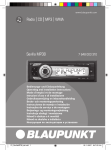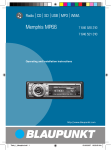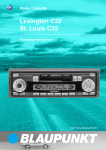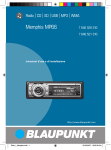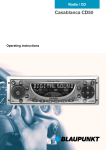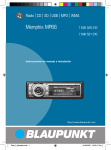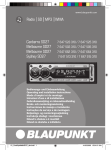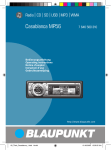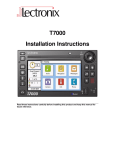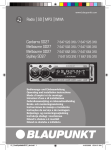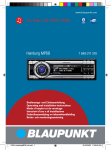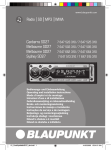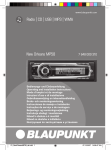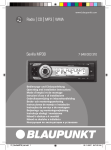Download Blaupunkt Memphis MP66 User Guide Manual - CaRadio
Transcript
Radio CD SD USB MP3 WMA
Memphis MP66
7 646 520 310
7 646 521 310
Operating and installation instructions
http://www.blaupunkt.com
Downloaded from Caradio-Manual.com Manuals
Inhalt
2
Downloaded from Caradio-Manual.com Manuals
Contents
Contents
About these instructions ................70
For your safety ................................70
Scope of delivery ............................71
Warranty .........................................71
Device Overview .............................72
Controls ...........................................72
Placing the device in operation ......73
Detaching/attaching the control
panel ................................................73
Switching the device on/off .............74
General functions ...........................74
Inserting a CD ..................................74
Inserting an MMC/SD card ..............75
Connecting the USB medium...........75
Adjusting the volume .......................76
Muting the device ............................76
Operation with telephone................76
Selecting an audio source ...............77
The tuner display..........................78
The audio CD display ...................78
The CD changer display ...............79
The MP3 display ...........................79
Overview of the operation..............80
Overview of the buttons ..................80
Overview of the functions MIX,
RPT, and TA ......................................81
Switching random track play
on/off (MIX) .................................81
Switching Repeat title on/off
(RPT) ............................................82
Scanning titles (Scan) ..................82
Buttons for menu operation ............82
Example of a menu operation ..........83
Calling up a menu ........................83
Selecting a menu item in the
settings menu...............................83
Changing and saving a setting......84
Exiting a menu item......................84
Operating the tuner ........................85
Searching for stations ......................85
Manually searching for stations....85
Automatically searching for
stations ........................................86
Storing stations ...............................87
Listening to stored stations .............87
Scanning all receivable stations ......87
Set the device to the region
Europe, USA or Thailand ..............88
Changing the tuner settings
("Tuner" menu) ................................89
Changing the waveband (Band) ...89
Toggle between mono and
stereo operation (Mono) ..............90
Switching the display of radio
text on/off (Radio Text) ................90
Allowing alternative frequencies
(RDS) ...........................................90
Searching FM stations
automatically and storing them
in the FMT memory bank
(Travelstore) .................................90
Activating/deactivating improved
reception (Hicut) ..........................91
Allowing/preventing automatic
changing to other regional
programmes (Regional)................91
Changing the seek tuning
sensitivity (Sensitivity) .................92
Restricting station seek tuning
to certain programme contents
(Program Type) ............................92
67
Downloaded from Caradio-Manual.com Manuals
Contents
Traffic announcements (TA) ...........93
Receiving traffic announcements.....93
Skipping a traffic announcement .....93
Permanently switching the priority
of traffic announcements on/off ......93
Operating the integrated
CD player.........................................95
What features do MP3 or
WMA CDs have to have? ...............95
Functions of the integrated CD
player if an audio CD is inserted ..96
Switching the CD text display
on/off (TXT) .................................97
Switching the scrolling text
for CD text on/off (SCL) ..............97
Operating the MP3/WMA player ....98
Showing all the information of
the current title (ALL) ..................99
Switching scrolling text on/off
(SCL)............................................99
Selecting the title information
to be displayed (INF)....................99
Selecting a title from a list
(Browser mode/playlist) ............100
Operating the optional CD
changer .........................................102
Changing the name of a CD
in the magazine of the CD
changer (CDN) ...........................103
Changing basic settings in the
settings menu ...............................104
Adjusting sound and balance
(Audio Settings).............................105
Changing treble or bass
(Treble/Bass) .............................105
Changing the volume
distribution (Balance/Fader) ......105
Changing the equalizer setting
(Digital Equalizer) ......................106
Calling up a user-defined
equalizer setting
(User Equalizer) .........................106
Creating/changing a userdefined equalizer setting
(Adjust) ......................................107
Which equalizer setting is the
correct one? ...............................109
Selecting a sound preset
(Presets) ....................................110
Setting the speed-dependent
volume increase (Auto Sound) ...110
Setting the bass increase
(X-Bass) ......................................110
Switching off the equalizer ........110
Configuring the preamplifier
output for the subwoofer
(Subout) .....................................111
Changing display settings
(Display Settings) ..........................112
Changing the brightness of the
display for day/night
(Brightness) ...............................112
Activating/deactivating the
screen saver (Screen Saver) ......112
Switching the welcome text
on/off (Turn On Text) .................112
Changing images and animations
(SD Browser/USB Browser) .......113
Adjusting the display viewing
angle (Angle) ..............................114
Changing volume presettings
(Volume Settings) ..........................115
Changing the volume presetting
of traffic announcements
(Traffic Volume) ..........................115
Changing the volume presetting
of the telephone
(Phone Volume) .........................115
68
Downloaded from Caradio-Manual.com Manuals
Contents
Changing the volume presetting
of the signal tone
(Beep Volume) ...........................116
Changing the presetting of the
power-on volume (On Volume) ...116
Restoring the volume at
switch-on (Last Volume) ............116
Changing clock settings (Clock
Settings) ........................................117
Setting the time (Time Setting) .117
Switching the time display
on/off with switched-off device
(Off Clock) .................................117
Configuring audio inputs
(Aux Settings) ................................118
Switching the RDS
synchronisation of the clock
on/off (Auto Sync) .....................118
Switching the 24-hour time
display on/off (24 h Mode) ........118
Activating/deactivating audio
inputs (Auxiliary 1/2) .................119
Renaming audio inputs
(Edit Auxiliary 1/2) .....................119
Changing special settings
(Various Settings) ..........................120
Changing the welcome text
(Turn On Text) ............................120
Switching the internal amplifier
on/off (Internal Amp) .................121
Resetting the device to factory
settings (Norm Set)....................121
Changing the scan time
(Scan Time) ................................121
Displaying the serial number
(Serial Number) .........................122
Error table .....................................122
Specifications ...............................123
Glossary ........................................124
Index .............................................127
Blaupunkt stands for technical know-how in mobile radio reception,
for precise navigation systems and first-class sound. The blue dot
made its debut in 1923 as a seal of quality that was assigned after
rigourous functional – and it still applies today. At that time as well
as today, the blue dot identifies products of extraordinary quality.
69
Downloaded from Caradio-Manual.com Manuals
About these instructions
About these instructions
Please read these instructions
and, in particular, the following
chapter, "For your safety", before
using the device! Please also observe the following instructions:
• CD Changer, if available
• Remote Control, if available
For your safety
The device was manufactured
according to the state of the art
and established safety guidelines.
Even so, dangers may occur if you
do not observe these safety information:
➔ Read these instructions carefully and completely before
using the device.
➔ Keep the instructions at a location so that they are always accessible to all users.
➔ Always pass on the device to
third parties together with
these instructions.
Use as directed
The device is designed for operation in a vehicle with 12 V vehicle
system voltage and must be installed in a DIN slot.
If you are installing device yourself
You may only install the device
yourself if you are experienced in
installing car sound systems and
are very familiar with the electrical system of the vehicle.
Observe the following!
Danger of injuries!
Do not open or modify the device! The device contains a Class 1 laser that
emits invisible laser radiation
which can cause injuries to your
eyes. The warranty is void if the
device has been opened.
Danger of accidents!
Operate the device only if
traffic situation permits it!
Danger of hearing
damage!
Always listen at moderate volume so that you can always
hear acoustic warning signals!
This will also help to protect your
hearing. The device briefly switches to mute, e.g. while the CD
changer changes the CD or if you
are switching the audio source.
Do not increase the volume during this mute phase
70
Downloaded from Caradio-Manual.com Manuals
Scope of delivery
Danger to the device!
Do not insert any mini
CDs (8 cm diameter) and
shape CDs since they destroy the
drive!
Theft protection
Carry the control panel with you
in the supplied case whenever
you leave the vehicle.
Cleaning
Clean the device with a dry or
slightly moistened cloth. Do not
use any solvents, cleaning agents
or cleansers and no cockpit spray
and care product for plastic materials.
Disposal of old unit
(EU countries only)
Do not dispose of your old
device in the household trash!
Use the return and collection systems available to dispose of the
old device.
Scope of delivery
1
1
1
1
2 Disassembly bar
1 Guide pin
1 USB connecting cable
Note:
Remote controls are available
as optional equipment. You can
find out from your Blaupunkt
dealer or on the Internet at
www.blaupunkt.com which remote controls can be used with
this device.
Warranty
We provide a manufacturer's warranty for products bought within
the European Union. For devices
purchased outside the European
Union, the warranty terms issued
by our respective responsible domestic agency are valid.
The warranty terms can be called
up under www.blaupunkt.com or
requested directly from:
Blaupunkt GmbH
Hotline
Robert-Bosch-Str. 200
D-31139 Hildesheim
Memphis MP66
Case for the control panel
Operating instructions
Support frame
71
Downloaded from Caradio-Manual.com Manuals
Device Overview
Device Overview
Controls
1 2 3
4 5 6 7 8 9
B A
1
@ ?
button
for detaching the control panel
2 TUNER button
Selecting the tuner as audio
source
Opening the "Tuner"
3 Rocker switch
Tuner: Start the station seek
tuning
Settings menu: Change settings
4 On/Off button
Press short: Switch on/mute
Press long: Switch off
5 Volume control
: ;<=
>
6 NEXT button
Tuner: Select memory bank
(FM1, FM2, FM3, FMT)
Settings menu: Go to the next
menu page
MP3/WMA: Switch between
"PLAY", "BROWSER" and
"PLAYLIST"
7 to < Softkeys
To select the function shown on
the display next to the respective
button
=
button
to eject/insert a CD
> Display (see page 78 and 79)
72
Downloaded from Caradio-Manual.com Manuals
Device Overview
? MENU button
to call up the settings menu
@ ESC button
Settings menu: Confirm menu
item and change to the display of
the audio source
Scan/Travelstore: Cancel
A OK button
Press short: Confirm menu item
and change to the next higher
menu level
Press long: Start scan/station
seek tuning
B SRC button
consecutively switching between
the available audio sources
C CD drive
C
Placing the device in
operation
Detaching/attaching the
control panel
You can detach the control panel
to protect against theft.
CAUTION!
Danger of theft!
The device is worthless to a thief
without the control panel.
➔ Never keep the control panel in the vehicle, not even in a
hidden place; instead, carry it
with you in its case when you
leave the vehicle!
CAUTION!
Damage to the control
panel!
D MMC/SD card slot
D
The control panel can be damaged or malfunction if the following is not observed:
➔ Never drop the control panel.
➔ Never expose the control panel to direct sunlight or another
heat source.
➔ Transport it exclusively in the
supplied case.
73
Downloaded from Caradio-Manual.com Manuals
General functions
➔ Do not touch the contacts on
the rear side with your fingers.
➔ Clean the contacts of the control panel regularly using a soft
cloth moistened with cleaning
alcohol.
To detach the control panel:
button 1.
➔ Press the
The control panel opens to the
front on the left. The device
switches off automatically.
➔ Detach the control panel.
To attach the control panel:
➔ Place the control panel in the
slot with the right side first.
➔ Next, carefully push the left
side to the back until the control panel engages.
Switching the device
on/off
To switch on the device:
➔ Press the On/Off button 4.
The device plays the audio
source you previously listened
to.
Note:
If you switch on the device
without first switching on the
vehicle ignition, the device automatically switches off after
one hour to save the vehicle
battery.
To switch off the device:
➔ Press and hold the On/Off button 4 for approx. two seconds.
In addition, the device is automatically switched off as soon as you
switch of the vehicle ignition. If
you switch on the ignition again,
it also automatically switches on
the device again.
General functions
Inserting a CD
CAUTION!
Damage to CD drive from
unsuitable CDs!
Mini CDs (8 cm diameter) or
shape CDs damage the drive!
➔ Insert only circular CDs with
a 12-cm diameter into the CD
drive.
To insert an MP3, WMA or audio
CD, the device must be switched
on.
button =.
➔ Press the
74
Downloaded from Caradio-Manual.com Manuals
General functions
The control panel opens. If a
CD is in the drive, it is ejected.
If you do not remove this CD, it
is automatically pulled in again
after approx. 10 seconds.
➔ Insert the CD with its printed side uppermost into the CD
drive C until you feel some resistance.
The CD is automatically drawn
in and the control panel closes. This CD can now be selected as audio source.
Note:
As long as the CD is in the
drive, the device stores track
and playing time of the CD
played last, and after calling up
the audio source, the playback
starts at the position where it
was interrupted.
Inserting an MMC/SD card
Note:
Blaupunkt cannot guarantee
the correct functioning of all
MMC/SD card available on the
market and, for this reason,
recommends the use of MMC/
SD cards manufactured by
"SanDisk" or "Panasonic". The
cards must be formatted using
the FAT16 or FAT32 file system
and contain MP3 or WMA files.
➔ Remove the control panel as
described on page 9.
➔ Insert the MMC/SD card in the
card slot D until it engages.
The contacts of the card must
point down and to the rear.
➔ Attach the control panel as described on page 9.
This MMC/SD card can now be
selected as audio source.
To remove the MMC/SD card:
➔ Remove the control panel as
described on page 9.
➔ Push on the MMC/SD card until it disengages.
➔ Pull the MMC/SD card out of
the card slot D.
Connecting the USB
medium
To be able to connect a USB stick
or a USB 2.0 hard disk, the supplied USB cable must be connected to the rear side of the device before the installation as
described in the installation instructions. This cable can be routed, for example, to the glove compartment or a suitable place of
the center console.
Note:
Always switch off the device before connecting or disconnecting
the USB medium.
75
Downloaded from Caradio-Manual.com Manuals
General functions
➔ Connect the USB medium to
the USB cable that is routed
from the rear side of the device.
The USB medium can now be
selected as audio source.
For the device to recognise the
USB medium, it must be specified
as mass storage device and formatted using the FAT16 or FAT32
file system and contain MP3 or
WMA files. Blaupunkt cannot
guarantee the proper functioning of all USB media available on
the market. If extensive files are
stored on your USB 2.0 medium,
the file search (see page 100) can
be slow.
Adjusting the volume
WARNING!
Danger from excessive
volume!
Excessive volume can damage
your hearing and you may fail to
hear acoustic warning signals!
➔ Do not change the volume
while the device changes the
CD in the CD changer or the
audio source.
➔ Always set the device to a moderate volume.
76
➔ Turn the volume control 5.
The current volume is shown
on the display and used for all
audio sources.
Note:
To preset the volume of traffic
announcements (Traf), a connected telephone (Phone) and
the signal tone (Beep), see
page 115 and 116.
Muting the device
The device can be muted as follows:
➔ Briefly press the On/Off button 4.
The display shows "MUTE".
To cancel the mute function:
➔ Briefly press the On/Off button 4 again or turn the volume
control 5.
Operation with telephone
If a hands-free system is installed
in your vehicle or your cell phone
is connected to the device via a
Bluetooth adapter, the device responds as follows to incoming or
outgoing telephone calls:
• The voice of the person calling
you is played back via the loudspeakers of the vehicle,
Downloaded from Caradio-Manual.com Manuals
• The display shows "Phone call".
• The currently playing audio
source is muted.
• During the telephone call, you
change the volume of the telephone call by means of the volume control 5.
• Traffic announcements (TA) are
not automatically shown.
To be able to select an external
audio source, it must be connected and contain audio data.
➔ Press the SRC button B repeatedly until the display briefly shows the desired audio
source.
Selecting an audio source
The device features the following
audio sources:
• Tuner
• Integrated CD player (can play
audio CDs as well as CDs with
MP3 or WMA files)
• MMC/SD card with MP3 or
WMA files
In addition, the following external
audio sources can be connected:
• either an optional CD changer
or AUX 1
• AUX 2 (e.g. MiniDisc or external MP3 player)
• USB medium with MP3 or
WMA files
Downloaded from Caradio-Manual.com Manuals
77
ENGLISH
General functions
General functions
The tuner display
A
B C
1 TMC
2
3
The audio CD display
E
16:13
FMT 4
92,8
MHz
Radio Sun
Madonna in concert tonight
F
J
H
A
F
D
TMC
6
A TMC symbol¹)
B TA symbol
see page 93
C Main line
RDS station name or frequency
D Clock
E Level indicator
Memory bank (FMT, FM1 to FM3)
D
F
E
CD
16:13
02:19
TRACK 06
5
G
B C
Mix CD
SONG: Bob Marley - No woman no cry
J
F
H
G
A TMC symbol¹)
B TA symbol
see page 93
C Main line
Track number
D Clock
E Level indicator
Audio source (CD)
F Memory location for radio sta-
F Functions which can be
tions which can be selected
using the six softkeys 7 to <
G Info line 1
selected using the softkeys
7 to <
G Info line 1
Frequency of the station
H Info line 2
Frequency unit (MHz or kHz)
I Info line 3
Radio text, if supported by the
station
Playing time
H Info line 2
Activated audio functions
I Info line 3
CD text
¹) The TMC symbol appears only if you connect an external navigation system
and it starts searching for TMC stations.
78
Downloaded from Caradio-Manual.com Manuals
General functions
The CD changer display
A
B C
The MP3 display²)
D
TMC
TMC
02:19
Bob Marley
Mix All
J
H
G
A TMC symbol¹)
B TA symbol
see page 93
C Main line
Track number
D Clock
E Level indicator
Audio source (CDC)
F Functions which can be selected using the softkeys 7 to <
G Info line 1
Playing time
H Info line 2
Activated audio functions
I Info line 3
CD text or CD name
D
E
F
MP3
16:13
02:19
Mix All
SONG: Bob Marley - No woman no cry
DISC 01 ALICIAK
F
B C
CDC
16:13
TRACK 05
A
F
E
J
F
H
G
A TMC symbol¹)
B TA symbol
see page 93
C Main line
ID3 or file name
D Clock
E Level indicator
Audio source (MP3, MMC, USB)
F Functions which can be
selected using the six softkeys
7 to <
G Info line 1
Playing time
H Info line 2
Activated audio functions
I Info line 3
Title information (e.g. ID3 or file
names)
²) The MP3 display appears of a CD, SD/MMC card or USB medium with MP3 or
WMA files is inserted and selected as audio source. The corresponding MP3
medium is displayed on the level indicator E.
79
Downloaded from Caradio-Manual.com Manuals
Overview of the operation
Overview of the operation
This chapter first presents the buttons on the device.
It is followed by a description of the audio functions MIX, REPEAT, TA
and SCAN since their operation is identical for all audio sources.
The operation of the device menus is described starting on page 82.
Overview of the buttons
Many basic functions during the playback of music, such as forwarding
and reversing music, are performed using the rocker switch 3 (using
the four functions , , , and ), the OK button A or the six softkeys
7 to <.
Note:
These functions are not shown on the display!
The following table shows the functions that can be performed by
these buttons.
Selectable audio sources
Tuner
MP3/
WMA
CD
CDC
Forward
–
Hold
pressed
Reverse
–
Hold
pressed
Title forward
–
Title reverse
–
Previous CD/folder
–
–
Press short
Next CD/folder
–
–
Press short
Press short
Press short
Scan track/station
(see also page 82)
Play radio station
Store radio station
Press OK for 2 s
Press short
Press
for 2 s
–
–
–
–
–
–
80
Downloaded from Caradio-Manual.com Manuals
AUX
No operation possible of Memphis
What do you want to do?
Overview of the operation
Overview of the functions MIX, RPT, and TA
The display of the active audio source can show up to six functions F
at the left and right edge of the display which you always operate using the same six softkeys 7 to < independent of the audio source.
The different settings of a function are selected by repeatedly pressing
the same softkey.
The following table shows which settings are available for the functions MIX, REPEAT, and TA.
Selectable audio sources
Tuner
CD
MP3 CD
–
RPT (repeat mode)
(see also page 82)
–
CD
FOLDER CD
OFF
OFF
TRACK DIR
TA (traffic announcement)
(see also page 93)
Switching random track play
on/off (MIX)
➔ Press the softkey 7
(next to "MIX").
The random track mode is
briefly displayed.
• "MIX CD": All tracks on the
current audio CD are played
in random order.
• "MIX ALL": All tracks on all
CDs in the magazine of the
CDC
MEDIUM
OFF
OFF
MIX (random track play)
(see also page 81)
USB/SD/
MMC
OFF FOLDER
OFF
TRACK
DIR
OFF
ON
TRACK
AUX
OFF
ALL
CD
OFF
FOLDER CD
No operation possible of
Memphis
Softkey next to the
audio function
CD changer are played in
random order.
• "MIX FOLDER": Up to 99 MP3
or WMA titles in the current
folder are played in random
order.
• "MIX MEDIUM": All MP3 or
WMA titles on the current
data carrier (CD, MMC/SD
card or USB medium) are
played in random order.
81
Downloaded from Caradio-Manual.com Manuals
Overview of the operation
• "MIX OFF": The random track
play is switched off. All titles are played in the order in
which they are found on the
data carrier.
If you switched on random track
play, the selected random track
play mode is displayed on info
line 2 H and indicated by "MIX"
at the side of the display.
Switching Repeat title on/off
(RPT)
➔ Press the softkey 8
(next to "RPT").
The repeat mode is briefly displayed.
• "REPEAT TRACK": The current track is repeated until
you quit repeat.
• "REPEAT DIR": All titles in the
current folder are repeated
until you quit repeat.
• "REPEAT CD": All tracks on
the CD are repeated until you
quit repeat.
• "REPEAT OFF": The repeat
mode is switched off. However, the playback does not
stop with the last track. After
the last title in the last folder, the playback is continued
with the first title in the first
folder.
The selected repeat mode is displayed on info line 2 H and indicated by "RPT" at the side of the
display.
Scanning titles (Scan)
You can scan all the titles of a
data carrier. The scan time is
selected in the settings menu
("Scan Time" menu item, see
page 120 and 121).
➔ Press and hold the OK button
A for approx. two seconds.
All titles are scanned. The display shows "SCAN" and the display of the active audio source.
To cancel the scan:
➔ Press the OK button A.
The playback of the current title is continued.
Buttons for menu
operation
The device features menus which
allow you to change the presettings or make a selection. The display shows up to six menu items.
Each menu item is assigned to
one of the six softkeys 7 to <.
The following buttons are required to operate the menus:
82
Downloaded from Caradio-Manual.com Manuals
Overview of the operation
• The MENU button ? calls up
•
•
•
•
the settings menu at any time.
If a menu consists of several pages, you can consecutively scroll them using the NEXT
button 6.
If "Tuner" is selected as the audio source, the TUNER button
2 calls up the "Tuner" menu.
The softkeys 7 to < are used
to select the menu items that
are shown on the display next
to the corresponding button.
In some menus, the rocker
switch 3 is used to change the
setting of a menu item.
This setting is immediately effective and automatically
stored.
• You confirm the setting with
the OK button A and go back
one higher menu level.
• You also confirm the displayed
setting with the ESC button @,
but you are leaving the menu
and return to the display of the
active audio source.
• If you do not press any button,
the display of the active audio
source automatically appears
after approx. 16 seconds.
Example of a menu
operation
The following example from the
settings menu (Changing the display brightness) shows how to
operate the menus in general.
Calling up a menu
➔ Press the MENU button ?.
The settings menu is displayed.
Menu
Audio Settings
Display Settings
Volume Settings
Clock Settings
Aux Settings
Various Settings
Selecting a menu item in the
settings menu
➔ Press the softkey 8 (next to
"Display Settings").
The "Display" menu appears.
Display
Brightness
Screen Saver
Turn On Text
SD Browser
USB Browser
Angle
➔ Press the softkey 7 (next to
"Brightness").
The current settings for display brightness for "Night" and
"Day" appear on the "Display"
menu. The "Night" menu item is
highlighted.
83
Downloaded from Caradio-Manual.com Manuals
Overview of the operation
Display
Night 08
Day 16
Since you can adjust the display
brightness separately for night
and day, you must switch between the menu items "Night"
and "Day".
➔ For this purpose, press the
rocker switch 3 for or until
the desired menu item is highlighted.
Changing and saving a setting
To change the display brightness:
➔ On the rocker switch 3, press
on or .
The setting takes effect immediately (the display becomes
brighter or darker). The setting
is saved.
If you do not press another
button, the display of the active audio source automatically appears after approx. 16 seconds.
Exiting a menu item
➔ Press the OK button A to go
up one menu level.
➔ Or press the ESC button @
to exit the menu and return to
the display of the active audio
source.
84
Downloaded from Caradio-Manual.com Manuals
Operating the tuner
Operating the tuner
After selecting "Tuner" as the audio source, the tuner display appears
(see page 78). The playback starts immediately with the previously
played station if the vehicle is within the reception area of this station.
1 Radio Kiss
94.6 4
1 Radio Kiss
94.6 4
2 Radio Sun
96.2 5
2 Radio Sun
96.2 5
3 93.4
97.7 6
3 93.4
97.7 6
1 Radio Kiss
94.6 4
1
FMT 4
1 Radio Kiss
94.6 4
2 Radio Sun
96.2 5
2
2 Radio Sun
96.2 5
3 93.4
97.7 6
3
92,8 5
MHz
3 93.4
97.7 6
1 Radio Kiss
94.6 4
1 Radio Kiss
94.6 4
2 Radio Sun
96.2 5
2 Radio Sun
96.2 5
3 93.4
97.7 6
3 93.4
97.7 6
SRC
16:13
RADIO SUN
Selecting the memory
bank
The device features four memory banks (FM1, FM2, FM3, and
FMT). You can store or call up six
stations at every memory bank.
To select the memory bank:
➔ Press the NEXT button 6
repeatedly until the desired
memory bank appears on the
level display E of the tuner
display.
Searching for stations
You can search for stations manually or automatically.
6
Note:
To automatically search for
FM stations and store them in
the FMT memory bank (Travelstore), see page 90.
Manually searching for stations
➔ While the tuner display appears, press on or on the
rocker switch 3.
The response of the tuner
depends upon the settings in the menus "RDS"
(see page 90) and "Program
Type" (see page 92).
• If you selected a specific program type (PTY, e.g. news,
85
Downloaded from Caradio-Manual.com Manuals
Operating the tuner
sports, classic, etc.) in the
"Program Type" menu, the
tuner automatically searches
the next station broadcasting this program type in the
selected direction. For this
purpose, the station must
be broadcasting the corresponding PTY identification
as RDS service.
• If you activated the automatic change to alternative frequencies in the "RDS" menu,
the tuner searches for the
same station on a different
frequency.
• If you selected the "PTY OFF"
option in the "PROG TYP"
menu and deactivated the
automatic change to alternative frequencies in the "RDS"
menu, you can manually adjust the tuner in increments
of 100 kHz.
As soon as a station has been located, it is played. The station
name appears on the display after
a few seconds if the station provides this RDS information.
You can now store this station
(see the next section) or restart
the manual station seek tuning.
Automatically searching for
stations
➔ While the tuner display appears, press on or on the
rocker switch 3.
The tuner searches for the next
station in the current waveband in the selected direction.
The settings in the menus
"Sensitivity" (see page 92) and
"Program Type" (see page 92)
are incorporated.
As soon as a station is located,
the seek tuning stops and the located station is played. The station name appears on the display
after a few seconds if the station
provides this RDS information.
You can now store this station
(see the next section) or restart
the automatic station seek tuning.
Note:
If you press and hold or on
the rocker switch 3, the automatically seek tuning skips the
stations found until you release
the rocker switch again.
86
Downloaded from Caradio-Manual.com Manuals
Operating the tuner
Storing stations
After locating a station, you can
store it as follows:
➔ Select the desired memory
bank (see page 85).
➔ Press the softkey for approx.
two seconds to which you
want to assign the station.
The station is stored. A signal
tone confirms that the station
has been stored.
The display briefly shows the
assignment of the six memory
locations of the current memory bank. The current station is
highlighted.
Note:
To automatically search for
FM stations and store them in
the FMT memory bank (Travelstore), see page 90.
Listening to stored
stations
➔ Select the desired memory
bank (see page 85).
➔ Briefly press the softkey which
is assigned to the station you
want to set up.
The display may briefly show
the assignment of the six memory locations of the current
memory bank. The current station is highlighted. The desired
station is played back provided
that it can be received at the
current vehicle position.
➔ Press the OK button A or the
ESC button @ or wait for
16 seconds.
The tuner display shows station name, frequency and radio text of this station, provided that the station broadcasts
RDS information.
In addition, the memory location of the radio station F is
highlighted.
Scanning all receivable
stations
➔ Select the waveband (FM, MW,
LW) whose receivable stations
you want to scan (see page 89).
➔ Press and hold the OK button
A for approx. two seconds.
The tuner searches for stations
in the current waveband. The
display shows "SCAN" every
two seconds.
As soon as the tuner has located a station, it is played and
the station name or the station
frequency appears on the display. The scan time can be set
as described on page 120 and
121 under "Scan Time".
After the frequency band has
been completely searched
87
Downloaded from Caradio-Manual.com Manuals
Operating the tuner
once, the search stops and the
station located last is played
back.
You can do the following at any
time:
• store the currently scanned
station (see page 87),
• cancel the scan by briefly pressing the OK button A.
Set the device to the region
Europe, USA or Thailand
The device is factory set to the
frequency ranges and station
technologies of the region in
which it was purchased. If this
setting is not correct, you can adjust the device as follows to the
different frequency ranges and
station technologies of Europe,
the United States or Thailand.
➔ Switch off the device.
➔ Hold the two softkeys 9 and
< pressed while switching on
the radio.
The "Area" menu opens.
➔ Press the softkey next to the
region in which you are using
the device.
➔ Press the OK button A.
88
Downloaded from Caradio-Manual.com Manuals
Operating the tuner
Changing the tuner settings ("Tuner" menu)
The "Tuner" menu allows you to change the basic settings of the tuner.
To open the "Tuner" menu:
➔ Press the TUNER button 2.
The "Tuner" menu appears.
The "Tuner" menu consists of two pages which can be toggled with the
NEXT button 6.
TUNER
Tuner
Band
FM
MW
LW
Radio Text
RDS
Travel Store
Traffic
Band
Mono
Travel Store
NEXT
NEXT
NEXT
NEXT
NEXT
Tuner
0...2
1...6
Hicut
1
Regional
Sensitivity 6
Program Type
Changing the waveband (Band)
The tuner can receive FM, AM,
and LW. To switch between these
wavebands:
➔ In the "Tuner" menu, select the
"Band" menu item.
The "Band" menu appears.
➔ Select the desired band.
• : This waveband is selected. The previously played
station of this waveband is
played back.
NEXT
PTY
PTY OFF
News
Affairs
Info
Sport
Educate
•
: This waveband is not selected.
You can now do the following in
this waveband:
• Searching stations
(see page 85)
• Storing stations (see page 87)
• Calling up stored stations
(see page 87)
89
Downloaded from Caradio-Manual.com Manuals
Operating the tuner
Toggle between mono and stereo
operation (Mono)
If you selected the "FM" waveband, you can toggle between
mono and stereo operation.
➔ Press the softkey 9 in the
"Tuner" menu (next to "Mono").
• : The mono operation is
activated. Weak, noisy stations are played back more
clearly.
• : The stereo operation is
activated. You are listening in
stereo if the station broadcasts in stereo.
Allowing alternative frequencies
(RDS)
The device can automatically
switch to an alternative frequency
(AF) of the same station if the reception becomes poor.
➔ Press the softkey ; in the
"Tuner" menu (next to "RDS").
• : The device automatically adjusts the best receivable
frequency of the station, provided that the station supports the "AF" RDS function.
• : The device does not
change the frequency.
Note:
If you switch on the device, this
setting is automatically set to
stereo operation.
Searching FM stations automatically and storing them in the
FMT memory bank (Travelstore)
You can automatically store the
six FM stations offering the
strongest reception in the region
in the FMT memory bank.
➔ Press the softkey : in the
"Tuner" menu (next to "Travelstore").
"Travelstore" appears on the
display. The tuner automatically searches for the six strongest FM stations and stores
them in the FMT memory bank.
After the storing is completed,
the radio plays the station at
memory location 1 of the FMT
level.
Switching the display of radio
text on/off (Radio Text)
➔ Press the softkey < in the
"Tuner" menu (next to "Radio
Text").
• : The radio text display is
switched on. Radio text is
displayed on info line 3 I of
the tuner display, provided
that the station broadcasts
radio text.
• : The radio text display is
switched off.
90
Downloaded from Caradio-Manual.com Manuals
Operating the tuner
Stations that were previously stored in the FMT memory
bank are automatically deleted.
Activating/deactivating improved reception (Hicut)
The Hicut function improves reception during poor radio reception (for FM only).
➔ Change to the second page of
the "Tuner" menu by pressing
the NEXT button 6.
➔ Press the softkey 7 in the
"Tuner" menu (next to "Hicut")
several times.
• "1": The Hicut function is
switched on and has a low
response sensitivity. If the reception is very poor, the interference level is automatically decreased.
• "2": The Hicut function is
switched on and has a high
response sensitivity. If the reception is poor, the interference level is automatically
decreased.
• "0": The Hicut function is
switched off.
Allowing/preventing automatic
changing to other regional programmes (Regional)
Some stations divide their programmes into regional programmes with different contents
at certain times. You can use the
Regional function to prevent or
allow the device from switching
to alternative frequencies that
are transmitting a different programme content.
➔ Change to the second page of
the "Tuner" menu by pressing
the NEXT button 6.
➔ Press the softkey 8 in the
"Tuner" menu (next to "Regional").
• : The Regional function is
switched on. The tuner does
not even switch to other
regional programmes if the
reception quality becomes
poor.
• : The Regional function
is switched off. The tuner
switches to other regional
programmes if the reception
of the current programme is
too poor.
91
Downloaded from Caradio-Manual.com Manuals
Operating the tuner
Changing the seek tuning sensitivity (Sensitivity)
The seek tuning sensitivity determines whether the automatic
station seek tuning locates only
strong stations or also weaker
stations, which may be degraded
by a high noise level.
➔ Change to the second page of
the "Tuner" menu by pressing
the NEXT button 6.
➔ Press the softkey 9 in the
"Tuner" menu (next to "Sensitivity") several times.
The seek tuning sensitivity can
be adjusted in six increments.
➔ Scroll through the pages of
the programme types with the
NEXT button 6.
➔ Press the softkey next to the
desired programme type.
➔ Next, start a station seek tuning (see page 85).
• "1": Low seek tuning sensitivity. During a station seek tuning (see page 85), only local
strong stations are found.
• "6": High seek tuning sensitivity. Poor, remote stations
are also found.
Restricting station seek tuning
to certain programme contents
(Program Type)
➔ Change to the second page of
the "Tuner" menu by pressing
the NEXT button 6.
➔ Press the softkey < in the
"Tuner" menu (next to "Program Type").
92
Downloaded from Caradio-Manual.com Manuals
Traffic announcements
Traffic announcements
(TA)
The device uses the RDS services TA and EON to play traffic announcements even if you are currently listening to another audio
source. If you did not define a
traffic information station, the device can automatically switch to
a traffic information station of
the same broadcasting network
for the duration of a traffic announcement.
Receiving traffic
announcements
As soon as the device receives a
traffic announcement:
• The traffic announcement is
switched through using the volume defined in the settings
menu (see page 115),
• The traffic information display
appears for the duration of the
traffic announcement.
Traffic
TA OFF
TA EXIT
Radio Sun Info
For the device to switch through
traffic announcements:
• The priority of traffic announcements must be
switched on (see page 93),
• A traffic information station
must be set or it must belong
to the same broadcasting network as the current station.
Skipping a traffic
announcement
To cancel a traffic announcement
without switching off the priority
of traffic announcements:
➔ Press the softkey < (next to
"TA EXIT").
The current traffic announcement is cancelled. The previously active audio source is
played again and the corresponding display appears. If a
traffic announcement is broadcast again, the device automatically switches it through again.
Permanently switching
the priority of traffic
announcements on/off
The TA symbol B appears on the
display if the priority of traffic announcements is switched on and
a traffic information station is set.
You have three options to switch
the priority of traffic announcements on or off:
93
Downloaded from Caradio-Manual.com Manuals
Traffic announcements
First option (traffic information
display)
➔ Press the softkey 7 (next to
"TA OFF") during the traffic
announcement.
The current traffic announcement is cancelled. The previously active audio source is
played again and the corresponding display appears. If a
traffic announcement is broadcast again, the device does not
automatically switch it through.
➔ Press the softkey 7 (next to
"Traffic").
• : Traffic announcements
are automatically switched
through.
• : Traffic announcements
are not switched through.
Second option (TA on the display
of the audio source)
➔ Ensure that the display of the
audio source is shown.
➔ Press the softkey 9
(next to "TA").
The status is briefly displayed.
• "Traffic Info On": Traffic announcements are automatically switched through.
• "Traffic Info Off": Traffic
announcements are not
switched through.
Third option ("Traffic" in the
"Tuner" menu)
➔ Press the TUNER button 2.
The "Tuner" menu appears.
94
Downloaded from Caradio-Manual.com Manuals
Operating the integrated CD player
Operating the integrated CD player
• Bit rate:
The device can play the following
CD formats:
• CD audio (some CDs with copy
protection cannot be played)
• CD-R or CD-RW with MP3 or
WMA files (without DRM copy
protection only)
•
Note:
The quality of self-burnt CDs
fluctuates due to different CD
blanks, CD burner software,
and burn speeds. For this reason, it is possible that the
device cannot play some selfburnt CDs.
If you cannot play a CD-R/CD-RW:
• Use blanks from a different
manufacturer or a different
colour,
• Burn CD-Rs at a lower speed.
What features do MP3 or WMA
CDs have to have?
The device can only play and display MP3 or WMA CDs with the
following features:
• The CD-ROM may contain only
MP3 or only WMA files as well
as folders, but no other files
(including no CD audio files).
• CD format: ISO 9660 (Level 1
or 2) or Joliet
•
•
•
•
MP3: max. 320 kbit/s
WMA: max. 768 kbit/s
File extension: Must be ".MP3"
or ".WMA"
ID3 tags: Version 1 or 2
Max. 252 folders per CD with
max. 999 MP3 files per folder (fewer in case of long file
names: approx. 700 at 20 characters per file name)
File names may not contain
an umlaut or special character and may not be longer than
32 characters.
WMA files with DRM (Digital Rights Management, copy
protection/playback restriction) cannot be played! WMA
files with DRM offered by music providers for download via
the Internet cannot be played
by the device. WMA files which
you create yourself, e.g. from
CD audio files, can be played.
95
Downloaded from Caradio-Manual.com Manuals
Operating the integrated CD player
Functions of the integrated CD player if an audio CD is inserted
After inserting an audio CD (see page 74) and selecting "CD" as the
audio source for the first time (see page 77), "CD Reading" appears
on the display. Next, the audio CD display appears (see also page 78).
The playback starts
.
Mix Off
Mix CD
Repeat
Off
Repeat
Track
SRC
CD Text On
16:13
TRACK 06
CD Text Off
CD
02:19
Mix CD
Scroll On
Scroll Off
SONG: Bob Marley - No woman no cry
Traffic Info Off
Traffic Info On
Menu item
Abbr.
Softkey
Random track play
MIX
7
Repeat title
RPT
8
Setting option
See also
Switch-on (Mix CD)
Page 81
Switch-off (Mix Off)
Switch-on (Repeat Track)
Page 82
Switch-off (Repeat Off)
Priority for traffic
announcements
Display CD text
TA
9
Switch-on (Traffic Info On)
Page 93
Switch-off (Traffic Info Off)
TXT
<
Switch-on (CD Text On)
Page 97
Switch-off (CD Text Off)
Scrolling text
SCL
;
Switch-on (Scroll On)
Switch-off (Scroll Off)
96
Downloaded from Caradio-Manual.com Manuals
Page 97
Operating the integrated CD player
Switching the CD text display
on/off (TXT)
Some CDs support the display of
text information about artist, album, track, etc.
To switch the display of CD text
on/off:
➔ Press the softkey <
(next to "TXT").
The CD text status is briefly
displayed.
• "Scroll Off": CD text is not
displayed as scrolling text. If
the CD text does not fit on
info line 3 I of the display, it
appears incomplete.
• "CD Text On": The CD text is
displayed on info line 3 I.
• "CD Text Off": The CD text is
not displayed.
Switching the scrolling text for
CD text on/off (SCL)
The device can display CD text
statically or as scrolling text
(Scroll). To change the display of
CD text:
➔ Press the softkey ;
(next to "SCL").
The CD text display status is
briefly displayed.
• "Scroll On": CD text is displayed as scrolling text, provided that the CD supports
CD text, the display of CD
text is switched on (see the
previous section), and the
CD text does not fit on info
line 3 I of the display.
97
Downloaded from Caradio-Manual.com Manuals
Operating the MP3/WMA player
Operating the MP3/WMA player
After inserting a medium with MP3 or WMA files (CD, MMC/SD card,
or USB medium) (see pages 74 and 75) and selecting them as audio
source for the first time (see page 77), "CD/MMC/USB Reading" appears on the display. Next, the MP3 display appears (see page 79).
The playback starts.
Mix Off
Repeat
Off
MIX
FOLDER
Mix CD /
MEDIUM
Repeat
DIR
REPEAT
Track
y
SRC
ARTIST: Bob Marley SONG: No woman no cry
MMC
16:13
USB
16:13
16:13
Bob Marley
MP3
02:19
Mix All
Scroll On
Scroll Off
y
Traffic Info Off
Menu item
FILE: Bob Marley - No woman no cry
Traffic Info On
Abbr.
Softkey
Random track
play
MIX
7
Repeat title
RPT
8
Setting option
See
Playing files of the folder (Mix FOLDER) or
data carrier (Mix CD or Mix MEDIUM) in
random order
Page
81
Switch-off (Mix Off)
Repeating the current file (Repeat Track) or
files of the folder (REPEAT DIR)
Page
82
Switch-off (Repeat Off)
Priority for
traffic announcements
TA
Showing infos
ALL
Scrolling text
SCL
Selecting info
INF
9
Switch-off (Traffic Info Off)
Page
93
<
All available information for the current title
scrolls once on info line 3 I
Page
99
;
Switch-on (Scroll On)
Switch-off (Scroll Off)
Page
99
Switching between DIR, SONG, ARTIST,
ALBUM, and FILE
Page
99
:
Switch-on (Traffic Info On)
98
Downloaded from Caradio-Manual.com Manuals
Operating the MP3/WMA player
Showing all the information of
the current title (ALL)
To show all the available information about the current title
(e.g. from ID3 tags) on the display:
➔ Press the softkey <
(next to "ALL").
All available information for the
current title scrolls once on
info line 3 I.
Switching scrolling text on/off
(SCL)
The device can display the title
information selected in the "INF"
menu item (see next section),
either statically or as scrolling text.
To toggle between static display
and scrolling text:
➔ Press the softkey ;
(next to "SCL").
• If the scrolling text display is
switched on, the text scrolls
without interruption from
right to left on info line 3 I.
• If the scrolling text display is
switched off, no more than
the first 32 characters are
displayed on the info line 3
I.
Selecting the title information to
be displayed (INF)
The device can display the
following title information on
info line 3 I:
• Either information from embedded data or ID3 tags (artist,
title, album, genre, year), if
available
• Or file and folder name.
To select the title information to
be displayed:
➔ Press the softkey : repeatedly
(next to "INF").
The type of information to be
displayed is shown:
• "DIR": Name of the folder in
•
•
•
•
which the currently playing
file is located
"SONG": Name of the current title
"ARTIST": Name of artist
"ALBUM": Name of album
"FILE": File name of current
title
99
Downloaded from Caradio-Manual.com Manuals
Operating the MP3/WMA player
Selecting a title from a list (Browser mode/playlist)
During the MP3 or WMA playback, you can always switch between the
following modes using the NEXT button 6:
• MP3 display (left part of the figure),
• Browser mode (center part of the figure),
• Playlist mode (right part of the figure).
Note:
The device can play playlists that were created with an MP3 manager, such as WinAmp or Microsoft Media Player. These playlists must
be present in the format M3U, PLS or RMP and stored in the root
directory of the data carrier!
NEXT
NEXT
16:13
Bob Marley
NEXT
Bob Marley - No woman
Bob Marley - Redemptio
Bob Marley - I shot the S
Bob Marley - Buffallo Sol
MP3
02:19
BROWSE
PL
PL
PL
PL
OK
SONG: Bob Marley - I shot the sherrif
NEXT
Rock
Ska
Reggae
Hip Hop
The browser mode or the playlist
shows:
• The currently playing file at the
top,
• the next three files to be
played below it,
• two arrowheads that are highlighted if you can scroll in the
corresponding direction.
list.m3u
list2.m3u
list3.m3u
list4.m3u
BROWSE
OK
BROWSE
Annie Lennox - Walking
Eurythmics - Sweet Dream
Jaffa - Elevator
The Police - Roxanne
BROWSE
Note:
The files are not played in alphabetical order, but in the order in which they were physically stored on the data carrier.
This order is also displayed in
the browser mode.
100
Downloaded from Caradio-Manual.com Manuals
Operating the MP3/WMA player
In the browser mode and the
playlist mode, you can select files
or folders from the list as follows:
➔ On the rocker switch 3, press
or to scroll up or down.
➔ On the rocker switch 3, press
to change up to a higher-level
folder.
➔ On the rocker switch 3, press
or press the OK button A to
change up into a subfolder.
➔ On the rocker switch 3, press
or press the OK button A to
play a selected file.
101
Downloaded from Caradio-Manual.com Manuals
Operating the optional CD changer
Operating the optional CD changer
After inserting at least one CD in the CD changer magazine and selecting "CDC" as the audio source for the first time (see page 77), "Magazine Scan" briefly appears on the display. The CD overview appears
next. The playback starts.
You can toggle between the CD overview (top part of the figure) and
the CD changer display (center part of the figure) by using the NEXT
button 6.
16:13
SRC
CDC
16:13
DISC 04
DISC 05
Next
ALICIAK
MADONNA
BOBMARL
DISC 06
DISC 07
DISC 08
NEXT
Mix Off
MIX ALL
CDC
DISC 09
DISC 10
Previous
NEXT
CDC
Edit CD Name
Mix CD
Clear CD Name
Clear ALL Names
Press Key for more then 2 Sec
Repeat
Off
Repeat
CD
16:13
Repeat
Track
Track 05
CDC
02:19
Mix All
DISC 01 ALICIAK
Traffic Info Off
Traffic Info On
Menu item
Abbr.
Softkey
Random
track play
MIX
7
Repeat title
RPT
Setting option
See
Playing all the titles of the CD (Mix CD) or
the magazine (Mix ALL) in random order
Page
81
Switch-off (Mix Off)
8
Repeating the current title (Repeat Track) or
the current CD (Repeat CD)
Page
82
Switch-off (Repeat Off)
Priority for
traffic announcements
Editing CD
names
TA
CDN
9
<
Switch-on (Traffic Info On)
Switch-off (Traffic Info Off)
Page
93
Entering, changing, deleting names for CDs
located in the changer magazine
Page
103
102
Downloaded from Caradio-Manual.com Manuals
Operating the optional CD changer
Selecting a CD from the CD
magazine (CD overview)
The CD overview shows:
• either the CD number
(e.g. "DISC 01")
• or the name of the CD (you can
enter it as described in the following section)
• or an empty position if the corresponding position of the
magazine is without a CD.
➔ If necessary, press the NEXT
button 6 to display the CD
overview.
➔ Press the softkey located next
to the number or next to the
name of the desired CD.
"Loading CD" appears briefly on the display. The playback
starts next with the first track
of the CD.
Note:
If there are more than five
CDs in the magazine of your
CD changer, press softkey :,
which is also located next to
the menu items "Next" and
"Previous", to toggle between
the display of the first and last
five CDs.
Changing the name of a CD in
the magazine of the CD changer (CDN)
You can assign a name to every CD located in the CD changer.
The name can have up to seven
characters.
➔ Select the CD to which you
want to assign a name in the
CD overview as described in
the preceding section.
➔ Press the NEXT button 6 to
show the CD changer display.
➔ Press the softkey <
(next to "CDN").
➔ Press the softkey 7
(next to "Edit CD Name").
The text input appears. The
first character of the name is
highlighted.
➔ On the rocker switch 3, repeatedly press or to change
the highlighted character.
➔ On the rocker switch 3,
press to change to the next
character.
➔ Press the OK button A to finish the text input and to store
the name entered.
Note:
To quit the text input without
changing the name, press the
ESC button @.
103
Downloaded from Caradio-Manual.com Manuals
Changing basic settings in the settings menu
To delete the name of the current CD:
➔ Press and hold the softkey <
(next to "Clear CD Name") for
longer than two seconds.
"Clearing" briefly appears on
the display.
To delete the names of all the
CDs located in the magazine of
the CD changer:
➔ Press and hold the softkey ;
(next to "Clear All Names") for
longer than two seconds.
"Clearing" briefly appears on
the display.
Changing basic settings in the settings menu
The settings menu allows you to adjust basic device functions, such as
sound, power-on volume or display brightness, to your specific needs.
To open the settings menu:
➔ Press the MENU button ?. The settings menu appears.
Audio
Treble
Balance
Fader
0
0
0
Clock
Bass
+2
Digital Equaliser
Subout
MENU
Menu
Display
Brightness
Screen Saver
Turn On Text
SD Browser
USB Browser
Angle
Traffic Volume 25
Phone Volume 25
Beep Volume 03
On Volume 10
Last Volume
Time Setting
Off Clock
Audio Settings
Display Settings
Volume Settings
Clock Settings
Aux Settings
Various Settings
Aux
Auxiliary 2
Edit Auxiliary 2
Volume
104
Downloaded from Caradio-Manual.com Manuals
Auto Sync
24 h Mode
Auxiliary 1
Edit Auxiliary 1
Various
Turn On Text
Internal Amp
Norm Set
Scan Time
Serial Number
Changing basic settings in the settings menu
Adjusting sound and balance (Audio Settings)
The "Audio Settings" menu provides extensive possibilities for adjusting the sound to your specific needs.
➔ Press the MENU button ?. The settings menu appears.
➔ Press the softkey 7 (next to "Audio Settings").
The "Audio Settings" menu appears.
Bass
Treble
+2
7
+2
Audio Settings
7
7
Balance
0
7
DEQ
Audio
Treble
Balance
Fader
+2
0
0
Bass
+2
Digital Equaiizer
Subout
User Equalizer
Presets
Auto Sound
X-Bass
Off
Fader
Subout
0
Changing treble or bass
(Treble/Bass)
➔ Press the softkey 7 (next to
"Treble") or the softkey <
(next to "Bass").
The corresponding sound control is displayed.
➔ On the rocker switch 3,
press or to increase treble
or bass.
➔ On the rocker switch 3,
press or to decrease treble
or bass.
0
32
Hz
Changing the volume distribution (Balance/Fader)
The balance controls the volume
distribution between left and
right, the fader between front and
rear.
➔ Press the softkey 8 (next to
"Balance") or softkey 9
(next to "Fader").
The volume distribution is displayed.
➔ On the rocker switch 3, press
on the desired direction.
The volume distribution changes. The display shows the new
volume distribution.
105
Downloaded from Caradio-Manual.com Manuals
Changing basic settings in the settings menu
Changing the equalizer setting (Digital Equalizer)
Your device features a digital 6-band equalizer. On the "Digital Equalizer" menu, you can adjust the sound to your vehicle and your specific
needs and eliminate problems, such as droning or poor voice comprehension.
➔ Press the MENU button ?. The settings menu appears.
➔ Press the softkey 7 (next to "Audio Settings"). The "Audio Settings"
menu appears.
➔ Press the softkey ; (next to "Digital Equalizer").
User EQ
User EQ 1
User EQ 2
User EQ 3
Adjust
Vocal
Disco
Rock
Jazz
Classic
P-EQ Off
Digital Equalizer
User EQ Off
Presets
X-BASS
DEQ
User Equalizer
Presets
Auto Sound
4
X-Bass
Off
63
Hz
DEQ
AUTO SND OFF
Calling up a user-defined equalizer setting (User Equalizer)
In the "User Equalizer" menu, you
can create, store and call up to
three user-defined equalizer settings ("User EQ 1 to 3").
➔ Press the softkey 7 (next to
"User Equalizer").
The "User EQ" menu appears.
➔ Press one of the three softkeys
7 to 9 (next to "User EQ 1",
"User EQ 2" or "User EQ 3").
•
: The corresponding userdefined equalizer setting is
selected. The sound changes
accordingly.
• : The corresponding userdefined equalizer setting is
not selected.
➔ Press the softkey : (next to
"User EQ Off") to switch off
the equalizer.
106
Downloaded from Caradio-Manual.com Manuals
Changing basic settings in the settings menu
Creating/changing a user-defined equalizer setting (Adjust)
You can adjust the three different user-defined equalizer settings to
different situations, e.g. for the driver alone, for driver and passenger
or for passengers in the front and the rear.
➔ Select the user-defined equalizer setting which you want to create/
change as described in the preceding section.
➔ Press the softkey < (next to "Adjust"). The "User EQ 1/2/3" menu
opens.
Adjust
Microphone?
User EQ 1
Place Micro 1
User EQ 1
Automatic
Automatic:
You can automatically create one
of the three equalizer settings using a measurement microphone
(available as an accessory).
Before starting, ensure the following:
• The measurement microphone
must be connected before installing the device as described
in the installation instructions
of the measurement microphone.
• There must be true silence
during the measurement since
external noise falsify the measurement. For this reason, close
all windows, doors, and the
sliding sunroof. Switch off the
engine, but leave the ignition
switched on.
EQ Low 1
EQ Low 2
EQ High 1
EQ High 2
EQ High 3
EQ High 4
Manual
• The temperature inside the
vehicle must be below 55 °C.
• All the loudspeakers must be
connected. The sound radiating from the loudspeakers
must not be obstructed by any
objects.
➔ Position the measurement
microphone
• for the driver only – 10 cm
next to the right ear of the
driver,
• for driver and passenger
– exactly between both at
the head level,
• for passengers in the front
and rear – at the head level
in the center of the vehicle.
107
Downloaded from Caradio-Manual.com Manuals
Changing basic settings in the settings menu
➔ Ensure that all passengers in
the vehicle are sitting and remaining quiet.
➔ Change to the "User Equalizer" menu and call up one of the
user-defined equalizer settings
("User EQ 1 to 3") as described
in the preceding section.
➔ Open the "User EQ 1/2/3"
menu as described on page
107.
➔ Press the softkey 7 (next to
"Automatic") and follow the instructions on the display.
After a 5-second countdown,
you hear the teat noise and the
display intermittently shows
"Silence Please" and "Adjusting".
The automatic equalizer setting
finishes successfully if the display shows "Adjustment OK".
The equalizer setting is saved.
Any previously stored setting
under this equalizer setting is
overwritten. The new setting
can now be called up under the
corresponding equalizer setting ("User EQ 1 to 3").
Manual:
As an alternative, you can
manually create the equalizer
setting without measurement
microphone. In each of the six
frequency bands, you can select
one specific individual centre
frequency and finely adjust its
level and quality factor Q.
➔ Insert a CD with which you are
very familiar.
➔ Adjust bass, treble, balance,
and fader to zero.
➔ Open the "User EQ 1/2/3"
menu as described on page
107.
➔ Press the softkey <
(next to "Manual").
➔ First, select a frequency band
to be changed. First, change
the centre, then the treble, followed by the bass.
• "EQ Low 1" to "2": To change
the bass (20 to 250 Hz).
• "EQ High 1" to "4": To change
the centre or treble (320 to
20,000 Hz).
The frequency spectrum is displayed. if you already changed
the level in another frequency
band, this change is visible in
the frequency spectrum.
108
Downloaded from Caradio-Manual.com Manuals
Changing basic settings in the settings menu
The current centre frequency
(Hz) is highlighted.
EQ 1
2000Hz
-8dB
Q1
High 4
➔ Select the centre frequency to
be changed by pressing on or
on the rocker switch 3.
In the two frequency bands "EQ
Low 1" and "2", you can select
one centre frequency each from
20 to 250 Hz.
In the four frequency bands
"EQ High 1" to "4", you can select one centre frequency each
from 320 to 20,000 Hz.
➔ On the rocker switch 3,
press .
The level display (dB) is highlighted.
➔ Select the level of the previously set centre frequency by
pressing on or on the rocker switch 3.
The level change is displayed
in the frequency spectrum. The
sound changes accordingly.
➔ On the rocker switch 3,
press .
The quality factor Q is highlighted.
➔ Select the desired quality factor Q by pressing on or on
the rocker switch 3.
• "Q1": Low edge steepness,
wide filter bandwidth
• "Q2": Medium edge steepness and filter bandwidth
• "Q3": High edge steepness,
narrow filter bandwidth
The change is displayed in
the frequency spectrum. The
sound changes accordingly.
➔ Press the OK button A.
Your user-defined equalizer setting is saved.
Which equalizer setting is the
correct one?
Measure
Sound impression or problem
Centre
Level (dB)
frequency (Hz)
Unclean bass,
droning, unpleasant pressure
125–400 approx. –4
Very transparent, 1000–
aggressive sound, 2500
no stereo effect
approx.
–4 to –6
8000–
Muffled sound,
low transparency, 12500
instruments do
not excel
approx.
+4 to +6
Insufficient bass
approx.
+4 to +6
50–100
109
Downloaded from Caradio-Manual.com Manuals
Changing basic settings in the settings menu
Selecting a sound preset
(Presets)
This menu item allows you to select one of the following sound
presets: Vocal, Disco, Rock, Jazz,
or Classic.
➔ Press the softkey located next
to the desired sound preset.
• : The sound preset is selected.
• : The sound preset is not
selected.
Setting the speed-dependent
volume increase (Auto Sound)
When you are driving faster, the
device can automatically increase
the volume to compensate for the
driving noise. In order for this to
work, the speedometer signal
must be connected as described
in the installation instructions.
You can adjust this volume increase from 0 (no increase) to 5
(maximum increase).
➔ Press the softkey 9 (next to
"Auto Sound").
The "Auto Sound" menu appears.
Note:
If no increase is set, the display
shows "AUTO SND OFF".
➔ On the rocker switch 3, press
or to raise the volume increase.
➔ On the rocker switch 3, press
or to lower the volume increase.
Setting the bass increase
(X-Bass)
X-bass is a bass increase at low
volume. This bass increase can be
set in increments from 0 (no increase) to 6 (maximum increase)
for the following frequencies: 32 Hz,
40 Hz, 50 Hz, 63 Hz, or 80 Hz.
➔ Press the softkey ;
(next to "X-Bass").
The individual frequencies are
displayed as bars and the bass
increase as bar segment.
➔ On the rocker switch 3, press
or to select the desired frequency.
➔ On the rocker switch 3, press
or to set the desired bass
increase.
Switching off the equalizer
➔ Press the softkey : in the
"Digital Equalizer" menu
(next to "Off").
110
Downloaded from Caradio-Manual.com Manuals
Changing basic settings in the settings menu
Configuring the preamplifier output for the subwoofer (Subout)
If you want to use an additional
subwoofer, it can be adjusted to
the other loudspeakers.
You can adjust the level of the
Subout preamplifier output in
13 increments from –6 dB (maximum decrease) to +6 dB (maximum increase) for one of the
following cut-off frequencies:
s80 Hz, 120 Hz, or 160 Hz.
➔ Press the softkey : in the
"Audio Settings" menu (next to
"Subout").
The "Subout" menu appears.
➔ On the rocker switch 3,
press or to select the desired cut-off frequency.
➔ On the rocker switch 3,
press or to set the desired
level of the preamplifier output.
111
Downloaded from Caradio-Manual.com Manuals
Changing basic settings in the settings menu
Changing display settings (Display Settings)
In the "Display Settings" menu, you can adjust the display brightness
and the display contrast, among other things.
➔ Press the MENU button ?. The settings menu appears.
➔ Press the softkey 8 (next to "Display Settings").
The "Display" menu appears.
Display
Night 08
Day 16
MMC
Display Settings
SD
Rock
Ska
DCIM
Hip Hop
Display
Brightness
Screen Saver
Turn On Text
SD Browser
USB Browser
Angle
USB
Rock
Ska
DCIM
Hip Hop
Angle
ANGLE
Changing the brightness of the
display for day/night (Brightness)
See page 83.
Activating/deactivating the
screen saver (Screen Saver)
The screen saver can be called up
only if you activate the display of
the screen saver here.
➔ Press the softkey 8 (next to
"Screen Saver").
• : You can call up the
screen saver instead of the
display of the audio source
by pressing the ESC button @.
+6
Press any button to deactivate the screen saver and
show the display of the active audio source again.
• : The screen saver cannot
be called up.
Switching the welcome text
on/off (Turn On Text)
After switch-on, the display
shows a brief animation. A welcome text can be shown next.
This text is factory set to "The
advantage in your car!"
112
Downloaded from Caradio-Manual.com Manuals
Changing basic settings in the settings menu
➔ Press the softkey 9 (next to
"Turn On Text").
• : The welcome text is
shown after switch-on.
• : The welcome text is not
shown.
To change the welcome text, see
"Changing the welcome text (Turn
On Text)" on page 120.
Changing images and animations
(SD Browser/USB Browser)
You can replace the following factory installed images and animations with your own:
• the wallpaper which appears
when "AUX" is selected as audio source (the image is set to
a connector at the factory),
• the screen saver,
• the wallpaper which appears
if the radio is switched off and
the vehicle ignition is switched
on, and also the "Off Clock"
menu item in the "Clock Settings" menu as described on
page 117. The image is set to
an analogue clock at the factory.
For your images and animations
to be displayed, they must be created using the BMP file format.
For the images to be displayed
without distortion, they should
ideally have 270 x 96 pixels.
Animations consist of
max. 20 BMP files that are automatically displayed in succession
just like single frames of a movie. All BMP files of an animation
must be stored in a separate folder. No other files may be stored in
this folder!
The images must be available as
a file on an MMC/SD card or USB
medium. The MMC/SD card must
be inserted or the USB medium
must be connected.
➔ Press the softkey < (next to
"SD Browser") if the images
are available on an MMC/SD
card.
Press the softkey ; (next to
"USB Browser") if the images are available on a USB medium.
The file browser opens.
You can select a BMP file or a
folder from the list as follows:
➔ On the rocker switch 3,
press or to scroll up or
down.
➔ On the rocker switch 3,
press to change up to a
higher-level folder.
➔ On the rocker switch 3,
press to change down to a
subfolder.
➔ Press the OK button A to
select the selected file or the
113
Downloaded from Caradio-Manual.com Manuals
Changing basic settings in the settings menu
selected folder with the BMP
files of the animation.
The "Picture Download" menu
appears.
➔ Press the softkey next to the
image or the animation to be
replaced.
• "Clock" replaces the wallpaper which appears if the radio is switched off and the
vehicle ignition is switched
on,
• "Minimal Mode" replaces the
screen saver,
• "Aux" replaces the wallpaper
which appears if "AUX" is selected as audio source.
A progress bar illustrates the
transfer of the file. As soon as
the file has been transferred,
the display of the active audio source appears. Your image
or animation now replaces the
factory setting.
➔ Press the softkey : (next to
"Angle").
The "Angle" menu opens and
the current display contrast is
shown.
➔ On the rocker switch 3,
press or to increase the
display contrast.
➔ On the rocker switch 3,
press or to decrease the
display contrast.
You can adjust the display contrast in 13 increments from
–6 to +6.
Adjusting the display viewing
angle (Angle)
The angle at which the driver
looks at the display is dependent upon, among other things,
the installation position of the device, the seating position, and the
physical size of the driver. You
can adjust the display contrast to
your viewing angle as follows.
114
Downloaded from Caradio-Manual.com Manuals
Changing basic settings in the settings menu
Changing volume presettings (Volume Settings)
In the "Volume Settings" menu, select the volume presettings for traffic announcements, the telephone, the signal tones, etc.
➔ Press the MENU button ?. The settings menu appears.
➔ Press the softkey 9 (next to "Volume Settings").
The "Volume Settings" menu appears. The volume presettings are
displayed as two-digit numbers. One of the two menu items "On Volume" or "Last Volume" is highlighted.
On Volume
Traf Volume
15
Volume Settings
Phone Volume
25
Volume
Traffic Volume 15
Phone Volume 25
Beep Volume 03
On Volume 10
Last Volume
10
Last Volume
Last Volume active
Beep Volume
03
Changing the volume presetting
of traffic announcements (Traffic
Volume)
If the device puts a traffic announcement through, you hear it
at the preset volume.
➔ Press the softkey 7 (next to
"Traffic Volume").
The volume presetting for traffic announcements appears.
➔ Adjust the desired volume
using the volume control 5
or the rocker switch 3 (increments 1 to 50).
If a traffic announcement is
broadcast, the device automatically puts it through at this
volume. During the traffic announcement, you can always
change the volume by means of
the volume control 5.
Changing the volume presetting
of the telephone (Phone Volume)
If the device puts a phone call
through, it always starts at the preset volume.
➔ Press the softkey 8 (next to
"Phone Volume").
115
Downloaded from Caradio-Manual.com Manuals
Changing basic settings in the settings menu
The volume presetting for
phone calls appears.
➔ Adjust the desired volume using the volume control 5 or
the rocker switch 3 (increments 1 to 50).
During the phone call, you can
always change the volume by
means of the volume control 5.
Changing the volume presetting
of the signal tone (Beep Volume)
If a signal tone sounds, you always hear it at the preset volume.
➔ Press the softkey 9 (next to
"Beep Volume").
The volume presetting for the
signal tone appears.
➔ Adjust the desired volume
using the volume control 5
or the rocker switch 3 (increments 0 to 6).
You hear a signal tone at the selected volume.
➔ If you do not want to hear any
signal tones, set the volume to
zero.
"BEEP OFF" appears on the display.
"On Volume" menu item must be
highlighted.
➔ Press the softkey < (next to
"On Volume").
The presetting for the poweron volume appears.
➔ Adjust the desired volume
using the volume control 5
or the rocker switch 3 (increments 1 to 50).
If you open the "Volume Settings" menu again, the "On Volume" menu item is highlighted.
Restoring the volume at switchon (Last Volume)
You can configure the device so
that the playback after switch-on
always starts with the previously
selected volume. For this purpose, the "Last Volume" menu
item must be highlighted.
➔ Press the softkey ; (next to
"Last Volume").
"Last Volume active" briefly
appears on the display. If you
open the "Volume Settings"
menu again, the "Last Volume"
menu item is highlighted.
Changing the presetting of the
power-on volume (On Volume)
You can configure the device so
that the playback after switchon always starts with the volume
set here. For this purpose, the
116
Downloaded from Caradio-Manual.com Manuals
Changing basic settings in the settings menu
Changing clock settings (Clock Settings)
In the "Clock Settings" menu, you can set the clock of the device as
well as change the display options of the clock.
➔ Press the MENU button ?. The settings menu appears.
➔ Press the softkey < (next to "Clock Settings").
The "Clock" menu appears.
Time Set
0 0 : 0 0
Clock Settings
Hours : Minutes
Clock
Time Setting
Off Clock
Setting the time (Time Setting)
➔ Press the softkey 7 (next to
"Time Setting").
The currently set time appears.
The hours are highlighted.
➔ On the rocker switch 3,
press or to change the
hours.
➔ On the rocker switch 3,
press to change to the minutes.
➔ On the rocker switch 3,
press or to change the minutes.
➔ Press the OK button A to finish the input and to save the
time.
Auto Sync
24 h Mode
Note:
To quit the input without
changing the time, press the
ESC button @.
Switching the time display on/
off with switched-off device
(Off Clock)
The time can be displayed while
the device is switched off, if the
vehicle ignition is switched on. To
switch this time display on/off:
➔ Press the softkey 8 (next to
"Off Clock").
• : The time display is
switched on.
• : The time display is
switched off.
117
Downloaded from Caradio-Manual.com Manuals
Changing basic settings in the settings menu
Switching the RDS synchronisation of the clock on/off
(Auto Sync)
The clock can automatically be
synchronised with the RDS time
signal, provided that a station is
set that broadcasts this RDS time
signal.
➔ Press the softkey < (next to
"Auto Sync").
• : The synchronisation is
switched on.
• : The synchronisation is
switched off.
Switching the 24-hour time display on/off (24 h Mode)
The time can be displayed using
the 12-hour or 24-hour format.
To switch between these two formats:
➔ Press the softkey ; (next to
"24 h Mode").
• : The 24-hour format is
switched on.
• : The 12-hour format
(AM/PM) is switched on.
Configuring audio inputs (Aux Settings)
Up to two external audio source, such as MiniDisc player or external
MP3 player, can be connected to the audio inputs "Auxiliary 1" and
"Auxiliary 2". If you are connecting a CD changer, it occupies audio input "Auxiliary 1" and you can also connect "Auxiliary 2".
The audio sources "Auxiliary 1" and "Auxiliary 2" cannot be operated
using the Memphis. Only the volume can be changed.
➔ Press the MENU button ?. The settings menu appears.
➔ Press the softkey ; (next to "Aux Settings").
The "Aux" menu appears. The audio input "Auxiliary 1" is displayed
only if no CD changer is connected.
Aux Settings
Aux
AUX
AUXILIARY 2
Auxiliary 2
Edit Auxiliary 2
Auxiliary 1
Edit Auxiliary 1
Auxiliary 2 Name Source Edit
118
Downloaded from Caradio-Manual.com Manuals
AUX
AUXILIARY 1
Auxiliary 1 Name Source Edit
Changing basic settings in the settings menu
Activating/deactivating audio
inputs (Auxiliary 1/2)
Audio inputs, to which you are
connecting external audio sources, must be activated as follows.
➔ Press the softkey < (next to
"Auxiliary 1") and/or the softkey 7 (next to "Auxiliary 2").
The status of the audio input is
displayed:
•
: The corresponding audio
input is activated and can be
selected as audio source
using the SRC Taste B.
• : The corresponding audio
input is deactivated. It cannot even be selected as
audio source if an external
audio source is connected.
➔ On the rocker switch 3,
press to change to the next
character. The name can have
up to 16 characters.
➔ Press the OK button A to finish the text input and to store
the name entered.
Note:
To quit the text input without
changing the name, press the
ESC button @.
Renaming audio inputs
(Edit Auxiliary 1/2)
If you select an audio input as
audio source, "Auxiliary 1" or
"Auxiliary 2" appears on the display. To change this name:
➔ Press the softkey ; (next to
"Edit Auxiliary 1") and/or the
softkey 8 (next to "Edit Auxiliary 2").
The text input appears. The
first character of the name is
highlighted.
➔ On the rocker switch 3, repeatedly press or to change
the highlighted character.
119
Downloaded from Caradio-Manual.com Manuals
Changing basic settings in the settings menu
Changing special settings (Various Settings)
In the "Various Settings" menu, you can change the scan time for the
scan function and the welcome text.
➔ Press the MENU button ?. The settings menu appears.
➔ Press the softkey : located next to the "Various Settings" menu
item.
The "Various Settings" menu appears.
Various Menu
THE ADVANT AGE
YOUR CAR !
I N
Norm Set
Various Settings
Start Normset ?
Press softkey 4 for 2 sec to confirm
Turn On Text
Various
Turn On Text
Internal Amp
Norm Set
Scan Time
Serial Number
Various Menu
SCAN TIME 10 Sec
Scan time settings
Various Menu
BP481530000002
SERIAL NUMBER OF RADIO
Changing the welcome text
(Turn On Text)
When you switch on the device, a
welcome text appears. This text
is factory set to "The advantage in
your car!" To change this text:
➔ Press the softkey 7 (next to
"Turn On Text").
The text input appears. The
first character of the welcome
text is highlighted.
➔ On the rocker switch 3, press
to change to the next character. The welcome text can have
up to 35 characters.
➔ Press the OK button A to finish the text input and to store
the welcome text entered.
Note:
To quit the text input without
changing the welcome text,
press the ESC button @.
➔ On the rocker switch 3, repeatedly press or to change
the highlighted character.
120
Downloaded from Caradio-Manual.com Manuals
Changing basic settings in the settings menu
Switching the internal amplifier
on/off (Internal Amp)
If you connected the device to an
external power amplifier via the
preamplifier outputs (Preamp),
you can switch off the internal
amplifier of the device as follows:
CAUTION!
No sound with switchedoff internal amplifier!
If you switch off the internal amplifier, you do not hear a sound
from the loudspeakers connected
to the device!
➔ Switch off the internal amplifier only if you connected an external power amplifier to the
preamplifier outputs (Preamp)
of the device and you connected your loudspeakers to this
power amplifier:
➔ Press the softkey 8 (next to
"Internal Amp").
The status of the internal amplifier is displayed:
•
: The internal amplifier
is switched on. Loudspeakers connected to the device
play back the selected audio
source.
•
: The internal amplifier is
switched off. Loudspeakers
connected to the device always remain mute. The loudspeakers must be connected
to the external amplifier.
Resetting the device to factory
settings (Norm Set)
➔ Press the softkey < (next to
"Norm Set").
The "Norm Set" menu appears.
➔ Press and hold the softkey <
for approx. two seconds.
"NORMSET ON" briefly appears
on the display. The device is reset to the factory settings. Images and animations, which
you transferred to the device,
are deleted.
Note:
To exit the "Norm Set" menu
without resetting the device to
the factory settings, press the
OK button A or the ESC button @.
Changing the scan time
(Scan Time)
➔ Press the softkey ; (next to
"Scan Time").
The current scan time is displayed.
121
Downloaded from Caradio-Manual.com Manuals
Error table
➔ On the rocker switch 3,
repeatedly press or to
increase the scan time.
➔ On the rocker switch 3,
repeatedly press or to
decrease the scan time.
You can adjust scan times in increments of 5 seconds form 5 to
30 seconds.
Displaying the serial number
(Serial Number)
Every device has a separate serial
number. To display this number:
➔ Press the softkey : (next to
"Serial Number").
The serial number is displayed.
Error table
If the device does not function properly, switch the device off and on
again.
If problems still persist, you can easily correct the following problems.
Problem
Possible cause
Possible remedy
The menus do not appear
as shown in these instructions.
The device is not set to
your region.
Set the device to your
region as described on
page 88.
The display shows information about the device.
The demo mode is activated.
Press and hold the MENU
button ? for four seconds.
The device is always silent,
even though it is correctly
connected.
The internal amplifier is
switched off.
Switch on the internal
amplifier as described on
page 121.
The tuner cannot be adjusted to the frequencies listed
in the technical data.
If problems still persist, please contact an authorised workshop or the
Blaupunkt customer service (see the last page).
122
Downloaded from Caradio-Manual.com Manuals
Specifications
Specifications
Weight
approx. 1.5 kg
Voltage supply
Operating voltage:
10.5–14.4 V
Current consumption
In operation:
max. 10 A
10 seconds after switch-off:
< 3.5 mA
Amplifier output power acc. to DIN 45324:
at 14.4 V:
4 x 25 W sine
max. power:
4 x 45 W at 14.4 V
Preamplifier output (Preamp Out)
4 channels:
3V
Input sensitivity
AUX inputs:
2 V / 6 kΩ
Telephone input:
10 V / 1 kΩ
Tuner
FM waveband:
87.5–108 MHz
AM waveband:
531–1602 kHz
LW waveband:
153–279 kHz
FM frequency response:
35–16,000 Hz
CD player
Frequency response:
20–20,000 Hz
Subject to technical changes!
123
Downloaded from Caradio-Manual.com Manuals
Glossary
Glossary
AF – Alternative frequency
The range of FM stations is limited. For this reason, FM programmes are distributed to different frequencies. The AF RDS
service sends these frequencies
to the tuner. If the reception deteriorates because the vehicle
leaves the reception area of a frequency, the tuner can automatically change to the best receivable frequency.
DEQmaxEx – Digital parametric equalizer with variable filter
quality
This function allows for a maximum of exact frequency optimisation, so that the sound spectrum
can be adjusted to the vehicle or
your individual taste.
EON – Enhanced Other Network
In case of a traffic announcement
(TA), the device switches from
a non-traffic information station
to a traffic information station of
the same broadcasting network
(e.g. from NDR 3 to NDR 2).
After the traffic announcement,
the system switches back to the
previously heard programme.
Quality factor Q
It determines the filter quality of
the equalizer, i.e. the edge steepness and filter bandwidth, dependent upon the characteristic
frequency.
ID3 tags
ID3 tags contain additional information for MP3 files (e.g. artist,
title, album, genre, year).
Mass storage device
Format for storage media that can
permanently store large amounts
of data, such as USB removable
storage devices (USB stick or
USB hard disk).
MMC/SD card (Multimedia Card/
Secure Digital Card)
MMC/SD cards are memory card
formats that can be inserted in
card slot D of the device. The device can play MP3 and WMA files
stored on the memory cards.
MP3, WMA
MP3 and WMA are audio data formats that allow for high compression with little loss in quality.
Playlist
Playback list for MP3 or WMA
files In playlists, you determine
the order in which certain titles
should be played.
124
Downloaded from Caradio-Manual.com Manuals
Glossary
They are created with an MP3
manager, such as WinAmp or Windows Media Player.
PTY – Program Type
The device searches only for stations with preselectable programme content (e.g. news, rock,
pop, sports, etc.)
PTY 31
The car sound system automatically switches through emergency
and disaster announcements.
RDS – Radio Data System
RDS is a service of the radio stations. Besides the conventional
music and voice contributions,
additional information is broadcast in the form of encrypted digital signals which can be analysed
by the car sound system.
Note:
The RDS services are not supported by all radio stations!
REG – Regional
Activating the regional service
(REG ON) prevents switching
over to a frequency with better
reception of the adjacent regional
programme. This allows for continuously a regional programme
even in peripheral regions. The
disadvantage is that the station
may not be received without interferences.
Root directory
Main directory of a data carrier.
The root directory contains all
other directories.
Subwoofer, Subout
Separate low-bass loudspeaker.
The device has a Subout preamplifier output. You can connect
either an active subwoofer or a
separate power amplifier with
subwoofer.
TA – Traffic Announcement
The car sound system switches
traffic announcements through,
even if you are currently listening
to other sources (e.g. CD, AUX) or
the radio is muted.
TMC – Traffic Message Channel
RDS data service for area-based
traffic announcements. Digital
traffic information data channel
with continuously updated data
about the traffic situation. TMC
receivers allow for a selection of
the data flow with respect to direction of travel, area or type of
street. With a push of a button,
you have access to the most current tailor-made information at all
times.
125
Downloaded from Caradio-Manual.com Manuals
Glossary
Your device has a TMC output,
which you can use for connecting Blaupunkt navigation systems.
Please contact your authorised
Blaupunkt dealer for additional
information.
T-STORE – Travelstore
Automatic searching and storing
of the six strongest radio stations
received of the region.
Tuner
Receiving unit of the radio.
USB – Universal Serial Bus
USB is an interface for connecting external removable storage
devices to the car sound system.
X-BASS
X-BASS allows for boosting the
bass at low volume levels (loudness). This renders the sound
more natural even at a low volume.
126
Downloaded from Caradio-Manual.com Manuals
Index
Index
Symbole
24 h MODE 118
A
ADJUST 107
ALL 99
Alternative frequencies
Allowing 90
Amplifier 121
AREA 88
Audio inputs
Activating 119
Configuring 118
Renaming 119
AUDIO SETTINGS 105
Audio source 77
Tuner 85
AUTOMATIC 107
AUTO SOUND 110
AUTO SYNC 118
AUXILIARY 119
AUX SETTINGS 118
B
BALANCE 105
Band 89
BAND button 72, 83
BASS 105
Bass increase 110
BEEP VOLUME 116
Browser 100
Button for detaching the control panel
72
Buttons 72
Button to eject/insert a CD 72
C
CD
Changing the name of a CD in the
CD changer magazine 103
inserting 74
removing 74
Selecting from the CD changer
magazine 102
CD changer 102
Changing the name of a CD in the
magazine 103
Display 79
Functions 102
CD changer display 79
CD display 78
CD overview 103
CD player 95
Display 78
Functions 96
CD text 97
Clock 117
24-hour time display 118
Display with switched-off device
117
Setting 117
Synchronise with RDS 118
CLOCK SETTINGS 117
Control panel 73
Correcting errors 122
Correcting malfunctions 122
Country code 88
D
DIGITAL EQUALISER 106
Display
Animation 113
Brightness 83
Images 113
Viewing angle 114
DISPLAY SETTINGS 112
Note:
Keywords in capital letters refer to menu items.
127
Downloaded from Caradio-Manual.com Manuals
Index
E
EDIT AUXILIARY 119
EQUALISER 106, 110
Calling up a user-defined setting
106
Creating a user-defined setting 107
Settings recommendations 109
ESC button 73, 83
Mono operation 90
MP3
Files on CD 95
MP3 display 79
MP3 player 98
Display 79
Functions 98
Muting 76
F
Factory settings 121
FADER 105
FM1, FM2, FM3, and FMT 85
Forward 80
N
NEXT button 72, 83
NORM SET 121
H
HICUT 91
High Cut 91
I
Improved reception 91
INF 99
INTERNAL AMP 121
L
LAST VOLUME 116
M
MANUAL 108
Memory bank 85
Memory card
inserting 75
removing 75
Menu
Calling 83
Changing and saving settings 84
Exiting 84
Operate 82
Operating example 83
Settings menu 104
Tuner 89
MENU button 73, 83
MIX 81
MMC card: see Memory card
MONO 90
O
OFF CLOCK 117
OK button 73, 80, 83
On/Off button 72
ON VOLUME 116
P
PHONE VOLUME 115
Playlist 100
PRESETS 110
PROGRAM TYPE 92
PTY 92
R
RADIO TEXT 90
Radiotext 90
Random track play 81
RDS 90
Receiving a regional programme 91
Region
Adjust 88
REGIONAL 91
Repeat 81
Repeat mode 81
Repeat title 82
Reverse 80
Rocker switch 72, 80
RPT 81, 82
S
Safety 70
SCAN 82
128
Downloaded from Caradio-Manual.com Manuals
Index
SCAN TIME 121
Scan time 121
SCL 97, 99
SCREEN SAVER 112
Screen saver 112
SD BROWSER 113
SD card: see Memory card
Seek tuning sensitivity 92
SENSITIVITY 92
SERIAL NUMBER 122
Serial number 122
Settings menu 104
Skip title 80
Softkey 72, 80
Sound 105
Presetting 109
SRC button 73
Station
Calling 87
Scanning 87
Searching 85
Storing 87
Stereo operation 90
SUBOUT 111
Subwoofer 111
Switch-off 74
Switch-on 74
U
USB BROWSER 113
USB stick
connecting 75
USER EQUALISER 106
V
VARIOUS SETTINGS
Volume 76
At switch-on 116
Muting 76
Presetting 115
Speed-dependent
Volume control 72
Volume distribution
VOLUME SETTINGS
120
increase 110
105
115
W
Warranty 71
Waveband 89
Welcome text 112, 120
WMA
Files on CD 95
WMA player 98
Functions 98
X
X-BASS 110
T
TA 81
Telephone 76
TIME SETTING 117
Title information 99
Traffic announcements 81, 93
Switching the priority on/off 93
TRAFFIC VOLUME 115
Travelstore 90
TREBLE 105
Tuner
Display 78
Tuner display 78
TURN ON TEXT 112, 120
TXT 97
129
Downloaded from Caradio-Manual.com Manuals
Einbauanleitung • Installation instructions • Notice de montage • Istruzioni di installazione •
Inbowhandleiding • Monteringsanvisning
Einbauanleitung
Sicherheitshinweise
Für die Dauer der Montage und
des Anschlusses beachten Sie bitte folgende Sicherheitshinweise.
• Minuspol der Batterie abklemmen!
Dabei die Sicherheitshinweise des
Kfz- Herstellers beachten.
• Beim Bohren von Löchern darauf
achten, dass keine Fahrzeugteile beschädigt werden.
• Der Querschnitt des Plus- und Minuskabels darf 1,5 mm2 nicht unterschreiten.
• Fahrzeugseitige Stecker nicht an
das Radio anschließen!
• Die für Ihren Fahrzeugtyp erforderlichen Adapterkabel erhalten Sie im
BLAUPUNKT-Fachhandel.
• Je nach Bauart kann Ihr Fahrzeug
von dieser Beschreibung abweichen. Für Schäden durch Einbauoder Anschlussfehler und für Folgeschäden übernehmen wir keine
Haftung.
Sollten die hier aufgeführten Hinweise für Ihren Einbau nicht passen, so wenden Sie sich bitte an
Ihren Blaupunkt-Fachhändler, Ihren
Fahrzeughersteller oder unsere
Telefon-Hotline.
Bei Einbau eines Amplifier oder
Changers müssen unbedingt erst die
Gerätemassen angeschlossen werden,
bevor die Stecker für die Line-In- oder
Line-Out-Buchse kontaktiert werden.
Fremdgerätemassen dürfen nicht an
der Autoradiomasse (Gehäuse) angeschlossen werden.
Installation
instructions
Safety instructions
When carrying out installation
work and making connections please
observe the following safety instructions:
• Disconnect the negative terminal of
the battery! When doing so, please
observe the vehicle manufacturer’s
safety instructions.
• Make sure you do not damage vehicle components when drilling any
holes.
• The cross sections of the positive
and negative cables must not be less
than 1.5 mm2.
• Do not connect the vehicle’s plug
connectors to the radio!
• You can obtain the adapter cable required for your vehicle type from any
BLAUPUNKT dealer.
• Depending on the model, your vehicle may differ from the description
provided here. We accept no responsibility for any damages due to incorrect installation or connection or for
any consequential damages.
Downloaded from Caradio-Manual.com Manuals
387
If the information provided here is
not suitable for your specific installation requirements, please contact
your Blaupunkt dealer, your vehicle
manufacturer or our telephone hotline.
When installing an amplifier or changer,
you must first connect the device earth
connections before connecting the
plugs for the line-in or line-out jacks.
Earth connection of external devices
may not be connected to earth of car
sound system (housing).
Notice de montage
par des erreurs de montage ou de
connexion et en cas de dommages
consécutifs.
Si les indications décrites ici ne s’appliquent au montage que vous voulez
effectuer, adressez-vous à votre revendeur Blaupunkt, votre constructeur automobile ou notre service
d’assistance téléphonique.
Pour le montage d’un amplificateur ou
changeur, les masses d’appareil doivent être d’abord connectées avant de
connecter les fiches pour les connecteurs Line In ou Line Out.
Les masses des appareils externes
ne doivent pas être raccordées à la
masse de l'autoradio (boîtier).
Consignes de sécurité
Respecter les consignes de sécurité suivantes pendant la durée du montage et du branchement.
• Débrancher le pôle (-) de la batterie !
Respecter les consignes de sécurité
du constructeur automobile !
• Veiller à n’endommager aucune pièce du véhicule en perçant des trous.
• La section du câble (+) et (-) ne doit
pas dépasser 1,5 mm2.
• Ne pas brancher les connecteurs
du véhicule sur la radio !
• Les câbles d’adaptation nécessaires pour le type de véhicule sont
disponibles auprès des revendeurs
BLAUPUNKT.
• En fonction du modèle, votre véhicule peut différer de cette description. Nous déclinerons toute responsabilité en cas de dommages causés
Istruzioni di
installazione
Note di sicurezza
Durante il montaggio e l’allacciamento osservate per favore le seguenti
istruzioni sulla sicurezza.
• Staccate il polo negativo della batteria! Nel fare ciò osservate le istruzioni di sicurezza del fabbricante d’auto.
• Quando praticate dei fori, fate attenzione a non danneggiare nessuna
parte dell’autovettura.
• La sezione dei cavi positivi e negativi non deve essere mai inferiore
a 1,5 mm2.
• Non collegate alla radio le spine
in dotazione di autovettura!
Downloaded from Caradio-Manual.com Manuals
388
• Richiedete ad un negoziante specializzato in articoli BLAUPUNKT il cavo
di adattamento richiesto per il vostro
modello di autovettura.
• A seconda del modello il Suo veicolo
può differire da questa descrizione.
Non forniamo garanzia per danni
derivanti da errori di montaggio o
di collegamento e per danni conseguenti.
Se le indicazioni qui elencate non
sono adatte al Suo montaggio, La preghiamo di rivolgersi al Suo rivenditore Blaupunkt, al fabbricante dell’auto
o alla nostra hotline telefonica.
Quando vengono montati un amplificatore o un multilettore CD, bisogna
innanzi tutto allacciare le masse degli
apparecchi prima di eseguire la connessione delle spine con le prese line-in e
line-out.
Le masse di altri apparecchi non devono essere collegate alla massa dell'autoradio (involucro).
Inbowhandleiding
Adviezen voor de
veiligheid
Wilt u dedurende het monteren en aansluiten de volgende veiligheidsadviezen
in acht nemen.
• De minpool van de batterij afklemmen! De veiligheidsadviezen van de
fabrikant in acht nemen.
• Bij het gaten boren erop letten dat
geen voertuigonderdelen worden
beschadigd.
• De dwarsdoorsnede van de plusen minkabel mag niet minder dan
1,5 mm2 zijn.
• Stekker aan de voertuigkant niet
aan de radio aansluiten!
• de voor uw voertuig vereiste adapterkabel is bij de BLAUPUNKT-vakhandel verkrijgbaar!
• Afhankelijk van de uitvoering kan uw
auto afwijken van deze beschrijving.
Voor schade door fouten in montage
of aansluiting en schade als gevolg
daarvan aanvaarden wij geen aansprakelijkheid.
Mochten de hier vermelde aanwijzingen voor de montage voor u niet van
toepassing zijn, dan kunt u contact
opnemen met uw Blaupunkt-vakhandel, uw autofabrikant of onze telefoon-hotline.
Bij inbouw van een versterker of cd-wisselaar moeten eerst de massacontacten
van de apparaten worden verbonden
voordat de stekkers voor de line-in- of
line-out-bussen worden aangesloten.
De massa van andere apparaten mag
niet aan de massa van de autoradio
(huis) worden aangesloten.
Monteringsanvisning
Skyddsanvisningar
Vänligen beakta följande skyddsanvisningar under pågående montage
och anslutning.
• Lossa polskon från batteriets minuspol! Följ därvid fordonstillverkarens
skyddsanvisningar.
Downloaded from Caradio-Manual.com Manuals
389
• Se till att inga av fordonets komponenter skadas i samband med borrning av hål.
• Plus- och minuskabelns ledningsarea måste vara minst 1,5 mm2.
• Fordonets stickkontakt får inte
anslutas till radion!
• Din BLAUPUNKT fackhandel tillhandahåller för resp fordonstyp erforderlig adapterkabel.
• Beroende på konstruktionstyp kan
fordonet avvika från denna beskrivning. Vi frånsäger oss allt ansvar för
skada eller följdskada pga. felaktig
montering eller anslutning.
Om här givna monteringsanvisningar ej stämmer överens med faktiska
förhållanden, vänligen kontakta
Blaupunkt fackhandel, representant
för fordonets tillverkare eller vår telefonkundtjänst.
Vid montering av förstärkare eller cdväxlare måste först apparatstommen
jordas, innan stickpropparna ansluts till
in- eller utgångarna (hylstag line-in resp
line-out).
Jord från andra apparater får inte
anslutas till bilradions jord (höljet).
Downloaded from Caradio-Manual.com Manuals
390
Mitgelieferte Montage- und
Anschlussteile
Supplied Mounting Hardware
Materiel de montage fourni
Componenti di fissaggio comprese
nella fornitura
Meegeleverde montagematerialen
Medföljande monteringsdetaljer
Als Sonderzubehör erhältlich
Available as an optional accessory
Disponible en option
Reperibili come accessori extra
Als speciale accessoire verkrijgbaar
Tillval
Preamp,/Sub,/Center - out cable
A
7 607 001 512
A
B
7 607 621 . . .
USB cable
Downloaded from Caradio-Manual.com Manuals
Microphones
7 607 001 511
391
1.
Einbausätze
Installation kits
Kits de montage
Set di montaggio
Inbouwsets
Monteringssatser
12V
2.
ca. 10 mm
7 608 . . . . . .
3.
0°- 30°
+/– 10°
+/– 10°
Downloaded from Caradio-Manual.com Manuals
392
4.
6. Ausbau / Removal / Démontage /
Smontaggio / Demontage /
Urmontering
1.
USB connection
Antenna
connection
2.
2.
B
5.
8 613 150 002
182
165
53
1-20
A
3.
7.
12V
Downloaded from Caradio-Manual.com Manuals
393
8.
C-1
2
15 18
14 17 20
8 11
6
3
4
3
5
7
2
4
6
8
1
3
5
7
2
4
6
8
A
1
2
3
4
5
6
7
8
Aut. antenna
C
B
FB +12V / RC +12V
+12V Amplifier
*
8
9
C-3
13 16 19
9 12
5
1
7
6
3
1
5
C-2
7 10
4
2
D
10
1
10 Ampere
max. 300 mA
A
D
B
No connection
Radio Mute
Sub-out
Permanent +12V
Aut. antenna
Illumination
Kl.15/Ignition
Masse/GND
*
1
2
3
4
5
6
7
8
1
2
3
4
5
6
7
8
9
10
Speaker out RR+
Speaker out RRSpeaker out RF+
Speaker out RFSpeaker out LF+
Speaker out LFSpeaker out LR+
Speaker out LR-
AUX 2 NF L
AUX 2 NF R
AUX 2 GND
NC
NC
NC
NC
NC
MIC GND
MIC INPUT
C
C1
1
2
3
4
5
6
C2
Line Out LR
Line Out RR
Line Out / Ground
Line Out LF
Line Out RF
+12V Amplifier
Equalizer
**
7
8
9
10
11
12
C3
Telefon NF in +
Telefon NF in Radio Mute
RC +12V
Remote Control
RC - GND
*
13
14
15
16
17
18
19
20
CDC-Data - In
CDC-Data - Out
Permanent +12V
+12V
Bus / GND
AF / GND
CDC Line In - L
CDC Line In - R
**
Amplifier
Optional
(Remote Control Eye)
Downloaded from Caradio-Manual.com Manuals
394
CD-Changer
9.
Preamp./Sub./Center - out cable
7 607 001 512
BN
12V
+12V Amplifier
Relais
+12V
A
Sub out
7
1 35
Kl. 15 +12V
8
24 6
Radio Mute
R
LF
R RF
LR
+
+
+
+
-
4 Ohm
4 Ohm
4 Ohm
4 Ohm
12V
12V
Änderungen vorbehalten!
Subject to changes!
Sous réserve de modifications!
Modifiche riservate!
Wijzigingen voorbehouden!
Ändringar förbehålles!
Downloaded from Caradio-Manual.com Manuals
395
Downloaded from Caradio-Manual.com Manuals
396
Bitte den ausgefüllten Gerätepass sicher aufbewahren!
Please keep the filled-in radio pass in a safe place!
Prière de conserver soigneusement la carte d’autoradio remplie !
Tenete per favore il libretto di apparecchio, debitamente riempito, in un
posto sicuro!
Bewaar de ingevulde apparaatpas op een veilige plaats!
Vänligen förvara ifyllt apparatpass på säker plats!
Downloaded from Caradio-Manual.com Manuals
397
Country:
Germany
Austria
Belgium
Denmark
Finland
France
Great Britain
Greece
Ireland
Italy
Luxembourg
Netherlands
Norway
Portugal
Spain
Sweden
Switzerland
Czech. Rep.
Hungary
Poland
Turkey
USA
Brasil
(Mercosur)
Malaysia
(Asia Pacific)
Phone:
Fax:
WWW:
(D)
(A)
(B)
(DK)
(FIN)
(F)
(GB)
(GR)
(IRL)
(I)
(L)
(NL)
(N)
(P)
(E)
(S)
(CH)
(CZ)
(H)
(PL)
(TR)
(USA)
0180-5000225
01-610 39 0
02-525 5444
44 898 360
09-435 991
01-4010 7007
01-89583 8880
210 94 27 337
01-46 66 700
02-369 62331
40 4078
0800 400 1010
66-817 000
2185 00144
902 52 77 70
08-7501850
01-8471644
02-6130 0446
76 511 803
0800-118922
0212-335 06 71
800-2662528
05121-49 4002
01-610 39 391
02-525 5263
44-898 644
09-435 99236
01-4010 7320
01-89583 8394
210 94 12 711
01-46 66 706
02-369 62464
40 2085
0800 400 1040
66-817 157
2185 00165
91 410 4078
08-7501810
01-8471650
02-6130 0514
76 511 809
022-8771260
0212-346 00 40
708-6817188
http://www.blaupunkt.com
(BR)
0800 7045446
+55-19 3745 2773
(MAL)
+604-6382 474
+604-6413 640
Gerätepass
Memphis MP66
Name:
.....................................................................
Typ:
....................................................................
Serien-Nr:
BP ................................................................
7 646 . . .
Blaupunkt GmbH, Robert-Bosch-Straße 200, D-31139 Hildesheim
09/07 - CM-AS/SCS
(dt, gb, fr, it, nl, sw)
8622404853
Downloaded from Caradio-Manual.com
Manuals