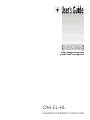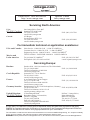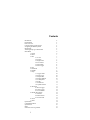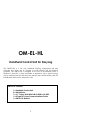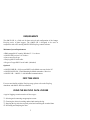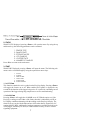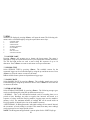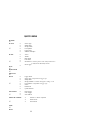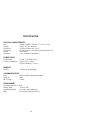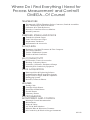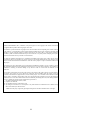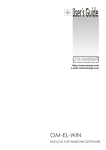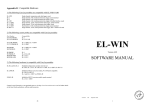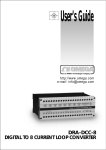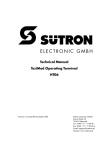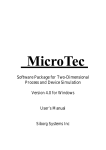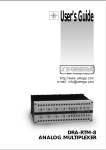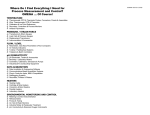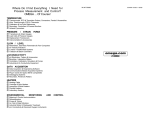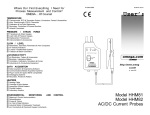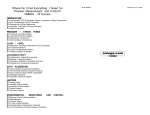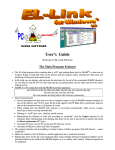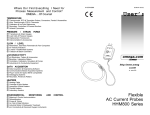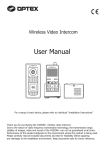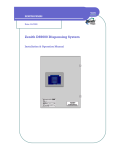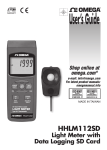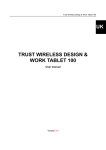Download OM-EL-HL - OMEGA Engineering
Transcript
®
An OMEGA Technologies Company
http://www.omega.com
e-mail: info@omega.com
OM-EL-HL
HANDHELD INFRARED CONTROLLER
omega.com
TM
®
OMEGAnet On-Line Service
http://www.omega.com
SM
Internet e-mail
info@omega.com
Servicing North America:
USA:
ISO 9001 Certified
Canada:
One Omega Drive, Box 4047
Stamford, CT 06907-0047
Tel: (203) 359-1660
e-mail: info@omega.com
976 Bergar
Laval (Quebec) H7L 5A1
Tel: (514) 856-6928
e-mail: canada@omega.com
FAX: (203) 359-7700
FAX: (514) 856-6886
For immediate technical or application assistance:
USA and Canada:
Mexico and
Latin America:
SM
Sales Service: 1-800-826-6342 / 1-800-TC-OMEGA
SM
Customer Service: 1-800-622-2378 / 1-800-622-BEST
SM
Engineering Service: 1-800-872-9436 / 1-800-USA-WHEN
TELEX: 996404 EASYLINK: 62968934 CABLE: OMEGA
SM
Tel: (95) 800-TC-OMEGA
En Español: (203) 359-1660 ext:2203
FAX: (95) 203-359-7807
e-mail: espanol@omega.com
Servicing Europe:
Benelux:
Czech Republic:
France:
Germany/Austria:
United Kingdom:
ISO 9002 Certified
Postbus 8034, 1180 LA Amstelveen, The Netherlands
Tel: (31) 20 6418405
Toll Free in Benelux: 06 0993344
e-mail: nl@omega.com
Ostravska 767, 733 01 Karvina
Tel: 42 (69) 6311899
e-mail: czech@omega.com
9, rue Denis Papin, 78190 Trappes
Tel: (33) 130-621-400
Toll Free in France: 0800-4-06342
e-mail: france@omega.com
Daimlerstrasse 26, D-75392 Deckenpfronn, Germany
Tel: 49 (07056) 3017
Toll Free in Germany: 0130 11 21 66
e-mail: germany@omega.com
25 Swannington Road,
Broughton Astley, Leicestershire,
LE9 6TU, England
Tel: 44 (1455) 285520
FAX: 44 (1455) 283912
Toll Free in England: 0800-488-488
e-mail: uk@omega.com
FAX: (31) 20 6434643
FAX: 42 (69) 6311114
FAX: (33) 130-699-120
FAX: 49 (07056) 8540
PO Box 7, Omega Drive,
Irlam, Manchester,
M44 5EX, England
Tel: 44 (161) 777-6611
FAX: 44 (161) 777-6622
It is the policy of OMEGA to comply with all worldwide safety and EMC/EMI regulations that apply.
OMEGA is constantly pursuing certification of its products to the European New Approach Directives.
OMEGA will add the CE mark to every appropriate device upon certification.
The information contained in this document is believed to be correct but OMEGA Engineering, Inc. accepts no liability
for any errors it contains, and reserves the right to alter specifications without notice.
WARNING: These products are not designed for use in, and should not be used for, patient connected applications.
&RQWHQWV
Introduction
Requirements
First Time User
Using the EasyLog Data Logger
Navigating the Menu Systems
Initial Setup
Attaching EasyLog to OM-EL-HL
Main Menu
1. Search
2. Status
3. Start
3.1 Active
3.2 Alarms
3.3 High Alarm
3.4 Low Alarm
3.5 Start Mode
3.6 Start Logger
4. Stop
5. Download
6. Emulate
7. Setup
7.1 Logger Name
7.2 Sensor Type
7.3 Sample Rate
7.4 Storage Method
7.5 LCD Symbol
7.6 Scaler
7.7 Default Cal
7.8 Update and Exit
8. Advanced
8.1 Reset Logger
8.2 Clear Logger
8.3 New Address
9. OM-EL-HL Comms
9.1 Interface
9.2 Smart Search
9.3 Search Limit
10. Time
11. Date
Quick Menu
Compatible Products
Specification
Index
Software Licence Agreement
1
2
3
3
3
4
5
5
6
6
7
7
7
7
8
8
8
8
8
9
9
10
10
10
10
10
11
11
11
11
11
12
12
12
12
12
12
13
13
13
14
15
16
17
18
200(/0+/
+DQGKHOG &RQWURO 8QLW IRU (DV\/RJ
The OM-EL-HL is a low cost, hand-held EasyLog configuration and data
collection unit which can be operated by both technical and non-technical
personnel. The OM-EL-HL is designed to be used in environments where a
Windows based PC is either unavailable or impractical. Up to eight EasyLogs
can be configured and the data from each stored in non-volatile memory that will
hold the data until it can be analyzed on a PC.
200(/0+/ FRQWDLQV=
4 [ +DQGKHOG &RQWURO 8QLW
5 [ $$ %DWWHULHV
4 [ 6ôµ )ORSS\ 'LVN :LWK 200(/0:,1 ) +/0+(/3
4 [ '0W\SH WR '0W\SH &RPPXQLFDWLRQV &DEOH
4 [ 200(/0+/ 0DQXDO
2
5(48,5(0(176
The OM-EL-HL is a field tool for data retrieval and configuration of the Omega
EasyLog series of data loggers. The OM-EL-HL is designed to be used in
conjunction with a PC running OM-EL-WIN EasyLog control software.
Minimum System Requirements
• IBM compatible PC running Windows 3.1 or above.
• OM-EL-WIN version 3.01 or above.
• One or more EasyLogs.
• EasyLog RS232 serial cable.
• D-type to D-type RS232 serial cable. (Included)
Optional
• OM-EL-LINK-IR - Self powered RS232 to InfraRed converter for the PC.
• OM-EL-PANEL-IR - Panel Mounting InfraRed transmitter / Receiver.
• OM-EL-2-IR - OM-EL-2 with InfraRed communications.
),567 7,0( 86(56
For users not familiar with the EasyLog range, please refer to the EasyLog
datasheets and OM-EL-WIN user manual.
86,1* 7+( ($6</2* '$7$ /2**(5
A typical logging scenario consists of four stages:-
1. Selecting and connecting an appropriate sensor.
2. Choosing the desired recording method and starting the log.
3. Stopping the log after the required period and extracting the recorded data.
4. Presenting and analyzing the data.
3
1$9,*$7,1* 7+( 0(18 6<67(0
The OM-EL-HL is operated by using a simple menu system. The Up and Down
arrow keys navigate the main/sub menus, while left and right arrow keys select the
appropriate logger. A “beep” will confirm that a key has been pressed.
The Enter key is used to select the highlighted menu.
The Escape key will revert to the previous menu without saving any data.
Arrow keys are also used in selected menus to allow the user to enter
alpha/numeric data.
4
,1,7,$/ 6(783
Before operating the OM-EL-HL for the first time, two 1.5V AA type batteries
must be inserted correctly in the battery compartment on the rear of the unit. The
cover of the battery compartment is held in place by a single screw.
With the batteries in place, press the ON/OFF key to power up the OM-EL-HL.
The internal microprocessor clock will now need to be set with the correct time and
date. This is accomplished by using the Current Date and Current Time menus as
described on page 13.
The OM-EL-HL will also indicate a Low Battery Warning on power up if the
batteries have a low level of charge left. If this message is displayed, the user is
advised to switch off the OM-EL-HL and replace the batteries. The clock will then
require re-setting.
Once the clock has been set, the OM-EL-HL is ready to use.
N.B. When replacing the batteries, it is advisable for the user to wait approximately
15 seconds before inserting the new batteries. This will allow the OM-EL-HL’s low
power circuitry to fully discharge.
$77$&+,1* $1 ($6</2* 72 200(/0+/
Using the EasyLog interface cable (from OM-EL-WIN), plug the 9-way D socket
of the lead into the serial port at the top of the OM-EL-HL. The opposite end of the
lead is connected to the EasyLog. Depending on the module, the connector at this
end could be either a 9-way D socket, an 8-pin Mini-DIN or the jack plug supplied
with OM-EL-WIN-LITE.
Alternatively, the integrated InfraRed communication link can be selected in the
Comms menu. The InfraRed link may be used with OM-EL-PANEL-IR, OM-ELLINK-IR or OM-EL-2-IR. OM-EL-LINK-IR can also be used for InfraRed
communication with a PC.
5
0$,1 0(18
The main menu consists of the following options:41 6($5&+
51 67$786
61 67$57
71 6723
81 '2:1/2$'
91 (08/$7(
:1 6(783
;1 $'9$1&('
<1 200(/0+/ &2006
431 &855(17 7,0(
441 &855(17 '$7(
41 6($5&+
Pressing <Enter> searches for any loggers attached to the OM-EL-HL. As the
OM-EL-HL searches, loggers that reply will be shown by their relevant address
number on the top row of the LCD display. A dashed line in place of the logger’s
address indicates that no logger has been found at that address.
On menus 2 - 7, selection of a logger is accomplished by utilising the left and right
arrow keys. The flashing cursor will highlight the selected logger, with the up and
down arrow keys highlighting the relevant menu. Pressing <Enter> will select the
highlighted logger and menu.
Selection of menus 2 - 5 will show on the top row of the display the current
logger’s address number, followed by its name. The second row shows all other
relevant data. If the selected EasyLog is active or in a delayed start, the user will be
unable to enter the menu. The logger must be stopped before the user is able to alter
any settings.
6
51 67$786
With STATUS displayed, pressing <Enter> will open the menu. By using the up
and down keys, the following parameters can be examined.
41 6(1625 7<3(
51 6$03/( 5$7(
61 6725$*( 02'(
71 /&' 6<0%2/6
81 /2**(5 67$7(
91 180%(5 2) 6$03/(6
Press <Esc> to return to the main menu.
61 67$57
With START displayed, pressing <Enter> will open the menu. The following submenus can be scrolled through by using the up and down arrow keys.
1.
2.
3.
4.
5.
6.
ACTIVE
ALARMS
HIGH ALARM
LOW ALARM
START MODE
START LOGGER
3.1 ACTIVE ∗∗
This function controls the active symbol on the EasyLog display. Pressing <Enter>
will toggle the feature on or off. When enabled, this symbol is displayed every
second for the duration of the logger being active. It is useful for confirming correct
operation of the logger during long sample rates as well as troubleshooting.
3.2 ALARMS ∗∗
Pressing <Enter> will toggle the ALARMS on or off. With the option set, if the
EasyLog’s reading exceeds either of the limits, then this is indicated by an HI (or
LO) display condition alternating with the reading on the EasyLog’s display. The
alarm levels are saved with the data and are visible when data is exported to a PC
running OM-EL-WIN. Additionally, hardware outputs are available for both levels
on the logger, which may be used (via suitable buffer circuitry) to drive external
signalling equipment.
7
3.3 HIGH ALARM
Pressing <Enter> will prompt you to enter the high alarm value. This is achieved
by using the up and down arrow keys to display from a decimal point to 9. The
most significant digit also displays a polarity symbol. The left and right arrows are
used to move along the sequence of numbers. Press <Enter> to return to sub-menu.
3.4 LOW ALARM
For setting the low alarm level, the same commands as high alarm are used.
∗∗ N.B. Refer to OM-EL-WIN manual for cautions regarding timing accuracy.
3.5 START MODE
Pressing <Enter> will toggle between:• NORMAL : EasyLog will start logging as soon as START LOGGER is activated.
• PUSH TO START : Allows you to start the logger from the front button
(OMEL-2) or by connecting a switch between header pins SW and V- on the OM-EL-1
(see datasheet).
• DELAYED START TIME : Enter desired start time in a similar manner as
entering alarm data but in hours/minutes/seconds.
• DELAYED START DATE : Enter desired start date using the same commands
as delayed start time but in day/month/year.
• DELAYED START : Will utilise the EasyLog system clock and start the logger
at the entered time and date described in delayed time and date start.
OMNOTE: Because the current time & date will be downloaded from the
EL-HL unit to the EasyLog, be sure to set the time & date correctly on the OM-ELHL first.
3.6 START LOGGER
Pressing <Enter> will start the logger in its selected mode.
71 6723
With STOP displayed, pressing <Enter> will stop the logger if it is active. Once
the logger has been stopped, the next set of samples taken will start from the
beginning and overwrite previous data.
8
81 '2:1/2$'
With DOWNLOAD displayed, pressing <Enter> will open the menu. You are then
prompted to choose one of the eight memory locations in which to store the
collected data from the selected EasyLog. The up and down arrow keys are used to
scroll through the memory locations. The display will show the name of the last
logger to download data into that memory location. If there is no data held in a
memory location the display will show EMPTY.
Once a memory location has been selected press <Enter> to start the
DOWNLOAD routine. The OM-EL-HL will “Beep”, while data is being
downloaded from the EasyLog.
The memory location selected for the EasyLog to download its data will also
become that EasyLog’s new address for the EMULATE mode. For example, if the
EasyLog’s data has been downloaded into memory location 5, the EasyLog’s
address in the EMULATE mode will also be 5. Memory locations can be cleared
by the CLEAR command in OM-EL-WIN (Emulate Mode).
91 (08/$7(
In this mode, the OM-EL-HL emulates an EasyLog module for the purpose of
downloading the collected information to OM-EL-WIN. The PC looks upon the
OM-EL-HL as between 1 and 8 EasyLogs depending on how many loggers have
been downloaded to the OM-EL-HL.
Connect the OM-EL-HL to your PC with the supplied 9way D-type to D-type cable
or equivalent. Select the EasyLog Emulation Mode on the OM-EL-HL by pressing
<Enter>.
Using the OM-EL-WIN software on your PC, click on SEARCH. The OM-ELWIN software will show all the EasyLogs that have been downloaded to the OMEL-HL. Data is stored on the OM-EL-WIN software in the normal manner.
9
:1 6(783
With SETUP displayed, pressing <Enter> will open the menu. The following submenus can be scrolled through by using the up and down arrow keys.
1.
2.
3.
4.
5.
6.
7.
8.
LOGGER NAME
SENSOR TYPE
SAMPLE RATE
STORAGE METHOD
LCD SYMBOL
SCALER
DEFAULT CAL
UPDATE AND EXIT
7.1 LOGGER NAME
Pressing <Enter> will prompt you to change the logger name. The name is
changed by using the up and down arrow keys to display the available characters.
The left and right arrows are used to move along the sequence of up to 14
characters. Press <Enter> to return to sub-menu or accept current name.
7.2 SENSOR TYPE
Select SENSOR TYPE by pressing <Enter>. The available sensors for the
connected logger can be scrolled through by using the up and down arrows. Press
<Enter> to select the sensor or return to sub-menu.
N.B. Available Sensor options are dependent on logger type.
7.3 SAMPLE RATE
Select SAMPLE RATE by pressing <Enter>. The available sample rates can be
scrolled through by using the up and down arrows. Press <Enter> to select the rate
or return to sub-menu.
7.4 STORAGE METHOD
Select STORAGE METHOD by pressing <Enter>. The following storage types
can be scrolled through by using the up and down arrow keys:• NORMAL : This is the conventional method used for recording data over a
period of time. Readings are taken at regular time intervals and stored as a
sequence of values inside the EasyLog module. Logging stops once the module’s
memory is full. The maximum number of readings that can be stored inside an
EasyLog module is limited by the size of the module’s memory.
• HISTOGRAM : In Histogram mode, individual readings are not stored. Instead,
the occurrence of each reading is recorded. This means that many more readings
can be processed over a longer period of time.
NOTE: The Histogram storage method is not an option for the 12BIT EasyLogs.
10
• ROLLING : Rolling data storage is similar to Normal data storage, except that
when the EasyLog module’s memory is full, logging continues by overwriting the
oldest data. When logging is stopped, the module contains all the readings leading
up to the time of stopping. Use Rolling mode to record data that leads up to a
particular event.
• EVENT : In Normal, Rolling and Histogram mode, readings are taken at regular
time intervals. In Event mode, a reading is only taken and stored when the Event
button is pressed. Refer to the EasyLog module’s datasheet for more information.
In Event mode, each reading is stored together with the time and date of the
reading.
7.5 LCD SYMBOL
Select LCD SYMBOL by pressing <Enter>. The available annunciators, which are
dependent on the type of EasyLog module being used, can be scrolled through by
using the up and down arrows. Press <Enter> to select the desired symbol or return
to sub-menu.
N.B. Symbols available are dependent on logger type.
7.6 SCALER
As in sub-menu 3.5 LCD SYMBOL above, but used to change the scaler
annunciator.
7.7 DEFAULT CAL
Press <Enter> to reset the current logger’s calibration settings to the factory
default. WARNING! Only select this menu if you are sure you want to overwrite
any custom values that have previously been set.
7.8 UPDATE AND EXIT
Press <Enter> to update the current settings for the logger and return to the main
menu.
;1 $'9$1&('
With ADVANCED displayed, pressing <Enter> will open the menu. The
following sub-menus can be scrolled through by using the up and down arrow keys.
1. RESET LOGGER
2. CLEAR LOGGER
3. NEW ADDRESS
11
8.1 RESET LOGGER
EasyLog is supplied from the factory pre-configured for a 5 second sampling rate
in Normal storage mode and in the modules default temperature range. If you wish
to return the logger to this condition press <Enter>. Remember, all readings will
be lost. This option also restores the default calibration settings. DO NOT USE if
the logger has been User/Custom calibrated, unless you have the means to
accordingly re-calibrate sensor to logger.
8.2 CLEAR LOGGER
If you wish to clear all of the old stored readings from the selected EasyLog, press
<Enter>. Although all old readings are erased, the module’s configuration
parameters will remain unchanged.
8.3 NEW ADDRESS
Pressing <Enter> will prompt the user to change the logger’s address. Use the up
and down arrow keys to scroll through any free addresses in the range 0 - 7. Press
<Enter> to change the address or return to the sub-menu.
N.B. The search limit (see OM-EL-HL Comms) should be set high enough to allow
the new address to be shown by the OM-EL-HL.
<1 200(/0+/ &2006
With OM-EL-HL COMMS displayed, pressing <Enter> will open the menu. The
following sub-menus can be scrolled through by using the up and down arrow keys.
Press <Esc> to return to the main menu.
1. INTERFACE
2. SMART SEARCH (S. SEARCH)
3. SEARCH LIMIT
9.1 INTERFACE
Pressing <Enter> will toggle between the RS232 and the InfraRed communication
interface.
9.2 SMART SEARCH
Pressing <Enter> will toggle SMART SEARCH on or off. With SMART
SEARCH on, the OM-EL-HL will scan twice in succession for each module
address, thus increasing the chance that a given module is free to respond.
12
9.3 SEARCH LIMIT
If you are confident that all the module addresses are at the lower end of the scale
(e.g.: addresses 0, 1, 2, 3) then you can substantially increase the search speed by
selecting the highest module address that you expect to find. Pressing <Enter> will
allow you to change the SEARCH LIMIT. Use the up and down arrow keys to
scroll through and select search limit between 0 - 7. Press <Enter> to change the
limit or return to the sub-menu.
NOTE: It is recommended initially that this option is left set at its default value
of 7.
431 7,0(
The current time can be changed by pressing <Enter> and then using the up and
down arrow keys to alter the digits (Hrs., Min., Sec.). The left and right arrows are
used to move along the sequence of numbers. Press <Enter> to set the time with
this value and return to menu.
441 '$7(
The current date can be changed by pressing <Enter> and then using the up and
down arrow keys to alter the digits (Day, Month, Year.). The left and right arrows
are used to move along the sequence of numbers. Press <Enter> to set the date
stored in the OM-EL-HL and return to menu.
13
48,&. 0(18
SEARCH
⇓⇑
STATUS
⇓⇑
START
⇓⇑
STOP
⇓⇑
DOWNLOAD
⇓⇑
EMULATE
⇓⇑
SETUP
⇓⇑
ADVANCED
⇓⇑
⇒
⇒
⇒
⇒
⇒
⇒
Sensor Type
Sample Rate
Storage Mode
LCD Symbol
Logger State
Number of Samples
⇒
⇒
⇒
⇒
⇒
⇒
Active
Alarms
High Alarm
Low Alarm
Start Mode ⇒ normal / push to start / delayed start time /
⇒ delayed start date/delayed start
Start Logger
⇒
⇒
⇒
⇒
⇒
⇒
⇒
⇒
Logger Name
Sensor Type ⇒ dependent on logger type
Sample Rate
Storage Method ⇒ normal / histogram / rolling / event
LCD Symbol ⇒ dependent on logger type
Scaler
Default Cal
Update and Exit
⇒
⇒
⇒
Reset Logger
Clear Logger
New Address
OM-EL-HL COMMS
⇓⇑
⇒
⇒
⇒
Interface ⇒ RS232 / InfraRed
Smart Search
Search Limit
TIME
⇓⇑
DATE
14
&203$7,%/( 352'8&76
200(/04
200(/0/,7(
200(/04045%,7
200(/05
200(/05045%,7
200(/0/,1.0,5 2003$1(/0,5
15
200(/050,5
63(&,),&$7,21
3+<6,&$/ &+$5$&7(5,67,&6
Size
120mm x 64mm x 23mm/4.72” x 2.56” x 0.86”
Weight
150g/5.3oz (incl. batteries)
Screen size
36.5mm x 10mm/1.44” x 0.39”
Screen type
16 characters by 2 lines Supertwist dot matrix LCD
Sound
Piezo buzzer
Keyboard
7 key “Clicktouch” membrane
32:(5 6833/<
Requirement
Current consumption
0(025<
Built in
2 x AA 1.5V alkaline cells
Typical “On” = 45mA
Typical “Stand By” = 20µA
8 full EasyLog dataloggers
&20081,&$7,216
Ports
RS232 & IrDA compatible InfraRed
Baud rate
9600
IR TX range
1 meter
(19,5210(17
Operating temp. 0°C to 50°C
Storage temp.
-20°C to 50°C
Operating humidity
0% to 80% non condensing
EMC
For Europe: EN55022 Class B
16
,QGH[
$
+
5
Active 7
Address 12, 13
Advanced 6, 11, 12
Alarms 7, 8
Annunciators 7, 10, 11
Attaching 5
High Alarm 7, 8
Histogram 10
Requirements 3
Reset 11, 12
Rolling 11
%
,
6
Batteries 2, 5, 16
InfraRed 4, 5
Information 2, 18
Initial Set-up 5
Interface 12, 14, 15, 16, 18
&
/
Calibrate 12
Clear Logger 11, 12
Clock 5, 6, 13
Comms. 4-6, 12
Compatible Prod. 3, 15
LCD Symbol 10, 11
Licence 18
Logger Name 10
Low Alarm 7, 8
'
0
Sample Rate 10
Scaler 10, 11
Search Limit 12, 13
Sensor 7, 10
Set-up 5, 6, 10
Search 6
Smart Search 12, 13
Specification 16
Start 6, 7, 8
Status 6, 7
Stop 6, 8
Storage 3, 7, 10, 11, 16
Set Time / Date 5, 6, 13
Symbol 10, 11
System Requirements 3
Date 5, 6, 13
Menu - Main 6
Delayed Start 8 Menu - Quick 14
Default Calibration 12
Download 6, 9
(
1
7
Emulate 6, 9
Event 11
Name 10
Navigating 4, 6, 14
Normal 8, 10
Number of Samples 6
Time 5, 6, 13
)
3
8
Factory Defaults 12
First Time User 3
Push-To-Start 8
Using EasyLog 3
4
Quick Menu 14
17
WARRANTY/DISCLAIMER
OMEGA ENGINEERING, INC. warrants this unit to be free of defects in materials and workmanship for a
period of 13 months from date of purchase. OMEGA Warranty adds an additional one (1) month grace
period to the normal one (1) year product warranty to cover handling and shipping time.This ensures that
OMEGA’s customers receive maximum coverage on each product.
If the unit should malfunction, it must be returned to the factory for evaluation. OMEGA’s Customer Service
Department will issue an Authorized Return (AR) number immediately upon phone or written request.
Upon examination by OMEGA, if the unit is found to be defective it will be repaired or replaced at no charge.
OMEGA’s WARRANTY does not apply to defects resulting from any action of the purchaser, including but
not limited to mishandling, improper interfacing, operation outside of design limits, improper repair, or
unauthorized modification. This WARRANTY is VOID if the unit shows evidence of having been tampered
with or shows evidence of being damaged as a result of excessive corrosion; or current, heat, moisture or
vibration; improper specification; misapplication; misuse or other operating conditions outside of OMEGA’s
control. Components which wear are not warranted, including but not limited to contact points, fuses, and
triacs.
OMEGA is pleased to offer suggestions on the use of its various products. However, OMEGA
neither assumes responsibility for any omissions or errors nor assumes liability for any damages
that result from the use of its products in accordance with information provided by OMEGA, either
verbal or written. OMEGA warrants only that the parts manufactured by it will be specified and free
of defects. OMEGA MAKES NO OTHER WARRANTIES OR REPRESENTATIONS OF ANY KIND
WHATSOEVER, EXPRESSED OR IMPLIED, EXCEPT THAT OF TITLE, AND ALL IMPLIED
WARRANTIES INCLUDING ANY WARRANTY OF MERCHANTABILITY AND FITNESS FOR A
PARTICULAR PURPOSE ARE HEREBY DISCLAIMED. LIMITATION OF LIABILITY: The remedies of
purchaser set forth herein are exclusive and the total liability of OMEGA with respect to this order,
whether based on contract, warranty, negligence, indemnification, strict liability or otherwise, shall
not exceed the purchase price of the component upon which liability is based. In no event shall
OMEGA be liable for consequential, incidental or special damages.
CONDITIONS: Equipment sold by OMEGA is not intended to be used, nor shall it be used: (1) as a “Basic
Component” under 10 CFR 21 (NRC), used in or with any nuclear installation or activity; or (2) in medical
applications or used on humans. Should any Product(s) be used in or with any nuclear installation or
activity, medical application, used on humans, or misused in any way, OMEGA assumes no responsibility
as set forth in our basic WARRANTY/DISCLAIMER language, and additionally, purchaser will indemnify
OMEGA and hold OMEGA harmless from any liability or damage whatsoever arising out of the use of the
Product(s) in such a manner.
RETURN REQUESTS / INQUIRIES
Direct all warranty and repair requests/inquiries to the OMEGA Customer Service Department. BEFORE
RETURNING ANY PRODUCT(S) TO OMEGA, PURCHASER MUST OBTAIN AN AUTHORIZED
RETURN (AR) NUMBER FROM OMEGA’S CUSTOMER SERVICE DEPARTMENT (IN ORDER TO
AVOID PROCESSING DELAYS). The assigned AR number should then be marked on the outside of the
return package and on any correspondence.
The purchaser is responsible for shipping charges, freight, insurance and proper packaging to prevent
breakage in transit.
FOR WARRANTY RETURNS, please have
the following information available BEFORE
contacting OMEGA:
1. P.O. number under which the product was
PURCHASED,
2. Model and serial number of the product
under warranty,and
3. Repair instructions and/or specific
problems relative to the product.
FOR NON-WARRANTY REPAIRS, consult
OMEGA for current repair charges. Have the
following information available BEFORE
contacting OMEGA:
1. P.O. number to cover the COST
of the repair,
2. Model and serial number of the product, and
3. Repair instructions and/or specific problems
relative to the product
OMEGA’s policy is to make running changes, not model changes, whenever an improvement is possible.
This affords our customers the latest in technology and engineering.
OMEGA is a registered trademark of OMEGA ENGINEERING, INC.
© Copyright 1996 OMEGA ENGINEERING, INC. All rights reserved. This document may not be copied,
photocopied, reproduced, translated, or reduced to any electronic medium or machine-readable form, in
whole or in part, without prior written consent of OMEGA ENGINEERING, INC.
Where Do I Find Everything I Need for
Process Measurement and Control?
OMEGA...Of Course!
TEMPERATURE
Thermocouple, RTD & Thermistor Probes, Connectors, Panels & Assemblies
Wire: Thermocouple, RTD & Thermistor
Calibrators & Ice Point References
Recorders, Controllers & Process Monitors
Infrared Pyrometers
PRESSURE, STRAIN AND FORCE
Transducers & Strain Gauges
Load Cells & Pressure Gauges
Displacement Transducers
Instrumentation & Accessories
FLOW/LEVEL
Rotameters, Gas Mass Flowmeters & Flow Computers
Air Velocity Indicators
Turbine / Paddlewheel Systems
Totalizers & Batch Controllers
pH/CONDUCTIVITY
pH Electrodes, Testers & Accessories
Benchtop / Laboratory Meters
Controllers, Calibrators, Simulators & Pumps
Industrial pH & Conductivity Equipment
DATA ACQUISITION
Data Acquisition & Engineering Software
Communications-Based Acquisition Systems
Plug-in Cards for Apple, IBM & Compatibles
Datalogging Systems
Recorders, Printers & Plotters
HEATERS
Heating Cable
Cartridge & Strip Heaters
Immersion & Band Heaters
Flexible Heaters
Laboratory Heaters
ENVIRONMENTAL
MONITORING AND CONTROL
Metering & Control Instrumentation
Refractometers
Pumps & Tubing
Air, Soil & Water Monitors
Industrial Water & Wastewater Treatment
pH, Conductivity & Dissolved Oxygen Instruments
M-3138
OMEGA ENGINEERING, INC. (“OMEGA”) and specific agents own the copyright in the software contained in
or supplied with this product and the copyright is never sold.
The Software is protected under the copyright laws of the United States and corresponding laws in other countries
of the World. It is an infringement of that copyright entitling OMEGA and its agents to damages and other legal
remedies, to copy the software without its consent or offer for sale, sell, offer to hire, or, in the course of business,
to exhibit in public or distribute unauthorized copies of the software or any other product embodying such copies.
Each of those unlawful acts may constitute a criminal offence.
The Software embodies information that is confidential to OMEGA and specific agents. Under the laws of the
United States and the corresponding laws of other countries in the World, OMEGA has the right, which is never
sold, to maintain that information confidential to itself and for this purpose to impose contractual conditions for
this purpose.
The Software may not be decompiled, reverse engineered, disassembled or reduced in any way, whether to expose
the confidential information in form intelligible to the human or for any other purpose whatever. Any adaption to,
modification, reworking or otherwise making of any derivative work of or form from the Software is not
authorized.
The purchase of this Product carries with it the grant of a non-exclusive, fully paid up licence to use the software.
The licence only permits use of the software in conjunction with the Product when the Product is used in
accordance with instructions supplied with it, and for no other purpose. It is a condition of the continuance of that
license, which is accepted by the breaking of the seal to this Product, that performance of any of the unlawful or
unauthorized acts set out above shall have the effect of immediately terminating the license, and entitling OMEGA
to recover, without any payment or other compensation, possession of
I. any product containing the software, and/or
II. if separate, the Software,
III. any unauthorized copies of the Software, and
IV. any damages it has suffered as a consequence of any such unlawful or unauthorized acts in addition to any
other relief which may be allowed in law.
OMEGA has the policy of rigorously pursuing all infringements and other unauthorized use of its rights.
18