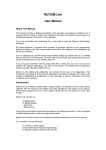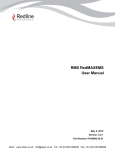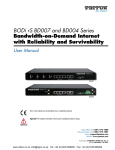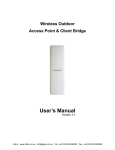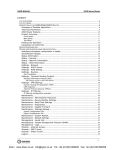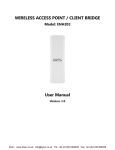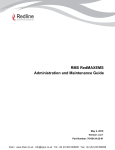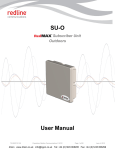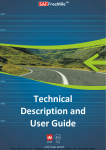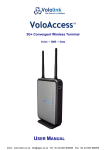Download Redline RDL-3000 Quick Start Guide
Transcript
RDL-3000 Broadband Wireless Radio Platform Quick Start Guide This guide is provided to aid initial deployment of RDL-3000 systems. Refer to the RDL-3000 User Manual and the RDL-3000 Installation Guidelines for detailed information about safety advisories, installation, and operation of RDL-3000 systems. NOTICE: RDL-3000 System Documentation The RDL-3000 system user manuals are available online at Redline Partner support portal. If you can not access the Redline support portal directly, contact your Redline partner or sales representative to obtain electronic copies of the RDL-3000 system documentation (Adobe PDF format). 70-00160-01-01 Proprietary Redline Communications © 2011 Page 1 of 6 March 15, 2011 4Gon www.4Gon.co.uk info@4gon.co.uk Tel: +44 (0)1245 808295 Fax: +44 (0)1245 808299 RDL-3000 Quick Start Guide The components in the following illustration are available for each RDL-3000 system. RDL-3000 System Components Available from Redline # Description 1 RDL-3000 radio. Model T502 (4.940 - 4.850 GHz) 2-5 Mounting kit for RDL-3000: 2. Lightweight mount: bracket, assembly hardware, and two 230 mm (9 in) RF cables. Fits 44.5 to 76.2 mm (1.75 to 3.00 in) mast or mounts to flat surface. 3. Heavy-duty mount: bracket, assembly hardware, and two 400 mm (16 in) RF cables. Fits 44.5 to 117.3 mm (1.75 to 4.62 in) mast. 4. Stand-alone mount: bracket, assembly hardware, and two 400 mm (16 in) RF cables. Fits 70 to 120 mm (2.75 to 4.75 in) mast. 5. All mounting kits (items 2 - 4) include two RF cables with male N-type termination. 6 Base station sector antenna (wide beamwidth). 7 Subscriber antenna (narrow beamwidth). 8 Ethernet cable line protection (LP) unit. 9 10 Cat-5e shielded outdoor Ethernet cable terminated with RJ-45 connectors. Available in 30 m (100 ft) or 90 m (300 ft). GPS Antenna with mounting bracket, and 6 m (19.5 ft) antenna cable. 11 Synchronization cable and T-connector. Cable is 6 m (19.5 ft) with TNC/M connectors. 12 PoE power injector with single AC 110/220 VAC input, single 10/100 Ethernet data port, and single 10/100 powered Ethernet port. Power cord for PoE power injector. Available terminated as NA, EU, or UK type. 13 Note: All items must be specified individually as part of each system order. 70-00160-01-01 Proprietary Redline Communications © 2011 Page 2 of 6 March 15, 2011 4Gon www.4Gon.co.uk info@4gon.co.uk Tel: +44 (0)1245 808295 Fax: +44 (0)1245 808299 RDL-3000 Quick Start Guide Customer Supplied Materials Installation of the RDL-3000 equipment requires additional equipment and materials supplied by the customer and/or installer. The following list is provided as a guideline only, and additional materials may be required based on local conditions at each installation site. This list is not comprehensive and is provided as a guide only. Installation - Customer-Supplied Items # Item Description Equipment Rack Mounting space allocated for the PoE power adapter. Must accommodate 2 m (6') AC power cable and routing of Ethernet cable from PoE to local Ethernet network access point. 120/240 VAC Power Reliable 120/240 VAC. Total power requirements must be evaluated based on individual site configurations. Cat-5 Ethernet Cables Connect from PoE power adapter to core network. Cable Installation Materials Materials for securing cables to mast, protecting cables from abrasion, etc. including suggested weatherproofing materials: Scotch 2200 series of vinyl mastic rolls Scotch 130C linerless rubber splicing tape 3M Scotch super 88 electrical tape Rubber mastic putty or duct sealing putty Radio/Antenna Mast Ground Block Mast or tower location as required by site survey. Equipment must be rated for weight and wind loading of all installed radios and antennas. Grounding Wire Master grounding system for all indoor and outdoor equipment, with #2 AWG through #6 AWG as required and eye-terminals for connection to RDL-3000 chassis and mounting bracket. Tools i) Precision set of screwdrivers, cutter pliers, and other common installation tools. ii) Portable computer (Windows™) for RDL-3000 configuration, antenna alignment, and troubleshooting as required. Termination for grounding and shields of all conductive cables entering the building. Deploying an RDL-3000 PMP System The following steps are recommended for each installation: Step 1: Restore RDL-3000 units to factory default settings. Step 2: Configure basic network and radio parameters. Step 3: Provision basic services to enable Ethernet traffic over the wireless link. Step 1: Restore Factory Default Settings It is strongly recommended to begin by performing a factory reset of the RDL-3000. This action will initialize the system parameters to known values and simplify the setup procedure. Login to the RDL-3000 and use one of the following commands: Web: Click the main menu command Configuration->Factory Defaults. Telnet: Enter the command: save defaultconfig. Note: If the RDL-3000 IP address or password is unknown, or the unit is unresponsive, refer to the 'Long Reset' procedure in the Troubleshooting section of the RDL-3000 User Manual. 70-00160-01-01 Proprietary Redline Communications © 2011 Page 3 of 6 March 15, 2011 4Gon www.4Gon.co.uk info@4gon.co.uk Tel: +44 (0)1245 808295 Fax: +44 (0)1245 808299 RDL-3000 Quick Start Guide Step 2: Setup and Enable a Wireless Link The following table contains the minimum set of parameters required to configure an RDL-3000 sector controller and subscriber. Parameters should be configured in the order listed. Enter values for all required settings on each screen and then click Apply & Save to activate and save changes before changing to the next screen. RDL-3000 Parameter Settings Step Screen Parameter Ref. Sector Controller Subscriber 1 Utilities ->Product Options Options Key RF Plan Enable PMP SC mode, RF freq., etc. Enable PMP SS mode, RF freq., etc. 2 Configuration System Name Net. Plan Name for SC Name for SS ->System IP Address Net. Plan IP address for SC IP address for SS PMP SS 3 4 Configuration System Mode RF Plan PMP SC ->Wireless Channel Width RF Plan Use the same setting for SC and SS. RF Freq. RF Plan Use the same setting for SC and SS. Tx Power RF Plan Refer to RF Plan Refer to RF Plan Max. Distance 1 Antenna Gain RF Plan RF Plan Refer to RF Plan 1 See Mfg. Spec. N/A 1 See Mfg. Spec. Subscriber MAC RF Plan MAC address of each subscriber in the sector. N/A Provisioning ->Subscriber Links Notes: 1. DFS enabled systems only. Step 3: Provision Services Ethernet data traffic will not be transmitted over the wireless interface until at least one wireless Subscriber Link, one Service Group, and one Service have been provisioned. All provisioning is performed on the sector controller. Subscriber Links: Enable a wireless connection between the base station and a subscriber and set the uplink and downlink rates (UBR). Service Groups: Define packet filtering at the sector controller Ethernet port and set parameters for broadcast/multicast groups. Services: Define packet filtering at the subscriber Ethernet port and set parameters for subscriber (unicast) traffic. Use the following provisioning functions to set up a 'Pass through' configuration (no VLAN support) and have the RDL-3000 system transparently pass all Ethernet traffic. 3.1: Create Subscriber Link Create a Subscriber Link named 'Link-1' to enable a wireless link to the subscriber. 1. Click Provisioning->New Subscriber Link in the main menu. 2. Enter data for the following fields: Link Name: Link-1 Peer MAC: [Subscriber MAC address] Use factory defaults for all other fields. 3. Click Apply to activate this wireless link. Click Links Summary to verify the link has become active. 4. Click Save All in the main menu to permanently save changes. 70-00160-01-01 Proprietary Redline Communications © 2011 Page 4 of 6 March 15, 2011 4Gon www.4Gon.co.uk info@4gon.co.uk Tel: +44 (0)1245 808295 Fax: +44 (0)1245 808299 RDL-3000 Quick Start Guide 3.2: Create a Service Group Create a Service Group named 'Group-1' to forward all Ethernet traffic received on the sector controller Ethernet port. 1. Click Configuration-> New Service Group in the main menu. 2. Enter data for the following fields: Name: Group-1 Tagging mode: Pass-through SC Ethernet Enable: Click to check the box . Use defaults for all other fields. 3. Click Apply to activate this Service Group. 4. Click Save All in the main menu to permanently save changes. 3.3: Create Subscriber Connections Create a Service named 'Service-1' to forward all Ethernet traffic received on the subscriber Ethernet port. 1. Click Provisioning -> New Service in the main menu. 2. Enter data for the following fields: Name: Service-1 Tagging mode: Pass-through Use factory defaults for all other fields. 3. Click Apply to activate this Service. 4. Click Save All in the main menu to permanently save changes. The system is now configured to pass Ethernet traffic over the wireless interface. Grounding and Surge Protection If you have determined that surge protection is required for your system, the following general industry practices are provided only as a guideline. Refer to the drawing on the following page. 1. The AC wall outlet ground for the indoor POE adapter should be connected to the building grounding system. 2. Install a surge arrestor in series with the Ethernet cable at the point of entry to the building. The grounding wire should be connected to the same termination point used for the tower or mast. 3. Provide direct grounding connections from the RDL-3000, the mounting bracket, and the antenna to the common building ground bus. Use the grounding screws provided for terminating the ground wires. 70-00160-01-01 Proprietary Redline Communications © 2011 Page 5 of 6 March 15, 2011 4Gon www.4Gon.co.uk info@4gon.co.uk Tel: +44 (0)1245 808295 Fax: +44 (0)1245 808299 70-00160-01-01 Proprietary Redline Communications © 2011 Page 6 of 6 March 15, 2011 4Gon www.4Gon.co.uk info@4gon.co.uk Tel: +44 (0)1245 808295 Fax: +44 (0)1245 808299