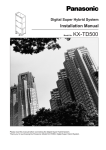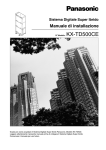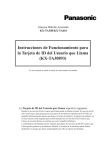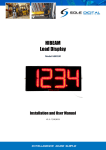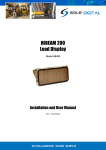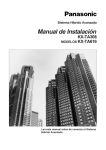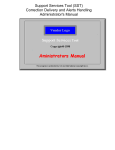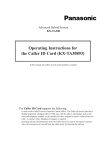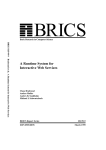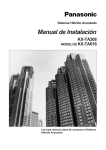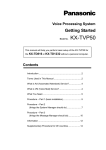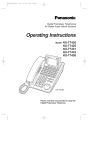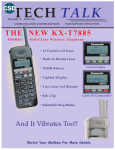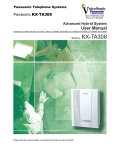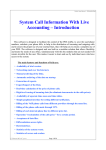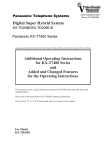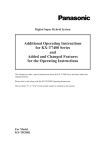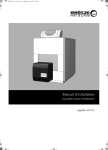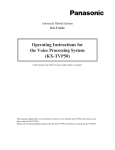Download Installation procedure
Transcript
Scila's User Manual – Installation Procedoure. Installation procedure and methods of operation with Call Billing System System Requirements To work properly the program has to be installed on at least 32 bit Microsoft WIndows ® operating system. The specifications of the computer parameters depend on it how you intend to use the software and by the generated by PBX traffic. If the computer program is used only for charging then the requirements are comparable with the minimal requirements from the operating system . To use CTI server the software has to be installed on NT based operating system with the appropriate PBX TSP driver. The TSP drivers are not subject to the software and are provided by the PBX dealer. Prerequisites The program runs on the installed computer residently and collects data in background. Outages in computer or PBX connection will result the loss of data when the computer was off. To use any of the servers of the program you must have an access to it from other computers on the network. Method of installation and development environment. To install the program you must have the necessary rights in the operating system. The Software is provided via the Internet, CD or floppy disks. If your computer is not equipped with device supporting one of these ways can be used drive on another computer on the network. If this is not possible, please contact us for assistance. Connecting the PBX to the PC The connection with PBX can be made by RS-232C communication port, USB or LAN card. PBX must also have the appropriate interface to transmit information about phone calls in apropriate format. Computer and the PBX are connected via cable. If the PBX is remote from PC then the connection need to be divided galvanic by HBD100. This is the only way to ensure flawless work. By other way if the computer likely to stop working, or may not have constant contact with the PBX you can use hardware for buffering of the data. The Hardware buffer (HBI101) collects information during the time of link disconnection between the two devices. Installation The installation program runs with the standard installation procedure. It is mandatory to set the clocks on the computer and the PBX, establish cable connection, and check the PBX port ©”Netcom M Ltd.”@2013 Page 1 Of 7 Scila's User Manual – Installation Procedoure. settings before you continue. At the beginning of the installation process can be set working language of the installation - Bulgarian, if letters appear on the screen, you will not have a problem with displaying Cyrillic and then at work with the individual modules of the software. Under NT necessarily you have to be logged on as Administartor. If there was a previous installation of this computer will be run the uninstall procedure for to ensure removing of the components from previous installation and to replace them with new components. Please note that when installing from a remote computer, through remote desktop management are effective operating conditions of the terminal program. In case of problems with this kind of installation, please reinstall the product directly from the computer itself. Then set the program's installation directory and the name of program group where to be placed the program icons. You can stop the installation process at any time (if you install the program over old version is important to select the previous installation directory and to be used already accumulated data and settings). In the program group of the software will be installed the following shortcuts: Call Billing System - Main program for report and settings Control Panel - Menu selecting which program to be launched Data Explorer - Quick report EMSS Data Collector - Data Collector Help - Help file Hotel Console - Hotel program interface Presentation - Presentation Software Read Me - File basic information about this product Terminal - Terminal program for diagnosing the connections. Uninstall CBS - Uninstall program First Launch After the installation starts the help wizard who will run the main program, the program for regional location and EMSS data collector. Also will be created and initially empty database. If you already have a database, and if it corresponds to the format of the new, then the old database will be updated without any loss of information. With the initial launch the EMSS data collector makes check of type of operating system and will decide how to start automatically in the future. After the setting of the regional zones and the startup type of the EMSS data collector, by the program for reports must be ascertained whether the information from the PBX is joined into the information for the phone calls in the database. Startup and operation Performance under 95, 98, ME. With the launch of the computer before the login of the first user had started the EMSS data collector. It collects data before the user is logged in to the system. Afterwards the program works with the desktop of the current user. EMSS Data collector is running as a system process and does not appear in Task Manager for working applications. If not necesary to see the startup screen at startup and the icon on the system tray, you can turn them off by the system settings of the program which are accessible from the menu „Edit” submenu „Options“ of the program for queries (only for registered users ). After the licensing the software the program runs with each assigned user and in force are the assigned rights to the different users. ©”Netcom M Ltd.”@2013 Page 2 Of 7 Scila's User Manual – Installation Procedoure. Performance under NT. With the loading of the operating system is loaded the EMMS data collector and begins to receive data. When the first user logs into the system then the program will be associated with his desktop (if set to do so) and EMSS Data Collector will not be available for the other users of the operating system. Only computer administrators can refer to the state of the EMSS data collector because of the specific work of system processes. If data collection is assigned as a system process, then any program that he starts will perform as a system process. This provides a quick queries and more stable operation. If you have multiple users who are logged into the system at the same time and are making queries (for XP), is necessary data collector to start the OS with no visible interface. This will turn off its association with the desktop of any user and programs for queries will work as applications associated to the relevant users. Resources The program takes about 4 Mb of system memory for functioning. The rest depends on the size of the database. In general, the memory required for the data is commensurate with the size of file Data.mde form the working directory of the program. If the size of the file grows to a level commensurate with that of the system RAM you have to export part of the records. This will reduce the size of needed memory. For rough comparison can be assumed that the 60 000 records occupy about 10 Mb of system memory. Also is good to make prophylactic control over period of time to check and to delete statistics for errors and Log-In statistics. Security If it does not take disc space and system resources, you should activate the option „Make a copy of the database at startup " of the EMMS data collector. This will prevent data loss from any power surges or failure of the mains (but not the viruses that were not detected promptly). When a network module is used is recommended the program directory to be shared as read-only. This will not prevent from making the necessary queries, but will protect the program from outside interference. If the option for writing Log Files is enabled you should not overlook the fact that this is a text file, which can be freely read. The main database is password protected, making it inaccessible to the most of users. In general, data is in use at all the time, with loading of the operating systems, this protects the data from manual deletion by some user of the OS. If you want to ensure maximum security, you have to use the computer outside any network and has to be set to start automatically (after dropping out and turn on the mains), without requirements fro passwords and additional checks requiring keystrokes. While the program is running and accepts calls from the PBX will not be able to run properly the inspection programs, scanning and alignment of drives, so it is advisable to appoint them to be activated in certain parts of the day when it is assumed that through the PBX will have no traffic. Otherwise the program should be stopped during the optimization of the hard disk. Visual software settings All software settings are the same for all users of the OS. The program works by default with enabled 3D interface that makes the individual windows to have more aesthetic appearance. If this slows the computer, then this option can be turned off from the main program in menu 'Options'. ©”Netcom M Ltd.”@2013 Page 3 Of 7 Scila's User Manual – Installation Procedoure. Passwords Please enter username and password for each of the users of the program who do not have administrator rights to the software. If is necessary restrict the access to the data from individual users to a range of extension numbers then in Permissions (User Permissions) enter places to which (Ext Place) the users must have access. To select more than one place you can use * (eg *place applies to all places ending in 'place'). The different categories of users are as follows: Fixed users; - Administrator of the program; this is the main administrator for the software. His name and password are set from the Options menu. He alone has the right to turn off the data collector and change passwords of users using menu "Password", as first enter his name and password, then the desired user name and the new password. The main administrator is created with the creation of the database and can not be deleted. - Standard user of the PC, this user is unique for each machine has the ability to open any database from any machine in user mode. His user name is the current user of the OS. If you remove the password of this user then the program will starts on the computer in that user account in user mode without dialog window for access. The standard user machine is created when you install the software and can not be deleted. This user can not have a separate limit access by departments. Members submenus created by "Users" Menu "Options" - Administrator: has full rights to open the database as the administrator of the program, except to change the password for the user on conventional machine as it does not appear in submenu "Users" Menu "Options" - Power User: this person can do all kinds of queries with the exception of query for the wrong adopted lines. He also, like administrators can see records with 'Extra Settings', but he can be restricted by departments. - Standard User: This is the standart user of the database. For him are valid all restrictions. - Account User: This User is required for the work with account codes. He has the same limitations as the Standart User, but can follows his account codes in other departments. So he can make reports for its code. ©”Netcom M Ltd.”@2013 Page 4 Of 7 Scila's User Manual – Installation Procedoure. The privileges of the individual users are given bellow in below tabular form. User: A - Program Administrator B - Standard user machine C - Administrator D - Power User E - Standard User F - Account User Rights: 1 - deleting records 2 - wrong lines adopted 3 - Change password 4 - restrictions by departments 5 - restrictions by Account code 6 - brief query 7 - Extra Setting (additional calls) A 1 – deletion of records Y 2 - wrong lines adopted Y 3 - change passwords B D E F Y N N N N Y Y N N Y N Y N N N 4 - restrictions by departments N Y N Y Y Y 5 - restrictions by Account code Y N N N N Y 6 - brief query Y N Y N N N Y N Y Y N N 7 - Extra Setting (additional calls) ©”Netcom M Ltd.”@2013 N C Page 5 Of 7 Scila's User Manual – Installation Procedoure. Networking Installation On each computer has to be installed the module „Remote Client“ through which you will have access the main program. The path to access the program have to be assigned to the installation directory of the program in the network. The Remote Client must be installed on every computer that will be used. The path to directory is in format: "\ \ Server \ Share \ Path \ cbs.exe". To ensure protection from incorrect reports all files which will not be used (EMSSmonitor, CBS.exe and Data.mbe) should be deleted. In the network has to be only one Data.mde and CBS.exe. if you needn't a full access to program and just you want to make inquiries and reports you can use the WEB server that enables reports to be done via the Internet browser. Settings Settings are set from "Call Billing System" and they are the same for all terminals except communication ports. If is necessary to receive data from a computer other than the one with is EMSS Data Collector, you have to make shortcut to the program in the StartUp over the network and to configure ports on that computer. If you need to receive data from more than one location, the following configurations of PBX are available: KX-TD1232 - KX-TD816 KX-T61610 - KX-T123210 - KX-TA308 - KX-TA616-KX-TA624 KX-TD500V1-KX-T336100 KX-TD500V2 KX-TD208 In this case the computer can't use more than one port. If there is configuration other than those listed above, please contact your software support team for assistance. Passwords for networking The administrative username and password are one throughout the network. User names and passwords for each machine are unique to each terminal and only he can change them. If necessary, users can be divided into groups of privileges by use of the menu "Users" in the System Options Menu of the Call Billing System. In this situation, individual user passwords on different computers remain valid for them, and the new passwords are valid for the entire network. Web server and remote access Enabling the Web server program is done by the system settings of Call Billing System. Once activated it starts with EMSS data collector. The computer integrated telephone lines (CTI) To enable CTI you need to activate the CTI server. It is activated by the settings of Call ©”Netcom M Ltd.”@2013 Page 6 Of 7 Scila's User Manual – Installation Procedoure. Billing System and starts with the launch of the EMSS data collector. Then you must install CTI Extension for all computers that will use the service. Uninstall Uninstalling the software is done with the program Uninstall CBS. Uninstallation options are set depending on the modules you want to remove. Before uninstall process you should confirm yours Administrator rights to the program. If you decide to delete the program from Add / Remove programms, then you must consider that many of the components of the computer will remain as they are created during the operation of the program and are not subject to the software installation. For NT based OS you must be Administrator of the system. If you have further questions about the work with the program, please refer to the Help file or contact the support staff. ©”Netcom M Ltd.”@2013 Page 7 Of 7