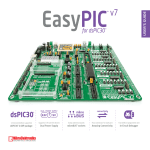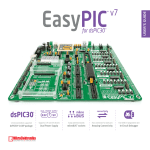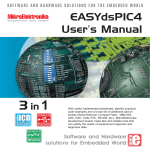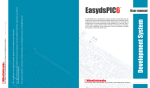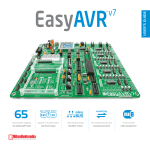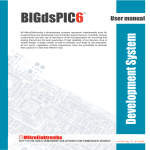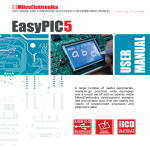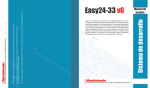Download EasydsPIC4A User Manual
Transcript
CONTENTS EASYdsPIC4A KEY FEATURES CONNECTING THE SYSTEM INTRODUCTION Switches Jumpers MCU Sockets Power Supply On-Board USB 2.0 Programmer Oscillator mikroICD (hardware In-Circuit Debugger) ICD2 LEDs Reset Circuit Push buttons 2x16 Character LCD Graphic LCD Touch Panel RS-232 Communication A/D Converter Inputs Direct Port Access 4 5 6 7 8 9 11 12 13 14 15 16 18 19 21 22 23 25 26 28 4 EASYdsPIC4A KEY FEATURES 1. External power supply of 8v to 16v AC/DC; 2. On-Board USB 2.0 programmer with MikroICD (In-Circuit debuger); 3. RS-232 communication port; 4. ICD2 external programmer connector; 5. A/D converter test input potentiometers; 6. 2X16 character LCD display in 4-bit mode conector; 7. EASYdsPIC4A supports microcontrollers in DIP18, DIP28, and DIP40 packages; 8. OSC2 oscillator connector; 9. Jumpers to determine input pin performance in idle state (connected to pull-up/pulldown resistor); 10. Resistor network 8x10K; 11. Direct port access connectors; 12. Each I/O pin corresponds to one LED; 13. LCD contrast potentiometar; 14. Switch group SW7 allowing all LEDs on ports A,B,C,D,E and F to be connected or disconnected from MCU pins. Switches 6 and 7 of the same group enable LCD and GLCD backlight.; 15. GLCD contrast potentiometer; 16. OSC1 crystal (10Mhz); 17. Reference voltage source 4.096V; 18. Switch groups SW1-SW6 enabling pull-up/pull-down resistors on port pins; 19. RESET push-button; 20. Jumper J15 is used to select high or low state of pins on any button press; 21. 41 push-buttons allowing control of all microcontroller pins. 22. CN11 touch panel connector; 23. Graphic LCD display (GLCD) connector; 24. Touch panel switch (SW8) enabling/disabling connection between touch panel and microcontroller; and 25. Touch panel controller; Apart from this manual, the development system box contains development system, product CD, USB cable, RS232 cable and user's manuals for dsPICflash programmer, mikroICD Debugger and Installing USB drivers. In order to use EASYdsPIC4A properly, it is necessary to go through the following steps: Step no.1 Take the development system and product CD out of the box. Insert the product CD into CD drive. Please, do not connect development system to a PC yet. Step no.2 Install PICflash programmer software to enable a program to be transferred from PC to the microcontroller chip. Installation instructions are contained in ‘dsPICflash programmer’ manual. Step no.3 Install USB drivers on your PC to enable programmer's hardware to operate properly on the EASYdsPIC4A board. For detailed installation instructions refer to 'Installing USB drivers' manual. Step no.4 Connect the EASYdsPIC4A to PC using USB cable. Please use one of USB ports on the back of the PC because they are directly connected to the computer motherboard. The first time you switch the EASYdsPIC4A on, your PC will automatically detect a new hardware. You will be immediately prompted whether Windows should search for new drivers update or not. Select the option 'No, not this time' and click 'Next'. Another window appears, click 'Next' and the operating system will automatically find the drivers. Click 'Finish' to complete this process and run dsPICflash as explained in ‘dsPICflash program mer’ manual. Next time you switch the EASYdsPIC4A on, Windows will not ask for new drivers update during driver installation. . After these four steps, your EASYdsPIC4A is successfully installed and ready for use. You can read a program from the chip or write a new one into it. The product CD provides numerous simple program examples which will make your first steps Easy... . 5 CONNECTING THE SYSTEM CONNECTING THE SYSTEM INTRODUCTION 6 INTRODUCTION The EASYdsPIC4A development system is a full-featured development board for almost all Microchip dsPIC30 microcontrollers. It is designed to allow students and engineers to easily test and explore the capabilities of these dsPIC microcontrollers. It also allows dsPIC30 microcontrollers to be interfaced with external circuits and a broad range of peripheral devices. The user can therefore concentrate on software development only. Figure 1 illustrates the development board. There are identification marks beside each component on a silkscreen, both on the top and bottom. These marks describe connections to the microcontroller, operation modes, and provide additional useful information. Since all relevant information is provided on the board, there is almost no need for additional schematics. Figure 1 EASYdsPIC4A development board SWITCHES 7 Switches are mechanical devices which have two positions - ON and OFF. Their functon is to establish or break connection between two contacts. The EASYdsPIC4A development board has eight groups of switches. Switch groups SW1 - SW6 are used to enable external pull-up/pull-down resistors on port pins. Each pull-up/pull-down resistor is individually enabled. Switch group SW7 is used to enable/disable LEDs connected to the microcontroller ports. Each group of 6 port LEDs has its own switch. Two lower switches of this group are used to enable/disable LCD and GLCD backlight. The last switch of this group is not used. Switch group SW8 is used to enable touch panel. ON 1 2 3 4 5 6 7 8 Switches 1, 2, 3 and 4 are ON, other switches are OFF Switch is ON Switch is OFF Figure 2 Group of 8 switches SWITCHES The EASYdsPIC4A development board features a number of peripheral devices. In order to enable them before programming, the appropriate jumpers or switches have to be properly set. JUMPERS 8 JUMPERS Jumpers, like switches, can break or establish connection between two points. Under the plastic cover of a jumper, there is a metal contact which establishes connection when the jumper is placed over two pins. Figure 3 Jumper as a switch Jumper is ON Jumper is OFF Jumpers are commonly used as selectors between two possible connections via 3-pin connector. As illustrated in figure 4, the middle connector pin can be connected to the left or right pin, depending on the jumper’s position. Figure 4 Jumper as a multiplexer Jumper is not placed and middle pin is unconnected Jumper is placed on the left side connecting middle and left pin Jumper is placed on the right side connecting middle and right pin. MCU SOCKETS The EASYdsPIC4A is delivered with the 40-pin microcontroller dsPIC30F4013. The user can remove this chip and fit another microcontroller into the MCU socket (DIP40, DIP28, or DIP18 packages). Figure 5 MCU sockets Note: There are two DIP40 and three DIP28 sockets with different pinouts (DIP40A, DIP40B, DIP28A, DIP28B and DIP28C). Make sure to select the socket with the appropriate pinout for each microcontroller. For example, the PIC30F2010 uses DIP28A socket, the PIC30F2012 uses DIP28B socket, whereas the PIC30F2011 uses DIP28C socket. The DIP18 socket is used for all 18-pin dsPIC30 microcontrollers. Note: Since all packages have parallel connections, it is not allowed to have more than one microcontroller on the board at a time. MCU SOCKETS 9 10 Microcontroller pins are routed to various peripherals as illustrated in figure 6. All MCU ports are directly connected to 2x5 (10-pins) direct port access connectors placed on the right side of the board. Such connectors are normally used for connecting external peripherals to the board or for digital logic probes for testing and measurement. MCU SOCKETS Also, all ports are connected to LEDs and push-buttons, which allows easy monitoring and testing digital pin state. Some pins are connected to other peripherals such as RS-232 communication, Precise Voltage Reference, LCD etc. depending on MCU internal peripheral organization. Figure 6 System connection POWER SUPPLY The EASYdsPIC4A can use two power supply sources - regulated supply over USB cable (by default) and external power supply (external AC/DC power adapter). When using power supply over USB cable, the system should be connected to PC using the USB programming cable, while the jumper J12 should be set in the right-hand position. When using external power supply, the EASYdsPIC4A board produces +5V using LM7805 voltage regulator. The external power supply can be AC or DC, while power supply voltage ranges from 8V to 16V. The jumper J12 should be set in the left-hand position. Figure 8 illustrates USB and external power supply connectors. Figure 7 Figure 8 Power supply connector J12 is set to USB power supply J12 in the left-hand position: system is powered from the external AC/DC power adapter. J12 in the right-hand position: system is powered from the USB cable. Figure 9 Power supply select jumper POWER SUPPLY 11 ON-BOARD USB 2.0 PROGRAMMER 12 ON-BOARD USB 2.0 PROGRAMMER There is no need to use external equipment during programming as the EASYdsPIC4A development system has its own on-board USB 2.0 programmer. All you need to do is to connect the system to PC using the USB cable. Then, load your program into the microcontroller via the dsPICflash programming software supplied with the EASYdsPIC4A. Please refer to dsPICflash documentation for more information. Figure 10 USB 2.0 programmer Note: There is no need to reset MCU after programming because programmer will reset the MCU automatically. Since there are so many sockets on the EASYdsPIC4A board, there are two oscillators connected to two main sections of the MCU sockets. One oscillator, designated as OSC1, is connected to DIP40A, DIP40B and DIP28A socket. Another one, denoted as OSC2, is connected to DIP28B, DIP28C and DIP18 socket. Figure 11 Oscillators 13 OSCILLATOR OSCILLATOR MIKROICD (HARDWARE IN-CIRCUIT DEBUGGER) 14 MikroICD (HARDWARE IN-CIRCUIT DEBUGGER) MikroICD is a highly effective tool for Real-Time debugging on hardware level. The mikroICD debugger enables you to execute a program on the dsPIC microcontroller and view variable values, special function registers (SFRs) and EEPROM while the program is running. MikroICD can be used with any dsPIC compiler manufactured by MikroElektronika (mikroC, mikroBasic or mikroPascal). You just have to select the appropriate build type (Release or ICD Debug), build the project, program the MCU and run debugger. The mikroICD debugger uses on-board programmer to communicate with the compiler and supports common debugger commands: Start Debugger Run/ Pause Debugger Toggle Breakpoints Run to cursor Step Into Step Over Flush RAM Stop Debugger [F9] [F6] [F5] [F4] [F7] [F8] [F2] [Ctrl+F2] Figure 12 On-Board USB programmer with mikroICD Program debugging Note: For more information on how to use mikroICD debugger please refer to the mikroICD documentation “mikroICD User’s Manual”. You can also find it in Help documentation inside any of the mentioned compilers. ICD2 ICD2 connection is used for external (Microchip) programmer. By means of jumper groups J11 and J10 you can choose pins to connect to external Microchip programmer. Pin selection depends on the type of the microcontroller in use. Figure 13 ICD2 Connector Note: For more information about ICD2 please look at www.microchip.com ICD2 15 LEDS 16 LEDs Light Emitting Diodes (LEDs) are components most commonly used for displaying pin digital state. The EASYdsPIC4A has 40 LEDs connected to the microcontroller ports: PORTA, PORTB, PORTC, PORTD, PORTE and PORTF. Figure 14 On board LEDs Each port LEDs can be enabled or disabled using switches of the switch group SW7. Switch 1 of the switch group SW7 enables/disables LEDs on PORTB (RB0 - RB12) and PORTC (RC13 and RC14); Switch 2 of the switch group SW7 enables/disables LEDs on PORTA (RA11) and PORTD (RD0-RD9); Switch 3 of the switch group SW7 enables/disables LEDs on PORTE (RE0, RE1, RE2, RE3, RE4, RE5 and RE8); Switch 4 of the switch group SW7 enables/disables LEDs on PORTF (RF0-RF6); and Switch 5 of the switch group SW7 enables/disables LEDs on PORTE (RE7 and RE6) and PORTF (RF8 and RF7). When enabled, LEDs will display the state of the corresponding microcontroller pin. Otherwise, the LEDs are always off, no matter what the port state is, as no current can flow through them. Note: There is no corresponding LED for RA9 output. Figure 15 LEDs 17 LEDS Figure 15 illustrates the connection between PORTB pins and the corresponding LEDs. A resistor is serially connected to the LEDs in order to limit their current. In this case the resistor value is 1K. 18 RESET CIRCUIT RESET CIRCUIT Apart from other pushbuttons, there is one red button on the far left position of the board marked as RESET. It is used for MCU reset. Figure 16 Reset button As seen in figure 17, the microcontroller pin MCLR is connected to programmer circuit instead of being directly connected to the RESET push button. Figure 17 Reset push button PUSH BUTTONS The EASYdsPIC4A has 41 push buttons used to change the states of digital inputs on the microcontroller ports. Connection between the push buttons and the following ports PORTA, PORTB, PORTC, PORTD, PORTE and PORTF is shown in figure 18. Jumper J15 determines whether a button press will bring a logic zero (0) or a logic one (1) to the appropriate pin. When button is released, pin state is determined by pull-up or pull-down port jumpers. Figure 18 Pushbuttons circuit diagram As seen in figure 18, J15 is connected to +5V, so the button press will bring a logic one (1) to the appropriate pin. Figure 19 Push buttons PUSH BUTTONS 19 PUSH BUTTONS 20 Referring to figure 20, jumper J2 is set to pull-up position, so that pull-up resistor pulls the microcontroller pin RB10 to +5V. By pressing the button, the RB10 pin is connected to ground via J15. Accordingly, only when the button is pressed the microcontroller senses a logic zero (0). Otherwise, the pin state will always be a logic one (1). Figure 20 Button with pull-up resistor Referring to figure 21, switch J2 is set to pull-down position, so that pull-down resistor pulls the microcontroller pin RB10 to 0V. By pressing the button, the RB10 pin is connected to +5V via J15. Accordingly, only when the button is pressed the microcontroller senses a logic one (1). Otherwise, the pin state will always be a logic zero (0). Figure 21 Button with pull-down resistor 2X16 CHARACTER LCD A standard character LCD is probably the most widely used data visualization component. It can usually display messages in two lines each containing up to 16 alphanumeric characters. These are made up of 5x8 pixels. The character LCD communicates with the microcontroller via 4-bit data bus. Its connection to the microcontroller is shown in figure 23. Figure 22 LCD 2x16 in 4-bit mode Figure 23 LCD 2x16 circuit diagram Note: It is important to understand that LCD should be placed or removed from the EASYdsPIC4A only after the power supply is switched off. Otherwise, it could be permanently damaged. 2X16 CHARACTER LCD 21 GRAPHIC LCD 22 GRAPHIC LCD A graphic LCD (GLCD) provides an advanced method for displaying text and graphics. While a character LCD can display only alphanumeric characters, a GLCD can be used to display messages in the form of drawings and graphics. The most commonly used graphic LCD has the screen resolution of 128x64 pixels. The GLCD contrast can be adjusted using the potentiometer P3 placed right above the GLCD. Figure 24 GLCD contrast adjusment potentiometer Figure 25 GLCD Figure 26 GLCD circuit diagram Note: It is very important to understand that GLCD should be placed on or removed from the EASYdsPIC4A development board only after the power supply is switched off. Otherwise, it could be permanently damaged. TOUCH PANEL Touch panel is a self-adhesive, transparent panel that could be placed over the screen of graphic LCD. It consists of two separate foils which form a “sandwich” structure. It is very sensitive to press so that even a soft touch causes some changes on output signal. It is used in various user-friendly devices in combination with graphic LCD. Connector CN11 enables this device to be connected to on-board touch panel controller whose active part consists of 5 discrete transistors. Four switches of the SW8 enable or disable connection between this controller and RB6, RB7, RC13 and RC14 pins. Figure 27 Touch Panel TOUCH PANEL 23 24 TOUCH PANEL Figure 28 Touch Panel circuit dagram Figure 29 Thin ribbon cable placed in CN11 connector Figure 30 CN11 connector It is very easy to connect touch panel to the EASYdsPIC4A development system. You just need to place a thin ribbon cable in on-board connector CN11 as shown in figures 29 and 30. Note: It is very important to understand that touch panel should be placed on or removed from the EASYdsPIC4A development board only after the power supply is switched off. Otherwise, it could be permanently damaged. RS-232 COMMUNICATION RS-232 communication enables point-to-point data transfer. It is commonly used in data acquisition applications to transfer data between the microcontroller and PC. Since the voltage levels of the microcontroller and PC are not directly compatible with those of RS-232 a level transition buffer, such as MAX232, must be used. In order to provide a more flexible system, the microcontroller is connected to the MAX232 via the jumper groups J8 and J9. The jumper group J8 is used to connect Rx line to RC14, RF2, RF4 or RF7. The jumper group J9 is used to connect Tx line to RC13, RF3, RF5 or RF8. Figure 31 RS232 connector Figure 32 Connection between microcontroller and PC RS-232 COMMUNICATION 25 A/D CONVERTER TEST INPUTS 26 A/D CONVERTER TEST INPUTS The EASYdsPIC4A development board has two potentiometers for demostrating the operation of analog-to-digital converter (ADC). Both potentiometers outputs are in the range of 0 5V. These analog signals can be brought to two different analog input pins simultaneously. The jumper group J13 enables connection between potentiometer P1 and one of the following pins: RB0, RB1, RB2 or RB3. The jumper group J14 enables connection between potentiometer P2 and one of the following pins: RB4, RB5, RB6 or RB7. Figure 33 A/D Converter test inputs A/D conversion has a wide range of applications. The microcontroller takes an analog signal from its input pin and converts it into a digital value. Basically, it is possible to measure any analog signal that fits in the range acceptable by microcontroller. For the EASYdsPIC4A, this range is 0 - 5V. 27 A/D CONVERTER TEST INPUTS Pull-up/pull-down resistors on PORTB analog input pins should be disabled using SW1 Potentiometer P1 is connected to RB2 pin and potentiometer P2 to RB6 pin. Figure 34 A/D Converter test input circuit diagram DIRECT PORT ACCESS 28 DIRECT PORT ACCESS All microcontroller input/output pins can be accessed via IDC10 connectors (2 x 5) placed along the right side of the board. For each microcontroller port there is one connector providing up to eight port pins and two additional pins connected to VCC and GND. Figure 35 Direct port access connectors These connectors can be used to connect the system to external devices such as Serial Ethernet, Compact Flash, MMC/SD, ADC, DAC, CAN, RTC, RS-485 etc. If on-board and external peripherals use the same pins then on-board peripherals must be disconnected from the micrcontroller by setting the appropriate jumpers. The connectors can be also used for attaching logic probes or other test equipment. Figure 36 Connection of external peripheral via flat cable DIRECT PORT ACCESS 29 Figure 37 PORTB connection Jumper to select high/low state of the input pins when the button is pressed Reset circuit Switches to turn ON or OFF the LEDs on ports A, B, C, D and E as well as LCD and GLCD backlight LEDs are connected to MCU pins 2x16 LCD display ON / OFF switch Choose between external and USB power supply. When using USB port, there is no need for external power supply. External power supply 8 - 16 V AC/DC. Buttons to activate pins high/ ow state. Reference voltage 4.096V ICD2 Connector GLCD with touch panel RS232 communication with selectable TX and RX EASYdsPIC4 supports microcontroller in DIP18, DIP28 and DIP40 packages Very fast and flexible USB 2.0 programmer GLCD contrast potentiometer USB communication Touch panel controller A/D converter test input EASYDSPIC4A Jumper to determine port performance in idle state (pull-up/ pull-down). Select pull-up if port pins should detect signals of logic zero (0) and vice versa. Ports are connected to a resistor network using switch groups SW1-SW6. If a switch is OFF, the appropriate pin does not have a resistor attached. 10 -pin port connector (2x5 pins) Resistor network