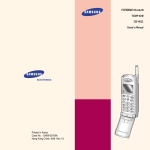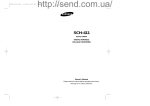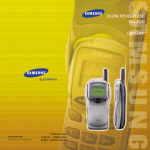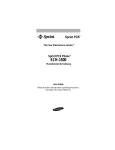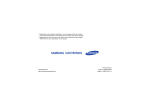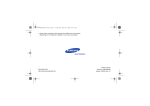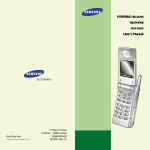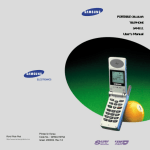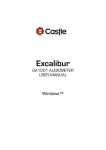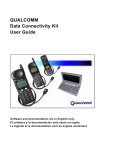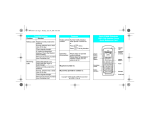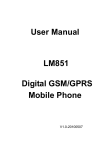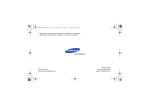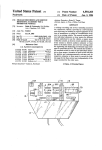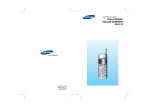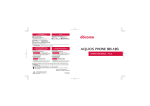Download PORTABLE CELLULAR TELEPHONE SCH
Transcript
PORTABLE CELLULAR TELEPHONE SCH-620 User’s Manual ELECTRONICS World Wide Web http://www.samsungmobile.com Printed in Korea Code No. : Test Version Venezuela. 9/99. Rev.1.0 Table of Contents GETTING STARTED Unpacking ......................................................................... 7 Phone Layout .................................................................... 8 Display ............................................................................ 10 Installing Battery .............................................................. 11 Charging a Battery ........................................................... 13 Switching the Phone On/Off ............................................. 15 GENERAL FUNCTIONS Making a Call ................................................................... 16 Correcting the Number ................................................. 16 Ending a Call ................................................................ 16 Emergency Dialing ....................................................... 17 Prepend Dialing ........................................................... 17 Making a Call from the Phone Book ............................. 18 Voice Dialing ................................................................ 19 Last Number Redial .......................................................... 20 Answering a Call ............................................................... 21 Viewing Missed Calls ......................................................... 22 In-Call Options .................................................................. 23 Call Waiting ................................................................. 23 Three-Way Calling ......................................................... 23 Call Forwarding............................................................. 24 Adjusting the Volume ......................................................... 24 Quick Switching to Manner Mode ...................................... 25 Recording Voice Memo ...................................................... 25 Contents 1 USING THE MENUS DISPLAY Using the Scroll Keys .................................................................. 26 Using the Index System .............................................................. 27 Menu Map ................................................................................. 28 Backlight (MENU 4-1) ...................................................... Greeting (MENU 4-2) ....................................................... Version (MENU 4-3) ......................................................... Language (MENU 4-4) ...................................................... Calculator (MENU 4-5) ..................................................... World Time (MENU 4-6) ................................................... CALLS Outgoing (MENU 1-1) ...................................................... Incoming (MENU 1-2) ...................................................... Erase Logs (MENU 1-3) .................................................... Air Time (MENU 1-4) ........................................................ 30 31 32 32 PHONE BOOK Find Name (MENU 2-1) .................................................... 33 My Phone Number (MENU 2-2) ........................................ 34 Add Entry (MENU 2-3) ..................................................... 34 Storing Phone Numbers at Call End ......................................... 34 Entering a Name ..................................................................... 35 Find Entry (MENU 2-4) ..................................................... 35 VOICE DIAL Record (MENU 5-1) .......................................................... Review/Erase (MENU 5-2) ................................................ Erase All (MENU 5-3) ....................................................... Set Active (MENU 5-4) ...................................................... Review (MENU 6-1) .......................................................... 44 Record (MENU 6-2) .......................................................... 45 Erase All (MENU 6-3) ....................................................... 45 SETUP Ring (MENU 3-1) ............................................................. 36 Ring Volume ........................................................................... 36 Ring Type ............................................................................... 36 Ring Tone ............................................................................... 37 Key Beep (MENU 3-2) ...................................................... 37 Alert (MENU 3-3) ............................................................. 37 Minute Beep .......................................................................... 37 Service Area .......................................................................... 37 Alarm (MENU 3-4) ........................................................... 37 Differential Ring (MENU 3-5) ........................................... 38 Power On/Off (MENU 3-6) ............................................... 38 Auto Retry (MENU 7-1) .................................................... Auto Receive (MENU7-2) .................................................. Auto Hyphen (MENU 7-3) ................................................. Answering (MENU 7-4) ..................................................... Tone Length (MENU 7-5) .................................................. Tone (MENU 7-6) ............................................................. Set Time (MENU 7-7) ....................................................... Analog Call (MENU 7--8)................................................... Contents 41 42 43 43 VOICE MEMO SOUNDS 2 39 39 39 39 40 40 Contents 46 46 46 46 47 47 47 48 3 Safety Precautions and Important Notices SECURITY Lock (MENU 0-1) ............................................................. Restrict (MENU 0-2) ......................................................... Lock Code (MENU 0-3) ..................................................... Emergency Number (MENU 0-4) ....................................... Send PIN (MENU 0-5) ...................................................... Clear Memory (MENU 0-6) ............................................... NAM Mode (MENU 0-7) .................................................... Block Own Number (MENU 0-8) ....................................... System Selection (MENU 0-9) ........................................... Reset Phone (MENU 0-0) .................................................. 49 50 50 50 51 51 52 52 53 53 MESSAGES Reading Message ( 1) ...................................................... 54 Transmitting Message ( 2) ................................................. 56 ACCESSORIES ................................................................... 57 USING THE BATTERIES ...................................................... 58 SAFETY INFORMATION ....................................................... 60 GLOSSARY OF TERMS ........................................................ 64 QUICK REFERENCE CARD .................................................... 67 Read these simple guidelines. Failure to comply with these guidelines may be dangerous or illegal. For more detailed safety information, see Safety Information on page 60. ROAD SAFETY COMES FIRST Do not use a hand-held phone while driving; park the vehicle first. SWITCH OFF IN AIRCRAFT Mobile phones can cause interference. Using them on aircraft is illegal. SWITCH OFF NEAR BLASTING Do not use the phone where a blasting operation is in progress. Observe restrictions, and follow any regulations or rules in force. SWITCH OFF WHEN REFUELLING Do not use the phone at a refuelling point or near fuels or chemicals. INTERFERENCE All mobile phone may be subject to radio interference, which may affect their performance. 4 Contents Safety Precautions 5 Getting Started QUALIFIED SERVICE Only qualified service personnel must install or repair cellular equipment. Use only approved accessories and batteries. USE SENSIBLY Use only in the normal position (to ear). Avoid unnecessary contact with the antenna when the phone is switched on. IMPORTANT! Use only accessories approved by the phone manufacturer. This apparatus is intended for use when supplied with power from SAMSUNG approved Travel adapter and Desktop charger. The use of any other types will invalidate any approval or warranty applying to the phone, and may be dangerous. Unpacking Your package contains the following items. Handset Desktop Charger Battery Hand Strap When you disconnect the power cord of any accessory, grasp and pull the plug, not the cord. User’s Manual In addition, you can obtain the accessories for your phone from your local SAMSUNG dealer. For information on the accessories, see page 57. 6 Safety Precautions Getting Started 7 Phone Layout Key Functions The following illustrations shows the main elements of your phone. Enters the menu facility. Also, scrolls through the menu options. MENU In the menu facility, scrolls through the menu options. In the idle mode, displays Phone Book names. Lamp Antenna In the idle mode, enters message menu. In the menu facility, selects a menu function or stores information that you have entered (such as a name in the phone memory). OK/ Strap hole Earphone jack Earpiece Memo key Display Makes or answers call. In the idle mode, enters Outgoing call log. SEND Volume keys See the opposite page Deletes characters from the display. In the menu facility, returns to the previous menu level. CLR OK/ MENU CLR END/ 2 ABC 3 DEF 5 6 MNO SEND 1. ´ 4 GHI 7 PQRS Voice Dial key Microphone Flip Cover JKL 8 TUV 0 OPER Alphanumeric keys Ends a call. Also switches the phone on and off when pressed and held. In the menu facility, returns to the idle mode and cancels your input. END/ 9 WXYZ Vibration mode key ~ WXYZ Enters numbers, letters and some special characters. In the idle mode , enters Voice Dial mode when pressed and held. In name input mode, moves cursor to left. In the idle mode, quickly changes to Vibration mode when pressed and held. In name input mode, moves cursor to right. (On the side of the phone) Enters Voice Memo menu. Holding down the key starts recording voice memo. Adjusts voice volume during conversation and key beep volume in the idle mode. In the menu facility, scrolls through the menu options. 8 Getting Started Getting Started 9 Display Installing Battery The display comprises two areas: an upper line of static icons, and the lower text and graphic area. The following icons display at power-on: To Install the Battery Icons Text and graphic area 1. Hold the battery so that the metal contacts on the bottom of the battery line up with the metal contacts on the back of the phone. 2. Place the battery on the back of the phone with the top pf the battery about a quarter of an inch from the latch. Icons Shows the received signal strength. The greater the number of bars, the better the signal strength. Indicates that the phone is outside a service area and cannot send or receive calls. Appears when you are out of your home area and have registered with a different network (when travelling in other countries, for example). 3. Gently slide the battery toward the top of the phone until snaps into place. Appears when a new message has been received. Indicates a Digital mode. Indicates a Vibrate mode. Shows the level of your battery. The more bars you see, the more power you have left. 10 Getting Started Getting Started 11 To Remove the Battery Charging a Battery If you want to remove the battery, do as follows: 1. If necessary, switch off the phone by holding down the END/ key until power-off message is displayed. Your phone is powered by a rechargeable Li-ion battery. A desk top charger is provided with your phone. Use only approved batteries and chargers. Ask you local SAMSUNG dealer for further details. The phone can be used while the battery is charging. 2. Push and hold down the catch above the battery on the back of the phone, and slide the battery down the phone. Then lift the battery away. Note: You must fully charge the battery before using your phone for the first time. A discharged battery is fully recharged in approximately 180 minutes. 1. Plug the power cord of the charger into a standard wall outlet. 2. Remove the battery from the phone and place it in the rear compartment of the charger. The red lamp marked on the front of the charger lights up. 12 Getting Started Getting Started 13 Switching the Phone On/Off 3. If you do not wish to use your phone while charging the battery, you can leave the battery attached to the phone. Place the phone with the battery attached in the front compartment of charger with the keypad facing forward. The red lamp marked on the front of the charger lights up. 1. Open the flip cover. 2. Hold down END/ key for more than one second to switch the phone on. The red light flashes, an alert sounds: • When the system locates services, the greeting message displays along with the date and time. You can now place and receive calls. • If the system cannot locate service, the greeting message displays without the date and time. In this case, you cannot place and receive calls. Power off the phone, then try again later when service is available. • If your phone is locked, ‘-Locked-’ displays. Press MENU key, and enter the four-digit lock code to unlock the phone. Low Battery Indicator When the battery is weak and only a few minutes of talk time remain, a clear battery icon (no bars displayed) flashes in the upper right corner of the screen. You will hear a warning tone. 3. When you wish to switch the phone off, hold down the END/ key for more than two seconds. [WED] SAMSUNG 10/11 1:45P When the battery becomes too weak for the phone to operate, it switches off automatically. 14 Getting Started Getting Started 15 General Functions Making a Call When the idle screen is displayed, key in the area code and phone number and press SEND key. Emergency Dialing Note: If you have set Auto Retry option (7-1) to On (see page 46), and the call does not connect, the phone automatically retries to make the call. You can place calls to 190 or one of the three emergency numbers that are in your emergency number list even if your phone is locked. For further information on emergency number list, refer to page 50. Correcting the Number Prepend Dialing To clear... Then The last digit displayed Press the The whole display Hold down the CLR key for more than one second. CLR The Prepend option enables you to add up to three digits, such as area codes and network feature activation codes, to a phone number of up to 10 digits. You can prepend an existing entry in the Phone Book or Call Logs before dialing. key. 1. Access the phone number entry. Ending a Call When you have finished your call, briefly press the or close the flip. To prepend existing phone numbers in the Phone Book or Call Logs: END/ key 2. When the desired phone number displays, press to access Options. 3. Press DEF MENU key key to select Prepend option. 4. Enter the area code or feature code. 5. Press 16 General Functions SEND key to dial the number. General Functions 17 Making a Call from the Phone Book TWO-TOUCH DIALING BY MEMORY LOCATION You can store the phone numbers called regularly in memory, called the Phone Book. You then simply recall the number to dial. For further information on Phone Book, refer to page 33. Once you have stored phone numbers in the phone book memory, you can dial them easily whenever you want. FINDING ENTRIES BY NAME, THEN DIAL 1. Press the first digit briefly, then hold down the second digit of the memory cell. For example: Location no. 23 Press briefly and hold down ABC 1. Press key in the idle mode. The screen shows the names stored in the Phone Book in the alphabetical order. 2. Use key to find the desired name. You can also enter the first letter of the name by pressing the associated alphanumeric key. 3. Press SEND key to dial the stored number with the name. DEF . The number (and name) stored is displayed, then dialed. Voice Dialing 1. To place the call, press and hold key, or open the flip, depending on the Set Active (5-4) option (see page 43). ONE-TOUCH DIALING BY MEMORY LOCATION Memory locations 01 through 09 are special one-touch locations. You can dial the phone numbers stored in the Phone Book memory from 01 through 09 simply by pressing one button. 1. Press and hold the second digit of the memory location containing the number to be dialed. For example: Location no. 09 Press and hold. WXYZ 2. At the voice prompt, say the name into the phone. • If the phone recognizes the name, the phone attempts a connection. • If the phone does not recognize the name, the screen prompts for the name again. • If the phone is unable to recognize the name after two attempts, the message Cannot Recognize Name. Please check name displays. Try the call again later, or check the recorded name. The number (and name) stored is displayed, then dialed. 18 General Functions General Functions 19 Last Number Redial Answering a Call The phone stores the last 10 numbers dialled. To recall any of these numbers, proceed as follows. When somebody calls you, the phone rings and CALL in the middle of the screen is displayed. 1. If there are any characters on the display, clear the display by holding down the CLR key for more than one second. CALL 2. Press SEND key. The list of outgoing calls are displayed. 3. Use the key (or or key on the left side of the phone) to scroll through the numbers until you select the required number. 4. Press SEND key to dial the number displayed. If the caller can be identified, the caller’s phone number (or name if stored in your Phone Book) is displayed. If the caller cannot be identified, only the CALL message appears. 1. To answer a call, open the flip cover. If the flip is already open, press any key except for END/ key. If the menu option is set to AnyKey Ans., you can answer a call only by pressing any key except for END/ key. 2. End the call by closing the flip cover or pressing END/ key. Note: You can answer a call while using the phone book or menu features. Your setting will be cancelled. 20 General Functions General Functions 21 Viewing Missed Calls In-Call Options If you are unable to answer a call for any reason, you can find out who was calling you, if this service is available. In this way, you can call the person back, if necessary. Call Waiting Missed 21/11 001 1:45P The number of missed calls is displayed on the idle screen immediately after the call was missed. This feature enables you to receive a second call during conversation. When a waiting call comes, the incoming call alert sounds, when set, and a text notification displays. Contact you service provider to activate Call Waiting. To answer a waiting call: 1. To answer the call, Press SEND key. The phone connects the calling party, and places the current party on hold. 2. Press SEND key again to switch between two parties. To view the missed call, refer to ‘Incoming’ (1-2) under ‘Calls’ on page 31. Three-Way Calling This feature enables you to conduct conference calls with two separate parties at the same time. You are billed airtime for each outgoing call separately. Contact your service provider to activate Three-Way Calling. To place a Three-Way call: 1. During conversation, press SEND key, enter the phone number for the third party, and then press SEND key again. The phone places the other party on hold. 2. When the third party answers, press connect with the original party. 22 General Functions SEND key again, to General Functions 23 Call Forwarding Quick Switching to Manner Mode This feature provides the option of forwarding incoming calls to another phone number, even while your phone is off. Activating Call Forwarding does not affect outgoing calls made from this phone. Contact your service provider to activate Call Forwarding. You can quickly switch your phone to manner mode with a touch of key. Press and hold the key until the icon and -MannerMode- appears in the display. Your phone goes to the vibration mode immediately. Press and hold key again to resume the phone’s alert type which was previously set through the Ring menu under SOUND menu; see page 36 for further details. Adjusting the Volume This feature is convenient when you are in a hurry to mute the phone’s ringer in a theater for example. The phone doesn’t make any sound, for example, key tone and SMS alerting tone. During a call, if you want to adjust the earpiece volume, use the volume keys on the left side of the phone. Press key to increase and key to decrease the volume. Recording Voice Memo Press the keys to adjust the volume. In the idle mode, you can adjust the key tone volume using the same keys. You can access VOICE MEMO menu by pressing the left side of the phone in the idle mode. key on If you want to record voice memo, press and hold the key. Your phone records voice up to 60 seconds while the key is pressed and held. Press the key when you record a memo. For more information on VOICE MEMO menu, refer to page 44. 24 General Functions General Functions 25 Using the Menus Example: Connecting the Record option in VOICE DIAL menu A three-level menu structure is available to set the various options available on your phone. You can set the menu options in two different ways. Using the Scroll Keys The following keys are used to set menu option by scrolling then selecting an option. Key MENU Purpose Enters the menu structure. In the idle mode, moves to the next menu in the main menu level and moves to the next screen in the sub-menu levels. In the menu mode, moves to the next menu or option. You can also use the or key on the left side of the phone to move to the next or previous option. 1. Press MENU key to access the main menu. 2. Press MENU or key repeatedly until VOICE DIAL is displayed, then press OK/ key. The VOICE DIAL menus are displayed. 3. Press OK/ key to select Record highlighted. You are connected to Record option. Using the Index System Each menu option is assigned a hierarchical number. You can use this number to access the corresponding option directly. Simply press MENU and key in the required number. Example: Connecting the Record option in VOICE DIAL menu. 1. Press MENU key to access the main menu. 2. Press key to access VOICE DIAL menu. The VOICE DIAL menus are displayed. JKL OK/ Access the menu displayed or the highlighted option. 3. Press 1 . ´ key to select Record. You are automatically connected to Record option. The numbers assigned to each option are indicated on the following menu map. 26 Using the Menus Using the Menus 27 Menu Map Main Menu Menu Level 1 1. CALLS 1: Outgoing 2: Incoming 3: Erase Logs 4: Air Time 2. PHONE BOOK 3. SOUNDS 1: Find Name 2: My Phone # 3: Add Entry 4: Find Entry 1: Ring 2: Key Beep 3: Alert 4: Alarm 5: Diff. Ring 6: Power OnOff 4. DISPLAY 28 1: Backlight 2: Greeting 3: Version 4: Language 5: Calculator 6: World Time Using the Menus Main Menu Menu Level 1 5. VOICE DIAL 1: Record 2: Rev/Erase 3: Erase All 4: Set Active 6. VOICE MEMO 1: Review Menu Level 2 Menu Level 2 1: Outgoing 2: Incoming 3: All 1: Last Call 2: Total 3: EraseTotal 1: Replay 2: Erase 3: Next Memo 4: Prev Memo 2: Record 3: Erase All 7. SETUP 1: Auto Retry 2: Auto Recv 3: AutoHyphen 4: Answering 5: ToneLength 6: Tone 7: Set Time 8. AnalogCall 0. SECURITY 1: Lock 2: Restrict 1: Talk 2: Edit 3: Prepend 4: Erase 1: Ring Vol 2: Ring Type 3: Ring Tone 1: MinuteBeep 2: SVC Area 1: Set 2: Release 3: Lock Code 4: Emergency # 5: Send PIN 6: Clr Memory 7: NAM Mode 1: Phone Book 2: Incoming 3: Outgoing 1: Manual NAM 2: Auto NAM 8: Block Own # 9: System Sel 0: ResetPhone Using the Menus 29 Calls You can use the Calls menu to: • View and dial the last outgoing or incoming numbers. • Erase the numbers in the CallLog memory • View the duration of calls. Outgoing Menu 1-1 The phone stores up to nine outgoing calls you dialed. When you access this menu, the list of outgoing calls are displayed. Incoming Menu 1-2 This option lets you view the last 9 calls received. When you access this menu, the last of incoming calls are displayed. To... Press... Select entry key Dial the selected entry To... SEND key OK/ key Press... Select an entry key Dial the selected entry View the date and time at which the call was dialed and use option features SEND key OK/ key View the date and time at which the call was received and use option features When you press key, you can view the date/time stamp for the selected entry. If there is a Phone Book match, the name displays. OK/ When you press key, you can view the date/time stamp for the selected entry. If there is a Phone Book match, the name displays. Press available: Press available: Show Entry (or Store if the phone number is not currently stored in the Phone Book): shows Phone Book entry or stores the number in the Phone Book. OK/ MENU key to access Options. The following options are Talk: dials the selected number. Show Entry (or Store if the phone number is not currently stored in the Phone Book): shows Phone Book entry or stores the number in the Phone Book. MENU key to access Options. The following options are Talk: dials the selected number. Prepend: allows to add an area code or feature code to the number before calling or saving the number. Prepend: allows to add an area code or feature code to the number before calling or saving the number. 30 Calls Calls 31 Phone Book Erase Logs Menu 1-3 You can erase the numbers stored in the Call Log memory. Outgoing: The numbers you called are erased. Find Name Incoming: The numbers you received are erased. Menu 2-1 This option displays the stored names in the Phone Book in alphabetical list. All: All calls you dialed and received are erased. Air Time The Phone book allows you to store frequently used phone numbers and the associated names in your personal directory to make it easy for you to make a call without having to remember or enter the phone number. You can store up to 79 numbers. Menu 1-4 Using this option, you can view the call time of the last call, as well as total air time for all calls since you last reset the timer. Last Call: duration of the last call Press key to scroll to the desired name. You can also enter the first letter of the name by pressing the associated alphanumeric key. Using this method, the phone searches for the names in the list beginning with that letter, and then displays the first name in that section of the list. If desired, you can also enter the second letter in the name by pressing the associated alphanumeric key. Total : total duration of all calls made since the timer was last reset. When the desired entry displays, press SEND key to place a call. If you press key, then key, you can access the following options: EraseTotal: resets the call timers. Talk: dials the number. OK/ MENU Edit: allows you to edit phone number, name, or entry number. Secret option prevents the number from being displayed on the screen. Prepend: prepends the number to add an area code or feature code to the number before dialing. Erase: erases the number. Note: You can locate Phone Book entries quickly when the phone is in the idle mode. Press key to access Find Name menu in one step and then press key to scan entries. 32 Calls Phone Book 33 My Phone Number Menu 2-2 You can check your phone number. If you have more than one phone number, press key to check the next number. Note: You can block this feature by setting Block Own Number option to ON. Refer to page 52. Entering a Name 1. Press the key labeled with required letter. Since each key has three or more letters, press the key repeatedly until the desired letter appears in the display. 2. Select the other letters in the same way. Add Entry Menu 2-3 Using this option, you can store a phone number with a name in your Phone Book. Enter the phone number and press available location displays. key. The first OK/ Note: The cursor moves to next available space when you press a different key. When entering the same letter twice (or a different letter on the same key), just wait for a second for the cursor to move automatically, and then select the next letter. You can also move the cursor by using and keys. To delete letters, press key. CLR To accept the displayed location, press key. To select another location, press key to scroll to the desired location or enter the location number using number keys, then press key. OK/ OK/ To include a name with the phone number entry, enter the desired name, then press key. For information on how to enter a name, see page 35. Find Entry Menu 2-4 This option allows you to find an entry by location number. OK/ Enter the location by pressing the number keys or press key to scroll to the desired location, then press key to display the selected entry. OK/ Storing Phone Numbers at Call End To store a phone number following conversation: 1. Press key to end the call. The call time and the phone number display. END/ When the desired entry displays, press call. OK/ key. The first key to place a If you press key, then key, you can access the following options. For details on Options, refer to Find Name menu on page 33. OK/ 2. To store the phone number, press available location displays. SEND MENU 3. To finish this process, follow above mentioned instructions. 34 Phone Book Phone Book 35 Sounds You can use the Sounds feature to customize various sound settings, such as the: • Ring volume, type, and tone • Alert sounds This option allows you to select the required ringing tone. You can choose among 20 different tones or melodies. Each time you select a tone, it is played for a few seconds. Key Beep Ring Menu 3-2 Menu 3-1 Ring Volume This option allows you to adjust the ringing volume to one of nine levels. You can also turn the ringer off. Use the or key on the left side of the phone. The greater the number of bars, the greater the volume. You will also hear a sample tone. Note: During an incoming call, you can mute the ringer by pressing END/ key. Ring Type This option allows you to indicate how you are to be informed of any incoming calls. The following options are available. BELL: The phone rings using the ring tone selected via the menu option. LAMP: The backlight is switched on and the lamp blinks; the phone neither rings nor vibrates. VIBRATOR: The phone vibrates but does not ring. VIB + BELL: The phone vibrates first, then rings. 36 Ring Tone Sounds This option allows you to adjust the tone volume that the keypad generates when you press a key. You can also use or key on the left side of the phone to adjust key volume in the idle mode. Alert Menu 3-3 Minute Beep With this menu option set to ON, the phone beeps every minute during an outgoing call to keep you informed of the duration of your call. Service Area With this menu option set to ON, the phone beeps when you exit service area or when you return to a service area. Alarm Menu 3-4 The option allows you to set the alarm to ring at a specific time. The following options are available. Daily: the alarm rings every day at the same time. One Time: the alarm rings only once and is then deactivated. Sounds 37 Display To set the alarm, proceed as follows. Backlight 1. Select Set. Menu 4-1 2. Choose the alarm frequency option. You can select whether or not the phone uses the LCD backlight. The following options are available. 3. Enter the required time. 4. Press OK/ key. To stop the alarm when it rings, simply open the flip cover or press any key. To deactivate the alarm, select Release. 8 SECONDS: The backlight comes on when you press a key or receive a call and switches off 8 seconds after the last key is pressed. OFF: The backlight is not used. Differential Ring Menu 3-5 This option allows you to designate a unique ring to signal an incoming call by a stored caller number. You can specify up to 5 callers and select a unique ring tone for each caller from 20 different tones and melodies. Power On/Off Menu 3-6 This menu enables or disables the phone to sound when it is switched on or off. The following options are available: ENA. ENA.: the phone sounds both when it is switched on and off. DIS. ENA.: the phone does not sound when it is switched on, and sounds when off. ENA. DIS.: the phone sounds when it is switched on, and does not sound when off. DIS. DIS.: the phone does not sound neither when it is switched on nor off. 38 Sounds Greeting Menu 4-2 This option allows you to set a greeting message to be displayed in the idle mode. It is preset to SAMSUNG.You can change the greeting message according to your own preference. Enter your personal greeting up to 12 digits by using the alphanumeric keys. For more information on entering a name, refer to page 35. Version Menu 4-3 This option allows you to view the software version of your phone. Language Menu 4-4 You can select a voice and text language on your phone. Display 39 Calculator Menu 4-5 Using this menu, you can use the phone as a 9-digit calculator. The calculator operates basic mathematic functions; addition, subtraction, multiplication, division. How To Use the Calculator 1. Enter the first input using the number keys. 2. Press the or key until you find the desired mathematical symbol; + (add), - (subtract), x (multiply), / (divdve). MENU 3. Enter the second input. Notes: • Press CLR key to erase any mistakes. CLR key also clears the display. • To include a demical point, use the key, and to include a minus sign, use key. 4. To get the result, press the OK/ key. 5. Repeat these steps as many times as needed. World Time Menu 4-6 The menu allows you to check the current time in 35 major cities around the world, using the key. When you select a city, the screen takes turns to show the selected city name (or names) and the current date and time with a world map and a bar penetrating the selected city . 40 Display Voice Dial You can call up to 20 stored entries by speaking the name into the microphone. Before using the Voice Dialing feature, you must record the name in your phone. Record Menu 5-1 This option allows you to register numbers for subsequent voice dialing. The phone provides voice prompts and screen displays to guide you through the recording process. Respond to the prompt by saying the name you want to save. The phone stores the name as a first sample, and then prompts for the name again. Respond to the prompt by repeating the name after the beep. The phone stores the name as a second sample, and then requests the phone number. Enter the phone number by pressing the digit keys. To store the phone number, press key. The name (if matched up to Phone Book) and number display, along with the notification Recorded. OK/ Tips on Recording Name • Avoid recording similar names phonetically. If you record a similar name to the one already in memory, the phone requests another name. Voice Dial 41 • Speak clearly and naturally. Erase All • The person who will use the phone should record the name. The phone does not recognize the name if the voice sounds differently. • Avoid too long or too short name. It is recommended to contain 2 to 5 syllables. • If this feature does not work properly, erase the name, and record with another name. • It is recommended to practice several times to obtain best result. • You can record up to 20 names. If you try to record more than 20, the phone announces ’Memory is full’. Review/Erase Menu 5-2 This option allows you to check or erase an individual voice dial entry. A list of entries displays. Press the digit key to select the desired entry, or press the key to scan entries. When you select the desired entry, the recorded name plays audibly. If you want to erase the selected entry, press while the name is playing. 42 Voice Dial OK/ Menu 5-3 This option allows you to delete all voice dialing entries. Press key, when you asked to confirm. Otherwise, press CLR or key to exit the function without deleting the voice dialing entries. OK/ END/ Set Active Menu 5-4 Voice Dialing is always active once you have recorded a name and have entered the associated phone number. To place a call using Voice Dialing, simply press and hold key in the idle mode and then say the name into the phone after you hear the prompt. You can also initiate a Voice Dialing call just by opening the flip, when you select this option. [ ] only: Enables Voice Dialing only by pressing and holding key. [ ]/Flip: Enables Voice Dialing by pressing and holding key or by opening the flip. key Voice Dial 43 Voice Memo You can use the Voice Memo feature to: • Record up to 10 voice memos • Play the recorded voice memos • Erase one or all voice memos Record Menu 6-2 This option allows you to record a memo. You can record up to 10 different memos. Review Menu 6-1 This option allows you to play back all memos recorded, starting with the most recent memo. The screen displays the label if you have entered. If not, the screen displays the date and time when the memo was recorded. While the memos are playing, the following options are available. Replay: plays the current memo once again. Erase: erases the memo currently being played. Next Memo: skips to the next memo. Prev Memo: skips to the previous memo. Press and hold key on the left side of the phone. You can record a memo for a maximum of 60 seconds. To stop recording, press the key again. The following options display. Add Label: allows you to add a label for the memo you have just recorded. Enter a proper name up to 12 digits using the number keypad. If you do not add a label, the recorded date and time will be used to identify the memo. Continue: allows you to continue recording the memo. Erase: allows you to erase the memo you have just recorded. Erase All Menu 6-3 This option allows you to erase all the memos. Press key when you are asked to confirm. 44 Voice Memo Voice Memo OK/ 45 Setup Many different features of your phone can be customized to suit your preferences. Auto Retry Menu 7-1 With this menu option set to ON, when you place a call and the call does not connect, your phone continues to place the call to the entered phone number. Auto Receive Menu 7-2 With this menu option set to ON, the phone automatically answers calls. When a call comes in, your phone will answer the call automatically after 2 rings. The feature does not work if the phone is in vibration mode or its ring volume is set to Off. Auto Hyphen Menu 7-3 With this menu option set to ON, your phone automatically hyphenates numbers as follows: 012-345-6789. The following options are available: By Opening: the phone answers when you open the flip. AnyKey Ans.: the phone answers when you press any key except for the END/ key. Tone Length Menu 7-5 Some phones you call can recognize only longer tones. You may have to change the length to LONG for some calls. When calling a paging system, your phone should be in the SHORT mode. Tone Menu 7-6 Release Tone: You can set your phone to sound the release tone when a call is released or dropped. Connect Tone: You can set your phone to sound the connect tone when your call is connected to the system. Set Time Menu 7-7 Digits following a pause are not hyphenated. Answering The option enables you to set the current date and time. Enter the time and date. Menu 7-4 When a call comes in, you can answer the call by opening the flip cover or pressing any key. 46 Setup The current time, if set, displays. The month, day, hour and minute must be entered with 2 digits. The year requires all four digits. If you do not input the time or you input the wrong time, Invalid Time displays. Setup 47 Security Analog Call Menu 7-8 Your phone is preset to Digital mode. If you want to place a call in Analog mode, use this menu. But if your system supplier does not provide AMPS service, this feature is unavailable. If you end the Analog call, your phone returns to Digital mode automatically. Your phone provides many security options, including a user-programmable lock code and call restriction features. To access the security menu, you must enter a four-digit lock code. Lock Menu 0-1 Locking the phone restricts outgoing calls to emergency numbers. The following options are available: OFF: the phone remains unlocked. NOW: the phone locks immediately ON POWER-UP: the phone locks automatically at the next power-up. To place an emergency call on Lock mode: • To call an emergency number, enter the number and then press SEND key. • To place normal outgoing calls, press MENU key to display the Lock Code screen, and then enter the lock code. When the Standby screen displays, enter the phone number, and then press SEND key. 48 Setup Security 49 Restrict Menu 0-2 This feature allows you to restrict your calls. Call Restriction can be set up in the following ways. Phone Book: the phone restricts the use of the Phone Book. Incoming: calls cannot be received. Send PIN Menu 0-5 This feature prevents the phone from being used by unauthorized persons. The feature is only available when if your system supplier provides this service and you have a PIN assigned by the system supplier. These options are available: Outgoing: calls cannot be made. Never: The option is not activated. Each option can be restricted or unrestricted individually. Lock Code Menu 0-3 This feature allows you to change your current lock code to a new one. The lock code is preset to 0000 at factory. Enter a new, four-digit lock code. Emergency Number Prompt: When you make a call, you are asked to send PIN. For information about this service in detail, contact your service provider. Clear Memory Menu 0-6 This menu option allows you to erase all numbers in the Phone Book memory. Menu 0-4 This feature allows you to call to emergency numbers when the phone is locked or when the outgoing call is restricted. This menu provides the option of storing three emergency numbers. Select a location and enter the desired number. To dial emergency numbers in Lock mode; enter the emergency number, then press SEND key. 50 Security Security 51 NAM Mode Menu 0-7 The NAM (Number Assignment Module) enables you to subscribe to one or more service networks. The following options are available: Manual NAM: You set the phone to the network you want to use. You can select a NAM from a maximum of 2 NAMs. If you select a new network manually, the phone shows the greeting message and sounds the starting beep, and then returns to the Standby mode. For details, contact your service provider. Auto NAM: With this option is set to ON, the phone selects the networks automatically based on system information for the area you are in. Block Own Number Menu 0-8 This feature allows you to block your own number display, and others cannot view your phone number. If you turn this feature on, the message Blocked for phone number displays when the My phone # (2-2) feature is accessed. System Selection Menu 0-9 With this menu option, you can select the system service mode between FM(analog) and CDMA(digital). Each service mode allows you to select a roaming option. Roaming is a feature which is only relevant in areas where there are at least two cellular service providers and having valid roaming agreements. Roaming, when available, allows you to register your phone on one of the networks, but use the facilities of the other if your own network is not available. This system priority feature allows you to program your phone for optimum operation when within your home service area or when outside your home service area. Contact your home cellular service provider for information on the availability of this feature and roaming agreements they have with other cellular service providers. There are five different roaming options: A Only: the phone uses A system only. A Pref: the phone tries A system first, then tries the other. B Only: the phone uses B system only. B Pref: the phone tries B system first, then tries the other. Home Only: the phone uses your home network only. Reset Phone Menu 0-0 With this menu option, you can easily reset your phone to its default configuration. Also, all phone memories are cleared. 52 Security Security 53 Messages Your phone receives voicemail notification, text messages, and pages. And your phone transmits text messages and pages if your system supplier provides this service. When the phone receives a message, an alert sounds, and a text notification displays. The icon remains on the screen until you read the pending text messages or until you listen to the voicemail notification messages. Your phone can store up to 20 pages and text messages, depending on the length of the message. If the message memory is full, an error message is displayed and you cannot receive any new messages. Delete obsolete messages. Select the desired message to review, then press key. After reviewing the message, press key to access the following options. • Talk: To call the phone number. • Save: To store the phone number in your Phone Book. • Next: To review the next message. • Previous: To review the previous message. OK/ MENU Text ( 1-3): An indexed list of text messages displays. An exclamation point next to an entry indicates an urgent message. A check mark next to an entry indicates that you have read and stored the message. Select the desired message to review, then press key. After reviewing the message, press key to access the following options. For details on Option, refer to the Page ( 1-2) menu. OK/ Reading Message 1 The menu allows you to read voicemail notification, text messages, and pages. The following options are available: Voice ( 1-1): The screen displays Voicemail, the time, date and the number of new, unread messages. Press key to access the following options. • Listen: You can listen to the voicemail. • Reset: You can reset the counter for voicemail messages, if desired. (The system resets the counter automatically after you listen to all new messages.) MENU MENU Via the Alert ( 1-4) menu, the phone alerts you when a message is received. You can choose how frequently this happens. The three options are : EVERY 2 MIN, OFF, ONCE. To delete all stored messages you have received, select Erase All ( 1-5). Page ( 1-2): An indexed list of page messages displays. An exclamation point next to an entry indicates an urgent message. A check mark next to an entry indicates that you have read and stored the message. 54 Messages Messages 55 Accessories Transmitting Message 2 The menu allows you to transmit pages and text messages, and to store the messages you have transmitted. The following options are available: Paging ( 2-1): When prompted, enter destination address number, then a number you want to be called back. Batteries Three types of Li-ion batteries are available for use with your phone: • SLIM Battery • STANDARD Battery • EXTENDED Battery Cigarette Lighter Adapter Messaging ( 2-2): When prompted, write the message and enter its destination address number, then a number you want to be called back. You can set text message’s priority. Priority options are available: NORMAL, URGENT, EMERGENCY. The Cigarette Lighter Adapter charges your phone in a vehicle while you drive and enables you to operate the phone from a vehicle cigarette lighter socket. Travel Charger The messages you have transmitted are stored in TX Box ( 2-3). • Stored Msg: This menu allows you to read the stored messages you have transmitted. • Erase All: This menu allows you to erase all messages you have transmitted. The Travel Charger plugs into a wall outlet and enables you to charge a single battery at your home or office or while traveling. Hands-Free Car Kit The Hands-Free Car Kit provides safety, freedom and convenience in your vehicle. (Kit includes Cradle and Microphone.) Ear-Microphone The Ear-Microphone includes both the earpiece and microphone in a convenient, lightweight unit. 56 Messages Accessories 57 Using the Batteries Your phone is powered by a rechargeable Li-ion standard battery. The following batteries are also available (ask your SAMSUNG dealer for further details): – SLIM Battery – STANDARD Battery – EXTENDED Battery Precautions When Using Batteries • Never use any charger or battery that is damaged in any way. • Use the battery only for its intended purpose. • If you use the phone near the network’s base station, it uses less power; talk and standby times are greatly affected by the signal strength on the cellular network and the parameters set by the network operator. • Battery charging times depend on the remaining battery charge and the type of battery and charger used. The battery can be charged and discharged hundreds of times, but it will gradually wear out. When the operation time (talk time and standby time) is noticeably shorter than normal, it is time to buy a new battery. • Use only Samsung-approved batteries and recharge your battery only with Samsung-approved chargers. When a charger is not in use, disconnect it from the power source. Do not leave the battery connected to a charger for more than a week, since overcharging may shorten its life. • Extreme temperatures will affect the charging capacity of your battery: it may require cooling or warming first. • Do not leave the battery in hot or cold places, such as in a car in summer or winter conditions, as you will reduce the capacity and life-time of the battery. Always try to keep the battery at room temperature. A phone with a hot or cold battery may temporarily not work, even when the battery is fully charged. Li-ion batteries are particularly affected by temperatures below 0 °C (32 °F). • Do not short-circuit the battery. Accidental short circuiting can occur when a metallic object (coin, clip or pen) causes a direct connection between the + and - terminals of the battery (metal strips on the back of the battery), for example when you carry a spare battery in a pocket or bag. Short-circuiting the terminals may damage the battery or the object causing the short-circuit. • Dispose of used batteries in accordance with local regulations. Always recycle. Do not dispose of batteries in a fire. • If left unused, a fully charged battery will discharge itself over time. 58 Using the Batteries Using the Batteries 59 Safety Information Road Safety • Remember, road safety always comes first! • Do not use a hand-held phone while driving a vehicle. Always park the vehicle before having a conversation. • Make sure that the phone is stored safely and will not fall or be broken in the event of a collision or emergency stop. • The use of an alert device to operate a vehicle’s lights or horn on public roads is not permitted. • Only qualified personnel should install or service the phone in a vehicle. Faulty installation or service may be dangerous and may invalidate any warranty applicable to the unit. • Electronic fuel injection, anti-skid braking, electronic cruise control or any other electronic systems may malfunction due to the lack of protection from radio signals. Check regularly that all cellular phone equipment in your vehicle is mounted and operating correctly. Operating Environment • Operation of any radio transmitting equipment, including cellular phones, may interfere with inadequately protected medical devices. Consult a physician or the manufacturer of the medical device if you have any questions. Other electronic equipment may also be subject to interference. • As with other mobile radio transmitting equipment, you are advised that for satisfactory operations and personal safety, the equipment should only be used in the normal operating position. • Always switch off the phone when at a refuelling point (service station). You are reminded of the need to observe restrictions on the use of radio equipment in fuel depots (fuel storage and distribution areas), chemical plants or where blasting operations are in progress. • Do not store or carry flammable liquids, gases or explosive materials in the same compartment as the phone, its parts or accessories. • Switch off your cellular phone when in an aircraft. The use of cellular phones in an aircraft is illegal and may be dangerous to the operation of the aircraft or disrupt the cellular network. Failure to observe these instructions may lead to the suspension or denial of cellular telephone services to the offender, legal action or both. • Remember to follow any special regulations in force in any area and always switch off your phone whenever it is forbidden to use it, or when it may cause interference or danger (in a hospital for example). 60 Safety Information Safety Information 61 Care and Maintenance Your phone is a product of superior design and craftsmanship and should be treated with care. The suggestions below will help you fulfill the warranty obligations and enjoy this product for many years. • Keep the phone and all its parts and accessories out of the reach of small children. • Keep the phone dry. Precipitation, humidity and liquids containing minerals will corrode the electronic circuits. • Do not use or store the phone in dusty, dirty areas as its components may be damaged. • Do not store the phone in hot areas. High temperatures can shorten the life of electronic devices, damage batteries and warp or melt certain plastics. • Do not use harsh chemicals, cleaning solvents or strong detergents to clean the phone. Wipe it with a soft cloth slightly dampened in mild, soapy water. • If the phone or any of its accessories are not working properly, take them to your nearest qualified service centre. The personnel there will assist you, and if necessary, arrange for the phone to be repaired. Emergency Calls Important! This phone, like any cellular phone, uses radio signals, cellular and landline networks, as well as user-programmed functions that cannot guarantee connection in all conditions. Therefore, you should never rely solely on any cellular phone for essential communications (medical emergencies for example). • Do not store the phone in cold areas. When the phone warms up (to its normal temperature), moisture can form inside the phone, which may damage the electronic circuits. Remember, to make or receive any calls, the phone must be switched on and in a service area with adequate cellular signal strength. • Do not attempt to open the phone. Non-expert handling of the phone may damage it. Emergency calls may not be possible on all cellular phone networks or when certain network services and/or phone features are in use. Check with local cellular service providers. • Do not drop or knock the phone. Rough handling may damage the internal circuits. 62 Safety Information Safety Information 63 Glossary of Terms Airtime - Actual time spent talking on the wireless phone. Most carriers bill customers based on how many minutes of airtime they use each month. Antenna - A device for transmitting or receiving signals. The size and shape of antennas is determined, in part, by the frequency of the signal they receive. Wireless phones and the base station must have antennas. EVRC - (Enhanced Variable Rate Codec) EVRC is a new global standard for compressing and decompressing voice signals. EVRC uses a lower bit rate (the number of bits sent per second) than existing CDMA vocoders, while providing significant improvements in voice quality. This technology enables your phone to provide superb voice quality while benefiting from the ability to process more cellular voice calls using less bandwidth than the voice codecs in CDMA networks today. Base Station - The fixed radio transmitter/receiver that maintains communications with mobile radio telephones within a given area. (Typically seen as cell or cell site) Frequency - A measure based on time, as one or more waves per second, in an electrical or light wave information signal. A signal’s frequency is stated in cycles-per-second or Hertz (Hz). CDMA - (Code Division Multiple Access) A spread-spectrum approach to digital transmission. With CDMA, each conversion is digitized and then tagged with a code. The mobile phone deciphers only a particular code to pick the right conversation off the air. The transmitted signal is just above noise level across the available bandwidth. Channel - Communications signals transmit along paths called channels. Codec - Compression & Decompression. Deactivation - The process of rendering a wireless phone inactive. DTMF - (Dual-tone Modulated Frequency ) You send DTMF signals when you enter numbers by pressing the digit keys. 64 Glossary of Te r m s Hands-Free - A feature that permits a driver to use a wireless phone without lifting or holding the handset - an important safety feature for automobiles, tractors and most other motorized vehicles. LCD - (Liquid Crystal Display) Commonly used to refer to the screen display on the wireless phone. LED - (Light Emitting Diode) Commonly used to refer to a small light on the wireless phone or on the Desktop Charger. The LED lights on the phone to indicate an incoming call. The lights on the charger to indicate that battery charging is taking place. Prepend - The addition of a prefix, such as an area code, to a phone number. RF - Radio Frequency Glossary of Te r m s 65 Roaming - The ability to use a wireless phone to make and receive calls in places outside of the home service area. Service Charge - The amount paid each month to receive wireless service. Standby Time - The amount of time a fully charged wireless portable or transportable phone can be on and idle without being in use. (See Talk Time) Talk Time - The length of time a person can talk on a portable or transportable wireless phone without recharging the battery. Vocoder - Voice Coder. A device used to convert speech into digital signals. Voicemail - A computerized answering service that answers a call, plays a greeting and records a message. Depending on the sophistication of the service, it can notify the subscriber, via a pager, of an incoming call or message. (Also called voice messaging) Wireless - Radio-based Systems that allow transmission of telephone or data signals through the air without a physical connection, such as a metal wire (copper) or fiber optic cable. 66 Glossary of Te r m s SCH-620 Receive a call Make a call (in conversation mode) „/ SEND or Open the flip Phone number + SEND BASIC OPERATION Adjust speaker volume SEND + Press and hold Press and hold + SEND Scan the last calls and dial Switch to Manner mode Voice dial Record voice memo Press and hold Quick Reference Card + + OK + MEMU + 4 + OK + 10-99 (Briefly press + Name + OK Phone number + OK + OK + (or assign another location + OK) + name + OK 0-9 (Hold the last digit of the hot line memory 00-09) 10-99 (Briefly press the first digit, and hold the last digit.) INTERNAL PHONE BOOK Store numbers into memory Calling by one-touch Calling by two-touch Scan memories • name • location Erasing a specific memory 67 Quick Reference Card Licensed by QUALCOMM Incorporated under one or more of the following Patents. U.S Patent No. 4,901,307 5,056,109 5,099,204 5,101,501 5,103,459 5,107,225 5,109,390 68 Quick Reference Card MENU TREE 1: 2: 3: 4: 5: 6: 1: 2: 3: 4: 5: 6: 1 : Record 2 : Rev/Erase 3 : Erase All 3 : Sounds 4 : Display 5 : Voice Dial Backlight Greeting Version Language Calculaor World Time Ring Key Beep Alert Alarm Diff. Ring Power On/Off Find Name My Phone # Add Entry Find Entry 1: 2: 3: 4: 2 : Phone Book Outgoing Incoming Erase Logs Air Time 1: 2: 3: 4: 1 : Calls Main Menu (To access, press MENU) 1: 2: 3: 4: 5: 6: 7: 8: 1: 2: 3: 4: 5: 6: 7: 8: 9: 0: 0 : Security Lock Restrict Lock Code Emergency # Send PIN Clr Memory NAM Mode Block Own # System Sel ResetPhone Auto Retry Auto Receive AutoHyphone Answering ToneLength Tone Set Time AnalogCall 6 : Voice Memo 7 : Setup 4 : Set Active 1 : Review 2 : Record 3 : Erase All 5 : Voice Dial