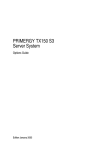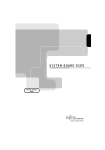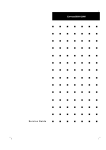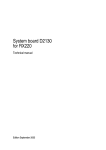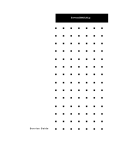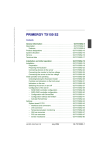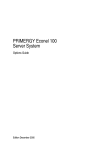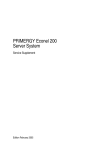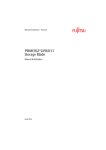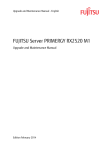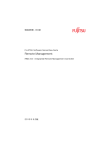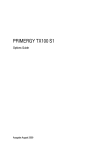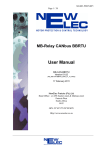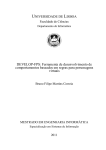Download vcaution! - Fujitsu manual server
Transcript
PRIMERGY PRIMERGY TX150 S5 Server Options Guide Däschlein Fujitsu Siemens Computers GmbH München 81730 München e-mail: email: manuals@fujitsu-siemens.com Tel.: (089) 61001155 Fax: 0 700 / 372 00000 U41668-J-Z156-1-76 Sprachen: En Edition August 2006 Pfad: L:\TX150S5\tx150s5-og-bearbSusi\tx150s5-og-en\tx150s5-og-en.vor © cognitas. Gesellschft für Technik-Dokumentation mbH 2006 Comments… Suggestions… Corrections… The User Documentation Department would like to know your opinion of this manual. Your feedback helps us optimize our documentation to suit your individual needs. Fax forms for sending us your comments are included in the back of the manual. There you will also find the addresses of the relevant User Documentation Department. Certified documentation according to DIN EN ISO 9001:2000 To ensure a consistently high quality standard and user-friendliness, this documentation was created to meet the regulations of a quality management system which complies with the requirements of the standard DIN EN ISO 9001:2000. cognitas. Gesellschaft für Technik-Dokumentation mbH www.cognitas.de Copyright and Trademarks Copyright © 2006 Fujitsu Siemens Computers GmbH. All rights reserved. Delivery subject to availability; right of technical modifications reserved. All hardware and software names used are trademarks of their respective manufacturers. This manual is printed on paper treated with chlorine-free bleach. Pfad: L:\TX150S5\tx150s5-og-bearbSusi\tx150s5-og-en\tx150s5-og-en.vor © cognitas. Gesellschft für Technik-Dokumentation mbH 2006 Introduction Procedure Safety notes Preparation Main memory Accessible drives Controllers in the PCI slots SATA SW RAID External interfaces Conversion standard PS to hot-plug PS Continued © cognitas. Gesellschft für Technik-Dokumentation mbH 2006 Pfad: L:\TX150S5\tx150s5-og-bearbSusi\tx150s5-og-en\tx150s5-og-en.vor © cognitas. Gesellschft für Technik-Dokumentation mbH 2006 Pfad: L:\TX150S5\tx150s5-og-bearbSusi\tx150s5-og-en\tx150s5-og-en.vor Converting from the floorstand model to the rack model Completion Appendix Abbreviations, Related publications and Index © cognitas. Gesellschft für Technik-Dokumentation mbH 2006 Pfad: L:\TX150S5\tx150s5-og-bearbSusi\tx150s5-og-en\tx150s5-og-en.vor Contents 1 1.1 1.2 1.3 Introduction . . . . . . . . . . Overview of the documentation Extensions and conversions . . Notational conventions . . . . . 2 Procedure . . . . . . . . . . . . . . . . . . . . . . . . . . . . 15 3 Safety notes 4 4.1 4.1.1 4.1.2 4.1.3 4.2 4.2.1 4.2.2 Preparation . . . . . . . . . Floorstand model . . . . . . Opening the server . . . . . Removing the front cover . . Removing the hard disk cover Rack model . . . . . . . . . Opening the server . . . . . Removing the rack front cover 5 5.1 5.2 Main memory . . . . . . . . . . . . . . . . . . . . . . . . . . 31 Equipping rules . . . . . . . . . . . . . . . . . . . . . . . . . 31 Extending/replacing the main memory . . . . . . . . . . . . . 32 6 6.1 6.2 6.3 Accessible drives . . . . . . . . . . Installing an accessible 5.25-inch drive Installing a 3.5-inch floppy disk drive . Installing the hard disks extension box 7 7.1 7.2 Controllers in the PCI slots . . . . . . . . . . . . . . . . . . 43 Installing a controller . . . . . . . . . . . . . . . . . . . . . . . 44 PCI slot assembly . . . . . . . . . . . . . . . . . . . . . . . . 46 8 8.1 SATA SW RAID . . . . . . . . . . . . . . . . . . . . . . . . . 47 Inserting the RAID key . . . . . . . . . . . . . . . . . . . . . . 47 9 9.1 9.2 External interfaces . . . . . . . . . . . . . . . . . . . . . . . 49 Installing the COM2 interface . . . . . . . . . . . . . . . . . . 49 Installing a parallel interface . . . . . . . . . . . . . . . . . . . 50 10 Conversion standard PS to hot-plug PS . . . . . . . . . . . 53 11 Converting from the floorstand model to the rack model . . 65 TX150 S5 . . . . . . . . . . . . . . . . . . . . . . . . . . . . . . . . . . . . . . . . . . . . . . . . . . . . . . . . . . . . . . . . . . . . . 9 . 9 11 13 . . . . . . . . . . . . . . . . . . . . . . . . . . 17 . . . . . . . . . . . . . . . . . . . . . . . . Options Guide . . . . . . . . . . . . . . . . . . . . . . . . . . . . . . . . . . . . . . . . . . . . . . . . . . . . . . . . . . . . . . . . . . . . . . . . . . . . . . . . . . . . . . . . . . . . . . . . . . . . . . . . . . . . . . . . . . . . . . . . . . . . . . . . . . . . . . . . . . . . . . . . . . . . . . . . . . . . . . . . . . . . . . . . . . . . 23 23 23 24 26 27 27 30 35 35 38 40 Pfad: L:\TX150S5\tx150s5-og-bearbSusi\tx150s5-og-en\tx150s5-og-en.ivz © cognitas. Gesellschft für Technik-Dokumentation mbH 2006 Contents 12 12.1 12.1.1 12.1.2 12.1.3 12.2 12.2.1 12.2.2 Completion . . . . . . . . . Floorstand model . . . . . . Attaching the hard disk cover Attaching the front cover . . Closing the server . . . . . . Rack model . . . . . . . . . Attaching the rack front cover Closing the server . . . . . . . . . . . . . . . . . . . . . . . . . . . . . . . . . . . . . . . . . . . . . . . . . . . . . . . . . . . . . . . . . . . . . . . . . . . . . . . . . . . . . . . . . . . . . . . . . . . . . . . . . . . . . . . . . . . . . . . . . . . . . . . . . . . . . . . . . . . . . . . . . . . . . . . . . . . . . 71 71 71 72 73 74 74 75 13 13.1 13.1.1 13.1.2 Appendix . . . Cabling . . . . SAS base units SATA base units . . . . . . . . . . . . . . . . . . . . . . . . . . . . . . . . . . . . . . . . . . . . . . . . . . . . . . . . . . . . . . . . . . . . . . . . 79 79 79 82 . . . . . . . . . . . . . . . . . . . . . . . . . . . . . . . . Abbreviations . . . . . . . . . . . . . . . . . . . . . . . . . . . . . . . . 85 Related publications . . . . . . . . . . . . . . . . . . . . . . . . . . . . 91 Index . . . . . . . . . . . . . . . . . . . . . . . . . . . . . . . . . . . . 93 Options Guide TX150 S5 1 Introduction The PRIMERGY TX150 S5 Server is an Intel-based server for small and medium-sized networks. The server is suitable for use as a file server as well as an application, information, or Internet server. It is available as a floorstand or rack model. The floorstand model can be converted to a rack model using an optional conversion kit. 1.1 Overview of the documentation I PRIMERGY manuals are available in PDF format on the ServerBooks CD which is supplied in the ServerView Suite package for every server system. These PDF files can also be downloaded free of charge from the Internet: at http://manuals.fujitsu-siemens.com you will find an overview page with the online documentation available on the Internet. You can go to the PRIMERGY Server documentation by clicking on “industry standard servers”. Concept and target groups This Options Guide shows you how you can expand and upgrade the server. I The Operating Manual for the server describes how you install/remove the hot-plug components. The activities described in this manual may only be performed by technicians, service personnel or technical specialists. Additional documentation about the server The PRIMERGY TX150 S5 documentation comprises the following additional manuals: – „Quick Start Hardware - PRIMERGY TX150 S5“ (poster) – „Quick Start Software - PRIMERGY ServerView Suite“ (poster) – “Guarantee” manual (print version delivered together with the system, PDF file available on the ServerBooks CD delivered with the system) U41668-J-Z156-1-76 Options Guide 9 Pfad: L:\TX150S5\tx150s5-og-bearbSusi\tx150s5-og-en\tx150s5-og-en.k01 © cognitas. Gesellschft für Technik-Dokumentation mbH 2006 Overview of the documentation Introduction – “Safety notes and other important information” manual (print version always delivered together with the system, PDF file available on the ServerBooks CD) – “Ergonomics” manual (PDF file available on the ServerBooks CD) – The “Returning used devices” manual (PDF file available on the ServerBooks CD) – “Helpdesk” (poster with worldwide helpdesk telephone numbers) – Technical Manual for the system board D2399 (PDF file available on the ServerBooks CD) – “BIOS Setup” manual (PDF file available on the ServerBooks CD) – “TX150 S5 Server Operating Manual” (PDF file available on the ServerBooks CD) – “ServerView Suite” includes the ServerStart CD, the ServerBooks CD and the ServerSupport CDs. The PDF version of the user manual “PRIMERGY - ServerView Suite - ServerStart” is also available on the ServerBooks CD. I You can order a supplementary ServerBooks CD by sending an email to the following address, quoting your server data: Reklamat-PC-LOG@fujitsu-siemens.com – “LSI SATA Software RAID User’s Guide” (PDF file available on the ServerBooks CD) – “Global Array Manager Client Software User’s Guide” (PDF file available on the ServerBooks CD) – “Global Array Manager Server Software User’s Guide” (PDF file available on the ServerBooks CD) – “Integrated Mirroring User’s Guide” (PDF file available on the ServerBooks CD) Further sources of information: – – – – – – – Technical Manual on the relevant rack Manual on the monitor Manual on ServerView Server Management Manual on RemoteView Remote Server Maintenance Documentation on boards and drives Documentation on your operating system Information files on your operating system (see also “Related publications” on page 91) 10 Options Guide U41668-J-Z156-1-76 Introduction 1.2 Extensions and conversions Extensions and conversions Extension of the main memory The four slots for the main memory are suitable for DDR2 PC2-4200 (533 MHz, unbuffered) SDRAM memory modules with ECC. The organization in two memory banks, 1 and 2, permits rapid memory access with two-way interleaving. If the memory modules are populated in pairs, each pair must consist of identical memory modules (2-way interleaved mode). Additional accessible drives Three 5.25-inch bays are available for accessible drives. The top side bay is already occupied by a DVD/DVD-RW drive. In the free bays you can install a second DVD/DVD-RW drive, magnetic tape drives or a SAS hard disks extension box (only SAS base units). Below the 5.25-inch bays for accessible drives you will find also a bay for a 3.5-inch floppy disk drive. Hard disks extension box In the SAS base units the two lower 5.25-inch bays for accessible drives can be used to install a hard disks extension box. The hard disks extension box enables up to two additional SAS HDD modules or up to two additional SATA HDD modules to be integrated. Each HDD module can accommodate a hard disk drive with a SAS or SATA interface and a height of at most 1 inch. The connection to the SAS/SATA backplane is made without cables via the SAS or SATA interface. This makes it simple to plug in or pull out the HDD modules. If the server has a RAID controller and the corresponding RAID configuration, defective HDD modules can also be replaced while the system is operating. Additional controllers in the PCI slots The system board offers five PCI slots: – – – – 2 x PCI-X (64 Bit / 66 MHz / 100 MHz, 3.3 V) 1 x PCI (32 Bit / 33 MHz, 5 V) 1 x PCI-Express x1 (0.5 GB/s) 1 x PCI-Express x4 (2.0 GB/s) The PCI slot 2 (blue) is prepared for Zero Channel RAID (ZCR is only possible in the SAS base units). U41668-J-Z156-1-76 Options Guide 11 Pfad: L:\TX150S5\tx150s5-og-bearbSusi\tx150s5-og-en\tx150s5-og-en.k01 © cognitas. Gesellschft für Technik-Dokumentation mbH 2006 Extensions and conversions Introduction SATA Software RAID (scheduled autumn 2006) Only possible in SATA base units: the SATA SW RAID 5 functionality will be activated by installing a license key (RAID key). COM2 interface As an option, a second serial interface (COM2) can be provided. Parallel interface for printers As an option, a parallel interface can be provided for printers. Conversion standard power supply to hot-plug power supply The standard power supply can be replaced by a hot-plug power supply. The hot-plug power supply consists of two power supply modules. If one power supply module fails, the other power supply module guarantees the unrestricted operation and the defective power supply module can be replaced be replaced while the system is operating (hot-plug). Conversion of the floorstand model to a rack model The floorstand model can optionally be converted so that the server can be integrated into the common rack systems. 12 Options Guide U41668-J-Z156-1-76 Introduction 1.3 Notational conventions Notational conventions The following notational conventions are used in this manual: Text in italics indicates commands, menu items or software programs. „Quotation marks“ indicate names of chapters and terms that are being emphasized. Ê describes activities that must be performed in the order shown. V CAUTION! I pay particular attention to texts marked with this symbol. Failure to observe this warning may endanger your life, destroy the system or lead to the loss of data. indicates additional information, notes and tips. Table 1: Notational conventions U41668-J-Z156-1-76 Options Guide 13 © cognitas. Gesellschft für Technik-Dokumentation mbH 2006 Pfad: L:\TX150S5\tx150s5-og-bearbSusi\tx150s5-og-en\tx150s5-og-en.k01 2 Procedure V CAUTION! The actions described in these instructions should only be performed by technical specialists. Equipment repairs should only be performed by authorized, qualified staff. Any unauthorized opening and improper repairs could expose the user to risks (electric shock, energy hazards, fire hazards) and could also damage the equipment. Please note that any unauthorized opening of the device will result in the invalidation of the warranty and exclusion from all liability. Ê First of all please familiarize yourself with the safety instructions in the section chapter “Safety notes” on page 17 et seq. . Ê Ensure that all required manuals (see “Additional documentation about the server” on page 9) are available, printing out the PDF files if necessary. You will definitely need the Operating Manual for the server and the Technical Manual for the system board. Ê Shut down the server correctly, switch it off, pull out the power plug(s), and open the server as described in the chapter “Preparation” on page 23 et seq. . Ê Extend or upgrade your server as described in the relevant chapter. I The Operating Manual for the server describes how you install/remove the hot-plug components. I Procedures which are identical for the floorstand and rack models are only described for the floorstand model. Ê Close the server, connect it to the power outlet, and switch it on as described in the chapter “Completion” on page 71 et seq. . Ê Start the operating system and, if necessary, configure it as required (see the Operating Manual). U41668-J-Z156-1-76 Options Guide 15 © cognitas. Gesellschft für Technik-Dokumentation mbH 2006 Pfad: L:\TX150S5\tx150s5-og-bearbSusi\tx150s5-og-en\tx150s5-og-en.k02 3 Safety notes I The following safety notes are also provided in the “Safety notes and other important information” manual. This device complies with the relevant safety regulations for data processing equipment. If you have any questions about where you can set up the device, contact your sales outlet or our customer service team. V CAUTION! The actions described in these instructions should only be performed by technicians, service personnel or technical specialists. Equipment repairs should only be performed by authorized, qualified staff. Any unauthorized openings and improper repairs could expose the user to risks (electric shock, energy hazards, fire hazards) and could also damage the equipment. Please note that any unauthorized openings of the device will result in the invalidation of the warranty and exclusion from all liability. Before operating the device V CAUTION! ● During installation and before operating the device, observe the instructions on environmental conditions for your device. ● If the device is brought in from a cold environment, condensation may form both inside and on the outside of the machine. Wait until the device has acclimatized to room temperature and is absolutely dry before starting it up. Material damage may be caused to the device if this requirement is not observed. ● Transport the device only in the original packaging or in packaging that protects it from knocks and jolts. U41668-J-Z156-1-76 Options Guide 17 Installation and operation V CAUTION! © cognitas. Gesellschft für Technik-Dokumentation mbH 2006 Pfad: L:\TX150S5\tx150s5-og-bearbSusi\tx150s5-og-en\tx150s5-og-en.k03 Safety notes 18 ● If the rack model is integrated in an installation that receives power from an industrial (public) power supply network with the IEC309 connector, the (public) power supply protection must comply with the requirements for the non-industrial (public) power supply networks for the type A connector. ● The server automatically sets itself to a voltage in the range of 100 V to 240 V. Make sure that your local voltage is within this range. ● This device has a specially approved power cable and must only be connected to a grounded insulated socket. ● Ensure that the power socket on the device or the grounded wall outlet is freely accessible. ● The ON/OFF button does not disconnect the device from the mains voltage. To disconnect the line voltage completely, remove the power plug(s) from the grounded insulated socket(s). ● Always connect the device and the attached peripherals to the same power circuit. Otherwise you run the risk of losing data if, for example, the central processing unit is still running but the peripheral device (e.g. storage subsystem) has failed during a power outage. ● Data cables to peripheral devices must be adequately shielded. ● To the LAN wiring the requirements apply in accordance with the standards EN 50173 and EN 50174-1/2. As minimum requirement the use of a protected LAN line of category 5 for 10/100 MBps Ethernet, and/or of category 5e for Gigabit Ethernet is considered. The requirements of the specification ISO/IEC 11801 are to be considered. ● When you set up the floorstand model with hot-plug power supply units, you should ensure that the supplied anti-tilt bracket is correctly fitted to prevent tilting. ● Route the cables in such a way that they do not form a potential hazard (make sure no-one can trip over them) and that they cannot be damaged. When connecting up a device, refer to the relevant notes in this manual. Options Guide U41668-J-Z156-1-76 Safety notes V CAUTION! ● Never connect or disconnect data transmission lines during a storm (lightning hazard). ● Make sure that no objects (such as bracelets or paper clips) fall into or liquids spill into the device (risk of electric shock or short circuit). ● In emergencies (e.g. damaged casing, controls or cables, penetration of liquids or foreign matter), switch off the device immediately, remove the power plug and contact your sales outlet or customer service team. ● Proper operation of the device (in accordance with IEC 60950/ EN 60950) is only ensured if the casing is completely assembled and the rear covers for the installation openings have been put in place (electric shock, cooling, fire protection, interference suppression). ● Install only system expansions that satisfy the requirements and rules governing safety and electromagnetic compatibility and relating to telecommunications terminal equipment. If you install other expansions, you may damage the system or violate the safety regulations and regulations governing RFI suppression. Information on which system expansions are suitable can be obtained from the customer service centre or your sales outlet. ● The components or parts marked with a warning label (e.g. lightning symbol) may only be opened, removed or exchanged by authorized, qualified personnel. The hot-plug power supply units are exceptions to this rule. ● The warranty expires if the device is damaged during the installation or replacement of system expansions. ● You may only set those resolutions and refresh rates specified in the „Technical data“ section of the monitor description. Otherwise, you may damage your monitor. If you are in any doubt, contact your sales outlet or customer service centre. U41668-J-Z156-1-76 Options Guide 19 Pfad: L:\TX150S5\tx150s5-og-bearbSusi\tx150s5-og-en\tx150s5-og-en.k03 © cognitas. Gesellschft für Technik-Dokumentation mbH 2006 Safety notes Batteries V CAUTION! ● Incorrect replacement of batteries may lead to a risk of explosion. The battery may only be replaced with an identical battery or with a type recommended by the manufacturer (see the technical manual for the system board under “Related Publications” on page 91). ● Replace the lithium battery on the system board in accordance with the instructions in the technical manual for the system board (see “Related Publications” on page 91). Notes on handling CDs and CD-/DVD-ROM drives V CAUTION! ● Use only CDs in proper condition in the CD-/DVD-ROM drive of your server to prevent data loss, damage to the device and injuries. ● Therefore, check each CD for damage, cracks, breakage etc. before inserting it in the drive. Please note that any additional labels applied may change the mechanical properties of a CD and cause imbalance. Damaged and imbalanced CDs can break at high drive speeds (data loss). Under certain conditions sharp-edged pieces of broken CDs can penetrate the cover of the drive (damage to the device) and be thrown out of the device (danger of injury, particularly on uncovered body parts such as the face or neck). I You protect the CD-/DVD-ROM drive and prevent mechanical damage, as well as premature wearing of the CDs, by observing the following suggestions: – Only insert the CDs in the drive when needed and remove them after use. – Store the CDs in suitable sleeves. – Protect the CDs from exposure to heat and direct sunlight. 20 Options Guide U41668-J-Z156-1-76 Safety notes Note about the laser The CD-/DVD-ROM drive is classified for laser class 1according to IEC 60825-1. V CAUTION! The CD-/DVD-ROM drive contains a laser diode (LED). Sometimes the LED produces a stronger laser beam than laser class 1. Direct view into this laser beam is dangerous. Never remove parts of the CD-/DVD-ROM drive assembly! Modules with electrostatic-sensitive components: Systems and components that might be damaged by electrostatic discharge (ESD) are marked with the following label: Figure 1: ESD label When you handle components fitted with ESDs, you must observe the following points under all circumstances: ● You must always discharge static build up (e.g. by touching a grounded object) before working. ● Use a grounding cable designed for this purpose to connect yourself to the system unit as you install components. ● The equipment and tools you use must be free of static charge. ● Remove the power plug from the power socket before inserting or removing components containing ESDs. ● Always hold components with ESDs at the edges or at the positions highlighted in green (touch points). ● Do not touch any exposed pins or conductors on a component. U41668-J-Z156-1-76 Options Guide 21 ● Place all components on a static-safe base. I You will find a detailed description for handling ESD components in the relevant European or international standards (DIN EN 61340-5-1, ANSI/ESD S20.20). © cognitas. Gesellschft für Technik-Dokumentation mbH 2006 Pfad: L:\TX150S5\tx150s5-og-bearbSusi\tx150s5-og-en\tx150s5-og-en.k03 Safety notes 22 Options Guide U41668-J-Z156-1-76 4 Preparation V CAUTION! Observe the safety instructions in the chapter “Safety notes” on page 17 et seq. . 4.1 Floorstand model 4.1.1 Opening the server Ê Terminate all applications and shut down the server correctly. Ê If your operating system has not switched off the sever, press the on/off switch. Ê Pull all power connectors out of the power outlets. Ê If required, remove the lock on the side cover. 1 4 3 2 Figure 2: Loosening the screws Ê Unlock the server (1). Ê Loosen the two screws at the rear side (2). Ê Push back the left-hand side cover approxiate 2 cm (3). Ê Remove the left-hand side cover (4). U41668-J-Z156-1-76 Options Guide 23 4.1.2 Preparation Removing the front cover Remove the front cover when making the following extensions and upgrades: – Installing further accessible drives – Upgrading the floorstand model to a rack model Ê Remove the hard disk cover as shown in figure 6 on page 26. © cognitas. Gesellschft für Technik-Dokumentation mbH 2006 Pfad: L:\TX150S5\tx150s5-og-bearbSusi\tx150s5-og-en\tx150s5-og-en.k04 Floorstand model 2 1 Figure 3: Removing the front cover Ê Disengage the three tabs (1) on the left side one after the other and rotate the front cover outward (2) about 2 cm. 2 1 Figure 4: Loosening the upper hook Ê Push down the drive cover and then press the upper hook (1) on the right side inward (2). 24 Options Guide U41668-J-Z156-1-76 Preparation Floorstand model 3 1 2 Figure 5: Loosening the lower hooks Ê Push the drive cover upward (1). Ê Press the two lower hooks (2) on the right side inward and pull out the front cover frontward (3). U41668-J-Z156-1-76 Options Guide 25 4.1.3 Preparation Removing the hard disk cover The hard disk cover has to be removed before installing further hard disk drives: Ê Terminate all applications and shut down the server correctly. Ê If your operating system has not switched off the sever, press the on/off switch. © cognitas. Gesellschft für Technik-Dokumentation mbH 2006 Pfad: L:\TX150S5\tx150s5-og-bearbSusi\tx150s5-og-en\tx150s5-og-en.k04 Floorstand model 2 1 4 3 Figure 6: Removing the hard disk cover Ê Unlock the server (1) and remove the key. Ê Push the drive cover up as far as possible (2). Ê Remove the hard disk cover (3 + 4). 26 Options Guide U41668-J-Z156-1-76 Preparation 4.2 Rack model Rack model Ê Terminate all applications and shut down the server correctly. Ê If your operating system has not switched off the server, press the on/off button. Ê Pull all power connectors out of the power outlets. 4.2.1 Opening the server 1 2 Figure 7: Loosening the knurled screws Ê Loosen the four knurled screws (1) and pull the server as far as possible out of the rack (2). U41668-J-Z156-1-76 Options Guide 27 Preparation 2b 5 © cognitas. Gesellschft für Technik-Dokumentation mbH 2006 Pfad: L:\TX150S5\tx150s5-og-bearbSusi\tx150s5-og-en\tx150s5-og-en.k04 Rack model 4a 3 4b 1 2a Figure 8: Removing the server from the rack cabinet Ê Disconnect all cables on the rear of the server. Ê On the telescopic rails remove one screw on either side of the server (1). Ê Release the locking mechanism (2a + 2b) of both rails and carefully pull the server out of the rack (3) as far as it will go. Ê Pull the server a little in the direction marked (4a) until the noses (4b) disenngage. V CAUTION! At least two people are needed to lift the server out of the rack cabinet. Ê Lift the server out of the rails (5) and place it on a table, for example. 28 Options Guide U41668-J-Z156-1-76 Preparation Rack model 3 1 2 2 Figure 9: Loosening the screws Ê Unlock the top cover by removing the two screws on the server rear (1). Ê Push the top cover to the rear approxiate 2 cm (2). Ê Remove the top cover (3). U41668-J-Z156-1-76 Options Guide 29 4.2.2 Preparation Removing the rack front cover The rack front cover has to be removed before installing further accessible drives: 1 © cognitas. Gesellschft für Technik-Dokumentation mbH 2006 Pfad: L:\TX150S5\tx150s5-og-bearbSusi\tx150s5-og-en\tx150s5-og-en.k04 Rack model 2 1 Figure 10: Removing the rack front cover Ê Remove two screws on either side (1). Ê Remove the rack front cover to the front (2). 1 2 4 3 Figure 11: Removing the plastic front cover Ê Disengage the three latches (1) on the top side one after the other and pull out the plastic front cover approxiate 2 cm (2). Ê Press the three hooks (3) on the bottom side, carefully pull out on the plastic front cover and remove it to the front (4). 30 Options Guide U41668-J-Z156-1-76 5 Main memory V CAUTION! Observe the safety instructions in the chapter “Safety notes” on page 17 et seq. . The system board supports up to 8Gbytes of main memory. Four slots (2 slots form a memory bank) are provided for the main memory. Each memory bank can be equipped with 512 Mbyte, 1 Gbyte or 2 Gbyte DDR2 PC2-4200 (533 MHz) (unbuffered) SDRAM memory modules. 5.1 Equipping rules DIMM 1A DIMM 2A DIMM 1B DIMM 2B Figure 12: Structure of the main memory in memory banks and memory modules – Each memory bank is equipped with two memory modules with the same capacity. Memory access takes place in 2-way interleaved mode. – The memory module capacity can differ for the various memory banks: e.g. memory bank 2A/2B can be equipped with two 512 Mbyte memory modules, and memory bank 1A/1B with two 1 Gbyte memory modules. U41668-J-Z156-1-76 Options Guide 31 Pfad: L:\TX150S5\tx150s5-og-bearbSusi\tx150s5-og-en\tx150s5-og-en.k05 © cognitas. Gesellschft für Technik-Dokumentation mbH 2006 Extending/replacing the main memory Main memory The table below shows the order in which the memory banks must be equipped: single channel dual channel DIMM 1A DIMM 2A DIMM 1B DIMM 2B equipped empty empty empty empty equipped empty empty empty empty equipped empty empty empty empty equipped equipped empty equipped empty empty equipped empty equipped equipped equipped equipped equipped I In case of dual channel configuration 3 all four memory slots must be equipped with identical memory modules. 5.2 Extending/replacing the main memory Ê Open the server as described in the chapter “Preparation” on page 23 et seq. . 2 1 1 Figure 13: Removing a memory module Ê Flip outwards the ejector tabs on each side of the desired slot (1). Ê If the mounting location has already been equipped: carefully remove the memory module from its mounting location. (2). 32 Options Guide U41668-J-Z156-1-76 Main memory Extending/replacing the main memory 1 2 2 Figure 14: Inserting a memory module Ê Flip outwards the ejector tabs on each side of the desired slot (1). Ê Carefully press the memory module into the DIMM slot until the ejector tabs engage on both sides of the memory module (2). Ê Close the server, connect it to the power outlet, and switch it on as described in the chapter “Completion” on page 71 et seq. . U41668-J-Z156-1-76 Options Guide 33 © cognitas. Gesellschft für Technik-Dokumentation mbH 2006 Pfad: L:\TX150S5\tx150s5-og-bearbSusi\tx150s5-og-en\tx150s5-og-en.k05 6 Accessible drives V CAUTION! Observe the safety instructions in the chapter “Safety notes” on page 17 et seq. . Three 5.25-inch bays and one 3.5-inch bay are available for accessible drives. The top side bay is already equipped with a DVD/DVD-RW drive. The two lower bays can also be used to install a hard disks extension box (only SAS base units). 6.1 Installing an accessible 5.25-inch drive The 5.25-inch drives available are magnetic tape drives and DVD/DVD-RW drives. These drives can be installed in the two free 5.25-inch bays. Ê Open the server and remove the front cover or rack front cover as described in the chapter “Preparation” on page 23 et seq. . I New 5.25-inch drives are supplied without EasyClick rails. Before installing a new drive you must therefore remove the EasyClick rails from the dummy cover and mount the EasyClick rails on the new drive. 1 1 2 Figure 15: Removing the dummy cover Ê Press inward on the two metal tongues of the EasyClick rails (1) until the locking mechanism disengages. Ê Remove the dummy cover from the mounting bay (2). U41668-J-Z156-1-76 Options Guide 35 Pfad: L:\TX150S5\tx150s5-og-bearbSusi\tx150s5-og-en\tx150s5-og-en.k06 © cognitas. Gesellschft für Technik-Dokumentation mbH 2006 Installing an accessible 5.25-inch drive Accessible drives M3 screw (small screw head) UNC screw (large screw head) Figure 16: UNC and M3 screws Ê Detach the EasyClick rails from the dummy cover by removing the four screws on each side. I Note that there are two M3 screws and two UNC screws on each side. V CAUTION! Keep the dummy cover for future use. If you remove the accessible drive again and do not replace it with a new one, the dummy cover must be reinstalled to comply with EMC regulations and to satisfy cooling requirements and fire protection measures. 1 1 Figure 17: Attaching the EasyClick rails - DVD drive Ê Screw the EasyClick rails onto either side of the new 5.25-inch drive using two M3x4.5mm screws (1). Use the first hole in each upper row of holes as shown in the figure. I Keep the remaining screws for future use. The different drives are fastened using different screws. Starting on the next page, you will find figures which show the attaching of the EasyClick rails for magnetic tape drives. Ê Push the new drive about halfway into the bay. 36 Options Guide U41668-J-Z156-1-76 Accessible drives Installing an accessible 5.25-inch drive Ê Connect the data cable to the accessible drive (see the cabling plans in the Appendix). Ê Connect the power cable to the accessible drive (see the cabling plans in the Appendix). Ê Push the drive fully into the bay until the EasyClick rails lock in place. Ê Attach the front cover or rack front cover, close the server, connect it to the power outlet, and switch it on as described in the chapter “Completion” on page 71 et seq. . You will find in the following figures which holes and screws should be used for the magnetic tape dives. Figure 18: Attaching the EasyClick rails - tape drives LTO Ultrium 2HH / 3FH Figure 19: Attaching the EasyClick rails - tape drives VXA-2 and DDS Gen5 U41668-J-Z156-1-76 Options Guide 37 Pfad: L:\TX150S5\tx150s5-og-bearbSusi\tx150s5-og-en\tx150s5-og-en.k06 © cognitas. Gesellschft für Technik-Dokumentation mbH 2006 Installing a 3.5-inch floppy disk drive 6.2 Accessible drives Installing a 3.5-inch floppy disk drive The 3.5-inch bay for the optional floppy disk drive is positioned between the hard disks cage and the 5.25-inch bays for accessible drives. Ê Open the server and remove the front cover or the rack front cover as described in the chapter “Preparation” on page 23 et seq. . Ê From the inside press out the 3.5-inch dummy cover on the front cover. V CAUTION! Keep the dummy cover for future use. If you remove the accessible drive again and do not replace it with a new one, the dummy cover must be reinstalled to comply with EMC regulations and to satisfy cooling requirements and fire protection measures. 2 1 Figure 20: Removing the floppy disk drive holder Ê Remove the two screws (1) that attach the drive holder to the housing front. Ê Pull on the drive holder and completely remove it from the server (2). 38 Options Guide U41668-J-Z156-1-76 Accessible drives Installing a 3.5-inch floppy disk drive 2 1 2 Figure 21: Installing the floppy disk drive in the drive holder Ê Position the new floppy disk drive in the drive holder (1) and fasten it with two screws on each side (2). 1 2 Figure 22: Mounting the floppy disk drive holder Ê Push the drive holder and floppy disk drive fully into the mounting bay (1). Ê Fasten the drive holder to the housing with two screws. Ê Connect the data cable to the floppy disk drive (see the cabling plans in the Appendix). Ê Connect the power cable to the floppy disk drive (see the cabling plans in the Appendix). Ê Attach the front cover or rack front cover, close the server, connect it to the power outlet, and switch it on as described in the chapter “Completion” on page 71 et seq. . U41668-J-Z156-1-76 Options Guide 39 Pfad: L:\TX150S5\tx150s5-og-bearbSusi\tx150s5-og-en\tx150s5-og-en.k06 © cognitas. Gesellschft für Technik-Dokumentation mbH 2006 Installing the hard disks extension box 6.3 Accessible drives Installing the hard disks extension box In the SAS base units the two lower 5.25 inch bays for accessible drives can be used to install a HDD extension box. If the server has a RAID controller and a corresponding RAID configuration, defective HDD modules can also be exchanged during operation. Ê Open the server and remove the front cover or the rack front cover as described in the chapter “Preparation” on page 23 et seq. . I The hard disks extension box is supplied without EasyClick rails. You need 8 M3 screws. Before installing a new hard disks extension box you must therefore remove the EasyClick rails from the two dummy covers and mount two of the four EasyClick rails on the hard disks extension box. Ê Remove the dummy covers from the two lower 5.25-inch bays for accessible drives: Ê Press the two metal tongues of the EasyClick rails inward until the locking mechanism is released. Ê Remove the dummy cover from the bay. Ê Remove the EasyClick rails from the two dummy covers by removing the four screws on each side. I Note that there are two M3 screws and two UNC screws on each side. V CAUTION! Keep the dummy covers for future use. If you remove the hard disks extension box again and do not replace it with new drives, the dummy covers must be reinstalled to comply with EMC regulations and to satisfy cooling requirements and fire protection measures. 40 Options Guide U41668-J-Z156-1-76 Accessible drives Installing the hard disks extension box Figure 23: Attaching the EasyClick rails Ê Screw the EasyClick rails onto either side of the hard disks extension box using four M3 screws for each rail. Use the holes marked above for this purpose. Ê Push the hard disks extension box fully into the bay until the EasyClick rails lock in place. Power/ Strom SAS I2C Figure 24: Connectors of the hard disks extension box Ê Connect the power cable plug P2 to the power connector of the hard disks extension box. U41668-J-Z156-1-76 Options Guide 41 Pfad: L:\TX150S5\tx150s5-og-bearbSusi\tx150s5-og-en\tx150s5-og-en.k06 © cognitas. Gesellschft für Technik-Dokumentation mbH 2006 Installing the hard disks extension box Accessible drives Ê Connect the SAS cable (T26139-Y3971-V101) included in the conversion kit to the SAS connector on the hard disks extension box. Ê Connect the I2C cable (T26139-Y3718-V508) with the I²C bus connector of the hard disks extension box. Ê Secure the I2C cable with a green clamp. Ê Route the SAS cable and connect it to the SAS connector SAS MLC2 on the system board (see Technical Manual for the system board D2399). Ê Install the SAS HDD modules or the SATA HDD modules (description see the Operating Manual). Ê Attach the front cover or the rack front cover, close the server, connect it to the power outlet, and switch it on as described in the chapter “Completion” on page 71 et seq. . 42 Options Guide U41668-J-Z156-1-76 7 Controllers in the PCI slots V CAUTION! Observe the safety instructions in the chapter “Safety notes” on page 17 et seq. . The system board offers five PCI slots: 2 x PCI-X (64 Bit, 66/100 MHz), 1 x PCI (32 Bit, 33 MHz), 1 x PCI-Express x1 and 1 x PCI-Express x4. The PCI slot 2 is prepared for Zero Channel RAID (ZCR is only possible in the SAS base units). PCIe Slot 7 (x1) PCIe Slot 6 (x4) PCI Slot 3 PCI Slot 2/ZCR PCI Slot 1 Figure 25: Numbering of the PCI slots PCI slot 64 Bit/ 32 Bit Frequency in MHz Voltage Description 1 32 Bit 33 5 2 64 Bit 66 3,3 64-Bit PCI-X bus slot; prepared for ZCR (ZCR only SAS version) 3 64 Bit 66 3,3 64-Bit PCI-X bus slot 32-Bit PCI bus slot 6 PCIe x4 bus slot 7 PCIe x1 bus slot I For more information see the Technical Manual of the system board D2399. U41668-J-Z156-1-76 Options Guide 43 7.1 Controllers in the PCI slots Installing a controller Ê Open the server as described in the chapter “Preparation” on page 23 et seq. . © cognitas. Gesellschft für Technik-Dokumentation mbH 2006 Pfad: L:\TX150S5\tx150s5-og-bearbSusi\tx150s5-og-en\tx150s5-og-en.k07 Installing a controller 3 1 2 Figure 26: Removing the rear cover Ê Swing the locking swivel in the direction of the arrow (1). Ê Press onto the clip (2) and remove it. Ê Remove the PCI slot cover (3). V CAUTION! Keep the rear cover of the PCI slot for future use. If you remove the controller again and do not replace it with a new one, the rear cover must be reinstalled to comply with EMC regulations and to satisfy cooling requirements and fire protection measures. 44 Options Guide U41668-J-Z156-1-76 Controllers in the PCI slots Installing a controller a 2 1 4 3 Figure 27: Installing a controller Ê Install the controller in the PCI slot and press it carefully into the associated plug-in location on the system board (1) until it engages properly. Ê Place the clip on the slot cover in such a way that the pin (a) fits into the hole of the slot cover (2), and press the clip in the direction of the arrow (3) until it engages. Ê Swing the locking swivel (4) in its locking position. Ê If required, connect the cables to the controller and other components. Ê Close the server, connect it to the power outlet, and switch it on as described in the chapter “Completion” on page 71 et seq. . U41668-J-Z156-1-76 Options Guide 45 Pfad: L:\TX150S5\tx150s5-og-bearbSusi\tx150s5-og-en\tx150s5-og-en.k07 © cognitas. Gesellschft für Technik-Dokumentation mbH 2006 PCI slot assembly 7.2 Controllers in the PCI slots PCI slot assembly Install first those controllers which request a defined slot. Then install the PCI-X controllers, then the PCI66, the PCI33 and at least the PCI express controllers. PCI bus type Quantity Preferred slot Forbidden slot Emulex LP101 133 2 3, 2 6, 7 Intel Pro 1000MT Server 133 3 3, 2, 1 6, 7 LSI MegaRAID SAS 300X 66 1 2 1, 3, 6, 7 LSI MegaRaid Two Channel SAS 66 1 3, 2 1, 6, 7 Adaptec AHA29160 66 2 3, 1 2, 6, 7 33 3 1, 2, 3 6, 7 1. Controller for defined slots 2. PCI -X controller 3. PCI 66MHz controller 4. PCI 33MHz controller Intel Pro 1000GT Desktop 5. PCI express x1 controller 0.5 GB/s 6. PCI express x4 controller LSI MegaRAID SATA 3080 2 GB/s 1 6 1, 2, 3, 7 Intel Pro 1000PT Dual Port 2 GB/s 1 6 1, 2, 3, 7 Table 2: PCI slot assembly 46 Options Guide U41668-J-Z156-1-76 8 SATA SW RAID (planned, only for SATA base units) V CAUTION! Observe the safety instructions in the chapter “Safety notes” on page 17 et seq. . The SATA SW RAID 5 functionality will be activated by installing a license key (RAID key). 8.1 Inserting the RAID key Ê Open the server as described in the chapter “Preparation” on page 23 et seq. . Figure 28: Inserting the RAID key Ê Insert the RAID key in the round socket on the system board (see Technical Manual for the system board D2399). Ê Close the server, connect it to the power outlet, and switch it on as described in the chapter “Completion” on page 71 et seq. . U41668-J-Z156-1-76 Options Guide 47 © cognitas. Gesellschft für Technik-Dokumentation mbH 2006 Pfad: L:\TX150S5\tx150s5-og-bearbSusi\tx150s5-og-en\tx150s5-og-en.k08 9 External interfaces V CAUTION! Observe the safety instructions in the chapter “Safety notes” on page 17 et seq. . 9.1 Installing the COM2 interface Ê Open the server as described in the chapter “Preparation” on page 23 et seq. . Figure 29: COM2 interface Ê Remove the rear cover of PCI slot 5 and insert the slot cover of the COM2 interface in this slot as described in section “PCI slot assembly” on page 46. Ê Attach the connector Serial2 on the system board with the COM2 interface connector. Ê Close the server, connect it to the power outlet, and switch it on as described in the chapter “Completion” on page 71 et seq. . U41668-J-Z156-1-76 Options Guide 49 9.2 External interfaces Installing a parallel interface Ê Open the server as described in the chapter “Preparation” on page 23 et seq. . © cognitas. Gesellschft für Technik-Dokumentation mbH 2006 Pfad: L:\TX150S5\tx150s5-og-bearbSusi\tx150s5-og-en\tx150s5-og-en.k09 Installing a parallel interface Figure 30: Removing the system fan holder Ê Disconnect the system fan cable from the connector FAN1 SYS on the system board (see circle). Ê Press on the green lock bar of the system fan holder in direction of the arrow and remove the holder. 50 Options Guide U41668-J-Z156-1-76 External interfaces Installing a parallel interface Figure 31: Breaking off the interface plate Ê Break off the interface plate using a screwdriver. Figure 32: Fastening the plug connector at the rear of the housing Ê Feed the plug connector through the notch at the rear of the housing. Ê Fasten the plug connector to the rear of the housing using the threaded bolts supplied (see arrows). U41668-J-Z156-1-76 Options Guide 51 Pfad: L:\TX150S5\tx150s5-og-bearbSusi\tx150s5-og-en\tx150s5-og-en.k09 External interfaces © cognitas. Gesellschft für Technik-Dokumentation mbH 2006 Installing a parallel interface Figure 33: Routing the cable Ê Route the cable as shown in the photo. Ê Connect the cable’s connector to the parallel port connector on the system board. Ê Reinstall the system fan holder. The proper holder position can best be judged from the outside at the rear side of the server. When doing so, make sure the holder lock bar engages properly. Ê Connect the fan cable to the connector FAN1 SYS on the system board. Ê Close the server, connect it to the power outlet, and switch it on as described in the chapter “Completion” on page 71 et seq. . 52 Options Guide U41668-J-Z156-1-76 10 Conversion standard PS to hotplug PS V CAUTION! Observe the safety instructions in the chapter “Safety notes” on page 17 et seq. . The standard power supply can be replaced by a hot-plug power supply. The hot-plug power supply consists of up to two power supply modules. The upgrade kit contains only one power supply module (for power supply redundancy the second power supply module must be additionally ordered). The upgrade kit for the hot-plug power supply consists of the following parts: – – – – PS cage with Power backplane (incl. power cables) locking rail one power supply unit dummy cover (if only one power supply module is installed, you have to install the dummy cover in the second bay) – several screws – anti-tilt bracket Ê Open the server as described in the chapter “Preparation” on page 23 et seq. . Ê Disconnect all power cables from the system board and the drives (see the cabling plans in the Appendix). U41668-J-Z156-1-76 Options Guide 53 Pfad: L:\TX150S5\tx150s5-og-bearbSusi\tx150s5-og-en\tx150s5-og-en.k10 © cognitas. Gesellschft für Technik-Dokumentation mbH 2006 Conversion standard PS to hot-plug PS 1 1 Figure 34: Loosening the screws Ê Remove the five screws (1) which attach the adapter plate of the standard power supply to the housing. 1 2 Figure 35: Taking out the standard power supply Ê Slide the standard power supply somewhat toward the inside (1) to detach it from the brackets in the side cover and take it out toward the side (2). 54 Options Guide U41668-J-Z156-1-76 Conversion standard PS to hot-plug PS Figure 36: Installing the Power backplane in the PS cage Ê Insert the Power backplane in the PS cage. Ê Push the Power backplane in direction of the arrows until the three bolts of the PS cage engage. Ê Fasten the Power backplane with one knurled screw (see the circle). U41668-J-Z156-1-76 Options Guide 55 Pfad: L:\TX150S5\tx150s5-og-bearbSusi\tx150s5-og-en\tx150s5-og-en.k10 © cognitas. Gesellschft für Technik-Dokumentation mbH 2006 Conversion standard PS to hot-plug PS Figure 37: Installing the PS cage Ê Push the PS cage from inside into the bay. In the floorstand model the Power backplane is positioned under the top cover, and in the rack model at the right-hand side cover (seen from front side). V CAUTION! Make sure that the two noses of the PS cage (see the arrows) engage in the housing. Ensure that no damage is caused to the cables. 56 Options Guide U41668-J-Z156-1-76 Conversion standard PS to hot-plug PS Figure 38: Fastening the PS cage in the housing Ê Fasten the PS cage in the housing with one screw M3x4.5 mm (see the circle). U41668-J-Z156-1-76 Options Guide 57 Pfad: L:\TX150S5\tx150s5-og-bearbSusi\tx150s5-og-en\tx150s5-og-en.k10 © cognitas. Gesellschft für Technik-Dokumentation mbH 2006 Conversion standard PS to hot-plug PS Figure 39: Fastening the PS cage at the rear side Ê Fix the locking rail with four screws (see the arrows) on the rear side of the server.. Ê Fasten the PS cage with three screws M3x4.5 mm (see the circles) at the rear side. Ê Connect all power cables to the system board and the drives (see the cabling plans in the Appendix). 58 Options Guide U41668-J-Z156-1-76 Conversion standard PS to hot-plug PS Figure 40: Inserting the power supply module Ê Push the power supply module in the left side (floorstand model) or bottom side (rack model) bay. Ê Lift the green handle somewhat upwards so that the forked levers (see the arrows) can fit to the locking rail. U41668-J-Z156-1-76 Options Guide 59 Pfad: L:\TX150S5\tx150s5-og-bearbSusi\tx150s5-og-en\tx150s5-og-en.k10 © cognitas. Gesellschft für Technik-Dokumentation mbH 2006 Conversion standard PS to hot-plug PS Figure 41: Locking the power supply module Ê Push the green handle downward until the locking slide (see the arrow) engages. Ê Plug the power cord to the connector of the power supply module. Ê If you want to install a second power supply module, proceed in the same way. 60 Options Guide U41668-J-Z156-1-76 Conversion standard PS to hot-plug PS Figure 42: Installing the dummy cover Ê If you have not ordered a second power supply module, install the dummy cover in the second bay: Hook the top side of the dummy cover into the chassis, after this swivel the dummy cover down and fasten it with one screw (see the arrow) to the housing. V CAUTION! For floorstand models with hot-plug power supply the supplied anti-tilt bracket must be fitted at the rear of the server. U41668-J-Z156-1-76 Options Guide 61 Mounting the anti-tilt bracket (only floorstand model) Ê Attach the left-hand side cover as described in section “Closing the server” on page 73. © cognitas. Gesellschft für Technik-Dokumentation mbH 2006 Pfad: L:\TX150S5\tx150s5-og-bearbSusi\tx150s5-og-en\tx150s5-og-en.k10 Conversion standard PS to hot-plug PS 1 1 Figure 43: Mounting the anti-tilt bracket Ê Position the server on the anti-tilt bracket in the way that the rubber feet of the server fit into the openings of the bracket (1). 62 Options Guide U41668-J-Z156-1-76 Conversion standard PS to hot-plug PS 1 1 Figure 44: Fastening the anti-tilt bracket Ê Fasten the anti-tilt bracket using the two knurled screws (1). Ê Close the server, connect it to the power outlet, and switch it on as described in the chapter “Completion” on page 71 et seq. . V CAUTION! After installing the hot-plug power supply a fan calibration must be started. You will find the description for this procedure in the manual “ServerStart“. I You will find the description of the indicators of the power supply module in the Operating Manual for the PRIMERGY TX150 S5. U41668-J-Z156-1-76 Options Guide 63 © cognitas. Gesellschft für Technik-Dokumentation mbH 2006 Pfad: L:\TX150S5\tx150s5-og-bearbSusi\tx150s5-og-en\tx150s5-og-en.k10 11 Converting from the floorstand model to the rack model V CAUTION! Observe the safety instructions in the chapter “Safety notes” on page 17 et seq. . Ê Open the server and remove the front cover as described in the chapter “Preparation” on page 23ff. I The front cover is no longer required. 1 1 Figure 45: Removing the anti-tilt bracket Ê If your server is equipped with an anti-tilt bracket, remove it: Ê Remove the two knurled screws (1) and lift the server out of the anti-tilt bracket. U41668-J-Z156-1-76 Options Guide 65 Pfad: L:\TX150S5\tx150s5-og-bearbSusi\tx150s5-og-en\tx150s5-og-en.k11 © cognitas. Gesellschft für Technik-Dokumentation mbH 2006 Converting from the floorstand model to the rack model The right-hand side cover and the top cover build one part. Figure 46: Removing the screws Ê Remove the two screws at the rear side. 1 Figure 47: Removing the right-hand side cover Ê Lift the hook up slightly using a screwdriver. Ê Push the right-hand side cover in the direction of the arrow. Ê Lift off the right-hand side cover. I The right-hand side cover is no longer required. 66 Options Guide U41668-J-Z156-1-76 Converting from the floorstand model to the rack model Ê Lay the server on its right-hand side. V CAUTION! Get a second person to help you do this. The server can weigh up to 40 kg. Figure 48: Removing the rubber feet Ê Remove the three screws (see the circles) and take out the rail with the two lower rubber feet. I The rubber feet and the rail are no longer required. U41668-J-Z156-1-76 Options Guide 67 Pfad: L:\TX150S5\tx150s5-og-bearbSusi\tx150s5-og-en\tx150s5-og-en.k11 © cognitas. Gesellschft für Technik-Dokumentation mbH 2006 Converting from the floorstand model to the rack model The drive cage for the accessible drives is constructed in such a way that the accessible drives and the operating panel module can be taken out simply, turned through 90° to the left, and then be reinstalled. Ê Remove the dummy covers from the drive cage (figure 15 on page 35). Ê Unplug the cables from the system board or the accessible drives and remove the drives from the drive cage. Ê Pull the operating panel module forward out of its mounting location until you can pull the ribbon cable and the USB cable out of the operating panel module. Remove the two cables. Ê Remove the operating panel module. Ê Turn the operating panel module through 90° to the left. Figure 49: Installing the operating panel module Ê Push the operating panel module halfway into the upper bay of the drive cage. Ê Connect the ribbon cable and the USB cable to the operating panel module. Ê Now push the operating panel module fully into the upper bay of the drive cage. Ê Turn the drives removed beforehand through 90° to the left. Ê Turn the dummy covers removed beforehand through 90° to the left. Ê Install the drives and empty covers in the drive cage. Ê Reestablish all connections to the drives. 68 Options Guide U41668-J-Z156-1-76 Converting from the floorstand model to the rack model Ê Attach the rack front cover, close the server, connect it to the power outlet, and switch it on as described in the chapter “Completion” on page 71ff. To enable the rack model to be presented correctly in ServerView, proceed as follows: Ê Place the ServerStart CD-ROM CD1 in the drive. Ê Select “Tools - System Configuration Utilities - SCU Chassis Model Conversion“ and convert the server type to rack mounted. U41668-J-Z156-1-76 Options Guide 69 © cognitas. Gesellschft für Technik-Dokumentation mbH 2006 Pfad: L:\TX150S5\tx150s5-og-bearbSusi\tx150s5-og-en\tx150s5-og-en.k11 12 Completion V CAUTION! Observe the safety instructions in the chapter “Safety notes” on page 17 et seq. . 12.1 Floorstand model 12.1.1 Attaching the hard disk cover After you have installed further hard disk drives, reattach the hard disk cover. 1 2 3 Figure 50: Attaching the hard disk cover Ê Push the drive cover up as far as possible (1). Ê Reinsert the hard disk cover (2 + 3). Ê Insert the key. Ê Lock the server. Ê Press the on/off key to start up the server. U41668-J-Z156-1-76 Options Guide 71 Completion 12.1.2 Attaching the front cover After you have installed further accessible drives, reattach the front cover. 1 © cognitas. Gesellschft für Technik-Dokumentation mbH 2006 Pfad: L:\TX150S5\tx150s5-og-bearbSusi\tx150s5-og-en\tx150s5-og-en.k12 Floorstand model 2 3 Figure 51: Attaching the front cover Ê Press the three hooks (1) on the right side in the recesses of the housing. Ê Press the front cover onto the housing (2) until the three tabs on the left side engage (3). Ê Attach the hard disk cover as shown in figure 50 on page 71. 72 Options Guide U41668-J-Z156-1-76 Completion Floorstand model 12.1.3 Closing the server 1 2 Figure 52: Attaching the left-hand side cover Ê Position the left-hand side cover in such a way that it protrudes approxiate 2 cm at the rear (1). Shut the left-hand side cover. Ê Push the left-hand side cover all the way forward (2). 1 Figure 53: Fastening the left-hand side cover Ê Fasten the left-hand side cover with two screws (1). Ê Insert the key. Ê Lock the server. Ê Connect all power plugs to the power outlets. Ê Press the on/off key to start up the server. U41668-J-Z156-1-76 Options Guide 73 Pfad: L:\TX150S5\tx150s5-og-bearbSusi\tx150s5-og-en\tx150s5-og-en.k12 © cognitas. Gesellschft für Technik-Dokumentation mbH 2006 Rack model 12.2 Completion Rack model 12.2.1 Attaching the rack front cover Reattach the rack front cover after implementing the following extensions: – Installation of further accessible drives – Conversion of the floorstand model to a rack model 3 2 1 Figure 54: Attaching the plastic front cover Ê Press the three hooks (1) on the bottom side in the recesses of the housing. Ê Press the plastic front cover onto the housing (2) until the three tabs on the top side engage (3). 74 Options Guide U41668-J-Z156-1-76 Completion Rack model 2 1 2 Figure 55: Attaching the rack front cover Ê Attach the rack front cover from the front (1). Ê Attach the rack front cover using two screws on each side (2). 12.2.2 Closing the server 1 2 3 Figure 56: Attaching the top cover Ê Position the top cover in such a way that it protrudes approxiate 2 cm at the rear (1). U41668-J-Z156-1-76 Options Guide 75 Pfad: L:\TX150S5\tx150s5-og-bearbSusi\tx150s5-og-en\tx150s5-og-en.k12 © cognitas. Gesellschft für Technik-Dokumentation mbH 2006 Rack model Completion Ê Push the top cover all the way forward (2). Ê Fasten the top cover with two screws (3). If you have not removed the server from the rack cabinet, please skip this page. V CAUTION! At least two people are required to install the server in the rack cabinet. Do not use the handles on the rack front cover to lift the server into the rack. Ê Pull the mounted telescopic rails completely out toward the front. They must click into place so that you can no longer push them back. 4b 1 2a 5 2b 3 4a Figure 57: Installing a server in the rack cabinet Ê Lift the server onto the two projecting telescopic rails (1). V CAUTION! Never lift or transport the server using the handles on the front panel. Ê Slide the server a little in the direction marked (2a) until the noses (2b) engage. When doing this, ensure that the telescopic rails are kept in a locked position. 76 Options Guide U41668-J-Z156-1-76 Completion Rack model Ê Secure the server to the telescopic rails using two M3x6 screws for each side one (3). The following steps can then be carried out by one person only. Ê Release the locking mechanism of both rails (4a + 4b) and insert the server completely into the rack (5). Figure 58: Fastening the server in the rack cabinet Ê Place the cage nuts for fastening the front panel in the corresponding holes of the front support uprights and fasten the server using four knurled screws. Ê Route the cables with the inserted server as described in the Technical Manual of the corresponding Rack. U41668-J-Z156-1-76 Options Guide 77 © cognitas. Gesellschft für Technik-Dokumentation mbH 2006 Pfad: L:\TX150S5\tx150s5-og-bearbSusi\tx150s5-og-en\tx150s5-og-en.k12 13 Appendix 13.1 Cabling I The Pn numbers of the power cables are identical for the standard and the redundant power supply. You will not find a special drawing for the power supply cabling. V CAUTION! The power plug P10 is not used. If you connect this power plug this may cause a short-circuit! 13.1.1 SAS base units SAS version with onboard SAS controller In the basic version the four internal hard disk drives are connected to the onboard SAS controller via a SAS cable. If a tape drive will be installed it is necessary to install a SCSI controller in a PCI slot and to connect the SCSI controller with the tape drive. U41668-J-Z156-1-76 Options Guide 79 80 LPT1 Y3910-V1 Options Guide Legend: Power SAS IDE/FD ATA 100 Data I²C Y3728-V1 Serial2 Y3589-V405 FAN1 SYS SMB Intr P9 P1 P8 USB3/4 Y3718-V508 SAS MLC2 SAS MLC1 Cable prefix: T26139- System fan Slot 5 Power supply Y3736-V1 Intrusion switch Intrusion switch Y3965-V1 USB-B for USB tape drive SCSI contr. SAS/SATA backplane X12 X1 X11 P6 X6 1" HDD Floppy Floppy Tape Tape DVD SAS HD 0 SAS HD 1 SAS HD 2 SAS HD 3 P5 P3 P2 P4 USB Operating panel Pfad: L:\TX150S5\tx150s5-og-bearbSusi\tx150s5-og-en\tx150s5-og-en.anh IDTEMP Y1248-V8 Y3980-V11 Y3730-V502 Y2603-V7 Y3904-V101 © cognitas. Gesellschft für Technik-Dokumentation mbH 2006 Cabling Appendix Figure 59: Cabling SAS base units with onboard SAS controller U41668-J-Z156-1-76 LPT1 U41668-J-Z156-1-76 Y3910-V1 Options Guide Legend: Power SAS IDE/FD ATA 100 Data I²C Y3728-V1 Serial2 Y3589-V405 FAN1 SYS SMB Intr P9 P1 P8 USB3/4 Y3718-V508 SAS MLC2 SAS MLC1 Cable prefix: T26139- System fan Slot 5 Power supply Y3736-V1 P3 Y1248-V8 P2 1" HDD Floppy Floppy Hard disks extension box SAS HD 0 SAS HD 1 SAS HD 2 SAS HD 3 P5 P4 DVD Operating panel USB SAS/SATA backplane X12 X1 X11 P6 X6 IDTEMP Intrusion switch Intrusion switch Y3965-V1 USB-B for USB tape drive Y3971-V101 Y3730-V502 Y2603-V7 Y3904-V101 Appendix Cabling Figure 60: Cabling hard disks extension box 81 Pfad: L:\TX150S5\tx150s5-og-bearbSusi\tx150s5-og-en\tx150s5-og-en.anh © cognitas. Gesellschft für Technik-Dokumentation mbH 2006 Cabling Appendix 13.1.2 SATA base units SATA version with onboard SATA controller In the basic version the four internal hard disk drives are connected to the onboard SATA controller via a special SATA cable. If a tape drive will be installed it is necessary to install a SCSI controller in a PCI slot and to connect the SCSI controller with the tape drive. SATA version with additional SATA RAID controller A SATA RAID controller is installed into a PCI slot and connected with the four internal hard disk drives via a SATA cable. In this case, the SATA connection to the onboard SATA controller must be removed. The SATA LED cable has to be removed from the SAS/SATA backplane and the system board and is no longer used. If a tape drive will be installed it is necessary to install a SCSI controller in a PCI slot and to connect the SCSI controller with the tape drive. 82 Options Guide U41668-J-Z156-1-76 LPT1 U41668-J-Z156-1-76 Y3910-V1 Options Guide Legend: Power SATA IDE/FD ATA 100 Data I²C Y3728-V1 Serial2 Y3589-V405 FAN1 SYS SMB Intr SATA LED SATA MLC1 P9 P1 P8 Cable prefix: T26139- System fan Slot 5 Power supply Y3718-V508 USB3/4 Y3736-V1 Intrusion switch Intrusion switch Y3956-V1 Y3965-V1 USB-B for USB tape drive SCSI contr. 1" HDD Floppy Floppy Tape Tape SATA HD 0 SATA HD 1 SATA HD 2 SATA HD 3 P5 P3 P2 P4 DVD Operating panel USB SAS/SATA backplane X12 X1 X11 P6 X6 IDTEMP Y1248-V8 Y3980-V11 Y3730-V502 Y2603-V7 Y3904-V101 Appendix Cabling Figure 61: Cabling SATA base units with onboard SATA controller 83 84 LPT1 Y3910-V1 Options Guide Legend: Power SATA IDE/FD ATA 100 Data I²C Y3728-V1 Serial2 Y3589-V405 FAN1 SYS SMB Intr SATA LED SATA MLC1 P9 P1 P8 Cable prefix: T26139- System fan Slot 5 Power supply Y3718-V508 USB3/4 Y3736-V1 SATA RAID contr. Intrusion switch Intrusion switch Y3963-V1 USB-B for USB tape drive SCSI contr. 1" HDD Floppy Floppy Tape Tape DVD SATA HD 0 SATA HD 1 SATA HD 2 SATA HD 3 P5 P3 P2 P4 SAS/SATA backplane X12 X1 X11 P6 X6 IDTEMP Y1248-V8 Y3980-V11 Y3730-V502 USB Operating panel Pfad: L:\TX150S5\tx150s5-og-bearbSusi\tx150s5-og-en\tx150s5-og-en.anh Y2603-V7 Y3904-V101 © cognitas. Gesellschft für Technik-Dokumentation mbH 2006 Cabling Appendix Figure 62: Cabling SATA base units with additional SATA RAID controller U41668-J-Z156-1-76 Abbreviations AC Alternating Current ANSI American National Standard Institute ASR&R Automatic Server Reconfiguration and Restart BIOS Basic Input-Output System CC Cache Coherency CD Compact Disk CD-ROM Compact Disk-Read Only Memory CHS Cylinder Head Sector CMOS Complementary Metal Oxide Semiconductor COM Communication CPU Central Processing Unit DC Direct Current DIMM Dual Inline Memory Module DIP Dual Inline Package U41668-J-Z156-1-76 Options Guide 85 Pfad: L:\TX150S5\tx150s5-og-bearbSusi\tx150s5-og-en\tx150s5-og-en.abk © cognitas. Gesellschft für Technik-Dokumentation mbH 2006 Abbreviations DMA Direct Memory Access DMI Desktop Management Interface ECC Error Checking and Correcting ECP Extended Capabilities Port EEPROM Electrically Erasable Programmable Read-Only Memory EMC ElectroMagnetic Compatibility EMP Emergency Management Port EPP Enhanced Parallel Port ESD ElectroStatic Discharge FPC Front Panel Controller FRU Field Replaceable Unit FSB Front Side Bus GAM Global Array Manager GUI Graphical User Interface HDD Hard Disk Drive 86 Options Guide U41668-J-Z156-1-76 Abbreviations HSC Hot-Swap Controller I²C Inter-Integrated Circuit I/O Input/Output ICM Intelligent Chassis Management ID Identification IDE Integrated Drive Electronics IOOP Intelligent Organization of PCI iRMC integrated Remote Management Controller IRQ Interrupt Request Line LAN Local Area Network LBA Logical Block Address LCD Liquid Crystal Display LUN Logical Unit Number LVD Low-Voltage Differential SCSI MMF Multi Mode Faser U41668-J-Z156-1-76 Options Guide 87 Pfad: L:\TX150S5\tx150s5-og-bearbSusi\tx150s5-og-en\tx150s5-og-en.abk © cognitas. Gesellschft für Technik-Dokumentation mbH 2006 Abbreviations MRL Manually Retention Latch NMI Non Maskable Interrupt NVRAM Non Volatile Random Access Memory OS Operating System PCI Peripheral Component Interconnect PDA Prefailure Detection and Analysing POST Power ON Self Test RAID Redundant Arrays of Independent Disks RAM Random Access Memory ROM Read-Only Memory RSB Remote Service Board RTC Real Time Clock RTDS Remote Test- und Diagnose-System SAF-TE SCSI Accessed Fault-Tolerance Enclosures SAS Serial Attached SCSI 88 Options Guide U41668-J-Z156-1-76 Abbreviations SATA Serial ATA SBE Single Bit Error SCA Single Connector Attachment SCSI Small Computer System Interface SDDC Single Device Data Correction SDR Sensor Data Record SDRAM Synchronous Dynamic Random Access Memory SEL System Event Log SMI System Management Interrupt SSU System Setup Utility SVGA Super Video Graphics Adapter USB Universal Serial Bus VGA Video Graphics Adapter U41668-J-Z156-1-76 Options Guide 89 © cognitas. Gesellschft für Technik-Dokumentation mbH 2006 Pfad: L:\TX150S5\tx150s5-og-bearbSusi\tx150s5-og-en\tx150s5-og-en.abk Pfad: L:\TX150S5\tx150s5-og-bearbSusi\tx150s5-og-en\tx150s5-og-en.lit © Siemens Nixdorf Informationssysteme AG 1997 Related publications PRIMERGY manuals are available as PDF file on the ServerBooks CD. The ServerBooks CD is part of the PRIMERGY ServerView Suite delivered with each server system. The current versions of the required manuals can be downloaded free of charge as PDF files from the Internet. The overview page showing the online documentation available on the Internet can be found via the URL: http://manuals.fujitsu-siemens.com. For the documentation of the PRIMERGY servers choose the navigation point industry standard servers. [1] Safety notes and other important information [2] Ergonomics [3] Guarantee [4] Returning used devices [5] System Board D2399 for TX150 S5 Technical Manual [6] BIOS-Setup Description [7] PRIMERGY TX150 S5 Server Operating Manual [8] Quick Start Hardware - PRIMERGY TX150 S5 Poster [9] Quick Start Software - PRIMERGY TX150 S5 Poster [10] PRIMERGY ServerView Suite ServerStart User Manual [11] PRIMERGY ServerView Suite ServerView Installation User Manual [12] PRIMERGY ServerView Suite ServerView S2 Server management User Manual U41668-J-Z156-1-76 Options Guide 91 Related Publications [13] PRIMERGY ServerView Suite ServerView Server management User Manual [14] PRIMERGY ServerView Suite RemoteView User Manual [15] ServerView RAID User Manual [16] PRIMECENTER Rack Technical Manual [17] DataCenter Rack Technical Manual [18] 19” Rack Technical Manual [19] LSI SATA Software RAID User Manual [20] LSI Logic MegaRAID SAS Software User’s Guide [21] LSI Logic MegaRAID SAS Device Driver Installation [22] Integrated RAID for SAS User’s Guide [23] Embedded SATA Software RAID for ICH7R User’s Guide [24] Global Array Manager Client Software User’s Guide [25] Global Array Manager™ Server Software User’s Guide [26] Integrated Mirroring User Manual 92 Options Guide U41668-J-Z156-1-76 Index A accessible drives 11, 35 C COM2 interface 12 controller 11, 44 conversion of floorstand module to rack model 12 conversion standard power supply to hot-plug power supply 12 Conversion standard PS to hot-plug PS 53 D DVD drive 36 E ESD (devices sensitive to electrostatic discharge) 21 external interfaces 49 M main memory 11, 31 meaning of the symbols 13 N notational conventions 13 note about the laser 21 P parallel interface 12, 50 R rack front cover 30, 74 RAID key 47 T target group 9 F floorstand to rack model conversion 65 floppy disk drive 38 floppy disk drive holder 38 front cover 24, 72 H hard disk cover 26, 71 hard disks extension box 11, 40 I information material 10 L light-emitting diode (LED) 21 lithium battery 20 U41668-J-Z156-1-76 Options Guide 93 © cognitas. Gesellschft für Technik-Dokumentation mbH 2006 Pfad: L:\TX150S5\tx150s5-og-bearbSusi\tx150s5-og-en\tx150s5-og-en.six Fujitsu Siemens Computers GmbH User Documentation 81730 München Germany Fax: 0 700 / 372 00000 email: manuals@fujitsu-siemens.com http://manuals.fujitsu-siemens.com Submitted by ✁ Comments on PRIMERGY TX150 S5 Server U41668-J-Z156-1-76 Comments Suggestions Corrections © cognitas. Gesellschft für Technik-Dokumentation mbH 2006 Pfad: L:\TX150S5\tx150s5-og-bearbSusi\tx150s5-og-en\tx150s5-og-en.nac Fujitsu Siemens Computers GmbH User Documentation 81730 München Germany Fax: 0 700 / 372 00000 email: manuals@fujitsu-siemens.com http://manuals.fujitsu-siemens.com Submitted by ✁ Comments on PRIMERGY TX150 S5 Server U41668-J-Z156-1-76 Comments Suggestions Corrections © cognitas. Gesellschft für Technik-Dokumentation mbH 2006 Pfad: L:\TX150S5\tx150s5-og-bearbSusi\tx150s5-og-en\tx150s5-og-en.nac Information on this document On April 1, 2009, Fujitsu became the sole owner of Fujitsu Siemens Computers. This new subsidiary of Fujitsu has been renamed Fujitsu Technology Solutions. This document from the document archive refers to a product version which was released a considerable time ago or which is no longer marketed. Please note that all company references and copyrights in this document have been legally transferred to Fujitsu Technology Solutions. Contact and support addresses will now be offered by Fujitsu Technology Solutions and have the format …@ts.fujitsu.com. The Internet pages of Fujitsu Technology Solutions are available at http://ts.fujitsu.com/... and the user documentation at http://manuals.ts.fujitsu.com. Copyright Fujitsu Technology Solutions, 2009 Hinweise zum vorliegenden Dokument Zum 1. April 2009 ist Fujitsu Siemens Computers in den alleinigen Besitz von Fujitsu übergegangen. Diese neue Tochtergesellschaft von Fujitsu trägt seitdem den Namen Fujitsu Technology Solutions. Das vorliegende Dokument aus dem Dokumentenarchiv bezieht sich auf eine bereits vor längerer Zeit freigegebene oder nicht mehr im Vertrieb befindliche Produktversion. Bitte beachten Sie, dass alle Firmenbezüge und Copyrights im vorliegenden Dokument rechtlich auf Fujitsu Technology Solutions übergegangen sind. Kontakt- und Supportadressen werden nun von Fujitsu Technology Solutions angeboten und haben die Form …@ts.fujitsu.com. Die Internetseiten von Fujitsu Technology Solutions finden Sie unter http://de.ts.fujitsu.com/..., und unter http://manuals.ts.fujitsu.com finden Sie die Benutzerdokumentation. Copyright Fujitsu Technology Solutions, 2009