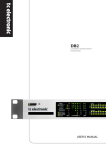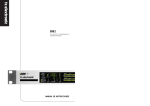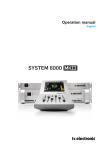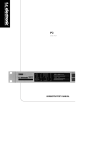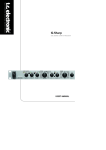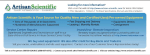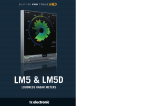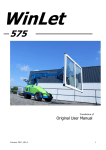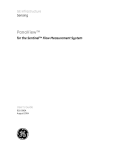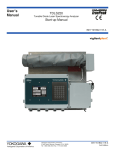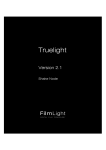Download USER`S MANUAL
Transcript
DB2 LOUDNESS CONSISTENCY PROCESSOR USER’S MANUAL IMPORTANT SAFETY INSTRUCTIONS The lightning flash with an arrowhead symbol within an equilateral triangle is intended to alert the user to the presence of uninsulated “dangerous voltage” within the product’s enclosure that may be of sufficient magnitude to constitute a risk of electric shock to persons. The exclamation point within an equilateral triangle is intended to alert the user to the presence of important operating and maintenance (servicing) instructions in the literature accompanying the product. 1 2 3 4 5 6 7 Warning! 8 9 10 11 12 13 14 Read these instructions. Keep these instructions. Heed all warnings. Follow all instructions. Do not use this apparatus near water. Clean only with dry cloth. Do not block any ventilation openings. Install in accordance with the manufacturer’s instructions. Do not install near heat sources such as radiators, heat registers, stoves, or other apparatus (including amplifiers) that produce heat. Do not defeat the safety purpose of the polarized or grounding-type plug. A polarized plug has two blades with one wider than the other. A grounding type plug has two blades and a third grounding prong. The wide blade or the third prong are provided for your safety. If the provided plug does not fit into your outlet, consult an electrician for replacement of the obsolete outlet. Protect the power cord from being walked on or pinched particularly at plugs, convenience receptacles, and the point where they exit from the apparatus. Only use attachments/accessories specified by the manufacturer. Use only with the cart, stand, tripod, bracket, or table specified by the manufacturer, or sold with the apparatus. When a cart is used, use caution when moving the cart/apparatus combination to avoid injury from tip-over. Unplug this apparatus during lightning storms or when unused for long periods of time. Refer all servicing to qualified service personnel. Servicing is required when the apparatus has been damaged in any way, such as power-supply cord or plug is damaged, liquid has been spilled or objects have fallen into the apparatus, the apparatus has been exposed to rain or moisture, does not operate normally, or has been dropped. • • • • • To reduce the risk of fire or electrical shock, do not expose this equipment to dripping or splashing and ensure that no objects filled with liquids, such as vases, are placed on the equipment. This apparatus must be earthed. Use a three wire grounding type line cord like the one supplied with the product. Be advised that different operating voltages require the use of different types of line cord and attachment plugs. Check the voltage in your area and use the correct type. See table below: Voltage Line plug according to standard 110 to 125 V UL817 and CSA C22.2 no 42. 220 to 230 V CEE 7 page VII, SR section 1072-D1/IEC 83 page C4. 240 V BS 1363 of 1984. Specification for 13A fused plugs and switched and unswitched socket outlets. • This equipment should be installed near the socket outlet, and disconnection of the device should be easily accessible. • To completely disconnect from AC mains, disconnect the power supply cord from the AC receptacle. • The mains plug of the power supply shall remain readily operable. • Do not install in a confined space. • Do not open the unit – risk of electric shock inside! Caution: You are cautioned that any change or modifications not expressively approved in this manual could void your authority to operate this equipment. Service • There are no user-serviceable parts inside. • All service must be performed by qualified personnel. a IMPORTANT SAFETY INSTRUCTIONS EMC / EMI. These limits are designed to provide reasonable protection against harmful interference in residential installations. This equipment generates, uses and can radiate radio frequency energy and, if not installed and used in accordance with the instructions, may cause harmful interference to radio communications. However, there is no guarantee that interference will not occur in a particular installation. If this equipment does cause harmful interference to radio or television reception, which can be determined by turning the equipment off and on, the user is encouraged to try to correct the interference by one or more of the following measures: • • • • Reorient or relocate the receiving antenna. Increase the separation between the equipment and receiver. Connect the equipment into an outlet on a circuit different from that to which the receiver is connected. Consult the dealer or an experienced radio/TV technician for help. For the customers in Canada: This Class B digital apparatus complies with Canadian ICES-003. Cet appareil numérique de la classe B est conforme à la norme NMB-003 du Canada. Certificate of Conformity TC Electronic A/S, Sindalsvej 34, 8240 Risskov, Denmark, hereby declares on own responsibility that following products: DB2 – Loudness Consistency Processor – that is covered by this certificate and marked with CE-label conforms with following standards: EN 60065 Safety requirements for mains (IEC 60065) operated electronic and related apparatus for household and similar general use EN 55103-1 Product family standard for audio,video, audio-visual and entertainment lighting control apparatus for professional use. Part 1: Emission. EN 55103-2 Product family standard for audio, video, audio-visual and entertainment lighting control apparatus for professional use. Part 2: Immunity. With reference to regulations in following directives: 2006/95/EEC, 89/336/EEC May 2009 Anders Faurskov Chief Executive Officer b TABLE OF CONTENTS INTRODUCTION ALGORITHM Important Safety Instructions & Certificate of conformity . . . . . . . . . .a-b Table of Contents . . . . . . . . . . . . . . . . .3 Introduction . . . . . . . . . . . . . . . . . . . . . .5 Quick Start Guide . . . . . . . . . . . . . . . . .7 Front Panel Overview . . . . . . . . . . . . . .8 Rear Panel Overview . . . . . . . . . . . . .10 Signal Flow Diagram . . . . . . . . . . . . .11 Typical DB2 Setups . . . . . . . . . . . . . .12 TC Icon Editor Installation . . . . . . . . .13 Main Page . . . . . . . . . . . . . . . . . . . . .25 Loudness Page . . . . . . . . . . . . . . . . .27 EQ Page . . . . . . . . . . . . . . . . . . . . . . .29 5-Band Page . . . . . . . . . . . . . . . . . . .32 Limiter . . . . . . . . . . . . . . . . . . . . . . . . .34 BASIC OPERATION APPENDIX Reset Menu & Software Load . . . . . .35 Troubleshooting . . . . . . . . . . . . . . . . .36 Technical Specifications . . . . . . . . . . .37 DB2 Presets . . . . . . . . . . . . . . . . . . . .38 Self-test . . . . . . . . . . . . . . . . . . . . . . .40 The TC Icon PC Editor Introduction and Basic Operation of the TC Icon Editor . . . . . . . . . . . . . . . . . .14 Renaming Presets . . . . . . . . . . . . . . .15 Preset Structure and Handling: Recall/Store/ Delete . . . . . . . . . . . . . .16 Cloning DB2’s . . . . . . . . . . . . . . . . . . .18 System I/O Page Clock Preferences . . . . . . . . . . . . . . .19 Analog Levels . . . . . . . . . . . . . . . . . . .19 Digital Output . . . . . . . . . . . . . . . . . . .19 GPI . . . . . . . . . . . . . . . . . . . . . . . . . . .19 Calibration . . . . . . . . . . . . . . . . . . . . .20 Front Panel Configuration Bypass Configuration . . . . . . . . . . . . .22 Yellow LED Threshold . . . . . . . . . . . .22 System Net Page ICON Views . . . . . . . . . . . . . . . . . . . .23 Engine I/O Page Input & Clock . . . . . . . . . . . . . . . . . . .24 Levels . . . . . . . . . . . . . . . . . . . . . . . . .24 TC Electronic, Sindalsvej 34, DK-8240 Risskov – tcdk@tcelectronic.com English Version Prod. No: 606142011 Rev 2 – SW – V 1.00 3 INTRODUCTION Introducing DB2 Consistency in loudness levels plus sync of audio to picture: These are the two most important issues you need to get right in today’s broadcast. They are also two of the reasons why TC Electronic’s DB range of high definition audio processors has set the standard amongst broadcasters the world over. DB2 puts all of the tools necessary for trouble-free broadcasting into one rack-mountable unit, and adds to a scalable family of processors covering every application – from regional stations to network centers, from podcast to HDTV, from AC3 to linear, and from mono to 5.1. DB2 is the new smaller brother of DB4 and DB8. It is the perfect choice for dual mono or stereo operation in MPEG, AAC, AC3 or linear audio transmission and linking. Performance is similar to its bigger siblings, and is also preset compatible across the range. Like the rest of the DB family, DB2 offers high-quality loudness correction without metadata dependence and is compatible with the latest ITU and EBU audio standards. DTV Step by Step With the launch of DB2, TC Electronic also introduces a new commitment to buyers of any DB processor: Within two years of the original purchase, users may upgrade DB2 to DB4 or DB8, and DB4 to DB8, at only the price difference plus a modest handling cost. For let’s face it: Nobody knows if your audience will prefer stereo, multiple stereo, multichannel, or something else – so we want to ensure that you can stay as flexible and as automated as possible at a minimum entry cost, yet retain a valuable option to upgrade. The Transparent Loop TC Electronic is the world’s premier supplier of automatic loudness correction equipment. It has developed a high quality loudness range trickle-down concept that works independently of metadata, but is nevertheless fully compliant with metadata in, for instance, the AC3 codec. DB processors not only automate loudness control in a proper way – they also help take the extra workload and unpredictable behavior out of the codec. Applied in ingest and/or transmission, DB processors are part of a transparent loop, based on open EBU and ITU standards, spanning from production over transmission to delivery at the home. Production can use metering of any brand compliant with these standards, including TC Electronic’s LM5D radar meter, and obtain predictable results across broadcast platforms. News, soap, commercial, film, music, promo: All genres are covered. 5 INTRODUCTION The Tools DB-2 offers broadcasters a wide variety of connection options to ensure simple yet comprehensive integration into all of the most popular broadcasting systems. DB-2 can also be controlled remotely with TC’s award-winning Icon software, allowing direct parameter control and preset switching from any location. Based on an immensely powerful, low latency topology, DB2 offers a host of 48 bit resolution tools to be invoked simultaneously: * * * * * * * Loudness correction as per ITU-R BS.1770 5-band Level Optimization Online Delay Adjustment Adaptive Limiting Emphasis Compensation Filtering and EQ Stereo Width Adjustment The Connections Audio I/O include 24 bit AES3-id on BNC connectors and balanced analog on XLR connectors with analog domain gain scaling. Digital as well as analog inputs and outputs feature hardware bypass. Remote control may be established via RS232, USB and/or GPI, and SNMP signaling is available via the Icon application. About this manual The latest manual revision can always be downloaded from www.tcelectronic.com If you have questions that are not answered by this manual, you may want to use our TC Support Interactive site. This site is also accessed via www.tcelectronic.com 6 QUICK START GUIDE Quick Guide Requirements One DB2 Loudness Consistency Processor and a computer with an Intel Pentium (or better) processor and Windows 95, 98, NT, 2000, ME or XP installed. Installation of TC Icon Editor Software Enter the CD, open it, run Setup.exe and follow the instructions shown onscreen. Connecting DB2 • Connect the RS232 In port of the DB2 to a COM port on your PC. If there are several COM ports, note to which port you have connected the DB2. (The supplied RS232-to-USB connector can be used to connect the DB2 to a computer’s USB port. However, note that where RS232 can carry signal over cable lengths of up to 200 meters, USB cable lengths should not exceed 10 meters.) • Programming the DB2 does not necessarily require audio to be connected. However, if audio connections are needed, make audio connections according to the setup illustrations in this manual. Getting started with the TC Icon Editor • Power up the DB2 and start the TC Icon software on your computer. • Go to the Setup / Devices / Port page to select which COM (1 to 4) port you have connected the DB2 (per default, the Editor will look at COM ports 1 to 4 automatically). • Go to the Setup / Devices / Select page. Click DETECT and assign the detected DB2 to one of the eight device locations in the right side of the display. To do so, simply click any of the eight buttons. • Click the ICON button in the upper left corner to go the pages from where all local DB2 parameters are controlled. Library Page: handles presets System Page: handles Clock, Level trims, Lock functions and the variable yellow LED Threshold. Engine: All algorithm parameters. Cloning DB2’s using a PCMCIA card Once a single DB2 has been set up for the desired applications, other DB2’s in the house can be easily cloned using a standard PCMCIA card. In other words; it is NOT necessary to hook up every single DB2 to a computer to set these up. • Insert an unprotected PCMCIA card into the source DB2’s card slot. • Go to the TC Icon System/Card page. • Decide whether you wish to exclude the System Preset that hold overall Clock settings, Analog Trim levels, Dither, Status Bit settings and GPI settings. To exclude the System Preset, activate the “Exclude System Preset” button. Then click CREATE CLONE CARD. ALL DATA previously stored on the card will be destroyed when formatting the card! If the card is write-protected, no data can be written on the card. The protect/unprotect switch is located at the edge of the card. • Remove the card and go to the target DB2 unit. • Power off the target DB2 unit. • Insert the card and power up using the front panel POWER key while holding the OK key pressed. Press UTILITY until the display shows “C” (CLONE). • Now press the OK key. All settings (with or without “System Preset”, depending on your previous selection) are now copied to the target DB2. 7 FRONT PANEL OVERVIEW POWER On/Off GAIN Meter INPUT/OUTPUT Meters Switches power On/Off. To completely disconnect from mains, the Rear panel POWER switch must be used. Indicates the current Loudness correction gain as per ITU-R BS.1770 or TC GRID. • The Input meters indicate the level of the Input signal after the In Gain control (set via the TC Icon control interface). OPTIMIZE Meters PCMCIA Slot For software updates and preset backups. ERROR LED Indicates various error states, e.g. signal overflow, digital input or sync lost. 48/44.1/32 kHz LEDs Indicates output sample rate. Note that input sample rate may be different when DB2’s sample rate converter is engaged. A blinking sample rate LED indicates a sync error, e.g. that a digital input is unavailable. ANALOG IN/DIGITAL IN Indicates currently selected input type. In case digital input is lost, the Analog In LED blinks to show that the unit has switched to analog input for redundancy purposes. DUAL MONO LED Indicates that the DB2 is operating in Dual mono mode. EDITED LED Indicates that the currently recalled preset has been edited but not stored. 8 Indicates gain reduction in the 5-band processor. When Utility is activated, this section is used for alpha numerical display. LIMIT Meter Indicates gain reduction of the output true-peak limiter. • The Output meters indicate the current Output level. • Threshold value for meter color change: For both Input/Output meters: Below -20 dB the meter LEDs are green. From -20 dB to 0 dB LED color can be green or yellow. The value for this color change is set via the TC Icon Editor on the System Front page. FRONT PANEL OVERVIEW UTILITY & OK Keys The UTILITY and OK keys are used for software version check and access to Reset and Software Load menus – see appendix for details. These keys do not disturb operation, and may be used while the unit is on-air. 9 REAR PANEL Power Input 100 to 240V Power Switch Balanced Analog Inputs XLR Balanced Analog Outputs XLR BNC Sync In RS232: For connecting to a PC RS232 port, use a standard 9 pin Sub D cable. (Supplied) For connecting to a PC USB port, use the supplied RS232 to USB connector (Note max recommended USB cable length 10 m, while the RS232 part of the cable may be much longer) GPI In: Use standard stereo ¼” jack. (not supplied) SYNC: Use standard shielded 75 Ohm Coax cable with BNC connectors (not supplied). XLR to XLR XLR to Jack Stereo 10 GPI IN AES3-id S/PDIF RS 232 Input/ 9 pin Sub D Input/ Output Output SIGNAL FLOW DIAGRAM 11 TYPICAL SETUPS Connecting and Setting up the DB2 In use – no TC Icon Editor/PC connection necessary. • Connect your audio source material to DB2 Inputs. Options are balanced Analog, digital AES3-id or S/PDIF. • Connect Outputs to relevant media. Standard Setup • Connect a free RS232 serial COM port on the computer to the RS232 connection on the rear of DB2. Use the supplied RS232 to USB connector when connecting to USB. (Note max. verified USB cable length is 10 m) • Start the TC Icon PC Editor and select appropriate COM port. (Read TC Icon installation procedure section) Make audio connections if these are necessary for programming. Cloning DB2’s using a PCMCIA card Once a single DB2 has been set up for the desired applications, other DB2’s in the house can be easily cloned using a standard PCMCIA card. In other words; it is NOT necessary to hook up every single DB2 to a computer to set these up. • Insert an unprotected PCMCIA card into the source DB2’s card slot. • Go to the TC Icon System/Card page. • Decide whether you wish to exclude the System Preset that hold overall Clock settings, Analog Trim levels, Dither, Status Bit settings and GPI settings. To exclude the System Preset, activate the “Exclude System Preset” button. Then click CREATE CLONE CARD. 12 ALL DATA previously stored on the card will be destroyed when formatting the card! If the card is write-protected, no data can be written on the card. The protect/unprotect switch is located at the edge of the card. • Remove the card and go to the target DB2 unit. • Power off the target DB2 unit. • Insert the card and power up using the front panel POWER key while holding the OK key pressed. Press UTILITY until the display shows “C” (CLONE). • Now press the OK key. All settings (with or without “System Preset”, depending on your previous selection) are now copied to the target DB2. INSTALLATION OF THE TC ICON SOFTWARE EDITOR Requirements for running the TC Icon Software Editor Problems? • A PC with a Pentium or compatible processor with one of the following operating systems: Windows 95, Windows 98, Windows NT, Windows 2000, Windows ME, Windows XP and Windows Vista. If during the process described above you have discovered that the required MS Installer program is NOT already installed on your computer, you should run the installation file including the MS installer: TC Icon x.xx.zip This file is located in the folder called: The CD-ROM TC Icon Software Editor + Microsoft Installer. The CD-ROM delivered with the TC Icon Software Editor contains: • A folder called “TC Icon Software Editor – Update version“. Use the contents of this folder if the MS Installer* has already been installed on your computer. • A folder called “TC Icon Software Editor + MS Installer” (use the contents of this folder if MS Installer has not been installed on your computer – see below) • The DB2 Manual in PDF format. Installing the TC Icon Software Editor Your computer probably holds the required MS Installer program and you only need to run the file called: TC Icon x.xx.msi This file is located on the CD in the folder called: “TC Icon Software Editor – Update Version” • Exit all programs currently running on your computer and open the CD contents in Windows Explorer. • Open the folder called “TC Icon Software Editor – Update Version”. • Copy the file called “TC Icon x.xx.msi” to a location on your computer’s hard drive. • Double-click the icon and follow the instructions. A “TC Icon” shortcut will appear both on the desktop and in the Start menu. This file includes both the Microsoft Installer Service and the TC Icon Software Editor. • Exit all programs currently running on your computer and open the CD contents in Windows Explorer. • Open the folder “TC Icon Software Editor + MS Installer” and double-click on “TC Icon x.xx.zip”. • Select a location to unzip the files to. “Windows/Temp” is automatically suggested. • Click FINISH. • Restart your computer when prompted to. • After restart, the installation of the TC Icon Software Editor will proceed. • Follow the instructions. A “TC Icon” shortcut will appear both on the desktop and in the Start menu. * The MS installer is a small installation program by Microsoft which is required to run a regular .msi-update. The program is installed on most computers running Windows 98 SE and up. DB2 needs Icon software 4.01 or higher for correct operation 13 THE TC ICON EDITOR Introduction The TC Icon Software Editor is a generic editor that currently controls the following products by TC Electronic: System 6000, DB-8/DB4/P2/Reverb4000 and DB2. In this section only subjects relevant for usage with the DB2 will be discussed. DB2 is connected to your computer via a serial COM port (RS232) or via the supplied RS232to-USB converter. Please note that RS232 can be used over long distances (up to 200 meters), whereas the cable length should not exceed 10 meters when the RS232 to USB converter is used. Another active application may access the selected COM Port, resulting in a conflict. If this is the case, you should close that application or connect the DB2 to another COM port. Also see this manual’s “Troubleshooting” section. • Go to the TC Icon Setup/Devices page. Navigating the Software Editor or TC Icon display is easy once you have grasped the basic concepts explained in the following section. Basics: • Click the top tabs to make primary selections. • Click the side tabs or elements to make secondary selections. • On the Setup/UI page select either “Faders at bottom” or “Fader at Right Side”. • Click on parameter value fields to instantly assign parameters to Fader 6. • Adjust values using Faders 1 to 6. (Also see the explanation of LINK on next page.) Unpacked and ready • Connect the DB2 according to the illustrations on page 12. • Install the software according to the explanations on the previous page of this manual. • Power up DB2 and start the TC Icon software on your computer. • Go to the Setup/Devices/Ports page to select the COM port (1 to 4) to which you have connected the DB2. • Click the DETECT button. The TC Icon Editor will scan the System and find the connected DB2’s. • When the connected DB2 is detected, assign the unit to one of the eight shortcut buttons on the right side of the display by clicking one of the eight buttons (see above). Any button will do. When several units are connected, this page serves as a convenient organizer for the entire system. • Go to the Select page (top tab), and you will see a screen similar to the one below. The number of connected units and their locations may vary depending on your specific setup. • Click the large DB2 button. • TC Icon now retrieves data from the DB2. • When ready you will see the Main operating display. • Select the correct port. (Note that when you open the Setup Port page for the first time, all COM ports – 1 to 4 – are selected). 14 THE TC ICON EDITOR Basic Operation The Icon Link button in the upper left corner allows you to navigate between two main pages/modes. Fig 1 – Setup/Select Page Library pages handle operations such as recalling, storing and deleting presets. System pages handle overall clock settings, I/O settings and network settings. Engine pages allow you to control all algorithmspecific processing parameters. Renaming Presets All user presets can easily be renamed. Click on the CURRENT ENGINE NAME button on the Store page. A keyboard display will open. Via the “overall” Select & Setup pages you can access overall settings and make choices such as: • Selecting which of the connected units you want to operate. • Enabling devices for networking. • Making TC Icon settings (such as display and fader appearance). On the Select page shown above (Fig. 1), all connected units will appear. Click on one of the units shown on that page. Auto Page This page is not required for operating a DB2. Fig 2 – Operating pages Please note that entering the name and pressing ENTER does not permanently store the new name. To actually store a preset, you have to click the STORE button on the Store page. Fader Assign The Fader Assign button allows you to assign any algorithm parameter to any of the six Faders. This means that you are not limited to operating the parameters visible on the current page. You can have e.g. the In Gain parameter from the Main page assigned to Fader 1, the Loudness Level Trim from the Loudness page assigned to Fader 2 etc. To assign a parameter: Click the Icon Link button in the upper left corner to select these pages. These pages are relevant to one specific unit. • Click the Fader Assign button. • Select the Fader you wish to link a parameter to by clicking the field just above the fader. • Click the parameter you wish to link to the selected fader. 15 PRESET STRUCTURE – RECALL/STORE/DELETE Library Pages On these pages, all preset operations are handled. To recall a preset: • Simply select the desired preset by clicking on the preset name in the list. • Then click the RECALL button. Preset List Recall button Engine Presets Engine presets hold all parameters and settings from the Engine page. System Presets: There are three System User memory locations and one Factory Default. None of them is affected by regular Recall operations. System User memory 1 is always recalled when powering up the unit. System presets include: Analog Trim, Meters, Dither, Remote and Bypass settings. System parameters are described later in this manual. User Presets The User banks U1 to U8 can hold up to eight presets each. Factory Presets DB2 comes loaded from the factory with a collection of general purpose factory presets, organized in banks F1 to F8. Store – Delete To store a preset: • Select the Store page by clicking the STORE side tab. • Select a preset location. • Click STORE. 16 BASICS – PRESET HANDLING Bank Handling Via the Library Bank page, you can: • Backup and retrieve the System User bank. • Backup and retrieve any user bank (U1 to U8) to any user bank location (U1 to U8) or to your hard disk. To delete a preset: • Select the Delete page by clicking the DELETE side tab. • Select the preset you wish to delete. • Click DELETE. From Bank On this page you select which bank on the DB2 you wish to copy from. From File If you have already stored banks on your computer, this is where the files will appear. To Bank Select which DB2 bank you wish to copy the selected bank to. When Presets are stored or deleted, parameters on the In/Out page and Engine Layers are always affected. System parameters, on the other hand, are unaffected by any other commands than a specific System Store or System Delete. To File Select “To File” if you wish to backup the selected bank to your hard disk. The TC Icon saves the bank files in a specific location. This location varies slightly between different operating systems. As an example, Windows 2000 saves backup files in Application Data\TC Electronic\TC Icon\DB2 Presets\xxxxx Do not move the files from this location, or the TC Icon will not be able to display the presets on the “From File” page. 17 CLONING DB2’S Cloning DB2s Bypass and Redundancy DB2 includes hardware bypass on its analog as well as AES3-id inputs and outputs. When selected, the unit furthermore constantly monitors its digital inputs for signal integrity. If the digital input is lost, automatic input redundancy switching is invoked. In this case, DB2 switches to internal 48 kHz sample rate operation and analog inputs. Cloning DB2’s using a PCMCIA card Once a single DB2 has been set up for the desired applications, other DB2’s in the house can be easily cloned using a standard PCMCIA card. In other words; it is NOT necessary to hook up every single DB2 to a computer to set these up. • Insert an unprotected PCMCIA card into the source DB2’s card slot. • Go to the TC Icon System/Card page. • Decide whether you wish to exclude the System Preset that hold overall Clock settings, Analog Trim levels, Dither, Status Bit settings and GPI settings. To exclude the System Preset, activate the “Exclude System Preset” button. Then click CREATE CLONE CARD. ALL DATA previously stored on the card will be destroyed when formatting the card! If the card is write-protected, no data can be written on the card. The protect/unprotect switch is located at the edge of the card. • Remove the card and go to the target DB2 unit. • Power off the target DB2 unit. • Insert the card and power up using the front panel POWER key while holding the OK key pressed. Press UTILITY until the display shows “C” (CLONE). • Now press the OK key. All settings (with or without “System Preset”, depending on your previous selection) are now copied to the target DB2. 18 Redundancy alarm is indicated by the 48 kHz and Analog In LEDs blinking and the ERROR LED lit. Once the digital input is reestablished, DB2 reverts to normal operation and clears the alarm. SYSTEM – I/O PAGE Output Trim L & Output Trim R Range: +1.00 to -1.00 dB in 0.05 dB increments Level trim for analog outputs. Digital Output Dither Range: 8, 12, 14, 16, 18, 20, 22, 24, off DB2 processes audio signals internally at 48 bit resolution. Dither must be set to match downstream devices. Status Bits Parameters on the System page can be stored and recalled via System presets and are unaffected by normal Recall operations. Select whether the DB2 should send out AES/EBU or S/PDIF status bit information. Clock Preferences GPI Analog The GPI input reads the analog DC level fed to this port, and may be assigned to a variety of functions: It may set the output level, add or change the on-line delay, enter and exit bypass, and make DB2 switch between up to 8 presets. Range: Internal 44.1 kHz Internal 48 kHz Ext. W. Clk. (External Word Clock) Ext. DI Sets the processing clock frequency to be used when analog inputs are used. Digital Internal 44.1 kHz Internal 48 kHz Ext W Clk (External Word Clock) Ext. DI Sets processing clock frequency to be used when processing signal from the AES or S/PDIF input. GPI Assign Disabled The device connected to the GPI port is disregarded. Range: Digital w. SRC Range: Internal 44.1 kHz Internal 48 kHz Ext Word Clock Sets the processing clock frequency to be used when Digital SRC is selected on the Engine I/O page. Analog Trim Input Trim L & Input Trim R Range: +1.00 to -1.00 dB in 0.05 dB increments Level trim for analog inputs. Fader Select this setting to enable GPI control of DB2’s output gain. The DC level on the tip of the connector is read and used to adjust the output gain (“Output Fader” on the Engine/Limit page). Inside DB2, a 10 kOhm resistor is connected between +5 V and the tip of the GPI jack. Therefore, a passive external fader or potentiometer can be used to control the output gain. Use the Calibration function to optimize the control range for a given pot. Bypass Select this setting to enable bypassing DB2 using an external switch. Note that you may accidentally put DB2 to bypass mode when selecting between the GPI settings. The Bypass function is defined on the System/Front page. Delay Select this setting to enable online adjustment of delay (e.g. for lip-sync) using an external 19 SYSTEM – I/O PAGE switch or impulse relay. DB2 measures the time interval between two switch closures, and inserts this as its current delay. (The “Delay” parameter on the Engine/Main page has a range from 0 to 1000 ms). Thanks to a silent update mechanism, the delay may be adjusted while audio is passed through the processor without introducing pitch change or click noise. Preset Range: 2 presets, 4 presets or 8 presets Selection between up to 8 presets is achieved by feeding the processor a DC voltage to its ¼" jack input. The Input voltage is compared against voltage windows that correspond to certain presets. Between the valid voltage windows, invalid windows have been inserted to protect against erratic operation. The processor constantly monitors the GPI input, and only if several consecutive measurements point to the same, valid voltage window, a recall is performed. The voltage windows chosen enable easy “binary relay encoding” as shown on the next page in fig. 1. If long cable runs are required, HF decoupling using a ceramic capacitor across the tip and sleeve terminals inside the jack plug may be indicated. The ring terminal of the ¼" jack is not used. If GPI Preset mode is selected and no device is connected to the GPI input, the DB2 will always recall preset 1 at power up. 20 Calibrate Use this function to calibrate DB2 to a connected GPI controller (e.g. master control relays or a potentiometer such as the TC Master Fader). To calibrate the GPI controller: • Connect the GPI Controller to the GPI Input jack and click CALIBRATE. • Set the GPI controller to its minimum position and click “Set Lo Threshold”. • Set the GPI controller to its maximum position and click “Set Hi Threshold”. • Press OK to complete the calibration procedure. GPI Current voltage: Indicates the current voltage on the GPI Input. With no GPI controller connected, the voltage is 1000 mV. Therefore it is worth noticing that the maximum indicated value on e.g. Master Fader is a lower voltage value than the minimum value. GPI bet ee 8 p esets RL1 off on preset 1 preset 2 tip GPI Input RL1 ring nc RL3 Select 1 of 2 R3, 47k sleeve RL2 R2, 22k RL2 off off on on RL2 R2, 22k RL1 off on off on preset 1 preset 2 preset 3 preset 4 RL3 off off off off on on on on RL2 off off on on off off on on tip RL1 R1, 12k RL1 off on off on off on off on nc ring preset 1 preset 2 preset 3 preset 4 preset 5 preset 6 preset 7 preset 8 GPI Input Select 1 of 8 sleeve tip RL1 nc R1, 12k GPI Input ring Select 1 of 4 sleeve GPI Technical Specifications Inside the processor, a 10 kOhm resistor connects the tip terminal to a +5 V power supply. When nothing is connected to the GPI input, the input voltage therefore is +5 V. Resistors can be used to pull down the voltage as suggested in Fig 1. In Table 1, voltages outside the limits mentioned are to be considered invalid. No action is taken if invalid measurements are made. GPI recall action resumes when a stable, valid measurement again is detected. Mode Preset No Target / Vs Min typ / V Target typ / V Max typ / V 1 2 1.000 0.000 2.67 0.00 5.00 0.00 5.00 0.51 1 2 3 4 1.000 0.687 0.545 0.438 4.16 3.38 2.67 0.00 5.00 3.44 2.73 2.19 5.00 3.50 2.79 2.25 1 2 3 4 5 6 7 8 1.000 0.824 0.687 0.600 0.545 0.489 0.437 0.400 4.50 4.06 3.38 2.94 2.67 2.38 2.13 0.00 5.00 4.12 3.44 3.00 2.73 2.44 2.19 2.00 5.00 4.18 3.50 3.06 2.79 2.50 2.25 2.06 1 of 2 1 of 4 1 of 8 Rather than absolute voltage measurements, the windows are defined as a fraction of the supply voltage, Vs. This voltage can be measured with a high impedance DMM on the Tip terminal when no pull down resistors are applied. The table shows values as a fraction of Vs, and, as a guideline, typical voltages when Vs = 5.000 V. (If the supply voltage is e.g. 5.015 V, the table should be corrected by multiplying these values by 5.015/5). 21 FRONT PANEL CONFIGURATION Bypass Configuration Press the round BYPASS button to activate. No Delay in bypass and Normal: Dithering is active. Relay: Bit-transparent digital and analog Bypass Relay. No Codec Delay: No delay in bypass. Bypass bit transparency. Codec Delay: Delay active in Bypass. Bypass bit transparency. Yellow LED Threshold Analog In, Analog Out & Out Threshold Range: 0 to 20 dB Use this parameter to set the response threshold for the two yellow digits on the In/Out meters. 22 SYSTEM – NET PAGE & ICON VIEWS Fader at right side The upper part of this page holds information on the current software versions and the serial number of the accessed unit. No Faders Network Identification This is a simple naming function that enables you to name each connected unit. UI – Icon Views On the Icon Setup page, two sub-pages are available for controlling the TC Icon software’s appearance. Fader Appearance Three options are available. Changes will take place next time you open the TC Icon. Faders at bottom Color Page Use this page to select a color scheme you like or to create your own. 23 I/O PAGE Analog Levels Analog Scale Range: -3 to +27 dBu @ Full scale Use this parameter to set the sensitivity of the analog input. Analog In Offset Range: -3 to +25 dBu @ Full scale Use this parameter to set the analog input level. Analog Out Offset Input & Clock Range: -3 to +24 dBu @ Full scale Use this parameter to match the analog output gain to the following (“downstream”) device. Input Select Range: Analog, Digital Use this parameter to select the appropriate input type. Digital Input Select Range: AES3-id, S/PDIF Use this parameter to select the digital input format. Clock Select Range: Internal 44.1, Internal 48k, Word Clock, Ext DI Use this parameter to select the output sample rate. Digital SRC Range: On/Off For optimum performance, establish a synchronous signal-path. Sample rate conversion reduces the dynamic range a bit and adds latency. 24 Digital Level Digital Out Offset Range: -12 dB to 0 dB The Digital Out Offset parameter controls the digital output level in accordance to the set Analog Scale Output level. MAIN PAGE Input Filter In Gain Lo Cut Range: 0 dB to Off There are separate level controls for the left and right Input (A and B). Range: Off to 200 Hz This is a second order LoCut filter on both inputs. Phase Inv L/R Hi Cut Range: Normal/Inverted Click to invert the phase of channels L, R, or both. Range: Off to 3 kHz This is an 8th order HiCut filter on both inputs. Setup Delay Range: 0 to 1000 ms Use this parameter for delay alignment of the input channels. Depending on the selected configuration type, either one common Delay setting or individual delay settings are available. Delay Unit Range: ms, 24 fps, 25 fps, 30 fps Use this parameter to select which unit should be used to display the Delay parameter. Please note that changing this parameter does not affect the actual delay time. Look-ahead Dly Range: 0 to 15 ms If the 5-band compression sections is set to use very short Attack times (up to approximately 10 to 15 ms), overshoots may occur. The Lookahead function allows the DB2 to evaluate the material just before processing. This way, artifacts can be prevented. Be aware that the Look-ahead delay function actually delays the output signal. continued... 25 MAIN PAGE Configuration Processing Overview 5-BAND DELAY FILTERS AGC Hi Band EQ Analog LIMIT Hi Mid In Out In Out In Out In Out Mid Ana In Digi Lo Mid Digital Lo Band Limit: Link/Unlink Delay: Link/Unlink 5-BAND DELAY FILTERS AGC Hi Band EQ Analog LIMIT Hi Mid In Out In Out In Out In Out Mid Lo Mid Digital Ana In Digi Lo Band 24 Bit 48 Bit 24 Bit Configuration Reference Level Reference Level defines the standard operating level, and scales the Threshold and Target Level parameters of the Loudness control and Multiband section accordingly. The Threshold of the Limiter is not influenced by this setting, but is always relative to 0 dBFS. Typical Reference Level settings would be -20 dBFS in the America and some parts of Asia, and -18 dBFS in Europe, Japan and some parts of Asia. If you wish to relate all levels to 0 dBFS, leave the Reference Level setting at 0 dBFS. Analog vs. Digital level If you use analog interfacing, remember to always define the relationship between absolute analog and digital level before adjusting parameters in the Engines. Typical analog I/O level scaling would be +24 dBu in the Americas and some parts of Asia, and +18 dBu in Europe, Japan and some parts of Asia. 26 Note 1: Be careful when switching between configurations. Going from Dual Mono to Stereo will result in parameter settings of the left (or “A”) channel being copied to the right (or “B”) channel. Going from Dual Mono to Stereo and back to Dual Mono will therefore overwrite the original settings for the right channel (or “B” channel)! Note 2: In all configuration modes, linking of the Brickwall Limiter is set separately on the Limiter page. Some broadcasters like the sound of operating left and right limiting without stereo coupling because they feel that it maximizes loudness and widens the stereo image. On dual mono sources, of course you should always choose un-linked Limiter operation. MAIN PAGE LOUDNESS PAGE Configuration – Stereo: In this mode, the Loudness, EQ and Multiband sections operate in tandem: Whatever gain change is applied to one channel, is applied to the other. Also, many parameters have mutual left and right controls. – Dual Mono: In this mode, the Loudness, EQ and Multiband sections treat the two Input signals completely independently. – Stereo Wide: In this mode, the apparent width and image of stereo signal can be altered simultaneously with controlling loudness and peak level. The left and right signal is internally de-composed into an M (= Mono) and S (Stereo) component, and reverted to left and right signals before peak limiting on the Output. – Sum Mono: Left and right channels are summed after Delay, Filters and AGC. – Left Mono: Only the left channel is being processed. – Right Mono: Only the right channel is being processed. Target Level Range: +10 dB to -10 dB This is the level the Loudness controller will aim at on its Output. Target Level is relative to Reference Level on the Main Page. Example: When using the BS.1770 measure, with Reference Level at -20 dBFS and Target Level at -1 dB, the loudness section of DB2 targets a loudness of -21 LKFS. For instance, this would be a typical setting for having Dialnorm in AC3 set statically at -23 or -24. Max Reduction Range: -20 dB to 0 dB This is the maximum attenuation the Loudness Control is allowed to perform. If set to 0.0 dB, the Loudness Control cannot attenuate the signal at all. The level diagram on the next page is shown with Max Reduction set at 0.0 dB. Max Gain Range: 0 to +20 dB This is the maximum gain the Loudness Control is allowed to perform. If set to 0.0 dB, the Loudness Control cannot add gain to the signal at all. Freeze Level Range: -10 dB to-40 dB Use this parameter to set the minimum level required before the Loudness Control will start adding more gain. It would typically be set to avoid boosting signals considered noise. The Freeze Level parameter is relative to the Reference Level setting on the Main page. 27 LOUDNESS PAGE Freeze Hold Ratio Range: 0 to 5 seconds When the input signal drops below the Freeze Level, the Gain Correction of the Loudness Section is frozen for the period you set with the Hold parameter. When the Hold period expires, the Gain Correction falls back to 0 dB gain. Range: 1:1.25 to 1:6 Ratio is the steering factor used when the Loudness Control applies boost or attenuation to reach the Target Level. The higher you set the Ratio parameter, the more rigid the signal is steered towards the Target Level. Average Rate (Avg Rate) Time constants in the Loudness Control section are changed dynamically along with the input signal, based on computations by multi-level detectors. When the Output level is close to the Target Level, gain changes are relatively slow. Level Trim Range: -18 dB to + 18 dB Because DB2 internally operates with 48 bit precision on all audio signals, it is possible to correct loudness manually without the risk of overloads. The Level Trim can be used for permanent offsets or live loudness adjustments. The Average Rate offsets all time constants to be faster or slower. Values below 1.5 dB/sec produce slow gain rides. However, for promos and commercials, higher rates are needed. At rates above 4 dB/sec, changes become less symmetrical – i.e. DB2 will turn the level down quicker than turning it up. This feature allows for rapid adaption without destroying the audio or adding gain “pumping”. Slow Window Range: 0 to 20 dB The Slow Window is the area around the set Target Level. Within the Slow Window, the Loudness is controlled only gently. When the signal exceeds the limits of the Slow Window, the Loudness is treated more radically. The results depend on the values of the Average Rate and Ratio parameters. Loudness Measure ITU BS.1770 Use this setting to have loudness correction comply with the ITU loudness standard. Reference Level plus Target Level is the value in LKFS DB2 aims for. For instance, if Reference Level is set to -18 dBFS and Target Level is set to -4 dB, DB2 targets a loudness of -22 LKFS. TC Grid Use this setting to have loudness correction comply with TC’s legacy loudness standard (called “Grid”). Unlike BS.1770, Grid is not RMS-based. 28 EQ PAGE EQ Page Type Selector Introduction DB2 features a digital three-band parametric EQ with high-pass and low-pass filters switchable between Notch, Parametric, Shelving and Cut types. The needle-sharp notch filter has a range down to 0.01 octave, and the shelving filters has a variable slope, ranging from gentle 3 dB/oct. over 6 and 9 to 12 dB/oct. Cut filters can be switched between 12 dB/oct. maximum flat amplitude (Butterworth) or flat group delay (Bessel) types. The parametric equalizer features a natural and well-defined bandwidth behavior at all gain and width settings. • Click TYPE and use faders 1 to 3 to select filter types. For Lo and Hi filters, you can select between these filter types: Parametric, Notch, Shelve and Cut. For the Mid filter, select between these filter types: Parametric and Notch. Basic Operation • Click the Lo, Mid and Hi buttons to activate/deactivate the EQ bands. • Select Freq, Gain, Type or Lo/Hi to access all four parameters on individual bands. • Click BYPASS EQ to bypass all three bands. 29 EQ PAGE Parametric Filter – Broad Type Cut Filter – Bessel Type Shelving Filter Cut Filter – Butterworth Type Notch Filter – Narrow Type Freq Click FREQ and use Faders 1 to 3 to adjust the frequency for each of the three bands. Range – Lo band: Range – Mid band: Range – Hi band: 20 Hz to 20 kHz 20 Hz to 20 kHz 20 Hz to 40 kHz Gain Click GAIN and use Faders 1 to 3 to adjust gain for each of the three EQ bands. Range for Parametric, Shelve and Cut types: Lo Gain: -12 dB to +12 dB Mid Gain: -12 dB to +12 dB Hi Gain: -12 dB to +12 dB 30 EQ PAGE Range for the Notch filter: Lo Gain: -100 dB to 0 dB Mid Gain: -100 dB to 0 dB Hi Gain: -100 dB to 0 dB Type Click TYPE and use Faders 1 to 3 to set the BW value for each of the three EQ bands. Range for the Notch filter: Lo BW: 0.02 oct. to 1 oct. Mid BW: 0.02 oct. to 1 oct. Hi BW: 0.02 oct. to 1 oct. Range for the Parametric filter: Lo BW: 0.1 oct. to 4 oct. Mid BW: 0.1 oct. to 4 oct. Hi BW: 0.1 oct. to 4 oct. Range for the Shelving filter: Lo BW: 3 dB/oct. to 12 dB/oct. Hi BW: 3 dB/oct. to 12 dB/oct. Range for the Cut filter: Lo BW: Bessel or Butterworth Hi BW: Bessel or Butterworth Bandwidth/Q – Key-Values: BW Q 0.5 – 2.87 0.7 – 2.04 1.0 – 1.41 31 5-BAND PAGE Introduction Ratio Multi-band processing can be used for evening out spectral differences between programs, optimizing levels and/or assisting the loudness correction when changes in loudness occur suddenly. Make your settings on the 5-band pages according to the task at hand. Range: Off to Infinity Use this parameter to set the ratio for each frequency band in the compressor. The 5-band processor in DB2 may be used simultaneously with all other processing modules. The section may be switched to four, three or two bands or to “DXP” mode, which lifts low-level signals instead of performing regular multi-band compression. Attack Range: 0.3 to 250 ms Use this parameter to set the attack time for each band of the compressor. Release Range: 20 ms to 7 sec. Use this parameter to set the time it takes for each compressor band to recover to unity gain. Bypass Comp. Click to this button to bypass the 5-band compressor. Xovers Click this button to access the four cross-over points between the five bands. The parameters are automatically assigned to faders 1 to 4. Pressing Threshold, Range, Ratio, Attack and Release buttons will immediately assign Lo, Mid, Hi and All values for these parameters to Faders 1 to 6. The “All” parameter offers a relative adjustment of all bands. Its value reflects that of the Mid band. Threshold Range: -25 dB to +20 dB Use this parameter to set the threshold for each frequency band in the compressor. Values are relative to the Reference Level parameter on the Main page. Gain Range: 0.0 to 18 dB in 0.1 dB steps. Use this parameter to apply make-up gain to each frequency band. The gain is reflected on the 5-band meter on the Icon remote, thereby giving an idea of the frequency response of DB2 when levels are below the threshold of compression. 32 Parameter Range: Xover 1: Off to 1.6 kHz Xover 2: Off to 4 kHz Xover 3: 100 Hz to Off Xover 4: 250 Hz to Off Defeat Thresh Range: -3 to -30 dB This is a unique control which defeats gain from the multiband compressor below a certain threshold. No matter what spectral shaping is applied from the multiband system: Below the Defeat Threshold, the frequency response is flat and gain is unity. Defeat Threshold is relative to Compressor Threshold, which is relative to Reference Level. Defeat Ratio Range: Off to Infinity Controls how close to the Defeat Threshold the make-up gain of the compressor is counteracted. At high ratios, the signal only has to be slightly below the Defeat Threshold before the compressor gain is fully defeated. 5-BAND PAGE DXP Mode – Introduction The 5-band section works either in normal compression mode or in DXP (“Detail Expansion”) mode. Instead of attenuating signals above a certain threshold, DXP mode lifts up signals that are below the Threshold; thereby bringing out details rather than squashing the loud parts. DXP mode therefore is capable of adding intelligibility and air to speech, lifting harmonics, or emphasizing ambience without increasing overall peak level. Try setting the Steer and/or Threshold parameters differently in the bands to hear the effect. High Steer values add more detail gain than low values, but remember that Threshold has to be negative to add detail gain at all. DXP Threshold relates to the Reference Level set on the Main page. To disable DXP detail gain at very low levels, use the Defeat Threshold and Defeat Ratio controls. Defeat threshold relates to the DXP threshold, and allows for a certain level-window, inside which detail gain is applied. Defeat Ratio determines the slope at which DXP detail gain is defeated. As shown in the illustration, gain is positive below threshold, unity at Threshold, and the effect decreases above Threshold. In DXP mode, Ratio becomes Steer. Steer can be regarded as an adaptive Ratio that gradually approaches 1:1 above the threshold. Multiband DXP DXP mode can be used with any number of bands (up to five). Multiband DXP is particularly effective in bringing out air and clarity. The processor can act as an automatic EQ that removes a boost when it’s not needed: at very low levels (where noise is dominant) and at loud levels (where sibilance would become a problem). Apart from being effective on speech, DXP mode can also be used in mastering to bring up low levels – e.g. when preparing film or concerts for domestic or noisy environment listening. 33 LIMITER with distortion figures surpassing the quality demands of DVD-Audio mastering. Oversampling is used to prevent inter-sample peaks from reaching the Output, and time-constants adapt to the Input signal. Emphasis Emphasis compensation may be added to the limiter. DB2 uses a sliding low-pass filter to complement the limiter. While emphasis is used in analog broadcast, low bit rate codecs may also benefit sonically from this function. Link Limiter Range: On/Off When Link is active, the same amount of peak limiting is always applied to both channels. Some broadcasters like the sound of operating left and right limiting without stereo coupling because they feel that it maximizes loudness and widens the stereo image. Of course you should always choose unlinked Limiter operation on dual mono sources. The Configuration control on the Main page does not affect the Link Limiter setting. This link is running individually from the selected configuration. SoftClip A/L and B/RSoftClip A/L and B/R Parameter range: -3 dB to Off When active, SoftClip applies a saturation effect to signals that come close to maximum Output level. The threshold is relative to the Threshold of the Brickwall Limiter. This controlled distortion of transients works well for adding loudness, but is not a desirable effect with some data compression codecs. While the Brickwall Limiter is extremely low distortion, SoftClip is not. Use your own judgment to decide whether it improves your production or not. Threshold A/L & Threshold B/R Parameter range: -12 to 0.0 dBFS Use these parameters to set the Threshold of the Brickwall Limiter. The Threshold is relative to 0 dBFS, not to the Reference Level set on the Main page. The Brickwall Limiter uses 48 bit processing, 34 Switch between emphasis Off (HD and normal DTV broadcast), 50 microsec, 75 microsec and J17 (NICAM) emphasis. Note: When pronounced Emphasis Limiting is required, it is normally advisable to link the limiters to avoid a wildly changing stereo perspective. HF Offset For Emphasis Limiting with no headroom against the response curve, choose a 0.0 dB setting. For analog transmission, a more conservative setting is suggested, e.g. -1.0 dB or lower. This parameter is only used when Emphasis Limiting is set to another value than “Off”. APPENDIX Reset Menu & Software Load To enter the following functions, hold the UTILITY key while powering up the unit. Once you see the menu, you can navigate it as follows: • Press the UTILITY key to scroll through the menu. • Press the OK key to confirm/enter. “L” – Load Indicates Load mode and is used when loading application software. Press OK to load the information present on the currently inserted PCMCIA card. When no card or a card with invalid software is inserted, a dash “–” will flash for three seconds in the display. “R” – Reset With Reset mode selected, press OK once to activate Reset mode. The “R” in the display will then begin to flash. To abort/cancel the operation, press the UTILITY key. To confirm the reset operation, press OK a second time. During the reset procedure, a “+” is displayed. “A” – Boot Software Version Press OK to see the version number of the currently loaded boot software. For service-purposes only. “V” – Operating Software Number Press OK to see the version number of the currently loaded DB2 application software. “N” – Serial Number Press OK to see the serial number for this unit (In most instances, this should be easier than having to go to the back of the unit once it has been placed inside a rack). “S” – Start Select this function to reboot the DB2 for normal use. When you a have performed a Reset procedure and the unit reboots, all presets are reconfigured. The reconfiguration process takes approximately 15 seconds. Please be patient. 35 TROUBLESHOOTING Port Conflict Another active application may conflict with the serial ports you have selected on the Setup – Devices – Ports page. If this is the case, the following screen will appear. There are two options to resolve this problem: 1 Connect the DB2 to another physical COM port and select this COM port on the COM port page. 2 Close the conflicting application. 36 APPENDIX – TECHNICAL SPECIFICATIONS Digital Inputs and Outputs Connectors Formats Output Dither Word Clock Input Sample Rates Processing Delay Additional Delay Frequency Response DIO Processing Resolution BNC (AES3-id, 75 ohm), RCA Phono (S/PDIF) AES3-id (24 bit), S/PDIF (24 bit), EIAJ CP-340, IEC 958 HPF TPDF dither 8 to 24 bit BNC, 75 ohm, 0.6 to 10 Vpp 32 kHz, 44.1 kHz, 48 kHz 0.5 ms @ 48 kHz 0 to 1000 ms, 24 bit at all sample rates DC to 23.9 kHz ± 0.01 dB @ 48 kHz 48 bit fixed point Sample Rate Conversion Type Dynamic Range THD+N Input Rate Range Asynchronous 120 dB -106 dB 44.1 to 48 kHz @ 1 kHz, -2 dBFS 31 kHz to 49 kHz Analog Inputs Connectors Impedance Max. Input Level Min Input Level (for 0 dBFS) A to D Conversion A to D Delay Dynamic Range THD Frequency Response Crosstalk XLR balanced (pin 2 hot) 20 kOhm (balanced) +28 dBu (balanced) 4 dBu (balanced) 24 bit (1 bit, 128 times oversampling) 0.8 ms @ 48 kHz >103 dB (unweighted), >106 dB(A) -95 dB (0.0018 %) @ 1 kHz, -6 dBFS (FS @ +18 dBu) 10 Hz to 20 kHz: +0/-0.2 dB <-80 dB, 10 Hz to 20 kHz, typical –100 dB @ 1 kHz Analog Outputs Connectors By-pass Impedance Max. Output Level Full Scale Output Range D to A Conversion D to A Delay Dynamic Range THD Frequency Response Crosstalk XLR balanced (pin 2 hot) Through relay 40 Ohm (balanced) +26 dBu (balanced) -4 dBu to +26 dBu (balanced) 24 bit (1 bit, 128 times oversampling) 0.57 ms @ 48 kHz >100 dB (unweighted), >104 dB(A) -86 dB (0.005 %) @ 1 kHz, -6 dBFS (FS @ +18 dBu) 10 Hz to 20 kHz: +0/-0.5 dB <-60 dB, 10 Hz to 20 kHz, typical –90 dB @ 1 kHz Safety Certified To EN 55103-1 and EN 55103-2, FCC part 15 Class B, CISPR 22 Class B IEC 60065, EN 60065, UL60065 and CSA E60065, CSA FILE# 186633 Environment Operating Temperature Storage Temperature Humidity 32° F to 122° F (0° C to 50° C) -22° F to 167° F (-30° C to 70° C) Max. 90 % non-condensing PCMCIA Interface Connector Standards Card Format PC Card, 68 pin type 1 cards PCMCIA 2.0, JEIDA 4.0 Supports up to 2 MB SRAM Control Interface RS232 GPI, Pedal, Fader 9 Pin SUB-D (RS232 to USB cable included in box) ¼ inch phone jack General Dimensions (W x H x D) Weight Finish Backup Battery Life 19” x 1.75” x 8.2” (483 x 44 x 208 mm) 5.2 lb. (2.35 kg) Anodized aluminum face. Plated and painted steel chassis development > 10 years Mains Voltage Power Consumption Warranty Parts and labor 100 to 240 VAC, 50 to 60 Hz – (auto-select) < 20 W 1 year Due to continuous development these specifications are subject to change without notice. EMC Complies With 37 DB2 PRESETS The following Factory Presets are available with software version 1.0. All presets feature ultra-low latency loudness correction and true-peak limiting. Factory presets assume that the AES3-id input is used. If you require analog or SPDIF input, recall a preset, go to the Engine / I/O page and select the appropriate input. For analog I/O, remember to adjust the “Level at 0 dBFS” parameter to comply with your requirements. If DB2 is processing for a wide dynamic range platform (such as DTV or internal station linking), the Limit Threshold on the Limit page may be raised to -3 dBFS or even higher. For AC3 transmission, however, the Limit Threshold should not go much above -6 dBFS to avoid distortion in consumer devices. If DB2 is processing for a low dynamic range platform (such as IPTV or MobileTV), the Limit Threshold on the Limit page may be lowered 2-3 dB, and the Ratio on the Loudness page raised to 1:4.0 or higher. More pronounced 5-band processing may also be added by bringing down the “All Threshold” parameter on the 5-band page. With a lower threshold, you may need to prevent the level from dropping by adding Gain to some or all bands of the multiband processor. Finally, consider activating the Lo Cut and Hi Cut filters on the Main page. When you have finished editing parameters, be sure to store the revised settings in one of the User Banks (U1 to U8) on the Library page. 38 DB2 PRESETS Preset title Gain Notes 1 ATSC Program Limit Neg only Universal, low latency loudness reduction and true-peak limit for linear audio and any codec. Standard US broadcast level as well as new ATSC recommendations. In AC3, suitable for static dialnorm at -23. 2 ATSC Promo Limit Neg only Low latency loudness reduction and true-peak limit for linear audio and any codec. Preset with extra loudness reduction for loud promos and commercials. Standard US broadcast level as well as new ATSC recommendations. In AC3, suitable for static dialnorm at -23. 3 ATSC Loudness Correct 33% Neg&Pos Universal, low latency, mild loudness correction and truepeak limit for any codec. Standard US broadcast level as well as new ATSC recommendations. In AC3, suitable for static dialnorm at -23. 4 ATSC Loudness Correct 50% Neg&Pos Universal, low latency, pronounced loudness correction and true-peak limit for any codec. Standard US broadcast level as well as new ATSC recommendations. In AC3, suitable for static dialnorm at -23. 5 EBU Program Limit Neg&Pos Universal, low latency loudness reduction and true-peak limit for linear audio and any codec. Standard EBU broadcast level. In AC3, suitable for static dialnorm at -21. 6 EBU Promo Limit Neg&Pos Low latency loudness reduction and true-peak limit for linear audio and any codec. Preset with extra loudness reduction for loud promos and commercials. Standard EBU broadcast level. In AC3, suitable for static dialnorm at -21. 7 EBU Loudness Correct 33% Neg&Pos Universal, low latency, mild loudness correction and truepeak limit for any codec. Standard EBU broadcast level. In AC3, suitable for static dialnorm at -21. 8 EBU Loudness Correct 50% Neg&Pos Universal, low latency, pronounced loudness correction and true-peak limit for any codec. Standard EBU broadcast level. In AC3, suitable for static dialnorm at -21. New presets reflecting changing global broadcast standards will be released from time to time. Check www.tcbroadcast.com for updates. 39 SELF TEST Accessing the Self-Test Routines Test 4 – RS232 remote I/O Test • Press and hold the OK key while powering up the DB2 to access the self-test. • Press UTILITY to select “T”. • Press OK to enter. • Press UTILITY to select test-number and press OK to start the test. Connect Rx and Tx on the RS-232 connector (pin no. 2 to pin no. 3). The symbol “+” will indicate that the test has been completed successfully. The symbol “-” will indicate that there is a problem. Test 0 – LED test Test 5 – GPI Input Test Turns all LEDs on. Connect the tip and sleeve of the GPI Input jack using a switch. When the switch is closed (tip is connected to ground) the symbol “+” should be shown, otherwise the symbol “-” is shown. Test 1 – Analog In/Out Test Connect a balanced cable between ONE analog Output and ONE analog Input. The Input meter for the used Input should show -12 dB. The symbol “+” will indicate that the test for the currently used input and output combination is positive. The symbol “-” will indicate that there is a problem with the input or the output. In this case, try the test with the other analog input/output to narrow down the problem. Connect the cable to the other output and input in order to test these. Test 2 – AES/EBU In/Out Test Connect AES/EBU Input and Output using a balanced cable. The INPUT meters should show 0 dB. The symbol “+” will indicate that the test is positive. The symbol “-” will indicate that there is a problem with the input or the output. Test 3 – S/PDIF In/Out Test Connect S/PDIF Output and Input using an RCA cable. The Input meters will show 0 dB. The symbol “+” will indicate that the test is positive. The symbol “-” will indicate that there is a problem with the input or the output. 40 Test 6 – Battery Test The battery voltage is tested. If it is within limits, the symbol “+” is shown, otherwise the symbol “-” is shown. Test 7 – System Test The ASIC, DSP, DSP RAM and EEPROM are tested while the digit “7” is flashing. The symbol “+” will indicate that the test results are positive. The symbol “-” will indicate that there are problems. Test 8 – Ex.RAM Test The Ex.RAM memory board is tested for one minute while the digit “8” is flashing. The symbol “+” will indicate that the test results are positive. The symbol “-” will indicate that there are problems. Service Note In case of the unlikely event that the unit needs to be sent in for service, please pack it in the original box AND an outer box before sending it.