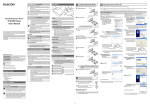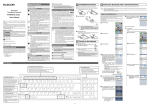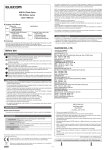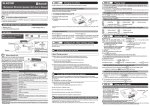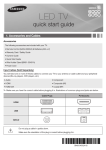Download [PDF:2.7MB]
Transcript
CAUTION Part Names Do not place this product in any of the following environments: yyIn a car exposed to sunlight, a place exposed to direct sunlight, or a place that becomes hot (around a heater, etc.) yyIn a moist place or a place where condensation may occur yyIn an uneven place or a place exposed to vibration yyIn a place where a magnetic field is generated (near a magnet, etc.) yyIn a dusty place aWheel The wheel can be turned back and forward with your finger or pressed like a button to operate the PC. Right button This product does not have a waterproof structure. Use and store this product in a place where the product body will not be splashed with water or other liquid. Rain, water mist, juice, coffee, steam or sweat may also cause product damage. Used for right-click operation. Left button Used for left-click operation. yyDo not use this product with any device that may significantly affect other equipment in the event that it malfunctions. yyIf this product is used on a transparent surface such as glass or a highly reflective surface such as a mirror, the optical sensor will not function correctly and mouse cursor movement will become unstable. yyWhen not using the mouse for one month or more, remove the connector from the PC. yyWhen you no longer need to use this product, be sure to dispose of it in accordance with the local ordinances and laws of your area. yyAvoid looking directly at the light of the sensor as doing so may cause eye damage. M-EG2UR series User's Manual USB connector (Male) Connected to a PC USB port. Optical sensor Illuminates red when the mouse body is turned on. When the mouse body is moved, this sensor detects mouse movement. * Avoid looking directly at the light of the sensor as doing so may cause eye damage. Cleaning the Mouse If the product body becomes dirty, wipe it with a soft, dry cloth. Use of a volatile liquid (paint thinner, benzene, alcohol, etc.) may affect the material quality and colour of the product. Package Contents Thank you for purchasing the ELECOM M-EG2UR Series optical mouse. This manual describes the operating instructions and safety precautions for using the M-EG2UR Series. Ensure that you have read this manual before using the product. After reading this manual, store it somewhere safe for future reference. * Except in certain cases, the M-EG2UR Series is referred to as “this product” in this manual. This product’s packaging contains the items listed below. Before using the product, check that all items are present. We make every effort to ensure that all products are packaged correctly. However, in the event that an item is missing or damaged, contact the retailer from whom you purchased the product. yyMouse x1 (cable length: 0.8 m) yyUser’s Manual x1 When using Windows Vista®/Windows® XP Step3 Checking wheel operation Check USB ports Step1 Check that the mouse vertical scrolling functions are working correctly in Windows® Internet Explorer. Check the USB port on your computer. USB port yyAny USB port may be used. yyThis product can be connected to a USB hub. However, it may not work depending on the power supply capability of the USB hub. Safety Precautions Meaning of symbols WARNING CAUTION Step2 Connecting the Mouse Failure to observe precautions may result in serious personal injury or death due to fire, electric shock, or other causes. Failure to observe precautions may result in personal injury due to electric shock or other causes, and may damage other equipment. From the [Start] menu, select [All Programs], and then [Internet Explorer]. Internet Explorer will launch. Display your favourite web site in Internet Explorer and change the size of the window so that the vertical scrollbar appears. * The sample website used here is the ELECOM homepage. Scrollbar Activate the PC yyIf Windows® prompts you to choose an account (a user name) when it starts up, be sure to log on using an administrator account. yyWait until Windows® has started up completely. Prohibited action Mandatory action Insert the product's USB connector into a PC USB port. Situation that needs attention Insert here. Notes and reference information Scroll the wheel back and forth. Information that is handy to know Observe these precautions carefully to avoid personal injury, damage, fire, and other problems. USB Port WARNING If an abnormality is found with this product (emission of heat, smoke or abnormal smell from the product), immediately stop using the product, disconnect the product from the PC. After doing this, contact the retailer from whom you purchased the product. If you continue to use the product under these conditions, it may cause a fire or electric shock. USB connector Carefully check the orientation of the connector and the place where you will connect the USB connector. Do not drop or hit this product. If this product is damaged, immediately stop using the product and disconnect the product from the PC. After doing this, contact the retailer from whom you purchased the product. If you continue to use the product in a damaged condition, it may cause a fire or electric shock. The Windows mouse driver is installed automatically. The operation check indicator flashes red for a certain period of time, and then illuminates in red. Disconnecting the Mouse Do not attempt to disassemble, modify or repair this product by yourself, as this may cause a fire, electric shock or product damage. This product is hot-pluggable. It is possible to disconnect the mouse when Windows® is running. Do not put this product in fire, as the product may burst, resulting in a fire or injury. Do not connect or disconnect the connector with a wet hand, modify the connector or bend it forcibly, as this may cause a fire or electric shock.. Operation may become unstable if the mouse is disconnected and reconnected several times when Windows® is running. If this occurs, restart Windows®. -1- The mouse is operating normally if the screen moves up and down as you scroll the wheel. In applications that do not support scrolling, the screen will not move when you scroll the wheel. When using Mac OS X® (10.5 to10.5.7) Troubleshooting The Device Manager window appears. Right-click the unknown device, and click [Uninstall]. When the product appears to be malfunctioning Check USB ports Step1 When the mouse pointer on the screen does not move, or moves unstably, when the mouse is moved Check the USB port on your computer. I t is possible that the reflectivity of the surface on which this product is being used is not suitable for an optical mouse. Use this product on a mouse pad that is designed for use with optical mice. When the mouse was connected to the USB port, it is possible that the standard Windows mouse driver did not install correctly and that this product is detected as an unknown device by Windows®. This product is usually detected as a USB human interface device. If it is detected as an unknown device, see “Removing an unknown device,” and after removing the device from Device Manager, repeat “Step 2 - Connecting the Mouse” on the front of this sheet. It is possible that the driver is conflicting with another driver such as that for a laptop touch pad. To use this product correctly, you must delete the touch pad driver. However, if you delete this driver, you may not be able to use the touch pad or touch pad functions. Contact the PC manufacturer for more details. USB port yyAny USB port may be used. yy This product can be connected to a USB hub. However, it may not work depending on the power supply capability of the USB hub. Step2 Connecting the Mouse 맑은고딕이 기기는 가정용 (B 급 ) 전자파적합기기로서 주로 가정에서 사용하는 것을 목적으로 하며 , 모든 지역에서 사용할 수 있습니다 . 产品中有毒有害物质或元素的名称及含量 根据中国”电子信息产品污染控制管理办法” 产品中有毒有害物质或元素的名称及含量 Click . 有毒有害物质或元素 分解部位区分 Disconnect the receiver unit and restart the PC. Repeat the procedure from "Step 2 - Connecting the Mouse" on the front of this sheet. 铅 (Pb) 汞 (Hg) 镉 (Cd) 六价铬 (Cr (VI)) 多溴联苯 (PBB) 多溴二苯醚 (PBDE) 电路板 × ○ ○ ○ ○ ○ 外壳 其他 ( 电线等 ) ○ ○ ○ ○ ○ ○ ○ :表示该有毒有害物质在该部件所有均质材料中的含量均在 SJ/T 11363-2006 标准规定的限量要求以下。 × :表示该有毒有害物质至少在该部件的某一均质材料中的含量超出 SJ/T 11363-2006 标准规定的限量要求。 The wheel moves, but the mouse cursor does not Activate the Mac. yyWait until Mac OS X has started up completely. Connect the product's USB connector to a USB port on your Mac. Insert here. USB port USB Connector Carefully check the orientation of the connector and the place where you will connect the receiver unit. The driver is installed automatically. The operation check indicator flashes red for a certain period of time, and then illuminates in red. Disconnecting the Mouse This product is hot-pluggable. It is possible to disconnect the mouse when Mac OS X is running. Operation may become unstable if the mouse is disconnected and reconnected several times when Mac OS X is running. If this occurs, restart Mac OS X. In certain applications that do not support the scrolling function, the mouse cursor will not move when you move the wheel. Basic specifications When the computer is turned off while the mouse is connected, the optical sensor unit is still illuminated If a computer uses standby power, an optical sensor may be illuminated depending on the computer’s specifications. This is due to the design of the computer and does not mean that the mouse is faulty. Either disconnect the mouse from the computer or disconnect the computer’s power cable from the power outlet. Contact the computer manufacturer for how to stop the supply of standby power to the mouse without removing the computer’s power cable from the power outlet. (With some computers it is not possible to stop the supply of standby power.) Removing an unknown device If the standard Windows mouse driver did not install correctly and this product is detected as an unknown device, remove the unknown device from Device Manager, and then repeat “Step 2 Connecting the Mouse” on the front of this sheet. yyIf there are multiple unknown devices, before removing a device, check that it is actually this product. Disconnect the receiver unit and check which unknown device disappears. The device that disappears is this product. yyIf the unknown device does not disappear even after you have deleted the driver following the instructions below, it is possible that there is something wrong with the PC. Contact the PC manufacturer. yyBe sure to log on using an administrator account when Windows starts up. Check that the mouse vertical scrolling functions are working correctly in Safari. Click the Safari icon in the Dock. Safari will launch. yyWindows Vista® 1. From the [Start] menu, right-click [Computer]. 2. Click [Properties]. 3. Click [Device Manager]. Scrollbar Scroll the wheel back and forth. . yyWindows® XP 1. From the [Start] menu, right-click [My Computer]. 3. Click the [Hardware] tab. 4. Click Windows 7 (up to SP1), Windows Vista (up to SP2), Windows XP (SP3) Mac OS X (10.5 to 10.5.8, 10.6 to 10.6.8, 10.7 to 10.7.2) Resolution (dpi) 1000 Interface USB Dimensions 59.4 (W) x 95.6 (D) x 35.3 (H) mm Operating temperature/humidity 5 to 40°C, 90% RH max. (no condensation) Storing temperature/humidity -10 to 60°C, 90% RH max. (no condensation) Optical mouse M-EG2UR Series User's Manual 1st edition, January 10, 2012 ELECOM Co., Ltd. 2. Click [Properties]. The mouse is operating normally if the screen moves up and down as you scroll the wheel. OS Hereby, ELECOM Co., Ltd., declares that this product is in compliance with the essential requirements and other relevant provisions of Directive [2004/108/EC]. 宜麗客 (上海) 貿易有限公司 上海市徐匯区肇嘉浜路1065甲号飛雕国際大厦704 号 電話 : 86-21-33680011 FAX : 86-21-64271706 URL : http://www.elecom-china.com/ ELECOM Korea Co., Ltd. 5F Suam Bldg. 1358-17, Seocho2-dong, Seocho-gu, Seoul 137-862, Korea TEL : 1588-9514 FAX : (02)3472-5533 URL : www.elecom.co.kr ELECOM Singapore Pte. Ltd 33 UBI AVENUE 3 # 03-56. VERTEX SINGAPORE (408868) TEL : (65)-6347-7747 FAX : (65)-6753-1791 ELECOM India Pvt. Ltd. 408-Deepali Building, 92- Nehru Place, New Delhi-110 019, India TEL: 011-40574543 e-mail: support@elecom-india.com URL: http://www.elecom-india.com/ Display Device Manager. 4.When the User Account Control screen is displayed, click the M-EG2UR Series 1-1 Fushimi-machi 4-Chome Chuoku, Osaka Japan 541-8765 URL: http://www.elecom.co.jp/global/ overseas@elecom.co.jp If Safari is not in the Dock, double-click the Safari icon in the Applications folder. Display your favourite web site in Safari and change the size of the window so that the vertical and horizontal scrollbars appear. * The sample website used here is the ELECOM homepage. Optical Mouse Article No. ELECOM CO., LTD. With the product connected to the PC, follow the procedure below to remove the unknown device. Step3 Checking wheel operation Product name •• This manual is copyright of ELECOM Co., Ltd. •• Unauthorised copying and/or reproducing of all or part of this manual is prohibited. •• The specifications and appearance of this product may be changed without prior notice for product improvement purposes. •• ELECOM Co., Ltd. shall bear no responsibility for any and all affects resulting from the use of this product regardless of the above reasons. •• Export or service transaction permission under the Foreign Exchange and Foreign Trade Control Law is required in order to export this product or parts of this product that constitute strategic materials or services. •• Windows and the Windows logo are trademarks of the Microsoft group of companies. •• Mac, Mac OS, and Macintosh are registered trademarks or trademarks of Apple Inc., in the United States . In applications that do not support scrolling, the screen will not move when you scroll the wheel. •• Company names, product names, and other names in this manual are generally trademarks or registered trademarks. ©2012 ELECOM Co., Ltd. All Rights Reserved. -2-


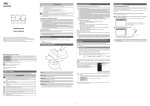
![[PDF:2.3MB]](http://vs1.manualzilla.com/store/data/005863819_1-750fe9ca9e57c8585ad33444df000a24-150x150.png)
![[PDF:1.8MB]](http://vs1.manualzilla.com/store/data/005784847_1-870925f3dac8740272ffb6793e13348f-150x150.png)
![[PDF:1.8MB]](http://vs1.manualzilla.com/store/data/005708629_1-c6bdf3b3035e2fb2adedb53e84bf3717-150x150.png)
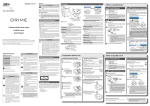
![[PDF:0.6MB]](http://vs1.manualzilla.com/store/data/005664304_1-5124c75bfbffa9dc3657cce05bb0013f-150x150.png)
![[PDF:0.6MB]](http://vs1.manualzilla.com/store/data/005957993_1-34d578defc0ffce91ce6bd0271bcfa91-150x150.png)
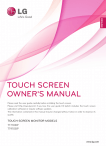
![[PDF:5.2MB]](http://vs1.manualzilla.com/store/data/005774868_1-669613f95b0b272316743db6cc4e3a79-150x150.png)