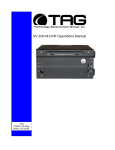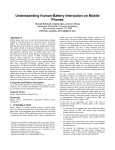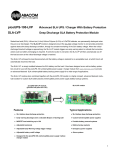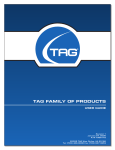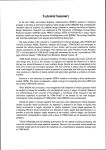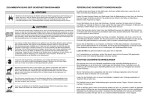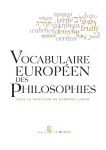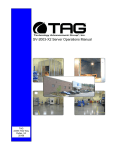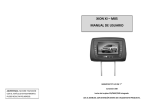Download SV-101-THS “BRICK” Operations Manual
Transcript
SV-101-THS “BRICK” Operations Manual TAG 22355 TAG Way Dulles, VA 20166 Operations Manual 1 Copyright © 2009 Technology Advancement Group®, Inc. (TAG®) All rights reserved. This publication and its contents are proprietary to TAG. No part of this publication may be reproduced in any form or by any means without the written permission of TAG, 22355 TAG Way, Dulles, Virginia 20166-9310. TAG has made every effort to ensure the correctness and completeness of the material in this document. TAG shall not be liable for errors contained herein. The information in this document is subject to change without notice. TAG makes no warranty of any kind with regard to this material, including, but not limited to, the implied warranties of merchantability and fitness for a particular purpose. 1.1 Trademarks All trademarks, marks, names, or product names referenced in this publication are the property of respective owners, and TAG neither endorses nor otherwise sponsors any such products or services referred to herein. SV-101-THS Part Number: Page 2 of 63 Version 1.0. 07/09/2008 Operrations Man nual 2 Ab bout TAG G 2.1 Summary of Qualific cations TAG hass served as s a leading provider off IT solution ns to DoD customers c o over the passt 20+ yea ars and has a long-stan nding and respected r h history of prroviding Systems Enginee ering, Electrronic Equip pment and Program P Ma anagementt support to o US Militaryy warfighters. Headq quartered in n Dulles, Viirginia, TAG G’s state-off-the-art 35,,000 sq. ft. ng facility prrovides all the t infrastru ucture, equipment, and engineering and manufacturin wer necessa ary to engin neer, design n, test, man nufacture, and a certify products p to o the manpow rugged requiremen r nts of the ta actical comb bat theater. Our facilitties in Dulle es, VA, San n Diego, CA, C and St. Louis, MO O, allow for rapid r deployment of prroducts and d support across the globe. ently, and cost-effectiv c vely tailors rugged r solu utions for la arge DoD TAG quiickly, efficie program ms with spec cific MIL-ST TD requirem ments. TAG G’s compre ehensive Qu uality Assuran nce (QA) po olicy – enforced throug gh application of our UL-registere U ed ISO 9001:20 000 certified d processess – enabless TAG to rapidly deploy systems and a solutions that relia ably withsta and the stre esses of the e tactical en nvironment.. Today, th here are ove er 20,000 TAG T system ms deploye ed across va arious weap pons platfo orms throughout the US S Military. TAG effec ctively balan nces all corrporate asssets – our people, p expe ertise, infrastru ucture, and experience e – to consisstently and successfully execute and deliver to the DoD D. TAG’s success lies s in focusing g on the corporatte Mission Statement S a leverag and ging the tene ets of our bu usiness mo odel to ensu ure the customer’s exp pectations are a exceede ed througho out lengthy program liffecycles. TAG’s Misssion is to resolve our custo omers’ IT challengees with World‐‐Class: • En ngineering; • Manufacturing M g and Integra ation; and • Lififecycle Manaagement TAG hass a proven track recorrd in impleme enting these e tenets to serve as a trusted advvisor to ourr Governme ent custome ers. TAG use es this foun ndation to ensure e risk is mitigated d, expectations are excceeded, an nd the customer can consistently c y rely on the e company,, our equipm ment, and our o servicess. V-101-THS SV Part Number: P Page 3 of 63 6 Version 1.0. 10/08//2008 Operatio ons Manuall 2.2 Core Com mpetences 2.2.1 Eng gineering TAG’s engineering e methodolo ogy is built upon u Multi--Disciplinaryy Optimizattion (MDO) and rigorouss design rev views. Although PMs drive the scchedule at TAG, Engin neering leverage es Compute er-Aided De esign (CAD D) tools, Computationa al Fluid Dyn namics (CFD D) models, rapid proto otyping proccesses, and d diverse te est equipme ent and faccilities to ensure requirem ments are being b met at every step p of the dessign. TAG Engineering follows a proven design-revie d ew processs, ensuring all entrance and exit criteria c are met at each stage. Rigorous R do ocumentatio on is compiled to dem monstrate re equirement compliance e, risks are e mitigated,, and decisiions are pru udent – thro oughout the e design prrocess. TAG prid des itself on its engine eering laborato ories and facilities. Ovver the pastt three ye ears, TAG has h invested d in several pieces of o equipmen nt that allow w TAG to te est and certtify products s directly onsite to the e harshest environme ental requirrements of military standards s – including the MIL-ST TD810F an nd DO 160D D. TAG’s onsite o test equipment e c currently includess a Highly Accelerated A Lifecycle Testing (HALT) Chamber, an Electrom magnetic Interference (EMI) test chamber, c a a high-//low-temperrature therm and mal test chamber. TAG G’s facility also a provide es: • A flo oor plan dessigned to su upport a ce ellular manu ufacturing model m with modular assem mbly lines • A ded dicated 24-hour system m burn-in ro oom • A mo odern produ uction statuss tracking and a Enterprrise Resourrce Plannin ng (ERP P) system with w external web collab boration ca apabilities • Dedic cated Quality Assurance workstations for syystem comp pliance and valida ation inspecction 2.2.2 Manufacturin ng and Integration plements Cellular C Man nufacturing processes through ou ur compartm mentalized, TAG imp state-of--the-art production faccility to minimize waste e byproductts and maximize production efficienc cy. TAG’s manufacturring facility is physicallly partitione ed to model the major ph hilosophies of Lean Manufacturin ng. Consisttent with the e model, ea ach of TAG G’s production cells are e capable of o operating g in isolation n; howeverr personnel and tools are a shared across a all cells c to strea amline man nufacturing operationss, costs, and d the V-101-THS SV Part Number: P Page 4 of 63 6 Version 1.0. 07/09//2008 Operations Manual production/integration schedule. TAG’s floor technicians are cross-trained in multiple disciplines so they can be redistributed to any cell that encounters production bottlenecks, which ensures optimal efficiency. 2.2.3 Lifecycle Management TAG’s world-class Program Management discipline models the renowned methodologies of the Project Management Institute (PMI) to ensure successful completion of the task at hand. Our Program Managers (PMs) serve as the voice of the customer – driving requirements to which the rest of TAG’s organization answers. As an explicit tenet of TAG’s corporate mission statement, the PMs not only track cost, schedule, and technical compliance throughout a project’s period of performance, but also ensure the customer is supported well beyond it. SV-101-THS Part Number: Page 5 of 63 Version 1.0. 10/08/2008 Operations Manual Document Revision History Date 10/08/2008 07/14/2009 Version Number 1.0 1.1 Updated By Alan Huckerby Alan Huckerby Description of Changes Author Author SV-101-THS Part Number: 1007019 Page 6 of 63 Version 1.1. 07/14/09 Operations Manual 3 About This Manual 3.1 Scope and Audience This Manual provides an introductory overview of the SV-101-THS. The SV-101-THS can stand up to the harshest environments, and is designed specifically to be fully customized to support unique, mission-critical applications. 3.1.1 Organization: This manual is divided into the following chapters: • • • • Chapter 1 Provides Cautions and Warnings. Chapter 2 Provides operational information. Chapter 3 Contains all relevant Procedures Appendix “A” Contains the Interconnect Diagram. SV-101-THS Part Number: 1007019 Page 7 of 63 Version 1.1. 07/14/09 Operations Manual Table of Contents 1 Copyright © 2009 Technology Advancement Group®, Inc. (TAG®) ............................ 2 1.1 Trademarks ............................................................................................................ 2 2 About TAG ................................................................................................................... 3 2.1 Summary of Qualifications ...................................................................................... 3 2.2 Core Competences................................................................................................. 4 2.2.1 Engineering ....................................................................................................... 4 2.2.2 Manufacturing and Integration........................................................................... 4 2.2.3 Lifecycle Management ...................................................................................... 5 3 About This Manual ....................................................................................................... 7 3.1 Scope and Audience .............................................................................................. 7 3.1.1 Organization: ..................................................................................................... 7 4 Safety Instructions ....................................................................................................... 13 4.1 Types of Warnings Used in This Manual ................................................................ 13 4.1.1 Safety Symbols and Labels ............................................................................... 13 4.1.2 Conventions ...................................................................................................... 13 5 SV-0101-THS Overview ............................................................................................... 16 5.1 Product Information ................................................................................................ 16 5.2 SV-101-THS ........................................................................................................... 16 5.2.1 SV-101-THS Specifications ............................................................................... 16 5.2.2 SV-101-THS ...................................................................................................... 18 5.3 SV-101-THS Components ...................................................................................... 19 5.3.1 Motherboard Model and Type ........................................................................... 20 5.4 System Mother Board ............................................................................................. 20 5.4.1 System Mother Board Components .................................................................. 21 5.5 Type MLP 85 ºC Flatpack, Ultra-Long Life, Aluminum Type MLP 85 °C ................ 24 5.6 Power Management ............................................................................................... 27 5.6.1 ATX Power Supply ............................................................................................ 27 5.6.2 ATX Components .............................................................................................. 28 5.6.3 DC-DC Converter Module ................................................................................. 30 5.6.4 DC-DC Converter Module ................................................................................. 30 5.6.5 COTS 28 Vin Filter ............................................................................................ 31 5.6.6 Vin Filter Features ............................................................................................. 32 6 Procedures .................................................................................................................. 34 6.1 Server Startup ........................................................................................................ 34 6.2 Server Shutdown .................................................................................................... 34 7 Identifying Server Components Using Device Manager............................................... 35 7.1 Working with Device Properties .............................................................................. 38 7.2 Installing and Removing Hardware in Windows...................................................... 39 7.2.1 Using the Add New Hardware Wizard ............................................................... 40 7.3 Installing Legacy Peripherals .................................................................................. 41 7.3.1 Removing Legacy Peripherals .......................................................................... 41 SV-101-THS Part Number: 1007019 Page 8 of 63 Version 1.1. 07/14/09 Operations Manual 7.4 TAG Approved BIOS .............................................................................................. 44 7.4.1 BIOS Configuration for BIOS Version B11-IF-0................................................. 44 8 Appendix A .................................................................................................................. 61 SV-101-THS Part Number: 1007019 Page 9 of 63 Version 1.1. 07/14/09 Operations Manual List of Figures Figure 5-1 SV-101-THS................................................................................................. 16 Figure 5-2 SV-101-THS Layout Drawing ....................................................................... 18 Figure 5-3 SV-101-THS Front View (With Covers) ........................................................ 18 Figure 5-4 SV-101-THS Front View with Covers Removed........................................... 19 Figure 5-5 SV-101-THS Rear View ............................................................................... 19 Figure 5-6 System Mother Board .................................................................................. 20 Figure 5-7 MLP 85 ºC Flatpack ..................................................................................... 24 Figure 5-8 Solid-State Drive .......................................................................................... 25 Figure 5-9 ATX Power Supply ....................................................................................... 28 Figure 5-10 DC-DC Converter Module .......................................................................... 30 Figure 5-11 Vin Filter ..................................................................................................... 31 Figure 7-1 Control Panel ............................................................................................... 35 Figure 7-2 System Properties ........................................................................................ 36 Figure 7-3 Device Manger ............................................................................................. 36 Figure 7-4 Device Manager ........................................................................................... 38 Figure 7-5 Properties Dialog Box .................................................................................. 38 Figure 7-6 Control Panel ............................................................................................... 40 Figure 7-7 Add Hardware Wizard .................................................................................. 41 Figure 7-8 Control Panel ............................................................................................... 42 Figure 7-9 System Properties ........................................................................................ 42 Figure 7-10 Device Manger ........................................................................................... 43 Figure 7-11 Standard CMOS Features.......................................................................... 45 Figure 7-12 Standard CMOS Features.......................................................................... 45 Figure 7-13 Drive A Popup Screen ............................................................................... 46 Figure 7-14 Advanced BIOS Features .......................................................................... 46 Figure 7-15 First Boot Device ........................................................................................ 47 Figure 7-16 First Boot Device Popup ............................................................................ 47 Figure 7-17 Second Boot Device .................................................................................. 48 Figure 7-18 Second Boot Device Settings..................................................................... 48 Figure 7-19 Third Boot Device ...................................................................................... 49 Figure 7-20 Third Boot Device Settings......................................................................... 49 Figure 7-21 Advanced Chipset Features. ...................................................................... 50 Figure 7-22 Advanced Chipset Features ....................................................................... 50 Figure 7-23 Integrated Peripherals ................................................................................ 51 Figure 7-24 OnChip IDE Devices .................................................................................. 51 Figure 7-25 IDE Devices ............................................................................................... 52 Figure 7-26 Onboard Device ......................................................................................... 52 Figure 7-27 USB Keyboard Support .............................................................................. 53 Figure 7-28 USB Keyboard Support .............................................................................. 53 Figure 7-29 USB Mouse Support .................................................................................. 54 Figure 7-30 Super IO Device ......................................................................................... 54 SV-101-THS Part Number: 1007019 Page 10 of 63 Version 1.1. 07/14/09 Operations Manual Figure 7-31 Clear NURAM ............................................................................................ 55 Figure 7-32 Power Management Setup......................................................................... 55 Figure 7-33 Power Management Setup......................................................................... 56 Figure 7-34 PnP/PCI Configuration ............................................................................... 56 Figure 7-35 PnP/PCI Configuration ............................................................................... 57 Figure 7-36 Main BIOS Page ........................................................................................ 58 Figure 7-37 PC Health Status ....................................................................................... 58 Figure 7-38 Frequency Voltage Control ........................................................................ 58 Figure 7-39 Frequency Voltage Control ........................................................................ 59 Figure 7-40 Main BIOS Utility ........................................................................................ 59 Figure 7-41 Save Changes and Exit ............................................................................. 60 Figure 8-1 SV-101-THS System .................................................................................... 62 SV-101-THS Part Number: 1007019 Page 11 of 63 Version 1.1. 07/14/09 Chapter 1 Chapter 1 Cautions and Warnings. Electronically distributed. Subject to user discretion when printed. SV-101-THS Part Number: 1007019 Page 12 of 63 Version 1.1. 07/14/09 Operations Manual 4 Safety Instructions 4.1 Types of Warnings Used in This Manual Read this manual thoroughly, paying special attention to the cautions and warnings. 4.1.1 Safety Symbols and Labels DANGER WARNING CAUTION These warnings and cautions indicate situations or practice that might result in property damage. 4.1.2 Conventions 4.1.2.1 Important Messages Important messages appear where mishandling of components is possible or when work orders can be misunderstood. These messages also provide vital information associated with other aspects of system operation. The word “important” is written as “IMPORTANT,” both capitalized and bold and is followed by text in italics. The italicized text is the important message. 4.1.2.2 Warnings Warnings appear where overlooked details may cause damage to the equipment or result in personal injury. Warnings should be taken seriously. Warnings are easy to recognize. The SV-101-THS Part Number: 1007019 Page 13 of 63 Version 1.1. 07/14/09 Operations Manual word “warning” is written as “WARNING,” both capitalized and bold and is followed by text in italics. The italicized text is the warning message. 4.1.2.3 Cautions Cautionary messages should also be heeded to help you reduce the chance of losing data or damaging the system. Cautions are easy to recognize. The word “caution” is written as “CAUTION,” both capitalized and bold and is followed by text in italics. The italicized text is the cautionary message. 4.1.2.4 Notes Notes inform the reader of essential but noncritical information. These messages should be read carefully as any directions or instructions contained therein can help you avoid making mistakes. Notes are easy to recognize. The word “note” is written as “NOTE,” SV-101-THS Part Number: 1007019 Page 14 of 63 Version 1.1. 07/14/09 Chapter 2 Chapter 2 SV-101-THS. Electronically distributed. Subject to user discretion when printed. SV-101-THS Part Number: 1007019 Page 15 of 63 Version 1.1. 07/14/09 Operations Manual 5 SV-0101-THS Overview 5.1 Product Information Your system may contain components not described in this User Manual. For detailed information on those components, refer to the manufactures website or contact TAG Technical Support at tech.support@tag.com. 5.2 SV-101-THS Figure 5-1 SV-101-THS 5.2.1 SV-101-THS Specifications Chassis and Power Specifications: • • 3.41”H x 8” W (without mounting feet) x 12.5”D. Weight 11.2lbs. System Specifications • Intel Celeron M Processor (1GHz.). SV-101-THS Part Number: 1007019 Page 16 of 63 Version 1.1. 07/14/09 Operations Manual • Cache: 2MB L2 Cache. • Memory: Capacity 1GB DDR2 RAM. • Storage: • • Standard 32 GB Solid State 2.5” SATA Hard Drive (Removable). I/O Ports • (2)USB 2.0 A (Front Accessible). • (1) RS232 and (3) RS422 Serial ports (In a single Mil-connector). • (1) Fast Ethernet Port (RJ45 Connector). • (1) S-Video Port (38999 Mil-connector). • (1) Power (38999 Connector) Maintenance and Repair • • The SV-101-THS” is considered a line replaceable unit (LRU) and will be maintained and spared at the LRU level. HD’s are removable Operating System Support • Microsoft Windows XP Professional. Power Specifications • Power for all the equipment in the system is from a DC input. • . The system will operate over the input DC power voltage of 28V, compliant with MIL-STD-704A (particularly, withstand 50ms drop-out) • Power consumption - max 50 Watts. Graphics • On-Board graphics. Marking • Reference TAG Branding Manual. Silkscreen generation for identification of interconnections and buttons are prepared per TAG Procedure KP-301-B. SV-101-THS Part Number: 1007019 Page 17 of 63 Version 1.1. 07/14/09 Operations Manual Manufacturing • This unit is manufactured to the criteria and procedures per TAG MP-011 and MP-900. 5.2.2 SV-101-THS Figure 5-2 SV-101-THS Layout Drawing Figure 5-3 SV-101-THS Front View (With Covers) SV-101-THS Part Number: 1007019 Page 18 of 63 Version 1.1. 07/14/09 Operations Manual Figure 5-4 SV-101-THS Front View with Covers Removed Figure 5-5 SV-101-THS Rear View 5.3 SV-101-THS Components This section provides an overview of the most common components installed in the SV-101SV-101-THS Part Number: 1007019 Page 19 of 63 Version 1.1. 07/14/09 Operations Manual THS Information is also provided on how to identify specific components within your SV101-THS. For detailed information on the specific components installed, refer the manufactures website. 5.3.1 Motherboard Model and Type The version of the SV-101-THS motherboard can be determined by decoding the last three digits of the board part number. For example: For the product C44686-703, the number following the "-" is as follows: 7 = Fabrication (FAB) Number 03 = Revision 3. The board part number can be found on the motherboard. Figure 5-6 System Mother Board 5.4 System Mother Board The motherboard is an Intel® Pentium® M/ Celeron™ M CPU equipped with graphics, SV-101-THS Part Number: 1007019 Page 20 of 63 Version 1.1. 07/14/09 Operations Manual Fast Ethernet and audio interface. Designed with the space-limited applications in mind to simplify system integration, it packs provisions such as super I/Os, XVGA, LCD, Ethernet, solid state disk, all on a single board. Dependability of the series is enhanced by its built-in watchdog timer, a special industrial feature not commonly seen on other motherboards. 5.4.1 System Mother Board Components • CPU: Intel® Pentium® M and Celeron® M • System Chipset: Intel® 915GM + ICH6M • Bus Clock: 400/533 MHz • BIOS: • Phoenix-Award BIOS, Y2K compliant • 4Mbit Flash, DMI, Plug and Play • SmartView for multiple LCD type selection, display mode option and application extension features • RPL/PXE Ethernet Boot ROM • “Load Optimized Default” to backup customized Setting in the BIOS flash chip to prevent from CMOS battery fail • System Memory: • One 200-pin DDR2 SO-DIMM Socket. • Maximum up to 1GB • L2 Cache: Integrated in CPU • Onboard IDE: • 2 channels up to 3 devices (1 parallel ATA-100 and 1 serial ATA150) • PATA-100 as PIO Mode 0-4, DMA Mode 0-2 and Ultra DMA/33/66/100 • Onboard Serial ATA: • Independent DMA operation. • Data transfer rate up to 150 Mbyte/s • Compact Flash Socket: SV-101-THS Part Number: 1007019 Page 21 of 63 Version 1.1. 07/14/09 Operations Manual • • • • • • • • • Support Compact Flash type-II Socket jumper selectable as Master or Slave and DMA mode supported • Power is 3.3V (Default) or 5V Option). Onboard Multi I/O: • One floppy port supporting up to one devices (LS-120 or ZIP Bootable) • One SPP/EPP/ECP parallel port with 26-pin 2.0 pitch box-header ; supports LS-120 • Two 16550 UART-compatible serial ports with +5V/+12V power output in Pin 1 or Pin 9 via DIP jumper setting. 1 x RS-232 1 x RS232/422/485 and selectable via jumper setting and auto flow control supported COM3/4 are optional USB Interface: 4 USB ports with fuse protection and complies with USB Spec. Rev. 2.0 Real Time Clock: Integrate Intel® ICH6M Watchdog Timer: • 255 levels as SMI and Reset from 0~255 seconds controlled by W83627HG Board Unique ID: Dallas DS2401 board unique ID supported for customized application Hardware Monitoring: • Integrate Winbond W83627HG Super I/O. • Monitoring for CPU/System temperatures, System Voltage and Chassis/CPU Fan speeds Graphics/Streaming: • VGA On-chip Intel® 915GM • Supports up to 2048x1536 at 60 Hz resolution on noninterlaced CRT minitors SV-101-THS Part Number: 1007019 Page 22 of 63 Version 1.1. 07/14/09 Operations Manual • • • • • • • Optional Dual LVDS LCD via Chrontel CH7308A transmitter on the AX93208 stacking board • LCD backlight control supported • 18Bits or 36Bits LVDS LCD interface. Ethernet: • Dual Ethernet • Fast/Gigabit Ethernet; standard for single LAN, 2nd is optional from AX93208 stacking Board • Wake On LAN (via ATX power supply) • Equipped with RJ-45 interface • optional Intel 82573V as Gigabit Audio: • Realtek ALC202A AC’97 codec audio • Amplify for speaker-out with 2.5W for each channel • MIC-in, Line-in, Line-out/Speakerout (jumper selectable) Expansion Slots: • 1*140-pin AMP connector for SDVO, • 2*PCI Master, • 1* PCI-Express and LPC signals Power Management: ACPI (Advanced Configuration and Power Interface) Form Factor: 2.5” Hard Disk drive form factor 1.2 Utilities Supported • Chipset Driver • Ethernet Driver • VGA Drivers • Audio Drivers SV-101-THS Part Number: 1007019 Page 23 of 63 Version 1.1. 07/14/09 Operations Manual 5.5 Type MLP 85 ºC Flatpack, Ultra-Long Life, Aluminum Type MLP 85 °C Figure 5-7 MLP 85 ºC Flatpack The MLP’s high-energy storage and box-shape make it perfect for voltage holdup or filtering in military SEM-E modules, telecom circuit packs and computer cards. The MLP delivers up to 20 joules of energy storage in a 1/2” height with 50 year’s life at +45 ºC. You can readily heatsink it to double the ripple-current capability. Ratings up to 250 V can operate at 75% of rated voltage up to 125 ºC if clamped or potted to prevent expanding beyond 1/2”. Highlights • Low-profile replacement for snap-ins • Double the ripple capability with a heatsink • Nearly hermetic welded seal assures 50-year life • Withstands more than 80,000 feet altitude Operating Temperature: • 55 °C to +85 °C up to 250 Vdc, –40 °C to 85 °C 300 Vdc & up Rated Voltage: • 7.5 to 450 Vdc SV-101-THS Part Number: 1007019 Page 24 of 63 Version 1.1. 07/14/09 Ope erations Manual Capacitan nce: • 110 μF to 47,000 4 μF ±20% Leakage Current: C • ≤ 0.002 CV V μA @ 25 °C and 5 min m Cold Impe edance: • • 55 ºC multtiple of 25 ºC Z is ≤ 10 0 for up to 20 2 V, 2 for 25 V to 250 V 20 ºC multtiple of 25 ºC Z is ≤4 fo or 300 V an nd up 5.5.1.1 Hard Drives D (Sta andard 32 GB) G Figure 5-8 8 Solid-Statte Drive The SSD offers o the in ndustry's low west powerr consumptio on for rugged, low cosst data stora age application ns. Ideally suited s for HDD replaceme ent in system ms that require high reliability storage s in a low profile e (H-5mm x W68.9 x L-10 00.25) packkage, the in ndustrial gra ade SSD is suited for use as rugged, reliable bo oot drives in a wide range e of commu unications application ns including g mobile and embedde ed computing, medical, automotive a , and indusstrial. f enhanced reliiability as a The SSD features V-101-THS SV Page e 25 of 63 Part Number: 1007019 Version n 1.1. 07/14 4/09 Operations Manual result of advanced on-board error detection as well as correction and comprehensive wear leveling algorithms that provide consistent operation throughout the product life cycle. Compatibility • Serial ATA: High-speed serialized AT attachment, revision 1.0a, Serial ATA working group Standard Performance • Burst Read/Write: 150MB/sec • Sustained Read: up to 40MB/sec • Sustained Write: up to 25MB/sec • Access time:.2ms (typical) Physical • Form factor: 2.5” • Dimensions (mm): 100.25 (L) x 68.9 (W) x 5 (H) • Weight: 0.1kg. Environmental • Industrial grade operating temperature: 0ºC to +70ºC • Industrial temp operating temperature: -40ºC to +85ºC • Storage temperature: -65ºC to +150ºC • Humidity: 5% to 95% • Operating shock: 50G peak @ 2ms • Operating vibration: 15G peak to peak Power • Input voltage: 5.0V ± 5% • Typical consumption • Idle: 60mA • Sustained Read/Write: 110mA/130mA SV-101-THS Part Number: 1007019 Page 26 of 63 Version 1.1. 07/14/09 Operations Manual 5.6 Power Management Modern motherboards provide Advanced Configuration and Power Management Interface (ACPI) settings such as wake-up, power button function and standby/suspend timers. These functions are configured in the CMOS Setup Most modern BIOS' allow automatic detection of parameters. The settings can be individually configured. 5.6.1 ATX Power Supply Based on the electrical design of the picoPSU120, the picoPSU-90 is a small yet powerful and fully compliant ATX power supply designed to power a wide variety of motherboard from a single 12V regulated power source. The PICOPSU-90 is the only snap power supply solution for general purpose motherboards. Compatible with an entire range of mini-ITX, UATX or full size ATX motherboards the picoPSU-90 provides cool, silent power for system. The PICOPSU-90 has many advantages over a regular power supply: SV-101-THS Part Number: 1007019 Page 27 of 63 Version 1.1. 07/14/09 Operations Manual Figure 5-9 ATX Power Supply 5.6.2 ATX Components Input Requirements: 12V regulated, min=2A, max=10A (load dependent). Over-voltage shutdown will occur at ~13-13.5V. Size: 44.5mm(L) * 20mm(W) * 30mm (H) (1U compliant). Weight: 45gramms, including cable harness, 20 grams without cable harness. DC-Jack: Female, panel mount, 2.5*5.5*10 mm. Connectors • Molex 39-01-2200 compatible, two 3.5” drive power connectors (PATA and SATA) and one P4-12V 4 connector (mini-fit JR 4p). Header and mating connector for the removable cable harness can be found at: http://www.jstmfg.com/product/pdf/eEH.pdf. Overload protection • Overload protection will be effected when either of the loads (+5V & +3.3V) exceeds > 200% Max Load. SV-101-THS Part Number: 1007019 Page 28 of 63 Version 1.1. 07/14/09 Operations Manual Turn-on Delay • After turning on, at least 20 ms will be needed for the rise of +5VSB output voltage (measured from 10% to 95%) to reach its peak. Remote ON/OFF control (PS_ON) • Logic level is LOW - Output voltage is enabled (PS_ON pin). • Logic level is HIGH - Output voltage is disabled (PS_ON pin). • PWR_GD. • Logic level is low: PWR_GD=OK. • Logic level is high: PWR_GD=not OK (10.5V<V(in)>13.5V or other fault conditions). Operating environment: Temperature: -20 to 85 degree centigrade. NOTE: Thermal shutdown occurs at 105-115C. • Relative Humidity: 10 to 90 percent, noncondensing. Efficiency, MTBF: 95%. MTBF=100K hours at 55Celsius. SV-101-THS Part Number: 1007019 Page 29 of 63 Version 1.1. 07/14/09 Operatio ons Manuall 5.6.3 DC-DC Conve erter Modu ule Figure 5-10 DC C-DC Conve erter Modulle 5.6.4 DC-DC Conve erter Modu ule This DC-D DC converte er module uses u advanced power proccessing, control and de the packaging technologies to provid performance, flexibilitty, reliabilityy and cost effectivene ess of a ma ature powerr componen nt. High frequency ZCS/Z ZVS switch hing provides high power density d with h low noise and high efficiency. 4.1 DC-DC Converterr Module Features 5.6.4 • RoHS Com mpliant (with h F or G pin n option). • DC input ra ange: 10 – 36 V. • Input surge e withstand d: 50 V for 100 1 ms. • DC output: 3.3 – 48 V. V • Programm mable outputt: 10 to 110 0%. • Regulation n: ±0.2% no o load to full load. • Efficiency: Up to 85% %. V-101-THS SV Part Number: 1007019 e 30 of 63 Page Version n 1.1. 07/14 4/09 Ope erations Manual • Maximum operating temp: 100°C C. • Power den nsity: up to 40 4 W per cubic c inch. • Height abo ove board: 0.43 0 in. (10 0,9 mm). • Parallelablle, with N+M M fault tolerrance. • Low noise ZCS/ZVS architecture a e. 5.6.5 CO OTS 28 Vin Filter F Figure 5-11 Vin Filter The M-FIA AM5 is a DC C front-end module that provid des EMI filte ering and trransient protection. The M-FIA AM5 enable es designerrs using Vicor’s Maxi, Mini, M Micro Series S 24 V DC-DC converters to meet cond ducted emission/ conducted c susceptibility per MIL-STD-4 461E; and input transie ents per MIL-STD-7 704E/F. The e M-FIAM5 5 accepts an n input voltag ge of 14 – 36 3 Vdc and d delivers output currrent up to 20 2 A. V-101-THS SV Page e 31 of 63 Part Number: 1007019 Version n 1.1. 07/14 4/09 Operations Manual 5.6.6 Vin Filter Features • Transient protection-MIL-STD-704E/F. • Environments-MIL-STD-810, MIL-STD- 202. • Environmental stress screening. • Low profile mounting options. • Output current up to 20 A. • Mini sized package. • Inrush current limiting. • Reverse polarity protection. SV-101-THS Part Number: 1007019 Page 32 of 63 Version 1.1. 07/14/09 Operations Manual Chapter 3 Procedures. Electronically distributed. Subject to user discretion when printed. SV-101-THS Part Number: 1007019 Page 33 of 63 Version 1.1. 07/14/09 Operations Manual 6 Procedures The procedures within this Chapter contain relevant information to ensure the SV-101-THS maintains its maximum performance potential. 6.1 Server Startup 1. Check to make sure that all the cables are seated and connected correctly to the unit such as keyboard, mouse, monitor S-Video cable and power cables. 2. Then Press the power switch ON to start the computer (power switch is located in the front of the unit) . 3. Once the unit starts, System will go thru Power On self Test (POST) (no action is required at this time). 4. At windows dialog box press Ctrl+Alt+Delete at once to login. 5. Type in the correct user name and password and then press enter to login. 6. Once the operator is logged on to the unit they could use the computer as they wish. NOTE: Assuming the SV-101-THS is not connected to any network. 6.2 Server Shutdown 1. The operator needs to save all data, and then close all applications. 2. Once all data is saved and applications are closed, click on Start menu, select shutdown and then click OK to shutdown the computer. 6.2.1.1 Passwords In most cases a user (startup) password and a supervisor (setup) password can be set in the CMOS. When a Setup password is required, the computer will prompt for it when you try to access the BIOS setup. When a Startup password is configured, the computer will prompt for it at every startup. SV-101-THS Part Number: 1007019 Page 34 of 63 Version 1.1. 07/14/09 Operations Manual The CMOS password can be reset by shortening the "CMOS restore to factory defaults jumper" or by temporarily removing the CMOS battery. 7 Identifying Server Components Using Device Manager The Device Manager is one of Windows' most useful diagnostic tools. It lets you see all of the devices attached to your computer, and which resources they are each using. To access the Device Manager do the following: 1. Click Start, point to Settings, and then click Control Panel. (Figure 7-1). Figure 7-1 Control Panel SV-101-THS Part Number: 1007019 Page 35 of 63 Version 1.1. 07/14/09 Operations Manual 2. Double-click the System icon in the Control Panel page to open system properties. (Figure 7-2). Figure 7-2 System Properties 3. Click the Hardware tab, and then click the Device Manager button. (Figure 7-3). Figure 7-3 Device Manger SV-101-THS Part Number: 1007019 Page 36 of 63 Version 1.1. 07/14/09 Operations Manual After opening Device Manager, you will see a list of all the devices Windows detected on your system. The Device Manager display is recreated each time the computer is started, or whenever a dynamic change to the computer configuration occurs, such as addition of a new device while the system is running. NOTE: To include hidden devices, on the View menu, click Show hidden devices. A check mark next to Show hidden devices indicates hidden devices are showing. Click it again to clear the check mark. Hidden devices include non-PnP devices and devices that have been physically removed from the computer but have not had their drivers uninstalled. The devices shown represent the computer's current hardware configuration information. Any non-functioning devices are displayed with an exclamation point, indicating that a problem exists with the device; disabled devices are displayed with a small red "x" over the icon. You can use Device Manager to enable or disable devices, troubleshoot devices, update drivers, use driver rollback, and change resources such as interrupt requests (IRQs) assigned to devices. SV-101-THS Part Number: 1007019 Page 37 of 63 Version 1.1. 07/14/09 Operations Manual 7.1 Working with Device Properties To display a device's properties do the following: 1. Access the Device Manager. (Figure 7-4). As described in steps 1 through 3. Figure 7-4 Device Manager 2. In the Device manager dialog box (Figure 7-5), double-click the device, or select the device and then click the Properties toolbar button. Figure 7-5 Properties Dialog Box SV-101-THS Part Number: 1007019 Page 38 of 63 Version 1.1. 07/14/09 Operations Manual In the device's Properties dialog box, there might be several tabs. You can view the status and configuration information, as well as the device manufacturer, device type, and location in the upper portion of the General tab. The Device status box in the middle of the General tab displays the status of the device, including any errors. If the device has any problems, the Device Status box briefly describes the problem, and usually describes the appropriate course of action to correct the problem. 3. Click Troubleshoot... to use the built-in mechanisms for detecting the nature of the problem. Other tabs include the Driver tab, which displays the details of the driver being used. This tab also lets you update or uninstall the driver. The Resources tab displays the hardware resources being used. This tab allows you to see and resolve any conflicts caused by non-PnP devices. Along with these tabs, some devices have additional advanced settings or tabs for device-specific settings. 7.2 Installing and Removing Hardware in Windows Plug and Play (PnP) is a standard that makes installing new hardware devices easier. Prior to PnP, installing new hardware meant finding and installing peripheral drivers and making sure the new device didn't conflict with another device. Theoretically, if you have a computer designed for PnP and are using a PnP operating system (like Windows), installing a printer, sound card, modem, or other peripheral is a simple matter of plugging in the device. It's not always quite this simple. Assuming you are using a PnP computer, when you attach a PnP device, you may see a message indicating that Windows has recognized the new deviceSV-101-THS Part Number: 1007019 Page 39 of 63 Version 1.1. 07/14/09 Operations Manual either immediately or the next time you start up your system. If Windows needs a driver that is not currently installed, you may at that point be asked to insert a disk or the Windows CDROM. If you don't see a message but the device appears to be working, you can assume that everything is fine. 7.2.1 Using the Add New Hardware Wizard If the device is not working properly, try using the Add New Hardware Wizard. To run this wizard, do the following: 1. From the Start menu, point to Settings and then click Control Panel. (Figure 7-6). Figure 7-6 Control Panel SV-101-THS Part Number: 1007019 Page 40 of 63 Version 1.1. 07/14/09 Operations Manual 2. Double-click the Add Hardware icon. (Figure 7-7). Figure 7-7 Add Hardware Wizard 7.3 Installing Legacy Peripherals When you install what Microsoft calls a legacy peripheral, you will need to use the Add Hardware Wizard, as described to let Windows know about the new device. NOTE: The term legacy refers to anything that's no longer on the cutting edge. 7.3.1 Removing Legacy Peripherals When removing a legacy peripheral from your system, you need to let Windows know that the device is gone. This enables Windows to reuse the resources (places in memory and internal communications channels) that it previously allocated to that device. To tell Windows that you have removed a legacy device, perform the following steps: SV-101-THS Part Number: 1007019 Page 41 of 63 Version 1.1. 07/14/09 Operations Manual 1. From the Start menu, point to Settings and then click Control Panel. (Figure 7-8). Figure 7-8 Control Panel 2. Double-click the System icon. (Figure 7-9). Figure 7-9 System Properties 3. Click the Hardware tab. SV-101-THS Part Number: 1007019 Page 42 of 63 Version 1.1. 07/14/09 Operations Manual 4. Click the Device Manager button. (Figure 710). Figure 7-10 Device Manger 5. Click the name of the item you have removed from your system. If you don't see the item, look for a category heading that describes the type of device you removed, and then click the plus sign to its left to display a list of items in that category. 6. From the Action menu, click Uninstall. 7. Click OK. SV-101-THS Part Number: 1007019 Page 43 of 63 Version 1.1. 07/14/09 Operations Manual 7.4 TAG Approved BIOS The BIOS (basic input/output system) is the program stored on the CMOS that the server's microprocessor uses to get the system started after you turn it on. The BIOS also manages data flow between the computer's operating system and attached devices such as the hard disk, video adapter, keyboard, and mouse. CAUTION: The BIOS installed on your server was loaded and tested with all the devices initially installed in your system. If you desire to have the BIOS updated, consult TAG technical support in advance as updates to your approved BIOS may cause your system to become unstable or inoperable. 7.4.1 BIOS Configuration for BIOS Version B11-IF-0 Load the Intel BIOS version B11.IF0.0. Enter BIOS by pressing F2 when prompted in POST. Once the BIOS Configuration Utility has been entered scroll to the exit tab using the arrow keys. Under the exit menu option select “Load Optimal Defaults” when prompted select OK to load optimal defaults. Scroll back to the Main menu and ensure that all of the settings seen in the screenshots below are set. Upon exit ensure that settings are saved upon exit. SV-101-THS Part Number: 1007019 Page 44 of 63 Version 1.1. 07/14/09 Operations Manual 1. On the Main BIOS Setup Utility screen select Standard CMOS Features and Press Enter. (Figure 7-11). Figure 7-11 Standard CMOS Features 2. On the Standard CMOS Features screen ensure System Time and Date are correct. Scroll down to Drive A and Press Enter. (Figure 7-12). Figure 7-12 Standard CMOS Features SV-101-THS Part Number: 1007019 Page 45 of 63 Version 1.1. 07/14/09 Operations Manual 3. On the Drive A Popup that appears on the Standard CMOS Features screen select None. Press Enter. (Figure 7-13). Figure 7-13 Drive A Popup Screen 4. Press Escape to return to the Main BIOS Setup Utility screen. Scroll down to Advanced BIOS Features, Press Enter. (Figure 7-14). Figure 7-14 Advanced BIOS Features SV-101-THS Part Number: 1007019 Page 46 of 63 Version 1.1. 07/14/09 Operations Manual 5. On the Advanced BIOS Features screen scroll down to First Boot Device and Press Enter. (Figure 7-15). Figure 7-15 First Boot Device 6. On the First Boot Device Popup that appears select USB-FDD. Press Enter. (Figure 7-16). Figure 7-16 First Boot Device Popup SV-101-THS Part Number: 1007019 Page 47 of 63 Version 1.1. 07/14/09 Operations Manual 7. On the Advanced BIOS Features screen scroll down to Second Boot Device and Press Enter. (Figure 7-17). Figure 7-17 Second Boot Device 8. On the Second Boot Device Popup select USB-CDROM. Press Enter. (Figure 7-18). Figure 7-18 Second Boot Device Settings SV-101-THS Part Number: 1007019 Page 48 of 63 Version 1.1. 07/14/09 Operations Manual 9. On the Advanced BIOS Features screen scroll down to Third Boot Device and Press Enter. (Figure 7-19). Figure 7-19 Third Boot Device 10. On the Third Boot Device Popup select Hard Disk. Press Enter. (Figure 7-20). Figure 7-20 Third Boot Device Settings SV-101-THS Part Number: 1007019 Page 49 of 63 Version 1.1. 07/14/09 Operations Manual 11. Press Escape to get back to Main BIOS Utility page. Select Advanced Chipset Features, Press Enter. (Figure 7-21). Figure 7-21 Advanced Chipset Features. 12. On the Advanced Chipset Features page. No Change for Advanced Chipset Features. Press Enter. (Figure 7-22) Figure 7-22 Advanced Chipset Features SV-101-THS Part Number: 1007019 Page 50 of 63 Version 1.1. 07/14/09 Operations Manual 13. Press Escape to get back to Main BIOS Utility page. Select Integrated Peripherals, Press Enter. (Figure 7-23). Figure 7-23 Integrated Peripherals 14. No changes for OnChip IDE Devices. Press Enter. (Figure 7-24). Figure 7-24 OnChip IDE Devices SV-101-THS Part Number: 1007019 Page 51 of 63 Version 1.1. 07/14/09 Operations Manual 15. No change for IDE Devices. Press Enter. (Figure 7-25). Figure 7-25 IDE Devices 16. On the Integrated Peripherals screen scroll down and Select Onboard Device and Press Enter. (Figure 7-26). Figure 7-26 Onboard Device SV-101-THS Part Number: 1007019 Page 52 of 63 Version 1.1. 07/14/09 Operations Manual 17. On the Onboard Device screen select USB Keyboard Support and Press Enter. (Figure 7-27). Figure 7-27 USB Keyboard Support 18. Select Enabled on the Popup screen. Press ENTER. (Figure 7-28). Figure 7-28 USB Keyboard Support SV-101-THS Part Number: 1007019 Page 53 of 63 Version 1.1. 07/14/09 Operations Manual 19. On the Onboard Device screen. Scroll down and select USB Mouse Support and Press Enter. Select Enabled on the Popup screen. Press Enter. (Figure 729). Figure 7-29 USB Mouse Support 20. On the Integrated Peripherals screen. Scroll down and select Super IO Device and Press Enter. (Figure 7-30. Figure 7-30 Super IO Device 21. On the Super IO Device page. No Change. Press Enter. (Figure 7-31). SV-101-THS Part Number: 1007019 Page 54 of 63 Version 1.1. 07/14/09 Operations Manual Then Press Escape to return to the Main BIOS Utility page. Figure 7-31 Clear NURAM 22. On the Main BIOS Utility page. Select Power Management Setup, Press Enter. (Figures 7-32). Figure 7-32 Power Management Setup SV-101-THS Part Number: 1007019 Page 55 of 63 Version 1.1. 07/14/09 Operations Manual 23. On the Power Management Setup page. No change. Press Enter. (Figure 7-33). Figure 7-33 Power Management Setup 24. Scroll down to PnP/PCI Configuration and Press Enter. (Figure 7-34). Figure 7-34 PnP/PCI Configuration SV-101-THS Part Number: 1007019 Page 56 of 63 Version 1.1. 07/14/09 Operations Manual 25. On the PnP/PCI Configuration screen. No Change and Press Enter. (Figure 735). Figure 7-35 PnP/PCI Configuration 26. Press Escape to return to the Main BIOS page. Scroll down to .PC Health Status and Press Enter. (Figure 7-36). SV-101-THS Part Number: 1007019 Page 57 of 63 Version 1.1. 07/14/09 Operations Manual Figure 7-36 Main BIOS Page 27. On the PC Health Status screen. No Change and Press Enter. (Figure 7-37). Figure 7-37 PC Health Status 28. Press Escape to return to the Main BIOS screen. Select Frequency Voltage Control. Press Enter. (Figure 7-38). Figure 7-38 Frequency Voltage Control SV-101-THS Part Number: 1007019 Page 58 of 63 Version 1.1. 07/14/09 Operations Manual 29. On the Frequency Voltage Control screen. No Change and Press Enter. (Figure 7-39). Figure 7-39 Frequency Voltage Control 30. Press Escape to return to the Main BIOS Utility page. Scroll down and select Save and Exit Setup. Press Enter. (Figure 7-40). Figure 7-40 Main BIOS Utility SV-101-THS Part Number: 1007019 Page 59 of 63 Version 1.1. 07/14/09 Operations Manual 31. Select Y on the Save to CMOS Popup screen and Press Enter. (Figure 7-41). Figure 7-41 Save Changes and Exit SV-101-THS Part Number: 1007019 Page 60 of 63 Version 1.1. 07/14/09 Operations Manual 8 Appendix A Electrical Drawing SV-101-THS Part Number: 1007019 Page 61 of 63 Version 1.1. 07/14/09 Operations Manual Figure 8-1 SV-101-THS System SV-101-THS Part Number: 1007019 Page 62 of 63 Version 1.1. 07/14/09 CONTACT 22355 TAG Way Dulles, VA 20166 Tel: 1-800-824-7693 www.tag.com Technical Support USA 1-800-824-7693 Outside USA While every precaution has been taken to ensure the accuracy and completeness of this literature. TAG assumes no responsibility and disclaims and liability for damage resulting from use of this information or for any errors or omissions.