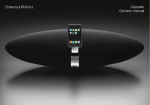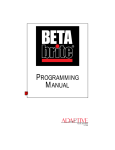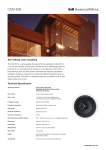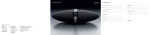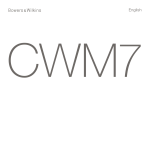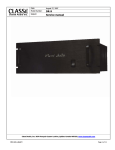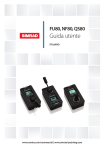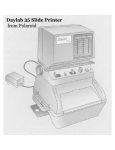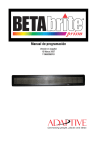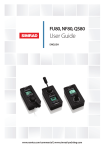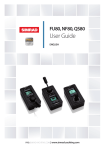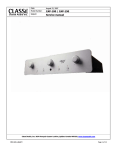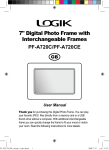Download Zeppelin Owner d
Transcript
Zeppelin Owner details Owner’s Manual Title, first name, surname Dealer details Address Dealer name Town, postcode, country Address e-mail address Town, postcode, country e-mail address Product details Model Serial number Date of purchase B&W Group Ltd Dale Road Worthing West Sussex BN11 2BH England T +44 (0) 1903 221800 F +44 (0) 1903 221801 info@bwgroup.com www.bowers-wilkins.com B&W Group (UK Sales) T +44 1903 221 500 E uksales@bwgroup.com B&W Group North America T +1 978 664 2870 E marketing@bwgroupusa.com B&W Group Asia Ltd T +852 2 869 9916 E info@bwgroup.hk iPod and iTunes are trademarks of Apple Inc. registered in the US and other countries. iPhone and shuffle are trademarks of Apple Inc. Nautilus is a trademark of B&W Group Ltd. Copyright © B&W Group Ltd. E&OE Design by Thomas Manss & Company. Printed in China. Dealer stamp Drawings Zeppelin Owner details Owner’s Manual Title, first name, surname Dealer details Address Dealer name Town, postcode, country Address e-mail address Town, postcode, country e-mail address Product details Model Serial number Date of purchase B&W Group Ltd Dale Road Worthing West Sussex BN11 2BH England T +44 (0) 1903 221800 F +44 (0) 1903 221801 info@bwgroup.com www.bowers-wilkins.com B&W Group (UK Sales) T +44 1903 221 500 E uksales@bwgroup.com B&W Group North America T +1 978 664 2870 E marketing@bwgroupusa.com B&W Group Asia Ltd T +852 2 869 9916 E info@bwgroup.hk iPod and iTunes are trademarks of Apple Inc. registered in the US and other countries. iPhone and shuffle are trademarks of Apple Inc. Nautilus is a trademark of B&W Group Ltd. Copyright © B&W Group Ltd. E&OE Design by Thomas Manss & Company. Printed in China. Dealer stamp Contents English Safety Instructions 2 Owner’s Manual 3 Limited Warranty 9 Nederlands Veiligheid 53 Handleiding 54 Beperkte Garantie 60 日本語 安全上のご注意 取扱説明書 保証期間 109 110 116 Français Informations importantes concernant la sécurité Manuel d’utilisation Garantie limitée 10 11 18 Ελληνικά δηγίες για την ασαλή ρήση της συσκευής δηγίες ρήσης Περιρισµένη εγγύηση 中文 重要安全说明 用户手册 有限保修 117 118 124 Standards Conformity Specifications 125 125 19 20 27 Русский Инструкции по безопасности 72 Инструкция владельца 73 Ограниченная гарантия 80 28 29 36 "esky DÅleãitá bezpe#nostní upozorn>ní Návod k obsluze Záruka 82 83 89 Magyar Biztonsági tudnivalók Felhasználói kézikönyv Korlátozott jótállás 90 91 98 Polski WaÃne instrukcje dotyczƒce bezpiecze◊stwa Instrukcja obs¡ugi Gwarancja 99 100 108 Deutsch Wichtige Sicherheitshinweise Bedienungsanleitung Garantie Español Instrucciones importantes relacionadas con la seguridad Manual de instrucciones Garantía limitada Português Instruções de Segurança Importantes Manual do Utilizador Garantia Limitada Italiano Importanti istruzioni sulla sicurezza Manuale istruzioni Garanzia limitata 37 38 44 45 46 52 61 62 71 1 Important Safety Instructions Explanation of graphical symbols The lightning flash within an equilateral triangle is intended to alert you to the presence of uninsulated “dangerous voltage” within the product’s enclosure that may be of sufficient magnitude to constitute an electric shock to persons. The exclamation point within an equilateral triangle is intended to alert you to the presence of important operating and maintenance (servicing) instructions in the literature accompanying the appliance. AVIS: RISQUE DE CHOC ELECTRIQUE - NE PAS OUVRIR To avoid risk of electric shock, do not open the case of the apparatus. There are no user-serviceable parts inside. WARNING: To reduce risk of fire or electric shock, do not expose this apparatus to rain or moisture. Warnings 1 Read these instructions. 2 Keep these instructions. 3 Heed all warnings. 4 Follow all instructions. 5 Do not use this apparatus near water. 6 Clean only with a dry cloth. 7 Do not install near any heat sources such as radiators, heat registers, stoves, or other apparatus (including amplifiers) that produce heat. 2 8 Protect the power cord from being walked on or pinched, particularly at plugs, convenience receptacles and the point where they exit from the apparatus. 9 Only use attachments/accessories specified by the manufacturer. 10Unplug this apparatus during lightning storms or when unused for long periods of time. 11Refer all servicing to qualified personnel. Servicing is required when the apparatus has been damaged in any way, such as power supply cord or plug is damaged, liquid has been spilled or objects have fallen into the apparatus, the apparatus has been exposed to rain or moisture, does not operate normally, or has been dropped. 12To completely disconnect this apparatus from the AC mains, disconnect the power cord plug from the AC receptacle. 13The mains plug of the power cord shall remain readily operable. 14CAUTION: Danger of explosion if battery is incorrectly replaced. Replace only with the same or equivalent type (CR2032). Do not expose batteries to excessive heat such as sunshine, fire or the like. Dispose of dead batteries in accordance with local regulations. 15To prevent overheating, do not cover the apparatus. Install in accordance with the manufacturer’s instructions. 16UK, Ireland and Hong Kong only - The power cord is supplied with a 13A plug having an earthing pin. The apparatus is double insulated and this earthing pin is not required for safety, merely to operate the safety shutter of mains outlets. 17Do not use the iPod support bracket as a carrying handle for the apparatus. Owner's manual Welcome Overview Thank you for purchasing Zeppelin and welcome to Bowers & Wilkins. Unlike most other one-piece iPod docking devices, Zeppelin incorporates a full 3-way stereo speaker system. Left and right channels have individual midrange and tweeter drivers, while the bass of both is handled by a single central bass driver. With the efficient and cool running switching amplifier, this ensures extremely high quality, room filling sound. The iPod is a great music source on the move, but when you’re at home or in the office, or you want to share your music with friends and family, earphones aren’t always that convenient. There are many products on the market that allow you to dock your iPod and hear your favourite music without earphones, but it’s usually a choice between hi-fi separates with their bulk and trailing wires or one-piece solutions that don’t do justice to the iPod’s capabilities. ® Zeppelin is different. It’s a one-piece product with the Bowers & Wilkins name. That means you’ll experience impact, clarity, and involving spatial qualities most often missing when listening through headphones or lesscapable loudspeaker systems. And it’s ‘Made for iPod’, which means that Apple Computer Inc. has certified it for seamless use with today’s most popular music source. With its airship-inspired shape, distinctively styled by Native Design, London, Zeppelin is simple and intuitive to use. But before you immerse yourself in its great sound, please take a moment to read through this manual and especially the safety instructions. Content Topic Section iPod compatibility 1 Unpacking Zeppelin 2 A tour of Zeppelin 3 Setting up 4 The unique universal support bracket securely holds all compatible iPods without adaptors or adjustment and gives the user freedom to operate the iPod’s own controls as easily as if it were in the hand. Docking and removing the iPod 5 Outputting video 6 Connecting a second source 7 Video iPods benefit from the video output sockets, allowing the user to transfer images to a television. Using a second source 8 Using the remote control 9 Additional music sources such as MP3 players, portable CD players and laptops may be played through Zeppelin using the AUX socket at the rear. Both analogue and digital connections are supported by the same socket. Using the controls on Zeppelin 10 Reading the LED 11 Using iPod controls 12 Using an iPhone 13 Adjusting the sound 14 Cleaning Zeppelin 15 Upgrading software 16 Environmental information 17 Troubleshooting 18 3 1 iPod COMPATIBILITY Some very early models are not compatible to dock with Zeppelin at all and some others, although they can benefit fully from Zeppelin’s great sound, do not support all its functions. Use the following table to identify capability, where G stands for Generation: 2 UNPACKING ZEPPELIN Check that all parts are present in the carton. In addition to the Zeppelin itself, you should find: - Quick Start Guide 4 5 6 7 8 9 10 Bass driver Infrared remote control receiver. Right channel midrange driver Right channel tweeter Spring-loaded iPod connector port Combined on/standby and source selector button Volume up/down rocker button and in the accessory box: Category A iPod 5G, nano, iPhone™ and later Category B iPod / 4G and mini Category C iPod 3G Cannot dock iPods 1G / 2G and shuffle™ Differences in functionality will be explained later. If you’re not sure which category your iPod falls into, ask your dealer or search ‘Identifying iPod Models’ on your Internet browser. To ensure maximum functionality, we recommend you get your iPod software up to date. Check for upgrades in iTunes. Throughout this manual, we’ll use the term iPod to refer to both iPods and iPhones. - This manual Brochure Warranty and registration documents Remote handset Power cord Rubber tilt pad In some markets, Zeppelin may be supplied with two power cords. The one with a 3-pin plug on the end is for use in the UK, Republic of Ireland and Hong Kong. Follow the guidelines in the Quick Start Guide when unpacking. At the back Figure 2 shows the sockets at the rear and the location of the serial number: 1 2 3 4 5 6 4 When lifting Zeppelin, use two hands on the body. Do not use the iPod support bracket as a handle. 3 A TOUR OF ZEPPELIN Although Zeppelin is exceptionally easy to use, please spend a few moments getting to know where its controls and connectors are and what they do. At the front Figure 1 shows Zeppelin from the front with the grilles removed so you can see what’s behind. Do not try to remove the grilles. They are deliberately difficult to get off to limit access and avoid damage to exposed drivers. 1 Left channel tweeter 2 Left channel midrange driver 3 Multicolour status LED. 4 Make sure that nothing obscures the infrared receiver and impairs the operation of the remote handset. Power input socket USB slave socket for software updates to Zeppelin AUX analogue/digital mini jack input socket S-Video output socket Composite video output socket Serial number label SETTING UP Straight out of the box, Zeppelin leans back. This is fine if it’s on a low shelf or if you spend much of your listening time standing up - in the kitchen for example. It’s also how you will have first seen it in the store. However, if you want to use it on a high shelf or you are sitting down most of the time, fit the rubber tilt pad over the rubber ribs on the underside. It’s a simple push fit (figure 3). Before using the remote handset for the first time, you must remove the clear plastic insulating tab that prevents the battery draining (figure 4). - Rotate the battery cover anticlockwise 1/8 full turn and remove. - Release the battery by pressing down on the edge opposite the metal spring. - Remove and discard the insulator. - Replace the battery, first locating one side under the small lugs opposite the metal spring. - Replace the cover. Connect Zeppelin to the power supply. When plugged in, Zeppelin will go through a system check for a couple of seconds, during which it will not accept commands, and then assume standby mode. In standby, the LED at the front will glow red. To turn Zeppelin fully on, press the button, either on the remote handset or on Zeppelin itself. When fully on, the LED colour will depend on the selected source - blue for iPod or green for AUX. To totally disconnect Zeppelin from the power supply (see safety instruction 10), you will have to remove the plug from or switch off the wall outlet. 5 your iPod will charge. If that’s all you want it to do, put Zeppelin into standby to reduce power consumption using the button, either on Zeppelin or on the remote handset. A 3G iPod will dock with Zeppelin and play music, but not charge from it. If you remove your iPod while it is the selected source, Zeppelin will automatically go into standby after 5 minutes to reduce power consumption. 6 OUTPUTTING VIDEO If you want to feed images from a video iPod to your television, use either an S-video or composite video cable between Zeppelin and your set. If you have a choice, S-video offers better quality. approximately 75% full scale. If your source has a line output - a standard ‘stacking’ CD player or advanced computer sound card, for example - you will probably need two RCA Phono plugs at the source end. If the source has its own volume control, set it to approximately 90% full scale. Digital sources use a fibre-optic cable, sometimes called a TOSlink. The standard TOSlink termination has a stubby, block-ended shape, but some devices, including Zeppelin and Apple Airport Express, use an optical mini jack plug. You can buy cables terminated with optical mini jack plugs or use a standard plug with a suitable adaptor. These optical mini jacks have the same outline shape as the analogue version, but have no black stripes and have an optic fibre for the light to pass through at the very tip. DOCKING AND REMOVING THE iPod 7 To dock your iPod, simply angle it, locate the long socket over the connector on the support bracket and push down fully (figure 5). The spring-loaded design automatically adjusts for all models and causes the iPod to rest on the back support. There’s plenty of room to get your hand round the back of the support to operate the iPod’s own controls in the normal way (figure 6). Note that, because the socket in the base of the Nano is offset to one side, it will not sit centrally on the support bracket. As soon as you dock your iPod, Zeppelin automatically selects it as the source. If Zeppelin is in standby, it will turn itself fully on. The LED will glow yellow for a couple of seconds while the amplifier initialises and then turn to blue when Zeppelin is ready to play. If your iPod was turned off or in pause mode when you docked it, it will end up in paused mode. If it was playing, it will continue to play. All the time your iPod is docked and Zeppelin is plugged into the power supply, CONNECTING A SECOND SOURCE You can connect a second source to Zeppelin using the AUX socket at the rear. The socket accepts both analogue and digital signals and Zeppelin will know which type it is receiving. You don’t have to flip any switches. Examples of some possible sources are given in the Quick Start Guide. An analogue source will need a 2-core coaxial cable terminated at the Zeppelin end by a single mini stereo jack plug, just like the plug used for your iPod headphones. This plug will show 2 black rings on the metal tip that separate the left, right and ground contacts. The plug required at the other end will depend on the source. If the source is an early generation iPod, shuffle, MP3 player, laptop computer or portable CD player, for example, the output will probably be from a headphone socket and the same style mini jack will be needed. If the source has its own volume control, set it to Separately purchased optical cables and mini jack adaptors are variable in their compatibility and may not work properly. One-piece cables are preferred. Ask your dealer for advice. 8 USING A SECOND SOURCE You can switch between the iPod and a second (AUX) button on the remote handset source by using the or by pressing and holding the combination button on the top of Zeppelin itself. See the tables below for details. When AUX is selected, the LED glows green. If Zeppelin is manually switched to standby and on again, it automatically selects the last used source. If that source is no longer connected, Zeppelin will switch to the alternative. If no source is conneted, Zeppelin will return to standby after 5 minutes. Your iPod only overrides source selection as it is docked or if you press its own Play button while it is docked. 5 9 USING THE REMOTE CONTROL Button + – 6 Action Effect Press once when Zeppelin in standby Zeppelin turns on and selects last used source See also section 8. Press once when Zeppelin on Zeppelin goes to standby. A docked iPod is paused and turned off. Press once Volume level increases by small increment. Press and hold Volume ramps up and LED flashes. White LED indicates getting near to maximum volume. Red LED indicates maximum level. Press once Volume level decreases by small increment. Press and hold Volume ramps down and LED flashes. Red LED indicates minimum level. Press once Toggle play/pause (iPod is source). Toggle mute on/off (AUX is source). 10 Button Action Effect Press once Advance to start of next track (iPod only). Press and hold Scan forward through current track (iPod only). Press once Go to start of current track (iPod only). Press twice Go to start of previous track (iPod only). Press and hold Scan backwards through current track (iPod only). Press once Toggle between iPod and AUX. If AUX selected, iPod will pause. If iPod selected, it will play. If no alternate source connected, a red LED indicates invalid command. USING THE CONTROLS ON ZEPPELIN Button + – Action Effect Press once when Zeppelin in standby Zeppelin turns on and selects last used source See also section 5. Press once when Zeppelin on Zeppelin goes to standby. A docked iPod is paused and turned off. Press and hold for two seconds when Zeppelin on Toggle between iPod and AUX. If no alternate source connected, a red LED indicates invalid command. Press once Volume level increases by small increment. Press and hold Volume ramps up and LED flashes. White LED indicates getting near to maximum volume. Red LED indicates maximum level. Press once Volume level decreases by small increment. Press and hold Volume ramps down and LED flashes. Red LED indicates minimum level. 11 READING THE LED LED state Meaning Steady red Zeppelin in standby. Steady yellow Zeppelin powering up from standby (2 sec). Steady blue Zeppelin on, iPod selected. Steady green Zeppelin on, AUX selected. Slow flashing blue iPod is paused (category A only). Slow flashing green AUX is muted. Rapid flashing blue Volume changing, iPod selected. Rapid flashing green Volume changing, AUX selected. Rapid flashing white Volume approaching maximum. Rapid flashing red Volume at maximum or minimum. Single off/on blue or green Acknowledge valid button command. Single flash red Command not available. Continuously flashing red Warning – if no button is being pressed, there is a system fault. 12 USING iPod CONTROLS 14 ADJUSTING THE SOUND All the while a Category A iPod is docked, its thumbwheel can alter Zeppelin’s volume level, which is also displayed on the iPod’s screen. The iPod’s internal volume level is not affected and is retained for when you remove the iPod and use headphones. The tonal balance, in particular the level of bass, is affected by where you place Zeppelin. If you place it back against a wall, the bass level is boosted by the wall and more so if it is in a corner. Zeppelin’s own bass output may be adjusted to compensate. The thumbwheel and display of Category B/C iPods will not function in this way. If you have previously changed the iPod’s own equalisation (EQ) for headphone use, this may not be appropriate when listening through Zeppelin, so before adjusting Zeppelin’s EQ, you should turn off any EQ in the iPod itself (Settings > EQ > Off). All the other controls on your iPod continue to work as normal. Pressing Play on your iPod while it is docked will automatically select iPod as the Zeppelin source. 13 USING AN iPhone Zeppelin will play music from the iPhone, but the iPhone does not currently recognise this. So when you dock an iPhone, it will display one of two messages. If the phone function is disabled, the message is: “This accessory is not made to work with iPhone. OK?” Simply press ‘OK’ and the iPhone will behave with full functionality just like any category A iPod, except of course that the interface is different. If the phone function is enabled, the message is: “This accessory is not made to work with iPhone. Would you like to turn on Airplane Mode to reduce audio interference (you will not be able to make or receive calls)? Yes/No” If you press ‘Yes’, the phone function is disabled and the previous condition applies. If you press ‘No’, you can still listen to music, because Zeppelin is immune to interference. If you have an incoming call, the iPhone will ring through Zeppelin and mute the music. To take the call, remove the iPhone from Zeppelin and replace it when the call is finished. When you dock a Category A iPod into Zeppelin, an extra item called ‘Speakers’ appears in its main menu. If you select this option and then choose ‘Tone Control’, you will get a list of Bass level options. In the default position, Bass 0, the balance is adjusted to be correct when Zeppelin is on an open table. Bass -1 lowers the bass to match a single wall and Bass -2 a corner. Personal preference comes into it as well, so we provide extra settings at each end, Bass +1 and Bass -3. Choose whichever sounds best to you. The change happens as soon as you highlight the option and Zeppelin retains the selection until a different option is highlighted. Although the EQ is selected using an iPod, it is Zeppelin itself that is altered, so the selected EQ setting is automatically also applied to any second source connected to the AUX input. After setting Zeppelin’s EQ, you may revisit the iPod’s own EQ if you wish. If you have an earlier model iPod, you can still adjust Zeppelin’s bass by borrowing a Category A iPod and it will remain set for other models. 7 15 CLEANING ZEPPELIN Use a clothes brush or vacuum cleaner with nozzle attachment to clean the grille cloth. Wipe other surfaces with a clean lint-free cloth. If you wish to use a cleaning agent, apply it onto the cleaning cloth, not directly onto the product. Test a small area first, as some cleaning products may damage some of the surfaces. Avoid products that are abrasive, or contain acid, alkali or antibacterial agents. 16 18 If Zeppelin does not perform as expected, there may be nothing intrinsically wrong. Check through the following table before calling for assistance. Symptom Possible cause No LED Power cord not properly plugged in or damaged. (UK, Ireland or Hong Kong only) Fuse blown in fused plug of power cord. Internal fault. Consult your dealer. UPGRADING SOFTWARE From time to time it may be necessary to update the software that controls Zeppelin. Connect Zeppelin to a USB output on your computer using a cable with a standard USB plug on one end and a USB slave plug on the other. Upgrades may be accessed via our web site www.bowers-wilkins.com 17 ENVIRONMENTAL INFORMATION All B&W products are designed to comply with international directives on the Restriction of Hazardous Substances (RoHS) in electrical and electronic equipment and the disposal of Waste Electrical and Electronic Equipment (WEEE). These symbols indicate compliance and that the products must be appropriately recycled or processed in accordance with these directives. Consult your local waste disposal authority for guidance. 8 TROUBLESHOOTING No sound from any source Volume set to minimum. No sound on iPod source only iPod not in play mode. No sound on AUX source only AUX source muted. AUX cable not properly connected or damaged. AUX source takes several seconds to sound Poor compatibility between TOSlink cable and mini-jack cable adaptor (see note in ‘Setting up’ section). Dirty TOSlink cable ends. Clean as recommended by cable manufacturer. Track up / down commands do not work Upgrade iPod software. (5G, nano and later models only) Cannot control volume from iPod interface Upgrade iPod software. Symptom Possible cause Buttons on remote do not work. Zeppelin buttons OK Infrared receiver on Zeppelin obscured. Battery not correctly seated. Battery insulating tab not removed. Battery needs replacing. iPod does not respond to Zeppelin commands iPod badly seated on connector. Dirty or worn contacts. Buttons on Zeppelin do not work. Remote OK. Dirty or worn contacts. Consult your dealer. iPod freezes Search “How to reset iPod” on the Internet. Additional topics are covered in the Zeppelin FAQ section of our web site www.bowers-wilkins.com. Finally, before contacting your service provider, reboot Zeppelin by disconnecting it from the power supply for 5 seconds and re-connecting. Limited warranty This product has been designed and manufactured to the highest quality standards. However, if something does go wrong with this product, B&W Group Ltd. and its national distributors warrant free of charge labour (exclusion may apply) and replacement parts in any country served by an official B&W distributor. This limited warranty is valid for a period of one year from the date of purchase. Terms and Conditions 1 The warranty is limited to the repair of the equipment. Neither transportation, nor any other costs, nor any risk for removal, transportation and installation of products is covered by this warranty. 2 This warranty is only valid for the original owner. It is not transferable. 3 This warranty will not be applicable in cases other than defects in materials and/or workmanship at the time of purchase and will not be applicable: a for damages caused by incorrect installation, connection or packing, b for damages caused by any use other than correct use described in the user manual, negligence, modifications, or use of parts that are not made or authorised by B&W, c for damages caused by faulty or unsuitable ancillary equipment, d for damages caused by accidents, lightning, water, fire heat, war, public disturbances or any other cause beyond the reasonable control of B&W and its appointed distributors, e for products whose serial number has been altered, deleted, removed or made illegible, f if repairs or modifications have been executed by an unauthorised person. This guarantee complements any national/regional law obligations of dealers or national distributors and does not affect your statutory rights as a customer. How to claim repairs under warranty Should you have any concerns regarding the performance of this product, please use the following procedure: 1 Call the B&W national distributor in your country of residence: In North America, call toll free (800) 370 3742 In the UK, call 01903 221500 You can find the numbers for all other countries on our web site www.bowers-wilkins.com by clicking on ‘Contact Us’ at the bottom of the home page. Alternatively, call the UK head office on +44 1903 221800. 2 Our representative will discuss your concerns. If it is found necessary to return the product for repair, you will be given a Return Merchandise Authorisation. You should not return the product without this authorisation. To validate your warranty, you will need to produce the original sales receipt from an authorised dealer. 9 Standards conformity Specifications North America Europe Frequency range -6dB at 47Hz & 22kHz Drive units Conforms to ANSI/UL Standard 60065 7th Edition Certified to CAN/CSA Standard C22.2 No. 60065 This product complies with the EU Electro-Magnetic Compatibility (EMC) Directive 89/336/EEC, in pursuance of which the following standards have been applied: 1x 125mm (5 in) bass 2x 90mm (3.5 in) midrange 2x 25mm (1 in) metal dome tweeter Amplifier output power 50W (bass) 2x 25W (midrange / tweeter) Power input voltage 100V - 240V ~ 50 / 60Hz Rated power consumption 20W Standby power consumption 3.7W Inputs 30-pin iPod connector 3.5mm mini jack analogue / optical digital (TOSlink) USB 2.0 slave (software upgrades) Outputs S-video (mini DIN) Composite video (RCA Phono) Height 173mm (6.8 in) without tilt pad 198mm (7.8 in) with tilt pad Width 640mm (25.2 in) Depth 208mm (8.2 in) Net Weight 7.5kg (16.5 lb) Complies with Part 15 of the FCC Rules Operation is subject to the following conditions: 1 This device does not cause harmful interference and 2 This device must accept any interference received, including interference that may cause undesired operation. This Class B device meets all requirements of the Canadian interference-causing equipment regulations. Cet appareil numérique de classe B respecte toutes les exigences du règlement sur le matériel broullieur du Canada. EN 55013: 2001 EN 55020: 2002 EN 61000-6-3: 2001 EN 55011 EN 55014-1 EN 61000-3-2 EN 61000-3-3 EN 61000-6-1: 2001 EN 61000-4-2 EN 61000-4-3 EN 61000-4-4 EN 61000-4-5 EN 61000-4-6 EN 61000-4-11 and complies with the EU Low Voltage Directive 73/23/EEC and amendment 93/68/EEC, in pursuance of which the following standard has been applied: EN 60065: 2002 This declaration attests that the manufacturing process quality control and product documentation accord with the need to assure continued compliance. The attention of the user is drawn to any special measures regarding the use of this equipment that may be detailed in the owner’s manual. Signed G Edwards Executive Vice President, Operations B&W Group Ltd. 125 Zeppelin Owner details Owner’s Manual Title, first name, surname Dealer details Address Dealer name Town, postcode, country Address e-mail address Town, postcode, country e-mail address Product details Model Serial number Date of purchase B&W Group Ltd Dale Road Worthing West Sussex BN11 2BH England T +44 (0) 1903 221800 F +44 (0) 1903 221801 info@bwgroup.com www.bowers-wilkins.com B&W Group (UK Sales) T +44 1903 221 500 E uksales@bwgroup.com B&W Group North America T +1 978 664 2870 E marketing@bwgroupusa.com B&W Group Asia Ltd T +852 2 869 9916 E info@bwgroup.hk iPod and iTunes are trademarks of Apple Inc. registered in the US and other countries. iPhone and shuffle are trademarks of Apple Inc. Nautilus is a trademark of B&W Group Ltd. Copyright © B&W Group Ltd. E&OE Design by Thomas Manss & Company. Printed in China. Dealer stamp