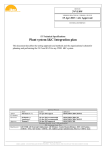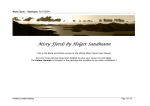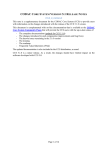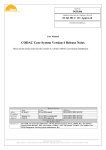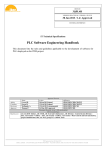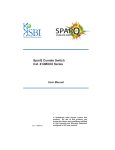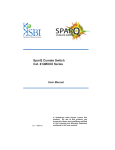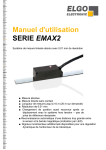Download HMI Style Guide and Toolkit
Transcript
IDM UID
3XLESZ
VERSION CREATED ON / VERSION / STATUS
18 Feb 2015 / 3.2 / Approved
EXTERNAL REFERENCE
Report
HMI Style Guide and Toolkit
This guide provides simple and practical guidance to plant system Instrumentation and
Control (I&C) responsible officers and designers on how to design, develop, procure, operate
and maintain an effective plant system operator user interface.
Author
Co-Authors
Reviewers
Approver
Read Access
Name
Utzel N.
Approval Process
Action
18 Feb 2015:signed
Affiliation
IO/DG/DIP/CHD/CSD/CDC
Park M.
Piccolo F.
Wallander A.
19 Feb 2015:recommended
IO/DG/DIP/CHD/CSD/CDC
20 Feb 2015:recommended
IO/DG/DIP/PCA/AOP/OPS
20 Feb 2015:approved
IO/DG/DIP/CHD/CSD
Document Security: Internal Use
RO: Yonekawa Izuru
LG: Cryogenic Section line management, LG: IO DIRO, LG: IO DORO, LG: IO IRO, LG: CODAC division
(IO I&C ), LG: Cryogenic Management Documents, LG: 344H_Core Team, LG: 344H_Review Panel, AD:
ITER, AD: External Collaborators, AD: IO_Director-General, AD: EMAB, AD: Division - Control System
Division - ...
PDF generated on 20 Feb 2015
DISCLAIMER : UNCONTROLLED WHEN PRINTED – PLEASE CHECK THE STATUS OF THE DOCUMENT IN IDM
Change Log
HMI Style Guide and Toolkit (3XLESZ)
Version
Latest Status
Issue Date
Description of Change
v3.2
Approved
18 Feb 2015
Support of ITER Human Factor requirements for HMI development
(QEDG6L)
v3.1
Disapproved
04 Feb 2015
Implemented the comment from Nadine on missing Pop-up boxes images.
v3.0
Signed
30 Jan 2015
This document sets out the designs for human-machine interfaces (HMI) that
ITER personnel will use to monitor and control the ITER systems during
phases of commissioning, operation, and maintenance. The ITER Human
Factors Integration Plan (IHFIP) identified the need for a HMI Development
Process that included this HMI design guide to achieve high user reliability,
efficiency, and effectiveness by enforcing high standards for human-system
interface design consistently across ITER.
v2.1
Approved
01 Feb 2013
PCDH V7 schema
v2.0
Approved
10 Feb 2011
Reference to ITER Process for Human Machine Interface (HMI)
Development (ITER D 3T9UK2)
v1.2
Signed
01 Feb 2011
Footer error fixed
v1.1
Signed
05 Jan 2011
Internal review comments integrated.
v1.0
Approved
09 Dec 2010
PDF generated on 20 Feb 2015
DISCLAIMER : UNCONTROLLED WHEN PRINTED – PLEASE CHECK THE STATUS OF THE DOCUMENT IN IDM
Table of Contents
1
2
Introduction .........................................................................................................................2
1.1
PCDH Context.............................................................................................................2
1.2
Document Scope ..........................................................................................................2
1.3
Related documents ......................................................................................................2
1.4
Definitions....................................................................................................................3
1.5
HMI Style Guide .........................................................................................................3
1.6
HMI Toolkit.................................................................................................................3
Operator User Interface Layout ........................................................................................4
2.1
Status Bar ....................................................................................................................5
2.2
Main Display Area - Mimic........................................................................................6
2.2.1
Auxiliaries Status ..................................................................................................6
2.2.2
Mimic ....................................................................................................................6
2.3
Alarm Pane ..................................................................................................................7
2.3.1
Alarm Page ...........................................................................................................8
3
2.4
Control Area / Faceplate Pane...................................................................................9
2.5
Navigation Pane ........................................................................................................11
Operator User Interface Detailed Design........................................................................13
3.1
Fonts ...........................................................................................................................13
3.2
Colours .......................................................................................................................13
3.3
Symbols ......................................................................................................................14
3.4
Measurement Units and Precision...........................................................................15
3.5
Labelling ....................................................................................................................15
3.6
Mimics........................................................................................................................16
3.7
Interaction .................................................................................................................18
ITER HMI Style Guide and Toolkit
Page 1 of 18
1
Introduction
1.1
PCDH Context
The Plant Control Design Handbook (PCDH) [RD1] defines methodology, standards, specifications and
interfaces applicable to ITER plant systems Instrumentation & Control (I&C) system life cycle. I&C
standards are essential for ITER to:
Integrate all plant systems into one integrated control system.
Maintain all plant systems after delivery acceptance.
Contain cost by economy of scale.
PCDH comprises a core document which presents the plant system I&C life cycle and recaps the main
rules to be applied to the plant system I&Cs for conventional controls, interlocks and safety controls.
Some I&C topics will be explained in greater detail in dedicated documents associated with PCDH as
presented in Figure 1-1. This document is one of them.
PCDH core and satellite documents: v7
INTERLOCK CONTROLS
Guidelines for PIS design (3PZ2D2)
Guidelines for PIS integration & config. (7LELG4)
Management of local interlock functions (75ZVTY)
PIS Operation and Maintenance (7L9QXR)
OCCUPATIONAL SAFETY CONTROLS
Guidelines for PSS design (C99J7G)
NUCLEAR PCDH (2YNEFU)
CATALOGUES for PS CONTROL
Slow controllers products (333J63)
Fast controller products (345X28)
Cubicle products (35LXVZ)
Integration kit for PS I&C (C8X9AE)
PS CONTROL DESIGN
Plant system I&C architecture (32GEBH)
Methodology for PS I&C specifications (353AZY)
CODAC Core System Overview (34SDZ5)
Core PCDH (27LH2V)
Plant system control philosophy
Plant system control Life Cycle
Plant system control specifications
CODAC interface specifications
Interlock I&C specification
Safety I&C specification
PS CONTROL DEVELOPMENT
I&C signal interface (3299VT)
PLC software engineering handbook (3QPL4H)
Guidelines for fast controllers (333K4C)
Software engineering and QA for CODAC (2NRS2K)
Guidelines for I&C cubicle configurations (4H5DW6)
CWS case study specifications (35W299)
I&C CONVENTIONS
I&C Signal and variable naming (2UT8SH)
ITER CODAC Glossary (34QECT)
ITER CODAC Acronym list (2LT73V)
PS SELF DESCRIPTION DATA
Self description schema documentation (34QXCP)
PS CONTROL INTEGRATION
The CODAC -PS Interface (34V362)
PS I&C integration plan (3VVU9W)
ITER alarm system management (3WCD7T)
ITER operator user interface (3XLESZ)
Guidelines for PON archiving (B7N2B7)
PS Operating State management (AC2P4J)
Guidelines for Diagnostic data structure (354SJ3)
Legend
This document
Available and approved
(XXXXXX) IDM ref.
Figure 1-1 Schema of PCDH documents
1.2
Document Scope
This guide provides simple and practical guidance to plant system Instrumentation and Control (I&C)
responsible officers and designers on how to design, develop, procure, operate and maintain an effective
plant system operator user interface.
1.3
Related documents
[RD1] Plant Control Design Handbook (PCDH). (ITER_D_27LH2V v6)
[RD2] ITER Process for Human Machine Interface (HMI) Development (ITER_D_3T9UK2 v1.2)
[RD3] ITER Human Factor requirements for HMI development (QEDG6L)
[RD4] CODAC Core System User Manual (ITER_D_43PSH9)
ITER HMI Style Guide and Toolkit
Page 2 of 18
1.4
Definitions
Definitions as represented on Figure 1-2 include:
- VDU workstation or “station” is composed of at least 3 VDUs
- VDU or “monitor” 16/9 has a resolution of 3840 x 2160
- Full screen display canvas within CS-Studio environment has a resolution of 3830 x 2080
- A mimic resolution within the display canvas is limited to 3236 x 1760
- A faceplate resolution within the display canvas is limited to 575 x 943
Figure 1-2 HMI Basic Definitions
1.5
HMI Style Guide
HMI Style Guide includes general design principles for the displays derived from [RD3]. It describes
the displays layout and organisation.
1.6
HMI Toolkit
An HMI toolkit1 is delivered with CODAC Core System to edit and run displays used to control and
monitor systems on the ITER site during and throughout commissioning, operation and maintenance
phases. The toolkit is based on CS-Studio (CSS) set of tools that includes an operator interface (BOY),
an alarm system (BEAST) and an archive system (BEAUTY).
The HMI toolkit provides standardised colours and fonts, a collection of graphical objects – widgets –
that the user can drag and drop from the palette to the display canvas, trend widgets, an industrial
symbol library (electrical breaker, valve, pump…) and many templates.
1 This document refers to the HMI toolkit 4K/Quad HD version. Please consult [RD4] to learn how to switch from Full HD to 4K definition
ITER HMI Style Guide and Toolkit
Page 3 of 18
2
Operator User Interface Layout
The entire screen area visible to the user is the ‘display canvas’ and has the following specific zones:
Status Bar
Main Display Area - mimic
Alarm Pane
Control Area / Faceplate Pane
Navigation Pane
Figure 2-1, shows the display canvas layout running on one-terminal using CS-Studio BOY.
Figure 2-1 Display canvas layout
The root element of the screen is the ‘Display’ widget with some predefined properties, such as the
position and the size2 as illustrated on Figure 2-2.
Figure 2-2 Display widget – Position properties
A macro defines the mimic title as shown on Figure 2-3 and is used as widget name.
Figure 2-3 Title macro specification during edition
2 The HMI toolkit provides an automatic scaling tool to adapt Full HD screens to 4K resolution. Consult [RD4] for more information
ITER HMI Style Guide and Toolkit
Page 4 of 18
At runtime, the display is named using the macro ${TITLE} as illustrated on Figure 2-4.
Figure 2-4 Title macro instantiated at runtime
2.1
Status Bar
The primary purpose of the Status Bar is to provide the user with a high-level overview of ITER’s
overall status and to “set the context” for the station. The status bar includes:
Global Statuses (CODAC, Central Safety System, Central Interlock System…)
Mimic Title
Coordinated Universal Time (UTC) 24-hour time with seconds
ITER logo
Figure 2-5, shows an implementation of the status bar.
Global
Statuses
Title
UTC Time
Figure 2-5 Status Bar
Global statuses and UTC time are provided in standard by CODAC as standalone screens to be linked
to the screen as illustrated on Figure 2-6.
Figure 2-6 Status Bar hierarchy of widgets
To integrate them, a linked folder ‘<project_name>/src/main/boy/templates’ is required that points to
ITER HMI Style Guide and Toolkit
Page 5 of 18
/opt/codac/opi/boy/resources/templates.
Finally, the title of the mimic is displayed in the middle of the status bar, using a Label widget which
Text property refers to the title macro defined in the root Display widget as shown on Figure 2-7.
Figure 2-7 Label widget – Text property to display the title
2.2
Main Display Area - Mimic
Mimics present representations of the ITER plant systems, sub-systems and any other data and
information necessary for user tasks. Mimics provide some control functions that allow users to interact
with the plant systems.
2.2.1
Auxiliaries Status
On the top left of the mimic, space is allocated to represent the status of auxiliaries. Figure 2-8, shows
an implementation of the plant system auxiliaries status.
Auxiliaries
Statuses
Figure 2-8 Auxiliaries Status
A status includes usually a LED widget that shows the Boolean status of the auxiliary:
healthy
not healthy minor
not healthy major
And a Label widget that provides the auxiliary text information.
2.2.2
Mimic
In order to display independently a mimic on a wall panel, it is recommended to provide it as a
standalone screen to be linked into the canvas as illustrated on Figure 2-9.
ITER HMI Style Guide and Toolkit
Page 6 of 18
Figure 2-9 Mimic Linked OPI
The mimic itself can be organised using container widgets in different layers as illustrated on Figure
2-10.
Figure 2-10 Mimic Layers
The size of the mimic is 3236 x 1760.
2.3
Alarm Pane
The alarm pane reflects the alarm status of the controlled system displayed on the mimic – it is specific
to each mimic. A first implementation using LED widgets is represented on Figure 2-11.
Figure 2-11 Alarm Pane
Rules and script have been defined to set the background colour according to the severity of the alarm
and to display the alarm time. This version of the alarm pane is subject to change.
ITER HMI Style Guide and Toolkit
Page 7 of 18
Figure 2-12 shows the hierarchy of widgets organised in containers setup for maximum 20 active alarm
buttons.
Figure 2-12 Alarm Pane Widgets Hierarchy
2.3.1
Alarm Page
The function of the Alarm Pane is to attract immediate attention of the user to the specific alarm.
Clicking on the alarm will open a dedicated screen for alarm handling and investigation.
Figure 2-13 presents an alarm page with the alarm description and procedure, including all relevant data
for analysis displayed using trend widgets.
This first implementation does not allow to directly acknowledge the alarm – the control area is
disabled. The alarm dedicated display (BEAST) has to be used instead on a second VDU.
Alarm
Description
Alarm response procedure
with user inputs
Trend
widgets
Control
Area
Figure 2-13 Alarm Page
ITER HMI Style Guide and Toolkit
Page 8 of 18
2.4
Control Area / Faceplate Pane
Each controllable component on a mimic shall have a ‘faceplate’ to provide information about the
component and options to control it.
Figure 2-14, shows an implementation of a faceplate displayed when the user clicks on a valve symbol.
Controllable
component
Faceplate
Figure 2-14 Faceplate
The faceplate is a linking container as shown on Figure 2-15, which reacts to user click on the
controllable component to load the specified faceplate and to instantiate the component macro.
Figure 2-15 Faceplate Linking Container
Faceplates are designed with tabs:
Status: read-only fields providing information on the status of the component
Trends: trend widgets displaying historic and live data
Controls: input fields controlling the component
Help: containing information about the specific component. Links to datasheet, documentation
and information about the physical location of the component are available from this tab.
Some faceplates have been made available under the templates folder for analog components and PID
objects, as reported on Figure 2-16.
ITER HMI Style Guide and Toolkit
Page 9 of 18
Figure 2-16 Faceplate Tab Container – Status, Trends, Controls, Help
ITER HMI Style Guide and Toolkit
Page 10 of 18
2.5
Navigation Pane
The mimics for plant system users are arranged in a hierarchical structure to allow the user to navigate
through the plant system to specific mimics based on the Control Breakdown Structure (CBS), and this
in 5 clicks maximum. The navigation pane is divided into two areas:
General Navigation area with the current location of the mimic and up buttons
Mimic Navigation which contains the link to other relevant displays.
The following screenshots report an example of the navigation principles3.
Current position =
Home
CBS1 buttons
Figure 2-17 ITER machine overview (CBS0)
Home up button
Current CBS1
CBS2 buttons
3 Some navigation buttons are greyed out because they are currently not available. The mimics shown in the pictures are for illustrative
purposes only.
ITER HMI Style Guide and Toolkit
Page 11 of 18
Figure 2-18 UTIL overview (CBS1)
Home and CBS1 up buttons
Current CBS2
CBS3 buttons
Figure 2-19 UTIL overview (CBS2)
Figure 2-20 shows how button widgets can be organised in the navigation pane.
Figure 2-20 CBS2 Navigation Button Widgets
ITER HMI Style Guide and Toolkit
Page 12 of 18
3
Operator User Interface Detailed Design
The HMI toolkit includes fonts and colours definition, templates and examples of all necessary graphic
widgets and elements to implement an operator user interface that meets the style guide requirements.
During the detailed design, the developer will drag and drop widgets from the palette to the canvas,
adjust few properties such as the process variable name and keep the standardised settings in order to
achieve a consistent look and feel of the interface.
3.1
Fonts
Styles are predefined and cannot be adjusted by the user. Most of the widgets come with the font
already configured. Styles that are permitted for the different types of information to be presented to the
user are the following and are illustrated on Figure 3-1:
IO Title and IO Subtitle for headers and critical operational information,
IO Label for operational information (e.g. labels, numerical data) presented in mimics and
faceplates. This the default font for most of the widgets,
IO Scale for graph axis.
Figure 3-1 Fonts
3.2
Colours
Colours are predefined and cannot be adjusted by the user. Most of the widgets come with the
background and foreground colours already configured. As illustrated on Figure 3-2, the main colours
are the following:
IO Background colour for the mimics4
IO Foreground colour for the text and line
IO Invalid Level Alarm, IO High Level Alarm and IO Medium Level Alarm colours used in
conjunction with the ‘background alarm sensitive = yes’ property
IO PV OFF and IO PV ON colours for symbol in 0, 1 or more than 1 position
4 The Menu bar, alarm pane, control area and navigation pane use a different background colour to enlighten them. This IO Area Background
colour shall not be used for another purpose
ITER HMI Style Guide and Toolkit
Page 13 of 18
Figure 3-2 Colours
3.3
Symbols
Symbols are predefined and cannot be redesigned. Browse the installed library to select the required
component when inserting a Boolean or multistate symbol on the canvas.
Screens describing the library are provided in the HMI toolkit as illustrated on Figure 3-3 as well as
electrical and PID diagram examples - Figure 3-4 and Figure 3-5.
Figure 3-3 Valve Fluid Symbols
ITER HMI Style Guide and Toolkit
Page 14 of 18
Figure 3-4 Medium Voltage Switchgear Example
Figure 3-5 PID Water Cooling Example
3.4
Measurement Units and Precision
Measurement units are standardised. Widgets used to displayed process variable value, retrieve and
show the unit as well as the precision from the EPICS PV. No measurement unit and no precision
should be hardcoded in the HMI.
3.5
Labelling
Label widgets are predefined to be left-justified.
ITER HMI Style Guide and Toolkit
Page 15 of 18
3.6
Mimics
Information may be presented on mimics in the following formats:
Schematic diagrams – cf. previous Figure 3-4 and Figure 3-5
Isometric diagrams using an image widget to display a SVG image in the background as
illustrated on Figure 3-6
Lists using label widgets
Tables designed using containers with ridged border style as illustrated on Figure 3-7
Fields using text update widget for read-only field and text input for entry field. Each widget
has a different representation as illustrated on Figure 3-8
Graphs
Figure 3-6 Isometric Diagram Example
ITER HMI Style Guide and Toolkit
Page 16 of 18
Figure 3-7 Table Example
Figure 3-8 Fields Example
Finally, Figure 3-9 provides the look and feel of all the available widgets in the HMI toolkit, including:
Graphics: label, image, ellipse, rectangle, polyline…
Monitors: text update, LED, progress bar, tank…
Controls: text input, action button, Boolean button, choice button, combo box and check box…
Symbols: Boolean symbol and multistate symbol
Figure 3-9 Widgets library
ITER HMI Style Guide and Toolkit
Page 17 of 18
3.7
Interaction
A new value entered in an entry field requires a confirmation before being sent to the process. If input
validation is required, this can be achieved by adding logic on EPICS or directly on the operator
interface via Python script.
Figure 3-10 provides an example where:
The user enters a request: new required position is 78.0
The process receives the change request, processes it and accepts the command: the request
status is 78.0 to confirm its acceptation by the process
The current position is changing: the position is updated, the field is flashing until the requested
position is achieved
Figure 3-10 User Input and Feedback Example
ITER HMI Style Guide and Toolkit
Page 18 of 18