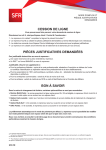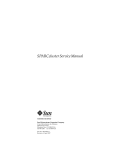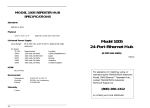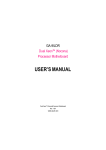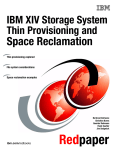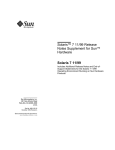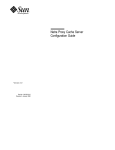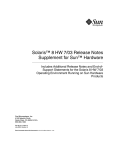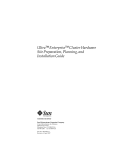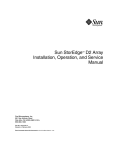Download Ultra Enterprise 2 Cluster Server Service Manual
Transcript
Ultra™ Enterprise™ 2 Cluster Hardware Service Manual Sun Microsystems Computer Company A Sun Microsystems, Inc. Business 2550 Garcia Avenue Mountain View, CA 94043 USA 415 960-1300 fax 415 969-9131 Part No.: 802-6316-12 Revision A, April 1997 Copyright 1997 Sun Microsystems, Inc. 2550 Garcia Avenue, Mountain View, California 94043-1100 U.S.A. All rights reserved. This product or document is protected by copyright and distributed under licenses restricting its use, copying, distribution, and decompilation. No part of this product or document may be reproduced in any form by any means without prior written authorization of Sun and its licensors, if any. Portions of this product may be derived from the UNIX® system and from the Berkeley 4.3 BSD system, licensed from the University of California. UNIX is a registered trademark in the United States and in other countries and is exclusively licensed by X/Open Company Ltd. Third-party software, including font technology in this product, is protected by copyright and licensed from Sun’s suppliers. RESTRICTED RIGHTS LEGEND: Use, duplication, or disclosure by the government is subject to restrictions as set forth in subparagraph (c)(1)(ii) of the Rights in Technical Data and Computer Software clause at DFARS 252.227-7013 and FAR 52.227-19. Sun, Sun Microsystems, the Sun logo, Ultra, Enterprise, AnswerBook, SunDocs, SunExpress, Solstice, PDB, SunFDDI, SunFastEthernet, SunSwift, SunVTS, and Solaris are trademarks or registered trademarks of Sun Microsystems, Inc. in the United States and in other countries. All SPARC trademarks are used under license and are trademarks or registered trademarks of SPARC International, Inc. in the United States and in other countries. Products bearing SPARC trademarks are based upon an architecture developed by Sun Microsystems, Inc. The OPEN LOOK® and Sun™ Graphical User Interfaces were developed by Sun Microsystems, Inc. for its users and licensees. Sun acknowledges the pioneering efforts of Xerox Corporation in researching and developing the concept of visual or graphical user interfaces for the computer industry. Sun holds a nonexclusive license from Xerox to the Xerox Graphical User Interface, which license also covers Sun’s licensees who implement OPEN LOOK GUIs and otherwise comply with Sun’s written license agreements. XPM library, Copyright 1990-93 GROUPE BULL Permission to use, copy, modify, and distribute this software and its documentation for any purpose and without fee is hereby granted, provided that the above copyright notice appear in all copies and that both that copyright notice and this permission notice appear in supporting documentation, and that the name of GROUPE BULL not be used in advertising or publicity pertaining to distribution of the software without specific, written prior permission. GROUPE BULL makes no representations about the suitability of this software for any purpose. It is provided "as is" without express or implied warranty. THIS PUBLICATION IS PROVIDED “AS IS” WITHOUT WARRANTY OF ANY KIND, EITHER EXPRESS OR IMPLIED, INCLUDING, BUT NOT LIMITED TO, THE IMPLIED WARRANTIES OF MERCHANTABILITY, FITNESS FOR A PARTICULAR PURPOSE, OR NON-INFRINGEMENT. Copyright 1997 Sun Microsystems, Inc., 2550 Garcia Avenue, Mountain View, Californie 94043-1100 U.S.A. Tous droits réservés. Ce produit ou document est protégé par un copyright et distribué avec des licences qui en restreignent l’utilisation, la copie et la décompilation. Aucune partie de ce produit ou de sa documentation associée ne peut être reproduite sous aucune forme, par quelque moyen que ce soit, sans l’autorisation préalable et écrite de Sun et de ses bailleurs de licence, s’il y en a. Des parties de ce produit pourront être derivées du système UNIX® et du système Berkeley 4.3 BSD licencié par l’Université de Californie. UNIX est une marque enregistrée aux Etats-Unis et dans d’autres pays, et licenciée exclusivement par X/Open Company Ltd. Le logiciel détenu par des tiers, et qui comprend la technologie relative aux polices de caractères, est protégé par un copyright et licencié par des fournisseurs de Sun. Sun, Sun Microsystems, le logo Sun, Ultra, Enterprise, AnswerBook, SunDocs, SunExpress, Solstice, PDB, SunFDDI, SunFastEthernet, SunSwift, SunVTS, et Solaris sont des marques déposées ou enregistrées de Sun Microsystems, Inc. aux Etats-Unis et dans d’autres pays. Toutes les marques SPARC, utilisées sous licence, sont des marques déposées ou enregistrées de SPARC International, Inc. aux Etats-Unis et dans d’autres pays. Les produits portant les marques SPARC sont basés sur une architecture développée par Sun Microsystems, Inc. Les utilisateurs d’interfaces graphiques OPEN LOOK® et Sun™ ont été développés de Sun Microsystems, Inc. pour ses utilisateurs et licenciés. Sun reconnaît les efforts de pionniers de Xerox Corporation pour la recherche et le développement du concept des interfaces d’utilisation visuelle ou graphique pour l’industrie de l’informatique. Sun détient une licence non exclusive de Xerox sur l’interface d’utilisation graphique, cette licence couvrant aussi les licenciés de Sun qui mettent en place les utilisateurs d’interfaces graphiques OPEN LOOK et qui en outre se conforment aux licences écrites de Sun. Bibliothèque XPM, Copyright 1990-93 GROUPE BULL. L'utilisation, la copie, la modification et la distribution de ce logiciel et de sa documentation à quelque fin que ce soit sont autorisées à titre gracieux, à condition que la mention du copyright ci-dessus apparaisse dans tous les exemplaires, que cette mention et cette autorisation apparaissent sur la documentation associée et que l'utilisation du nom du GROUPE BULL à des fins publicitaires ou de distribution soit soumise dans tous les cas à une autorisation préalable et écrite. Le GROUPE BULL ne donne aucune garantie relative à l’aptitude du logiciel à répondre à une utilisation particulière. Le logiciel est fourni en l'état, sans garantie explicite ou implicite. CETTE PUBLICATION EST FOURNIE "EN L’ETAT" SANS GARANTIE D’AUCUNE SORTE, NI EXPRESSE NI IMPLICITE, Y COMPRIS, ET SANS QUE CETTE LISTE NE SOIT LIMITATIVE, DES GARANTIES CONCERNANT LA VALEUR MARCHANDE, L’APTITUDE DES PRODUITS A REPONDRE A UNE UTILISATION PARTICULIERE OU LE FAIT QU’ILS NE SOIENT PAS CONTREFAISANTS DE PRODUITS DE TIERS. Please Recycle Contents Preface . . . . . . . . . . . . . . . . . . . . . . . . . . . . . . . . . . . . . . . . . . . . . . . xv 1. Product Description . . . . . . . . . . . . . . . . . . . . . . . . . . . . . . . . . . . 1-1 1.1 Ultra Enterprise 2 Cluster Using SPARCstorage Arrays . 1-1 1.1.1 Minimum Hardware Required for an Ultra Enterprise 2 Cluster Using SPARCstorage Arrays. . 1-3 1.1.2 Ultra Enterprise 2 Cluster Optional Devices . . . . . . 1-4 1.2 Ultra Enterprise 2 Cluster Using SPARCstorage MultiPacks. . . . . . . . . . . . . . . . . . . . . . . . . . . . . . . . . . . . . . . 1-4 1.2.1 Minimum Hardware Required for an Ultra Enterprise 2 Cluster using SPARCstorage MultiPacks1-6 1.2.2 Ultra Enterprise 2 Cluster Optional Devices . . . . . . 1-7 2. Troubleshooting Overview . . . . . . . . . . . . . . . . . . . . . . . . . . . . . 2-1 2.1 Troubleshooting a Remote Site . . . . . . . . . . . . . . . . . . . . . . 2-1 2.2 Troubleshooting Philosophy . . . . . . . . . . . . . . . . . . . . . . . . 2-3 2.3 Maintenance Authorization . . . . . . . . . . . . . . . . . . . . . . . . 2-4 2.4 HA/PDB Differences . . . . . . . . . . . . . . . . . . . . . . . . . . . . . . 2-4 iii 2.5 Troubleshooting Flow in an HA Cluster . . . . . . . . . . . . . . 2-4 2.5.1 HA Node Takeover . . . . . . . . . . . . . . . . . . . . . . . . . . . 2-4 2.5.2 HA Node Switchover . . . . . . . . . . . . . . . . . . . . . . . . . 2-6 2.5.3 HA Failures Without Takeover . . . . . . . . . . . . . . . . . 2-6 2.5.4 HA Fault Classes and Principal Assemblies . . . . . . 2-6 2.5.5 HA Device Troubleshooting Cross Reference . . . . . 2-8 2.5.6 HA Error Messages/Symptoms . . . . . . . . . . . . . . . . 2-9 2.5.7 HA Device Replacement Cross-Reference . . . . . . . . 2-11 2.6 PDB Cluster GUIs . . . . . . . . . . . . . . . . . . . . . . . . . . . . . . . . . 2-12 2.7 Troubleshooting Flow in a PDB Cluster . . . . . . . . . . . . . . 2-12 2.7.1 PDB Fault Classes and Principal Assemblies . . . . . 2-16 2.7.2 PDB Device Troubleshooting Cross-Reference . . . . 2-18 2.7.3 PDB Error Messages/Symptoms. . . . . . . . . . . . . . . . 2-18 2.7.4 PDB Device Replacement Cross-Reference . . . . . . . 2-19 3. Hardware Troubleshooting . . . . . . . . . . . . . . . . . . . . . . . . . . . . . 3-1 3.1 Solaris Reconfiguration Reboot. . . . . . . . . . . . . . . . . . . . . . 3-2 3.2 SPARCstorage Array and Optical Connections Faults . . 3-3 3.2.1 Multidisk Errors from Both Nodes on the Same SPARCstorage Array. . . . . . . . . . . . . . . . . . . . . . . . . . 3-3 3.2.2 Multiple Disk Errors or Disk Access Error For One Node Only . . . . . . . . . . . . . . . . . . . . . . . . . . . . . . . . . . 3-4 3.2.3 SPARCstorage Array Fails to Communicate . . . . . . 3-5 3.3 MultiPack and SCSI Connection Faults . . . . . . . . . . . . . . . 3-12 3.3.1 Multidisk Errors from Both Nodes on the Same SPARCstorage MultiPack . . . . . . . . . . . . . . . . . . . . . . 3-13 iv Ultra Enterprise 2 Cluster Hareware Service Manual—April 1997 3.3.2 Multiple Disk Errors or Disk Access Error For One Node Only . . . . . . . . . . . . . . . . . . . . . . . . . . . . . . . . . . 3-14 3.4 Node Failures . . . . . . . . . . . . . . . . . . . . . . . . . . . . . . . . . . . . 3-14 3.4.1 System Board and Boot Disk . . . . . . . . . . . . . . . . . . . 3-14 3.4.2 Using the probe-scsi Command . . . . . . . . . . . . . . 3-15 3.5 Network Failures . . . . . . . . . . . . . . . . . . . . . . . . . . . . . . . . . 3-17 3.5.1 Private Network Failure. . . . . . . . . . . . . . . . . . . . . . . 3-17 3.5.2 Public Network Failure . . . . . . . . . . . . . . . . . . . . . . . 3-21 3.6 Terminal Concentrator and Serial Connection Faults . . . 3-22 3.6.1 System Indicators . . . . . . . . . . . . . . . . . . . . . . . . . . . . 3-22 3.6.2 Serial Connections. . . . . . . . . . . . . . . . . . . . . . . . . . . . 3-23 3.6.3 Intermittent Router Problems . . . . . . . . . . . . . . . . . . 3-23 3.6.4 Terminal Concentrator Flow Diagrams . . . . . . . . . . 3-25 3.6.5 Additional Troubleshooting Tips . . . . . . . . . . . . . . . 3-29 3.6.6 Resetting the Terminal Concentrator Configuration Parameters . . . . . . . . . . . . . . . . . . . . . . . . . . . . . . . . . . 3-30 4. Software Troubleshooting . . . . . . . . . . . . . . . . . . . . . . . . . . . . . . 4-1 4.1 Troubleshooting Solstice HA 1.3 Software . . . . . . . . . . . . 4-1 4.2 Troubleshooting PDB Software . . . . . . . . . . . . . . . . . . . . . . 4-1 4.3 Software Faults . . . . . . . . . . . . . . . . . . . . . . . . . . . . . . . . . . . 4-2 4.3.1 Operating System Failures . . . . . . . . . . . . . . . . . . . . . 4-2 4.3.2 Solstice HA 1.3. . . . . . . . . . . . . . . . . . . . . . . . . . . . . . . 4-2 4.3.3 PDB Failures . . . . . . . . . . . . . . . . . . . . . . . . . . . . . . . . 4-2 4.3.4 SPARCstorage Array Failures . . . . . . . . . . . . . . . . . . 4-2 4.3.5 SPARCstorage MultiPack Failures . . . . . . . . . . . . . . 4-2 Contents v 4.3.6 NFS or Other Data Service Failures . . . . . . . . . . . . . 4-3 5. Diagnostics. . . . . . . . . . . . . . . . . . . . . . . . . . . . . . . . . . . . . . . . . . . 5-1 5.1 Failure Diagnosis and Confirmation of Component Repair Using SunVTS . . . . . . . . . . . . . . . . . . . . . . . . . . . . . . . . . . . . 5-1 5.2 Verify HA 1.3 Configuration Using the hacheck(1m)Command. . . . . . . . . . . . . . . . . . . . . . . . . . . 5-1 5.3 Verify PDB Configuration . . . . . . . . . . . . . . . . . . . . . . . . . . 5-1 6. Safety and Tools Requirements . . . . . . . . . . . . . . . . . . . . . . . . . 6-1 6.1 Safety Precautions . . . . . . . . . . . . . . . . . . . . . . . . . . . . . . . . 6-1 6.2 Symbols . . . . . . . . . . . . . . . . . . . . . . . . . . . . . . . . . . . . . . . . . 6-2 6.3 System Precautions. . . . . . . . . . . . . . . . . . . . . . . . . . . . . . . . 6-3 6.4 Tools Required . . . . . . . . . . . . . . . . . . . . . . . . . . . . . . . . . . . 6-4 7. Shutdown and Restart Procedures . . . . . . . . . . . . . . . . . . . . . . . 7-1 7.1 Ultra Enterprise 2 Server . . . . . . . . . . . . . . . . . . . . . . . . . . . 7-2 7.1.1 Server Shutdown with SPARCstorage Arrays. . . . . 7-2 7.1.2 Server Shutdown with SPARCstorage MultiPacks and a Spare Ultra Enterprise 2 Server . . . . . . . . . . . 7-2 7.1.3 7-6 Server Startup . . . . . . . . . . . . . . . . . . . . . . . . . . . . . . . 7.2 Component Replacement without a Spare Ultra Enterprise 2 Server . . . . . . . . . . . . . . . . . . . . . . . . . . . . . . . . . . . . . . . . . . . 7-7 7.2.1 Server Shutdown . . . . . . . . . . . . . . . . . . . . . . . . . . . . 7-8 7.2.2 Server Startup . . . . . . . . . . . . . . . . . . . . . . . . . . . . . . . 7-10 7.3 SPARCstorage Array . . . . . . . . . . . . . . . . . . . . . . . . . . . . . . 7-10 7.3.1 Complete Disk Array Shutdown. . . . . . . . . . . . . . . . 7-10 7.3.2 Complete Disk Array Startup . . . . . . . . . . . . . . . . . . 7-11 7.3.3 Single Drive and Tray Shutdown . . . . . . . . . . . . . . . 7-13 vi Ultra Enterprise 2 Cluster Hareware Service Manual—April 1997 7.3.4 Single Drive and Tray Startup . . . . . . . . . . . . . . . . . . 7-13 7.4 SPARCstorage MultiPack . . . . . . . . . . . . . . . . . . . . . . . . . . 7-13 7.4.1 Single Drive Shutdown . . . . . . . . . . . . . . . . . . . . . . . 7-13 7.4.2 Complete MultiPack Shutdown . . . . . . . . . . . . . . . . 7-14 7.4.3 Complete MultiPack Startup . . . . . . . . . . . . . . . . . . . 7-14 7.5 Terminal Concentrator . . . . . . . . . . . . . . . . . . . . . . . . . . . . . 7-15 8. Internal Access . . . . . . . . . . . . . . . . . . . . . . . . . . . . . . . . . . . . . . . 8-1 9. Major Subassemblies . . . . . . . . . . . . . . . . . . . . . . . . . . . . . . . . . . 9-1 9.1 Ultra Enterprise 2 Server . . . . . . . . . . . . . . . . . . . . . . . . . . . 9-2 9.2 SPARCstorage Array . . . . . . . . . . . . . . . . . . . . . . . . . . . . . . 9-2 9.2.1 Disk Drives . . . . . . . . . . . . . . . . . . . . . . . . . . . . . . . . . 9-2 9.2.2 Major Subassemblies . . . . . . . . . . . . . . . . . . . . . . . . . 9-2 9.3 SPARCstorage MultiPack . . . . . . . . . . . . . . . . . . . . . . . . . . 9-2 9.3.1 Disk Drives . . . . . . . . . . . . . . . . . . . . . . . . . . . . . . . . . 9-2 9.3.2 Power Supply . . . . . . . . . . . . . . . . . . . . . . . . . . . . . . . 9-3 9.4 Terminal Concentrator . . . . . . . . . . . . . . . . . . . . . . . . . . . . . 9-3 9.5 Cluster Cabling . . . . . . . . . . . . . . . . . . . . . . . . . . . . . . . . . . . 9-4 10. Illustrated Parts Breakdown . . . . . . . . . . . . . . . . . . . . . . . . . . . . 10-1 A. Connector Pinouts and Cabling . . . . . . . . . . . . . . . . . . . . . . . . . A-1 A.1 SPARCstorage Array Fiber-Optic Cables. . . . . . . . . . . . . . A-1 A.2 Terminal Concentrator Ports . . . . . . . . . . . . . . . . . . . . . . . . A-1 A.2.1 RJ-45 Serial Port Connectors . . . . . . . . . . . . . . . . . . . A-2 A.2.2 Public Network Connector . . . . . . . . . . . . . . . . . . . . A-3 A.3 Private Network Cables. . . . . . . . . . . . . . . . . . . . . . . . . . . . A-4 Contents vii A.4 SPARCstorage MultiPack SCSI-2 Cables . . . . . . . . . . . . . . A-5 B. Firmware and Device Driver Error Messages . . . . . . . . . . . . . B-1 B.1 Message Formats . . . . . . . . . . . . . . . . . . . . . . . . . . . . . . . . . B-1 B.2 System Configuration Errors. . . . . . . . . . . . . . . . . . . . . . . . B-2 B.2.1 soc Driver . . . . . . . . . . . . . . . . . . . . . . . . . . . . . . . . . . . B-3 B.2.2 pln Driver. . . . . . . . . . . . . . . . . . . . . . . . . . . . . . . . . . . B-4 B.3 Hardware Errors . . . . . . . . . . . . . . . . . . . . . . . . . . . . . . . . . . B-4 B.3.1 soc driver . . . . . . . . . . . . . . . . . . . . . . . . . . . . . . . . . . . B-5 B.3.2 pln Driver. . . . . . . . . . . . . . . . . . . . . . . . . . . . . . . . . . . B-6 B.4 Informational Messages. . . . . . . . . . . . . . . . . . . . . . . . . . . . B-9 B.4.1 soc Driver . . . . . . . . . . . . . . . . . . . . . . . . . . . . . . . . . . . B-9 B.4.2 pln Driver. . . . . . . . . . . . . . . . . . . . . . . . . . . . . . . . . . . B-10 B.5 Internal Software Errors . . . . . . . . . . . . . . . . . . . . . . . . . . . B-12 B.5.1 soc Driver . . . . . . . . . . . . . . . . . . . . . . . . . . . . . . . . . . . B-12 B.5.2 pln Driver. . . . . . . . . . . . . . . . . . . . . . . . . . . . . . . . . . . B-12 viii Ultra Enterprise 2 Cluster Hareware Service Manual—April 1997 Figures Figure 1-1 Ultra Enterprise 2 Cluster HA Server Functional Block Diagram 1-2 Figure 1-2 Ultra 2 Server HA Cluster Hardware . . . . . . . . . . . . . . . . . . . . . 1-3 Figure 2-1 Takeover Troubleshooting Flow Diagram. . . . . . . . . . . . . . . . . 2-6 Figure 3-1 Both Nodes Have Errors on Same SPARCstorage Array . . . . 3-3 Figure 3-2 Multiple Disk Errors One Node Only . . . . . . . . . . . . . . . . . . . . 3-4 Figure 3-3 LCD Display . . . . . . . . . . . . . . . . . . . . . . . . . . . . . . . . . . . . . . . . . . 3-6 Figure 3-4 Private Net 1 Failure . . . . . . . . . . . . . . . . . . . . . . . . . . . . . . . . . . . 3-16 Figure 3-5 Private Net 1 Troubleshooting, Part 1 . . . . . . . . . . . . . . . . . . . . 3-17 Figure 3-6 Private Net 1 Troubleshooting, Part 2 . . . . . . . . . . . . . . . . . . . . 3-18 Figure 3-7 Indicator Locations . . . . . . . . . . . . . . . . . . . . . . . . . . . . . . . . . . . . 3-19 Figure 3-8 Troubleshooting Flow Diagram Overview . . . . . . . . . . . . . . . . 3-22 Figure 3-9 Branch A: Telnet to Terminal Concentrator Does Not Succeed . . . . . . . . . . . . . . . . . . . . . . . . . . . . . . . . . . . . . 3-23 Branch A1: Terminal Concentrator Does Not Respond to Ping Command . . . . . . . . . . . . . . . . . . . . . . . . . . . . . . . . . . . . . . 3-24 Figure 3-11 Branch B: Terminal Concentrator Cannot Connect to a Node 3-25 Figure 3-12 Branch B.1: Single Node Not Responding . . . . . . . . . . . . . . . . . 3-26 Figure 3-10 ix x Figure 7-1 Server AC Power Switch . . . . . . . . . . . . . . . . . . . . . . . . . . . . . . . 7-2 Figure 7-2 SPARCstorage Array AC Power Switch and AC Plug . . . . . . 7-4 Figure 7-3 LCD Display While Powering On the System . . . . . . . . . . . . . 7-5 Figure 7-4 Terminal Concentrator (Rear View) . . . . . . . . . . . . . . . . . . . . . . 7-6 Figure 7-5 Terminal Concentrator (Front View) . . . . . . . . . . . . . . . . . . . . . 7-7 Figure 9-1 Terminal Concentrator Connector and Power Switch Location. . . . . . . . . . . . . . . . . . . . . . . . . . . . . . . . . . . . . . . . . . . . . . 9-3 Figure 10-1 Ultra Enterprise 2 Cluster Server Main Components . . . . . . . 10-1 Figure A-1 Serial Port RJ-45 Receptacle . . . . . . . . . . . . . . . . . . . . . . . . . . . . . A-2 Figure A-2 15-pin Ethernet Receptacle . . . . . . . . . . . . . . . . . . . . . . . . . . . . . . A-3 Figure A-3 Twisted Pair Ethernet RJ-45 Receptacle . . . . . . . . . . . . . . . . . . . A-4 Ultra Enterprise 2 Cluster Service Manual—November 1996 Tables Table 2-1 HA Device to Troubleshooting Cross Reference . . . . . . . . . . . 2-8 Table 2-2 HA Error Messages and Symptoms . . . . . . . . . . . . . . . . . . . . . . 2-9 Table 2-3 HA Device Replacement Cross-Reference . . . . . . . . . . . . . . . . . 2-11 Table 2-4 Graphical User Interfaces . . . . . . . . . . . . . . . . . . . . . . . . . . . . . . . 2-12 Table 2-5 PDB Device Troubleshooting Cross-Reference . . . . . . . . . . . . . 2-18 Table 2-6 PDB Device Replacement Cross-Reference . . . . . . . . . . . . . . . . 2-19 Table 3-1 POST Codes . . . . . . . . . . . . . . . . . . . . . . . . . . . . . . . . . . . . . . . . . . 3-6 Table 6-1 Safety Precautions . . . . . . . . . . . . . . . . . . . . . . . . . . . . . . . . . . . . . 6-2 Table 7-1 Shutdown Procedure Summary . . . . . . . . . . . . . . . . . . . . . . . . . 7-7 Table 8-1 Ultra Enterprise 2 Assembly Access . . . . . . . . . . . . . . . . . . . . . . 8-1 Table 8-2 SPARCstorage MultiPack Assembly and Accessories Access 8-2 Table 8-3 Terminal Concentrator Access . . . . . . . . . . . . . . . . . . . . . . . . . . 8-2 Table 8-4 List of Service Manuals. . . . . . . . . . . . . . . . . . . . . . . . . . . . . . . . . 8-2 Table 10-1 Replaceable Parts List and Documentation Cross Reference . 10-2 Table A-1 Serial Port Pinout and Signals . . . . . . . . . . . . . . . . . . . . . . . . . . . A-2 Table A-2 Ethernet Port Pinout and Signals . . . . . . . . . . . . . . . . . . . . . . . . A-3 xiii Table A-3 xiv Private Ethernet Port Pinout and Signals. . . . . . . . . . . . . . . . . . Ultra Enterprise 2 Cluster Hardware Service Manual—April 1997 A-4 Preface This manual provides servicing instructions for the Ultra™ Enterprise™ 2 Clusters. These instructions are designed for experienced and qualified maintenance personnel. How This Book Is Organized Part 1 — System Information Chapter 1, “Product Description” describes the clusters standard features, system configurations, and internal and external options. Part 2 — Troubleshooting Chapter 2, “Troubleshooting Overview,” describes the overall architecture for troubleshooting the system. Chapter 3, “Hardware Troubleshooting,” provides procedures for the isolation of various faults relative to major system components. Chapter 4, “Software Troubleshooting,” describes software troubleshooting and provides references to lists of error messages generated by the software. Chapter 5, “Diagnostics,” describes on-line diagnostics and scripts for verifying hardware installation. xv Part 3 — Preparing for Service Chapter 6, “Safety and Tools Requirements,” provides safety precautions and a list of required tools.‘ Chapter 7, “Shutdown and Restart Procedures,” contains procedures for shutting down and restarting the Ultra Enterprise 2 server, SPARCstorage™ Array, SPARCstorage MultiPack, and the terminal concentrator. Part 4 — Subassembly Removal and Replacement Chapter 8, “Internal Access,” provides a guide to the procedures necessary to access system components during removal and replacement. Chapter 9, “Major Subassemblies,” contains procedures for the removal and replacement of system subassemblies and parts. Part 5 — Illustrated Parts Breakdown Chapter 10, “Illustrated Parts Breakdown,”provides illustrations of the major replaceable parts in a system, and lists part numbers. Part 6 — Appendixes and Index Appendix A, “Connector Pinouts and Cabling,” provides a list of pinouts and cabling for Ultra Enterprise 2 Cluster Server specific items. Appendix B, “SPARCstorage Array Firmware and Device Driver Error Messages” provides a list of SPARCstorage Array error messages specific to the firmware and device driver. When You Need Help with UNIX Commands This manual may not include specific software commands or procedures. Instead, it may name software tasks and refer you to operating system documentation or the handbook that was shipped with your new hardware. The type of information that you might need to use references for includes: • • xvi Shutting down the system Booting the system Ultra Enterprise 2 Cluster Hardware Service Manual—April 1997 • • Configuring devices Other basic software procedures See one or more of the following: • Solaris 2.x Handbook for SMCC Peripherals contains Solaris™ 2.x software commands. • AnswerBook™ on-line documentation system for the complete set of documentation supporting the Solaris 2.x operating environment. • Other software documentation that you received with your system. Typographic Conventions The following table the typographic changes used in this book. Typeface or Symbol Meaning Example AaBbCc123 The names of commands, files, and directories; on-screen computer output Edit your.login file. Use ls -a to list all files. machine_name% You have mail. AaBbCc123 What you type, contrasted with on-screen computer output AaBbCc123 Command-line placeholder: replace with a real name or value To delete a file, type rm filename. AaBbCc123 Book titles, new words or terms, or words to be emphasized Read Chapter 6 in User’s Guide. These are called class options. You must be root to do this. Preface machine_name% su Password: xvii Shell Prompts in Command Examples Table P-1 shows the default system prompt and superuser prompt for the C shell, Bourne shell, and Korn shell. Table P-1 Default System and Superuser Prompt Shell Prompt C shell prompt machine_name% C shell superuser prompt machine_name# Bourne shell and Korn shell prompt $ Bourne shell and Korn shell superuser prompt # Related Documentation Table P-2 lists the documents which contain information that may be helpful to the system administrator and service provider. Table P-2 Product Family Title Part Number Ultra 2 Server Series Sun Ultra 2 Series Hardware Setup Instructions 802-5933 Sun Ultra 2 Series Installation Guide 802-5934 Sun Ultra 2 Series Service Manual 802-2561 SPARCstorage Array 100 Installation and Service Binder Set 825-2513 SPARCstorage Array *Model 100 Series* Installation Manual 801-2205 SPARCstorage Array *Model 100 Series* Service Manual 801-2206 SPARCstorage Array Regulatory Compliance Manual 801-7103 SPARCstorage Array 100 User’s Guide Binder Set 825-2514 SPARCstorage Array Configuration Guide 802-2041 SPARCstorage Array User’s Guide 802-2042 SPARCstorage Array Product Note 802-2043 SPARCstorage Array 100 xviii List of Related Documentation Ultra Enterprise 2 Cluster Hardware Service Manual—April 1997 Table P-2 List of Related Documentation (Continued) Product Family Title SPARCstorage Array 200 SPARCstorage Array 200 Manuals SPARCstorage MultiPack Ultra Enterprise 2 Cluster HA Ultra Enterprise 2 Cluster PDB Part Number SPARCstorage Array *Model 200 Series* Installation Manual 802-2027 SPARCstorage Array *Model 100 Series* Service Manual 802-2028 SPARCstorage Array Battery and Prom Installation Note 801-2029 SPARCstorage Array Regulatory Compliance Manual 802-2031 SPARCstorage MultiPack Installation Guide 802-4427 SPARCstorage MultiPack User’s Guide 802-4428 SPARCstorage MultiPack Installation Supplement 802-4429 SPARCstorage MultiPack Service Manual 802-4430 Ultra Enterprise 2 Cluster HA Document Binder Set 825-3494 Getting Started (roadmap) 802-6317 Solstice HA 1.3 User’s Guide 805-0317 Ultra Enterprise 2 Cluster Hardware Planning and Installation Manual 802-6313 Solstice HA 1.3 Software Programmer's Guide 805-0318 Ultra Enterprise 2 Cluster Hardware Service Manual 802-6316 Solstice HA 1.3 New Product Information 805-0629 Ultra Enterprise 2 Cluster PDB Preparation Binder Set 825-3833 Getting Started (roadmap) 805-0428 Ultra Enterprise Cluster PDB Software Planning and Installation Guide 802-6790 Ultra Enterprise 2 Cluster PDB Hardware Planning and Installation Manual 802-6313 Preface xix Table P-2 Product Family Title Part Number Ultra Enterprise 2 Cluster PDB System Binder Set 825-3834 Ultra Enterprise Cluster PDB Administration Guide 802-6784 Ultra Enterprise Cluster PDB Volume Manager Administration Guide 802-6785 Ultra Enterpris 2 Cluster Hardware Service Manual 802-6316 Ultra Enterprise Cluster Messages PDB Binder Set 825-3783 Ultra Enterprise Cluster PDB Error Messages Manual 802-6792 Ultra Enterprise PDB 1.2 Release Notes (shipped with Ultra Enterprise PDB 1.2 CD-ROM) 802-6793 Terminal Concentrator Binder Set 825-2227 Terminal Concentrator Installation Notes 801-6127 Terminal Concentrator General Reference Guide 801-5972 Solstice Disksuite 4.1 Binder Set 851-2369 Solstice Disksuite 4.1 User’s Guide 802-4215 Solstice Disksuite 4.1 Reference Guide 802-6724 Solstice Disksuite 4.1 Installation/Product Notes 802-7196 SunVTS Diagnostic SunVTS 2.0 User’s Guide 802-7221 Other Referenced Manuals Disk Drive Installation Manual for the SPARCstorage Array Model 100 Series 801-2207 SBus Quad Ethernet Controller Manual 801-7123 Fibre Channel SBus Card Installation Manual 801-6313 Fibre Channel Optical Module Installation Manual 801-6326 SunSwift SBus Adapter User’s Guide 802-6021 Terminal Concentrator Solstice Disksuite xx List of Related Documentation (Continued) Ultra Enterprise 2 Cluster Hardware Service Manual—April 1997 Notes, Cautions, and Warnings Warning – This equipment contains lethal voltage. Accidental contact can result in serious injury or death. ! Caution – Improper handling by unqualified personnel can cause serious damage to this equipment. Unqualified personnel who tamper with this equipment may be held liable for any resultant damage to the equipment. Individuals who remove any outer panels or open covers to access this equipment must observe all safety precautions and ensure compliance with skill level requirements, certification, and all applicable local and national laws. Procedures contained in this document must be performed by qualified service-trained maintenance providers. Note – Before you begin, carefully read each of the procedures in this manual. If you have not performed similar operations on comparable equipment, do not attempt to perform these procedures. Preface xxi Ordering Sun Documents SunDocsSM is a distribution program for Sun Microsystems technical documentation. Easy, convenient ordering and quick delivery is available from SunExpress™. You can find a full listing of available documentation on the World Wide Web: http://www.sun.com/sunexpress/ Country Telephone Fax Belgium 02-720-09-09 02-725-88-50 Canada 800-873-7869 800-944-0661 France 0800-90-61-57 0800-90-61-58 Germany 01-30-81-61-91 01-30-81-61-92 Holland 06-022-34-45 06-022-34-46 Japan 0120-33-9096 0120-33-9097 Luxembourg 32-2-720-09-09 32-2-725-88-50 Sweden 020-79-57-26 020-79-57-27 Switzerland 0800-55-19-26 0800-55-19-27 United Kingdom 0800-89-88-88 0800-89-88-87 United States 1800-873-7869 1800-944-0661 Sun Welcomes Your Comments Please use the Reader Comment Card that accompanies this document. We are interested in improving our documentation and welcome your comments and suggestions. If a card is not available, you can email or fax your comments to us. Please include the part number of your document in the subject line of your email or fax message. • • xxii Email: smcc-docs@sun.com Fax: SMCC Document Feedback 1-415-786-6443 Ultra Enterprise 2 Cluster Hardware Service Manual—April 1997 Preface xxiii xxiv Ultra Enterprise 2 Cluster Hardware Service Manual—April 1997 Product Description 1 Ultra Enterprise 2 Clusters are configured to support the Solstice™ High Availability (HA) 1.3 software and the Parallel Database (PDB) 1.2 software. Two different basic cluster configurations are available. One configuration uses SPARCstorage Arrays for multihost data storage. The other configuration uses SPARCstorage MultiPacks. Both configurations support the HA and PDB software packages and use the internal onboard hard disk as the boot device, which can be mirrored if a second drive is provided. Other minor differences exist between the HA and PDB configurations. These differences are in the network interconnects, both public and private. Both HA and PDB software provide online serviceability. Online serviceability enables system administrators to take one node of the cluster off-line for repair or routine maintenance while the data services remain available from the other node. 1.1 Ultra Enterprise 2 Cluster Using SPARCstorage Arrays The Ultra Enterprise 2 Cluster is implemented on the Ultra Enterprise 2 Server platform using either two SPARCstorage Array Model 100 Series disk arrays. Two identical compute nodes and a shared set of disk arrays comprise a cluster. Figure 1-1 is a functional block diagram of the Ultra Enterprise 2 Cluster using SPARCstorage Arrays. This diagram shows the HA configuration using SQECs and onboard Ethernet connectors for the Private Nets. 1-1 1 le0 Primary public network Primary public network Node 0 Boot 0 Boot 1 Node 1 Boot 0 CD-ROM Enet qe1 SQEC Private net 1 & 2 hme0 qe0 hme0 Boot 1 CD-ROM Enet qe0 SQEC qe1 Multihost disks SPARCstorage Arrays (2) FC/S System board FC/S FC/OM FC/OM FC/OM FC/OM FC/OM FC/OM FC/OM FC/OM Serial port A Serial port A Port 2 1. The second boot drive and the CD-ROM are optional devices Port 3 Terminal Ethernet port concentrator Port 1 2. The UltraSPARC processor speed and the DIMM size should be the same on both nodes. Administration terminal or workstation Figure 1-1 1-2 System board Primary public network Ultra Enterprise 2 Cluster using SPARCstorage Arrays Functional Block Diagram Ultra Enterprise 2 Cluster Hardware Service Manual—April 1997 1 1.1.1 Minimum Hardware Required for an Ultra Enterprise 2 Cluster Using SPARCstorage Arrays. Figure 1-2 shows the minimum hardware required to support the PDB 1.2 or Solstice HA 1.3 software using SPARCstorage Arrays. Terminal concentrator Ultra Enterprise 2 Servers SP AR Cs SP AR Cs tora tora ge ge Arr Arr ay ay Administration workstation SPARCstorage Arrays Figure 1-2 • • • • Ultra Enterprise 2 Cluster Hardware Two Ultra Enterprise 2 Servers, each containing: • One Ultra SPARC™ processor modules • 64-Mbyte RAM • 2.1-Gbyte internal disk drive • Two Fibre Channel SBus (FC/S) cards, each equipped with one fibre Channel Optical Module (FC/OM) • One SBus Quad Ethernet Controller (SQEC) card for HA or two SunSwift cards for PDB Two Sun Private Network cables Two SPARCstorage Arrays (SSAs) with six disk drives in each array • Four fiber-optic cables Terminal concentrator (supports up to three two-node clusters) Product Description 1-3 1 • • • Three serial cables Administration workstation Ethernet cables 1.1.2 Ultra Enterprise 2 Cluster Optional Devices • SunFastEthernet™ (SFE) SBus card for the public network (HA only) • SunFDDI™ 5.0 SAS/DAS SBus card for the public network (HA only • CD-ROM drive • Additional disk drives (second boot drive and disk drives in SPARCstorage Arrays) • • Tape drive SCI SBus Adapter card for the private net (PDB only) 1.2 Ultra Enterprise 2 Cluster Using SPARCstorage MultiPacks The Ultra Enterprise 2 Cluster can be implemented on the Ultra Enterprise 2 Server platform using two to four six- or twelve-drive SPARCstorage MultiPacks. Figure 1-3 is a functional block diagram of the Ultra Enterprise 2 Cluster using two SPARCstorage MultiPacks and SunSwift hme connections for the Private Nets. This configuration supports both the HA 1.3 and PDB 1.2 software. 1-4 Ultra Enterprise 2 Cluster Hardware Service Manual—April 1997 1 Primary public network Primary public network Node 0 Boot 0 Node 1 CD-ROM Boot 0 SCSI-2 SCSI-2 hme0 TPE Private net 1 hme1 hme1 SunSwift SunSwift Out In SCSI-2 Out In SCSI-2 TPE hme0 SCSI-2 System board Mirrored data SPARCstorage MultiPacks System board CD-ROM SCSI-2 SunSwift SunSwift Private net 2 hme2 hme2 Serial port A Serial port A Port 2 1. The second internal drive (not shown) and the CD-ROM are optional devices 2. The SPARC™ processor speed and the DIMM size should be the same on both nodes. Port 3 Terminal Ethernet port concentrator Port 1 Administration terminal or workstation Figure 1-3 Primary public network Ultra Enterprise 2 Cluster using MultiPacks Functional Block Diagram Product Description 1-5 1 1.2.1 Minimum Hardware Required for an Ultra Enterprise 2 Cluster using SPARCstorage MultiPacks Figure 1-4 shows the minimum hardware required to support the HA 1.3 or PDB 1.2 software. • • • • • • Two Ultra Enterprise 2 Servers, each containing: • One SPARC processor module • 64-Mbyte DIMM for HA; 128-Mbyte DIMM for PDB • Two SunSwift™ SBus Adapter cards Two Sun Private Net cables Two six- or twelve-disk SPARCstorage MultiPacks • Four SCSI-2 cables Terminal concentrator (supports up to three two-node clusters) • Three serial cables Administration workstation Ethernet cables Ultra 2 Servers Terminal concentrator Administration workstation SPARCstorage MultiPacks Figure 1-4 1-6 Ultra Enterprise 2 Cluster Hardware Ultra Enterprise 2 Cluster Hardware Service Manual—April 1997 1 1.2.2 Ultra Enterprise 2 Cluster Optional Devices • • CD-ROM drive • • • • Tape drive Additional disk drives (second internal drive and disk drives in SPARCstorage MultiPacks) SunFastEthernet (SFE) SBus card for the public net (HA only) SunFDDI 5.0 SAS/DAS SBus card for the public net (HA only) SCI SBus Adapter card for the private net (PDB only) Product Description 1-7 1 1-8 Ultra Enterprise 2 Cluster Hardware Service Manual—April 1997 Troubleshooting Overview 2 An Ultra Enterprise 2 Cluster comprises redundant, online components that operate continuously when an assembly or device fails. To maintain the high level of availability, failed components must be replaced as soon as possible. Usually, single-node cluster operation must continue during maintenance procedures. 2.1 Troubleshooting a Remote Site Use telnet to communicate with either node in the cluster via the terminal concentrator. For example: % telnet terminal concentrator name The normal response is: Trying ip_address ... Connected to tc_lm. Escape character is ’^]’. If you get the following message: telnet: connect: Connection refused 2-1 2 two possibilities exist: • The port is busy (being used by someone else). • The port is not accepting network connections because the terminal concentrator settings are incorrect. Refer to the Ultra Enterprise 2 Cluster Hardware Planning and Installation Guide, Section 6.4 “Resetting the Terminal Concentrator Configuration Parameters.” To isolate and correct the problem, telnet to the terminal concentrator and specify the port interactively: % telnet tc_lm Trying ip_address ... Connected to tc_lm. Escape character is ’^]’. You may have to press Return to display the following prompts: Rotaries Defined: cli Enter Annex port name or number:2 Port (s) busy, do you wish to wait ? (y/n) [y]: If you see the preceding message, the port is in use. You can use the cli who command to determine which node has the port. If you see the following message, the port is misconfigured: Port 2 Error: Permission denied Rotaries Defined: cli Enter Annex port name or number: To correct the problem: 1. Select the command line interpreter and log on as superuser. 2-2 Ultra Enterprise 2 Cluster Hardware Service Manual—April 1997 2 2. In terminal concentrator administrative mode, set the port to slave mode as follows: Enter Annex port name or number: cli Annex command line Interpreter * Copyright 1991 Xylogics, Inc. annex: su password: annex# admin Annex administration MICRO-XL-UX R&.0.1, 8 ports admin: port 2 admin: set port mode slave You may need to reset the appropriate port, Annex subsystem, or reboot the Annex for the changes to take affect. admin: reset 2 admin: After you reset the port, it should be configured correctly. If not, refer to Section 3.6.6, “Resetting the Terminal Concentrator Configuration Parameters.” For additional details on terminal concentrator commands, refer to the Terminal Concentrator General Reference Guide, part number 801-5972. 2.2 Troubleshooting Philosophy Note – Ultra Enterprise 2 clusters have redundant, online components, which can continue system operation even through failure, repair, and relocation of one assembly or device. However, to maintain a high level of availability, failed components should be replaced as soon as possible. Ultra Enterprise 2 clusters have two identical system nodes joined into a cluster. You must take several service precautions to maintain cluster operation during maintenance procedure. For most hardware repair operations, the node with the faulty part must be removed from the cluster as indicated in Section 2.3, “Maintenance Authorization.” Additionally, the system administrator may have to perform related software tasks, before and following the removal of a node from the cluster. For example, instances of the database application on a node may have to be halted prior to removing a node from the cluster to prevent the cluster operation from terminating. Or, pertinent software tasks may have to be performed after replacing a disk drive or a controller and prior to or after Troubleshooting Overview 2-3 2 rejoining a node to the cluster. For these and other software-specific tasks, refer to the Solstice HA 1.3 User’s Guide or the Ultra Enterprise 2 Cluster PDB Systerm Administration Guide. 2.3 Maintenance Authorization The site system administrator must be contacted to remove a node from the cluster and, after maintenance, to return the node to cluster membership. Additionally, the system administrator performs all necessary related software tasks. The procedures in this manual identify points where the system administrator must be contacted. Note – The equipment owner’s administrative requirements supersede the procedures contained in this document. 2.4 HA/PDB Differences Depending upon the type of cluster, HA or PDB, there are differences in the disk access model, as to whether it is shared, as in a PDB cluster, or nonshared, as in an HA cluster. Additionally the PDB cluster supports a Cluster Monitor GUI whereas the HA cluster does not. Refer to Section 2.5, “Troubleshooting Flow in an HA Cluster,” or Section 2.7, “Troubleshooting Flow in a PDB Cluster,” depending upon the type of cluster you are troubleshooting. 2.5 Troubleshooting Flow in an HA Cluster 2.5.1 HA Node Takeover The Solstice HA software enables one node to take over when a critical hardware or software failure is detected. When a failure is detected, an error message is sent to the system console. When a takeover occurs, the node assuming control becomes the I/O master for the diskset of the failed node and redirects the clients of the failed node to itself. The troubleshooting flow for a takeover is shown in Figure 2-1. 2-4 Ultra Enterprise 2 Cluster Hardware Service Manual—April 1997 2 Service provider notified Service provider: Fault detected Solstice HA software: Migrates diskset Restores data service Migrates logical node name Acknowledges configuration Requests system administrator to prepare node for service Isolates fault; for hardware, refers to Chapter 3, “Hardware, Troubleshooting;” for software refers to Chapter 4, “Software Troubleshooting” Shuts down applicable assembly; refers to Chapter 7, “Shutdown and Restart Procedures” Replaces faulty part using Chapter 9, “ Major Subassemblies' Migrates logical node name Requests system administrator to return node to cluster Services requests and returns surviving node to client System administrator performs switchover Cluster returns to HA (both nodes up) Figure 2-1 HA Node Takeover Troubleshooting Flow Diagram Troubleshooting Overview 2-5 2 2.5.2 HA Node Switchover System administrators can manually direct one system to take over the data services for the other node. This is referred to as a switchover (refer to the Solstice HA 1.3 User’s Guide). 2.5.3 HA Failures Without Takeover For noncritical failures, no software takeover occurs. However, to continue providing HA data services, you should troubleshoot in the following order: 1. You will be contacted by the system administrator to replace a defective part or to further isolate a system problem to a failed part. 2. Have the system administrator prepare the applicable assembly containing the failed part for service. 3. Isolate the fault to the smallest replaceable part. 4. Shut down the assembly containing the defective part. 5. Replace the failed part. 6. Have the system administrator return the repaired assembly to the cluster. 2.5.4 HA Fault Classes and Principal Assemblies Ultra 2 Cluster HA Server troubleshooting depends on several different principal assemblies and classes of faults. The fault classes and their associated assemblies are: 2-6 • SPARCstorage Array faults • Data disks • Array controller • Fibre Channel Optical Modules (FC/OM) • Fibre Channel SBus cards (FC/S) • Fiber-optic cables and interfaces • Power supply • SPARCstorage MultiPack faults • Data disk drives • SCSI-2 cables and SunSwift SBus Adapters Ultra Enterprise 2 Cluster Hardware Service Manual—April 1997 2 • Ultra Enterprise 2 Server faults • Boot disk(s) • System board • UltraSPARC™ processor module(s) • DIMMs • Power supply • Fibre Channel Optical Modules (FC/OM) • Fibre Channel SBus cards (FC/S) • SBus Quad Ethernet Controller card/interface (SQEC) • Public Net SBus card • Cluster faults • Private net cables and interfaces • Terminal concentrator and serial connections • Public network connections • Software faults • Application program crash • System crash (panic) • System hang (lock up) • Cluster-wide failures All troubleshooting begins at the system console. The console should be checked regularly, as should any other source of operator information. For example, the output of hastat should be checked regularly. For more information on the hastat command, refer to the Solstice HA 1.3 User’s Guide. Troubleshooting Overview 2-7 2 2.5.5 HA Device Troubleshooting Cross Reference Table 2-1 lists the system devices and corresponding troubleshooting manuals. Table 2-1 2-8 HA Device to Troubleshooting Cross Reference Part Number Device Reference SPARCstorage MultiPack SPARCstorage MultiPack Service Manual Chapter 2, “Diagnostics for Troubleshooting” 802-4430 SPARCstorage Array Controller Fiber-optic-connector Fibre Channel Optical Module SPARCstorage Array Model 100 Series Service Manual, Chapter 2, “Troubleshooting” 802-2206 Ultra Enterprise 2 Server Ultra 2 Series Service Manual, Chapter 2, “SunVTS” as well as Chapter 3, “Troubleshooting Procedures” 802-2561 Terminal concentrator Section 3.6, “Terminal Concentrator and Serial Connection Faults” 802-6316 SBus Quad Ethernet Controller SBus Quad Ethernet Controller Manual 801-7123 SunSwift SBus Adapter card SunSwift SBus Adapter Installation User’s Guide 802-6021 Ultra Enterprise 2 Cluster Hardware Service Manual—April 1997 2 2.5.6 HA Error Messages/Symptoms Table 2-2 lists error messages or symptoms, probable cause, and troubleshooting references. Table 2-2 Error Message/Symptom HA Error Messages and Symptoms Probable Cause Cluster Service Reference Troubleshooting Reference Processor/Node Either node reboots; boot disk failure; loss of performance meter response from one node Ultra 2 Server Section 3.4, “Node Failures Ultra 2 Series Service Manual Private Net /var/adm/messages.0Apr 23 12:04:52 ha-jan unix: hme0: Link Down - cable problem? Cable For cabling details, See Ultra 2 Server Hardware Planning and Installation Manual, Chapter 5 “Hardware Installation.”. /var/adm/messages.0Apr 23 12:04:52 ha-jan unix: qe0: No carrier - twisted pair cable problem or disabled hub link test? SQEC or cable Section 3.5.1, “Private Network Failure” SBus Quad Ethernet Controller Manual /var/adm/messages.0Apr 23 12:04:52 ha-jan unix: hme1: Link Down - cable problem? SunSwift card For cabling details, See Ultra 2 Server Hardware Planning and Installation Manual, Chapter 5 “Hardware Installation.” SunSwift SBus Adapter User’s Guide Public Network /var/adm/messages.0Apr 23 12:04:52 ha-jan unix: qe1: No carrier - twisted pair cable problem or disabled hub link test? Public net, SQEC, or cable Section 3.5.2, “Public Network Failure” Refer to your public network documentation. SBus Quad Ethernet Controller Manual var/adm/messages.0Apr 23 12:04:52 ha-jan unix: hme0: Link Down - cable problem? Onboard TPE interface, cable, or public network Section 3.4, “Node Failures” For cabling details, See Ultra 2 Server Hardware Planning and Installation Manual, Chapter 5 “Hardware Installation.”. Refer to your public network documentation. Sun Ultra 2 Series Service Manual Troubleshooting Overview 2-9 2 Table 2-2 HA Error Messages and Symptoms (Continued) Error Message/Symptom Probable Cause Cluster Service Reference Troubleshooting Reference soc.link.5010 Fiber Channel is OFFLINE; c2t4d8a2 failed (See PDB Error Messages Manual and SPARCstorage Array Messages for additional messages.) Disk array, cable, or disk drive Section 3.2, “SPARCstorage Array and Optical Connections Faults” SPARCstorage Array Model 100 Series Service Manual Terminal Concentrator No messages from one of the nodes on the system console; no messages from either node on the system console 2-10 Terminal concentrator Section 3.6, “Terminal Concentrator and Serial Connection Faults” Ultra Enterprise 2 Cluster Hardware Service Manual—April 1997 2 2.5.7 HA Device Replacement Cross-Reference Table 2-3 lists the devices and corresponding documents that contain the applicable replacement procedures. Table 2-3 HA Device Replacement Cross-Reference Document Part No. Device Reference Ultra 2 Server Power supply Boot disk System board SBus card DSIMM CPU module Ultra 2 Series Service Manual, Chapter 8, “Major Subassemblies” “Chapter 9, “Storage Devices” “System Board and Component Replacement 802-2561 Optical Module Fibre Channel Optical Module Installation Guide 801-6326 FC/S SBus card Fibre Channel SBus Adapter card Installation Guide 801-6313 SPARCstorage Array Controller Disk drives Power supply SPARCstorage Array Model 100 Series Service Manual, Chapter 5. “Major Subassemblies” and the Disk Drive Installation Manual for the SPARCstorage Array 802-2206 SPARCstorage MultiPack disk drives SPARCstorage Multipack Service Manual, Chapter 3, “Parts Replacement” 801-4430 SunSwift SBus Adapter card SunSwift SBus Adapter Installation User’s Guide 802-6021 SCI SCI SBus Adapter User’s Guide 802-7103 Troubleshooting Overview 801-2207 2-11 2 2.6 PDB Cluster GUIs Three Graphical User Interfaces (GUIs) enable the system administrator to facilitate troubleshooting the Cluster Control Panel (ccp), the Cluster Console (cconsole), and the Cluster Monitor (clustmon). See Table 2-4 for a brief description of each GUI; refer to the Ultra Enterprise Cluster PDB Administration Guide for more detailed information. Table 2-4 Graphical User Interfaces GUI Description Cluster Control Panel Enables launching of the Cluster Console (cconsole, ctelnet, or crlogin), the Cluster Monitor (clustmon) and other administrative tools Cluster Console Enables execution of commands on multiple nodes simultaneously Cluster Monitor Enables monitoring the current status of all nodes in the cluster 2.7 Troubleshooting Flow in a PDB Cluster The following troubleshooting procedures are based on console access for both nodes. Refer to the Ultra Enterprise 2 Cluster PDB Administration Guide for console access. The troubleshooting presented in this section of the manual is based on error messages displayed on the system administration console, Cluster Monitor, or other sources. In addition, the Cluster Monitor GUI displays information and graphics that can be used to isolate faults. To maintain the system in highavailability mode, troubleshooting should be accomplished in the following order: 1. Checking system Console or Cluster Monitor messages and troubleshooting instructions to determine principle assembly at fault. 2. Contacting system administrator to remove a node from the cluster. 3. Isolating fault to smallest replaceable component. 4. Shutting down specific disk tray, system node, or terminal concentrator. 5. Replacing defective component. 2-12 Ultra Enterprise 2 Cluster Hardware Service Manual—April 1997 2 6. Contacting system administrator to return node to cluster. This troubleshooting flow is shown in Figure 2-2. If a system appears to be malfunctioning, but the problem is unknown, proceed as follows: Are error messages displayed on the system administrator’s workstation or other source? No Refer to the Ultra Enterprise Cluster PDB Administration Guide and bring up the Cluster Monitor-Front Panel (Figure 2-4). The Cluster Monitor-Front Panel displays the cluster configuration, highlighting in red, components requiring attention, as well as indicating the status of the PDB software. You can then use the Follow Mouse Pointer facility to select components of the system (refer to the Ultra Enterprise Cluster PDB Administration Guide for this procedure) which results in the display of additional status information in the Item Properties window (Figure 2-5). If the GUI display indicates a faulty component, see Chapter 3 for hardware troubleshooting of the component or Chapter 4 for additional software troubleshooting. Yes Refer to the Ultra Enterprise Cluster PDB Administration Guide and bring up the Cluster Monitor Message Viewer (Figure 2-3). If a similar message to that displayed on the console for the failed node is present, select that message and observe the More Information display. This display has a Suggested Fix: field, which may indicate applicable procedures to correct the condition indicated by the message. No Is a procedure indicated in Suggested Fix: field? Yes Perform indicated procedure. Figure 2-2 PDB Cluster Troubleshooting Flow Diagram Troubleshooting Overview 2-13 2 Figure 2-3 2-14 PDB Cluster Monitor Message Viewer Window Ultra Enterprise 2 Cluster Hardware Service Manual—April 1997 2 Menu bar Graphical picture area Footer area Figure 2-4 PDB Cluster Monitor-Front Panel Troubleshooting Overview 2-15 2 Figure 2-5 PDB Cluster Monitor Item Properties Window 2.7.1 PDB Fault Classes and Principal Assemblies Ultra Enterprise 2 PDB Cluster troubleshooting is dependent on several different principal assemblies and classes of faults. The fault classes and their associated assemblies are: 2-16 • SPARCstorage MultiPack faults • Data disk drives • SCSI-2 cables and SunSwift SBus Adapters • SPARCstorage Array faults • Data disks • Array controller • Fibre Channel Optical Modules (FC/OM) • Fibre Channel SBus cards (FC/S) • Fiber-optic cables and interfaces • Power supply • Ultra Enterprise 2 Server faults • Power supply • Boot disk drive and SCSI cable • UltraSPARC CPU modules • DIMMs Ultra Enterprise 2 Cluster Hardware Service Manual—April 1997 2 • • • • • • • • SBus cards SunSwift SBus Adapter cards System board Fibre Channel Optical Modules (FC/OM) Fibre Channel SBus cards (FC/S) SBus Quad Ethernet Controller card/interface (SQEC) Public Net SBus card SCI SBus Adapter card • Cluster Faults • Terminal concentrator/serial connections • Private net connections • Software faults • Application program died • System crash (panic) • Hung system (lock up) • Cluster wide failures All troubleshooting begins at the system console, Cluster Monitor, or with other operator information. The system console or Cluster Monitor must be checked regularly by the system administrator. Troubleshooting Overview 2-17 2 2.7.2 PDB Device Troubleshooting Cross-Reference Table 2-5 cross references devices to the appropriate troubleshooting manual. Table 2-5 PDB Device Troubleshooting Cross-Reference Device/Trouble Area Reference SPARCstorage MultiPack SPARCstorage MultiPack Service Manual Chapter 2, “Diagnostics for Troubleshooting” 802-4430 SPARCstorage Array Controller Fiber-opticconnector Fibre Channel Optical Module SPARCstorage Array Model 100 Series Service Manual, Chapter 2, “Troubleshooting” SPARCstorage Array Model 200 Series Service Manual 802-2206 Terminal concentrator Section 3.6, “Terminal Concentrator and Serial Connection Faults” Ultra Enterprise 2 Server Ultra 2 Series Service Manual, Chapter 2. “SunVTS” and Chapter 3, “Troubleshooting Procedures” 802-2561 SBus Quad Ethernet Controller SBus Quad Ethernet Controller Manual, Appendix C, “Running Diagnostics” 801-7123 SunSwift SBus Adapter card SunSwift SBus Adapter Installation User’s Guide 802-6021 SCI SCI SBus Adapter User’s Guide 802-7103 2.7.3 PDB Error Messages/Symptoms Refer to the Ultra Enterprise PDB Cluster Error Messages Manual. 2-18 Ultra Enterprise 2 Cluster Hardware Service Manual—April 1997 Part Number 802-2028 2 2.7.4 PDB Device Replacement Cross-Reference Table 2-6 references devices to replacement procedures. Table 2-6 PDB Device Replacement Cross-Reference Part Number Device/Trouble Area Reference Ultra 2 Server Power supply Boot disk System board SBus card DIMM CPU module Ultra 2 Series Service Manual, Chapter 8, “Major Subassemblies” “Chapter 9 “Storage Devices” “System Board and Component Replacement 802-2561 SBus Quad Ethernet Controller SBus Quad Ethernet Controller Manual 801-7123 SunSwift SBus Adapter card SunSwift SBus Adapter Installation and User’s Guide 802-6021 Optical Module Fibre Channel Optical Module Installation Guide 801-6326 FC/S SBus card Fibre Channel SBus Adapter card Installation Guide 801-6313 SPARCstorage Array Controller Disk drives Power supply SPARCstorage Array Model 100 Series Service Manual, Chapter 5. “Major Subassemblies” and the Disk Drive Installation Manual for the SPARCstorage Array 802-2206 SPARCstorage MultiPack disk drives SPARCstorage Multipack Service Manual, Chapter 3, “Parts Replacement” 801-4430 Troubleshooting Overview 801-2207 2-19 2 2-20 Ultra Enterprise 2 Cluster Hardware Service Manual—April 1997 3 Hardware Troubleshooting Prior to servicing components within a node that is joined in a cluster, the system administrator must perform certain tasks that are necessary in a high availability system (refer to the Solstice HA 1.3 User’s Guide or the Ultra Enterprise Cluster PDB Administration Guide). The procedures in this chapter indicate when the system administrator’s assistance is needed. Before you attempt a reconfiguration reboot after hardware component replacement, read Section 3.1, “Solaris Reconfiguration Reboot”. The following table lists the locations of the procedures. If you are viewing this in the AnswerBook online documentation viewing system, place your cursor on the desired procedure or location and double-click the SELECT button on your mouse to go directly to the task. Solaris Reconfiguration Reboot SPARCstorage Array and Optical Connections Faults page 3-2 page 3-3 Multidisk Errors from Both Nodes on the Same SPARCstorage Array page 3-3 Multiple Disk Errors or Disk Access Error For One Node Only page 3-4 SPARCstorage Array Fails to Communicate page 3-5 MultiPack and SCSI Connection Faults page 3-12 Multidisk Errors from Both Nodes on the Same SPARCstorage MultiPack page 3-13 Multiple Disk Errors or Disk Access Error For One Node Only page 3-14 Node Failures System Board and Boot Disk page 3-14 page 3-14 3-1 3 Network Failures page 3-17 Private Network Failure page 3-17 Public Network Failure page 3-21 Terminal Concentrator and Serial Connection Faults page 3-22 System Indicators page 3-22 Serial Connections page 3-23 Additional Troubleshooting Tips page 3-29 3.1 Solaris Reconfiguration Reboot ! Caution – If the controller in the SPARCstorage Array is replaced, the system administrator must reprogram the original World Wide Name (WWN) in the new controller. If this isn’t done correctly, the DiskSuite™ software will not recognize the new controller and the system administrator will not be able to return the node to the cluster. For WWN reprogramming procedures, refer to the Solstice HA 1.3 User’s Guide or the Ultra Enterprise Cluster PDB Administration Guide, as applicable. Note – It is not necessary to perform a reconfiguration reboot to add disks to an existing SPARCstorage Array or MultiPack. For this procedure, refer to the Solstice HA 1.3 User’s Guide or the Ultra Enterprise Cluster PDB Administration Guide, as applicable. Avoid performing Solaris reconfiguration reboots when any hardware (especially a SPARCstorage Array, SPARCstorage MultiPack or other disks) is not operational (powered off or otherwise inoperable). A reconfiguration reboot is performed using the OBP boot -r command or by creating the file /reconfigure on the server and then rebooting. The reconfiguration reboot will change the device special files in /devices and symlinks in /dev/dsk and /dev/rdsk associated with the disk devices. A reconfiguration reboot may not restore the original controller/minor unit numbering if the hardware configuration has changed; for example if a FC/S card has been relocated or the WWN of a disk array controller is incorrect, thus causing Solstice DiskSuite to reject the disks. Once the original numbering is restored, Solstice DiskSuite will be able to access the associated metadevices. 3-2 Ultra Enterprise 2 Cluster Hardware Service Manual—April 1997 3 3.2 SPARCstorage Array and Optical Connections Faults System console messages indicate whether a node has a failed disk, array controller, or cable. First isolate the fault using the procedures in the following sections, if the fault matches the section heading. Otherwise, go to Section 3.2.3, “SPARCstorage Array Fails to Communicate” and proceed as directed. 3.2.1 Multidisk Errors from Both Nodes on the Same SPARCstorage Array SPARCstorage Array Errors Node 0 Figure 3-1 Errors Node 1 Errors on Both Nodes on Same SPARCstorage Array To isolate the probable failure to a SPARCstorage Array controller board: 1. Check the AC and DC lights on the disk array power supply. Refer to the SPARCstorage Array Model 100 Series Service Manual. If the light display is normal, proceed to step 2. Otherwise, check the AC power or the power supply. 2. Have the system administrator prepare the cluster for replacement of a controller in a SPARCstorage Array. 3. Shut down the SPARCstorage Array as described in Section 7.3.1, “Complete Disk Array Shutdown.” 4. Replace the controller board as described in the SPARCstorage Array Model 100 Series Service Manual. Hardware Troubleshooting 3-3 3 5. Bring up the array tray as described in Section 7.3.4, “Single Drive and Tray Startup” 6. Have the system administrator return the node to the cluster. 3.2.2 Multiple Disk Errors or Disk Access Error For One Node Only SPARCstorage Array Errors Node 0 Figure 3-2 Node 1 Multiple Disk Errors on One Node Note – You can remove and replace a disk drive without powering off the disk array. You only need to pull out the tray in which the drive is located. To isolate a failed disk or the path to the disk; for example, an optical cable or a Fibre Channel Optical Module on the node or on the SPARCstorage Array: 1. Have the system administrator prepare the node for disk replacement. 2. Replace the defective disk drive as described in the SPARCstorage Array Model 100 Series Service Manual. 3. Have the system administrator return the node to the cluster. 4. If disk drive errors still exist after the drive is replaced, proceed to the next section to isolate the problem. 3-4 Ultra Enterprise 2 Cluster Hardware Service Manual—April 1997 3 3.2.3 SPARCstorage Array Fails to Communicate If a SPARCstorage Array is not communicating with a node, do a physical inspection with the following steps: 1. Ensure that the SPARCstorage Array subsystem is connected to a working power outlet. 2. Check the power cord connection of the SPARCstorage Array power supply. 3. Check the power supply AC power switch. 4. Ensure that the fiber-optic cable is connected properly at both ends. If the node and the SPARCstorage Array subsystem are still not communicating, one of the following components is probably faulty: • • • • Fiber-optic cable connecting the node to the SPARCstorage Array FC/S card or FC/OM module in the node FC/OM module in the SPARCstorage Array Array controller in the SPARCstorage Array To determine if one of the preceding components has failed: 1. Ask the system administrator to prepare the node for troubleshooting, which requires shutting down the SPARCstorage Array. 2. Shut down the SPARCstorage Array as described in Section 7.3.1, “Complete Disk Array Shutdown.” 3. Set the DIAG switch on the rear of the SPARCstorage Array to DIAG EXT. Setting the DIAG switch to DIAG EXT provides more thorough testing, but it also causes the array to take longer to boot. 4. Press the Reset switch to reset the SPARCstorage Array. 5. Check the front panel LCD display and see if there is a specific POST code for the SPARCstorage Array displayed in the alphanumeric portion of the LCD display. Figure 3-3 shows the location of the alphanumeric portion of the LCD and Table 3-1 lists the SPARCstorage Array POST codes Hardware Troubleshooting 3-5 3 + Alphanumeric display A B Figure 3-3 Table 3-1 LCD Display on SPARCstorage Array POST Codes POST Code Meaning Action 01 LCD failure Replace fan tray 08 Fan failure Replace fan tray 09 Power supply failure Replace power supply 30 Battery failure Replace battery module Any other number Controller failure Replace controller • If you do not see a SPARCstorage Array POST code displayed, set the DIAG switch back to DIAG, then go to step 6. • If you see a SPARCstorage Array POST code displayed, set the DIAG switch back to DIAG, then replace the indicated component as described in Chapter 5, Major Subassemblies in the SPARCstorage Array Model 100 Series Service Manual. Notify the system administrator that the node is ready to be returned to the cluster following component replacement. 3-6 Ultra Enterprise 2 Cluster Hardware Service Manual—April 1997 3 Caution – If you replace the array controller, the system administrator must reprogram the new controller with the original World Wide Name (WWN). If this number is incorrect, the Solstice DiskSuite software will not recognize the new controller and the disk array cannot be rejoined to the cluster. For WWN reprogramming procedures, refer to the Solstice HA 1.3 User’s Guide or the Ultra Enterprise PDB Cluster Administration Guide, as applicable. 6. Log on as superuser and shut down the processor for the node. Verify that the system returns to the ok prompt after the shutdown is complete. If the system returns to the > prompt after the shutdown, enter n to display the ok prompt. 7. Enter the following commands at the ok prompt: ok true to diag-switch? ok true to fcode-debug? ok reset 8. Immediately press Control-] to get the telnet prompt, and then enter the following: telnet> send break After the ok prompt is displayed, enter the following: ok show-devs SBus slot 2 of the system board has an SQEC and SBus slots 0, 1 and 3 have an FC/S. You should see output similar to the following output: /sbus@1f,0/SUNW,soc@1,0 /sbus@1f,0/SUNW,soc@0,0 Hardware Troubleshooting 3-7 3 9. Locate the lines in the output that list the information on the FC/S cards installed in the node. You can find the lines by looking for soc@x,x in the output. The first x in soc@x,x tells you the SBus slot in which the FC/S card is installed. For example, looking at the preceding output, the first line /sbus@f,/SUNW,soc@1,0 tells you that an FC/S card is installed in SBus slot 1. 10. Locate the FC/S card that is connected to the SPARCstorage Array that is not communicating with the node. 11. Determine what the SBus slot number is for that FC/S card. For more information on SBus slot numbers for your system, refer to the Ultra 2 Series Service Manual. • If you can find an entry in the show-devs output for the FC/S card installed in that SBus slot, go to Step 12. • If you cannot find an entry in the show-devs output for the FC/S card installed in that SBus slot, replace the FC/S card in that SBus slot according to the instructions given in the Ultra 2 Series Service Manual. Following replacement of the FC/S card, have the system administrator return the node to the cluster. 12. Enter the following at the ok prompt: ok path select-dev where path is the entire path given in the line containing the soc@x,x output. The path must be preceded by a double open quote (“) and a space. Thus, using the previous output as an example, you would enter: ok “ /sbus@f,/SUNW,soc@1,0“ select-dev 3-8 Ultra Enterprise 2 Cluster Hardware Service Manual—April 1997 3 Note – From this point on, if you enter a command incorrectly, and you get the error message Level 15 Interrupt or Data Access Exception, then you must repeat the command given in Step 12 to reselect the FC/S card. 13. Enter the following at the ok prompt: ok soc-post • If you see the message passed, go to Step 14. For example: ok soc-post SOC POST Test -- Passed • If you see the message failed, replace the FC/S card in that SBus slot according to the instructions in the processor service manual that came with your system. Following replacement of the FC/S card, have the system administrator return the node to the cluster. 14. Disconnect the fiber-optic cable from the FC/OM on the node. 15. Install the loopback connector (part number 130-2837-01) from the ship kit in the FC/OM on the node. Caution – Do not run the loopback tests on a FC/OM that is not looped back. This action may cause disk errors or unpredictable results. 16. Enter the following at the ok prompt: ok 40 is frame-dsize ok 1 is frame-num ok 1 is sb-burst-size 17. Locate the FC/OM(s) in the FC/S card and determine whether the FC/OM(s) are in slot A or B in the FC/S card. You should be able to see the letters “A” and “B” silk screened on the outside of the FC/S card. Do only steps18a and 18b in loopback mode. Hardware Troubleshooting 3-9 3 Note – Due to a silk screening error, the “A” and “B” on the outside of the FC/S card are reversed, so the command to test slot A will actually test the FC/OM in the slot labeled B and vice versa. 18. Only test the slots that contain an FC/OM: a. If slot A has an FC/OM, enter the following at the ok prompt: ok soc-txrx-extb b. If slot B has an FC/OM, enter the following at the ok prompt: ok soc-txrx-exta • If you see the message passed, go to Step 20. • If you see the message failed, replace the FC/OM from the appropriate slot on the FC/S card according to the instructions given in the processor service manual that came with your system. Following replacement of the FC/S card, have the system administrator return the node to the cluster. Note – The SPARCstorage Array diagnostics can only check the FC/OMs on the node. Therefore, in the following steps you switch the FC/OMs from the SPARCstorage Array with the FC/OMs from the FC/S card on the node. 19. Repeat steps 8 through 18 for each FC/OM module. Steps 13, 14, and 16 can be skipped. 20. Remove the loopback connector from the FC/OM on the node. 21. Power down the node and disk array. 22. Remove the FC/OM(s) from the FC/S card in the node. For the necessary instructions, refer to the Ultra 2 Series Service Manual. 23. Remove the FC/OM(s) from the SPARCstorage Array, taking care to keep them separate from the FC/OM(s) that you just removed from the node. Refer to Chapter 5, Major Subassemblies in the SPARCstorage Array Model 100 Series Service Manual, for those instructions. 3-10 Ultra Enterprise 2 Cluster Hardware Service Manual—April 1997 3 24. Swap the FC/OM(s) from the SPARCstorage Array and the FC/S card in the node. 25. Power up the disk array and node. 26. Install the loopback connector on the FC/OM on the node. 27. Test only the slots that contain an FC/OM. Caution – Do not run the loopback tests on a FC/OM that is not looped back. This action may cause disk errors or unpredictable results. a. If slot A has an FC/OM, enter the following at the ok prompt: ok soc-txrx-extb b. If slot B has an FC/OM in the FC/S card, enter the following at the ok prompt: ok soc-txrx-exta • If you see the message passed, go to Step 28. • If you see the message failed, replace the FC/OM from the appropriate slot on the FC/S card. Following replacement of the FC/OM, have the system administrator return the node to the cluster. 28. Replace the fiber-optic cable. Refer to Chapter 5, “Major Subassemblies” in the SPARCstorage Array Model 100 Series Service Manual, for cable replacement instructions. 29. Replace the cable and bring up the applicable disk array. See Section 7.3.2, “Complete Disk Array Startup”. Hardware Troubleshooting 3-11 3 30. At the ok prompt, enter the following commands: ok false to diag-switch? ok false to fcode-debug? ok Ctrl ] telnet > send break ok reset 31. Have the system administrator return the node to the cluster. 32. If the node still does not communicate with the SPARCstorage Array, have the system administrator prepare the node for replacement of a controller in a SPARCstorage Array. 33. Take down the SPARCstorage Array. See Section 7.3.1, “Complete Disk Array Shutdown”. Caution – If you replace the array controller, the system administrator must reprogram the new controller with the original World Wide Name (WWN). If this number is incorrect, the Solstice DiskSuite software will not recognize the new controller and the disk array cannot be rejoined to the cluster. For WWN reprogramming procedures, refer to the Solstice HA 1.3 User’s Guide or the PDB Cluster Administration Guide, as applicable. 34. Replace the array controller. 35. Bring up the applicable disk array. See Section 7.3.2, “Complete Disk Array Startup”. 36. Have the system administrator return the node to the cluster. 3.3 MultiPack and SCSI Connection Faults The Cluster Monitor messages indicate when a node has a failed MultiPack. Isolate the fault using the procedures in the following sections. In addition, refer to the SPARCstorage MultiPack Service Manual and the Solstice HA 1.3 User’s Guide or Ultra Enterprise Cluster PDB Administration Guide. 3-12 Ultra Enterprise 2 Cluster Hardware Service Manual—April 1997 3 Note – Do not use the probe-scsi command as this can cause the system to hang at the boot-prom monitor. 3.3.1 Multidisk Errors from Both Nodes on the Same SPARCstorage MultiPack SPARCstorage MultiPack Errors Node 0 Figure 3-4 Errors Node 1 Errors on Both Nodes on Same SPARCstorage MultiPack To isolate the probable failure to a SPARCstorage MultiPack: 1. Check the power-on LED on the MultiPack. Refer to the SPARCstorage MultiPack Service Manual. If the LED display is normal, proceed to step 2. Otherwise, check the AC power or the power supply. 2. Check that the front panel LEDs are lit. Check that the light LEDs match the corresponding installed drive in the MultiPack. 3. Check the SCSI ID switch. If the MultiPack has six drives installed, check that the ID switch is fully in either the 1-6 SCSI target address position or the 9-14 SCSI target address position. Refer to Appendix B, SCSI Bus Information in the SPARCstorage MultiPack Service Manual. 4. Check the SCSI cables to the MultiPack. Check that both ends of the SCSI cables are connected. Hardware Troubleshooting 3-13 3 3.3.2 Multiple Disk Errors or Disk Access Error For One Node Only SPARCstorage MultiPack Errors Node 0 Figure 3-5 Node 1 Multiple Disk Errors on One Node Only To replace a SCSI controller on the node: 1. Have the system administrator prepare the node for SCSI controller replacement. See Section 7.1.2, “Server Shutdown with SPARCstorage MultiPacks and a Spare Ultra Enterprise 2 Server”. 2. Replace the defective SCSI controller. Refer to the Ultra 2 Series Service Manual. 3. Have the system administrator return the node to the cluster. See Section 7.1.3, “Server Startup”. 3.4 Node Failures 3.4.1 System Board and Boot Disk For system board or boot disk failures, messages on the system console or Cluster Monitor identify the malfunctioning node. You can further isolate this class of faults, by referring to the troubleshooting procedures in the Ultra 2 Series Service Manual. 3-14 Ultra Enterprise 2 Cluster Hardware Service Manual—April 1997 3 After determining which part is defective, use the following procedure to replace the part: 1. Have the system administrator prepare the node for replacement of a processor part. 2. After the node has been removed from the cluster, you can shut down the server to replace a defective boot disk, system board, UltraSPARC processor module, SBus card, SIMM, and so forth. Use the server shutdown procedure to avoid interrupting other cluster components. See Section 7.1.1, “Server Shutdown with SPARCstorage Arrays.” 3. Replace the defective device as indicated in the Ultra 2 Series Service Manual. 4. Bring up the applicable server, See Section 7.1.3, “Server Startup”. 5. Have the system administrator return the node to the cluster. 3.4.2 Using the probe-scsi Command Use this command to verify operation of a new or replaced SCSI-2 device. Note – Do not use the probe-scsi command in a PDB system as this can cause the system to hang at the boot-prom monitor. 1. Have the system administrator remove the node from the cluster and halt it. After the system halts, several system messages are displayed. When the messages finish, the ok prompt is displayed. Hardware Troubleshooting 3-15 3 ok probe-scsi-all This command may hang the system if a Stop-A or halt command has been executed. Please type reset-all to reset the system before executing this command. Do you wish to continue? (y/n) y /sbus@1f,0/SUNW,fas@2,8800000 Target 2 Unit 0 Disk SEAGATE ST32550W SUN2.1G041600000000 Copyright (c) 1995 Seagate All rights reserved ASA2 Target 3 Unit 0 Disk SEAGATE ST32550W SUN2.1G041600000000 Copyright (c) 1995 Seagate All rights reserved ASA2 Target 4 Unit 0 Disk SEAGATE ST32550W SUN2.1G041600000000 Copyright (c) 1995 Seagate All rights reserved ASA2 Target 5 Unit 0 Disk SEAGATE ST32550W SUN2.1G041600000000 Copyright (c) 1995 Seagate All rights reserved ASA2 Target 8 Unit 0 Disk SEAGATE ST32550W SUN2.1G041600000000 Copyright (c) 1995 Seagate All rights reserved ASA2 Target 9 Unit 0 Disk SEAGATE ST32550W SUN2.1G041600000000 Copyright (c) 1995 Seagate All rights reserved ASA2 /sbus@1f,0/SUNW,fas@0,8800000 Target 2 Unit 0 Disk SEAGATE ST32550W SUN2.1G041600000000 Copyright (c) 1995 Seagate All rights reserved ASA2 Target 3 Unit 0 Disk SEAGATE ST32550W SUN2.1G041600000000 Copyright (c) 1995 Seagate All rights reserved ASA2 . . 3-16 Ultra Enterprise 2 Cluster Hardware Service Manual—April 1997 3 2. At the ok prompt, enter the appropriate command to probe the system for SCSI-2 devices. To probe all SCSI-2 devices installed in the system, type: ok probe-scsi-all The preceding command displays a list of drives. The example shown below is for a Ultra Enterprise 2 Cluster. 3. Verify that the drive in question is listed. The Target # lines identify the SCSI-2 addresses of installed devices. If the address is listed for the device in question, installation was successful. If the address is absent, run the appropriate diagnostics to identify the problem. 4. Reboot the system using the command: ok reset The screen goes blank for several seconds as the system reboots. 5. Have the system administrator return the node to the cluster. 3.5 Network Failures 3.5.1 Private Network Failure Caution – Problems on the private networks may be due to temporary communication conditions. A fix on the private network must be verified, with before and after traffic condition measurements, to determine that comparable traffic has been supported. Do not consider a problem resolved without running netstat before and after you replace a cable, and saving the output to a mail message to the support organization for their records. Compare the traffic conditions in the two netstat outputs for similar levels. In an HA cluster, System console messages or unlit green LEDs on the SQEC cards indicate that one of the private networks has failed. For example, the output of the hastat command will indicate if there are problems with the private networks. Also, the Message Log (at the bottom of the hastat display Hardware Troubleshooting 3-17 3 output) or the /var/adm/messages file should be checked for private network related error messages. The use of the hastat command and the /var/adm/messages file is described in the Solstice HA 1.3 User’s Guide. For supplemental troubleshooting procedures, refer to the SBus Quad Ethernet Controller Manual and the SunSwift SBus Adapter Installation and User’s Guide. Also, see the following section. One or Both Nodes Up and Running in a Cluster In the following example (Figure 3-6) both nodes are up and running in a cluster, private net 1 has failed, and the software continues to use private net 2. Caution – Do not replace a cable without first running netstat and saving the output. To confirm the designations for the private network ports on a node: ♦ Use the netstat -i command on each node to determine which private links are available. For example, for node 0 with private nets on hme0 and qe0. # netstat -i Name Mtu Net/Dest Address Ipkts Ierrs Opkts Oerrs Collis Queue lo0 8232 loopback localhost 1042674 0 1042674 0 0 0 hme0 1500 204.152.64.0 ha-lewis-priv1 564258 0 563153 719 59 0 qe0 1500 204.152.65.0 ha-lewis-priv2 248295 0 247619 1 0 0 qe1 1500 mpk17-network-75 ha-lewis 3723131 0 1345255 0 22784 0 qe1:1 1500 mpk17-network-75 relo-lewis 0 0 0 0 0 0 qe1:2 1500 mpk17-network-75 relo-martin 0 0 0 0 0 0 # 3-18 Ultra Enterprise 2 Cluster Hardware Service Manual—April 1997 3 Node 0 (node0-priv1)hme0 (node0-priv2) qe0 Figure 3-6 Private net 1 (failed) Private net 2 Node 1 hme0 (node1-priv1) qe0 (node1-priv2) Private Net 1 Failure To troubleshoot private net 1 to a defective card or cable in an HA cluster: 1. Have the system administrator prepare a node for removal from the cluster. Note – In this procedure, node 1 is removed from the cluster. When there is one node remaining in a cluster, the software will continue to send messages across the private nets. The following procedure uses these message packets to confirm communication between the nodes. For this example, assume that the software recovers on private net 2 (Figure 3-7). 2. Remove the private net 2 cable (cable between the qe0 ports of both nodes). 3. Connect the private net 1 cable (cable for failed net) between the hme0 port of node 0 and the qe0 port of node 1. Hardware Troubleshooting 3-19 3 Node 1 Node 0 Figure 3-7 hme0 Private net 1 hme0 qe0 Private net 2 qe0 (snoop) Private Net 1 Troubleshooting, Part 1 4. Use the snoop command on node 1: node1# snoop -d qe0 If the following string is returned by snoop, most likely the onboard le0 port on node 1 is defective. This message string indicates that the le0 port of node 0 and the cable for private net 1 cable are functional. • In this instance, request that the system administrator remove node 1 prior to replacing the related SBus card. Once the card is replaced, indicate to the system administrator that node 1 is ready to be returned to the cluster. node0-priv1 > node1-priv1 UDP D=6666 S=6666 LEN=120 3-20 Ultra Enterprise 2 Cluster Hardware Service Manual—April 1997 3 Node 1 Node 0 Figure 3-8 hme0 Private net 1 hme0 qe0 Private net 2 qe0 (snoop) Private Net 1 Troubleshooting, Part 2 • If the string indicated in step 5 is not returned by the snoop command, then connect the private net 1 cable between the qe0 ports of both nodes. 5. Following this, continue using the snoop command on node 1 (snoop will be run as initiated in step 5 until interrupted by a CTRL C). • If the message string indicated in step 5 is repeated, then the le0 port on node 0 is most likely defective, as this message indicates that the private net 1 cable is functional.Replace the system board in node 0, and have the system administrator return node 0 to the cluster. • If the message string indicated in step 5 is not returned, then the private net 1 cable is probably defective. Note – In an HA cluster check the green LEDs (labeled 0, 1, 2, and 3) on the SQEC cards in both nodes to verify that private net 2 has not failed. The 0 LED on both SQEC cards (private net 2) should be lighted. 3.5.2 Public Network Failure Messages on the system console will identify the specific port that has failed. Otherwise, for information on test commands as well as additional troubleshooting, refer to the documentation that came with your public network interface. Hardware Troubleshooting 3-21 3 3.6 Terminal Concentrator and Serial Connection Faults Note – It is not necessary to stop or remove either node from a cluster to replace the terminal concentrator. Isolate terminal concentrator faults using the diagrams depicted in Section 3.6.4, “Terminal Concentrator Flow Diagrams,” as well as the information contained in Section 3.6.5, “Additional Troubleshooting Tips.” STATUS POWER UNIT NET ATTN LOAD System indicators Test indicator Figure 3-9 1 ACTIVE 2 3 4 5 6 7 8 Test switch Status indicators Terminal Concentrator Indicator Locations 3.6.1 System Indicators Figure 3-9 shows the location of terminal concentrator system, test, and status indicators. The system indicators are: 3-22 • Power – ON if unit is receiving AC power and the internal DC power supply is working. • • Unit – ON if unit successfully passes its self-test. • Attn – ON when unit requires operator attention. Flashing when unit encounters a problem. • Load – ON when the unit is loading or dumping. Flashing when unit is trying to initiate a load. • Active – FLASHING when unit successfully transmits data to and receives data from the network; flashing during diagnostics. Net – ON when unit successfully transmits test data to and receives test data from the network. Ultra Enterprise 2 Cluster Hardware Service Manual—April 1997 3 The test indicator is located next to the test switch. The indicator lights when the terminal concentrator enters test mode. The status indicators, numbered 1 to 8, display serial port activity during normal operations. When the terminal concentrator is first configured during the SPARCcluster™ installation, the indicators should all be OFF. If any status indicator lights, there may be a hardware failure. 3.6.2 Serial Connections Isolate serial connections between the terminal concentrator and each node by using the troubleshooting flow diagrams in Section 2.5, “Troubleshooting Flow in an HA Cluster.” 3.6.3 Intermittent Router Problems If you experience either of the following conditions: • Terminal concentrator connections made via routers exhibit intermittent problems, while connections from hosts on the same network as the terminal concentrator continue to work normally. • The terminal concentrator shows no signs of rebooting. Establish a default route within the terminal concentrator and disable the routed feature. You must disable the routed feature to prevent the default route from being lost. To disable the routed feature: Hardware Troubleshooting 3-23 3 1. Telnet to the terminal concentrator and log on as superuser: $ telnet ss-tc Trying terminal concentrator.. Connected to ss-tc. Escape character is '^]'. Rotaries Defined: cli Enter Annex port name or number: cli Annex Command Line Interpreter * Copyright 1991 Xylogics, Inc. annex: su Password: annex# 2. At the terminal concentrator prompt, enter: annex# edit config.annex You should see the following as the first line of help text on a screen editor. Ctrl-W: save and exit Ctrl-X: exit Ctrl-F: page down Ctrl-B: page up a. To establish a default route within the terminal concentrator, enter the following, where default_router is the IP address for your router: %gateway net default gateway default_router metric 1 hardwire b. Follow this with a carriage return and then press Control-W to save and exit. 3-24 Ultra Enterprise 2 Cluster Hardware Service Manual—April 1997 3 3. Disable the router feature using the set command: annex# admin set annex routed n 4. Boot the terminal concentrator: annex# boot 3.6.4 Terminal Concentrator Flow Diagrams Telnet to the terminal concentrator does not succeed. This branch focuses on the ability of the terminal concentrator to talk on the net successfully. Telnet for one node only does not respond. This branch focuses on the failure of a terminal concentrator serial port. A B B Figure 3-10 Terminal Concentrator Troubleshooting Flow Diagram Overview Hardware Troubleshooting 3-25 3 A Telnet to terminal concentrator does not succeed. Disconnect all serial cables from the rear of the terminal concentrator. Power cycle the terminal concentrator (TC). Watch the LEDs on the front panel during normal boot to see whether the operating system software loads successfully. All indicators should light briefly. If software is loaded, the Load light turns off, and the Active light blinks once and then goes out. Yes Does software load? Does TC respond to ping? No Yes Check power connection to terminal concentrator. Re-install serial cables If software still cannot load, replace the terminal concentrator. Re-install software and reconfigure the net addresses. Use the CLI-version of the terminal concentrator command, stats. Refer to the Terminal Concentrator Installation Notes and General Reference Guide. B A Figure 3-11 Branch A: Telnet to Terminal Concentrator Does Not Succeed 3-26 Ultra Enterprise 2 Cluster Hardware Service Manual—April 1997 No A.1 3 A.1 The terminal concentrator loads software but does not respond to the ping command. Verify that the Ethernet interface cable on the terminal concentrator is seated in its connector. If it is seated, verify that the software is loaded. Connect a serial cable between the administration workstation serial port A and port 1 of the terminal concentrator. Type tip a in a shell tool window. The terminal concentrator prompt monitor:: should be displayed. Prompt displayed? Yes Use CLI-command, stats, to verify correct IP address. If correct, and TC is still not responding, replace TC. No If address is correct, but the terminal concentrator still does not answer when pinged, replace the terminal concentrator and follow installation procedures. Use the CLI-version of the terminal concentrator command, stats. Refer to the Terminal Concentrator Installation Notes and General Reference Guide. If ping doesn’t work after terminal concentrator has been replaced, troubleshoot the external network. A Figure 3-12 Branch A1: Terminal Concentrator Does Not Respond to ping Command Hardware Troubleshooting 3-27 3 B The terminal concentrator does not connect to a cluster node. First, check the serial cable connection between the cluster node and the terminal concentrator. No Connection good? Correct problem and verify proper operation. Yes Check if the port is being used. Connect a serial cable from the administration workstation to port 1 of the terminal concentrator. Type tip a in a shell tool window. Type who at the monitor:: prompt. You should see a list of current users on each port. Check to see whether another process is running on the port in question. Is another process running on the port? Yes Some other workstation is connected to the port. Contact the workstation owner to free up the port. No B.1 Figure 3-13 Branch B: Terminal Concentrator Cannot Connect to a Node 3-28 Ultra Enterprise 2 Cluster Hardware Service Manual—April 1997 3 B.1 Switch the serial cable at the cluster node end with the serial cable from the cluster node that is alive. Telnet to the node that was alive. Is there a response from the previously alive node? No Yes The problem is in the cluster node. Repair the node. Return the serial cables to their original positions. The problem is the serial cable or the terminal concentrator. Switch the same serial cables at the terminal concentrator end. Telnet to the node that was alive. Is there a response? Yes Replace the serial cable. No Replace the terminal concentrator. Verify normal operation. Figure 3-14 Branch B.1: Single Node Not Responding 3.6.5 Additional Troubleshooting Tips 3.6.5.1 Terminal Concentrator Indicators After POST has passed, the eight status indicators on the terminal concentrator (Figure 3-9) indicate activity on the serial ports. Messages from the node should cause the appropriate port LEDs (2 and 3) to blink. Text entered into the administration workstation should also cause the LEDs to blink. This can be useful when trying to determine whether the terminal concentrator, node, or cable is bad. Hardware Troubleshooting 3-29 3 3.6.5.2 Terminal Concentrator System Information The ROM monitor command, config, enables you to verify the hardware and software revisions of the terminal concentrator. 1. Press the reset button, and after 5 seconds, press the test button. The config command must be issued from a terminal connected to port 1 of the terminal concentrator. 2. When the monitor:: prompt appears, type: monitor:: config REVISION/CONFIGURATION INFORMATION Amount of memory 2 Meg Board ID 52 - Serial Number 172743 REV ROM: Maj Rev 40 Min Rev 0 ROM Software Rev # 0601 MLB Type: 8s,V24,FMC,(1) EXPANSION Type: None,(15) EEPROM size: 32768 bytes FLASH PROM (1048576 bytes) is installed PARITY option is not installed Twisted Pair alternate interface installed Number of ports 3 3.6.6 Resetting the Terminal Concentrator Configuration Parameters You may need to reset the terminal concentrator configuration information to a known state. One specific case is if you need to recover from an unknown terminal concentrator administrative password. You can reset the configuration information using the erase terminal concentrator ROM monitor command. The erase command resets all configuration information to default values; however these defaults are not what were programmed when you initially received your terminal concentrator. 3-30 Ultra Enterprise 2 Cluster Hardware Service Manual—April 1997 3 The following procedure shows how to reset all parameters to their defaults and then set the few parameters necessary for use in the Ultra Enterprise 2 environment. For more information, see the Terminal Concentrator General Reference Guide. Before starting, you will need the following: • • • • A terminal; for example, a Sun Workstation running tip(1), located near the terminal concentrator The RJ-45 to DB-25 serial cable for connecting the terminal concentrator to your terminal An Ethernet connection to the terminal concentrator A system from which you can telnet(1) to the terminal concentrator 1. Connect the terminal concentrator console port to a suitable terminal connection in order to perform the following steps. If your terminal connection is a Sun workstation, use the Sun cable and connect the RJ-45 connector to the terminal concentrator console port (port 1) and the DB-25 connector to serial port A on the workstation. 2. If you are using a workstation and this step was not previously done, edit the /etc/remote file to add the following line. a:dv=/dev/term/a:br#9600: This allows tip(1) to connect to serial port A at 9600 baud. 3. From the workstation, type the following command to connect the workstations serial port A to terminal concentrator port 1. # tip a connected Note – Your administration workstation may have a combined serial port labeled SERIAL A/B. In this case, you cannot use the TTY B port without the appropriate splitter cable. See the documentation supplied with your workstation for more information. 4. Verify that the terminal concentrator power is on. Hardware Troubleshooting 3-31 3 5. Reset the terminal concentrator. Depress the Test button (Figure 6-1) for three or more seconds until the Power LED blinks rapidly. Release the button. 6. Wait for the Test LED to turn off and, within 30 seconds, press the Test button again. Verify that the orange Test LED lights, indicating the unit is in test mode. The terminal concentrator performs a self-test that lasts about 30 seconds. Wait for the monitor:: prompt to appear. System Reset - Entering Monitor Mode monitor:: 7. Use the erase command to reset the EEPROM memory (configuration information). Caution – Do not erase the FLASH memory (self-boot image). Doing so will require reloading of the self-boot image from the Sun network terminal server CD-ROM or from another terminal concentrator, which is beyond the scope of this manual. Alternatively, the entire terminal concentrator can be replaced. monitor:: erase Erase 1) EEPROM (i.e. Configuration information) 2) FLASH (i.e. Self boot image) Enter 1 or 2 :: 1 Erase all non-volatile EEPROM memory? (y/n) [n]:: y Erasing 32736 bytes of non-volatile memory. Please wait... 16K->| Data 0xff ............................................................... ............................................................... 16K->| Data 0x0 ............................................................... ............................................................... Initialized checksum record installed Erasing 32736 bytes of non-volatile memory complete. monitor:: 3-32 Ultra Enterprise 2 Cluster Hardware Service Manual—April 1997 3 8. Use the addr command to assign the IP address, subnet mask, and other network parameters to the terminal concentrator. Some parameters are not critical to the SPARCcluster environment; just accept the defaults, and enter the subnet mask appropriate for your network. The broadcast address is the IP address of the terminal concentrator with the host portion set to all ones. For example, for a standard class C IP address of 192.9.200.5, the broadcast address would be 192.9.200.255. monitor:: addr Enter Internet address [<uninitialized>]:: terminal concentrator IP address Internet address: terminal concentrator IP address Enter Subnet mask [255.255.255.0]:: subnet mask Enter Preferred load host Internet address [<any host>]:: <return> Enter Broadcast address [0.0.0.0]:: broadcast address Broadcast address: broadcast address Enter Preferred dump address [0.0.0.0]:: <return> Select type of IP packet encapsulation (ieee802/ethernet) [<ethernet>]:: <return> Type of IP packet encapsulation: ethernet Load Broadcast Y/N [Y]:: n Load Broadcast: N monitor:: Hardware Troubleshooting 3-33 3 9. Set the terminal concentrator to boot from itself instead of the network. To do this, use the sequence command at the monitor:: prompt and press Return after verifying the correct settings as follows. monitor:: seq Enter a list of 1 to 4 interfaces to attempt to use for downloading code or upline dumping. Enter them in the order they should be tried, separated by commas or spaces. Possible interfaces are: Ethernet: net SELF: self Enter interface sequence [net]:: self Interface sequence: self monitor:: 10. Power cycle the terminal concentrator to reboot it. It takes a minute or two to boot and display the annex: prompt. Annex Command Line Interpreter annex: * Copyright 1991 Xylogics, Inc. 11. Become the terminal concentrator superuser and use the admin command to enter the administrative mode, indicated by the admin: prompt. The superuser password at this step is the IP address set using the addr command above, for example, 192.9.200.5. annex: su Password: [the password does not display] annex# admin Annex administration MICRO-XL-UX R7.0.1, 8 ports admin : 3-34 Ultra Enterprise 2 Cluster Hardware Service Manual—April 1997 3 12. Set the following port parameters. Note – This command line is case sensitive. Be sure to enter this line exactly as shown. admin : set port=1-8 mode slave type dial_in imask_7bits Y You may need to reset the appropriate port, Annex subsystem or reboot the Annex for changes to take effect. admin : 13. Quit the administrative mode and then reboot the terminal concentrator. admin : quit annex# boot bootfile: <return> warning: <return> *** Annex (terminal concentrator IP address) shutdown message from port 1 *** Annex (terminal concentrator IP address) going down IMMEDIATELY Note – The terminal concentrator will not be available for a minute or two until it completes booting. 14. Quit the tip program by pressing Return followed by a tilde (~) and a period (.). <return> ~. [EOT] # The return-tilde-period key sequence does not echo as entered, however you will see the tilde (~) after you enter the period. Hardware Troubleshooting 3-35 3 This terminal concentrator is now ready for telnet(1M) use. Confirm that you are able to establish a connection to this terminal concentrator. You may also want to set the superuser password and other site-specific configuration settings. If desired, you may disconnect the serial cable and store it for future use. 3-36 Ultra Enterprise 2 Cluster Hardware Service Manual—April 1997 Software Troubleshooting 4 Much of the fault management is performed by the Solstice HA or the PDB cluster software. While the underlying hardware architecture ensures that there is no single point of hardware failure and there are redundant paths to all components, the software detects, isolates, and recovers from failures. 4.1 Troubleshooting Solstice HA 1.3 Software Most software problems are manifested as messages on the system console which displays messages from the following sources: • • • • • Solaris operating environment Solstice HA cluster software SPARCstorage Array firmware and device driver NFS (Sun’s distributed computing file system) and other data services Solstice DiskSuite 4.2 Troubleshooting PDB Software Most software problems are manifested as messages on the Cluster Monitor, which displays messages from the following sources: • • • • • Solaris operating environment PDB cluster software SPARCstorage MultiPack device driver SPARCstorage Array firmware and device driver Cluster Volume Manager 4-1 4 • VxVm 4.3 Software Faults 4.3.1 Operating System Failures To determine the severity and content of operating system related error messages, refer to the Solaris documentation that came with your system. The following message is a sample message: node0 # Unix: Link down - cable problem? 4.3.2 Solstice HA 1.3 For a listing of error messages related to the Solstice HA software, refer to Appendix A of the Solstice HA 1.3 User’s Guide. 4.3.3 PDB Failures For an explanation of the error messages related to the PDB software, refer to Chapter 4 of the Ultra Enterprise Cluster PDB Administration Guide and the Ultra Enterprise Cluster PDB Error Messages Manual. 4.3.4 SPARCstorage Array Failures For a listing of error messages specific to SPARCstorage Array firmware and device drivers, see Appendix B, “Firmware and Device Driver Error Messages” and the Ultra Enterprise PDB Error Messages Manual. 4.3.5 SPARCstorage MultiPack Failures Error messages are displayed on the system console. 4-2 Ultra Enterprise 2 Cluster Hardware Service Manual—April 1997 4 4.3.6 NFS or Other Data Service Failures To determine the severity and content of NFS related error messages, refer to the Solaris documentation that came with your system, for example, the NFS Administration Guide. For information on other data services, refer to the applicable administration guide. Software Troubleshooting 4-3 4 4-4 Ultra Enterprise 2 Cluster Hardware Service Manual—April 1997 Diagnostics 5 5.1 Failure Diagnosis and Confirmation of Component Repair Using SunVTS Before the PDB software is installed, use the SunVTS™ diagnostic for initial hardware configuration confirmation and component diagnosis during server hardware installation. SunVTS is packaged with the Solaris operating system. For instructions on installing and using SunVTS, refer to the SunVTS 2.0 User’s Guide. 5.2 Verify HA 1.3 Configuration Using the hacheck(1m)Command The Solstice HA 1.3 hacheck command verifies system configurations. For more information regarding this command, refer to the Solstice HA 1.3 User’s Guide; for information concerning the error messages associated with the hacheck command, refer to Appendix A of the same manual. 5.3 Verify PDB Configuration Use the Cluster Monitor-Front Panel for a graphic representation of the cluster (see Figure 2-4 on page 2-15). Use the pdbconf script to verify the cluster, the private network interface, and the quorum device. For additional information, refer to the Ultra Enterprise Cluster PDB Software Planning and Installation Guide 5-1 5 5-2 Ultra Enterprise 2 Cluster Hardware Service Manual—April 1997 Safety and Tools Requirements 6 6.1 Safety Precautions For your protection, observe the following safety precautions while repairing your equipment: • • Follow all cautions, warnings, and instructions marked on the equipment. • • Only use properly grounded power outlets. • Refer servicing of equipment to qualified personnel. Ensure that the voltage and frequency rating of the power outlet you use matches the electrical rating label on the equipment. Never push objects of any kind through openings in the equipment as they may touch dangerous voltage points or short out components that could result in fire or electric shock. To protect both yourself and the equipment, observe the precautions in Table 6-1. 6-1 6 Table 6-1 Safety Precautions Item Problem Precaution Wrist or foot strap ESD Wear a conductive wrist strap or foot strap when handling printed circuit boards. ESD mat ESD An approved ESD mat provides protection from static damage when used with a wrist strap or foot strap. The mat also cushions and protects small parts that are attached to printed circuit boards. Cover panels System damage and overheating Re-install all cover panels after performing any service work on the system. SBus slot covers System damage and overheating Install SBus slot covers in all unused SBus slots. 6.2 Symbols ! 6-2 WARNING Hazardous voltages are present. To reduce the risk of electrical shock and danger to personal health, follow the instructions. CAUTION A risk of personal injury, data loss, or equipment damage exists. Follow the instructions. HOT SURFACE CAUTION: Hot surfaces. Avoid contact. Surfaces are hot and may cause personal injury if touched. AC A terminal to which alternating current or voltage may be applied. PROTECTIVE EARTH Protective earth conductor. Ultra Enterprise 2 Cluster Hardware Service Manual—April 1997 6 FUSE REPLACEMENT MARKING For continued protection against risk of fire and electric shock, replace ONLY with same type and rating of fuse. 6.3 System Precautions Prior to servicing this equipment, ensure that you are familiar with the following precautions. Ensure that the voltage and frequency of the power outlet to be used matches the electrical rating labels on the cabinet. Wear antistatic wrist straps when handling any magnetic storage devices or system boards. Only use properly grounded power outlets as described in the Ultra Enterprise 2 Cluster Hardware Planning and Installation Guide. ! Caution – DO NOT make mechanical or electrical modifications to the chassis. Sun Microsystems™ is not responsible for regulatory compliance of modified cabinets. ! Caution – Power off the equipment as directed in Chapter 7, “Shutdown and Restart Procedures,” before performing any of the procedures described in this book. Caution – Before servicing a power supply or power sequencer, ensure that the chassis AC power cord is removed from the AC wall socket. However, when servicing low voltage circuitry such as a system board, the AC power cord should remain plugged in to ensure proper grounding. Warning – This equipment contains lethal voltages. Accidental contact can result in serious injury or death. Safety and Tools Requirements 6-3 6 ! Caution – Improper handling by unqualified personnel can cause serious damage to this equipment. Unqualified personnel who tamper with this equipment may be held liable for any resulting damage to the equipment. Persons who remove any of the outer panels to access this equipment must observe all safety precautions and ensure compliance with skill level requirements, certification, and all applicable local and national laws. All procedures contained in this document must be performed by qualified service-trained maintenance providers. ! Caution – Before you begin, carefully read each of the procedures in this manual. If you have not performed similar operations on comparable equipment, do not attempt to perform these procedures. 6.4 Tools Required The following list represents the minimum tools and test equipment required to service the server: • • • • • • • • 6-4 Screwdriver, Phillips #1 Screwdriver, Phillips #2 Screwdriver, slotted, 3/16 inch Sun ESD mat Grounding wrist strap Needlenose pliers Digital multimeter (DMM) SPARCstorage Array loopback connector (part number 130-2837-01) Ultra Enterprise 2 Cluster Hardware Service Manual—April 1997 7 Shutdown and Restart Procedures Performing shutdown and startup tasks are necessary for subassembly removal and replacement procedures. These procedures are specifically structured for a high availability or parallel database system. At appropriate points, references will indicate that the system administrator be contacted; for example, to remove a node from a cluster in preparation for service, to rejoin a node to the cluster after servicing, or to perform necessary software tasks prior to maintenance of various system components. Thus, the database services are maintained. The following table lists the locations of the procedures. If you are viewing this using the AnswerBook on-line documentation viewing system, place your cursor on the desired procedure or location and double-click the SELECT button on your mouse to go directly to the task. Ultra Enterprise 2 Server Server Shutdown with SPARCstorage Arrays Server Shutdown with SPARCstorage MultiPacks and a Spare Ultra Enterprise 2 Server Server Startup page 7-2 page 7-2 page 7-3 page 7-6 Component Replacement without a Spare Ultra Enterprise 2 Server page 7-7 To avoid damaging internal circuits, do not connect or disconnect any cable while power is applied to the system except the private network cables. page 7-7 Server Startup SPARCstorage Array page 7-10 page 7-10 7-1 7 Complete Disk Array Shutdown page 7-10 Complete Disk Array Startup page 7-11 Single Drive and Tray Shutdown page 7-13 Single Drive and Tray Startup page 7-13 SPARCstorage MultiPack page 7-13 Single Drive Shutdown page 7-13 Complete MultiPack Shutdown page 7-14 Complete MultiPack Startup page 7-14 Terminal Concentrator page 7-15 7.1 Ultra Enterprise 2 Server 7.1.1 Server Shutdown with SPARCstorage Arrays 1. Have the system administrator remove the node from the cluster. ! Caution – To avoid damaging internal circuits, do not connect or disconnect any cable while power is applied to the system. Exceptions to this are the fiberoptic and private net cables. 2. Halt the system using the appropriate commands. 3. Wait for the system-halted message and the boot monitor prompt. 4. Turn off the AC power switch on the back of the server, (Figure 7-1). Figure 7-1 7-2 Server AC Power Switch Ultra Enterprise 2 Cluster Hardware Service Manual—April 1997 7 7.1.2 Server Shutdown with SPARCstorage MultiPacks and a Spare Ultra Enterprise 2 Server For the procedure to remove the root disk from the node to be removed and to install the disk into the new node, refer to the Ultra Enterprise Cluster PDB Administration Guide or the Solstice HA 1.3 User’s Guide. 1. Have the system administrator remove the node from the cluster. The server can then be shut down as indicated in the following procedure. ! Caution – To avoid damaging internal circuits, do not connect or disconnect any cable while power is applied to the system. Exceptions to this are the fiberoptic and private net cables. 2. Halt the system using the appropriate HA or PDB commands. 3. Wait for the system-halted message and the boot monitor prompt. 4. Turn off the AC power switch on the back of the server (Figure 7-1). 5. Disconnect the private net cables (Figure 7-2). 6. Use the running node to detach one of the MultiPacks. Use the vxdiskadm command of the CVM or VxVm to detach the MultiPack (Figure 7-2). . Private net Powered down node without root disk New node with old root disk Detached MultiPack Figure 7-2 Node running vxdiskadm MultiPack First MultiPack Detached 7. Power off the detached storage device (Figure 7-14). Shutdown and Restart Procedures 7-3 7 8. Physically disconnect the SCSI cable that goes from the detached MultiPack to the powered down node at the powered down node (Figure 7-3). Powered down node New node with old root disk Detached MultiPack Figure 7-3 Running node MultiPack First SCSI Cable Attached to the New Node 9. Connect the SCSI cable from the detached MultiPack to the new node (Figure 7-3). 10. Power up the detached MultiPack. 11. Use the running node to attach the MultiPack. Use the vxdiskadm command of the CVM or VxVm to attach the MultiPack (Figure 7-4). Powered down node New node with old root disk Attached MultiPack Figure 7-4 Node running vxdiskadm MultiPack First MultiPack Attached 12. Use the running node to detach the next MultiPack (Figure 7-5). 7-4 Ultra Enterprise 2 Cluster Hardware Service Manual—April 1997 7 Powered down node New node with old root disk Node running vxdiskadm MultiPack Figure 7-5 Detached MultiPack Second MultiPack Detached 13. Power off the detached MultiPack. 14. Physically disconnect the SCSI cable that goes from the detached MultiPack to the powered down node at the powered down node (Figure 7-6). Powered down node New node with old root disk Running node MultiPack Figure 7-6 Detached MultiPack Second SCSI Cable Attached to the New Node 15. Connect the SCSI cable from the detached MultiPack to the new node (Figure 7-6). 16. Power up the detached MultiPack. 17. Use the running node to attach the MultiPack (Figure 7-7). Shutdown and Restart Procedures 7-5 7 Powered down node New node with old root disk MultiPack Figure 7-7 Node running vxdiskadm Attached MultiPack Second MultiPack Attached 18. Connect the private net cables (Figure 7-8). Private net New node with old root disk MultiPack Figure 7-8 Running node MultiPack New Node in the Cluster 19. Have the system administrator rejoin the node to the cluster. 7.1.3 Server Startup 1. Begin with a safety inspection. a. Ensure that the AC power switch on the rear of the server is off (Figure 7-1). b. Verify the power cord is connected to the correct facilities power outlet. 2. Turn the AC power switch to ON (|). You will hear the fans begin to turn and the green LED on the front of the server will light. 7-6 Ultra Enterprise 2 Cluster Hardware Service Manual—April 1997 7 ! Warning – After the system starts, do not move or attempt to move the server while the system power is on. Failure to heed this caution can result in catastrophic disk drive failure. Always power the server off completely before you attempt to move the server. 3. Watch the system console for possible error messages from the POST diagnostic program. POST tests subassemblies in the server and some interface paths between subassemblies. 4. If no faults exist at the conclusion of testing, the system boots. Following a successful boot, have the system administrator rejoin the node to the cluster. If you want to run diagnostics again, or if the system hangs, try aborting the system. If that fails, power cycle the server. 7.2 Component Replacement without a Spare Ultra Enterprise 2 Server If a spare UltraEnterprise 2 is unavailable for service maintenance, the failed server undissociated MultiPack can be shut down as described in this section. The procedures in this section assume that Node 0 is the failed node and MP 0 is the MultiPack attached to Node 0. ! Caution – To avoid damaging internal circuits, do not connect or disconnect any cable while power is applied to the system except the private network cables. Table 7-1 Shutdown Procedure Summary Replaceable Unit Perform Steps Ultra 2 Processor Board 1 to 9 CPU module or memory, power Supply and cable, internal disk (SD1) tape drive, CD, Floppy, SCI card 1 and 2 SunSwift SBus card, SCSI cable 1 to 6 SCI cable Can be replaced live Shutdown and Restart Procedures 7-7 7 7.2.1 Server Shutdown Note – If you will not be disconnecting any SCSI connection to the MultiPack, only perform steps 1 through 5. 1. Have the system administrator remove the node from the cluster and halt the failed node (0) using the appropriate HA or PDB procedure. Wait for the system-halted message and the boot monitor prompt. 2. Turn off the AC power switch on the back of the failed node (Figure 7-1). 3. Disconnect the private net cables (Figure 7-2). 4. Use the running node (Node 1) to detach one of the MultiPacks using the appropriate procedure: a. For PDB, use the vxdiskadm command of the CVM or VxVm to detach the MultiPack from the failed node (Figure 7-9) as described in the Ultra Enterprise Cluster PDB Volume Manager Administration Guide. b. For HA, prepare the MultiPack for service as described in the Solstice HA User’s Guide. Powered down node (0) Detached MultiPack MP0 Figure 7-9 Private net Running node (1) vxdiskadm In Out In Out MultiPack Private Nets Detached 5. Power off the detached MultiPack (Figure 7-14). Note – If you are replacing a SunSwift card, install the new card and stop here. 6. Physically disconnect the SCSI cable that goes from the detached and powered down MultiPack to the powered down node. (Figure 7-10). 7-8 Ultra Enterprise 2 Cluster Hardware Service Manual—April 1997 7 Powered down node (0 Detached and powered down MultiPack (MP0) Running node (1) In Out In Out Attached MultiPack (MP1) Figure 7-10 First SCSI Cable Detached 7. If the remaining cable between the working Node 1 and the powered down MultiPack is connected to the SCSI Out port, reconnect it to the SCSI In port. (Figure 7-11). This will allow the MultiPack to automatically terminate the SCSI bus in this single host configuration. Powered down node (0) Detached and powered down MultiPack (MP0) Running node (1) In Out Attached MultiPack (MP1) Figure 7-11 SCSI Cable Moved from Out Port to In port 8. Power up the detached MultiPack (MP0) and wait for all disks in the MultiPack to become ready. 9. Reattach the detached MultiPack (MP0) to the running node. a. For PDB, use the vxdiskadm command of the CVM or VxVm to attach the MultiPack to the running node as described in the Ultra Enterprise Cluster PDB Volume Manager Administration Guide. b. For HA, prepare the MultiPack for cluster operation as described in the Solstice HA User’s Guide. Shutdown and Restart Procedures 7-9 7 10. Repeat steps 4 through 9 for all Multipacks attached to the system. 11. Repair the node. 7.2.2 Server Startup After the failed node is repaired, reconnect it to the cluster as follows: 1. Perform steps 4 through 6 in reverse order to make sure the cables are connected to the right In and Out ports on the MultiPack. 2. Reconnect the Private Net cables. 3. Power on and boot up the repaired node (node 0). 4. Have the system administrator rejoin the node to the cluster. 7.3 SPARCstorage Array A SPARCstorage Array Model 100 contains three drive trays and a SPARCstorage Array Model 200 contains six drive trays; each tray contains up to 10 drives. To replace a single drive or tray in a SPARCstorage Array, you do not have to power down the array. Instead, you can spin down only the drives in the tray containing the drive to be replaced. See Section 7.3.3, “Single Drive and Tray Shutdown.” 7.3.1 Complete Disk Array Shutdown ! Caution – Do not disconnect the power cord from the utility outlet when you work on the SPARCstorage Array. This connection provides a ground path that prevents damage from uncontrolled electrostatic discharge. 1. Prior to powering down a complete SPARCstorage Array, you must have the system administrator prepare the array for servicing (indicate which component is going to be replaced), and then spin down all drives in the array trays. 2. After the system administrator has prepared the array for servicing and spun down all drives in the array trays, turn off the AC power switch on the array, (Figure 7-12). 7-10 Ultra Enterprise 2 Cluster Hardware Service Manual—April 1997 7 AC plug AC power switch SN: 433K0586 PN: 595-3373-01 ELEC. RATINGS 100-240V 7.7A 47-63Hz MODEL NO. 1010 Figure 7-12 SPARCstorage Array AC Power Switch and AC Plug 7.3.2 Complete Disk Array Startup ! Warning – Never move the SPARCstorage Array when the power is on. Failure to heed this warning can result in catastrophic disk drive failure. Always power the system off before moving the array. 1. Begin with a safety inspection. a. Ensure that the SPARCstorage Array AC power switch is off, (Figure 7-12). b. Verify that the power cord is connected to the chassis and a wall socket. 2. Turn on the AC power switch on the chassis rear. You should hear the fans begin turning. 3. Watch the front panel LCD display. When powering on, the LCD displays the icons shown in Figure 7-13. It may take some time for a SPARCstorage Array to boot, depending on the total number of disk drives. For example, a SPARCstorage Array with 18 disk drives may take several minutes to boot, while a SPARCstorage Array with 30 disks drives may take much longer to boot. Shutdown and Restart Procedures 7-11 7 4. After POST has completed, ask the system administrator to restart all drive trays within the array, and then rejoin the node to the cluster. • During the power-on self-test (POST), the POST and service icons are displayed in the upper left corner of the LCD display. The four alphanumeric LCDs display the code for the currently running POST test. If problems are detected during POST, an error code flashes continuously on the alphanumeric LCDs. See Section 3.2.3, “SPARCstorage Array Fails to Communicate” for a listing and explanation of POST error A • After POST is completed, the following information will be displayed in this order: • The last four digits of the World Wide Name for the particular SPARCstorage Array. • Two fiber icons, which indicate the status of the fiber links. • A drive icon (solid bar) for each installed drive in the drive trays. • During normal operation, you should see the same icons solidly displayed on the front panel display. B Figure 7-13 LCD Display While Powering On the System 7.3.3 Single Drive and Tray Shutdown Note – The procedure for a single disk is the same as that for a tray; that is, prior to replacing a disk within a tray, you must first spin down all drives in the tray. 7-12 Ultra Enterprise 2 Cluster Hardware Service Manual—April 1997 7 1. Have the system administrator prepare the SPARCstorage Array containing the disk or tray for servicing and spin down all drives in the tray. 2. Once all drives in the tray have stopped, remove the tray to access individual drives for service. 7.3.4 Single Drive and Tray Startup 1. Ask the system administrator to start all drives in the tray. 2. Resynchronize the mirrors in the that tray to put the disks in the tray back in service. 7.4 SPARCstorage MultiPack Refer to the SPARCstorage MultiPack Service Manual. 7.4.1 Single Drive Shutdown The SPARCstorage MultiPack contains up to 12 drives. To replace a drive you do not have to power down the MultiPack. 1. Have the system administrator prepare the SPARCstorage MultiPack for servicing. 2. Replace the drive as directed in the SPARCstorage MultiPack Service Manual. 7.4.2 Complete MultiPack Shutdown ! Caution – Do not disconnect the power cord from the utility outlet when you work on the SPARCstorage MultiPack. This connection provides a ground path that prevents damage from uncontrolled electrostatic discharge. 1. Prior to powering down a complete SPARCstorage MultiPack, you must first have the system administrator prepare the MultiPack for servicing (indicate which MultiPack is going to be replaced). 2. After the system administrator has prepared the MultiPack for servicing, turn off the AC power switch on the MultiPack, (Figure 7-14). Shutdown and Restart Procedures 7-13 7 9-14 1-6 IN OUT In Out AC power switch AC plug Figure 7-14 SPARCstorage MultiPack AC Power Switch and AC Plug 7.4.3 Complete MultiPack Startup ! Warning – Never move a SPARCstorage MultiPack when the power is on. Failure to heed this warning can result in catastrophic disk drive failure. Always power the system off before moving the array. 1. Begin with a safety inspection. a. Ensure that the SPARCstorage MultiPack AC power switch is off (Figure 7-14). b. Verify that the power cord is connected to the chassis and a wall socket. 2. Turn on the AC power switch on the chassis rear. You should hear the fans begin turning. 3. Watch the front panel LEDs. When powering on, the LEDs light to indicate which drive bays have drives installed. 7-14 Ultra Enterprise 2 Cluster Hardware Service Manual—April 1997 7 It may take a few minutes for a SPARCstorage MultiPack t become ready, depending on the total number of disk drives. 7.5 Terminal Concentrator To power the terminal concentrator on or off, use the power switch on the back panel as depicted in Figure 7-15. The power indicator on the front panel is lit when the power is on (Figure 7-16). Power switch 1 2 3 4 5 6 7 8 Figure 7-15 Terminal Concentrator (Rear View) Power indicator STATUS POWER UNIT NET ATTN LOAD ACTIVE 1 2 3 4 5 6 7 8 Figure 7-16 Terminal Concentrator (Front View) Shutdown and Restart Procedures 7-15 7 7-16 Ultra Enterprise 2 Cluster Hardware Service Manual—April 1997 8 Internal Access Use Table 8-1 and Table 8-1 as a guide to determine the action you must take before you can access the Field Replaceable Unit (FRU). Note – For all power down and power up procedures also refer to the Ultra Enterprise Cluster PDB Administration Guide. Table 8-1 Ultra Enterprise 2 Assembly Access FRU Item Replace live Power Down Node Memory No Yes Internal Disk(s) No Yes CPU No Yes Mother board No Yes Power supply No Yes CD/Tape/Floppy No Yes SunSwift No Yes SCI SBus adapter No Yes SCI SBus cable Yes No Power cable No Yes 8-1 8 Table 8-2 SPARCstorage MultiPack Assembly and Accessories Access FRU Item Replace live Disk drive Yes Power supply No Ethernet cable Yes Power cable No Yes SCSI cable No Yes Terminal Concentrator Yes Serial cable Yes Table 8-3 Power Down MultiPack Yes Terminal Concentrator Access FRU Item Replace live Terminal Concentrator Yes Serial cable Yes Power Down MultiPack For internal access procedures, refer to the service manuals that came with your system. Table 8-4 lists the applicable manuals. Table 8-4 List of Service Manuals Description Part Number Reference Document Part Number Ultra 2 Server Ultra 2 Series Service Manual 801-5933 595-3213 801-6316 595-3214 801-6326 SQEC SBus card 605-1520 801-7123 SunSwift SBus card 595-2345 802-6021 SPARCstorage Array Model 100 Series Service Manual SPARCstorage Array Model 200 Series Service Manual 802-2206 Disk Drive Installation Manual for the SPARCstorage Array Model 100 Series 801-2207 SPARCstorage MultiPack Service Manual 802-4430 FC/S SBus card FC/OM module SPARCstorage Array Disk Drive SPARCstorage MultiPack and disk drive 8-2 Ultra Enterprise 2 Cluster Hardware Service Manual—April 1997 802-2028 8 Table 8-4 List of Service Manuals (Continued) Document Part Number Description Part Number Reference System administration workstation or terminal Service manual provided with equipment Terminal concentrator 370-1434 (See Ultra Enterprise Cluster PDB Hardware Planning and Installation Manual, Chapter 5, “Hardware Installation” for cabling details) 802-6313 Fiber-optic and SCSI-2 cables (See Ultra Enterprise Cluster PDB Hardware Planning and Installation Manual, Chapter 5, “Hardware Installation” for cable details.) 802-6313 Internal Access 8-3 8 8-4 Ultra Enterprise 2 Cluster Hardware Service Manual—April 1997 9 Major Subassemblies This chapter supplies the information necessary to remove and reinstall the replaceable parts that are unique to Ultra Enterprise 2 Clusters. For non-unique replaceable parts, you will be referred to the appropriate service manual. The following table lists the locations of the procedures. If you are viewing this in AnswerBook, place your cursor on the desired procedure or location and click the SELECT button on your mouse twice to go directly to the task. Ultra Enterprise 2 Server page 9-2 SPARCstorage Array page 9-2 Disk Drives page 9-2 Major Subassemblies page 9-2 SPARCstorage MultiPack page 9-2 Terminal Concentrator page 9-3 Cluster Cabling page 9-4 9-1 9 9.1 Ultra Enterprise 2 Server 1. Shut the server down as described in Section 7.1, “Ultra Enterprise 2 Server.” 2. Once the server has been shut down, remove and replace the system board, any replaceable part on the system board, the boot disk, or the power supply by following the procedures described in the Ultra 2 Series Service Manual. 3. After parts replacement, power on the server as indicated in Section 7.1.3, “Server Startup.” 9.2 SPARCstorage Array 9.2.1 Disk Drives Replace the defective drive as described in the SPARCstorage Array Model 100 Series Service Manual. 9.2.2 Major Subassemblies 1. Shut the disk tray down as described in Section 7.3.1, “Complete Disk Array Shutdown” and Section 7.3.3, “Single Drive and Tray Shutdown”. 2. Replace the defective subassembly as described in the SPARCstorage Array *Model 100 Series* Service Manual.” 3. Bring up the disk tray as described in Section 7.3.2, “Complete Disk Array Startup” and Section 7.3.4, “Single Drive and Tray Startup“. 9.3 SPARCstorage MultiPack 9.3.1 Disk Drives Replace the defective drive as described in the SPARCstorage MultiPack User’s Guide. 9-2 Ultra Enterprise 2 Cluster Hardware Service Manual—April 1997 9 9.3.2 Power Supply 1. Shut the down the MultiPack as described in Section 7.4.2, “Complete MultiPack Shutdown”. 2. Replace the defective subassembly as described in the SPARCstorage MultiPack User’s Guide. 3. Bring up the MultiPack as described in Section 7.4.3, “Complete MultiPack Startup”. 9.4 Terminal Concentrator 1. Power off the terminal concentrator by using the AC power switch located on the back panel (Figure 9-1). 2. Remove the power, network, and serial cables from the terminal concentrator. Serial connectors 1 2 3 Figure 9-1 Network connectors 4 5 6 7 Power Switch 8 Terminal Concentrator Connector and Power Switch Location 3. Remove the defective terminal concentrator. 4. Install the new terminal concentrator: a. Connect the power, network, and serial cables to the terminal concentrator. b. Power on the terminal concentrator by using the AC power switch located on the back panel (Figure 9-1). Major Subassemblies 9-3 9 9.5 Cluster Cabling Refer to Chapter 7 of the Ultra Enterprise 2 Cluster Hardware Planning and Installation Guide for details on cabling the terminal concentrator, the private networks, and the SPARCstorage Array optical connections or SPARCstorage MultiPack SCSI-2 connections. 9-4 Ultra Enterprise 2 Cluster Hardware Service Manual—April 1997 Illustrated Parts Breakdown 10 Figure 10-1 shows the main components of the Ultra Enterprise 2 Cluster. Table 10-1 lists the replaceable parts and the documents in which the replacement procedures are located. 1 3 4 2 SP AR Cs tora ge Arr ay Figure 10-1 Ultra Enterprise 2 Cluster - Main Components 10-1 10 Note – HA servers use SPARCstorage Arrays and associated SBus adapters and cables. In addition to SPARCstorage Arrays PDB servers can also use SPARCstorage MultiPacks and associated SBus adapters and cables. Table 10-1 Replaceable Parts List and Documentation Cross Reference Key Description Part Number Reference Document Part Number 1 Ultra 2 Server Ultra 2 Series Server Service Manual 802-2561 FC/S SBus card 595-3213 801-6316 SQEC SBus card 605-1520 801-7123 FC/OM module 595-3214 801-6326 SunSwift SBus card 605-1568 802-6021 SCI SBus Adapter 530-2345 See Ultra Enterprise 2 Cluster Hardware Planning and Installation Manual, Chapter 5, “Hardware Installation” for cabling details. 802-6313 2m, SCI cable 5m, SCI cable 10m, SCI cable Private net cables 1 meter, Ethernet 5 meter, Ethernet 2 SPARCstorage Array 530-2360-01 530-2361-01 530-2362-01 530-2149 530-2150 SPARCstorage Array Model 100 Series Service Manual SPARCstorage Array Model 200 Series Service Manual See Ultra Enterprise 2 Cluster Hardware Planning and Installation Manual, Chapter 5, “Hardware Installation” for cabling details. Disk drive Fiber-optic cables 2 meter cable 10-2 802-2206 802-2028 802-6313 801-2207 See Ultra Enterprise 2 Cluster Hardware Planning and Installation Manual, Chapter 5, “Hardware Installation” for cabling details. 537-1004 Ultra Enterprise 2 Cluster Hardware Service Manual—April 1997 801-6313 10 Table 10-1 Replaceable Parts List and Documentation Cross Reference (Continued) Key Description 15 meter cable 3 4 Part Number Reference Document Part Number 537-1006 System administration workstation or terminal Service manual provided with equipment Serial port 1 to terminal concentrator cable 530-2151 or 530-2152 Terminal concentrator 370-1434 802-6314 Terminal concentrator cabling: See Ultra Enterprise 2 Cluster Hardware Planning and Installation Manual, Chapter 5, “Hardware Installation” for cabling details. 802-6313 2 meter serial cable 530-2152 5 meter serial cable 530-2151 SPARCstorage MultiPack SCSI_2 cable SPARCstorage MultiPack Service Manual 802-4430 530-1804 or 530-1805 Illustrated Parts Breakdown 10-3 10 10-4 Ultra Enterprise 2 Cluster Hardware Service Manual—April 1997 Connector Pinouts and Cabling A A.1 SPARCstorage Array Fiber-Optic Cables Refer to Chapter 6 of the Ultra Enterprise 2 Cluster Hardware Planning and Installation Manual for information on connecting SPARCstorage Arrays to a node using the fiber-optic cables. A.2 Terminal Concentrator Ports Refer to the Chapter 6 of the Ultra Enterprise 2 Cluster Hardware Planning and Installation Manual to connect serial ports on the terminal concentrator to the system console and the serial ports on your system nodes. A-1 A A.2.1 RJ-45 Serial Port Connectors Port 1 of the terminal concentrator is designated as the terminal concentrator console port. Ports 2 and 3 are designated for nodes 0 and 1, respectively. The connector configuration is shown in Figure A-1 and the pin allocations are given in Table A-1. 1 Figure A-1 8 Serial Port RJ-45 Receptacle Table A-1 Serial Port Pinout and Signals A-2 Pin Number Signals ports 1–6 (partial modem) Signals ports 7, 8 (full modem) 1 No connection RTS 2 DTR DTR 3 TXD TXD 4 No connection CD 5 RXD RXD 6 GND GND 7 No connection DSR 8 CTS CTS Ultra Enterprise 2 Cluster Hardware Service Manual—April 1997 A A.2.2 Public Network Connector The primary public Ethernet network connects to the AUI Ethernet transceiver port on the terminal concentrator. The port receptacle is shown in Figure A-2; pin allocations are given in Table A-2. Figure A-2 15-pin Ethernet Receptacle Table A-2 Ethernet Port Pinout and Signals Pin Number Signal 1 Chassis ground 2 Collision + 3 Transmit + 4 No connection 5 Receive + 6 Ground (for transceiver power) 7–8 No connection 9 Collision - 10 Transmit - 11 No connection 12 Receive - 13 + 12 volts (for transceiver power) 14–15 No connection Connector Pinouts and Cabling A-3 A A.3 Private Network Cables The nodes in an HA configuration are connected via two private nets using two special Ethernet cables. The cables are twisted pair, Category Type 5. For private net cabling information, refer to Ultra Enterprise 2 Cluster Hardware Planning and Installation Guide. The pinout for these cables is shown in Figure A-3, and listed in Table A-3. 1 Figure A-3 8 Twisted Pair Ethernet RJ-45 Receptacle Table A-3 Private Ethernet Port Pinout and Signals A-4 Pin number Signal Connects to pin number Signal 1 Tx+ 3 Rx+ 2 Tx- 6 Rx- 3 Rx+ 1 Tx+ 4 No connection 5 No connection 6 Rx- 2 Tx- 7 No connection 8 No connection Ultra Enterprise 2 Cluster Hardware Service Manual—April 1997 A A.4 SPARCstorage MultiPack SCSI-2 Cables Refer to Appendix B of the SunSwift SBus Adapter Installation and User’s Guide for information on the SCSI-2 Connector Signals. Connector Pinouts and Cabling A-5 A A-6 Ultra Enterprise 2 Cluster Hardware Service Manual—April 1997 Firmware and Device Driver Error Messages B B.1 Message Formats Error indications from the SPARCstorage Array drivers (pln and soc) are always sent to syslog (/var/adm/messages). Additionally, depending on the type of event that generated the message, it may be sent to the console. These messages are limited to significant events like cable disconnections. Messages sent to the console are in the form: [WARNING:] instance: <message> The syslog messages may contain additional text. This message ID identifies the message, its producer, and its severity: ID[SUNWssa.soc.messageid.####] instance: <message> Some examples: soc3: Transport error: Fibre Channel Online Timeout ID[SUNWssa.soc.link.6010] soc1: port: 0 Fibre Channel is ONLINE B-1 B In the Ultra Enterprise 2 Cluster PDB Error Messages Manual messages are presented with the message ID and the message text, even though the message ID is not displayed on the console. The character # implies a numeric quantity and ... implies a string of characters or numbers. The prefix ID[SUNWssa] is implied and is not shown. soc.link.6010 soc#: port: # Fibre Channel is ONLINE Note that most disk drive and media-related errors will result in messages from the ssd drivers. See the man pages for sd(7), pln (7), and soc(7) for information on these messages. B.2 System Configuration Errors This class of errors may occur because of insufficient system resources (for example, not enough memory to complete installation of the driver), or because of hardware restrictions of the machine into which the SPARCstorage Array host adapter is installed. This class of errors may also occur when your host system encounters a hardware error on the host system board, such as a failed SIMM. B-2 Ultra Enterprise 2 Cluster Hardware Service Manual—April 1997 B B.2.1 soc Driver soc.attach.4004 soc.attach.4010 soc.attach.4020 soc.attach.4030 soc.attach.4040 soc.attach.4050 soc.attach.4060 soc.attach.4003 soc.attach.4070 soc#: soc#: soc#: soc#: soc#: soc#: soc#: soc#: soc#: attach attach attach attach attach attach attach attach attach failed: failed: failed: failed: failed: failed: failed: failed: failed: bad soft state unable to map eeprom unable to map XRAM unable to map registers unable to access status register unable to access hostadapter XRAM unable to install interrupt handl alloc soft state offline packet structure allocat These messages indicate that the initialization of the soc driver was unable to complete due to insufficient system virtual address mapping resources or kernel memory space for some of its internal structures. The host adapter(s) associated with these messages will not be functional. soc.driver.4020 soc.driver.4040 soc.driver.4050 soc.driver.4060 soc.driver.4070 soc.driver.4090 soc.driver.4100 soc.driver.4110 soc#: soc#: soc#: soc#: soc#: soc#: soc#: soc#: alloc of request queue failed DVMA request queue alloc failed alloc of response queue failed DVMA response queue alloc failed alloc failed alloc failed DMA address setup failed DVMA alloc failed These messages indicate there are not enough system DVMA or kernel heap resources available to complete driver initialization. The associated host adapter(s) will be inoperable if any of these conditions occurs. Firmware and Device Driver Error Messages B-3 B soc.attach.4001 soc#: attach failed: device in slave-only slot soc.attach.4002 soc#: attach failed: hilevel interrupt unsupported soc.driver.4001 soc#: Not self-identifying The SBus slot into which the host adapter is installed cannot support the features required to operate the SPARCstorage Array. The host adapter should be relocated to a different SBus slot. If you see this error message, it’s possible that you are running an unsupported configuration (for example, you may have the SPARCstorage Array connected to a server that is not supported). B.2.2 pln Driver pln_ctlr_attach: pln_ctlr_attach: pln_ctlr_attach: pln_ctlr_attach: pln_ctlr_attach: pln_ctlr_attach: controller struct scsi_device alloc pln_address alloc controller struct scsi_device alloc pln_address alloc alloc failed failed failed alloc failed failed failed The pln driver was unable to obtain enough kernel memory space for some of its internal structures if one of these messages is displayed. The SPARCstorage Array (s) associated with these messages will not be functional. pln_init: mod_install failed error=%d Module installation of the pln driver failed. None of the SPARCstorage Arrays connected to the machine will be operable. B.3 Hardware Errors Errors under this classification are generally due to hardware failures (transient or permanent), or improper configuration of some subsystem components. B-4 Ultra Enterprise 2 Cluster Hardware Service Manual—April 1997 B B.3.1 soc driver soc.wwn.3010 soc#: No SSA World Wide Name, using defaults The associated SPARCstorage Array has an invalid World Wide Name (WWN). A default World Wide Name is being assumed by the software. The system will still function with a default World Wide Name if only one SSA gives this message (they all would be using the same default WWN). A valid World Wide Name should be programmed into the SPARCstorage Array (refer to the ssaadm (1m) man pages and the Solstice HA 1.2 Administration Guide or the PDB 1.2 System Administration Guide for more information). soc.wwn.3020 soc#: Could not get port world wide name If there is a failure on the SPARCstorage Array and the driver software is unable to obtain the devices WWN, this message is displayed. soc.wwn.5020 soc#: INCORRECT WWN: Found: ... Expected: ... This message is usually the result of plugging the wrong fibre channel cable into a host adapter. It indicates that the World Wide Name of the device connected to the host adapter does not match the World Wide Name of the device connected when the system was booted. soc.driver.3010 soc#: host adapter fw date code: <not available> This may appear if no date code is present in the host adapter microcode. This situation should not occur under normal circumstances and possibly indicates the use of invalid SPARCstorage Array drivers or a failed host adapter. For reference, the expected message is: soc.driver.1010 soc#: host adapter fw date code: ... This is printed at boot time to indicate the revision of the microcode loaded into the host adapter. Firmware and Device Driver Error Messages B-5 B soc.link.4060 soc#: invalid FC packet; ... The soc driver has detected some invalid fields in a packet received from the host adapter. The cause of this is most likely incorrectly functioning hardware (either the host adapter itself or some other SBus hardware). soc.link.4020 soc.link.4030 soc.link.4040 soc.link.4010 soc.link.3010 soc#: soc#: soc#: soc#: soc#: Unsupported Link Service command: ... Unknown FC-4 command: ... unsupported FC frame R_CTL: ... incomplete continuation entry unknown LS_Command B.3.2 pln Driver Transport Transport Transport Transport Transport error: error: error: error: error: FCP_RSP_CMD_INCOMPLETE FCP_RSP_CMD_DMA_ERR FCP_RSP_CMD_TRAN_ERR FCP_RSP_CMD_RESET FCP_RSP_CMD_ABORTED An error internal to the SPARCstorage Array controller has occurred during an I/O operation. This may be due to a hardware failure in a SCSI interface of the SPARCstorage Array controller, a failure of the associated SCSI bus (drive tray) in the SPARCstorage Array package, or a faulty disk drive. Transport error: FCP_RSP_CMD_TIMEOUT The SCSI interface logic on the SPARCstorage Array controller board has timed out on a command issued to a disk drive. This may be caused by a faulty drive, drive tray, or array controller. Transport error: B-6 FCP_RSP_CMD_OVERRUN Ultra Enterprise 2 Cluster Hardware Service Manual—April 1997 B This error (on an individual I/O operation) may indicate either a hardware failure of a disk drive in the SPARCstorage Array, a failure of the associated drive tray, or a fault in the SCSI interface on the SPARCstorage Array controller. The system will try to access the failed hardware again after you see this message. Transport error: FCP_RSP_SCSI_PORT_ERR The firmware on the SPARCstorage Array controller has detected the failure of the associated SCSI interface chip. Any I/O operations to drives connected to this particular SCSI bus will fail. If you see this message, you may have to replace the array controller. Transport error: soc.link.6010 Fibre Channel Offline soc#: port: # Fibre Channel is ONLINE If you see these messages together, the system was able to recover from the error, so no action is necessary. Transport error: Transport error: Fibre Channel Offline Fibre Channel Online Timeout If you see these messages together, an I/O operation to a SPARCstorage Array drive has failed because the fibre channel link has become inoperable. The driver will detect the transition of the link to an inoperable state and will then initiate a time-out period. Within the time-out period, if the link should become usable again, any waiting I/O operations will be resumed. However, if the time-out should expire before the link becomes operational, any I/O operations will fail. Firmware and Device Driver Error Messages B-7 B The time-out message means that the host adapter microcode has detected a time-out on a particular I/O operation. This message will be printed (and the associated I/O operation will fail) only if the retry count of the driver for this class of link errors has been exhausted. Transport Transport Transport Transport Transport Transport Transport Transport Transport Transport error: error: error: error: error: error: error: error: error: error: CMD_DATA_OVR Unknown CQ type Bad SEG CNT Fibre Channel Invalid X_ID Fibre Channel Exchange Busy Insufficient CQEs ALLOC FAIL Fibre Channel Invalid S_ID Fibre Channel Seq Init Error Unknown FC Status These errors indicate the driver or host adapter microcode has detected a condition from which it cannot recover. The associated I/O operation will fail. This message should be followed or preceded by other error messages; refer to these other error messages to determine what action you should take to fix the problem. Timeout recovery failed, resetting This message may be displayed by the pln driver if the normal I/O timeout error recovery procedures were unsuccessful. In this case, the software will perform a hardware reset of the host adapter and attempt to continue system operation. reset recovery failed This message will be printed only if the hardware reset error recovery has failed, following the failure of normal fibre channel link error recovery. The associated SPARCstorage Array (s) will be inaccessible by the system. This situation should only occur due to failed host adapter hardware. B-8 Ultra Enterprise 2 Cluster Hardware Service Manual—April 1997 B B.4 Informational Messages Messages in this category will be used to convey some information about the configuration or state of various SPARCstorage Array subsystem components. B.4.1 soc Driver soc.driver.1010 soc#: host adapter fw date code: ... This string will be printed at boot time to indicate the revision of the microcode loaded into the host adapter. soc.link.6010 soc.link.5010 soc#: port: # Fibre Channel is ONLINE soc#: port: # Fibre Channel is OFFLINE Under a variety of circumstances, the fibre channel link may appear to the host adapter to have entered an inoperable state. Frequently, such a condition is temporary. The following are possible causes for the fibre channel link to appear to go “offline”: • A temporary burst of errors on the fibre cable. In this case, the “OFFLINE” message should be followed by an “ONLINE” message shortly afterwards. • Unplugging of the fibre channel cable from either the host adapter or the SPARCstorage Array • • Powering off a connected SPARCstorage Array • • • Failure of an optical cable Failure of a Fibre Channel Optical Module in either the host adapter or the SPARCstorage Array Failure of a SPARCstorage Array controller Failure of a host adapter card Note that any pending I/O operations to the SPARCstorage Array will be held by the driver for a period of time (one to two minutes) following a link “offline” in case the link should return to an operable state, so that pending Firmware and Device Driver Error Messages B-9 B operations can be completed. However, if sufficient time elapses following the transition of the link to “off-line” without a corresponding “on-line” transition, the driver will fail the I/O operations associated with the formerly connected SPARCstorage Array. It is normal to see the ONLINE message for each connected SPARCstorage Array when the system is booting. soc.link.1010 soc#: message: ... Peripheral devices on the Fibre Channel (like the SPARCstorage Array) can cause messages to be printed on the system console/syslog under certain circumstances. Under normal operation at boot time, the SPARCstorage Array will display the revision date of its firmware following a fibre channel login. This message will be of the form: soc.link.1010 soc#: message:SSA EEprom date: Fri May 27 12:35:46 1996 Other messages from the controller may indicate the presence of warning or failure conditions detected by the controller firmware. B.4.2 pln Driver Transport error: Transport error: Transport error: Received P_RJT status, but no header Fibre Channel P_RJT Fibre Channel P_BSY These messages indicate the presence of invalid fields in the fibre channel frames received by the host adapter. This may indicate a fibre channel device other than Sun’s fibre channel device for the SPARCstorage Array. The messages may also be caused by a failed host adapter, Fibre Channel Optical Module, fiber-optic cable, or array controller. soc.link.4080 soc#: Connections via Fibre Channel Fabric are unsupported B-10 Ultra Enterprise 2 Cluster Hardware Service Manual—April 1997 B The current SPARCstorage Array software does not support fibre channel fabric (switch) operation. This message indicates that the software has detected the presence of a fabric. soc.login.5010 soc.login.5020 soc.login.5030 soc.login.5040 soc#: soc#: soc#: soc#: Fibre Channel login failed fabric login failed N-PORT login not successful N-PORT login failure These messages may occur if part of the fibre channel link initialization or login procedures fail. Retries of the login procedure will be performed. soc.login.6010 soc#: Fibre Channel login succeeded The soc driver will display this message following a successful fibre channel login procedure (part of link initialization) if the link had previously gone from an operable to an inoperable state. The “login succeeded” message indicates the link has again become fully functional. soc.login.4020 soc.login.4040 soc#: login retry count exceeded for port: # soc#: login retry count exceeded These errors indicate that the login retry procedure is not working and the port/card associated with the message is terminating the login attempt. The associated SPARCstorage Array will be inaccessible by the system. Note that the fibre channel specification requires each device to attempt a login to a fibre channel fabric, even though one may not be present. A failure of the fabric login procedure due to link errors (even in a point-to-point topology) may result in the printing of fabric login failure messages even with no fabric present. Link errors detected A number of retryable errors may have occurred on the fibre channel link. This message may be displayed if the number of link errors exceeds the allowable link bit error rate (1 bit/1012 bits). If you see this message, clean the fiber-optic Firmware and Device Driver Error Messages B-11 B cable according to the instructions given in the SPARCstorage Array 100 Service Manual. If the problem still exists, replace either the fiber-optic cable or the Fibre Channel Optical Module. B.5 Internal Software Errors These messages may be printed by the driver in a situation where it has detected some inconsistency in the state of the machine. These may sometimes be the result of failed hardware, usually either the SPARCstorage Array host adapter or SBus hardware. These are not expected to occur under normal operation. B.5.1 soc Driver soc.driver.4010 soc.driver.4030 soc.driver.4080 soc.link.3020 soc.link.4050 soc.link.4070 soc.login.1010 soc#: soc#: soc#: soc#: soc#: soc#: soc#: Illegal state: SOC_COMPLETE == 0 too many continuation entries no unsolicited commands to get unknown status: ... unsolicited: Illegal state: flags: ... invalid fc_ioclass reset with resets disabled B.5.2 pln Driver ddi_dma_sync failed (rsp) Invalid transport status Unknown state change Grouped disks not supported pln_scsi_pktfree: freeing free packet B-12 Ultra Enterprise 2 Cluster Hardware Service Manual—April 1997 Index Numerics 10Base5 connector, A-3 B block diagram Ultra Enterprise 2 Cluster, 1-2, 1-5 C cluster cabling replacement of, 9-4 Cluster Console PDB GUI, 2-12 Cluster Control Panel PDB GUI, 2-12 Cluster Monitor front panel (figure), 2-15 item properties (figure), 2-16 message viewer (figure), 2-14 PDB cluster troubleshooting, 2-12 PDB GUI, 2-12 configuration verify HA, 5-1 PDB, 5-1 connection faults MultiPack, 3-12 SPARCstorage Array, 3-3 connection refused, 2-1 correcting misconfigured port, 2-2 D differences HA/PDB, 2-4 E Ethernet connector 10Base5, A-3 terminal concentrator, A-3 F failure diagnosis, 5-1 failures network private, 3-17 public, 3-21 NFS or other data service, 4-3 operating system, 4-2 PDB software, 4-2 Solstice HA 1.3 software, 4-2 SPARCstorage Array, 4-2 SPARCstorage MultiPack, 4-2 with takeover, 2-4 Index-1 Ultra Enterprise 2 Cluster, 1-4, 1-7 without takeover, 2-6, 3-4 G P graphical user interfaces PDB cluster, 2-12 parts list, 10-2 PDB Cluster Console, 2-12 Cluster Control Panel, 2-12 Cluster Monitor, 2-12 configuration, verify, 5-1 differences, 2-4 graphical user interfaces, 2-12 on-line serviceability, 1-1 pdbconf script, 5-1 ping command, 3-27 pinout 10Base5, A-3 RJ-45, A-2 terminal concentrator, A-1 port, terminal concentrator, 2-2 misconfigured, 2-2 power off server, 7-2 SPARCstorage Array, 7-10 SPARCstorage MultiPack, 7-14 terminal concentrator, 7-15 power on server, 7-6 SPARCstorage Array, 7-11 SPARCstorage MultiPack, 7-14 terminal concentrator, 7-15 precautions safety, 6-1 system safety, 6-3 primary network connection, A-3 probe-scsi command, 3-16 H HA configuration, verify, 5-1 HA/PDB differences, 2-4 hacheck command, 5-1 I internal access reference guide, 8-1 L List of Service Manuals, 8-2 loopback connector, 6-4 M maintenance authorization, 2-4 manual switchover HA, 2-6 N network failures, 3-17 primary, A-3 network failure private, 3-17 public, 3-21 node takeover HA, 2-4 O on-line serviceability PDB, 1-1 Solstice HA, 1-1 optional hardware Index-2 R reboot, 3-2 Solaris reconfiguration, 3-2 replacing disk drives, SPARCstorage MultiPack, 9-2 Ultra Enterprise 2 Cluster Hardware Service Manual—April 1997 major subassemblies, 9-2, 9-3 terminal concentrator, 9-3 trays and disk drives, SPARCstorage Array, 9-2 required hardware Ultra Enterprise 2 Cluster, 1-3, 1-6 required tools, 6-4 resetting terminal concentrator port, 2-2 router problems, intermittent, 3-23 S safety precautions, 6-1 system precautions, 6-3 script pdbconf, 5-1 serial port connector, terminal concentrator, A-2 server system shutdown, 7-2 system startup, 7-6 slave mode, setting terminal concentrator port to, 2-2 software troubleshooting, 4-1 Solaris reconfiguration, 3-2 Solstice HA on-line serviceability, 1-1 SPARCstorage Array, 7-10, 9-2 complete shutdown, 7-10 complete startup, 7-11 replacing major subassemblies, 9-2 replacing trays and disk drives, 9-2 single drive/tray shutdown, 7-13 single drive/tray startup, 7-13 SPARCstorage MultiPack, 9-3 complete shutdown, 7-14 complete startup, 7-14 replacing disk drives, 9-2 replacing major subassemblies, 9-3 single drive shutdown, 7-13 stats command, 3-27 Subassemblies, 9-1 SunVTS, 5-1 swapping cables, algorithm, 3-29 switchover manual for HA, 2-6 T takeover failures with, 2-4 failures without, 2-6, 3-4 HA node, 2-4 terminal concentrator Ethernet, pinout, A-3 indicator LEDs, 3-29 port, resetting, 2-2 power on and off, 7-15 replacement of, 9-3 serial pinout, A-1 setting port mode to slave, 2-2 tip hardwire command, 3-27, 3-28 tools required, 6-4 troubleshooting error messages HA, 2-9 PDB, 2-18 SPARCstorage Array, B-1 device driver, B-1 firmware, B-1 failures operating system, 4-2 PDB, 4-2 Solstice HA 1.3 Failures, 4-2 fault classes HA cluster, 2-6 PDB cluster, 2-16 flow HA cluster, 2-4 PDB cluster, 2-12 hardware, 3-1 MultiPack SCSI connections, 312 network failures, 3-17 node failures boot disks, 3-14 Index-3 control board, 3-14 serial connections, 3-22 SPARCstorage Array, 3-5 controller board, 3-3 disk data path, 3-4 optical connections, 3-3 terminal concentrator, 3-22 flow diagrams, 3-25 list of symptoms HA, 2-9 PDB, 2-18 maintenance authorization, 2-4 overview, 2-1 principal assemblies HA cluster, 2-6 PDB cluster, 2-16 remote site, 2-1 software, 4-1 HA, 4-1 NFS or other data service, 4-3 PDB, 4-1 SPARCstorage Array, 4-2 SPARCstorage MultiPack, 4-2 terminal concentrator, 2-1 U Ultra 2 Enterprise Cluster illustrated parts breakdown, 10-1 parts list, 10-2 Ultra Enterprise 2 Cluster block diagram, 1-2, 1-5 optional hardware, 1-4 required hardware, 1-3, 1-6 Ultra Enterprise 2 Cluster optional hardware, 1-7 Ultra Enterprise 2 Server system shutdown, 7-2 system startup, 7-6 Index-4 Ultra Enterprise 2 Cluster Hardware Service Manual—April 1997