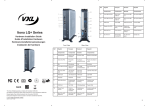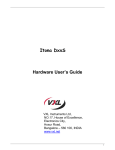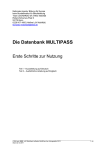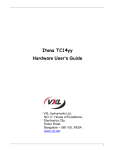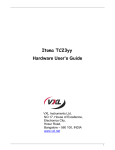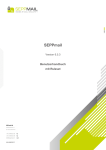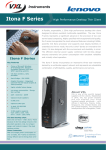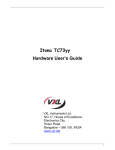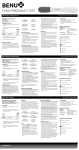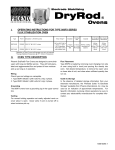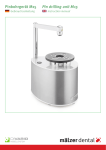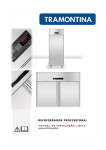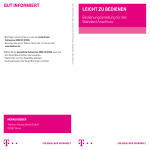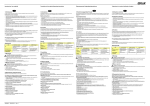Download Itona Md Series Thin Client
Transcript
Ref Itona Md Series Thin Client This Class B digital apparatus complies with Canadian ICES-003. Cet appareil numérique de classe B est conforme à la norme canadienne ICES-003. Dieses digitale Class B-Gerät entspricht der Canandian ICES-003. Este aparato digital de Clase B cumple la normativa canadiense ICES-003. © 2013 VXL Instruments Limited. Front View Ref English Français Deutsch Español Components Composants Bauteile Componentes 15 Ethernet Port Port ethernet Ethernet-Anschluss Puerto Ethernet 16 Four USB Ports Quatre ports USB Vier USB-Anschlüsse Cuatro puertos USB 17 Display Port (DP) Port d’affichage (DP) Display-Anschluss (DP) Puerto de pantalla (DP) 18 DVI-I Port (VGA via DVI-I to VGA Dongle) Port DVI-I (VGA à travers DVI-I sur le dongle VGA) DVI-I Anschluss (VGA über DVI-I zu VGA Dongle) Puerto DVI-I (VGA mediante adaptador DVI-I a VGA) 19 PS/2 Mouse Port Port souris PS/2 PS/2 Maus-Anschluss Puerto de ratón PS/2 20 PS/2 Keyboard Port Port clavier PS/2 PS/2 Tastatur-Anschluss Puerto de teclado PS/2 21 DC Power In Alimentation d’entrée DC DC Stromeingang Entrada CC Rear View English Français Deutsch Español Components Composants Bauteile Componentes 1 Power Button Bouton d’alimentation Ein/Aus-Taste Botón de encendido 2 Audio Out Port Port sortie audio Audioausgang-Anschluss Puerto de salida de audio 3 Mic Microphone Mic Micrófono 4 Two USB Ports Deux ports USB Zwei USB-Anschlüsse Dos puertos USB 5 Link LED LED de liaison Link-LED LED enlace 6 HDD LED LED disque dur HDD-LED LED HDD 7 Smart Card (Optional) Carte à puce (facultative) Smart Card (Option) Smart Card (Opcional) 8 Pedestal Piédestal Sockel Pedestal 9 LPT Port Port LPT LPT-Anschluss Puerto LPT 10 COM Port 3 (Optional) Port COM 3 (facultatif) COM-Anschluss 3 (Option) Puerto COM 3 (opcional) 11, 12 COM Port 2, COM Port 1 Port COM 2, Port COM 1 COM-Anschluss2, COM-Anschluss1 Puerto COM 2, puerto COM 1 13 Power Cord Anchor Fiche du cordon d’alimentation Netzkabelverankerung Ancla del cable de alimentación 14 Mini PCIe Wireless LAN (Optional) LAN sans fil min-PCle (facultatif) Mini PCIe Wireless LAN (Option) Mini PCIe de LAN inalámbrica (opcional) 600011054045 A01 1 2 English Français Itona Md Series Thin Client Switching on the Itona Md Series Hardware Installation Guide Press the Power Button. You will hear a beep and subsequently the operating system start-up screen appears. The Itona Md Series package consists of the items listed below: • Itona Md Series Thin Client • Power Cord (Optional) • Power Adapter 19 V DC • DVI-I to VGA Dongle (Type M) • Pedestal • External Antenna (Optional) • Mouse (Optional) • This Manual Reporting a Problem 1. Go to http://www.vxl.net/Support/Online-support.aspx 2. Select Click Here under the relevant support required. 3. In the Email Address field, enter your email address. 4. Under Requests option, click Submit. Safety Instruction Follow these precautions when installing Itona Md Series: • Use approved 3 Pin grounded power cord only. Ensure that you plug the power cord into a grounded 3 pin electrical outlet. • Allow approximately 4 Inches of space around the product for effective ventilation. • Always place the client vertically for convection cooling. • Do not operate this equipment in corrosive or explosive environment. Setting up the Itona Md Series 5. Fill in the requested information along with the problem description, and click Save. Your problem will be registered and you will receive an email with a ticket number. Please mention the ticket number in future correspondence regarding the issue. Checking the Status of Your Ticket 1. Go to http://www.vxl.net/Support/Online-support.aspx 2. Select Click Here under the relevant support required. 3. In the Email Address field, enter your email address. 4. Click View Mine. Your request status will be displayed. 1. Unpack the unit from the carton. Take care not to drop the product when removing from the carton as it may damage the product. For more details about Product Warranty, please visit: http://www.vxl.net/Support/Product-Warranty-Terms.aspx. Note: For more information about installing the VESA Dock and Pedestal, refer to the Itona Md Series Hardware User Guide. 3. Connect the mouse and keyboard to their respective PS/2 ports. If you are using a USB keyboard or mouse, connect them to the USB ports. Note: Pour toutes informations complémentaires sur l’in stallation de la station VESA et du piédestal, veuillez vous reporter au Guide d’utilisation hardware Itona Série Md. 3. Connectez la souris et le clavier à leurs ports PS/2 respectifs. Si vous utilisez un clavier USB ou une souris USB, connectez-les aux ports USB. 4. Connectez les appareils série aux ports COM. 5. Connectez le câble réseau au port ethernet. 6. Connectez le cordon d’alimentation sur une prise élec trique à 3 broches mise à la terre. 5. Connect the network cable to the Ethernet Port. 6. Connect the power cable to a grounded 3 pin electrical outlet. 7. Connect the monitor to the Display Port, DVI-I port or the VGA port (via DVI-I to VGA dongle). Note: For instructions to connect dual monitors, refer to the Itona Md Series Hardware User Guide. 3 Veuillez suivre ces précautions lorsque vous installez l’Itona série Md: • Utilisez un cordon d’alimentation homologué à 3 broches mis à la terre. Assurez-vous de brancher le cordon d’ali mentation sur une prise électrique à 3 broches mise à la terre. • Laissez une espace d’environ 10 cm autour du produit, pour assurer une ventilation efficace. • Positionnez toujours le client verticalement, pour assurer un refroidissement par convection. • N’utilisez pas cet équipement dans un environnement corrosif ou explosif. 1. Retirez l’unité du carton. Veillez à ne pas faire tomber le produit lorsque vous le retirez du carton : ceci pourrait endommager le produit. 2. Enclenchez le piédestal pour positionner le client léger sur un bureau, ou Installez la station VESA pour monter le client léger sur un mur, derrière le moniteur ou sous un comptoir. 4. Connect serial devices to the COM ports. Instructions de sécurité Or Install the VESA Dock to mount the thin client on a wall, behind the monitor or under the counter. Le paquet Itona Série Md est composé des articles listés ci-dessous: • Client léger Itona Série Md • Cordon d’alimentation (facultatif) • Adaptateur d’alimentation 19 V DC • DVI-I sur le dongle VGA (de type M) • Piédestal • Antenne externe (facultative) • Souris (facultative) • Ce manuel Installation de l’Itona Série Md 2. Snap fit the pedestal to place the thin client on a desk. Client Léger Itona Série Md Guide d’Installation Hardware 4 5 Deutsch 7. Connectez le moniteur au port d’affichage, au port DVI-I ou au port VGA (à travers DVI-I sur le dongle VGA). Note : Pour toutes instructions sur la connexion de deux moniteurs, veuillez vous reporter au Guide d’utilisation hardware Itona Série Md. Allumer l’Itona Série Md Appuyez sur le bouton d’alimentation. Vous entendrez un bip, et l’écran de démarrage du système d’exploitation sera ensuite affiché. Signaler un problème 1. Veuillez vous connecter sur : http://www.vxl.net/Support/Online-support.aspx 2. Cliquez sur Click Here, dans la section de support appropriée. 3. Dans le champ Email Address, veuillez inscrire votre adresse e-mail. 4. Dans la section Requests, cliquez sur Submit. 5. Remplissez les informations nécessaires et la description du problème, et cliquez sur Save. Votre problème sera enregistré, et vous recevrez un e-mail avec un numéro de billet. Veuillez mentionner ce numéro de billet dans toute correspondance concernant ce problème. Vérifier le statut de votre billet 1. Veuillez vous connecter sur : http://www.vxl.net/Support/Online-support.aspx 2. Cliquez sur Click Here, dans la section de support appropriée. 3. Dans le champ Email Address, veuillez inscrire votre adresse e-mail. 4. Cliquez sur View Mine. Le statut de votre interrogation sera alors affiché. Itona Md Serie Thin Client Hardware-Installationsanweisungen 7. Den Monitor an den Display-Anschluss, DVI-I-Anschluss oder VGA-Anschluss anschließen (mit DVI-I zu VGA Dongle). Das Itona Paket der Md Serie besteht aus den folgenden Posten: • Itona Md Serie Thin Client • Netzkabel (Option) • Netzgerät 19 V DC • DVI-I zu VGA Dongle (Typ M) • Sockel • Externe Antenne (Option) • Maus (Option) • Diesem Handbuch Einschalten des Itona der Md Serie Den Ein/Aus-Schalter drücken. Sie hören einen Piepton, dann erscheint die Startanzeige des Betriebssystems. Melden eines Problems Sicherheitsanweisungen Befolgen Sie diese Sicherheitsmaßnahmen bei der Installation von Itona Md Serie Geräten: • Stets ein zugelassenes dreistiftiges, geerdetes Netzkabel benutzen. Das Netzkabel muss an eine geerdete, dreistif tige Steckdose angeschlossen werden. • Um das Produkt herum ca. 10cm Freiraum lassen, um effektive Belüftung zu gewährleisten. • Den Client zur Umluftkühlung stets vertikal aufstellen. • Das Gerät darf nicht in einer korrosiven oder explosions gefährdeten Umgebung betrieben werden. Setup des Itona Md Serie 1. Die Einheit aus dem Karton nehmen. Das Produkt vor sichtig herausnehmen und nicht fallen lassen, da es dadurch beschädigt werden könnte. 2. Den Sockel aufschnappen, um den Thin Client auf einem Schreibtisch aufzustellen Oder Das VESA Dock installieren, um den Thin Client an der Wand, hinter dem Monitor oder unter der Arbeitsplatte anzubringen. Hinweis: Weitere Informationen zur Installation von VESA Dock und Sockel finden Sie in den Hardware-Benutzeran weisungen für die Itona Md Serie. Pour toutes informations complémentaires sur la garantie du produit, veuillez visiter : http://www.vxl.net/Support/Product-Warranty-Terms.aspx. Hinweis: Anweisungen für den Anschluss von zwei Monitoren finden Sie in den Hardware-Benu tzeranweisungen für die Itona Md Serie. 3. Maus und Tastatur an die entsprechenden PS/2 An schlüsse anschließen. Wenn Sie eine USB-Tastatur oder -Maus benutzen, schließen Sie diese an die USB-An schlüsse an. 1. Gehen Sie zu http://www.vxl.net/Support/Online-support.aspx 2. Wählen Sie Hier klicken unter der gewünschten Unter stützungsart. 3. Geben Sie Ihre Emailadresse in dem Feld Email adresse ein. 4. Klicken Sie unter der Anträge Option auf Senden. 5. Geben Sie die geforderten Informationen und die Bes chreibung des Problems ein und klicken Sie dann auf Speichern. Ihr Problem wird nun registriert, und Sie werden ein Email mit einer Ticketnummer erhalten. Geben Sie diese Ticketnummer in Zukunft bitte in jeder Korrespondenz an, die sich auf dieses Problem bezieht. Ticketstatus verfolgen 1. Gehen Sie auf http://www.vxl.net/Support/Online-support.aspx 2. Wählen Sie Hier klicken unter der gewünschten Unter stützungsart. 3. Geben Sie Ihre Emailadresse in dem Feld Emailadresse ein. 4. Wenn Sie nun auf Meine betrachten klicken, erscheint der Status Ihres Antrags. Für weitere Einzelheiten über die Produktgarantie besuchen Sie bitte: http://www.vxl.net/Support/Product-Warranty-Terms.aspx. 4. Serielle Geräte an die COM-Anschlüsse anschließen. 5. Netzwerkkabel an den Ethernet-Anschluss anschließen. 6. Netzkabel an eine geerdete, dreistiftige Steckdose an schließen. 6 7 8 Español Cliente ligero Itona Serie Md Guía de instalación del hardware Encendido del Itona Serie Md Pulse el botón de encendido. Oirá un pitido y, a continuación, aparecerá la pantalla de inicio del sistema operativo. El paquete Itona Serie Md consta de los siguientes componentes: • Cliente ligero Itona Serie Md • Cable de alimentación (opcional) • Adaptador de alimentación de 19 V DC • Adaptador DVI-I a VGA (tipo M) • Pedestal • Antena exterior (opcional) • Ratón (opcional) • Este manual Notificación de problemas Instrucciones de seguridad Siga estas precauciones durante la instalación del Itona Serie Md: • Use exclusivamente un cable de alimentación de 3 polos con toma de tierra homologado. Enchufe el cable de alimentación a una toma de corriente de 3 polos con toma de tierra. • Deje unos 10 cm de espacio alrededor del producto para que esté correctamente ventilado. • Coloque siempre el cliente en posición vertical para que se refrigere por convección. • No utilice este aparato en entornos corrosivos o explo sivos. Configuración del Itona Serie Md 1. Desembale la unidad. Procure que no se le caiga el pro ducto al sacarlo de la caja, porque podría estropearse. 2. Encaje el pedestal para colocar el cliente ligero sobre un escritorio. O bien Instale el adaptador VESA de montaje mural para el cli ente ligero, detrás del monitor o debajo del mostrador. 1. Vaya a http://www.vxl.net/Support/Online-support.aspx. 2. Seleccione Click Here debajo del tipo de asistencia que desea. 3. En el campo Email Address, indique su dirección de correo electrónico. 4. Debajo de la opción Requests, haga clic en Submit. 5. Rellene los datos solicitados, describa el problema y haga clic en Save. El problema queda registrado, y usted recibirá por correo electrónico un mensaje con un número de referencia de aviso. Para cualquier comunicación respecto a este problema, indique este número de referencia. Comprobar el estado de su aviso 1. Vaya a http://www.vxl.net/Support/Online-support.aspx. 2. Seleccione Click Here debajo del tipo de asistencia que desea. 3. En el campo Email Address, indique su dirección de correo electrónico. 4. Haga clic en View Mine y aparecerá el estado de su solicitud. Para más información sobre la garantía del producto, visite http://www.vxl.net/Support/Product-Warranty-Terms.aspx. Nota: Para más información sobre cómo montar el adaptador VESA, consulte la guía del usuario del hardware Itona Serie Md. 3. Conecte el ratón y el teclado a sus respectivos puertos PS/2. Si utiliza un ratón y un teclado USB, conéctelos a los puertos USB. 4. Conecte los dispositivos en serie a los puertos COM. 5. Conecte el cable de red al puerto Ethernet. 6. Enchufe el cable de alimentación a una toma de corriente de 3 polos con toma de tierra. 7. Conecte el monitor al puerto de pantalla, Puerto DVI-I o al puerto VGA (mediante un adaptador DVI-I a VGA). Nota: Para informarse sobre cómo conectar dos monitores, consulte la guía del usuario de hardware Itona Serie Md. 9 10
This document in other languages
- français: Vxl Itona Md and Md+ Series
- español: Vxl Itona Md and Md+ Series
- Deutsch: Vxl Itona Md and Md+ Series