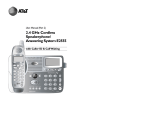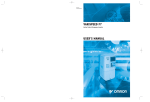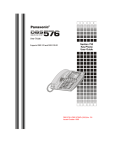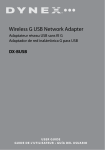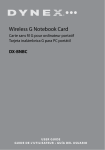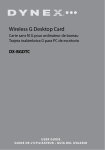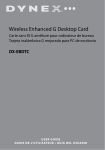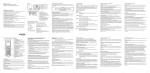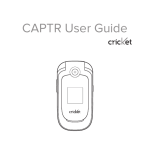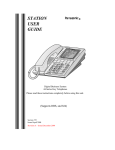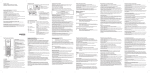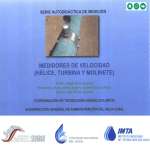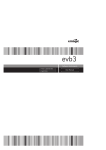Download Untitled - Panacom
Transcript
Pg. 1 PA-7851 - USER MANUAL Thanks for purchasing Panacom PA-7851 DECT Cordless Telephone witn Answering Machine. Please read this manual carefully before using this Telephone, which is the best guideline offering best service. Unpacking your phone In the box you will find: The cordless handset The base unit Two rechargeable battery cells A battery compartment cover A telephone line cable for the base unit A mains power lead and adapter for the base unit charger pods, each with an attached mains power lead and adapter, for multihandset system ** Keep your sales receipt as it is your guarantee. If any item are damaged or missing contact your nearest CCT store for assistance. Please have your receipt ready when you call. Charging batteries for the first time Before you start to use your telephone make sure that all batteries are fully charged for 15 hours. Important note: This telephone is not designed for Emergency calls when the mains power fails For Emergency calls you should have a basic phone that operates without mains power, connected to your line so that you can make calls during a power failure. Pg. 3 peakerphone Key A B D E C G F H I J K L M N Pg. 4 A: Earpiece B: OK key Press to select the function displayed on the handset screen directly above it. C: Back/Clear key Press to delete one digit/character in editing mode. Press to select the function displayed on the handset screen directly above it. Press and hold to change the handset idle display between Handset Name and Date/Time. D: Navigation keys Press UP to access the Call log and press DOWN to access the Phonebook, when in idle mode. Press UP/DOWN to increase or decrease earpiece volume during a call. Scroll up/down a menu list or go to the previous or next record. E: Talk key / Speakerphone Key Press to answer an incoming external or internal call. Press to dial the displayed number. F: Hang-up/Exit key Press and hold to switch the handset power on/off. Press to end a call. Press to return to idle mode in other menus. G: Menu key Press to access the main menu. H: Recall (Flash) key You may need the Recall function during a call if your phone is connected to a PBX. I: Redial key Press to access the Redial list. Press to dial the last dialed number during direct dialing mode. J: Keypad lock Press and hold to lock/unlock keypad. Press and hold to toggle between the external and internal calls when both are set up. K: Ringer off key Press and hold to turn the ringer on/off. Press and hold to insert a pause during a call if your phone is connected to a PBX. L: Mute key Press to mute/unmute the handset microphone. M: Call transfer/Intercom key Press to initiate an internal call. Press to hold the line and page another handset during a call. Press and hold to initiate a conference call. N: Microphone Answering machine operation by base You can use the keys on the base station to perform the basic functions of the answering machine. A B C D F E G A Turn the answering machine on/off B Delete current message, long press to delete all read messages C Increase speaker volume D Go back to previous message or replay current message E Skip to next message F Play/Stop message playback G Decrease speaker volume Pg. 5 What’s on the display? A B A Display Icons B Displays when in menu mode to confirm your selection. C Indicates that more options are available. Use the UP / DOWN keys to D scroll up/down. C D Displays when in menu mode. Select BACK to return to the previous menu level. Select BACK to delete the last digit/ character entered. What the icons mean? Battery Charge Level Indicates battery is fully charged. Battery Charge Level Indicates battery is fully discharged. Call Indicates that an external call is connected or held. Icon blinks when receiving an incoming call. Message Indicates you have a new Voice Mail message. Caller display Indicates you have new missed calls, or the call log is being viewed. Phonebook Displays when the phonebook is accessed. Alarm Displays when the alarm clock is activated. Ringer Off Displays when ringer volume is turned off. Signal Level Indicates that the handset is registered and within range of the base station. Icon blinks when the handset is out of range or is searching for a base. Pg. 6 Read First Before Use Choosing a site for the base unit and charger pod If you have a Broadband line If you connect your telephone to a line with a broadband connection, you will need to insert a microfilter between the telephone and the telephone line, otherwise you may get interference between the telephone and the broadband, which could cause problems. In a home with broadband, every telephone must have a microfilter connected, not just the one at the telephone point that your modem is connected to. If you need more broadband microfilters, contact your broadband supplier. The base unit and charger pod(s) should be placed on a level surface, in a position where: • the mains adapter plug will reach an easily accessible 230-V AC switched mains supply socket - never try to lengthen the mains power cable • the base unit’s telephone line cable will reach your telephone line socket or extension socket (the charger pod does not have a telephone line connection) • it is not close to another telephone - this can cause radio interference • it is not close to a sink, bath or shower, or anywhere else where it might get wet • it is not close to other electrical equipment - fridges, washing machines, microwave ovens, fluorescent lights, televisions etc. Pg. 7 • it is away from hot, humid conditions and strong sunlight Radio signals between handset and base unit To use your handset and base unit together, you must be able to maintain a radio link between them. Be aware that any large metal objects, like a refrigerator, a mirror, filing cabinet, etc, between the handset and the base unit may block the radio signal. Other solid structures, like walls, may reduce the signal strength. Interference If the sound quality gets worse as you move around while on a call, this is probably caused by interference between the handset and the base unit, perhaps because you are too near to another phone or other electrical equipment. Move to a different position to clear the interference. If you do not move, it might cause a short break or your call may be cut off. Mains power connection IMPORTANT - The base unit and charger pod must be used with the mains adapters supplied with the unit. Using any other adapter will result in non-compliance with EN60950, and will invalidate any approval given to this apparatus. Battery safety - CAUTION ONLY use the rechargeable batteries supplied with the handset. DO NOT use non-rechargeable batteries - they may explode and cause damage to your telephone. CAUTION RISK OF EXPLOSION IF BATTERY IS REPLACED BY AN INCORRECT TYPE. DISPOSE OF USED BATTERIES ACCORDING TO THE INSTRUCTIONS. Checking your answering machine messages remotely (Only for TAM models) Before you can use the remote access feature to check your answering machine messages, you must change your master PIN code. Your master PIN code cannot be the default 0000. Installation and Set-up Fit the rechargeable batteries in each handset 1) Install the AAA batteries (Brand name: CORUN, Capacity: Ni-MH 1.2V/ 550mAh, or Brand name: SANIK, Capacity: Ni-MH 1.2V/550mAh) into handset in accordance with the polarity marked in the battery compartment. Pg. 8 2) Close the battery compartment cover, sliding it into place and pressing firmly to make sure it is secure. Connecting AC (electrical) power 1. Plug the base power adaptor (Type: IW506E, 100240Vac/6Vdc/500mA) cord into the power jack on rear panel of the base and the other end into a 100-240Vac 50-60Hz electrical outlet. 2. Connect telephone line cord into the phone jack on rear panel of the base and the other end into a main socket, Plug the charger power adaptor (Type: IW156E, 100-240Vac/6Vdc/150mA) cord into the power jack on rear panel of charger and the other end into a 100-240Vac 50-60Hz electrical outlet. Before you use the cordless handset for the first time, it’s important to charge the batteries fully. Leave the handset on the charging cradle for 15 hours. The battery charge symbol will blink when you’re charging an empty battery. If you think that the symbol isn’t showing the correct battery charge level, first check that the handset is correctly positioned in the charging cradle. If you’re sure that it is, remove and refit the batteries. Please note that it’s normal for the mains adapter to become warm this doesn’t indicate a fault. CAUTION: Use only the power supply that came with this unit. Using other power supplies may damage the unit. Base adaptor type is IW506E, 100-240Vac/6Vdc/500mA; Charge adaptor is IW156E, 100-240Vac/6Vdc/150mA. Your Telephone Operations Switching on/off Press and hold the HANG-UP/EXIT key for more than 2 seconds to switch on/off the handset in idle mode. ** You can switch the handset off and save battery charge. Notes: When the handset is OFF, it cannot be used for making calls including emergency calls. There will be no ringing during an incoming call. To answer a call, you will need to switch it back on. It may take some time for the handset to re-establish a radio link with the base unit. To lock/unlock the keypad Pg. 9 Press and hold the STAR key for 1 second to lock/unlock the keypad in idle mode. Note: Incoming calls can still be answered even if the keypad was locked. Set time and date Note: If you subscribe to the Caller Display service, the time and date will be set automatically when you receive a call, but you may still need to set the correct year. 1. Press MENU key to enter menu selection. 2. Press the Navigation key to select CLOCK&ALARM and then press OK key to select. 3. Press OK key to select DATE/TIME. The last stored date is displayed. Enter the current date (YY-MM-DD), press OK, then enter the time (HH-MM). 4. Press the Navigation key to select AM or PM (if the time is in 12 HOURS format) and then press OK key to confirm. A confirmation beep is played. Change your handset’s name 1. Press MENU key to enter menu selection. 2. Press the Navigation key to select PERSONAL SET and then press OK key to select. 3. Press the Navigation key to select HANDSET NAME and then press OK key to select. The current handset name is displayed. 4. Press BACK/CLEAR key to delete the characters one by one. Enter the new name (maximum 10 characters) and press OK key to confirm. A confirmation beep is played. Change the display language 1. Press MENU key to enter menu selection. 2. Press the Navigation key to select PERSONAL SET and then press OK key to select. 3. Press the Navigation key to select LANGUAGE and then press OK key to select. 4. Press the Navigation key to your desired language and press OK key to confirm. A confirmation beep is played. ** Once the display language is set, the option menus on the handset will switch to display in the selected language immediately. Make and answer calls Make a call Predialling Pg. 10 Dial the number (maximum 24 digits) and then press TALK key. Direct dialling Press TALK key to take the line and then dial the number (maximum 24 digits). Call from redial list Press REDIAL key in idle mode. Press the Navigation key to an entry in the redial list and then press TALK key. Call from the call log Press CALL LOG (UP) key in idle mode. Press the Navigation key to an entry in the call list and then press TALK key. Note: You need to subscribe to Caller Line Identification service to be able to see the caller’s number or name in the call log. Call from the phonebook Press PHONEBOOK (DOWN) key in idle mode. Press the Navigation key to an entry in the phonebook and then press TALK key. Answer and end a call 1. When the phone rings, press TALK key. 2. To end a conversation, press HANG-UP/EXIT key. Warning: When the handset rings during an incoming call, please do not hold the handset too close to your ear as the volume of the ringing tone may damage your hearing. IMPORTANT NOTE: You can simply place the handset back on its base station or charger pod to end the call. Make sure that you have not deactivated the auto hang-up feature. Adjust the earpiece volume During a call, press the Navigation key to select from VOLUME 1 to VOLUME 3. Mute/unmute microphone When the microphone is muted, the handset displays MUTE ON, and your caller cannot hear you. During a call, press the MUTE key to turn on/off the microphone. Paging The paging feature enables you to locate a missing handset if the handset is in range and contains charged batteries. Press HANDSET LOCATOR key located at the back of the base station. All the registered handsets start to ring. Pg. 11 Once retrieved, press any key on the handset or the HANDSET LOCATOR key again to end the paging. Call waiting If you have subscribed to Call Waiting service, the earpiece will emit a beep tone to inform you that there is a second incoming call. The number or name of the second caller will also be displayed on your phone if you have subscribed to Caller Line Identification service (CLI). Please contact your network provider for more information on this service. Using your phonebook Your phone can store up to 50 phonebook memories. Each phonebook entry can have a maximum of 24 digits for the phone number and 12 characters for name. How to enter characters? When you select a field in which you can enter text, you can enter the letters that are printed on the keys by pressing the relevant key once or several times. For example, press 2 once to insert the letter ‘A’, press 2 twice to insert the letter B, and so on... Spaces and other symbols can be entered using the 1 or 0 key. Store a contact in the phonebook 1. Press MENU key to enter menu selection. 2. Press the Navigation key to select PHONEBOOK and then press OK key to select. 3. Press OK key again to enter NEW ENTRY. 4. Enter the name of the contact (maximum 12 characters). To edit, press BACK/CLEAR key to delete the last character entered. Press OK key to confirm the name entry. 5. Enter the number of the contact (maximum 24 digits) and then press OK key to confirm. A confirmation beep is played. ** You cannot store a new phonebook entry when the memory is full. In this case, you have to delete existing entries to make space for new entries. ** When storing the number, enter the full number including the STD (area) code if you subscribe to caller display, otherwise it will not display the name when there is an incoming call. Access phonebook 1. Press PHONEBOOK (DOWN) key in idle mode to browse the Pg. 12 phonebook entries. Alternatively, you can press the MENU key, to display PHONEBOOK and then press OK key to select. 2. Press the Navigation key to select LIST and then press OK key to confirm. The phonebook entries will be listed in alphabetical order, and you can press Navigation key to scroll through the stored entries. 3. Press OK key to view the details of the selected entry. ** Instead of pressing the Navigation key to browse the phonebook entries, you can press the numeric key corresponding to the first letter of the entry you wish to locate. For example, pressing 2 will show the entries starting with A. Pressing 2 again will show the entries starting with B, and so on... Modify a phonebook entry 1. Press MENU key to enter menu selection. 2. Press the Navigation key to select PHONEBOOK and then press OK key to select. 3. Press the Navigation key to select EDIT ENTRY and then press OK key to select. 4. Press the Navigation key to select an entry to edit and then press OK key. The current name is displayed. Edit the name and then press OK key to confirm. 5. Edit the number and then press OK key to confirm. A confirmation beep is played. Delete a phonebook entry 1. Press MENU key to enter menu selection. 2. Press the Navigation key to select PHONEBOOK and then press OK key to select. 3. Press the Navigation key to select DELETE and then press OK key to select. 4. Press the Navigation key to select an entry to delete and then press OK key. 5. Press OK key again to confirm. A confirmation beep is played. Delete all entries from the phonebook list 1. Press MENU key to enter menu selection. 2. Press the Navigation key to select PHONEBOOK and then press OK key to select. 3. Press the Navigation key to select DELETE ALL and then press OK key to select. 4. Press OK key again to confirm. A confirmation beep is played. Direct access memory There are 2 direct access memories (Keys 1 & 2) in addition to the Pg. 13 phonebook memory. A long press on the keys in idle mode will automatically dial the stored phone number. Add/edit direct access memory 1. Press MENU key to enter menu selection. 2. Press the Navigation key to select PHONEBOOK and then press OK key to select. 3. Press the Navigation key to select DIRECT MEM. and then press OK key to select. 4. Press the Navigation key to select KEY 1 or KEY 2 and then press OK key. The stored name is displayed, or NO NUMBER if it is empty. If there is no number stored for the selected key or if you want to change the name or number currently stored, press MENU key to enter direct memory menu to add/edit the name or number. 5. Press the Navigation key to select EDIT NUMBER and then press OK key to select. The display shows the currently stored name, or ENTER NAME if here is no number stored. Edit or enter the name you want and then press OK key. The display shows the currently stored number, or ENTER NUMBER if there is no number stored. Edit or enter the number you want and then press OK key to confirm. A confirmation beep is played. Delete direct access memory 1. Press MENU key to enter menu selection. 2. Press the Navigation key to select PHONEBOOK and then press OK key to select. 3. Press the Navigation key to select DIRECT MEM. and then press OK key to select. 4. Press the Navigation key to select KEY 1 or KEY 2 and then press OK key. The stored name is displayed (or NO NUMBER if it is already empty). 5. Press MENU key to enter direct memory menu. 6. Press the Navigation key to select DELETE and then press OK key to select. Press OK key again to confirm. A confirmation beep is played. Using the redial list The redial list stores the last 5 numbers dialed. A maximum of 24 digits can be displayed for each entry. Access redial list 1. Press REDIAL key in idle mode and press Navigation key to browse the redial list. The last number dialed will appear first in the redial list. 2. Press OK key to view the details of the selected entry. Save a redial number into the phonebook Pg. 14 1. Press REDIAL key in idle mode to go to the redial list. 2. Press the Navigation key to select an entry. 3. Press MENU key to display SAVE NUMBER, then press OK key to display ENTER NAME. Enter the name of the contact (maximum 12 characters) and then press OK key to save the entry, and return the display to the redial list. Delete a redial number 1. Press REDIAL key in idle mode to go to the redial list. 2. Press the Navigation key to select an entry and then press MENU key. 3. Press the Navigation key to select DELETE and then press OK key to select. 4. Press OK key again to confirm. A confirmation beep is played. Delete the redial list 1. Press REDIAL key in idle mode to go to the redial list. 2. Press the MENU key. 3. Press the Navigation key to select DELETE ALL and then press OK key to select. 4. Press OK key again to confirm. A confirmation beep is played. Using the call log To receive Caller ID you may need to contact your telephone service provider, and they will inform you also of any charges for it.Caller ID lets you see the phone numbers of your callers on the handset display, before you answer and in your Call Log afterwards.The Call Log stores the last 10 external calls, whether or not you answered the call, so you can call them back later. Only the most recent call is saved if there are repeat calls from the same number. When the Call Log is full, the next new call will replace the oldest entry. If you’ve got a new call in the Call Log, the Caller Display icon will appear on the handset display. If the received number is the same as one in your phonebook, the name from the phonebook will display as well as the number. If a call is from someone who withheld their number, the display will show WITHHOLD ID. If the call is from someone whose number is unavailable, or if you have not subscribed to Caller ID but have set the date and time, the display will show CALLING when it is received and UNAVAILABLE in the Call Log. Access call log Press CALL LOG(UP) key in idle mode and press Navigation key to Pg. 15 browse the call list. The calls are displayed in chronological order with the most recent call at the top of the list. 1. Press OK key to display more details of the call, including the date and time. Save call list entry into the phonebook 2. Press CALL LOG(UP) key in idle mode to go to the call list. 3. Press the Navigation key to select an entry and then press MENU key. 4. Press the Navigation key to select SAVE NUMBER and then press OK key to select. Enter the name of the contact (maximum 12 characters) and then press OK key to confirm. Delete a Call Log entry 1. Press CALL LOG(UP) key in idle mode to go to the call list. 2. Press the Navigation key to select an entry and then press MENU key. 3. Press the Navigation key to select DELETE and then press OK key to select. (Press OK key again to confirm. A confirmation beep is played.) Delete all entries in the Call Log 1. Press CALL LOG (UP) key in idle mode to go to the call list. 2. Press the MENU key. 3. Press the Navigation key to select DELETE ALL and then press OK key to select. (Press OK key again to confirm. A confirmation beep is played. Answering machine operation by handset You can use the answer machine menu on the handset to access and change the settings for all the answering machine functions. Turn the answering machine on or off 1. Press MENU key to enter menu selection. 2. Press the Navigation key to select ANSW MACHINE and then press OK key to select. 3. Press the Navigation key to select ANSW. ON/OFF and then press OK key to select. 4. Press the Navigation key to select ON or OFF and then press OK key to confirm. 5. A confirmation beep is played. Press HANG-UP/EXIT key to go back to idle mode. * You can also turn the answering machine on or off by pressing the ON/OFF key on the base. Pg. 16 ** If the answering machine is turned off and the master PIN is still set at its default 0000, the answering machine will not answer to any incoming ringing, but if the master PIN has been changed, it will answer after 10 rings to allow remote access. The outgoing message The model is supplied with two predefined outgoing messages (OGM) used for the different answer modes. There are 2 answer modes available: Answer Only and Answer & Record. By default, the answer mode is ANSW.&RECORD, which allows a caller to leave a message on the answering machine. This can be changed to ANSWER ONLY mode, which does not allow callers to leave any messages on the answering machine. Set the answer mode 1. Press the MENU key to enter menu selection. 2. Press the Navigation key to select ANSW MACHINE and then press OK key to select. 3. Press the Navigation key to select ANSWER MODE and then press OK key to select. 4. Press the Navigation key to select ANSWER ONLY or ANSW.&RECORD and then press OK key to confirm. Record a personalised outgoing message * You can choose to replace the predefined OGM with your own prerecorded personalised messages. 1. Press the MENU key to enter menu selection. 2. Press the Navigation key to select ANSW MACHINE and then press OK key to select. 3. Press the Navigation key to select RECORD OGM and then press OK key to select. 4. Press the Navigation key to select ANSWER ONLY or ANSW.&RECORD and then press OK key to confirm. 5. Press the Navigation key to select RECORD OGM. 6. Press OK key to start recording your new outgoing message. 7. Press OK key again to end the recording. * The maximum length of an outgoing message is 2 minutes. * To hear your outgoing message, select PLAY at step 5. * To delete a personalised outgoing message and return to the predefined one, select DELETE at step 5. Pg. 17 Playback and delete messages The last recorded message is played first via the loudspeaker on model Old messages cannot be played again until after all new messages have been played. Playback recorded messages 1. Press the MENU key to enter menu selection. 2. Press the Navigation key to select ANSW MACHINE and then press OK key to select. 3. Press the OK key to start playback. * During message playback you can press MENU key, then Navigation to select options to REPEAT the current message, skip forward to the NEXT message, skip back to the PREVIOUS message or DELETE the current message. Delete all recorded messages 1. Press the MENU key to enter menu selection. 2. Press the Navigation key to select ANSW MACHINE and then press OK key to select. 3. Press the Navigation key to select DELETE ALL and then press OK key to select. Using the intercom Intercom, call transfer and conference are only possible with at least 2 handset registered to the same base station. It allows you to make free internal calls, transfer external calls from one handset to another, and set up a 3-way conference with two handsets and an external call. If you try to make a call while another handset is already on an external call, you’ll hear a busy tone for a few seconds before the display returns to idle. Intercom another handset Press INT key in idle mode. Intercom is established immediately if there are only 2 registered handsets. If there are more than 2 registered handsets, the handset numbers which are available for intercom, and a * , will be displayed. Press the specific handset number you wish to call, or press * to ring all handsets, to start intercom. Transfer an external call to another handset During the call, press INT key to put the external call on hold Pg. 18 (the caller can no longer hear you). Intercom is established immediately if there are only 2 registered handsets. If there are more than 2 registered handsets, the handset numbers which are available for intercom, and a ‘*’, will be displayed. Press the specific handset number you wish to call, or press ‘*’ to ring all handsets, to start intercom. Press TALK key on the called handset to answer the internal call, where both internal callers can talk. Intercom is established. Press HANG-UP/EXIT key on the first handset to transfer the external call to the called handset. The external call is transferred. ** If there is no answer from the called handset, press INT key to resume the external call. Answer an external call during intercom During intercom, a new call tone is emitted when there is an incoming external call. Press TALK key to answer the external call and end the intercom. Connection with the external call is established. ** To put the internal call on hold and answer the incoming external call, press INT key. Switch between an internal and external call During the call, press INT key to switch between an internal or external call. Establish a three-party conference call The conference call feature allows one external call to be shared with two handsets (in intercom). The three parties can share the conversation and no additional network subscription is required. During an external call, press INT key to put the external call on hold (the caller can no longer hear you). If there are more than 2 registered handsets, the handset numbers which are available for intercom will be displayed. Press the specific handset number you wish to call to start intercom. Press TALK key on the called handset to answer the internal call, where both internal callers can talk. Intercom is established. Press and hold INT key for 2 seconds on the first handset to start the three-party conference. CONFERENCE will be displayed on the screen once the conference call is established. Handset Tone Set the ring volume Pg. 19 There are 5 ringer volume options (OFF, LEVEL 1, LEVEL 2, LEVEL 3 and LEVEL 4). The default level is LEVEL 2. 1. Press MENU key to enter menu selection. 2. Press the Navigation key to select PERSONAL SET and then press OK key to select. 3. Press the Navigation key to select HANDSET TONE and then press OK key to select and show RING VOLUME. Press the OK key again to select. 4. Press the Navigation key to your desired volume level and then press OK key to confirm. A confirmation beep is played. Set the ring melody There are 10 ring melodies available on your handset. 1. Press MENU key to enter menu selection. 2. Press the Navigation key to select PERSONAL SET and then press OK key to select. 3. Press the Navigation key to select HANDSET TONE and then press OK key to select. 4. Press the Navigation key to select RING TONES and then press OK to select. 5. Press the Navigation key to your desired melody and then press OK key to confirm. A confirmation beep is played. Activate/deactivate key tone A single tone is emitted when a key is pressed. You can enable or disable the key tone. By default, the key tone is ON. 1. Press MENU key to enter menu selection. 2. Press the Navigation key to select PERSONAL SET and then press OK key to select. 3. Press the Navigation key to select HANDSET TONE and then press OK key to select. 4. Press the Navigation key to select KEY BEEP and then press OK to select. 5. Press the Navigation key to select ON or OFF and then press OK key to confirm. A confirmation beep is played. Activate/deactivate auto hang-up This function enables you to end a call automatically by simply placing the handset on the base station. By default, the Auto Hang up feature is ON. 1. Press MENU key to enter menu selection. 2. Press the Navigation key to select PERSONAL SET and then press OK key to select. 3. Press the Navigation key to select AUTO HANG-UP and then press Pg. 20 OK key to select. 4. Press the Navigation key to select ON or OFF and then press OK key to confirm. A confirmation beep is played. Set date/time format You can set your preferred date/time format for your phone. The default format is DD/MM and 24 HOURS. Set time format 1. Press MENU key to enter menu selection. 2. Press the Navigation key to select CLOCK&ALARM and then press OK key to select. 3. Press the Navigation key to select SET FORMAT and then press OK key to select. 4. Press OK key to enter TIME FORMAT. The current setting is displayed. 5. Press the Navigation key to select 12 HOURS or 24 HOURS and then press OK key to confirm. A confirmation beep is played. Set date format 1. Press MENU key to enter menu selection. 2. Press the Navigation key to select CLOCK&ALARM and then press OK key to select. 3. Press the Navigation key to select SET FORMAT and then press OK key to select. 4. Press the Navigation key to select DATE FORMAT and then press OK key to select. The current setting is displayed. 5. Press the Navigation key to select DD/MM or MM/DD and then press OK key to confirm. A confirmation beep is played. Set alarm The handset has an alarm clock feature, and when the alarm is set, the is shown on the handset display. When the alarm time is reached, the display flashes --ALARM-- and the alarm melody is played for 1 minute or until any handset key is pressed. If the alarm is set for ON DAILY and the alarm will sound again on the next day. If the alarm was set for ON ONCE, the will be turned off. 1. Press MENU key to enter menu selection. 2. Press the Navigation key to select CLOCK&ALARM and then press OK key to select. 3. Press the Navigation key to select ALARM and then press OK key to select. 4. Press the Navigation key to select OFF, ON ONCE or ON DAILY and then press OK key to confirm. Pg. 21 If you select ON ONCE or ON DAILY, enter the time (HH-MM) for the alarm and press the UP/DOWN key to select AM or PM if the time is in 12 HOURS format. 5. Press OK key to confirm. A confirmation beep is played. Set alarm tone 1. Press MENU key to enter menu selection. 2. Press the Navigation key to select CLOCK&ALARM and then press OK key to select. 3. Press the Navigation key to select ALARM TONE and then press OK key to select. 4. Press the Navigation key to select MELODY 1, MELODY 2 or MELODY 3 and then press OK key to confirm. A confirmation beep is played. Advanced use of your telephone Change Master PIN The Master PIN is used for registration/unregistration of handsets and for accessing the answering machine remotely. The default Master PIN number is 0000. The maximum length of the Master PIN is 8 digits. Note: If you forget your PIN code, you can reset it to its default 0000 using a handset Reset (page 15). 1. Press MENU key to enter menu selection. 2. Press the Navigation key to select ADVANCED SET and then press OK key to select. 3. Press the Navigation key to select CHANGE PIN and then press OK key to select. Enter the current Master PIN when prompted and then press OK key to confirm. As you enter the PIN it will be shown as asterisks (*) on the screen. (Enter the new PIN and then press OK key to confirm. A confirmation beep is played.) Register your handset IMPORTANT: When you purchase a telephone, all handsets are already registered to the base, so you do not need to register them. Handset registration is only necessary when you buy extra handsets or if a handset has become faulty. The procedures described below are for a PA-7831 handset. They may be different if you want to register another handset model, in which case you should refer to its user guide. Additional handsets must be registered to the base unit before you can Pg. 22 use them. Up to 4 handsets can be registered to one base station. The Master PIN is required before you can register or unregister handsets. By default, the Master PIN is 0000. On the base station, press and hold the HANDSET LOCATOR key for approximately 5 seconds. 1. On the handset, press MENU key to enter menu selection. 2. Press the Navigation key to select ADVANCED SET and then press OK key to select. 3. Press the Navigation key to select REGISTRATION and then press OK key to select. ** If no action is taken on the handset within 10 seconds, the registration procedure will be aborted. If this happens, repeat the first step. (Enter the Master PIN when prompted and then press OK key to confirm. (the default master PIN is 0000) WAITING is displayed on the screen. A confirmation beep is played to indicate successful registration, and the handset will return to idle mode, with its handset number displayed. ** If no base is found within a certain period, NO BASE will be displayed with an error tone to indicate failed registration and the handset returns to idle mode, and you will need to repeat the registration sequence. Unregister your handset 1. Press MENU key to enter menu selection. 2. Press the Navigation key to select ADVANCED SET and then press OK key to select. 3. Press the Navigation key to select UNREGISTER and then press OK key to select. 4. Enter the Master PIN when prompted and then press OK key to confirm. (the default master PIN is 0000) 5. Press the Navigation key to select the handset number to unregister and then press OK key to confirm. A confirmation beep is played to indicate successful unregistration. ** If no action is taken on the handset within 15 seconds, the unregistration procedure will be aborted and the handset returns to idle mode. You must use a PA-7831 handset to unregister handsets from the PA-7831 base. Set prefix This allows you to define a prefix number to be added to the beginning of any predialled number, and to define a detect string to prevent the prefix number being added unless the detect string matches the first Pg. 23 digits of the predialled number, in which case the prefix number will replace the detect string digits. You can enter up to 5 digits for the detect string and up to 10 digits for the auto prefix number. 1. Press MENU key to enter menu selection. 2. Press the Navigation key to select ADVANCED SET and then press OK key to select. 3. Press the Navigation key to select AUTO PREFIX and then press OK key to select. 4. To enter a DETECT DIGIT string, press press OK key again. The last stored detect string is displayed (if any). Enter a detect string number (maximum 5 digits) and then press OK key to confirm. To enter a PREFIX number, press Navigation to display PREFIX and then press OK key. The last stored prefix number is displayed (if any). 5. Enter the prefix number (maximum 10 digits) and then press OK key to confirm. A confirmation beep is played. ** If no detect string (blank) is entered, the prefix number will be automatically added to the predial number after TALK key is pressed. For numbers starting with *, # or P, the prefix number will not be added to the predial number after TALK key is pressed. Change recall time You may need the R button to send a Recall signal (also called Flash or Timed Break Recall) if you are connected to a PBX. You should normally leave the Recall Time at its default setting of Short (100ms), as this is the standard recall required in the telephone network, but it can be changed to Medium (270ms) or Long (600ms) if your telephone is connected to a PBX that requires a different recall time. 1. Press MENU key to enter menu selection. 2. Press the Navigation key to select ADVANCED SET and then press OK key to select. 3. Press the Navigation key to select RECALL TIME and then press OK key to select. 4. Press the Navigation key to select SHORT, MEDIUM or LONG and then press OK key to confirm. A confirmation beep is played. Change the dial mode (dual mode dialing version only) You should normally leave the dialling mode at its default setting of TONE (also called MF or DTMF). However, you can change to PULSE if necessary. Pg. 24 Note: If PULSE dialling is set, you can press the * key to switch to TONE dialling for the rest of that call. 1. Press MENU key to enter menu selection 2. Press the Navigation key to select ADVANCED SET and then press OK key to select. 3. Press the Navigation key to select DIAL MODE and then press OK key to select. 4. Press the Navigation key to select TONE or PULSE and then press OK key to confirm. A confirmation beep is played. Set first ring When this function is set to Off, the first ring from an incoming call will not sound. This is useful on exchanges where calling line identity is sent after the first ring. 1. Press MENU key to enter menu selection. 2. Press the Navigation key to select ADVANCED SET and then press OK key to select. 3. Press the Navigation key to select FIRST RING and then press OK key to select. 4. Press the Navigation key to select ON or OFF and then press OK key to confirm. A confirmation beep is played. Reset unit You can reset your phone to its default settings with this feature. Note: Upon reset, all your personal settings, call log and redial list entries will be deleted and the phone will return to its default settings. However, your phonebook will remain unchanged after reset. Also, if you have an answering machine model, any recorded messages will remain unchanged, but all other settings will be defaulted. 1. Press MENU key to enter menu selection. 2. Press the Navigation key to select ADVANCED SET and then press OK key to select. 3. Press the Navigation key to select RESET and then press OK key to select. 4. Press OK key again to confirm. A confirmation beep is played and the unit is reset to its default settings. Answering machine settings Set ring delay 1. Press the MENU key to enter menu selection. 2. Press the Navigation key to select ANSW MACHINE and then press OK key to select. Pg. 25 3. Press the Navigation key to select SETTINGS and then press OK key to select. 4. Press OK key to enter the RING DELAY option list. 5. Press the Navigation key to select 2 – 7 RINGS or ECONOMY and then press OK key to confirm your choice. 6. A confirmation beep is played. Press HANG-UP/EXIT key to go back to idle mode. * If you select Economy mode, the answering machine will answer calls and start playing the greeting message after 5 rings if you have no new messages, or after 3 rings if there is at least one new message recorded. To activate/deactivate remote control access 1. Press the MENU key to enter menu selection. 2. Press the Navigation key to select ANSW MACHINE and then press OK key to select. 3. Press the Navigation key to select SETTINGS and then press OK key to select. 4. Press the Navigation key to select REMOTE ACC. and then press OK key to select. 5. Press the Navigation key to select ACTIVATE or DEACTIVATE and then press OK key to confirm. 6. A confirmation beep is played. Press HANG-UP/EXIT key to go back to idle mode. * Once the remote control access is activated, you can check the messages of your answering machine when you are away from home, by calling from another phone. * If the answering machine is turned off, you must change your master PIN from its default 0000, before you can use the remote access feature. To check messages remotely 1. When you are away from home, dial your home phone number from another phone. The answering machine answers and starts playing your greeting message. 2. While the OGM is playing, press # key on the phone you used to dial and enter the remote access code (which is the same as your master PIN code). * The answer machine will drop the line immediately if there is no detection of the master PIN entry within 8 seconds from pressing the #. Pg. 26 * If the remote access code is correct, a confirmation beep can be heard, and then you need to press the 2 key, within 8 seconds, to start playing any messages. The remote feature lets you perform the following functions: To Press this button Review message 1 Play back messages 2 Stop message playback 8 Erase message 6 (during message playback) Skip message 3 Turn on answerer machine 7 Turn off answerer machine 9 * If the answering machine is off, and the master PIN has been changed from its default 0000, it will answer the call after 10 rings. Dial the master PIN code within 8 seconds and you will hear a beep to confirm you have entered the remote access mode, as above. Set the OGM voice language (optional) 1. Press the MENU key to enter menu selection. 2. Press the Navigation key to select ANSW MACHINE and then press OK key to select. 3. Press the Navigation key to select SETTINGS and then press OK key to select. 4. Press the Navigation key to select LANGUAGE and then press OK key to select. 5. Press the Navigation key to select your preferred language and then press OK key to confirm. 6. A confirmation beep is played. Press HANG-UP/EXIT key to go back to idle mode. Call screening Call screening allows you to hear the caller while he is leaving a message. You can then decide if you want to talk to the caller directly. To adjust the speaker’s volume during call screening, press + and - keys on the base station. The lowest volume level turns call screening off. Default settings These are the answering machine settings after the unit has been reset. Answering Machine - ON Answer mode – ANSW.&RECORD mode Number of rings before answer – 5 Outgoing messages – Predefined OGM. (Personalised OGMs deleted) Pg. 27 Remote access – Deactivate Base speaker – Level 5 Troubleshooting ALWAYS check first that: You have followed all the steps listed in the user manual to install and set up your telephone. All connectors are firmly inserted in their sockets. Mains power to the base unit is switched on at the socket. The handset’s batteries are correctly and securely installed and are not run down. Everyday use “I cannot make or answer calls” If the handset’s display is blank, it may have been switched off. Press and hold the HANG-UP/ EXIT key to switch it back on. Check that the base unit’s mains power adapter is plugged in and power is switched on. The base unit needs mains power for normal operation of the phone– not just for charging the batteries. Make sure you are using the telephone line cable supplied with your PA-7831. Other telephone line cables might not work. Move the handset closer to the base unit. Check the battery level symbol on the display. If it is low, replace the handset on the base unit or charger pod to recharge the batteries. Switch off power at the mains socket, wait for a short time and then switch back on. This may solve the problem. “I cannot make a call” If the handset display shows KEYS LOCKED, press and hold the * button to unlock it before you make a call. Only one handset (or the base unit) can be connected to the outside line at a time. If another handset is already using the line, you need to wait until it has finished its call. “When I press on the keys, nothing happens” Make sure the batteries are fitted in your handset. If the Battery Level symbol on the display shows ‘low’, put your handset back on the cradle to charge. “When I key in a number, it appears on the display, but I cannot make an outside call” Try a different position for the base unit – somewhere higher if possible, or further from other electrical equipment. Try moving the handset closer to the base unit. “The phone does not ring” Check that the base unit’s mains power adapter is plugged in and Pg. 28 power is switched on. The base unit needs mains power for normal operation of the phone – not just for charging the batteries. Make sure you are using the telephone line cable that was supplied with your. “My call was cut off when I went out of range. Now I can’t use my handset.” Move the handset closer to the base unit before you try again to make a call. “There is interference and noise on the line” Move the handset closer to the base unit, or to a different position. Try moving the base unit so that it’s not near other electrical equipment, such as a television or a computer. You’ll get the best sound if you place the base unit as high as possible. For example, in a twostorey house, the first-floor landing is an ideal place. “I hear ‘beeps’ from my handset while I’m on a call” You may be going out of range of the base unit. Move closer or your call may be cut off. Check the Battery Level symbol on the display. If it’s low, recharge the batteries. “The Caller Display feature isn’t working” You need to subscribe to the Caller Display feature from your network service provider. You should find contact details on your phone bill. The caller may have withheld their number by dialing 141. Or they may be calling from a network that does not transmit the caller’s number (e.g. if they are making international calls.) “When I try to make a call, I hear busy tone” If you’re using a PA-7831 multi-handset system, check whether another handset is already on a call. “The volume in the earpiece is low when I’m on a call” Make sure you’re holding the earpiece correctly over your ear. Adjust the volume using the UP/DOWN key. Intercom and transfer “I can’t transfer a call” Make sure the other handset is in range of the base unit. Make sure you are dialing the correct number for the other handset. Batteries “The handset’s battery cells are running low within an hour or two” Before you first use the handset, you should have left it on the base unit or charger pod for 15 hours to charge the batteries fully. You may Pg. 29 need to replace the batteries. Check the connection between the base unit and the mains power socket. “I try to recharge the batteries but I still get a warning that they are low” You need to replace the batteries. Dispose of used batteries safely – never burn them, or put them where they could get punctured. Do not use non-rechargeable batteries in your handset – they may explode, causing damage. If the fault persists... Disconnect all other instruments connected to the same line and try to make a call. Disconnect the base unit from the telephone line and plug a different phone into the master telephone socket. Try making a call. If this works, the line is OK. If the call does not work, and you are using a two-way socket adapter, remove it and plug a telephone directly into the socket. If the call now works, the adapter may be faulty. If you cannot make a call, the fault may be onthe exchange line. Contact the service provider. If the fault persists... Disconnect all other instruments connected to the same line and try to make a call. Disconnect the base unit from the telephone line and plug a different phone into the master telephone socket. Try making a call. If this works, the line is OK. If the call does not work, and you are using a two-way socket adapter, remove it and plug a telephone directly into the socket. If the call now works, the adapter may be faulty. If you cannot make a call, the fault may be on the exchange line. Contact the service provider. Pg. 30 PA-7851 - Manual del Usuario Gracias por la compra de su Teléfono DECT Inalámbrico con Contestador Digital PANACOM PA-78351. Por favor lea este manual cuidadosamente antes de utilizar este Teléfono, para seguir las mejores pautas tendientes a ofrecer el mejor servicio. Al abrir la caja de su teléfono Usted encontrará: El microteléfono inalámbrico La unidad base Dos baterías recargables Una tapa de compartimento de batería Un cable de línea telefónica para la unidad base Cable de alimentación de energía y adaptador para la unidad base Cargadores, cada uno con el cable de alimentación de energía y el adaptador, para sistemas de microteléfonos múltiples ** Conserve su factura de compra para poder utilizar la garantía. Si alguna de las piezas arriba mencionadas estuviera dañada o no se encontrara en la caja, contáctese con el local CCT más cercano para solicitar asistencia. Por favor, tenga a mano su factura al momento de realizar la llamada. Cargar las baterías por primera vez Antes de comenzar a utilizar su teléfono, asegúrese de cargar las baterías durante 15 horas. Nota Importante: Este teléfono no está diseñado para realizar llamadas de Emergencias en caso de que falle el suministro eléctrico. Para realizar llamadas de emergencia, usted debería tener un teléfono básico que funcione sin energía eléctrica, conectado directamente a su línea telefónica para que usted pueda realizar llamadas durante una falla de energía. Pg. 31 A B D E C G F H I J K L M N Pg. 32 Funciones de las Teclas del Teléfono A: Auricular B: Tecla OK Presione la tecla para seleccionar la función que se visualiza en la parte de arriba de la pantalla del microteléfono. C: Tecla Back/Clear Presione para borrar un dígito/carácter en el modo de edición. Presione para seleccionar la función que se visualiza en la parte de arriba de la pantalla del microteléfono. Presione y mantenga presionada la tecla para cambiar la pantalla del microteléfono entre Nombre del Teléfono y Fecha/Hora. D: Teclas de Navegación Presione UP para acceder al registro de llamadas y presione DOWN para acceder al Directorio, cuando se encuentra en modo reposo. Presione UP/DOWN para subir o bajar el volumen del microteléfono durante una conversación. Desplácese hacia arriba o hacia abajo (up/down) de la lista del menú o desplácese hacia el registro anterior o el siguiente. E: Tecla Talk / Speakerphone Presione para atender una llamada entrante o una llamada interna. Presione para discar el número visualizado. F: Tecla Hang-Up/Exit Presione y mantenga presionada la tecla para encender o apagar el microteléfono. Presione para finalizar una conversación. Presione para volver al modo reposo en otros menúes. G: Tecla Menu Presione para acceder al menú principal. H: Tecla Recall (Flash) Usted puede necesitar utilizar la Función Re-marcación (volver a discar) durante una conversación si su teléfono está conectado a una central telefónica o si usted utiliza los Servicios Select de BT (BT´s Select Services). I: Tecla Redial Presione para acceder a la lista de llamados para volver a discar. Presione para discar el último número marcado durante el modo de marcación directa. J: Teclado Bloqueado Presione y mantenga presionada la tecla para bloquear/desbloquear el teclado. Presione y mantenga presionada la tecla para conmutar entre llamadas externas e internas cuando ambas se encuentren configuradas. K: Tecla Ringer Off Presione y mantenga presionada la tecla para activar/desactivar el timbre. Presione y mantenga presionada la tecla para insertar una pausa durante una conversación si su teléfono se encuentra conectado a una central telefónica. L: Tecla Mute Presione la tecla para activar/desactivar la función de silenciador del auricular de su microteléfono. M: Tecla Call Transfer/Intercom Presione para iniciar una llamada interna. Presione para poner la llamada en espera y localizar el otro microteléfono durante una conversación. Presione y mantenga presionada la tecla para iniciar una llamada en conferencia. N: Microfono Pg. 33 Funcionamiento del Contestador Automático a través de la Unidad Base A: Activar/Desactivar su contestador automático B: Borrar el mensaje actual, al presionar la tecla en forma prolongada se borrarán todos los mensajes que haA yan sido escuchados. C: Subir el volumen del auB ricular C D: Volver al mensaje anterior D E o escuchar nuevamente el mensaje actual G F E: Pasar al siguiente mensaje F: Escuchar/Frenar la reproducción del mensaje G: Bajar el volumen del auricular ¿Qué aparece en la pantalla? A: Visualización de Iconos A B: Se visualiza el ícono para confirmar su selección en el modo menú. C: Indica que hay más opciones B D disponibles. Utilice las teclas C UP/DOWN para desplazarse hacia arriba/abajo. D: Se visualiza en el modo menú. Seleccione BACK para volver al nivel anterior del menú. Seleccione BACK para borrar el último dígito/carácter ingresado. Pg. 34 ¿Qué significan los íconos? . Nivel de carga de la batería Indica que la batería está completa mente cargada Nivel de carga de la batería Indica que la batería está completamente descargada Llamada Indica que hay una llamada externa o que hay una llamada en espera. El ícono titila al recibir una llamada entrante. Mensaje Indica que hay un nuevo mensaje en su casilla de voz Información de la persona que llama Indica que usted tiene nuevas llamadas perdidas, o que el registro de llamadas está siendo revisado Directorio Se visualiza cuando se accede al directorio Alarma Se visualiza cuando se activa la alarma Sonido desactivado Se visualiza cuando se apaga el volumen Nivel de señal Indica que el microteléfono está registrado y dentro del rango de alcance de la base. El ícono titila cuando el microteléfono está fuera del rango de alcance o está buscando una base. Lea atentamente estas instrucciones antes de comenzar a utilizar su teléfono Elegir un sitio para la unidad base y para el cargador Si usted cuenta con línea de banda ancha Si conecta su teléfono a una línea con conexión a banda ancha, necesitará insertar un microfiltro entre el teléfono y la línea telefónica, de lo contrario podrá tener interferencia entre el teléfono y la banda ancha, lo cual podría ocasionarle inconvenientes. En un hogar con banda ancha, cada teléfono debe tener conectado un microfiltro, no únicamente uno en el teléfono al cual está conectado su módem. Si necesita más microfiltros de banda ancha, contáctese con su proveedor de banda ancha. Pg. 35 La unidad base y el(los) cargador(es) deben estar ubicados sobre una superficie plana y de forma tal que: • El enchufe del adaptador llegue fácilmente a la toma principal de energía CA de 230-V – nunca intente extender los cables de alimentación de energía. • El cable de línea telefónica de la unidad base llegue al enchufe de su línea telefónica o al enchufe extensible (el cargador no tiene conexión de línea telefónica). • No se encuentre cerca de otro teléfono – esto puede causar radiointerferencia. • No se encuentre cerca de una pileta, bañera o ducha, o cualquier otro lugar que pueda resultar húmedo. • No se encuentre cerca de otro equipo eléctrico – freezer, lavarropas, hornos microondas, luces fluorescentes, televisores, etc. • Se encuentre lejos del calor, de condiciones húmedas y fuerte exposición a la luz de día. Señales de radio entre el microteléfono y la unidad base Para utilizar el microteléfono y la unidad base en forma conjunta, usted debe estar en condiciones de mantener una señal radial entre ellos. Tenga en cuenta que cualquier objeto de metal grande, como una heladera, un espejo, un archivador, etc. entre el microteléfono y la unidad base puede bloquear la señal radial. Otras estructuras sólidas, como paredes, pueden reducir la intensidad de la señal. Interferencia Si la calidad del sonido empeora a medida que usted se desplaza Pg. 36 durante las conversaciones, esto probablemente sea producto de la interferencia entre el microteléfono y la unidad base, quizás se deba a que usted se encuentra muy cerca de otro teléfono u otro dispositivo eléctrico. Muévase hacia otra posición diferente para evitar la interferencia. Si no se mueve, puede causar una breve interrupción en su conversación o su llamada podría cortarse. Conexiones a la red de alimentación IMPORTANTE – La unidad base y el cargador se deben utilizar con los adaptadores suministrados con esta unidad. Utilizar otro adaptador será contrario a la norma EN60950, e invalidará cualquier aprobación otorgada a este aparato. Seguridad de las baterías – PRECAUCION Utilice ÚNICAMENTE las baterías recargables suministradas con el microteléfono. NO UTILICE baterías no recargables, las mismas pueden explotar y causar daño a su teléfono. PRECAUCION RIESGO DE EXPLOSION SI SE REEMPLAZA LA BATERIA POR UN TIPO DIFERENTE DEL QUE SE ESPECIFICA EN ESTE MANUAL DESECHE LAS BATERIAS UTILIZADAS DE ACUERDO CON ESTAS INSTRUCCIONES Para chequear los mensajes de su contestador automático desde un lugar lejano (Únicamente para modelos TAM, con contestador automático) Antes de poder utilizar la función para chequear los mensajes de su contestador automático, usted debe cambiar el código maestro PIN. Su PIN maestro (número de identificación personal) no puede ser el código de fábrica 0000. Instalación y Configuración Coloque las baterías recargables en cada microteléfono 1) Instale las baterías AAA (Nombre de la marca: CORUN, Capacidad: Ni-MH 1.2V/550mAh, o nombre de marca: SANIK, Capacidad: Ni-MH 1.2V/550mAh) en el microteléfono de acuerdo con la polaridad indicada en el compartimiento de la batería. Pg. 37 2) Cierre la tapa del compartimiento de la batería, deslícela hasta su lugar y presione firmemente para asegurarse de que se haya cerrado correctamente. Para conectar la energía (eléctrica) CA 1. Enchufe el cable del adaptador de energía de la base (Tipo: IW506E, 100-240V CA/6Vdc/500mA) a la ficha de energía ubicada en el panel trasero de la base y el otro extremo a la salida eléctrica de 100-240V CA 50-60Hz. 2. Conecte el cable de línea telefónica a la ficha telefónica ubicada en la parte trasera de la base y el otro extremo al enchufe principal. Conecte el cable de adaptador de energía del cargador (Tipo: IW156E, 100-240V CA/ 6V CC/150mA) a la ficha de energía ubicada en la parte trasera del cargador y el otro extremo a la salida eléctrica de 100240V CA 50-60Hz. Antes de utilizar el microteléfono inalámbrico por primera vez, es importante que las baterías se encuentren cargadas por completo. Coloque el microteléfono sobre la base para cargarlo durante 15 horas. El símbolo de carga de la batería titilará cuando se encuentre cargando baterías descargadas. Si cree que el símbolo no está mostrando el nivel correcto de carga de las baterías, en primer lugar chequee que el microteléfono esté colocado correctamente sobre la base del cargador. Si está seguro de que está correctamento colocado, retire las baterías y vuelva a colocarlas. Tenga en cuenta que es normal que se eleve la temperatura en la mayoría de los adaptadores, esto no indica una falla. PRECAUCION: Utilice únicamente el suministro eléctrico provisto con esta unidad. Utilizar otros suministros eléctricos pueden dañar este aparato. Modelo del Adaptador Base: W506E, 100-240V CA/ 6V CC/500mA; Adaptador del cargador: IW156E, 100-240V CA/6V CC/150mA. Funciones del Teléfono Para encender/apagar Presione y mantenga presionada la tecla HANG-UP/EXIT durante más de 2 segundos para encender/apagar el microteléfono en modo reposo. ** Usted puede apagar el microteléfono y almacenar la carga de la batería. Notas: Cuando el microteléfono está apagado, no se pueden realizar llamadas, incluyendo las llamadas de emergencia. No se escuchará Pg. 38 ningún timbre durante una llamada entrante. Para responder una llamada, usted necesitará encenderlo. Tomará unos segundos hasta que el microteléfono restablezca la señal de radio con la unidad base. Para bloquear/desbloquear el teclado Presione y mantenga presionada la tecla STAR durante 1 segundo para bloquear/desbloquear el teclado en modo reposo. Nota: Las llamadas entrantes se pueden contestar aún si el teclado se encuentra bloqueado. Configurar la fecha y hora Nota: Si usted se suscribe al servicio de Identificación de Llamadas, la hora y fecha serán configuradas automaticamente cuando usted reciba una llamada, pero aún así deberá configurar el año correcto. 1. Presione la tecla MENU para ingresar en el menú de selección. 2. Presione la tecla de Navegación para seleccionar CLOCK&ALARM y luego presione la tecla OK para seleccionar. 3. Presione la tecla OK para seleccionar DATE/TIME. Se visualizará en pantalla la última fecha almacenada. Ingrese la fecha actual (AA-MMDD), presione OK, luego ingrese la hora (HH-MM). 4. Presione la tecla de Navegación para seleccionar AM o PM (si la hora se encuentra en formato 12 HORAS) y luego presione la tecla OK para confirmar. Se escuchará un pitido de confirmación. Cambiar el nombre de su microteléfono 1. Presione la tecla MENU para ingresar en el menú de selección. 2. Presione la tecla de Navegación para seleccionar PERSONAL SET y luego presione la tecla OK para seleccionar. 3. Presione la tecla de Navegación para seleccionar HANDSET NAME y luego presione la tecla OK para seleccionar. Se visualizará en pantalla el nombre actual de su microteléfono. 4. Presione la tecla BACK/CLEAR para borrar los caracteres de a uno por vez. Ingrese el nuevo nombre (máximo 10 caracteres) y presione la tecla OK para confirmar. Se escuchará un pitido de confirmación. Cambiar el idioma de pantalla 1. Presione la tecla MENU para ingresar en el menú de selección. 2. Presione la tecla de Navegación para seleccionar PERSONAL SET y luego presione la tecla OK para seleccionar. 3. Presione la tecla de Navegación para seleccionar LANGUAGE y luego presione la tecla OK para seleccionar. 4. Presione la tecla de Navegación hasta el idioma deseado y presioner la tecla OK para confirmar. Se escuchará un pitido de confirmación. Pg. 39 **Una vez que se configura el idioma, las opciones del menú se activarán inmediatamente en el microteléfono según el idioma seleccionado. Hacer y recibir llamadas Hacer una llamada Pre-marcación Marque el número (máximo 24 dígitos) y luego presione la tecla TALK. Marcación Directa Presione la tecla TALK para tomar línea y luego marque el número (máximo 24 dígitos). Marcar un número desde la lista de remarcación (volver a discar) Presione la tecla REDIAL en el modo reposo. Presione la tecla de Navegación hasta el registro deseado de la lista de remarcación y luego presione la tecla TALK. Marcar un número desde el registro de llamadas Presione la tecla CALL LOG (UP) en el modo reposo. Presione la tecla de Navegación hasta el registro deseado de la lista de llamadas y luego presione la tecla TALK. Nota: Usted debe suscribirse al Servicio de Identificación de Llamadas para tener acceso al número de la persona que llamó y su nombre en el registro de llamadas. Marcar un número desde el Directorio Presione la tecla PHONEBOOK (DOWN) en el modo reposo. Presione la tecla de Navegación hasta el registro deseado en el directorio y luego presione la tecla TALK. Responder y cortar una llamada 1. Cuando el teléfono suene, presione la tecla TALK. 2. Para terminar una conversación, presione la tecla HANG-UP/EXIT. Advertencia: Cuando el teléfono suene durante una llamada entrante, mantenga el teléfono a cierta distancia de su oído porque el volumen del tono del timbre puede dañar su audición. NOTA IMPORTANTE: Para terminar la conversación, puede colocar simplemente la parte posterior de su microteléfono sobre la base o sobre el cargador . Asegúrese de no haber desactivado la función automática de finalizar la conversación. Ajustar el volumen del auricular Durante una llamada, presione la tecla de Navegación para seleccionar entre VOLUME 1 a VOLUME 3. Pg. 40 Activar/Desactivar la función para enmudecer el micrófono Cuando el micrófono está mudo, la pantalla del microteléfono muestra la leyenda MUTE ON, y la persona que lo está llamando no lo puede escuchar. Durante una conversación, presione la tecla MUTE para activar/desactivar el micrófono. Localización La función de localización le permite localizar un microteléfono perdido si el microteléfono se encuentra dentro del rango de alcance, a condición de que las baterías estén cargadas. ( Presione la tecla HANDSET LOCATOR ubicada en la parte trasera de la base. Comenzarán a sonar todos los microteléfonos registrados. Una vez que se haya recuperado el microteléfono, presione cualquier tecla en el microteléfono o presione nuevamente la tecla HANDSET LOCATOR para finalizar la función de localización. Llamada en espera Si usted se suscribe al Servicio de Llamada en Espera, el microteléfono emitirá un pitido para informarle que está recibiendo una segunda llamada. El número o nombre de la segunda llamada también se visualizará en el teléfono si usted se ha suscripto al Servicio de Identificación de Llamadas (CLI, por sus siglas en inglés). Por favor, contáctese con su provedor de red para obtener mayor información acreca de este servicio. Utilizar su Directorio Su teléfono puede almacenar hasta 50 registros en memoria. Cada registro del directorio puede tener un máximo de 24 dígitos en el número telefónico y 12 caracteres en el nombre. ¿Cómo ingresar los caracteres? Al seleccionar el campo en el cual se puede ingresar el texto, usted puede ingresar las letras que están impresas sobre las teclas presionando la tecla correspondiente una vez o varias veces. Por ejemplo, presione el 2 para ingresar la letra “A”, presione el 2 dos veces para ingresar la letra “B”, y así sucesivamente…Los espacios y otros símbolos se pueden ingresar utilizando la tecla 1 o 0. Almacenar un contacto en el Directorio 1. Presione la tecla MENU para ingresar en el menú de selección. 2. Presione la tecla de Navegación para seleccinar PHONEBOOK y luego presione la tecla OK para seleccionar. 3. Presione nuevamente la tecla OK para seleccionar NEW ENTRY. Pg. 41 4. Ingrese el nombre del contacto (máximo 12 caracteres). Para editar, presione la tecla BACK/CLEAR para borrar el último carácter ingresado. Presione la tecla OK para confirmar el nombre del contacto. 5. Ingrese el número del contacto (máximo 24 dígitos) y luego presione la tecla OK para confirmar. Se escuchará un pitido de confirmación. **Usted no podrá ingresar un nuevo registro en el directorio cuando la memoria esté llena. En este caso, debe borrar algunos registros para hacer lugar para los nuevos contactos. ** Al almacenar el número, ingrese el número completo incluyendo el código de área si está suscripto al servicio para recibir información de la persona que ha llamado, de lo contrario el equipo no mostrará su nombre durante la llamada entrante. Acceso al Directorio 1. Presione la tecla PHONEBOOK (DOWN) en el modo reposo para buscar registros en el directorio. O bien, usted puede presionar la tecla MENU para visualizar PHONEBOOK y luego presionar la tecla OK para seleccionar. 2. Presione la tecla de Navegación para seleccionar LIST y luego presione la tecla OK para confirmar. Los registros del directorio se mostrarán en orden alfabético, y puede presionar la tecla de Navegación para desplazarse a través de los registros almacenados. 3. Presione la tecla OK para visualizar la información del registro seleccionado. **En lugar de presionar la tecla de Navegación para buscar registros en el directorio, puede presionar la tecla numérica correspondiente a la primer letra del contacto que usted desea localizar. Por ejemplo, al presionar 2 se mostrarán los registros que comienzan con A. Al presionar 2 nuevamente se mostrarán los registros que comienzan con B, y así sucesivamente… Modificar un registro del Directorio 1. Presione la tecla MENU para ingresar en el menú de selección. 2. Presione la tecla de Navegación para seleccionar PHONEBOOK y luego presione la tecla OK para seleccionar. 3. Presione la tecla de Navegación para seleccionar EDIT ENTRY y luego presione la tecla OK para seleccionar. 4. Presione la tecla de Navegación para seleccionar un registro para editarlo y luego presione la tecla OK. Pg. 42 Se visualizará el nombre actual. Edite el nombre y luego presione la tecla OK para confirmar. 5. Edite el número telefónico y luego presione la tecla OK para confirmar. Se escuchará un pitido de confirmación. Borrar un registro del Directorio 1. Presione la tecla MENU para ingresar en el menú de selección. 2. Presione la tecla de Navegación para seleccionar PHONEBOOK y luego presione la tecla OK para seleccionar. 3. Presione la tecla de Navegación para seleccionar DELETE y luego presione la tecla OK para seleccionar. 4. Presione la tecla de Navegación para seleccionar el registro que desea borrar y luego presione la tecla OK. 5. Presione nuevamente la tecla OK para confirmar. Se escuchará un pitido de confirmación. Borrar todos los registros de la lista del Directorio 1. Presione la tecla MENU para ingresar en el menú de selección. 2. Presione la tecla de Navegación para seleccionar PHONEBOOK y luego presione la tecla OK para seleccionar. 3. Presione la tecla de navegación para seleccionar DELETE ALL y luego presione la tecla OK para seleccionar. 4. Presione nuevamente la tecla OK para confirmar. Se escuchará un pitido de confimación. Acceso Directo a la Memoria Existen 2 accesos directos a la memoria (Teclas 1 & 2) además de la memoria del directorio. Al presionar en forma prolonagada dichas teclas en el modo reposo se marcará automáticamente el número telefónico almacenado. Agregar/Editar el acceso directo a la memoria 1. Presionar la tecla MENU para ingresar en el menú de selección. 2. Presione la tecla de Navegación para seleccionar PHONEBOOK y luego presione la tecla OK para seleccionar. 3. Presione la tecla de Navegación para seleccionar DIRECT MEM. y luego presione la tecla OK para seleccionar. 4. Presione la tecla de Navegación para seleccionar KEY 1 o KEY 2 y luego presione la tecla OK. Se visualizará el contacto almacenado, o NO NUMBER si estuviera vacío. Si no hubiera ningún número almacenado en la tecla seleccionada o si deseara cambiar el nombre o el número actualmente almacenado, Pg. 43 presione la tecla MENU para ingresar directamente en el menú de la memoria y así agregar/editar el nombre o el número. 5. Presione la tecla de Navegación para seleccionar EDIT NUMBER y luego presione la tecla OK para seleccionar. La pantalla mostrará el nombre actual almacenado, o ENTER NAME si no hubiera ningún número guardado. Edite o ingrese el número que usted desea y luego presione la tecla OK para confirmar. Se escuchará un pitido de confirmación. Borrar acceso directo a la memoria 1. Presione la tecla MENU para ingresar en el menú de selección. 2. Presione la tecla de Navegación para seleccionar PHONEBOOK y luego presione la tecla OK para seleccionar. 3. Presione la tecla de Navegación para seleccionar DIRECT MEM. y luego presione la tecla OK para seleccionar. 4. Presione la tecla de Navegación para seleccionar KEY 1 o KEY 2 y luego presione la tecla OK. El nombre almacenado se visualizará en pantalla (o NO NUMBER si estuviera vació). 5. Presione la tecla MENU para ingresar en el menú de la memoria directa. 6. Presione la tecla de Navegación para seleccionar DELETE y luego presione la tecla OK para seleccionar. Presione nuevamente la tecla OK para confirmar. Se escuchará un pitido de confirmación. Utilizar la lista de re-marcación (volver a discar) La lista de re-marcación almacena los últimos 5 números marcados. Se visualizará un máximo de 24 dígitos para cada contacto. Acceso a la lista de re-marcación 1. Presione la tecla REDIAL en el modo reposo y presione la tecla de Navegación para buscar la lista de re-marcación. En primer lugar, se visualizará en la lista de re-marcación el último número marcado. 2. Presione la tecla OK para visualizar la información del registro seleccionado. Guardar un número marcado en el directorio 1. Presione la tecla REDIAL en el modo reposo para dirigirse a la lista de re-marcación. 2. Presione la tecla de Navegación para seleccionar el registro. 3. Presione la tecla MENU para visualizar SAVE NUMBER, luego presione la tecla OK para visualizar ENTER NAME. Ingrese el nombre del Pg. 44 contacto (máximo 12 caracteres) y luego presione la tecla OK para guardar el registro y volver a la lista de re-marcación. Borrar un número que se volvió a marcar 1. Presione la tecla REDIAL en el modo reposo para dirigirse a la lista de re-marcación. 2. Presione la tecla de Navegación para seleccionar un registro y luego presione la tecla MENU. 3. Presione la tecla de Navegación para seleccionar DELETE y luego presione la tecla OK para seleccionar. 4. Presione nuevamente la tecla OK para confirmar. Se escuchará un pitido de confirmación. Borrar la lista de re-marcación 1. Presione la tecla REDIAL en el modo reposo para dirigirse a la lista de re-marcación. 2. Presione la tecla MENU. 3. Presione la tecla de Navegación para seleccionar DELETE ALL y luego presione la tecla OK para seleccionar. 4. Presione nuevamente la tecla OK para confirmar. Se escuchará un pitido de confirmación. Utilizar el registro de llamadas Para recibir la información del servicio de identificación de llamadas tendrá que contactarse con su proveedor de servicio de telefonía, que le informará si el servicio tiene algún otro cargo adicional. El servicio de identificación de llamadas le permite visualizar en la pantalla del microteléfono los números telefónicos de las personas que han llamado, antes de contestar la llamada y en el Registro de Llamadas luego de haberlas contestado. El Registro de Llamadas almacena las últimas 10 llamadas externas, hayan sido contestadas o no, y usted puede llamar a esos contactos con posterioridad. Se almacenará únicamente la llamada más reciente si hubiera llamadas repetidas desde el mismo número. Cuando el Registro de Llamadas está lleno, la siguiente nueva llamada reemplazará al registro más antiguo. Si usted recibe una nueva llamada en el Registro de Llamadas, el ícono de información de la persona que ha llamado aparecerá en la pantalla del microteléfono. Si el número recibido es el mismo que alguno almacenado en el directorio, el nombre que figura en el directorio se visualizará en la panatalla, como así también el número telefónico. Pg. 45 Si la llamada recibida fuera de alguien que oculta su número, la pantalla mostrará la leyenda WITHHOLD ID. Si la llamada recibida fuera de alguien cuyo número no está disponible, o si usted no se ha suscripto al Servicio de identificación de Llamadas pero ha configurado la fecha y hora, la pantalla mostrará CALLING al recibir la llamada y UNAVAILABLE en el Registro de Llamadas. Acceso al Registro de Llamadas Presione la tecla CALL LOG (UP) en el modo reposo y presione la tecla de Navegación para navegar en la lista de llamadas. Las llamadas se visualizan en orden cronológico con la llamada más reciente en la parte superior de la lista. 1. Presione la tecla OK para visualizar más información de la llamada recibida, incluyendo la fecha y hora. Guarde el registro de llamadas en el directorio. 2. Presione la tecla CALL LOG (UP) en el modo reposo para dirigirse a la lista de llamados. 3. Presione la tecla de Navegación para seleccionar un registro y luego presione la tecla MENU. 4. Presione la tecla de Navegación para seleccionar SAVE NUMBER y luego presione la tecla OK para seleccionar. (Ingrese el nombre del contacto (máximo 12 caracteres) y luego presione la tecla OK para confirmar). Borrar un contacto del registro de llamadas 1. Presione la tecla CALL LOG (UP) en el modo reposo para dirigirse a la lista de llamados. 2. Presione la tecla de Navegación para seleecionar un registro y luego presione la tecla MENU. 3. Presione la tecla de Navegación para selecciona DELETE y luego presione OK para seleccionar. (Presione nuevamente la tecla OK para confirmar. Se escuchará un pitido de confirmación). Borrar todos los contactos del Registro de Llamadas 1. Presione la tecla CALL LOG (UP) en el modo reposo para dirigirse a la lista de llamadas. 2. Presione la tecla MENU. 3. Presione la tecla de Navegación para seleccionar DELETE ALL y luego presione la tecla OK para seleccionar. (Presione nuevamente la tecla OK para confirmar. Se escuchará un pitido de confirmación). Pg. 46 Utilizar el intercomunicador El intercomunicador, la transferencia de llamadas y conferencia son funciones posibles de realizar únicamente con 2 microteléfonos como mínimo registrados para la misma base. Esta función le permite realizar llamadas entre internos, transferir llamadas externas desde un microteléfono hacia otro y organizar una conferencia de hasta tres partes con dos microteléfonos y una llamada externa. Si intenta realizar una llamada mientras el otro microteléfono se encuentra con una llamada externa, escuchará un tono de ocupado durante algunos segundos antes de que la pantalla vuelva al modo reposo. Funcionamiento del contestador automático a través del microteléfono Usted puede utilizar el menú de su contestador automático ubicado en el microteléfono para acceder y cambiar las configuraciones de todas las funciones de su contestador automático. Activar/Desactivar el contestador automático 1. Presione la tecla de Navegación para ingresar en el menú de selección. 2. Presione la tecla de Navegación para seleccionar ANSW MACHINE y luego presione la tecla OK para seleccionar. 3. Presione la tecla de Navegación para seleccionar ANSW. ON/OFF y luego presione la tecla OK para seleccionar. 4. Presione la tecla de Navegación para seleccionar ON o OFF y luego presione la tecla OK para confirmar. 5. Se escuchará un pitido de confirmación. Presione la tecla HANGUP/EXIT para volver al modo reposo. *Usted también puede activar o desactivar el contestador automático presionando la tecla ON/OFF que está ubicada en la unidad base. ** Si el contestador automático se encuentra desactivado y el PIN maestro aún está configurado según su código de fábrica 0000, el contestador automático no atenderá ninguna llamada entrante , pero si el PIN maestro ha sido cambiado, el contestador atenderá luego de los 10 timbres para permitir el acceso desde un lugar lejano. El mensaje de salida El modelo se provee con dos mensajes de salida pre-definidos (OGM, según sus siglas en inglés) utilizados para los dos modos diferentes de contestación. Existen 2 modos de contestación disponibles: Responder Unicamente (Answer only) y Responder & Grabar (Answer & Record). Pg. 47 De fábrica, el modo de contestación viene configurado en ANSW & RECORD, que permite a la persona que llama dejar un mensaje en el contestador. Este modo se puede cambiar a ANSWER ONLY, el cual no permitirá a las personas que llaman dejar mensajes en el contestador automático. Configurar el modo de contestación 1. Presione la tecla MENU para ingresar en el menú de selección. 2. Presione la tecla de Navegación para seleccionar ANSW MACHINE y luego presione la tecla OK para seleccionar. 3. Presione la tecla de Navegación para seleccionar ANSWER MODE y luego presione la tecla OK para seleccionar. 4. Presione la tecla de Navegación para seleccionar ANSWER ONLY o ANSW & RECORD y luego presione la tecla OK para confirmar. Grabar un mensaje de salida personalizado *Usted puede elegir reemplazar un OGM predefinido con sus mensajes personalizados pre-grabados. 1. Presione la tecla MENU para ingresar en el menú de selección. 2. Presione la tecla de Navegación para seleccionar ANSW MACHINE y luego presione la tecla OK para seleccionar. 3. Presione la tecla de Navegación para seleccionar RECORD OGM y luego presione la tecla OK para seleccionar. 4. Presione la tecla de Navegación para seleccionar ANSWER ONLY o ANSW.& RECORD y luego presione la tecla OK para confirmar. 5. Presione la tecla de Navegación para seleccionar RECORD OGM. 6. Presione la tecla OK para comenzar la grabación de su nuevo mensaje de salida. 7. Presione nuevamente la tecla OK para finalizar la grabación. *La longitud máxima de su mensaje de salida es 2 minutos. *Para escuchar su mensaje de salida, seleccione PLAY en el paso 5. *Para borrar el mensaje de salida personalizado y volver al mensaje predefinido, seleccione DELETE en el paso 5. Escuchar la grabación y borrar mensajes El último mensaje grabado se escucha primero a través del altavoz del equipo. Los mensajes viejos no se pueden escuchar nuevamente hasta tanto no se hayan escuchados todos los nuevos mensajes. Escuchar la grabación de mensajes grabados 1. Presione la tecla MENU para ingresar en el menú de selección. 2. Presione la tecla de Navegación para seleccionar ANSW MACHINE Pg. 48 y luego presione la tecla OK para seleccionar. 3. Presione la tecla OK para comenzar a escuchar la grabación. *Mientras se escucha la grabación del mensaje usted puede presionar la tecla MENU, luego navegar hasta seleccionar opciones de REPEAT (repetir) los mensajes actuales, pasar al mensaje siguiente a través de NEXT, volver al mensaje anterior a través de PREVIOUS o DELETE (borrar) el mensaje actual. Borrar todos los mensajes grabados 1. Presione la tecla MENU para ingresar en el menú de selección. 2. Presione la tecla de Navegación para seleccionar la tecla ANSW MACHINE y luego presione la tecla OK para seleccionar. 3. Presione la tecla de Navegación para seleccionar DELETE ALL y luego presione la tecla OK para seleccionar. Intercomunicación con otro microteléfono Presione la tecla INT en el modo reposo. La intercomunicación se establecerá inmediatamente si hay únicamente 2 microteléfonos registrados. Si hubiera más de 2 microteléfonos registrados, se visualizará en pantalla los números de los microteléfonos que están disponibles para la intercomunicación y *. Presione el número del microteléfono al que usted desea llamar, o presione * para hacer sonar todos los microteléfonos y comenzar la intercomunicación. Transferir una llamada externa a otro microteléfono Durante una conversación, presione la tecla INT para poner la llamada en espera (la persona que ha llamado no puede escucharlo). La intercomunicación se establece en forma inmediata si existen únicamente 2 microteléfonos registrados. Si existiera más de 2 microteléfonos registrados, se visualizarán en pantalla los números de los microteléfonos que están disponibles para la intercomunicación y *. Presione el número de microteléfono al que usted desea llamar, o presione * para hacer sonar todos los microteléfonos y comenzar la intercomunicación. Presione la tecla TALK en el microteléfono que suena para responder la llamada entrante, en donde ambas personas podrán conversar. La intercomunicación se ha realizado. Presione la tecla HANG-UP/EXIT en el primer microteléfono para transferir la llamada externa al microteléfono que ha llamado. La llamada externa es transferida. **Si no hubiera respuesta, presione la tecla INT para reanudar la llamada externa. Pg. 49 Contestar una llamada externa durante una intercomunicación Durante una intercomunicación, se emitirá un nuevo tono de llamada cuando hubiera una llamada entrante externa. Presione la tecla TALK para responder una llamada externa y finalizar la intercomunicación. Se establecerá la conexión con la llamada externa. **Para poner en espera a la llamada interna y responder la llamada entrante externa, presione la tecla INT. Pasar de una llamada interna a una llamada externa, o viceversa Durante una conversación, presione la tecla INT para pasar de una llamada interna a una llamada externa, o viceversa. Establecer una llamada en conferencia con 3 partes La función de llamada en conferencia le permite compartir una llamada externa con dos microteléfonos (en intercomunicación). Las tres partes pueden compartir la conversación y no se necesita ninguna suscripción adicional a la red. Durante una llamada externa, presione la tecla INT para poner a la llamada externa en espera (la persona que ha llamado ya no puede escucharlo). Si hay más de 2 microteléfonos registrados, los números de microteléfonos que están disponibles para la intercomunicación se visualizarán en pantalla. Presione el número de microteléfono al que usted desea llamar para comenzar la intercomunicación. Presione la tecla TALK en el microteléfono que ha llamado para responder la llamada interna, en donde ambas personas podrán hablar. La intercomunicación se ha establecido. Presione y mantenga presionada la tecla INT durante 2 segundos en el primer microteléfono para comenzar la confernecia entre las 3 partes. Se visualizará en pantalla CONFERENCE una vez que la conferencia haya comenzado. Tono del Microteléfono Configurar el volumen del timbre Hay 5 opciones de volumen de timbre (APAGADO, NIVEL 1, NIVEL 2, NIVEL 3 Y NIVEL 4). El nivel de volumen de fábrica es LEVEL 2 (NIVEL 2). 1. Presione la tecla MENU para ingresar en el menú de selección. 2. Presione la tecla de Navegación para seleccionar PERSONAL SET y luego presione la tecla OK para seleccionar. 3. Presione la tecla de Navegación para seleccionar HANDSET TONE Pg. 50 y luego presione la tecla OK para seleccionar y visualizar RING VOLUME. Presione nuevamente la tecla OK para seleccionar. 4. Presione la tecla de Navegación hasta el nivel de volumen deseado y luego presione la tecla OK para confirmar. Se escuchará un pitido de confirmación. Configurar la melodía del timbre Hay 10 melodías de timbre disponibles en su microteléfono. 1. Presione la tecla MENU para ingresar en el menú de selección. 2. Presione la tecla de Navegación para seleccionar PERSONAL SET y luego presione la tecla OK para seleccionar. 3. Presione la tecla de Navegación para seleccionar HANDSET TONE y luego presione la tecla OK para seleccionar. 4. Presione la tecla de Navegación para seleccionar RING TONES y luego presione la tecla OK para seleccionar. 5. Presione la tecla de Navegación hasta la melodía deseada y luego presione la tecla OK para confirmar. Se escuchará un pitido de confirmación. Activar/Desactivar el tono de las teclas Al presionar las teclas, se emite un tono simple. Usted puede activar o desactivar el tono de las teclas. El tono de las teclas viene activado de fábrica. 1. Presione la tecla MENU para ingresar en el menú de selección. 2. Presione la tecla de Navegación para seleccionar PERSONAL SET y luego presione la tecla OK para seleccionar. 3. Presione la tecla de Navegación para seleccionar KEY BEEP y luego presione la tecla OK para seleccionar. 4. Presione la tecla de Navegación para seleccionar ON o OFF y luego presione la tecla OK para confirmar. Se escuchará un pitido de confirmación. Activar/Desactivar la función automática para finalizar la conversación Esta función permite finalizar en forma automática una conversación colocando simplemente el microteléfono sobre la base. Esta función viene activada de fábrica. 1. Presione la tecla MENU para ingresar en el menú de selección. 2. Presione la tecla de Navegación para seleccionar PERSONAL SET y luego presione la tecla OK para seleccionar. 3. Presione la tecla de Navegación para seleccionar AUTO HANG-UP y luego presione la tecla OK para seleccionar. 4. Presione la tecla de Navegación para seleccionar ON o OFF y luePg. 51 go presione la tecla OK para confirmar. Se escuchará un pitido de confirmación. Configurar el formato Fecha/Hora Usted puede configurar el formato preferido de fecha/hora para su teléfono. El formato de fábrica es DD/MM y 24 horas. Configurar formato de hora 1. Presione la tecla MENU para ingresar en el menú de selección. 2. Presione la tecla de Navegación para seleccionar CLOCK&ALARM y luego presione la tecla OK para seleccionar. 3. Presione la tecla de Navegación para seleccionar SET FORMAT y luego presione la tecla OK para seleccionar. 4. Presione la tecla de OK para ingresar TIME FORMAT. Se visualizará en pantalla la configuración actual. 5. Presione la tecla de Navegación para seleccionar 12 HOURS o 24 HOURS y luego presione la tecla OK para confirmar. Se escuchará un pitido de confirmación. Configurar formato de fecha 1. Presione la tecla MENU para ingresar en el menú de selección. 2. Presione la tecla de Navegación para seleccionar CLOCK&ALARM y luego presione la tecla OK para seleccionar. 3. Presione la tecla de Navegación para seleccionar SET FORMAT y luego presione la tecla OK para seleccionar. 4. Presione la tecla de Navegación para seleccionar DATE FORMAT y luego presione la tecla OK para seleccionar. Se visualizará en pantalla la configuración actual. 5. Presione la tecla de Navegación para seleccionar DD/MM o MM/ DD y luego presione la tecla OK para confirmar. Se escuchará un pitido de confirmación. Configurar la Alarma El microteléfono tiene una función de alarma, y cuando la alarma está configurada dicha función se visualiza en la pantalla del microteléfono. Cuando se alcanza la hora de la alarma, en la pantalla titila - - ALARM- y se escuchará la melodía de la alarma durante 1 minuto o hasta que se presione cualquier tecla del microteléfono. Si la alarma está configurada en ON DAILY, la misma sonará nuevamente al día siguiente. Si la alarma ha sido configurada en ON ONCE, entonces la misma sonará por única vez. 1. Presione la tecla MENU para ingresar en el menú de selección. Pg. 52 2. Presione la tecla de Navegación para seleccionar CLOCK&ALARM y luego presione la tecla OK para seleccionar. 3. Presione la tecla de Navegación para seleccionar ALARM y luego presione la tecla OK para seleccionar. 4. Presione la tecla de Navegación para seleccionar OFF(Apagado), ON ONCE (Por única vez) o ON DAILY (Todos los días) y luego presione la tecla OK para confirmar. Si usted ha seleccionado ON ONCE o ON DAILY, ingrese la hora (HHMM) para la alarma y presione la tecla UP/DOWN para seleccionar AM o PM si el formato de la hora se encuentra en 12 HORAS. 5. Presione la tecla OK para confirmar. Se escuchará un pitido de confirmación. Configurar el tono de la alarma 1. Presione la tecla MENU para ingresar en el menú de selección. 2. Presione la tecla de Navegación para seleccionar CLOCK&ALARM y luego presione la tecla OK para seleccionar. 3. Presione la tecla de Navegación para seleccionar ALARM TONE y luego presione la tecla OK para seleccionar. 4. Presione la tecla de Navegación para seleccionar MELODY 1, MELODY 2 o MELODY 3 y luego presione la tecla OK para confirmar. Se escuchará un pitido de confirmación. Uso avanzado de su Teléfono Cambiar el PIN maestro El PIN maestro se utiliza para la registración/cancelación de la registración de los microteléfonos y para acceder al contestador automático desde un lugar lejano. El PIN maestro de fábrica es 0000. La longitud máxima del PIN maestro es de 8 dígitos. Nota: Si usted se olvida el código PIN podrá resetearlo a su código de fábrica 0000 utilizando la función Reset del microteléfono (página 15). 1. Presione la tecla MENU para ingresar en el menú de selección. 2. Presione la tecla de Navegación para seleccionar ADVANCED SET y luego presione la tecla OK para seleccionar. 3. Presione la tecla de Navegación para seleccionar CHANGE PIN y luego presione la tecla OK para seleccionar. Ingrese el PIN Maestro actual cuando corresponda y luego presione la tecla OK para confirmar. Mientras usted ingresa el PIN se visualizará en pantalla (*). (Ingrese el nuevo PIN y luego presione la tecla OK para confirmar). Se escuchará un pitido de confirmación. Pg. 53 Registrar el microteléfono IMPORTANTE: Cuando usted compra un teléfono, todos los microteléfonos ya vienen registrados en la base, por lo tanto no es necesario que realice el procedimiento de registración. La registración de los microteléfonos es necesaria únicamente cuando compra microteléfonos extra o si el microteléfono vino fallado. El procedimiento que abajo se explica corresponde al microteléfono modelo PA-7831. Si usted desea registrar un modelo diferente de microteléfono el procedimiento puede ser distinto, debería consultarlo en la guía del usuario correspondiente. Se deben registrar los microteléfonos adicionales de la unidad base antes de poder utilizarlos. Se pueden registrar hasta 4 microteléfonos con una unidad base. Se necesita el PIN Maestro antes de registrar o anular la registración de los microteléfonos. El PIN Maestro de fábrica es 0000. Sobre la unidad base, presione y mantenga presionada la tecla HANDSET LOCATOR durante 5 segundos aproximadamente. 1. Sobre el microteléfono, presione la tecla MENU para ingresar en el menú de selección. 2. Presione la tecla de Navegación para seleccionar ADVANCED SET y luego presione la tecla OK para seleccionar. 3. Presione la tecla de Navegación para seleccionar REGISTRATION y luego presione la tecla OK para seleccionar. ** Si no se realiza ninguna acción en el microteléfono durante los próximos 10 segundos, el procedimiento de registración quedará anulado. Si esto sucede, repita el primer paso. (Ingrese el PIN Maestro cuando corresponda y luego presione la tecla OK para confirmar. El PIN Maestro de fábrica es 0000). Se visualizará en pantalla WAITING. Se escuchará un pitido de confirmación para indicar que la registración se ha realizado exitosamente, y el microteléfono volverá al modo reposo, mostrando el número de microteléfono en pantalla. ** Si no se encuentra ninguna base durante un determinado período de tiempo, se visualizará en pantalla NO BASE con un tono de error para indicar que la registración ha fallado y el microteléfono volverá al modo reposo. En este caso, deberá repetir la secuencia de registración. Pg. 54 Cancelar la registración de su microteléfono 1. Presione la tecla MENU para ingresar en el menú de selección. 2. Presione la tecla de Navegación para seleccionar ADVANCED SET y luego presione la tecla OK para seleccionar. 3. Presione la tecla de Navegación para seleccionar UNREGISTER y luego presione la tecla OK para seleccionar. 4. Ingrese el PIN Maestro cuando corresponda y luego presione la tecla OK para confirmar. (El PIN Maestro de fábrica es 0000). 5. Presione la tecla de Navegación para seleccionar el número de microteléfono a cancelar y luego presione la tecla OK para confirmar. Se escuchará un pitido de confirmación para indicar que la cancelación ha sido exitosa. ** Si no se realiza ninguna acción en el microteléfono durante 15 segundos, el procedimiento de cancelación será anulado y el microteléfono volverá al modo reposo. Usted debe utilizar el microteléfono PA-7831 para cancelar la registración de los microteléfonos de la base PA-7831. Configurar el prefijo Esta función le permite definir el prefijo a incluir en el comienzo de cualquier número de pre-marcación, y definir una determinada serie de números y evitar que se agregue el prefijo, a menos que la serie detectada coincida con los primeros dígitos del número pre-marcado, en dicho caso el prefijo reemplazará a los dígitos de la serie detectada. Puede ingresar hasta 5 dígitos para la serie identificada y hasta 10 dígitos para el número automático de prefijo. 1. Presione la tecla MENU para ingresar en el menú de selección. 2. Presione la tecla de Navegación para seleccionar ADVANCED SET y luego presione la tecla OK para seleccionar. 3. Presione la tecla de Navegación para seleccionar AUTO PREFIX y luego presione la tecla OK para seleccionar. 4. Para ingresar en la serie DETECT DIGIT, presione nuevamente la tecla OK. Se visualizará en pantalla la última serie almacenada (si existiera). Ingrese un número de serie detectado (máximo 5 dígitos) y luego presione la tecla OK para confirmar. Para ingresar el PREFIJO, presione la tecla de Navegación para visualizar PREFIX y luego presione la tecla OK. El último prefijo almacenado se visualizará (si existiere). 5. Ingrese el prefijo (máximo 10 dígitos) y luego presione la tecla OK Pg. 55 para confirmar. Se escuchará un pitido de confirmación. ** Si no se ingresa ningúna serie (blanco), el prefijo se agregará automáticamente al número marcado luego de presionar la tecla TALK. Para números que comienzan con *, # o P, el prefijo no se agregará al número marcado hasta tanto la tecla TALK haya sido presionada. Cambiar el tiempo de llamada Usted puede necesitar el botón R para enviar una señal de llamada (también conocida como Flash o Llamada de Intervalos limitados) si está conectado a una central telefónica (PBX). Normalmente, se debe mantener el Tiempo de Llamada requerido en la red de telefonía, que se podrá modificar a Mediano (270ms) o Largo (600ms) si su teléfono está conectado a una PBX que necesita un tiempo diferente de llamada. 1. Presione la tecla MENU para ingresar en el menú de selección. 2. Presione la tecla de Navegación para seleccionar ADVANCED SET y luego presione la tecla OK para seleccionar. 3. Presione la tecla de Navegación para seleccionar RECALL TIME y luego presione la tecla OK para seleccionar. 4. Presione la tecla de Navegación para seleccionar SHORT (Corto), MEDIUM (Mediano) o LONG (Largo) y luego presione la tecla OK para confirmar. Se escuchará un pitido de confirmación. Cambiar el modo de marcación (únicamente versión de marcación modo dual) Normalmente, se debería dejar el modo de marcación tal como viene configurado de fábrica en TONO (también conocido como MF o DTMF). Sin embargo, podrá modificar a la opción PULSE (Pulso) si fuera necesario. Nota: Si se configura el PULSE, puede presionar la tecla * para cambiar al modo de marcación por tonos (TONE) para el resto de la llamada. 1. Presione la tecla MENU para ingresar en el menú de selección. 2. Presione la tecla de Navegación para seleccionar ADVANCED SET y luego presione la tecla OK para seleccionar. 3. Presione la tecla de Navegación para seleccionar DIAL MODE y luego presione la tecla OK para seleccionar. 4. Presione la tecla de Navegación para seleccionar TONE o PULSE y luego presione la tecla OK para confirmar. Se escuchará un pitido de confirmación. Configurar el primer timbre Cuando esta función está configurada en OFF (apagada), el primer Pg. 56 timbre de una llamada entrante no sonorá. Esta función es útil en centrales telefónicas cuando la identidad de la persona que llama es transmitida luego del primer timbre. 1. Presione la tecla del MENU para ingresar en el menú de selección. 2. Presione la tecla de Navegación para seleccionar ADVANCED SET y luego presione la tecla OK para seleccionar. 3. Presione la tecla de Navegación para seleccionar FIRST RING y luego presione la tecla OK para seleccionar. 4. Presione la tecla de Navegación para seleccionar ON o OFF y luego presione la tecla OK para confirmar. Se escuchará un pitido de confirmación. Resetear la Unidad Con esta función usted puede resetear la unidad a su configuración de fábrica. Nota: Luego de resetear la unidad, todas sus configuraciones personales, registro de llamadas y registros de la lista de marcación serán borradas y el teléfono volverá a su configuración de fábrica. Sin embargo, su directorio se mantendrá sin ninguna modificación luego del reseteo. Asimismo, si usted cuenta con un modelo con contestador, todos los mensajes grabados se mantendrán sin modificación alguna, pero todas las demás configuraciones serán modificadas como de fábrica. 1. Presione la tecla MENU para ingresar en el menú de selección. 2. Presione la tecla de Navegación para seleccionar ADVANCED SET y luego presione la tecla OK para seleccionar. 3. Presione la tecla de Navegación para seleccionar RESET y luego presione la tecla OK para seleccionar. 4. Presione nuevamente la tecla OK para confirmar. Se escuchará un pitido de confirmación y la unidad se reseteará a sus configuraciones de fábrica. Configuración del Contestador Automático Configurar el tiempo devdemora del timbre 1. Presione la tecla MENU para ingresar en el menú de selección 2. Presione la tecla de Navegación para seleccionar ANSW MACHINE y luego presione la tecla OK para seleccionar. 3. Presione la tecla de Navegación para seleccionar SETTINGS y luego presione la tecla OK para seleccionar. 4. Presione la tecla OK para ingresar en la lista de opciones de RING DELAY. 5. Presione la tecla de Navegación para seleccionar 2-7 RINGS o Pg. 57 ECONOMY y luego presione la tecla OK para confirmar su elección. 6. Se escuchará un pitido de confirmación. Presione la tecla HANGUP/EXIT para volver al modo reposo. *Si usted elige el modo ECONOMY, el contestador automático atenderá llamadas y comenzará a reproducir el mensaje luego de los 5 timbres si usted no tuviera nuevos mensajes, o luego de los 3 timbres si hubiera al menos 1 nuevo mensaje grabado. Para activar/desactivar el acceso al contestador desde un lugar lejano 1. Presione la tecla MENU para ingresar en el menú de selección. 2. Presione la tecla de Navegación para seleccionar ANSW MACHINE y luego presione la tecla OK para seleccionar. 3. Presione la tecla de Navegación para seleccionar SETTINGS y luego presione la tecla OK para seleccionar. 4. Presione la tecla de Navegación para seleccionar REMOTE ACC. Y luego presione la tecla OK para seleccionar. 5. Presione la tecla de Navegación para seleccionar ACTIVATE o DESACTIVATE y luego presione la tecla OK para confirmar. 6. Se escuchará un pitido de confirmación. Presione la tecla HANGUP/EXIT para volver al modo reposo. *Una vez que se activa el acceso al contestador desde un lugar lejano, usted puede chequear los mensajes cuando se encuentre fuera de su hogar llamando desde otro teléfono. *Si el contestador se encuentra desactivado, usted deberá cambiar el PIN maestro que viene configurado de fábrica en 0000 antes de poder utilizar la función de acceso al contestador desde un lugar lejano. Para chequear mensajes desde un lugar lejano 1. Cuando usted se encuentra fuera de su hogar, marque el número telefónico de su casa desde otro teléfono. El contestador automático atenderá y comenzará a reproducir el mensaje de saludo. 2. Mientras se reproduce el mensaje, presione la tecla # ubicada en su teléfono para marcar e ingresar el código de acceso lejano (que es el mismo que el código del PIN maestro). *El contestador cortará inmediatamente la llamada si no detecta el ingreso del PIN maestro durante los 8 segundos posteriores de haber presionado el #. * Si el código de acceso desde un lugar lejano es correcto, se escuchará un pitido de confirmación y luego usted tendrá que presionar la tecla 2, dentro de los 8 segundos, para comenzar la reproducción de los mensajes. La función para chequear mensajes desde un lugar lejano le perPg. 58 miten realizar las siguientes funciones: Para: Presione la tecla: Revisar mensajes 1 Reproducir mensajes 2 Detener la reproducción de un mensaje 8 Borrar mensaje 6 (durante la reproducción del mensaje) Pasar por alto un mensaje 3 Activar el contestador 7 Desactivar el contestador 9 *Si el contestador se encuentra desactivado, y el PIN maestro ha sido cambiado de aquel que viene configurado de fábrica en 0000, el contestador responderá a su llamada luego del 10 timbre. Marque el PIN maestro dentro de los 8 segundos y usted escuchará un pitido para confirmar que ha ingresado en el modo de acceso al contestador desde un lugar lejano, tal como se describe más arriba. Configurar el idioma del mensaje saliente (opcional) 1. Presione la tecla MENU para ingresar en el menú de selección. 2. Presione la tecla de Navegación para seleccionar ANSW MACHINE y luego presione la tecla OK para seleccionar. 3. Presione la tecla de Navegación para seleccionar SETTING y luego presione la tecla OK para seleccionar. 4. Presione la tecla de Navegación para seleccionar LANGUAGE y luego presione la tecla OK para seleccionar. 5. Presione la tecla de Navegación para seleccionar el idioma preferido y luego presione la tecla OK para confirmar. 6. Se escuchará un pitido de confirmación. Presione la tecla HANGUP/EXIT para volver al modo reposo. Visualizar las llamadas en pantalla La visualización de las llamadas en pantalla le permite a usted escuchar a la persona que llama mientras está dejando el mensaje. De esta forma, usted puede decidir si desea hablar con esta persona directamente. Para ajustar el volumen del altavoz durante el momento en el cual se visualiza en pantalla esta información, presione las teclas + y – ubicadas sobre la unidad base. El nivel de volumen más bajo hace desaparecer la información de la pantalla. Guía de Resolución de Problemas Pg. 59 SIEMPRE verifique que: Usted haya seguido las instrucciones enumeradas en el manual del usuario para instalar y configurar su teléfono. Todos los conectores estén enchufados correctamente en los tomacorrientes. El cable de alimentación esté conectado a la unidad base mediante el enchufe. Las baterías del microteléfono estén conectadas correctamente y en forma segura y que no se estén descargando. Uso Diario “No puedo hacer o responder llamadas” Si la pantalla del microteléfono está en blanco, puede ocurrir que el aparato se haya desconectado. Presione y mantenga presionada la tecla HANG-UP/EXIT para volver a encenderlo. Chequee que el adaptador de la corriente de la unidad base esté enchufado y que haya suministro eléctrico. La unidad base necesita energía para el normal funcionamiento de su teléfono – no únicamente para cargar las baterías. Asegúrese de que está utilizando el cable de línea teléfonica provisto con su equipo PA-7831. Otros cables de línea telefónica podrían no funcionar. Acerque el microteléfono a la unidad base. Chequee el símbolo de nivel de las baterías que figura en la pantalla. Si el nivel está bajo, coloque nuevamente el microteléfono sobre la unidad base o sobre el cargador para recargar las baterías. Desconecte la base del tomacorriente principal, aguarde un momento y luego vuelva a conectar. Esta acción puede resolver el problema. “No puedo realizar llamadas” Si la pantalla del microteléfono muestra KEYS LOCKED, presione y mantenga presionada la tecla * para desbloquearlo antes de realizar la llamada. Unicamente se puede conectar a la línea exterior 1 microteléfono (o la unidad base) por vez. Si algún otro microteléfono se está utilizando, debe esperar hasta que finalice la llamada. “Al presionar las teclas, no ocurre nada” Asegúrese de que las baterías estén colocadas correctamente. Si el símbolo de Nivel de Baterías que aparece en la pantalla muestra “low” (bajo), coloque la parte trasera del microteléfono sobre la base para cargarlo. “Cuando marco un número, este aparece sobre la pantalla pero no puedo realizar la llamada al exterior” Intente una nueva posición para la unidad base – si es posible algún Pg. 60 lugar más alto, o más alejado de algún otro equipo eléctrico. Intente mover el microteléfono más cerca de la unidad base. “El teléfono no suena” Chequee que el adaptador de corriente de la unidad base esté conectado y que reciba corriente. La unidad base necesita corriente eléctrica para el normal funcionamiento de su teléfono – no únicamente para cargar las baterías. Asegúrese de que el cable de línea telefónica que está utilizando sea el provisto con este equipo. “Mi llamada se interrumpió cuando me alejé del rango de alcance. Ahora no puedo utilizar mi microteléfono.” Acérquese a la unidad base antes de volver a intentar hacer una llamada. “Hay interferencia y ruido en la línea.” Acerque el microteléfono a la unidad base, o colóquelo en una posición diferente. Intente mover la unidad base para que la misma no esté cerca de otro equipo eléctrico, como por ejemplo un televisor o una computadora. Obtendrá un mejor sonido si coloca la unidad base lo más alto posible. Por ejemplo, en una casa con dos plantas, el lugar ideal es el segundo piso. “Escucho pitidos en el microteléfono durante mis conversaciones.” Debe estar alejándose del rango de alcance de su teléfono. Acérquese o su llamada se podrá interrumpir. Chequee el símbolo de Nivel de las Baterías que figura en la pantalla. Si fuera bajo, recargue las baterías. “La función para recibir información de la persona que ha llamada no funciona.” Usted debe suscribirse al servicio para recibir información de la persona que ha llamado con su proveedor para servicios de red. Deberá encontrar la información del contacto en su factura de teléfono. La persona que realiza la llamada puede haber ocultado su número marcando el 141. O puede haber llamado desde una red que no transmite el número telefónico desde el cual está llamando (p.e. si están realizando llamadas internacionales). “Al intentar realizar una llamada, escucho tono de ocupado.” Si usted está utilizando un sistema de multi-microteléfonos PA-7831, chequee si algún otro microteléfono está siendo utilizado. “El volumen en el microteléfono es bajo cuando me encuentro en Pg. 61 una conversación.” Asegúrese de tener el microteléfono correctamente colocado en su oído. Ajuste el volumen utilizando la tecla UP/DOWN. Intercomunicación y Transferencia “No puedo transferir una llamada” Asegúrese de que el otro microteléfono se encuentre en el rango de alcance de la unidad base. Asegúrese de estar marcando el número correcto del otro microteléfono. Baterías “Las celdas de las baterías del microteléfono se descargarán hasta el nivel bajo dentro de una hora o dos.” Antes de comenzar a utilizar su teléfono por primera vez, debe haberlo dejado sobre la unidad base o sobre el cargador durante 15 horas para cargar completamente las baterías. Puede ser necesario reemplazar las baterías. Chequee la conexión entre la unidad base y los tomacorrientes principales de energía. “He intentado recargar las baterías pero aún recibo la advertencia que están en el nivel bajo de carga.” Usted debe reemplazar las baterías. Deseche en forma segura las baterías utilizadas – nunca las queme ni las coloque en lugares donde pudieran sufrir perforaciones. No utilice baterías no recargables en su microteléfono – las mismas pueden explotar y causar daño. Si la falla persiste… Desconecte todos los equipos conectados a la misma línea e intente realizar una llamada. Desconecte la unidad base de la línea telefónica y enchufe un teléfono diferente al enchufe telefónico general. Intente realizar una llamada. Si esto funciona, la línea está ok. Si la llamada no se puede realizar, y usted está utilizando un enchufe adaptador de dos vías, retírelo y enchufe el teléfono directamente al enchufe. Si ahora usted puede realizar la llamada, el adaptador estaba fallado. Si usted aún no puede realizar la llamada, la falla puede estar en la línea telefónica. Contáctese con el proveedor de su servicio. Pg. 62 INTERNATIONAL WARRANTY Terms and Conditions 1. PANACOM warrants the operation of this product to be free from any manufacturing and/or material defect for a period of 12 months from the date of purchase by the user. 2. This warranty is limited to the repair and/or replacement of this product, according to our own criterion, free of charge within the stipulated term and it does not extend to consequential or incidental damages to other products that may be used with this unit. 3. The warranty shall be voided in the following cases: a) repair or attempt to repair by third parties not authorized by the company. b) in case of performing any type of cut in connection cables, plugs, connectors, or other adapters different from the original ones provided by the company. 4. To make this warranty effective, you shall contact the Authorized Service Center of your country and they shall carry out the pertinent procedure; said information is available at www.panacom. com. In order to start the necessary procedure to get said warranty, you shall hand in the Original Purchase Invoice where the purchase date, dealer name and product identification shall be stated clearly. 5. Transportation, freight, stay and/or insurance expenses, if any, are not covered by this warranty. MODEL.................................................................................. SOLD BY............................................................................... DATE..................................................................................... PURCHASED BY.................................................................. ADDRESS.............................................................................. STATE..........................................zip code.......................... Pg. 63 Authorized Service Centers: Argentina Elese Telefonía Av. Santa Fé 2393 C1123AAF, C.A.B.A Phone: (54 11) 45 82 66 38 Fax: (54 11) 45 82 76 96 E-mail: arg@panacom.info Spain Infotronics S.L. Calle del Pozo nº 121 - Valencia Phone: (34) 96-1309045 Fax: (34) 96-1394267 E -mail: spain@panacom.info Bolivia Microtek S.A. Av. Piraí 1320 – La Paz Phone: (591-3) 35158244 Fax: (591-3) 3145491 E-mail: bolivia@panacom.info Mexico Artizen S.A. AV. Francisco J. Clavijero 448 Ed. I Desp. 103, Transito - C.P06820 , Cuauhtemoc, DF Phone:(55) 4202-7433 Fax:(55) 4202-7498 E-mail: mexico@panacom.info Brazil Alzyon Sistemas Ltda. Alameda Itapecuru, 1245, S. 829 - Sao Paulo Phone: (55) 4195-3232 Fax: (55) 4195-3280 E -mail: brasil@panacom.info Peru Distribuciones Americanas S.A. Av. Alejandro Tirado 537 - Santa Beatriz - Lima Phone:(51) 332-4821 Fax:(51) 332-4878 E-mail: peru@panacom.info Canada Smart Electronics A150 Ferrier Street- Markham, Ontario L3R 2Z5 Phone: (1) 905-480-0443 Fax: (1) 905-946-9722 E -mail: canada@panacom.info Uruguay Sammel S.A. Arturo Lezama 2061 C.P. 11.800 - Montevideo Phone: (598 2) 929 0000 Fax:(598 2) 929 0010 E-mail: uruguay@panacom.info Chile Importaciones y Exportaciones X-Tech Ltda. San Alfono 637, Santiago de Chile Phone/Fax: (56 2) 689-1721 E -mail: chile@panacom.info Pg. 64 USA Amaury International Corp 7286-90 NW 70th Street - Miami, FL 33166 Phone: 1(305) 887-7100 Fax: 1 (305) 887-9177 E -mail: usa@panacom.info GARANTIA INTERNACIONAL Términos y Condiciones 1. PANACOM garantiza el funcionamiento de este producto ante cualquier defecto de fabricación y/o vicio de material por el término de 12 meses contado a partir de la fecha de compra por parte del usuario. 2. Esta garantía se limita a la reparación y/o reemplazo de este producto, a nuestro criterio, sin cargo alguno dentro del plazo de vigencia y no se extiende a daños concecuentes o incidentales hacia otros productos que fueran utilizados con esta unidad. 3. La garantía queda anulada ante: a) reparación o intento de reparación por terceros no autorizados por la compañía. b) en el caso de realizar cualquier tipo de corte de los cables de conexión, fichas, conectores, u otros adaptadores distintos de los originales de fábrica. 4. Para hacer valer esta garantía se deberá remitir al centro de servicios autorizado de su país quienes gestionarán la misma, dicha información se encuentra www.panacom.com. Para gestionar dicha garantía deberá presentar la Factura Original de compra en la cual deberá constar claramente la fecha de compra, nombre del comercio e indentificación del producto. 5. No quedan cubiertos por esta garantía gastos de traslado, flete, estadía, y/o seguro si los hubiera. MODELO.................................................................................. VENDIDO POR....................................................................... FECHA..................................................................................... COMPRADO POR.................................................................. DOMICILIO.............................................................................. LOCALIDAD............................................CP............................ Pg. 65 Centro de Servicios Autorizado: Argentina Elese Telefonía Av. Santa Fé 2393 C1123AAF, C.A.B.A Phone: (54 11) 45 82 66 38 Fax: (54 11) 45 82 76 96 E-mail: arg@panacom.info Spain Infotronics S.L. Calle del Pozo nº 121 - Valencia Phone: (34) 96-1309045 Fax: (34) 96-1394267 E -mail: spain@panacom.info Bolivia Microtek S.A. Av. Piraí 1320 – La Paz Phone: (591-3) 35158244 Fax: (591-3) 3145491 E-mail: bolivia@panacom.info Mexico Artizen S.A. AV. Francisco J. Clavijero 448 Ed. I Desp. 103, Transito - C.P06820 , Cuauhtemoc, DF Phone:(55) 4202-7433 Fax:(55) 4202-7498 E-mail: mexico@panacom.info Brazil Alzyon Sistemas Ltda. Alameda Itapecuru, 1245, S. 829 - Sao Paulo Phone: (55) 4195-3232 Fax: (55) 4195-3280 E -mail: brasil@panacom.info Peru Distribuciones Americanas S.A. Av. Alejandro Tirado 537 - Santa Beatriz - Lima Phone:(51) 332-4821 Fax:(51) 332-4878 E-mail: peru@panacom.info Canada Smart Electronics A150 Ferrier Street- Markham, Ontario L3R 2Z5 Phone: (1) 905-480-0443 Fax: (1) 905-946-9722 E -mail: canada@panacom.info Uruguay Sammel S.A. Arturo Lezama 2061 C.P. 11.800 - Montevideo Phone: (598 2) 929 0000 Fax:(598 2) 929 0010 E-mail: uruguay@panacom.info Chile Importaciones y Exportaciones X-Tech Ltda. San Alfono 637, Santiago de Chile Phone/Fax: (56 2) 689-1721 E -mail: chile@panacom.info USA Amaury International Corp 7286-90 NW 70th Street - Miami, FL 33166 Phone: 1(305) 887-7100 Fax: 1 (305) 887-9177 E -mail: usa@panacom.info Pg. 66 Pg. 68