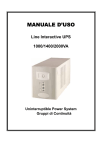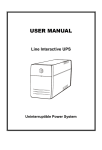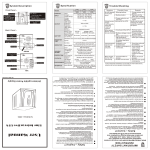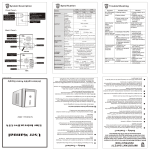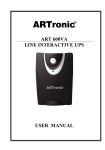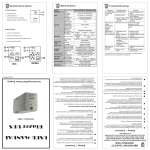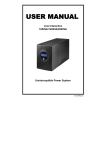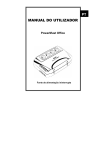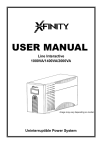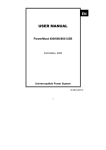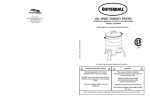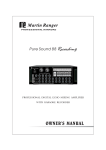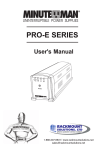Download USER MANUAL
Transcript
USER MANUAL for Line Interactive 1000/1400/2000VA UPS Uninterruptible Power System IMPORTANT SAFETY INSTRUCTIONS SAVE THESE INSTRUCTIONS – This manual contains important instructions for models Line Interactive 1000/1400/2000 that should be followed during installation and maintenance of the UPS and batteries. Safety – CAUTION! This UPS utilizes voltages that may be hazardous. Do not attempt to disassemble the unit. The unit contains no user serviceable parts. Only factory service personnel may perform repairs. Internal battery voltage is 24Vdc. Sealed, lead-acid, 6 cells battery. Connection to any other type of receptacle other than a two-pole, three-wire grounding receptacle may result in s shock hazard as well as violate local electrical codes. In the event of an emergency, turn the power switch to the “off” position and disconnect the power cord form the AC power supply to properly disable the UPS Do not allow any liquids or any foreign object to enter the UPS. Do not place beverages or any other liquid-containing vessels on or near the unit. This unit intended for installation in a controlled environment (temperature controlled, indoor area free of conductive contaminants). Avoid installing the UPS in locations where there is standing or running water, or excessive humidity. Do not plug the UPS input into its own output. Do not attach a power strip or surge suppressor to the UPS. Do not attach non-computer-related items, such as medical equipment, life-support equipment, microwave ovens, or vacuum cleaners to UPS To reduce the risk of overheating the UPS, do not cover the UPS’ cooling vents and avoid exposing the unit to direct sunlight or installing the unit near heat emitting appliances such as space heaters or furnaces. Unplug the UPS prior to cleaning and do not use liquid or spray detergent. Do not dispose of battery or batteries in a fire. The battery may explode. Do not open or mutilate the battery or batteries. Released electrolyte is harmful to the skin and eyes. It may be toxic. A battery can present a risk of electrical shock and high short circuit current. The following precautions should be observed when working on batteries : 1) Remove watches, rings, or other metal objects from the hand. 2) Use tools with insulated handles. 3) Wear rubber gloves and boots. 4) Do not lay tools or metal parts on the top of batteries. 5) Disconnect charging source prior to connecting or disconnecting batteries terminal. Servicing of batteries should be performed or supervised by qualified personnel knowledgeable of batteries and the required precautions. Keep unauthorized personnel away from batteries. When replacing batteries, replace with the same number of the sealed lead-acid batteries. This pluggable type A equipment with battery already installed by the supplier is operator installable and may be operated by laymen. During the installation of this equipment it should be assured that the sum of the leakage currents of the UPS and the connected loads does not exceed 3.5mA. The mains socket outlet that supplies the UPS shall be installed near the UPS and shall be easily accessible. ★Wichtige Sicherheitshinweise Bitte lesen Sie diese Hinweis sorgfaltig durch. Vor jedem rcinigen ist das Gerät vom Stromnetz zu trennen. Verwenden Sie Keine Flüssig-oder Aerosolreiniger. Am besten eignet sich ein angefeuchtetes Tuch zur Reinigung. Das Gerät ist vor Feuchtigkeit zu schützen. Öffncn Sie niemals das Gerät. Das Gerät darf aus Gründen der elektrischen Sicherheit nur von authorisicrtem Servicepersonal geöffnct Wcrdcn. Bei der Installation is darauf zu achten, das der Gesamtableitstrom der USV und der and der USV angeschlossenen Verbraucher den. Maximalwert von 3.5mA nicht überschreiten. VORSICHT: Explosionsgetahr bei unsachgemäßen Austausch der Batterie. Ersatz nur durch denselben order einem vom Hersteller empfoblenem ähnlichen Typ. Entsorgung gebrauchter Batterien nach Angaben des Herstellers. System Description Front Panel— 1. Fault LED 2. AC Mode: Load Level LEDs Backup Mode: Battery Capacity LEDs 3. AC Mode: Green Lighting Backup Mode: Green Flashing 4. Power “ON/OFF” Switch Back Panel— Installation and Operation Installing the UPS is as easy as following the steps shown. Be aware of the Power Switch must be kept in the “ON” position, otherwise, the UPS will be disabled and your equipment will not be protected during a power failure. 1. Inspection Remove the UPS from its packaging and inspect it for damage that may have occurred during shipping. If any damage is discovered, repack the unit and return it to the place of purchase. 2. Placement Install the UPS unit in any protected environment that provides adequate airflow around the unit, and is free from excessive dust, corrosive fumes and conductive contaminants. Do not operate your UPS in an environment where the ambient temperature or humidity is high. On the other hand, place the UPS unit away from monitor at least 20cm to avoid interference. 3. Charging This unit is shipped from the factory with its internal battery fully charged, however, some charge may be lost during shipping and the battery should be recharged prior to use. Plug the unit into an appropriate power supply and allow the UPS to charge fully by leaving it plugged in for at least 8 hours. 4. Computer Connection Connect one computer-related device into each of the power receptacles supplied on the back of the UPS (maximum of three devices). 5. Modem/Phoneline Connection Plug incoming internet line into the “In” socket at the back of the UPS. Use one more Internet line cable and plug one end of the Internet line cable to the “Out” socket at the back of the UPS. Plug the other end to the modem input socket as shown. Incoming Internet line 6. Serial Cable Connection To allow for unattended system shutdown for your operating system, connect the serial cable as per diagram below. 7. Turn On/Off To turn on the UPS unit, press the power switch lightly. To turn off the UPS unit, press the power switch again. 8. DC Start Function DC Start Function enables UPS to be started up when AC utility power is not available and battery is fully charged. Just simply press the power switch to turn on the UPS. 9. Battery Removal Follow the Chart 1 to Chart 3 to replace the batteries. Disconnecting all sources of supply before battery replacement. Remove the front panel Chart 1 Remove the battery cover Chart 2 After removing battery cover, gently extract the battery by disconnecting the two wires connecting to the Blazer. Be sure to replace the same type of batteries and dispose of old batteries properly at an appropriate recycling facility. Chart 3 Software Installation -- WinPower -WinPower is a brand new UPS monitoring software, which provides user-friendly interface to monitor and control your UPS. This unique software provides safely auto shutdown for multi-computer systems while power failure. With this software, users can monitor and control any UPS on the same LAN no matter how far from the UPS. Installation procedure: 1. Go to the website: http://www.ups-software-download.com/winpower.htm 2. Choose the operation system you need and follow the instruction described on the website to download the software. 3. When downloading all required files from the internet, enter the serial No: 511C1-01220-0100-478DF2A to install the software. When your computer restarts, the WinPower software will appear as a green plug icon located in the system tray, near the clock. Trouble Shooting Symptom Possible Cause No LED display 1. Missing battery. on the front panel. 2. Battery defect. 3. Power switch is not pressed. Alarm buzzer Overload of the UPS. beeps continuously when AC supply is normal. When power 1. Overload of the UPS. failure, back-up time is shorten. 2. Battery voltage is too low. 3. Battery defect due to high temperature operation environment, or improper operation to battery. Communication 1. Software is not lost between installed well. UPS and 2. Cable is not properly computer. connected. Mains normal 1. Circuit breaker is but the UPS is broken. not working. 2. Power cord is loose. Remedy 1. Charge battery up to 8 hours. 2. Replace with the same type of battery. 3. Press power switch again. Verify that the load matches the UPS capability specified in the specs. 1. Remove some noncritical load. 2. Charge battery 8 hours or more. 3. Replace with the same type of battery. 1. Check the setting of the software . 2. Check the RS-232 cable is firmly connected to COM1/COM2 of the computer and confirm the setting again. 1. Reset the circuit breaker.. 2. Reconnect the power cord properly. If any abnormal situations occur that are not listed above, please call service people immediately. Specification MODEL CAPACITY INPUT VA/W 1000 1400 2000 1000VA/600W 1400VA/840W 2000VA/1080W Voltage Voltage Range 115VAC or 220/230/240VAC 85-140VAC Voltage +/- 10% Frequency 50Hz or 60Hz Frequency Regulation (Battery Mode) +/-1 Hz Output Waveform Battery Type BATTERY Back up Time (at 2-PC load with 15” monitor) Recharge Time 162-290VAC 115VAC or 220/230/240VAC Voltage Regulation (Battery Mode) OUTPUT / Modified Sinewave 12V7Ah x 2pcs 12V9Ah x 2pcs or REW45-12 x 2pcs 23 minutes 25 minutes 26 minutes 8 Hours to 90% after complete discharge TRANSFER TIME 4-6ms (Typical) The 1st green LED lighting AC Mode The 2nd to 5th green LEDs gradually lighting indicating load level INDICATOR The 1st green LED flashing Backup Mode The 2nd to 5th green gradually lighting indicating battery capacity Fault Red LED lighting Backup Mode AUDIBLE ALARM Sounding every 10 seconds Battery Low Sounding every second Overload Sounding every 0.5 seconds Fault PROTECTION Full Protection PHYSICAL Dimension (DxWxH) (mm) WEIGHT Net Weight ENVIRONMENT Operating Environment Noise Level INTERFACE Smart RS-232 Continuous sounding Overcharge and Overload Protection 368.3X140.2X180.4 13.8kgs 14.2kgs 16kgs 0- 40°C, 0-90 % Relative Humidity (non-condensing) Less than 45dB Windows family, Sun Solaris, IBM Aix, Compaq True64, UnixWare, FreeBSD, HP-UX, Linux and MAC