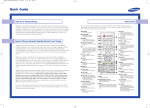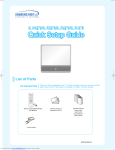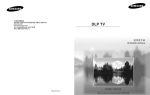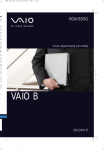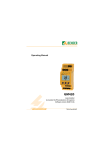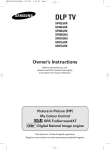Download Samsung Projection Television User's Manual
Transcript
Quick Guide Remote Control Thank You for Choosing Samsung Thank you for choosing Samsung! Your new Samsung Projection TV represents the latest in television technology. We designed it with easy-to-use on-screen menus and closed captioning capabilities, making it one of the best products in its class. We are proud to offer you a product that will provide convenient, dependable service and enjoyment for years to come. If you have any problem in an initial installation, please feel free to contact SAMSUNG Customer Care Center at 1-800-SAMSUNG (1-800-726-7864). Important Warranty Information Regarding Television Format Viewing Standard screen format televisions (4:3, the aspect ratio of the screen width to height) are primarily designed to view standard format full-motion video. The images displayed on them should primarily be in the standard 4:3 ratio format and constantly moving. Displaying stationary graphics and images on screen, such as the dark top and bottom letterbox bars (wide screen pictures), should be limited to no more than 15% of the total television viewing per week. Wide screen format televisions (16:9, the aspect ratio of the screen width to height) are primarily designed to view wide screen format full-motion video. The images displayed on them should primarily be in the wide screen 16:9 ratio format, or expanded to fill the screen if your model offers this feature, and constantly moving. Displaying stationary graphics and images on screen, such as the dark side-bars on non-expanded standard format television video and programming, should be limited to no more than 15% of the total television viewing per week. Additionally, viewing other stationary images and text such as stock market reports, video game displays, station logos, web sites or computer graphics and patterns, should be limited as described above for all televisions. Displaying any stationary images that exceed the above guidelines can cause uneven aging of picture tubes (CRTs) that leave subtle, but permanent burned-in ghost images in the television picture. To avoid this, vary the programming and images, and primarily display full screen moving images, not stationary patterns or dark bars. On television models that offer picture sizing features, use these controls to view the different formats as a full screen picture. Be careful in the selection and duration of television formats used for viewing. Uneven CRT aging as a result of format selection and use, as well as other burned-in images, is not covered by your Samsung limited warranty. You can use the remote control up to about 23 feet from the TV. When using the remote, always point it directly at the TV. You can also use your remote control to operate your Set-Top box, VCR, Cable box or DVD player. Œ POWER Turns the TV on and off. ¯ MODE Selects a target device to be controlled by this remote control (i.e., TV, STB, VCR, CABLE or DVD). ´ P.SIZE Press to change the picture size. ˘ PRE-CH Tunes to the previous channel. ˇ FAV. CH (Favorite Channel) Press to switch between your favorite channels. ¿ CH , CH Press to change channels. ¨ Number buttons Press to select channels directly on the TV. ¸ SOURCE Each time the button is pressed, all the inputs connected to the external component jacks will be shown in regular sequence. ˆ +100 Press to select channels over 100. For example, to select channel 121, press the “+100,” then press the “2” and “1.” ˛ INFO Press to display information on the TV screen. Ø MUTE Press to temporarily cut off the sound. ◊ EXIT Press to exit the menu. ∏ VOL +, VOL Press to increase or decrease the volume. ± œ/√/†/… Control the cursor in the menu. ≠ ENTER While using the on-screen menus, press ENTER to activate (or change) a particular item. ” SLEEP Press to select a preset time interval for automatic shut off. ’ MENU Displays the main on-screen menu. – S.MODE Adjust the TV sound by selecting one of the preset factory settings (or select your personal, customized sound settings.) ˝ STILL (Main picture) Press to stop the action during a particular scene. Press again to resume normal video. The still function doesn’t operate in “Component1” or “Component2” mode. Ô P.MODE Adjust the TV picture by selecting one of the preset factory settings (or select your personal, customized picture settings.) SRS TSXT Activates TruSurround. Ò ADD/DEL Press to add or erase channels in the TV’s memory. Use to memorize or erase the fine tuning after fine tuning channels. Ú CAPTION Press to view closed caption information. — MTS (Multichannel Television Sound) Press to choose “Stereo”, “Mono” or “SAP (Secondary Audio Program)”. Æ VCR/DVD Controls Controls VCR/DVD functions: Rewind, Stop, Play/Pause, Fast Forward. ı SET Used during set up of this remote control, so that it will work compatibly with other devices (VCR, Set-Top box, Cable box, DVD, etc.) ˜ RESET If your remote control is not functioning properly, take out the batteries and press the reset button for about 2~3 seconds. Re-insert the batteries and try using the remote control again. ÷ PIP ON Activates PIP (Picture-In-Picture). ® CH , CH Displays the available channels in sequence. (These buttons change channels in the PIP window only.) ∑ SELF FOCUS Press to adjust for the optimum picture set in the factory. Quick Guide Adjusting the Screen Automatically (Self Focus) Adjusting the Screen Automatically (Self Focus) The “Self Focus” feature automatically finds the optimum picture quality when blurring, overlapping colors or incorrect focus occurs. These conditions may be caused by moving your TV. 1 TV Setup Press the MENU button. Press the … or † button to select “Setup”, then press the ENTER button. Time Plug & Play Language Self Focus Blue Screen Caption † More Move 2 TV : On Enter √ √ √ √ √ √ √ √ √ Self Focus Auto : On Message Display : On Move Enter TV Setup Press the MENU button. Press the … or † button to select “Setup”, then press the ENTER button. œ During the process, minor distortions of the picture may occur. At this time, the colors may diffuse and a searching pattern will appear on the edges of the screen. This is a normal part of the adjustment. Return Self Focus Press the EXIT button to exit. Alternate method: Simply press the SELF FOCUS button on the remote control to enjoy the optimum picture quality. The “Self Focus” feature starts on default. It will automatically begin 10 minutes after switching on the power and the appearance of the screen image. To set the optimum picture quality, the “Self Focus” will automatically begin again after another 30 minutes, as the screen image is then fully stabilized. 1 Return Self Focus Press the … or † button to select “Self Focus”, then press the ENTER button. The “Self Focus” is selected. Press the ENTER button again. The self focus process begins with the message “Self Focus” and horizontal bar is displayed. When it is finished, all of things will disappear and the optimum picture quality can be enjoyed. : English Deactivating the Automatic Execution of the Self Focus Self Focus • Changing channels and any other signal changes will pause the self focus until a stable signal has returned. It resumes after the signal has been stabilised. This feature will not work without a signal • Ambient light that is too bright may affect the self focus. If this occurs, darken the environment and try again. Time Plug & Play Language Self Focus Blue Screen Caption † More Move 2 TV : English : On Enter Return Self Focus Press the … or † button to select “Self Focus”, then press the ENTER button. Self Focus Auto : On Off Message Display : On On Press the … or † button to select “Auto”, then press the ENTER button. To turn off the automatic execution of the self focus feature, select “Off” by pressing the … or † button, then press the ENTER button. √ √ √ √ √ √ Move Enter √ √ √ Return Removing the “Self Focus” Message from the Display 3 Press the … or † button to select “Message Display”, then press the ENTER button. To remove the message “Self Focus” and horizontal bar on the screen during the self focus process, select “Off” by pressing the … or † button, then press the ENTER button. TV Self Focus Self Focus Auto : On Message Display : On Off On Move Enter √ √ √ Return Press the EXIT button to exit. BP68-00339A-00