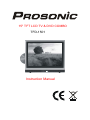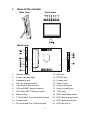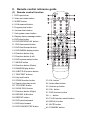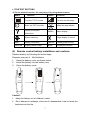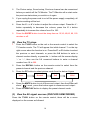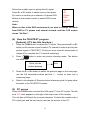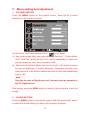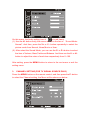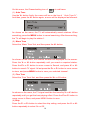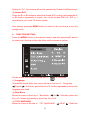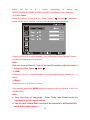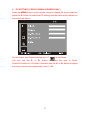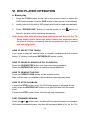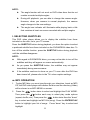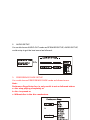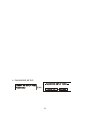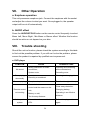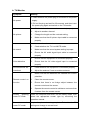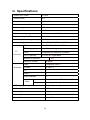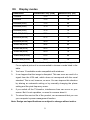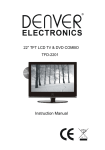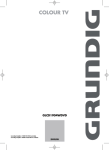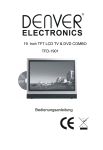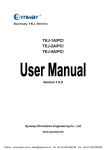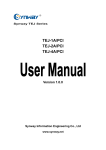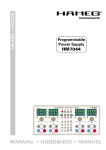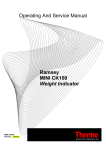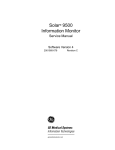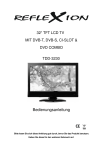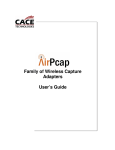Download Prosonic TFD-1501 User's Manual
Transcript
15″ TFT LCD TV & DVD COMBO TFD-1501 Instruction Manual Dear Customers Thanks for purchasing this TFT-LCD TV/Monitor. We strongly recommend that you carefully read the safety and operation instructions before operating your TV/Monitor. FOLLOW INSTRUCTIONS AND HEED ALL WARNINGS on your TFT-LCD TV/Monitor and in this manual. Safety information __________________________________________________ Note: Before connecting the AC power cord to the DC adapter outlet, make sure that the voltage designation of the DC adapter corresponds to the local electrical supply. If you are unsure about your power supply, please ask the local power company. Caution: To avoid electric shock, never touch the inside of the LCD TV/Monitor. Only qualified technicians should open the case of the LCD TV/Monitor. Warning: Do not defeat the safety purpose of grounding-type. A grounding type plug has two blades and a third grounding pin. The third pin is provided for your safety. If the plug does not fit, ask the electrician to replace the obsolete outlet. Do not modify the plug! To reduce the risk of fire or electric shock, and annoying interference, use the recommended accessories only. 1 Precautions ________________________________________________________ Please read the below precautions carefully before operating the unit. Power cord protection: 1. Never use your LCD TV/Monitor if the power cord has been damaged. Do not put anything on the power cord, and keep the power cord away from where people can easily trip over it. 2. Be sure to hold the plug , do not pull the cord when disconnecting the 3. Locate your LCD TV/Monitor near an easy accessible AC outlet. LCD TV/Monitor from an electric socket. Placement: 1. Use only with the cart, stand, tripod, bracket, or table specified by the manufacturer, or sold with the apparatus. 2. An appliance and a cart combination should be moved with care. Quick stops, excessive force, and uneven surfaces may cause the appliance and cart combination to overturn. 3. Never placing the LCD TV/Monitor in areas under direct sun-light, with high temperature or with high humidity or high level of dust which may cause damages on the internal parts of the LCD TV/Monitor. 4. Place the LCD TV/Monitor on a solid surface and treat it carefully. The screen is made of thin glass with a plastic front surface and can be damaged by dropping, hitting or scratching. Non-use periods: Unplug the LCD TV/Monitor when it will no be used for a long period. Foreign objects: Never insert anything metallic into the cabinet openings of the TV/Monitor. Doing so may cause the danger of electric shock. 2 Keep away from water/magnetic fields: 1. Do not expose the LCD TV/Monitor to rain or use it near water source. If the LCD TV/Monitor got wet, unplug it and contact an authorized dealer immediately. 2. Do not clean the front panel with Ketone-type materials, ethyl alcohol, toluene, acid, methyl, or chloride since they may cause damage on panel. 3. Keep the unit away from flower vases, tubs, sinks etc. if liquids spill into the unit, serious damage will occur. 4. Do not place magnetic objects close to the LCD TV/Monitor. Stacking: Opening in the LCD TV/monitor cabinet are provided for ventilation. To prevent overheating, these openings should not be blocked or covered. Never use the unit on a bed, sofa, rug, or other uneven surfaces. Doing so may block the ventilation openings in the bottom of the unit. If you place the LCD TV/Monitor in a bookcase or some other enclosed place, please make sure to provide adequate space for ventilation. Servicing: 1. If the LCD TV/Monitor does not operate normally – In particular, if there are any unusual sounds or smells coming from the unit – just unplug it immediately and contact an authorized dealer or service center. 2. Unplug the LCD TV/Monitor from the AC outlet before any service. 3. Make sure the service technician uses authorized replacement parts or their equivalents. Unauthorized parts any cause fire, electrical shock, or other hazard. 4. Following any service or repair, be sure the service technician performs safety checks to certify that the TFT LCD TV/Monitor is in safe operating order. 3 Unpacking ____________________________________________ Please make sure that the following items are included with your LCD TV/Monitor. If any item is missing, please contact your dealer. TFT LCD TV/ Monitor Remote control Operation manual DC adapter Power cord RCA cable 4 I. View of the monitor Side view Front view Back view 1. Remote sensor 12. VGA jack 2. Power indication light 13. SCART jack 3. Headphone jack 14. S-video jack 4. CH+/up direction button 15. Video in jack 5. CH-/down direction button 16. Audio in (left) jack 6. VOL up/RIGHT direction button 17. Audio in (right) jack 7. VOL down/LEFT direction button 18. TVRF jack 8. Menu button 19. DVD Play/Pause button 9. TV/AV button (Function switch button) 20. DVD Stop playing button 10. Power button 21. DVD open/close button 11. DC input jack/ Car Cord input jack 22. DVD disc slot in 5 II. Remote control reference guide (1) Remote control function 1. DVD open/close 2. Video out mode button 3. SLEEP button 4. 0-9 Numerical button 5. Program play button 6. Volume down button 7. Unit system menu button 8. Display status message button 9. DVD stop button 10. DVD ENTER/PLAY button 11. DVD fast rewind button 12. DVD fast forward button 13. DVD MENU display button 14. Direction button (Up) 15. Direction button (Left) 16. DVD system setup button 17. ANGLE button 18. Direction button (Down) 19. RANDOM play button 20. SUBTITLE function button 21. TELETEXT buttons 22. Key lock button 23. ZOOM function button 33. CH- button 24. Search disc play mode 34. Audio effect button 25. TITLE/PBC button 35. Volume up button 26. SLOW PLAY button 36. CH+ button 27. Direction button (Right) 37. DVD function button 28. REPEAT A-B button 38. -/- - button 29. REPEAT button 39. TV/AV function switch button 30. DVD skip backward 40. RECALL button 31. DVD skip forward 41. MUTE button 32. DVD PAUSE/STEP button 6 42. STANDBY button ● TELETEXT BUTTONS (If TV has teletext function. You may enjoy it by using these buttons) Name Function Name Function To select TXT/TV mode To show the sub page Enter into TXT list mode Keep the page display Display the hidden INDEX information Menu display Page display or cancel Screen zooming RED Display red screen GREEN Display green screen YELLOW Display yellow screen BLUE Display blue screen (2) Remote control battery installation and cautions Replace battery by following the below steps: Requires one pair of AAA batteries. 1. Open the battery cover as shown below: 2. Install the battery into the battery tray. 3. Close the battery cover Caution: 1. Keep the battery out of children’s reach. 2. Don’t attempt to recharge, short-circuit, disassemble, heat or throw the batteries into the fire. 7 3. Always replace both batteries at the same time. Never mix new and old batteries or batteries of a different type. 4. If you don’t intend to use the remote controller for an extended period, remove the batteries to prevent possible leakage and corrosion. Notes: 1. Do not drop, apply shock or step on the remote control. 2. Do not spill water on the remote control. 3. Do not use the remote control for other equipments at the same time 4. If the TV does not operate even when operating the remote control from a close range, you need to replace the batteries. Refer to the label on the back of the remote control for directions for replacing batteries. III. Installation and connection Connect the LCD TV/monitor 1. Connect the TVRF source with the antenna port. TVRF signal including: Receiving antenna /satellite TV/CATV net. You can use 75Ω coaxial cable to connect the outdoor antenna. Outdoor Antenna Connection: Use 75Ωcoaxial cable plug or 300-75Ωimpedance converter to plug in antenna input terminal on the rear of the cabinet. 8 VHF antenna UHF antenna 75ΩCo-axis cable Mixer Input terminal of antenna Co-axis antenna plug Antenna in jack 75ΩCo-axis cable 2. Connect the audio sources (Including DVD, VCDR, CAMCORDER 3. Connect the video source to the VIDEO jack by RCA cable. 4. If the video source has a SCART output jack, you can connect the 5. Connect the video source to the S-VIDEO input jack of the monitor by and PC) to the proper AUDIO input jacks ‘L’ and ‘R’. signal to the monitor by the SCART cable. the S-video cable (Pretended the video source has S-video output jack). 6. Insert the AC power to the DC adapter, then connect 12V input jack of 7. When use as computer screen, connect the PC to the VGA jack of the the monitor to it’s DV output jack. monitor by the relevant cable. IV. TV/Monitor screen operation (1) Basic operation 1. Press the POWER button on the unit or the STANDBY button on the remote control to switch on the power, the indication light will be in blue color . Press the POWER or STANDBY button again to switch off the power, and the light will be in red color. 9 2. The Picture setup, Sound setup, Previous channel can be memorized before you switch off the TV/Monitor. The TV/Monitor will re-start under the previous state when you switch on it again. 3. If you unplug the power cord to cut off the power supply completely, all previous setting will be lost. 4. Press the V - or V + button to adjust the volume output. Press the V button repeatedly to decrease the volume; press the V + button repeatedly to increase the volume from 0 to 100. 5. Press the SLEEP button to set the sleep time as 15,30, 45,60, 90, 120 minutes or off. (2) View the TV plays. 1. Press the TV/AV button on the unit or the remote control to select the TV function mode. The TV will appear the initial channel ‘1’ on the top right corner when the function is on. Press the P- or P+ button to select the previous or next channels; or press the 0-9 buttons to enter a channel number directly, or press the -/-- button until the screen display ‘--’ or ‘---’, then use the 0-9 numerical buttons to enter a channel number from 10 to 200. 2. Press the RECALL button on the remote control to select from the 3. Press the PP button to select picture mode from the below 4 types present channel and the previous channel. User 4. Soft Vidid Press the MUTE button to cut off the sound output, then the screen will show “ 5. Normal “ mark , press this button again to resume sound output.. Press the DISPLAY button to display the preset channel mode. (3) View the AV signal sources (DVD/VCR/CAMCORDER) Press the TV/AV button on the remote control, there will be a menu displayed on the screen as followed: 10 Select the suitable input to pickup the AV signal. Press P+ or P- button to select source, then press V + button to confirm your selection. Or press DVD Button on the remote control to select DVD source directly. TV AV SVideo DVD SCART PC Note: When no disc in the DVD mechanism,if you want to change the mode from DVD to TV, please wait several seconds until the LCD screen shows "No Disc". (4) View the TELETEXT program (Optional. If TV has this function.) 1. Press the TV/AV button to select the TV mode. Then press the P- or P+ button on the remote control to select TV channel in order to pick up the picture signal of TELETEXT. (Firstly you must view the second part of chapter V to complete the TV channel searching). 2. Press button to enter into picture showing mode. The button can allow you: Exit Enter into the picture showing 3. Press the P- or P+ button to select the previous page or the next page; use the 0-9 numerical buttons and the -/- - button to enter into a numerous page. 4. Refer to the chapter of ‘Remote control reference guide’ to grasp other functions of the TELETEXT buttons. (5) PC screen Press the TV/AV button to select the VGA input (TV into PC) mode. The will be a ‘PC’ mark appears on the right of the top corner of the monitor. The unit has a VGA jack for a normal computer. Connect the monitor with a PC by this jack and the unit can be used as the monitor of the PC. 11 V. Menu setting and adjustment 1. PICTURE SETTING Press the MENU button on the remote control, there will be a menu displayed on the screen as below: On this menu, the Picture setting icon of is in red frame. (1). Use the V+ button firstly, the cursor will be on the line of “Picture Mode: Vivid”. And then, press the V+ or V - button repeatedly to select the picture mode from Vivid, User, Normal or User. (2). After select the Picture Mode, you can use the P- or P+ button to select the item of Brightness, Contrast, Saturation, Sharpness and Hue. And then use the V- or V+ button to adjust the value of each item respectively from 0~100. Note: Only the the item of Brightness and Contrast could be operated in the PC signal source. After setting, press the MENU button to return to the root menu or exit the setting 2. SOUND SETTING Press the MENU button on the remote control, and then press the P- button to select the Sound setting, the Menu will be shown as below: 12 On this menu, the Audio setting icon of is in red frame. (1). Use the V+ button firstly, the cursor will be on the line of “Sound Mode: Normal”. And then, press the V+ or V - button repeatedly to select the picture mode from Normal, News,Movie or User. (2). After select the Sound Mode, you can use the P- or P+ button to select the item of Volume, Bass,Treble and Balance. And then use the V- or V+ button to adjust the value of each item respectively from 0~100. After setting, press the MENU button to return to the root menu or exit the setting menu. 3. CHANNEL SETTING( FOR TV SIGNAL SOURCE ONLY) Press the MENU button on the remote control, and then press the P- button to select the Channel setting, the Menu will be shown as below: 13 On this menu, the Channelsetting icon of (1). Auto Tune is in red frame. Use the V+ button firstly, the cursor will be on the line of “Auto Tune”. And then, press the V+ button again, a menu will be displayed as followed: As shown on the menu, the TV will automatically search stations. When searching, press the MENU button to cancel searching. After the searching, the TV will begin to play the station 1. (2). Manu Tune Select the ‘Manu Tune’ first, and then press the V+ button: As shown on the menu, the channel number will displayed on the screen. Press the V- or V+ button repeatedly until you search a required station. Press the P+ or P- button to move cursor to Search, and press V- or V+ button to search TV signal .At last press the P+ or P- button to move cursor to store, and press MENU button to save your selected channel. (3) .Fine Tune Select the ‘Fine Tune’ first, and then press the V+ or V- button: As shown on the menu, the TV signal could be fine tuned by V- or V+ button repeatedly until you get the best playing effect. Press the P+or P- button to move cursor to Store, and press MENU button to save (4).Skip Press the P- or P+ button to select the skip setting, and press the V- or V+ button repeatedly to select On or Off. 14 Setting to “On”, the channel will not be selected by Channel Up/Down keys. (5).Sound SYS. Press the P- or P+ button to select the Sound SYS. setting, and press the Vor V+ button repeatedly to select .You could choose D/K,L,LL ,B/G or I according to your local TV sound system. After setting, press the MENU button to return to the root menu or exit the setting menu. 4. FUNCTION SETTING Press the MENU button on the remote control, and then press the P- button to select the Function setting, the Menu will be shown as below: On this menu, the Channel setting icon of (1).Language is in red frame. Use the V+ button firstly, the cursor will be on the line of “Language English ”. And then, press the V+ or V - button repeatedly to select the language you need (2).Blue Back Move the cursor to the line of “Blue Back On ”. And then, press the V+ or V - button repeatedly to select the On or Off (3).TXT LANGUAGE Move the cursor to the line of “TXT LANGUAGE 15 WEST ”. And then, press the V+ or V - button repeatedly to select the WEST,RUSSIAN,ARABIC,FARSI or EAST according to your meaning. (4).Color Temp. Move the cursor to the line of “Color Temp. Normal ”. And then, press the V+ or V - button , a menu will be displsyed as followed: Press the V+ or V - button repeatly, you could select User, Normal, Warm or Cool according to your request. Note: Only the item of User-R , User-G or User-B could be adjusted from 0 ~100 in the Color Temp User . (5).DNR Press the V+ or V - button repeatly, you could select Strong, Normal or Weak (6)Reset Press the V+ or V -button to reset After setting, press the MENU button to return to the root menu or exit the setting menu. Note: a. Only the item of Language , Color Temp. and Reset could be operated in the PC signal source. b. The the item of Blue Back could not be operated in AV,Svideo.DVD and SCART singal source. 16 5. PC SETTING ( FOR PC SIGNAL SOURCE ONLY) Press the MENU button on the remote control to display the menu, and then press the P- button to select the PC setting, and the menu will be shown on the screen as below: On this menu, the Channel setting icon of is in red frame. You can use the P- or P+ button to select the item of Clock, Phase,H-Position or V-Position. And then use the V- or V+ button to adjust the value of each item respectively from 0~100. 17 VI. DVD PLAYER OPERATION a. Basic play 1. Press the TV/AV button on the unit or the remote control to select the DVD function mode. Or press DVD button of the remote control directly. 2. Insert a disc into the slot of DVD player and it will be read automatically. 3. Press ”OPEN/CLOSE” button of remote control or the button on the unit ,the disc will be ejected automatically Note: Insert disc with reflective data side facing the front of the TV. Some slight picture noise and some sounds are produced when the disc is loading, unloading and during playback, this is normal and can be ignored. HOW TO SELECT THE TRACK If you want to play the second track or chapter, please press the number button “2” directly. And press ENTER/PLAY button to play. HOW TO PAUSE PLAYBACK (STILL PLAYBACK) Press the PAUSE/STEP button one time only during playback . Press the ENTER/PLAY button to resume normal playback. HOW TO REMOVE THE DISC Press the OPEN/CLOSE button on the remote control. Wait until the disc is completely ejected before removing any discs. HOW TO STOP PLAYBACK If press the STOP button once, the DVD video player is stopped. At this point, press the ENTER/PLAY button to re-start the disc from the same point. If press the STOP button twice, the disc will stop completely. FAST FORWARD/ REWIND Press the or button once, the disc will be played forward or backward. With each subsequent press, the disc will be played back at 2x, 4x, 8x, 16x 18 or 32X speed. Press ENTER/PLAY button to return to normal play. SKIP NEXT/ PREVIOUS Press the or / button to select the next track or the previous track. b. SLOW PLAY Press SLOW PLAY button when playing, you can play the disc at 1/2, 1/4, 1/8, 1/16 of the normal speed. If you want to stop it, you can press ENTER/PLAY button to play normally again. c. ZOOM PICTURE This DVD video player allows you to zoom in/ out a picture as well as shift the zoom point. Press ZOOM during normal play or slow motion, the DVD video player magnifies in the center or the picture at 2x, 3x, 4x, 1/2, 1/3, 1/4 of the normal picture. In the ZOOM mode, you can use / / / buttons to move the picture for optimum viewing. d. REPEAT PLAY You can use the REPEAT button to repeat the playing under normal situation. Press the REPEAT button the first time to repeat playing the present chapter. Press the REPEAT button again to repeat playing the present title. Press the REPEAT button third time to repeat playing the disc. Press the REPEAT button for the forth time to cancel repeating playing and return to normal playing. Note: For different discs, REPEAT button may be have different functions. REPEAT A SPECIFIC SECTION You could repeat section by REPEAT A-B button on the remote control. Firstly press the REPEAT A-B button at the beginning of the section you want, and press it again at the end of the section. So the unit will repeat to play from A to B. if you want to cancel the repeat section, please press REPEAT A-B once again. Be aware that some discs will not respond to the A-B repeat function. 19 e. STEP When the PAUSE/STEP button on the remote control is pressed 1st time, the picture will become still on the screen. By pressing this button again and again, the picture will advance picture by picture (frame by frame). To return to normal play, press the ENTER/PLAY button. Please note that the sound is cut off, and the picture becomes silent while playing in this mode. f. MUTE Press the MUTE button on the remote control to suppress the sound while a disc is playing. Press the same button again to resume playing with sound. Caution: Do not increase volume of the TV or amplifier when the system is on MUTE. There are chances of the speakers getting damaged when the sound is resumed. g. RANDOM PLAYING (RANDOM) Press the STOP button firstly, then press the RANDOM button on the remote control to play the disc in random order of song titles or picture scenes. Press the STOP button again to cancel random playing. Note: For different discs, DISPLAY button may be have different functions. h. POWER ON/OFF Press the POWER button on the unit to switch the system on or off. i. DISPLAY During playback, you can press the DISPLAY button on the remote control to show the current information available, you will get the information like Title Elapsed; Title Remain; Ch. Elapsed; Ch. Remain; Display Off and so on. Notes: For different discs, DISPLAY button may be have different functions. j. PLAYING IN A FAVORITE ORDER Combine your favorite titles, chapters or tracks and play them in your 20 favorite order. HOW TO SET TITLES, CHAPTERS, OR TRACKS IN A FAVORITE ORDER The program playback function will automatically playback titles, chapters or tracks in the order preprogrammed. 1. Insert a disc, press the PROG button, and the menu will display on TV, as the following: Program : TT(- -)/CH(- -) 01 TT: CH: 06 TT: CH: 11 TT: CH: 16 TT: CH: 02 TT: CH: 07 TT: CH: 12 TT: CH: 17 TT: CH: 03 TT: CH: 08 TT: CH: 13 TT: CH: 18 TT: CH: 04 TT: CH: 09 TT: CH: 14 TT: CH: 19 TT: CH: 05 TT: CH: 10 TT: CH: 15 TT: CH: 20 TT: CH: Exit 2. NEXT PREV Exit Input the numbers to select the title and chapter (track) you want, and pressing the / / / buttons to move the cursor, then input the next / / / buttons to move the cursor to PLAY, then press one. 3. By pressing ENTER/PLAY button. The DVD video player starts memory playback. NOTE: z When the DVD video player is switched off, or if the discs are removed, the program item will be removed. z For different discs, PROG button may be have different functions. z If press the STOP button once, the DVD video player is stopped. At this point, press the ENTER/PLAY button to re-start the disc from the same point. z If press the STOP button twice, program playing will be cancelled. k. SELECTING THE CAMERA ANGLES SETTING This DVD video player allows you to select from several different angles. Press the ANGLE button while playing back a scene recorded with multiple angles. You may only press the ANGLE button when the angle icon is flashing on the DVD display. Each time you press the ANGLE button, the angle will change. Press ENTER/PLAY button to confirm. 21 NOTE: z The angle function will not work on DVD video discs that do not contain recorded multiple angles. z During still playback, you are able to change the camera angle. However, when you resume to normal playback, the camera angle changes to the new settings. z The angle icon indicator will illuminate while playing back a title that contains at least one scene recorded with multiple angles. l. SELECTING SUBTITLES This DVD video player allows you to display the subtitles form those included on the disc, on to your TV screen. Press the SUBTITLE button during playback, you have the option to select a preferred subtitle from those included on the DVD/MPEG4 video disc. To turn off the subtitle function, press the SUBTITLE button during playback until the subtitles disappears. NOTE: z With regard to DVD/MPEG4 discs, you may not be able to turn off the subtitles and they will appear on screen automatically. z As you press the SUBTITLE button, the subtitles may not appear immediately during some screens. z If the subtitles continue to show on your TV even after the DVD has been turned off, please refer to the TV’s close caption settings. m. MP3 OPERATION 1. To play MP3 disc you must view through your television. Insert an MP3 CD, the DVD video player will initialize the disc and the directory (folder) will be shown in an MP3 MENU on screen. 2 Press the / Then press the button twice to select and highlight the PLAY MODE. / button each way to select play mode options (repeat, shuffle, etc.) Then press the / button twice then the “down” key to select and highlight an MP3 file (song). Press the ENTER/PLAY button to highlight your list of songs. Press “down” key to select and highlight. 22 3. Press the ENTER/PLAY button to play the MP3 file. Press or during playback to skip the tracks. If you need to return to the main directory (folder), press STOP. NOTE: z The left column on the TV screen is a list showing the name of the folder. The right column on the TV screen is a list showing the name of the song and the sub-folder. z “MP3” sign in front of a file name indicates that this is a MP3 file. z During MP3 playback, you cannot access to “PLAY MODE” folder or songs. n. CUSTOMIZING THE FUCTION SETTINGS This DVD video player allows you to customize the performance to your personal preference. DISPLAYING THE SETUP MENU SCREEN: The SETUP MENU screen asks you to select a setting category from GENERALSETUP, AUDIO SETUP, PREFERENCE and PASSWORD SETUP. The selected category will provide you the setting details on the TV screen. Please look at the followed for more details. Press SETUP button, enter the SETUP MENU. Press / / / to select category (highlight), then press ENTER/PLAY button to confirm. Press SETUP button again to return to the root menu or exit the setting menu. Note: Functions and menu may change without notice. 1. GENERAL SETUP (1) TV Display: you could choose the suitable type for your TV. (2) Angle Mark: you could choose ON or OFF (3) OSD language: you could choose your favorite language displayed on the TV screen. (4) Captions: you could choose ON or OFF (5) Screen saver: if screen saver on, there will be saver display when there is no operation for several minutes. 23 2. AUDIO SETUP You could choose AUDIO OUT mode as SPEAKER SETUP, AUDIO SETUP, could setup to get the best sound as followed: 3. PREFERENCE PAGE SETUP You could choose PREFERENCE PAGE mode as followed menu. Note: Preference Page Setup fun. is only useful to set as followed status: a. disc stop playing completely or b. disc is opened or c. Without disc in the disc mechanism. 24 4 PASSWORD SETUP 25 VII. Other Operation a. Earphone operation This unit possesses earphone jack. Connect the earphone with the socket and adjust the volume to what you want. Once plugged in, the speaker output will be cut off automatically. b. AUDIO effect Press the AUDIO/ST/D/I/II button on the remote control frequently to select Mono Left, Mono Right , Mix-Mono or Stereo effect. Whether this function should be active or not depend on your disc. VIII. Trouble shooting Should the unit no function, please check the system according to this table to find out the possible problem. If you still can’t solve the problem, please ensure the product is repaired by qualified service personnel. a. DVD player SYMPTOM No sound Disc playing abnormally Disc not playing CAUSE Wrong connection or loose Checking and correcting connection; all the connections; System mute. Canceling mute. Disc dirty or scratched Disc placed upside down Obstacles between remote Remote control not working control and the sensor on the unit; system Cleaning or changing disc. Turn the disc right side up. Clear away obstacles; Changing battery; Operating in an effective Battery no cell; Too far away distance. Can’t operate POSSIBLE CURE distance. External interference with the Pull out the plug and insert CPU. again. 26 b. TV/Monitor Symptom Remedy 1. Check whether the power plug is connected to the power supply. No power 2. Pull out the plug and wait for 60 seconds, and then insert the power plug again and switch on the TV/monitor. No picture 1. Check whether the antenna is connected properly. 2. Adjust to another channel. 3. Change the length and the contrast setting. 4. Make sure that the AV picture input cable is connected properly. No sound 1. Increase the volume value. 2. Check whether the TV is at MUTE mode. 3. Make sure that the sound system setting is proper. 4. Ensure the AV audio signal input cable is connected properly. 1. Ensure that the equipment is connected properly. Color distortion 2. Ensure that the AV video signal input is connected Pictures/sound are 1. Check whether the equipment is connected properly. interfered 2. Adjust the antenna if use an outdoor antenna. properly. 1. Make sure that the batteries are installed with correct polarities. Remote control no 2. function 3. Clean the remote sensor. Ensure that there is no foreign object between the remote control and the sensor. 4. Operate the remote control at a distance not more than 6 meters from the remote sensor Screen glittering under PC mode Reset the computer and enter into the safety mode, then select the appropriate screen type by consulting the operation manual. Screen traversed Maybe the phase is not appropriate. Enter into the PC under PC mode setting and change to correct level. 27 IX. Notes (1) Please read these operating instructions carefully before you operate this unit. (2) When you want to cut off the electricity supply of the whole unit’s power, please press the POWER button on the unit. And take out the plug from wall outlet. (3) Don’t press any button if you are not using the unit. Set the POWER button to “OFF”, and take out the battery from remote control before long time non usage. (4) Be cautious of the safe mark . (5) Repairs are to be referred to qualified service personnel. Don’t take apart it by yourself. (6) Because of a sudden change in temperature or humidity, or when warm air comes into contact with any cold parts in the unit, condensation may form. When condensation forms inside, the unit may not function well. Once condensation disappears, the unit will return to normal functioning. Placing the unit in a warm room will help to dry up condensation. This should take 1 to 2 hours, depending on environmental conditions. As condensation may also appear on the disc, it should be wiped from inside towards the outer side using a dry cloth. (7) It is dangerous to use warped or broken discs since lasers rotate at high speed. Never use discs repaired with plastic tape or glue, as it will lead to damage. After playing, if you hear strange noise or the unit flatters, e.g. the disc does not turn smoothly, please stop playing immediately. (8) Please remove the discs after use and put them into cases and store them in vertical position. Tilting or piling may lead to warping. Please keep the discs away from direct sunlight, high temperature and humidity. Do not stick labels onto discs. Do not scratch the surface of discs. 28 X. Maintenance 1). Cleaning the cabinet Use a soft cloth slightly moistened with a mild detergent solution. Do not use a solution containing alcohol, spirits, ammonia or abrasives. 2). Cleaning discs When a disc becomes dirty, clean it with a cleaning cloth. Wipe the disc from the centre outwards. Do not use solvents such as benzine, thinners, commercially available cleaners, or antistatic spray intended for analogue records. WARNING: To prevent fire or shock hazard, do not expose this unit to rain or moisture. Do not remove cover, no user serviceable parts inside, refer servicing to qualified service personnel. 29 XI. Specifications Screen size, visible 15 inch Screen format 4:3 Resolution 1024 * 768 Minimum contrast ratio 450:1 Minimum brightness 250 cd/m² Display colors 16.2M Minimum viewing angle 120° (horizontal) / 100° (vertical) Maximum response Time 16 ms Minimum lifetime background light 50,000 hours Video color systems PAL/NTSC3.58/NTSC4.43/SECAM TV FUNCTION TV Standard PAL BG/I/DK, SECAM DK/BG TV tuning system Auto Preset tuning Tuner Integrated and frequency synthesis CATV (optional) S1~S41 ch, Hyper Band Number of channels Terminals 200 Videotext / Teletext 10 pages Video Composite video *1 S-Video S-video *1 PC 1 Audio L 1 Audio R/MONO Scart 1 Input Composite video, RGB, Audio L+R Output Composite video, Audio OSD language English//German/Spanish/ Swedish, etc Audio output 1.5W * 2 Gross weight 7 Kgs Power requirement DC 12V 5A, AC110~240V, 50Hz/60Hz Power Consumption Max 40W 30 XII. Display modes Resolution 1. Horizontal Freq. (KHz) Vertical Freq. (Hz) 720x400 31.5 70 640x400 31.5 70 640x480(VGA) 31.5 60 640x480(VGA) 37.9 72 640x480(VGA) 37.5 75 800x600(SVGA) 37.9 60 800x600(SVGA) 47.2 72 800x600(SVGA) 46.9 75 1024x768(XGA) 48.4 60 1024x768(XGA) 56.5 70 1024x768(XGA) 60.0 75 1280x1024(SXGA) 63.5 60 1280x1024(SXGA) 80.0 75 Modes, which are not listed in the above table, may not be supported. For an optimal picture it is recommended to choose a mode listed in the table. 2. You have 13 available modes compatible with windows. 3. It can happen that the image is disrupted. This can occur as result of a signal from the VGA cad, which does not correspond with the usual standard. This is not, however, an error. You can improve this situation by altering an automatic setting or by manually changing the phase setting and the pixel frequency menu. 4. If you switch off the TV/monitor, interference lines can occur on your screen. But it’s not a problem, no need to concern about it. 5. To extend the service life of the product, we recommend that you use your computer’s power management function. Note: Design and specifications are subject to change without notice. 31 “ ELIMINATION OF RESIDUES OF ELECTRIC AND ELECTRONIC APPLIANCES BY CONSUMERS RESIDENT IN THE EUROPEAN UNION.” This symbol on the product or in its packaging indicates that it must not be disposed off with other household waste produced in the user`s residence. It is the responsibility of the user to dispose off these types of appliances by depositing in a “recycling plant” or at a collection point for the recycling plant so that its electrical and electronic parts can be recycled. The selective collection and recycling of the harmful residues of electric and electronic home appliances and parts at the time its disposal will contribute towards the conservation of our natural resources and will guarantee that it will be recycled in a manner most beneficial to the environment and public health. To gain more information on the points of collection of electric and electronic appliances for recycling, please contact the office of your local municipality or with the recycling plant or return it back to the establishment from which the purchase was made. 32