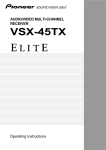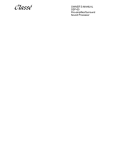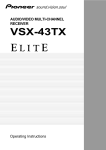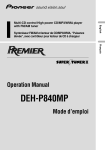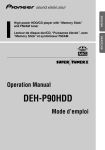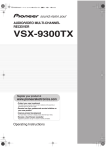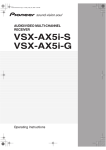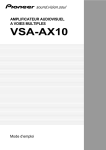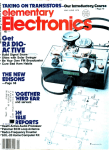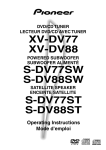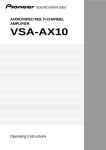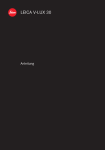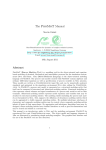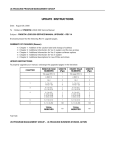Download Pioneer VSX-47TX User's Manual
Transcript
AUDIO/VIDEO MULTI-CHANNEL
RECEIVER
VSX-47TX
Operating Instructions
Thank you for buying this Pioneer product.
Please read through these operating instructions
so you will know how to operate your model
properly. After you have finished reading the
instructions, put them away in a safe place for
future reference.
IMPORTANT NOTICE
H006AEn
The serial number for this equipment is located in the
rear panel. Please write this serial number on your
enclosed warranty card and keep it in a secure area. This
is for your security.
2
3
Table of Contents
Displays & Controls ............................ 27
Before You Start .................................... 7
Remote Control .......................................................... 27
Back Panel .................................................................. 30
Front Panel ................................................................. 32
Display ........................................................................ 34
Quick Start Guide Part 1....................... 9
1 Auto Surround Sound Setup ............................... 13
2 Playing a DVD with Surround Sound ................. 15
3 Personalizing Your Sound .................................... 15
Connecting Your Equipment .............. 16
Stereo and Multichannel Playback ........................... 43
Switching the channels used for playback
(LISTENING CH SELECT) ..................................... 44
Switching ANALOG/DIGITAL Signal Input ......... 45
Playback of 96kHz 24 bit sound formats ............. 45
Listening Modes ........................................................ 46
STEREO modes ..................................................... 46
STANDARD modes ............................................... 46
HOME THX modes ............................................... 47
ADVANCED CINEMA modes ................................ 48
ADVANCED CONCERT modes ............................. 49
Adjusting the Effect of Advanced Listening Modes ... 49
Listening with Acoustic Calibration EQ ................... 50
Reducing Noise During Playback
(DIGITAL NR Function) .............................................. 50
Listening in MIDNIGHT Mode ................................... 51
Listening in LOUDNESS Mode ................................. 51
Adjusting Bass and Treble (Tone Control) ............... 52
DVD Audio/MULTI CHANNEL IN Playback .............. 53
DUAL MONO setting and Playback .......................... 54
Input Attenuator ......................................................... 54
Tape 2 Monitor ........................................................... 54
Using the Headphones .............................................. 55
Video Select ............................................................... 55
Adjusting the Brightness of the Display .................. 56
Status Display ............................................................ 56
Using the Tuner ................................... 57
Using Other Functions ........................ 69
Techno Tidbits & Problem-solving .... 99
Recording from Audio or Video Components ......... 69
Speaker System B Setup ........................................... 70
Stereo playback in another room ........................ 70
Bi-amping the front speakers .............................. 70
Bi-wiring your speakers ....................................... 70
Switching A/B Speaker System ........................... 71
Connecting Additional Amplifiers ............................ 72
Pre Out Power Setup ................................................. 73
Using an separate stereo pre-amplifier .............. 73
Using a separate power amplifier for
main room stereo sound ..................................... 73
Multi-Room ................................................................ 74
MULTI-ROOM connections .................................. 74
MULTI-ROOM setup ............................................. 75
Controlling the MULTI-ROOM system from the
main room ............................................................. 76
Controlling the MULTI-ROOM system from the
sub room ............................................................... 77
The PIONEER SR System: Operating other PIONEER
components ............................................................... 78
Multi Operations ........................................................ 79
Performing multi operations ............................... 80
System off .................................................................. 81
Using System off .................................................. 82
Editing Remote Control Display Names .................. 83
Editing Buttons Names (KEY LABEL) ....................... 84
Adjusting the Light on the Remote control ............. 85
Clearing Remote Control Settings You Have Input . 86
Resetting the Main Unit ............................................ 87
Dolby ........................................................................... 99
Dolby Digital ......................................................... 99
Dolby Pro Logic II ................................................. 99
Dolby Digital Surround EX ................................ 100
DTS ........................................................................... 100
DTS ...................................................................... 100
DTS-ES ................................................................ 100
DTS Neo:6 ........................................................... 100
DTS 96/24 ............................................................ 100
THX ........................................................................... 100
Speaker Placement Information ............................. 102
Audio Block Diagram ............................................... 104
Troubleshooting ....................................................... 105
Specifications ........................................................... 111
EXPERT
Automatic and Manual Tuning ................................. 57
MPX Mode ............................................................ 57
Direct Access Tuning ................................................. 58
Memorizing Frequently Used Stations .................... 59
Naming Memorized Stations .................................... 60
Recalling Memorized Stations .................................. 61
Assigning the Digital Inputs ...................................... 88
Assigning the Component Video Inputs .................. 89
Expert Setup ............................................................... 90
OSD (On-screen Display) ADJUSTMENT ........... 91
BASS PEAK LEVEL ............................................... 92
DYNAMIC RANGE CONTROL .............................. 93
MULTI CH IN SELECT ........................................... 94
FUNCTION RENAME ............................................ 95
THX Audio Setup ....................................................... 96
THX Ultra2 Subwoofer Setup .............................. 96
Surround Back Speaker Position ......................... 97
Re-Equalization ..................................................... 98
BASIC
Connecting your TV ................................................... 16
Component Video Input Default Settings ........... 16
Connecting Video Components ................................ 17
Connecting a DVD, DVD/LD or LD player ........... 17
Connecting VCRs or DVDs ................................... 18
Connecting a Video Component
to the Front Panel ................................................. 18
Connecting Satellite TV Components ................. 19
Connecting Analog Audio Components .................. 20
Cassette deck placement ..................................... 21
Connecting to the Multi Channel Analog Inputs
(DVD-A or Super Audio CD compatible player) ... 21
Connecting Digital Audio Components ................... 22
Digital Input Default Settings .............................. 23
Connecting the Radio Antennas ............................... 24
Using outdoor antennas ...................................... 24
Connecting Speakers ................................................. 25
Placing Your Speakers ............................................... 26
Speaker placement ............................................... 26
AC Power Cord ........................................................... 26
AC Outlet [switched 100w max] ............................... 26
Basic Operation ................................... 43
Setting Up the Remote Control to Control Other
Components ............................................................... 62
Recalling Settings Stored in the
Remote Control ..................................................... 62
Programming Signals from Other Remote
Controls (LEARNING Mode) ................................ 64
Using Remote Control with Other Components ..... 66
CD/MD/VCR/DVD/LD/DVD Recorder and Cassette
Deck operations .................................................... 66
Cable TV/Satellite TV/ Digital TV/ TV operations 67
Setting up the DIRECT FUNCTION ........................... 68
SURROUND SETUP
Quick Start Guide Part 2..................... 13
SPEAKER SYSTEMS ................................................. 36
CHANNEL DELAY ..................................................... 38
CHANNEL LEVEL ...................................................... 39
Acoustic Calibration EQ ............................................ 41
Check the Auto Settings ............................................ 42
Advanced Setup .................................. 88
PREPARATION
Home Theater: The Basics .......................................... 9
Your Home System ................................................. 9
The Source Material ............................................... 9
The Listening Modes .............................................. 9
Conclusion .............................................................. 9
1 Hooking Up Your DVD Player & TV ..................... 10
Digital Connections .............................................. 10
2 Speaker Connections ........................................... 11
3 Setting up the Main Unit ...................................... 12
4 Assigning the Digital Inputs ................................ 12
Setting Up for Surround Sound ........ 35
Remote Control of Other
Components ........................................ 62
GUIDE
QUICK START
PREPARATION
Features ................................................. 6
Checking the Supplied Accessories ........................... 7
Preparing the Remote Control .................................... 7
Loading the batteries ............................................. 7
Remote Control Battery Indicator ......................... 7
Operating range of remote control unit ............... 8
Installing the Receiver ................................................. 8
Opening the Front Panel ............................................. 8
4
Table of Contents
5
Table of Contents
Displays & Controls ............................ 27
Before You Start .................................... 7
Remote Control .......................................................... 27
Back Panel .................................................................. 30
Front Panel ................................................................. 32
Display ........................................................................ 34
Quick Start Guide Part 1....................... 9
1 Auto Surround Sound Setup ............................... 13
2 Playing a DVD with Surround Sound ................. 15
3 Personalizing Your Sound .................................... 15
Connecting Your Equipment .............. 16
Stereo and Multichannel Playback ........................... 43
Switching the channels used for playback
(LISTENING CH SELECT) ..................................... 44
Switching ANALOG/DIGITAL Signal Input ......... 45
Playback of 96kHz 24 bit sound formats ............. 45
Listening Modes ........................................................ 46
STEREO modes ..................................................... 46
STANDARD modes ............................................... 46
HOME THX modes ............................................... 47
ADVANCED CINEMA modes ................................ 48
ADVANCED CONCERT modes ............................. 49
Adjusting the Effect of Advanced Listening Modes ... 49
Listening with Acoustic Calibration EQ ................... 50
Reducing Noise During Playback
(DIGITAL NR Function) .............................................. 50
Listening in MIDNIGHT Mode ................................... 51
Listening in LOUDNESS Mode ................................. 51
Adjusting Bass and Treble (Tone Control) ............... 52
DVD Audio/MULTI CHANNEL IN Playback .............. 53
DUAL MONO setting and Playback .......................... 54
Input Attenuator ......................................................... 54
Tape 2 Monitor ........................................................... 54
Using the Headphones .............................................. 55
Video Select ............................................................... 55
Adjusting the Brightness of the Display .................. 56
Status Display ............................................................ 56
Using the Tuner ................................... 57
Using Other Functions ........................ 69
Techno Tidbits & Problem-solving .... 99
Recording from Audio or Video Components ......... 69
Speaker System B Setup ........................................... 70
Stereo playback in another room ........................ 70
Bi-amping the front speakers .............................. 70
Bi-wiring your speakers ....................................... 70
Switching A/B Speaker System ........................... 71
Connecting Additional Amplifiers ............................ 72
Pre Out Power Setup ................................................. 73
Using an separate stereo pre-amplifier .............. 73
Using a separate power amplifier for
main room stereo sound ..................................... 73
Multi-Room ................................................................ 74
MULTI-ROOM connections .................................. 74
MULTI-ROOM setup ............................................. 75
Controlling the MULTI-ROOM system from the
main room ............................................................. 76
Controlling the MULTI-ROOM system from the
sub room ............................................................... 77
The PIONEER SR System: Operating other PIONEER
components ............................................................... 78
Multi Operations ........................................................ 79
Performing multi operations ............................... 80
System off .................................................................. 81
Using System off .................................................. 82
Editing Remote Control Display Names .................. 83
Editing Buttons Names (KEY LABEL) ....................... 84
Adjusting the Light on the Remote control ............. 85
Clearing Remote Control Settings You Have Input . 86
Resetting the Main Unit ............................................ 87
Dolby ........................................................................... 99
Dolby Digital ......................................................... 99
Dolby Pro Logic II ................................................. 99
Dolby Digital Surround EX ................................ 100
DTS ........................................................................... 100
DTS ...................................................................... 100
DTS-ES ................................................................ 100
DTS Neo:6 ........................................................... 100
DTS 96/24 ............................................................ 100
THX ........................................................................... 100
Speaker Placement Information ............................. 102
Audio Block Diagram ............................................... 104
Troubleshooting ....................................................... 105
Specifications ........................................................... 111
EXPERT
Automatic and Manual Tuning ................................. 57
MPX Mode ............................................................ 57
Direct Access Tuning ................................................. 58
Memorizing Frequently Used Stations .................... 59
Naming Memorized Stations .................................... 60
Recalling Memorized Stations .................................. 61
Assigning the Digital Inputs ...................................... 88
Assigning the Component Video Inputs .................. 89
Expert Setup ............................................................... 90
OSD (On-screen Display) ADJUSTMENT ........... 91
BASS PEAK LEVEL ............................................... 92
DYNAMIC RANGE CONTROL .............................. 93
MULTI CH IN SELECT ........................................... 94
FUNCTION RENAME ............................................ 95
THX Audio Setup ....................................................... 96
THX Ultra2 Subwoofer Setup .............................. 96
Surround Back Speaker Position ......................... 97
Re-Equalization ..................................................... 98
BASIC
Connecting your TV ................................................... 16
Component Video Input Default Settings ........... 16
Connecting Video Components ................................ 17
Connecting a DVD, DVD/LD or LD player ........... 17
Connecting VCRs or DVDs ................................... 18
Connecting a Video Component
to the Front Panel ................................................. 18
Connecting Satellite TV Components ................. 19
Connecting Analog Audio Components .................. 20
Cassette deck placement ..................................... 21
Connecting to the Multi Channel Analog Inputs
(DVD-A or Super Audio CD compatible player) ... 21
Connecting Digital Audio Components ................... 22
Digital Input Default Settings .............................. 23
Connecting the Radio Antennas ............................... 24
Using outdoor antennas ...................................... 24
Connecting Speakers ................................................. 25
Placing Your Speakers ............................................... 26
Speaker placement ............................................... 26
AC Power Cord ........................................................... 26
AC Outlet [switched 100w max] ............................... 26
Basic Operation ................................... 43
Setting Up the Remote Control to Control Other
Components ............................................................... 62
Recalling Settings Stored in the
Remote Control ..................................................... 62
Programming Signals from Other Remote
Controls (LEARNING Mode) ................................ 64
Using Remote Control with Other Components ..... 66
CD/MD/VCR/DVD/LD/DVD Recorder and Cassette
Deck operations .................................................... 66
Cable TV/Satellite TV/ Digital TV/ TV operations 67
Setting up the DIRECT FUNCTION ........................... 68
SURROUND SETUP
Quick Start Guide Part 2..................... 13
SPEAKER SYSTEMS ................................................. 36
CHANNEL DELAY ..................................................... 38
CHANNEL LEVEL ...................................................... 39
Acoustic Calibration EQ ............................................ 41
Check the Auto Settings ............................................ 42
Advanced Setup .................................. 88
PREPARATION
Home Theater: The Basics .......................................... 9
Your Home System ................................................. 9
The Source Material ............................................... 9
The Listening Modes .............................................. 9
Conclusion .............................................................. 9
1 Hooking Up Your DVD Player & TV ..................... 10
Digital Connections .............................................. 10
2 Speaker Connections ........................................... 11
3 Setting up the Main Unit ...................................... 12
4 Assigning the Digital Inputs ................................ 12
Setting Up for Surround Sound ........ 35
Remote Control of Other
Components ........................................ 62
GUIDE
QUICK START
PREPARATION
Features ................................................. 6
Checking the Supplied Accessories ........................... 7
Preparing the Remote Control .................................... 7
Loading the batteries ............................................. 7
Remote Control Battery Indicator ......................... 7
Operating range of remote control unit ............... 8
Installing the Receiver ................................................. 8
Opening the Front Panel ............................................. 8
4
Table of Contents
5
Features
Advanced Multichannel Stereophonic Concept
The VSX-47TX receiver is constructed with Pioneer’s industry-leading advanced multichannel stereophonic
concept. This means it is designed to reproduce music and movie soundtracks as close as possible to the
intentions of the producer during mastering. The receiver uses a revolutionary 3-D Frame Construction
technique and a Symmetrical Power Train Design, with high-performance Advanced Direct Energy MOS-FET
output devices, generating 160 watts (FTC, 6Ω) of power for 7 independent channels. True 32-bit Twin Digital
Signal Processing is used for ultra realistic sound.
Multi-Channel Acoustic Calibration System (MCACC)
In order to make setting up as easy as possible for users we have created the MCACC system. This unique and
convenient way of getting good surround sound from the receiver makes trouble-free set up a snap. With the
microphone equipped remote control plugged into the front panel with the remote control cable the MCACC
system creates a monitoring environment to establish the parameters of the sound for the specific room you are
using. The MCACC system adjusts the parameters to establish excellent surround sound effects and offer you
the best in home theater for the minimum of effort.
Universal Player Compatibility (DVD Audio)
This receiver incorporates the latest technology and is able to handle cutting edge audio formats, like DVD Audio
and 96 kHz/24 bit processing which are just hitting the market. Its high compatibility offers a variety of inputs to
decode all types of sources at the highest possible quality. The receiver’s multichannel input connections lets you
hook up eight discrete channels of audio. It also has multichannel direct inputs and the ability to decode the
cutting edge formats.
Next Generation THX Standards and New Digital Formats
The VSX-47TX is the first receiver in the world to be THX Ultra2 certified. Among the new THX technologies is
ASA (Advanced Speaker Array), which can process any 5.1 channel source for 7.1 channel playback (THX Ultra2
Cinema and THX MusicMode), or 6.1 channel playback (THX Surround EX). THX Surround EX technology makes
possible true playback of Dolby Digital Surround EX soundtracks. The VSX-47TX is also among the first
generation of products able to play discs that feature high quality DTS 96/24 soundtracks. Naturally, you can also
play all existing audio formats, including the recently developed Dolby Pro Logic II and DTS-ES Extended
Surround formats. On the video side, the component video output is fully compatible with high definition,
progressive-scan digital video (720p).
Lucasfilm and THX are trademarks or registered
trademarkes of Lucasfilm Ltd. & TM. Surround EX
is a jointly developed technology of THX and Dolby
Laboratories and is a trademark of Dolby
Laboratories. All rights reserved. Used under
authorization.
Manufactured under license from Dolby Laboratories.
“Dolby 2 Pro Logic Surround EX”, and double-D
symbol 2 are trademarks of Dolby Laboratories.
"DTS", "DTS-ES Extended Surround" and "Neo:6" are
trademarks of Digital Theater Systems, Inc.
Advanced Cinema & Advanced Concert Modes
The Advanced Cinema and Advanced Concert modes applied to movie soundtracks and music deliver a range of
digital effects, giving you a wide range of listening possibilities.
LCD Illumination Remote Control
This self-illuminating remote control simplifies operation even in a darkened home theater room. Preset codes
for other equipment and a learning function make it possible to use the remote control to operate products from
other manufacturers. The full range of receiver functions can be controlled using the remote. A microphone is
equipped for use for auto surround sound setup.
The Energy-saving Design
6
This unit is designed to use 0.65 W of energy when the receiver is in standby mode.
Before You Start
Checking the Supplied Accessories
Please check that you have received all of the following supplied accessories.
FM wire Antenna
“AA” IEC LR6
batteries x 4
Remote Control
Cable for Auto
Surround Sound Setup
Remote Control
Stand for Auto
Surround Sound Setup
AC Power Cord
S0
R
SE
U
TU
CE
P
STE
O
M
R
EI
VER
NT
CO
L
NE
6
UD
L SE
LO
ER
3
TA
2
E
PE
7
/C
H
DIS
C
TE
AT
V ON
SE
DT
ST
–
FF
TU
RN
V ME
3
RE
IT
DT
ND
EX
BA
AN
8
CH
4NEL –
/O
1 ION –
NG
R
TE
DE P
EN MO TU
NI
DISP
SS REMO
+
R
TE
EN
TU
¶
S
NI
AS
TU
CL
CH
AN
CH
T
IGH
DN
MI
ND
AR
D
VO
LU
L
TA
GI
DI NR
STA
E
EO T
ER EC
ST IR
MU INP
AV
T
GH
LI
Î
NG
NI
AR
LE IT
D
AN L UN
ED RO
M
M NT 0
RA E CO 29
D7
OG OT
AX
PR M
E- RE
PR
ING T
TEN EC
LIS SEL
CH
E
UT
M
/D
NG
NI
TE E
LIS MOD
ED
(D
M
IC
ST
OU L
AC CA
ND NC ERT
)
CD
OU ADVACONC
SA
RR
-A/ CH
SU
VD LTI UT
ED
NC A
VA EM
AD CIN
¢NEL+
TV
T
PU
IN
L
AT
RO
ST
+
NT
¡ ION +
CO
UT
L
TV
INP
VO
TV
7
NU
A ME
TR
EX
NG
NU
TV
X
TH
Remote Control Unit
U-shaped
connectors x 2
(attached to back of
receiver)
Operating Instructions
PREPARATION
X
CE
LL
AC
SE
MP
8
CT
+10
CT
–
FE
DIRE
US
E
ID
GU
AT
EF
ST
R
IVE
B
CE
RE
R A/
KE
EA 4
SP
SS
P
0
BL
NE
TU
RE
TU
SE
/T
U
EN EDIT
M
R
SS
EM
BA
ST
LTI ION
MU AT
ER
OP
SY
9
NA
N
SIG
T
2
NE
TU
TO
T AT
EO
PU
L
5
SE
TV
IN
VID
EO
/
-R 1
CD PE
TA
L
T
VID
1
ER
O
2
SA
R
TR
EC
FF
N
DIMM
VC
O
CD
IC
TV
/
R1 R
VC DV
SY
LT
LD
D/ MU
DV
TV
PREPARATION
AM Loop Antenna
Preparing the Remote Control
Loading the batteries
Load the batteries into the remote control as shown below. Please use alkaline batteries. When you notice a
decrease in the operating range, replace all batteries with new ones.
1
2
“AA” IEC LR6
3
batteries x 4
CAUTION!
Incorrect use of batteries may result in such hazards as leakage and bursting. Observe the following precautions.
• Never use new and old batteries together.
• Insert the plus and minus sides of the batteries properly according to the marks in the battery case.
• Batteries with the same shape may have different voltages. Do not use different batteries together.
• When disposing of used batteries, please comply with governmental regulations or environmental public institution’s
rules that apply in your country or area.
Remote Control Battery Indicator
When the batteries get too weak to operate the remote control properly an
indicator warning screen will appear on the remote. Change the batteries as
shown above. This must be done within five minutes or all your remote control
settings will be cleared.
Shows when the
batteries are getting weak
SETUP
7
Before You Start
Operating range of remote control unit
The area in which you can use the remote control to operate the VSX-47TX is fairly large. To use, point the
remote control toward the remote sensor on the front panel of this unit while within the range shown below.
Remote control may not function properly if:
• There are obstacles between the remote control and
the remote sensor.
• Direct sunlight or fluorescent light is shining onto the
remote sensor.
• The receiver located near a device emitting infrared
rays.
• Operated simultaneously with another remote control
which uses infrared rays.
30
30
S0
SET
CE
UR
UP
TV
EM
DIM
F
OF
CD
ST
SY
VCRDVR
AM
T
VIDE
1
SA
MER
5
SEL
INP
O
P
AM
A/B
L
EO
R
RO VID
L
AKE
TV NT
R
SEL
SPE 4
NE
CO
/CH
I
SS
C
TU
R2
ECT 8
LT
DNE
DIS
VC
/LD
EFF
LOU 3
MU
+
R/
2
DVD
E1
E
CD1/
12 MODE UP
TAP
TAP
ATT
SET
10
UT
AL
T
CON
SIGN
2
E
TON
TV
6
S/T
LE
DIR
ECT
MPX
TER
EN
STA
RF
CHA
+
STA
CHA
NNE
¢L
TION
+
IC
AV
ING
TEN DE
LIS MO
MULINPU
T
REO
REC
STE
/DI
(DV
ME
LU
VO
ITAL
UST
DIG NR
DARD
ACO CAL
STAN
IGHT
NCED
MA
MIDN
ND NCED
D)
CERT
ROU ADVACON SAC
CH
D-A/ TI T
SUR
ADVACINE
UT
CH
INP
X
TH
TV
¡ +
ING
U
MEN
T
L
TRO
CON
TUN
A
EXTR
URN
RET
EXIT
INPU
TV
7
SS
TV
L
VO
CLA
TV
3
D
–
BAN
NNE
8
4L
TION
ATT
1 –
ING
7 +
DISP OTE
–
REM
11 ACCESS
0
P
GU
TUS
STA IDE
10
REB
TI N
SEL
MUL ATIO
BAS
OPER
9 UP
SET
TEM NU
SYS ME
TUN
¶ –
23 feet (7m)
NINGCT
TE
HT
LIG
ING
RN
Î
LEA
D
IT
AN UN
D
L
ME TRO
0
AM
CON
729
OGR
OTE
-PR
AXD
REM
LISTE SELE
CH
MU
PRE
Installing the Receiver
CAUTION!
• Do not cover this unit in any way, for example with a sheet or piece of cloth. This would
prevent proper heat dispersal.
• Do not any place object directly on top of
this unit. This also would prevent proper heat
dispersal.
• Be sure to leave adequate ventilation space
around the amp! When installing in a rack,
shelf, etc., be sure to leave more than 8
inches of space above the receiver.
8 inches (20 cm)
Receiver
Opening the Front Panel
To open the front panel push gently on the lower third of the panel with your finger.
8
Quick Start Guide Part1
Most consumers are used to using stereo equipment to listen to music but many people are not used to home theater
systems that give you many more options when listening to soundtracks. In fact, home theater is not really
complicated and this little guide should give you an understanding of the basics.
The main reason why it seems so difficult is that there are three different factors involved in home theater and each
will contribute to what kind of sound you get.
These factors are:
1) The equipment you are using for your home theater setup. Particularly important is the number of speakers you are
using. We call this your speaker configuration.
2) The 'source' material you are using. This is the actual product (like a DVD) or broadcast (like cable TV) you are
listening to/watching. We call this the source.
3) The last factor is the listening mode you choose on the VSX-47TX receiver. These are explained below and in
subsequent chapters but most likely the STANDARD (default) setting will be fine.
Let's start with the home theater setup you have in your home.
The heart of your system is the VSX-47TX receiver and it is very flexible in getting you theater-like surround sound. You
can use this receiver with anywhere from two to seven speakers (front left, front right, center, surround left and right,
and surround back left and right) and a subwoofer to get home theater surround sound. We recommend you use seven
speakers and a subwoofer. If this is not possible follow the instructions in "Auto Surround Setup" in the "Quick Start
Guide" and you will be able to get good surround sound. Also, a DVD player is essential for home theater and you can
also hook up satellite or cable TV tuner to this receiver and get a more home theater-like sound from these sources.
PREPARATION
1) Your Home System
QUICK START GUIDE
Home Theater: The Basics
2) The Source Material
DVDs have become the basic source material for home theater because they offer excellent sound and picture quality,
and allow users to enjoy home theater soundtracks with more than two channels of audio. For example, Dolby Pro
Logic plays back four channels (front left, front right, center and a single channel for both surround speakers), Dolby
Digital and DTS sources usually have six discrete channels (front left, front right, center, surround left and right and a
channel that powers the subwoofer) of sound. Since the subwoofer channel is only for bass sounds, this multichannel
setup has been named 5.1 channel sound.
It is important you consult the manual that came with your DVD player as well to make sure the player is outputting a
surround soundtrack and all the other settings are appropriate for your home theater.
3) The Listening Modes
This receiver has many different listening modes and they are designed to cover all the speaker configurations and
types of sources you might be using. In general, if you follow the recommended advice and have seven speakers and a
subwoofer hooked up, in most cases the STANDARD listening mode is the easiest way to get realistic home theater
sound. This is the default setting so you don't have to do anything.
To listen to music in stereo simply choose the STEREO listening mode. Other possibilities (like listening to a stereo CD
with all seven speakers or taking a stereo source and getting multichannel home theater-like sound) are explained in
listening modes (pages 46–49).
Conclusion
These are the three basic factors that contribute to your home theater sound. The easiest thing is to hook up seven
speakers and a subwoofer and simply play your DVDs with STANDARD 7.1 mode. This will give you realistic and
enjoyable home theater sound. First hook up your equipment, like your DVD player, TV and speakers. Then follow the
instructions to set up your system for surround sound. It is very important you do one of the surround sound setups to
get optimal sound from your receiver.
For more details on any of the information presented here check the main section of the manual.
9
Quick Start Guide Part1
Before making or changing the connections, switch off the power and disconnect the power cord from
the AC outlet.
1 Hooking Up Your DVD Player & TV
In order to use Dolby Digital/DTS soundtracks which are at the heart of home theater you need to hook up your
DVD player with digital audio connections. You can do this by either a coaxial or an optical connection, you don’t
need to do both. The quality of these two types of connections is the same but since some DVD players only
have one type of digital terminal you need to figure out which yours has and hook it up to the appropriate
terminal on the receiver. In order to do this you will need the proper cable. For coaxial connections you can use a
regular RCA video cord or the specially-made coaxial cords, they have the same type of plugs. For optical
connections you will need a special optical cable which you can buy at your local stereo store. For more
information on cords and cables see page 23. You should also hook up your DVD player with analog audio
connections. Use regular RCA stereo cords for these connections. Also hook up the video connection on your
DVD player, and your TV to this receiver. For your TV it's easiest to use a regular composite (RCA) video cord, as
shown below. It is important that you hook up your TV (or monitor) in order to see a video image as well as the
on screen displays (OSDs) shown by this receiver (for more on this see p.16).
Digital Connections
Some DVD players have both coaxial and optical terminals, but there is is no need to connect both. If your DVD
player has a coaxial terminal (not a PCM-only output) for the audio out hook it up using this terminal. Follow the
diagram below. This is the best scenario, as you will be able to follow the default settings of this receiver and
won't need to assign the digital inputs (you should use DIGITAL IN 1).
If your DVD player only has an optical terminal for the audio output you can hook it up using one of the DIGITAL
IN terminals between 3-5 (for example, DIGITAL IN 3). In this case, you will need to assign the digital input
(which means tell the receiver which input you used for your DVD digital audio). See page 12 for this.
RCA stereo cord
RCA video cord
ANALOG
STEREO
R
L
R
R
L
L
VIDEO
VIDEO
OUT
3
DVD
/LD
IN
MONITOR
OUT
(SAT)
IN
DVD player
IN
IN 2
(CD)
IN 1
(DVD
/LD)
IN
PCM/2DIGITAL/DTS
2
1
OUT
PHONO
MULTIROOM &
SOURCE
R AUDIO L
CD
IN
DIGITAL
POWER AMP
IN
PCM/2DIGITAL/DTS
IN
4
IN
R
(VCR1
/DVR)
(SAT)
IN
IN
OUT
CD-R/
TAPE1
/MD
VCR1
/DVR
R
L
SUB W.
IN
PRE OUT
1
(DVD
/LD)
OUT
REC
ASSIGNABLE
R
2RF
IN
(DVD
/LD)
(For LD)
ASSIGNABLE
L
R
L (Single)
SUB W.
CENTER
L
SURROUND
SURROUND
BACK
R
L (Single)
L
OUT
OUT
R
PR
R AUDIO L
VIDEO
S VIDEO
3
ANTENNA
FM
75Ω UNBAL
FM
75Ω UNBAL
ACAC
OUTLET
OUTLET
OUTPUT
FRONT
FRONT
R
R
AC IN
AC IN
LL
SURSURROUND
ROUND
PB
ASSIGNABLE
LL
SURSURROUND
ROUND
BACK
BACK
(not a PCM-only
output)
SPEAKERS
RR
ª
PR
COMPONENT VIDEO
IN
IN
DIGITAL
CENTER
CENTER
(SAT)
IN
Y
Y
PR
VCR2
SURROUND
BACK
FRONT
IN
PB
PR
2
PB
SURROUND
R
IN
PLAY
IN
PB
(TV)
IN
2
(Single)
(CD)
IN 1
L
CENTER
ª
RCA video cord
AM LOOP
ANTENNA
AM LOOP
ANTENNA
ANTENNA
Y
MONITOR
OUT
IN
OUT
R
OUT
PLAY
IN 2
TV
IN
SAT
IN
REC
TAPE2
MONITOR
(For LD)
1
L
FRONT
(CD-R/
TAPE1
/MD)
3
IN
DVD
/LD
IN
Y
IN
ÅÅ
L
L
REMOTE IN
MULTIROOM &
SOURCE
OUT
DVD
/LD
IN
IN
AUDIO
5
(DVD
/LD)
MONITOR
OUT
OUT
OUT
2RF
·
CONTROL
DIGITAL
(Single)
(Single)
RR
ıı
· SELECTABLE
LL
RR
You only need to make
one DIGITAL connection.
MULTI CH INPUT
coaxial cord
optical cord
VIDEO INPUT
10
Quick Start Guide Part1
Home theater is designed to be setup with five, or seven speakers (front left & right; center; surround left &
right; and, optimally, surround back left & right) and a subwoofer, but you can use this receiver with fewer
speakers. Hook up the speakers you have to the A speaker terminals on the back of the receiver. If you only
have two speakers hook them up as "FRONT." If you have three hook up the single speaker as "CENTER." Follow
the diagram below in order to hook up all your speakers. A center speaker is very important for watching films
because in digital soundtracks the dialog comes from the center speaker. If you do not have a center speaker
you must tell the receiver the center channel is off or when you listen to digital soundtracks you won't hear any
dialog. This can be done automatically by following the Auto Surround Sound Setup instructions from page 13 in
this Quick Start Guide.
If possible, use surround back speakers. These speakers are important to take full advantage of all the sound
channels on new, eight channel home theater DVDs. The diagram below also explains how to hook up a
subwoofer which provides realistic bass sounds. For the subwoofer use a mono (single plug) RCA cord and for
the other speakers use regular speaker cords. See page 102–103 for advice on speaker placement.
Make sure you connect the speaker on the right to the R terminal and the speaker on the left to the L terminal.
Also make sure the positive and negative (+/–) terminals on the receiver match those on the speakers.
Powered
subwoofer
Front
speaker
(Left)
QUICK START GUIDE
2 Speaker Connections
Front
speaker
(Right)
TV/monitor
Center
speaker
INPUT
Å
CONTROL
Surround
speaker
(Left)
DIGITAL
IN
PCM/2DIGITAL/DTS
MULTIROOM &
SOURCE
OUT
PHONO
1
R AUDIO L
IN
OUT
MONITOR
OUT
OUT
2
REMOTE IN
MULTIROOM &
SOURCE
OUT
DVD
/LD
IN
IN
TV
IN
IN
DVD
/LD
IN
Y
POWER AMP
IN
5
IN
4
IN
R
3
R
R
L
OUT
L
CD-R/
TAPE1
/MD
(DVD
/LD)
R
R
PLAY
FRONT
SUB W.
R
2RF
IN
(DVD
/LD)
2
(SAT)
IN
L
3
Y
Y
PB
PB
OUT
PR
VCR2
ı
PR
COMPONENT VIDEO
R AUDIO L
VIDEO
L
S VIDEO
L
R
R
R
L (Single)
MULTI CH INPUT
ASSIGNABLE
Surround back
speaker (Left)
memo
L
(Single)
SURROUND
BACK
SURROUND
BACK
R
SELECTABLE
ASSIGNABLE
IN
IN
L (Single)
CENTER
AC IN
SURROUND
L
SURROUND
(For LD)
PR
IN
OUT
L
SURROUND
BACK
IN
PR
Surround
speaker
(Right)
R
FM
75Ω UNBAL
R
SURROUND
REC
TAPE2
MONITOR
PB
(TV)
IN
2
OUT
(CD)
OUT
IN
PRE OUT
1
(Single)
IN 2
IN
OUT
VCR1
/DVR
SUB W.
IN
PLAY
IN 1
SAT
IN
CENTER
REC
(SAT)
IN
MONITOR
OUT
PB
FRONT
CENTER
FRONT
(CD-R/
TAPE1
/MD)
(VCR1
/DVR)
L
AM LOOP
ANTENNA
ANTENNA
Y
1
AUDIO
CD
IN
DIGITAL
PCM/2DIGITAL/DTS
AC OUTLET
L
Surround back
speaker (Right)
Ω-16Ω
Ω.
• Please use speakers with a nominal impedance rated 6Ω
• If you only have one surround back speaker hook it up to the left surround back terminal.
• If you use a THX certified subwoofer use the THX INPUT jack on the subwoofer (if your subwoofer
has one) or switch the filter position to THX on your subwoofer.
• When you attached your speaker wire to the speaker terminal make sure that not even one strand
of wire touches the back of the receiver. If this happens it could short out the receiver.
7 Speaker terminals
1 Twist exposed wire
strands together
tightly.
2 Loosen speaker terminal
and insert exposed wire.
3 Tighten
terminal.
The speaker terminals also
accept single banana plugs.
(Refer to speaker manual for
details.)
3/8 in(10mm)
11
Quick Start Guide Part1
3 Setting up the Main Unit
1 Connect the supplied AC power cord to the back of the main unit and plug the
other end into a wall outlet (don't use any other power cord than the one that
came with this receiver).
2 Press the POWER ON/OFF button to put the receiver in ON mode.
3 Press the
STANDBY/ON button to switch the receiver ON.
4 Assigning the Digital Inputs
This is only necessary if you did not hook up your DVD player to DIGITAL IN 1 using a coaxial cable but
rather connected it to one of the optical digital inputs. The following example shows how to assign the
DIGITAL IN 3 jack to DVD.
1 Turn on the receiver and your TV,
press the RECEIVER button on the
remote control.
SETUP
S0URCE
TV
DVD/LD
TV
SYSTEM RECEIVER
OFF
SAT
TV CONT
MULTI CONTROL
VCR1/
DVR
VCR2
VIDEO
MULTI
OPERATION
CD
CD-R/
TAPE1
TUNER
RECEIVER
INPUT ATT
DIMMER
2
LOUDNESS SPEAKER A/B
1
2
3
4
VIDEO SEL
SIGNAL SEL
TAPE 2
EFFECT/CH SELL
5
6
TONE
BASS/TREBLE
9
0
7
– +10
DISC
ENTER
2 Press the SYSTEM SETUP button.
The SYSTEM SETUP menu appears on your TV (if it
doesn't, refer to page 12 to make sure you have
properly connected the receiver to your TV).
DIRECT ACCESS DISP MODE
REMOTE SETUP
SYSTEM SETUP
MENU
TUNER EDIT
ENTER
EXIT
STATUS
RETURN
GUIDE
MPX
DTV ON/OFF
¶
8
–
1
TUNING
3
8
+
1
EXTRA MENU
+
¡
BAND
TUNING
3
System Setup
3~8
3 Looking at the on-screen display on
your TV, use the 5∞ buttons to
select INPUT ASSIGN. Press the
ENTER button.
[ Auto Surround Setup ]
[1. Input Assign ]
[2. Surround Setup]
[3. Expert Setup]
[4. THX Audio Setup]
[Exit]
4
1.Input Assign
4 DIGITAL IN-SELECT should be
selected, if not use the 5∞ buttons
to select it. Press the ENTER button.
5 The default setting for the DIGITAL-3
jack is SAT.
[ 1.Digital-In Select ]
[ 2.C' nent Vudeo In ]
6 Use the 2 3 buttons to select DVD/
LD.
[Return]
5
1.1. Digital-In Select
Digital-1
Digital-2
Digital-3
Digital-4
Digital-5
[ DVD/LD ]
[ CD ]
[ SAT ]
[ VCR1 ]
[ CD-R ]
RF IN
[ DVD/LD ]
[Return]
6
12
1.1. Digital-In Select
Digital-1
Digital-2
Digital-3
Digital-4
Digital-5
[ OFF ]
[ CD ]
[ DVD/LD ]
[ VCR1 ]
[ CD-R ]
RF IN
[ DVD/LD ]
[Return]
7 Select EXIT with the 5∞ buttons
and press ENTER.
You will return to the SYSTEM SETUP menu.
8 Use the 5∞ buttons to select
RETURN and press ENTER.
The receiver exits the setup process.
Quick Start Guide Part2
If setting up your surround sound speakers seems like it's going to be an involved task you only need to
use this quick, automatic method to achieve good surround sound. You'll need to hook up the remote
control, which has a microphone in it, so that the receiver can hear and judge the distance, size, sound
character and sound pressure level of the speakers and thus know what settings to make.
First turn the volume down, then plug the cord provided into the remote control (as shown in A below) and
then plug the cord into the SETUP MIC jack on the front panel of the receiver (as shown in B below). Don't
plug in the other way around.
Follow the step-by-step guide to setting up your surround sound below. This will customize the surround
sound for your listening environment. After you get used to the system it is a good idea to make more
advanced settings as explained in "Expert Setup" (page 90). Also, if you want to personalize your surround
sound setups by making the settings manually go to "Setting up for Surround Sound" (starting on page
35). Make sure all the components you need, especially speakers, have been properly connected before
you do the steps described here. Use the arrow buttons (5∞) and the ENTER button on the remote
control to navigate the on-screen display (OSD) on your TV.
TOR
MASTER VOLUM
ACOUSTIC
CAL.
PHONES
TONE
BASS/TEREBLE
MIDNIGHT
TONE
SP SYSTEM
A/B
SIGNAL
SELECT
VIDEO
SELECT
DIGITAL NR
TAPE2
MONITOR
TUNER
STATION
CLASS
LISTENING MULTI ROOM & SOURCE
CH SELECT
CONTROL
ON/OFF
B
MULTI CH
INPUT
(DVD-A/SACD)
SETUP
MIC
DIGITAL IN
S-VIDEO
VIDEO
VIDEO INPUT
L
AUDIO
R
MIC
SE
TU
P
SETUP
RE
SY
TV
SO
UR
TV
T
SA
R1
VC R
DV
1
SEL
5
-R/
CDPE1
TA
UT
INP
TU
ESS
DN
LOU
3
ATT
SYSTEM
AMP
OFF
DVD/LD
TV
SAT
TV CONT
MULTI CONTROL
VCR1/
DVR
VCR2
VIDEO
MULTI
OPERATION
CD
CD-R/
TAPE1
TUNER
AMP
4 SEL
/CH
ECT
EFF
2 Hook up the remote control to the
SETUP MIC jack on the Front Panel.
C
+ DIS
7
EN
TE
EXT
N
UR
RET
R
F
/OF
V ON
DT
TUS
STA
IDE
GU
X
EXT
DTY
NU
ME
N
TIO
STA
TV
CH
MEN
A
EL
ANN
CH
T
VO
LU
ME
HT
NIG
MID
L
ITA
DIGNR
MU
REO
STE ECT
/DIR G
ING
NIN
ND
TE
STA
LISMODE
ND
X
TH RROU ANCED
RT
SU
ADVNCE )
CO CD
ED
/SA
ANC
MA (DVD-A CH
ADV
CNE
LTIUT
MU
INP
IC
UST
ACOCAL
U
N
TIO
STA
SS
CLA
INPU
UT
INP
L
TV
TRO
ON
TVC
RA
ING
TUN
D
BAN
ING
TUN
L
Make sure your TV is set to this receiver as you will
use the on-screen displays (OSDs) on your TV to
follow these instructions.
6
TEM
SYS
NU
MEEDIT
ER
TUN
EL
ANN
CH
1 Switch on the receiver and your TV.
8
E2
TAP
2
TV
SEL
R
NAL
10
TEDE
SIG
—+ ENP MO
UP
DIS SET
LE
ESS OTE
REB
S/T
ACC REM
BAS
ECT
DIR
UP
SET
VO
S0URCE
ER
EIV
REC
R A/B
R
AKE
NE
SPE
9
TV
R
NT
0
E
TON
MP
CO
TI
MUL ION
RAT
OPE
RO EO
VID
/
CD
R
ME
DIM
IVE
F
L
NT
CO
D/LD LTI
MU VCR2
EO
VID
CE
EM
OF
TV
DV
ST
CE
QUICK START GUIDE
1 Auto Surround Sound Setup
Use a table, chair or something else to put the
microphone at the same height as you usually listen
to your system from.
TE
LIG
3 Place the remote control at your
normal listening position.
HT
NG
ENI
LISTSELECT
CN
4 If you have a subwoofer turn it on.
SETUP
S0URCE
TV
DVD/LD
TV
5 Press RECEIVER button on the
remote control.
SYSTEM RECEIVER
OFF
SAT
TV CONT
MULTI CONTROL
VCR1/
DVR
VCR2
VIDEO
MULTI
OPERATION
CD
CD-R/
TAPE1
TUNER
RECEIVER
DIMMER
6
INPUT ATT
LOUDNESS SPEAKER A/B
1
2
3
4
VIDEO SEL
SIGNAL SEL
TAPE 2
EFFECT/CH SELL
5
6
TONE
BASS/TREBLE
9
0
SYSTEM SETUP
7
– +10
5
DISC
ENTER
DIRECT ACCESS DISP MODE
REMOTE SETUP
MENU
TUNER EDIT
ENTER
EXIT
STATUS
RETURN
GUIDE
7
8
+
MPX
DTV ON/OFF
¶
8
7~12
EXTRA MENU
System Setup
[ Auto Surround Setup ]
[1. Input Assign]
[2. Surround Setup]
[3. Expert Setup]
[4. THX Audio Setup]
[Exit]
8
1.Auto Surround Setup
Speaker System Select
[ Normal Surround ]
[Next]
[Return]
6 Press the SYSTEM SETUP button
and use the on-screen display (OSD)
that appears on your TV.
7 The arrow should be pointing at
AUTO SURROUND SETUP, press
ENTER.
8 NORMAL SURROUND should be
selected. (Use the 2 3 buttons to
select it if it isn't.) Use the 5∞
buttons to select GO NEXT and
press ENTER.
For Bi-amp settings choose FRONT BI-AMP 5.1 and
follow the directions from step 3 on page 37.
RETURN brings you back to the system setup menu.
13
Quick Start Guide Part2
10
9 Some auto setup instructions will be
listed, make sure to follow them.
1. Auto Surround Setup
Connect microphone
Please be quiet
Move obstacles away
If you have a subwoofer
turn power on and
turn volume up
[Start]
[Cancel]
\
1. Auto Surround Setup
Please Wait
Caution!!
Test tone is
output loudly.
[Cancel]
\
Auto Surround Setup
Now Analyzing •••
Environment Check
Ambient Noise
Microphone
Speaker Level
[OK]
[OK]
[OK]
[Cancel]
\
11
1. Auto Surround
Front
Center
Surround
SurrBack
Subwoofer
[OK]
[Retry]
[ERR Fix SP.]
[Return to Menu]
Auto Surround Setup
Now Analyzing •••
[OK]
[OK]
[OK]
[OK]
[Cancel]
Speaker Systems Check
” Normal Surround ”
Front
Center
Surround
SurrBack
Subwoofer
[SMALL]
[SMALL]
[SMALL]
[SMALL X2]
[ YES ]
[Next] ( Back/Next )
[Return]
14
10 If you have followed all setup
instructions and warnings above make
sure that the arrow is pointed to
START and press ENTER. Put the
remote control into the its stand and
be prepared for loud test tones.
Try to be as quiet as possible after hitting ENTER. The
test tones may take up to 30 seconds.
The volume automatically increases to 0dB, then the
system will output some test tones and establish
ambient noise levels, the microphone status, and what
speakers you hooked up.
11 Check the speaker settings on the OSD
Setup
[ YES ]
[ YES ]
[ YES ]
[ NO ]
[ NO ]
Surround Analysis
Speaker Systems
Channel Delay
Channel Level
Acoustic Cal EQ
Make sure you have: hooked up the remote control
microphone and moved obstacles to the speakers out of
the way. If you have a subwoofer make sure it is turned
on and has the volume turned up.
WARNING: The test tones are very loud!! Make sure
there are no infants or small children in the room and
that no one who will be scared, upset or injured by loud
noise is present. You yourself may want to wear earplugs. It is possible to lower the volume of test tones,
but this could result in incorrect speaker settings.
If they match your speaker configuration make sure
OK,GO NEXT is selected and press ENTER. Put the
remote control into the its stand again. The test tones
will be output loudly again. The test tones may take up
to 5 minutes this time.
After it has finished, you see the SPEAKER
SYSTEMS CHECK screen. If you want to view the
settings select NEXT and press ENTER repeatedly. If
not, simply go to step 13.
If they do not match the speaker configuration you
hooked up and you wan to try again select RETRY with
5∞ buttons and press ENTER. Put the remote control
into the its stand again. Follow the instructions above
from step 10.
If the speaker settings do not match the speaker
configuration you connected and you want to input the
settings manually select ERR=FIX SP with the 5∞
buttons, press ENTER. Put the remote control into the
its stand again. and go to step 12.
If you see an ERR message in the right side column,
there may be a problem with the speaker connection. If
selecting RETRY doesn't fix the problem, turn off the
power and check the speaker connections.
12 Use the ∞5 buttons to select a speaker
then the 2 3 buttons to select the size
of each speaker individually.
Quick Start Guide Part2
• Make sure the room environment follows the
guidelines displayed on the OSD during auto
setup. If the room environment is not optimal
for auto setup (too much ambient noise,
obstacles blocking the speakers from the
microphone on the remote control, etc.) the
final settings may be incorrect. Check for
household appliances (air conditioner, fridge,
fan, etc.) that may be affecting the
environment and switch them off if necessary.
• Screens will turn off after three minutes and
the receiver will automatically exit from the
setup process.
• If you leave CHECK!! or other error message
on the screen for three minutes, or you
choose CANCEL at anytime during the setup,
the settings made up to that point will be
cleared.
• After completing the Auto Surround Sound
Setup, ACOUSTIC CAL EQ ON (ALL CH ADJ)
is set automatically.
The system will output another series of test tones to
establish the proper channel level, channel delay and
acoustic calibration EQ. Again, be prepared for loud
test tones.
After it has finished, you see the SPEAKER
SYSTEMS CHECK screen. If you want to view the
settings select NEXT and press ENTER repeatedly.
If not, simply go to the next step.
QUICK START GUIDE
Use the ∞5 buttons to select OK,
GO NEXT and press ENTER. Put the
remote control into the its stand.
memo
13 Select RETURN to go back to the
SYSTEM SETUP menu, then choose
EXIT to complete the auto surround
sound setup and return to normal
use.
You should now have settings that will give you
good surround sound. The MCACC indicator will
light and the surround sound settings are complete.
2 Playing a DVD with Surround Sound
1 Make sure the receiver, your TV, and your DVD player are switched ON.
2 Press the DVD/LD button on the remote control.
You should see "DVD/LD" in the display on the receiver.
3 Press the LISTENING CH SELECT button on the remote control
repeatedly until you see "7.1" in the display on the receiver.
4 Press the STANDARD button on the remote control for the basic
surround sound setting.
5 Play a DVD then adjust the MASTER VOLUME.
3 Personalizing Your Sound
1 Use the Surround Listening Mode buttons to find the listening mode(s)
that work best for the source material.
For more information see pages 46–49.
2 To get a more refined sound, make the sound settings in "Expert
Setup" (p.90-95).
15
Connecting Your Equipment
Connecting your TV
Connect your TV to the jacks as shown below. Hook up with either component video, S video, or composite video cords (the quality descends in this order) but you must use the same type of video cords to
hook up your DVD player (and all other video components) as you use to hook up your TV. Composite video cords, which look just like regular RCA audio cords (see p.20) but have only one cable and
connector, are the most common.
Before making or changing the connections, switch off the power and disconnect the power cord from
the AC outlet.
CONTROL
DIGITAL
0UT
PCM/2DIGITAL/DTS
MULTIROOM &
SOURCE
OUT
PHONO
1
R AUDIO L
REMOTE IN
MULTIROOM &
SOURCE
OUT
DVD
/LD
IN
IN
OUT
MONITOR
OUT
IN
2
DVD
/LD
IN
Y
IN
CD
IN
DIGITAL
POWER AMP
IN
TV
IN
IN
SAT
IN
IN
REC
OUT
OUT
CD-R/
TAPE1
/MD
VCR1
/DVR
PCM/2DIGITAL/DTS
5
IN
4
IN
R
(VCR1
/DVR)
3
(SAT)
IN
L
FRONT
(CD-R/
TAPE1
/MD)
R
R
L
OUT
L
SUB W.
IN
1
PLAY
(CD)
IN 1
(DVD
/LD)
R
R
PLAY
R
(DVD
/LD)
(For LD)
(SAT)
IN
Y
Y
PB
PB
3
VIDEO IN
COMPONENT
OUT
PR
COMPONENT VIDEO
ASSIGNABLE
IN
IN
PB
L (Single)
CENTER
SUB W.
R AUDIO L
VIDEO
S-VIDEO
S VIDEO
L
PR
SURROUND
SURROUND
BACK
R
L (Single)
L
VIDEO
Y
PR
VCR2
SURROUND
BACK
FRONT
IN
L
IN
PB
PR
IN
OUT
REC
TAPE2
MONITOR
2RF
SURROUND
OUT
PB
PR
2
2
(Single)
IN 2
IN
PRE OUT
MONITOR
OUT
(TV)
IN
CENTER
TV/monitor
Y
1
AUDIO
R
MULTI CH INPUT
ASSIGNABLE
S Video
S video cables produce
clearer picture reproduction
SV
IDE
O by sending separate signals
for the luminance and the
color. These jacks are
labeled by the Japanese
designation "S2" on the
VSX-47TX but they are
simply S video jacks.
Component video
Y
Green
Blue
PB
PR
The video signal is
divided into the
luminance (Y) signal and
the color (PB and PR)
signals. In this way,
interference between
the signals is avoided.
Red
Composite Video
Composite video cords are the most common or standard video cord but also
the loest quality. The color on the connector is yellow to distinguish it from
regular RCA audio cords which have white and red connectors (see p.20). It is
important to use a true composite video cord and not an audio cord (though
they look exactly the same) because the impedance is different and this will
affect the picture quality.
Component Video Input Default Settings
If you use component video cords to hook up your video equipment it is easiest to do so following the
default settings, which are listed below. Remember you must use component video cords from your
video source (for example, a DVD player) to the receiver and from the receiver to your TV (or monitor). If
you don't follow the default settings below you must assign the inputs you used with the "Assigning the
Component Video Inputs" procedure. See page 89 to do this.
The default settings are:
16
COMPONENT VIDEO IN 1: DVD/LD
COMPONENT VIDEO IN 2: TV
COMPONENT VIDEO IN 3 : SAT
Connecting Your Equipment
Connecting Video Components
Connect your video components as shown on this and the following page. For video components (for
example, a DVD player) there are two types of connections to make, video and audio.
For the audio signal, in order to use digital soundtracks like Dolby Digital or DTS you must hook up a digital
input, with either a coaxial or optical cord (see p.22 & 23). It is also a good idea to hook up your
components with analog audio connections as well, since some DVDs may not output a digital audio
track. A DVD/LD player or LD player requires a specialized 2 RF connection (shown at the very top of the
first diagram below) to cover the all possible soundtracks on laser discs.
If you want to record from your DVD player composite (or S video) cord connections and analog audio
connections are necessary.
Connecting a DVD, DVD/LD or LD player
Hook up your audio signal with either a coaxial or optical digital cords (you don't need to do both). For
DVD/LD or LD players, if your player has a 2 RF output hook up the 2 RF connection as well (with a
coaxial cord). This will ensure you can use all LDs (see below & p.22). If you hook up your DVD/LD player
using component video cable connections you might need to setup your DVD player for component video
output as well. See your DVD manual for details. If you have a DVD-A or Super Audio CD compatible
player, see "Connecting to the Multi Channel Analog Inputs" on page 21.
PREPARATION
Before making or changing the connections, switch off the power and disconnect the power cord from
the AC outlet.
PREPARATION
Hook up your video signal with either component video, S video or composite video cords (the quality
descends in this order) but you must use the same type of cord as you used to hook up your TV.
You need to hook up your audio with analog connections as well.
Before making or changing the connections, switch off the power and disconnect the power cord from
the AC outlet.
*The arrows indicate the direction of the signal.
2RF OUT
(LD)
LD player only
CONTROL
DIGITAL
MONITOR
OUT
OUT
IN
DIGITAL OUT
PCM/2DIGITAL/DTS
2
MULTIROOM &
SOURCE
OUT
PHONO
1
R AUDIO L
IN
OUT
REMOTE IN
MULTIROOM &
SOURCE
OUT
DVD
/LD
IN
IN
TV
IN
IN
DVD
/LD
IN
Y
1
AUDIO
CD
IN
DIGITAL
POWER AMP
IN
PCM/2DIGITAL/DTS
5
IN
4
IN
FRONT
(CD-R/
TAPE1
/MD)
(VCR1
/DVR)
3
(SAT)
IN
SAT
IN
IN
REC
OUT
OUT
CD-R/
TAPE1
/MD
VCR1
/DVR
R
SUB W.
1
TAPE2
MONITOR
(DVD
/LD)
R
(DVD
/LD)
IN
(For LD)
ASSIGNABLE
R
L
R
L (Single)
SUB W.
(SAT)
IN
Y
PB
PB
PR
PR
3
VIDEO
VIDEO
OUT
COMPONENT
COMPONENT VIDEO
PB
S-VIDEO
DVD/LD player
or LD player
ASSIGNABLE
IN
IN
VIDEO
S VIDEO
PR
L
SURROUND
BACK
SURROUND
R
CENTER
PR
Y
Y
VCR2
R AUDIO L
PR
OUT
OUT
SURROUND
BACK
IN
PLAY
FRONT
2RF
SURROUND
REC
PB
IN
2
(Single)
IN 1
IN
PRE OUT
IN
MONITOR
OUT
PB
2
(not a PCM-only output)
3
2
Y
(TV)
IN
CENTER
OUT
(CD)
L
R
L
OUT
PLAY
IN 2
L
R
1
L
R
L (Single)
ANALOG
STEREO
MULTI CH INPUT
L
R
memo
• If your digital connections are different than the default settings you will need to assign
the digital jacks to the proper component(s) with the "Assigning the Digital Inputs"
procedure. See page 88 to do this.
• If your component video connections are different from the default settings, you will
need to assign them with "Assigning the Component Video Inputs". See page 89 for how
to do this.
17
Connecting Your Equipment
Connecting VCRs or DVRs
Connect the video out of your VCR/DVR using either S video or composite video cords, depending on how
you connected the receiver to your TV (see p.16). Use analog audio cords for the audio signal. To record,
you also need to connect a set of audio/video outputs from the receiver to the audio/video inputs on your
VCR/DVR. Note that to record video from a source component, the video connection from the source to
the receiver and from the receiver to the recorder must be the same type.
IN
OUT
AUDIO
(REC)
AUDIO
(PLAY)
CONTROL
DIGITAL
OUT
PCM/2DIGITAL/DTS
2
MULTIROOM &
SOURCE
OUT
1
OUT
PHONO
MONITOR
OUT
IN
R AUDIO L
IN
REMOTE IN
MULTIROOM &
SOURCE
OUT
DVD
/LD
IN
IN
TV
IN
IN
SAT
IN
IN
OUT
OUT
DVD
/LD
IN
Y
POWER AMP
IN
PCM/2DIGITAL/DTS
5
IN
4
IN
R
(VCR1
/DVR)
3
(SAT)
IN
R
R
L
OUT
CD-R/
TAPE1
/MD
OUT
R
(DVD
/LD)
R
PLAY
SUB W.
R
IN
(DVD
/LD)
(For LD)
PR
Y
Y
PB
PB
S-VIDEO
VCR 1/DVR
3
PPRR
PR
COMPONENT VIDEO
ASSIGNABLE
IN
IN
R AUDIO L
S-VIDEO
(SAT)
IN
L (Single)
CENTER
VIDEO
OUT
OUT
VCR2
SURROUND
BACK
IN
FRONT
2RF
SURROUND
L
PB
R
VIDEO
IN
2
REC
TAPE2
MONITOR
IN 1
IN
PRE OUT
1
PB
PR
2
VCR1
/DVR
SUB W.
IN
MONITOR
OUT
(TV)
IN
CENTER
PLAY
(CD)
L
REC
(Single)
IN 2
L
FRONT
(CD-R/
TAPE1
/MD)
L
R
Y
1
AUDIO
CD
IN
DIGITAL
L
VIDEO
IN
OUT
AUDIO
(REC)
AUDIO
(PLAY)
S VIDEO
L
L
R
R
L
SURROUND
SURROUND
BACK
R
L
R
L (Single)
MULTI CH INPUT
ASSIGNABLE
VIDEO
VIDEO
S-VIDEO
S-VIDEO
VCR 2
Connecting a Video Component to the Front Panel
Connect a portable DVD player, video game console or any video component to the front panel as show
here. Front video connections are accessed via the front panel input selector as "VIDEO."
CLASS
DIGITAL IN
COLOR
BRIGHT
MONITOR
VIDEO-IN/OUT
PHONES
ON/OFF
TUNER
STATION
CH MODE
(5ch/7ch)
S-VIDEO
VIDEO
VIDEO INPUT
MULTI ROOM & SOURCE
CONTROL
ON/OFF
L
R
AUDIO
AUDIO-IN/OUT
HOLD
DIGITAL OUT (OPTICAL)
Be careful! For portable DVD players you will need a
specialized optical cord (for the audio) that has a mini
optical plug on one end and a regular optical plug on
the other.
memo
18
You cannot assign the name of the digital input on the front panel. It will always
appear as "VIDEO" in the receiver's display. See page 88 for more information on
"Assigning the Digital Inputs".
Connecting Your Equipment
Connecting Satellite TV (SAT) Components
Hook up the video signal with either component video, S video, or composite video cords, depending on
how you connected the receiver to your TV (see p.16).
Before making or changing the connections, switch off the power and disconnect the power cord from
the AC outlet.
*The arrows indicate the direction of the TV signal.
PREPARATION
For the audio signal, in order to use digital soundtracks broadcast you must hook up a digital input. Use
either a coaxial or optical cable, it doesn't matter which (see p.22-23). We recommend hooking up your
audio with analog cables as well (see below).
VIDEO
COMPONENT
CONTROL
DIGITAL
2
MULTIROOM &
SOURCE
OUT
1
OUT
PHONO
MONITOR
OUT
IN
R AUDIO L
OUT
DVD
/LD
IN
IN
REMOTE IN
MULTIROOM &
SOURCE
DVD
/LD
IN
Y
IN
1
AUDIO
CD
IN
DIGITAL
POWER AMP
IN
PCM/2DIGITAL/DTS
5
IN
4
IN
R
(VCR1
/DVR)
3
(SAT)
IN
R
R
L
OUT
(DVD
/LD)
1
OUT
R
R
(DVD
/LD)
(For LD)
ASSIGNABLE
SUB W.
PR
PR
PR
Satellite tuner
(SAT)
IN
Y
Y
PB
PB
3
ANALOG
DIGITAL
STEREO
DIGITAL
L
PR
PR
COMPONENT VIDEO
R
ASSIGNABLE
IN
IN
L (Single)
CENTER
R AUDIO L
VIDEO
S VIDEO
L
SURROUND
R
PB
OUT
OUT
VCR2
SURROUND
BACK
IN
R
IN
SURROUND
L
PB
2
S-VIDEO
IN
2
REC
PLAY
OUT
IN
PRE OUT
PB
Y
MONITOR
OUT
(TV)
IN
VCR1
/DVR
SUB W.
IN
FRONT
2RF
L
REC
CD-R/
TAPE1
/MD
TAPE2
MONITOR
IN 1
IN
OUT
PLAY
(CD)
IN
CENTER
(Single)
IN 2
TV
IN
SAT
IN
L
FRONT
(CD-R/
TAPE1
/MD)
VIDEO
OUT
Y
PREPARATION
OUT
PCM/2DIGITAL/DTS
SURROUND
BACK
L
R
L (Single)
MULTI CH INPUT
VIDEO
COMPONENT
VIDEO
OUT
Y
PB
S-VIDEO
PR
TV tuner
ANALOG
STEREO
L
R
memo
• If your component video connections are different from the default settings, you will
need to assign them with "Assigning the Component Video Inputs". See page 89 for how
to do this.
• If your digital connections are different than the default settings you will need to assign
the digital jacks to the proper component(s) with the "Assigning the Digital Inputs"
procedure. See page 88 to do this.
19
Connecting Your Equipment
Connecting Analog Audio Components
Connect your audio components to the jacks as shown below. These are all analog connections and your
analog audio components (turntable, cassette deck) use these jacks. Remember that for components you
want to record with you need to hook up four plugs (a set of stereo ins and a set of stereo outs), but for
components that only play (like a turntable) you only need to hook up one set of stereo plugs (two plugs).
If you want to record to/from digital components (like a CD-R) to/from analog components you must hook
up your digital equipment with these analog connections.
Before making or changing the connections, switch off the power and disconnect the power cord from
the AC outlet.
*The arrows indicate the direction of the audio signal.
ANALOG
OUTPUT
L
R
CONTROL
DIGITAL
OUT
PCM/2DIGITAL/DTS
MULTIROOM &
SOURCE
OUT
PHONO
1
R AUDIO L
IN
OUT
CD player
MONITOR
OUT
IN
2
OUT
DVD
/LD
IN
IN
TV
IN
IN
AUDIO
CD
IN
DIGITAL
POWER AMP
IN
PCM/2DIGITAL/DTS
5
IN
4
IN
R
(VCR1
/DVR)
3
(SAT)
IN
R
R
L
OUT
CD-R/
TAPE1
/MD
IN 1
(DVD
/LD)
PRE OUT
1
IN
(For LD)
ASSIGNABLE
R
L
R
L (Single)
SUB W.
IN
OUT
OUT
Turntable
CENTER
VIDEO
S VIDEO
ANALOG
SURROUND
BACK
L
If your turntable has a
ground wire, connect it to
the SIGNAL GND terminal.
IN
IN
R AUDIO L
L
SURROUND
R
IN
VCR2
SURROUND
BACK
IN
PLAY
FRONT
(DVD
/LD)
SURROUND
REC
TAPE2
MONITOR
2RF
OUT
2
OUT
R
IN
OUT
VCR1
/DVR
SUB W.
IN
(Single)
(CD)
L
SAT
IN
CENTER
REC
PLAY
IN 2
L
FRONT
(CD-R/
TAPE1
/MD)
R
OUTPUT
(PLAY)
INPUT
(REC)
L (Single)
L
L
R
R
MULTI CH INPUT
Recorder 1 (CD-R/TAPE/MD)
ANALOG
OUTPUT
(PLAY)
INPUT
(REC)
L
L
R
R
Recorder 2 (CD-R/TAPE/MD)
memo
20
Don't hook up any other component to
the PHONO jacks other than a
turntable. It could damage the
equipment. If your turntable has a
phono pre-amplifier (most do not)
please hook it up to an input other
than PHONO.
7 Audio cords
Use (RCA) audio cords (not supplied) to connect the audio components.
L
Connect red plugs to
R (right) and white
plugs to L (left).
R
Be sure to insert
completely.
Connecting Your Equipment
Cassette deck placement
Depending on where the cassette deck is placed, noise may occur during playback of your cassette deck
which is caused by leakage flux from the transformer in the receiver. If you experience noise, move the
cassette deck farther away from the receiver.
If you have a DVD-A or Super Audio CD compatible player, or are using an external Dolby Digital/DTS
decoder, connect it to the multichannel analog inputs as shown below. Note that if your DVD-A, Super
Audio CD compatible player or decoder which doesn't have surround back outputs, it is possible to create
a 7 channel environment with the "MULTI CH IN SELECT" feature on page 94.
CONTROL
DIGITAL
OUT
PCM/2DIGITAL/DTS
MULTIROOM &
SOURCE
OUT
1
OUT
PHONO
MONITOR
OUT
IN
2
R AUDIO L
IN
Components equipped with
7.1 (5.1) channel analog output jack
OUT
DVD
/LD
IN
IN
TV
IN
IN
AUDIO
CD
IN
DIGITAL
5
R
IN
(VCR1
/DVR)
IN
3
(SAT)
IN
R
R
L
OUT
REC
CD-R/
TAPE1
/MD
PRE OUT
1
(DVD
/LD)
R
R
PLAY
FRONT
(DVD
/LD)
2RF
IN
(For LD)
ASSIGNABLE
memo
SURROUND
SUB W.
SUB
WOOFER
SURROUND BACK
IN
L
L
L
OUT
R
R
R
IN
IN
OUT
OUT
VCR2
IN
IN
L (Single)
CENTER
R AUDIO L
VIDEO
S VIDEO
L
SURROUND
R
L
SURROUND
BACK
IN
R
OUT
CENTER
2
OUT
REC
TAPE2
MONITOR
SURROUND
VCR1
/DVR
SUB W.
IN
(Single)
IN 1
L
SAT
IN
CENTER
PLAY
(CD)
IN 2
FRONT
L
FRONT
(CD-R/
TAPE1
/MD)
4
ANALOG
POWER AMP
IN
PCM/2DIGITAL/DTS
PREPARATION
Before making or changing the connections, switch off the power and disconnect the power cord from
the AC outlet.
PREPARATION
Connecting to the Multi Channel Analog Inputs (DVD-A or Super Audio
CD compatible player)
SURROUND
BACK
L
R
L (Single)
MULTI CH INPUT
If you use only one surround back input hook up the left one.
21
Connecting Your Equipment
Connecting Digital Audio Components
Connect your digital components as shown below. The VSX-47TX has two coaxial, three optical and one
2 RF inputs for a total of six digital inputs. In order to use digital soundtracks like Dolby Digital or DTS
(among others) you need to make digital audio connections. You can do this by either a coaxial or an
optical connection (you don’t need to do both). The quality of these two types of connections is the same
but since some digital components only have one type of digital terminal, it is a matter of matching like
with like (for example, the coaxial out from the component to coaxial in on the receiver). A DVD/LD player
or LD player should also be connected to the special 2 RF jack (if the LD has one).
Hook up your digital equipment in accordance with this receiver's default settings (see next page) unless
you want to, or need to, change them. To do this see "Assigning the Digital Inputs" on p.88 .
There are two optical digital out jacks (the CD recorder is connected to one in the diagram below). If you
connect this to the optical input on a digital recorder (currently these include MD, DAT and CD-R) you can
make direct digital recordings with this unit.
We also recommend hooking up your digital components to analog audio jacks (see p.20) in order to make
recordings (some digital sources may be protected against making digital copies).
Before making or changing the connections, switch off the power and disconnect the power cord from
the AC outlet.
*The arrows indicate the direction of the audio signal.
CONTROL
DIGITAL
OUT
PCM/2DIGITAL/DTS
MULTIROOM &
SOURCE
OUT
1
OUT
PHONO
R AUDIO L
IN
DIGITAL
MONITOR
OUT
IN
2
OUTPUT
(PLAY)
DVD
/LD
IN
IN
TV
IN
IN
AUDIO
CD
IN
DIGITAL
POWER AMP
IN
PCM/2DIGITAL/DTS
5
IN
4
IN
R
(VCR1
/DVR)
3
(SAT)
IN
R
R
L
OUT
CD-R/
TAPE1
/MD
(DVD
/LD)
IN
(DVD
/LD)
(For LD)
ASSIGNABLE
SURROUND
REC
R
L
DIGITAL
IN
IN
OUT
OUT
Satellite tuner
R
SUB W.
DIGITAL
VCR2
SURROUND
BACK
IN
PLAY
OUTPUT
IN
IN
L (Single)
CENTER
R AUDIO L
VIDEO
S VIDEO
L
SURROUND
R
OUT
2
OUT
FRONT
2RF
IN
OUT
VCR1
/DVR
PRE OUT
1
R
SAT
IN
OUTPUT
SUB W.
IN
TAPE2
MONITOR
IN 1
L
REC
(Single)
IN 2
SURROUND
BACK
L
R
L (Single)
CD player
OUTPUT
MULTI CH INPUT
(not a PCM-only output)
22
CD recorder
CENTER
PLAY
(CD)
DIGITAL
L
FRONT
(CD-R/
TAPE1
/MD)
INPUT
(REC)
OUT
DVD player
Connecting Your Equipment
7 Coaxial cords/Optical cables
Coaxial cord
(or standard [composite]
Optical cable
video cord)
Be sure to insert completely and in the case of
the optical cable, right-side up. If it is inserted
improperly it can break the shutter on the
optical terminal (this won't, however, affect the
connection or insertion of an optical cable).
Unlike analog connections, the jacks for digital connections are not dedicated to one type of component,
they can be used freely. Thus you must tell the receiver what digital component is connected to which
jack so your components will be in sync with the names on the remote control buttons and the like. To
avoid having to assign the digital inputs you can hook up your equipment in accordance with the receiver's
default settings.
PREPARATION
Digital Input Default Settings
PREPARATION
Commercially available digital audio coaxial
cords (standard video cords can also be used) or
optical cables (not supplied) are used to connect
digital components to this receiver.
The default settings are:
DIGITAL IN 1 (coaxial): DVD/LD
DIGITAL IN 2 (coaxial): CD
DIGITAL IN 3 (optical): SAT
DIGITAL IN 4 (optical): VCR1/DVR
DIGITAL IN 5 (optical): CD-R/TAPE 1/MD
2 RF IN (coaxial): DVD/LD
See "Assigning the Digital Inputs" on p.88 if the way you hook up your equipment is different from the
default settings listed here.
23
Connecting Your Equipment
Connecting the Radio Antennas
Connect the supplied FM wire antenna and the AM loop antenna to the ANTENNA terminals as shown
below. These antennas should provide adequate reception quality in most cases, but connecting outdoor
antennas should noticeably improve sound quality.
Before making or changing the connections, switch off the power and disconnect the power cord from
the AC outlet.
FM wire
antenna
AM loop
antenna
·
CONTROL
MONITOR
OUT
DIGITAL
PCM/2DIGITAL/DTS
OUT
2
MULTIROOM &
SOURCE
OUT
1
OUT
DIGITAL
PCM/2DIGITAL/DTS
5
IN
4
IN
3
PHONO
R AUDIO L
IN
OUT
DVD
/LD
IN
IN
TV
IN
IN
SAT
IN
IN
DVD
/LD
IN Y
1
POWER AMP
IN
R
L
FRONT
R
L
R
OUT
L
CENTER
OUT
REC
CD-R/
TAPE1
Y
MONITOR
OUT
PB
PB
PR
PR
AM LOOP
ANTENNA
ANTENNA
AC OUTLET
R
FM
75Ω UNBAL
CENTER
IN
L
3
2
Y
ª
FRONT
IN
OUT
VCR1
Å
L
REMOTE IN
MULTIROOM &
SOURCE
AUDIO
CD
IN
(CD-R/
TAPE1
/MD)
(VCR1
/DVR)
IN
Y
AC IN
SUR-
7 AM loop antenna
1 Assemble the antenna.
2 Twist exposed wire strands
together and insert.
10
in. (
3/8
3 Attach to a wall, etc. (if
desired) and face toward
the direction providing
the best reception.
)
mm
Using outdoor antennas
7 To improve FM reception
7 To improve AM reception
Connect an external FM antenna.
Connect a 15 to 18 feet (5 – 6 meter) length of vinyl-coated
wire to the AM LOOP ANTENNA terminal in addition to the
supplied AM loop antenna.
For best possible reception, suspend horizontally outdoors.
One touch
F connector
AM loop antenna
Outdoor antenna
15–18 ft (5–6 m.)
Indoor antanna
(vinyl-coated wire)
75 Ω coaxial cable
AM LOOP
ANTENNA
ANTENNA
FM
75Ω UNBAL
Ground
24
Connecting Your Equipment
Connecting Speakers
One of the latest features of home theater is the use of surround back speakers. These speakers add
even greater realism in movie sound effects and some new discs with soundtracks in Dolby Digital or DTS
incorporate these channels. See the next page for speaker placement.
In general, make sure you connect the speaker on the right to the R terminal and the speaker on the left
to the L terminal. Also make sure the positive and negative (+/–) terminals on the receiver match those on
the speakers.
memo
• If you only have one surround back speaker hook it up to the left surround back terminal.
• The VSX-47TX has two speaker systems, A & B. If you are planning on setting up another
set of speakers (speaker system B), refer to "Speaker System B Setup" on page 70.
• If you use a THX certified subwoofer use the THX INPUT jack on the subwoofer (if your
subwoofer has one) or switch the filter position to THX on your subwoofer.
Powered
subwoofer
Front
speaker
(Left)
Front
speaker
(Right)
TV/monitor
PREPARATION
Before making or changing the connections, switch off the power and disconnect the power cord from
the AC outlet.
PREPARATION
We recommend a full complement of seven speakers and a subwoofer as shown here but, naturally,
everyone's home setup will vary. Simply connect the speakers you have in the manner described below.
The VSX-47TX will work with just two stereo speakers (called "front" speakers in the diagram) but it is
desirable to have at least three speakers (two "front" speakers and a "center" speaker).
Use Speakers with a
nominal impedance
rated 6Ω to 16Ω.
Center
speaker
INPUT
Å
CONTROL
Surround
speaker
(Left)
DIGITAL
IN
PCM/2DIGITAL/DTS
PHONO
1
MULTIROOM &
SOURCE
R AUDIO L
IN
OUT
MONITOR
OUT
OUT
2
OUT
REMOTE IN
MULTIROOM &
SOURCE
OUT
DVD
/LD
IN
IN
TV
IN
IN
SAT
IN
IN
DVD
/LD
IN
Y
POWER AMP
IN
PCM/2DIGITAL/DTS
5
IN
4
IN
R
(VCR1
/DVR)
3
L
R
R
L
OUT
L
OUT
REC
CD-R/
TAPE1
/MD
IN 2
(CD)
(DVD
/LD)
L (Single)
SUB W.
R
(DVD
/LD)
L
R
2
(SAT)
IN
Y
Y
PB
PB
L
R
L
AC IN
OUT
OUT
PR
R AUDIO L
VIDEO
ı
PR
COMPONENT VIDEO
IN
IN
SELECTABLE
ASSIGNABLE
L
S VIDEO
SURROUND
BACK
R
3
SURROUND
L
SURROUND
(For LD)
CENTER
PR
IN
VCR2
SURROUND
BACK
FRONT
IN
R
IN
PLAY
PB
PR
Surround
speaker
(Right)
R
FM
75Ω UNBAL
R
SURROUND
REC
TAPE2
MONITOR
2RF
IN
PRE OUT
2
(Single)
OUT
IN 1
OUT
VCR1
/DVR
SUB W.
1
PLAY
PB
(TV)
IN
CENTER
IN
(SAT)
IN
MONITOR
OUT
FRONT
CENTER
FRONT
(CD-R/
TAPE1
/MD)
AM LOOP
ANTENNA
ANTENNA
Y
1
AUDIO
CD
IN
DIGITAL
AC OUTLET
L
L
(Single)
SURROUND
BACK
R
R
L (Single)
MULTI CH INPUT
ASSIGNABLE
Surround back
speaker (Left)
Surround back
speaker (Right)
7 Speaker terminals
1 Twist exposed wire
strands tightly
together.
2 Loosen speaker terminal
and insert exposed wire.
3 Tighten
terminal.
The speaker terminals also
accept single banana plugs.
(Refer to speaker manual
for details.)
3/8 in(10mm)
25
Connecting Your Equipment
Placing Your Speakers
Proper speaker placement is essential to realize the best sound from your system. The diagram and tips
given here are just a rough guide, for more information see page 102 & 103. Also, it is very important for
speaker placement to read the instructions that come with your speakers so please be sure to do so.
Speaker placement
If you have a multiple speaker arrangement the placement of the speakers is extremely important. To
achieve the best possible surround sound, install your speakers as shown below. Make sure all speakers
are installed securely to prevent accidents and improve sound quality. Some speakers are designed to be
floor-standing but others benefit greatly from speaker stands which raise them off the floor. Be sure to
read your speaker manuals for the best placement of the speakers.
Center Speaker
Front Speaker
(L)
Front Speaker
(R)
Subwoofer
Surround
Speaker (L)
Surround Back
Speaker (L)
Surround
Speaker (R)
Surround Back
Speaker (R)
memo • When installing speakers near the
TV, we recommend using
magnetically shielded speakers to
prevent distortion in the color of
the TV screen. If you do not have
magnetically shielded speakers
and notice discoloration of the TV
screen, place the speakers farther
away from the TV.
• Install the center speaker above or
below the TV so that the sound of
the center channel is localized at
the TV screen.
• THX recommends that if you have
two surround back speakers place
them close together. Then you can
take advantage of the ASA feature
(see p.97,101).
• See page 102 & 103 for more
detailed advice on speaker
placement.
CAUTION:
When installing the center speaker on top of the TV, be sure to secure it with suitable means.
AC Power Cord
Plug in the power cord first to the receiver and then to the wall outlet after you have finished hooking up
the rest of your equipment.
CAUTION!
• Don't use any other power cord than the one supplied with this unit.
• The equipment should be disconnected by removing the mains plug from the wall socket when not in
regular use, e.g. when on vacation.
AC Outlet [switched 100 w max]
Power supplied through this outlet is turned on and off by this unit’s STANDBY/ON button. Total electrical
power consumption of connected equipment should not exceed 100 W.
CAUTION!
26
• Do not connect appliances with high power consumption such as heaters, irons, or television sets to the
AC OUTLET in order to avoid overheating or fire risk. This can cause the amplifier to malfunction.
• DO NOT CONNECT A MONITOR OR TV SET TO THIS UNIT’S AC OUTLET.
Displays & Controls
Remote Control
This page describes the buttons on the remote control used to operate the receiver.
SETUP
!
2
S0URCE
TV
DVD/LD
TV
SYSTEM RECEIVER
OFF
SAT
MULTI CONTROL
3
VCR1/
DVR
VCR2
MULTI
OPERATION
TUNER
RECEIVER
CD
CD-R/
TAPE1
INPUT ATT
1
2
3
4
4
VIDEO SEL
SIGNAL SEL
TAPE 2
EFFECT/CH SELL
5
6
TONE
BASS/TREBLE
9
0
5
6
7
SYSTEM SETUP
#
$
LOUDNESS SPEAKER A/B
7
– +10
8
+
DISC
ENTER
DIRECT ACCESS DISP MODE
REMOTE SETUP
MENU
%
Use to adjust the brightness of the receiver's
display.
INPUT ATT. button (see p.54)
Use to lower the input level of an analog signal
that is too powerful, thus causing the receiver
to distort. In this case the OVER (overload)
indicator will be flashing furiously.
TUNER EDIT
ENTER
STATUS
EXIT
GUIDE
RETURN
MPX
DTV ON/OFF
¶
8
–
1
+
¡
TUNING
3
STATION –
DTV MENU CLASS
4
TV INPUT
CHANNEL+
INPUT
TV CONTROL
MIDNIGHT
TV VOL
VOLUME
&
*
TV CH
DIGITAL
NR
0
THX
ADVANCED
CINEMA
=
~
STANDARD
SURROUND
ADVANCED
CONCERT
STEREO
/DIRECT
MUTE
LISTENING
MODE
(DVD-A/SACD)
ACOUSTIC
CAL
MULTI CH
INPUT
LISTENING
CH SELECT
LIGHT
LOUDNESS button (see p.51)
Switches the LOUDNESS mode on or off (for
all modes except THX and MULTI CH IN).
SPEAKER A/B button (see p.71)
STATION +
¢
7
CHANNEL –
^
EXTRA MENU
BAND
TUNING
8
(
)
_
Î
AV PRE-PROGRAMMED AND LEARNING
REMOTE CONTROL UNIT
AXD7290
1 Remote Control Display Screen
2 SOURCE button
Use this button to turn off other components. You
must input the preset code in order to use this
function (see page 62-63).
TV
Display DIMMER (see p.56)
PREPARATION
VIDEO
DIMMER
9
@
TV CONT
These can be used for many purposes depending on the mode of the remote control. When
the in receiver mode the buttons operate as
below:
PREPARATION
4 Number buttons
1
Use to select the speaker system. A is the
primary setting. The button cycles through the
speaker systems as follows: A]B]A&B]off.
Different conditions apply when bi-amping the
speakers. For this case refer to page 71.
VIDEO SELECT button (see p.55)
Use to toggle between the different video input
possibilities.
SIGNAL SELECT button (see p.45)
Press SIGNAL SELECT repeatedly to select one of
the following:
ANALOG: To select an analog signal.
DIGITAL: To select a digital signal
2 RF: To select a 2 RF signal
AUTO: This is the default. If there are analog,
digital and 2 RF signals input, the receiver
automatically selects the 2 RF signal. If there are
analog and digital signals input, the digital will be
selected.
button
This is a dedicated TV button. Use it to turn on/off
your TV.
3 MULTI CONTROL buttons
These buttons are the basic controls that switch
the mode of the receiver and the remote control,
which allows you to control your other
components.
TV CONT: Press so that the remote control can
operate the TV control commands.
27
Displays & Controls
TAPE 2 MONITOR button (see p.54)
9 TV CONTROL buttons
The following buttons are used to control the TV
only and can be used once they are preset to
control your TV.
TV INPUT: Press to select the input source for the
TV.
TV CH +/– : Use these buttons to change the
channel of the TV.
TV VOL +/– : Press to control the volume of the
TV.
Selects the tape deck (or MD recorder, etc.)
connected to the TAPE 2 MONITOR inputs/
outputs. Allows monitoring of a recording as
it's being made.
EFFECT/CH SEL. button
Switches between all channels and EFFECT in
ADVANCED mode. You can then use the +and
– buttons to adjust the sound.
TONE buttons
0 LISTENING MODE buttons (see p.43-44)
STEREO/DIRECT: Switches the receiver into
STEREO mode if it was in a different listening
mode or toggles between DIRECT and STEREO mode (see p.46).
THX: Press to put the receiver into Home THX
listening mode (see p.47).
STANDARD: Press to put the receiver into
STANDARD listening mode (see p.46).
ADVANCED CINEMA: Press to put the
receiver into ADVANCED CINEMA listening
mode (see p.48).
ADVANCED CONCERT: Press to put the
receiver into ADVANCED CONCERT listening
mode (see p.49).
This button has two functions. Firstly, it
switches between TONE on and TONE bypass,
which goes around the tone circuitry. Secondly,
you need to press this button before using the
BASS & TREBLE buttons.
BASS/TREBLE buttons (see p.52)
Use to choose the high or low frequencies to
adjust.
(+/–) buttons
Use to adjust the high and low frequencies,
effect level and channel level.
5 SYSTEM SET UP button
Use for all system setups, including the speaker
and sound systems. For more information see .
“Setting up for Surround Sound“ starting on p.35.
For other components this button will give you the
base or top menu.
6 5˜∞˜2˜3˜ENTER buttons
These buttons can be used for a variety of
operations in the SYSTEM SETUP menu.
These buttons are used to control the menus for
other components when in those modes (DVD,
digital TV tuner, satellite tuner, cable tuner, etc.). In
TUNER mode, they can select a station and/or a
frequency.
7 STATUS button see p.56)
Use to display the present mode the receiver is
in and another settings. For a digital TV tuner
this button will call up the GUIDE menu.
- ACOUSTIC CAL. button (see p.41, 50)
Press to switch on/off and select the type of
acoustic calibration EQ.
= MULTI CH INPUT button (see p.53, 94)
Use this button to select the component (for
example, a DVD-Audio player) you have hooked
up to the MULTI CH INPUT terminals.
~ LISTENING CH SELECT. (see p.44)
Use this button to select a listening channel
(5.1, 7.1, AUTO).
! SYSTEM OFF button (see p.81)
This button turns off components in two ways.
First, when pressed it will turn off all PIONEER
components. Secondly, any component that
has programmed into the SYSTEM OFF
settings will be turned off.
For example : If you programmed power off in
the SYSTEM OFF settings for your TV and VCR,
pressing the SYSTEM OFF button will turn off
these components even if they are not
PIONEER products.
8 Command button for other components
(see p.66-67)
Use these buttons to control other components
you selected with the MULTI CONTROL
buttons. You must input the preset code in
order use this function (see page 62-63).
@
RECEIVER (standby/power on) button
Press to turn power of the receiver on or to
standby (off).
28
Displays & Controls
# MULTI OPERATION button
Use this button to start the MULTI OPERATION
mode. See p.79-80 for how to program and use
the MULTI OPERATION mode.
Use this button to switch the remote control
into receiver mode in order to get certain
receiver functions or do receiver setups.
% REMOTE SETUP button.
Use to customize the remote control functions
and the remote control itself. (See “Setting Up
Remote Control of Other Components“ starting
on p.62).
When you are in a receiver setup operation this
button will exit from SYSTEM SETUP procedures. When you are using your DVD menu
screen this button acts the same as the DVD
player's "Return" button. When you are using
cable tuners, satellite tuners or digital TV tuners
this button will either exit you from the menu
screen or act like a "Return" button above,
depending on the maker of the unit.
PREPARATION
^ EXIT button
PREPARATION
$ RECEIVER button
& INPUT button
Press to select an input source. The button will
cycle through all the possible sources.
* VOLUME (+/–) buttons
Use to raise or lower the volume of the receiver.
( MIDNIGHT button (see p.51)
Switches the MIDNIGHT listening mode on or
off (for all modes except THX and MULTI CH
IN).
DIGITAL NR button (see p.50)
Switches the DIGITAL NR on or off (for all
modes except THX and MULTI CH IN).
) MUTE button
Press to mute or restore the volume.
_ LIGHT button
Use to light the remote control display and
buttons.
29
Displays & Controls
Back Panel
All the terminals on the back panel are explained and/or referenced here.
1
4 5
6 9
10
11
CONTROL
DIGITAL
OUT
PCM/2DIGITAL/DTS
2
MULTIROOM &
SOURCE
OUT
1
OUT
PHONO
MONITOR
OUT
IN
R AUDIO L
IN
OUT
DVD
/LD
IN
IN
TV
IN
IN
SAT
IN
IN
OUT
OUT
AUDIO
CD
IN
DIGITAL
POWER AMP
IN
PCM/2DIGITAL/DTS
5: U-shaped
connectors
5
IN
4
IN
Don't remove the Ushaped connectors
unless you plan to
connect an external
amp to this receiver.
R
(CD-R/
TAPE1
/MD)
(VCR1
/DVR)
3
(SAT)
IN
R
R
L
OUT
REC
CD-R/
TAPE1
/MD
IN
PRE OUT
1
(DVD
/LD)
OUT
R
IN
R
FRONT
SUB W.
R
2RF
IN
(DVD
/LD)
L
OUT
OUT
VCR2
IN
IN
L (Single)
R AUDIO L
CENTER
VIDEO
S VIDEO
R
L (Single)
MULTI CH INPUT
3
1 DIGITAL OUT terminals (see p.22)
Use these terminals to output the signal from a
DVD, CD player or any other kind of digital
player.
2 DIGITAL IN terminals (see p.22)
Use these terminals to input the signal from a
DVD, CD player or any other kind of digital
player. To be able to play Dolby Digital and
other surround soundtracks you need to make
digital connections. To do this use the digital
terminals here. If you don't connect as per the
default settings (see p.23) you need to complete "Assigning the Digital Inputs" (see p.84).
3 MULTI CH INPUT terminals (see p.21)
Use these terminals to input a multichannel
surround signal (for example, a DVD-Audio
signal) in an analog fashion. These are analog
jacks.
4 Analog input/output terminals
(connect analog components here, see
p.20)
30
L
SURROUND
BACK
R
(For LD)
IN
L
SURROUND
ASSIGNABLE
2
SURROUND
SURROUND
BACK
PLAY
IN
2
REC
TAPE2
MONITOR
IN 1
VCR1
/DVR
SUB W.
PLAY
(CD)
L
CENTER
(Single)
IN 2
L
FRONT
Use these terminals to input/output the audio
signal from analog components (like a cassette
deck or turntable). These are analog jacks.
7
8
5 U-shaped connectors
6 POWER AMP IN terminals (see p.73)
Use this terminal to connect an external power
amp to this receiver. Remove the U-shaped
connectors only if you plan to do so.
7 PRE OUT analog terminals (connect an
amplifier here, see p.72, 73)
Use these terminals to output the audio signal
from this amplifier to a different amplifier if
that's how you choose to set up your system.
Remove the U-shaped connectors only if you
plan to do so.
8 Video components in/out terminals
Input/output signals from you video components (DVD, VCR, TV tuners, SAT tuners, etc.)
here. (see number 2 here and p.17-19).
9 MULTI-ROOM & SOURCE OUT
terminals (see p.74-78).
These terminals output the audio & video signal
to a sub-system in a secondary room. These
are analog jacks.
10 CONTROL IN/OUT terminal
You can use this jack to hook up other PIONEER equipment, that bears the Î mark, so
Displays & Controls
15
18
PREPARATION
12
Å
REMOTE IN
MULTIROOM &
SOURCE
DVD
/LD
IN
Y
1
AC OUTLET
L
AM LOOP
ANTENNA
ANTENNA
Y
MONITOR
OUT
PB
PR
PR
R
FM
75Ω UNBAL
CENTER
(TV)
IN
2
(SAT)
IN
Y
Y
L
3
AC IN
SURROUND
PB
PB
PR
PR
R
COMPONENT VIDEO
ı
SELECTABLE
ASSIGNABLE
L
(Single)
L
PREPARATION
PB
FRONT
SURROUND
BACK
R
R
13
14
that you can control them all pointing the
remote control(s) at one remote sensor.
11 MONITOR OUT terminals (connect a TV
or monitor here, see p.16)
Use these terminals to output a video signal to
a TV or monitor.
12 MULTI-ROOM & SOURCE REMOTE IN
terminals
Use these terminals to hook up a sub-system in
a secondary room. This hook up requires a
separately sold IR receiver and allows you to
use the receiver to hear different audio sources
in different rooms.
13 COMPONENT VIDEO IN terminals (see
p.16-17)
Use these terminals to hook up the video
connections of your video components with
this high quality method. Your components will
have to have the terminals as well to take
advantage of this kind of connection. If you use
these terminals you need to complete "Assigning the Component Video Inputs" (see p.89).
16
17
14 RS-232C Connection
This is a future-oriented port that has the possibility on inputting and/or outputting information to/
from the receiver in the future.
15 Radio antenna terminals
Hook up antennas for the radio tuner built into
the receiver here.
16 SPEAKERS terminals (see p.25)
Use these terminals to connect speakers to the
receiver. There are two speaker systems on
this receiver A & B. The A system is the one
that handles surround sound and is fed by the
surround and surround rear speakers. If you
want to use alternative connections like biamping and bi-wiring see page 70.
17 AC IN (Power In)
Hook up the power cord to this terminal.
18 AC OUTLET
Hook up an external component to the power
supply of this receiver. Only do this with audio
or video components being used in this system
and never hook up heavy equipment (like TVs,
heaters, air conditioners, refrigerators, etc.) to
this receiver.
31
Displays & Controls
Front Panel
All the controls on the front panel are explained and/or referenced here. To open the front panel push
gently on the lower third of the panel.
2 3
1
4
5
7 8
6
9 10
AUDIO/VIDEO MULTI-CHANNEL AMPLIFIER
VSX-47TX
LISTENING MODE SELECTOR
STANDBY/ON
MULTI
ROOM
STANDBY
VIDEO
OFF
DVD/LD
ON
TV/DVD
SAT
AUDIO
VIDEO
VCR
VCR2
CD-R/
TAPE1/MD
CD
TUNER
PHONO
MULTI CH
INPUT
INPUT SELECTOR
MASTER VOLUME
ACOUSTIC
CAL.
PHONES
MIDNIGHT
TONE
SP SYSTEM
A/B
SIGNAL
SELECT
TONE
BASS/TEREBLE
VIDEO
SELECT
DIGITAL NR
TAPE2
MONITOR
TUNER
STATION
CLASS
LISTENING MULTI ROOM & SOURCE
CH SELECT
CONTROL
ON/OFF
MULTI CH
INPUT
(DVD-A/SACD)
SETUP
MIC
11
13
12
ACOUSTIC
CAL.
PHONES
MIDNIGHT
TONE
SP SYSTEM
A/B
SIGNAL
SELECT
TAPE2
MONITOR
19
20
21
22
23
Turn to select a source component. (You can
also use to select a source in the MULTIROOM & SOURCE mode.) The input indicators
show the current component.
STANDBY/ON button–power ON/
OFF button
Press to switch the receiver ON or into
STANDBY mode or switch OFF.
3 STANDBY indicator
Lights when the receiver is in STANDBY mode.
(Please note that this receiver consumes a
small amount of power [0.65 W] in the standby
mode.)
4 Remote sensor
Receives the signals from the remote control.
5 Display (See p.34)
CLASS
AUDIO
R
17
16
TUNER
STATION
LISTENING
CH SELECT
MULTI ROOM & SOURCE
CONTROL
ON/OFF
L
R
MULTI CH
INPUT
1 INPUT SELECTOR dial
2
L
15
DIGITAL NR
(DVD-A/SACD)
18
S-VIDEO
VIDEO
VIDEO INPUT
14
TONE
BASS/TREBLE
VIDEO
SELECT
DIGITAL IN
SETUP
MIC
DIGITAL IN
24
S-VIDEO
VIDEO
VIDEO INPUT
AUDIO
25
6 MCACC indicator (see p.14-15, 35-41)
Lights when the ACOUSTIC CAL EQ is on.
(After the Auto Surround Sound Setup has
been completed the ACOUSTIC CAL EQ is set
on and this display will light.)
7 MULTI-ROOM indicator (see p.77 & 78)
Shows whether the multi-room function is
active or not.
8 INPUT indicators
Shows which source component is selected.
The MULTI CH INPUT indicator lights up when
a component connected to the MULTI CH
INPUT is selected.
9 LISTENING MODE SELECTOR dial (see
p.44)
Turn and push to select a listening mode.
10 MASTER VOLUME dial
Adjusts the overall receiver volume.
11 ACOUSTIC CAL. button (see p.50)
32
Use to switch on and off the Acoustic Calibration EQ.
Displays & Controls
12 MIDNIGHT button (see p.51)
Use to switch the receiver into MIDNIGHT
mode.
Use to select the type of signal being input into
the receiver. Press SIGNAL SELECT repeatedly
to select one of the following:
ANALOG – To select an analog signal.
This button switches between TONE ON and
TONE BYPASS, which bypasses the tone
circuitry.
DIGITAL – To select an optical or coaxial digital
signal.
BASS/TREBLE button (see p.52)
AUTO – This is the default. If there are analog,
digital and 2 RF signals input, the receiver
automatically selects the 2 RF signal. If there
are analog and digital signals input, the digital
will be selected.
Use to select whether the bass or treble will be
adjusted.
(–/+) buttons (see p.52)
Use to adjust the frequency levels.
Switches the DIGITAL NR on or off (cannot be
used in THX or MULTI CH IN modes).
15 TUNER control buttons (see p.57-61)
CLASS button
Press repeatedly to switch the preset station
classes.
(–/+) buttons
Use to choose programmed radio stations.
16 LISTENING CH SELECT button (see
p.44)
Use this button to select the number of
channels used for playback (5.1, 7.1 or AUTO).
17 MULTI-ROOM & SOURCE button (see
p.74-78)
Press to use the multi room feature (requires
an optional PIONEER Multi-Room Remote
Sensor Unit MR-100 or another IR receiver).
CONTROL button (see p.74-78)
Used together with the INPUT SELECTOR to
select the function or use with the MASTER
VOLUME to select the volume of the MULTI
ROOM system.
ON/OFF button (see p.74-78)
Use to switch Multi-room function on or off.
18 PHONES jack
Connect headphones for private listening (no
sound will be heard through the speakers).
21 VIDEO SELECT button
Switches the receiver between the various
types of video input.
22 TAPE 2 MONITOR button
Selects the tape deck (or CD-R, etc.) connected
to the TAPE 2 MONITOR inputs/outputs.
Allows monitoring of a recording as it's being
made.
PREPARATION
14 DIGITAL NR button (see p.50)
2 RF – To select a 2 RF signal.
PREPARATION
13 TONE control buttons
TONE button
20 SIGNAL SELECT button (see p.45)
23 MULTI CH INPUT button
Selects the component (for example, a DVDAudio player) you have hooked up to the MULTI
CH INPUT terminals.
24 SET UP MIC jack (see p.13)
Plug in the set up mic (the remote control)
here. This is very important for setting up your
system to get proper surround sound.
25 Front VIDEO INPUT jacks (see p.18)
DIGITAL IN
Digital input for connecting a game console,
DVD player, video camera (etc.), that has an
optical digital connection.
S VIDEO
Video input for connecting a video camera
(etc.), that has an S video out.
RCA VIDEO / AUDIO (L/R)
Video input for connecting a video camera, etc.
That has standard RCA video/audio outputs.
19 SP SYSTEM A/B button (see p.71)
Use to select the speaker system. A is the
primary setting. The button cycles through the
speaker systems as follows: A]B]A&B]off.
Different conditions apply when bi-amping the
speakers. For this case refer to page 70.
33
Displays & Controls
Display
All the display information is explained and/or referenced here.
1
2
SIGNAL
L
C
R
AUTO
LS
S
RS
RF
DIGITAL
5
DIGITAL
LFE
OVER ATT
SP 3 AB
DISC MTRX
Neo :6 MPEG
E ON RF ATT
2ch PLAYBACK
PRO LOGIC
76
1 SIGNAL SELECT indicators
5 Digital format indicators
Light to indicate the input signal you selected.
2 DIGITAL : Lights when a Dolby Digital signal is
ANALOG: Lights when analog signals are
assigned.
DIGITAL: Lights when digital audio signals are
selected.
2 RF: Lights when 2 RF signals are assigned.
AUTO: Lights when the receiver is set to select
the input signal automatically.
detected.
DTS: Lights when a DTS signal is detected.
MPEG: Lights when an MPEG signal is detected.
THX: Lights when the HOME THX mode is
selected.
EX: Lights during Surround EX matrix processing.
ES: Lights during DTS ES processing.
DISC: Lights during DTS ES discrete processing
MTRX: Lights during DTS ES matrix processing
2 PRO LOGIC II: Lights during Dolby Pro Logic
II processing.
NEO:6: Lights during NEO:6 processing.
2CH PLAYBACK Lights during two-channel
playback.
2 Program Format indicators
For Dolby Digital or DTS sources : These
indicators change according to which channels
are active in the source. When all three LS (left
surround), S (surround) and RS (right surround)
light at the same time it means a source with a
6.1 channel playback flag is being used.
L – Left front channel.
C – Center channel.
R – Right front channel.
LS – Left surround channel.
S – Surround channel (mono).
RS – Right surround channel.
LFE – Low Frequency Effects channel.
((( ))) – Lights when LFE signal is input.
3 Analog level indicators
OVER – This lights if the signal is in danger of
distorting for analog source signals. Press
INPUT ATT on the front panel to lower the
signal level.
ATT – Lights when INPUT ATT is used to
reduce the level of the analog source signal.
4 Character display
Shows current mode, status, etc.
34
4
ANALOG
TAPE 2
TUNED STEREO MONO
RDS
8
3
6 Speaker indicators
Light to indicate the current speaker system, A
and/or B.
7 TAPE 2 indicator
Lights when the TAPE 2 monitor is on.
8 TUNER indicators
MONO: Lights when the tuner is set to receive
FM broadcasts and when selected MPX mode.
STEREO: Lights when a FM stereo broadcast is
received in the auto stereo mode.
TUNED: Lights when a broadcast is received.
Setting Up for Surround Sound
To ensure the best possible surround sound, complete the following setup operations. Some of these are the
same (and take precedence over) the settings you made in the Quick Start Guide, so consider if the ones you
made at that time were adequate. If you feel they were, move on to the next setting here. You only need to
make these settings once (unless you change the placement of your current speaker system or add new
speakers, etc.). These setup operations use on-screen displays (OSDs) on your TV to display the settings and
choices so be sure your TV and receiver are properly hooked up and that your TV is set to this receiver. You
need to connect the remote control, with its built in mic, to the front panel of the receiver so that it can measure
the sound and ensure the proper settings. For more information on the remote control hookup see page 13.
1 Turn on the receiver and your TV, press
the RECEIVER button on the remote
control.
SETUP
S0URCE
TV
Make sure your TV is connected and set to the receiver.
SYSTEM RECEIVER
OFF
DVD/LD
TV
SAT
2 Press the SYSTEM SETUP button.
TV CONT
MULTI CONTROL
VCR1/
DVR
2
VCR2
CD
CD-R/
TAPE1
DIMMER
INPUT ATT
VIDEO
MULTI
OPERATION
TUNER
RECEIVER
LOUDNESS SPEAKER A/B
1
2
3
4
VIDEO SEL
SIGNAL SEL
TAPE 2
EFFECT/CH SELL
5
6
TONE
BASS/TREBLE
9
0
SYSTEM SETUP
7
– +10
DISC
ENTER
DIRECT ACCESS DISP MODE
REMOTE SETUP
MENU
TUNER EDIT
ENTER
EXIT
STATUS
RETURN
GUIDE
DTV ON/OFF
¶
8
–
1
STATION –
4
CHANNEL –
BAND
3
DTV MENU CLASS
7
EXTRA MENU
+
¡
STATION +
¢
CHANNEL+
TUNING
3~4
The menu possibilities appear on your TV.
3 Use the 5∞ and buttons to select
SURROUND SETUP. Press ENTER.
4 Follow the order below to set up your
speakers for better sound. Use the 5∞
and 2 3 buttons to navigate through
the menus. When you have the setting
you want in a particular menu, press
ENTER.
System Setup
[Auto Surround Setup]
[1. Input Assign ]
[2. Surround Setup ]
[3. Expert Setup ]
[4. THX Audio Setup ]
[Exit]
In each mode, the current settings are displayed. W e
suggest you adjust all these settings when you first hook
up the receiver. That gets them out of the way and you
won't need to return to this setting mode unless you
change your home set up by adding new speakers (etc.).
SURROUND SET UP
MPX
TUNING
3
8
+
1
SPEAKER SYSTEMS (See p.36-37)
Use to specify the type and number of speakers you
connected.
CHANNEL DELAY (See p.38)
You must add distance settings to all your speakers for the
most realistic surround sound. Adding a slight delay to
some speakers enhances sound separation and is particularly important for achieving a surround sound effect. You
need to figure out the distance from your listening position
to your speakers to add the proper delay.
CHANNEL LEVEL (See p.39-40)
Use to balance the volumes of your different speakers.
ACOUSTIC CALIBRATION (See p.41)
This setting is a kind of room equalizer for your speakers.
35
Setting Up for Surround Sound
SPEAKER SYSTEMS
The following steps show you how to select the correct setup for the type and number of speakers you
connected. Most importantly, you need to decide how to route the sound for all the speakers you connected. To
do this select the size of the front, center, surround and surround back speakers (if you hooked them up). It is
important to make these settings as accurately as possible or, in some cases, you may not get the full
soundtrack from a disc. The auto setup from the microphone in the remote control may not properly assess the
size of your speakers if there is background noise, from an air conditioner or refrigerator, for example. If
necessary try different possible settings manually.
Use the information below to complete the steps that follow and set up the receiver to match the speakers you
have hooked up. Make sure the microphone is hooked up to the front panel and in the appropriate position
before starting. See page 13 for more information on setting up the microphone.
FRONT (default setting is SMALL)
Select SMALL to send bass frequencies to the subwoofer. Select LARGE if your speakers will reproduce bass
frequencies effectively or if you did not connect a subwoofer. (If you select SMALL for the front speakers the
subwoofer will automatically be switched YES. Also, the center and surround speakers cannot be set to
LARGE if the front speakers are set to SMALL. In this case, all bass frequencies are sent to the subwoofer .)
CENTER (default setting is SMALL)
• Select LARGE if your speaker will reproduce bass frequencies effectively .
• Select SMALL to send bass frequencies to the other speakers or subwoofer .
• If you did not connect a center speaker, choose NO. In this case, the center channel is output from the
front speakers.
SURROUND (default setting is SMALL)
• Select LARGE if your speakers will reproduce bass frequencies effectively .
• Select SMALL to send bass frequencies to the other speakers or subwoofer .
• If you did not connect surround speakers choose NO. In this case, the sound of the surround channels is
output from the front and center speakers.
• Remember , If you select SMALL for the front speakers, the surround and surround back speakers can only
be set to SMALL.
SURROUND BACK (default setting is SMALL X2)
• Select the number of surround back speakers you have. You can choose one speaker, two, or none.
• If you select one, make sure that speaker if hooked up to the left surround back terminal.
• Select LARGE if your speakers will reproduce bass frequencies effectively .
• Select SMALL to send bass frequencies to the other speakers or subwoofer .
• If you did not connect surround back speakers choose NO.
• If the front speakers or the surround speakers are set to SMALL, the surround back speakers will automatically be set to SMALL.
• If you choose THX in step 2 then the surround back speakers can only be set to SMALL (X1 or )2, or NO.
SUBWOOFER (default setting is YES)
• Leave it selected if you connected a subwoofer.
• If you selected SMALL for the front speakers the subwoofer will automatically be set to on (you won’ t be
able to choose NO or PLUS).
• If you did not connect a subwoofer choose NO. In this case, the bass frequencies are output from the front
or surround speakers.
• Choose the PLUS setting if you want stronger reproduction of deep bass sounds.
• If you select PLUS the bass frequencies that would normally come out the front and center speakers are all
routed to the subwoofer.
TONE
BASS/TREBLE
9
0
– +10
+
DISC
ENTER
DIRECT ACCESS DISP MODE
REMOTE SETUP
SYSTEM SETUP
MENU
TUNER EDIT
ENTER
EXIT
STATUS
RETURN
GUIDE
MPX
DTV ON/OFF
¶
8
–
1
TUNING
1
BAND
3
EXTRA MENU
+
¡
TUNING
2.Surround Setup
[ Check ]
[
[
[
[
36
1.Speaker Systems ]
2.Channel Delay ]
3.Channel Level ]
4.Acoustic Cal ]
[Return]
1~10
1 SPEAKER SYSTEMS should be
selected. If it isn’t use the 5∞ buttons
to select it. Press the ENTER button.
The setup possibilities appear on your TV.
2 Use the 5∞ buttons to select the
speaker system setting.
Choose from :
MANUAL FREE : Sets all the speakers
MANUAL THX : Sets all the speakers to SMALL. The
crossover frequency is fixed at 80kHz. You can only select
the number of surround back speakers.
Setting Up for Surround Sound
2
AUTO : All speakers are set automatically. (The remote
control must be hooked up to the front panel in order to
use this setting.)
3.1. Speaker Systems
[Manual Free]
[Manual THX]
(all small)
[Auto]
For MANUAL FREE, select it and press ENTER. Then go
to step 3.
For MANUAL THX, select it and press ENTER. Then go
to step 3.
For AUTO, select it and press ENTER. Be prepared for
loud test tones and make sure the room is free of ambient
noise (see memo page 15). When you see OK on the OSD
the setup is finished. Go to step 9.
[Return]
3,4
2.1. Speaker Systems
Manual Free
Speaker System Select
[ Normal Surround ]
(
5,6
2.1. Speaker Systems
Manual Free
” Normal Surround ”
Front
Center
Surround
SurrBack
Subwoofer
(
7
NORMAL SURROUND: For normal home theater use
FRONT BI-AMP (5.1): Settings for bi-amp (see p.70).
[LARGE]
[LARGE]
[LARGE]
[LARGE X2]
[ YES ]
4 Use the ∞ button to go to the next
screen.
NEXT)
5 With the 5∞ buttons choose the set of
speakers that you want to set.
2.1. Speaker Systems
Manual Free
” Normal Surround ”
(
If you selected MANUAL THX in step 2 set all speakers,
except for surround back, to SMALL.
[LARGE]
[LARGE]
[LARGE]
[LARGE X2 ]
[ YES ]
6 Use the 2 3 buttons to choose the size
and number for each set of speakers as
well as LARGE, SMALL, YES, NO or
PLUS.
NEXT)
3.1. Speaker Systems
Manual Free
< Front Bi-Amp (5.1) >
Crossover
[ 80Hz]
Normal Surround
(THX Speaker = 80Hz)
Speaker B [
Bi-Amp
]
[Return]
10
2.1. Speaker Systems
Manual Free
” Normal Surround ”
Crossover
[ 80Hz ]
Normal Surround
(THX Speaker = 80Hz)
Speaker B : Secound Zone
[Return]
memo
If you have a subwoofer and like lots of bass,
it may seem logical to select LARGE for your
front speakers and leave the subwoofer
selected. This may not, however, yield the
best bass results. Depending on the size and
shape of your room you may actually
experience a decrease in the amount of bass
due to what is called "low frequency
cancellations." If you have a subwoofer, listen
to the bass response with the front speakers
set to LARGE and SMALL alternatively and
let your ears judge which sounds best.
If you have a subwoofer, the safest option is
to route all the bass sounds to it by selecting
SMALL for the front speakers.
7 Repeat steps 5 & 6 for all speakers
channels.
SURROUND SET UP
Front
Center
Surround
SurrBack
Subwoofer
9
3 Use the 2 3 buttons to select either
NORMAL SURROUND or FRONT BIAMP (5.1).
Next)
8 Use the ∞ button to go to the next screen.
9 Use the 2 3 buttons to choose a
Crossover Frequency of 50 Hz, 80 Hz,
100 Hz, 150 Hz or 200 Hz.
Certain bass sounds will play back from the subwoofer if
you selected it as YES (or PLUS), or from the front
speakers if you selected them as LARGE.
This setting decides where the cutoff will be between
those bass sounds playing back from the speaker selected
as above and the bass sounds for the entire soundtrack,
which play back from all speakers used. If you selected
MANUAL THX in step 2 the crossover frequency is fixed at
80kHz and this screen does not appear.
10 Use the 5∞ buttons to select RETURN
and press ENTER.
Next, proceed to CHANNEL DELA Y below.
If you want to change a setting before proceeding
start over from step 1.
37
Setting Up for Surround Sound
CHANNEL DELAY
Adding a slight delay to some speakers is necessary to achieve proper sound depth, separation as well as an
effective surround sound effect. You need to figure out the distance from your listening position to your
speakers to add the proper delay. The following steps show you how to set the delay time for each channel by
specifying the distances from your listening position to each speaker. Once you specify the speaker distances
(or it is done automatically through the AUTO selection, or in the Quick Start Guide), the receiver calculates the
correct delay times automatically. If continuing from SPEAKER SYSTEMS go to step 1. If starting fresh,
complete steps 1-3 in “Setting Up for Surround Sound“ (p.35) first.
VIDEO SEL
SIGNAL SEL
TAPE 2
5
6
TONE
BASS/TREBLE
9
0
EFFECT/CH SELL
7
– +10
8
+
DISC
ENTER
DIRECT ACCESS DISP MODE
REMOTE SETUP
SYSTEM SETUP
MENU
TUNER EDIT
ENTER
EXIT
STATUS
RETURN
GUIDE
MPX
¶
8
–
1
STATION –
4
CHANNEL –
BAND
TUNING
1
DTV ON/OFF
3
DTV MENU CLASS
7
+
¡
STATION +
¢
CHANNEL+
TUNING
[ Check ]
1.Speaker Systems ]
2.Channel Delay ]
3.Channel Level ]
4.Acoustic Cal EQ]
[Return]
2
3.2. Channel Delay
[Manual]
[Auto]
[Return]
Your Speaker Systems
” Normal Surround ”
3
2.2. Channel Delay
Manual
Front L
[ 10.5ft ]
Center
[ 9.0ft ]
Front R
[ 10.0ft ]
Surround R
[ 8.5ft ]
SurrBack R
[ 7.0ft ]
SurrBack L
[ 6.5ft ]
Surround L
[ 8.0ft ]
Subwoofer
[ 11.5ft ]
[Return]
2.2. Channel Delay
Manual
Front L
[ 10.0ft ]
Center
[ 9.0ft ]
Front R
[ 10.0ft ]
Surround R
[ 8.5ft ]
SurrBack R
[ 7.0ft ]
SurrBack L
[ 6.5ft ]
Surround L
[ 8.0ft ]
Subwoofer
[ 11.5ft ]
[Return]
4
38
The setup possibilities appear on your TV
EXTRA MENU
2.Surround Setup
[
[
[
[
1~4
1 The CHANNEL DELAY should be
selected. If it isn’t use the 5∞ buttons
to select it. Press the ENTER button.
2.2. Channel Delay
Manual
Front L
[ 10.0ft ]
Center
[ 9.0ft ]
Front R
[ 10.0ft ]
Surround R
[ 8.5ft ]
SurrBack R
[ 7.0ft ]
SurrBack L
[ 6.5ft ]
Surround L
[ 8.0ft ]
Subwoofer
[ 11.5ft ]
[Return]
2 There are two ways to set the
CHANNEL DELAY, MANUAL and
AUTO. Select the method you’d like to
use with the 5∞ buttons and press
ENTER.
MANUAL : In this way of setting the distance you
choose the speaker and adjust the distance yourself.
AUTO : This way of setting the delay time is like that
described in the Quick Start Guide (p.13–15). The levels
are set automatically by the receiver as it outputs the
test tones. For this setup you must have the mic on the
remote control connected (see page 13).
WARNING : Be prepared! The test tones are output at
a high volume level.
MASTER VOLUME rotates to the reference position (0 dB)
and the display on the receiver flashes TEST TONE. After a
few seconds the test tone is output.
3 For MANUAL, select each speaker with
the 5∞ buttons. Use the 2 3 buttons
to add or subtract the distance in feet
that the speaker is from your normal
listening position.
Adjust the speaker distance in half foot increments from
0.5 to 45 feet (1 foot equals approximately 0.3 meters).
The default setting is 10 ft.
4 When done select RETURN with the
5∞ buttons and press ENTER.
Next, proceed to CHANNEL LEVEL below .
If you want to change a setting before proceeding
Start over from step 1.
memo
If you have two surround back speakers you can put them
together, set them to the same distance and then use
them get the benefit of ASA technology (see p.97, 101,
103).
Setting Up for Surround Sound
CHANNEL LEVEL (channel balance)
The following steps show you how to balance the sound output level of your speakers. Proper speaker balance
is essential for obtaining high quality surround sound. If continuing from CHANNEL DELAY go to step 1. If
starting fresh, complete steps 1-3 in “Setting Up for Surround Sound“ (p.35) first. If you’re not sure of the best
setting for your system, we recommend setting the CHANNEL LEVEL to AUTO.
VIDEO SEL
SIGNAL SEL
TAPE 2
5
6
TONE
BASS/TREBLE
9
0
EFFECT/CH SELL
7
– +10
8
+
DISC
ENTER
DIRECT ACCESS DISP MODE
REMOTE SETUP
SYSTEM SETUP
MENU
TUNER EDIT
ENTER
EXIT
STATUS
RETURN
GUIDE
MPX
DTV ON/OFF
¶
8
–
1
STATION –
4
CHANNEL –
BAND
TUNING
3
DTV MENU CLASS
7
EXTRA MENU
+
¡
STATION +
¢
CHANNEL+
TUNING
1~4
1 CHANNEL LEVEL should be selected. If
it isn’t use the 5∞ buttons to select
and press ENTER.
2 Use the 5∞ buttons to select a channel
level setting mode, then press ENTER.
Test tones will be output.
There are three ways to set the CHANNEL LEVEL:
MANUAL; SEMI AUTO; AUTO.
1
2.Surround Setup
[ Check ]
[
[
[
[
1.Speaker Systems ]
2.Channel Delay ]
3.Channel Level ]
4.Acoustic Cal EQ ]
[Return]
3.3. Channel Level
[Manual]
[Semi Auto]
[Auto]
Normal Surround
[Return]
Your Speaker Systems
” Normal Surround ”
SEMI AUTO : In this setting the test tone moves by
itself and you set the levels.
AUTO : This way of setting the levels is like that
described in the Quick Start Guide (p.13). The levels are
set automatically by the receiver as it outputs the test
tones. For this setup you must have the mic on the
remote control connected (see page 13).
WARNING : Be prepared! The test tones are output at
a high volume level.
MASTER VOLUME rotates to the reference position (0 dB)
and the display on the receiver flashes TEST TONE. After a
few seconds the test tone is output.
memo
• If your subwoofer has a volume control, set it to the
middle position before doing these operations.
SURROUND SET UP
2
MANUAL : For this setting method you move the test
tone manually and adjust the channel level.
39
Setting Up for Surround Sound
3
3.3. Channel Level
Manual
Front L
[+ 10. 0dB ]
Center
[+ 10. 0dB ]
Front R
[+ 10. 0dB ]
Surround R
[+ 10. 0dB ]
SurrBack R
[
- - - dB ]
SurrBack L
[
- - - dB ]
L
Surround
[+ 10. 0dB ]
Subwoofer
[ 0. 0dB ]
[Return]
3.3. Channel Level
Semi Auto
Front L
[+ 10. 0dB ]
Center
[+ 10. 0dB ]
Front R
[+ 10. 0dB ]
Surround R
[+ 10. 0dB ]
SurrBack R
[
- - - dB ]
SurrBack L
[
- - - dB ]
Surround L
[+ 10. 0dB ]
Subwoofer
[ 0. 0dB ]
Return = Push Enter
4
2.3. Channel Level
Manual
Front L
[ + 1. 5dB ]
Center
[ + 1. 5dB ]
Front R
[ + 2. 0dB ]
Surround R
[ - 3. 5dB ]
SurrBack R
[ - 1. 5dB ]
SurrBack L
[ + 3. 0dB ]
Surround L
[ + 2. 0dB ]
Subwoofer
[+ 10. 0dB ]
[Return]
3 Adjust the level of each channel using
the 2 3 buttons (except for the AUTO
setting where the adjustment is done
automatically).
NOTE : The volume of the subwoofer test tone tends to
sound lower than it actually is. You may need to adjust the
level after testing with an actual soundtrack.
In MANUAL (manual test tone) mode
This mode lets you switch the test tone between each
speaker manually with the 5∞ buttons.
In SEMI AUTO (automatic test tone) mode
Adjust the level of a speaker as it’s emitting the test tone.
The tone will automatically switch between speakers after
sounding for 2-3 seconds. The test tone is output in the
following order:
FL
SW
CT
SL
FR
SR
SBL
SBR
If you are using a Sound Pressure Level (SPL) meter
Take the readings from your main listening position and
adjust the level of each speaker to 75 dB SPL (C-weighting
/slow reading).
4 In MANUAL mode: When done select
RETURN with the 5∞ buttons and
press ENTER.
In SEMI AUTO mode: Press ENTER to
exit the process
The display on the receiver will say RESUME and the
MASTER VOLUME will return to its original position.
Next, proceed to Acoustic Calibration.
memo
40
You can change the channel level of each speaker at any time by using the EFFECT CH/SEL. and +/buttons on the remote control. You can set the levels for each three groups of the listening modes
(STANDARD/HOME THX, ADVANCED CINEMA/ADVANCED CONCERT, STEREO) and MULTI CH IN
mode but keep in mind that all your settings will be cleared if you use the Surround Setup or Auto
Surround Sound Setup to set the channel levels at a later date.
Setting Up for Surround Sound
Acoustic Calibration EQ
This setting is a kind of room equalizer for your speakers. You can select a frequency balance between your
speakers that suits your personal tastes. This feature also allows you to increase the amount of a certain
frequency in the soundtrack, which will have the effect of hearing more (or less) bass, mid-range or treble.
When you use Acoustic Calibration EQ (see p.50) you can toggle between two variations (ALL CH ADJ and
FRONT ALIGN) of this setting. Both are set here. If continuing from CHANNEL LEVEL go to step 1. If starting
fresh, complete steps 1-3 in “Setting Up for Surround Sound“ (p.35) first.
1 ACOUSTIC CAL EQ should be selected.
If it isn’t use the 5∞ buttons to select
and press ENTER.
SETUP
S0URCE
TV
DVD/LD
TV
SYSTEM RECEIVER
OFF
SAT
2 AUTO will appear on the OSD. Press
ENTER.
TV CONT
MULTI CONTROL
VCR1/
DVR
VCR2
VIDEO
MULTI
OPERATION
CD
CD-R/
TAPE1
TUNER
RECEIVER
DIMMER
INPUT ATT
1
2
3
4
SIGNAL SEL
TAPE 2
EFFECT/CH SELL
VIDEO SEL
5
6
TONE
BASS/TREBLE
9
0
7
– +10
8
+
DISC
ENTER
DIRECT ACCESS DISP MODE
REMOTE SETUP
SYSTEM SETUP
MENU
TUNER EDIT
ENTER
EXIT
STATUS
RETURN
GUIDE
MPX
1
1~4
DTV ON/OFF
8
BAND
3
DTV MENU CLASS
7
EXTRA MENU
+
¡
TUNING
STATION +
¢
CHANNEL+
3.Surround Setup
[ Check ]
[
[
[
[
ALL CH ADJ mode (flat curve): All the speakers are
set individually (except for the subwoofer). No
special weighting is given to any channel over any
other channel so this setting is the most direct
representation of the source being played.
1.Speaker Systems]
2.Channel Delay ]
3.Channel Level ]
4.Acoustic Cal EQ ]
[Return]
FRONT ALIGN mode (front speaker curve): All
speakers (except for the subwoofer) are set in
accordance with the settings of the FRONT speakers. This setting allows the listener to enjoy a sound
balance defined by the front speakers (the main
speakers for home theater).
The frequency balance is set automatically by the
receiver (see page 15) and both types curves are
adjusted this way.
WARNING: the test tones are very loud!! Make sure
there are no infants or small children in the room and
that no one who will be scared, upset or damaged by
loud noise is present. You yourself may want to wear
earplugs.
SURROUND SET UP
¶
–
1
STATION –
4
CHANNEL –
TUNING
There are two types of curve modes that will be set.
These are ALL CH ADJ mode and FRONT ALIGN mode.
LOUDNESS SPEAKER A/B
3 After it has finished, you see the
ACOUSTIC CAL EQ CHECK screen. If
you want to view the settings select
NEXT and press ENTER. If not, simply
go to the next step.
4 Select RETURN with the 5∞ buttons
and press ENTER.
You will return to the SURROUND SETUP menu.
Next, if you want, proceed to Check the Auto Settings .
memo
See page 50 to use the ACOUSTIC CAL
feature.
41
Setting Up for Surround Sound
Check the Auto Settings
If you want to check what settings have been input for your surround sound parameters you can do it following
the steps below.
1 Use the 5∞ buttons to select CHECK
and press ENTER.
SETUP
S0URCE
TV
2 The first menu in which you can check
your settings will appear. This is the
speaker settings.
SYSTEM RECEIVER
OFF
DVD/LD
TV
SAT
TV CONT
MULTI CONTROL
VCR1/
DVR
VCR2
VIDEO
MULTI
OPERATION
CD
CD-R/
TAPE1
TUNER
RECEIVER
DIMMER
INPUT ATT
1
2
3
4
SIGNAL SEL
TAPE 2
EFFECT/CH SELL
VIDEO SEL
5
6
TONE
BASS/TREBLE
9
0
7
– +10
8
+
DIRECT ACCESS DISP MODE
REMOTE SETUP
MENU
TUNER EDIT
ENTER
EXIT
STATUS
RETURN
GUIDE
DTV ON/OFF
¶
8
–
1
STATION –
4
CHANNEL –
BAND
TUNING
1
3
DTV MENU CLASS
7
EXTRA MENU
+
¡
STATION +
¢
CHANNEL+
TUNING
3.Surround Setup
[ Check ]
[
[
[
[
The order of the settings menus is: Speakers; Channel
Delay; Channel Level; Acoustic Calibration.
DISC
ENTER
SYSTEM SETUP
MPX
You can navigate this menu with the 2 3 buttons but
we recommend you follow the steps below.
LOUDNESS SPEAKER A/B
1.Speaker Systems ]
2.Channel Delay ]
3.Channel Level ]
4.Acoustic Cal ]
[Return]
1~6
3 To check the next settings select NEXT
with the 5∞ buttons and press ENTER.
If you want to leave the settings check select RETURN
with the 5∞ buttons and press ENTER and go to step 6.
4 Continue to move through the menus
using the 5∞ buttons to select NEXT
and pressing ENTER until you are done
checking the settings.
5 To exit the check select RETURN with
the 5∞ buttons and press ENTER .
You will return to the SURROUND SETUP menu.
6 To exit the SURROUND SETUP menu
select RETURN with the 5∞ buttons
and press ENTER. Then select EXIT
with the 5∞ buttons and press ENTER.
42
Basic Operation
Stereo and Multichannel Playback
The following instructions show you how to play Dolby Digital or DTS sound sources with the VSX-47TX.
Before doing so be sure to complete the setup procedures described in the Quick Start Guide (starting on page
13) or Setting Up for Surround Sound (starting on page 35). This is particularly important to achieve a surround
sound effect with Dolby Digital or DTS sources.
Listening modes available to you are contingent on what kind of source you are using and what LISTENING CH
SELECT (5.1, 7.1, AUTO) option you choose. For background information on these ideas see page 9 (Home
Theater: The Basics) and for more information of the listening modes and their uses see pages 46-49. Be sure to
select Speaker system A (see p.71) or A&B if you are bi-amping the front speakers (see p.70).
1 Turn on the power of the playback
component.
SETUP
S0URCE
TV
SYSTEM RECEIVER
DVD/LD
3
TV
SAT
2 Press the STANDBY/ON
button to turn on the
receiver.
2
OFF
TV CONT
MULTI CONTROL
VCR1/
DVR
VCR2
VIDEO
MULTI
OPERATION
TUNER
RECEIVER
CD
CD-R/
TAPE1
DIMMER
INPUT ATT
1
2
3
4
VIDEO SEL
SIGNAL SEL
TAPE 2
EFFECT/CH SELL
Be sure that the standby indicator turns
off on the front panel.
LOUDNESS SPEAKER A/B
5
6
TONE
BASS/TREBLE
9
0
8
+
7
– +10
STANDBY
indicator
STANDBY/ON
STANDBY
DISC
OFF
ON
DVD/LD
TV/DVD
ENTER
DIRECT ACCESS DISP MODE
REMOTE SETUP
SYSTEM SETUP
MENU
TUNER EDIT
ENTER
RETURN
DTV ON/OFF
¶
8
–
1
EXTRA MENU
+
¡
BAND
TUNING
TUNING
3
¢
CHANNEL+
7
TV INPUT
3
7
STATION +
DTV MENU CLASS
4
CHANNEL –
INPUT
TV CONTROL
MIDNIGHT
TV VOL
VOLUME
TV CH
DIGITAL
NR
STEREO
/DIRECT
STANDARD
THX
SURROUND
ADVANCED
CINEMA
MUTE
LISTENING
MODE
ADVANCED
CONCERT
4
(DVD-A/SACD)
ACOUSTIC
CAL
MULTI CH
INPUT
On the front panel, use the INPUT SELECTOR dial to
select the source.
The default setting for the input signal is AUTO, if you
need to select ANALOG, DIGITAL or 2 RF see p.45.
LISTENING
CH SELECT
LIGHT
Î
4 Press the LISTENING CH SEL. button
on the remote control.
AV PRE-PROGRAMMED AND LEARNING
REMOTE CONTROL UNIT
AXD7290
2
Each press switches LISTENING CH SELECT between
5,1, 7.1 and AUTO (see page 44 for more on this). On
the front panel, use the LISTENING CH SELECT button
to select the channel.
5
AUDIO/VIDEO MULTI-CHANNEL AMPLIFIER
MAC3
STANDBY
VIDEO
OFF
DVD/LD
ON
TV/DVD
SAT
VIDEO
AUDIO
VCR
VCR2
CD
CD-R/
TAPE1/MD
TUNER
PHONO
MULTI CH
INPUT
INPUT SELECTOR
MASTER VOLUME
ACOUSTIC
CAL.
PHONES
MIDNIGHT
TONE
SP SYSTEM
A/B
SIGNAL
SELECT
TONE
BASS/TEREBLE
VIDEO
SELECT
TAPE2
MONITOR
DIGITAL NR
CLASS
TUNER
STATION
LISTENING MULTI ROOM & SOURCE
CH SELECT
CONTROL
ON/OFF
MULTI CH
INPUT
(DVD-A/SACD)
SETUP
MIC
3
4
DIGITAL IN
S-VIDEO
VIDEO
VIDEO INPUT
L
AUDIO
R
7
VSX-47TX
5 Choose a listening mode by pressing
STEREO/DIRECT, THX, ADVANCED
CINEMA, ADVANCED CONCERT, or
STANDARD.
BASIC
LISTENING MODE SELECTOR
STANDBY/ON
SURROUND SETUP
MPX
STATION –
5
3 Press the MULTI CONTROL (or
INPUT) on the remote control to
select the source you want to
playback.
EXIT
STATUS
GUIDE
On the front panel, use the LISTENING MODE
SELECTOR dial. Depending on whether your source is
2 channel, 5.1 channel or 7.1 channel and your speaker
configuration you will get different options for each of
these modes. Press the button (or dial) repeatedly to
cycle through these options.
See “Listening Modes,” on p.46-49 for details on
which modes are available and in which situations they
are designed to be used.
6 Start playback of the component
you selected in step 3.
43
Basic Operation
1
3
STATION –
DTV MENU CLASS
4
TV INPUT
¢
CHANNEL+
INPUT
7
TV CONTROL
MIDNIGHT
TV VOL
VOLUME
TV CH
DIGITAL
NR
STEREO
/DIRECT
STANDARD
THX
SURROUND
ADVANCED
CINEMA
7 Adjust the volume by using the
VOLUME buttons on the remote
control. On the front panel use the
MASTER VOLUME dial.
¡
STATION +
7
CHANNEL –
MUTE
LISTENING
MODE
ADVANCED
CONCERT
(DVD-A/SACD)
ACOUSTIC
CAL
MULTI CH
INPUT
LISTENING
CH SELECT
LIGHT
Î
AV PRE-PROGRAMMED AND LEARNING
REMOTE CONTROL UNIT
AXD7290
memo
If the TAPE 2 indicator is visible in the
display, it means the TAPE 2 MONITOR
is on. Press TAPE 2 MONITOR (front
panel) or TAPE 2 (remote) to turn it off
unless you want to listen to the
component hooked up to TAPE 2.
Switching the channels used for playback (LISTENING CH SELECT)
This button selects the number of channels used for playback, either 5.1 or 7.1 (includes 6.1). The default setting
is AUTO, which will choose the appropriate playback channels for the source, speaker configuration and
listening mode you are using. For more details see pages 46-49.
TV INPUT
1 Press the LISTENING CH SEL. button
on the remote control.
INPUT
TV CONTROL
MIDNIGHT
TV VOL
VOLUME
TV CH
DIGITAL
NR
THX
STANDARD
SURROUND
ADVANCED
CINEMA
ADVANCED
CONCERT
STEREO
/DIRECT
Each press switches LISTENING CH SELECT between
5.1, 7.1 and AUTO.
MUTE
LISTENING
MODE
(DVD-A/SACD)
ACOUSTIC
CAL
MULTI CH
INPUT
LISTENING
CH SELECT
LIGHT
Î
AV PRE-PROGRAMMED AND LEARNING
REMOTE CONTROL UNIT
AXD7290
1
44
1
memo
• If you haven't set your system up with surround
back speakers you won't be able to choose 7.1
channel or AUTO with this button.
• LISTENING CH SELECT options may change if
the SPEAKER SYSTEM settings are changed.
(p.36-37).
• LISTENING CH SELECT affects which listening
modes will be available.
• You can't select LISTENING CH SELECT in
STEREO mode.
Basic Operation
Switching ANALOG/DIGITAL Signal Input
This button selects the type of input signal, ANALOG, DIGITAL or 2 RF, sent to the receiver. You need to take
special care to switch to the appropriate input when necessary. For example, the switch would have to be on
DIGITAL to hear DOLBY DIGITAL or DTS surround sound material but it would have to be on analog to record
from the ANALOG out jacks on the receiver. The default setting is AUTO which chooses digital over analog
when both are available but goes with whatever is available if it is the only choice.
1 Press RECEIVER.
SETUP
S0URCE
TV
SYSTEM RECEIVER
OFF
DVD/LD
TV
SAT
TV CONT
MULTI CONTROL
VCR1/
DVR
VCR2
VIDEO
MULTI
OPERATION
CD
CD-R/
TAPE1
TUNER
RECEIVER
DIMMER
2
INPUT ATT
LOUDNESS SPEAKER A/B
1
2
3
4
VIDEO SEL
SIGNAL SEL
TAPE 2
EFFECT/CH SELL
5
6
TONE
BASS/TREBLE
9
0
7
– +10
8
+
1
2 Press the SIGNAL SELECT button to
select the input signal corresponding
to the format of the source
component.
Each press switches the signal in the order below:
DISC
AUTO
ANALOG
DIGITAL
2RF
ENTER
D RECT ACCESS D SP MODE
1
memo
BASIC
• In the AUTO setting, receiver chooses the signal, based on availability, in the following order of priority:
2 RF, DIGITAL, ANALOG.
• When DIGITAL signal is selected, 2 DIGITAL lights when a Dolby Digital signal is input; DTS lights when a
DTS signal is input.
• If no digital inputs are assigned (see p.12), the SIGNAL SELECT will default to ANALOG.
• Because the audio signal from a karaoke microphone and LDs are recorded with analog audio only, they are
not output from the digital outputs. Set SIGNAL SELECT to ANALOG to listen to these formats.
• When an LD with DTS is played back with the SIGNAL SELECT set in ANALOG, digital noise caused by
playing back the DTS signal directly (with no decoding) is output. To prevent noise, you need to make digital
connections (See p.22 & 23) and set SIGNAL SELECT to AUTO or DIGITAL.
• Some DVD players don’t output DTS signals. For more details, refer to the instruction manual supplied with
your DVD player.
• This receiver can only play back Dolby Digital, PCM (32kHz, 44kHz, 48kHz, 88kHz and 96kHz sampling
frequency), and DTS digital signal formats. If your source is not one of these select ANALOG for playback.
• Make sure you connect your DVD/LD or LD players using the 2 RF jack. If your player has a 2 RF output
this will ensure you can use all LDs. Refer to p.17.
Playback of 96kHz 24 bit sound formats
This receiver is capable of playing back 96kHz/24bit sound formats (such as DTS 96/24 and PCM 96kHz (up to
24bit).
To Playback with the Best Sound Quality (all processing is done at 96 kHz).
For DTS 96/24 5.1 format, connect both center and surround left/right speakers, set LISTENING CH SELECT to
AUTO or 5.1, choose STANDARD mode and turn off all sound functions. For 96kHz 2ch format (either DTS or
PCM) choose STEREO mode and turn off sound functions. For both these playbacks, "96kHz" will appear in the
receiver's display. If it doesn't the processing is being done at 48kHz.
You can listen to DTS 96/24 soundtracks through this receiver if your DVD player has a DTS output feature, even
if it can't output 96kHz digital signals. For PCM 96kHz soundtracks, however, you won't be able to listen to
them with digital connections if your DVD player can't output 96kHz digital signals.
Check the manual that came with your DVD player to confirm what it can output and for more information on
these formats. Also, if you set the Re-Equalization function (p.98) you can use 96kHz processing.
45
Basic Operation
Listening Modes
The five listening mode types on the receiver are explained here. To select listening modes see pages 43-44.
The kind of playback you can get in the three modes, STANDARD, HOME THX, and ADVANCED CINEMA,
depends on what kind of a source (DVD, etc.) you are using. The basic distinction is between 2 channel sources
and multichannel sources. The modes that are available to you with these ADVANCED CINEMA modes will
differ depending on the source. Also, different modes are used for different speaker configurations. This is
explained below as well.
For home theater STANDARD, HOME THX, and ADVANCED CINEMA listening modes are designed to deliver
realistic and powerful multichannel surround sound that recreates the movie theater experience. You may need
to experiment with them to see which settings suit your home system and personal tastes.
The ADVANCED CONCERT and STEREO modes are designed to be used with music sources but some
ADVANCED CONCERT modes are also suited for film soundtracks. Again, try different settings with various
soundtracks to see which you like.
You must choose one of the three cinema modes or the ADVANCED CONCERT mode in order to get surround
sound. Depending on your setup, in STEREO mode only the front two speakers, and sometimes the subwoofer
(if you have one), are used.
STEREO modes
When a source is played in this mode, it plays through just the front left and right speakers (and possibly your
subwoofer depending on your speaker settings). Dolby Digital and DTS multichannel sources are downmixed
to stereo.
STEREO
In STEREO mode the audio plays according to the surround setup settings and you can still use Acoustic
Calibration EQ, Digital NR, Midnight mode, Loudness mode and Tone Control functions.
DIRECT
In DIRECT mode, the audio bypasses all types of signal processing to remain as close to the source audio
quality as possible.
Note: If you switch on Acoustic Calibration EQ, Digital NR, Midnight mode, Loudness mode or Tone Control
when DIRECT is selected, the receiver automatically switches to STEREO.
STANDARD modes
This mode is for pure decoding of Dolby Digital, Dolby Surround and DTS sources as well as surround matrix
decoding of 2 channel sources. It is good for enjoying regular movies/videos that have been recorded in Dolby
Digital, Dolby Surround, DTS, STANDARD TX/SX is also the basic mode for enjoying sources with surround and
surround back channels. For more detailed information see p.99-101. You will only be able to access the second
two modes if you have hooked up surround back speaker(s). For more detailed information see p.11, 25, 36-37.
The display will show you what kind of decoding (Dolby Digital, DTS, etc.) is being used.
For 2 Channel Sources:
2PRO LOGIC II MOVIE
This mode gives 5.1 channel surround sound. It is suitable for movies, especially those recorded in Dolby
Surround. The channel separation and movement of surround effects is comparable to Dolby Digital 5.1.
2PRO LOGIC II MUSIC
This mode gives 5.1 channel surround sound and is suitable for music. Compared to the Movie Mode, the
surround effect is more enveloping.
2PRO LOGIC
This mode gives 4.1 channel surround sound. It is less sensitive to the quality of the source material, so
may be useful when 2 PRO LOGIC II MOVIE/ MUSIC modes do not give good results.
NEO:6 CINEMA
This mode gives 6.1 channel surround sound and is suitable for movies. The NEO:6 Cinema mode delivers
good channel separation for movie soundtracks.
NEO:6 MUSIC
46
Basic Operation
This mode gives 6.1 channel surround sound and is suitable for music. The NEO:6 Music mode plays the
stereo source as is through the front left/right speakers, and generates a natural, ambient surround and
center sound.
For 6.1 or 7.1 channel playback of 5.1 Channel Sources:
SX (Studio extension)
You can only use this mode if you have setup this receiver for use with surround back speaker(s) (see
pages 11, 25, 36-37) and select 7.1 in LISTENING CH SELECT (see p.44).
This mode adds surround back channel(s) to 5.1 channel sources to give 7.1 channel surround sound. The
sound you hear from the surround back speaker(s) is the same as the surround speakers. This recreates a
5.1 channel surround sound mixing studio or theater, which would usually have more than 6 speakers. The
display shows the format of the source played.
TX (Technical extension)
You can only use this mode if you have setup this receiver for use with surround back speaker(s) (see
pages 11, 25, 36-37) and select 7.1 in LISTENING CH SELECT (see p.44).
This mode generates surround back channel(s) for conventional 5.1 channel sources to give 7.1 channel
surround sound. Any 5.1 channel source can be used, but some movies have soundtracks that sound
especially good with TX mode on.
With 6.1 channel playback compatible sources, the TX mode is automatically selected when the
LISTENING CH SELECT is set to AUTO (default).
HOME THX modes
THX and Home THX are technical standards created by Lucasfilm, Ltd. for cinema and home theater sound. The
aim of Home THX is to improve the sound of straight decoding to make home theater audio more like the sound
you hear in a cinema. See pages 100-101 for more information.
For all speaker playback of any source:
THX CINEMA
This mode will play any source through all the speakers in your system.
For 2 channel sources only:
After selecting one of the following modes the display shows the mode you selected, then, after a few
seconds, shows THX CINEMA.
2PRO LOGIC II MOVIE
See page 46 for more on this mode.
2PRO LOGIC
See page 46 for more on this mode.
See page 46 for more on this mode.
For 6.1 or 7.1 channel playback of 5.1 channel sources:
BASIC
NEO:6 CINEMA
THX SURROUND EX
You can only choose this mode if you have set up this receiver for use with surround back speaker(s) (see
pages 11, 25, 36-37) and select 7.1 in LISTENING CH SELECT (see p.44).
For true 6.1 channel cinema sound, Dolby Digital Surround EX encoded discs should be played with THX
Surround EX processing. However, it will also generate surround back channel(s) from any Dolby Digital 5.1
or DTS 5.1 channel disc. (when playing a DTS disc, the display shows DTS-ES +THX.
With 6.1 channel playback compatible sources, the THX SURROUND EX mode is automatically selected
when the LISTENING CH SELECT is set to AUTO (default).
47
Basic Operation
For 7.1 channel playback of 5.1 channel sources:
THX ULTRA2 CINEMA
You can only choose this mode if you have set up this receiver for use with two surround back speakers
(see pages 11, 25, 36-37 and select 7.1 in LISTENING CH SELECT (see p.44).
When played using THX SURROUND EX, the surround sound field may actually sound narrower on some
earlier Dolby Digital 5.1 and DTS 5.1 channel sources than with THX CINEMA processing. THX ULTRA2
CINEMA creates two extra channels from these sources and plays them through the surround back
speakers.
With 5.1 channel sources, the THX ULTRA2 CINEMA mode is automatically selected when the LISTENING
CH SELECT is set to AUTO (default).
THX MUSICMODE
You can only choose this mode if you have set up this receiver for use with two surround back speakers
(see pages 11, 25, 36-37) and select 7.1 in LISTENING CH SELECT (see p.44).
THX MUSICMODE is for Dolby Digital 5.1 and DTS 5.1 channel sources that were not produced for a
theatrical release—typically music. This mode creates two extra channels of natural, ambient sound and
plays them through the surround back speakers.
ADVANCED CINEMA modes
The ADVANCED CINEMA mode is a newly designed system for enhancing movie soundtracks and other audiovisual sources that optimizes its effects in accordance with your source, LISTENING CH SELECT and speaker
configuration. There are six ADVANCED CINEMA settings that use DSP (Digital Signal Processing) to create
different types of sound environments.
ACTION
This mode is designed for action movies, which generally use lots of sound effects. The mode enriches the
sound to make it more realistic and extends the parameters to pick up high and low sound effects.
SCI-FI
This mode is designed for science fiction movies. It creates a broad sound space, separating dialog from
sound effects to heighten the overall impact of the soundtrack.
DRAMA
This mode is designed for movies with a lot of dialog. The elements of dialog are enhanced, making the
characters seem more real. The mode also compresses the dynamic range somewhat so loud sounds do
not overpower softer ones (compare this with the MIDNIGHT listening mode explained on p.51).
MUSICAL
This mode is primarily for music and adds a spacious feeling to the sound. A long delay time of reflected
sounds provides resonant tones which emulate a concert hall.
MONOFILM
This mode is designed for older movies which are recorded with mono soundtracks. The special sound
processing of this mode will allow you to experience these movies in surround sound even though they
were not recorded that way originally.
X-D THEATER
This mode is especially designed to give sound depth to stereo sources. The overall effect builds a
dynamic and broad sound space, allowing two-channel (stereo) signals to faithfully imitate a five speaker
sound. The mode should be used in conjunction with Dolby Pro Logic for sources bearing the
DOLBY SURROUND mark.
48
Basic Operation
ADVANCED CONCERT modes
The ADVANCED CONCERT (Digital Signal Processing) modes allow you to transform your living room into a
variety of different sonic environments when playing either two-channel or multichannel sources. It optimizes its
effects in accordance with your source, LISTENING CH SELECT and speaker configuration.
CLASSICAL
Simulates the acoustic effects of a large concert hall. Suitable for classical music. A long delay time of
reflected sounds, coupled with reverb effects, let the listener experience the dynamic and rich sounds
characteristic of concert halls and powerful orchestral performances.
CHAMBER
Simulates the acoustic environment of a very resonant concert hall. Rich reverberation and a full sound
create the impression of a lively performance space.
JAZZ
Simulates the acoustic effects of a jazz club. Reflected sound is virtually below 100 msec so that the
listener can experience a live band effect.
ROCK
Simulates the acoustic effects of a mid-sized concert hall. The listener can experience a live band effect
with good separation of the instruments, a strong bass and the vivid feeling of a live performance.
DANCE
Simulates the acoustic effects of a dance club. Features a strong bass sound.
Reflected sound delay time is virtually below 50 msec, for the listener to experience the visceral power of
dance music.
X-CH STEREO
Simulates the acoustic environment of a regular stereo while using all the speakers in the system to induce
a rich, all-around sound. The display will change to 5CH STEREO or 7CH STEREO according to the sources,
LISTENING CH SELECT and speaker configuration.
Adjusting the Effect of ADVANCED Listening Modes
The ADVANCED listening modes have sound processing added to accentuate a certain kind of atmosphere or
effect (see the preceding pages for explanation). You can choose if you want to strengthen or weaken this
effect in the given mode.
The following instructions show you how to adjust the amount of effect.
VCR2
VIDEO
MULTI
OPERATION
CD
CD-R/
TAPE1
TUNER
RECEIVER
DIMMER
INPUT ATT
1
2
3
4
SIGNAL SEL
TAPE 2
EFFECT/CH SELL
VIDEO SEL
LOUDNESS SPEAKER A/B
5
6
TONE
BASS/TREBLE
9
0
7
– +10
8
+
DISC
ENTER
DIRECT ACCESS DISP MODE
REMOTE SETUP
SYSTEM SETUP
MENU
TUNER EDIT
ENTER
EXIT
STATUS
1
2
3
1 Press RECEIVER.
2 Press the EFFECT/CH SEL. button
repeatedly until you see “EFFECT” in
the receiver’s display.
BASIC
VCR1/
DVR
RETURN
GUIDE
MPX
DTV ON/OFF
¶
8
–
1
EXTRA MENU
+
¡
BAND
TUNING
TUNING
3
STATION –
DTV MENU CLASS
4
CHANNEL –
¢
CHANNEL+
7
TV INPUT
STATION +
3 Use the +/– buttons to add or
subtract the amount of effect.
INPUT
TV CONTROL
MIDNIGHT
TV VOL
VOLUME
TV CH
DIGITAL
NR
THX
STANDARD
SURROUND
ADVANCED
CINEMA
ADVANCED
CONCERT
STEREO
/DIRECT
MUTE
LISTENING
MODE
(DVD-A/SACD)
ACOUSTIC
CAL
MULTI CH
INPUT
LISTENING
CH SELECT
LIGHT
Î
AV PRE-PROGRAMMED AND LEARNING
REMOTE CONTROL UNIT
AXD7290
memo
• The amount of effect can be adjusted ranging
from 10 to 90 (the default setting value is 70) by
pressing +/–.
• 5/7CH STEREO modes cannot be adjusted.
49
Basic Operation
Listening with Acoustic Calibration EQ
You can listen to the soundtrack with the Acoustic Calibration EQ you set on page 41. To do so follow the
instructions below. For information about each Acoustic Calibration EQ mode, see page 41.
TV INPUT
INPUT
TV CONTROL
MIDNIGHT
TV VOL
1 Press the ACOUSTIC CAL. button on
the remote control or on the front
panel.
VOLUME
TV CH
DIGITAL
NR
STEREO
/DIRECT
STANDARD
THX
SURROUND
ADVANCED
CINEMA
MUTE
LISTENING
MODE
ADVANCED
CONCERT
Each press switches acoustic calibration EQ between
ALL CH ADJ, FCH ALIGN and OFF.
(DVD-A/SACD)
1
ACOUSTIC
CAL
MULTI CH
INPUT
LISTENING
CH SELECT
LIGHT
Î
AV PRE-PROGRAMMED AND LEARNING
REMOTE CONTROL UNIT
AXD7290
memo
ACOUSTIC
CAL.
PHONES
MIDNIGHT
TONE
SP SYSTEM
A/B
SIGNAL
SELECT
TONE
BASS/TEREBLE
VIDEO
SELECT
DIGITAL NR
TAPE2
MONITOR
CLASS
TUNER
STATION
LISTENING MULTI ROOM & SOURCE
CH SELECT
CONTROL
ON/OFF
MULTI CH
INPUT
(DVD-A/SACD)
SETUP
MIC
DIGITAL IN
S-VIDEO
VIDEO
VIDEO INPUT
L
AUDIO
R
• After completing the AUTO SURROUND SETUP
(p.13) or setup using AUTO (p.41), ACOUSTIC
CAL ON (ALL CH ADJ) is set automatically.
• You can’t turn on ACOUSTIC CAL. on in MULTI
CH IN mode.
• If you turn ACOUSTIC CAL. on in DIRECT mode,
the receiver automatically switches to STEREO
mode.
1
Reducing Noise During Playback (DIGITAL NR Function)
To reduce extraneous noise switch on DIGITAL NR. This feature is effective with sources containing a lot of
background noise like cassette and video tape
TV INPUT
1 Press the DIGITAL NR button on the
remote control or on the front panel.
INPUT
TV CONTROL
MIDNIGHT
TV VOL
VOLUME
1
TV CH
DIGITAL
NR
THX
STEREO
/DIRECT
STANDARD
SURROUND
ADVANCED
CINEMA
MUTE
LISTENING
MODE
ADVANCED
CONCERT
Each press switches DIGITAL NR on or off.
memo
(DVD-A/SACD)
ACOUSTIC
CAL
MULTI CH
INPUT
LISTENING
CH SELECT
LIGHT
Î
AV PRE-PROGRAMMED AND LEARNING
REMOTE CONTROL UNIT
AXD7290
1
50
• In cases described below, noise may not be reduced even
if DIGITAL NR is on.
· Sudden noise
· Extremely loud noise
· Signals that contain too many high frequencies
Signals which are very cleanly to begin with.
• DIGITAL NR is effective at levels shown below for each
source.
STEREO (excluding 96 kHz)
· Analog input ..................................................... 10-18 dB
· Digital input ...................................................... 10-15 dB
· AM/FM tuner ................................................... 10-15 dB
ADVANCED/STANDARD/96 kHz stereo ................ 6-10 dB
• Depending on the condition of the source, there may not
be a noticeable improvement in the quality of the sound.
• You can’t use the DIGITAL NR mode with the HOME THX
or MULTI CH IN mode.
• If you set the DIGITAL NR on in DIRECT mode the
receiver will switch to STEREO mode.
Basic Operation
Listening in MIDNIGHT Mode
This useful feature makes it possible to get excellent surround sound effects even when listening at low
volumes. It can be used with any surround sound source and play soundtracks so that the quieter sounds are
audible even while playing a soundtrack at low volumes. This feature is applicable only when the master volume
is under –20 dB.
+
¡
BAND
TUNING
TUNING
1
3
STATION –
DTV MENU CLASS
4
¢
7
CHANNEL –
TV INPUT
CHANNEL+
INPUT
TV CONTROL
MIDNIGHT
TV VOL
VOLUME
TV CH
DIGITAL
NR
THX
STEREO
/DIRECT
STANDARD
SURROUND
ADVANCED
CINEMA
1 Press the MIDNIGHT button on the
remote control or on the front panel.
STATION +
1
MUTE
LISTENING
MODE
ADVANCED
CONCERT
(DVD-A/SACD)
ACOUSTIC
CAL
MULTI CH
INPUT
Each press switches MIDNIGHT mode on or off.
LISTENING
CH SELECT
memo
LIGHT
Î
AV PRE-PROGRAMMED AND LEARNING
REMOTE CONTROL UNIT
AXD7290
• The surround effect adjusts itself automatically
in accordance with the volume level.
• You can’t use the MIDNIGHT mode with the
HOME THX, MULTI CH IN, LOUDNESS or TONE
CONTROL modes.
• If you set MIDNIGHT on when in DIRECT mode
the receiver switches to STEREO mode.
1
Listening in LOUDNESS Mode
The LOUDNESS mode boosts the bass and treble in a signal. It is useful for listening to music at low volumes.
1 Press RECEIVER.
2 Press the LOUDNESS button on the
remote control.
SETUP
TV
DVD/LD
TV
SYSTEM RECEIVER
OFF
SAT
TV CONT
memo
MULTI CONTROL
VCR1/
DVR
VCR2
CD
CD-R/
TAPE1
DIMMER
INPUT ATT
1
2
VIDEO SEL
SIGNAL SEL
5
6
TONE
BASS/TREBLE
9
0
SYSTEM SETUP
BASIC
Each press switches LOUDNESS mode on or off.
S0URCE
MULTI
OPERATION
VIDEO
1
TUNER
RECEIVER
LOUDNESS SPEAKER A/B
3
4
TAPE 2
EFFECT/CH SELL
7
– +10
8
+
DISC
ENTER
1
2
• You can’t use the LOUDNESS mode with the
HOME THX, MULTI CH IN, MIDNIGHT, or TONE
CONTROL modes.
• If you set LOUDNESS on in DIRECT mode the
receiver will switch to STEREO mode.
DIRECT ACCESS DISP MODE
REMOTE SETUP
MENU
TUNER EDIT
ENTER
EXIT
STATUS
RETURN
GUIDE
MPX
DTV ON/OFF
51
Basic Operation
Adjusting Bass and Treble (TONE CONTROL)
You can adjust the low (bass) and high (treble) frequencies. The TONE button can also be used to bypass the
tone circuitry.
1 Press RECEIVER.
SETUP
S0URCE
TV
DVD/LD
TV
2 Press the TONE button on the
remote control or the front panel to
put the receiver in tone adjust mode.
SYSTEM RECEIVER
OFF
SAT
TV CONT
MULTI CONTROL
VCR1/
DVR
2
3
VCR2
VIDEO
MULTI
OPERATION
TUNER
RECEIVER
CD
CD-R/
TAPE1
DIMMER
INPUT ATT
1
2
3
4
VIDEO SEL
SIGNAL SEL
TAPE 2
EFFECT/CH SELL
LOUDNESS SPEAKER A/B
5
6
TONE
BASS/TREBLE
9
0
7
– +10
8
+
DISC
ENTER
DIRECT ACCESS DISP MODE
REMOTE SETUP
SYSTEM SETUP
1
4
There are two tone modes TONE: ON and TONE:
BYPASS. The first means the tone functions are active
and also lets you adjust these functions. The second
means the tone controls are being bypassed, and thus
have no effect on the sound.
If TONE: BYPASS appears, press the button again to
get TONE: ON, which is the tone adjust mode.
MENU
TUNER EDIT
ENTER
EXIT
STATUS
RETURN
GUIDE
MPX
DTV ON/OFF
¶
8
–
1
BAND
TUNING
STATION –
3
DTV MENU CLASS
4
CHANNEL –
7
EXTRA MENU
+
¡
TUNING
STATION +
3 Press the BASS/TREBLE button
repeatedly to select BASS or
TREBLE.
¢
CHANNEL+
4 Use the +/– buttons to adjust the low
or high frequency levels.
A few seconds after you finish adjusting the tone the
receiver will revert to the sound mode it was in at the
beginning of the process.
234
memo
52
• The tone control can be adjusted in a range of ±6 dB.
• The tone control cannot be set on in HOME THX, MULTI CH IN, MIDNIGHT or LOUDNESS
modes.
• If the receiver is in DIRECT mode and you press the TONE button, TONE: BYPASS appears in
the display. You will need to press TONE once more to switch the tone control on, canceling the
STEREO DIRECT mode.
Basic Operation
DVD Audio/MULTI CHANNEL IN Playback
MULTI CH IN allows you to connect a DVD audio player or an external decoder to enjoy certain types of
specialized discs. To use MULTI CH playback follow the instructions below.
TV INPUT
INPUT
TV CONTROL
MIDNIGHT
TV VOL
VOLUME
TV CH
DIGITAL
NR
THX
STANDARD
SURROUND
ADVANCED
CINEMA
1
ADVANCED
CONCERT
STEREO
/DIRECT
MUTE
LISTENING
MODE
(DVD-A/SACD)
ACOUSTIC
CAL
MULTI CH
INPUT
LISTENING
CH SELECT
LIGHT
Î
AV PRE-PROGRAMMED AND LEARNING
REMOTE CONTROL UNIT
AXD7290
1 Press the MULTI CH IN button on the
remote control’s Receiver MAIN
screen or the MULTI CH INPUT
button on the front panel.
Each press switches the input between the previous
mode and MULTI CH IN.
ON: This is a true playback of the signal from the
MULTI CH INPUT terminals, output without digital
processing. You can only control each channel level.
OFF: Cancels the MULTI CH IN modes.
2 Use the LISTENING CH SEL button to
select the number of input channels.
You can select 2 or 8 channels. For best sound quality
use 2 channels when you listen to stereo sources.
1
memo
2
• You can’t use any kind of sound processing together with MULTI CH IN. Selecting a listening mode,
or switching these modes, cancels the MULTI CH IN.
• If the center speaker is set to “NO” the signal for that channel is divided between the front speakers. If any other speakers are set to “NO” the signal for that (those) channel(s) won’t get output at
all.
• You cannot set sound features (p.50-52) on, in MULTI CH IN mode.
See MULTI CH IN SELECT (p.94) for more on MULTI CH IN
playback.
BASIC
53
Basic Operation
DUAL MONO setting and playback
The dual mono setting can only be used when listening to Dolby Digital or homemade discs that have dual mono
software encoded in them. Dual mono software usually is used to put two different mono recordings with one
soundtrack on one DVD. With this setting you can choose which channel in the dual mono setting you want to
listen to. Remember this setting is only applicable if you are using Dolby Digital software with dual mono and
want to isolate one of the channels therein.
ACOUSTIC
CAL.
PHONES
MIDNIGHT
TONE
SP SYSTEM
A/B
SIGNAL
SELECT
TONE
BASS/TEREBLE
VIDEO
SELECT
DIGITAL NR
TAPE2
MONITOR
TUNER
STATION
CLASS
LISTENING MULTI ROOM & SOURCE
CH SELECT
CONTROL
ON/OFF
MULTI CH
INPUT
(DVD-A/SACD)
SETUP
MIC
DIGITAL IN
S-VIDEO
VIDEO
VIDEO INPUT
L
AUDIO
R
1 Press the LISTENING CH SELECT
button for more than five seconds to
put the receiver in DUAL MONO
mode.
Hold down the LISTENING CH SELECT button to cycle
through the different DUAL MONO settings. When you
find the one you want release the button. The L (ch1)
and R (ch2) indicators in the display light to indicate the
playback channel.
1
DUAL : ch1
• The default setting is DUAL ch1.
memo • You can only use this function with
Dolby Digital sources that have this
function
DUAL : ch2
DUAL: ch1/ch2
The different settings are: DUAL ch1, where you only
hear channel 1; DUAL ch2, where you only hear channel
2; and DUAL ch1/ch2, where you hear both channels,
but independently from different speakers.
Input Attenuator
The input attenuator lowers the input level of an analog signal when it is too strong, causing distortion in the
sound.
1 Press RECEIVER.
SETUP
S0URCE
TV
2 Use the INPUT ATT button on the
remote control.
SYSTEM RECEIVER
OFF
DVD/LD
TV
SAT
TV CONT
MULTI CONTROL
2
VCR1/
DVR
VCR2
VIDEO
MULTI
OPERATION
CD
CD-R/
TAPE1
TUNER
RECEIVER
INPUT ATT
DIMMER
LOUDNESS SPEAKER A/B
1
2
3
4
VIDEO SEL
SIGNAL SEL
TAPE 2
EFFECT/CH SELL
5
6
TONE
BASS/TREBLE
9
0
7
– +10
8
+
1
DISC
ENTER
D RECT ACCESS D SP MODE
Tape 2 Monitor
If you connect a cassette deck with a record monitor function (a three-head tape deck) to the TAPE 2
MONITOR jacks, you can listen to the sound of an analog recording as it’s being recorded.
1 Press RECEIVER.
SETUP
S0URCE
TV
DVD/LD
TV
SYSTEM RECEIVER
OFF
SAT
TV CONT
MULTI CONTROL
VCR1/
DVR
VCR2
VIDEO
MULTI
OPERATION
CD
CD-R/
TAPE1
TUNER
RECEIVER
DIMMER
54
INPUT ATT
LOUDNESS SPEAKER A/B
1
2
3
4
VIDEO SEL
SIGNAL SEL
TAPE 2
EFFECT/CH SELL
5
6
TONE
BASS/TREBLE
9
0
SYSTEM SETUP
7
– +10
8
+
DISC
ENTER
DIRECT ACCESS DISP MODE
REMOTE SETUP
1
2
2 Use the TAPE 2 MONITOR button on
the remote control to listen to the
component hooked up to the TAPE 2
MONITOR jacks.
Basic Operation
Using Headphones
1 Plug headphones into the headphone
jack on the front of the receiver.
No sound will be audible from the speakers when
headphones are plugged in.
1
headphone jack
memo
• All listening modes will be downmixed to 2 channels.
• If you’re listening to a 2 channel source there will
be no matrix decoding (i.e. you will not be able to
get surround sound decoding).
• If your U-shaped connectors (see p.30) aren’t in
place you won’t be able to use headphones.
Video Select
This function allows you to listen to one sound source while you watch a different video source on your TV. The
sound source is set in the normal fashion as explained on p.43 & 44 You then change the video input with the
VIDEO SEL button.
1 Press RECEIVER.
SETUP
S0URCE
TV
DVD/LD
TV
2 Press the VIDEO SEL button on the
remote control to cycle through the
different possible video inputs.
SYSTEM RECEIVER
OFF
SAT
TV CONT
MULTI CONTROL
VCR1/
DVR
2
VCR2
VIDEO
MULTI
OPERATION
TUNER
RECEIVER
CD
CD-R/
TAPE1
DIMMER
INPUT ATT
1
2
3
4
VIDEO SEL
SIGNAL SEL
TAPE 2
EFFECT/CH SELL
5
6
TONE
BASS/TREBLE
9
0
LOUDNESS SPEAKER A/B
7
– +10
8
+
1
The first press shows the video input you are currently
using. After that pressing VIDEO SELECT cycles though
the possibilities in the following order:
DVD/LD
TV
SAT
VIDEO
DISC
ENTER
OFF
D RECT ACCESS D SP MODE
VCR 2
VCR 1/DVR
After choosing a video input the display on the receiver
will show that input for about 5 seconds and then
revert to showing the listening mode the receiver is in.
2
memo
BASIC
The OFF setting means you are listening without a
video signal. (Also, when you select CD-R/TAPE1/MD,
CD, TUNER, or PHONO functions the VIDEO SELECT
will be set to off.)
• The VIDEO SELECT remains set to the input you
chose until you change the audio input.
• If you change audio functions the receiver will
reset itself to make the video and audio inputs
correspond.
Also, if you switch the power of the receiver off
when you turn it back on the video and audio inputs will reset so that they correspond.
55
Basic Operation
Adjusting the Brightness of the Display
Use the display DIMMER button to adjust the brightness of the fluorescent display.
1 Press RECEIVER.
SETUP
S0URCE
TV
DVD/LD
TV
2 Use the display DIMMER button on
the remote control to alternate
between the different levels of
brightness for the display.
SYSTEM RECEIVER
OFF
SAT
TV CONT
MULTI CONTROL
2
VCR1/
DVR
VCR2
VIDEO
MULTI
OPERATION
CD
CD-R/
TAPE1
TUNER
RECEIVER
DIMMER
INPUT ATT
LOUDNESS SPEAKER A/B
1
2
3
4
VIDEO SEL
SIGNAL SEL
TAPE 2
EFFECT/CH SELL
5
6
TONE
BASS/TREBLE
9
0
8
+
7
– +10
1
Four levels of brightness ranging from very dim to very
bright can be selected. Each press changes the
brightness of the display. When cycling through the
options, the default brightness can also be selected.
DISC
ENTER
DIRECT ACCESS DISP MODE
REMOTE SETUP
SYSTEM SETUP
MENU
TUNER EDIT
memo
ENTER
STATUS
EXIT
GUIDE
RETURN
MPX
DTV ON/OFF
• Please note: It is a feature of this unit that the
fluorescent display will be brighter for a few seconds after you choose a function (like DVD/LD,
CD, etc.) and then get softer. This will still happen when you adjust the brightness but the new
setting will be the one the display softens to.
Status Display
The Status display lets you see what the status is for most of the settings in this section.
1 Press RECEIVER.
SETUP
2 Press the STATUS button.
S0URCE
TV
The status of the settings will appear on both the OSD
and the display on the receiver. For the latter the
settings will appear in the following order for two
seconds each.
SYSTEM RECEIVER
OFF
DVD/LD
TV
SAT
TV CONT
MULTI CONTROL
VCR1/
DVR
VCR2
VIDEO
MULTI
OPERATION
CD
CD-R/
TAPE1
TUNER
RECEIVER
DIMMER
INPUT ATT
1
2
3
4
VIDEO SEL
SIGNAL SEL
TAPE 2
EFFECT/CH SELL
LOUDNESS SPEAKER A/B
5
6
TONE
BASS/TREBLE
9
0
SYSTEM SETUP
7
– +10
8
+
1
• Listening Channel Select
LISTEN'CH:7.1
DISC
ENTER
DIRECT ACCESS DISP MODE
REMOTE SETUP
MENU
• Acoustic Calibration
TUNER EDIT
2
ENTER
EXIT
STATUS
RETURN
GUIDE
MPX
DTV ON/OFF
¶
TUN NG
8
–
BAND
EXTRA MENU
TUN NG
+
A-EQ:ALL CH ADJ
• Digital Noise Reduction
DIGITAL NR:OFF
• Midnight Mode/ Loudness/ Tone Control
LISTEN'CH SEL
ACOUS. CAL EQ
DIGITAL NR
MIDNIGHT
LOUDNESS
TONE CONTROL
INPUT ATT
TAPE2 MONITOR
VIDEO SELECT
: 7.1ch
: ALL ADJ
:
OFF
:
OFF
:
OFF
:
OFF
:
OFF
:
OFF
: DVD/LD
MID LOUD TN:OFF
• Input Attenuator
INPUT ATT:OFF
• Tape 2 Monitor
TAPE2:OFF
• Video Select
VSEL:
56
DVD/LD
Using the Tuner
Automatic and Manual Tuning
The following steps show you how to tune in FM and AM radio broadcasts using the automatic (search) and
manual (step) tuning functions. If you already know the exact frequency of the station you want, see “Direct
Access Tuning“ on the following page.
1 Press the TUNER button.
On the remote, this selects the tuner function on the
receiver and sets the remote to the tuner operation
mode.
SETUP
S0URCE
TV
DVD/LD
TV
SYSTEM RECEIVER
OFF
SAT
TV CONT
MULTI CONTROL
VCR1/
DVR
VCR2
VIDEO
MULTI
OPERATION
CD
CD-R/
TAPE1
TUNER
RECEIVER
DIMMER
INPUT ATT
LOUDNESS SPEAKER A/B
1
2
3
4
VIDEO SEL
SIGNAL SEL
TAPE 2
EFFECT/CH SELL
5
6
TONE
BASS/TREBLE
9
0
7
– +10
8
+
1
DISC
ENTER
Each press switches the band: FM j AM
DIRECT ACCESS DISP MODE
REMOTE SETUP
SYSTEM SETUP
2 Press the BAND button to select the
band (FM or AM).
MENU
TUNER EDIT
ENTER
EXIT
STATUS
RETURN
GUIDE
MPX
DTV ON/OFF
¶
–
1
STATION –
4
CHANNEL –
8
EXTRA MENU
+
¡
BAND
TUNING
TUNING
3
DTV MENU CLASS
¢
7
TV INPUT
STATION +
CHANNEL+
INPUT
TV CONTROL
MIDNIGHT
TV VOL
DIGITAL
NR
THX
STANDARD
SURROUND
ADVANCED
CONCERT
STEREO
/DIRECT
MUTE
LISTENING
MODE
(DVD-A/SACD)
ACOUSTIC
CAL
MULTI CH
INPUT
LISTENING
CH SELECT
LIGHT
Î
AV PRE-PROGRAMMED AND LEARNING
REMOTE CONTROL UNIT
AXD7290
3 Tune in the station.
VOLUME
TV CH
ADVANCED
CINEMA
3
2
For Automatic Tuning
Press and hold TUNING –/+ for about one second, then
release.
The tuner starts searching the selected band and stop
automatically at the first station it locates. Repeat to
locate other stations.
For Manual Tuning
• To change frequencies one step at a time, press
TUNING –/+ repeatedly.
• To change frequencies quickly, hold down TUNING
–/+ and release when you reach the frequency you
desire.
MPX Mode
If the TUNED or STEREO indicators do not light when
tuning an FM station, because the station is too far away or
the broadcast signal is weak, press MPX on the remote
control to switch to MONO reception. This should improve
reception enough for you to enjoy the broadcast.
OPERATION
57
Using the Tuner
Direct Access Tuning
The following steps show you how to tune directly to a specific frequency using the remote control.
1 Press the TUNER button.
This selects the tuner function on the receiver and sets
the remote to the tuner operation mode.
SETUP
S0URCE
TV
DVD/LD
TV
SYSTEM RECEIVER
2 Press the BAND button to select the
band (FM or AM).
OFF
SAT
TV CONT
MULTI CONTROL
4
VCR1/
DVR
VCR2
VIDEO
MULTI
OPERATION
CD
CD-R/
TAPE1
TUNER
RECEIVER
DIMMER
INPUT ATT
LOUDNESS SPEAKER A/B
1
2
3
4
VIDEO SEL
SIGNAL SEL
TAPE 2
EFFECT/CH SELL
5
6
TONE
BASS/TREBLE
9
0
7
– +10
8
+
DISC
ENTER
DIRECT ACCESS DISP MODE
REMOTE SETUP
SYSTEM SETUP
1
3
MENU
TUNER EDIT
EXIT
RETURN
MPX
DTV ON/OFF
¶
8
–
1
STATION –
4
CHANNEL –
BAND
TUNING
EXTRA MENU
+
¡
TUNING
3
DTV MENU CLASS
TV INPUT
STATION +
¢
7
INPUT
MIDNIGHT
VOLUME
TV CH
DIGITAL
NR
THX
STANDARD
SURROUND
ADVANCED
CONCERT
STEREO
/DIRECT
MUTE
LISTENING
MODE
(DVD-A/SACD)
ACOUSTIC
CAL
MULTI CH
INPUT
LISTENING
CH SELECT
LIGHT
Î
AV PRE-PROGRAMMED AND LEARNING
REMOTE CONTROL UNIT
AXD7290
58
2
CHANNEL+
TV CONTROL
TV VOL
ADVANCED
CINEMA
3 Press the DIRECT ACCESS button to
activate the direct access tuning
mode.
The cursor blinks in the display on the front panel.
ENTER
STATUS
GUIDE
Each press switches the band : FM j AM
4 Use the number buttons to enter the
frequency of the station you want.
Example:
To tune station 106.00 (FM), press: 1 = ` = 6 =
`=`
To cancel before inputting the frequency
Press DIRECT ACCESS, and enter the frequency again.
Using the Tuner
Memorizing Frequently Used Stations
The following steps show you how to memorize up to 30 radio stations in 3 classes (each holding 10 stations).
When memorizing FM frequencies, the receiver also memorizes the MPX mode (STEREO or MONO).
1 Tune in the station you want.
See "Automatic and Manual Tuning" or "Direct Access
Tuning" on page 57 and 58.
SETUP
S0URCE
TV
DVD/LD
TV
SYSTEM RECEIVER
2 Press the TUNER EDIT button to
activate the memory function.
OFF
SAT
TV CONT
MULTI CONTROL
VCR1/
DVR
VCR2
VIDEO
MULTI
OPERATION
CD
CD-R/
TAPE1
TUNER
RECEIVER
DIMMER
2
INPUT ATT
LOUDNESS SPEAKER A/B
1
2
3
4
VIDEO SEL
SIGNAL SEL
TAPE 2
EFFECT/CH SELL
5
6
TONE
BASS/TREBLE
9
0
8
+
DISC
ENTER
DIRECT ACCESS DISP MODE
REMOTE SETUP
SYSTEM SETUP
MENU
TUNER EDIT
ENTER
STATUS
EXIT
GUIDE
RETURN
MPX
DTV ON/OFF
¶
8
–
1
STATION –
4
CHANNEL –
BAND
TUNING
EXTRA MENU
+
¡
STATION +
¢
CHANNEL+
TUNING
3
DTV MENU CLASS
7
TV INPUT
3
7
– +10
MIDNIGHT
VOLUME
TV CH
DIGITAL
NR
THX
STANDARD
SURROUND
ADVANCED
CINEMA
ADVANCED
CONCERT
STEREO
/DIRECT
MUTE
LISTENING
MODE
(DVD-A/SACD)
ACOUSTIC
CAL
MULTI CH
INPUT
3 Press the DTV MENU CLASS button
repeatedly to select a class number.
Each press switches the display:
CLASS A
CLASS B
CLASS C
INPUT
TV CONTROL
TV VOL
5
4
LISTENING
CH SELECT
LIGHT
4 Press the STATION –/+ buttons (or
the number buttons) repeatedly to
select a channel (0~9) within the
respective class.
Î
AV PRE-PROGRAMMED AND LEARNING
REMOTE CONTROL UNIT
AXD7290
The station is memorized automatically after 5 seconds.
5 Press the ENTER button to input
your choice.
OPERATION
59
Using the Tuner
Naming Memorized Stations
You can input a name of up to eight characters for each preset station in the receiver’s memory (see the
previous page). This name can be anything you choose. For example, you could input "CLASSICS" for that station
and when you listen to it the name, rather than the frequency number, will appear on your display.
1 Press the TUNER button on the
remote control.
SETUP
S0URCE
TV
DVD/LD
TV
2 Press DTV MENU CLASS repeatedly
to select the class.
SYSTEM RECEIVER
OFF
SAT
TV CONT
MULTI CONTROL
VCR1/
DVR
VCR2
VIDEO
MULTI
OPERATION
CD
CD-R/
TAPE1
TUNER
RECEIVER
DIMMER
4
5
INPUT ATT
2
3
4
SIGNAL SEL
TAPE 2
EFFECT/CH SELL
5
6
TONE
BASS/TREBLE
9
0
7
– +10
8
+
DISC
ENTER
DIRECT ACCESS DISP MODE
REMOTE SETUP
SYSTEM SETUP
1
6
3 Press STATION + or STATION – to
select the preset channel.
MENU
TUNER EDIT
4 Press TUNER EDIT to select the
station name mode.
ENTER
EXIT
STATUS
RETURN
GUIDE
MPX
DTV ON/OFF
¶
8
–
1
EXTRA MENU
+
¡
BAND
TUNING
2
LOUDNESS SPEAKER A/B
1
VIDEO SEL
Repeatedly pressing this button cycles through the
three available classes, A, B and C.
TUNING
3
STATION –
DTV MENU CLASS
4
¢
7
CHANNEL –
TV INPUT
STATION +
CHANNEL+
INPUT
TV CONTROL
MIDNIGHT
TV VOL
VOLUME
3
TV CH
DIGITAL
NR
THX
STANDARD
SURROUND
ADVANCED
CINEMA
ADVANCED
CONCERT
STEREO
/DIRECT
MUTE
LISTENING
MODE
(DVD-A/SACD)
ACOUSTIC
CAL
MULTI CH
INPUT
LISTENING
CH SELECT
LIGHT
Î
AV PRE-PROGRAMMED AND LEARNING
REMOTE CONTROL UNIT
AXD7290
5 Enter the station name you want.
Use 5 (TUNE +) or ∞ (TUNE –) to cycle through the
available characters. Press 3 (ST +) to move to the
next character position once you reach the character
you want. Press 2 to move back a character position.
Any time you want to exit the process you can press
the TUNER EDIT button.
6 Press ENTER when you have got the
characters you want to enter.
Repeat steps 2 to 6 to memorize up to 30 preset
broadcast station names.
memo
• To erase a station name, enter eight spaces
for the station name.
To change a station name, enter a new name
over the top of the existing one.
60
Using the Tuner
Recalling Memorized Stations
1 Press the TUNER button.
This selects the TUNER function on the receiver and
sets the remote to the TUNER operation mode.
SETUP
S0URCE
TV
DVD/LD
TV
SYSTEM RECEIVER
OFF
SAT
TV CONT
MULTI CONTROL
VCR1/
DVR
VCR2
VIDEO
MULTI
OPERATION
CD
CD-R/
TAPE1
TUNER
RECEIVER
INPUT ATT
DIMMER
3
1
LOUDNESS SPEAKER A/B
1
2
3
4
VIDEO SEL
SIGNAL SEL
TAPE 2
EFFECT/CH SELL
5
6
TONE
BASS/TREBLE
9
0
8
+
7
– +10
2 Press the DTV MENU CLASS button
repeatedly to select a class number.
DISC
ENTER
Each press switches the display:
DIRECT ACCESS DISP MODE
REMOTE SETUP
SYSTEM SETUP
MENU
TUNER EDIT
CLASS A
ENTER
STATUS
EXIT
GUIDE
RETURN
MPX
8
–
1
STATION –
4
CHANNEL –
BAND
EXTRA MENU
+
¡
TUNING
3
¢
7
TV INPUT
3 Use the NUMBER buttons to select
the channel you desire.
2
STATION +
DTV MENU CLASS
CHANNEL+
INPUT
To select channel 7, press 7.
To select channel 0, press `.
For example : If 99.50 MHz (FM) was memorized in
class A at channel 7.
TV CONTROL
MIDNIGHT
TV VOL
VOLUME
TV CH
DIGITAL
NR
THX
CLASS C
DTV ON/OFF
¶
TUNING
STEREO
/DIRECT
STANDARD
SURROUND
ADVANCED
CINEMA
CLASS B
ADVANCED
CONCERT
MUTE
LISTENING
MODE
(DVD-A/SACD)
ACOUSTIC
CAL
MULTI CH
INPUT
LISTENING
CH SELECT
LIGHT
Î
AV PRE-PROGRAMMED AND LEARNING
REMOTE CONTROL UNIT
AXD7290
To step through each channel in order
Press the STATION –/+ buttons repeatedly.
3
STANDBY/ON
STANDBY
VIDEO
OFF
DVD/LD
ON
TV/DVD
SAT
VIDEO
AUDIO
VCR
VCR2
CD
CD-R/
TAPE1/MD
TUNER
PHONO
MU
IN
INPUT SELECTOR
ACOUSTIC
CAL.
PHONES
MIDNIGHT
TONE
SP SYSTEM
A/B
SIGNAL
SELECT
TONE
BASS/TEREBLE
VIDEO
SELECT
TAPE2
MONITOR
DIGITAL NR
CLASS
TUNER
STATION
LISTENING MU
CH SELECT
C
MULTI CH
INPUT
(DVD-A/SACD)
SETUP
MIC
2
S-VIDEO
VIDEO
VIDEO INPUT
OPERATION
1
DIGITAL IN
61
Remote
Control
of Other Components
Remote Control
of Other Components
Setting Up the Remote Control to Control Other
Components
In addition to controlling the receiver, the supplied remote control can operate your other components (VCR, TV,
DVD, CD, etc.) after you program it to do so. In this way, instead of fumbling with many different controls and
buttons, you only need to use one remote control. If your component(s) are listed in the remote control's
memory, simply follow the steps below. If your component(s) are not listed, or if you want the remote to learn
additional operations, you can use the learning mode to input the information from the remote controls supplied
with your other components.
Recalling Settings Stored in the Remote Control
The following steps show you how to recall the setting stored in the remote control. Once a setting is recalled
and the component assigned, you can use this remote to easily operate the component.
memo
• To exit from the remote control setup mode at any time, press REMOTE SETUP.
• See "Using Remote Control with Other Components" on pages 66 and 67 to operate your other components.
• The display will disappear after one minute or so if no new commands are entered. Press any button
to 'wake up' the remote and continue the process.
1 Press the REMOTE SETUP button for
three seconds.
SETUP
The REMOTE SETUP menu appears on the remote
display.
S0URCE
TV
DVD/LD
TV
SYSTEM RECEIVER
OFF
3
SAT
VCR2
VIDEO
MULTI
OPERATION
TUNER
RECEIVER
CD
CD-R/
TAPE1
DIMMER
INPUT ATT
1
2
3
4
VIDEO SEL
SIGNAL SEL
TAPE 2
EFFECT/CH SELL
5
6
TONE
BASS/TREBLE
9
0
LOUDNESS SPEAKER A/B
7
– +10
8
+
DISC
MENU
TUNER EDIT
ENTER
EXIT
STATUS
RETURN
GUIDE
MPX
DTV ON/OFF
¶
8
–
1
EXTRA MENU
+
¡
BAND
TUNING
TUNING
3
STATION –
DTV MENU CLASS
4
TV INPUT
STATION +
¢
7
CHANNEL –
CHANNEL+
INPUT
TV CONTROL
MIDNIGHT
TV VOL
VOLUME
TV CH
DIGITAL
NR
THX
STANDARD
SURROUND
ADVANCED
CINEMA
ADVANCED
CONCERT
STEREO
/DIRECT
MUTE
LISTENING
MODE
(DVD-A/SACD)
ACOUSTIC
CAL
SELECT FUNCTION blinks in the display.
ENTER
DIRECT ACCESS DISP MODE
REMOTE SETUP
SYSTEM SETUP
2-5
2 PRESET should be selected (if it isn't
use the 5∞ buttons to select it) and
press ENTER.
TV CONT
MULTI CONTROL
VCR1/
DVR
MULTI CH
INPUT
LISTENING
CH SELECT
LIGHT
Î
AV PRE-PROGRAMMED AND LEARNING
REMOTE CONTROL UNIT
AXD7290
1
3 Press the MULTI CONTROL button
(for example, DVD/LD) you want to
set.
4 Use the 5∞ buttons to select the
component you want to set up.
Press ENTER.
MAKER appears in the remote control display.
5 Use the 5∞ buttons to select the
name of the company that makes
your component.
The company names appear in the remote control
display. If there is more than one component type for
that company that makes your component then –1, –2,
etc., will appear in the display. Choose one of the
types and see if that works.
memo
The TUNER button cannot be assigned.
62
Remote Control of Other Components
VIDEO SEL
TAPE 2
6
BASS/TREBLE
9
0
SYSTEM SETUP
6-9
SIGNAL SEL
5
TONE
EFFECT/CH SELL
7
– +10
8
+
DISC
ENTER
DIRECT ACCESS DISP MODE
REMOTE SETUP
MENU
6 Point the remote control at the
component you want set and press
ENTER.
OK? will appear in the remote control display.
TUNER EDIT
ENTER
EXIT
STATUS
RETURN
GUIDE
MPX
DTV ON/OFF
¶
8
–
1
TUNING
STATION –
4
CHANNEL –
BAND
3
DTV MENU CLASS
7
EXTRA MENU
+
¡
TUNING
If the component you are trying to control turns on/off
you have set it correctly. Use the 5∞ buttons to select
YES and go on to step 7.
STATION +
¢
CHANNEL+
If the component you are trying to control does not
turn on/off the correct preset code has not been
selected. In this case, use the 5∞ buttons to select
NO, press ENTER and go back to step 5. Try another
preset code for that maker. (If the component you are
trying to setup doesn't have a standby/on mode it
won't turn on even if the correct preset code is
entered. In this case select YES and go on to step 7.)
If you can't seem to get the component you are trying
to set to turn on or off you can still set up your remote
control by using the LEARNING mode (on the next
page).
7 Press ENTER. The preset code has
been entered.
COMPLETE will appear in the display.
Naturally it's easiest and most logical to assign the
button that has the same name as the component you
are setting up (for example, choose the DVD/LD button
for your DVD player).
In this case, you would need to hook up your tape
deck to the input jacks marked VCR 2 on the back of
the receiver.
This method should help you customize the remote
control for your system and let you control all of your
components with the remote control for the VSX-47TX.
OPERATION
You may find you have components which do not
correspond to the name on any MULTI CONTROL
button (for example a cable TV tuner) or you have two
components where only one button is provided (for
example, CD-R/TAPE 1). In this case, use step 3 to
assign any available MULTI CONTROL button to the
component you want to remote control.
For example, you may have both a CD-R and a tape
deck in your system but only one video deck. It would
make sense to assign the CD-R/TAPE 1 MULTI
CONTROL button to the CD-R and the VCR 2 MULTI
CONTROL button to your tape deck. To do this choose
VCR 2 in step 3 when you want to set up the tape
deck. Then choose TAPE in step 4 and proceed as
above. The only practical difference in this method is
that you have to remember the VCR 2 MULTI CONTROL button is actually your tape deck.
8 Repeat the process from step 2 for
all of your components.
9 Select EXIT and press ENTER.
63
Remote Control of Other Components
Programming Signals from Other Remote Controls (LEARNING Mode)
If preset codes are not available for your component(s), or the available preset codes do not operate correctly,
you can use this procedure to program in signals from the remote control(s) of your other component(s). These
steps can also be used to add further operations to the remote control that were successfully set with the
stored settings (see p.62-63).
memo
•
•
•
•
To exit from the remote control setup mode at any time, press REMOTE SETUP.
You can also program the 5˜∞˜2˜3 and ENTER buttons with the LEARNING mode.
The TUNER button cannot be assigned.
The display will disappear after one minute or so if no new commands are entered. Press any button
to 'wake up' the remote and continue the process.
1 Press the REMOTE SETUP button for
three seconds.
SETUP
S0URCE
TV
DVD/LD
TV
The REMOTE SETUP menu appears on the remote
display.
SYSTEM RECEIVER
OFF
3
SAT
VCR2
VIDEO
MULTI
OPERATION
TUNER
RECEIVER
CD
CD-R/
TAPE1
DIMMER
INPUT ATT
1
2
3
4
VIDEO SEL
SIGNAL SEL
TAPE 2
EFFECT/CH SELL
5
6
TONE
BASS/TREBLE
9
0
7
– +10
8
+
DISC
ENTER
DIRECT ACCESS DISP MODE
REMOTE SETUP
MENU
TUNER EDIT
ENTER
STATUS
EXIT
GUIDE
RETURN
MPX
DTV ON/OFF
¶
8
–
1
STATION –
4
CHANNEL –
BAND
TUNING
EXTRA MENU
3
7
TV INPUT
+
¡
STATION +
¢
CHANNEL+
INPUT
TV CONTROL
MIDNIGHT
VOLUME
TV CH
DIGITAL
NR
THX
STANDARD
SURROUND
ADVANCED
CONCERT
STEREO
/DIRECT
MUTE
LISTENING
MODE
(DVD-A/SACD)
ACOUSTIC
CAL
MULTI CH
INPUT
1
3 Press the MULTI CONTROL button
for the component you want to
control.
For example DVD/LD
TUNING
DTV MENU CLASS
TV VOL
ADVANCED
CINEMA
SELECT FUNCTION blinks on the remote control.
LOUDNESS SPEAKER A/B
SYSTEM SETUP
2
2 Use the 5∞ buttons to select
LEARNING and press ENTER.
TV CONT
MULTI CONTROL
VCR1/
DVR
LISTENING
CH SELECT
LIGHT
Î
AV PRE-PROGRAMMED AND LEARNING
REMOTE CONTROL UNIT
SELECT KEY flashes in the display.
4 Choose the command you want to
teach the remote control and press
the corresponding button. The word
LEARN will blink in the remote
control display.
For example, choose the 3 (play) button to program
this remote control to play your DVD player.
AXD7290
• The TV POWER, TV FUNC, TV CH +/– and VOL +/–
buttons are only available for learning when
programming TV CONT button.
64
Remote Control of Other Components
SETUP
S0URCE
TV
DVD/LD
TV
SYSTEM RECEIVER
OFF
SAT
TV CONT
MULTI CONTROL
TV
SETUP
OFF
4
8
+
DISC
MULTI
OPERATION
RECEIVER
TV CONT
EXIT
RETURN
ENTER
EFFECT/CH SELL
SYSTEM RECEIVER
VIDEO
SAT
TUNER
TV
CD-R/
TAPE1
VCR2
3
7
– +10
TAPE 2
LOUDNESS SPEAKER A/B
MULTI CONTROL
S0URCE
CD
VCR1/
DVR
DVD/LD
2
6
0
INPUT ATT
SIGNAL SEL
BASS/TREBLE
1
5
9
TONE
DIMMER
+
¡
¢
TUNING
STATION +
DIRECT ACCESS DISP MODE
REMOTE SETUP
CHANNEL+
EXTRA MENU
VIDEO SEL
MENU
TUNER EDIT
SYSTEM SETUP
INPUT
8
7
3
BAND
ENTER
DTV ON/OFF
DTV MENU CLASS
MULTI CH
INPUT
TV INPUT
STEREO
/DIRECT
MUTE
LISTENING
MODE
(DVD-A/SACD)
ACOUSTIC
CAL
TV CONTROL
ADVANCED
CONCERT
MPX
STANDARD
SURROUND
¶
–
1
VOLUME
DIGITAL
NR
THX
4
MIDNIGHT
TV CH
ADVANCED
CINEMA
After the process is complete and the command has
been learned, OK will appear in the remote control
display. If NG (no good) appears, it means that for
some reason the command was not learned. In this
case, repeat steps 4 and 5.
CONTINUE? appears in the remote's display.
If SELECT KEY is flashing go back to step 4.
CHANNEL+
INPUT
TV CONTROL
TV VOL
2-8 inches
¢
7
TV INPUT
STATION +
STATUS
+
¡
TUNING
DTV MENU CLASS
GUIDE
EXTRA MENU
3
TUNING
8
BAND
STATION –
¶
–
1
STATION –
4
CHANNEL –
TUNING
CHANNEL –
Î
DTV ON/OFF
MUTE
EXIT
RETURN
MPX
LIGHT
ENTER
STATUS
VOLUME
TUNER EDIT
GUIDE
LISTENING
CH SELECT
MENU
DIGITAL
NR
DISC
ENTER
DIRECT ACCESS DISP MODE
REMOTE SETUP
STEREO
/DIRECT
0
SYSTEM SETUP
MIDNIGHT
BASS/TREBLE
9
8
+
LISTENING
MODE
TONE
7
– +10
TV CH
4
EFFECT/CH SELL
6
AXD7290
3
TAPE 2
5
MULTI CH
INPUT
LOUDNESS SPEAKER A/B
2
SIGNAL SEL
STANDARD
6~7,
9,10
INPUT ATT
1
ADVANCED
CONCERT
DIMMER
VIDEO SEL
TV VOL
RECEIVER
(DVD-A/SACD)
TUNER
SURROUND
CD-R/
TAPE1
AV PRE-PROGRAMMED AND LEARNING
REMOTE CONTROL UNIT
MULTI
OPERATION
CD
THX
VIDEO
ADVANCED
CINEMA
VCR2
ACOUSTIC
CAL
VCR1/
DVR
5 While LEARN continues to flash,
point the two remote controls
toward each other. Press the button
on the other remote control
corresponding to the operation you
want to program.
LISTENING
CH SELECT
LIGHT
Î
AV PRE-PROGRAMMED AND LEARNING
REMOTE CONTROL UNIT
AXD7290
6 If you want to program in more
commands use the 5∞ buttons to
select YES. Press ENTER.
Repeat steps 4 and 5 to teach the remote control of
the VSX-47TX all the commands from the other remote
control.
7 If you want to program in more
commands for another MULTI
CONTROL button use the 5∞
buttons to select NO. Press ENTER.
8 Repeat the process from step 2 for
all of your components.
Start again to program other components in this
manner.
memo
• If FULL appears in step 5 it means
that there isn't enough capacity to
learn this command. If you want to
clear other buttons to make room for
this one follow the procedure on p.86.
• In some "NG" cases the remotes just
need to be moved closer together or
farther apart.
You will return to the REMOTE SETUP menu.
10 Select EXIT and press ENTER.
OPERATION
• If there isn't enough capacity, an incorrect signal has been sent or, in
some cases, the command from another remote control simply cannot
be learned, "NG" (no good) will appear
in the display in step 5.
9 When you're done use the 5∞
buttons to select EXIT.
65
Remote Control of Other Components
Using Remote Control with Other Components
CD/MD/CD-R/VCR/DVD/LD/DVD recorder/Cassette Deck operations
memo
• The following operations are available from the receiver's remote control after you program it
(see “Setting Up the Remote Control to Control Other Components,“ p.62-65).
• To perform these operations, press the MULTI CONTROL button for the component you want to
control.
• For more information on individual commands consult the manual that came with the component.
Button(s)
SOURCE
Function
Press to switch the components between STANDBY and ON
ON.
Press to return to the start of the current track or chapter. Repeated presses
skips to the start of previous tracks or chapter.
4
¢
66
Components
CD/MD/CD-R/VCR/DVD/LD/
DVD recorder/Cassette deck
CD/MD/CD-R/DVD/LD/
Go back channels (channel −).
VCR/DVD recorder
Play the reverse side of the tape on a reversible deck.
Cassette deck
Press to advance to the start of the next track or chapter. Repeated presses
skips to the start of following tracks or chapter.
CD/MD/CD-R/DVD/LD/
Go forward channels (channel +).
VCR/DVD recorder
Play the forward side of the tape on a reversible deck.
Cassette deck
8
Pause playback or recording.
CD/MD/CD-R/VCR/DVD/LD/
DVD recorder/Cassette deck
¡
Hold down for fast forward playback.
CD/MD/CD-R/VCR/DVD/LD/
DVD recorder/Cassette deck
1
Hold down for fast reverse playback.
CD/MD/CD-R/VCR/DVD/LD/
DVD recorder/Cassette deck
3
Start playback.
CD/MD/CD-R/VCR/DVD/LD/
DVD recorder/Cassette deck
7
Stop playback (on some models, pressing this when the disc is already
stopped will cause the disc tray to open).
CD/MD/CD-R/VCR/DVD/LD/
DVD recorder/Cassette deck
¶
Starts recording.
MD/CD-R/VCR/DVD recorder/
Cassette deck
Number
Directly access tracks on a program source.
CD/MD/CD-R/LD
Buttons
Directly access chapter on a program source.
DVD/DVD recorder
Directly select a channel.
VCR/DVD recorder
+10 Button
Select tracks or chapter higher than 10. Press this button and the remaining
number to get the track or chapter (+10 Button + 3= track or chapter 13).
Some components may operate differently.
CD/MD/CD-R/VCR/
DVD/LD/DVD recorder
ENTER/DISP
MODE
Search mode
DVD
Takes you to the disc navigator.
DVD recorder
Changes between sides A & B of the disc.
LD
Select channel 12 directly.
VCR
Select the disc.
CD/MD/CD-R
MENU
Displays menus concerning the current DVD or DVR you are using.
DVD/DVD recorder
GUIDE
Displays the top menu of the current DVD or DVR you are using.
DVD/DVD recorder
RETURN
2 3 5∞ &
ENTER
Takes you to the previous menu.
DVD/DVD recorder
Navigate DVD menus/options.
DVD/DVD recorder
Basic playback options.
Double cassette 2nd deck
Remote Control of Other Components
Cable TV/Satellite TV/Digital TV/TVoperations
memo
• The following operations are available from the receiver's remote control after you program it
(see “Setting Up the Remote Control to Control Other Components,“ p.62-65).
• To perform these operations, press the MULTI CONTROL button for the component you want to
control.
• For more information on individual commands consult the manual that came with the component.
Button(s)
TV
Function
Press to switch the TV or CATV between STANDBY and ON
ON.
Components
Cable TV/ Satellite TV/ TV
TV INPUT
Press to switch the TV input.
TV
TV CH (+/−)
Select channels.
Cable TV/ Satellite TV/ TV
VOLUME
(+/−)
Adjust the TV volume.
TV
MENU
Takes you to the TV menu of that system.
Cable TV/ Satellite TV/ TV/
Digital TV
GUIDE
Takes you to the guide menu of that system.
Cable TV/ Satellite TV/ TV/
Digital TV
RETURN
Exits the menu you are viewing.
Cable TV/ Satellite TV/ Digital
TV
¶
A/BLUE
Satellite TV/ Digital TV
8
B/DTV menu
Satellite TV
1
C/GREEN
Satellite TV/ Digital TV
3
D/RED
Satellite TV/ Digital TV
¡
Number
Buttons
(+10/.
Buttons)
E/YELLOW
Satellite TV/ Digital TV
Use to select a specific TV channel.
Cable TV/ Satellite TV/ TV/
Digital TV
Use this button to immediately enter a new channel.
Cable TV/ TV
Press to select or adjust and navigate items on the menu screen.
Cable TV/ Satellite TV/ TV
ENTER/DISP
MODE
2 3 5∞ &
ENTER
memo
• The first four buttons are dedicated to control the TV assigned to the TV CONT button. Thus if you
only have one TV hooked up to this system, assign it to the TV CONT button. If you have two TVs,
assign the main TV to the TV CONT button. If you hook up your system this way, the first four TV
controls will always be accessible.
For example, if you connect your TV to TV monitor, then use TV CONT for your TV. If you connect your
TV to input source then use TV.
• Depending on the maker and individual model, there are some buttons that may not be able operate
some equipment or may operate it in a different way.
OPERATION
67
Remote Control of Other Components
Setting up the DIRECT FUNCTION
The direct function will not be necessary for most users. It is designed in case you have an external video
source connected to your TV (a video source that is not going through the VSX-47TX). For this explanation we'll
call this the "external video deck." You'd like to control external video deck with this unit's remote control so
you've assigned it a function button (for example purposes, the VCR 2 button). Yet, if you put the receiver in
VCR 2 mode you'll get no picture on your TV because the external video deck signal is not going through the
VSX-47TX. To get around this problem you set the DIRECT FUNCTION for VCR 2 to OFF. Now when you press
VCR 2 function button you can control the external video deck with the remote but the receiver does not go into
VCR 2 mode.
1 Press the REMOTE SETUP button for
three seconds.
SETUP
S0URCE
TV
DVD/LD
TV
The REMOTE SETUP menu appears on the remote
display.
SYSTEM RECEIVER
OFF
3
SAT
VCR2
VIDEO
MULTI
OPERATION
TUNER
RECEIVER
CD
CD-R/
TAPE1
DIMMER
INPUT ATT
1
2
3
4
VIDEO SEL
SIGNAL SEL
TAPE 2
EFFECT/CH SELL
5
6
TONE
BASS/TREBLE
9
0
7
– +10
8
+
DISC
ENTER
DIRECT ACCESS DISP MODE
REMOTE SETUP
MENU
TUNER EDIT
ENTER
STATUS
EXIT
GUIDE
RETURN
MPX
SELECT FUNCTION will flash in the remote control
display.
LOUDNESS SPEAKER A/B
SYSTEM SETUP
2,4
2 Use the 5∞ buttons to select
DIRCTFNC and press ENTER.
TV CONT
MULTI CONTROL
VCR1/
DVR
1,6
DTV ON/OFF
¶
8
–
1
STATION –
4
CHANNEL –
BAND
TUNING
EXTRA MENU
+
¡
TUNING
3
DTV MENU CLASS
CHANNEL+
INPUT
TV CONTROL
MIDNIGHT
TV VOL
VOLUME
TV CH
DIGITAL
NR
THX
STANDARD
SURROUND
ADVANCED
CINEMA
ADVANCED
CONCERT
STEREO
/DIRECT
MUTE
LISTENING
MODE
(DVD-A/SACD)
ACOUSTIC
CAL
MULTI CH
INPUT
DIRECTFUNC appears on the remote control display.
¢
7
TV INPUT
STATION +
3 Press the MULTI CONTROL button of
the component whose direct
function you want to turn on or off.
LISTENING
CH SELECT
LIGHT
Î
AV PRE-PROGRAMMED AND LEARNING
REMOTE CONTROL UNIT
4 Use the 5∞ buttons to select ON,
OFF, or EXIT and press ENTER.
ON: The direct function is on.
OFF: The direct function is off.
EXIT: Leaves the DIRECT FUNCTION settings and
returns you to the REMOTE SETUP menu.
After you press ENTER, if you chose one of the first
two settings, COMPLETE will appear in the display.
AXD7290
5 Repeat steps 2-4 to set the direct
function for as many components as
you want.
memo
• To exit from the remote control
setup mode at any time, press
REMOTE SETUP.
• The default setting for all DIRECT
FUNCTIONs is ON.
68
6 Press the REMOTE SETUP button to
return to the previous mode.
Using Other Functions
Recording from Audio/Video Components
The following explanations show you how make a recording from one component to another connected to this receiver.
Note that an analog recorder (such as a VCR) cannot record from a source that is connected using only a digital
connection. Likewise, a digital recorder (such as a CD-R) cannot record digitally from a component that is connected using
only analog connections. In both of these cases, make sure that the digital component also has analog connections to the
receiver, and that the SIGNAL SELECT is set to ANALOG.
When recording from one digital component to another, bear in mind that the digital signal output from this receiver
mirrors the input from the source. So if the input is, say, Dolby Digital, the output will also be Dolby Digital. Before
recording, make sure that the recorder is compatible with the source digital audio format.
See p.20 for more on analog audio connections and p.22-23 for digital audio connections.
memo
• The receiver's volume, channel level, balance, TONE, Digital NR, MIDNIGHT, LOUDNESS, ACOUSTIC
CAL EQ and surround effects have no effect on the recorded signal.
• In some cases, digital recordings have copy guard protections and making a digital copy is not possible.
In this case you can only copy them in an analog manner.
• When the source is the connected to the MULTI CH IN jacks, only the front left/right channels can be
recorded.
• Some video recordings are copy-protected; these sources cannot be recorded.
• When recording video, the source must be connected to the receiver using the same type of video
cord (composite, or S video) as you used to connect the recorder to the receiver.
Functions that can be recorded
SETUP
S0URCE
TV
DVD/LD
TV
2 Start recording (tape deck, CD
recorder, VCR, etc.)
SYSTEM RECEIVER
OFF
SAT
TV CONT
MULTI CONTROL
VCR1/
DVR
VCR2
VIDEO
MULTI
OPERATION
CD
CD-R/
TAPE1
TUNER
RECEIVER
DIMMER
1
INPUT ATT
LOUDNESS SPEAKER A/B
1
2
3
4
VIDEO SEL
SIGNAL SEL
TAPE 2
EFFECT/CH SELL
5
6
TONE
BASS/TREBLE
9
0
SYSTEM SETUP
7
– +10
8
+
1 Select the source component. Set
SIGNAL SELECT according to the
source component's signal (ANALOG
or DIGITAL).
1
3 Playback the source to be recorded.
DISC
ENTER
DIRECT ACCESS DISP MODE
REMOTE SETUP
MENU
Record monitor (TAPE 2 MONITOR)
TUNER EDIT
ENTER
STATUS
EXIT
GU DE
RETURN
If you connect a cassette deck with a record monitor function
to the TAPE 2 MONITOR jacks, you can listen to the sound of
an analog recording as it is being recorded.
Press TAPE 2 MONITOR to switch between the sound of the
recording (TAPE 2 indicator on) and the sound of the source
component (TAPE 2 indicator off).
memo
• To record the TAPE 2 MONITOR signal to a recorder
connected to the CD-R/TAPE 1 inputs, select any
input except CD-R/TAPE 1 and switch the TAPE 2
MONITOR on.
EXPERT
69
Using Other Functions
Speaker System B Setup
Stereo playback in another room
Connect a pair of speakers to the B speaker terminals to listen to stereo playback in another room (kitchen,
bedroom, etc.). Select NORMAL SURROUND and choose the speaker system setup that you want.
See the next page for more details on these speaker system settings.
Please use speakers with a nominal impedance rated 6Ω-16Ω.
Bi-amping the front speakers
For bi-amp playback you can connect both the A and B speaker terminals to your front speakers. To do this
your speakers must be bi-wireable (that is they must have separate terminals for the high and low
frequencies).
Bi-amping delivers more power to the front speakers, but disables the surround back speakers, so you will
be limited to 5.1 channel playback.
1 Connect your speakers as
shown.
Since both Front A and B speaker terminals
output the same audio, it doesn’t matter which
set (A or B) is powering which part (HI or LOW)
of the speaker.
Caution!
Do not allow any speaker wire from any
terminal to touch a wire from a different
terminal.
·
Å
ª
Watch that +/- connections
are properly inserted (they
are in opposite positions for
A and B speaker terminals).
2 Select BI-AMP(5.1). If you need
more information on how to do
this see page 37, step 3.
The surround back channel amplifier is now
used to power the B set of speaker terminals
and the A+B (SP3AB) speaker setting is
automatically selected. The speaker setting in
this case can only be A+B or OFF.
L
FRONT
R
FRONT Speaker
rear side
Caution!
CENTER
·
L
ª
Hi
SURROUND
R
ª
L
(Single)
ı
·
L
SURROUND
BACK
R
Lo
Most speakers with both Hi and Low
terminals have two metal plates that
connect the Hi to the Low terminals.
These must be removed when you are
bi-amping the speakers or you could
severely damage the amplifier. See your
speaker manual for more information.
R
Bi-wiring your speakers
In order to do this your speakers must be bi-wireable (that is they must have
separate terminals for the high and low frequencies).
70
To bi-wire a speaker, connect two sets of speaker cords to each speaker
terminal on the receiver. The easiest way to do this is to connect one wire in
the normal way, and use a banana plug for the other one. Make sure you use
a parallel (not series) connection when doing so. Don't connect different speakers from the same terminal in this way.
When using this kind of connection, select NORMAL SURROUND.
Using Other Functions
Switching A/B Speaker System
This unit has three types of speaker systems A, B, A&B. This switch allows you to select the speaker system
you will use.
DVD/LD
TV
SAT
TV CONT
1 Press the RECEIVER button.
MULTI CONTROL
VCR1/
DVR
VCR2
VIDEO
MULTI
OPERATION
CD
CD-R/
TAPE1
TUNER
RECEIVER
DIMMER
INPUT ATT
1
2
3
4
VIDEO SEL
SIGNAL SEL
TAPE 2
EFFECT/CH SELL
5
6
TONE
BASS/TREBLE
9
0
SYSTEM SETUP
LOUDNESS SPEAKER A/B
7
– +10
8
+
DISC
ENTER
1
2
DIRECT ACCESS DISP MODE
REMOTE SETUP
MENU
TUNER EDIT
ENTER
EXIT
STATUS
The button cycles through the speaker systems as
follows: A]B]A&B]off.
RETURN
GUIDE
MPX
DTV ON/OFF
¶
8
2 Use the SPEAKER A/B button on the
remote control (or SP SYSTEM A/B
on the front panel) to cycle through
the different speaker systems.
EXTRA MENU
In what way the sound will be output depends on
the selections you made in "SPEAKER SYSTEMS"
(p.36) and your choices here. See the explanations
for a guide to how the sound will be output when
you have chosen NORMAL SURROUND (see p.3637
2
Sound is output from speaker system A and the same
signal is output from the pre out terminals.
B(SP3B):
Sound is output from the two speakers in speaker
system B. Multichannel sources will be downmixed to
these two speakers and the same signal is output from
the FRONT pre outs.
A&B(SP3AB):
Sound is output from speaker system A's FRONT
speakers and the B speakers. The other channels
(excluding the LFE channel) will be downmixed to the
FRONT speakers. If you have set the FRONT speakers
to "SMALL" the low frequencies of all the channels are
output from the subwoofer. The same sound is output
from the B speakers and the FRONT pre out terminals.
OFF(SP3 ):
No sound is output from the speakers. Depending on
the input signal and settings in "SPEAKER SYSTEMS"
sound may be output from the subwoofer. The same
sound is output from the pre out terminals as when
selecting speaker system A (above).
• What is output from the subwoofer depends on the SPEAKER SYSTEM settings and the type of
source.
• Depending on the settings in "SPEAKER SYSTEMS" and the MULTI CH IN SELECT, output from the
SURROUND BACK pre out terminals may change.
• When using headphones the speakers are switched off.
• Please use speakers with a nominal impedance rated 6Ω-16Ω.
EXPERT
memo
A(SP3A):
71
Using Other Functions
Connecting Additional Amplifiers
This receiver has more than sufficient power for any home use, but it is possible to add additional amplifiers to
every channel of your system. Make the connections shown below to add amplifiers to power your speakers.
Before making or changing the connections, switch off the power and disconnect the power cord from
the AC outlet. Take out the U-shaped connectors (see p.30) if you connect an external amp to power the
front left and right speakers.
ANALOG
INPUT
L
R
Front channel amplifier
DIGITAL
PCM/2DIGITAL/DTS
2
OUT
1
OUT
ANALOG
PHONO
R AUDIO L
INPUT
Center channel amplifier
(mono)
IN
AUDIO
CD
IN
DIGITAL
POWER AMP
IN
PCM/2DIGITAL/DTS
5
IN
4
IN
R
(VCR1
/DVR)
3
(SAT)
IN
ANALOG
R
R
L
OUT
PRE OUT
1
2
OUT
R
SURROUND
BACK
PLAY
L (Single)
R
(For LD)
ASSIGNABLE
memo
72
SUB W.
INPUT
L
R
Surround channel amplifier
CENTER
L
SURROUND
R
ANALOG
L
IN
R
(DVD
/LD)
IN
SURROUND
REC
FRONT
2RF
Powered subwoofer
SUB W.
IN
TAPE2
MONITOR
IN 1
INPUT
REC
CD-R/
TAPE1
/MD
(Single)
(DVD
/LD)
L
CENTER
PLAY
(CD)
IN 2
L
FRONT
(CD-R/
TAPE1
/MD)
SURROUND
BACK
L
R
MULTI CH INPUT
L (Single)
ANALOG
INPUT
L
R
Surround back channel
amplifier
• You can use the additional amplifier on the surround back channels for a single speaker as well. In this
case plug the amplifier into the L (SINGLE) terminal only.
Using Other Functions
Pre Out Power Setup
Using an separate stereo pre-amplifier
It is possible to use a separate stereo pre-amp in conjunction with this receiver. You might want to do this
if you need to connect more sources than this receiver can accommodate.
You can connect sources to either this receiver or to the external pre-amp (giving you a greater number of
input possibilities). For stereo sources connected directly to the external pre-amp, this receiver acts as a
standard power amplifier. For digital sources connected to this receiver, the receiver acts as a digital
decoder/digital-to-analog converter and as a power amplifier.
1
Remove the U-shaped connectors that connect the FRONT PRE OUT jacks to the POWER AMP IN
jacks.
2
Use a stereo RCA audio cable to connect the FRONT PRE OUT jacks of this receiver to a stereo input
on the pre-amp.
3
Use a stereo RCA audio cable to connect the stereo pre-out jack of the pre-amp to the POWER AMP
IN jack of this receiver.
Use any input except phono.
Using a separate power amplifier for main room stereo sound
An alternative multi room setup involves using a separate power amplifier to power a pair of stereo
speakers in the main room, while using this receiver to power the sub-room speakers. You might want to
do this if your power requirements for the main room are not met by this receiver.
1
Connect the MULTI ROOM OUT jacks to the POWER AMP IN jacks (both on this receiver).
2
Use a stereo RCA audio cable to connect the FRONT PRE OUT jacks of this receiver to the power
amp’s inputs.
3
Connect the sub room speakers to the FRONT A speaker outputs on this receiver.
4
Connect the main room speakers to the speaker outputs on the power amp.
Sub Room
Main Room
Å
CONTROL
DIGITAL
IN
PCM/2DIGITAL/DTS
MULTIROOM &
SOURCE
OUT
1
OUT
PHONO
MONITOR
OUT
OUT
2
R AUDIO L
IN
REMOTE IN
MULTIROOM &
SOURCE
OUT
DVD
/LD
IN
IN
TV
IN
IN
DVD
/LD
IN
Y
1
AUDIO
CD
IN
DIGITAL
POWER AMP
IN
PCM/2DIGITAL/DTS
5
IN
4
IN
R
(VCR1
/DVR)
3
(SAT)
IN
SAT
IN
IN
REC
OUT
OUT
VCR1
/DVR
R
R
L
OUT
SUB W.
PRE OUT
1
IN 1
(DVD
/LD)
OUT
R
TAPE2
MONITOR
R
FRONT
2RF
IN
(DVD
/LD)
(For LD)
ASSIGNABLE
SUB W.
IN
OUT
OUT
2
R
Y
PB
PB
PR
VCR2
3
L
AC IN
VIDEO
ı
PR
COMPONENT VIDEO
IN
IN
R AUDIO L
SELECTABLE
ASSIGNABLE
L
S VIDEO
SURROUND
BACK
L
(SAT)
IN
Y
SURROUND
L (Single)
CENTER
PR
(TV)
IN
L
SURROUND
R
L
SURROUND
BACK
IN
PLAY
R
FM
75Ω UNBAL
PB
R
SURROUND
REC
R
PR
IN
2
(Single)
IN 2
L
CENTER
IN
Y
MONITOR
OUT
FRONT
CENTER
CD-R/
TAPE1
/MD
PLAY
(CD)
PB
L
FRONT
(CD-R/
TAPE1
/MD)
AC OUTLET
L
AM LOOP
ANTENNA
ANTENNA
(Single)
L
SURROUND
BACK
R
R
L (Single)
MULTI CH INPUT
EXPERT
main room
surround channels
High-powered stereo power
amplifier and front speakers
73
Using Other Functions
Multi-Room
When used together with an optional IR receiver, this receiver is capable of outputting two different sources at
the same time. One to the VIDEO OUT jack and SPEAKERS terminals and another to the MULTI ROOM &
SOURCE AUDIO and VIDEO OUT jacks. Thus the VSX-47TX can power two independent systems, in separate
rooms, listening to or watching different sources. With this system the two rooms can have completely
independent power (the main room power can be off while the sub room is on) and the sub room can be
controlled by this unit's remote control. If you go into the main room to change the source but forget the remote
control it's not a problem. While in MULTI ROOM mode the input selector on the front panel of the VSX-47TX is
able to change the input even though the receiver is off.
MULTI-ROOM connections
On the VSX-47TX, connect the IR receiver sensor to the MULTI-ROOM & SOURCE REMOTE IN jack, then
connect a separate amplifier (and speakers) and TV monitor to the MULTI-ROOM & SOURCE AUDIO and VIDEO
OUT jacks. All of this equipment should be placed in your sub-room as shown below.
memo
• When connecting the IR receiver, be sure to connect it to the green MULTI-ROOM & SOURCE REMOTE IN jack, not the black CONTROL IN or OUT jacks.
• It is not possible to input digital signals into the sub room. You must use an analog signal.
• You can't use tone controls (etc.) or any surround modes in the sub room.
Sub room
Main room
Å
CONTROL
DIGITAL
IN
PCM/2DIGITAL/DTS
1
OUT
PHONO
MONITOR
OUT
OUT
2
MULTIROOM &
SOURCE
OUT
R AUDIO L
REMOTE IN
MULTIROOM &
SOURCE
OUT
DVD
/LD
IN
IN
DVD
/LD
IN
Y
IN
1
AUDIO
CD
IN
DIGITAL
POWER AMP
IN
PCM/2DIGITAL/DTS
5
IN
4
IN
R
(VCR1
/DVR)
(SAT)
IN
R
R
L
OUT
IN
PRE OUT
1
PLAY
(CD)
IN 1
R
(DVD
/LD)
IN
R
PLAY
R
(DVD
/LD)
(For LD)
ASSIGNABLE
SUB W.
SURROUND
BACK
L
R
PB
PB
PR
PR
(TV)
IN
2
IN
IN
OUT
OUT
(SAT)
IN
Y
Y
FM
75Ω UNBAL
3
L
AC IN
SURROUND
PB
R
PR
VCR2
IN
IN
R AUDIO L
VIDEO
ı
PR
COMPONENT VIDEO
S VIDEO
SELECTABLE
ASSIGNABLE
L
L (Single)
CENTER
L
SURROUND
R
OUT
PB
SURROUND
L
SURROUND
BACK
FRONT
IN
IN
OUT
2
OUT
REC
TAPE2
MONITOR
2RF
SAT
IN
VCR1
/DVR
SUB W.
(Single)
IN 2
AC OUTLET
R
CENTER
L
CENTER
REC
CD-R/
TAPE1
/MD
MONITOR
OUT
FRONT
IN
L
FRONT
(CD-R/
TAPE1
/MD)
3
TV
IN
L
AM LOOP
ANTENNA
ANTENNA
Y
(Single)
L
SURROUND
BACK
R
R
L (Single)
MULTI CH INPUT
IR receiver
(MR-100)
Setup example
Sub room
(MR-100, amplifier,
speakers
and TV monitor)
Main room
(Receiver, source components,
front, center, and surround
speakers, TV monitor etc.)
74
Using Other Functions
MULTI-ROOM setup
1 Turn on the receiver, your TV and
press RECEIVER on the remote
control.
SETUP
Make sure your TV is set to the receiver.
S0URCE
TV
SYSTEM RECEIVER
OFF
DVD/LD
TV
SAT
TV CONT
MULTI CONTROL
VCR1/
DVR
VIDEO
MULTI
OPERATION
TUNER
RECEIVER
CD
CD-R/
TAPE1
DIMMER
INPUT ATT
1
2
3
4
SIGNAL SEL
TAPE 2
EFFECT/CH SELL
VIDEO SEL
2
VCR2
LOUDNESS SPEAKER A/B
5
6
TONE
BASS/TREBLE
9
0
7
– +10
DISC
ENTER
DIRECT ACCESS DISP MODE
REMOTE SETUP
SYSTEM SETUP
MENU
TUNER EDIT
ENTER
EXIT
STATUS
RETURN
GUIDE
MPX
¶
–
1
STATION –
4
CHANNEL –
3~7
2
8
+
DTV ON/OFF
8
7
3 Use the 5∞ buttons to select
MULTI-ROOM SETTING . Press
ENTER.
+
¡
TUNING
3
DTV MENU CLASS
The EXPERT SETUP menu appears on the OSD.
EXTRA MENU
BAND
TUNING
1
2 Press the SYSTEM SETUP button
then select EXPERT SETUP using 5
and ∞. Press ENTER.
STATION +
¢
CHANNEL+
System Setup
[Auto Surround Setup]
[1. Input Assign ]
[2. Surround Setup ]
[3. Expert Setup ]
[4. THX Audio Setup ]
4 Select the VOLUME LEVEL by
selecting VARIABLE or FIXED.
If you hook up a just a power amplifier in the sub room
the VSX-47TX will act as a pre-amp. In this case
choose VARIABLE for the VOLUME LEVEL setting. If
you hook up a full integrated amplifier in the sub room
(such as another Pioneer VSX receiver) choose FIXED
for the VOLUME LEVEL setting.
CAUTION!
3
3.Expert Setup
[1.
[2.
[3.
[4.
[5.
[6.
g]
OSD Adjustment ]
Bass Peak Level]
D-Range Control]
Multi-Ch In Select]
Function Renane]
Multi-Room Setting ]
If the MULTI ROOM is set to FIXED the volume on the main
unit will be set to maximum. Thus, when output, it will be
extremely loud. Please set the master volume controls of the
integrated amplifier in the sub room very low at first and experiment to find the correct volume.
5 Select the IR RECEIVER type.
4
4.6. Multi-Room Setting
Volume Level
[VARIABLE]
IR Receiver
[PIONEER ]
[Return]
CAUTION: If the "FIXED"
position is chosen,the
volume will be loud.
4.6. Multi-Room Setting
Volume Level
[ FIXED ]
IR Receiver
[PIONEER ]
[Return]
5
4.6. Multi-Room Setting
6
3.6. Multi-Room Setting
Volume Level
[VARIABLE]
IR Receiver
[ OTHERS ]
[Return]
CAUTION: If the "FIXED"
position is chosen,the
volume will be loud.
6 Select RETURN (use ∞5) then press
ENTER to go back to the EXPERT
SETUP menu.
7 Use the ∞5 buttons to select
RETURN and press ENTER, again.
Then use the ∞5 buttons to select
EXIT and press ENTER.
memo
There may be some IR receivers that can't be
used with this receiver. Check with a PIONEER
representative to be sure.
EXPERT
Volume Level
[VARIABLE]
IR Receiver
[ OTHERS ]
[Return]
If you have an IR receiver from a different company
than PIONEER, select OTHERS. If you have the
Pioneer-made MR-100, or the IR receiver you're using
doesn't seem to work after selecting OTHERS, select
PIONEER.
75
Using Other Functions
Controlling the MULTI-ROOM system from the main room
3
4 2 1
AUDIO/VIDEO MULTI-CHANNEL AMPLIFIER
VSX-47TX
1 Press the MULTI ROOM & SOURCE
ON/OFF button to turn on the
MULTI ROOM system.
The display shown below will illuminate when the
receiver is in STANDBY mode.
Also, the MULTI ROOM indicator will light.
LISTENING MODE SELECTOR
MAC3
AUDIO
CR
VCR2
CD
CD-R/
TAPE1/MD
TUNER
PHONO
MR&S ON
MULTI CH
INPUT
MASTER VOLUME
DIGITAL NR
CLASS
TUNER
STATION
LISTENING MULTI ROOM & SOURCE
CH SELECT
CONTROL
ON/OFF
2 Press the CONTROL button to enter
the control mode.
MULTI CH
INPUT
(DVD-A/SACD)
SETUP
MIC
DIGITAL IN
S-VIDEO
VIDEO
VIDEO INPUT
L
AUDIO
R
All operations regarding the sub-room MUST be
made while "MULTI ROOM" appears in the
receiver's display. Once it reverts to its previous
display any adjustments will affect the main room,
not the sub room.
3 Select the source with the INPUT
SELECTOR and adjust the VOLUME.
The volume can be adjusted in a
range of -60dB to 0dB.
3
If you have selected FIXED for the volume level in the
Multi-Room Setup (previous page), you can't adjust the
volume.
For this example we'll use the DVD/LD function. The
display shown below will illuminate.
STANDBY/ON
STANDBY
OFF
DVD/LD
ON
TV/DVD
SAT
INPUT SELECTOR
ACOUSTIC
CAL.
PHONES
MIDNIGHT
TONE
SP SYSTEM
A/B
SIGNAL
SELECT
BASS/
VID
SE
MULTI ROOM
DVD/LD
-6O
The volume doesn't
appear if you
selected FIXED.
The INPUT SELECTOR steps through the functions in
the following order:
If you don't turn the MULTI ROOM
function off the receiver will not turn
off completely.
3
memo
3 SAT
CD-R/TAPE1
3 VCR1/DVR
3
TUNER
3 TV
CD
3
3 DVD/LD
4 When in TUNER function, press the
CLASS button and use STATION -/+
to select the station.
The display will appear as shown below.
MULTI ROOM
F M 8 7.5O M H z
«
MULTI ROOM
A 2 8 7.5O M H z
76
Press CONTROL at any time to exit the control mode
of the MULTI ROOM system.
Press MULTI ROOM & SOURCE ON/OFF button at any
time to turn off the MULTI ROOM system.
Using Other Functions
Controlling the MULTI-ROOM system from the sub room
SETUP
S0URCE
TV
DVD/LD
TV
SYSTEM RECEIVER
RECEIVER
OFF
MULTI
CONTROL
SAT
TV CONT
MULTI CONTROL
Number
button
VCR1/
DVR
VCR2
VIDEO
MULTI
OPERATION
CD
CD-R/
TAPE1
TUNER
RECEIVER
DIMMER
INPUT ATT
1
2
3
4
SIGNAL SEL
TAPE 2
EFFECT/CH SELL
VIDEO SEL
The MULTI ROOM & SOURCE indicator lights on
the front panel in the main room.
LOUDNESS SPEAKER A/B
5
6
TONE
BASS/TREBLE
9
0
7
– +10
8
+
DISC
2 Press the INPUT button to select
the sub room source.
ENTER
DIRECT ACCESS DISP MODE
REMOTE SETUP
SYSTEM SETUP
MENU
TUNER EDIT
ENTER
EXIT
STATUS
You can also use a specific MULTI CONTROL button
(for example, the DVD/LD button) for this purpose.
RETURN
GUIDE
MPX
DTV ON/OFF
¶
8
–
1
EXTRA MENU
+
¡
BAND
TUNING
CLASS
1 From the sub room, point the
remote control at the IR Receiver
and press a STANDBY/ON
button to turn on the MULTIROOM system.
TUNING
3
STATION –
DTV MENU CLASS
4
CHANNEL –
STATION +
¢
CHANNEL+
7
TV INPUT
STATION –/+
INPUT
TV CONTROL
MIDNIGHT
TV VOL
VOLUME
TV CH
VOLUME +/–
DIGITAL
NR
STEREO
/DIRECT
STANDARD
THX
SURROUND
ADVANCED
CINEMA
MUTE
INPUT
LISTENING
MODE
ADVANCED
CONCERT
memo
• If the main power ON/OFF button has been switched
OFF, you can't use the MULTI ROOM function. Make
sure the system is in STANDBY mode or ON.
• When someone is controlling the system from the
main room you won't be able to operate the remote
room controls.
• When you are doing the system setup process the
MULTI-ROOM cannot be used.
• If you use a PIONEER amplifier in the sub room,
when you want to control the VSX-47TX only you
will also change the settings in the sub room. To
avoid this, cover up the remote sensor on the sub
room amplifier.
3 Press VOLUME +/– to adjust the
volume.
The following remote control buttons can be
used to operate the receiver from the sub room.
RECEIVER button
•
• MULTI CONTROL button (will not select
PHONO, VCR 2 or VIDEO)
• VOLUME +/– buttons (for adjusting the subroom's volume level, but can't be used when set
to FIXED)
• CLASS button (for selecting the memory class
you want)
• STATION –/+ button (for recalling memorized
radio stations (the tuner is selected automatically))
• Number button (0~9)
Sub room
Main room
AUDIO/VIDEO MULTI-CHANNEL AMPLIFIER
VSX-47TX
LISTENING MODE SELECTOR
STANDBY/ON
MAC3
STANDBY
VIDEO
OFF
DVD/LD
ON
TV/DVD
SAT
VIDEO
AUDIO
VCR
VCR2
CD
CD-R/
TAPE1/MD
TUNER
PHONO
MULTI CH
INPUT
INPUT SELECTOR
MASTER VOLUME
ACOUSTIC
CAL.
PHONES
MIDNIGHT
TONE
SP SYSTEM
A/B
SIGNAL
SELECT
TONE
BASS/TEREBLE
VIDEO
SELECT
TAPE2
MONITOR
DIGITAL NR
CLASS
TUNER
STATION
LISTENING MULTI ROOM & SOURCE
CH SELECT
CONTROL
ON/OFF
MULTI CH
INPUT
(DVD-A/SACD)
SETUP
MIC
S-VIDEO
VIDEO
VIDEO INPUT
L
AUDIO
R
EXPERT
IR Receiver
DIGITAL IN
S0
UR
SE
CE
TU
P
DV
SY
VCRDVR
ST
F
AM
P
T
5
SEL
INP
EO
VID
SA
R
ME
DIM 1
OF
CD
EM
AM
A/B
L
EO
R
RO VID
L
AKE
TV NT
R
SEL
SPE 4
NE
CO
/CH
I
SS
C
TU
R2
ECT 8
LT
DNE
LD
DIS
VC
EFF
D/ MU
LOU 3
+
R/
2
E1
E
CD1/
12 MODE UP
TAP
TAP
ATT
10
P SET
UT
TV
NT
NAL
CO
SIG
2
E
TON
TV
TI N
SEL
MUL ATIO
6 LE
REB
S/T
BAS 10
OPER
9 UP
SET
TEM NU
SYS ME
ECT
DIR
TER
EN
1 –
ING
TUN
¶ –
RF
7 +
DIS OTE
–
REM
11 ACCESS
0
P
TUS
MP
STA IDE
GU
X
–
EXT
SS
URN
RET
3
U
+
NN
CHA
MID
+
T
NIGH
L
LU
ME
REO
REC
T
AV
ING
TEN DE
LIS MO
MULINPU
CD)
/SA CH
D-A TI T
ED
STE
/DI
(DV
VO
IC
ANCCERT
ADV
CON
ITA
D
UST
ND
DIG NR
DAR
ACO CAL
STAN
OU
RR
ED
¢ EL
UT
TION
STA
INP
SU
ANCMA
ADVCINE
¡ +
L
X
CH
TH
TV
TRO
ING
MEN
CON
TUN
RA
L
UT
INP
TV
7
TV
VO
CLA
TV
EXIT
D
BAN
8
NN
ATT
CHA
4 EL
TION
STA
G
CT
GR
IT
RN
ING
Î
UN
0
LEA
29
D
L
RO
D7
HT
AN
NT
D
AX
LIG
CO
ME
OTE
AM
REM
RO
TE
E-P
ENIN
LIST SELE
CH
MU
PR
77
Using Other Functions
memo
• Remote operation may not be possible if direct light from a strong fluorescent lamp is shining on the
IR receiver remote sensor window.
• The tuner cannot be tuned to more than one station at a time. Therefore, changing the station in one
room also changes the station in the other room. Please be careful not to change stations when
recording a radio broadcast.
• The volume levels of the main and sub rooms are independent.
• When more than one remote control signal is transmitted at the same time, the receiver does not
operate.
• When operating MULTI-ROOM & SOURCE with the MULTI-ROOM & SOURCE OUT jacks connected
to a sub room amplifier which bears the PIONEER Î mark and has a remote sensor, both the IR
receiver and the amplifier may receive remote control commands (making correct operation impossible). In this case, place the IR receiver and amplifier apart from each other, and point the remote
control directly at the IR receiver during operation.
• If you plan to leave the MULTI ROOM feature off for a lengthy period please turn off the power in both
the sub and main rooms. Make sure the STANDBY indicator turns red and the MULTI ROOM indicator
goes off.
• If you send the SYSTEM OFF command from the sub room by remote control, the power of both
rooms will go off. Please be careful when making a recording in the main room.
The PIONEER SR System: Operating other PIONEER
components
Connecting an optional control cord allows you to operate other PIONEER components simply by pointing the
receiver's remote control at the remote sensor on the front panel of the receiver. The receiver then sends the
remote control signals to the other devices via the CONTROL OUT terminal.
CONTROL
OUT
CONTROL
IN
IN
OUT
Receiver
SETUP
S0URCE
TV
SYSTEM RECEIVER
OFF
DVD/LD
TV
SAT
TV CONT
PIONEER
component bearing
the Î mark.
MULTI CONTROL
VCR1/
DVR
VCR2
MULTI
OPERATION
VIDEO
CD
CD-R/
TAPE1
DIMMER
INPUT ATT
TUNER
RECEIVER
LOUDNESS SPEAKER A/B
1
2
3
4
VIDEO SEL
SIGNAL SEL
TAPE 2
EFFECT/CH SELL
5
6
TONE
BASS/TREBLE
9
0
7
– +10
8
+
DISC
ENTER
DIRECT ACCESS DISP MODE
REMOTE SETUP
SYSTEM SETUP
MENU
TUNER EDIT
ENTER
EXIT
STATUS
GUIDE
RETURN
MPX
DTV ON/OFF
¶
–
1
8
EXTRA MENU
+
¡
BAND
TUNING
TUNING
3
STATION –
DTV MENU CLASS
4
TV INPUT
STATION +
¢
7
CHANNEL –
CHANNEL+
INPUT
TV CONTROL
MIDNIGHT
TV VOL
VOLUME
TV CH
DIGITAL
NR
THX
STANDARD
SURROUND
ADVANCED
CINEMA
ADVANCED
CONCERT
STEREO
/DIRECT
MUTE
To CONTROL IN
terminal of another
PIONEER component
bearing the Î mark.
LISTENING
MODE
(DVD-A/SACD)
ACOUSTIC
CAL
MULTI CH
INPUT
LISTENING
CH SELECT
LIGHT
Î
AV PRE-PROGRAMMED AND LEARNING
REMOTE CONTROL UNIT
AXD7290
Remote Control
memo
78
• You can also control PIONEER components (and those made by other manufacturers) by pointing the
receiver's remote control directly at the respective component. This type of operation does not require control cords. All you have to do is recall the appropriate stored settings (see p.62- 63).
• If you use a remote control hooked up via the CONTROL IN jack with a control cord, you won't be able
to use this unit's remote control.
• If you use this feature make sure an analog (audio and/or video) connection has been made between
the units.
Using Other Functions
Multi Operations
Multi operations allow you to tell the receiver and your other components to do a number of things with the
push of only two buttons on the remote control (see "Performing Multi Operations" on the next page). For
example, you can program the unit to turn on your TV, turn on your DVD player and start playing the loaded
DVD. This allows you to freely decide which operations you want performed as well as the order in which you
want them performed. The steps below show you how to program a string of up to 5 different operations for
each MULTI CONTROL button. You don't need to program the power of this receiver (or any Pioneer
component used) to go on, it (or they) will do so automatically when multi operations are performed.
memo
Be sure to set up each component before programming multi operations (see “Setting Up the
Remote Control to Control Other Components“, p.62-65).
1 Press the REMOTE SETUP button for
more than three seconds.
The REMOTE SETUP menu appears on the remote
display.
2 Use the 5∞ buttons to select MULTI
OPE and press ENTER.
SETUP
SELECT FUNCTION blinks on the remote display.
S0URCE
TV
DVD/LD
TV
SYSTEM RECEIVER
OFF
3,6
SAT
VCR2
VIDEO
MULTI
OPERATION
TUNER
RECEIVER
CD
CD-R/
TAPE1
DIMMER
INPUT ATT
1
2
3
4
VIDEO SEL
SIGNAL SEL
TAPE 2
EFFECT/CH SELL
5
6
TONE
BASS/TREBLE
9
0
LOUDNESS SPEAKER A/B
7
– +10
8
+
DISC
DIRECT ACCESS DISP MODE
REMOTE SETUP
MENU
TUNER EDIT
ENTER
STATUS
EXIT
GUIDE
RETURN
MPX
For example, DVD/LD
ENTER
SYSTEM SETUP
2,4,5
3 Press the MULTI CONTROL button
for the component you want to start
the MULTI OPERATIONS with.
MULTI OPE appears in the display.
TV CONT
MULTI CONTROL
VCR1/
DVR
1
DTV ON/OFF
¶
–
1
STATION –
4
CHANNEL –
8
EXTRA MENU
+
¡
BAND
TUNING
TUNING
3
DTV MENU CLASS
¢
7
TV INPUT
STATION +
CHANNEL+
INPUT
TV CONTROL
MIDNIGHT
TV VOL
VOLUME
TV CH
DIGITAL
NR
THX
STANDARD
SURROUND
ADVANCED
CINEMA
ADVANCED
CONCERT
STEREO
/DIRECT
MULTI CH
INPUT
LISTENING
CH SELECT
This tells the receiver this will be the first command.
To erase a command
Select CLEAR and press ENTER. Then go to step 8.
To go back one step
Select EXIT and press ENTER.
MUTE
LISTENING
MODE
(DVD-A/SACD)
ACOUSTIC
CAL
4 Use the 5∞ buttons to select first
command. "1st Cmmnd" appears in
the display. Press ENTER.
LIGHT
Î
5 To setup a command select CHANGE
and press ENTER.
FUNCTION flashes in the display,
AV PRE-PROGRAMMED AND LEARNING
REMOTE CONTROL UNIT
AXD7290
memo
KEY will flash in the display.
7 Select a button for the command you
want to input (for example, 3 [play]).
COMPLETE appears in the display.
EXPERT
• To exit from the remote setup mode at anytime press the REMOTE SETUP button.
• The display will disappear after one minute or
so if no new commands are entered. Press any
button to 'wake up' the remote and continue
the process.
6 Select the component whose
command you want to input (for
example, a DVD player), and press
the MULTI CONTROL button for it.
8 Repeat steps 4-7 to program a
sequence of up to five commands.
You can assign MULTI OPERATIONS for up to 5
commands for each MULTI CONTROL button.
79
Using Other Functions
9 When done select EXIT and press
ENTER.
SETUP
S0URCE
TV
DVD/LD
TV
You will return to the REMOTE SETUP menu. Start
again from step 2 if you want to set do another MULTI
CONTROL button.
SYSTEM RECEIVER
OFF
SAT
10 Select EXIT and press ENTER again.
TV CONT
MULTI CONTROL
VCR1/
DVR
VCR2
VIDEO
MULTI
OPERATION
CD
CD-R/
TAPE1
TUNER
RECEIVER
DIMMER
INPUT ATT
1
2
3
4
SIGNAL SEL
TAPE 2
EFFECT/CH SELL
VIDEO SEL
memo
LOUDNESS SPEAKER A/B
5
6
TONE
BASS/TREBLE
9
0
8
+
7
– +10
DISC
ENTER
DIRECT ACCESS DISP MODE
REMOTE SETUP
SYSTEM SETUP
MENU
9–10
TUNER EDIT
ENTER
EXIT
STATUS
You don't need to program power on for PIONEER
components (except for the first generation of Pioneer DVRs), they will go on automatically if a command for that unit is entered in the MULTI OPERATIONS settings. Also, your TV will go on automatically if a TV related command is entered in the
MULTI OPERATIONS.
RETURN
GUIDE
MPX
DTV ON/OFF
¶
–
1
STATION –
4
CHANNEL –
8
EXTRA MENU
+
¡
BAND
TUNING
TUNING
3
STATION +
DTV MENU CLASS
¢
7
CHANNEL+
TV INPUT
INPUT
TV CONTROL
MIDNIGHT
TV VOL
VOLUME
TV CH
DIGITAL
NR
STEREO
/DIRECT
STANDARD
THX
SURROUND
ADVANCED
CINEMA
MUTE
LISTENING
MODE
ADVANCED
CONCERT
(DVD-A/SACD)
ACOUSTIC
CAL
MULTI CH
INPUT
LISTENING
CH SELECT
LIGHT
Î
AV PRE-PROGRAMMED AND LEARNING
REMOTE CONTROL UNIT
AXD7290
Performing Multi Operations
Do the following to use the MULTI OPERATIONS.
1 Press the MULTI OPERATION
button.
SETUP
SELECT FUNCTION flashes in the display,
S0URCE
TV
DVD/LD
TV
SYSTEM RECEIVER
OFF
2
TV CONT
MULTI CONTROL
VCR1/
DVR
VCR2
VIDEO
MULTI
OPERATION
CD
CD-R/
TAPE1
TUNER
RECEIVER
DIMMER
80
SAT
INPUT ATT
LOUDNESS SPEAKER A/B
1
2
3
4
VIDEO SEL
SIGNAL SEL
TAPE 2
EFFECT/CH SELL
5
6
7
8
1
2 Press the MULTI CONTROL button
for the component that has been set
up with multi operations.
The power of the receiver (and any Pioneer components use in the program) goes on and the programmed multi operations are performed automatically.
Using Other Functions
System Off
The SYSTEM OFF feature allows you to tell the receiver and your other components to stop and/or turn off with
the push of only one button on the remote control. For example, you can program the unit to stop your DVD,
turn off your TV and turn off your DVD player. You don't need to program power off for PIONEER components,
they will go off automatically in this mode. The receiver itself will go off automatically as well.
The steps below show you how to program a string of up to 5 different SYSTEM OFF operations.
memo
Be sure to set up each component before programming the SYSTEM OFF function (see “Setting
Up the Remote Control to Control Other Components“, p.62-65).
1 Press the REMOTE SETUP button for
more than three seconds.
SETUP
The REMOTE SETUP menu appears on the remote
display.
S0URCE
TV
DVD/LD
TV
SYSTEM RECEIVER
2 Use the 5∞ buttons to select SYS
OFF and press ENTER.
OFF
5
SAT
TV CONT
MULTI CONTROL
VCR1/
DVR
VCR2
VIDEO
MULTI
OPERATION
TUNER
RECEIVER
CD
CD-R/
TAPE1
DIMMER
INPUT ATT
1
2
3
4
VIDEO SEL
SIGNAL SEL
TAPE 2
EFFECT/CH SELL
5
6
TONE
BASS/TREBLE
9
0
7
– +10
8
+
DISC
ENTER
DIRECT ACCESS DISP MODE
REMOTE SETUP
SYSTEM SETUP
MENU
2-4
TUNER EDIT
ENTER
STATUS
EXIT
GUIDE
RETURN
MPX
DTV ON/OFF
¶
8
–
1
+
¡
TUNING
3
DTV MENU CLASS
4
TV INPUT
STATION +
¢
7
CHANNEL –
1
EXTRA MENU
BAND
TUNING
STATION –
SYSTEM OFF appears in the remote display.
LOUDNESS SPEAKER A/B
CHANNEL+
3 Use the 5∞ buttons to select first
command. "1st Cmmnd" appears in
the display. Press ENTER.
This tells the receiver this will be the first command.
To erase a command
Select CLEAR and press ENTER. Then go to step 7.
To go back one step
Select EXIT and press ENTER.
INPUT
TV CONTROL
MIDNIGHT
TV VOL
VOLUME
TV CH
DIGITAL
NR
THX
STANDARD
SURROUND
ADVANCED
CINEMA
ADVANCED
CONCERT
STEREO
/DIRECT
MUTE
4 To setup a command select CHANGE
and press ENTER.
FUNCTION flashes in the display,
LISTENING
MODE
(DVD-A/SACD)
ACOUSTIC
CAL
MULTI CH
INPUT
LISTENING
CH SELECT
LIGHT
Î
AV PRE-PROGRAMMED AND LEARNING
REMOTE CONTROL UNIT
AXD7290
5 Select the component whose
command you want to input (for
example, a DVD player), and press
the MULTI CONTROL button for it.
KEY will flash in the display.
6 Select a button for the command you
want to input (for example, 7 [stop]).
memo
7 Repeat steps 3-6 to program a
sequence of up to five commands.
You can assign SYSTEM OFF information for up to 5
commands.
EXPERT
• To exit from the remote setup mode at anytime press the REMOTE SETUP button.
• The display will disappear after one minute or
so if no new commands are entered. Press any
button to 'wake up' the remote and continue
the process.
COMPLETE appears in the display.
81
Using Other Functions
8 When done select EXIT and press
ENTER.
SETUP
You will return to the REMOTE SETUP menu.
S0URCE
TV
DVD/LD
TV
SYSTEM RECEIVER
9 Select EXIT and press ENTER again.
OFF
SAT
TV CONT
MULTI CONTROL
VCR1/
DVR
VCR2
VIDEO
MULTI
OPERATION
CD
CD-R/
TAPE1
TUNER
RECEIVER
INPUT ATT
DIMMER
LOUDNESS SPEAKER A/B
1
2
3
4
VIDEO SEL
SIGNAL SEL
TAPE 2
EFFECT/CH SELL
5
6
TONE
BASS/TREBLE
9
0
8
+
7
– +10
DISC
ENTER
DIRECT ACCESS DISP MODE
REMOTE SETUP
SYSTEM SETUP
MENU
8-9
TUNER EDIT
ENTER
EXIT
STATUS
RETURN
GUIDE
MPX
DTV ON/OFF
¶
–
1
STATION –
4
CHANNEL –
8
EXTRA MENU
+
¡
BAND
TUNING
TUNING
3
DTV MENU CLASS
¢
7
TV INPUT
STATION +
CHANNEL+
INPUT
TV CONTROL
MIDNIGHT
TV VOL
VOLUME
TV CH
DIGITAL
NR
THX
STEREO
/DIRECT
STANDARD
SURROUND
ADVANCED
CINEMA
MUTE
LISTENING
MODE
ADVANCED
CONCERT
(DVD-A/SACD)
ACOUSTIC
CAL
MULTI CH
INPUT
LISTENING
CH SELECT
LIGHT
Î
AV PRE-PROGRAMMED AND LEARNING
REMOTE CONTROL UNIT
AXD7290
Using System Off
Do the following to use the SYSTEM OFF function.
1 Press the SYSTEM OFF button.
SETUP
S0URCE
TV
DVD/LD
TV
SYSTEM RECEIVER
OFF
SAT
TV CONT
MULTI CONTROL
VCR1/
DVR
82
VCR2
CD
CD-R/
TAPE1
DIMMER
INPUT ATT
1
2
VIDEO
MULTI
OPERATION
TUNER
RECEIVER
LOUDNESS SPEAKER A/B
3
4
1
The remote control must be on to be able to use this
command but it can be in any mode.
All the components programmed into the SYSTEM
OFF mode will stop and/or go off. The receiver and
Pioneer components will go off as well.
Using Other Functions
Editing Remote Control Display Names
Use this capability to rename the display on the remote control for different MULTI CONTROL buttons (DVD/LD,
etc.). For example, you could change "TV" to "DVD2". In this way you can personalize your system. This is similar
to the feature on p.95 but that feature changes the display on the receiver.
1 Press the REMOTE SETUP for more
than three seconds.
SETUP
S0URCE
TV
DVD/LD
TV
The REMOTE SETUP menu appears on the remote
display.
SYSTEM RECEIVER
OFF
3
SAT
VCR2
VIDEO
MULTI
OPERATION
TUNER
RECEIVER
CD
CD-R/
TAPE1
DIMMER
INPUT ATT
1
2
3
4
VIDEO SEL
SIGNAL SEL
TAPE 2
EFFECT/CH SELL
5
6
TONE
BASS/TREBLE
9
0
7
– +10
8
+
DISC
ENTER
DIRECT ACCESS DISP MODE
REMOTE SETUP
MENU
TUNER EDIT
ENTER
STATUS
EXIT
GUIDE
RETURN
MPX
SELECT FUNCTION will flash in the display.
LOUDNESS SPEAKER A/B
SYSTEM SETUP
2,4-7
2 Use the 5∞ buttons to select
FUNCNAME and press ENTER.
TV CONT
MULTI CONTROL
VCR1/
DVR
1
For example, "TV"
DTV ON/OFF
¶
8
–
1
STATION –
4
CHANNEL –
BAND
TUNING
EXTRA MENU
+
¡
STATION +
¢
CHANNEL+
TUNING
3
DTV MENU CLASS
7
TV INPUT
INPUT
TV CONTROL
MIDNIGHT
TV VOL
VOLUME
TV CH
DIGITAL
NR
THX
STANDARD
SURROUND
ADVANCED
CINEMA
ADVANCED
CONCERT
STEREO
/DIRECT
MUTE
LISTENING
MODE
MULTI CH
INPUT
LISTENING
CH SELECT
4 Use the 5∞ buttons to select the
letters and/or numbers you want to
enter and use the 2 3 buttons to
move the cursor to the next
position.
Here are the possible letters/numbers.
(DVD-A/SACD)
ACOUSTIC
CAL
3 Press the MULTI CONTROL button
for the component you want to
rename.
LIGHT
Î
AV PRE-PROGRAMMED AND LEARNING
REMOTE CONTROL UNIT
AXD7290
memo
• To exit from the remote setup mode at anytime press the REMOTE SETUP button.
• The display will disappear after one minute or
so if no new commands are entered. Press
any button to 'wake up' the remote and continue the process.
ABCDEFGHIJKLMNOPQRSTUVWXYZ
abcdefghijklmnopqrstuvwxyz
0123456789
!#%&'()*+–./:;<=>?
@[\]\^_`{|}~327¶ 8±≠=+•(space)
You can input up to eight letter/numbers.
5 When you're finished press ENTER,
END will blink, press ENTER again.
The COMPLETE appears in the display.
6 Go back to step 2 to input as many
function names as you want.
7 Select EXIT and press ENTER.
EXPERT
83
Using Other Functions
Editing Button Names (KEY LABEL)
Use the KEY LABEL capability to rename the display on the remote control for different buttons (keys). You
would want to do this if you taught a specific button a new operation.
1 Press the REMOTE SETUP for more
than three seconds.
The REMOTE SETUP menu appears on the remote
display.
SETUP
S0URCE
TV
DVD/LD
TV
2 Use the 5∞ buttons to select KEY
LABEL and press ENTER.
SYSTEM RECEIVER
OFF
3
SAT
MULTI CONTROL
VCR1/
DVR
VCR2
VIDEO
MULTI
OPERATION
CD
CD-R/
TAPE1
TUNER
RECEIVER
DIMMER
INPUT ATT
2
3
4
SIGNAL SEL
TAPE 2
EFFECT/CH SELL
5
6
TONE
BASS/TREBLE
9
0
7
– +10
8
+
DISC
ENTER
DIRECT ACCESS DISP MODE
REMOTE SETUP
MENU
TUNER EDIT
ENTER
STATUS
EXIT
GUIDE
RETURN
MPX
SELECT FUNCTION will flash in the display.
LOUDNESS SPEAKER A/B
1
VIDEO SEL
SYSTEM SETUP
2,5-8
TV CONT
1
3 Press the MULTI CONTROL button
for the component whose button
you want to rename.
For example DVD/LD
SELECT KEY flashes in the display.
DTV ON/OFF
¶
8
–
1
STATION –
4
CHANNEL –
BAND
TUNING
EXTRA MENU
+
¡
TUNING
3
DTV MENU CLASS
¢
CHANNEL+
7
TV INPUT
STATION +
INPUT
TV CONTROL
MIDNIGHT
TV VOL
VOLUME
TV CH
4 Press the buttons whose name you
want to change.
For example, 3
The name-changing screen appears in the display.
DIGITAL
NR
THX
STANDARD
SURROUND
ADVANCED
CINEMA
ADVANCED
CONCERT
STEREO
/DIRECT
MUTE
LISTENING
MODE
(DVD-A/SACD)
ACOUSTIC
CAL
MULTI CH
INPUT
LISTENING
CH SELECT
LIGHT
Î
AV PRE-PROGRAMMED AND LEARNING
REMOTE CONTROL UNIT
AXD7290
5 Use the 5∞ buttons to select the
letters and/or numbers you want to
enter and use the 2 3 buttons to
move the cursor to the next
position.
Here are the possible letters/numbers.
ABCDEFGHIJKLMNOPQRSTUVWXYZ
abcdefghijklmnopqrstuvwxyz
0123456789
!#%&'()*+–./:;<=>?
@[\]\^_`{|}~327¶ 8±≠=+•(space)
You can input up to eight letter/numbers.
memo
6 When you're finished press ENTER,
END will blink, press ENTER again.
COMPLETE appears in the display.
• To exit from the remote setup mode
at anytime press the REMOTE SETUP
button.
• The display will disappear after one
minute or so if no new commands are
entered. Press any button to 'wake up'
the remote and continue the process.
84
7 Go back to step 2 to input as many
button names as you want.
8 Select EXIT and press ENTER.
Using Other Functions
Adjusting the Light on the Remote Control
This feature allows you to adjust the brightness of the light on the remote control.
1 Press the REMOTE SETUP button for
three seconds.
SETUP
S0URCE
TV
DVD/LD
TV
The REMOTE SETUP menu appears on the remote
display.
SYSTEM RECEIVER
OFF
SAT
2 Use the 5∞ buttons to select
LIGHT and press ENTER.
TV CONT
MULTI CONTROL
VCR1/
DVR
VCR2
VIDEO
MULTI
OPERATION
TUNER
RECEIVER
CD
CD-R/
TAPE1
DIMMER
INPUT ATT
1
2
3
4
VIDEO SEL
SIGNAL SEL
TAPE 2
EFFECT/CH SELL
5
6
TONE
BASS/TREBLE
9
0
LOUDNESS SPEAKER A/B
7
– +10
8
+
DISC
ENTER
DIRECT ACCESS DISP MODE
REMOTE SETUP
SYSTEM SETUP
MENU
2-4
TUNER EDIT
ENTER
EXIT
STATUS
RETURN
GUIDE
MPX
DTV ON/OFF
¶
8
–
1
EXTRA MENU
+
¡
BAND
TUNING
TUNING
3
STATION –
DTV MENU CLASS
4
¢
7
CHANNEL –
TV INPUT
STATION +
CHANNEL+
INPUT
1
3 Use the 5∞ buttons to select HIGH,
LOW, or EXIT and press ENTER.
HIGH : The brightest setting
LOW : A dimmer setting
EXIT : Leaves the LIGHT setting and returns you to
the REMOTE SETUP menu.
After pressing ENTER in the first two cases, COMPLETE will appear in the display and you will be
returned to the REMOTE SETUP menu.
TV CONTROL
MIDNIGHT
TV VOL
VOLUME
TV CH
DIGITAL
NR
THX
STANDARD
SURROUND
ADVANCED
CINEMA
ADVANCED
CONCERT
STEREO
/DIRECT
4 Select EXIT and press ENTER.
MUTE
LISTENING
MODE
(DVD-A/SACD)
ACOUSTIC
CAL
MULTI CH
INPUT
LISTENING
CH SELECT
LIGHT
Î
memo
AV PRE-PROGRAMMED AND LEARNING
REMOTE CONTROL UNIT
AXD7290
• To exit from the remote setup mode at any time press
the REMOTE SETUP button.
• The display will disappear after one minute or so if no
new commands are entered. Press any button to 'wake
up' the remote and continue the process.
EXPERT
85
Using Other Functions
Clearing Remote Control Settings You Have Input
This feature allows you to clear a particular setting, or all of the settings from a function in the REMOTE SETUP
menu.
1 Press the REMOTE SETUP button
for three seconds.
SETUP
S0URCE
TV
DVD/LD
TV
The REMOTE SETUP menu appears on the remote
display.
SYSTEM RECEIVER
OFF
4
SAT
VCR2
VIDEO
MULTI
OPERATION
TUNER
RECEIVER
CD
CD-R/
TAPE1
DIMMER
INPUT ATT
1
2
3
4
VIDEO SEL
SIGNAL SEL
TAPE 2
EFFECT/CH SELL
5
6
TONE
BASS/TREBLE
9
0
7
– +10
8
+
DISC
ENTER
DIRECT ACCESS DISP MODE
REMOTE SETUP
MENU
TUNER EDIT
ENTER
STATUS
EXIT
GUIDE
RETURN
MPX
CLEAR appears in the display.
LOUDNESS SPEAKER A/B
SYSTEM SETUP
2,3
6-7
2 Use the 5∞ buttons to select
CLEAR and press ENTER.
TV CONT
MULTI CONTROL
VCR1/
DVR
1
DTV ON/OFF
¶
8
–
1
STATION –
4
CHANNEL –
BAND
TUNING
EXTRA MENU
3
DTV MENU CLASS
7
TV INPUT
+
¡
STATION +
¢
CHANNEL+
TUNING
INPUT
TV CONTROL
MIDNIGHT
TV VOL
VOLUME
TV CH
DIGITAL
NR
THX
STANDARD
SURROUND
ADVANCED
CINEMA
ADVANCED
CONCERT
STEREO
/DIRECT
MUTE
LISTENING
MODE
(DVD-A/SACD)
ACOUSTIC
CAL
MULTI CH
INPUT
LISTENING
CH SELECT
LIGHT
Î
AV PRE-PROGRAMMED AND LEARNING
REMOTE CONTROL UNIT
3 Use the 5∞ buttons to select one
setting, or all of the settings, and
press ENTER.
The choices in this feature include:
LEARNING CLEAR: allows you to clear one command
you have set in the LEARNING function. After
pressing ENTER SELECT FUNCTION flashes in the
display. Go to step 4.
KEYLABEL CLEAR: allows you to clear one button
name you have set in the KEYLABEL function. After
pressing ENTER SELECT FUNCTION flashes in the
display. Go to step 4.
ALL CLEAR: Allows you to clear all the REMOTE
SETUP settings. After pressing ENTER, CLEAR?
appears in the display. Go to step 6.
EXIT: Returns you to the REMOTE SETUP menu.
AXD7290
memo
4 Press the MULTI CONTROL button
for the component whose command
or key label you want to clear.
SELECT KEY flashes in the display.
• To exit from the remote setup mode at anytime press the REMOTE SETUP button.
• The display will disappear after one minute or
so if no new commands are entered. Press any
button to 'wake up' the remote and continue
the process.
5 Press the button you want to clear.
The button chosen will appear in the display. CLEAR?
will appear in the display.
6 Use the 5∞ buttons to select YES,
NO or EXIT and press ENTER.
YES: clears the setting.
NO and EXIT: leaves the setting as is and returns you
to the REMOTE SETUP menu.
If you select YES and press ENTER then COMPLETE
appears in the display and you are returned to the
REMOTE SETUP menu.
7 Select EXIT and press ENTER.
86
Using Other Functions
Resetting the Main Unit
The following operations allow you to reset the unit to the default settings.
AUDIO/VIDEO MULTI-CHANNEL AMPLIFIER
LISTENING MODE SELECTOR
STANDBY/ON
MAC3
STANDBY
VIDEO
OFF
DVD/LD
ON
TV/DVD
SAT
VIDEO
AUDIO
VCR
VCR2
CD
CD-R/
TAPE1/MD
TUNER
PHONO
MULTI CH
INPUT
INPUT SELECTOR
1 While holding down the DIGITAL NR
button press the STANDBY/ON
button for about three seconds.
MASTER VOLUME
ACOUSTIC
CAL.
PHONES
MIDNIGHT
TONE
SP SYSTEM
A/B
SIGNAL
SELECT
TONE
BASS/TEREBLE
VIDEO
SELECT
TAPE2
MONITOR
DIGITAL NR
CLASS
TUNER
STATION
LISTENING MULTI ROOM & SOURCE
CH SELECT
CONTROL
ON/OFF
MULTI CH
INPUT
(DVD-A/SACD)
SETUP
MIC
1
VSX-47TX
DIGITAL IN
1
S-VIDEO
VIDEO
VIDEO INPUT
L
AUDIO
R
2 When you see RESET? appear in the
display, press the TONE – button.
OK? appears in the display, press
TONE +.
All the settings, including the speaker, surround sound
settings and tuner settings will be reset the unit to the
factory default settings.
2 2
EXPERT
87
Advanced Setup
Assigning the Digital Inputs
If you did not hook up your digital equipment in accordance with the default settings for the digital inputs
(see p.17, 19 & 22-23) you need to complete the procedure below. You have to do this in order to tell the
receiver what digital equipment is hooked up to which terminal so the buttons on the remote correspond
to what you have hooked up.
DVD/LD
TV
SAT
TV CONT
MULTI CONTROL
VCR1/
DVR
VCR2
VIDEO
MULTI
OPERATION
CD
CD-R/
TAPE1
TUNER
RECEIVER
DIMMER
2
INPUT ATT
2
3
4
SIGNAL SEL
TAPE 2
EFFECT/CH SELL
5
6
TONE
BASS/TREBLE
9
0
7
– +10
8
+
1
2 Press the SYSTEM SETUP button.
DISC
ENTER
DIRECT ACCESS DISP MODE
REMOTE SETUP
SYSTEM SETUP
MENU
TUNER EDIT
ENTER
STATUS
EXIT
GUIDE
RETURN
MPX
3~8
DTV ON/OFF
¶
8
–
1
STAT ON –
BAND
TUNING
3
LOUDNESS SPEAKER A/B
1
VIDEO SEL
EXTRA MENU
+
¡
TUNING
3
DTV MENU CLASS
STAT ON +
System Setup
[ Auto Surround Setup ]
[1. Input Assign ]
[2. Surround Setup]
[3. Expert Setup]
[4. THX Audio Setup]
[Exit]
4
1.Input Assign
[ 1.Digital-In Select ]
[ 2.C' nent Vudeo In ]
[Return]
6
1.1. Digital-In Select
3 Looking at the on-screen display on
your TV, use the 5∞ buttons to
select INPUT ASSIGN. Press the
ENTER button.
4 DIGITAL-IN SELECT should be
selected, if not use the 5∞ buttons
to select it. Press the ENTER button.
5 Use the 5∞ buttons to move
through the different digital input
settings and use the 2 3 buttons to
select the component that you
hooked up to that digital in.
6 If you're not sure which component
is connected to which digital in, look
on the back of the receiver and
check the cables you connected.
Digital-1
Digital-2
Digital-3
Digital-4
Digital-5
[ DVD/LD ]
[ CD ]
[ SAT ]
[ VCR1 ]
[ CD-R ]
7 When you're finished use the 5∞
buttons to select RETURN and press
ENTER.
RF IN
[ DVD/LD ]
This exits the "Assigning the Digital Inputs" mode.
[Return]
memo
• The possible digital inputs that can be assigned
are: DVD/LD, TV, SAT, VCR 1/DVR, VCR 2, CD,
CD-R/TAPE 1 (except for a 2 RF input which
doesn't include CD, CD-R/TAPE 1).
• If you assign a digital input to a certain function
(for example DVD/LD) then any digital inputs previously assigned to that function will automatically be set to OFF. This is because one function cannot be assigned to two different places
(except for RF IN).
88
1 Turn on the receiver and your TV,
press the RECEIVER on the remote
control.
8 Use the 5∞ buttons to select
RETURN and press ENTER, again.
Then, use the 5∞ buttons to select
EXIT and press ENTER.
Advanced Setup
Assigning the Component Video Inputs
This receiver has three component video inputs. By default they act as video inputs for the DVD/LD, TV
and SAT functions, but you can reassign them if you want to use them as video inputs for other receiver
functions. For example, if you have a DVD recorder connected to the VCR1/DVR jacks and want to use its
component video output, and you're not using the COMPONENT VIDEO IN 3 jacks on this receiver, you
can reassign the input from SAT to VCR1.
See pages 16–19 for more on connecting equipment using component video cords.
1 Turn on the receiver and your TV,
press RECEIVER on the remote
control.
SETUP
S0URCE
TV
DVD/LD
TV
SYSTEM RECEIVER
OFF
SAT
2 Press the SYSTEM SETUP button.
TV CONT
MULTI CONTROL
VCR1/
DVR
VCR2
MULTI
OPERATION
TUNER
RECEIVER
CD
CD-R/
TAPE1
DIMMER
INPUT ATT
1
2
3
4
SIGNAL SEL
TAPE 2
EFFECT/CH SELL
VIDEO SEL
2
VIDEO
LOUDNESS SPEAKER A/B
5
6
TONE
BASS/TREBLE
9
0
7
– +10
DISC
ENTER
DIRECT ACCESS DISP MODE
REMOTE SETUP
SYSTEM SETUP
MENU
TUNER EDIT
ENTER
EXIT
STATUS
RETURN
GUIDE
MPX
DTV ON/OFF
¶
8
TUNING
3
8
+
–
EXTRA MENU
BAND
TUNING
+
System Setup
[ Auto Surround Setup ]
[1. Input Assign ]
[2. Surround Setup]
[3. Expert Setup]
[4. THX Audio Setup]
[Exit]
4
1.Input Assign
[ 1.Digital-In Select ]
[ 2.C'nent Video In]
1.2. C' nent Video In
C' nent-In1
C' nent-In2
C' nent-In3
[DVD/LD ]
]
[ TV
[ SAT ]
[Return]
4 Use the 5∞ buttons to select
C'NENT VIDEO IN then press ENTER.
5 Use the 5∞ buttons to select the
component video input you want to
reassign.
In the example above, we would select C'NENT-IN 3.
6 Use the 2 3 buttons to assign a
receiver function.
Choose between DVD/LD, TV, SAT, VCR1 and VCR2.
In the example above, we would select VCR1
You will leave the "Assigning the Component Video
Inputs" mode.
8 Use the 5∞ buttons to select
RETURN and press ENTER, again.
Then, use the 5∞ buttons to select
EXIT and press ENTER.
1.2. C' nent Video In
C' nent-In1
C' nent-In2
C' nent-In3
[ DVD/LD ]
[ TV
]
[ VCR1 ]
memo
[Return]
If you connect any source component to the
receiver using a component video input, you
should also have your TV connected to this
receiver's component video output.
EXPERT
6
3-8
3 Looking at the on-screen display on
your TV, use the 5∞ buttons to
select INPUT ASSIGN. Press the
ENTER button.
7 When you're finished use the 5∞
buttons to select RETURN and press
ENTER.
[Return]
5
1
89
Advanced Setup
Expert Setup
These settings are more advanced. Some could add depth or listenability to your sound (like the Dynamic Range
Control) and others are for your convenience (like the Function Rename). You can decide if you want to make
these settings or not. They are not crucial to good surround sound. You only need to make these settings once
(unless you change the placement of your current speaker system, add new speakers or components to your
system, etc.). These setup operations use your TV to display the settings and choices so be sure your TV and
receiver are properly hooked up.
1 Turn on the receiver and your TV,
press the RECEIVER on the remote
control.
SETUP
Make sure your TV is set to the receiver.
S0URCE
TV
SYSTEM RECEIVER
OFF
DVD/LD
TV
SAT
2 Press the SYSTEM SETUP button.
TV CONT
MULTI CONTROL
VCR1/
DVR
2
VCR2
CD
CD-R/
TAPE1
DIMMER
INPUT ATT
MULTI
OPERATION
TUNER
RECEIVER
LOUDNESS SPEAKER A/B
1
2
3
4
VIDEO SEL
SIGNAL SEL
TAPE 2
EFFECT/CH SELL
5
6
TONE
BASS/TREBLE
9
0
8
+
7
– +10
DISC
MENU
ENTER
STATUS
EXIT
GUIDE
RETURN
DTV ON/OFF
¶
8
–
1
STATION –
4
CHANNEL –
BAND
EXTRA MENU
+
¡
TUNING
3
STATION +
DTV MENU CLASS
7
¢
CHANNEL+
System Setup
[Auto Surround Setup]
[1. Input Assign ]
[2. Surround Setup ]
[3. Expert Setup ]
[4. THX Audio Setup ]
[Exit]
4
4.Expert Setup
[1.
[2.
[3.
[4.
[5.
[6.
OSD Adjustment ]
Bass Peak Level]
D-Range Control]
Multi-Ch In Select]
Function Rename]
Multi-Room Setting]
[Return]
90
The menu possibilities appear on your TV.
3 Select EXPERT SETUP with the 5∞
buttons. Press the ENTER button.
ENTER
TUNER EDIT
MPX
1
DIRECT ACCESS DISP MODE
REMOTE SETUP
SYSTEM SETUP
TUNING
3
VIDEO
3~4
4 Follow the order below to make
advance settings. Use the 5∞
buttons to navigate through the
menus. When you have the setting
you want in particular menu, press
ENTER.
In each mode, the current settings are displayed
automatically.
OSD (ON-SCREEN DISPLAY) ADJUSTMENT (p.91)
This feature allows you to adjust positioning of the
display to fit your TV better.
BASS PEAK LEVEL (p.92)
Dolby Digital and DTS audio sources include ultra-low
bass tones. Set the bass peak level as needed to
prevent the ultra-low bass tones from distorting the
sound from the speakers.
DYNAMIC RANGE CONTROL (p.93)
This feature makes possible excellent surround sound
effects when listening to Dolby Digital sources at low
volumes.
MULTI CH IN SELECT (p.94)
This feature is for choosing an output method for
people who have connected their DVD player up with
multichannel analog inputs.
FUNCTION RENAME (p.95)
This feature allows you to change the names that
appear in the receiver display to reflect what you have
connected.
MULTI ROOM (p.74-78)
You can set up this unit to power systems in different
rooms.
Advanced Setup
OSD (On-screen Display) ADJUSTMENT
Use this feature to adjust your TV display if it seems difficult to see all the instructions on the screen. This
adjustment basically lets you move the screen displays up or down and left or right to get a better match
between the displays for this receiver and your TV.
Follow steps 1-3 on page 90, if necessary, to get to the
starting point mentioned here.
1 OSD ADJUSTMENT should be
selected, if it isn’t use the 5∞
buttons to select it. Press ENTER.
SETUP
S0URCE
TV
DVD/LD
TV
SYSTEM RECEIVER
2 Use the 2 3 5∞ buttons to move
the display field around until you get
one that you feel best suits your TV.
OFF
SAT
TV CONT
MULTI CONTROL
VCR1/
DVR
VCR2
VIDEO
MULTI
OPERATION
TUNER
RECEIVER
CD
CD-R/
TAPE1
DIMMER
INPUT ATT
1
2
3
4
VIDEO SEL
SIGNAL SEL
TAPE 2
EFFECT/CH SELL
5
6
TONE
BASS/TREBLE
9
0
SYSTEM SETUP
LOUDNESS SPEAKER A/B
7
– +10
8
+
DISC
DIRECT ACCESS DISP MODE
REMOTE SETUP
MENU
TUNER EDIT
ENTER
STATUS
EXIT
GUIDE
RETURN
MPX
¶
–
1
TUNING
1
DTV ON/OFF
8
BAND
3
EXTRA MENU
+
¡
TUNING
4.Expert Setup
[1.
[2.
[3.
[4.
[5.
[6.
OSD Adjustment ]
Bass Peak Level]
D-Range Control]
Multi-Ch In Select]
Function Rename]
Multi-Room Setting]
[Return]
2
3 Press ENTER.
ENTER
1~5
Your new screen display will be set. Next, move on to
BASS PEAK LEVEL, if necessary.
If you want to change a setting before proceeding
Start over from step one.
4 If you want to continue EXPERT
SETUP use the 5∞ buttons to select
the next setup and press ENTER.
Go on to the next page.
5 If you want to finish EXPERT SETUP
use the 5∞ buttons to select
RETURN and press ENTER. Then use
the 5∞ buttons to select EXIT and
press ENTER.
3.1. OSD Adjustment
[Return]
EXPERT
91
Advanced Setup
BASS PEAK LEVEL
The LFE (Low Frequency Effect) channel in Dolby Digital, DTS program sources can produce heavily
concentrated ultra-low bass tones that may exceed the capabilities of your speaker system. The following steps
show you how to set the peak level for the LFE channel. If continuing from the preceding page the BASS PEAK
LEVEL MANAGER should be selected.
Follow steps 1-3 on page 90, if necessary, to get to the
starting point mentioned here.
1 BASS PEAK LEVEL should be
selected if, it isn’t use the 5∞
buttons to select it. Press ENTER.
SETUP
S0URCE
TV
DVD/LD
TV
SYSTEM RECEIVER
OFF
SAT
TV CONT
2 Use the 5∞ buttons to select
SETTING START or SETTING
CANCEL.
MULTI CONTROL
VCR1/
DVR
VCR2
VIDEO
MULTI
OPERATION
CD
CD-R/
TAPE1
TUNER
RECEIVER
DIMMER
INPUT ATT
LOUDNESS SPEAKER A/B
1
2
3
4
VIDEO SEL
SIGNAL SEL
TAPE 2
EFFECT/CH SELL
5
6
TONE
BASS/TREBLE
9
0
8
+
7
– +10
DISC
ENTER
DIRECT ACCESS DISP MODE
REMOTE SETUP
SYSTEM SETUP
MENU
TUNER EDIT
ENTER
EXIT
STATUS
RETURN
GUIDE
MPX
DTV ON/OFF
¶
8
–
1
TUNING
3
STATION +
DTV MENU CLASS
4
7
CHANNEL –
1
+
¡
BAND
TUNING
STATION –
1~6
EXTRA MENU
¢
CHANNEL+
4.Expert Setup
[1.
[2.
[3.
[4.
[5.
[6.
OSD Adjustment ]
Bass Peak Level]
D-Range Control]
Multi-Ch In Select]
Function Rename]
Multi-Room Setting]
[Return]
2
4.2. Bass Peak Level
Manager
[Setting Start]
[Setting Cancel]
[Return]
Please Wait
3
SETTING START: The MASTER VOLUME is set to
MIN (----dB), a test tone plays back and you make the
setting (in step 3).
SETTING CANCEL: This setting won't limit the peak
level of the LFE channel.
For SETTING START, select it and press ENTER. Then
go on to step 3.
For SETTING CANCEL, select it and press ENTER.
The bass peak level setting is finished. Go on to the
next setup.
3 Use the 2 3 buttons to adjust the
test tones and specify the bass peak
level.
1 Raise the level gradually.
2 Set the bass peak level at the point just before the
tone starts to distort.
Be careful! Test tones play back at loud volumes .
Make sure there are no infants or small children in
the room at distortion level.
If the YES or PLUS setting on the subwoofer is
selected the test tone will only play back from the
subwoofer. If not, the test tone will play back from all
speakers set to LARGE except for the subwoofer.
4 Press ENTER.
4.2. Bass Peak Level
Manager
[Setting OK]
Bass Peak Level
[–80]
[Setting Cancel]
The display on the receiver will show RESUME and the
MASTER VOLUME will return to its original position.
5 If you want to continue EXPERT
SETUP use the 5∞ buttons to select
the next setup and press ENTER.
Go on to the next page.
memo • If you set the THX Ultra2 feature to
YES on p.96 the BASS PEAK LEVEL
feature will be cancelled.
92
6 If you want to finish EXPERT SETUP
use the 5∞ buttons to select
RETURN and press ENTER. Then use
the 5∞ buttons to select EXIT and
press ENTER.
Advanced Setup
DYNAMIC RANGE CONTROL
This feature makes it possible to enjoy full surround sound effects on Dolby Digital sources even at low
volumes. It does this by compressing the dynamic range. Dynamic range is the difference between the loudest
and the softest sounds in any given signal. Compressing the range plays sounds so the quieter ones are audible
and the louder ones don’t get distorted or become overpowering. This feature only applies to Dolby Digital
sources but the MIDNIGHT LISTENING mode (explained on p.51) accomplishes the same end for a variety of
sources. If continuing from BASS PEAK LEVEL, DYNAMIC RANGE CONTROL should be selected.
Follow steps 1-3 on page 90, if necessary, to get to the
starting point mentioned here.
1 D-RANGE CONTROL should be
selected, if it isn’t use the 5∞
buttons to select it. Press ENTER.
SETUP
S0URCE
TV
DVD/LD
TV
SYSTEM RECEIVER
2 Use the 2 3 buttons to choose
either OFF, MID or MAX.
OFF
SAT
TV CONT
MULTI CONTROL
VCR1/
DVR
VCR2
VIDEO
MULTI
OPERATION
CD
CD-R/
TAPE1
TUNER
RECEIVER
DIMMER
INPUT ATT
1
2
3
4
SIGNAL SEL
TAPE 2
EFFECT/CH SELL
VIDEO SEL
5
6
TONE
BASS/TREBLE
9
0
7
– +10
8
+
DISC
ENTER
DIRECT ACCESS DISP MODE
REMOTE SETUP
SYSTEM SETUP
MENU
TUNER EDIT
ENTER
STATUS
EXIT
GUIDE
RETURN
MPX
DTV ON/OFF
¶
8
–
1
STATION –
4
CHANNEL –
BAND
TUNING
1
3
DTV MENU CLASS
7
EXTRA MENU
+
¡
STATION +
¢
CHANNEL+
TUNING
4.Expert Setup
[1.
[2.
[3.
[4.
[5.
[6.
OFF: No Dynamic Range Control.
MID: A moderate amount of Dynamic Range Control.
MAX: The most Dynamic Range Control available is
applied.
LOUDNESS SPEAKER A/B
OSD Adjustment ]
Bass Peak Level]
D-Range Control]
Multi-Ch In Select]
Function Rename]
Multi-Room Setting]
[Return]
3.3. Dynamic Range
Control
Dolby Digital
dts
[Return]
[MID]
[OFF]
1~5
3 Use the 5∞ buttons to select
RETURN. Press ENTER.
Dynamic Range Control is set. Go on to the next
setting.
If you want to change a setting before proceeding
Start over from step one.
You may need to experiment with different Dolby
Digital sources before you can use the DYNAMIC
RANGE CONTROL setting to suit your low volume
listening needs.
4 If you want to continue EXPERT
SETUP use the 5∞ buttons to select
the next setup and press ENTER.
5 If you want to finish EXPERT SETUP
use the 5∞ buttons to select
RETURN and press ENTER. Then use
the 5∞ buttons to select EXIT and
press ENTER.
If you are listening at loud volumes we recommend turning the DYNAMIC RANGE CONTROL
OFF.
EXPERT
memo
93
Advanced Setup
MULTI CH IN SELECT
If you have two surround back speakers, and connected a source, such as a DVD-Audio player, to the analog
multi-channel inputs, you can use this setting to control how the surround and surround back channels are
routed. This will allow you to make the most of your speaker system, enabling you to play 5.1 channel
sources through all of your speakers.
There are three OUTPUT MODE settings:
THROUGH: The surround channels are played through the surround speakers; the surround back channels
are played through the surround back speaker(s).
S =SB: The surround channels are played through the surround back speakers only.
S=S & SB: The surround channels are played through the surround and surround back speakers. We
recommend this setting for 5.1 channel soundtracks.
Follow steps 1-3 on page 90, if necessary, to get to the
starting point mentioned here.
SETUP
S0URCE
TV
DVD/LD
TV
1 MULTI-CH IN SELECT should be
selected if it isn’t use the 5∞ buttons
to select it. Press ENTER.
SYSTEM RECEIVER
OFF
SAT
TV CONT
MULTI CONTROL
VCR1/
DVR
VCR2
VIDEO
MULTI
OPERATION
CD
CD-R/
TAPE1
TUNER
RECEIVER
DIMMER
INPUT ATT
1
2
3
4
VIDEO SEL
SIGNAL SEL
TAPE 2
EFFECT/CH SELL
5
6
TONE
BASS/TREBLE
9
0
7
– +10
8
+
DISC
ENTER
DIRECT ACCESS DISP MODE
REMOTE SETUP
SYSTEM SETUP
MENU
TUNER EDIT
ENTER
EXIT
STATUS
RETURN
GUIDE
1
2 Use the 2 3 buttons to choose a type
of output mode: THROUGH, S =SB,
S=S & SB.
LOUDNESS SPEAKER A/B
MPX
DTV ON/OFF
¶
8
EXTRA MENU
1~5
3 Use the 5∞ buttons to select RETURN.
Press ENTER button.
Your MULTI CH IN SELECT output set. Next, move on to
FUNCTION RENAME, if necessary.
If you want to change a setting before proceeding
Start over from step one.
4.Expert Setup
[1.
[2.
[3.
[4.
[5.
[6.
OSD Adjustment ]
Bass Peak Level]
D-Range Control]
Multi-Ch In Select]
Function Rename]
Multi-Room Setting]
4 If you want to continue EXPERT SETUP
use the 5∞ buttons to select the next
setup and press ENTER.
[Return]
2
3.4. Multi-Ch In Select
Output Mode
[Through]
[Return]
5 If you want to finish EXPERT SETUP
use the 5∞ buttons to select RETURN
and press ENTER. Then use the 5∞
buttons to select EXIT and press
ENTER.
memo
3
3.4. Multi-Ch In Select
Output Mode
[ S SB ]
[Return]
94
• For details on speaker placement
in this mode see page 103.
• If you select S=SB or S=S & SB,
the surround back MULTI CH IN
jacks are switched off.
Advanced Setup
FUNCTION RENAME
Use the FUNCTION RENAME capability to rename the display on the receiver and your OSD for different
functions (DVD, etc.). For example, you could rename VCR1/DVR as "DVR-7000".
VIDEO SEL
SIGNAL SEL
TAPE 2
5
6
TONE
BASS/TREBLE
9
0
Follow steps 1-3 on page 90, if necessary, to get to the
starting point mentioned here.
EFFECT/CH SELL
7
– +10
8
+
DISC
ENTER
DIRECT ACCESS DISP MODE
REMOTE SETUP
SYSTEM SETUP
MENU
1~7
TUNER EDIT
ENTER
EXIT
STATUS
RETURN
GUIDE
1
MPX
DTV ON/OFF
¶
8
EXTRA MENU
2 Use the 5∞ buttons to select the
name of the function (for example,
“VCR1/DVR”) you want to change.
Press ENTER.
4.Expert Setup
[1.
[2.
[3.
[4.
[5.
[6.
OSD Adjustment ]
Bass Peak Level]
D-Range Control]
Multi-Ch In Select]
Function Rename]
Multi-Room Setting]
The functions are divided into three different on-screen
displays so you may have to move through them to
find the function you want to rename.
[Return]
2
1 FUNCTION RENAME should be
selected if it isn’t use the 5∞
buttons to select it. Press ENTER.
4.5. Function Rename
DVD/LD
[
DVD/LD
]
DVD/LD
TV
SAT
[
[
[
DVD/LD
TV
SAT
]
]
]
3 Use the 2 3 buttons to move the
cursor around and use the 5∞
buttons to enter a letter, number or
symbol.
The possible selections are shown below.
ABCDEFGHIJKLMNOPQRSTUVWXYZ
3
abcdefghijklmnopqrstuvwxyz
3.5. Function Rename
VCR1/DVR [ VCR1/DVR ]
VIDEO
[
VIDEO
]
VCR1/DVR [ VCR1/DVR ]
VCR2
[
VCR2
]
0123456789
!”#$%&’()*+,–./:;<=>?@[ \ ]ˆ_{|} [space]
4 Repeat step 3 until you get the name
as you want it.
4
You can input up to ten characters.
3.5. Function Rename
VCR1/DVR [ DVR-7000 ]
VIDEO
[
VIDEO
]
VCR1/DVR [ VCR1/DVR ]
VCR2
[
VCR2
]
6
6 Repeat steps 2-5 to change other
function names. Use the 5∞ buttons
to select RETURN and press ENTER.
3.5. Function Rename
[
]
CD
CD-R
TUNER
PHONO
[
CD
]
[ CD-R/TAPE1 ]
[
TUNER
]
[ PHONO ]
7 To finish EXPERT SETUP use the 5∞
buttons to select RETURN and press
ENTER. Then use the 5∞ buttons to
select EXIT and press ENTER.
EXPERT
CD
[Return]
CD
5 Press ENTER. The new function
name is set.
95
Advanced Setup
THX Audio Setup
THX Ultra2 Subwoofer Setup
If you have a high-precision speaker that outputs very low frequencies, the sound may have too much boom
because of the resonant frequencies in the room where your subwoofer is setup. If you have this problem use
the THX Ultra2 Subwoofer Setup to adjust the low end sounds.
1 Turn on the receiver and your TV,
press the RECEIVER on the remote
control.
SETUP
S0URCE
TV
Make sure your TV is set to the receiver.
SYSTEM RECEIVER
OFF
DVD/LD
TV
SAT
2 Press the SYSTEM SETUP button.
TV CONT
MULTI CONTROL
VCR1/
DVR
2
VCR2
CD
CD-R/
TAPE1
DIMMER
INPUT ATT
VIDEO
MULTI
OPERATION
TUNER
RECEIVER
LOUDNESS SPEAKER A/B
1
2
3
4
VIDEO SEL
SIGNAL SEL
TAPE 2
EFFECT/CH SELL
5
6
TONE
BASS/TREBLE
9
0
SYSTEM SETUP
7
– +10
DISC
ENTER
TUNER EDIT
ENTER
EXIT
STATUS
MPX
¶
TUN NG
RETURN
DTV ON/OFF
8
EXTRA MENU
BAND
TUN NG
System Setup
[1. Auto Surround Setup ]
[2. Input Assign ]
[3. Surround Setup]
[4. Expert Setup]
[5. THX Audio Setup]
4.THX Audio Setup
[ 1.Ultra2 SW Setup ]
[ 2.SurBack SP Position ]
[ 3.Re-Equalization ]
[Return]
5
4.1. Ultra2 SW Setup
THX Ultra2 SW?
[ YES ]
Boundary Gain
Compensation
[OFF]
[Return]
6,7
3 Use the 5∞ buttons to select THX
AUDIO SETUP. Press ENTER.
3~9
4 Use the 5∞ buttons to select
ULTRA2 SW SETUP. Press ENTER.
+
[Exit]
4
The menu possibilities appear on your TV.
DIRECT ACCESS DISP MODE
REMOTE SETUP
MENU
GUIDE
3
8
+
1
4.1. Ultra2 SW Setup
THX Ultra2 SW?
5 If your subwoofer is THX Ultra2
certified, select YES. Use the 2 3
buttons and then press ∞.
If your subwoofer isn't THX Ultra2 certified, but you
still want to switch the boundary gain compensation to
ON, select YES. However, the results may not be
satisfactory.
6 Use the 2 3 buttons to select ON or
OFF.
7 Use ∞ to select RETURN then press
ENTER.
8 If you want to continue THX AUDIO
SETUP use the 5∞ buttons to select
the next setup and press ENTER.
Go on to the next page.
9 If you want to finish THX AUDIO
SETUP use the 5∞ buttons to select
RETURN and press ENTER. Then use
the 5∞ buttons to select EXIT and
press ENTER.
[ YES ]
Boundary Gain
Compensation
[ OFF ]
[Return]
96
memo
• If you select YES the BASS PEAL LEVEL limiter
(see p.92) will be cancelled.
• See the THX section in Techno Tidbits (p.100101) for more information on the THX Ultra2
Subwoofer feature.
Advanced Setup
Surround Back Speaker Position
This setting has been specifically designed to set the distance between your surround back speakers. If you
don't have surround back speakers, or just have one, you won't be able to select this setting. The Advanced
Speaker Array (ASA) system was developed with the principles of THX Ultra2 technology in order to get
optimum sound from your surround back speakers. Choose whether your speakers are closer or further apart
than 4 feet. To optimize the ASA technology closer together is better than farther apart. For more information
about ASA see page 101 and for THX speaker placement information see p.103.
Follow steps 1-3 on page 96, if necessary, to get to the
starting point mentioned here.
SETUP
S0URCE
TV
DVD/LD
TV
1 SURBACK SP POSITION should be
selected, if it isn’t use the 5∞
buttons to select it, and press
ENTER.
SYSTEM RECEIVER
OFF
SAT
TV CONT
MULTI CONTROL
VCR1/
DVR
VCR2
VIDEO
MULTI
OPERATION
CD
CD-R/
TAPE1
TUNER
RECEIVER
INPUT ATT
DIMMER
2
3
4
SIGNAL SEL
TAPE 2
EFFECT/CH SELL
5
6
TONE
BASS/TREBLE
9
0
8
+
7
– +10
DISC
ENTER
DIRECT ACCESS DISP MODE
REMOTE SETUP
SYSTEM SETUP
MENU
TUNER EDIT
ENTER
STATUS
EXIT
GUIDE
RETURN
MPX
DTV ON/OFF
¶
8
–
1
STAT ON –
BAND
TUNING
1
3
DTV MENU CLASS
1~5
3 Use the 5∞ buttons to select
RETURN and press ENTER.
EXTRA MENU
+
¡
TUNING
STAT ON +
4.THX Audio Setup
[ 1.Ultra2 SW Setup ]
[ 2.SurBack SP Position ]
[ 3.Re-Equalization ]
[Return]
2
2 Use the 2 3 buttons to select either
APART or TOGETHER.
LOUDNESS SPEAKER A/B
1
VIDEO SEL
4.2. SurBack SP Position
4 If you want to continue THX AUDIO
SETUP use the 5∞ buttons to select
the next setup and press ENTER.
Go on to the next page.
5 If you want to finish THX AUDIO
SETUP use the 5∞ buttons to select
RETURN and press ENTER. Then use
the 5∞ buttons to select EXIT and
press ENTER.
SBL - SBR
[ APART ]
>= 4 f t
SBL
SBR
[Return]
4.2. SurBack SP Position
SBL - SBR
[ TOGETHER ]
<
4ft
SBL SBR
[Return]
4.2. SurBack SP Position
SBL - SBR
[ APART ]
>= 4 f t
SBL
EXPERT
3
SBR
[Return]
97
Advanced Setup
Re-Equalization
Re-Equalization is a built-in feature of THX technology (see p.101) and is thus always in use for HOME THX
modes. If you want to apply this feature to other listening modes complete the steps below. Whether this
setting will benefit you or not depends on the type of room you have and your individual listening tastes.
Follow steps 1-3 on page 96, if necessary, to get to
the starting point mentioned here.
SETUP
S0URCE
TV
DVD/LD
TV
1 RE-EQUALIZATION should be
selected if it isn’t use the 5∞
buttons to select it.
SYSTEM RECEIVER
OFF
SAT
TV CONT
MULTI CONTROL
VCR1/
DVR
VCR2
VIDEO
MULTI
OPERATION
CD
CD-R/
TAPE1
TUNER
RECEIVER
DIMMER
INPUT ATT
1
2
3
4
SIGNAL SEL
TAPE 2
EFFECT/CH SELL
VIDEO SEL
5
6
TONE
BASS/TREBLE
9
0
7
– +10
8
+
DISC
ENTER
DIRECT ACCESS DISP MODE
REMOTE SETUP
SYSTEM SETUP
MENU
TUNER EDIT
ENTER
EXIT
STATUS
RETURN
GUIDE
1
MPX
DTV ON/OFF
¶
8
EXTRA MENU
4.THX Audio Setup
[ 1.Ultra2 SW Setup ]
[ 2.SurBack SP Position ]
[ 3.Re-Equalization ]
[Return]
2
4.3 . Re-Equalization
HOME THX
:ON
except THX MUSICMODE
STANDARD
STEREO
[OFF]
[OFF]
[Return]
3
2 Use the ∞5 buttons to select
STANDARD or STEREO.
LOUDNESS SPEAKER A/B
1~5
You should choose the listening mode that you would
use for listening to movies or other sources that
would generally be played in a large theater.
3 Use the 2 3 buttons to select ON
for the mode(s) you specified above.
Selecting STANDARD ON will also apply
Re-Equalization to the ADVANCED CINEMA listening
modes.
4 Select RETURN (use ∞5) to go back
to the THX AUDIO SETUP menu,
and press ENTER.
5 To finish THX AUDIO SETUP use the
5∞ buttons to select RETURN and
press ENTER. Then use the 5∞
buttons to select EXIT and press
ENTER.
4.3. Re-Equalization
HOME THX
:ON
except THX MUSICMODE
STANDARD
STEREO
[ON]
[OFF]
[Return]
4
4.3. Re-Equalization
HOME THX :ON
except THX MUSICMODE
STANDARD
STEREO
[ON]
[OFF]
[Return]
5
System Setup
[Auto Surround Setup]
[1. Input Assign ]
[2. Surround Setup ]
[3. Expert Setup ]
[4. THX Audio Setup ]
98
[Exit]
memo If you set this feature on you won't be able to get
96 kHz processing.
Techno Tidbits & Problem-solving
Dolby
Dolby Digital
Dolby Digital is a discrete digital surround format used for multichannel surround sound. It was developed after
the Dolby Surround System and Dolby Pro Logic Surround System. Dolby Digital is a high quality digital sound
format that is used by many theatrical film releases.
Soundtracks using linear PCM audio generate too much
data for multichannel use. Dolby Digital technology was
4 channel analog
5.1 channel
developed in response to the need for efficient
multichannel digital sound. It uses masking technology and
Adaptive Transform Coding, resulting in no audible loss of
sound quality. In the present age of digital sound Dolby
Digital is a standard audio format for DVD and has been
adopted by HDTV broadcasts throughout the USA.
Dolby
Digital
Dolby Digital for movie
Other features include:
1) Downmixing on playback for compatibility with mono,
stereo, Dolby Pro Logic and 5.1 channel audio.
2) A wide range of bitrates and channels.
3) Decoding dynamic range information and adjusting the
dialog level in the soundtrack (called Dialog Normalization,
see below for more information).
The advantages of the Dolby Digital system of encoding
allow it to maintain its high quality sound while at the same
time being very flexible, with the ability to handle many
different types of soundtracks.
Dialog Normalization
When a Dolby Digital soundtrack is played back the Dialog Normalization function of the receiver activates automatically. Dialog Normalization is a Dolby Digital function that establishes the average dialog level for the program
source being played. If the receiver's level does not match the average dialog level, first you see "DIAL NORM" and
"OFFSET +4 dB" (as an example) appear in the receiver's display. In this example, the number +4 dB is the difference between the receiver's gain structure and the Dolby Digital average dialog level. To match the average dialog
level, subtract or add the OFFSET level. For example, if the OFFSET level is +4 dB, the amplifier's output is 4 dB
over the average recorded level.
Dolby Pro Logic II
Dolby Pro Logic II is an improved version of Dolby Pro Logic technology with extended matrix decoding
technology that can create 5.1 channel sound from two channel sources. Dolby Pro Logic II creates basic 5
channel sound by using the innovative "steering logic" circuit. Therefore when listening to typical two-channel
sources like CD, the listener can enjoy a richer spatial effect. When using software encoded with Dolby
Surround, this decoding system affords the listener an improved surround experience with greater sound detail.
Chart Comparing Dolby Pro Logic and Dolby Pro Logic II
Pro Logic II
Effective sound source
Dolby Surround encoded sources
All two channel stereo sources
Surround Sound
Mono
Stereo
Frequency Range
Surround within 7kHz
All Channels/Full Range
This unit has a three Dolby Pro Logic II functions. The first is "Movie Mode" (suitable for film soundtracks);
"Music Mode" (suitable for music); "Pro Logic Mode" (this mode is less sensitive to the quality of the source
material, so may be useful when Movie Mode or Music Mode do not give good results). One can select one of
them depending on your soundtrack of choice.
memo • For receivers and components other than the VSX-47TX Dolby Pro Logic II may not have the above
mentioned functions.
EXPERT
Pro Logic
99
Techno Tidbits & Problem-solving
Dolby Digital Surround EX
This new recording technology is able to play 6.1 channel sound and was developed in a collaboration between
Dolby Laboratories and Lucasfilm, Ltd. for the film "Stars Wars: The First Episode", the first movie ever to be
made with Dolby Digital Surround EX technology. In a movie theater this format affords the listener vivid
surround sound experience replete with the effect of sounds flying overhead, even for those seated towards the
sides of the theater.
Dolby Digital Surround EX contains surround back channels which are dubbed into the soundtrack in studio. The
channels are encoded into the left and right channels of the soundtrack so this format can be compatible with
Dolby Digital 5.1 channel decoding. For a list of movies that contain Dolby Digital Surround EX soundtracks see
Dolby website at: http://www.dolby.com
THX Surround EX technology was developed for movie theater use originally but has been extended for home
theater use and consumers can no benefit from this excellent, realistic sound format. (For more details see "THX
Surround EX" on the next page.) This unit is equipped with a THX Surround EX decoder.
DTS
DTS
DTS has been adopted as a sound recording format in the movie theaters since the release of “JURASSIC
PARK” in 1993, and has a good reputation for high quality sound and dynamic surround effects.
In this system, 6 channels of digital sound are recorded on CD-ROM. DTS adopts a simultaneous playback
format. With a low rate of compression of sound signals and a high rate of transmittance, a higher sound quality
format is produced. For this reason, the format is being introduced in more and more movie theaters, and is
being adopted for home use as DTS Digital Surround. When used with movies it's called DTS-LD DVD and for
music software (5.1 channel CD) as DTS-CD .
DTS-ES
DTS launched a new surround format in November 2000. This has come to be known as DTS Extended
Surround or simply DTS-ES. The technology has been advanced to include two new home formats DTS-ES
Discrete 6.1 format, and DTS-ES Matrix 6.1 ch format, both are able to playback discrete, 6.1-channel content
from DVDs and CDs. Both of these formats are compatible with a conventional DTS 5.1 ch decoder. In this
system each channel is encoded and decoded individually, adding to the separation of the channels. Since DTS
adds a third surround channel, the surround back channel, the realism and all-encompassing nature of the sound
reaches levels not seen before in home theater. This unit is equipped with a DTS-ES decoder.
DTS Neo:6
This is a matrix decoding technology that transforms two-channel sources into 6.0 channel surround sound.
There are two modes, "Cinema Mode" and "Music Mode".
DTS 96/24
This high-quality format will be used for software which will be available from November, 2001. For compatibility
with equipment that was produced before this format was made, DVD players can play this software using a
conventional DTS 5.1ch decoder. This unit is equipped with a DTS 96 kHz/24 bit decoder to take advantage of
the higher sound quality available.
THX
THX Cinema™ processing :THX is an exclusive set of standards and technologies established by the world-renowned film
production company, Lucasfilm Ltd. THX grew from George Lucas' personal desire to make your experience of the film
soundtrack, in both movie theaters and in your home theater, as faithful as possible to what the director intended.
Movie soundtracks are mixed in special movie theaters called dubbing stages and are designed to be played back in movie
theaters with similar equipment and conditions. This same soundtrack is then transferred directly onto Laserdisc, VHS tape,
DVD, etc., and is not changed for playback in a small home theatre environment.
THX engineers developed patented technologies to accurately translate the sound from the movie theater environment into
the home, correcting the tonal and spatial errors that occur. On this product, when the THX indicator is on, THX features are
automatically added in Cinema modes (e.g. THX Cinema, THX Surround EX).
100
Techno Tidbits & Problem-solving
EXPERT
Re-Equalization™ : The tonal balance of a film soundtrack will be excessively bright and harsh when played back over audio
equipment in the home because film soundtracks were designed to be played back in large movie theaters using very
different professional equipment. Re-Equalization restores the correct tonal balance for watching a movie soundtrack in a
small home environment.
Timbre Matching™ : The human ear changes our perception of a sound depending on the direction from which the sound is
coming. In a movie theater, there is an array of surround speakers so that the surround information is all around you. In a
home theater, you use only two speakers located to the side of your head. The Timbre Matching feature filters the
information going to the surround speakers so that they more closely match the tonal characteristics of the sound coming
from the front speakers. This ensures seamless panning between the front and surround speakers.
Adaptive Decorrelation™ : In a movie theater, a large number of surround speakers help create an enveloping surround
sound experience, but in a home theater there are usually only two speakers. This can make the surround speakers sound
like headphones that lack spaciousness and envelopment. The surround sounds will also collapse into the closest speaker as
you move away from the middle seating position. Adaptive Decorrelation slightly changes one surround channel's time and
phase relationship with respect to the other surround channel. This expands the listening position and creates--with only two
speakers--the same spacious surround experience as in a movie theater.
THX Ultra™ :Before any home theater component can be THX Ultra certified, it must incorporate all the features above and
also pass a rigorous series of quality and performance tests. Only then can a product feature the THX Ultra logo, which is your
guarantee that the Home Theater products you purchase will give you superb performance for many years to come. THX Ultra
requirements cover every aspect of the product including pre-amplifier performance and operation, and hundreds of other
parameters in both the digital and analog domain.
THX Surround EX™ :THX Surround EX-Dolby Digital Surround EX is a joint development of Dolby Laboratories and the THX
division of Lucasfilm Ltd.
In a movie theater, film soundtracks that have been encoded with Dolby Digital Surround EX technology are able to reproduce
an extra channel which has been added during the mixing of the program. This channel, called Surround Back, places sounds
behind the listener in addition to the currently available front left, front center, front right, surround right, surround left and
subwoofer channels. This additional channel provides the opportunity for more detailed imaging behind the listener and brings
more depth, spacious ambience and sound localization than ever before.
Movies that were created using the Dolby Digital Surround EX technology, when released into the home consumer market
may exhibit wording to that effect on the packaging. A list of movies created using this technology can be found on the Dolby
web site at www.dolby.com. A list of available DVD software titles encoded with this technology can be found at
www.thx.com. Only receiver and controller products bearing the THX Surround EX logo, when in the THX Surround EX mode,
faithfully reproduce this new technology in the home.
This product may also engage the THX Surround EX mode during the playback of 5.1 channel material that is not Dolby Digital
Surround EX encoded. In such case the information delivered to the Surround Back channel will be program dependent and
may or may not be very pleasing depending on the particular soundtrack and the tastes of the individual listener.
Advanced Speaker Array™ (ASA): When you set up your home theater system using all eight speaker outputs (Left,
Center, Right, Surround Right, Surround Back Right, Surround Back Left, Surround Left and Subwoofer) and the two
Surround Back speakers are placed close together as shown in the diagram on page 103, you can take advantage of
THX's Advanced Speaker Array (ASA) technology.
ASA optimizes the surround sound experience using two new modes; THX Ultra2 Cinema and THX MusicMode.
THX Ultra2™ Cinema mode: When presented with a multichannel digital signal (Dolby Digital, DTS, etc.) the VSX-47TX
automatically selects THX Ultra2 Cinema mode. This mode plays 5.1 movies using all 8 speakers giving you the best possible
movie watching experience. In this mode ASA processing blends the side surround speakers and back surround speakers
providing the optimal mix of ambient and directional surround sounds.
THX's ASA circuitry will automatically detect DTS-ES (Matrix and 6.1Discrete) and Dolby Digital Surround EX encoded
soundtracks for correct playback using all 8 speakers.
Please note that some Dolby Digital Surround EX soundtracks are missing the digital flag that allows ASA to switch
automatically. Therefore, if you know that the movie that you are watching is encoded in Surround EX, you may manually
select the THX Surround EX playback mode.
THX MusicMode™: On some music DVDs the surround sounds are mixed quite differently than surround sounds mixed for
movie soundtracks. ASA technology optimizes the play back of 5.1 encoded music sources such as DTS and Dolby Digital.
Using all 8 speakers the THX MusicMode provides a wide stable rear soundstage, placing surround sounds best suited for
music playback.
Boundary Gain Compensation™: Room boundaries (walls) or other characteristics (such as wall construction) may
increase the perceived acoustics levels at low frequencies. Depending on the listener’s and the subwoofer’s position,
the listener may experience an excessive bass effect. The purpose of this feature is to compensate for excessive bass
resulting from a boundary gain effect. This feature is designed to operate when used with a subwoofer certified to
THX Ultra2 specifications. If not used with a THX certified Ultra2 subwoofer then this feature will not operate correctly
and its operation will be unpredictable. In the THX Audio setup menu choose “Ultra2 SW Setup”. Then choose “THX
Ultra2 Subwoofer-Yes”. This now allows you to operate the Boundary Gain Compensation feature. Once you have set
up the speaker system, play some program material with familiar bass content. If you are close to a boundary you may
decide to switch the Boundary Gain Compensation feature ON if you feel that the bass sound excessive. Please also
note that when a THX certified Ultra2 subwoofer is used, the Bass Limiting protection feature is disabled in this product
as protection is provided by the subwoofer.
101
Techno Tidbits & Problem-solving
Speaker Placement Information
Placement of your speakers is a crucial aspect of attaining accurate and realistic surround sound.
Certain pointers concerning speakers stands, direction, angle and distance of speakers will be useful
in this regard.
Firstly, it is best not to put your speakers directly on the floor. If you do this some of the sound vibration (especially bass) will go directly into the flooring and be lost. Instead we recommend using extremely hard objects (like cinder blocks) or designated speaker stands to support your speakers. Avoid
placing the speakers on soft (like cushions or sofas) as these will also lead to sound loss and unstable
surfaces (like flimsy shelving) as they may cause speaker accidents. In order to achieve a surround
sound effect, make sure the speakers are a reasonable distance from your main listening position.
Follow the diagrams and instructions below for optimum placement of each set of speakers.
C
C
C
FR
FL
FR
FL
FR
FL
45~60
If you're using a CENTER speaker
set the FRONT speakers to a wider
angle. If not, set them to a narrower
angle.
Make sure the CENTER speaker
does not cross the forward plane
of the FRONT speakers.
90~120
SL
It is best to angle the speakers
towards the listening position.
The angle depends on the size
of the room. Use less angle for
bigger rooms.
90~120
SR
SR
SL
SR
SL
0~60
SL
SR
SR
SL
SB
Surround speakers should be
positioned a foot and a half to three
feet (60 cm -1 meter) higher than
your ears and titled slight downward.
Make sure the speakers don't face
each other. For DVD Audio the
speakers should be more directly
behind the listener than for home
theater playback.
102
SBL
SBL
SBR
SBR
Surround back speakers should also be positioned a foot and a half to
three feet (60 cm -1 meter) higher than your ears and titled slight
downward. Make sure the speakers don't face each other. For DVD
Audio the speakers should be more directly behind the listener than for
home theater playback.
Techno Tidbits & Problem-solving
Speaker Placement for a Complete THX Speaker System
If you have a complete THX Speaker System set (LucasFilm authorized), follow the diagram below to
place your speakers. Placing your surround back speakers together, and the same distance from the
listening position, will allow you to take advantage of the ASA technology (see p.97 & 101).
Notice the surround speakers should output at an angle parallel to the listener. Also, notice the angle
of the front speakers.
FL
C
FR
Di-polar Radiating Speaker
SL
SR
Surround
Surround
SBL
SBR
Surround Back
50˚
100˚
Speaker Placement for DVD-Audio (etc.) Sources
The best speaker placement for DVD-Audio (and other
multichannel music sources) may be different than for
regular DVD discs. For these formats follow the diagram
at right as opposed to the home theater setups of the preceding pages. If you want to use both home theater and
DVD-Audio discs follow the diagrams below and set up
your MULTI CH IN SELECT output mode accordingly.
In order to choose the best MULTI CH IN SELECT output mode (see p.94) use the diagrams here. Find
the diagram that most closely resembles your surround and surround back speaker setup and then
chose that output mode.
[S=S&SB]
[S=SB]
SR
SL
SR
SL
SB
L
Virtual sound
[Through]
R
SB
SL
SR
Virtual sound
SBL
SBR
SBR
EXPERT
In this diagram the white sound
waves represent the actual transmitted sound and the shaded
sound waves represent the how the
sound will seem to the listener (the
virtual sound).
SBL
103
Techno Tidbits & Problem-solving
MR OUT
Audio Block Diagram
104
Techno Tidbits & Problem-solving
Troubleshooting
Incorrect operations are often mistaken for trouble and malfunctions. If you think that there is something wrong with
this component, check the points below. Sometimes the trouble may lie in another component. Investigate the other
components and electrical appliances being used. If the trouble cannot be rectified even after exercising the checks
listed below, ask your nearest PIONEER authorized service center or your dealer to carry out repair work.
Symptom
Cause
Remedy
The power does not turn on.
• The power plug is disconnected.
• The protection circuit may have been
activated.
• Connect the power plug to the wall outlet.
• Disconnect the power plug from the
outlet, and insert again.
The unit does not respond
when the buttons are
pressed.
• Static electricity caused by dry air.
• Switch the unit off, then on again.
• Disconnect the power plug from the
outlet, and insert again.
During operation, the unit
suddenly switches off.
• The speaker wires are frayed or sticking
out of the jack, and are touching the back of
the receiver or another set of wires.
• Reinsert the speaker wires, making sure
there are no stray strands of wire and that
they are inserted fully (see p.25)
AMP ERR blinks in the
display and the unit turns
off.
• The receiver probably has a serious
problem.
• You won’t be able to operate the receiver
for a minute. After that turn the receiver
back on. If you have the same problem
again call a Pioneer-accredited repair center.
OVERHEAT blinks in the
display and no sound is
output.
• The receiver has gotten too hot.
• Turn the receiver off and allow it to cool
down with good ventilation. It is very likely
that you have a heat dispersal and ventilation
problem so please follow the instructions in
“Installing the Receiver” (p.8 ) carefully.
• The output jacks haven't been connected
properly.
• The MONITOR OUT jack haven't been
connected.
• Check all connections (see p.16-23).
Every time Auto Surround
Sound Setup is attempted,
there is some kind of error, or
the settings seem incorrect.
• The room environment is not optimal for
auto setup (too much ambient noise,
obstacles blocking the speakers from the
microphone, etc.)
• Make sure the room environment is in
line with the guidelines displayed on the
OSD during auto setup (see p.13-14, memo
p.15, & 36-37).
The LARGE and SMALL
settings for speakers after
the Auto Surround Sound
Setup are incorrect.
• There are other frequencies in the room
that are affecting the auto setup.
• Check for household appliances (air
conditioner, fan, etc.) that may be affecting
the environment and switch them off if
necessary.
After the proper settings
have been made, there still
seems to be something
wrong with the sound.
• The speakers have been incorrectly
connected (+/- connections are reversed).
• Check all connections (see p.25).
• Improper connections.
• Make sure the component is connected
correctly (see p.16-26).
• Press MUTING on the remote control.
• Adjust MASTER VOLUME.
• Turn TAPE 2 MONITOR off (see p.54).
• Press SPEAKERS (A/B) to select the
speakers you connected (see p.71).
• Select the proper signal with the SIGNAL
SELECT button (see p.45).
• Turn MULTI CH IN mode off (see p.53).
Power
Setup
The setup screen doesn't
appear.
• Connect the MONITOR OUT jacks to the
TV monitor (see p.16).
No audio
No sound is output when a
function is selected.
Sound is muted.
The volume is turned down.
The TAPE 2 MONITOR is on.
Speakers are turned off.
• DIGITAL/ANALOG setting is incorrect.
• MULTI CH IN mode is on.
No sound output from the
front speakers.
• The U-shaped connectors that connect
the POWER AMP IN terminals to the front
channel pre outs are not connected.
• The front speakers are connected to the
B speaker system jack.
• Connect the POWER AMP IN terminals
to the front channel pre outs using the
supplied U-shaped connectors (see p.30).
• Connect the front speakers to the A
speaker system jacks (see p.25).
EXPERT
•
•
•
•
105
Techno Tidbits & Problem-solving
Symptom
Cause
Remedy
No sound from surround or
center speakers.
• Speaker system B or AB is selected
• Speaker settings are incorrect.
• Select the A speaker system (see p.71).
• See “SPEAKER SYSTEMS” on p.36-37
to check the speaker settings.
• Connect the speakers (see p.25).
• The surround and/or center speakers are
disconnected.
• The listening mode is STEREO.
No sound output from the
subwoofer.
• The subwoofer setting is NO.
• The subwoofer output setting is too
small.
• The bass peak level setting is too low.
• There is very little low frequency
information in your source.
• The crossover frequency is set too low.
• There is a problem with the subwoofer.
• The subwoofer isn't connected properly.
No sound output from the
surround back speakers.
• The LISTENING CH SELECT is set to 5.1
channel playback.
• The source is not a 6.1 channel playback
source.
• The speaker system setting is on FRONT
BI-AMP 5.1 or the surround back speaker
setting is NO.
• The surround back speakers aren't
connected properly.
• The surround back channel is set to 1
speaker setting only, and the speaker is
connected to the right channel output.
No sound output from one
speaker.
• The speaker system setting is NO.
• The speaker isn't connected properly.
• The source has no sound output for that
channel.
• The speaker output level is set too small.
Sound is produced from
some components, but not
from digital components.
• SIGNAL SELECT is set incorrectly.
• The digital inputs are assigned
incorrectly, or not at all.
• The digital components aren't connected
properly.
• The player is not compatible with the
source you're using, or the player settings
are incorrect.
• The TAPE 2 MONITOR is on, or MULTI
CH IN mode has been selected.
• The digital output level has been turned
down on a CD player or other component
equipped with digital output level
adjustment capability.
106
• Choose a surround listening mode (see p.43).
• Change the setting to YES or PLUS (see p.35-37).
• Adjust the output setting to the level you
want see p.92).
• Adjust the peak level setting to the level
you want.
• Change your subwoofer setting to one of
the following (see p.35-37):
Front: SMALL Subwoofer:YES
Front:LARGE Subwoofer:PLUS
• Raise the frequency level to match your
speakers' playback characteristics.
• Check the three following points:
• Check the power.
• Check the subwoofer volume control .
• Check the subwoofer hasn't
automatically switched to standby mode
(check the subwoofer manual)
• Check all connections.
• Choose 7.1 channel playback (see p.44).
• Choose 7.1 channel playback or choose one of
the ADVANCED listening modes (see p.43 & 44).
• Choose NORMAL SURROUND, adjust
the surround back channel setting
according to the number of speakers you're
using, and then set LISTENING CH SELECT
to 7.1 (see p.35-37, 44).
• Check all connections (see p.16-23).
• Connect the speaker to the surround
back left channel output (see p.25).
• Change the speaker setting to YES (see
p.35-37).
• Check all connections.
• If you choose one of the ADVANCED
listening modes, an extra channel may be
created for the speaker (see p.43).
• Increase the speaker output level.
• Set SIGNAL SELECT to “AUTO” or
according to the type of connections made
(see p.45).
• Set the digital input settings correctly
(see p.12, memo on 17, 23, and especially
88).
• Check all connections.
• Choose a compatible source, or check
the player's manual for the correct settings.
• Switch the TAPE 2 MONITOR off (see
p.54), or choose one of the listening modes
(see p.43). The MULTI CH IN switches off
automatically.
• Set the digital volume level of the player
to full, or to the neutral position.
Techno Tidbits & Problem-solving
Symptom
Cause
Remedy
When playing an LD the
SIGNAL SELECT is on 2 RF
but there is still no sound.
• The LD is not a Dolby Digital compatible
disc.
• Set the SIGNAL SELECT to AUTO (see
p.45). Make sure your LD player is hooked
up with analog connections in addition to
digital and 2 RF connections (see p.17, 22).
Subwoofer output is very
low.
• Settings route signal away from
subwoofer.
• To get more signal to the subwoofer set
it to PLUS or choose SMALL for the front
speakers (see p.36-37).
During multi channel
playback, there is no sound
output from one speaker.
• The MULTI CH IN SELECT is not set
correctly.
• That speaker is set to NO (except
center).
• Select the correct number of input
channels (see p.94).
• Set the speaker to YES.
During multi channel
playback, the only sound
output is from the front
speakers.
• 2 channel input is selected.
• Set the MULTI CHANNEL IN playback to
8 channel (see p.53).
A multi channel DVD source
appears to be downmixed
from 2 channels during
playback.
• The source is coming from something
other than the MULTI CH IN jacks (for
example, digital PCM output, etc.)
• Check the MULTI CH IN connection (see
p.21) and select the type of playback with
the MULTI CH IN button (see p.53).
The OVER indicator is
constantly lit.
• If you are using an analog source, the
signal is too strong.
• Press the INPUT ATT button (see p.54).
• If the player has an analog output setting,
lower it as necessary.
Considerable noise in radio
broadcasts.
• Incorrect frequency.
• The antenna is not connected.
• 2 RF and/or digital cables are near the
antenna terminals and wires.
• Tune in the correct frequency.
• Connect the antenna (see p.24).
• Route 2 RF and digital cables away
from the antenna terminals and wires.
Broadcast stations cannot
be selected automatically.
• The antenna is poorly positioned.
• Adjust the direction and position for best
reception.
• Turn off the equipment causing the noise
or move it away from the receiver.
• Place the antenna farther away from the
equipment causing the noise.
• Connect an outdoor AM or FM antenna
(see p.24).
Other audio problems
• Interference caused by other equipment
(fluorescent lamp, motor, etc.).
• Weak radio signals.
• There is electrical interference from
another component or appliance.
• Check that personal computers or other
digital components connected to the same
power source are not causing interference.
When a search is performed
by a DTS compatible CD
player during playback,
noise is output.
• The search function performed by the
player interferes with the reading of digital
information.
• This is not a malfunction, but be sure to
turn the volume down to prevent the output
of loud noise from your speakers.
When playing a DTS format
LD there is noise audible on
the soundtrack.
• The SIGNAL SELECT is on ANALOG.
• Set the SIGNAL SELECT to DIGITAL (see
p.45).
Can't record audio.
• You are trying to make an analog
recording from a digital signal, or a digital
recording of an analog source.
• The digital source is copy protected.
• You can only record analog to analog, or
digital to digital.
• You can't record digital sources that have
been copy protected.
• Check connections (see p.20 & 22).
• The jacks for recording have not been
connected properly.
EXPERT
Noise or hum can be heard
even when there is no sound
being input.
If the unit does not operate normally due to external effects such as static electricity
Disconnect the power plug from the outlet and insert again to return to normal operating conditions.
107
Techno Tidbits & Problem-solving
Symptom
Cause
Remedy
• Improper connections.
• The input source is not properly selected.
• The video input selected on the TV
monitor is incorrect.
• The TV or monitor is hooked up with cord
that is different than that used for the video
player.
• The component video setting is
incorrect.
• Make sure the component is connected
correctly (see p.16, 17-19).
• Press the correct function button.
• Please read the TV monitor manual and
change the settings accordingly.
• Use the same cable to connect to your
TV and all your video equipment (see p.1623).
• Select the correct C'NENT VIDEO IN
setting (see p.89).
There is no image coming
from the selected
component video jacks.
• The type of cord connected to the TV
doesn't match your video input settings.
• Change the settings to match the cord
connected (see p.16-23).
Can't record video.
• The source is copy protected.
• You can't record sources that have been
copy protected.
• Connect the component with S video or
composite video cords (see p.16-23).
• Hook up the source and the recorder
using the same type of video cord.
Video
No image is output when a
function is selected.
• You are trying to record a source
connected to the component video jacks.
• The recorder's video input is hooked up
using a different type of cord to the source
video output.
Input/display
The display is dark.
• The display DIMMER button is pushed.
• Press DIMMER on the remote control
repeatedly to return to the default setting
(see p.56).
You can't get DIGITAL to
come up when using the
SIGNAL SELECT button.
• Either the digital connections or the
DIGITAL IN SELECT is incorrect.
• Tape 2 MONITOR is on.
• Make sure the digital connections (see
p.17-19 & 22-23) and the DIGITAL IN
SELECT (see p.88) is done correctly.
• Press the Tape 2 MONITOR button so it
goes into the off setting (see p.54) .
• Turn MULTI CH IN mode off (see p.53) .
• MULTI CH IN mode is on.
108
The digital format indicator
doesn't light up even when
playing a non-PCM digital
source.
• The player is paused or stopped.
• There is a mistake in the player settings
for audio output.
• Play the source.
• Fix the audio settings (check the manual
that came with your DVD player).
A compressed digital source
is being played, but the
digital format indicators
don't light up.
• Although it's a non-PCM digital source
there is a possibility the present track is not
the proper format (5.1, 6.1, or 7.1 channel).
• There is no problem. The indicator won't
light when the track is not a compressed
digital source.
During playback of a
compressed digital source,
the 2 PRO LOGIC or NEO:6
indicators show in the
display.
• The digital signal is not being sent with
the source.
• The audio is in two channel format.
• It has already been Dolby surround
encoded.
• Choose DIGITAL or AUTO with the signal
select button (see p.45).
• This is not a malfunction. Check the
manufacturer information for the source.
During playback of a
Surround EX or DTS ES
source on the AUTO setting,
the EX and ES indicators
won't light.
• The source may be 6.1 playback
compatible, but there is no signal from the
source to indicate this.
• Switch the LISTENING CH SELECT to
7.1 and switch to the THX Surround EX or
Standard TX listening mode see p.43 & 44).
During playback of a
Surround EX or DTS ES
source on the AUTO setting,
the EX and ES indicators
light, but the signal is not
properly processed.
• The listening mode is set incorrectly for
the source.
• Switch the LISTENING CH SELECT to
AUTO and select HOME THX or
STANDARD listening modes (see p.43 &
44).
• Switch the LISTENING CH SELECT to
7.1 and switch to the THX Surround EX or
Standard TX listening mode (see p.43 & 44).
Techno Tidbits & Problem-solving
Symptom
Cause
Remedy
During playback of a DVD
audio source, the player
shows a transfer rate of
96kHz, but the receiver does
not.
• The multi channel connections are
analog, so there is no digital transfer.
• This is not a malfunction. See the
player's manual for more details.
During playback of a DTS
96/24 source, the display
doesn't show 96kHz
• The receiver may be on a different mode
than STANDARD.
• One of the DIGITAL NR, MIDNIGHT,
LOUDNESS, and TONE features are
switched on.
• The setting for speakers other than the
surround back is set to NO.
• Re-EQ is set on.
• Switch to STANDARD mode (see p.43).
• The receiver may be on a different mode
than STEREO.
• One of the DIGITAL NR, MIDNIGHT,
LOUDNESS, and TONE features are
switched on.
• Re-EQ is set on.
• Switch to STEREO mode (see p.43).
• The remote control batteries have worn
out.
• Too far away or bad angle of operation.
• Replace the batteries (see p.7).
During playback of a 96kHz
source, the display doesn't
show 96kHz
• Turn it/them off (see p.50-52).
• The source has been downmixed to 48
kHz.
• Set Re-EQ off (see p.98).
• Turn it/them off (see p.50-52).
• Set Re-EQ off (see p.98).
Remote control
Cannot be remote
controlled.
• There is an obstacle between the
receiver and the remote control.
• Strong light such as fluorescent light is
shining onto the unit's remote control signal
light-receiving window.
• A cord is connected to the CONTROL IN
terminal on this unit.
• The IR -Receiver type is mismatched
with the setting.
• Operate within 7 m, 30° of the remote
sensor on the front panel (see p.8).
• Remove the obstacle or operate from
another position (see p.8).
• Avoid exposing the remote sensor on the
front panel to direct light.
• Connect cord to the correct jack.
• Disconnect the IR Receiver from the rear
panel, and set to the other IR Receiver type
using the remote control.
Other components can't be
operated with the system
remote.
• The preset code settings are wrong.
• The battery wore out and the system
settings were cleared.
• Input the correct preset code.
• Reset the proper system settings.
The SR cable is connected,
but the connected
components can't be
operated with the remote.
• The SR cable hasn't been connected
properly.
• The rest of the component connection
have not been made.
• The component you have hooked up is
not SR compatible.
• Reinsert the SR cable, making sure it is
the right jack (see p.78).
• Make sure an analog connection has
been made between the units.
• This is not a malfunction.
HOME THX 7.1 channel
mode is selected, but there
are certain options that can't
be chosen.
• The current setting is for only one
surround back speaker.
• Connect two surround back speakers and
make the settings accordingly (see p.25,
36-37).
There seems to be a time lag
between the speakers and
the output of the subwoofer.
• The subwoofer channel can be delayed
slightly if run through a low-pass filter.
• The MCACC system will automatically
compensate for a delay in the subwoofer
output during the Auto Surround Sound
Setup.
Miscellaneous
EXPERT
109
Techno Tidbits & Problem-solving
Power cord CAUTION!
IO
We
Want You
LISTENING
For A Lifetime
Selecting fine audio equipment such as the unit you’ve
just purchased is only the start of your musical enjoyment.
Now it’s time to consider how you can maximize the fun
and excitement your equipment offers. This manufacturer
and the Electronic Industries Association’s Consumer
Electronics Group want you to get the most out of your
equipment by playing it at a safe level. One that lets the
sound come through loud and clear without annoying
blaring or distortion-and, most importantly, without
affecting your sensitive hearing.
Sound can be deceiving. Over time your hearing
“comfort level” adapts to higher volumes of sound. So
what sounds “normal” can actually be loud and harmful
to your hearing. Guard against this by setting your
equipment at a safe level BEFORE your hearing adapts.
To establish a safe level:
• Start your volume control at a low setting.
• Slowly increase the sound until you can hear it
comfortably and clearly, and without distortion.
Once you have established a comfortable sound level:
• Set the dial and leave it there.
Decibel
Level Example
30
Quiet library, soft whispers
40
Living room, refrigerator, bedroom away from
traffic
50
Light traffic, normal conversation, quiet office
60
Air conditioner at 20 feet, sewing machine
70
Vacuum cleaner, hair dryer, noisy restaurant
80
Average city traffic, garbage disposals, alarm clock
at two feet.
THE FOLLOWING NOISES CAN BE
DANGEROUS UNDER CONSTANT EXPOSURE
90
100
120
140
180
Subway, motorcycle, truck traffic, lawn mower
Garbage truck, chain saw, pneumatic drill
Rock band concert in front of speakers, thunderclap
Gunshot blast, jet plane
Rocket launching pad
Information courtesy of the Deafness Research Foundation.
NI
C IND
U
EIA
•A
S
EST 1924
SO
CIAT
RIES
ELECT
O
ST
Taking a minute to do this now will help to prevent
hearing damage or loss in the future. After all, we want
you listening for a lifetime.
Used wisely, your new sound equipment will provide a
lifetime of fun and enjoyment. Since hearing damage from
loud noise is often undetectable until it is too late, this
manufacturer and the Electronic Industries Association’s
Consumer Electronics Group recommend you avoid
prolonged exposure to excessive noise. This list of sound
levels is included for your protection.
•
CIAT
•
•A
EST 1924
SO
N
EIA
S
We Want You Listening For A
Lifetime
U
N
C IND
R
NI
RIES
ELECT
O
ST
R
Handle the power cord by the plug. Do not pull out the plug by tugging the cord and never touch the power cord
when your hands are wet as this could cause a short circuit or electric shock. Do not place the unit, a piece of
furniture, etc., on the power cord, or pinch the cord. Never make a knot in the cord or tie it with other cords. The
power cords should be routed such that they are not likely to be stepped on. A damaged power cord can cause
a fire or give you an electrical shock. Check the power cord once in a while. When you find it damaged, ask your
nearest PIONEER authorized service center or your dealer for a replacement.
IO
We
Want You
LISTENING
For A Lifetime
110
Techno Tidbits & Problem-solving
Specifications
Amplifier Section
Continuous average power output of
160 watts* per channel, min., at 6
ohms, from 20 Hz to 20,000 Hz with no
more than 0.09 %** total harmonic
distortion (front).
Continuous Power Output (6 Ω)
Front ....... 160 W + 160 W (20 Hz-20 kHz, 0.09 %, 6 Ω)
Center ................... 160 W (20 Hz-20 kHz, 0.09 %, 6 Ω)
Surround ..... 160 W + 160 W (20 Hz-20 kHz, 0.09 %, 6 Ω)
Surr. back .... 160 W + 160 W (20 Hz-20 kHz, 0.09 %, 6 Ω)
Continuous Power Output ( 8 Ω)
Front ....... 130 W + 130 W (20 Hz-20 kHz, 0.09 %, 8 Ω)
Center ................... 130 W (20 Hz-20 kHz, 0.09 %, 8 Ω)
Surround ........... 130 W + 130 W (20 Hz-20 kHz, 0.09 %, 8 Ω)
Surr. back .......... 130 W + 130 W (20 Hz-20 kHz, 0.09 %, 8 Ω)
Audio Section
Input (Sensitivity/Impedance)
PHONO MM ......................................... 4.7 mV/47 kΩ
LINE ..................................................... 382 mV/47 kΩ
Phono Overload level (T.H.D.0.1 %, 1kHz)
PHONO MM ..................................................... 120 mV
Frequency Response
PHONO MM .................... 20 Hz to 20,000 Hz ± 0.3 dB
LINE ....................................... 5 Hz to 100,000 Hz +0
–3 dB
Output (Level/Impedance)
LINE ...................................................... 382 mV/2.2 kΩ
Tone Control
BASS ..................................................... ± 6 dB (100 Hz)
TREBLE ................................................. ± 6 dB (10 kHz)
LOUDNESS ........................... +4/+2 dB (100Hz/10 kHz)
(at volume position -40dB)
Signal-to-Noise Ratio (IHF, short circuited, A network)
PHONO MM ........................................................ 86 dB
LINE ................................................................... 105 dB
Signal-to-Noise Ratio [EIA, at 1 W (1 kHz)]
PHONO MM ........................................................ 83 dB
LINE ..................................................................... 93 dB
*
Measured pursuant to the Federal Trade Commission’s
Trade Regulation rule on Power Output Claims for
Amplifiers.
** Measured by Audio Spectrum Analyzer.
Video Section
Input (Sensitivity) .......................................... 1 Vp-p/75 Ω
Output (Level/Impedance) ............................ 1 Vp-p/75 Ω
Signal-to-Noise Ratio .............................................. 70 dB
Frequency Response ..................... 5 Hz to 10 MHz dB
Component Video Section
Input (Sensitivity) .......................................... 1 Vp-p/75 Ω
Output (Level/Impedance) ............................ 1 Vp-p/75 Ω
Signal-to-Noise Ratio .............................................. 70 dB
+0
Frequency Response ..................... 5 Hz to 40 MHz –3 dB
FM Tuner Section
Frequency Range ........................... 87.5 MHz to 108 MHz
Usable Sensitivity ........ Mono: 13.2 dBf, IHF (1.3 µV/75 Ω)
50 dB Quieting Sensitivity ......................... Mono: 20.2 dBf
Stereo: 38.6 dBf
Signal-to-Noise Ratio ................... Mono: 73 dB (at 85 dBf)
Stereo: 70 dB (at 85 dBf)
Distortion ........................................ Stereo: 0.5 % (1 kHz)
Alternate Channel Selectivity ................... 60 dB (400 kHz)
Stereo Separation ........................................ 40 dB (1 kHz)
Frequency Response ................. 30 Hz to 15 kHz (± 1) dB
Antenna Input ......................................... 75 Ω unbalanced
AM Tuner Section
Frequency Range ............................ 530 kHz to 1,700 kHz
Sensitivity (IHF, Loop antenna) ........................... 350 µV/m
Selectivity ................................................................. 25 dB
Signal-to-Noise Ratio ................................................ 50 dB
Antenna ........................................................ Loop antenna
Miscellaneous
Power Requirements ............................... AC 120 V, 60 Hz
Power Consumption ............................................... 710 W
Power Consumption in Standby mode .................. 0.65 W
AC Outlet
SWITCHED ...................................... 100 W (0.8 A) MAX
Dimensions .................... 440 (W) × 203 (H) × 472 (D) mm
(17-5/16 (W) × 8 (H) × 18-9/16 (D) in.)
Weight (without package) ................... 28.3 kg (62 lb 4 oz)
Furnished Parts
FM wire Antenna ............................................................. 1
AM Loop Antenna ........................................................... 1
“AA” IEC LR6 batteries .................................................. 4
Remote Control Unit ........................................................ 1
Remote Control Cable .................................................... 1
Remote Control Stand .................................................... 1
U-shaped connectors ....................................................... 2
AC Power Cord ............................................................... 1
Operating Instructions .................................................... 1
• Use a polishing cloth or dry cloth to wipe off dust
and dirt.
• When the surfaces are dirty, wipe with a soft
cloth dipped in some neutral cleanser diluted five
or six times with water, and wrung out well, and
then wipe again with a dry cloth. Do not use
furniture wax or cleaners.
• Never use thinners, benzine, insecticide sprays
or other chemicals on or near this unit, since
these will corrode the surfaces.
NOTE:
Specifications and the design are subject to possible
modifications without notice, due to improvements.
EXPERT
Maintenance of External Surfaces
111
Should this product require service in the U.S.A. and you wish to locate the nearest Pioneer
Authorized Independent Service Company, or if you wish to purchase replacement parts,
operating instructions, service manuals, or accessories, please call the number shown below.
800–421–1404
Please do not ship your product to Pioneer without first calling the Customer Service
Department at the above listed number for assistance.
PIONEER ELECTRONICS SERVICE, INC.
CUSTOMER SERVICE DEPARTMENT
P.O. BOX 1760, LONG BEACH,
CA 90801-1760, U.S.A.
For warranty information please see the Limited Warranty sheet included with your product.
Should this product require service in Canada, please contact a Pioneer Canadian Authorized
Dealer to locate the nearest Pioneer Authorized Service Company in Canada.
Alternatively, please contact the Customer Service Department at the following address:
Pioneer Electronics of Canada, Inc.
Customer Service Department
300 Allstate Parkway, Markham, Ontario L3R
OP2
(905) 479-4411
1-877-283-5901
For warranty information please see the Limited Warranty sheet included with your product.
Si ce produit doit être réparé au Canada, veuillez vous adresser à un distributeur autorisée
Pioneer au Canada pour obtenir le nom de la Société de Service Autorisée Pioneer le plus
près de chez vous. Ou encore, veuillez vous communiquer avec le Service de Clientèle de
Pioneer:
Pioneer électroniques du Canada, Inc.
Département de service au consommateurs
300 Allstate Parkway, Markham, Ontario L3R
OP2
(905) 479-4411
1-877-283-5901
Pour obtenir des renseignements sur la garantie, veuillez vous reporter au feuillet sur la
Garantie Limitée gui accompagne le produit.
Published by Pioneer Corporation.
Copyright © 2001 Pioneer Corporation.
All rights reserved.
PIONEER CORPORATION
4-1, Meguro 1-Chome, Meguro-ku, Tokyo 153-8654, Japan
PIONEER ELECTRONICS [USA] INC.
P.O. BOX 1540, Long Beach, California 90801-1540, U.S.A.
PIONEER ELECTRONICS OF CANADA, INC. 300 Allstate Parkway, Markham, Ontario L3R OP2, Canada
PIONEER EUROPE NV
Haven 1087, Keetberglaan 1, B-9120 Melsele, Belgium TEL: 03/570.05.11
PIONEER ELECTRONICS AUSTRALIA PTY. LTD. 178-184 Boundary Road, Braeside, Victoria 3195, Australia, TEL: [03] 9586-6300
PIONEER ELECTRONICS DE MEXICO S.A. DE C.V. San Lorenzo 1009 3er Piso Desp. 302 Col. Del Valle Mexico D.F. C.P. 03100
TEL: 5-688-52-90
<TNGZF/01K00001>
Printed in Japan
<ARB7250-A>