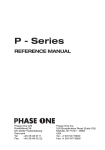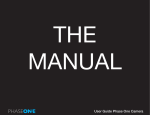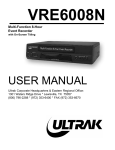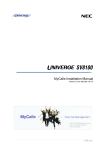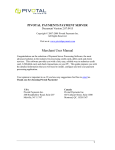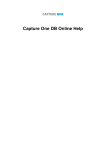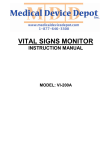Download Phase One P+ Series Reference Manual
Transcript
P+ SERIES REFERENCE MANUAL Phase One A/S Roskildevej 39 DK-2000 Frederiksberg Denmark Tel: +45 36 46 01 11 Fax: +45 36 46 02 22 e-mail: info@phaseone.dk www.phaseone.com Phase One U.S. 200 Broadhollow Road, (Suite 312) Melville, NY 11747-0983 USA Tel: 1 631 547-8900 Fax: 1 631 547-9898 E-mail: info@phaseone.com Notice The name Phase One is a trademark of Phase One A/S. The names Mamiya, Hasselblad, Contax, Adobe, Apple, Mac OS X and Windows are registered trademark of their respective companies. All specifications are subject to change without notice. This manual is written and edited by Espen Beck. Cover Photography of digital backs (front and back) by Photographer Egon Gade. Digital back screen images by photographers: Stan Jirman (Discovery space shuttle), Nigel Harniman (Car photography), Hans Neleman (Fashion model), Alberto Serejo (Models portrait), Juergen Jeibmann (Wrist clock), Steve Morretti (Car interior), Hans Norlander (Light bulbs), Magnus Andersson (Cross MC), Bruce Ciarleglio (Surfer), Mark Montplasir (Eye). Layout by annadesign.dk ©2007, Phase One A/S Denmark. All rights reserved. No part of this manual may be reproduced or copied in any way without prior written permission from Phase One. Printed in Denmark. Part #: 80047000 P+ Series reference manual Contents 1. Introduction 8 2. Unpacking the system Charging the batteries 10 12 3. Introduction to the P+ back System overview Tethered or untethered operations General Hardware Setup Powering up the P+ back Indicator lights Green LED Red LED ISO Settings Power management and shutter latency Double exposure protection IR filter on the CCD 14 14 14 16 16 16 17 17 17 17 18 18 4. Quick Start This is what it takes to get started real quick Setting up time and date 20 20 21 5. CF Card Usage Inserting and ejecting on the P+ back Secure Storage System (3S) Always format your Memory card in the P+ back Please note! General handling guidelines Using cards or microdrives in the card reader Mounting and dismounting Preparing the CF-cards or microdrives Formatting on a Mac OS X computer 22 22 23 23 24 24 24 25 25 26 P+ Series reference manual Formatting on a Windows computer Disabling iPhoto Autostart (Mac OS X) 27 27 6. Navigating the Menu System Menu buttons Home shortcut ISO and WB File format shortcut Battery and Power Indicator Button Lock shortcut 28 28 30 30 30 30 31 7. Play mode View modes Zoom Browsing inside Zoom Delete Exit the Play mode 32 33 33 34 35 35 8.Menu mode Capture Setup ISO settings White Balance Custom White Balance Custom white balance from Capture One FileFormat Play Setup Backlight Auto Preview Delete options Brightness Configuration Storage Power Source Format disk Disk Checking Power Save Ready beep Restore def. (Defaults) 38 38 39 39 40 41 42 44 44 44 44 45 46 46 47 47 48 48 48 49 P+ Series reference manual Time & Date Language 49 49 9. P+ back - Mamiya 645 AFD Mounting the P+ back on the Mamiya 645AFD Mounting the Viewfinder Mask Image orientation Studio flash sync on the AFD body T-mode on the Mamiya 645AFD Mirror Up Mamiya RZ67 PRO IID Studio flash sync on the RZ lens shutter Shutter latency settings 52 54 55 56 56 57 57 58 59 59 10. P+ back for Hasselblad V Mounting the viewfinder mask Mounting the P+ back vertically Camera body specifics Hasselblad 555 ELD Shutter latency settings No Motor cable on 555 ELD Hasselblad 553 ELX Hasselblad 501 CM and 503 CW without winder Hasselblad 503 CW with Winder CW Mamiya RZ67 Pro II adaptor Cables shipping with P+ back for Hasselblad V 62 63 65 66 67 67 67 68 69 70 71 73 11. H 101 - P+ back Camera LCD display Viewfinder information Auto exposure Double exposure protection Image orientation detection IR filter on the CCD Mounting the viewfinder mask Mounting the H 101 - P+ back on the Hasselblad H 1 Use of cables 74 75 76 76 76 77 77 78 79 80 P+ Series reference manual 12. P+ back for CONTAX 645 Auto exposure Double exposure protection Image orientation detection IR filter on the CCD Mounting the focusing screen Mounting the P+ back to the CONTAX 645 Use of flash sync cable Operating the camera from the host computer TTL flash 82 82 83 83 83 84 85 86 87 88 13. Large format photography Shutter latency settings 90 91 14. Lens Cast What is Lens Cast? Why does it occur? What does it look like? How do i get rid of it? 4 Simple steps to calibrate on fixed lenses (Mac) Large format and stitched images (Mac) 4 Simple steps to calibrate ON fixed lenses (Win) Large format and stitched images (Win): 92 92 92 92 92 93 94 97 97 15. Maintenance Cleaning the CCD 98 98 16. Secure storage system Secure Storage system “3S” (How does it work?) 100 100 P+ Series reference manual 1. Introduction Thank you for choosing a Phase One P+ Series digital camera back solution. The Phase One P+ Series, provides you with the advantage of having the most powerful digital camera solution whether you are working portable in the field or tethered in a studio. When shooting portrait, landscape, fashion, wedding, product or architectural photography you will always be able to find a Psystem that fits your needs. The Phase One P+ Series system gives you the absolute best solution when it comes to image quality and workflow. The Capture One raw workflow software for Mac OS X and Windows is the same as all Phase One single shot products. The Capture One online user guide is a general manual for this software. This manual “P+ Series - Reference Manual” covers specific P+ Series features and functionality. The P+ Series comes in a suitcase and is ready to be used right out of the box. Phase One is committed to providing the best solution for the professional photographer. We sincerely hope you will enjoy working with this new and innovative product. P+ Series reference manual 2. Unpacking the system The suitcase contains small compartments for all the necessary parts; CF cards, CCD Cleaning Kit, Camera back, batteries and charger. (Suitcase and system contents may vary depending on purchase: Classic or Value added) The Software package, this manual and the LCC calibration kit are included in the Phase One Leather binder that functions as a lid over the this compartment. Beneith the Manual you wil find additonal cables and other parts. In daily usage the compartment containing the Leather binder can be expanded by pulling out the square-to-circle foam, making the room ideal for use as camera body compartment. It is also possible to pull out the entire foam insert and use the supplied dividers and double sided velcro tape to configure your own system suitcase (Value adde suitcase only). The velcro tape can be cut out and bend around the edges of the dividers. This makes it easy to fixate these inside the suitcase. 4 dividers are supplied, use a large scissor or hobby knife to cut out one of them into three or four smaller pieces, and use these for splitting the compartments into smaller sections. 10 P+ Series reference manual 2. Unpacking the system P+ Series reference manual 11 2. Unpacking the system Charging the batteries When the system is unpacked the first thing to do, is to give the batteries a full charge. In the Value Added Suitcase comes with two 7.2 volt Lithium-Ion batteries. Only one battery is used in the P+ back at a time, but it is recommended to charge both batteries fully before you start. While charging the batteries, you can still use the camera back if you connect it to the IEEE1394/FireWire port on your computer. The charger can adapt to voltages within a range of 110 to 250 volts. It comes with an international set of source outlet adaptors (placed in the suitcase utility compartment), please select one that fits your outlet, and mount it by sliding it in from the top. Connect the unit to the outlet and charge the batteries (approximately 2,5 to 3 hours). After the first initial charge, the batteries can be charged one at a time. Warning! •Only use the Charger to charge the specified batteries •Do not allow charger to get wet or get exposed to moisture •Keep the Charger out of reach of children •Once charging is completed, unplug the charger from power source •Only use the original mains adaptor 12V DC or car lead •Never apply excessive force when connecting or disconnecting a battery or contact plate. •Keep all contacts clean. •Do not force down any of the contacts. •Do not short-circuit the contacts. •Never store the battery connected to the charger for an extensive period of time. •Do not expose to excessive heat or naked flame. •Do not dismantle or carry out any alteration to the product 12 P+ Series reference manual 2. Unpacking the system Purchasing extra batteries The Phase One P+ back comes with two 2500mAh batteries. If you need to purchase extra batteries Phase One recommend that you choose Canon BP 915 (1500 to 2500 mAh). Due to difference in the tolerances of some third party batteries, these may not fit intothe digital back’s battery compartment. Do not try to force a battery into the compartment. When pressing the battery release button it should slide in without problems. P+ Series reference manual 13 3. Introduction to the P+ back System overview The Phase One P+ back is designed specifically to fit on one of several brands or models of medium format cameras. This overview section will deal with generic features, available in all these different models: Tethered or untethered operation, preview display functions, menu system controls (they all have four buttons to control the settings in the back), etc. Certain camera specific explanations are placed in a special section later in this manual. These can be how to attach the P+ back to the camera, how to install the focusing mask provided, special cable connections and other considerations. You might want to look into the camera specific section before returning to the overview to learn about your specific configuration needs. Now lets take a look at the generic parts of the P+ back. Tethered or untethered operations Untethered: The P+ back can be operated as a fully portable unit powered by the embedded battery and shooting to a compact flash card or microdrive which is inserted in the CFcard slot on the left side of the camera back. The advantages of using it as a fully portable device are obvious, but operating tethered has advantages too. 14 P+ Series reference manual 3. Introduction to the P+ back Tethered: When operating in a studio, where connected to a computer via FireWire you are not dependent on battery power or storage media. You can capture directly to the Phase One Capture One Raw workflow software on either Mac or PC, providing power to the P+ back via FireWire without the battery or CF-card inserted. When operating tethered you have the option of capturing the images to the CF-card or transferring captures directly to the currently assigned capture folder in the Capture One application on the computer hard disk. The display on the P+ back can either be turned off while shooting tethered or set to display the images while they are shot, just as if shooting untethered. When unplugging the P+ back from the FireWire, the P+ back will default to untethered mode, capturing to CF-card or microdrive, and using the battery for power. Also when capturing tethered to a laptop with 4 pin mini 1394/ FireWire without power it will require a battery in the P+ back. With the (non P+) P 20 and P 25 it is nessacary to use the Phase One “No Firewire Power Solution” Part.# 70508 to force battery power. Using the four menu buttons you can setup the preferences for all these operational features. Play ISO Menu WB I.e. the display time of the images, time before backlight is dimmed, ISO, file format and white balance. P+ Series reference manual 15 3. Introduction to the P+ back For more information on capturing tethered with the Phase One Capture One application please consult the online user guide available in the Capture One Help menu. General Hardware Setup The P+ back is designed to be used with the new medium format cameras prepared for digital camera backs.The use on these camera bodies can be done without any cables attached between the P+ back and the camera body or lens. All timing and communication is done in the electrical interface contacts in the connecting plate. Capturing images with the FlexAdaptor on large format camera or a camera body without the digital interface is supported by connecting the special lens sync cable that comes with the P+ back. For a guide to usage on a specific camera body, digital or not please consult the corresponding chapters later in this manual. Powering up the P+ back When the camera back is connected to the body, and a battery is inserted or the IEEE1394/FireWire cable is connected. The Camera back can be turned on by holding down the "Power" button just below the P+ back display. Indicator lights When the camera is powered up you will see a short blink in the green and red LED's in the right hand side of the display and you will hear a ready beep. The lights will turn off immediately. This is an indication that the camera is ready to capture. In general, if the LEDs are not illuminated the camera is ready. 16 P+ Series reference manual 3. Introduction to the P+ back Green LED When capturing an image the green LED is blinking rapidly to indicates that the P+ back is busy. Steady green light indicates that the backlight of the display is dimmed but the camera is still ready to shoot. (The time before this happens can be set in the P+ back and is described later under "Menu mode") Red LED If the red LED is on this indicates that the P+ back is writing to the storage media. The same red LED indicator is located just beside the CF-cardslot under the cover in the left side. When the red light is on do not remove the card from the card slot! This can damage the formatting of the card, resulting images or data might be lost or corrupted. ISO Settings The default film speed of the P+ back camera back is ISO 50. However, this setting can be changed to ISO 100, 200, 400, 800 or 1600 using the menu system (when untethered) or in the Capture panel of the Capture One application (When tethered). Power management and shutter latency The CCD on the P+ back constantly needs to be cleared from previous data before an exposure. This requires some power consumption. On electronically controlled camera bodies the power consumption can be drastically reduced by setting the shutter latency to long latency in the P+ back or inside the P+ Series reference manual 17 3. Introduction to the P+ back Capture One Application (Please see the section specific for your camera body for more information on what latency setting to select). Double exposure protection It is not possible to accidentally double expose the image by capturing one image quickly after another when the P+ back is used on i.e. Mamiya 645 AFD, Hasselblad 555 ELD, Hasselblad H or Contax 645. The electronic communication with the body ensures that the P+ back is ready before allowing release of the next shot. On other camera bodies not using the electronic interface from the P+ back, the user has to wait for the ready beep signal before releasing the next shot. IR filter on the CCD The IR filter (Infrared reduction filter) is permanently mounted on top of the CCD. The filter may not be removed for several reasons: 18 • The focusing of the P+ back camera back will be damaged. • It is only possible to remount the filter without dust in between the filter and the CCD if you have access to special clean room facilities. • The Phase One Product Warranty is terminated. P+ Series reference manual P+ Series reference manual 19 4. Quick Start This is what it takes to get started real quick 1. Charge the batteries (Described earlier) 2. Install the focusing Screen (Described in camera specific section later) 3. Consult the Camera specific section for special cabling requirements for your solution. 4. Insert Battery or connect IEEE1394/FireWire (for power) 5. Insert CF-Card or connect IEEE1394/FireWire (To shoot tethered directly to the computer) 6. If shooting tethered Launch the Capture One Application 7. Otherwise Shoot the images to CF-card, import them using the Capture One Application and a card-reader. 20 P+ Series reference manual 4. Quick Start Setting up time and date The camera back’s date and time is set according to European time (since Phase One’s production facility in located in Denmark). If the digital back has been without power for a longer period of time, it will automatically ask you to setup time and date when it is powered up. In the "Time & Date" menu you can set the time and date using the four buttons on the P+ back. Left side buttons will step through the hours, minutes and seconds field, while the right up and down buttons can be used to set the value of the fields. The time and date is applied to all files captured with the P+ back. P+ Series reference manual 21 5. CF Card Usage When working with CF-cards, card readers and digital cameras it is very important to follow a few rules, to avoid loss of data. Phase One recommends that you test-drive all new Compact FlashTM cards (including the one enclosed). By doing an initial test to verify that the capture files are stored properly on the card and can be accessed on a computer you will avoid unpleasant surprises on location or when you return from a job. Compact FlashTM cards are manufactured by other suppliers, and Phase One cannot guarantee that the cards are not defective. Inserting and ejecting on the P+ back The compact flash card or microdrive is inserted in the hidden slot located under the cover on the left hand side of the P+ back. Insert the card with the brand label facing the display end of the digital back as shown in the image. When the card is fully inserted no parts are sticking out and the cover can be closed. To eject the card push the small button just above the card once, and an ejecting pin will come out. Pushing this pin all the way back in will eject the card. 22 P+ Series reference manual 5. CF Card Usage Secure Storage System (3S) The Phase One Secure Storage system (3S) provides the industriy’s safest memory card handling ever. When working with memory cards in a Phase One P+ back, you can always be sure that your data is safe. The 3S technology is automatically checking your cards file structure every time it is inserted to the P+ back. If the disk check function finds errors on the card, it will prevent usage of the card until these are corrected or the card is formatted. (Please see detailed description of Secure Storage Sytem on page 106 of this manual). Always format your Memory card in the P+ back In General all CF-cards or microdrives comes preformmatted and ready to use in the P+ backs. However to ensure the best performance from these cards it is to be considered best practice to always format them in the P+ back. Please consult the "Format Disk" explanation in chapter 9 of this reference manual on how to format a memory card in the P+ back. Formatting of the memory card is done in either FAT 16 or FAT 32 depending on card size, and if the formatting is done in the P+ back cluster sizes on the disk is set for best performance. It is however also possible to format the cards on either Mac or Windows, this is explained in the following sections of this chapter. P+ Series reference manual 23 5. CF Card Usage Please note! Ejecting the card while the P+ back is still writing to the card (red LED is on) will cause images, that are still not written to the card, to be lost or damaged. Also, ejecting the battery while the P+ back is still writing might result in loss of the data that is not yet written to the memory card. For rescue tips in situations where the P+ back reports that you have a damaged card, please see "Sandisk card and Card reader" section. General handling guidelines Especially when using microdrives you have to be careful not to drop them on the ground or even on a table. Compact flash cards are not as vulnerable as microdrives. Please keep the card away from moisture and sand and don't bend it. Use the supplied jewel box as a storage container for the card. Using cards or microdrives in the card reader When Inserting the card into the card reader on a Mac or PC, the card will be mounted as a removable drive on the computer. Windows XP and Mac OS X has the required drivers for the CFcard reader, but Windows 2000 requires you to download and install the driver from www.sandisk.com. For information on how to import the files to Phase One Capture One, please consult the Capture One online user guide available under "Capture One Help" in the Help Menu. 24 P+ Series reference manual 5. CF Card Usage Mounting and dismounting On Windows XP and Windows 2000: To avoid confusing the system or, worst case, end up with a CF-card that was unintentionally erased, it is required to safely eject the card by right clicking the icon in "My Computer" and select the "Eject" option. On a Mac the card have to be unmounted, by dragging it into the trash, or selecting eject (command-e) in the "File" menu , or ejecting from the Capture panel inside the Capture One software. Just removing it, and reinserting it will confuse the system, possibly resulting in uncontrolled read or write errors. If this happens, restarting the computer usually solves the problems. Preparing the CF-cards or microdrives Most CF cards or microdrives are pre-formatted and ready to be used in the P+ back. The P+ back supports cards formatted in either FAT 16 or FAT 32. If your card is not recognized in the P+ back it is possibly due to a wrong file system formatting on the card. Mac HFS, UNIX or NTFS file systems are not supported by the P+ back, and cards with these file systems will not be recognized. The card will have to be formatted in either FAT 16 or FAT 32 using a computer, Mac OS X or Windows. P+ Series reference manual 25 5. CF Card Usage Formatting on a Mac OS X computer On Mac OS X the formatting cannot be done directly in the finder but is easily done inside the Disk Utility located in the Applications > Utilities folder. Open the Disk utility and select the Disk (not just the partition, but the entire disk). Select the Erase panel as shown on next page, and select MSDOS File System. Give the disk a name and click on Erase to erase and format the entire disk for use with the P+ back. Choose "Options" in the formatting dialog to specify a complete and thorough formatting of the media. 26 P+ Series reference manual 5. CF Card Usage Formatting on a Windows computer Insert the CF-card in the card reader, and select the drive when it mounts in "My computer" or in the Explorer. Right click on the drive and select "Format" from the pop-up menu. Select FAT32 or FAT16 from the "File System" pop-up. Give the card a name and click Start to format the card to be used with the P+ back. To specify a complete and thorough formatting of the media resetting all to zeros, do not enable the quick erase option. Disabling iPhoto Autostart (Mac OS X) iPhoto Autostart can be disabled in the Mac system preference. Select "CD's & DVD's" and change the setting for "Picture CD" to either "Ignore" or point it to the Capture One Application you are using. P+ Series reference manual 27 6. Navigating the Menu System When the P+ back is turned on, the screen will always be in its home display position or "Main screen". Pressing and holding down the upper left button on the back will also bring you to the Main screen, regardless of where you are in the menu system. The Main screen has an indicator in the top showing remaining captures, and a battery indicator at the bottom showing the remaining battery capacity. When either indicator reaches zero, it will start blinking, to indicate that either storage or battery needs replacement before capturing any more images. The main screen also shows the current ISO setting, white balance setting and IIQ Raw file format selected. Menu buttons The Phase One P+ back has four menu buttons to control the menu system on the display. When the P+ back is in its initial state (just after power up) or at the menu systems "home" position (Main screen), the four buttons each has a shortcut assigned. Play, Menu, ISO and WB. 28 P+ Series reference manual 6. Navigating the Menu system Play ISO Menu WB Inside the menu system arrows will indicate the function of the four buttons, the two buttons to the left are used to enter and exit the selected menus. The two buttons to the right are used to go up and down in the menu system. Exit Up Enter Down From the home position, pressing the "Play" button will bring up the image browser, where you can go up and down with the right hand buttons, to browse through images. Pressing the "Menu"" button will bring you to the menu system where you can scroll up and down in the menu system with the right hand buttons to select the menu options to set. When the desired option is highlighted it can be selected by pressing the "Enter" button. Exiting the menus is done with the "Exit" button. Home shortcut Holding down the "Exit" button for a few seconds will always bring you to the home position or main screen immediately. P+ Series reference manual 29 6. Navigating the Menu system ISO and WB When the display is in its home position the two buttons to the left, ISO and WB brings you directly to the ISO and White balance settings, where you can scroll up and down, and select the setting you want with the "Enter" button. File format shortcut Holding down the "Menu" button while in Home position colors the word "Menu" in yellow, and at the same time reveals a shortcut with the word "File" in the place where ISO was. Pressing this button at the same time will bring up the File format Menu, where you can select between IIQ Raw L and IIQ Raw S. For more explanation on selecting in the menus please consult the "Menu mode" section later in this manual. Battery and Power Indicator The below screen dumps illustrates the battery and power mode indicators. This is the initial view that meets the user when switching on the P+ back (not connected to a computer) 30 P+ Series reference manual 6. Navigating the Menu system When a FireWire cable is inserted and the P+ Back draws the power from FireWire this is shown with an icon in the bottom of the main menu. When Capture One is started on the computer this is indicated with a FireWire Icon in place of the cable icon. When the P+ back is forced to get power from the battery, this is indicated with an additional battery icon. Force battery power is invoked from the “Configuration > Power Source” menu. Button Lock shortcut Holding down the "Play" button while in Home position colors the word "Play" in yellow, and at the same time reveals a shortcut with the word "Lock" in the place where WB was. Pressing this button twice when holding down the "Play" will lock operation of the four menu buttons. This is usefull to avoid unentended button operation while carrying around the camera. To Unlock the buttons hold down the "Play" button again and tab the "Lock" button twice again. When the buttons are locked, the key icon is displayed just below “WB”. P+ Series reference manual 31 7. Play mode "Play mode" can be used to review, zoom and delete images. From the "Main screen", pressing the top left button the P+ back is set to Play mode. In Play mode the top of the screen will show a menu bar. In the right side of the menu bar the current image number and the number of images captured on the media is displayed. In this example it shows number 5 out of 19 images. Pressing the Up and Down buttons on the P+ back (right hand side) it is possible to browse through the images. Holding down the "Enter" button while pressing the up and down icon will bring you to the first and last image accordingly. Battery life and number of captures left are also shown in the menu bar. Pressing the Play button on the P+ back (top left hand button) will step through the options available in the menu bar. From left to right these are: Review, Zoom and Delete. Pressing the "Enter" button on the P+ back (bottom left hand button) selects the option. 32 P+ Series reference manual 7. Play mode View modes Play mode has four view modes, or review modes; Normal image display, Exposure warning overlay, Histogram overlay or File Info overlay. After entering the Play mode, press the "Enter" button to shift to the view mode you want. Exposure warning overlay will knock out the highlight areas as a flashing color, to warn about burned out areas in the image. Histogram overlay will show a transparent Histogram over the image. File Info overlay will show detailed capture information like capture number, capture time, date, ISO, WB, file format and shutter speed, etc. The setting that Play mode is left in will also be the setting used for review of images while shooting. This means, that if the Play mode is set to show images with a histogram, and you then exit to the Main screen. All subsequent captures will be shown on the display with a histogram over the image. Zoom After entering Play mode, advance to the eyeglass icon by pressing the button again and press the "Enter" button to select it. It is now possible to zoom in the image with the "Enter" button. P+ Series reference manual 33 7. Play mode The zoom has four amounts, Normal, enlargement 1, enlargement 2 and enlargement 3. When zoomed into enlargement 1, 2 or 3 the insert view in the lower left corner can be used to navigate around in the image. A small rectangle will show the current position and the up and down buttons can be used to scroll up and down. An icon just beside the Play button (top left hand button) will show the direction of scroll as either vertical or horizontal. Pressing the "Play" button once will change this from horizontal to vertical scroll when using the up and down buttons. (Left side) To exit the zoom function use the enter key to navigate to the eyeglass icon in the pan view and press the Play button to step to the next icon in the menu bar. Or hold down the "Exit" button for more than 1 second. Browsing inside Zoom While in the Zoom tool (enlargement 1, 2 or 3) holding down the "Enter" key, will hide the two up and down indicators. It is now possible to browse through the images by pressing the Up and Down buttons without leaving the Zoom functions. This means that the exact same focus point can be evaluated on several pictures in a row by pressing "Enter" - "Up" or "Enter" - "Down". 34 P+ Series reference manual 7. Play mode Delete Navigate to the delete function by pressing the play button. When in the delete view press the Up and Down buttons to browse through images. Pressing the Enter button brings up an X or a √ (checkmark). Pressing "Enter" again will select √ and delete the image. Pressing the exit button will select X and cancel the deletion. If "Confirm Delete " is set to "Off" in the "Play Setup", the X and √ confirmation will be skipped, and the image deleted immediately when pressing "Enter" while on the delete menu. Exit the Play mode Exit the Play Setup at any time by holding down the Play button for two seconds. P+ Series reference manual 35 8.Menu mode Pressing the lower left button sets the P+ back in "Menu mode" Entering Menu mode by pressing the lower left button allows you to set up all the preferences of the P+ back. Menus are navigated by following the Enter, Exit, Up and Down arrows and pressing the corresponding buttons on the P+ back. Whenever you want to exit to the main screen hold down the exit button (upper left button) for more than two seconds, and you will be back at the main screen. When entering the menu mode you have three options: Capture Setup, Play Setup and Configuration. Capture Setup Capture Setup is where you setup preferences for the capture. Enter the Capture Setup by pressing the enter button (lower left button) In the Capture Setup you can select ISO, WB, FileFormat or Shutter. by scrolling down with the down button you can select the options. 36 P+ Series reference manual 9. MENU MODE Shutter Shutter refers to the shutter of the camera the P+ back resides on. Due to the sleeping architecture of the P+ back, where the CCD is put to sleep to reduce power consumption, the P+ back needs to wake up before shooting. The timing of this wake up signal is referred to as the latency. In general, If the camera is used with medium format cameras with digital interface the setting can be either "Short latency" or "Long latency". Short latency has a shorter response time, but is power consuming, so when battery time is an issue you should select "Long latency" on the cost of response time from the camera. If the P+ back is used in "two shoot mode" on a large format camera with i.e. a copal shutter or another mechanical shutter where the shutter is released one time for waking up the back, and another time for shooting the image, then the shutter setting in the P+ back should be set to "long latency". While short latency will respond immediately to triggering the camera, Long latency will not be that fast, but in return you gain much longer battery power. P+ Series reference manual 37 9. MENU MODE FileFormat In "FileFormat" you can select two options "IIQ Raw L" and "IIQ Raw S". "IIQ Raw" is a short term for Intelligent Image Quality Raw. "IIQ Raw L" is set as the default and is the loss less capture format of the P+ back. "IIQ Raw S" is a smaller file, and not totally loss less in the format. The "IIQ Raw L" is approximately half file size of the processed TIFF file. "IIQ Raw S" is approximately one third of the processed TIFF. Most users will use the "IIQ Raw S" as there is virtually no quality difference between the two settings. Please consult the camera specific sections in this manual to learn more about how to use shutter latency with your particular P+ back setup. ISO settings In the ISO Menu choose from ISO 50 to ISO 1600 depending on the conditions you want (number of ISO options may vary depending on which model P+ back is used). In general the higher ISO, the more noise in the image. This means that for optimal image quality, it is a better strategy to have more light in the scene, or adjusting the f-stop on the camera, than just turning to a higher ISO. When the preferred ISO setting is set press the "Enter" button to confirm the choice (green √ check mark). 38 P+ Series reference manual 9. MENU MODE Or if you regret the choice and just want to go back to the previous setting (the one with the little dot), select the "Exit" button (the red X). White Balance Setting Auto WB will calculate a white balance based on the information in the image. Auto WB is good for most applications. If you are using a specific lightsource you can choose that option here. If the camera back is tethered to a computer, and white balance is set from within Capture One it is indicated with the C1 icon in place of the WB indicator on the main screen. Custom White Balance Your P+ back allows you to create up to 3 custom white balances. Custom WB is available when pressing the WB button at the main menu. When scrolling to the bottom of the WB options four options are available: “Custom1”, “Custom2”, “Custom3” and “CreateWB…” To make a new custom white balance select CreateWB… and choose which one from the following: “Custom1”, “Custom2” or “Custom3” P+ Series reference manual 39 9. MENU MODE When one of the options is selected the “Make Custom WB” will be blinking. Now you are ready to capture the image that should be used for white balancing. Place the viewfinder center circle on an area (gray card or neutral white surface) and capture the image. You have now made the custom white balance and it has been set as the current capture white balance. All subsequent captures will now have the new custom white balance applied. 3 different custom white balances can be defined and used as shooting white balances. Custom white balance from Capture One You can also choose to easily transfer a white balance from Capture One to the P+ back: 1. Create a custom white balance inside Capture One. 2. While tethered to the computer select WB from the lower right button on the P+ back. 3. Select “Custom1”, “Custom2” or “Custom3” on the P+ back depending on where you want to store the new white balance. 4. Finally Click the “Set as capture white balance” button inside capture One. The P+ back will beep, confirming that the custom white balance is now uploaded, will be applied when the P+ back has been disconnected. 40 P+ Series reference manual 9. MENU MODE This technique is useful because you can bring up to three predefined custom white balances taken in the studio to your location shoot. Please be aware that when shooting tethered to the computer, the white balance must still be set in the Capture One application. White balance cannot be set on the P+ back while tethered. Play Setup The second option in the menu mode is Play Setup. Inside "Play Setup" you can select between "Backlight", "Auto Preview", "Delete options" and "Brightness". Backlight "Backlight" allows you to setup how many seconds or minutes of inactivity there may be before the light of the display fades. This setting affects the battery life of the P+ back. The more time before light is dimmed, the faster the battery is drained. P+ Series reference manual 41 9. MENU MODE Auto Preview The second option in "Play Setup" is "Auto Preview". "Auto Preview" refers to the time the image is remains on the screen after capture. If set to “Off” the preview will not be shown automatically when a capture is taken. (Note - If a button is touched during the auto preview period, the preview will remain on and the time-out will be disabled until next capture). Delete options There are three delete options: “Confirm On”, “Confirm Off” and “Disable”. In Delete options you can setup whether you want an extra confirmation when you delete images (Confirm On - Default), delete images immediately (Confirm Off), or you can disable deleting of images on the P+ back to avoid unintended loss of images. 42 P+ Series reference manual 9. MENU MODE Brightness In the Brighness setup, you can set the brightnes of the preview LCD screen Default setting is Bright. Only the Brightness of the display is affected. Exposure warning, histogram and final capture is not affected by this setting. Especially with images taken with low-light, a brighter display is helpfull. Configuration "Configuration" is used to setup general settings and perform general tasks on the P+ back. "Configuration" contains more menu entries than can be displayed on one screen. This is indicated by a double arrow pointing down on the right side. P+ Series reference manual 43 9. MENU MODE Scrolling past the last menu entry will reveal the next entry. Now the arrow in the top right side will turn into a double arrow, to indicate that there are hidden entries at the top. Storage "Storage" is as default set to "Autodetect". If a card is inserted in the P+ back it will automatically capture to this card. If not, it will try to capture via the IEEE 1394/FireWire port directly to the computer. If the P+ back is not tethered to a computer you will get an error message that the card slot in the P+ back is empty. The P+ back can also be forced to shoot to either Compact Flash or IEEE 1394/FireWire by selecting the options inside "Storage". 44 P+ Series reference manual 9. MENU MODE Power Source Power source only has two options, “Autodetect” or “Battery”. In Autodetect, the P+ back will detect if an IEEE 1394/FireWire connection is supplying power, and automatically shut of the battery power. If Power Source is set to “Battery” the power source is forced to come from the battery, and the digital back will not consume power from the FireWire connection. This is especially usefull to avoid draining the battery in a MacBook or PowerBook. Format disk Selecting "Format disk" will erase the CF-card in the P+ back. The CF-card will be formatted as FAT-32. Please see CF-card section for troubleshooting if your card is not recognized. P+ Series reference manual 45 9. MENU MODE Disk Checking Disk Checking is done per default on every card inserted to the P+ back. If for some reason this check is not wanted the feature can be turned off in this menu. Phase One recomends leaving diskchecking turned on, to maximize data security on the memory cards. Read more about the Phase One Secure Storeage system in Chapter 5 of this manual. Power Save Power Save only has two options “Auto Shutdown” and “Backlight”. Auto Shutdown is used to set the time frame before the P+ back Shuts down, when there is no activity. If the P+ back is automatically shut down it can only be woken up by pressing the "Power" button. 46 P+ Series reference manual 9. MENU MODE Ready beep "Ready beep" is the small beep that sounds from the camera after a capture is taken. The "Ready beep" signals that the capture has been taken, and the P+ back is ready for next capture. "Ready beep" can be either "Single", "Multi" or "Off". Default is "Single" "Multi" is for use in noisy sorroundings, i.e. where it can be difficult to hear if it was the back or the flash that made the ready beep. Restore def. (Defaults) Selecting restore defaults will restore the settings of the P+ back to its default settings. Be careful before using this option as all settings made in the P+ back will be reset to factory settings. Time & Date In "Time & Date" you can set the time and date using the four buttons on the P+ back. Left side buttons will step through the hours, minutes and seconds field, while the right up and down buttons can be used to set the value of the fields. The time and date is applied to all files captured with the P+ back. P+ Series reference manual 47 9. MENU MODE Language The "Language" option in the "Configuration" Menu can be used to select preferred language of the user interface. Expressions in the main menu like: ISO, WB, Play and Menu are not translated. These are ragarded as icons, and also understood widely as expressions used to navigate even on the Japanese, or Chinese interface. However switching to an unknown language unententionally can be frustrating and the user can have difficulty getting it back to the native language back on the menu. Phase One have made this easy by incorporating a large “L” in a paranthesis after the Language menu. Finding this “L” will help the user get the native language back. Currently (When this manual was written) the following languages are supported on the P+: English (default), Japanese, Chinese (Simplified), French, Italian, German and Spanish. If there is sufficient request for more languages, these might be made available through a Firmware upgrade. 48 P+ Series reference manual 9. MENU MODE About the P+ Back The "About" option in the "Setup Menu" displays technical information about the hardware and embedded software (“Firmware”) in the camera. This is especially useful if support is needed or if you want to check if Phase One is offering a newer firmware for your camera. Firmware might be made available in the download section at www.phaseone.com Before contacting your dealer or Phase One Support please make sure to have access to the "About "box or write down the entire contents of the "About" box. P+ Series reference manual 49 9. P+ back - Mamiya 645 AFD The functionality of the P+ back is well integrated with the Mamiya 645AFD camera. The P+ back communicates with the Mamiya camera through a fast internal electrical computer interface. In addition adaptors are available for the Mamiya RZ PRO IID. Shutter latency settings The Mamiya 645 AFD can be used with both Long and short latency. The P+ back is set to Short latency (default), which means that the P+ back will respond fast however battery will drain quicker than if it is set to Long Latency. Normally battery lifetime is more than sufficient with the P+ backs, however to extend the time before the battery drains you can set the P+ back to Long latency, and thereby preserve battery life. Remember though that this will slow down the response time when shooting. To learn how to setup latency please consult the Menu mode section 50 P+ Series reference manual 10. P+ back - Mamiya 645 AFD CF-Card slot CF-Card eject button Camera back detach button Display IEEE1394/ FireWire port Shutter sync port Flash Sync port Power button Menu navigation buttons Battery Battery release button To release the battery press the battery release button and slide the battery down and out of the compartment. P+ Series reference manual 51 10. P+ back - Mamiya 645 AFD Mounting the P+ back on the Mamiya 645AFD The P+ back is fully integrated with the camera body and acts as a part of the whole camera system. When no cassette is attached to the Mamiya 645 AFD camera house the mirror is up and the shutter is open. This is the correct position when no film cassette is attached. When attaching the P+ back to the camera body the shutter will close and the mirror comes down. It is important to ensure that the bottom part of the P+ back camera back is pressed well into the locking mechanism before the upper locking mechanism is pressed together. Failure to do this can cause an error with the Mamiya body. The error is a state of continuously opening and closing the shutter. If this occurs, remove the P+ back. Please be aware that the shutter should be in the correct starting position (shutter open), if this is not the case, attach and remove the P+ back again to make sure that the camera body gets in the correct starting position. (The same procedure is recommended by Mamiya for all film cassettes) Press and hold down the "Detach" button while connecting the upper part Place the P+ back firmly in the bottom locking mechanism 52 P+ Series reference manual 10. P+ back - Mamiya 645 AFD Mounting the Viewfinder Mask The image area of the Mamiya 645AFD is approximately 5,6 cm x 4.2 cm. The image area of the P+ back is a little bit smaller (depending on model). A P+ back viewfinder mask for the Mamiya 645AFD is provided. This mask has to be mounted beneath the original focusing screen. The viewfinder mask is positioned in the bracket that holds the focusing screen. Please refer to the Mamiya 645 AFD manual detailing “Changing the focus screen” before the focus screen is mounted. The black mark on the mask must point towards the left front corner of the bracket. P+ Series reference manual 53 10. P+ back - Mamiya 645 AFD Image orientation The CCD in P+ back is positioned in landscape orientation. Whenever an image is captured in portrait position, by rotating the camera, an internal sensor detects this new position and the image will appear as a correctly oriented image on the LCD display and in the Capture One application. Camera orientation: Images can be captured in all three positions – and will appear with the correct orientation on the LCD or in the Capture One software. Studio flash sync on the AFD body When using the P+ back on a Mamiya AFD body, the flash sync should be connected to the Mamiya body. The flash connector on the P+ back is for use with large format cameras only. 54 P+ Series reference manual 10. P+ back - Mamiya 645 AFD T-mode on the Mamiya 645AFD T-mode is not supported for digital backs on the Mamiya 645 AFD. This is usually not a problem as the Mamiya can use exposure times as long as 16 minutes. Mirror Up When using the Mamiya 645 AFD the mode selector should be placed in M (Manual mode) and the focus type selector should also be in the M position. It is not possible for the camera to measure light or focus when the mirror is up. P+ Series reference manual 55 10. P+ back - Mamiya 645 AFD Mamiya RZ67 PRO IID The P+ back for Mamiya 645 AFD also supports the Mamiya RZ67 PRO IID via the 645 AFD adaptor plate available from your Phase One dealer (Part# 70994). The mode selector on the trigger button should be turned to the white dot when used with the P+ back. When the P+ back is placed on the body and not in use, the selector should be set to the orange dot, to avoid draining the small battery. Even if the P+ back is turned off, the battery will drain slowly if selector is not at the orange dot. 56 P+ Series reference manual 10. P+ back - Mamiya 645 AFD Studio flash sync on the RZ lens shutter When using the P+ back on a Mamiya RZ67 PRO IID, the flash sync should be connected on the Mamiya lens shutter. The flash sync connector on the P+ back is for use with Large format cameras where no digital interface is available. Shutter latency settings The Mamiya RZ PRO IID should be used with Short latency. Default your P+ back is set to Short latency, which means that the P+ back will respond fast on triggering at the cost of battery time. To learn how to setup latency please consult the Menu mode section. P+ Series reference manual 57 10. P+ back - Mamiya 645 AFD Cables shipping with P+ back for Mamiya 645 AFD (Value added purchase only) The P+ backs for Mamiya 645 AFD is shipping with the following cables: (Value added purchase only) Part# 50300143 Multi connector to Lens sync (for use with Large format - in two shot mode) Part# 50300144 From multi connector to mini jack female (for use with Large format wakeup cable or Kapture Group one shot adaptor cable) 58 P+ Series reference manual P+ Series reference manual 59 10. P+ back for Hasselblad V The Phase One P+ back can be mounted on a wide range of Hasselblad cameras including Hasselblad 555 ELD, 553 ELX, 501 CM, 503 CW as well as Mamiya RZ67 Pro II and 4” x 5” view cameras via an optional Phase One FlexAdaptor. 60 P+ Series reference manual 11. P+ back for Hasselblad V Mounting the viewfinder mask The image area of the Hasselblad camera body is approximately 6 cm x 6 cm, whereas the image area of the P+ back is a lttle bit smaller. Therefore, it is necessary to use the P+ back viewfinder mask. Remove the protection tape from the mask and mount it beneath the original focusing screen. The viewfinder mask is positioned in the bracket that holds the focusing screen. Please refer to the Hasselblad camera manual instructions before the focus screen is removed. After the Phase One viewfinder mask is positioned in the bracket, place the Hasselblad focusing screen on top of the mask and slide the viewfinder toP+ back into place. P+ Series reference manual 61 11. P+ back for Hasselblad V Mounting the P+ back The P+ back is fully integrated with the camera body and acts as a true part of the whole camera system. It is important to ensure that the bottom part of the P+ back camera back is pressed well into the locking mechanism before the upper locking mechanism is pressed together. 1. 2. 62 P+ Series reference manual Place the Bottom of the P+ back in the locking mechanism. Press the metal button in the top with your thumb and tip the upper end in place. 11. P+ back for Hasselblad V Mounting the P+ back vertically The P+ back can be rotated to the left and mounted vertically on the Hasselblad body for use in portrait mode. In this case the lock button on what is now the top should be slided to the left before tipping the P+ back in place on the body. Images will be rotated automatically on both the LCDscreen and in the Capture One application. DO NOT MOUNT WHILE IN S OR RS MODES! Please note that the Phase One P+ back should not be mounted while the camera is set to mirror up (S or RS modes). The camera should be set to AS, A or 0 mode. Also make sure that the lens is not jammed when connecting the flash sync cable to the Phase One P+ back. P+ Series reference manual 63 11. P+ back for Hasselblad V Camera body specifics Regardless of which Hasselblad V type camera used, a sync cable is always connected from the lens to the small connector in the front plate on either the left or right side of the P+ back. The flash cable is then connected to the F-connector on the camera back. Sync cable connects to one of the two small connectors in the front plate. Flash cable connects to the connector on the P+ back For tethered capture to a computer - plug in a IEEE1394/ FireWire cable in the back. 64 P+ Series reference manual 11. P+ back for Hasselblad V Hasselblad 555 ELD When using the Phase One P+ back with a Hasselblad 555 ELD, the shutter release on the front of the Hasselblad must be in the “DIG” position. If, of any reason, you have to use the shutter release in “Film” position (hardware defect on the DIG button, etc.) You must make sure that the Shutter latency is set to ”Short latency” in the P+ back or in the Capture One application. Shutter latency settings On the Hasselblad 555 ELD the P+ back can be used with both Long and short latency. All other Hasselblad cameras requires you to set the P+ back to Short latency. By default your P+ back is set to Short latency, which means that the P+ back will respond fast on triggering on the cost of battery time. To save battery time you can set the P+ back to Long latency, and thereby gain extra valuable time before the battery is drained. This on the cost of response time. To learn how to setup latency please consult the Menu mode section No Motor cable on 555 ELD A motor cable is not required when using the camera on an Hasselblad 555 ELD body. P+ Series reference manual 65 11. P+ back for Hasselblad V Hasselblad 553 ELX When using the P+ back on some Hasselblad motorized bodies (i.e. Hasselblad ELX or Hasselblad ELM series), a motor cable is supplied to enable capture from the computer. The cable is connected between the multi-connector on the P+ back and the DIN connector on the Hasselblad. Avoid using A or AS mode. Please also note that the Phase One P+ back should not be mounted while the camera is set to mirror up (S or RS modes). Make sure that the lens is not jammed or locked open on the “B” setting when connecting the flash sync cable to the Phase One P+ back. While using the Hasselblad 553 ELX you should set the Shutter latency to ”Short latency” It is possible to use "Long latency" mode on this camera when using a motor cable and only using the capture button inside the Capture One Application. 66 P+ Series reference manual 11. P+ back for Hasselblad V Hasselblad 501 CM and 503 CW without winder The Phase One P+ back also supports mechanical Hasselblad cameras such as the 501 CM and 503 CW. These cameras are operated in single shot mode via the shutter release button or a standard cable release. Please note that the Phase One P+ back should not be mounted while the camera is set to mirror up. Also make sure that the lens is not jammed or locked open on the “B” setting when connecting the flash sync cable to the Phase One P+ back. If you are using a mechanical Hasselblad you should set the Shutter latency to ”Short latency” It is possible to use ”Long latency” mode on Mechanical cameras, but precautions must be taken not to trigger too fast. To ensure capture reliability, we recommend that you look at the green LED on the back of the camera back while you slowly press the mechanical trigger on the camera body. You can safely press the button all the way in the moment the LED flashes. ”Mirror Up” is not supported when using "Long Latency". P+ Series reference manual 67 11. P+ back for Hasselblad V Hasselblad 503 CW with Winder CW Please note that the Phase One P+ back should not be mounted while the camera is set to mirror up. Also make sure that the lens is not jammed or locked open on the “B” setting when connecting the flash sync cable to the Phase One P+ back. If you are using a 503 CW winder you could set the Shutter latency to ”Short latency” 68 P+ Series reference manual 11. P+ back for Hasselblad V Mamiya RZ67 Pro II adaptor Phase One offers an optional P+ back adaptor plate with Hasselblad mount that enables mounting and close integration with the Mamiya RZ67 Pro II camera. (The new Mamiya RZ67 Pro II D can be used with the P+ back for Mamiya 645 AFD, Please se the Mamiya AFD section of this manual) The camera must be set to multiple exposures when using this adaptor. The multiple exposure selector (M) is located on the side of the camera body just above the cocking lever with the film back revolve switch (R). Move the selector to the M position. P+ Series reference manual 69 11. P+ back for Hasselblad V Mirror up operation is only recommended if using Mamiya’s own double cable release. The adaptor plate connects to the Mamiya body, and the switch underneath is set to the L position (locked). If you are using the Mamiya RZ Pro II adaptor you should set the Shutter latency to ”Short latency” It is possible to use Long latency on this camera, but only when shooting tethered from the Capture One Application using the capture button. 70 P+ Series reference manual 11. P+ back for Hasselblad V Cables shipping with P+ back for Hasselblad V (Value Added purchase only) The P+ backs for Hasselblad V is shipping with the following cables (Value Added purchase only): Part# 50300145 Motor cable for Hasselblad ELX. (Used for host capture when the P+ back is used on an Hasselblad ELX body). Part# 50300148 Sync cable short (For use with all Hasselblad medium format bodies) Part# 50300143 Multi connector to Lens sync (for use with Large format - in two shot mode) Part# 50300144 From multi connector to mini jack female (for use with Large format wakeup cable or Kapture Group one shot adaptor cable). P+ Series reference manual 71 11. H 101 - P+ back The Phase One H 101 - P+ back is a single shot digital camera back designed spcifically for the innovative Hasselblad H1 camera. The Hasselblad H1 utilises a hybrid TTL phasedifference-detection type auto-focus system. Furthermore the Hasselblad H1 provides auto exposure settings. The Hasselblad H1 with a Phase One H 101 - P+ back encourages all kinds of photographic uses from portraiture and wide-angle photography to high speed shooting to capturing fast action with telephoto lenses. This combination is a result of a joint development project between Phase One and Hasselblad. The functionality of the Phase One H 101 - P+ back is well integrated with the Hasselblad H1 camera. The H 101 - P+ back camera back communicates with the H1 camera through a fast internal electrical computer interface. 72 P+ Series reference manual 12. H 101- P+ back Camera LCD display The Hasselblad H1 incorporates a display which displays information of the actual condition of the camera. It shows flash method, lens use, trigger setting, f-stop value, exposure time etc. The Hasselblad H 1 will also display some camera back specific conditions in this display. Camera back ISO setting is displayed. ISO 50, 100, 200 or 400, 800 can be set on the camera back or in the Capture One Application if shooting tethered. Error messages like ”Storage media full” will also be displayed. P+ Series reference manual 73 12. H 101 - P+ back Viewfinder information The icon on the second position from the right shows the actual captures left on the storage media, an ”E” indicates that storage media is full, and you will need to free some space or replace it before continuing. For a general description of the viewfinder information please consult the Hasselblad H1 User Manual. Auto exposure The Hasselblad H1 can work in different auto exposure modes. This is fully supported by the H 101 - P+ back, which communicates the equivalent film speed of the digital back to the Hasselblad H1 camera. The default film speed of the H 101 - P+ back is ISO 50. However, this setting can be changed to 100, 200, 400 or 800 ISO, please consult chapter 9 of this manual for details on setting the ISO in your camera back. Double exposure protection When using the Hasselblad H1 with a H 101 - P+ back it is not possible to accidently double expose the image by capturing one image quickly after another. The H 101 - P+ back communication with the Hasselblad disables the capture functionality in the camera if necessary. At the end of an image exposure the image information in the CCD has to be moved from the CCD to the processing system. During this short period of time the CCD must be protected from light exposure. The H 101 - P+ back ensures a safe emptying of the CCD by ignoring the shutter release from the Hasselblad camera. 74 P+ Series reference manual 12. H 101 - P+ back Image orientation detection The H 101 - P+ back CCD is positioned in landscape orientation. Whenever an image is captured in portrait position by rotating the camera, an internal sensor detects this new position and the image will appear correctly oriented on the LCD and in the Capture One application. Camera orientation: Images can be captured in all three positions - and will appear with the correct orientation on the LCD and in the Capture One software. IR filter on the CCD The IR filter is placed on top of the CCD. The filter may not be removed for several reasons. • The focusing of the H 101 - P+ back camera back will be damaged • It is only possible to remount the filter without dust in between the filter and the CCD if you have access to special clean room facilities. • The Phase One Product Warranty is terminated. P+ Series reference manual 75 12. H 101 - P+ back Mounting the viewfinder mask The image area of the Hasselblad H1 is approximately 60 x 45 mm. The image area of the H 101 - P+ back is a bit smaller (depending on model). A H 101 - P+ back viewfinder mask is provided. This mask has to be mounted underneath the original focusing screen. The viewfinder mask is positioned in the bracket that holds the focusing screen. To get to the viewfinder mask press the small black button placed in the left corner of the viewfinder top. Lift the mask up by pulling the small tap in the upper right corner as shown above. Remove the protecting tape from the Phase One viewfinder mask. Place it in the bay and reinsert the Hasselblad Viewfinder on top of it. 76 P+ Series reference manual 12. H 101 - P+ back Mounting the H 101 - P+ back on the Hasselblad H 1 The H 101 - P+ back integrates fully with the H1 camera house and acts as a part of the whole camera system. When no cassette is attached to the Hasselblad camera house, the mirror is up and the shutter is open. This is the correct position, when no film cassette is attached. When attaching the H 101 - P+ back to the camera house, the shutter will close and the mirror comes down. It is important to ensure that the bottom part of the H 101 - P+ back camera back is pressed well into the locking mechanism before the upper locking mechanism is pressed together. P+ Series reference manual 77 12. H 101 - P+ back Use of cables No cables are required between the H 101 - P+ back and the Hasselblad H1 . Flash sync cable must be connected to the Hasselblad H1 camera house. The flash sync cable must NOT be connected to the camera back when used on a Hasselblad H 1. The flash sync connector on the Camera back is only intended for use with a Phase One FlexAdaptor, or other large format adaptors. 78 P+ Series reference manual 12. H 101 - P+ back Cabling Cables shipping with H101 – P+ backs (Value Added purchase only) The P+ backs for Hasselblad H1/H2 is shipping with these cables (Value Added purchase only): Part# 50300143 Multi connector to Lens sync (for use with Large format – in two shot mode) Part# 50300144 From multi connector to mini jack female (for use with Large format wakeup cable or Kapture Group one shot adaptor cable) P+ Series reference manual 79 12. P+ back for CONTAX 645 The CONTAX 645 utilizes a TTL phase difference detection type auto focus system. Furthermore the CONTAX 645 provides auto exposure settings. The CONTAX 645 with a P+ back encourages all kinds of photographic uses from portraiture and wide-angle photography to high speed shooting to capture fast action with telephoto lenses. The functionality of the P+ back is well integrated with the CONTAX 645 camera. The P+ back communicates with the CONTAX camera through a fast internal electrical computer interface. This exciting P+ back solution is a result of a development project fully supported by Kyocera. Auto exposure The CONTAX 645 can work in different auto exposure modes. This is fully supported by the P+ back, which communicates the equivalent film speed of the digital back to the CONTAX 645 camera. When capturing with auto exposure modes, exposure times between 1/4000 sec. and 32 sec. can be obtained. Please note that images captured with exposure times longer than 60 sec. can be degraded because of increased digital noise also depending on the ISO setting. The auto exposure of the CONTAX 645 camera uses the ISO value set in the P+ back, or when shooting tethered, in the Capture One application. The ISO can be set to 50, 100, 200 400 or even 800. 80 P+ Series reference manual 13. P+ back for CONTAX 645 Double exposure protection With the P+ back for Contax it is not possible to accidently double expose the image by capturing one image quickly after another e.g. when using continuos capture mode. The P+ back communication with the CONTAX 645 is disabling capture functionality in the camera when necessary. Image orientation detection The CCD in P+ back is positioned in landscape orientation. Whenever an image is captured in portrait position by rotating the camera, an internal sensor detects this new position and the image will appear with the correct orientation in the Capture One application. Camera orientation: Images can be captured in all three positions – and will appear with the correct orientation in the Capture One application. IR filter on the CCD The IR filter (Phase One TG1 Infrared cut-off filter) is placed on top of the CCD. The filter may not be removed for several reasons. • The focusing of the P+ back will be damaged. P+ Series reference manual 81 13. P+ back for CONTAX 645 • It is only possible to remount the filter without dust in between the filter and the CCD if you have access to special clean room facilities. • The Phase One Product Warranty is terminated. Mounting the focusing screen The image area of the CONTAX 645 is 41.5mm x 56mm. The image area of the P+ back is slightly smaller (depending on model). A Phase One P+ back viewfinder mask is provided. This viewfinder mask has to be mounted underneath the CONTAX focusing screen. Refer to the CONTAX 645 Instruction Manual “Replacing Focusing Screen” before the focusing screen is mounted. Slide the VIewfinder back to remove it and pull up the CONTAX Viewfinder glass. Insert the Phase One Viewfinder mask and reinsert the CONTAX viewfinder glass on top. 82 P+ Series reference manual 13. P+ back for CONTAX 645 Mounting the P+ back to the CONTAX 645 The P+ back for Contax is fully integrated with the camera house and acts as a true part of the whole camera system. When attaching the P+ back to the camera house it is important to ensure that the bottom part of the P+ back is pressed well into the locking mechanism before the upper locking mechanism is pressed together. To avoid that the P+ back is released by mistake from the camera house, the lock button on the side of the P+ back can be used to lock the C645 locking mechanism. P+ Series reference manual 83 13. P+ back for CONTAX 645 Use of flash sync cable No cables are required between the P+ back and the CONTAX 645. Flash sync cable must be connected to the CONTAX 645 camera house. The flash sync cable must NOT be connected to the P+ back. This connecter is only to be used when operated on a Large format camera with the Phase One FlexAdaptor. 84 P+ Series reference manual 13. P+ back for CONTAX 645 Operating the camera from the host computer The supplied release cable must be connected between the multiple pin connector on the P+ back and the mini-jack connector placed at the bottom of the handgrip on the CONTAX camera house. Bulb capture is not supported on Contax. P+ Series reference manual 85 13. P+ back for CONTAX 645 TTL flash Because the CCD element reflects light different than film, and this cannot be communicated to the Contax.Using TTL flash with the CONTAX 645 camera and the P+ back, will result in a 2 f-stop overexposure. When using TTL flash, the exposure compensation on the flash unit must therefore be set to –2 f stops. Cables shipping with P+ back for Contax 645 (Value added Purchase only) The P+ backs for Contax is shipping with the following cables (Value added Purchase only): Part# 50300143 Multi connector to Lens sync (for use with Large format - in two shot mode) Part# 50300144 From multi connector to mini jack female (for use with Large format wakeup cable or Kapture Group one shot adaptor cable) Part# 50300154 From multi connector to mini jack on the Contax handgrip (used to enable Host Capture from Computer) 86 P+ Series reference manual P+ Series reference manual 87 13. Large format photography The Phase One P+ back can be used on most large format cameras via the optional Phase One FlexAdaptor and the enclosed lens sync cable (value added package only). The P+ back supports most mechanical shutters and the Horseman ISS electronic shutter. To ensure optimal image quality, Phase One strongly recommends shutters that can be fired twice within four seconds. The first release of the shutter activates the CCD, the second release takes the picture. If the time limit of four seconds is exceeded, the camera gives a warning “beep” followed by a “ready” signal. If for some reason it is not possible to fire the shutter twice within the time limit, the camera will send a time-out error message to the screen. Multi connector sync cable Part # 50300143 88 P+ Series reference manual 14. Large format photography The Phase One FlexAdaptor Shutter latency settings On a Phase One FlexAdaptor the P+ back can be used with both Long and short latency. Default your P+ back is set to Short latency, which means that the P+ back will respond fast on triggering on the cost of battery time. This setting can be used with the Kapture Group Two shoot adaptor. If using the P+ back as a manual two shooter, where the first shot will power up the P+ back, and the second will make the exposure, you should use “Long latency”. To learn how to setup latency please consult the Menu mode section. P+ Series reference manual 89 14.Lens Cast What is Lens Cast? Lens cast may occur if using the camera back with wide- angle lenses e.g. Horseman Digiflex II, Hasselblad Flexbody or Hasselblad 905SWC or on other large format cameras with different tilt or swing settings. On a medium format camera lens cast is very rare if using fixed lenses from 60 mm to 120 mm. Why does it occur? Lens cast occurs as a result of the angle at which the CCD is exposed to light. If the CCD is exposed to light coming from a very sharp angle e.g. wide-angle or extreme degrees of tilting you may experience lens cast. What does it look like? Depending on the light conditions and photographic setup, lens cast will typically appear as a green cast in one corner of the image that changes into a magenta cast in the opposite corner of the image. It’s often visible on neutral grey backgrounds. How do i get rid of it? If working with large format cameras with tilt and swing, you would have to make a new calibration file if you change the tilt and swing position. Phase One provides a solution in the Capture one software that helps you get rid of the lens cast. We call it: Lens Cast Calibration (LCC). By holding an opal white 90 P+ Series reference manual 15. Lens Cast plate in front of the lens and capturing a calibration image that you then apply to all of your capture files you are able to remove the lens cast. On medium format cameras the calibration is very simple: You do one calibration for each lens and then save the calibration files and apply them when needed by clicking “Set as default for new Captures”. 4 Simple steps to calibrate (Mac) 1. 2. 3. 4. Hold the calibration plate in front of the fixed lens (as close as possible), and capture. In order to ensure correct exposure you may have to up a few f-stops or in a very dark setup, put on more light directly onto the plate. In the Capture One software you select the ‘calibration’ image and click on the “Save LCC” button (the LCC tool is located under the grey balance tab). Give the calibration file a name that corresponds to the lens in use or the set-up (e.g. 45mmDaylight) Select the calibration file: “45mmDaylight” from the “Lens CC” drop-down list and click “Set as default for new Captures”. P+ Series reference manual 91 15. Lens Cast Large format and stitched images (Mac) When using LCC in combination with large format capture and image stitching you must capture one calibration file per image and make sure that you match the calibration file to the right image prior to stitching. 1. Start by capturing the two calibration files and the two image files. 2. Save the right-side calibration file by clicking the “Save LCC” 3. Name the calibration file i.e.CarsRight. 4. Save the left-side calibration file the same way. 5. Select the right-side image and apply the right-side calibration file. Select the left-side image and apply the leftside calibration file. 6. A simple way to gray calibrate is to select all images in the thumbnail window. Click on the left-side center of the right side calibration file and apply that gray balance to all images by clicking the “Apply to all selected” (remember to only select apply gray balance in the dialog). 92 P+ Series reference manual 15. Lens Cast PLEASE NOTE: As soon as grey calibration is done and the calibration files are saved and appear in the Lens CC dropdown box the calibration files can be deleted from the thumbnail window. P+ Series reference manual 93 15. Lens Cast 4 Simple steps to calibrate (Win) 1. Hold the calibration plate in front of the fixed lens (as close as possible), and capture. In order to ensure correct exposure you may have to open up a few f-stops or in a very dark setup, put on more light directly onto the plate. 2. In the Capture One software you select the ‘calibration’ image and click on the “Generate…” button (the LCC tool is located under the white balance tab). 3. Give the calibration file a name that corresponds to the lens in use or the set-up (e.g. 45mmDaylight) 4. Select the calibration file: “45mmDaylight” from the “Lens CC” drop-down list and set a checkmark in the “Apply LCC for next Captures”. If working with large format cameras with tilt and swing, you would have to make a new calibration file if you change the tilt and swing position. When using LCC in combination with large format capture and image stitching you must capture one calibration file per image and make sure that you match the calibration file to the right image prior to stitching. 94 P+ Series reference manual 15. Lens Cast Large format and stitched images (Win): 1. Start by capturing the two calibration files and the two image files. 2. Save the left-side calibration file by clicking the “Generate…” button 3. Name the calibration file i.e.CarsLeft. 4. Save the right-side calibration file the same way. 5. Select the right-side image and apply the right- side calibration file. Select the left-side image and apply the left-side calibration file. 6. A simple way to white balance is to select all images in the thumbnail window and click on the left-side center of the right side calibration file and apply that white balance to all images by clicking the “Apply this White Balance to the current selection of captures”. P+ Series reference manual 95 15. Maintenance Cleaning the CCD When the Phase One P+ back is not attached to a camera, the camera back must be protected with the protection plate. However, over time dust may accumulate on the IR filter. This will degrade the image quality if not removed. Please follow the directions included in the CCD cleaning kit in the P+ back suitcase. 96 P+ Series reference manual 16. Maintenance P+ Series reference manual 97 16. Secure storage system Secure Storage system “3S” (How does it work?) • When a card is inserted into the P–back, a complete disk check for a valid file structure is performed. • For normal CF-cards of 1, 2 or 4 GB you will not even notice the extra time it takes. • 16 GB cards takes slightly longer to load • Large Microdrives are experienced as slow, but a progress bar showing the status if the time exceeds 2 seconds The progress of a disk check is indicated with series of small dots in the disk icon. CF slot empty 98 P+ Series reference manual Disk check in progress 19. Secure storage system It is not recommended to turn off disk checking, but it is possible by selecting the “Disk Checking” available in the “Menu” under “Storage”. Whenever Disk Checking is turned off the capture counter turns red to indicate that the disk has not been checked. Disk checking on Disk checking off Disk Check summary With the 3S technology we have created a new and safe storage system in the P – back that is much more rugged than anything else seen in the industry. • We now offer full formatting support in the P – back (no more need for formatting on the computer) • Damaged or wrong formatted cards will be detected immediately, and we now also have the ability to reformat the cards to correct them. • Ejecting a card while in a writing session will no longer damage the file structure of the entire CF-card, only the affected buffer of images. • No other digital back or DSLR camera has this level of storage security! • Ejecting a card while in a writing session will no longer damage the file structure of the entire CF-card, only the affected buffer of images. No other digital back or DSLR camera has this level of storage security! P+ Series reference manual 99 100 P 25+ P 21+ 16 4080 x 4080 pixels 4904 x 3678 pixels 6496 x 4872 pixels 5436 x 4080 pixels 7216 x 5412 pixels P+ Series reference manual 251 MB 408 MB ISO: Lithium lon (Standard video camera battery) 1.25 13 MB 20 MB 0.8 100, 200, 400, 800 Battery type: 1.5 100, 200, 400, 800, 1600 Phase One 3S technology – Secure Storage System 1.5 50, 100, 200, 400, 800 22 MB 35 MB 17 MB 25 MB Storage security: Capture time (sec/frame) CAMERA SYSTEM 50, 100, 200, 400 27 MB 44 MB IIQ small (approximate size): IIQ large (approximate size): SENSITIVITY 232 MB 237 MB 1.15 50, 100, 200, 400, 800 18 MB 12 MB Phase Ones IIQ RAW file format is used to speed up the image capture and file transfer, and to increase the storage capacity by using an intelligent way of turning the full 16 bit image data captured by the camera into a compact RAW file format. The default IIQ RAW-large format is completely lossless. 339 MB 64 bit CMYK: 585 MB 89 MB 178 MB 174 MB 306 MB 254 MB 438 MB 87 MB 48 bit RGB: 6221 x 4905 pixels 153 MB 7800 x 4000 pixels 128 MB 8249 x 6490 pixels 127 MB 219 MB 24 bit RGB: 7991 x 5436 pixels 10,600 x 7216 pixels Two exposures: STORAGE FILES 138 MB The optional Phase One FlexAdapter and Capture One software supports automatic stitching of 2 or 3 images. 173 MB Multiple exposures: 64 bit CMYK: 299 MB 48 MB 96 MB 104 MB 188 MB 130 MB 224 MB 48 bit RGB: 52 MB 112 MB 24 bit RGB: 4904 x 3678 pixels 65 MB 7216 x 5412 pixels Single exposure: 94 MB RGB, Embedded ICC profile, CMYK Colour management: 6496 x 4872 pixels 12 f-stop TIFF-RGB, TIFF-CMYK, JPEG Image file formats: 16 bit per color Dynamic range: Color depth: DIGITAL IMAGE 4080 x 4080 pixels No Yes Yes No No Microlens on CCD pixels: 5436 x 4080 pixels 1 : 1 4 : 3 4 : 3 4 : 3 4 : 3 Imager ratio: 10 f-stops 9 x 9 micron 9 x 9 micron 9 x 9 micron Pixel size: Antiblooming: 36.9 x 36.9 mm 44.2 x 33.1 mm 44.2 x 33.1 mm 6.8 x 6.8 micron 48.9 x 36.7 mm 49.1 x 36.8 mm 6.8 x 6.8 micron CCD size effective: Active pixels: 18 39 1.3 1.1 Lens factor: 1.3 1.4 P 20+ 31.6 Less than full frame CCD (on 645 cameras) 22 P 30+ 1.1 Full frame CCD (on 645 cameras) P 45+ Resolution (mega pixels): CCD: P+ series Technical specifications Yes Exposure time: Live preview: 3000 captures / 4 hours Passive cooling and sleeping architecture Ready to shoot in less than 2 sec. 8-33 V DC (from Firewire) Cooling system: Power up time: Power: Hasselblad 555ELD, 553ELX, 503CW and 501CM. Mamiya RB67 and RZ67 Pro II. With Hasselblad V mount: Wide-angle: Minimum configuration: G4, 500 MB RAM, FireWire® interface, Mac OSX Fastest performance achived by using ≥ Dual 2,5 GHz Processor, ≥ 2GB DDR2 RAM, ≥7200 RPM Harddisk Minimum configuration: Pentium III, 500 MB RAM, IEEE 1394 interface, Windows XP/2000 Fastest performance achived by using ≥ Dual 2,5 GHz Processor, ≥ 2GB DDR2 RAM, ≥7200 RPM Harddisk Capture One DB included with installations for 10 computers (lifetime free upgrade) Optional: Capture One Pro with installations for 2 computers (2 free upgrades). Capture One Pro supports Phase One backs as well as DSLR cameras from Canon, Epson, Fuji, Leica, Olympus, Nikon, Pentax, Sony Windows PC: Software Supports all photographic lights: Flash, tungsten, daylight, fluorescent, HMI No limitations Mac: COMPUTER REQUIREMENTS Lighting 0° to 40°C (32° to 122°F) 15 to 80% RH (non-condensing) Tilt/swing of more than 20° may produce a color cast. Humidity: No limitations Temperature: Operating conditions Arca Swiss, Cambo 4x5, Rollei Xact, Linhof M679/4x5, Toyo, Sinar, Plaubel, Horseman Wide angle may produce a color cast in the image. With Contax 645 mount: No limitations Contax 645AF Hasselblad 903 SWC, Horseman SW-D and a range of adapters with 35 mm support With Mamiya 645 mount: 4”x5”: Hasselblad H1 and H2 Mamiya 645AFD, 645AFDII and RZ67 Pro IID With Phase One H101 mount: MODELS OF P+ BACKS 2.2” 230,400 (320 x 240 x 3), QVGA Size: Resolution (pixels): No limitations Supports Phase Ones integrated LCC (Lens Cast Calibration) tool for automatic elimination of color cast from lens Lens calibration: LCD SCREEN Detection of the cameras vertical / horisontal position with automatic corresponding image rotation of LCD image, preview and developed file (Patented technology) Image orientation: Yes Yes 4500 captures / 4 hours 1/10,000 sec. up to one hour with XPose+ technology 5000 captures / 4 hours 1/10,000 sec. up to one hour with XPose+ technology Mounted on CCD Yes 1/10,000 sec. up to one hour with XPose+ technology IR filter: Yes 4000 captures / 4 hours 1/10,000 sec. up to one hour with XPose+ technology 2500 captures / 4 hours 1/10,000 sec. up to one hour with XPose+ technology Battery lifetime: P+ series Technical specifications P+ Series reference manual 101