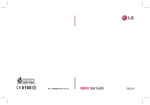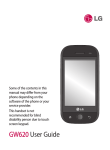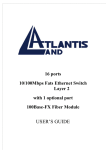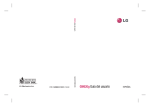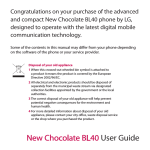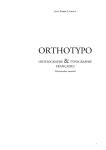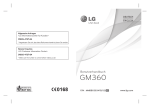Download LG GW620R User's Manual
Transcript
GW620R User Guide ELECTRONICS INC. P/N : MMBB0359328 (1.1) H ENGLISH GW620R User Guide FRANÇAIS Bluetooth QD ID B015891 Some of the contents in this manual may differ from your phone depending on the software of the phone or your service provider. This handset is not recommended for blind disability person due to touch screen keypad. GW620R User Guide Congratulations on your purchase of the advanced and compact GW620R phone by LG, designed to operate with the latest digital mobile communication technology. Disposal of your old appliance 1 When this crossed-out wheeled bin symbol is attached to a product it means the product is covered by the European Directive 2002/96/EC. 2 All electrical and electronic products should be disposed of separately from the municipal waste stream via designated collection facilities appointed by the government or the local authorities. 3 The correct disposal of your old appliance will help prevent potential negative consequences for the environment and human health. 4 For more detailed information about disposal of your old appliance, please contact your city office, waste disposal service or the shop where you purchased the product. Contents Getting to know your phone ...7 Open view ...................................9 Installing the SIM and battery ................................... 11 Charging your phone............. 14 Memory card ........................... 15 Your home screen ................... 17 Touch screen tips .........................17 Touch screen .................................18 Opening Applications................19 Proximity sensor ..........................19 Set default Home setting .........20 Set Home theme..........................20 LG Home .........................................22 Getting back to your previous application .....................................23 Android Home ..............................24 Rogers..............................................25 Communication ...........................26 Multimedia ....................................27 Utilities ............................................28 Google .............................................29 Downloads.....................................29 Viewing the status bar ...............30 Calls ........................................... 32 Making a call .................................32 Calling your contacts .................32 Answering and rejecting a call ..32 In-call options ...............................33 Adjusting call volume ................34 Making a second call..................34 Turning on DTMF .........................34 Using call forwarding .................35 Using call barring ........................35 Additional call setting................36 Network operators ......................36 Contacts ................................... 37 Searching for a contact .............37 Adding a new contact ...............37 Favorite Contacts.........................38 Creating a group..........................38 Other contact options ...............39 Messaging ............................ 40 Messaging ......................................40 Sending a message.....................40 Entering text .................................41 Show key mode ...........................41 T9 predictive .................................42 Abc manual ...................................42 Qwerty Keypad ............................42 Setting up your email ................44 Sending an email using your new account..................................45 Retrieving your email.................45 Changing your email settings ...46 Threaded box ................................47 3 Using smiley ..................................47 Changing your SMS settings ...47 Changing your MMS settings..48 Changing your other settings ...49 IM.......................................................49 Linkbook .........................................50 Moxier Mail ....................................50 Moxier Sync ...................................53 Rogers ....................................... 54 Camera...................................... 56 Getting to know the viewfinder ......................................56 Taking a quick photo .................57 Once you’ve taken the photo ....57 Using the flash ..............................58 Adjusting the exposure.............58 Adjusting the zoom ....................58 Taking a continuous shot .........59 Using the advanced settings...59 Changing the image size ..........61 Choosing a colour effect...........62 Viewing your saved photos .....62 Video camera........................... 63 Getting to know the viewfinder ......................................63 Shooting a quick video .............64 After shooting a video ...............64 Adjusting the exposure.............65 4 LG GW620R | User Guide Using the advanced settings...65 Changing the video image size ....................................................66 Choosing a color effect .............67 Watching your saved videos ...67 Your photos and videos......... 68 Viewing your photos and videos ..............................................68 Using zoom when viewing a video or photo..............................68 Adjusting the volume when viewing a video ............................68 Setting a photo as wallpaper ..68 Editing your photos ....................68 Rotating your photo ...................69 Adding text to a photo ..............69 Adding an effect to a photo ....70 Cropping a photo ........................70 Tuning your photo ......................70 Adding Frame ...............................71 Adding clipart ...............................71 Using drawpad .............................71 Adding stamp ...............................71 Resizing ...........................................71 Editing your videos .....................71 Trimming the length of the video ................................................72 Selecting Transition style..........72 Adding a subtitle .........................72 Adding edit effect .......................73 Grabbing a Frame........................73 Adding a dubbling to your video ................................................73 Multimedia............................... 74 Timeline view ................................74 My images options menu.........75 Sending a photo ..........................75 Sending a video ...........................75 Using an image ............................75 Creating a slide show .................75 Checking your photo .................76 Media Player .................................76 Setting a ringtone .......................76 Video editor ...................................77 Storyboard .....................................77 Music Movie ..................................78 Auto cut ..........................................79 Playing a game .............................79 Transferring files using USB mass storage .................................80 Music ................................................80 Playing a song ..............................81 Creating a playlist ........................81 Deleting a playlist........................82 Using the radio .............................82 Searching for stations ................82 Resetting channels .....................83 Listening to the radio.................83 Google Applications .............. 84 Google Maps .................................84 Market .............................................84 Gmail ................................................84 Google Talk ....................................85 Quickoffice .....................................85 Organiser.................................. 86 Adding an event to your calendar ..........................................86 Changing your default calendar view................................86 Setting your alarm ......................87 Voice recorder...............................88 Recording a sound or voice .....88 Sending the voice recording ...88 Using your calculator .................89 The web .................................... 90 Browser ...........................................90 Accessing the web ......................90 Using web tool bar......................90 Using options................................91 Adding and accessing bookmarks .....................................91 Changing web browser settings............................................92 Using your phone as a modem.92 5 Settings .................................... 93 Wireless Controls .........................93 Call settings ...................................93 Sound & display ...........................93 Data synchronization .................94 Security & location ......................94 SIM card lock .................................94 Visible passwords ........................94 Applications ..................................95 SD card & Phone storage ..........95 Date & time ....................................95 Locale & text ..................................95 About phone.................................95 DivX VOD registration ................95 Wi-Fi .......................................... 96 Software Update..................... 98 Accessories............................... 99 For Your Safety ...................... 101 Safety Guidelines.................. 108 Trouble Shooting .................. 132 6 LG GW620R | User Guide Getting to know your phone Stereo earphone connector Power /Lock key Turns the phone on/off. Earpiece Sensor window Back key • Press once to return to the previous screen. Menu key Press this key to check what options are available in that applications. Home Key Go to Home screen. WARNING: Putting a heavy object on the phone or sitting on it can damage its LCD and touch screen functionality. Do not cover the protection film on proximity sensor of LCD. It can be caused the malfunction of sensor. 7 Getting to know your phone Charger, Data cable (USB cable) TIP: Before connecting the USB cable, wait until the phone has powered up and has registered on the network. Volume keys • When the screen is idle: key tone volume. • During a call: earpiece volume. • When playing a track: controls volume continuously. 8 LG GW620R | User Guide SD Card Cap Music Key • Go to Music directly. Camera key • Go to the camera menu directly by pressing and holding the key. Open view SIM card socket Battery cover Camera lens Battery Flash light Memory card socket 9 Open view Control key • Enters symbolic character or certain number Change the text input mode (capital/ small) Symbol key • Enters symbolic character 10 LG GW620R | User Guide Enter key Clear key • Clears a character each time it is pressed. Hold the key down to clear all input. Space key • Use to enter a space when editing. Installing the SIM and battery 1 Remove the battery cover Use your thumbnail to open the battery release button on the bottom of the phone and lift off the battery cover. 2 Remove the battery Hold the top edge of the battery and lift it away from the battery compartment. WARNING: Do not remove the battery when the phone is switched on, as this may damage the phone. 11 Installing the SIM and battery 3 Install the SIM card Slide the SIM card into the SIM card holder. Make sure the gold contact area on the card is facing downwards. To remove the SIM card, gently push it until it clicks. Gently pull it out. 12 LG GW620R | User Guide 4 Install the battery Insert the top of the battery into the top edge of the battery compartment first. Ensure that the battery contacts align with the phone’s terminals. Press the bottom of the battery down until it clips into place. 13 Charging your phone Slide back the cover of the charger connector on the side of your GW620R. Insert the charger and plug it into a mains electricity socket. Your GW620R must be charged fully until you can see . NOTE: The battery must be fully charged initially to improve battery lifetime. 14 LG GW620R | User Guide NOTE: GW620R has an internal antenna. Be careful not to scratch or damage this rear part as it will cause loss of performance. Memory card Installing a memory card You can expand the available memory space on your phone by using a memory card. NOTE: A memory card is an optional accessory. Slide the memory card into the slot at the top, until it clicks into place. Make sure the gold contact area is facing downwards. WARNING: Slide into the memory card to the slot, otherwise, the card can be damaged. NOTE: You need to insert SD memory card to take photo and video. Photos and Videos only will be saved to SD Memory card. Also You can only download files from Web with SD memory card inserted. NOTE: When you remove SD memory card from GW620R, Choose Settings - SD card & Phone storage. Touch Unmount SD card for safe removal. 15 Memory card Formatting the memory card Your memory card may already be formatted. If it isn’t, you will need to format it before you can start to use it. NOTE: All files get deleted while formatting. 1 Select settings. 2 Scroll and touch SD card & phone storage. then scroll and select Format SD card. 3 Touch Format SD card and then confirm your choice. 4 Enter the password, if one has been set. The card will then be formatted and ready to use. NOTE: If there is existing content on your memory card, the folder structure may be different after formatting since all files will have been deleted. 16 LG GW620R | User Guide Transferring your contacts To transfer your contacts from your SIM to your phone: 1 Touch and press Menu key. 2 Choose Import contacts. 3 Choose Select all or select names one by one. Your home screen From this screen you can access menu options, make a call, view the status of your phone and much more. Touch screen tips The home screen is also a great place to get used to using the touch screen. To select an item, touch the centre of the icon. • Do not to press too hard; the touchscreen is sensitive enough to pick up on a light, firm touch. • Use the tip of your finger to touch the option you require. Be careful not to touch any other keys. • When the screen light is off, either press the power key or press and hold the Menu key. • Whenever your GW620R is not in use, it will return to the lock screen. Get in touch with your GW620R The User Interface is based on two types of Homescreens. To swap between the home screens just wipe quickly over display from left to right or from right to left. Unlocking the screen When the screen is locked, either press and hold the Menu key or touch and hold the . on the touch screen to return the home screen. 17 Your home screen Annunciator Touch and hold status bar part on the screen, drag down. At here you can check WiFi and Bluetooth status and other notifications. Touch screen The controls on the GW620R touch screen change dynamically, depending on the task you are carrying out. On some screens, you can scroll up and down, or flick left to right. 18 LG GW620R | User Guide Flicking left & Right Opening Applications To open any Application, simply touch its icon. Proximity sensor Flicking up & Down When receiving and making calls, this sensor automatically turns the backlighting off and locks the touch keypad by sensing objects when the phone is near the ear. This makes the battery life last longer and prevents the touch keypad from malfunctioning through automatic key locking during calls. Users, therefore, do not have the inconvenience of unlocking the phone when searching the phonebook during calls. Proximity calibration may be needed in the event of a malfunction, for example if the screen turns off when starting to receive or make a call. 19 Your home screen Set default Home setting GW620R has, Android Home and LG Home. You can set other Home as default setting. After you set a default Home screen, it will go back to the default one. whenever you touch If you want to change default home setting, choose Home screen selecter from menu. Set Home theme From Home screen, press Menu key and select Set Home theme. Choose from Default and Appet. Select Wallpaper + Icon or Icon only so you can leave current wallpaper and change Icon only. If you select Appet and Wallpaper + Icon, it will show you a completely different styles of wallpaper and icons. 20 LG GW620R | User Guide You can add some icons on the Home screen. To add shortcuts on the Home screen, From Android Home : From menu, Long touch a icon and it will be added on the Home screen From LG Home : From Menu, long touch a icon and draw it to . To remove newly added shortcuts from the . Home screen, long touch the icon and draw it to You can move icon to other group, simply touch and hold the icon and draw it to other group. Also you can change group name. Touch and hold the group name and enter new name. Press Menu key then you can add other groups up to 6. Select Reset groups if you want to turn it as default groups. 21 Your home screen LG Home Quick keys The quick keys on your home screen provide easy, one-touch access to the functions you use the most. Touch to bring up the touch dialling pad, which lets you make a call. Enter the number and touch Call. Touch to access the Messaging menu. From here you can create a new SMS. 22 LG GW620R | User Guide Touch to open your contacts. To search for the number you want to call: Enter the name of the contact using the touchpad. You can also create new contacts and edit existing ones. Touch to open the full Top menu which is divided into four categories. Long click the home screen and you will see four available options You can add Shortcuts, Widgets, Folders or Wallpaper, on the Home screen. For example, select Folders and choose New folder. You will see a new folder on the Home screen. To delete it, long . touch the folder and draw it to If you select Wallpapers, you can set wallpaper from Gallery or Wallpaper gallery. NOTE: Android Home and LG Home only provides this function. Getting back to your previous application Touch and hold , the screen will show you a pop up with applications you used recently. 23 Your home screen Android Home You can use Google search on your homescreen Touch , then you can see the whole menu. 24 LG GW620R | User Guide Rogers Icon Description You choose the 5 numbers that are important to you. Get new Music and Videos. Additional cost may occur when you use this service. Link to Weather reports. Brings you quick, on-demand access to news. Get new ringtones ,Additional cost may occur when you use this service. information on your stocks check Rogers account balance 25 Your home screen Communication Icon Description Touch to access Browser. Touch to open your contacts. You can also create new contacts and edit existing ones. Touch to bring up the touch dialling pad, which lets you make a call. Touch to access the Email menu. You can check your received Email and create new Email. View or Share your photos with friends. Check their updates too. Touch to keep and manage your favorite contacts. To Send and receives instant messages with your contacts. Touch to access the Message menu. From here you can create a new SMS or MMS. Share your profiles , photos, blogs and message with people connected to you by your friedns. Easily check and manage your communities. Touch to conveniently access Exchange protocol features. 26 LG GW620R | User Guide Icon Description Provides 2way sync with Exchange server. Check your tasks categorized in detail. Manage your calendar enabled 2 way sync with Exchange Calendar. Touch to manage and options and settings for all Moxier Mail, Contacts, Calendar and Tasks. Multimedia Icon Description Touch to open your camera viewfinder. Touch to listen to the radio To collect, organise and sort picture and video files of a memory card. Touch to open Media Player Touch to enter the Music menu directly. Touch to edit your video files. 27 Your home screen Utilities Icon Description Touch to access the Alarm menu directly Touch to perform basic arithmetic calculations such as addition, subtraction, multiplication and division. Touch to access Quickoffice. Touch to record voice memos or other audio files. Touch to choose your default Home setting. Touch to adjust General settings of your GW620R. Touch to use GPS navigation on Your GW620R. 28 LG GW620R | User Guide Google Icon Description To keep track of your appointments and creates meeting requests. Use Google’s web-based email service on your phone. Touch to access Google maps, you can search locations and directions. Use Googles’ IM program and communicate with other people. Touch to access Android Market. You can access Applications, Games, Search and My downloads folder. Use online video streaming service that allows you to review videos uploaded by others. Downloads At this category, the applications you downloaded from Market and other newly installed applications will be added. Icon Description Touch to Install a Java game and application 29 Your home screen Viewing the status bar The status bar uses different icons to show conditions such as signal strength, new messages and battery life as well as whether Bluetooth or data connections is active. Below is a table which explains the meaning of icons you’re likely to see in the status bar. Icon Description Speaker phone Call mute Missed call Bluetooth on Bluetooth connected system warning [Status bar] Icon 30 Alarm Description New voicemail No SIM card Flight mode Signal null Silent Wi-fi is on Vibrate Wired headset No SD card Call forward Battery fully charged Call hold Battery is charging LG GW620R | User Guide Icon Description Data in Data out Data in and out USB to PC Download Upload GPS is acquring GPS is on Service message Setting message 31 Calls TIP! Press the power key to lock the touchscreen to prevent calls being made by mistake. Making a call 1 Touch to open the keypad. 2 Type in the number on the keypad. To delete a digit, press the backspace button. 3 Touch Call to make the call. 4 To end the call, touch End call. TIP! To enter + in order to make international calls hold down . On the Qwerty keypad, press and hold 0 key. Calling your contacts 1 Touch to open your Contacts. 2 Scroll through the contact list or enter the first letter(s) of the contact you want to call . by touching 3 From the list, touch the contact you want to call and select the number to use if there is more than one for that contact. 4 Touch Voice call. Answering and rejecting a call When your phone rings, press the [Accept] button to answer. Press the [Reject] button to reject button an incoming call. TIP! When phone rings, press volume up & down key if you want to switch it to silent ringer mode. 32 LG GW620R | User Guide In-call options - Touch to open a numerical keypad for typing in numbers, e.g. when dialling call centres or other automated telephone services. Swap calls : To change between the calls Merge calls : To merge two lines in ues Add call : Choose to add another person to the call Transfer call : Connect the two calls online and quit the user’s call. Bluetooth - Call audio transfer to bluetooth Speaker - Touch to turn the speaker phone on. Mute - Touch to turn the microphone off so the person you are talking to cannot hear you. Hold - Touch to put a call on hold. 33 Calls Adjusting call volume Turning on DTMF To adjust the volume during a call, use the up and down button on the left side of the phone. DTMF lets you use numerical commands to navigate within automated calls. DTMF default is set to off. . To turn it on, touch Making a second call 1 During your initial call, press 2 3 4 5 . Menu key and touch Then, select the number you want to call. Call the number or search your contacts. Touch [Call] button to connect the call. Both calls will be displayed on the call screen. Your initial call will be locked and put on hold. To end active calls press [End call]. If there is no active call, it will end Hold call. To end all calls at the same time, touch - Call options - End call NOTE: You will be charged for each call you make. 34 LG GW620R | User Guide Viewing your call logs From the home screen, touch or then choose Call log. All history - View a complete list of all dialled, received and missed calls and voice calls. TIP! Press Menu and touch Clear call log to delete all the recorded items. TIP! Touch any single call log entry to view the date, time and duration of the call. Select Fixed dial number to turn on and compile a list of numbers which can be called from your phone. You’ll need your PIN2 code, which is available from your operator. Only numbers within the fixed dial list can be called from your phone. Using call forwarding 1 Choose Settings. Choose Call settings. 2 Touch Call forwarding. 3 Choose from Always forward or Forward when busy or Forward when unanswered or Forward when unreachable. 4 Enter the number to forward to. NOTE: Divert calls will incur charges. Please contact your network operator for details. Using call barring 1 Choose Settings. Choose Call settings. 2 Touch Call barring. 3 Choose any or all of the five options: All outgoing Outgoing international Outgoing international calls except home country All incoming Incoming when abroad 4 Enter the call barring password. Please check with your network operator about this service. Call cost - Check last call meter and All call meter. or Set call cost and limit. Call duration- check the duration of your call. TIP! To turn off all Call forwarding, choose Deactivate all from the Call forwarding menu. 35 Calls Additional call setting 1 Choose Settings. Choose Call settings. 2 Touch Additional call settings. This lets you change the following settings: Caller ID - Use default operator settings to display my number in outgoing calls Call waiting - During a call, notify the user of incoming calls. Voice clarity - Remove noise and make reception clearer. Network operators Search networks and Select automatically. 36 LG GW620R | User Guide Contacts Searching for a contact Adding a new contact There are two ways to search for a contact: From the home screen 1 From the home screen, touch to open your Contacts. Touch Search contacts and enter the contact name using the key pad. to place the call. 2 Touch 1 From the home screen, touch TIP! You can search by group by touching the Contacts tab at the top of the screen and selecting Groups. This will bring up a list of all your groups. From the main menu 1 Touch , then touch on the Communication tab. 2 Touch Search contacts. then touch . 2 If you want to add a picture to 3 4 5 6 7 . the new contact, touch You can use a saved pictures or take a new picture. Enter the first and last name of your new contact. Enter up numbers and assign a type to each of them, choosing between Mobile, Home, Work and others. Add email addresses. You can assign each email address as Home, Work and Other. Also you can enter Chat address, Website, Postal addresses and Organizations. Assign the contact to Starred in Android or set as New group. Enter Group name, for example No group, Family, Friends, Colleagues, School and VIP. 37 Contacts 8 You can also add a Birthday and a notes, Ringtone. And if you choose Incoming calls, the call will be sent to voicemail directly. 9 Touch Done to save the contact. TIP! You can create customised groups for your contacts. See Creating a group. Favorite Contacts You can assign a frequentlycalled contact to a speed dial number. 1 From the home screen touch . Touch Add contact. 2 Assign your favorite contacts from the contact list. 3 You can call, send message or edit the favorite contacts. 38 LG GW620R | User Guide The call will initiate automatically, without having to touch Voice call. Creating a group 1 From the home screen, touch and then touch Groups. Enter a name for the new group You can set a ringtone for newly created group. 3 Touch Done to save the group. NOTE: If you delete a group, the contacts assigned to that group will not be lost. They will remain in your contacts. 2 Touch TIP! You can edit an existing group by touching the selected group once. Choose View members, Edit the group, Send message, or Delete group. Other contact options Press Menu key then you can see options like Search, New contact, Delete contacts, Send message, Edit sync groups, SIM contacts and Delete contact. If you choose Import contacts, GW620R will import contacts from your SIM card. NOTE: To check SIM contact, press Menu key from Contact screen. Touch to contact to copy it to phone. Touch and hold to import or delete the contact. If you want to edit the SIM contact, copy it to phone, edit and copy it to SIM again. 39 Messaging Messaging Your GW620R combines SMS, MMS into one intuitive, easy-touse menu. There are two ways of entering the messaging centre: 1 From the home screen, or , then touch scroll to Messaging on the Communication tab. Sending a message TIP! You will be charged for a text message for every person you send the message to. 4 Press Menu key to, Add subject, Attach, Send, Insert smiley Discard and All threads. WARNING: The 160character limit may vary from country to country depending on how the SMS is coded. 1 Touch then New message to open a blank message. 2 Touch To to enter the recipient’s number, or open your contacts or favourites. You can add multiple contacts. When you are finished, touch the message box below to start composing the message text. 3 After entering the text, you can send the SMS by touching the send button on top of the message. 40 LG GW620R | User Guide WARNING: If an image, video or audio file is added to an SMS it will be automatically converted to an MMS, and you will be charged accordingly. NOTE: When you get SMS during the call, it will has no alert but show it on the indicator bar. Entering text Keypad. Use to scroll through the different keyboards in each text entry mode (e.g. capital or lower case letters). . To enter a space touch Show key mode Touch to turn on T9 predictive texting. Touch to change the writing language. Tap to change between the number, symbol and text keypads. Touch and hold then you will see Editor settings, Wrighting language, Input Method and User dictionary. To input a special letter, Touch ,choose Writing and hold language. Select the language you want to input. For example, choose Français,and return back to entering text mode. Touch and , you will see the hold special letters on the screen. 41 Messaging NOTE: If you changed LG IME setting, (Settings Locale & text - Text settings) this Show key mode is not available and you can only input special letter on the qwerty keypad. T9 predictive In T9 mode, you will see . T9 mode uses a built-in dictionary to recognise your words based on the key sequences you touch. Simply touch the number key associated with the letter you want to enter, and the dictionary will predict the word you want to use. For example, press 8, 3, 5, 3, 7, 4, 6, 6 to write ‘telephone’. Abc manual In Abc mode you have to touch the key repeatedly to enter a letter. For example, to write ‘hello’, touch 4 twice, 3 twice, 5 three times, 5 three more times, then 6 three times. 42 LG GW620R | User Guide Qwerty Keypad Text input mode using the Qwerty Keypad When you are required to enter text, for example when writing a message, the keypad will default to ABC mode. If you are entering a number, for example when making a call, the keypad number keys will default to numbers. In ABC mode you can enter numbers by first pressing and then the number you require. Press Menu to check which options are available. You can search contacts, add subject, attach files, Insert smiley, discard and check all threads. You can pop up LG IME setting 1 Press once and press . twice 2 Or press continuously and press . and 3 Or press and hold press together You can pop up symbol pop up. 1 Press once and press . twice 2 Or press continuously and press . and 3 Or press and hold press together. You can input symbol on the key pad For example, to input @, 1 Press and press . 2 Or press twice continuously and press . and 3 Or press and hold press . NOTE: Some fields may allow only one text input mode (e.g. telephone number in Address Book fields). When you input capital letter 1 To input one capital letter, press . 2 To input capital letters continuously, press twice . 3 To go back to normal input mode, press again 43 Messaging When you input a letter with accent When you select French or Spanish as text entry language, you can input French or Spanish special character (ex : ä). From the Qwerty Keypad, in order to input special characters, press and hold the corresponding alphabet character key. After the corresponding alphabet character is removed, press the same key repetitively until you can see the special character you want to input. For example To input “ä”, press and hold “a” key. After “a” character is erased, press “a “ key repetitively until “ä” is displayed on the screen. You can input special characters by pressing it continuously. Setting up your email You can keep in touch on the move by using your GW620R to send emails. It’s quick and simple to set up a POP3 or IMAP4 email account. 1 Touch Email on the Communication tab. 2 If the email account is not set up, start the email set up wizard. TIP! If an email account is already set up, the wizard is not activated automatically. 44 LG GW620R | User Guide Sending an email using your Retrieving your email new account You can automatically or 1 Touch Email on the Communication tab, then touch New message to open a new blank message. 2 Enter the recipient’s address and write your message. You can also attach images, videos, audio files and document file types. 3 Touch Send to send your email. TIP! During an active Wi-Fi connection, emails are sent and received via Wi-Fi. manually check your account for new email. See ‘Change your email settings’ to check automatically. To check manually: 1 Touch then Email. 2 Touch the account you want to use then. 3 Choose Refresh and your GW620R will connect to your email account and retrieve your new messages. 45 Messaging Changing your email settings You can change your email settings based on your own preferences. 1 Touch Email. In the menu, there is an option - Account settings. 2 Select Email. 3 You can alter the following settings: Account name - Name your email account name. Your name - Enter your name to be displayed for outgoing mail. Email address - Your email address. Email check frequency - Time interval to be check for new emails automatically. 46 LG GW620R | User Guide Truncate messages atdownloading options for retrieving. Number of email to display - number of email to be displayed in email list. Manimum receive size limit Maximum size can be downloaded. Maximum send size limit Maximun size can be sent out. Priority - setting email priority : High, Normal, Low. Signature - Create signature to be added on composing body. Default account - indicate outgoing mails will use this account’ SMTP. Email notification - New email notification on indication area once this set. Select rington - notification sound for new email notification. Vibrate - option to enable/ disable for new email notification. Incoming settings - Server information for POP4/IMAP4 server. Outgoing settings - Server information for SMTP server. Threaded box Messages(SMS, MMS) exchanged with another party can be displayed in chronological order so that you can conveniently see an overview of your conversation. NOTE: When you send MMS, it will have no delivery report but show you icon. Using smiley Liven up your messages using smiley. When writing a new message, press Menu key and choose Insert smilely. Changing your SMS settings Your GW620R message settings are pre-defined, so you can send messages immediately. These settings can be changed based on your preferences. Touch and press Menu key. Delivery report - Activate to receive confirmation that your messages have been delivered. Manage SIM card messages - Manage messages stored on your SIM card. Validity period - Choose how long your messages are stored at the message centre. Text message centre - Enter the details of your message centre. 47 Messaging Changing your MMS settings Your GW620R message settings are pre-defined, so you can send messages immediately. These settings can be changed based on your preferences. Touch and press Menu key. Touch . You can make changes to the following: Delivery report - Choose to request a delivery report. Read report - Choose to request a read report for each message you send. Auto - retrieve - Activate to retrieve messages automatically. Roaming auto-retrieve Activate to retrieve messages while roaming. Set Priority - Choose the priority level of your MMS. Validity period - Choose how long your message is stored at the message centre. 48 LG GW620R | User Guide Creation mode RESTRICTED: In this mode, the MMS Client device shall only create and send messages with content belonging to the Core MM Content Domain. WARNING: In this mode, the MMS Client device shall guide the user to create and send messages with content belonging to the Core MM Content Domain. This guidance is implemented through warning dialogs. FREE: In this mode, the MMS Client may allow the user to add any content to the message. Changing your other settings Scroll to Message settings on the Settings tab then: Info. Service settings - Choose whether to receive or block information service message(Cell broadcast message), view or edit channels to receive information sevice message. Also Choose languages of infomation service message. Service message - Choose whether to receive or block service messages. Notification settings - Activate to display message notification in status bar. Also select ringtone and activate vibrate when notified a new message. IM The Instant Messaging feature can only be used with the support of the network operator or communities such as Windows Live™ and Yahoo!® Messenger For Instant Messaging users, a valid User ID and Password will be required in order to login and exchange messages as well as checking the online status. 49 Messaging Linkbook You can manage your Soical Network Settings on GW620R. You can view your friends’ updates and also update your own Facebook status. Select Linkbook and touch Add account. Add communities from Facebook, Bebo and Twitter. Home Log in and you will see your friend’s status update. Input your comment about new status or check others. Profile Press Menu key then you will see five options like Edit status, Upload Photo, Go to Facebook, Refresh and Info Details. You can upload the photo by touching Upload Photo. Choose from Camera or Gallery and input some comment. 50 LG GW620R | User Guide Friends You can see all your friends in Linkbook and view their Profile, Photo and Wall. You can go to a friend’s community website , send SN message or save profile as contact. Message It will show all your Linkbook message. From the Linkbook first page, you can change the update time setting. Press Menu key and select Update setting. Moxier Mail Moxier Mail is a push mail client for Android™ using Microsoft® Exchange ActiveSync® protocol with Exchange server 2003 and 2007. Also it provides convenient UI, secure environment with SSL support, HTML e-mail with Microsoft® Exchange server 2007 From the welcome screen, press next to proceed. Enter your corporate e-mail address, user ID and a password. NOTE: If your information is incorrect, you will get an error message. please try again by entering the correct information. If you get the error message again, please contact your server administrator for more information. y Moxier Mail Moxier Mail provides convenient access to all exchange protocol features. You will see emails are organized in the timely manner. Press Menu key and use options you need. When you create a new message, search and enter recipients by using Global Address list (GAL) & Exchange Contacts/Google Contacts list. Go to Menu and add Cc/Bcc if necessary. Adjust priority or attach files. You can reply or forward email. Adjust Send settings or Other settings if necessary. Each application provides direct access to Moxier Sync. From the application’s Settings, press Menu then Go to Moxier Sync button to go directly. 51 Messaging y Moxier Contacts Moxier Contacts provide 2way sync with the Exchange server. Touch and hold a contact, Delete contact, Edit contact, Call, Send SMS, Send e-mail option will appear. To add a new contact, press Menu key and select New contact. y Moxier Tasks Task list shows the details such as the bound dates, task priority and the title. List also distinguishes tasks in progress, delayed (in red) and completed. 52 LG GW620R | User Guide y Moxier Calendar Moxier Calendar enables 2way sync with the Exchange Calendar with New, Folders, Edit and Delete options. You can change the view mode or add a new event. When accepting the meeting invitation, it automatically adds the meeting as an event in the Event List. Moxier Sync Moxier Sync is a sync manager providing options for sync and settings for all Moxier Mail, Contacts, Calendar and Tasks. Press Menu key and check options. y Sync now Syncs only checked applications in Sync options. y Report logs Moves to the compose window containing the error logs. y Legal notice Check legal notice. y Help Takes you to the www. moxier.com FAQ website. y About Displays information on current Moxier Mail. 53 Rogers MY5 - Exclusively from Rogers, MY5 is a great new feature that allows you to create your own calling circle. Unlimited local, long distance and texting plans are available. You choose the 5 numbers that are important to you - your best friends, your family members. Shop - Browse and shop for ringtones, games, videos and more content to personalize your phone and make it more fun. Weather - The Weather icon provides you with the weather report right on your phone, including the current weather and five-day forecast for your city, any Canadian or international city. Weather also provides you with full weather conditions including: five-day forecasts with forecasts for high and low temperature, and weather conditions, wind chill and wind speed, humidity and sunrise and sunset. 54 LG GW620R | User Guide News - Keeping on top of the local, national and international news is as easy as clicking on the News icon. You can search for news and select and set your news feeds for quick access to your favourite information sources for Headlines, Sports, Business, Technology, Health and many other topics. Ringbacks - When someone calls you, instead of hearing a boring ring they hear music! Choose from different Ringback categories such as Comedy, Sports, R&B, Rock, Hip Hop and more… Stocks - The Stocks icon gives you information on your stocks, funds and market indices directly on your phone, including: open price, daily high & low, total daily volume and total market capitalization. My Account - My Account puts the power of account information in the palm of your hand. My Account lets you check your Rogers account balance, review the number of minutes you have used, determine your data usage and more. Getting important account information on the go has never been easier. 55 Camera Getting to know the viewfinder Open the slide to use the Outer Camera. Back - Touch here to return to the menu map. Camera mode - Shows whether the camera is in video or photo mode, and can also be used to take photos. Gallery - Touch this icon to view the gallery. Settings - Touch this icon to open the settings menu. See Using the advanced settings on page 59 for details. Macro - Switch this on to take close up shots. Flash status - Set flash light mode to Auto, Always off or Always on. Exposure - See Adjusting the Exposure on page 58. Zoom - zoom in or zoom out. Note You need to insert a Memory card first to take a picture. Without inserting a memory card, you will not be able to save the picture you had taken. GW620R will support up to 32GB. TIP! You can close all the shortcut options to give a clearer viewfinder screen. Just touch the centre of the viewfinder once. To recall the options, touch the screen again. 56 LG GW620R | User Guide Taking a quick photo 1 Press and hold down the 2 3 4 5 6 camera key on the right side of the phone. Holding the phone horizontally, point the lens towards the subject you want to take a picture of. Press the capture button lightly and a focus box will appear in the centre of the viewfinder screen. Position the phone so you can see the photo subject in the focus box. When the focus box turns green, the camera has focused on your subject. Press the capture button and hold it down. TIP! Face Tracking This automatically detects and focuses on human faces to help you take clearer pictures. Once you’ve taken the photo Your captured photo will appear on the screen. Send Touch to send the photo as a Email, Gmail, Messaging, My e-mail and etc. NOTE: Additional cost may occur when MMS are downloaded when roaming. Set as Touch to use the image as wallpaper. Rename Touch to edit the name of the selected picture. Edit Touch to edit the image using various tools. Touch to return to the previous menu. Touch to delete the image. 57 Camera Touch to take another photo immediately. Your current photo will be saved. 4 The flash status icon in the Touch to view a gallery of your saved photos. Adjusting the exposure Using the flash The default flash setting is auto, but there are other options. 1 Select from the left side of the viewfinder to enter the flash sub-menu. 2 There are three flash options: Auto - Your camera will assess the light available for a good picture and use the flash as necessary. On - The camera will always flash. Off - The camera will never flash. This is useful if you want to save battery power. 3 When you touch the option you want, the flash menu will automatically close, allowing you to take a picture immediately. 58 LG GW620R | User Guide viewfinder will change, based on the new flash mode. The exposure defines the difference between light and dark areas in an image. A low contrast image will appear foggy, whereas a high contrast image will appear much sharper. 1 Touch . 2 Slide the contrast indicator along the bar towards for a lower exposure and hazier image or towards for a higher exposure and a sharper image. Adjusting the zoom You can also zoom in or zoom out. Touch and adjust the zoom. Taking a continuous shot 1 From the viewfinder, touch to open all advanced settings options and select Shot mode and Continuous shot. 2 Position the subject in the viewfinder and press the capture button as if taking a normal photo. 3 The camera will take shots in quick succession. Using the advanced settings From the viewfinder, touch to open all advanced settings options. You can change the camera setting by scrolling the wheel. After selecting the option, touch the Back key. Image quality - Choose between Super fine, Fine and Normal. The finer the quality, the sharper the photo. However, the file size will increase as a result, which means you’ll be able to store fewer photos in your memory. White balance - Choose between Auto, Incandescent, Sunny, Fluorescent and Cloudy. Shot mode - Choose the normal continuous shot, Beauty shot, Frame shot or Auto panorama. Timer - The self-timer allows you to set a delay after the shutter is pressed. Select Off, 3 seconds, 5 seconds or 10 seconds. This is ideal if you want to be included in a photo. Image size - Change the size of the photo to save memory space. 59 Camera ISO - The ISO rating determines the sensitivity of the camera’s light sensor. The higher the ISO, the more sensitive the camera will be. This is useful in darker conditions when you can not use the flash. Select the ISO value from Auto, 100, 200 and 400. Scene mode - Choose from Auto, Portrait, Landscape, Sports and Night. Colour effect - Choose a colour tone to use on your new photo. Focus - Choose between Auto and Manual. Face - Select the way the camera will focus. Choose between None, Tracking, or Smile shot. y None - Automatically adjust the focus for a clear, sharp image. y Tracking - Your camera can automatically identify face and have another rectangular for better focus. 60 LG GW620R | User Guide y Smart shot - Turn smart lighting On or Off. Shot automatically when person or people smile. Show captured image Choose On to check the picture you took immediately. Grid screen - Choose between Off, 2x2 grid or 3x3 grid. Shutter sound - Select one of the four shutter sounds. Geo-tagging - Activate to use your phone’s location based services. Take pictures wherever you are and tag them with the location. If you upload tagged pictures to a blog that supports Geo-tagging, you can see the pictures displayed on a map. NOTE: This function is only available when GPS is active. Hide icons - Choose the camera settings icons to be hidden manually or automatically. Reset - Restore all camera default settings. TIP! When you exit the camera all settings will return to their defaults, except image size and image quality. Any non-default settings will need to be reset, such as colour tone and ISO. Check these before you take your next photo. TIP! The settings menu is superimposed over the viewfinder, so when you change elements of the image colour or quality you will see a preview of the image change behind the settings menu. Changing the image size The more pixels, the larger the file, which means the files take up more memory space. If you want to store more pictures on your phone, you can change the resolution to make the files smaller. 1 Using the viewfinder, touch . 2 Select Image size from the Preview menu. 3 Select a pixel value from the six options. (5Mega, 3Mega, 2Mega, 1Mega, VGA, QVGA) 61 Camera Choosing a colour effect Viewing your saved photos 1 Using the viewfinder, touch 1 You can access your saved in the top left corner. 2 Select Colour effect from the Preview menu. 3 There are ten colour tone options: Normal, Blackwhite, Sepia, Negative, Sketch, Emboss, Red, Green, Aqua and Solarize. 4 Once you’ve made your selection, the colour tone menu can be closed by selecting the Back key. You are then ready to take a picture. TIP! You can change a picture taken in colour to black and white or sepia, but you cannot change a picture taken in black and white or sepia to colour. 62 LG GW620R | User Guide photos from within the camera mode. Just touch and your gallery will appear on the screen. Video camera Getting to know the viewfinder Open the slide to use the Outer Camera. Back - Touch here to return to the home screen. Start recording Gallery - Touch this icon to view the gallery. Settings - Touch this icon to open the settings menu. See Using the advanced settings on page 65 for details. Flash status - Set or turn off the flash. Exposure - See Adjusting the Exposure on page 65. Zoom TIP! You can close all shortcut options to give a clearer viewfinder screen. Just touch the centre of the viewfinder once. To recall the options, touch the screen again. 63 Video camera Shooting a quick video After shooting a video 1 Press and hold down the A still image representing your video will appear on the screen. Send Touch to send the photo as a Email, gmail, Messaging, My e-mail, YouTube and etc. 2 3 4 5 6 7 camera key on the right side of the phone. Then, switch to . The video camera’s viewfinder will appear on the screen. Holding the phone horizontally, point the lens towards the subject of the video. Press the capture button once to start recording. REC will appear at the bottom of the viewfinder with a timer showing the length of the video. Touch on the screen to stop recording. NOTE: Additional cost may occur when MMS are downloaded when roaming. Play Touch to play the video. Rename Touch to edit the name of the selected picture. Edit Touch to use the image as wallpaper. Touch to return to the previous menu. Touch to delete the video you have just made, and confirm by touching Yes. The viewfinder will reappear. Touch to shoot another video immediately. Your current video will be saved. 64 LG GW620R | User Guide Touch to view the saved videos and pictures gallery. Adjusting the exposure The exposure defines the difference between light and dark areas in an image. A low contrast image will appear foggy, whereas a high contrast image will appear much sharper. 1 Touch . 2 Slide the exposure indicator along the bar, towards for a lower exposure and fuzzier image, or towards for a higher contrast and sharper image. Using the advanced settings Using the viewfinder, touch Settings to open all the advanced settings options. You can adjust the video camera setting by scrolling the wheel. After selecting the option, touch the Back key. Size - Change the size of the video to save memory space. See Changing the video image size on page 66. Scene - Choose between Normal or Night. Colour effect - Choose a colour tone to use on your new view. White balance - The white balance ensures any white parts of your video are realistic. To enable your camera to adjust the white balance correctly, you may need to determine the light conditions. Choose between Auto, Incandescent, Sunny, Fluorescent or Cloudy. 65 Video camera Duration - Set a duration limit for your video. Choose between Normal and MMS to limit the maximum size to send as an MMS. TIP! If you choose MMS duration, choosing a lower image quality will enable you to shoot a longer video. Voice - Choose Mute to record a video without sound. Hide icons - Select whether to hide the icons on the camera menu automatically or manually. Reset - Reset all the video camera settings. 66 LG GW620R | User Guide Changing the video image size The more pixels, the larger the file size, which means the files take up more memory space. If you want to store more videos on your phone, you can change the video resolution to make the files smaller. 1 Using the viewfinder, touch . 2 Select Video size from the Preview menu. 3 Select a pixel value: 320x240 - Smaller image size, and therefore a smaller file size. This is ideal for saving memory space. 176x144 - Smallest image size and therefore the smallest file size. 4 Touch button to return to the viewfinder. Choosing a color effect Watching your saved videos 1 Using the viewfinder, touch 1 In the viewfinder, touch . 2 Your gallery will appear on in the top left corner. 2 Select Colour effect from the Preview menu. 3 There are colour tone options, Normal, Black & White, Sepia, Negative, Sketch, Emboss, Red, Green, Aqua and Solarize. 4 Touch the colour tone you want to use. the screen. 3 Touch a video once to bring it to the front of the gallery. It start to play automatically. TIP! You can change a video shot in colour to black and white or sepia, but you cannot change a video shot in black and white or sepia to colour. 67 Your photos and videos Viewing your photos and videos 2 Touch the screen to open the 1 Touch 3 Touch Use as and touch Set on the camera preview screen. 2 Your gallery will appear on the screen. 3 Touch the video or photo to open it fully. TIP! Flick left or right to view other photos or videos. Using zoom when viewing a video or photo When viewing photos or videos, you can zoom in and out by . Adjusting the volume when viewing a video To adjust the volume of a video while it is playing, use the volume keys on the left side of the phone. Setting a photo as wallpaper 1 Touch the photo you want to set as wallpaper to open it. 68 LG GW620R | User Guide options menu. Wallpaper. 4 The screen will switch to portrait mode. Editing your photos You can do lots of great things to your photos to change them, add to them or liven them up. 1 Open the photo you want to edit and Press Menu key. 2 Touch Edit to alter your photo: Rotate & Flip - Rotate or flip your photo for fun or better view. Crop - Crop your photo. Choose a square or circular crop area and move your finger across the screen to select the area. Tuning - This helps to adjust a picture taken using automatic colour, brightness etc. Erase the editing you have done to the photo. Effect - Touch to apply the effect options to a photo. Frame - You can add frames on the the photo. Rotating your photo 1 Choose to rotate 90 CCW Text - Adding text on a picture. 2 Choose to rotate 90 CW 3 Choose to flip vertically Clipart - You can add some clipart on the photo. Drawpad - Draw something on your photo, freehand. Select the line thickness from the four options, then the colour you want to use. Stamp - Decorate your photo with stamps. Choose from the different stamps and touch your photo where you want to place them. Resize - Resize your phote. 4 Choose to flip horizontally. Adding text to a photo 1 From the editing screen, touch . 2 Select the color of the speech and choose one of the speech bubble shapes. 3 Enter your text using the keypad and touch Done. 4 Move the text by touching it and sliding it to where you want it. Save the changes you made to the photos. 69 Your photos and videos Adding an effect to a photo Tuning your photo 1 From the editing screen, 1 From the editing screen, touch . 2 You can apply any of the various options to the photo 3 To undo an effect simply . touch touch . Use tuning toolbar and adjust your photo’s tuning as you like. Choose to adjust tue 1 tuning settings automatically. Choose to compare 2 Before & After tuning. Adjust brightness & 3 Contrast of the photo. Choose to adjust 4 highlights and shadows. Balance the colour of 5 your photo. Choose to adjust 6 saturation of your photo. Adjust your photo 7 sharpness. Denoise. 8 Cropping a photo 1 From the editing screen, touch . 2 Choose the shape you want to use to crop the picture. 3 Drag the box over the area you want to crop. The selected part will be moved by dragging. 4 When you are finished with your selection, touch Done. 70 LG GW620R | User Guide Adding Frame Adding stamp 1 From the editing screen, 1 Touch touch . or to choose 2 Touch a frame. to check whole 3 Touch frame. Adding clipart 1 Touch from editing screen. and select a clipart. 2 Touch 3 Adjsut the size of clipart. 4 You can rotate clipart using , . Using drawpad 1 Touch from editing screen. 2 Touch to select shape. 3 Also set colour and thickness. 4 You can erase the drawing you added using from editing screen. to see which 2 Touch stamps are available. 3 Touch screen to the place you want to add stamp on the photo. 4 You can adjust colour using . Resizing 1 Touch from editing screen. 2 Scroll the bar to resize the photo. Editing your videos The video editing features are available for MPEG4 types. . 71 Your photos and videos Trimming the length of the video Adding a subtitle 1 Open the video you want to edit. 1 Select Edit and choose . 2 Touch and set the new start and end points touching again. 3 Touch Done or, alternatively, to return to the touch gallery and discard the changes. 2 Select Edit and select 3 4 Selecting Transition style 1 Select a transition style, and touch to preview. 2 Touch and drag the bar to adjust the duration time 3 Touch Done to save the transition. Touch Apply only to apply the current selected transition. Choose Apply to all to apply the current selected transition to all video files in the Story board. 72 LG GW620R | User Guide 5 6 7 to input subtitles on the video. and pause playback Touch for setting the start point for text appearance. Touch Start and choose the text styles. Enter your text using the keypad and select Done. Touch the area of the screen you want the text to appear and touch Done. Touch Save. Replace the existing file or save as a new file. Repeat these steps to add more text. Adding edit effect 1 Open the video you want to edit. Adding a dubbling to your video 1 Open the video you want to edit. 2 Select Edit and select . 3 Select an effect you want to add on the photo. 2 Select Edit and choose . 3 Touch Grabbing a Frame You can capture a picture from the video. 1 Open the video you want to edit. 2 Select Edit and select . 3 Play the the video and touch to capture the scene you want while the video is playing. 4 The frame is saved to the phone as a still image file. 4 5 6 7 8 The My sounds folder will open. Choose the track you want to add to your video. The original audio track on your video will be erased. If the audio is shorter than the video, choose whether to play it Once or to Repeat it. Replace the existing file or save as a new file. Or you can record new file and insert live dubbling by touch . Touch Done to save the current dubbling. 73 Multimedia You can store multimedia files to a memory card so you have easy access to all your image and video files. To access the Multimedia menu, select Gallery from touch Multimedia tab. You can open a list of catalog bar that store all your multimedia files. Note Please make sure you install a memory card on to the phone to save photo and access to all your pictures. Without a memory card, the phone will not show any photo or video at all. There are five catalog bar as below. All : Show all your pictures and videos. Favorite : If you long touch a photo or video, the option screen will appear, select Favorite for the photo you want to keep as favorites. This Favorite bar will show your favorite photos and videos. 74 LG GW620R | User Guide Video : Show you all your videos Tagging : Like favorite bar, you can tag some photos and this bar show your tagged photos and videos. : From camera, if People you set Setting-Face-Tracking and take photo, that will go to People bar. You can give new nick name to the person of the photo. Or connect from contacts to match the photo with the contact. Timeline view GW620R Gallery provides timeline view of your photos and videos. From the left side of the screen, the date you had taken photos will be displayed from old to new. If you select a specific date, all the photos you had taken that day will be grouped in white background. My images options menu Using an image Select a photo and long touch to check what options are available. You can choose images to use as wallpapers or even to identify a caller. 1 Long touch a photo and select Set as. 2 Choose from Set as wallpaper or Set as contact icon. 3 Touch Set and choose between Wallpaper and Picture ID. Sending a photo 1 To send a photo just long touch a photo you want. 2 Select Share. Choose from Email, Messaging, Picasa and etc. 3 If you choose Message or Email, your video will be attached to a message and you can write and send the message as normal. Sending a video 1 To send a video just long touch a video you want. 2 Select Share. Choose from Email, Messaging and YouTube. If you choose Message or Email, your video will be attached to a message and you can write and send the message as normal. Creating a slide show If you want to view all the images on your phone, you can create a slide show to save you having to open and close each individual image. 1 Long touch a photo and select Slide show. 75 Multimedia Checking your photo You can check photo’s detail information like Name, date, Tome, Desolution, Size, Type and Tag. 1 Long touch a photo and select Detail. Media Player The Media Player folder shows a list of videos you have downloaded or recorded on your phone. Watching a video 1 Select Media Player on the Multimedia tab. 2 Select a video to play. TIP! GW620R supports both DivX video format playback to ensure greater content availability. 76 LG GW620R | User Guide Press Menu key and select Music. You can play songs, categorize songs by Album and Artist or create a Playlist. Setting a ringtone There are three options. 1 Lone key a music file from Music list or Media player, select Use as and set as ringtone from pop up options. 2 Recorde a voice memo using Voice recorder and set as ringtone. 3 Select from Settings - Sound & display -Phone ringtone. Video editor 1 Touch then select Video You need to touch edit the video. first to editor. Storyboard 1 2 3 4 5 6 Set BGM-Choose to add music into the storyboard or change the sound. Import files- Choose to add media files into the storyboard. You can add up to 32 media files. Clip manager - Choose to manage the added media files. when no media file was added, the button is disabled. Preview- Preview the video file you made. Save- Save the video file you made. Add text- Choose to add a text frame into story board. - Touch to mark all the files, but the maximum is 32 files. - Touch to unmark all the files 25/32 - It shows selected file number Touch to go to the next step. 77 Multimedia Music Movie 3 4 5 1 Flip left and right to check the various style. For Music Movie, you can select only photos. - Go back to the Video editorv screen. D - Show the style name and the description of it. - Preview the style. - Touch to select the Select photos. 2 After you selected photos, touch and proceed to the next step. - Touch to toggle to random mode. - Touch to toggel to original mode. 78 LG GW620R | User Guide 6 7 - Touch to toggle to view mode. to select all the Touch photos and touch . Select the music and set it as the background music. Add movie title using qwerty key pad and save it. to play the Touch complete video file. Touch to save the video file you made. Auto cut Playing a game There are three types style templates, Portrait, Landscape and Motion object. 1 GW620R provides some 1 Touch and select a video. Go to the next step. to preview the 2 Touch video file. 3 Touch to save the file. default games. You can download games from Market. 2 Touch Launch button to launch a game or an application. NOTE: Additional cost may occur when using this service if you download games or application with charge. NOTE: Java game and application installation are only possible through Web. 79 Multimedia Transferring files using USB mass storage To transfer file using UMS: 1 Connect GW620R with PC using USB cable. 2 Choose Settings - SD card & phone storage - activate Mass storage only. 3 From the status bar, drag USB icon. 4 Choose USB connected and Mount. 5 You can check mass storage contents from PC and transfer files. NOTE: You need to install SD card first. Without SD card, you can not use USB mass storage. 80 LG GW620R | User Guide Music Your LG GW620R has a built-in music player that lets you play all your favourite tracks. To access the music player, touch . From here, you can access a number of folders: Artists - Browse your music collection by artist. Albums - Browse your music collection by album. Songs - Contains all the songs you have on your phone. Playlists - Contains the playlists you have created. Playing a song 1 Select Music from the Multimedia tab. 2 Touch Songs. 3 Select the song you want to play. 4 Touch 5 Touch to pause the song. to skip to the next song. to go back to 6 Touch the first part of the song. Touch to go back to the previous song. To change the volume while listening to music, press up and down volume key on the left side of the phone. NOTE: The copyright of music files can be protected in international treaties and national copyright laws. Therefore, it may be necessary to obtain a permission or a license to reproduce or copy music. In some countires national law prohibits private copying of copyrighted material. Before downlading or copying the file, please check the national legislation of the applicable country concerning the use of such material. Creating a playlist You can create your own playlists by choosing a selection of songs from the Songs folder. 1 Select Music from the Multimedia tab. 2 Touch New playlist, enter the playlist name and touch . 3 The All tracks folder will be displayed. Touch all of the songs that you would like to include in your playlist; a tick will appear next to these track names. 4 Touch Add songs. To play a playlist, select it and touch Play. 81 Multimedia Deleting a playlist 1 Select Music from the Multimedia tab. 2 Touch Delete or Delete all to delete all of the playlists. Using the radio Your LG GW620R has an built-in FM radio feature so you can tune into your favourite stations and listen on the move. NOTE: You will need to attach your headphones to listen to the radio. Insert them into the headphone socket. 82 LG GW620R | User Guide Searching for stations You can tune your phone to radio stations by searching for them manually or automatically. They will then be saved to specific channel numbers, so you don’t have to keep re-tuning. You can store up to 48 channels on your phone. To tune automatically 1 Select FM radio. 2 Press Menu key. 3 Touch Auto scan then Yes. The stations found will be allocated to channel numbers in your phone by selecting Set, Skip and Stop. NOTE: You can also manually tune to a station by using the wheel displayed next to the radio frequency. Resetting channels 1 Select FM radio. 2 Choose Auto scan to reset Listening to the radio 1 Select FM radio. 2 Touch the channel number of the station you would like to listen to. TIP! To improve radio reception, extend the headset cord, which functions as the radio aerial. Warning! If you connect the headset not specifically made for it to the phone, the radio reception can be interfered. the current channel or choose Reset all channels to reset all of the channels. If you reset all of the channels, each channel will return to the starting 87.5Mhz frequency. 83 Google Applications 1 Set up a Google account first. Enter your user name and password. 2 After sing in, Contacts, email and calendar on your Google account will automatically synchronize with GW620R. Google Maps You can check your current location, traffic situation and recieve directions to your destination. GW620R needs to be connected Wi-Fi or 3G/GPRS. NOTE: The Google Maps does not cover all cities nor all countries. NOTE: While viewing a Street View of a location, press MENU and then touch Compass mode to turn Compass mode on. Market From Market, you can download useful applications and games. If you install applications and games from Market, you will see those from GW620R menu. 84 LG GW620R | User Guide You can send comments about an application or flag it if you find it incompatible with GW620R. 1 Select a category to Browser its contents. 2 Choose an application you want to install. NOTE: When you want to finish the game, use Home key or Back key. You will return to standby screen. Or use menu key from the game. Gmail Gmail is configured when you first set up your phone. Depending on your synchronization settings, Gmail on your phone is automatically synchronized with your Gmailaccount on the web.The Inbox conversations list is your default Gmail view. Press Menu key and touch Refresh to send or receive new emails and to synchronize your emails with your Gmail account on the web. Google Talk Google Talk is Google’s instant messaging program. It lets you communicate with other people that also use Google Talk. options. According to file type, there are more options. pdf : Go to page, Fit page, Fit width doc/txt : Search xls : Worksheet - Choose between Summary view and Full view. Quickoffice You can manage and view document files . Available files are pdf, doc, txt, xls and zip file. 1 Choose Memory card . You can see the files and folder list. 2 If you choose Recent documents, it will show you files you recently viewed. 3 Touch and hold any file, it will show Rename, Properties and Delete options. 4 Choose a file and press Menu key to open Open, Register, update, Properties and About 85 Organiser Adding an event to your calendar 1 Select Calendar. 2 You need to create a Google account first to use Calendar. 3 Select the date to which you want to add an event. 4 Press Menu key and touch New event. 5 Touch What and enter the event name. Check the date and enter the time you want your event to begin. You can enter the time and date the event finishes in the lower date and time boxes 6 Also touch Where and enter the location. 7 If you would like to add a note to your event, touch Description and type in the details. 86 LG GW620R | User Guide 8 If you want to repeat the alarm, set Repetition and set reminders if necessary. 9 Touch Save to save the event in the calendar. A coloured square in the calendar will mark all days that have saved events, and an alarm will sound at the event start time, to help you staying organised. Changing your default calendar view 1 Select Calendar on the Google tab. Press Menu key. 2 Touch You can select the calendar view for 1day, a week or a month. Setting your alarm 8 Touch and hold the clock on 1 Select Alarm Clock. 2 If you want add a new alarm, the screen, and you will see different types of clock. You can choose one of them 9 You can delete all alarms by. 3 4 5 6 7 touch Add alarm. There are some preset alarms, you can activate one of them. Touch to Turn on alarm and Set the time you would like the alarm to sound. After you set the time, GW620R will let you know how much time is left for alarm to start. Choose a ringtone and turn on Vibrate if you want. set the repeat. The icons indicate the weekday you select. You can name the alarm by choosing Label. When Alarm start, you can snooze it for 10 minutes or dismiss it. Touch and return to the first alarm screen. 87 Organiser Voice recorder Sending the voice recording Use your voice recorder to record voice memos or other audio files. 1 Once you have finished Recording a sound or voice 1 Touch Voice recorder. 2 Touch Record. 3 Touch to begin recording. 4 Touch to end recording. 6 Touch Use as to set as phone ringtone. 88 LG GW620R | User Guide recording, you can send the audio clip by touching Share. 2 The recording will be added to the message which you can write and send it as normal. Using your calculator 1 Select Calculator on the Utilities tab. 2 Touch the number keys to enter numbers. 3 For simple calculations, touch the function you require (+, –, x or ÷), followed by =. 4 For more complex calculations, Press Menu key and touch Advanced panel and choose between sin, cos, tan, log, etc.. 89 The web Browser Using web tool bar Browser gives you a fast, fullcolour world of games, music, news, sport, entertainment and loads more, straight to your mobile phone. Wherever you are and whatever you’re into. Touch to open the toolbar. 1 Touch to refresh the web page. to go forward 2 Touch one page. to go backward 3 Touch one page. to Add/Show 4 Touch Bookmark, Show history and Show most visited site. to open another 5 Touch web site with new window. to change 6 Touch browser settings. Accessing the web 1 Select Browser on the Communication tab. 2 You will move to web site. NOTE: You will incur extra cost by connecting to these services and downloading content. Check data charges with your network provider. 90 LG GW620R | User Guide Using options Press Menu key to check options Go - Enter web address and go to that page Exit - Close Browser. Find page - Mark all letter you input Select text - Touch and line the sentences you want to copy. You can paste it every input box. Downloads - Show download history More y Bookmarks - Add/Show Bookmark, Show history and Show most visited site. y Window overview - Show all your open windows. y Page info - Show page information. y Share page - Send page by Email or Messaging. y Setting - Set browser settings. Adding and accessing bookmarks For easy and fast access to your favourite websites, you can add bookmarks and save web pages. 1 Select Browser on the Communication tab. 2 Select menu, select More and . Bookmarks. Or press A list of your Bookmarks will appear on the screen. 3 Select Add Bookmarks and Enter a name for the bookmark followed by its URL. 4 Press Done button. Your Bookmark will now appear in the bookmark list. 5 To access the bookmark simply touch the bookmark then touch connect. You will be connected to the bookmark. 91 The web Changing web browser settings Select menu, select More and Settings. Or press . You can change page layout (ex Text size, text encoding), change home page, control cache and cookie settings, security settings, and ETC settings. Using your phone as a modem Your GW620R can be used as a modem for your PC. You can do this via the USB cable. 92 LG GW620R | User Guide Settings Press Menu key and select from settings. Or Touch Menu. data through Wi-Fi, Wi-Fi will not be turned off even after phone screen is locked. Wireless Controls Call settings At here, you can manage Wi-Fi and Bluetooth. Also set airplane mode and mobile networks. Set up voicemail and set other call settings. Please see Call settings. Wi-Fi – Turn on Wi-Fi Wi-Fi settings – Set Network notification or add Wi-Fi network. Bluetooth – Turn on Bluetooth. Bluetooth settings - Set device Name & Discoverable, Scan for other devices. Mobie networks – Set options for roaming ,network and APNs. Airplane mode – After set Airplane mode, all wireless connection will be disabled. NOTE: “Wi-Fi Sleep Policy” is not included. When the phone goes to screen lock, Wi-Fi is turned off. When screen on, it is also turned on automatically. This is to reduce power consumption. But , if some applications receive Sound & display Silent mode – All sounds except media & alarms. Sound settings Silent mode – Turn on to set all sounds except media & alarms are silenced. Ringer volume - Set volume for incoming calls and other notifications. Media volume - Set volume for music and videos. Phone ringtone - Set default ringtone. Phone vibrate – Set vibrate for incoming calls. Notification ringtone – Set default notification ringtone. 93 Settings Audible touch tones – Set to sound when you use dial pad. Audible selection – Set to sound when you make screen selection. Vibration feedback – Set to use vibration feedback. SD card notification- Disable SD card notification sounds. Display settings Orientation – Set to switch orientation automatically when you rotate phone. Animation - Set to show animation when you open or close windows. Luminance Sensor Mode Touch to turn Luminance Sensor Mode on. Brightness - Adjust the brightness of the screen after you turn off Luminance Sensor Mode. Screen timeout - Set the time for screen timeout. 94 LG GW620R | User Guide Data synchronization Select which applications are synchronized. Security & location My location sources Use wireless networks – See locations using wireless networks. Enable GPS satellites – Default setting to accurate to street level when locating. Screen unlock pattern Set unlock pattern to secure your phone SIM card lock Set up SIM card lock or change SIM PIN Visible passwords Show you the password while you type Applications You can manage applications and set up quick launch shortcuts. Unknown sources – Default setting to install of non-Market applications. Quick launch – Set keyboard shortcuts to launch applications. Choose to check default quick launch and set other quick launch. Manage applications - Manage and remove of installed applications. Development – Set options for application development like USB debugging, Stay awake, and Allow mock locations. SD card & Phone storage USB connection mode – Mass storage only. SD card – Check total space, Available space. Also touch Unmount the SD card for safe removal. Format the SD card if necessary. Internal phone storage – Check Available space . Choose Factory data reset if you want to delete all data from the phone. Date & time Set date, time and time zone & formats. Locale & text Set local language and region, text input and auto-correction options. About phone View legal info and check phone status and its Software version. DivX VOD registration Generate a DivX VOD registration code. Please visit <http://vod.divx. com/> for registration and technical support. 95 Wi-Fi Wireless Manager allows you to manage Internet connections per Wi-Fi (Wireless LAN) on your device. It allows the phone to connect to local wireless networks, or access the Internet wirelessly. Wi-Fi is faster and has a greater range than Bluetooth wireless technology and can be used for fast emailing and Internet browsing. NOTE: The GW620R supports WEP, WPA-PSK/2 security. If your Wi-Fi service provider or network administrator sets encryption for network security, fill in the key in the pop-up window. If encryption is not set, this pop-up window will not be shown. You can obtain the key from your Wi-Fi service provider or network administrator. 96 LG GW620R | User Guide 1. How to set up Wi-Fi 1 Touch Wi-Fi from the Settings tab and turn Wi-Fi on 2 AP (Access Point) Search – Searches which AP it can connect to. 3 AP Connect – Connects to the desired AP from the AP search list. – If the AP is security type WEP or WPA-PSK/2, enter the security key. 2. Wi-Fi network profile support 1 Wi-Fi profile support (how to connect to a frequently-used AP or Hidden AP) 1) If the AP does not appear in the search list, you can connect to it by saving it as a profile. 2) Saving the frequently-used AP as a profile makes it easier to enter the Security key when connecting to an AP with that Security type. 3) If the AP does not support DHCP, you can connect to the AP using a static IP address. 2 Description of each field in the Wi-Fi profile. 1) Network name: SSID (ID) 2) Security type: WEP, WPAPSK/2 support. 3) Security key: saves the security key. 4) IP/DNS setting: this allows you to set to Automatic or Static depending on whether the AP supports DHCP. For Static, enter the field value of the IP address and DNS server to use with the static IP address when connecting. 3 How to save the Wi-Fi profile 1) Select Add Wi-Fi network menu in the bottom of Wi-Fi networks, then enter SSID and Security type. 2) After connecting to an AP with this Security type, the profile will be saved automatically. 3. How to obtain MACaddress For setting up a connection in some wireless networks with MAC filter you may need to enter the MAC address of your GW620R into the router. 1 User can find MAC address in the following UI 2 Settings > Wireless controls > Wi-Fi settings > Menu > Advanced > MAC address 97 Software Update Software Update LG Mobile Phone Software Update Program For more information on installing and using this program, please visit http://update. lgmobile.com. This feature allows you to update your software to the latest version quickly and conveniently over the Internet without needing to visit our service centre. As the mobile phone software update program requires your full attention throughout the update process, please make sure you check all instructions and notes that appear at each step before moving on to the next step. Please note that removing the USB data communication cable or batteries during the update may seriously damage your mobile phone. As the manufacturer takes no responsibility for loss of data 98 LG GW620R | User Guide during the update process, you are advised to back up any important information in advance for safekeeping. DivX Mobile ABOUT DIVX VIDEO: DivX® is a digital video format created by DivX, Inc. This is an official DivX Certified device that plays DivX video. Visit www.divx.com for more information and software tools to convert your files into DivX video. ABOUT DIVX VIDEO-ON-DEMAND: This DivX Certified® device must be registered in order to play DivX Video-on-Demand (VOD) content. To generate the registration code, locate the DivX VOD section in the device setup menu. Go to vod.divx. com with this code to complete the registration process and learn more about DivX VOD. DivX Certified to play DivX® video up to 320x240 Accessories There are a variety of accessories available for your mobile phone, which may be sold separately. You can select these options according to your personal communication requirements. Consult your local dealer for availability. (Items described below may be optional.) Charger Data cable Connect and synchronise your GW620R and PC. Battery Stereo headset User Guide Learn more about your GW620R. GW620R User Guide ENGLISH NOTE: • Always use genuine LG accessories. • Failure to do this may invalidate your warranty. • Accessories may vary in different regions. 99 Ambient Temperatures Max: +55°C (discharging), +45°C (charging) Min: -10°C 100 LG GW620R | User Guide For Your Safety Important Information This user guide contains important information on the use and operation of this phone. Please read all the information carefully for optimal performance and to prevent any damage to or misuse of the phone. Any changes or modifications not expressly approved in this user guide could void your warranty for this equipment. Before You Start Safety Instructions WARNING To reduce the possibility of electric shock, do not expose your phone to high humidity areas, such as the bathroom, swimming pool, etc. Always store your phone away from heat. Never store your phone in settings that may expose it to temperatures less than 32°F or greater than 104°F, such as outside during extreme weather conditions or in your car on a hot day. Exposure to excessive cold or heat will result in malfunction, damage and/or catastrophic failure. Be careful when using your phone near other electronic devices. RF emissions from your mobile phone may affect nearby in adequately shielded electronic equipment. You should consult with manufacturers of any personal medical devicesSSSSS such as pacemakers and hearing aides to determine if they are susceptible to interference from your mobile phone. 101 For Your Safety Turn off your phone in a medical facility or at a gas station. Never place your phone in a microwave oven as this will cause the battery to explode. IMPORTANT! Please read the TIA SAFETY INFORMATION on page 108 before using your phone. Safety Information Read these simple guidelines. Breaking the rules may be dangerous or illegal. Further detailed information is given in this user guide. • Never use an unapproved battery since this could damage the phone and/or battery and could cause the battery to explode. • Never place your phone in a microwave oven as it will cause the battery to explode. 102 LG GW620R | User Guide • Do not dispose of your battery by fire or with hazardous or flammable materials. • Make sure that no sharp-edged items come into contact with the battery. There is a risk of this causing a fire. • Store the battery in a place out of reach of children. • Be careful that children do not swallow any parts such as rubber plugs (earphone, connection parts of the phone, etc.). This could cause asphyxiation or suffocation. • Unplug the power cord and charger during lightning storms to avoid electric shock or fire. • When riding in a car, do not leave your phone or set up the hands-free kit near to the air bag. If wireless equipment is improperly installed and the air bag is activated, you may be seriously injured. • Do not use a hand-held phone while driving. • Do not use the phone in areas where its use is prohibited. (For example: aircraft). • Do not expose the battery charger or adapter to direct sunlight or use it in places with high humidity, such as a bathroom. • Never store your phone in temperatures less than- 4°F or greater than 122°F. • Do not use harsh chemicals (such as alcohol, benzene, thinners, etc.) or detergents to clean your phone. There is a risk of this causing a fire. • Do not drop, strike, or shake your phone severely. Such actions may harm the internal circuit boards of the phone. • Do not use your phone in high explosive areas as the phone may generate sparks. • Do not damage the power cord by bending, twisting, pulling, or heating. • Do not use the plug if it is loose as it may cause a fire or electric shock. • Do not place any heavy items on the power cord. Do not allow the power cord to be crimped as it may cause fire or electric shock. • Do not handle the phone with wet hands while it is being charged. It may cause an electric shock or seriously damage your phone. • Do not disassemble the phone. • Do not place or answer calls while charging the phone as it may short-circuit the phone and/or cause electric shock or fire. 103 For Your Safety • Only use the batteries, antennas, and chargers provided by LG. The warranty will not be applied to products provided by other suppliers. • Only authorized personnel should service the phone and its accessories. Faulty installation or service may result in accidents and consequently invalidate the warranty. • Do not hold or let the antenna come in contact with your body during a call. • An emergency call can be made only within a service area. For an emergency call, make sure that you are within a service area and that the phone is turned on. • Use accessories, such as earphones and headsets, with caution. Ensure that cables are tucked away safely and do not touch the antenna unnecessarily. 104 LG GW620R | User Guide Memory card information and care • Always insert/ remove the memory card while the handset power is off. If you remove it while the power is on, it may be damaged. • If a damage cannot be fixed, format the memory card. • The memory card cannot be used for recording copyright protected data. • Do not write forcefully on the memo area. • Carry and store the memory card in its case. • Do not allow the memory card to get wet. • Do not leave the memory card in extremely hot location. • Do not disassemble or modify the memory card. FCC RF Exposure Information WARNING Read this information before operating the phone. In August 1996, the Federal Communications Commission (FCC) of the United States, with its action in Report and Order FCC 96-326, adopted an updated safety standard for human exposure to radio frequency (RF) electromagnetic energy emitted by FCC regulated transmitters. Those guidelines are consistent with the safety standard previously set by both U.S. and international standards bodies. The design of this phone complies with the FCC guidelines and these international standards. CAUTION Use only the supplied and approved antenna. Use of unauthorized antennas or modifications could impair call quality, damage the phone, void your warranty and/or result in violation of FCC regulations. Do not use the phone with a damaged antenna. If a damaged antenna comes into contact with skin, a minor burn may result. Contact your local dealer for a replacement antenna. 105 For Your Safety Body-worn Operation This device was tested for typical body-worn operations with the back of the phone kept 0.79 inches (2cm) between the user’s body and the back of the phone. To comply with FCC RF exposure requirements, a minimum separation distance of 0.79 inches (2cm) must be maintained between the user's body and the back of the phone. Third-party belt-clips, holsters, and similar accessories containing metallic components should not be used. Body-worn accessories that cannot maintain 0.79 inches (2cm) separation distance between the user's body and the back of the phone, and have not been tested for typical bodyworn operations may not comply with FCC RF exposure limits and should be avoided. 106 LG GW620R | User Guide Vehicle Mounted External Antenna (optional, if available) A minimum separation distance of 8 inches (20cm) must be maintained between the user/bystander and the vehicle mounted external antenna to satisfy FCC RF exposure requirements. For more information about RF exposure, visit the FCC website at www. fcc.gov FCC Part 15 Class B Compliance This device and its accessories comply with part 15 of FCC rules. Operation is subject to the following two conditions: (1) This device and its accessories may not cause harmful interference, and (2) this device and its accessories must accept any interference received, including interference that may cause undesired operation. Cautions for Battery • Do not disassemble. • Do not short-circuit. • Do not expose to high temperature: 60°C (140°F). • Do not incinerate. Battery Disposal • Please dispose of your battery properly or bring to your local wireless carrier for recycling. • Do not dispose in fire or with hazardous or flammable materials. Adapter (Charger) Cautions • Using the wrong battery charger could damage your phone and void your warranty. • The adapter or battery charger is intended for indoor use only. Do not expose the adapter or battery charger to direct sunlight or use it in places with high humidity, such as the bathroom. Avoid damage to your hearing • Damage to your hearing can occur if you are exposed to loud sound for long periods of time. We therefore recommend that you do not turn on or off the handset close to your ear. We also recommend that music and call volumes are set to a reasonable level. • If you are listening to music whilst out and about, please ensure that the volume is at a reasonable level so that you are aware of your surroundings. This is particularly imperative when attempting to cross the street. 107 Safety Guidelines TIA Safety Information Provided herein is the complete TIA Safety Information for Wireless Handheld phones. Inclusion of the text covering Pacemakers, Hearing Aids, and Other Medical Devices is required in the owner’s manual for CTIA Certification. Use of the remaining TIA language is encouraged when appropriate. Exposure to Radio Frequency Signal Your wireless handheld portable telephone is a lowpower radio transmitter and receiver. When it is ON, it receives and also sends out radio frequency (RF) signals. In August, 1996, the Federal Communications Commissions (FCC) adopted RF exposure guidelines with safety levels for handheld wireless phones. 108 LG GW620R | User Guide Those guidelines are consistent with the safety standards previously set by both U.S. and international standards bodies: ANSI C95.1 (1992) * NCRP Report 86 (1986) ICNIRP (1996) Those standards were based on comprehensive and periodic evaluations of the relevant scientific literature. For example, over 120 scientists, engineers, and physicians from universities, government health agencies, and industry reviewed the available body of research to develop the ANSI Standard (C95.1). * American National Standards Institute; National Council on Radiation Protection and Measurements; International Commission on Non-Ionizing Radiation Protection The design of your phone complies with the FCC guidelines (and those standards). Antenna Care Use only the supplied or an approved replacement antenna. Unauthorized antennas, modifications, or attachments could damage the phone and may violate FCC regulations. Phone Operation NORMAL POSITION: Hold the phone as you would any other telephone with the antenna pointed up and over your shoulder. Tips on Efficient Operation For your phone to operate most efficiently: • Do not touch the antenna unnecessarily when the phone is in use. Contact with the antenna affects call quality and may cause the phone to operate at a higher power level than otherwise needed. Driving Check the laws and regulations on the use of wireless phones in the areas where you drive. Always obey them. Also, if using your phone while driving, please: • Give full attention to driving driving safely is your first responsibility; • Use hands-free operation, if available; • Pull off the road and park before making or answering a call if driving conditions so require. 109 Safety Guidelines Electronic Devices Most modern electronic equipment is shielded from RF signals. However, certain electronic equipment may not be shielded against the RF signals from your wireless phone. Pacemakers The Health Industry Manufacturers Association recommends that a minimum separation of six (6’) inches be maintained between a handheld wireless phone and a pacemaker to avoid potential interference with the pacemaker. These recommendations are consistent with the independent research by and recommendations of Wireless Technology Research. Persons with pacemakers: 110 LG GW620R | User Guide • Should ALWAYS keep the phone more than six inches from their pacemaker when the phone is turned ON; • Should not carry the phone in a breast pocket. • Should use the ear opposite the pacemaker to minimize the potential for interference. • If you have any reason to suspect that interference is taking place, turn your phone OFF immediately. Hearing Aids Some digital wireless phones may interfere with some hearing aids. In the event of such interference, you may want to consult your service provider. Other Medical Devices If you use any other personal medical device, consult the manufacturer of your device to determine if they are adequately shielded from external RF energy. Your physician may be able to assist you in obtaining this information. You should also consult the manufacturer of any equipment that has been added to your vehicle. Posted Facilities Turn your phone OFF in any facility where posted notices so require. Health Care Facilities Aircraft Turn your phone OFF in health care facilities when any regulations posted in these areas instruct you to do so. Hospitals or health care facilities may use equipment that could be sensitive to external RF energy. FCC regulations prohibit using your phone while in the air. Turn your phone OFF before boarding an aircraft. Vehicles RF signals may affect improperly installed or inadequately shielded electronic systems in motor vehicles. Check with the manufacturer or its representative regarding your vehicle. Blasting Areas To avoid interfering with blasting operations, turn your phone OFF when in a ‘blasting areas or in areas posted: ‘Turn off twoway radio’. Obey all signs and instructions. 111 Safety Guidelines Potentially Explosive Atmosphere For Vehicles Equipped with an Air Bag Turn your phone OFF when in any area with a potentially explosive atmosphere and obey all signs and instructions. Sparks in such areas could cause an explosion or fire resulting in bodily injury or even death. Areas with a potentially explosive atmosphere are often, but not always, marked clearly. Potential areas may include: fueling areas (such as gasoline stations); below deck on boats; fuel or chemical transfer or storage facilities; vehicles using liquefied petroleum gas (such as propane or butane); areas where the air contains chemicals or particles (such as grain, dust, or metal powders); and any other area where you would normally be advised to turn off your vehicle engine. An air bag inflates with great force. DO NOT place objects, including either installed or portable wireless equipment, in the area over the air bag or in the air bag deployment area. If in-vehicle wireless equipment is improperly installed and the air bag inflates, serious injury could result. 112 LG GW620R | User Guide Safety Information Please read and observe the following information for safe and proper use of your phone and to prevent damage. Also, keep the user guide in an accessible place at all the times after reading it. Charger and Adapter Safety • The charger and adapter are intended for indoor use only. Battery Information and Care • Please dispose of your battery properly or take it to your local wireless carrier for recycling. • The battery does not need to be fully discharged before recharging. • Use only LG-approved chargers specific to your phone model since they are designed to maximize battery life. • Do not disassemble or impact the battery as it may cause electric shock, short-circuit, and fire. Store the battery in a place out of reach of children. • Keep the battery’s metal contacts clean. • Replace the battery when it no longer provides acceptable performance. The battery can be recharged several hundred times before replacement. • Recharge the battery after long periods of non-use to maximize battery life. • Battery life will vary due to usage patterns and environmental conditions. • Use of extended backlighting, MEdia Net Browsing, and data connectivity kits affect battery life and talk/standby times. • The self-protection function of the battery cuts the power of the phone when its operation is in an abnormal state. In this case, remove the battery from the phone, reinstall it, and turn the phone on. • Actual battery life will depend on network configuration, product settings, usage patterns, battery and environmental conditions. 113 Safety Guidelines Explosion, Shock, and Fire Hazards • Do not put your phone in a place subject to excessive dust and keep the minimum required distance between the power cord and heat sources. • Unplug the power cord prior to cleaning your phone, and clean the power plug pin when it is dirty. • When using the power plug, ensure that it is firmly connected. If it is not, it may cause excessive heat or fire. • If you put your phone in a pocket or bag without covering the receptacle of the phone (power plug pin), metallic articles (such as a coin, paperclip or pen) may shortcircuit the phone. Always cover the receptacle when not in use. 114 LG GW620R | User Guide • Do not short-circuit the battery. Metallic articles such as a coin, paperclip or pen in your pocket or bag may short-circuit the + and – terminals of the battery (metal strips on the battery) upon moving. Short-circuit of the terminal may damage the battery and cause an explosion. General Notice • Using a damaged battery or placing a battery in your mouth may cause serious injury. • Do not place items containing magnetic components such as a credit card, phone card, bank book or subway ticket near your phone. The magnetism of the phone may damage the data stored in the magnetic strip. • Talking on your phone for a long period of time may reduce call quality due to heat generated during use. • When the phone is not used for a long period time, store it in a safe place with the power cord unplugged. • Using the phone in proximity to receiving equipment (i.e., TV or radio) may cause interference to the phone. • Do not use the phone if the antenna is damaged. If a damaged antenna contacts skin, it may cause a slight burn. Please contact an LG Authorized Service Centre to replace the damaged antenna. • Do not immerse your phone in water. If this happens, turn it off immediately and remove the battery. If the phone does not work, take it to an LG Authorized Service Centre. • Do not paint your phone. • The data saved in your phone might be deleted due to careless use, repair of the phone, or upgrade of the software. Please backup your important phone numbers. (Ring tones, text messages, voice messages, pictures, and videos could also be deleted.) The manufacturer is not liable for damage due to the loss of data. • When you use the phone in public places, set the ring tone to vibration so as not to disturb others. • Do not turn your phone on or off when putting it in your ear. 115 Safety Guidelines FDA Consumer Update The U.S. Food and Drug Administration Centre for Devices and Radiological Health Consumer Update on Mobile Phones. 1. Do wireless phones pose a health hazard? The available scientific evidence does not show that any health problems are associated with using wireless phones. There is no proof, however, that wireless phones are absolutely safe. Wireless phones emit low levels of radio frequency energy (RF) in the microwave range while being used. They also emit very low levels of RF when in the standby mode. Whereas high levels of RF can produce health effects (by heating tissue), exposure to low level RF that does not produce heating effects causes no known adverse health effects. 116 LG GW620R | User Guide Many studies of low level RF exposures have not found any biological effects. Some studies have suggested that some biological effects may occur, but such findings have not been confirmed by additional research. In some cases, other researchers have had difficulty in reproducing those studies, or in determining the reasons for inconsistent results. 2. What is the FDA’s role concerning the safety of wireless phones? Under the law, the FDA does not review the safety of radiation emitting consumer products such as wireless phones before they can be sold, as it does with new drugs or medical devices. However, the agency has authority to take action if wireless phones are shown to emit radio frequency energy (RF) at a level that is hazardous to the user. In such a case, the FDA could require the manufacturers of wireless phones to notify users of the health hazard and to repair, replace, or recall the phones so that the hazard no longer exists. Although the existing scientific data do not justify FDA regulatory actions, the FDA has urged the wireless phone industry to take a number of steps, including the following: • Support needed research into possible biological effects of RF of the type emitted by wireless phones; • Design wireless phones in a way that minimizes any RF exposure to the user that is not necessary for device function; and • Cooperate in providing users of wireless phones with the best possible information on possible effects of wireless phone use on human health. The FDA belongs to an interagency working group of the federal agencies that have responsibility for different aspects of RF safety to ensure coordinated efforts at the federal level. The following agencies belong to this working group: • National Institute for Occupational Safety and Health • Environmental Protection Agency • Occupational Safety and Health Administration (Administración de la seguridad y salud laborales) • Occupational Safety and Health Administration • National Telecommunications and Information Administration 117 Safety Guidelines The National Institutes of Health participates in some interagency working group activities, as well. The FDA shares regulatory responsibilities for wireless phones with the Federal Communications Commission (FCC). All phones that are sold in the United States must comply with FCC safety guidelines that limit RF exposure. The FCC relies on the FDA and other health agencies for safety questions about wireless phones. The FCC also regulates the base stations that the wireless phone networks rely upon. While these base stations operate at higher power than do the wireless phones themselves, the RF exposures that people get from these base stations are typically thousands of times lower than those they can get from wireless phones. Base stations are thus not the subject of the safety questions discussed in this document. 118 LG GW620R | User Guide 3.What kinds of phones are the subject of this update? The term ‘wireless phone’ refers here to handheld wireless phones with built-in antennas, often called ‘cell’, ‘mobile’, or ‘PCS’ phones. These types of wireless phones can expose the user to measurable radiofrequency energy (RF) because of the short distance between the phone and the user’s head. These RF exposures are limited by FCC safety guidelines that were developed with the advice of the FDA and other federal health and safety agencies. When the phone is located at greater distances from the user, the exposure to RF is drastically lower because a person’s RF exposure decreases rapidly with increasing distance from the source. The so-called ‘cordless phones,’ which have a base unit connected to the telephone wiring in a house, typically operate at far lower power levels, and thus produce RF exposures far below the FCC safety limits. 4.What are the results of the research done already? The research done thus far has produced conflicting results, and many studies have suffered from flaws in their research methods. Animal experiments investigating the effects of radiofrequency energy (RF) exposures characteristic of wireless phones have yielded conflicting results that often cannot be repeated in other laboratories. A few animal studies, however, have suggested that low levels of RF could accelerate the development of cancer in laboratory animals. However, many of the studies that showed increased tumor development used animals that had been genetically engineered or treated with cancer causing chemicals so as to be predisposed to develop cancer in the absence of RF exposure. Other studies exposed the animals to RF for up to 22 hours per day. These conditions are not similar to the conditions under which people use wireless phones, so we don’t know with certainty what the results of such studies mean for human health. Three large epidemiology studies have been published since December 2000. Between them, the studies investigated any possible association between the use of wireless phones and primary brain cancer, glioma, meningioma, or acoustic neuroma, tumors of the brain or salivary gland, leukemia, or other cancers. None of the studies 119 Safety Guidelines demonstrated the existence of any harmful health effects from wireless phone RF exposures. However, none of the studies can answer questions about longterm exposures, since the average period of phone use in these studies was around three years. 5.What research is needed to decide whether RF exposure from wireless phones poses a health risk? A combination of laboratory studies and epidemiological studies of people actually using wireless phones would provide some of the data that are needed. Lifetime animal exposure studies could be completed in a few years. However, very large numbers of animals would be needed to provide reliable proof of a cancer promoting effect if one exists. Epidemiological 120 LG GW620R | User Guide studies can provide data that is directly applicable to human populations, but 10 or more years follow-up may be needed to provide answers about some health effects, such as cancer. This is because the interval between the time of exposure to a cancer-causing agent and the time tumors develop - if they do may be many, many years. The interpretation of epidemiological studies is hampered by difficulties in measuring actual RF exposure during day-to-day use of wireless phones. Many factors affect this measurement, such as the angle at which the phone is held, or which model of phone is used. 6.What is the FDA doing to find out more about the possible health effects of wireless phone RF? The FDA is working with the U.S. National Toxicology Program and with groups of investigators around the world to ensure that high priority animal studies are conducted to address important questions about the effects of exposure to radiofrequency energy (RF). The FDA has been a leading participant in the World Health Organization International Electromagnetic Fields (EMF) Project since its inception in 1996. An influential result of this work has been the development of a detailed agenda of research needs that has driven the establishment of new research programs around the world. The project has also helped develop a series of public information documents on EMF issues. The FDA and the Cellular Telecommunications & Internet Association (CTIA) have a formal Cooperative Research and Development Agreement (CRADA) to do research on wireless phone safety. The FDA provides the scientific oversight, obtaining input from experts in government, industry, and academic organizations. CTIAfunded research is conducted through contracts with independent investigators. The initial research will include both laboratory studies and studies of wireless phone users. The CRADA will also include a broad assessment of additional research needs in the context of the latest research developments around the world. 121 Safety Guidelines 7.How can I find out how much radiofrequency energy exposure I can get by using my wireless phone? All phones sold in the United States must comply with Federal Communications Commission (FCC) guidelines that limit radiofrequency energy (RF) exposures. The FCC established these guidelines in consultation with the FDA and the other federal health and safety agencies. The FCC limit for RF exposure from wireless telephones is set at a Specific Absorption Rate (SAR) of 1.6 watts per kilogram (1.6 W/kg). The FCC limit is consistent with the safety standards developed by the Institute of Electrical and Electronic Engineering (IEEE) and the National Council on Radiation Protection and Measurement. The exposure limit takes into consideration the body’s ability to remove 122 LG GW620R | User Guide heat from the tissues that absorb energy from the wireless phone and is set well below levels known to have effects. Manufacturers of wireless phones must report the RF exposure level for each model of phone to the FCC. The FCC website (http://www.fcc.gov/oet/ rfsafety) gives directions for locating the FCC identification number on your phone so you can find your phone’s RF exposure level in the online listing. 8.What has the FDA done to measure the radiofrequency energy coming from wireless phones? The Institute of Electrical and Electronic Engineers (IEEE) is developing a technical standard for measuring the radiofrequency energy (RF) exposure from wireless phones and other wireless handsets with the participation and leadership of FDA scientists and engineers. The standard, ‘Recommended Practice for Determining the Spatial- Peak Specific Absorption Rate (SAR) in the Human Body Due to Wireless Communications Devices: Experimental Techniques,’ sets forth the first consistent test methodology for measuring the rate at which RF is deposited in the heads of wireless phone users. The test method uses a tissuesimulating model of the human head. Standardized SAR test methodology is expected to greatly improve the consistency of measurements made at different laboratories on the same phone. SAR is the measurement of the amount of energy absorbed in tissue, either by the whole body or a small part of the body. It is measured in watts/kg (or milliwatts/g) of matter. This measurement is used to determine whether a wireless phone complies with safety guidelines. 9.What steps can I take to reduce my exposure to radiofrequency energy from my wireless phone? If there is a risk from these products - and at this point we do not know that there is - it is probably very small. But if you are concerned about avoiding even potential risks, you can take a few simple steps to minimize your exposure to radiofrequency energy (RF). Since time is a key factor in how much exposure a person receives, reducing the amount of time spent using a wireless phone will reduce RF exposure. If you must conduct extended conversations by wireless phone every day, you could place more distance between 123 Safety Guidelines your body and the source of the RF, since the exposure level drops off dramatically with distance. For example, you could use a headset and carry the wireless phone away from your body or use a wireless phone connected to a remote antenna. Again, the scientific data do not demonstrate that wireless phones are harmful. But if you are concerned about the RF exposure from these products, you can use measures like those described above to reduce your RF exposure from wireless phone use. 10. What about children using wireless phones? The scientific evidence does not show a danger to users of wireless phones, including children and teenagers. If you want to take steps to lower exposure to radiofrequency energy (RF), the measures 124 LG GW620R | User Guide described above would apply to children and teenagers using wireless phones. Reducing the time of wireless phone use and increasing the distance between the user and the RF source will reduce RF exposure. Some groups sponsored by other national governments have advised that children be discouraged from using wireless phones at all. For example, the government in the United Kingdom distributed leaflets containing such a recommendation in December 2000. They noted that no evidence exists that using a wireless phone causes brain tumors or other ill effects. Their recommendation to limit wireless phone use by children was strictly precautionary; it was not based on scientific evidence that any health hazard exists. 11. What about wireless phone interference with medical equipment? Radiofrequency energy (RF) from wireless phones can interact with some electronic devices. For this reason, the FDA helped develop a detailed test method to measure electromagnetic interference (EMI) of implanted cardiac pacemakers and defibrillators from wireless telephones. This test method is now part of a standard sponsored by the Association for the Advancement of Medical instrumentation (AAMI). The final draft, a joint effort by the FDA, medical device manufacturers, and many other groups, was completed in late 2000. This standard will allow manufacturers to ensure that cardiac pacemakers and defibrillators are safe from wireless phone EMI. The FDA has tested hearing aids for interference from handheld wireless phones and helped develop a voluntary standard sponsored by the Institute of Electrical and Electronic Engineers (IEEE). This standard specifies test methods and performance requirements for hearing aids and wireless phones so that no interference occurs when a person uses a ‘compatible’ phone and a ‘compatible’ hearing aid at the same time. This standard was approved by the IEEE in 2000. The FDA continues to monitor the use of wireless phones for possible interactions with other medical devices. Should harmful interference be found to occur, the FDA will conduct testing to assess the interference and work to resolve the problem. 125 Safety Guidelines 12. Where can I find additional information? For additional information, please refer to the following resources: FDA web page on wireless phones (http://www.fda.gov/cdrh/ phones/index.html) Federal Communications Commission (FCC) RF Safety Program (http://www.fcc.gov/oet/ rfsafety) International Commission on Non-lonizing Radiation Protection (http://www.icnirp.de) World Health Organization (WHO) International EMF Project (http://www.who.int/emf) National Radiological Protection Board (UK) (http://www.nrpb.org.uk/) 126 LG GW620R | User Guide 10 Driver Safety Tips Your wireless phone gives you the powerful ability to communicate by voice almost anywhere, anytime. An important responsibility accompanies the benefits of wireless phones, one that every user must uphold. When operating a car, driving is your first responsibility. When using your wireless phone behind the wheel of a car, practice good common sense and remember the following tips: 1. Get to know your wireless phone and its features such as speed dial and redial. Carefully read your instruction manual and learn to take advantage of valuable features most phones offer, including automatic redial and memory. Also, work to memorize the phone keypad so you can use the speed dial function without taking your attention off the road. 2. When available, use a handsfree device. A number of handsfree wireless phone accessories are readily available today. Whether you choose an installed mounted device for your wireless phone or a speaker phone accessory, take advantage of these devices if available to you. 3. Position your wireless phone within easy reach. Make sure you place your wireless phone within easy reach and where you can reach it without removing your eyes from the road. If you get an incoming call at an inconvenient time, if possible, let your voicemail answer it for you. 4. Suspend conversations during hazardous driving conditions or situations. Let the person you are speaking with know you are driving; if necessary, suspend the call in heavy traffic or hazardous weather conditions. Rain, sleet, snow and ice can be hazardous, but so is heavy traffic. As a driver, your first responsibility is to pay attention to the road. 5. Do not take notes or look up phone numbers while driving. If you are reading an address book or business card, or writing a “to-do” list while driving a car, you are not watching where you are going. It is common sense. Don’t get caught in a dangerous situation because you are reading or writing and not paying attention to the road or nearby vehicles. 6. Dial sensibly and assess the traffic; if possible, place calls when you are not moving or before pulling into traffic. Try to plan your calls before you begin your trip or attempt to coincide your calls with times you may be stopped at a stop 127 Safety Guidelines sign, red light or otherwise stationary. But if you need to dial while driving, follow this simple tip — dial only a few numbers, check the road and your mirrors, then continue. 7. Do not engage in stressful or emotional conversations that may be distracting. Stressful or emotional conversations and driving do not mix; they are distracting and even dangerous when you are behind the wheel of a car. Make people you are talking with aware you are driving and if necessary, suspend conversations which have the potential to divert your attention from the road. 8. Use your wireless phone to call for help. Your wireless phone is one of the greatest tools you can own to protect yourself and your family in dangerous situations — with your phone at your side, help is only three numbers 128 LG GW620R | User Guide away. Dial 911 or other local emergency number in the case of fire, traffic accident, road hazard or medical emergency. Remember, it is a free call on your wireless phone! 9. Use your wireless phone to help others in emergencies. Your wireless phone provides you a perfect opportunity to be a “Good Samaritan” in your community. If you see an auto accident, crime in progress or other serious emergency where lives are in danger, call 911 or other local emergency number, as you would want others to do for you. 10. Call roadside assistance or a special wireless nonemergency assistance number when necessary. Certain situations you encounter while driving may require attention, but are not urgent enough to merit a call for emergency services. But you can still use your wireless phone to lend a hand. If you see a broken-down vehicle posing no serious hazard, a broken traffic signal, a minor traffic accident where no one appears injured or a vehicle. you know to be stolen, call roadside assistance or other special non-emergency wireless number. For more information, please call to 888-901-SAFE, or visit our website www.wow-com.com Consumer Information on SAR (Specific Absorption Rate) This Model Phone Meets the Government’s Requirements for Exposure to Radio Waves. Your wireless phone is a radio transmitter and receiver. It is designed and manufactured not to exceed the emission limits for exposure to radiofrequency (RF) energy set by the Federal Communications Commission (FCC) of the U.S. Government. These limits are part of comprehensive guidelines and establish permitted levels of RF energy for the general population. The guidelines are based on standards that were developed by independent scientific organizations through periodic and thorough evaluation of scientific studies. The standards include a substantial safety margin designed to assure the safety of all persons, regardless of age and health. The exposure standard for wireless mobile phones employs a unit of measurement known as the Specific Absorption Rate, or SAR. The SAR limit set by the FCC is 1.6W/kg. * Tests for SAR are conducted using standard operating positions specified by the FCC with the phone transmitting at 129 Safety Guidelines its highest certified power level in all tested frequency bands. Although SAR is determined at the highest certified power level, the actual SAR level of the phone while operating can be well below the maximum value. Because the phone is designed to operate at multiple power levels to use only the power required to reach the network, in general, the closer you are to a wireless base station antenna, the lower the power output. Before a phone model is available for sale to the public, it must be tested and certified to the FCC that it does not exceed the limit established by the governmentadopted requirement for safe exposure. The tests are performed in positions and locations (e.g., at the ear and worn on the body) as required by the FCC for each model. 130 LG GW620R | User Guide The highest SAR value for this model phone when tested for use at the ear is 0.38 W/kg and when worn on the body, as described in this user’s manual, is 1.34 W/kg. (Body-worn measurements differ among phones models, depending upon available accessories and FCC requirements.) While there may be differences between SAR levels of various phones and at various positions, they all meet the government requirement for safe exposure. The FCC has granted an Equipment Authorization for this model phone with all reported SAR levels evaluated as in compliance with the FCC RF emission guidelines. SAR information on this model phone is on file with the FCC and can be found under the Display Grant section of http://www.fcc.gov/ oet/fccid after searching on FCC ID BEJGW620R. Additional information on Specific Absorption Rates (SAR) can be found on the Cellular Telecommunications Industry Association (CTIA) website at http://www.wow-com.com * In the United States and Canada, the SAR limit for mobile phones used by the public is 1.6 watts/kg (W/kg) averaged over one gram of tissue. The standard incorporates a substantial margin of safety to give additional protection for the public and to account for any variations in measurements. * Product meets current FCC & IC Radio Frequency Exposure Guidelines. FCC ID BEJGW620R, IC ID: 2703C-GW620R 131 Trouble Shooting This chapter lists some problems that you might encounter while using your phone. Some problems require that you call your service provider, but most of problems you encounter are easy to correct yourself. Message Possible causes Possible Corrective measures SIM error There is no SIM card in the phone or you may have inserted it incorrectly. Make sure that the SIM card is correctly inserted. No connection to the network Signal weak Outside GSM network Move higher to a window or open space. Check service provider coverage map. Codes do not match When you want to change a security code you have to confirm the new code by entering it again. The two codes that you have entered do not match. Contact your Service Provider. Function cannot be set Not supported by Service Provider or registration required Contact your Service Provider. 132 LG GW620R | User Guide Message Possible causes Possible Corrective measures Calls not available Dialling error New SIM card inserted Charge limit reached New network not authorised. Check for new restrictions. Contact Service Provider or reset limit with PIN 2. Phone cannot be switched on On/Off key pressed too briefly Battery empty Battery contacts dirty Press On/Off key for at least two seconds. Charge battery. Check charging indicator in the display. Clean contacts. Battery totally empty Temperature out of range Contact problem Charging error No mains voltage Charger defective Wrong charger Battery defective Charge battery. Make sure the ambient temperature is right, wait for a while, and then charge again. Check power supply and connection to the phone. Check the battery contacts, clean them if necessary. Plug in to a different socket or check voltage. If the charger does not warm up, replace it. Only use original LG accessories. Replace battery. 133 Trouble Shooting Message Possible causes Possible Corrective measures Phone loses network Signal too weak Reconnection to another service provider is automatic. Number not permitted The Fixed dial number function is on. Check settings. 134 LG GW620R | User Guide LIMITED WARRANTY STATEMENT 1. WHAT THIS WARRANTY COVERS: LG offers you a limited warranty that the enclosed subscriber unit and its enclosed accessories will be free from defects in material and workmanship, according to the following terms and conditions: 1. The limited warranty for the product extends for ONE (1) year beginning on the date of purchase of the product by the original end user. 2. The limited warranty extends only to the original end user of the product and is not assignable or transferable to any subsequent purchaser/end user. 3. This warranty is good only to the original end user of the product during the warranty period as long as it is in Canada. 4. Upon request from LG, the consumer must provide information to reasonably prove the date of purchase. 5. During the applicable warranty period, LG will repair or replace at LG’s sole option, without charge to the original end user, any defective component part of the phone or accessory. 6. LG may use rebuilt, reconditioned or new parts or components when repairing any product or replace a product with a rebuilt, reconditioned or new product. 2. WHAT THIS WARRANTY DOES NOT COVER: 1. Defects or damages resulting from use of the product in other than its normal and customary manner. 2. Defects or damages from abnormal use, abnormal conditions, improper storage, exposure to moisture or dampness, unauthorized modifications, unauthorized connections, unauthorized repair, misuse, neglect, abuse, accident, alteration, improper installation or other acts which are not the fault of LG, including damage caused by spills of food or liquids. 3. Breakage or damage to antennas unless caused directly by defects in material or workmanship. 4. The fact that the Customer Service Department at LG was not notified by the original end user of the alleged defect or malfunction of the product, during the warranty period. 5. Products which have had their serial numbers removed or made illegible. 6. Damage resulting from use of non-LG approved accessories. 7. All plastic surfaces and all other externally exposed parts that are scratched or damaged due to normal customer use. 8. Products serviced by non-authorized persons or companies. Notes: 1. This limited warranty supersedes all other warranties, expressed or implied either in fact or by operations of law, statutory or otherwise, including, but not limited to any implied warranty of merchantability or fitness for a particular purpose. 2. Shipping damage is the sole responsibility of the shipping company. 4. HOW TO GET WARRANTY SERVICE: To obtain warranty service, please call the following telephone number from anywhere in Canada: LG Electronics Canada, Inc. Tel. 1-888-542-2623 www.lg.ca (see links to “Wireless Phone Service”) 3. EXCLUSION OF LIABILITY: No other express warranty is applicable to this product. THE DURATION OF ANY IMPLIED WARRANTIES, INCLUDING THE IMPLIED WARRANTY OF MARKETABILITY, IS LIMITED TO THE DURATION OF THE EXPRESS WARRANTY HEREIN. LG ELECTRONICS CANADA, INC. SHALL NOT BE LIABLE FOR THE LOSS OF THE USE OF THE PRODUCT, INCONVENIENCE, LOSS OR ANY OTHER DAMAGES, DIRECT OR CONSEQUENTIAL, ARISING OUT OF THE USE OF, OR INABILITY TO USE, THIS PRODUCT OR FOR ANY BREACH OF ANY EXPRESS OR IMPLIED WARRANTY, INCLUDING THE IMPLIED WARRANTY OF MARKETABILITY APPLICABLE TO THIS PRODUCT. Electronics Canada Inc. Mississauga, Ontario