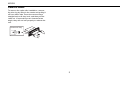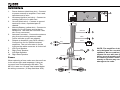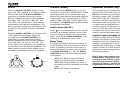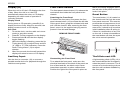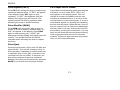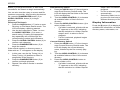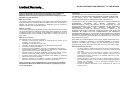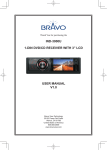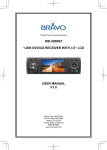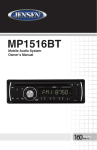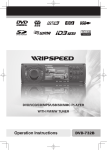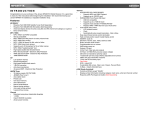Download Jensen MP1311 User's Manual
Transcript
MP1311
Owner's Manual
AM/FM/CD/MP3/WMA Receiver
MP1311 MP3/WMA RECEIVER
MONO
TUNE
EQ
/
SCAN
(7)
MENU
AUX IN
(0)
MP1311
PREPARATION
Getting Started
Congratulations on your purchase of the Phase
Linear MP1311 Mobile AM/FM/CD/MP3/WMA
Receiver. It’s a good idea to read all of the
instructions before beginning the installation.
We recommend having your Phase Linear
MP1311 installed by a reputable installation
shop.
need a kit but cannot locate one, call our
customer support line at 1-800-323-4815.
(U.S.A. and Canada only.)
Before you begin, disconnect the battery
negative terminal.
Tools and Supplies
The following tools and supplies are needed to
install the radio.
•
Torx type, flathead and Philips screwdrivers
Contents
•
Wire cutters and strippers
Installation Instructions.............................. 3
Wiring ........................................................ 6
Operating Instructions ............................... 7
Tuner Operation ...................................... 10
CD Player Operation ............................... 12
MP3/WMA Operation .............................. 14
Remote Control ....................................... 18
Care and Maintenance ............................ 19
Troubleshooting....................................... 20
Specifications .......................................... 21
•
Tools to remove existing radio (screwdriver,
socket wrench set or other tools)
•
Electrical tape
•
Crimping tool
•
Volt meter/test light
•
Crimp connections
•
18 gauge wire for power connections
•
16-18 gauge speaker wire
Installation Requirements
Only connect speakers rated with a load
impedance of 4 ohms. Speakers with a load
impedance of less than 4 ohms could damage
the unit.
This unit is designed for installation in cars,
trucks and vans with an existing radio opening.
In many cases, a special installation kit will be
required to mount the radio to the dashboard.
These kits are available at electronics supply
stores and car stereo specialty shops. Always
check the kit application before purchasing to
make sure the kit works with your vehicle. If you
Disconnect Battery
Toll-Free Installation Assistance
Speaker Requirements
2
If you require assistance, contact Technical
Support at 1-800-323-4815 from 8:30 a.m. to
7:00 p.m. EST Monday through Friday and from
9:00 a.m. to 5:00 p.m. EST on Saturday.
(U.S.A. and Canada only.)
MP1311
INSTALLATION INSTRUCTIONS
This unit is designed for installation in cars,
trucks and vans with an existing radio opening.
In many cases, a special installation kit will be
required to mount the radio to the dashboard.
These kits are available at electronics supply
stores and car stereo specialty shops. Always
check the kit application before purchasing to
make sure the kit works with your vehicle.
Universal Installation Using
Mounting Sleeve
1.
2.
Pre-installation
1.
Disconnect Battery
Before you begin, always disconnect the battery
negative terminal.
2.
3.
Remove Transport Screws
4.
MONO
CD1
211
EQ
CD
REC
EIVE
R
SCAN
TUNE
/
AUX
IN
5.
Remove the detachable front panel, if it is
attached to the chassis, by pushing the
“Release” button.
Slide the mounting sleeve off of the
chassis if it has not already been removed.
If it is locked into position, use the removal
keys (supplied) to disengage it. The
removal keys are depicted on page 5.
Check the dashboard opening size by
sliding the mounting sleeve into it. If the
opening is not large enough, carefully cut
or file as necessary until the sleeve easily
slides into the opening. Do not force the
sleeve into the opening or cause it to bend
or bow. Check that there will be sufficient
space behind the dashboard for the radio
chassis.
Locate the series of bend tabs along the
top, bottom and sides of the mounting
sleeve. With the sleeve fully inserted into
the dashboard opening, bend as many of
the tabs outward as necessary to firmly
secure the sleeve to the dashboard.
Place the radio in front of the dashboard
opening so the wiring can be brought
through the mounting sleeve.
3
MONO
CD12
EQ
11
CD
RECE
IVER
SCAN
TUNE
/
AUX
6.
7.
8.
IN
Follow the wiring diagram carefully and
make certain all connections are secure
and insulated with crimp connectors or
electrical tape to ensure proper operation.
After completing the wiring connections,
attach the front panel and turn the unit on
to confirm operation (vehicle ignition
switch must be on). If the unit does not
operate, recheck all wiring until the
problem is corrected. Once proper
operation is achieved, turn the ignition
switch off and proceed with final mounting
of the chassis.
Carefully slide the radio into the mounting
sleeve, making sure it is right-side-up, until
it is fully seated and the spring clips lock it
into place.
MP1311
9.
Attach one end of the perforated support
strap (supplied) to the screw stud on the
rear of the chassis using the hex nut
provided. Fasten the other end of the
perforated strap to a secure part of the
dashboard, either above or below the
radio, using the screw and hex nut
provided. Bend the strap, as necessary, to
position it. CAUTION: The rear of the radio
must be supported with the strap to
prevent damage to the dashboard from
the weight of the radio or improper
operation due to vibration.
10. Re-attach the front panel to the chassis
and test radio operation by referring to the
operating instructions for the unit.
NOTE: For proper operation of the CD
player, the chassis must be mounted within
20° of horizontal. Make sure the unit is
mounted within this limitation.
Kit Installation
If your vehicle requires the use of an installation
kit to mount this radio, follow the instructions
included with the installation kit to attach the
radio to the mounting plate supplied with the kit.
1.
2.
3.
4.
Longer screws may damage components
inside the chassis.
Install the radio/mounting plate assembly
to the sub-dashboard according to the
instructions in the installation kit.
Attach the support strap to the radio and
dashboard as described in the Universal
Installation instructions.
Replace the dashboard trim panel.
ISO Installation
This unit has threaded holes in the chassis side
panels which may be used with the original
factory mounting brackets of some vehicles to
mount the radio to the dashboard. Please
consult with your local car stereo shop for
assistance on this type of installation.
1.
2.
3.
Remove the existing factory radio from the
dashboard or center console mounting.
Save all hardware and brackets as they
will be used to mount the new radio.
Carefully unsnap the plastic frame from
the front of the new radio chassis. Remove
and discard the frame.
Remove the factory mounting brackets
and hardware from the existing radio and
attach them to the new radio. Do not
exceed M5 x 9 MM maximum screw size.
Wire and test the radio as outlined in the
Universal Installation instructions.
4
4.
5.
Wire the new radio to the vehicle as
outlined in the Universal Installation
instructions.
Mount the new radio assembly to the
dashboard or center console using the
reverse procedure of step 1.
Reconnect Battery
When wiring is complete, reconnect the battery
negative terminal.
MP1311
Remove Radio
To remove the radio after installation, remove
the trim ring by lifting in the center and pulling it
off from either side. Insert the removal keys
straight back until they lock, and then pull the
radio out. If removal keys are inserted at an
angle, they will not lock properly to release the
unit.
Removal Key
5
MP1311
WIRING
1.
5
15
Power Antenna (dark blue wire) - Connect
to power antenna or amplifier. If not used,
tape bare end of wire.
2. Accessory/Ignition (red wire) - Connect to
existing radio wire or radio fuse.
3. Ground (black wire) - Connect to ground
terminal or clean, unpainted part of
chassis.
4. Memory/Battery (yellow wire) - Connect to
battery or 12 volt power source that is
always live. The radio will not work if this
wire is not connected.
5. Antenna Connector - Connect the antenna
plug from the existing antenna cable
(some vehicles require an adaptor).
6. Outputs to Amplifier (gray RCA cables) Connect line out for optional external
amplifiers. The red connector is for the
right and the white connector is for the left.
7. Left Front Speaker
8. Right Front Speaker
9. Left Rear Speaker
10. Right Rear Speaker
Dark Blue
1
Black
3
Yellow
+
Gray
6
4
Red
White/Black (-)
Fuses
Gray/Black (-)
7
8
White (+)
When replacing a fuse, make sure the new fuse
is the correct type and amperage. Using an
incorrect fuse could damage the radio. The
MP1311 uses one 15 amp fuse located below
the wiring connector (15 amp fast blow ATO).
2
Gray (+)
Green/Black (-)
Violet/Black (-)
9
10
Green (+)
Violet (+)
6
NOTE: The amplifiers in this radio are
only designed for use with four
speakers. Never combine (bridge)
outputs for use with two speakers.
Never ground negative speaker leads
to chassis ground. Failure to wire
exactly as shown may cause electrical
damage to the radio.
MP1311
OPERATING INSTRUCTIONS
Power
Select
Press the power button (1) or any other button
on the face of the receiver to turn the unit on
when the ignition switch is on. Press the power
button again to turn the receiver off. If the radio
was left on when the ignition was last turned off,
the receiver will turn on automatically when the
ignition switch is again turned on. If the receiver
was off when the ignition was last turned off, the
receiver must be turned on manually when
restarting the vehicle.
Press the AUDIO CONTROL button (4) to step
through the menu of audio functions: volume
(VOL), bass (BAS), treble (TRB), balance
(BAL), fader (FAD), and volume (VOL). When
adjusting audio functions, the unit will
automatically exit select mode and return to the
normal display after five seconds or when
another function is activated.
Mode
Press MODE (2) to select a different mode of
operation as indicated on the display panel.
Available modes include Tuner, CD, and
Auxiliary Input. During CD player operation,
pressing MODE will change to the tuner mode
without ejecting the disc. To access the
Auxiliary Input mode, press the MODE button
until "AUX" is indicated in the display.
Bass
Press the AUDIO CONTROL button (4) twice
until “BAS” appears in the display. Within five
seconds, turn the AUDIO CONTROL (3)
10
Treble
Press the AUDIO CONTROL button (4) three
times until “TRB” appears in the display. Within
five seconds, turn the AUDIO CONTROL (3)
clockwise or counter clockwise to adjust Treble
from “-10” to “+10”. “00” represents a flat
response. The treble level is shown on the
display for five seconds or until another function
is activated.
20
6
Volume
To increase the volume, turn the AUDIO
CONTROL (3) clockwise. To decrease the
volume, rotate the AUDIO CONTROL counter
clockwise. When volume is adjusted, the
volume level is shown on the display panel as a
number ranging from “00” (lowest) to “100”
(highest).
clockwise or counter clockwise to adjust the
bass from “-10” to “+10”. “00” represents a flat
response. The bass level is shown on the
display for five seconds or until another function
is activated.
14
MP1311 MP3/WMA RECEIVER
MONO
TUNE
EQ
/
AUX IN
SCAN
(7)
1
4
3
2
7
MENU
(0)
8
19
5
9
13
MP1311
Balance
X-BASS (BAND)
Equalizer Selector (EQ)
Press the AUDIO CONTROL button (4) four
times until “BAL” appears in the display. Within
five seconds, turn the AUDIO CONTROL (3)
clockwise (or counter clockwise) to adjust
Balance between the right and left speakers
from “BAL 10R” (full right) to “BAL 10L” (full
left). “BAL L=R” represents an equal balance
level between the right and left speakers. The
balance position is shown on the display for five
seconds or until another function is activated.
Press and hold the BAND button (5) for two
seconds to activate the X-BASS feature. When
listening to music at low volume levels, this
feature will boost the bass and treble ranges to
compensate for the characteristics of human
hearing. When activated, “X-BAS” appears on
the display. Press BAND again for two seconds
to deactivate this feature.
Fader
Press
(6) to mute the audio volume. “MUTE”
flashes on the display. Restore volume to the
previous setting by pressing the mute button
again, adjusting the AUDIO CONTROL, or by
pressing any other button on the unit.
The equalizer function applies preset sound
effects to the unit’s audio output signal. Press
EQ (20) to activate one of the following
operating modes: FLAT, CLASSICS, POP M,
ROCK M or DSP OFF. When the equalizer
function is activated, the most recently selected
bass/treble levels are ignored. If the bass and/
or treble levels are adjusted while the equalizer
function is active, the equalizer function will
revert to FLAT. When the equalizer function is
not active, the unit will return to the most
recently selected bass and treble levels.
Press the AUDIO CONTROL (4) five times until
“FAD” appears in the display. Within five
seconds, turn the AUDIO CONTROL (3)
clockwise or counter clockwise to adjust
balance between the front and rear speakers
from “FAD 10R” (full rear) to “FAD 10F” (full
front). “FAD F=R” represents an equal balance
level between the front and rear speakers. The
fader position is shown on the display for five
seconds or until another function is activated.
VOL
Audio Mute (MUTE)
Beep Tone
The beep tone feature allows the selection of
an audible beep tone to be heard each time a
button is pressed on the face of the radio. To
access the Beep Tone menu, press and hold
the AUDIO CONTROL (4). Turn the AUDIO
CONTROL to select from the following Beep
Tone options:
E
TR
FAD
BA
L
BA
VOL
S
P U S H S EL E C
T
BAS
FAD
BA
E
TR
E
TR
FAD
BA
BA
BEEP ALL: Beep is heard any time a
button is pressed (function activated).
•
BEEP 2ND: Beep is heard only when a
secondary function is activated (press and
hold).
•
BEEP OFF: Beep is not heard.
P U S H S EL E C
S
E
TR
FAD
BA
L
BA
T
T
P U S H S EL E C
P U S H S EL E C
BAL
S
L
S
L
BA
FAD
•
TRB
T
8
Liquid Crystal Display (LCD)
The liquid crystal display (LCD) panel (8)
displays the frequency, time and activated
functions of the unit, including an audio level
indicator, which appears as a bar graph
depicting the audio signal. In addition, the
display contains a receive signal indicator that
depicts the relative strength of the incoming
broadcast frequency.
NOTE: After being subjected to cold
temperatures, LCD panels may take longer
to respond and visibility of the numbers on
the LCD may decrease slightly. The LCD
display will return to normal when the
temperature increases to a normal range.
MP1311
Display (D)
Front Panel Release
When the unit is off, the LCD displays the time
of day. When the unit is on, the LCD
automatically shows the tuner or CD display,
depending on which mode of operation is
currently activated.
The front panel release button (10) releases the
mechanism that holds the front panel to the
chassis.
Display Clock
During tuner or CD operation, press D (9) to
display the time of day. After five seconds, the
display reverts to tuner or CD display.
Set Clock
1. To set the clock, turn the radio on in tuner
mode (or any other mode).
2. Press D. The time appears on the display.
3. Press and hold D until the time display
begins flashing.
4. While the display is flashing, press the Up
Tuning button (14) to adjust hours and the
“A” (AM) or “P” (PM) indication. Press the
Down Tuning button (13) to adjust
minutes.
5. After five seconds, the time will set and the
display will return to tuner or CD display.
Auxiliary Input
Use the Aux In connector (19) to connect a
portable media device for playback through the
vehicle sound system.
Detaching the Front Panel
To detach the front panel, first press the front
panel release button (10) to release the left side
of the panel. Next, grasp the released side and
pull it off the chassis. After removing the front
panel, store it in the supplied carrying case to
protect it from dirt and damage.
REMOVE FRONT PANEL
that it is correctly engaged, then lightly press
the left side of the panel until the mechanism
locks it into place.
Reset Button
The reset button (11) is located on the front of
the chassis and can only be accessed with the
front panel removed. The reset circuitry
protects the microprocessor circuitry. Since
resetting the unit will erase the time and preset
memories, it should only be activated upon
initial installation after all wiring is complete, or
if there is a malfunction of any of the switches
on the unit. In these circumstances, pressing
the reset button will clear the system and return
the unit to normal operation.
1
MONO
CD12
11 CD
RECE
IVER
EQ
RESET
SCAN
/
TUN
E
AUX IN
12
11
2
Theft Deterrent LED
Re-attaching the Front Panel
To re-attach the front panel, make sure the
electrical terminals on the back of the panel are
free of dust and dirt, as debris could cause
intermittent operation or other malfunctions.
Position the right side of the panel in place so
9
A light-emitting diode (LED) (12) is located on
the chassis behind the front panel and will flash
when the panel is removed. The flashing light
serves as a visual warning to the would-be thief
that the unit has been disabled by removal of
the front panel.
MP1311
TUNER OPERATION
AM/FM Band Selector (BAND)
Scan Tuning (SCAN)
Preset Stations
Press BAND (5) during radio play to switch
between three FM bands and one AM band.
“F1”, “F2”, “F3” or “AM” will appear in the
display to indicate the band currently selected.
Press SCAN (15) to scan upwards through all
the strong channels in the current band. The
unit will pause and play each station for five
seconds, and the station frequency will flash in
the display during this time. Press SCAN again
to stop scanning and listen to the current
station.
Up to six stations on each band can be stored
as presets and can then be instantly recalled by
pressing the associated preset button on the
front panel (16) or remote control. To store a
station, turn the radio on and select the desired
band and station. Press and hold the desired
preset button (numbered one through six on the
face of the radio or remote control) for more
than two seconds. When stored, the preset
number will appear in the display. The station is
now stored and can be recalled at any time by
pressing the corresponding preset button.
Tuning
Automatic Tuning
Press the Up Tuning (14) button to tune upward
in frequency and the Down Tuning (13) button
to tune downward in frequency. The unit will
automatically stop at the next strong station. If
the Local mode is active, the radio will seek the
next strong local station when either button is
pressed.
NOTE: The Scan function does not work
correctly in “MANUAL” mode.
Manual Tuning
18
Press the Up Tuning (14) or Down Tuning (13)
button for more than two seconds to select
manual tuning mode. “MANUAL” will appear in
the display. Press the Up or Down Tuning
buttons to move radio frequency up or down
two digits at a time. Press and hold the Up or
Down Tuning buttons to quickly advance to a
certain frequency. Release when the desired
frequency is reached. If tuning is not adjusted
within five seconds of entering manual tuning
mode, the radio will revert to automatic tuning
and “AUTO” will appear in the display.
14
20
MP1311 MP3/WMA RECEIVER
MONO
TUNE
EQ
/
AUX IN
SCAN
(7)
MENU
15
10
(0)
17
16
5
13
MP1311
Repeat for the remaining five presets on the
current band and for all presets on the other
three bands.
Automatically Store / Preset
Scan (AS/PS)
Automatically Store
Select six strong stations and store them in the
current band using the Automatic Store feature.
To enable this feature, press and hold AS/PS
(17) for more than two seconds. The radio will
automatically scan the band in use and enter
strong stations into the preset memory
positions for that band. After entering the
stations into memory, the unit will automatically
stop at each station for five seconds so each
can be heard. When using the Automatically
Store feature, the new stations replace any
stations already stored in preset memory for the
selected band.
Preset Scan
Press AS/PS (17) to scan the six preset
stations in the AM band or all FM bands . The
unit will stop at each station for five seconds
before continuing to the next preset station, and
the preset number will flash on the display
during the preset scan. Press AS/PS again to
stop scanning and listen to the current station.
Mono/Stereo Selector (MONO)
Press MONO (18) during FM radio operation to
select stereo reception of the broadcast signal.
Under normal reception, the unit should be left
in the stereo mode as indicated by the “ST”
designation and the associated signal strength
indicator that appear on the display panel when
tuned to an FM stereo signal. If the signal is too
noisy for comfortable listening, press MONO to
switch to mono reception. The “ST” indication
will disappear. Press MONO again to return to
stereo mode.
Local / Distance Selector
This feature is used to designate the strength of
the signals at which the radio will stop during
automatic tuning. Distant, or “Dx” is the default
setting, allowing the radio to stop at a broader
range of signals. To set the unit to select only
strong local stations during automatic tuning,
press the LOC button on the remote control.
“LOCAL” appears in the display.
11
MP1311
CD PLAYER OPERATION
Insert CD
With the label surface facing up, gently insert
the disc into the CD slot (21) until the softloading mechanism engages and pulls the disc
in. Disc play begins, “CDP PLAY” will appear in
the display, and the CD icon will become
animated. The center of the disc icon (7)
illuminates and becomes animated and the
track number and elapsed time appear in the
display.
NOTE: The unit is designed for play of
standard 5” (12 cm.) compact discs only. Do
not attempt to use 3” (8 cm.) CD singles in
this unit, either with or without an adaptor,
as damage to the player and/or the disc may
occur. Such damage will not be covered by
the warranty on this product.
Disc Scan (SCN)
During either function, the elapsed time will
appear on the display. Release the button to
resume CD play.
Play/Pause
Press the play/pause button (23) to suspend
disc play. “S--PAUSE” will appear in the display,
and the center of the disc icon (7) will stop
rotating. Press the play/pause button again to
resume disc play. The “S--PAUSE” indication
will disappear from the display, and play will
resume from the pausing point.
During disc play, press SCN (24) to play the
first 10 seconds of each track on the disc. “S-SCN” will appear in the display. When the
desired track is reached, press SCN again to
end the scan function and play the selected
track. “S--SCN” will disappear from the display.
The scan function will also be canceled when
activating the repeat or shuffle functions.
21
14
7
29
Track Select
Track select features are used to quickly
access the beginning of a particular track when
a disc is in play. Press the Up Tuning button
(14) to move forward or the Down Tuning
button (13) to move backward on the disc to
locate the desired track. Track numbers will
appear in the display as they are accessed.
MP1311 MP3/WMA RECEIVER
MONO
TUNE
EQ
/
AUX IN
SCAN
(7)
Press and hold the Up or Down Tuning buttons
to fast forward or fast reverse through a disc.
MENU
(0)
23
12
24
25
26
13
MP1311
Disc Repeat (RPT)
CD Player Error Codes
Press RPT (25) during disc play to continuously
repeat the selected track. “S--RPT” will appear
in the display. Press RPT again to stop
repeating. “S--RPT” will disappear from the
display, and regular play will resume. The
repeat function will also be canceled when
activating the scan or shuffle functions.
If a problem should develop while operating the
CD player, an error code (ER-1, ER-2, etc.)
may appear on the display panel. This can
indicate a number of problems with the unit,
including a mechanical error or an error in the
microprocessor control of the player. If an error
code should appear, try ejecting and reloading
the disc into the player. While the disc is out of
the unit, make sure it is clean and undamaged,
and then load it correctly. If this does not solve
the problem, pressing the reset button (11) may
help, but will erase the time and preset memory.
If the suggested measures do not solve the
problem, contact an approved warranty station
near you for further assistance.
Disc Shuffle (RDM)
Press RDM (26) during disc play to play all
tracks on a CD in random, shuffled order. “S-SHF” will appear in the display. Press RDM
again to stop random play. “S-SHF” will
disappear from the display and regular play will
resume. The shuffle function will also be
canceled when activating the scan or repeat
functions.
Disc Eject
Press the eject button (29) to stop CD play and
eject the disc. The unit will change to tuner or
AUX operation, depending on which mode was
in operation prior to disc play. If the disc is not
removed from the unit within 15 seconds, the
disc will be reloaded to prevent accidental
damage. Disc play can be resumed by pressing
MODE (2) to choose the CD player function.
13
MP1311
MP3/WMA OPERATION
MP3 and WMA (Windows Media Audio) music
files are digital audio files that are compressed
to allow more files on a single CD. This unit can
play MP3/WMA directly from files contained on
a CD-R/RW using the buttons on the receiver
(or optional remote) as described below. Many
types of software are available for converting
audio files into MP3/WMA formats. Phase
Linear recommends Nero or Roxio Easy CD
Creator. Depending on the media type and
recording method, some CD-R/RWs may be
incompatible with this unit. The unit supports
playback of MP3/WMA and CDDA (CDA),
Mixed-Mode CDs and CD-Extra (including
multi-session discs), but discs on which the
session has not been closed will not play.
Notes on MP3/WMA Play
This unit can play MP3 (MPEG1, 2, 2.5 Audio
Layer 3). However, the MP3 recording media
and accepted formats are limited. When writing
MP3/WMA, pay attention to the following
restrictions.
Acceptable Media
The MP3/WMA recording media acceptable to
this unit are CD-ROM, CD-R and CD-RW.
When using CD-RW, use full format rather than
quick format to prevent malfunction.
Acceptable Disc Formats
The following formats are available for the
media used in this unit. The maximum number
of characters used for file name including the
delimiter (".") and three-character extension are
indicated in parentheses.
•
ISO 9660 Level 1 (11 characters)
•
ISO 9660 Level 2 (31 characters)
•
Joliet (31 characters)
•
Romeo (31 characters)
Up to 200 characters can be displayed in the
long file name format. For a list of available
characters, see the instruction manual of the
writing software and the section “Entering File
and Folder Names” below. The media
reproducible on this unit has the following
limitations:
•
Maximum number of nested folders: 8
•
Maximum number of files per disc: 999
•
Maximum number of folders per disc: 255
MP3/WMA written in formats other than those
listed above will not play successfully and their
file names or folder names will not be displayed
properly.
14
MP3/WMA Encoder and CD
Writer Settings
Use the following settings when compressing
audio data in MP3 data with the MP3 encoder.
•
Transfer bit rate: 32 - 320 kbps
•
Sampling frequency: 32, 44.1, 48kHz
(WMA) and 16, 22.05, 24, 32, 44.1, 48kHz
(MP3)
When using a CD writer to record MP3/WMA up
to the maximum disc capacity, disable
additional writing. To record an empty disc up to
the maximum capacity at once, select the “disc
at once” option.
MP1311
Entering ID3 Tag
Writing Files into a Disc
Electronic Shock Protection
This unit supports ID3 tag versions 1.0 and 1.1.
For the character codes, refer to the table
below.
When a disc containing MP3/WMA data is
loaded, the unit checks all data. If the disc
contains many folders or non-MP3/WMA files,
MP3/WMA play will be delayed, it may take
time for the unit to move to the next file, and
searches may not be performed smoothly.
Loading such a disc may produce loud noise
and cause damage to the speakers. Do not
attempt to play a disc containing a non-MP3/
WMA file with the MP3/WMA extension or a
disc containing non MP3/WMA files.
•
10 seconds for CDDA (CDA)
•
100 seconds for MP3/WMA recorded at
44.1kHz, 128kbps
Bit Rates
The unit supports bit rates from 32 - 320 kbps.
File Playing Order
When selected for play, files and folders (Folder
Search, File Search or Folder Select) are
accessed in the order they were written by the
CD writer. As a result, the order in which they
are expected to be played may not match the
order in which they are actually played.
21
Entering File and Folder Names
Names using the code list characters are the
only file names and folder names that can be
entered and displayed. Other characters will not
display correctly. The unit recognizes and plays
only files with the MP3/WMA extension.
14
7
MP1311 MP3/WMA RECEIVER
MONO
TUNE
EQ
/
AUX IN
SCAN
NOTE: A file name entered with characters
not on the code list may not play correctly.
(7)
4
3
15
2
29
MENU
(0)
17
23
24
25
26
27
28
5
9
13
MP1311
You may be able to set the order in which MP3/
WMA are to be played by writing them onto a
disc such as a CD-R with their file names
beginning with play sequence numbers such as
"01" to "99".
For example, a disc with the following folder/file
hierarchy is subject to Folder Search, File
Search or Folder Select as shown below.
Pause
MP3/WMA File or Folder Search
Press the 1/>/|| button (23) to suspend disc
play. Press the play/pause button again to
resume play.
The unit offers four methods of searching for
files or folders on a disc.
Track Select
Press the AS/PS button (17) to enter Direct
Track Search mode. The LCD will display "MP3
T" followed by a blinking asterisk. Refer to the
Number column in Table 1 to enter a track
number to play.
Press the Up Tuning (14) or Down Tuning (13)
button for less than one second to advance to
the next track on the disc, or press and hold to
fast forward or fast reverse through the disc.
Disc play starts when the button is released.
Navigating Folders
Press the DN \/ and UP /\ buttons (27, 28) to
select the next or previous folder/directory.
Direct File Number Search
Table 1: Search Characters
Key
Number
Characters
1 >/||
1
A, B, C
Intro Scan (SCN)
2 SCN
2
D, E, F
During disc play, press SCN (24) to play the
first 10 seconds of each track on the disc.
When the desired track is reached, press SCN
again to end the scan and play the selected
track.
3 RPT
3
G, H, I
4 RDM
4
J, K, L
5
5
M, N, O
6
6
P, Q, R
Repeat (RPT)
MODE
7
S, T, U
TUNE <<
8
V, W, X
TUNE >>
9
Y, Z, blank
D (disp)
0
_, –, +
Press the RPT button (25) to repeatedly play
the current file. Press RPT again to resume
normal playback.
Random (RDM)
Press the RDM button (26) to randomly play all
files on the disc. Press RDM again to resume
normal playback.
16
If you enter a three-digit track number, the unit
will search the track immediately. If you enter
one or two digits, press the BAND/ENTER
MP1311
button (5) to begin the search, or wait a few
seconds for the search to begin automatically.
You can also turn the rotary to access and file
numbers sequentially. After locating the desired
file, press the BAND/ENTER button (5) or
AUDIO CONTROL button (4) to begin
playback.
Directory/File Search
1. Press the AS/PS button (17) twice to enter
Directory or File Name Search mode. The
LCD will display a blinking asterisk.
2. Use the keys specified in Table 1 or turn
the AUDIO CONTROL (3) to enter a
search string. Pressing the appropriate
key repeatedly will scroll through the
corresponding number and characters.
3. Press the AUDIO CONTROL button (4) to
confirm each character.
4. Press the BAND/ENTER button (5) to
begin the search.
If the search results in a directory name, a
folder with an “F” will appear on the display.
1.
2.
3.
In this case, use the Up Tuning (14) or
Down Tuning (13) buttons to select a
song/folder in the directory.
Press the BAND/ENTER button (5) to
confirm and begin playback.
Repeat if the search results in another
directory.
Root Directory Search
4. Press the AS/PS button (17) three times to
enter Root Directory Search mode. The
LCD will display the first folder or file name
in the root directory.
5. Turn the AUDIO CONTROL (3) to browse
all available folder or files in the root
directory.
6. Press the AUDIO CONTROL button (4) to
select a folder or file.
•
If a folder is selected, a folder with an
“F” appears on the LCD, indicating
that the selection is a folder. Repeat
steps 2 and 3 to select a file for
playback.
•
If a file is selected, playback begins
automatically.
Current Directory Search
1. Press the AS/PS button (17) four times to
enter Current Directory Search mode. The
LCD will display the current directory
name, followed by the file currently playing.
2. Turn the AUDIO CONTROL (3) to browse
all available folders or files in the current
directory.
3. Press the AUDIO CONTROL button to
select a folder or file.
•
If a folder is selected, a folder with an
“F” appears on the LCD, indicating
that the selection is a folder. Repeat
17
•
•
steps 2 and 3 to select a file for
playback.
If a file is selected, playback begins
automatically.
Select the folder icon to return to the
previous file level and select a
different directory or file.
Display Information
Press the D button (9) to display the clock or
available ID3 information, as follows: song title,
directory name, artist name, etc.
MP1311
REMOTE CONTROL
The remote control will allow you to control the
basic functions of the MP1311.
The remote control sensor is located on the left
side of the front panel to the right of the MONO
button (18).
S
AMS = AS/PS
PEQ = EQ
MOD = MODE
LOC = Local/Distant
BND = BAND
SCN = Scan, AM, FM
MUT =
MO = MONO
DISP = Clock / Frequency
VOL
VOL
D
U
TR. DN
LOUD
TR. UP
BND
SCN
MOD
LOC
AMS
PEQ
MO
MUT
DISP
PAU
SCN
RPT
1
2
3
4
5
6
SHUF
DN
UP
18
MP1311
CARE AND MAINTENANCE
CD Player
Compact Discs
The following guidelines will help you extend
the life of your CD player:
CD-R and CD-RW Capability
1.
2.
3.
4.
5.
When cleaning the vehicle interior, do not
get water or cleaning fluids on the unit.
The CD player will not operate properly in
extreme hot/cold or under damp
conditions. In case of such conditions, wait
until the vehicle interior reaches a normal
temperature or any condensation on the
disc player lens has evaporated before
using the player.
Never insert anything other than round 5”
CDs into the player. Attempting to insert
CDs of other sizes (even with an adaptor)
will cause damage not covered by the
warranty.
Always remove the CD when the player is
not is use.
The unit is designed with a vibration
dampening CD mechanism to minimize
interruption of disc play due to normal
vibration in a moving vehicle. However,
occasional sound skips may occur when
driving on very rough roads. This will not
scratch or damage the disc, and normal
play will resume when the rough
conditions cease.
Depending on media type and method of
"recording/burning", some CD-R/RWs may be
incompatible with this unit. After "recording/
burning", the session must be closed. Please
refer to your software's recommended
procedures for closing a disc/session. Review
your recording software to familiarize yourself
with the correct "recording/burning" procedures.
We recommend using the latest versions of
ROXIOTM or NEROTM burning software.
In addition, this unit will only recognize the
CDDA (Compact Disc Digital Audio), .MP3
and .WMA formats "recorded / burned" onto a
CD-R/RW. This unit does not support .WAV,
.OGG or other formats.
CD Care and Handling
Dirt, dust, scratches and warpage can cause
skips in the playback and deterioration of sound
quality. Please follow these guidelines to take
care of your compact discs.
1.
2.
Carefully wipe fingerprints, dust and dirt
from the disc’s playing surface with a soft
cloth. Wipe in a straight motion from the
inside to the outside of the disc.
Never use chemicals such as record
sprays or household cleaners to clean
19
3.
4.
5.
CDs, as they can irreparably damage the
disc’s surface.
Discs should be kept in their storage
cases when not in use.
Do not expose discs to direct sunlight,
high temperatures or high humidity for
long periods.
Do not stick paper, tape or CD labels on
disc surfaces, as internal damage may
occur.
MP1311
TROUBLESHOOTING
Problem
Cause
Corrective Action
Does not operate (display does not
light)
No power to yellow wire; no power to red wire
Check connection with test light; check vehicle fuse with test
light.
No power to unit
Not all speakers operate
Blows fuses
CD skips too much
Inline fuse blown
Replace fuse.
Inline fuse blown
Check/replace fuse.
Incorrect splices or connections
Check all splices and connections.
Speaker wires shorting to chassis ground or to
each other
Check splices; insulate all bare wires.
Power wire shorting to ground
Make sure wire is not pinched.
Speaker wires shorting to ground
Make sure wire is not pinched.
Incorrect fuse or fuse too small
Install fuse of correct rating.
Receiver mount is not solid or backstrap is not
secure
Check mounting and backstrap; tighten if needed.
20
MP1311
SPECIFICATIONS
CEA Power Ratings
AM Tuner
Tuning range: 530kHz-1710kHz
Sensitivity @ 20dB signal to noise: 30uV
Frequency response: 50Hz-2kHz., -3dB
Auxiliary Input
Input sensitivity: 400mV RMS for 1 watt RMS
into 4-ohms
Frequency response: 20Hz to 20kHz, -3dB
Input impedance: 10 k-ohms
Power output: 13 watts RMS X 4 channels into
4-ohms @ < 1% THD+N
Signal to noise ratio: 70dBA below reference.
(Reference: 1 watt, 4-ohms)
Frequency response: 20Hz to 20kHz (-3dB),
Auxiliary input used as source reference
Reference supply voltage: 14.4VDC
CD Player
Signal-to-noise ratio: >90dBA
Frequency response: 20Hz-20kHz, -3dB
Channel separation: >55dB @ 1kHz
D/A converter: 1 Bit/CH
General
Power supply: 11-16 VDC, negative ground
Power Antenna (Blue): 500mAmp Max, current
limited protection.
Operating Temp: -10C~60C
Fuses: 15 amp fast blow ATO
DIN chassis dimensions: 2"H x 7"W x 7"D
(51mm x 178mm x 178mm)
Specifications subject to change without
notice.
FM Tuner
Tuning range: 87.5MHz-107.9MHz
Mono sensitivity: 12dBf
50dB quieting sensitivity (stereo): 16dBf
Stereo separation @ 1kHz: >35dB
Frequency response: 30Hz-14kHz. +3dB
21
Limited Warranty
DO NOT RETURN THIS PRODUCT TO THE STORE
CD or Multimedia Radios/Headunits
Audiovox Electronics Corporation (“the Company”) is committed to
quality and customer service, and are pleased to offer you this
Warranty. Please read it thoroughly and contact the Company at 1-800323-4815 with any questions.
Who is covered?
The Company extends this warranty to the original retail purchaser of products
purchased through an authorized Audiovox retailer in the U.S.A., Puerto Rico or
Canada. This warranty is not transferable or assignable. Proof of purchase is
required in the form of an original sales receipt.
What is covered?
The Company warrants that should this product or any part thereof, under normal
use, be proven defective in material or workmanship within 90 days from the date
of original purchase, such defect(s) will be repaired or replaced with a new or
reconditioned product (at the Company's option) without charge for parts and
repair labor.
What is not covered?
This Warranty does not cover the following:
•
Damage incurred during shipping or transporting the product to the
Company or a service center
•
Elimination of car static or motor noise
•
Defects in cosmetic, decorative or non-operative structural parts
•
Correction of antenna problems
•
Costs incurred for installation, removal or reinstallation of the product
•
Consequential damage to compact discs, USB devices, digital media
cards, accessories or vehicle electrical systems
•
Damage caused by improper installation, mishandling, misuse, neglect,
accident, blown fuse, battery leakage, theft or improper storage
•
Products whose factory serial number/bar code label(s) or markings
have been removed or defaced
•
Damage resulting from moisture, humidity, excessive temperature,
extreme environmental conditions or external natural causes
Please review the “Care and Maintenance” section of your Installation
and Operation Manual for additional information regarding the proper
use of your product.
Limitations
THE EXTENT OF THE COMPANY'S LIABILITY UNDER THIS WARRANTY
IS LIMITED TO THE REPAIR OR REPLACEMENT PROVIDED ABOVE AND,
IN NO EVENT, SHALL THE COMPANY'S LIABILITY EXCEED THE
PURCHASE PRICE PAID BY PURCHASER FOR THE PRODUCT.
This Warranty is in lieu of all other express warranties or liabilities. ANY IMPLIED
WARRANTIES,
INCLUDING
ANY
IMPLIED
WARRANTY
OF
MERCHANTABILITY, SHALL BE LIMITED TO THE DURATION OF THIS
WRITTEN WARRANTY. ANY ACTION FOR BREACH OF ANY WARRANTY
HEREUNDER
INCLUDING
ANY
IMPLIED
WARRANTY
OF
MERCHANTABILITY MUST BE BROUGHT WITHIN A PERIOD OF 24
MONTHS FROM DATE OF ORIGINAL PURCHASE. IN NO CASE SHALL THE
COMPANY BE LIABLE FOR ANY CONSEQUENTIAL OR INCIDENTAL
DAMAGES FOR BREACH OF THIS OR ANY OTHER WARRANTY, EXPRESS
OR IMPLIED, WHATSOEVER. No person or representative is authorized to
assume for the Company any liability other than expressed herein in connection
with the sale of this product.
Some states do not allow limitations on how long an implied warranty lasts or the
exclusion or limitation of incidental or consequential damage so the above
limitations or exclusions may not apply to you. This Warranty gives you specific
legal rights and you may also have other rights which vary from state to state.
Obtaining Warranty Service
• To obtain repair or replacement within the terms of this Warranty,
call 1-800-323-4815 for the location of a warranty station serving
your area.
• You must prepay the initial shipping charges to the Company.
The Company will pay the return shipping charges for all
warranteed products returned to an address within the U.S.A.,
Puerto Rico or Canada.
• Please package the product securely to avoid shipping damage.
We recommend using a carrier that provides tracking service to
prevent lost packages. Lost or damaged packages are not
covered by this warranty.
• Provide a detailed description of the problem(s) for which you
require service.
Audiovox Electronics Corporation
150 Marcus Boulevard
Hauppauge, NY 11788
1-800-323-4815
www.audiovox.com
©2007 Audiovox
v.083107