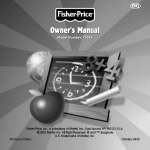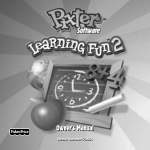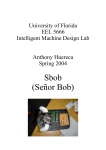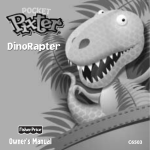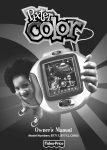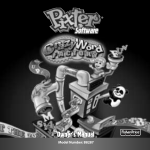Download Fisher-Price G6512 User's Manual
Transcript
Owner’s Manual Model Number: G6512 2 Let’s Go! Before inserting a software cartridge, turn power off! Insert the software cartridge into the software port. Turn power back on. Software Cartridge Software Port • Some of the tools on the tool menu are not available for use in some activities or games. The Home and the Save It! tools are only available for use. If a tool is not available for use, you will hear a tone. • Please keep this manual for future reference, as it contains important information. IMPORTANT! If the tip of the stylus and the image on screen do not align, it’s time to calibrate them! Please refer to page 59, Calibrating the Stylus. 3 Choose a Destination Check out the world maps! Touch the arrows on the bottom of the screen to view different regions of the world. North and South America Europe and Africa Asia and Australia Hint: After visiting a city, the destination dot on the screen changes color to red so that you know where you’ve been.To reset, simply turn Pixter® Color off and then back on again. Look – all the destination dots are yellow again! 4 North and South America • Touch any of the destination dots on the screen with the stylus to choose a city: New York Toronto* San Francisco* Mexico City* Rio De Janiero Buenos Aires * For these cities, please see pages 8-20 for activity information. Hint: After receiving 10 passport stamps, you’ll see a "bonus" city on the map – Washington, D.C.! Washington, D.C. is the capital of the United States of America.The President of the United States lives in the White House. 5 Europe and Africa • Touch any of the destination dots on the screen with the stylus to choose a city: Madrid* Paris London Amsterdam* Berlín* Rome* Stockholm* Moscow* Cairo Nairobe* * For these cities, please see pages 8-20 for activity information. Hint: After receiving all 21 passport stamps (including Washington, D. C.), you’ll see a second "bonus" city on the map – Athens! Athens is Greece's capital and largest city.You can visit the Acropolis here. 6 Asia and Australia • Touch any of the destination dots on the screen with the stylus to choose a city: Delhi Beijing Tokyo* Sydney * For this city, please see pages 8-20 for activity information. 7 Toronto, San Francisco, Mexico City, Madrid, Amsterdam, Berlin, Rome, Stockholm, Moscow, Nairobe and Tokyo Toronto is city located in Canada. Landmarks include the CN Tower and the SkyDome. San Francisco is city located in the United States of America. A famous landmark is the Golden Gate Bridge. San Francisco is known for its mountainous landscape and trolley cars. Buenos Aires is the capital and largest city of Argentina. You could go to the Plaza de Mayo. Its people are called portenos (port dwellers). Mexico City is the capital of Mexico, and one of the largest cities in the world.You can see ancient, Aztec Pyramids here. Madrid is located in central Spain. It is Spain’s capital and largest city. Bullfighting is it’s best-known sport. Amsterdam is the capital and largest city in the Netherlands.The city’s name means dam of the Amstel and refers to a dam built there in the 1200’s. 8 Berlin is the capital and largest city in modern-day Germany. A famous landmark in this city is the Brandenburg Gate. Rome is the capital of Italy and it is called the Eternal City.The Colosseum is one of the chief landmarks in Rome. It was dedicated in A.D. 80! Stockholm is the capital and largest city of Sweden.This city is built on 14 islands and Sweden’s mainland. Moscow is the capital of Russia.The Kremlin is located here. It is a huge, walled fortress with many palaces, armories and churches. Nairobi is the capital of Kenya. Many people visit this city to see the Nairobi National Park. Lions, gazelles, zebras and other wild animals live here. Tokyo is the capital of Japan. Mount Fuji is in Tokyo and is Japan’s most famous and highest mountain. 9 Hint: The illustrations on pages 10 and 11 show the city of Toronto. Each city will look different! • Touch any of the highlighted items on the screen with the stylus to visit it. • Touch with the stylus to take a photo for your photo album. 10 • If you’d like to add to your photo, use any of the tools on the tool menu! Try the: “Pencil”Tool ; Straight Line ; Shape Maker ; Stamp It ; Magic Wand Eraser ; or Special Effects Selector . Hint: If you’d like to save your creation, touch Save It on the tool menu with the stylus. If you’d like to return to the previous screen, touch Home on the tool menu with the stylus. • Touch with the stylus to take a photo for your photo album. • Touch with the stylus to look in your suitcase (photo album, passport or play a travel game). • Touch with the stylus to go back to the world maps. Take a Photo Go to a New City Suitcase 11 Photo Album • Touch the photo album on the screen with the stylus. • Each photo you take is stored in your photo album. You can store as many photos as you like! Hint: To clear your photo album, simply turn Pixter® Color off and then back on again. 12 • Touch the arrows on the bottom of the screen to look through your photos. • If you’d like to add to a photo, use any of the tools on the tool menu! Try the: “Pencil”Tool ; Straight Line ; Shape Maker ; Stamp It ; Magic Wand Eraser ; or Special Effects Selector . Hint: If you’d like to save your creation, touch Save It on the tool menu with the stylus. If you’d like to return to your destination, touch Home on the tool menu with the stylus. 13 Passport • Touch the passport on the screen with the stylus. • Each time you visit a city, you receive a stamp on your passport. Hint: In some cities, you’ll need to play a special game to get a passport stamp! 14 • After receiving 10 passport stamps, you’ll see a "bonus" city on the North and South American map – Washington, D.C.! Washington, D.C. • After receiving all 21 passport stamps (including Washington, D. C.), you’ll see another "bonus" city on the Europe and Africa map – Athens! Athens 15 Travel Games • Touch the game board on the screen with the stylus. You’ll play a random travel game – Landmark Puzzles or City Scene. Landmark Puzzles • Look at the outline of a landmark and the puzzle pieces on the screen. Puzzle Pieces Outline 16 • Touch a puzzle piece on the screen with the stylus. • Now, drag the puzzle piece onto the outline. 17 • Look, it fits into place! • Good job, you’ve completed the puzzle! 18 City Scene • Look at the city scene. Do you know which landmark is missing? Hint: Look at the ? on the screen. • Touch the landmark on the top of the screen with the stylus to see if it fits the city scene. 19 • Excellent – the city scene is complete! 20 New York New York is city located in the United States of America. Famous landmarks include the Statue of Liberty and the Empire State Building. Its nickname is,“The Big Apple”. • Touch any of the highlighted items on the screen with the stylus to visit it. Hint: To get a passport stamp for this city, you need to play the Skyscraper game. Touch the background building on the New York screen with the stylus to play. Take a Photo • Touch with the stylus to take a photo for your photo album. See pages 12-13 for more information. • Touch with the stylus to look in your suitcase (photo album, passport or play a travel game). See pages 14-20 for more information. • Touch with the stylus to go back to the world maps. Go to a New City Suitcase 21 Skyscraper Game Object of the Game: Build all four Skyscrapers! • Look at the colored bases (green, red, blue and yellow) on the bottom of the screen. Colored Bases • Watch as a piece of a building falls from the sky. You will need to match the color and position of the piece to a base. Building Piece 22 • To put the piece in position, use the stylus. Touch the piece on the screen with the stylus. • If you drag the stylus to the right, the piece moves to the right. 23 • If you drag the stylus to the left, the piece moves to the left. • Watch the piece fall in the correct position! 24 • Now, a new piece falls! • Wow, you’ve completed all four skyscrapers! Hint: If you’d like to return to New York, touch Home on the tool menu with the stylus. 25 Rio De Janiero Río de Janiero is located in Brazil. It is the second largest city in Brazil. You’ll find the world’s best known and most visited monument,“Cristo Redentor” or Christ the Redeemer, located atop Corcovado Mountain. • Touch any of the highlighted items on the screen with the stylus to visit it. Hint: To get a passport stamp for this city, you need to go to the Color by Number activity. Touch the lush, green mountain-side on the Río de Janiero screen with the stylus to play. Take a Photo • Touch with the stylus to take a photo for your photo album. See pages 12-13 for more information. • Touch with the stylus to look in your suitcase (photo album, passport or play a travel game). See pages 14-20 for more information. • Touch with the stylus to go back to the world maps. Go to a New City Suitcase 26 Color by Number • Touch the paint bucket in the lower left corner on the screen with the stylus. • Choose a color (by number). Touch the screen with the stylus. 27 • Now, find the number in a piece (or pieces) of the picture. Touch the piece with the stylus to fill it with color. Hint: If you’d like to return to the previous screen, touch Home on the tool menu with the stylus. 28 Paris Paris is the capital and largest city of France.There are a number of historic landmarks in this city including the Eiffel Tower, Arc du Triumph and Cathedral of Notre Dame. • Touch any of the highlighted items on the screen with the stylus to visit it. Hint: To get a passport stamp for this city, you need to go to the Color by Number activity.Touch the Cathedral of Notre Dame on the Paris screen with the stylus to play. Take a Photo • Touch with the stylus to take a photo for your photo album. see pages 12-13 for more information. • Touch with the stylus to look in your suitcase (photo album, passport or play a travel game). See pages 14-20 for more information. • Touch with the stylus to go back to the world maps. Go to a New City Suitcase 29 Color by Number • Touch the paint bucket in the lower left corner on the screen with the stylus. • Choose a color (by number). Touch the screen with the stylus. 30 • Now, find the number in a piece (or pieces) of the picture. Touch the piece with the stylus to fill it with color. Hint: If you’d like to return to the previous screen, touch Home on the tool menu with the stylus. 31 London London is the capital of the United Kingdom of Great Britain.There are a number of historic landmarks in this city including the Houses of Parliament and Westminster Abbey. • Touch any of the highlighted items on the screen with the stylus to visit it. Hint: To get a passport stamp for this city, you need to go to the London Underground game. Touch the station on the London screen with the stylus to play. Take a Photo • Touch with the stylus to take a photo for your photo album.See pages 12-13 for more information. • Touch with the stylus to look in your suitcase (photo album, passport or play a travel game). See pages 14-20 for more information. • Touch with the stylus to go back to the world maps. Go to a New City Suitcase 32 London Underground Object of the Game: Navigate the subway car to the next stop. Next Stop • Look at the screen. Note the location of your subway car and the next stop (red dot). Subway Car • Touch the subway car on the screen with the stylus. Now, drag the subway across the tracks to the next stop (red dot). 33 • Oops, you’ll have to find another route! • You made it! Hint: If you’d like to return to the previous screen, touch Home on the tool menu with the stylus. 34 Cairo Cairo is the capital of Egypt. Cairo has more people than any other city in Africa. In Egypt, you can see ancient pyramids and the Great Sphinx. • Touch any of the highlighted items on the screen with the stylus to visit it. Hint: To get a passport stamp for this city, you need to go to the Archaeological Dig game. Touch the sand hill on the Cairo screen with the stylus to play. Take a Photo • Touch with the stylus to take a photo for your photo album. See pages 12-13 for more information. • Touch with the stylus to look in your suitcase (photo album, passport or play a travel game). See pages 14-20 for more information. • Touch with the stylus to go back to the world maps. Go to a New City Suitcase 35 Archaeological Dig Object of the Game: Unearth an ancient ruin! • Touch the screen with the stylus. • Now use it to scratch the "dirt" off the surface of the ancient ruin. • Look – it’s a wall of hieroglyphics! Hint: If you’d like to return to Cairo, touch Home on the tool menu with the stylus. 36 Delhi Delhi is the second largest city in India. Delhi is an old and crowded city. You can see The Red Fort and the Jama Masjid if you visit Delhi. • Touch any of the highlighted items on the screen with the stylus to visit it. Hint: To get a passport stamp for this city, you need to go to the Tiger Hunt game. Touch the boulder on the Delhi screen with the stylus to play. Take a Photo Go to a New City Suitcase • Touch with the stylus to take a photo for your photo album. See pages 12-13 for more information. • Touch with the stylus to look in your suitcase (photo album, passport or play a travel game). See pages 14-20 for more information. • Touch with the stylus to go back to the world maps. 37 Tiger Hunt Object of the Game: Can you find the tigers? • Touch the screen with the stylus. • Now use the stylus to scratch the surface and find the tigers. • Rooaarrr! It’s two tigers! Hint: If you’d like to return to Delhi, touch Home on the tool menu with the stylus. 38 Beijing Beijing is the capital of China. Beijing has many temples. You can see the Great Wall of China here. • Touch any of the highlighted items on the screen with the stylus to visit it. Hint: To get a passport stamp for this city, you need to go to Great Wall Maze game.Touch the Great Wall in the background on the Beijing screen with the stylus to play. Take a Photo • Touch with the stylus to take a photo for your photo album. See pges 12-13 for more information. • Touch with the stylus to look in your suitcase (photo album, passport or play a travel game). See pages 14-20 for more information. • Touch with the stylus to go back to the world maps. Go to a New City Suitcase 39 Great Wall Maze Object of the Game: Find your way out of the maze. End Point • Look at the blinking dot on the bottom left corner of the maze. This is the start point. • The end point is in the upper right corner of the maze. Start Point • Touch the start point with the stylus on the screen. Now, drag it to make a trail through the maze on the screen. 40 • Continue to drag the stylus on the screen through the maze to get to the end point. Hint: There is no time limit! • If you hit a dead end, simply retrace your trail (the trail erases as you retrace) with the stylus and try a different direction. 41 • You found your way out! Hint: If you’d like to return to Beijing, touch Home on the tool menu with the stylus. 42 Sydney Sydney is the capital of the State of New South Wales in Australia. You can go to the Sydney Opera house or even see a kangaroo! • Touch any of the highlighted items on the screen with the stylus to visit it. Hint: To get a passport stamp for this city, you need to go to Color by Number game. Touch the white caps on the Sydney screen with the stylus to play. Take a Photo • Touch with the stylus to take a photo for your photo album. See pages 12-13 for more information. • Touch with the stylus to look in your suitcase (photo album, passport or play a travel game). See pages 14-20 for more information. • Touch with the stylus to go back to the world maps. Go to a New City Suitcase 43 Color by Number • Touch the paint bucket in the lower left corner on the screen with the stylus. • Choose a color (by number). Touch the screen with the stylus. 44 • Now, find the number in a piece (or pieces) of the picture. Touch the piece with the stylus to fill it with color. Hint: If you’d like to return to Sydney, touch Home on the tool menu with the stylus. 45 Tool Menu “Pencil”Tool Touch for freestyle drawing or writing. • Touch the arrows to choose the type of marking. Choose or or or . • Touch the arrows to choose a color palette. Now, choose a color for your “pencil” tool. • Touch to save your choices. 46 Create your own drawing or write a message with the stylus. Straight Line Touch to make straight lines. Touch the screen with the stylus. Now, drag the stylus on the screen and stop. Look – a straight line! Hint: Make your own shapes or create your own connect-the-dots. • Touch the upper arrows to choose the type of line. Choose or . • Touch the lower arrows to choose a color palette. Choose a color for the line. • Touch to save your choices. 47 Shape Maker Touch to make shapes. Touch the screen and drag the stylus to make small or large shapes. Hint: To make a triangle, touch the screen and drag the stylus to make the base of the triangle.Then, touch the base line with the stylus and drag it to complete the triangle. • Touch the upper arrows to choose a shape. Choose or . • Touch the lower arrows to choose a color palette. Choose a color for your shape. • Touch to save your choices. 48 Stamp It! Touch for stamper art. First, pick a continent.Touch a region on the screen with the stylus.There are stamper designs specific for each region. 49 Touch the arrows on the bottom of the screen with the stylus to see each of the stamper designs. Touch the screen as many times as you like with the stylus for lots of stamper fun! Touch the screen with the stylus to choose a stamper. 50 Magic Wand Eraser Touch to make your stylus an eraser or go to special effects! • Choose eraser , magic effects or undo . • Touch to save your choice. If you chose eraser , use your stylus to erase any part of what’s on the screen. 51 If you chose undo , , whatever you have done to your picture is gone! If you chose magic effects , you’ll need to select a background layer. Touch the arrows on the bottom of the screen with the stylus to scroll through background choices. After you choose a background layer, use your stylus to “scratch” through your creation to reveal the hidden image. 52 Full Screen Erase Touch to choose an animated full screen erase with cool sound effects. Touch the screen with the stylus to choose the effect. Watch and listen as your drawing disappears. Hint: After using the full screen erase, you’re still in the same activity using the same tool. 53 Special Effects Selector Touch to choose a special effect. Touch with the stylus. Choose an effect and the color.Touch to save your choices.To fill in a selected drawing area, select the area. Choose an effect: Paint Bucket, Typist, Confetti, Rotator, Color Surprise and Scratchboard. 54 Touch .Your picture is all mixed -up! Choose the confetti tool again to mix-up your picture in smaller pieces. Touch with the stylus.To create your own caption, touch each letter of each word with the stylus. Touch to save your caption.Touch the bottom of the screen with the stylus to see your caption. 55 Touch with the stylus. Look, your picture“turned”! Touch with the stylus. Surprise! Touch with the stylus. Use the stylus to remove the “black” coating on the screen. 56 Save It! (and Adjust Contrast) Touch to save or retrieve your picture or game; or adjust the contrast (at any time). Touch IN file to save; touch OUT file to retrieve; touch contrast to increase or decrease lightness or darkness of the image on the screen. Hints: - You can save one picture or game at a time! Each time you save a picture or game, it replaces the one already there. - After you save a picture or game, it will appear on your screen again. To make a new picture or game, choose another activity/tool. 57 Home Touch to go back to the Home Screen. North and South America Europe and Africa Asia and Australia Check out the world maps! Touch the arrows on the bottom of the screen to view different regions of the world. 58 Calibrating the Stylus Mark on Screen Tip of Stylus IMPORTANT! The mark made on your screen from the stylus and the location of the tip of the stylus may not align. When this happens, you need to calibrate the stylus. 59 Calibration Hole ™ • Turn Pixter® Color power on. Wait until you see the Home Screen. • Turn Pixter over and locate the calibration hole. • Insert, push and hold the stylus in the calibration hole. Turn Pixter® Color over so that you can see the screen. • When you see two , remove the stylus from the calibration hole. • First touch the in the upper left corner with the tip of the stylus. • Then, touch the in the lower right corner with the tip of the stylus. Hint: After calibrating your screen, the contrast resets to the mid-level. To change the contrast on the screen, touch the Save It! tool. 60 Care • Keep water, sand and dirt off of this cartridge. • Keep this cartridge away from direct sunlight and excessive heat. • Do not immerse the cartridge. Simply wipe the outside of the cartridge with a cloth to clean. • This cartridge has no consumer serviceable parts. Please do not take this cartridge apart. 61 One (1) Year Limited Warranty Fisher-Price, Inc., 636 Girard Avenue, East Aurora, New York 14052 warrants Pixter® Color Global Explorer™ is free from all defects in material and workmanship when used under normal conditions for a period of one (1) year from the date of purchase. Should the product fail to perform properly, we will repair or replace it at our option, free of charge. Purchaser is responsible for shipping the product to Consumer Relations at the address indicated above and for all associated freight and insurance cost. Fisher-Price, Inc. will bear the cost of shipping the repaired or replaced item to you. This warranty is void if the owner repairs or modifies the product. THIS WARRANTY EXCLUDES ANY LIABILITY OTHER THAN THAT EXPRESSLY STATED ABOVE INCLUDING BUT NOT LIMITED TO ANY INCIDENTAL OR CONSEQUENTIAL DAMAGES. SOME STATES DO NOT ALLOW THE EXCLUSION OR LIMITATION OF INCIDENTAL OR CONSEQUENTIAL DAMAGES, SO THE ABOVE LIMITATION OR EXCLUSION MAY NOT APPLY TO YOU. THIS WARRANTY GIVES YOU SPECIFIC LEGAL RIGHTS, AND YOU MAY ALSO HAVE OTHER RIGHTS WHICH MAY VARY FROM STATE TO STATE. 62 Consumer Information Questions? We’d like to hear from you! Call Fisher-Price® Consumer Relations, toll-free at 1-800-432-5437, 8 AM- 6 PM EST Monday through Friday. Hearing-impaired consumers using TTY/TDD equipment, please call 1-800-382-7470. Or, write to: Fisher-Price® Consumer Relations 636 Girard Avenue East Aurora, New York 14052 For countries outside the United States: CANADA Questions? 1-800-567-7724, Mattel Canada Inc., 6155 Freemont Blvd., Mississauga, Ontario L5R 3W2. GREAT BRITAIN Mattel UK Ltd, Vanwall Business Park, Maidenhead SL6 4UB. Helpline: 01628 500302. AUSTRALIA Mattel Australia Pty. Ltd., 658 Church Street, Locked Bag #870, Richmond, Victoria 3121 Australia. Consumer Advisory Service 1300 135 312. NEW ZEALAND 16-18 William Pickering Drive, Albany 1331, Auckland. ASIA Mattel East Asia Ltd, Room 1106, South Tower, World Finance Centre, Harbour City, Tsimshatsui, HK, China. 63 www.pixter.com Fisher-Price, Inc., a subsidiary of Mattel, Inc., East Aurora, NY 14052 U.S.A. ©2004 Mattel, Inc. All Right Reserved. ® and ™ designate U.S. trademarks of Mattel, Inc. PRINTED IN CHINA G6512pr-0920