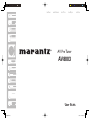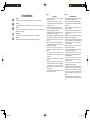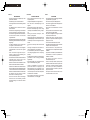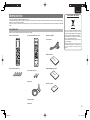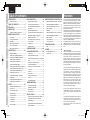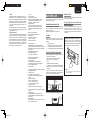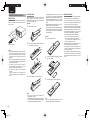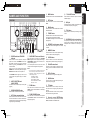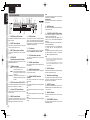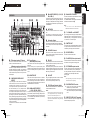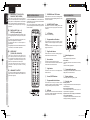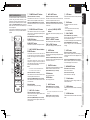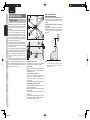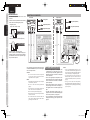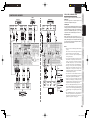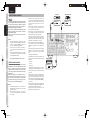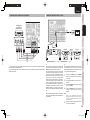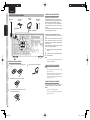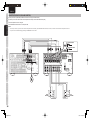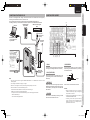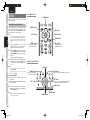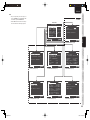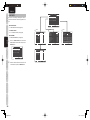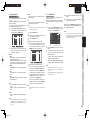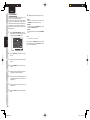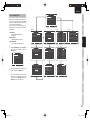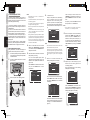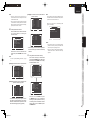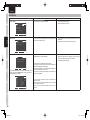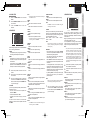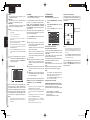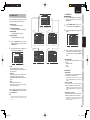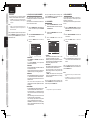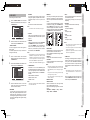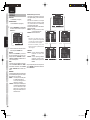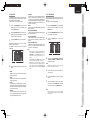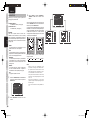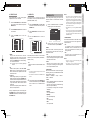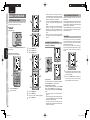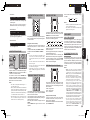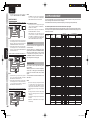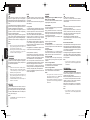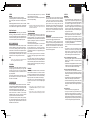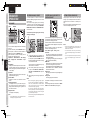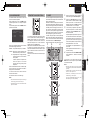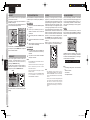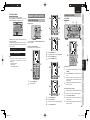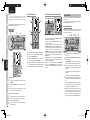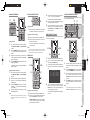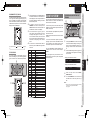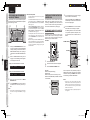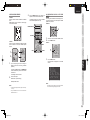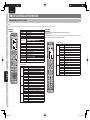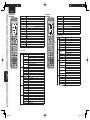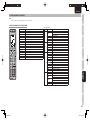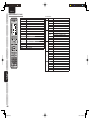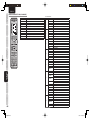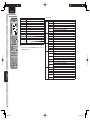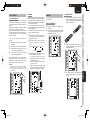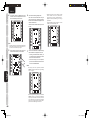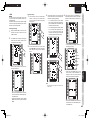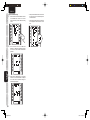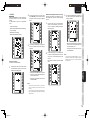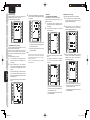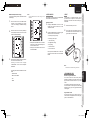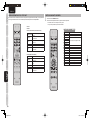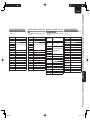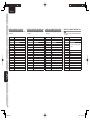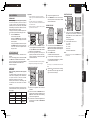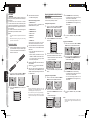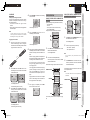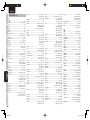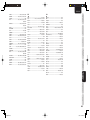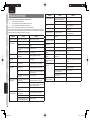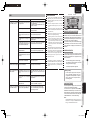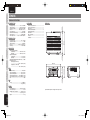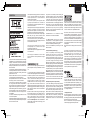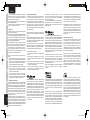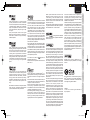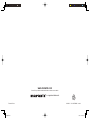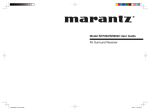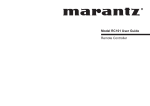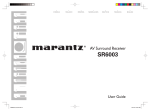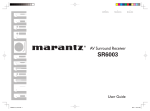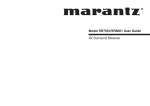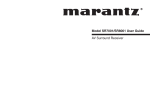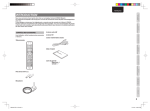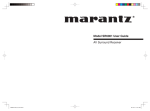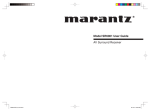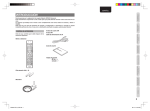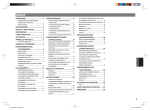Download Marantz AV8003/ZWA AV receiver
Transcript
ITALIANO
NEDERLANDS
DEUTSCH
FRANÇAIS
ENGLISH
AV Pre Tuner
AV8003
AV8003N.indb 3
08.4.28 10:49:08 AM
ENGLISH
DEUTSCH
WARRANTY
For warranty information, contact your local Marantz
distributor.
GARANTIE
Bei Garantiefragen wenden Sie sich bitte an Ihren
Marantz-Händler.
RETAIN YOUR PURCHASE RECEIPT
Your purchase receipt is your permanent record of a
valuable purchase. It should be kept in a safe place
to be referred to as necessary for insurance purposes
or when corresponding with Marantz.
HEBEN SIE IHRE QUITTING GUT AUF
Die Quittung dient Ihnen als bleibende Unterlage
für Ihren wertvollen Einkauf Das Aufbewahren der
Quittung ist wichtig, da die darin enthaltenen Angaben
für Versicherungswecke oder bei Korrespondenz mit
Marantz angeführt werden müssen.
IMPORTANT
When seeking warranty service, it is the responsibility of
the consumer to establish proof and date of purchase.
Your purchase receipt or invoice is adequate for such
proof.
FOR U.K. ONLY
This undertaking is in addition to a consumer's
statutory rights and does not affect those rights in
any way.
FRANÇAIS
GARANTIE
Pour des informations sur la garantie, contacter le
distributeur local Marantz.
CONSERVER L'ATTESTATION D'ACHAT
L'attestation d'achat est la preuve permanente
d'un achat de valeur. La conserver en lieu sur pour
s'y reporter aux fins d'obtention d'une couverture
d'assurance ou dans le cadre de correspondances
avec Marantz.
IMPORTANT
Pour l'obtention d'un service couvert par la garantie,
il incombe au client d'établir la preuve de l'achat
et d'en corroborer la date. Le reçu ou la facture
constituent des preuves suffisantes.
AV8003N.indb 4
WICHTIG!
Bei Garantiefragen muß der Kunde eine Kaufunterlage
mit Kaufdatum vorlegen. Ihren Quittung oder
Rechnung ist als Unterlage ausreichend.
NEDERLANDS
GARANTIE
Voor inlichtingen omtrent garantie dient u zich tot uw
plaatselijke Marantz.
UW KWITANTIE, KASSABON E.D. BEWAREN
Uw kwitantie, kassabon e.d. vormen uw bewijs van
aankoop van een waardevol artikel en dienen op een
veilige plaats bewaard te worden voor evt, verwijzing
bijv, in verbend met verzekering of bij correspondentie
met Marantz.
ITALIANO
GARANZIA
L’apparecchio è coperto da una garanzia di buon
funzionamento della durata di un anno, o del periodo
previsto dalla legge, a partire dalla data di acquisto
comprovata da un documento attestante il nominativo
del Rivenditore e la data di vendita. La garanzia sarà
prestata con la sostituzione o la riparazione gratuita
delle parti difettose.
Non sono coperti da garanzia difetti derivanti da
uso improprio, errata installazione, manutenzione
effettuata da personale non autorizzato o, comunque,
da circostanze che non possano riferirsi a difetti di
funzionamento dell’apparecchio. Sono inoltre esclusi
dalla garanzia gli interventi inerenti l’installazione e
l’allacciamento agli impianti di alimentazione.
Gli apparecchi verranno riparati presso i nostri Centri
di Assistenza Autorizzati. Le spese ed i rischi di
trasporto sono a carico del cliente.
La casa costruttrice declina ogni responsabilità per
danni diretti o indiretti provocati dalla inosservanza
delle prescrizioni di installazione, uso e manutenzione
dettagliate nel presente manuale o per guasti dovuti ad
uso continuato a fini professionali.
BELANGRIJK
Bij een evt, beroep op de garantie is het de
verantwoordelijkheid van de consument een
gedateerd bewijs van aankoop te tonen. Uw
kassabon of factuurzijn voldoende bewijs.
08.4.28 10:49:08 AM
CE MARKING
English
The AV8003 is in conformity with the EMC directive and low-voltage directive.
Français
Le AV8003 est conforme à la directive EMC et à la directive sur les basses tensions.
Deutsch
Das Modell AV8003 entspricht den EMC-Richtlinien und den Richtlinien für
Niederspannungsgeräte.
Nederlands
De AV8003 voldoet aan de EMC eisen en de vereisten voor laag-voltage.
Italiano
Il AV8003 è conforme alle direttive CEE ed a quelle per i bassi voltaggi.
English
Français
WARNINGS
- Do not expose the equipment to rain, moisture,
dripping or splashing.
- Do not remove the cover from the equipment.
- Do not insert anything into the equipment through
the ventilation holes.
- Do not handle the mains cord with wet hands.
- Do not cover the ventilation with any items such as
tablecloths, newspapers, curtains, etc.
- No naked flame sources, such as lighted candles,
should be placed on the equipment.
- When disposing of used batteries, please comply
with governmental regulations or environmental
public instruction’s rules that apply in your country
or area.
- Make a space of about 0.2 meter around the unit.
- No objects filled with liquids, such as vases, shall
be placed on the equipment.
- When the switch is in the OFF position, the
equipment is not completely switched off from
MAINS.
- The equipment shall be installed near the
power supply so that the power supply is easily
accessible.
AVERTISSEMENTS
- Ne pas exposer l’appareil à la pluie, à l’humidité, à
l’égouttement ou aux éclaboussures.
- Ne pas essayer de retirer le boîtier de l’appareil.
- Ne rien insérer dans l’appareil par les orifices de
ventilation.
- Ne pas manipuler le cordon d’alimentation avec
les mains mouillées.
- Ne pas recouvrir les ouïes de ventilation avec un
objet quelconque comme une nappe, un journal,
un rideau, etc.
- Ne placer aucune source de flamme nue, comme
une bougie allumée, sur l'appareil.
- Pour mettre au rebut les piles usées, respecter les
lois gouvernementales ou les règlements officiels
concernant l’environnement qui s'appliquent à
votre pays ou région.
- Veiller à ce qu’aucun objet ne soit à moins de 0,2
mètre des côtés de l'appareil.
- Aucun objet rempli de liquide, un vase par exemple,
ne doit être placé sur l'appareil.
- Lorsque l'interrupteur est sur la position OFF,
l'appareil n'est pas complètement déconnecté du
SECTEUR (MAINS).
- L'appareil sera installé près de la source
d'alimentation, de sorte que cette dernière soit
facilement accessible.
- Ne pas toucher aux zones chaudes pendant et
immédiatement après l’utilisation.
- Pendant l’utilisation et immediatement apres, cet
appareil est chaud en dehors des commandes
et des prises de raccordement arriere. Ne pas
toucher aux zones chaudes, et particulièrement
au panneau supérieur, pour éviter tout risque de
brûlure.
- Ne pas exposer l’appareil à une chaleur excessive,
comme celle des rayons directs du soleil, d’un feu,
etc.
- Do not touch hot spots during and immediately
after use.
- During and immediately after use, this product is
hot in areas other than the controls and rear panel
connection jacks. Do not touch hot spots and
especially the top panel. Contact with hot areas
can cause burns.
- Do not expose the unit to excessive heat such as
direct sunlight, fire or the like.
AV8003N.indb 5
08.4.28 10:49:08 AM
Deutsch
Nederlands
Italiano
WARNHINWEISE
- Das Gerät nicht Regen, Feuchtigkeit, Tropf- oder
Spritzwasser aussetzen.
- Die Abdeckung nicht vom Gerät abnehmen.
- Keine Gegenstände durch die Belüftungsschlitze
stecken.
- Das Netzkabel nicht mit feuchten oder nassen
Händen anfassen.
- Decken Sie die Lüftungsöffnungen nicht mit einem
Tischtuch, einer Zeitung, einem Vorhang usw. ab.
- Es dürfen keine Gegenstände mit offener Flamme,
wie etwa brennende Kerzen, auf dem Gerät
aufgestellt werden.
- Beachten Sie bei der Entsorgung der verbrauchten
Batterien alle geltenden lokalen und überregionalen
Regelungen.
- Auf allen Geräteseiten muß ein Zwischenraum
von ungefähr 0,2 meter vorhanden sein.
- Auf das Gerät dürfen keine mit Flüssigkeiten
gefüllte Behälter, wie etwa eine Vase, gestellt
werden.
- Wenn der Schalter ausgeschaltet ist (OFFPosition), ist das Gerät nicht vollständig vom
Stromnetz (MAINS) abgetrennt.
- Das Gerät sollte in der Nähe einer Netzsteckdose
aufgestellt werden, damit es leicht an das
Stromnetz angeschlossen werden kann.
WAARSCHUWINGEN
- Stel het apparaat niet bloot aan regen, vocht,
druppels of spetters.
- Verwijder de afdekplaat van het apparaat niet.
- Duw niets door de ventilatieopeningen in het
apparaat.
- Raak het netsnoer niet met natte handen aan.
- Bedek de ventilatieopeningen niet met enige
voorwerpen, zoals tafelkleden, kranten, gordijnen,
enz.
- Plaats geen brandende voorwerpen, zoals
kaarsen, op het apparaat.
- Volg bij het weggooien van verbruikte batterijen de
overheidswetgeving of milieuvoorschriften op die
van kracht zijn in het land of de regio waarin u zich
bevindt.
- Zorg dat er 0,2 meter vrije ruimte rond het toestel
is.
- Plaats geen voorwerpen met een vloeistof erin,
zoals een bloemenvaas, op het apparaat.
- Als de schakelaar op OFF staat, is het apparaat
niet volledig losgekoppeld van de netspanning
(MAINS).
- De apparatuur wordt in de buurt van het stopcontact
geïnstalleerd, zodat dit altijd gemakkelijk
toegankelijk is.
AVVERTENZE
- Non esporre l’apparecchio alla pioggia, all’umidità,
al gocciolamento o agli spruzzi.
- Non rimuovere il coperchio dell’apparecchio.
- Non introdurre oggetti all’interno dell’apparecchio
attraverso i fori di ventilazione.
- Non toccare il cavo di alimentazione con le mani
bagnate.
- Non coprire le fessure di ventilazione con tovaglie,
giornali, tende od oggetti analoghi.
- Non posare sull'apparecchio sorgenti di fiamme
scoperte quali candele accese.
- Smaltire le pile usate in conformità alle norme
governative o disposizioni ambientali vigenti nel
proprio paese o zona.
- Lasciare 0,2 metro liberi tutto intorno l'unità.
- Non mettere sull'apparecchiatura alcun contenitore
di liquido, come ad esempio dei vasi.
- Quando l'interruttore è nella posizione OFF,
l'apparecchiatura non è completamente scollegata
da MAINS.
- L’apparecchio va installato in prossimità della fonte
di alimentazione, in modo che quest’ultima sia
facilmente accessibile.
- Raak hete gedeelten van het apparaat niet aan
tijdens en onmiddellijk na het gebruik.
- Durante, e subito dopo l’utilizzo, questo prodotto
risulta essere molto caldo in alcune sue parti come
ad esempio i connettori del pannello posteriore.
Non toccare i punti caldi e specialmente la
superficie del pannello. Il contatto con parti calde
può provocare ustioni.
- Berühren Sie während oder unmittelbar nach dem
Gebrauch keine heißen Stellen des Gerätes.
- Während oder unmittelbar nach dem Gebrauch ist
dieses Produkt mit Ausnahme der Bedienelemente
und der Anschlussbuchsen auf der Rückseite heiß.
Berühren Sie die heißen Stellen und insbesondere
die Oberseite nicht. Der Kontakt mit heißen
Flächen kann zu Verbrennungen führen.
- Setzen Sie das Gerät keiner übermäßigen
Wärme aus, z.B. durch Aufstellung in direkter
Sonneneinstrahlung, in der Nähe eines offenen
Feuers usw.
AV8003N.indb 6
- Tijdens en onmiddellijk na het gebruik is dit
product heet, behalve in de omgeving van de
bedieningstoetsen en de aansluitingen op het
achterpaneel. Raak geen hete plekken aan, vooral
niet het bovenpaneel. Contact met hete plekken
kan brandwonden veroorzaken.
- Non toccare i punti caldi né durante, né
immediatamente dopo l’uso.
- Non esporre l’unità ad eccessivo calore come la
luce diretta del sole, il fuoco o simili.
- Stel het apparaat niet bloot aan grote warmte,
zoals direct zonlicht, vuur en dergelijke.
AV_070719N1
08.4.28 10:49:09 AM
ENGLISH
INTRODUCTION
A NOTE ABOUT RECYCLING
Thank you for purchasing the Marantz AV8003 AV Pre tuner.
This remarkable component has been engineered to provide you with many years of home theater enjoyment. Please take a few minutes to read this manual thoroughly
before you connect and operate the AV8003.
As there are a number of connection and configuration options, you are encouraged to discuss your own particular home theater setup with your Marantz A/V specialist
dealer.
ACCESSORIES CHECK
Before use, check the below accessories were included in the package.
Remote Controller RC2001
Remote Controller RC101 for Zone
USB cable for RC2001
AC power cable
This product’s packaging materials are recyclable
and can be reused. This product and the
accessories packed together are the applicable
product to the WEEE directive except batteries.
Please dispose of any materials in accordance
with your local recycling regulations.
When discarding the unit, comply with your local
rules or regulations.
Batteries should never be thrown away or
incinerated but disposed of in accordance with
your local regulations concerning chemical
wastes.
AV8003 User Guide
AAA-size Alkaline batteries × 4
AV8003 NETWORK User Guide
AAA-size Dry batteries × 2
Microphone
Wizz.it3 User Guide
AM Loop Antenna
FM Antenna
1
AV8003N.indb 1
08.4.28 10:49:09 AM
ENGLISH
NAMES AND
FUNCTION
TABLE OF CONTENTS
FEATURES
CONNECTIONS
INTRODUCTION ....................................1
BASIC OPERATION ............................38
REMOTE CONTROLLER OPERATION ..54
ACCESSORIES CHECK ....................................................1
SELECTING AN INPUT SOURCE ...................................38
GENERAL INFORMATION OF RC2001 TO THE UNIT ..54
TABLE OF CONTENTS .........................2
SELECTING THE SURROUND MODE...........................38
CONTROLLING MARANTZ COMPONENTS .................57
DIALOGUE NORMALIZATION MESSAGE .....................38
CONTROLLING ZONES USING THE RC2001 ..............65
NIGHT MODE ...................................................................38
BASIC OPERATION .........................................................67
BEFORE USE.........................................3
ADJUSTING THE MAIN VOLUME ..................................39
MAIN MENU .....................................................................67
OPERATION OF REMOTE CONTROLLER ......................4
ADJUSTING THE TONE (BASS & TREBLE) CONTROL...39
GENERAL INFORMATION OF RC101 TO THE UNIT ....74
NAMES AND FUNCTION ......................5
TEMPORARILY TURNING OFF THE SOUND .................39
CONTROLLING MARANTZ COMPONENTS .................74
FRONT PANEL ...................................................................5
USING THE SLEEP TIMER .............................................39
BASIC OPERATION .........................................................77
FL DISPLAY AND INDICATER ...........................................6
M-DAX (Marantz Dynamic Audio eXpander) ...................39
OTHER OPERATIONS.....................................................79
REAR PANEL .....................................................................7
VIDEO CONVERT ............................................................39
SETUP CODES (RC101) .................................................80
REMOTE CONTROLLER RC2001 ....................................8
CONPONENT I/P .............................................................40
TROUBLESHOOTING .........................82
RC2001 LCD INDICATORS ...............................................8
HDMI RESOLUTION ........................................................40
HDMI .................................................................................83
REMOTE CONTROLLER RC101 ......................................9
SURROUND MODE .............................40
CONNECTIONS ...................................10
OTHERS ...............................................84
ADVANCED OPERATION....................44
TECHNICAL SPECIFICATIONS ......................................84
SPEAKER PLACEMENT .................................................10
DISPLAY MODE ...............................................................44
DESCRIPTION .................................................................85
CONNECTION TO AN MM8003 (BALANCED) ...............11
RECORDING AN ANALOG SOURCE .............................44
CONNECTION TO AN MM8003 (UNBALANCED)..........11
SELECTING ANALOG AUDIO INPUT OR DIGITAL AUDIO
CONNECTING AUDIO COMPONENTS..........................12
INPUT ..............................................................................44
CONNECTING VIDEO COMPONENTS..........................13
LISTENING THROUGH HEADPHONES .........................44
CONNECTING HDMI COMPONENTS............................14
DOLBY HEADPHONE MODE .........................................45
CONNECTING MULTI CHANNEL AUDIO COMPONENTS ..15
ATTENUATION TO ANALOG INPUT SIGNAL ................45
CONNECTING THE REMOTE CONTROL JACKS.........15
7.1 CH INPUT ...................................................................45
CONNECTING THE ANTENNA TERMINALS .................16
AUX INPUT .......................................................................46
CONNECTING FOR THE ZONE .....................................17
VIDEO ON/OFF ................................................................46
CONNECTING FOR SPEAKER C USE (BI-AMP
TV AUTO ON/OFF FUNCTION........................................46
CONNECTION) ................................................................18
LIP.SYNC ..........................................................................46
CONNECTIONS WITH NETWORK DEVICES................19
DUAL BACKUP MEMORY ...............................................46
FEATURES .............................................2
SETUP
BASIC
OPERATION
ADVANCED
OPERATION
REMOTE
CONTROLLER
CONNECTING OTHER EQUIPMENT.............................19
TROUBLESHOOTING
SETUP ..................................................20
TUNER OPERATION ...........................47
TO SELECTING THE TUNER .........................................47
ONSCREEN DISPLAY MENU SYSTEM .........................20
LISTENING TO THE TUNER ...........................................47
1 INPUT SETUP .............................................................22
PRESET MEMORY ..........................................................48
2 SPKR (SPEAKER) SETUP ..........................................25
RDS OPERATION ............................................................50
ERROR MESSAGES .......................................................28
3 SURROUND SETUP ...................................................31
OTHERS
4 VIDEO SETUP .............................................................33
5 PREFERENCE ............................................................34
6 ACOUSTIC EQ ............................................................36
7 NETWORK SETUP ......................................................37
2
AV8003N.indb 2
ZONE SYSTEM ....................................51
ZONE PLAYBACK USING THE ZONE OUT TERMINALS ..51
CONTROLLING THE ZONE FUNCTION FROM
ANOTHER ROOM ............................................................52
ZONE PLAYBACK USING THE SURROUND BACK
PREOUT TERMINALS .....................................................52
This unit incorporates the latest generation of digital
surround sound decoding technology such as Dolby
Digital EX, Dolby Digital, DTS ES (Discrete 6.1 and
Matrix 6.1), DTS Neo:6 (Cinema, Music), Dolby ProLogic II (Movie, Music and Game), Dolby Pro-Logic
IIx (Movie, Music and Game), Circle Surround II
(Cinema, Music and Mono).
Additionally, the unit is compatible with Dolby TrueHD
and DTS-HD (as used for Blu-ray and HD DVD discs)
as well as Dolby Digital Plus, an expanded and
improved version of Dolby Digital positioned as the
next-generation delivery format. These audio formats
can be sent with video signals via an HDMI cable to
HDMI 1.3a-compatible equipment.
In addition, Marantz has focused on the future. By
utilizing pre-out jacks, 7.1 direct inputs and a RS-232C
communication port, the unit is tomorrow’s technology,
today!
• THX ultra 2 certified
This unit incorporates the most advanced Digital
Signal Processing circuitry, along with a 192 kHz/24 bit
D/A converter in each of the 7 channels. Independent
power supply circuits are incorporated for the FL
display, audio and video sections for maximum
separation, clarity and dynamic range. Together with
hand-selected customized components, all elements
work in harmony to recreate the emotion, exactly as
the artist had intended.
This unit is designed and engineered with extensive
feedback from custom installation experts, dealers
and consumers. It features zone/multisource,
assignable DC trigger, a RS-232C communication
port, Flasher input and an extensive array of both
analog and digital inputs / outputs. With 6 assignable
digital inputs, 4 component inputs, Super Audio CD
Multi Channel (7.1 channel) direct inputs, video
convert system and OSD output versatility is taken
to a stunning new level. Furthermore, the unit can
output the OSD information through the Y/C (Svideo) and composite video outputs.
An easy-to-use programmable, learning remote
controller allows full access to all of the operating
functions and can be used for system operation as
well.
The new generation of Marantz Receivers is stylish and
completely symmetrical. On the front panel of the unit,
buttons are kept to a minimum. Source selectors and
volume controls are intuitively placed.
This unit is here to perform in your unrivaled home
entertainment setup.
08.4.28 10:49:09 AM
ENGLISH
• HDMI
HDMI (High-Definition Multimedia Interface) is an
enhancement to the DVI (Digital Visual Interface)
standard. It adds capabilities for digitally transmitting
audio signals in addition to video signals. Where
multiple cables were previously needed for audio/
video, HDMI enables audio/video connection via a
single cable.
The HDMI input jacks of this unit support HDMI Ver.
1.3a. and the HDMI output jacks of this transmitter
support HDMI Ver. 1.3a.
Copyright Protection
This unit supports HDCP (High-bandwidth Digital
Content Protection). HDCP is copyright protection
technology that consists of data encoding and other
device authentication. Its purpose is to protect digital
video content. Both this unit and the connected
component (such as a video player or monitor) must
support HDCP. Before connecting a component to
this unit, refer to its instruction manual.
•
•
•
•
•
•
•
•
•
•
x.v.Color
Deep Color 36bit
THX / THX Surround EX
Dolby True HD, Dolby Digital Plus, dts HD
Dolby Digital EX, Dolby Digital, DTS ES
(Discrete 6.1, Matrix 6.1, Neo:6)
Dolby Headphone
Dolby Pro Logic II (Movie, Music, Game)
Dolby Pro Logic IIx (Movie, Music, Game)
Circle Surround II (Cinema, Music, Mono)
HDCD
•
•
•
•
•
•
Balanced Preout Terminal
Balanced CD/CDR input terminal
Bi-amp Pre out
Source/Pure Direct mode
9 bands x 7 ch GEQ
DSD to PCM converter
•
•
•
•
Audyssey MultEQ
M-DAX (Marantz Dynamic Audio eXpander)
Improved Station Name Input Method, 60 Presets
Auto Adjust Function for Speaker Distance Settings
(Delay Time)
• Assignable DC Trigger Output
• Assignable Video Input
• Auto Lipsync (Audio Delay)
•
•
•
•
•
•
•
Massive Energy Power Supply
Troidal Core Transformer
Function Rename
192 kHz/24 bit DAC for all 8 Channels
32 bit Digital Surround Processing Chipsets
Auto Input Signal Detection
Zone B output
• Up-scaling to full HD HDMI out from analog video
(480i/480p/576i/576p)
• Video Off Mode
• Set Up Menu via all Video Output
(Composite, S-Video, Component video and
HDMI)
• Video convert system
HDMI ← Component Video ↔
S-Video ↔ Composit Video
• Two component monitor outputs
• Video I/P Converter
• Selectable Zone Component Video output
KEEP OBJECTS OFF
BEFORE USE
This section must be read before any connection is
made to the mains supply.
EQUIPMENT MAINS WORKING SETTING
Your Marantz product has been prepared to comply
with the household power and safety requirements
that exist in your area.
AV8003 can be powered by 230V AC only.
Keep objects off the unit. Blocking the vent can result
in accident and damage.
DO NOT TOUCH HOT SPOTS DURING AND
IMMEDIATELY AFTER USE
During and immediately after use, the unit is hot
in areas other than the controls and rear panel
connection jacks. Do not touch hot spots and
especially the top panel. Contact with hot areas can
cause burns.
COPYRIGHT
Recording and playback of any material may
require consent. For further information refer to the
following:
—
—
—
—
Copyright Act 1956
Dramatic and Musical Performers Act 1958
Performers Protection Acts 1963 and 1972
Any subsequent statutory enactments and orders
Opening and closing the front panel door
When you want to use the controls behind
the front panel door, open the door by gently
pressing on the lower part of the panel. Keep the
door closed when not using these controls.
DO NOT LOCATE IN THE FOLLOWING PLACES
To ensure long-lasting use, do not locate the unit where:
• Exposed to direct sunlight.
• Near to sources of heat such as heaters.
• Highly humid or poorly ventilated.
• Dusty.
• Subjected to mechanical vibrations.
• On wobbly, inclined or otherwise unstable surfaces
• Radiated heat is blocked such as in cramped
audio racks.
• Make a space of about 0.2 meter around the unit.
To ensure proper heat radiation, ensure the below
clearance from walls and other equipment.
Caution:
• Be careful not to pinch your fingers between the
door and the panel.
Above
0.2 m (8 inchs)
or more
Left
0.2 m (8 inchs)
or more
AV PRE TUNER AV8003
UP
PURE DIRECT
HDMI
M-DAX
DOWN
INPUT
SELECTOR
VOLUME
SURROUND
MODE
STANDBY
AUTO
PURE
DIRECT
ZONE
ZONE
SPEAKER
MENU
EXIT
7.1CH
INPUT
THX
BAND
TOP
T-MODE
M-DAX
MEMORY
Right
0.2 m (8 inchs)
or more
CLEAR
DISPLAY
POWER ON/OFF
PHONES
SETUP MIC
ENTER
• RS-232C Terminal for Future Upgrade or System
Control
• Emitter Output
• Programmable, learning remote controller
• Customize RC2001 by using Wizz.it3 software
• Flasher Input
• IR Recever Input
• Allows playback of music, photos, and movies
stored on a network device.
Rear
0.2 m (8 inchs)
or more
3
AV8003N.indb 3
08.4.28 10:49:10 AM
ENGLISH
OPERATION OF REMOTE CONTROLLER
REMOTE CONTROL
Operate the remote controller within a distance of
approx. 5m from the infrared receptor window on the
front of the unit.
LOADING BATTERIES
Before using the remote controller for the first time,
load the batteries in the remote controller. The
batteries provided are used to verify the operations
of the remote controller only.
<RC2001>
1.
5
rox.
Remove the back cover.
m
App
Rechargeable batteries can also be used. In this
case, be sure to use only AAA type NiMH (Nickel
Metal Hydride) rechargeable batteries. When
using rechargeable batteries, be sure to follow
manufacturer guidelines for safety and proper
usage.
• When the batteries are almost worn out, “LOW” is
displayed on the LCD battery indicator.
• The settings remain saved in the remote controller
even if the power completely runs out. However,
the time setting will be lost, and so please set the
time setting again.
<RC101>
60°
Remote controller
Caution:
• Do not allow direct sunlight, an inverter fluorescent
light or other strong source of light to shine onto
the unit’s infrared receptor window. Otherwise,
the operation of the remote controller may be
disabled.
• Bear in mind that operating the remote controller
may cause other devices operated by infrared rays
to be operated by mistake.
• The remote controller cannot be operated if
the space between the controller and the unit’s
infrared receptor window is obstructed.
• Do not place any objects on top of the remote
controller.
Doing so may cause one or more buttons to be
held down which will cause the batteries to run
down.
2.
3.
1.
Remove the battery cover.
2.
Insert the new batteries (AAA type) with correct
ª and · polarity.
3.
Close the battery cover until it clicks shut.
Insert the new alkaline batteries (AAA type)
with correct ª and · polarity.
CAUTIONS ON BATTERIES
• Use “AAA” type batteries in this remote controller.
• We recommend that you use alkali batteries.
• If the remote controller does not operate from
close to the unit, replace the batteries with new
ones, even if less then a year has passed.
• The included battery is only for verifying operation.
Replace it with a new battery as soon as possible.
• When inserting the batteries, be careful to do so in
the proper direction, following the + and - marks in
the remote controller’s battery compartment.
• To prevent damage or battery fluid leakage:
- Do not use a new battery with an old one.
- Do not use two different types of batteries.
- Do not short-circuit, disassemble, heat or
dispose of batteries in flames.
• Remove the batteries when not planning to use the
remote controller for a long period of time.
• If the batteries should leak, carefully wipe off the
fluid from the inside of the battery compartment,
then insert new batteries.
• When disposing of used batteries, please comply
with governmental regulations or environmental
public instruction’s rules that apply in your country
or area.
Close the battery cover until it clicks shut.
Notes:
• Under normal usage, alkaline batteries last
approximately 3 months.
The battery life varies depending on the frequency
of use and the remote controller settings. Frequent
use will wear down the batteries quicker.
Note:
• The life of the batteries used with the remote
controller is about 4 months with normal use.
4
AV8003N.indb 4
08.4.28 10:49:10 AM
FRONT PANEL
o
!0
UP
PURE DIRECT
DOWN
INPUT
SELECTOR
SURROUND
MODE
VOLUME
AUTO
PURE
DIRECT
ZONE
ZONE
SPEAKER
MENU
EXIT
7.1CH
INPUT
THX
BAND
TOP
T-MODE
M-DAX
MEMORY
@2
!1
Press this button to select THX processing for input
source.
CLEAR
!2
SETUP MIC
ENTER
q
POWER switch and STANDBY
indicator
Press the button to turn the power ON, and press
again to turn it OFF. If the POWER switch is in the
ON position, the power of this unit can be turned
ON/OFF by pressing the POWER button on the
remote controller.
When this unit is in the standby mode with the
POWER switch set to the ON position, pressing the
ENTER button also allows to turn the power on.
The STANDBY indicator lights up when this unit
is the standby mode (power OFF) by the remote
controller.
w
INPUT SELECTOR knob
(AUDIO/ VIDEO)
This knob is used to select the input sources. (See
page 38)
e
SURROUND MODE button
Press this button to select the surround mode.
r
AUTO (Auto surround) button
Press this button to select the AUTO mode from the
surround modes. When this mode is selected, the
unit determines the surround mode corresponding to
a digital input signal automatically.
INFRARED receiving sensor window
This window receives infrared signals for the remote
controller.
!3
@3 @2 @1 @0
T-MODE button
Press this button to select the auto stereo mode or
mono mode when the FM band is selected.
The “AUTO” indicator lights in the auto stereo mode.
(See page 48)
DISPLAY
POWER ON/OFF
PHONES
Press this button to switch between FM and AM in
the TUNER mode.
HDMI
M-DAX
STANDBY
BAND button
!9
!8 !7 !6
t
PURE DIRECT button and indicator
When this button is pressed once, “SOURCE
DIRECT” appears on the FL display. If pressed again,
“PURE DIRECT” appears. After 2 seconds, the FL
display indication goes out.
In the source/pure direct mode, the tone control
circuitry and bass management are bypassed.
Notes:
• The surround mode is automatically switched to
AUTO when the pure direct function is turned on.
• Additionally, speaker configurations are fixed
automatically as follows.
Front SPKR = LARGE
Center SPKR = LARGE
Surround SPKR = LARGE
Surround Back SPKR = LARGE
Sub woofer = YES
y
ZONE button
Press this button to activate the Zone system.
“MULTI” indicator will be illuminated in the display.
(See page 51)
u
ZONE SPEAKER button
Press this button to activate the Zone Speaker
system. “MULTI” indicator will be illuminated in the
display. (See page 52)
MIC jack
Automatically measure speaker characteristics using
the included microphone. (See page 26)
MEMORY button
Press this button to enter the tuner preset memory
numbers or station names. (See page 48)
!4
VOLUME control knob
This knob is used to adjust the overall sound level.
Turning the control clockwise increases the sound
level.
!6
DISPLAY button
Press this button to change the FL display mode.
!7
M-DAX button
Press this button to select M-DAX processing for
input source. (See page 39)
!8
HEADPHONE jack for stereo headphones
This jack may be used to listen to the unit’s output
through a pair of headphones. Be certain that the
headphones have a standard 1/4” stereo phono
plug.
CLEAR button
Press this button to cancel the station-memory
setting mode or preset scan tuning. (See page 49)
!5
@3
THX button
BASIC
OPERATION
AV PRE TUNER AV8003
@1
ADVANCED
OPERATION
!5
EXIT button
Press this button to exit from the SETUP MAIN
MENU.
REMOTE
CONTROLLER
ert y u i o !0 !1 !2 !3 !4
7.1CH INPUT button
Press this button to select the output of an external
multichannel player.
TROUBLESHOOTING
w
@0
TOP button
Press this button to return to the top screen of the
main menu when configuring setup items. (See
page 20)
Also, press this button to return to the top screen of
the network when using the network.
!9
Cursor (5, ∞, 2, 3) / ENTER button
OTHERS
q
MENU button
Press this button to enter the SETUP MAIN MENU.
CONNECTIONS
i
SETUP
NAMES AND FUNCTION
NAMES AND
FUNCTION
ENGLISH
Press these buttons to operate the SETUP MAIN
MENU, NETWORK and TUNER function.
5
AV8003N.indb 5
08.4.28 10:49:10 AM
ENGLISH
PCM
This indicator is illuminated when the input signal is
PCM (pulse code modulation).
2 SURROUND
This indicator is illuminated when a Dolby Surround
signal is input.
NAMES AND
FUNCTION
FL DISPLAY AND INDICATER
f
s
a
d
DISP
MULTI
CONNECTIONS
SLEEP
h
AUTO
TUNED
AUTO SURR
DIRECT
k l ¡1
¡3
¡0 ¡2
j
g
ST
V – OFF
DISC 6.1
NIGHT
PEAK
MTX 6.1
¡4
ATT
ANALOG
SURROUND
EQ
DIGITAL
DIGITAL
L
SL
™1 ™0
a
¡9
¡8
DISP (Display Off) indicator
SETUP
This indicator is illuminated when this unit is in the
display off mode.
s
SLEEP timer indicator
This indicator is illuminated when the sleep timer
function in the main-zone is in use.
BASIC
OPERATION
d
MULTI (Zone system) indicator
This indicator is illuminated when the zone system
is active.
¡7
l
C
¡5
R
LFE
PCM
M-DAX
S
¡6
¡5
PEAK indicator
This indicator is a monitor for an analog audio input
signal. If the selected analog audio input signal is
greater than the capable level of internal processing,
this will illuminate. If this happens, you should press
the ATT button. (See page 55)
¡0
EQ indicator
This indicator is illuminated when the EQ MODE is
selected to “AUDDYSSEY”, “FRONT” or “FLAT”.
¡1
HDMI indicator
This indicator is illuminated when the HDMI device is
connected to the unit.
SR
ATT (Attenuation) indicator
¡6
ENCODED CHANNEL STATUS indicators
These indicators display the channels that are
encoded with a digital input signal.
If the digital input signal is Dolby Digital 5.1ch or
DTS 5.1ch, “L”, “C”, “R”, “SL”, “SR” and “LFE” will be
illuminated.
If the digital input signal is 2 channel PCM-audio, “L”
and “R” will be illuminated.
If the digital input signal is 7.1 channel PCM-audio.
“L”, “C”, “R”, “SL”, “S” , “SR” and “LFE” will be
illuminated.
If the digital input signal is Dolby Digital 5.1ch signal
with Surround EX flag or DTS-ES, “L”, “C”, “R”, “SL”,
“S” , “SR” and “LFE” will be illuminated.
This indicator is illuminated to show that the AUTO
SURROUND mode is in use.
¡2
g
This indicator is illuminated when a digital input has
been selected.
Note:
When the unit is decoding Dolby TrueHD, the input
signal status displayed depends on the number of
channels of the speakers used.
If a 7.1-channel signal is supplied for a 5.1-channel
speaker system (L/C/R/SL/SR/SW), the “S” indicator
is not illuminated.
¡3
¡7
f
AUTO SURR
(Auto Surround mode) indicator
ADVANCED
OPERATION
TUNER’s indicators
REMOTE
CONTROLLER
AUTO : This indicator illuminates when the
tuner’s Auto mode is in use.
TUNED : This indicator illuminates when the
tuner receives a sufficiently strong
radio signal.
ST(Stereo) : This indicator illuminates when an
FM station is being tuned into stereo
condition.
TROUBLESHOOTING
h
DTS-ES mode indicators (DISC6.1, MTX6.1)
These indicators will illuminate to show the DTS-ES
decoding mode (Discrete 6.1 or Matrix 6.1).
j
V (video)-OFF mode indicator
This indicator is illuminated when the Video-OFF
function is active.
OTHERS
k
NIGHT mode indicator
This indicator is illuminated when this unit is in the
Night mode, which reduces the dynamic range of
digital program material at low volume levels.
This indicator is illuminated when the attenuation
function is active.
DIGITAL Input Indicator
ANALOG input indicator
HDCD indicator
This indicator is illuminated when an analog input
source has been selected.
This indicator is illuminated when the HDCD signal is
decoded from digital input signal.
¡4
¡8
SIGNAL FORMAT indicators
2 DIGITAL
This indicator is illuminated when a Dolby Digital
signal is input.
EX
This indicator is illuminated when a Dolby Digital EX
signal is input.
dts
This indicator is illuminated when a DTS signal is
input.
ES
This indicator is illuminated when a DTS ES signal
is input.
96/24
This indicator is illuminated when a DTS 96/24 signal
is input.
Main Information Display
This display shows messages relating to the status,
input source, surround mode, tuner, volume level or
other aspects of unit’s operation.
¡9
DIRECT indicator
This indicator is illuminated when this unit is in the
SOURCE DIRECT mode. PURE DIRECT mode or
7.1ch input mode.
™0
M-DAX indicator
This indicator illuminates when this unit is in the MDAX mode.
™1
PURE DIRECT indicator
This indicator is illuminated when this unit is in the
PURE DIRECT mode.
6
AV8003N.indb 6
08.4.28 10:49:11 AM
SR
FM (75
75Ω
Ω)
GND
INPUT 3(
3(VCR1
VCR1))
Y
CB/
PB
C R/
PR
CB/
PB
Y
DVD((2)
DVD
VCR1((3)
VCR1
SBR
MONITOR
OUT
ZONE
OUT
2
1
L
OUTPUT 1
TV((1)
TV
DVD(2)
DVD(
1
2
SL
CONNECTION
1 GND
2 HOT(+)
1 2
3
3 COLD(-)
OUTPUT 2
VCR1((3)
VCR1
IN
OUT
DSS/VCR2(4)
DSS/VCR2(
IN
OUT
C
3
3
2
3
1
2
1
u
3
2
SR
3
2
1
2
MONI. OUT
SBR
UNBALANCED
SBL
SW
BALANCED
C
NETWORK
PRE OUT
4
IN
5
OUT
6
IN
S-VIDEO
OUT
REMOTE
CD/CDR BALANCED IN
DC OUT
COAX.
IN
1
PUSH
PUSH
3
3
1
IR
FLASHER RECEIVER
IN
IN
2
1
2
TV
3
OPT.
DIGITAL OUT
DVD
VCR1
2
MAIN
ZONE
DSS/VCR2
EMITTER
OUT
TAPE
1
2
CD/CDR
ZONE OUT
R
L
1
SBL
i
UNBALANCED
BALANCED
L
SL
ON OFF
AC IN
2
OUT
MODEL NO. AV8003
7.1CH
IN
R
OUT
IN
OUT
IN
OUT
IN
OUT
A
B
AUDIO
R
SR
SBR
Subwoofer Output
These are subwoofer outputs and each one includes
both unbalanced and balanced jack configulations.
Connect this jack to the line level input of a powered
subwoofer.
SELECTOR
C
NETWORK
Connect to a network device such as a router or
hub.
This allows you to play back music, photos, and
movie files stored on a connected network device.
SPEAKER C
CONNECTION
1 GND
2 1 2 HOT(+)
3
3 COLD(-)
L
IN
SW
(AUX
AUX))
!8
e
@0 !9
!7!6 !5 !4
FM antenna terminal (75 ohms)
Connect an external FM antenna with a coaxial
cable, or a cable network FM source.
AM antenna and ground terminals
Connect the supplied AM loop antenna. Use the
terminals marked “AM” and “GND”. The supplied AM
loop antenna will provide good AM reception in most
areas. Position the loop antenna until you hear the
best reception.
w
SBL
3
1
INPUT 4(
4(DSS / VCR2
VCR2))
INPUT 3
3((VCR1
VCR1)) INPUT 4(
4(DSS/VCR2
DSS/VCR2))
DSS/VCR2(4)
DSS/VCR2(
3
2
R
RS-232C
VIDEO
DIGITAL IN
q
3
1
CR/
PR
1
@3
@1
CR/
PR
SW
TV(1)
TV(
@2
INPUT 2(
2(DVD
DVD))
CB/
PB
Y
COMPONENT
VIDEO
INPUT 1(
1(TV
TV))
SL
OUT
PUT
2
AM
ANTENNA
@4
L
COMPONENT VIDEO INPUT/
OUTPUT
If your DVD player or other device has component
video connectors, be sure to connect them to these
component video connectors on the unit. This unit
has 4 component video input connectors to obtain
the color information (Y, CB, CR) directly from the
recorded DVD signal or other video component and
two component video outputs connector to output it
directly into the matrix decoder of the display device.
By sending the pure DVD component video signal
directly, the DVD signal forgoes the extra processing
that normally would degrade the image. The result is
vastly increased image quality, with incredibly life like
colors and crisp detail.
The Monitor Out 2 terminal is also used for ZONE
output.
e
o
!3 !2 !1 !0o i
u
Zone Outputs
(Audio output A/B, Video)
RS-232C
These are the audio and video output jacks for the
Multi zone.
Connect these jacks to optional audio power
amplifiers or video display devices to listen and view
the source selected by the zone system in a remote
room.
The RS-232C port is to be used in connection with an
external controller to control the operation of the unit
by using an external device.
The RS-232C port may also be used in the future to
update the operating software of the unit so that it will
be able to support new digital audio formats and the
like as they are introduced.
r
!1
MONITOR OUT
These are monitor outputs and each one includes
both composite video and S-video configurations.
When connecting two video monitors or televisions,
be aware that the OSD interface can be used with
both MONITOR OUT connections.
t
UNBALANCED PREOUT
(L, R, SL, SR, SBL, SBR, C)
Connect the L (front left), R (front right), C (center), SL
(Surround left), SR (Surround right), SBL (Surround
back left), and SBR (Surround back right) terminals
to the unbalanced input terminals of a power amp
such as the MM8003.
!4
7.1 CHANNEL or AUX INPUT
By connecting a DVD Audio player, Super Audio CD
multichannel player, or other components that has a
multichannel port, you can playback the audio with
5.1 channel or 7.1 channel outputs.
!5
EMITTER OUT
The signals input to the IR RECEIVER IN terminals
are output to this terminal. External devices can be
controlled by connecting them to this terminal.
SPEAKER C switch
Set to ON to connect a bi-amp to this unit or set to
OFF for normal connection (surround back and zone
speakers). (See page 18)
!0
Note:
Do not connect to the BALANCED and
UNBALANCED terminals at the same time.
AC INLET
!6
IR RECEIVER IN
Connect to an external IR receiver.
!7
FLASHER IN (Flasher input terminal)
These terminals are to control the unit from each zone.
Connect the control signal from a Keypad, etc.
!8
DC TRIGGER output terminal
Connect a device that needs to be triggered by DC
under certain conditions (screen, power strip, etc…)
Use the system OSD setup menu to determine the
conditions by which these jack will be active.
(See page 35)
Plug the supplied power cable into this AC INLET
and then into the power outlet on the wall.
This unit can be powered by 230V AC only.
Note:
• This output voltage is for (status) control only, It is
not sufficient for drive capability.
!2
!9
CD/CDR Input Selection Switch
Switches between BALANCED and UNBALANCED
for the CD/CDR IN terminals.
Notes:
• Always set the input selection before turning on the
power. Equipment failure may result If the input
selection is switched while the power is on.
• Audio may not be output from the main unit if the
input to the unit differs from the setting of the Input
Selection Switch.
CONNECTIONS
R
OUT
PUT
1
SETUP
INPUT 2
2((DVD
DVD))
Connect the L (front left), R (front right), C (center), SL
(Surround left), SR (Surround right), SBL (Surround
back left), and SBR (Surround back right) terminals
to the balanced input terminals of a power amp such
as the MM8003.
y
BASIC
OPERATION
INPUT 1(
1(TV
TV))
r t
ADVANCED
OPERATION
e
BALANCED CD/CDR IN
Connect to the balanced output terminal of a Super
Audio CD Player or similar player.
The UNBALANCED CD/CDR input terminals are
the CD/CDR IN terminals in @1.
REMOTE
CONTROLLER
w
!3
TROUBLESHOOTING
q
BALANCED PREOUT (L, R,SL, SR,
SBL, SBR, C)
ZONE REMOTE IN/OUT terminals
IN: Connect to a zone remote control device,
available from your Marantz dealer.
OUT: Connect to the Marantz component equipped
with remote control (RC-5) terminals in Multi
zone.
@0
REMOTE CONT. IN/OUT terminals
OTHERS
y
REAR PANEL
NAMES AND
FUNCTION
ENGLISH
Connect to a Marantz component equipped with
remote control (RC-5) terminals.
7
AV8003N.indb 7
08.4.28 10:49:11 AM
ENGLISH
NAMES AND
FUNCTION
@1
AUDIO IN/OUT (TV, DVD, VCR1,
DSS/VCR2, TAPE, CD/CDR)
CONNECTIONS
These are the analog audio inputs and outputs.
There are 6 audio inputs and 4 audio outputs. The
audio jacks are nominally labeled for cassette tape
decks, compact disc players, DVD players and etc....
The audio inputs and outputs require RCA-type
connectors.
@2
SETUP
BASIC
OPERATION
@3
z
x
c
v
b
n
.
m
,
ADVANCED
OPERATION
.
HDMI INPUT / OUTPUT
REMOTE
CONTROLLER
This unit has 4 HDMI inputs and 2 HDMI output. The
input function can be selected from the OSD menu
system. (See page 23)
x
RC2001 LCD INDICATORS
A
SOURCE ON/OFF button
This button is used when controlling devices that
have been set with a single power on/off remote
command.
c
LCD Display
B
Remote controller display
Programmable soft buttons
These buttons are used by the Wizz.it 3 editor
software to make LCD display and button operation
settings.
These buttons are also used to adjust the number of
pages for each device.
b
n
C
D
Page Scroll buttons
These buttons are used when scrolling pages in
Home mode and the device modes.
Home button
A
Mode display area
Home:
This is displayed during Home mode.
This button is used to select Home mode.
To select a device that will be controlled, first select
Home mode, then select the device.
Device Name:
This displays the device mode name that is currently
active.
This area is always highlighted.
m
B
Light button
Command display area
This button is used to turn on the backlight for the
buttons and LCD.
This displays the information that has been set for the
display items in the device modes.
,
Cursor, ENTER buttons
C
Programmable Hard buttons
D
.
TROUBLESHOOTING
⁄0
POWER ON and OFF buttons
These buttons are used when controlling devices
that have been set with separately powered on and
off remote commands.
v
v
VIDEO IN/OUT
(TV, DVD, VCR1, DSS/VCR2)
These are the video inputs and outputs. There
are 4 video inputs and 2 video outputs and each
one includes both composite video and S-video
configurations. Connect VCRs, DVD players, and
other video components to the video inputs.
The 2 video output channels can be used to be
connected to video tape recorders for making
recordings.
@4
The provided remote controller is a universal remote
controller. The POWER button, numeric buttons and
control buttons are used in common across different
input source components.
You can use the Wizz.it3 editing software to select
your favorite settings for the buttons and pages of the
remote controller.
DIGITAL INPUT (Dig.1 - 6) /
OUTPUT (coaxial, optical)
These are the digital audio inputs and outputs. There
are 3 digital inputs with coaxial jacks, 3 with optical
jacks.
The inputs accept digital audio signals from a CD,
DVD, or other digital source component.
For digital output, there is 1 coaxial output and 1
optical output.
The digital outputs can be connected to MD recorders,
CD recorders, or other similar components.
z
REMOTE CONTROLLER RC2001
Battery indicator
This displays the remaining battery power.
Sub info. Area
These buttons are used by the Wizz.it 3 editor
software to make the remote controller command
settings for learning and macro operations.
Normal operation:
The page number that has been set for the respective
mode is displayed.
⁄0
When sending IR command:
The command name that has been set for the
respective button is highlighted.
USB port
This port is used to connect the remote controller and
a PC with the supplied USB cable to enable editing
with the Wizz.it 3 editor software.
OTHERS
Operation when not sending an IR command
(such as jump operation):
The operation name that has been set for the button
is displayed normally (not highlighted).
8
AV8003N.indb 8
08.4.28 10:49:11 AM
(When Zone D (MAIN ZONE) mode is selected)
These buttons are used to turn on or off, for the unit
in main zone.
(When Zone D (MAIN ZONE) mode is selected)
These buttons are used to mute the audio for the unit
in main zone.
⁄1
x
n
(When Tuner mode (T1) is selected)
SOURCE ON button
This button is used to select the screen resolution.
c
⁄4
b
n
⁄3
⁄2
AMP - SOURCE /Numeric buttons
SOURCE buttons
These buttons are used to switch the source of
the unit. Each time a source button is pressed, the
remote control changes to the source which was
pressed.
This remote controller can control 12 types of
equipment. To change the unit source, press this
button twice within two seconds. The signal is sent
when it is pressed the second time.
PRESET +/ PRESET - buttons
Used to select a preset station up and down.
DISC+/T.MODE
(When TUNER mode (T1) is selected)
Used to select auto stereo mode or mono mode
when the FM band is selected.
The “AUTO” indicator lights in the auto stereo mode.
Used to tune a frequency station up and down.
(When CD/DVD/CDR mode is selected)
Used to change the disc for the CD/DVD/CDR
changer.
m
⁄3
TUNE 3 /TUNE 4 buttons
SLEEP button
(When Zone A/B mode is selected)
This button is used for setting the sleep timer of zone
control mode.
(When Zone D (MAIN ZONE) mode is selected)
This button is used for setting the sleep timer of the
unit receiver in main zone.
,
CONTROL buttons
INFO button
(When Zone A mode is selected)
When this button is pressed, the current setting for
selected zone control of the unit is displayed on the
TV monitor.
(When Zone D (MAIN ZONE) mode is selected)
When this button is pressed, the current setting for
the unit are displayed on the TV monitor.
⁄4
MENU/INPUT button
Notes:
• Press AUX2 to switch to NETWORK function.
• The T2 button is not used for this unit.
These buttons are used when operating PLAY, STOP,
PAUSE and other commands of a source.
(When TUNER mode (T1) is selected)
(When DVD mode is selected)
Used to menu command.
(When Zone A/B mode is selected)
These buttons are used to select the source for the
zone/zone speaker control of the unit.
P.SCAN button
(When TV mode is selected)
Used to select the TV video input.
CLEAR button
.
(When Zone D (MAIN ZONE) mode is selected)
These buttons are used to select the source for the
unit in main zone.
⁄0
⁄1
Numeric buttons
.
Use these buttons only for preset setting.
(When TUNER mode (T1) is selected)
Used to select the band of tuner (AM/FM).
m
,
v
AMP - VOL +/- buttons
(When Zone A/B mode is selected)
These buttons are used to adjust the volume for the
zone control or zone speaker.
(When Zone D (MAIN ZONE) mode is selected)
These buttons are used to adjust the volume for the
unit in main zone.
Used to start preset scan.
Used to stop preset scan.
CONNECTIONS
(When NETWORK mode (AUX2) is selected)
⁄2
⁄5
CH 3/4 buttons
These buttons are used to change channels in TV
mode and DSS mode.
SETUP
These buttons are used when operating cursor of a
source.
x
v
3, 4, 1, 2 (CURSOR) / ENTER
buttons
ZONE button
This button is used to set the zone area.
• Zone A
• Zone B
• Zone C (The unit does not use this zone.)
• Zone D (MAIN ZONE)
BASIC
OPERATION
SOURCE ON and OFF buttons
These buttons are used to turn on or off a specific
source (such as a DVD player) independently from
the rest of the system.
This button is used to return to the previous screen.
⁄5
SET button
This button is used to enter learn mode, preset mode
and clone mode.
SOURCE OFF button
c
⁄0
ADVANCED
OPERATION
z
AMP - MUTE button
(When Zone A/B mode is selected)
This button is used to mute the audio for the zone
control or zone speaker control of the unit.
REMOTE
CONTROLLER
⁄7
⁄6
b
TROUBLESHOOTING
The included remote controller can be used in zone
systems. Using this remote controller, you can
operate the unit through infrared receivers or the
infrared receptor of Marantz products in multiple
ZONEs. The SOURCE ON/OFF button and control
buttons are used in common across different input
source components.
The input source controlled with the remote controller
changes when one of the input selector buttons is
pressed.
POWER ON and OFF buttons
(When Zone A/B mode is selected)
These buttons are used to turn on or off, for the
ZONE control or zone speaker control of the unit.
A/B/C/D buttons
Note:
The C (XM) and D (DAB) button are not used for
this unit.
(When the other source is selected)
Reserve key for the learning commands.
⁄6
SEND indicator
Indicates when the remote controller is transmitting
a signal.
⁄7
LEARN indicator
Indicates when the remote controller is in the LEARN
mode.
OTHERS
z
REMOTE CONTROLLER RC101
NAMES AND
FUNCTION
ENGLISH
9
AV8003N.indb 9
08.4.28 10:49:12 AM
ENGLISH
NAMES AND
FUNCTION
CONNECTIONS
SPEAKER PLACEMENT
CONNECTIONS
SETUP
BASIC
OPERATION
ADVANCED
OPERATION
The ideal surround speaker system for this unit is 7speaker systems, using front left and right speakers,
a center speaker, surround left and right speakers,
a surround back left and right speakers, and a
subwoofer.
For best results we recommend that all front speakers
be of the same type, with identical or similar driver
units. This will deliver smooth pans across the front
sound stage as the action moves from side to side.
Your center channel speaker is very important as
over 80 % of the dialog from a typical motion picture
emanates from the center channel.
It should possess similar sonic characteristics to the
main speakers. Surround channel speakers need not
be identical to the front channel speakers, but they
should be of high quality.
The surround center speaker is useful for playback
of Dolby Digital Surround EX or DTS-ES. One of
the benefits of both Dolby Digital and DTS is that
surround channels are discrete full range, while they
were frequency limited in earlier “Pro Logic” type
systems.
Bass effects are an important part of home theater.
For optimal enjoyment a subwoofer should be used
as it is optimized for low frequency reproduction. If you
have full range front speakers, however, they may be
used in place of a subwoofer with proper setting of the
switches in the menu system.
Subwoofer
HEIGHT OF THE SPEAKER UNITS
Surround Right
Front Right
Surround Back Right
Front left and right speakers, and a center speaker
Align the tweeters and mid-range drivers on the
three front speakers at the same height, as best as
possible.
Surround left and right speakers, and surround
back speaker
Place the surround left, right and surround back
speakers higher than your ears by about 70cm–1m.
Also place the speakers at the same height, as best
as possible.
Front Center
Front Left
Surround Left
Surround Back Left
70cm
1m
Front left and right speakers
We recommend to set the front L and R speakers
with 45-60 degrees from the listening position.
REMOTE
CONTROLLER
Center speaker
Align the front line of the center speaker with the front
L/R speakers. Or place the center speaker a little
backward from the line.
Note:
• Use magnetically-shielded speakers for front left,
right and the center speakers when the speakers are
installed near the TV.
TROUBLESHOOTING
Surround left and right speakers
When this unit is used in surround operation, the
preferred location for surround speakers is on the
side walls of the room, at or slightly behind the
listening position.
The center of the speaker should face into the room.
Surround back left and right speakers
Surround back speakers are required when a full 7.1channel system is installed.
Speakers should be placed on a rear wall, behind the
listening position.
The center of the speaker should face into the room.
OTHERS
Subwoofer
We recommend using a sub-woofer to have maximum
bass effect. As the subwoofer only handle low frequency.
You can place it any where in the room.
10
AV8003N.indb 10
08.4.28 10:49:12 AM
CONNECTION TO AN MM8003 (BALANCED)
CONNECTION TO AN MM8003 (UNBALANCED)
Connect the L (front left), R (front right), C (center), SL (Surround left), SR (Surround right), SBL (Surround
back left), and SBR (Surround back right) terminals to the unbalanced input terminals of a power amp such
as the MM8003.
CONNECTING A SUBWOOFER
CONNECTING A SUBWOOFER
Use the SW jack to connect a powered subwoofer (power amplifier built in ).
Use the SW jack to connect a powered subwoofer (power amplifier built in ).
AV8003
AV8003
INPUT 2
2((DVD
DVD))
CB/
PB
Y
COMPONENT
VIDEO
INPUT 1(
1(TV
TV))
SL
OUT
PUT
2
AM
CR/
Y
PR
INPUT 3
3((VCR1
VCR1))
CB/
PB
CR/
PR
CB/
PB
Y
3
1
SBR
INPUT 3
3((VCR1
VCR1)) INPUT 4
4((DSS/VCR2
DSS/VCR2))
OUTPUT 1
VCR1(3)
VCR1(
DSS/VCR2(4)
DSS/VCR2(
MONITOR
OUT
ZONE
OUT
2
1
L
SR
3
2
1
SR
C
3
DVD(2)
DVD(
TV(1)
TV(
VCR1((3)
VCR1
IN
OUT
DSS/VCR2(4)
DSS/VCR2(
IN
OUT
3
2
1
3
SBR
2
1
AM
INPUT 1
1((TV
TV))
INPUT 2
2((DVD
DVD))
CB/
PB
Y
COMPONENT
VIDEO
CR/
PR
Y
INPUT 3
3((VCR1
VCR1))
CB/
PB
CR/
CB/
Y
PR
PB
2
SBL
SW
BALANCED
1
SBR
SBL
INPUT 3
3((VCR1
VCR1)) INPUT 4
4((DSS/VCR2
DSS/VCR2))
OUTPUT 1
C
TV(1)
TV(
DVD(2)
DVD(
VCR1(3)
VCR1(
DSS/VCR2(4)
DSS/VCR2(
MONITOR
OUT
ZONE
OUT
DVD(2)
DVD(
TV(1)
TV(
VCR1((3)
VCR1
IN
OUT
DSS/VCR2(4)
DSS/VCR2(
IN
OUT
OUT
IN
S-VIDEO
OUT
REMOTE
DC OUT
PUSH
4
5
6
COAX.
1
IN
3
3
OPT.
DIGITAL IN
TV
2
MAIN
DIGITAL OUT
DVD
VCR1
ZONE
DSS/VCR2
2
EMITTER
OUT
CD/CDR
R
ZONE OUT
SL
IN
OUT
IN
S-VIDEO
OUT
REMOTE
ON OFF
3
3
3
2
1
SBR
4
5
6
DC OUT
COAX.
1
IN
1
2
3
OPT.
DIGITAL IN
MODEL NO. AV8003
TV
2
MAIN
DIGITAL OUT
DVD
VCR1
ZONE
DSS/VCR2
3
CONNECTION
1 GND
2 HOT(+)
1 2
3
3 COLD(-)
1
2
1
2
C
NETWORK
SPEAKER C
EMITTER
OUT
CD/CDR
2
1
R
ZONE OUT
ON OFF
ON OFF
AC IN
3
1
UNBALANCED
BALANCED
2
OUT
TAPE
PUSH
1
IR
FLASHER RECEIVER
IN
IN
2
C
2
SBL
SW
BALANCED
CONNECTION
1 GND
2 1 2 HOT(+)
3
3 COLD(-)
CD/CDR BALANCED IN
PUSH
ON OFF
SELECTOR
SBL
2
3
RS-232C
UNBALANCED
BALANCED
L
L
1
SL
UNBALANCED
AC IN
1
2
OUT
TAPE
1
3
2
PRE OUT
VIDEO
3
2
2
PUSH
1
IR
FLASHER RECEIVER
IN
IN
1
CONNECTION
1 GND
2 1 2 HOT(+)
3
3 COLD(-)
CD/CDR BALANCED IN
1
MONI. OUT
SPEAKER C
RS-232C
IN
2
SR
PRE OUT
VIDEO
3
1
L
1
2
NETWORK
3
2
R
OUTPUT 2
SW
C
3
1
CR/
PR
INPUT 4
4((DSS / VCR2
VCR2))
3
MONI. OUT
UNBALANCED
GND
ANTENNA
CONNECTION
1 GND
2 HOT(+)
1 2
3
3 COLD(-)
SL
OUT
PUT
2
2
SL
OUTPUT 2
1
DVD(2)
DVD(
3
1
R
SBL
INPUT 4
4((DSS / VCR2
VCR2))
SW
TV(1)
TV(
3
2
FM (75
75Ω
Ω)
CR/
PR
L
R
SETUP
GND
ANTENNA
INPUT 2
2((DVD
DVD))
OUT
PUT
1
SR
FM (75
75Ω
Ω)
INPUT 1
1((TV
TV))
L
R
OUT
PUT
1
L
L
SL
SELECTOR
SBL
MODEL NO. AV8003
C
L
L
7.1CH
IN
7.1CH
IN
R
OUT
IN
OUT
IN
OUT
IN
OUT
A
B
R
SR
SBR
IN
SW
OUT
IN
OUT
(AUX
AUX))
AUDIO
IN
OUT
IN
OUT
A
B
R
SR
SBR
SW
(AUX
AUX))
AUDIO
Powered
Subwoofer
Powered
Subwoofer
MM8003
MM8003
CHANNEL 8
(OPTION
OPTION))
CHANNEL 7
(C )
CHANNEL 6
(SBR
SBR))
CHANNEL 5
(SBL
SBL))
CHANNEL 4
(SR
SR))
CHANNEL 3
(SL
SL))
CHANNEL 2
(R)
CHANNEL 1
(L)
CHANNEL 8
(OPTION
OPTION))
UNBALANCED
OUT
UNBALANCED
BALANCED
UNBALANCED
BALANCED
PUSH
UNBALANCED
BALANCED
PUSH
UNBALANCED
BALANCED
PUSH
UNBALANCED
BALANCED
PUSH
UNBALANCED
BALANCED
PUSH
UNBALANCED
BALANCED
PUSH
UNBALANCED
BALANCED
PUSH
IN
OUT
3
2
3
1
2
3
1
2
3
1
2
3
1
2
3
1
2
3
1
2
3
1
2
1
3
CHANNEL 6
(SBR
SBR))
CHANNEL 5
(SBL
SBL))
CHANNEL 4
(SR
SR))
CHANNEL 3
(SL
SL))
CHANNEL 2
(R)
CHANNEL 1
(L)
UNBALANCED
OUT
UNBALANCED
BALANCED
BALANCED
2
CHANNEL 7
(C)
IN
FLASHER DC CONTROL REMOTE CONTROL
IN
PUSH
UNBALANCED
BALANCED
UNBALANCED
BALANCED
PUSH
UNBALANCED
BALANCED
PUSH
UNBALANCED
BALANCED
PUSH
UNBALANCED
BALANCED
PUSH
UNBALANCED
BALANCED
PUSH
UNBALANCED
BALANCED
PUSH
UNBALANCED
BALANCED
PUSH
CHANNEL 6
(SBR
SBR))
CHANNEL 5
(SBL
SBL))
CHANNEL 4
(SR
SR))
CHANNEL 3
(SL
SL))
CHANNEL 2
(R)
CHANNEL 1
(L)
OUT
IN
UNBALANCED
BALANCED
BALANCED
1
3
2
3
1
2
3
1
2
3
1
2
3
1
2
3
1
2
3
1
2
2
3
1
2
1
3
1
1 GND 2 HOT(+)
3 COLD(-)
CONNECTION
AC IN
AC IN
CHANNEL 7
(C )
IN
FLASHER DC CONTROL REMOTE CONTROL
IN
PUSH
1 GND 2 HOT(+)
3 COLD(-)
CONNECTION
CHANNEL 8
(OPTION
OPTION))
CHANNEL 8
(OPTION
OPTION))
SPEAKER SYSTEMS
6-8 OHMS
CHANNEL 7
(C)
CHANNEL 6
(SBR
SBR))
CHANNEL 5
(SBL
SBL))
CHANNEL 4
(SR
SR))
CHANNEL 3
(SL
SL))
CHANNEL 2
(R)
CHANNEL 1
(L)
SPEAKER SYSTEMS
6-8 OHMS
MODEL NO. MM8003
OTHERS
MODEL NO. MM8003
ADVANCED
OPERATION
IN
TROUBLESHOOTING
R
BASIC
OPERATION
INPUT 2
2((DVD
DVD))
REMOTE
CONTROLLER
INPUT 1
1((TV
TV))
CONNECTIONS
Connect the L (front left), R (front right), C (center), SL (Surround left), SR (Surround right), SBL (Surround
back left), and SBR (Surround back right) terminals to the balanced input terminals of a power amp such as
the MM8003.
NAMES AND
FUNCTION
ENGLISH
11
AV8003N.indb 11
08.4.28 10:49:12 AM
ENGLISH
CONNECTING AUDIO COMPONENTS
CONNECTIONS
1. European system
(Pin w = HOT, Pin e = COLD)
HOT
w q
e
CD recorder
Super Audio CD
ANALOG ANALOG
OUTPUT INPUT
L
L
R
R
R L
Analog Audio
Analog Audio (balanced)
Digital Audio (coaxial)
DIGITAL DIGITAL
INPUT OUTPUT
BALANCED
L
UNBALANCED
L
R
L R
• The balanced output connector uses a XLR
connector.
• The XLR connector for professional use is internally
wired in either of the following two systems.
L R
NAMES AND
FUNCTION
ABOUT BALANCED JACKS
R
Digital Audio (optical)
R L
Analog Audio (unbalanced)
R L
GND
INPUT 1
1((TV
TV))
INPUT 2
2((DVD
DVD))
INPUT 1
1((TV
TV))
COLD
INPUT 2
2((DVD
DVD))
OUT
PUT
1
OUT
PUT
1
OUT
PUT
2
OUT
PUT
2
R
SR
FM (75
75Ω
Ω)
SETUP
2. USA system (Pin w = COLD, Pin e = HOT)
GND
AM
ANTENNA
INPUT 1
1((TV
TV))
INPUT 2
2((DVD
DVD))
CB/
PB
Y
COMPONENT
VIDEO
CR/
PR
INPUT 3
3((VCR1
VCR1))
CB/
Y
CR/
PR
PB
CB/
PB
Y
AM
M
CR/
PR
INPUT 3
3((VCR1
VCR1)) INPUT 4(
4(DSS/VCR2
DSS/VCR2))
OUTPUT 1
OUTPUT 2
INPUT
NPUT 2
2((DVD
DVD))
CB/
PB
Y
COMPONENT
VIDEO
INPUT 4
4((DSS / VCR2
VCR2))
CR/
PR
INPUT 3
3((VCR1
VCR1))
Y
CB/
CR/
PR
PB
CB/
PB
Y
L
SL
1
CR/
PR
SBR
R
SBL
INPUT 4
4((DSS / VCR2
VCR2))
INPUT 3
3((VCR1
VCR1)) INPUT 4
4((DSS/VCR2
DSS/VCR2))
OUTPUT 1
OUTPUT 2
SW
C
1
TV(1)
TV(
COLD
w q
e
DVD(2)
DVD(
VCR1(3)
VCR1(
VIDEO
GND
HOT
4
IN
5
OUT
6
DSS/VCR2(4)
DSS/VCR2(
IN
MONITOR
OUT
ZONE
OUT
TV(1)
TV(
DVD((2)
DVD
VCR1((3)
VCR1
IN
OUT
S-VIDEO
OUT
REMOTE
DSS/VCR2(4)
DSS/VCR2(
IN
OUT
CD/CDR BALANCED IN
I
DC OUT
COAX.
IN
1
PUSH
PUSH
3
3
3
OPT.
DIGITAL IN
BASIC
OPERATION
TV
DIGITAL OUT
DVD
VCR1
2
MAIN
ZONE
DSS/VCR2
1
ZONE
OUT
Or
OUT
IN
ZONE OUT
TV(1)
TV(
DVD(2)
DVD(
VCR1((3)
VCR1
IN
OUT
DSS/VCR2(4)
DSS/VCR2(
IN
OUT
R
PUSH
1
SBL
R
SR
SBR
DIGITAL OUT
2
MAIN
ZONE
DSS/VCR2
CONNECTION
1 GND
2 1 2 HOT(+)
3
3 COLD(-)
AC IN
3
1
2
1
UNBALANCED
BALANCED
2
EMITTER
OUT
OUT
TAPE
PUSH
3
2
VCR1
CR1
CD/CDR IN
1
IR
FLASHER RECEIVER
IN
IN
L
SL
SBR
SB
CD/CDR BALANCED IN
DC OUT
IN
2
L
MONI. OUT
UNBALANCED
S-VIDEO
OUT
REMOTE
OPT.
EMITTER
OUT
CD/CDR
MONITOR
OUT
RS-232C
2
OUT
TAPE
DSS/VCR2(4)
DSS/VCR2(
COAX.
2
2
VCR1(
R1(3)
1
IR
FLASHER RECEIVER
IN
IN
1
MONI. OUT
O
CD/CDR
ZONE OUT
R
L
SELECTOR
L
SL
SBL
C
R
SR
SBR
SW
L
• This unit uses the 1. European system.
When a preamp or main amplifier adopting the
European system is connected using a cable with
XLR balanced connectors, the reproduced signal
may be inverted of phase.
7.1CH
IN
R
IN
OUT
IN
OUT
IN
OUT
IN
OUT
A
B
OUT
IN
OUT
(AUX
AUX))
AUDIO
IN
OUT
IN
OUT
A
B
(AUX
AUX))
AUDIO
UNBALANCED
BALANCED
R L
R L
SELECTOR
R L
UNBALANCED
BALANCED
SELECTOR
ADVANCED
OPERATION
The output audio signal from the TAPE OUT jack and
the CD/CD RECORDER OUT jack is the same signal
which is currently selected.
REMOTE
CONTROLLER
Caution:
• Do not connect this unit and other components
to mains power until all connections between
components have been completed.
TROUBLESHOOTING
OTHERS
Notes:
• Insert all plugs and connectors securely. Incomplete
connections may make noise.
• Be sure to connect the left and right channels
properly.
Red connectors are for the R (right) channel, and
white connectors are for the L (left) channel.
• Be sure to connect input and output properly.
• Refer to the instructions for each component that is
connected to this unit.
• Do not bind audio/video connection cables with
power cords and speaker cables this will result in
generating a hum or other noise.
CONNECTING DIGITAL AUDIO COMPONENTS
• There are 6 digital inputs, 3 coaxial jacks and
3 optical jacks, on the rear panel. You can use
these jacks to input PCM, Dolby Digital and DTS
bitstream signals from a CD, DVD, or other digital
source components.
• There is one digital output coaxial jack and one
optical output jack on the rear panel. These jacks
can be connected to a CD recorder, or a MD deck
inputs, respectively.
• Refer to the instructions for each component. To
setup the digital audio format of DVD player, or
other digital source’s connected to digital input
jacks.
• Use fiber optical cables (optical) for DIG-1,2,3
input jacks. Use 75 ohms coaxial cables (for digital
audio or video) for DIG-4, 5, 6 input jacks.
• You can designate the input for each digital input/
output jacks according to your component. See
page 23.
Notes:
• There is no Dolby Digital RF input jack. Use an
external RF demodulator Dolby Digital decoder
when connecting the Dolby Digital RF output jack
of the videodisc player to the digital input jack.
• The digital signal jacks on this unit conform to
the EIA standard. If you use a cable that does not
conform to this standard, this unit may not function
properly.
• Each type of audio jack works independently.
Signals input through the digital and analog jacks are
output through the corresponding digital and analog
jacks, respectively.
12
AV8003N.indb 12
08.4.28 10:49:13 AM
ENGLISH
R
Component jack
Make component video connections to a TV or
monitor with component inputs to produce higher
quality video images. Use a component video cable
or 3 video cords to connect the component video out
jacks on the unit to the monitor.
R L
INPUT 1
1((TV
TV))
INPUT 1
1((TV
TV))
INPUT 2
2((DVD
DVD))
R
OUT
PUT
1
SR
FM (75
75Ω
Ω)
GND
OUT
PUT
2
AM
ANTENNA
INPUT 1
1((TV
TV))
INPUT 2
2((DVD
DVD))
CB/
Y
COMPONENT
VIDEO
CR/
PR
PB
INPUT 3
3((VCR1
VCR1))
Y
CB/
PB
CR/
PR
CB/
PB
Y
SR
1
SBR
OUTPUT 1
VCR1(3)
VCR1(
DSS/VCR2(4)
DSS/VCR2(
MONITOR
OUT
ZONE
OUT
1
R
SBL
2
1
FM (75
75Ω
Ω)
TV(1)
TV(
DVD(2)
DVD(
VCR1(3)
VCR1(
IN
OUT
GND
DSS/VCR2(4)
DSS/VCR2(
IN
OUT
OUT
PUT
2
AM
L
SR
INPUT 2
2((DVD
DVD))
CB/
PB
Y
COMPONENT
VIDEO
INPUT 1
1((TV
TV))
CR/
PR
Y
INPUT 3
3((VCR1
VCR1))
CB/
CR/
PR
PB
CB/
PB
Y
CR/
SBR
PR
INPUT 4
4((DSS / VCR2
VCR2))
INPUT 3
3((VCR1
VCR1)) INPUT 4(
4(DSS/VCR2
DSS/VCR2))
OUTPUT 1
OUTPUT 2
SW
C
3
1
DVD(2)
DVD(
2
3
OUTPUT 2
SW
TV(1)
TV(
3
ANTENNA
CR/
PR
R
OUT
PUT
1
3
INPUT 4
4((DSS / VCR2
VCR2))
INPUT 3
3((VCR1
VCR1)) INPUT 4(
4(DSS/VCR2
DSS/VCR2))
INPUT 2
2((DVD
DVD))
L
SL
3
2
1
3
2
1
TV(1)
TV(
MONI. OUT
SBR
UNBALANCED
DVD(2)
DVD(
VCR1(3)
VCR1(
DSS/VCR2(4)
DSS/VCR2(
SBL
SW
BALANCED
MONITOR
OUT
ZONE
OUT
DVD((2)
DVD
TV((1)
TV
VCR1(3)
VCR1(
IN
OUT
DSS/VCR2(4)
DSS/VCR2(
IN
OUT
MONI. OUT
UNBA
UNBALANCED
PRE OUT
RS-232C
VIDEO
IN
OUT
IN
S-VIDEO
OUT
REMOTE
CD/CDR BALANCED IN
DC OUT
PUSH
4
5
6
COAX.
1
IN
3
2
1
2
3
OPT.
DIGITAL IN
TV
DIGITAL OUT
DVD
VCR1
2
MAIN
ZONE
DSS/VCR2
PUSH
1
IR
FLASHER RECEIVER
IN
IN
CONNECTION
1 GND
2 1 2 HOT(+)
3
3 COLD(-)
2
1
EMITTER
OUT
TAPE
CD/CDR
ZONE OUT
R
L
L
SL
SBL
IN
OUT
IN
OUT
REMOTE
DC OUT
PUSH
4
5
6
COAX.
1
2
3
OPT.
IN
1
DIGITAL IN
TV
MODEL NO. AV
AV8003
DIGITAL OUT
DVD
VCR1
2
MAIN
ZONE
DSS/VCR2
3
CONNECTION
1 GND
2 1 2 HOT(+)
3
3 COLD(-)
3
1
2
1
UNBALANCED
BALANCED
2
EMITTER
OUT
OUT
TAPE
PUSH
1
2
SELECTOR
C
CD/CDR BALANCED IN
IR
FLASHER RECEIVER
IN
IN
UNBALANCED
BALANCED
2
OUT
VIDEO
S-VIDEO
AC IN
3
1
SPEAKER C
ON OFF
CD/CDR
ZONE OUT
R
L
L
SL
SBL
SELECTOR
C
L
L
7.1CH
IN
7.1CH
IN
R
R
IN
OUT
IN
OUT
IN
OUT
IN
OUT
L R
L R
A
B
R
SR
SBR
IN
SW
OUT
IN
OUT
IN
OUT
IN
OUT
A
R
SR
SBR
SW
Video
R L
R L
B
(AUX
AUX))
AUDIO
(AUX
AUX))
AUDIO
S-Video
L R
Analog Audio
L R
L R
L R
AUDIO
OUT
AUDIO
OUT
AUDIO
IN
L R
L R
VIDEO
OUT IN
S-VIDEO
OUT IN
VIDEO
OUT
VIDEO
IN
S-VIDEO
IN
Digital Audio
(coaxial)
L R
Digital Audio
(optical)
TV
VCR
CONNECTIONS
L
R
SETUP
L R
L R
L
S-VIDEO jack
The video signal is separated into luminance (Y) and
color (C) signals for the S-VIDEO jack. The S-VIDEO
signals enables high-quality color reproduction.
Connect the S-VIDEO output jack on your video
component to the S-VIDEO input jack on this unit.
S-VIDEO
OUT
Notes:
• Be sure to connect the left and right audio channels
properly.
Red connectors are for the R (right) channel, and
white connectors are the for L (left) channel.
• Be sure to connect the inputs and outputs of the
video signals properly.
• If you connect the S-VIDEO or component signal to
the S-VIDEO or component jack on this unit, it is not
necessary to connect the conventional video signal to
the VIDEO (composite) jack. If you use both video
inputs, this unit gives priority to the S-VIDEO signal.
• Each type of video jack works independently.
Signals input to the VIDEO (composite) and SVIDEO jacks or component are output to the
corresponding VIDEO (composite) and S-VIDEO
or component jacks, respectively.
• This unit has the “TV-AUTO ON/OFF” function to
turn the TV ON or OFF automatically, by sensing the
incoming video signal from the VIDEO jacks.
• You may need to setup the digital audio output
format of your DVD player, or other digital source
components. Refer to the instructions of the each
component connected to the digital input jacks.
• There is no Dolby Digital RF input jack. Use an
external RF demodulator with a Dolby Digital
decoder to connect the Dolby Digital RF output jack
of the DVD player to the digital input jack on this
unit.
• The COMPONENT OUTPUT 1 and 2 terminals of
this unit can output the same video signal. Moreover,
the OUTPUT 2 terminal of the unit can output video
signals for zone playback. (See page 33)
BASIC
OPERATION
CB / PB CR / PR
VIDEO
OUT
AUDIO
OUT
ADVANCED
OPERATION
Y
DIGITAL
OUT
REMOTE
CONTROLLER
CB / PB CR / PR
S-VIDEO
IN
TROUBLESHOOTING
Y
COMPONENT
VIDEO IN
S-VIDEO
OUT
VIDEO jack
The video signal for the VIDEO jacks is the
conventional composite video signal.
Satellite Tuner
OTHERS
COMPONENT
VIDEO OUT
VIDEO
OUT
DIGITAL AUDIO
OUT
OUT
There are 3 types of video jacks on the rear panel.
VIDEO
PROJECTOR
DVD player
NAMES AND
FUNCTION
VIDEO, S-VIDEO, COMPONENT JACKS
CONNECTING VIDEO COMPONENTS
13
AV8003N.indb 13
08.4.28 10:49:13 AM
ENGLISH
NAMES AND
FUNCTION
DVD player
CONNECTING HDMI COMPONENTS
HDMI JACK
CONNECTIONS
This unit has four HDMI inputs and two HDMI output.
It can send digital video and audio signals from DVDs
and other sources directly to a display. It minimizes
signal degradation caused by analog conversion so
that high quality images can be enjoyed.
This unit is also capable of converting analog video
signals (Composite Video, S-Video, Component
Video) for HDMI output.
Select an input source from the OSD menu system.
(See page 23)
SETUP
BASIC
OPERATION
Notes:
• When the HDMI output is connected to a display
monitor that does not support HDCP, signals are not
output. To view images in HDMI, it is necessary to
connect to a display that supports HDCP.
• There may be no image output if connected to a
TV or display that is not compatible with the above
format.
• Refer to the instruction manual of the TV or display
to be connected to the unit for detailed information
regarding the HDMI terminal.
* HDCP: High-bandwidth Digital Content Protection
ADVANCED
OPERATION
CONNECTING HDMI COMPONENTS
REMOTE
CONTROLLER
An HDMI cable (sold separately) is used to connect
the HDMI jack on the unit with the HDMI jack on a DVD
player, TV, projector or other component. To transmit
multichannel audio via HDMI, the connected player
must support multichannel audio transmission through
its HDMI jack.
HDMI video streaming is compatible with DVI in
principle. Therefore, it is possible to connect to a TV
or monitor that has a DVI terminal using an HDMI-DVI
conversion cable or plug. When connecting to a DVI
terminal, connect the audio signal separately.
TROUBLESHOOTING
Notes:
• Some HDMI components can be controlled over
the HDMI cable, but this unit cannot control other
components this way.
• When connected to a monitor (i.e., TV, projector,
etc.) that does not support HDCP, video and audio
are not output.
• Some source devices such as DVD players or set
top box do not support HDMI repeater operations
like those of the unit. In such case, pictures are not
properly projected on monitors such as TVs and
projectors.
• When multiple components are connected to this
unit, turn power to unused components off to
prevent interference between them.
• Disconnecting or connecting cables with the power
on can damage the equipment. Turn the power off
before disconnecting or connecting cables.
• Some DVD-Audio disks disable downmixing.
These types of disks are not played back correctly
unless the left, center, right and surround left and
right speakers, and subwoofer are connected.
• If a DVD player that does not support HDMI 1.1 or
later is connected to the unit, multi channel PCM
playback is not possible even with DVD-Audio
disks.
• If an Super Audio CD player that does not support
HDMI 1.2 or later is connected to the unit, DSD
playback is not possible even with Super Audio
CD.
(*DSD: Direct Stream Digital)
• The following functions are not available when the
unit is connected to equipment that does not support
HDMI 1.3a.
• Deep Color
• x.v.Color
• Auto Lipsync
• Bitstream audio signal decoding, as for Dolby
Digital Plus, Dolby TrueHD, DTS-HD, and so on
For details, refer to the user’s manuals of connected
equipment.
• If a DVD player or other device with DVI output is
connected to the unit, a separate audio cable (opticaldigital, coaxial digital or analog) is needed for the
audio signals. In this case, select the connected audio
input as explained in “1-1 FUNC INPUT SETUP”.
(See page 23)
• Multi channel PCM signals and audio signals of 64
kHz or higher that are input from the HDMI jack are
not output from the DIGITAL OUT jacks.
• Depending on the quiality of the cable used, the
HDMI signal may be affected by noise.
VIDEO PROJECTOR
HDMI OUTPUT
INPUT 1
1((TV
TV))
HDMI INPUT
INPUT 2
2((DVD
DVD))
R
OUT
PUT
1
SR
FM (75
75Ω
Ω)
GND
AM
ANTENNA
INPUT 2
2((DVD
DVD))
CB/
PB
Y
COMPONENT
VIDEO
INPUT 1
1((TV
TV))
L
SL
OUT
PUT
2
CR/
PR
INPUT 3
3((VCR1
VCR1))
Y
CB/
PB
CR/
PR
CB/
PB
Y
CR/
3
1
SBR
PR
INPUT 3
3((VCR1
VCR1)) INPUT 4(
4(DSS/VCR2
DSS/VCR2))
OUTPUT 1
C
VCR1(3)
VCR1(
DSS/VCR2(4)
DSS/VCR2(
MONITOR
OUT
ZONE
OUT
2
1
L
3
1
DVD(2)
DVD(
3
1
3
2
1
SR
2
SL
CONNECTION
1 GND
2 HOT(+)
1 2
3
3 COLD(-)
OUTPUT 2
SW
TV(1)
TV(
3
2
R
SBL
INPUT 4
4((DSS / VCR2
VCR2))
TV(1)
TV(
DVD((2)
DVD
VCR1((3)
VCR1
IN
OUT
DSS/VCR2(4)
DSS/VCR2(
IN
OUT
3
2
1
3
2
1
3
2
1
2
MONI. OUT
SBR
UNBALANCED
SBL
SW
BALANCED
C
NETWORK
PRE OUT
RS-232C
VIDEO
IN
OUT
IN
S-VIDEO
OUT
REMOTE
CD/CDR BALANCED IN
DC OUT
PUSH
4
5
6
COAX.
IN
1
3
2
1
2
3
OPT.
DIGITAL IN
TV
DIGITAL OUT
DVD
VCR1
2
MAIN
ZONE
DSS/VCR2
2
EMITTER
OUT
CD/CDR
ZONE OUT
R
L
1
SBL
ON OFF
UNBALANCED
BALANCED
L
SL
SPEAKER C
AC IN
3
1
2
OUT
TAPE
PUSH
1
IR
FLASHER RECEIVER
IN
IN
CONNECTION
1 GND
2 1 2 HOT(+)
3
3 COLD(-)
SELECTOR
MODEL NO. AV8003
C
L
7.1CH
IN
R
IN
OUT
IN
OUT
IN
OUT
AUDIO
IN
OUT
A
B
R
SR
SBR
SW
(AUX
AUX))
SATELLITE TUNER
HDMI OUTPUT
OTHERS
14
AV8003N.indb 14
08.4.28 10:49:14 AM
ENGLISH
CONNECTING THE REMOTE CONTROL JACKS
INPUT 1
1((TV
TV))
NAMES AND
FUNCTION
CONNECTING MULTI CHANNEL AUDIO COMPONENTS
INPUT 2
2((DVD
DVD))
OUT
OU
PUT
PU
1
R
OUT
PUT
1
FM (75
75Ω
Ω)
L
GND
ANTENNA
SR
SL
INPUT 1
1((TV
TV))
CR/
PR
INPUT
3(VCR1
VCR1))
UT 3(
Y
CB/
CR/
PR
PB
CB/
PB
Y
CR/
SBR
PR
SBL
TV(1)
TV(
INPUT 4
4((DSS / VCR2
VCR2))
INPUT
T 4(
4(DSS/VCR2
DSS/VCR2))
OUTPUT 1
TV(1)
TV(
DVD(2)
DVD(
VCR1((3)
VCR1
IN
OUT
DSS/VCR2(4)
DSS/VCR2(
IN
OUT
CB/
PB
CR/
PR
CB/
PB
Y
CR/
PR
INPUT 4(
4(DSS / VCR2
VCR2))
INPUT 3
3((VCR1
VCR1)) INPUT 4
4((DSS/VCR2
DSS/VCR2))
OUTPUT 1
OUTPUT 2
DVD((2)
DVD
VCR1(3)
VCR1(
CD/CDR BALANCED IN
DC OUT
PUSH
1
PUSH
1
3
2
2
DVD((2)
DVD
TV(1)
TV(
VCR1((3)
VCR1
IN
OUT
DSS/VCR2(4)
DSS/VCR2(
IN
OUT
MONI. OUT
IN
OUT
IN
S-VIDEO
OUT
REMOTE
2
CD/CDR BALANCED IN
DC OUT
PUSH
4
5
6
COAX.
1
2
3
OPT.
IN
1
3
2
DIGITAL IN
TV
DIGITAL OUT
DVD
VCR1
2
MAIN
ZONE
DSS/VCR2
RC OUT
3
1
2
1
2
EMITTER
OUT
OUT
TAPE
PUSH
1
IR
FLASHER RECEIVER
IN
IN
CONNECTION
1 GND
2 1 2 HOT(+)
3
3 COLD(-)
CD/CDR
ZONE OUT
R
L
L
SL
SBL
C
R
SR
SBR
SW
OPTION
AC IN
3
1
2
1
UNBALANCED
BALANCED
2
EMITTER
OUT
OUT
UT
CD/CDR
ZONE
OUT
L
IR
FLASHER RECEIVER
IN
IN
CENTER
TAPE
E
MONITOR
OUT
MONI. OUT
RS-232C
IN
N
DSS/VCR2(4)
DSS/VCR2(
C
UNBALANCED
S-VIDEO
SURR.
BACK
Y
INPUT 3(
3(VCR1
VCR1))
OUTPUT 2
VIDEO
SURR.
CR/
PR
PB
OUT
PUT
2
CB/
PB
ZONE
OUT
R
FRONT
INPUT 2
2((DVD
DVD))
CB/
Y
COMPONENT
VIDEO
SW
L
OUT
OU
PUT
PU
2
AM
ZONE OUT
R
L
R
IN
SELECTOR
L
SL
SBL
C
R
SR
SBR
SW
OUT
IN
OUT
IN
OUT
IN
OUT
A
B
SETUP
DVD Audio player
or
Super Audio CD
Multi channel player
INPUT 2
2((DVD
DVD))
CONNECTIONS
INPUT
UT 1(
1(TV
TV))
(AUX
AUX))
AUDIO
7.1CH
IN
SUB
WOOFER
OUT
AUDIO
O
IN
OUT
A
B
1
(AUX
AUX))
MM8003
OUT
IN
REMOTE CONTROL
STANDBY
POWER ON/OFF
REMOTE
CONTROL
DVD player
IN
IN
OUT
OUT
EXTERNAL INTERNAL
The 7.1CH INPUT jacks are for multichannel audio source such as a Super Audio CD multichannel player,
DVD audio player or external decoder.
If you use these jacks, switch on the 7.1CH INPUT and set the 7.1CH INPUT level by using the SETUP MAIN
MENU. See page 23.
REMOTE
CONTROL
CD player
BASIC
OPERATION
L R L R
EXTERNAL INTERNAL
q
You can control other Marantz products through this
unit with the remote controller by connecting the
REMOTE CONTROL terminals on each unit.
The signal transmitted from the remote controller
is received by the remote sensor on this unit. Then
the signal is sent to the connected device through
this terminal. Therefore you need to aim the remote
control only at the unit. Also, if a Marantz power
amplifier (some models excluded) is connected to
one of these terminals, the power amplifier’s, power
switch is synchronized with this unit’s power switch.
To make REMOTE CONTROL connections with
an MM8003, set P.AMPLINK to ENABLE. To make
REMOTE CONTROL connections with another
power amp, set P.AMPLINK to DISABLE. (See page
34)
w
Whenever external infrared sensors or similar devices
are connected to RC-5 IN of the unit, be sure to
always disable operation of the infrared sensor on the
unit by using the following procedure.
Set the REMOTE CONTROL SWITCH on the back of
other units (not the AV8003) to “EXT.” (EXTERNAL) to
use this feature.
Note:
• Be sure to set to “IR=ENABLE” when external
infrared sensors or similar devices are not connected.
Otherwise, the unit will be unable to receive remote
control commands.
1.
Hold down the ZONE button and the MENU
button on the front panel at the same time for
five seconds.
2.
The setting “IR=ENABLE” is shown on the FL
DISPLAY.
3.
Press the CURSOR buttons (1, 2) to change
this to “IR=DISABLE”.
4.
Press the ENTER button. Once this setting
is made, the infrared sensor on the unit is
disabled.
5.
ADVANCED
OPERATION
8CH POWER AMPLIFIER MM8003
L R
REMOTE
CONTROLLER
R L
TROUBLESHOOTING
R L
OTHERS
R L
To restore the original setting, perform steps 1
to 4 to set to “IR=ENABLE”.
15
AV8003N.indb 15
08.4.28 10:49:14 AM
ENGLISH
NAMES AND
FUNCTION
CONNECTING THE SUPPLIED ANTENNAS
CONNECTING THE ANTENNA TERMINALS
FM Antenna
AM Loop
Antenna
FM External
Antenna
Connecting the supplied FM antenna
The supplied FM antenna is for indoor use only.
During use, extend the antenna and move it in various
directions until the clearest signal is received.
Fix it with push pins or similar implements in
the position that will cause the least amount of
distortion.
If you experience poor reception quality, an outdoor
antenna may improve the quality.
AM External
Antenna
CONNECTIONS
INPUT 1
1((TV
TV))
INPUT 2
2((DVD
DVD))
R
OUT
PUT
1
SR
FM (75
75Ω
Ω)
GND
SL
OUT
PUT
2
AM
ANTENNA
SETUP
INPUT 2
2((DVD
DVD))
CB/
PB
Y
COMPONENT
VIDEO
INPUT 1
1((TV
TV))
L
CR/
PR
CB/
Y
INPUT 3
3((VCR1
VCR1))
CR/
PR
PB
CB/
PB
Y
CR/
3
1
SBR
PR
OUTPUT 1
VCR1(3)
VCR1(
DSS/VCR2(4)
DSS/VCR2(
MONITOR
OUT
ZONE
OUT
2
1
L
3
2
1
SR
2
SL
CONNECTION
1 GND
2 HOT(+)
1 2
3
3 COLD(-)
OUTPUT 2
C
3
1
DVD(2)
DVD(
3
1
INPUT 4
4((DSS / VCR2
VCR2))
INPUT 3
3((VCR1
VCR1)) INPUT 4
4((DSS/VCR2
DSS/VCR2))
SW
TV(1)
TV(
3
2
R
SBL
DVD((2)
DVD
TV(1)
TV(
VCR1((3)
VCR1
IN
OUT
DSS/VCR2(4)
DSS/VCR2(
IN
OUT
3
2
1
3
2
1
3
2
1
2
MONI. OUT
SBR
UNBALANCED
SBL
SW
BALANCED
C
PRE OUT
RS-232C
VIDEO
IN
OUT
IN
S-VIDEO
OUT
REMOTE
CD/CDR BALANCED IN
DC OUT
PUSH
4
5
6
COAX.
1
2
3
BASIC
OPERATION
DIGITAL OUT
DVD
VCR1
AM
2
ZONE
3
2
EMITTER
OUT
OUT
TAPE
2
CD/CDR
ZONE OUT
R
L
1
UNBALANCED
BALANCED
L
SL
SBL
ON OFF
AC IN
3
1
2
ANTENNA
MAIN
DSS/VCR2
PUSH
1
IR
FLASHER RECEIVER
IN
IN
GND
OPT.
DIGITAL IN
TV
1
IN
FM (75Ω
5Ω)
CONNECTION
1 GND
2 1 2 HOT(+)
3
3 COLD(-)
SPEAKER C
SELECTOR
MODEL NO. AV8003
C
NETWORK
Connecting the supplied AM loop antenna
The supplied AM loop antenna is for indoor use
only.
Set it in the direction and position it to where you
receive the clearest sound. Put it as far away as
possible from the unit, televisions, speaker cables,
and power cords.
If you experience poor reception quality, an outdoor
antenna may improve the quality.
1.
Press and hold down the lever of the AM antenna
terminal.
2.
3.
Insert the bare wire into the antenna terminal.
L
7.1CH
IN
R
IN
OUT
IN
OUT
IN
OUT
IN
OUT
A
B
AUDIO
R
SR
SBR
SW
(AUX
AUX))
ADVANCED
OPERATION
Note:
• Connect the shielded grounding wire (black) to the
AM antenna GND terminal.
ASSEMBLING THE AM LOOP ANTENNA
1.
REMOTE
CONTROLLER
2.
Release the vinyl tie and take out the connection
line.
Bend the base part in the reverse direction.
Release the lever.
4.
Place the antenna on stable surface.
CONNECTING AN FM OUTDOOR ANTENNA
Notes:
• Keep the antenna away from noise sources (neon
signs, busy roads, etc.).
• Do not put the antenna close to power lines. Keep it
well away from power lines, transformers, etc.
• To avoid the risk of lightning and electrical shock,
grounding is necessary.
TROUBLESHOOTING
CONNECTING AN AM OUTDOOR ANTENNA
An outdoor antenna will be more effective if it is
stretched horizontally above a window or outside.
3.
Insert the hook at the bottom of the loop part
into the slot at the base part.
Notes:
• Do not remove the AM loop antenna.
• To avoid the risk of lightning and electrical shock,
grounding is necessary.
OTHERS
16
AV8003N.indb 16
08.4.28 10:49:14 AM
ENGLISH
As shown in the diagram, a player connected to this unit in another ZONE can be used to play music and movies when used in combination with an amp from Marantz or other manufacturer.
If Surround back speakers or SPEAKER C are not being used, the Surround Back Preout
terminals can be used for the ZONE SPEAKER terminals.
INPUT 2
2((DVD
DVD))
R
OUT
PUT
1
SR
FM (75
75Ω
Ω)
GND
AM
ANTENNA
INPUT 2
2((DVD
DVD))
CB/
PB
Y
COMPONENT
VIDEO
INPUT 1
1((TV
TV))
L
CHANNEL 8
(OPTION
OPTION))
SL
OUT
PUT
2
CR/
PR
INPUT 3
3((VCR1
VCR1))
CB/
Y
CR/
PR
PB
CB/
PB
Y
CR/
3
1
3
2
3
1
2
1
1
OUTPUT 1
R
SBL
C
L
3
1
SR
SL
CONNECTION
1 GND
2 HOT(+)
1 2
3
3 COLD(-)
3
2
3
1
2
1
UNBALANCED
BALANCED
UNBALANCED
BALANCED
PUSH
VCR1(3)
VCR1(
DSS/VCR2(4)
DSS/VCR2(
MONITOR
OUT
ZONE
OUT
TV(1)
TV(
VCR1((3)
VCR1
IN
OUT
DVD(2)
DVD(
DSS/VCR2(4)
DSS/VCR2(
IN
OUT
CHANNEL 4
(SR
SR))
CHANNEL 3
(SL
SL))
CHANNEL 2
(R)
CHANNEL 1
(L)
UNBALANCED
PUSH
UNBALANCED
BALANCED
PUSH
UNBALANCED
BALANCED
PUSH
UNBALANCED
BALANCED
PUSH
IN
OUT
IN
FLASHER DC CONTROL REMOTE CONTROL
IN
PUSH
BALANCED
1
2
2
SBR
UNBALANCED
BALANCED
UNBALANCED
BALANCED
PUSH
3
2
MONI. OUT
SBL
SW
BALANCED
UNBALANCED
UNBALANCED
BALANCED
PUSH
3
DVD((2)
DVD
CHANNEL 5
(SBL
SBL))
OUT
SBR
PR
OUTPUT 2
SW
TV(1)
TV(
CHANNEL 6
(SBR
SBR))
2
INPUT 4(
4(DSS / VCR2
VCR2))
INPUT 3
3((VCR1
VCR1)) INPUT 4
4((DSS/VCR2
DSS/VCR2))
CHANNEL 7
(C)
3
2
C
3
1
2
3
1
2
3
1
2
3
1
2
3
1
2
3
1
2
2
3
1
2
1
3
1
1 GND 2 HOT(+)
3 COLD(-)
CONNECTION
NETWORK
BALANCED CABLE
PRE OUT
SPEAKER C
RS-232C
VIDEO
4
IN
5
OUT
6
IN
S-VIDEO
OUT
REMOTE
CD/CDR BALANCED IN
DC OUT
COAX.
IN
1
PUSH
PUSH
3
3
2
3
OPT.
DIGITAL IN
TV
DIGITAL OUT
DVD
VCR1
2
MAIN
ZONE
DSS/VCR2
1
CONNECTION
1 GND
2 HOT(+)
3 COLD(-)
1
2
EMITTER
OUT
CD/CDR
UNBALANCED
BALANCED
ON OFF
ZONE OUT
R
L
SBL
CHANNEL 6
(SBR
SBR))
CHANNEL 5
(SBL
SBL))
CHANNEL 4
(SR
SR))
CHANNEL 3
(SL
SL))
CHANNEL 2
(R)
CHANNEL 1
(L)
SPEAKER SYSTEMS
6-8 OHMS
AC IN
UNBALANCED CABLE
UNBALANCED
BALANCED
L
SL
CHANNEL 7
(C)
AC IN
1
2
OUT
TAPE
3
CHANNEL 8
(OPTION
OPTION))
2
1
2
1
IR
FLASHER RECEIVER
IN
IN
SETUP
INPUT 1(
1(TV
TV))
CONNECTIONS
NAMES AND
FUNCTION
CONNECTING FOR THE ZONE
SELECTOR
UNBALANCED
BALANCED
MODEL NO. AV8003
C
L
MODEL NO. MM8003
7.1CH
IN
IN
OUT
IN
OUT
IN
OUT
IN
OUT
A
B
R
SR
SBR
BASIC
OPERATION
R
SW
(AUX
AUX))
AUDIO
L R
R L
ZONE LEFT
SPEAKER
IR RECEIVER
RC OUT
R L
R L
VIDEO
IN
IR RECEIVER
L
L
R
R
RC IN
FRONT
ZONE A
OTHERS
ZONE B
FRONT
MAIN AMP
(For zone)
MONITOR
ZONE RIGHT
SPEAKER
REMOTE
CONTROLLER
LEFT
SPEAKER
TROUBLESHOOTING
RIGHT
SPEAKER
ADVANCED
OPERATION
ON OFF
17
AV8003N.indb 17
08.4.28 10:49:14 AM
ENGLISH
NAMES AND
FUNCTION
CONNECTING FOR SPEAKER C USE (BI-AMP CONNECTION)
A bi-amp connection is possible with speakers that have two sets of inputs (for treble and bass).
This allows you to drive the treble and bass units with separate channel amps, which enables better sound quality.
Connect the speakers as shown in the figure.
Set the SPEAKER C selector switch on the rear panel to ON.
CONNECTIONS
Notes:
• If incorrectly connected, a protective circuit in the unit will trip and set the unit to standby. (The STANDBY indicator will flash.) In such case, recheck the connections between the speakers and the unit.
• Turn power to the unit off before changing the setting of the SPEAKER C selector switch.
SETUP
BALANCED CABLE
UNBALANCED
BALANCED
UNBALANCED CABLE
BASIC
OPERATION
UNBALANCED
BALANCED
INPUT 1
1((TV
TV))
INPUT 2
2((DVD
DVD))
R
OUT
PUT
1
SR
FM (75
75Ω
Ω)
GND
CHANNEL 8
(OPTION
OPTION))
OUT
PUT
2
AM
ANTENNA
INPUT 2
2((DVD
DVD))
CB/
PB
Y
COMPONENT
VIDEO
INPUT 1(
1(TV
TV))
L
SL
CR/
PR
INPUT 3
3((VCR1
VCR1))
Y
CB/
CR /
PR
PB
CB/
PB
Y
CR/
3
1
3
2
3
1
2
1
1
OUTPUT 1
R
SBL
C
L
3
1
SR
SL
CONNECTION
1 GND
2 HOT(+)
1 2
3
3 COLD(-)
3
2
1
3
2
1
UNBALANCED
BALANCED
UNBALANCED
BALANCED
PUSH
ADVANCED
OPERATION
VCR1(3)
VCR1(
DSS/VCR2(4)
DSS/VCR2(
MONITOR
OUT
ZONE
OUT
TV(1)
TV(
DVD(2)
DVD(
VCR1((3)
VCR1
IN
OUT
DSS/VCR2(4)
DSS/VCR2(
IN
OUT
CHANNEL 4
(SR
SR))
CHANNEL 3
(SL
SL))
CHANNEL 2
(R)
CHANNEL 1
(L)
UNBALANCED
UNBALANCED
BALANCED
PUSH
UNBALANCED
BALANCED
PUSH
UNBALANCED
BALANCED
PUSH
UNBALANCED
BALANCED
PUSH
IN
OUT
IN
FLASHER DC CONTROL REMOTE CONTROL
IN
PUSH
BALANCED
1
2
2
SBR
UNBALANCED
BALANCED
PUSH
3
2
MONI. OUT
UNBALANCED
UNBALANCED
BALANCED
PUSH
3
DVD((2)
DVD
CHANNEL 5
(SBL
SBL))
OUT
SBR
PR
OUTPUT 2
SW
TV(1)
TV(
CHANNEL 6
(SBR
SBR))
2
INPUT 4
4((DSS / VCR2
VCR2))
INPUT 3
3((VCR1
VCR1)) INPUT 4
4((DSS/VCR2
DSS/VCR2))
CHANNEL 7
(C)
3
2
SBL
SW
BALANCED
C
3
1
2
3
1
2
3
1
2
3
1
2
3
1
2
3
1
2
2
3
1
2
1
3
1
1 GND 2 HOT(+)
3 COLD(-)
CONNECTION
NETWORK
PRE OUT
RS-232C
VIDEO
IN
OUT
IN
S-VIDEO
OUT
REMOTE
CD/CDR BALANCED IN
DC OUT
PUSH
4
5
6
COAX.
IN
1
3
2
2
3
OPT.
DIGITAL IN
TV
DIGITAL OUT
DVD
VCR1
2
MAIN
ZONE
DSS/VCR2
1
EMITTER
OUT
CD/CDR
SPEAKER C
AC IN
CONNECTION
1 GND
2 HOT(+)
3 COLD(-)
ON OFF
ZONE OUT
2
R
L
1
SBL
CHANNEL 6
(SBR
SBR))
CHANNEL 5
(SBL
SBL))
CHANNEL 4
(SR
SR))
CHANNEL 3
(SL
SL))
CHANNEL 2
(R)
CHANNEL 1
(L)
SPEAKER SYSTEMS
6-8 OHMS
UNBALANCED
BALANCED
L
SL
CHANNEL 7
(C)
AC IN
3
1
2
OUT
TAPE
3
CHANNEL 8
(OPTION
OPTION))
IR
FLASHER RECEIVER
IN
IN
1
2
PUSH
1
SELECTOR
MODEL NO. AV8003
C
MODEL NO. MM8003
L
7.1CH
IN
R
IN
OUT
IN
OUT
IN
OUT
REMOTE
CONTROLLER
AUDIO
IN
OUT
A
B
R
SR
SBR
SW
(AUX
AUX))
ON OFF
TROUBLESHOOTING
RIGHT
SPEAKER
LEFT
SPEAKER
OTHERS
18
AV8003N.indb 18
08.4.28 10:49:15 AM
ENGLISH
As shown in the diagram, music, images, and movie files stored on a network device can be played by
connecting to a network device such as a router or a hub.
Use a LAN cable when connecting a network device to the NETWORK terminal of this unit.
For settings necessary to use the network and method of operation, see the NETWORK User Guide.
Network HDD that
supports DLNA
a
HDD recorder that supports
DLNA
INPUT 1
1((TV
TV))
INPUT 2
2((DVD
DVD))
R
OUT
PUT
1
SR
L
SL
OUT
PUT
2
Straight LAN
cable (purchase
separately)
Windows Media Player 11
or server software that
supports DLNA
CB/
PB
Y
COMPONENT
OMPONENT
VIDEO
CR/
PR
INPUT 3
3((VCR1
VCR1))
Y
CB/
PB
CR/
PR
CB/
PB
Y
3
1
CR/
PR
SBR
R
SBL
OUTPUT 1
C
1
L
3
1
ZONE
OUT
2
2
SR
OUTPUT 2
SW
MONITOR
OUT
3
1
INPUT 4
4((DSS / VCR2
VCR2))
INPUT 3
3((VCR1
VCR1)) INPUT 4(
4(DSS/VCR2
DSS/VCR2))
DSS/VCR2(
S/VCR2(4)
3
2
TV(1)
TV(
DVD(2)
DVD(
VCR1((3)
VCR1
IN
OUT
DSS/VCR2(4)
DSS/VCR2(
IN
OUT
3
2
1
3
2
1
2
MONI. OUT
SBR
UNBALANCED
SBL
SW
BALANCED
PRE OUT
RS-232C
To the Internet
connection
IN
S-VIDEO
OUT
REMOTE
CD/CDR BALANCED IN
DC OUT
PUSH
COAX.
AX.
1
IN
1
IR
FLASHER RECEIVER
IN
IN
3
2
OPT.
T.
DIGITAL OUT
2
MAIN
ZONE
DSS/VCR2
S/VCR2
PUSH
EMITTER
OUT
2
TAPE
CD/CDR
ZONE OUT
R
L
1
UNBALANCED
BALANCED
L
SL
SBL
ON OFF
AC IN
3
1
2
OUT
SPEAKER C
CONNECTION
1 GND
2 1 2 HOT(+)
3
3 COLD(-)
SETUP
Computer
NAMES AND
FUNCTION
CONNECTING OTHER EQUIPMENT
CONNECTIONS
CONNECTIONS WITH NETWORK DEVICES
SELECTOR
MODEL NO. AV8003
C
Router
IN
OUT
IN
OUT
IN
AUDIO
SL
3
1
SBL
C
1
3
2
3
1
2
1
1
2
L
SR
SL
3
3
3
3
2
1
SBR
2
1
A
B
R
SR
SBR
SW
(AUX
AUX))
3
2
R
2
SBL
SW
BALANCED
UNBALANCED
OUT
BASIC
OPERATION
7.1CH
IN
Modem
L
1
CONNECTION
1 GND
2 HOT(+)
1 2
3
3 COLD(-)
LAN
s fg d
2
C
NETWORK
PRE OUT
ADVANCED
OPERATION
SPEAKER C
ON OFF
AC
C IN
Straight LAN
cable (purchase
separately)
Note:
• The unit's network connector supports 10BASE-T/100BASE-TX. Use a 100BASE-TX connection to ensure
smooth playback.
• Use a straight LAN cable that is category 5 or higher.
• If there are not enough LAN connectors, add a hub (purchase separately) to the router.
• The term network device refers to the following devices.
– Hard disk with a built-in DLNA server function (LAN connection type)
– HDD recorder or audio system that supports DLNA
– A computer can be used when either of the following server software programs is installed.
• Windows Media Player 11
• Server software that supports DLNA
a RS232C
g IR RECEIVER IN
Connect an external control device or other device for
servicing. (Use a straight cable for the connection.)
This unit can be operated by remote controller
without using the internal IR receiver, by connecting
an external IR receiver.
s DC OUT (DC TRIGGER)
External devices can be controlled from the unit
by connecting them to the DC OUT terminal (12 V
44mA max).
REMOTE
CONTROLLER
WAN
GND
+12V
Signal
d EMITTER OUT
Outputs the remote control signal input to the IR
RECEIVER IN terminals. External components can
be controlled by connecting them to the EMITTER
OUT terminal.
f FLASHER IN
This unit can be controlled by connecting a control
box or other control device to this unit.
An IR receiver is connected as shown above.
Caution:
• Wrongly connecting an IR receiver or connecting
an IR receiver of the wrong voltage can damage the
unit, therefore do not do this.
• 50 mA of current are supplied to the device connected
to the IR RECEIVER IN terminal.
• Connecting a device that requires more than 50
mA of current to this unit will damage this unit.
Before using other devices, carefully check the
specifications of those devices.
TROUBLESHOOTING
MODEL NO. AV8003
OTHERS
RS-232C
19
AV8003N.indb 19
08.4.28 10:49:15 AM
ENGLISH
NAMES AND
FUNCTION
SETUP
RC2001 BUTTON CONTROL
HOME button
After all components are connected, initial setup
must be performed.
CONNECTIONS
ONSCREEN DISPLAY MENU SYSTEM
SETUP
This unit incorporates an onscreen menu system,
which makes various operations possible by using
the cursor (3, 4, 1 , 2) and ENTER buttons on the
remote controller or on the front panel.
ENTER button
Note:
• To view the onscreen displays, make certain you
have connected the MONITOR OUT jack on the rear
panel to the composite, S-Video, component video
or HDMI input of your TV or projector. (See page
13, 14)
LEFT button
BASIC
OPERATION
1.
Press the HOME button on the remote
controller. (This step is not needed when
operating the setup menus from the unit.)
2.
Press the MENU button on the remote controller
or press the MENU button on the front panel.
The “MAIN MENU” of the OSD menu system is
displayed.
3.
Select the desired sub-menu with the 3 or 4
cursor buttons and press the ENTER button.
The display will change to the selected submenu.
UP button
RIGHT button
DOWN button
MENU button
EXIT button
Press this button to display
the OSD menu system.
Press this button to exit
the OSD menu system.
There are 7 items in the MAIN MENU.
ADVANCED
OPERATION
REMOTE
CONTROLLER
Notes:
• If you desire to adjust any sub-menu, you need to set
it to UNLOCKED.
• To lock sub-menus, set items 1-7 on the MAIN
MENU to “LOCKED”.
<LOCKING SUBMENUS>
AV8003 FRONT BUTTON CONTROL
UP button
MENU button
Press this button to display
the OSD menu system.
TROUBLESHOOTING
4.
ZONE
SPEAKER
EXIT button
MENU
EXIT
7.1CH
INPUT
THX
(1) Move the cursor to “1. INPUT SETUP” in the
MAIN MENU.
(2) Select the “0” mark left of “LOCKED” with the 1
or 2 cursor buttons.
ZONE
TOP
ENTER
Press this button to exit the OSD menu system.
M-DAX
Pressing this button while making setup settings
returns to the top screen of the OSD menu.
RIGHT button
To exit from OSD menu system, press the
EXITbutton, or move the cursor to EXIT and
press the ENTER button.
Note:
• Settings are entered with the ENTER button on the
unit or the remote controller.
T-MODE
TOP button
SETUP MIC
LEFT button
BAND
ENTER button
DOWN button
OTHERS
20
AV8003N.indb 20
08.4.28 10:49:15 AM
Note:
• After you complete this portion of the setup, move
cursor to “RETURN” with the 3, 4, 1 and 2
cursor buttons and press the ENTER button.
• Press the TOP button on this unit to return to the top
screen of the main menu while setting setup items.
SUB MENU
NAMES AND
FUNCTION
ENGLISH
MAIN MENU
RETURN
7.NETWORK
LOCKED
VIDEO
RESOLUTION
UNLOCK
SCREEN
NEXT
EXIT
SETUP
CONNECTIONS
1.INPUT SETUP
2.SPKR
SETUP
3.SURR
SETUP
4.VIDEO SETUP
5.PREFERENCE
6.ACOUSTIC EQ
7.NETWORK
:PAL
:AUTO
SAVER:ON
RETURN
NEXT
EXIT
1.INPUT
FUNC
SETUP
INPUT
7.1CH
SETUP
INPUT
FUNCTION
3.SURR
SETUP
5.PREFERENCE
CHANNEL LEVEL
PL x MUSIC PARAMETER
CS
PARAMETER
NEO:6 PARAMETER
SETUP
RENAME
RE-EQ
LFE LEVEL
M-DAX
RETURN
NEXT
EXIT
“1. INPUT SETUP” (P. 22)
RETURN
:
:
:
OFF
0dB
OFF
NEXT
BASIC
OPERATION
“7. NETWORK SETUP” (P. 37)
EXIT
STANDBY
:
AUDIO
:
HDMI AUDIO:
HDMI LIP
:
P.AMP LINK:
RETURN
SETUP
A
1
B
2
ECONOMY
MAIN
ENABLE
DISABLE
ENABLE
NEXT
EXIT
“5. PREFERENCE” (P. 34)
REMOTE
CONTROLLER
“3. SURROUND SETUP” (P. 31)
ZONE SETUP
DC TRIGGER
SETUP
MENU
ADVANCED
OPERATION
MAIN
4.VIDEO SETUP
VIDEO CONVERT
TV-AUTO
:DISABLE
OSD
INFO
:ENABLE
CONPONENT I/P:DISABLE
HDMI OUT
:OUTPUT1
HDMI ASPECT
:THROUGH
HDMI OUT1 RES:AUTO
HDMI OUT2 RES:AUTO
COMP OUT2
:MAIN
AUTO SETUP
MANUAL SETUP
THX
AUDIO
RETURN
SETUP
NEXT
“2. SPEAKER SETUP” (P. 25)
EXIT
RETURN
NEXT
“4. VIDEO SETUP” (P. 33)
EXIT
6.ACOUSTIC
EQ.
EQ.MODE
:
PRESET G.EQ
CHECK AUTO
ADJ
RETURN
OFF
NEXT
“6. ACOUSTIC EQ” (P. 36)
TROUBLESHOOTING
SETUP
EXIT
OTHERS
2.SPKR
21
AV8003N.indb 21
08.4.28 10:49:16 AM
ENGLISH
NAMES AND
FUNCTION
1.INPUT
1 INPUT SETUP
FUNC
This menu is for setting the matching the output of
connected audio devices and the input jacks of this
unit.
7.1CH
CONNECTIONS
• FUNC RENAME :
“1-3 FUNCTION RENAME” (see page 24)
SETUP
1.
Select “1. INPUT SETUP” from the MAIN
MENU with 3 or 4 cursor button, and press the
ENTER button.
1.INPUT
FUNC
BASIC
OPERATION
7.1CH
INPUT
INPUT
FUNCTION
RETURN
SETUP
☞ P. 23
NEXT
EXIT
☞ P. 23
FUNC INPUT SETUP 1
F U N C : M O D E DIG HDMI COMP V/S
TV
DVD
VCR1
DSS
SETUP
RENAME
RETURN
:AUTO
:AUTO
:AUTO
:AUTO
1
2
3
4
RETURN
1
2
3
4
NEXTT
1
2
3
4
1
2
3
4
EXIT
7.1CH INPUT
VIDEO-IN
:
FRONT L
:
CENTER
:
FRONT R
:
SURR.R
:
SURR.B R
:
SURR.B L
:
SURR. L
:
SUB W
:
RETURN
☞ P. 24
SETUP
LAST
0dB
0dB
0dB
0dB
0dB
0dB
0dB
0dB
NEXT
EXIT
FUNCTION
FUNCTION:
RENAME
:
RENAME
TV
_
T_
V________
ABCDEFGHIJKLMNOPQRSTUV
WXYZabcdefghijklmnopqr
stuvwxyz0123456789!"#$
%&’()*+,../:;<=>?
_{|}SPACE BACK DEFAULT
RETURN
NEXT
EXIT
SETUP
SETUP
FUNC INPUT SETUP 2
F U N C : M O D E DIG HDMI C0MP V/S
SETUP
TAPE:AUTO
CD/R:AUTO
AUX :AUTO
RENAME
NEXT
5
-
-
-
1
2
3
EXIT
ADVANCED
OPERATION
RETURN
2.
SETUP
INPUT
FUNCTION
• FUNC INPUT SETUP :
“1-1 FUNC INPUT SETUP” (see page 23)
• 7.1 CH INPUT SETUP :
“1-2 7.1 CH INPUT SETUP” (see page 23)
INPUT
BACK
EXIT
Select the desired sub-menu with the 3 or 4
cursor buttons, and press the ENTER button.
REMOTE
CONTROLLER
TROUBLESHOOTING
OTHERS
22
AV8003N.indb 22
08.4.28 10:49:16 AM
:AUTO
:AUTO
:AUTO
:AUTO
RETURN
2.
1
2
3
4
1
2
3
4
NEXTT
1
2
3
4
1
2
3
4
Press the ENTER button.
EXIT
Select a setting with the 3, 4, 1, and 2 cursor
buttons, and assign a mode and input jack
(DIG, HDMI, COMP, V/S).
HDMI:
Select “HDMI”, when only a HDMI signal will be
used.
DIG:
Select “DIG”, when only a digital signal will be
used.
ANA:
Select “ANA” for input sources for which no digital
input jacks are used.
DIG
The 6 digital inputs can be assigned to a desired
source.
Assign the number of a digital input jack to the
device.
HDMI
Assign the number of an HDMI input jack to the
device.
Note:
• When FUNCTION MODE is set to HDMI and
HDMI AUDIO of “5. PREFERENCE” is set to
THROUGH, audio is not output from the unit. (See
page 34)
Repeat steps 2-5 until all items are set.
After you complete this portion of the setup,
move the cursor to “NEXT” with the 3, 4,
1, and 2 cursor buttons and then press the
ENTER button to go to the next page.
FUNC INPUT SETUP 2
F U N C : M O D E DIG HDMI C0MP V/S
TAPE:AUTO
CD/R:AUTO
AUX :AUTO
MODE
AUTO:
Select “AUTO”, for automatic detection of the
digital input signal condition.
If there is no digital signal, but there is an analog
signal present, the analog signal will be played.
"AUTO" is the initial setting of all input sources.
Select each mode setting and input terminal
with the 1 or 2 cursor buttons.
RETURN
8.
5
-
BACK
-
-
1
2
3
EXIT
Repeat steps 2-5 until all items are set.
After you complete this portion of the setup,
move the cursor to “RETURN” with 3, 4, 1, and
2 cursor buttons and press the ENTER button.
To return to the Func Input Setup 1 menu from
the Func Input Setup 2 menu, move the cursor
to “BACK” with the 3, 4, 1, and 2 cursor
buttons and press the ENTER button.
Move the cursor to “RETURN” with the 3, 4,
1, and 2 cursor buttons, and press the ENTER
button to go to the 1.INPUT SETUP menu.
Note:
• Assignments cannot be made in sections with a ✽
mark.
RETURN
SETUP
LAST
0dB
0dB
0dB
0dB
0dB
0dB
0dB
0dB
NEXT
Using the 1 or 2 cursor buttons, adjust the
volume level of each channel.
Move the cursor to “RETURN” with the 3, 4, 1, and
2 cursor buttons, and press the ENTER button to go
to the 1.INPUT SETUP menu.
Note:
• The volume level can be set between -12 dB and
+12 dB in 1 dB increments on all channels except the
subwoofer (SUB W), which can be set from -18dB
to +12 dB in 1 dB increments.
CONNECTIONS
5.
6.
7.
7.1CH INPUT
VIDEO-IN
:
FRONT L
:
CENTER
:
FRONT R
:
SURR.R
:
SURR.B R
:
SURR.B L
:
SURR. L
:
SUB W
:
5.
SETUP
TV
DVD
VCR1
DSS
Press the ENTER button.
Select “7.1 CH INPUT SETUP” from the
1.INPUT SETUP menu with the 3 or 4 cursor
buttons and press the ENTER button.
Select desired channel with the 3 or 4 cursor
buttons.
EXIT
2.
Select “VIDEO-IN” with the 3 or 4 cursor
buttons.
3.
Using the 1 or 2 cursor buttons, select the
video input source to be played through the
MONITOR OUT jack.
The input source is switched by pressing the
1 or 2 cursor buttons as follows;
LAST ↔ TV ↔ DVD ↔ VCR1 ↔ DSS ↔ NET
↔ TAPE ↔ CD/R ↔ AUX ↔ V-OFF ↔ LAST
↔...
Notes:
• When “LAST” is selected, the source is set to the
source selected before the 7.1 ch input menu was
activated.
• When “V-OFF” is selected, no signal is emitted from
MONITOR OUT jack.
BASIC
OPERATION
FUNC INPUT SETUP 1
F U N C : M O D E DIG HDMI COMP V/S
3.
4.
1.
4.
ADVANCED
OPERATION
Select “FUNC INPUT SETUP” from the
1.INPUT SETUP menu with the 3 or 4 cursor
buttons and press the ENTER button.
Note:
• Video and S-video can use the same numbers when
assigning to input functions.
This menu is for adjusting the speaker levels for 7.1channel input sources.
Here you will adjust the volume for each channel so
that they are all heard by the listener at the same
level.
REMOTE
CONTROLLER
1.
V/S
Assign the number of a composite video and Svideo input jack to the device.
1-2 7.1 CH INPUT SETUP
TROUBLESHOOTING
The 6 digital inputs can be assigned to a desired
source.
HDMI and COMPONENT inputs can be assigned to
the preferred source.
Use this menu to select which digital input jacks are
to be assigned to which input source.
COMP
Assign the number of a component video input
jack to the device.
OTHERS
1-1 FUNC INPUT SETUP
(ASSIGNABLE DIGITAL INPUT)
NAMES AND
FUNCTION
ENGLISH
23
AV8003N.indb 23
08.4.28 10:49:16 AM
ENGLISH
NAMES AND
FUNCTION
1-3 FUNCTION RENAME
9.
CONNECTIONS
Input sources can be registered under any name.
This menu is for renaming input source.
This menu is for renaming function name. Names
can be up to 10 characters long, including spaces.
(Characters are selected from those appearing on
the display.) This name appears on the unit's FL
display and the OSD, but it does not appear in the
OSD Setup menu.
1.
Select “FUNCTION RENAME” from the 1.
INPUT SETUP menu with the 3 or 4 cursor
buttons and press the ENTER button.
FUNCTION
SETUP
FUNCTION:
RENAME
:
RENAME
TV
_
T_
V________
ABCDEFGHIJKLMNOPQRSTUV
WXYZabcdefghijklmnopqr
stuvwxyz0123456789!"#$
%&’()*+,../:;<=>?
_{|}SPACE BACK DEFAULT
BASIC
OPERATION
RETURN
NEXT
Repeat steps 5-8 until the new name is input.
BACK:
Deletes the character left of the cursor in the
“RENAME” area one character at a time.
DEFAULT:
Restores the name in the “RENAME” area to the
name in the “FUNCTION” area.
SPACE:
Inserts a space at the cursor point of the “RENAME”
area.
Note:
• RENAME cannot be left blank.
Move the cursor to “RETURN” with the 3, 4, 1, and
2 cursor buttons and press the ENTER button to go
to the 1. INPUT SETUP menu.
EXIT
ADVANCED
OPERATION
REMOTE
CONTROLLER
TROUBLESHOOTING
2.
Select “FUNCTION” with the 3 or 4 cursor
buttons.
3.
Select an input source with the 1 or 2 cursor
buttons.
4.
Select “RENAME” with the 3 or 4 cursor
buttons.
5.
Move the cursor to the character (1st to 10th) to
change with the 1 or 2 cursor buttons.
6.
Move the cursor to the character list with the 4
cursor button. (Move the cursor to the letter “A”
to begin with.)
7.
Select a character with the 3, 4, 1, and 2
cursor buttons.
8.
Press the ENTER button to enter the selected
letter.
OTHERS
24
AV8003N.indb 24
08.4.28 10:49:16 AM
ENGLISH
Select “2.SPKR SETUP” from the MAIN MENU
with 3 or 4 cursor buttons and press the
ENTER button.
RETURN
☞ P. 26
☞ P. 29
AUTO
AUTO
SETUP
AUTO
SETUP:
START
MAIN ZONE
SURR BACK:
2CH
NOW
SETUP
ANALYZING!!
CANCEL
RETURN
EXIT
AUTO
RETURN
AUTO
SETUP
SPEAKERS CHECK:-1st MIC POSITION
NOW ANALYZING !!
SETUP
______________
NOW
CALCULATING!
SETUP
AUTO SETUP
MANUAL SETUP
AUDIO
AUTO
EXIT
SPEAKERS
2.
SIZE
: YES
: YES
: SMALL
: SMALL
: SMALL
: 2CH
: SMALL
: 80Hz
: MIX
NEXT
SPEAKER
UNIT
FRONT L
CENTER
FRONT R
SURR.R
SURR.B R
SURR.B L
SURR.L
SUB W
EXIT
DISTANCE
:
m
:
3.05 m
:
3.05 m
:
3.05 m
:
3.05 m
:
3.05 m
:
3.05 m
:
3.05 m
:
3.05 m
THX
AUDIO
SETUP
BOUNDARY GAIN COMP.
THX ULTRA2 SUB-W:YES
B.G.C.
:ON
ADVANCED SPKR ARRAY
SURR.B SPKR
:TOGETHER
RETURN
EXIT
SETUP
EXIT
RETURN
☞ P. 30
SPEAKER
THX SPKR
SUB W
FRONT
CENTER
SURR.
SURR.B
SURR.B SIZE
LPF/HPF
BASS MIX
CANCEL
THX
NAMES AND
FUNCTION
EXIT
Select the desired menu with the 3 or 4 cursor
buttons, and press the ENTER button.
2nd
SETUP
RETURN
CHECK
CHECK:OK
MIC POSITION!!
START
CHECK
CALCULATE
RESULT
EXIT
EXIT
RETURN
BACK
EXIT
OTHERS
TROUBLESHOOTING
EXIT
NEXT
SPEAKER LEVEL
TEST MODE
:
MANUAL
FRONT L
:
0.0dB
CENTER
:
0.0dB
FRONT R
:
0.0dB
SURR.R
:
0.0dB
SURR.B R
:
0.0dB
SURR.B L
:
0.0dB
SURR.L
:
0.0dB
SUB W
:
0.0dB
SPEAKERS CONFIG
SPEAKERS SIZE
DISTANCE
CHANNEL LEVEL
CROSSOVER FREQ
STORE
After you complete this the portion of the setup,
press the 3, 4, 1, and 2 cursor button. The
cursor will move to “RETURN” and press the
ENTER button to go to the Sub-menu.
BACK
ADVANCED
OPERATION
2.SPKR
SETUP
REMOTE
CONTROLLER
1.
AUDIO
CONNECTIONS
• AUTO SETUP:
“2-1 AUTO SETUP (MultEQ Setup)”
(see page 26)
• MANUAL SETUP:
“2-2 MANUAL SETUP” (see page 29)
• THX AUDIO SETUP:
“2-3 THX AUDIO SETUP” (see page 30)
THX
SETUP
After you have installed the unit connected all the
components and determined the speaker layout, it
is now time to perform the settings in the Speaker
Setup menu for the optimum sound acoustics for
your environment and speaker layout.
Before you perform the following settings, it is
important that you first determine the following
characteristics:
SETUP
AUTO SETUP
MANUAL SETUP
BASIC
OPERATION
2.SPKR
2 SPKR (SPEAKER) SETUP
25
AV8003N.indb 25
08.4.28 10:49:17 AM
ENGLISH
NAMES AND
FUNCTION
2-1 AUTO SETUP (MultEQ™ SETUP)
The AUTO SETUP (MultEQ™ Setup) feature of
the unit measures sound characteristics of the
speaker system and room where the unit is used and
automatically optimizes settings.
CONNECTIONS
SETUP
The Audyssey MultEQ™ technology adopted by
this unit provides the best listening environment for
multiple listeners.
To do this, the AUTO SETUP feature measures a
test tone emitted by each channel in a maximum of 6
listening positions, using the supplied microphone.
The measurement results are analyzed using an
original algorithm and environmental settings are
made to improve the sound characteristics of the
listening area.
To set up the speaker system (i.e., adjusting speaker
distance, etc.) without using the AUTO SETUP feature,
see “MANUAL SETUP” on page 29 of the manual.
Notes:
• Measurement can be done in a maximum of 6
listening positions.
For the first measurement, set the microphone in the
main listening position.
• Use a stand or tripod to position the microphone at
ear height in the listening position.
• Remove any obstructions between the speakers and
microphone.
• To use the internal subwoofer of the amp, set the
volume to the middle point and set the crossover
frequency to the highest.
• During measurement, step away from the microphone
and operate the unit via the remote controller from a
position that is out of the path of the speaker sound.
• The test tone output from the speakers during
measurement is loud. Be mindful of neighbors and
watch out for small children.
4.
BASIC
OPERATION
HOW TO PERFORM AUTO SETUP
During measurement, the OSD menu displays the
condition, therefore turn power to the monitor on.
Connect the speakers, power amp of a MM8003
or other amp to this unit and place the speakers
in suitable locations.
2.
Connect the supplied microphone to the MIC
jack on the unit.
ADVANCED
OPERATION
1.
5.
Select “2. SPKR SETUP” from the MAIN
MENU, select “AUTO SETUP” with the 3/4
cursor buttons, and press the ENTER button to
display the start screen.
Select the number of channels for the surround
back speaker you are using.
For a 5.1 channel speaker system, select
“NON” (Surround Back speaker off). (To use
speaker C or zone speaker, select “NON”. See
page 18, 35.)
6.
During the first position check, the following
screen is displayed as the unit checks
background noise in the listening room,
presence of speakers, and speaker polarity
and measures the acoustical characteristics in
the first position where the microphone is set
up.
AUTO
SETUP
SPEAKERS CHECK:-1st MIC POSITION
NOW ANALYZING !!
PURE DIRECT
HDMI
M-DAX
DOWN
INPUT
SELECTOR
VOLUME
SURROUND
MODE
STANDBY
AUTO
PURE
DIRECT
ZONE
ZONE
SPEAKER
MENU
EXIT
7.1CH
INPUT
THX
BAND
TOP
T-MODE
M-DAX
MEMORY
CLEAR
Select “START” with the 3/4 cursor buttons
and press the ENTER button to star t
measurement.
7.
When the 1 st Position Check ends, the
following OSD appears on the display.
AUTO
SPEAKERS
2nd
DISPLAY
AUTO
REMOTE
CONTROLLER
AUTO
3.
SETUP
SETUP
CHECK:OK
MIC POSITION!!
START
CHECK
CALCULATE
Move the microphone to the second listening
position, select “START” with the 3/4 cursor
buttons and press the ENTER button to
measure the second point. At this point, you
can cancel second point measurement and
calculate measurement results by selecting
“CALCULATE” and pressing the ENTER
button.
AUTO
SPEAKERS
2nd
START
MAIN ZONE
SURR BACK:
2CH
SETUP
CHECK:OK
MIC POSITION!!
START
CHECK
CALCULATE
EXIT
9.
Repeat steps 7 until measuring 6 points
between the main listening position and
surrounding positions.
When all measurements end, the following
OSD appears on the display.
AUTO
SETUP:
SPEAKERS
SETUP
CHECK:OK
EXIT
Set the microphone in the listening position.
RETURN
8.
Note:
• The detection check measures the state of use of all
speakers whether actually used or not.
For example, if the center speaker is not used, the
test tone will require time to go from the L-channel
to the R-channel, therefore be careful not to unplug
the microphone or operate this unit during this
time.
SETUP MIC
ENTER
Note:
• AUTO SETUP is not available in Pure Direct,
Source Direct, or 7.1 Channel Input modes.
EXIT
POWER ON/OFF
PHONES
At this point, you can select “EXIT” to end Auto
Setup and return to “2. SPKR SETUP”.
CANCEL
AV PRE TUNER AV8003
UP
After confirming the check results, select
“RETURN” with the 3/4 cursor buttons and
press the ENTER button to return to the OSD
menu.
1 st Position Check
EXIT
TROUBLESHOOTING
Here, to view the results of the detection check,
select “CHECK” with the 3/4 cursor buttons
and press the ENTER button. The results will
be displayed.
SPEAKER CONFIG
CHECK !!
SPEAKER
FRONT
: YES
CENTER
: NON
FRONT R
: YES
SURR.R
: YES
SURR.B R : NON
SURR.B L : NON
SURR.L
: YES
SUB W
: YES
RETURN
CALCULATE
EXIT
Select “CALCULATE” with the 3/4 cursor
buttons and press the ENTER button to calculate
measurement results. During calculations, the
following OSD appears on the display.
AUTO
______________
EXIT
OTHERS
NOW
If the check results indicate an error, take suitable
action with that item and remeasure. (For error
messages, see “ERROR MESSAGES” on
page 28.)
SETUP
CALCULATING!
EXIT
26
AV8003N.indb 26
08.4.28 10:49:17 AM
STORE
Select items to check with the 3/4 cursor
buttons and press the ENTER button to enter
them.
Note:
To check equalizer (MultEQ) parameters, see page
37.
[Example] Confirmation screen for speaker detection
SPEAKER CONFIG
CHECK !!
SPEAKER
FRONT
: YES
CENTER
: NON
FRONT R
: YES
SURR.R
: YES
SURR.B R : NON
SURR.B L : NON
SURR.L
: YES
SUB W
: YES
AUTO
AUTO
AUTO
AUTO
11. Storing Measurement Results in Memory
Once finished confirming the measurement
results, select “RETURN” with the 3/4 cursor
buttons and press the ENTER button to display
the CHECK RESULT screen.
CHANNEL
RETURN
RETURN
LEVEL
:
:
:
:
:
:
:
:
0.0dB
-6.5dB
-1.5dB
+1.0dB
+9.5dB
+12.0dB
-2.5dB
-12.5dB
NEXT
NEXT
[Example] Confirmation screen for the distance from
speakers to the listening position
DISTANCE
UNIT
:
m
FRONT L
:
3.05
CENTER
:
3.05
FRONT R
:
3.05
SURR.R
:
3.05
SURR.B R
:
3.05
SURR.B L
:
3.05
SURR.L
:
3.05
SUB W
:
3.05
RETURN
RETURN
* AUTO is displayed to indicate that the speaker size
and crossover frequency results were automatically
measured.
FRONT L
CENTER
FRONT R
SURR.R
SURR.B R
SURR.B L
SURR.L
SUB W
m
m
m
m
m
m
m
m
NEXT
* The units can be changed by moving the cursor to
[ft] of UNIT and pressing 1 / 2 the cursor buttons.
Each time a 1 / 2 cursor button is pressed, the units
alternate between [ft] (feet) and [m] (meters).
CHECK
AUDIO
SETUP
FREQ
RETURN
EXIT
CONNECTIONS
THX
:
:
:
:
SETUP
RESULT
EXIT
Notes:
• Do not turn the power to the unit off while storing
parameters in memory. This may erase all data in the
unit’s memory and may damage the unit.
• Please set any THX Certified speakers manually to
“Small” and the crossover “80 Hz” after Auto setup
operation.
SETUP
SPEAKERS CONFIG
SPEAKERS SIZE
DISTANCE
CHANNEL LEVEL
CROSSOVER FREQ
2.SPKR
AUTO SETUP
MANUAL SETUP
NEXT
CROSSOVER
FRONT
CENTER
SURR
SURR.B
RESULT
When storing operations end, the following OSD
appears on the display.
BASIC
OPERATION
RETURN
AUTO
AUTO
AUTO
AUTO
AUTO
AUTO
AUTO
TROUBLESHOOTING
CHECK
SIZE
:
:
:
:
:
:
:
ADVANCED
OPERATION
When calculations for the measurement results
end, a screen appears for confirming the
calculation results.
SPEAKER
FRONT L
CENTER
FRONT R
SURR.R
SURR.B R
SURR.B L
SURR.L
Note:
Pressing “EXIT” prior to pressing “STORE” erases all
measurement results and calculation results, therefore
operate the remote controller with care.
REMOTE
CONTROLLER
10. Checking Measurement Results
[Example] Confirmation screen for speaker size and
crossover frequency
SPEAKERS CONFIG
SPEAKERS SIZE
DISTANCE
CHANNEL LEVEL
CROSSOVER FREQ
STORE
EXIT
Place the cursor on “STORE” and press
the ENTER button to store all parameters
including the equalizer parameters in memory.
If not wanting to store the calculation results in
memory, place the cursor on “EXIT” and press
the ENTER button.
OTHERS
Note:
• Less than 6 positions can be measured, but it is
recommended to measure in all 6 positions in order
to obtain the best results.
• The time needed to complete calculations depends
on the number of connected speakers and measured
listening positions. The more speakers and listening
positions, the more time is needed.
NAMES AND
FUNCTION
ENGLISH
27
AV8003N.indb 27
08.4.28 10:49:17 AM
ENGLISH
NAMES AND
FUNCTION
ERROR MESSAGES
Displayed Error
Cause
MIC SET ERROR!!
AUTO
CONNECTIONS
AUTO
SETUP:
START
2CH
MIC
SET
SETUP
AUTO
SETUP
SPEAKERS
BASIC
OPERATION
• The speakers required for suitable playback were not detected.
• Speaker polarity is connected backwards.
• Check the speaker that is indicated as having reversed polarity
([REV] can appear with some speakers even when properly
connected. In such case, ignore the error indication.)
• Check speaker direction and layout
!!
EXIT
ANALYZE ERROR!!
AUTO
SPEAKERS
ANALYZE
ADVANCED
OPERATION
• During measurement, turn off devices that make noise such as air
conditioners.
• Measure at a time when the surrounding area is quiet.
CHECK:
ERROR
RETURN
SETUP
CHECK:
ERROR
NEXT
!!
EXIT
REMOTE
CONTROLLER
* Under ANALYZE ERROR, select “NEXT” with the 3/4 cursor
buttons and press the ENTER button. A detail screen like the
following appears on the display.
TROUBLESHOOTING
SPEAKER CONFIG
CHECK !!
SPEAKER
FRONT L
: YES
REV
CENTER
: NON
FRONT R
: YES
REV
SURR.R
: NON ERR
SURR.B R : YES ERR
SURR.B L : YES ERR
SURR.L
: NON ERR
SUB W
: YES
RETURN
• There is too much noise in the listening room to measure properly.
• Volume from the speakers is low.
EXIT
NOISE ERROR!!
RETURN
• Connect the included microphone.
• Check the microphone connection.
ERROR!!
RETURN
NOISE
• The microphone is not properly connected.
SETUP
MAIN ZONE
SURR BACK:
How to Remedy
EXIT
In the examples at left, the following trouble is detected.
• The polarity of the left and right channels of the front speakers is
backwards ([REV] appears on the display.)
• The surround speaker is not connected ([NON] is displayed), but
the surround back speaker is connected
(In this kind of situation, [ERR] is displayed for all surround and
surround back speakers.)
An error is indicated in addition to the above if the speakers are
connected as follows.
• When using just one surround back speaker, but it is connected to
the surround back R-channel
(To use just one surround back speaker, connect it to the Lchannel.)
OTHERS
28
AV8003N.indb 28
08.4.28 10:49:18 AM
ENGLISH
SPEAKER
THX SPKR
SUB W
FRONT
CENTER
SURR.
SURR.B
SURR.B SIZE
LPF/HPF
BASS MIX
RETURN
SIZE
: YES
: YES
: SMALL
: SMALL
: SMALL
: 2CH
: SMALL
: 80Hz
: MIX
NEXT
EXIT
When setting the speaker size in the SPEAKER SIZE
menu, use the guidelines below.
LARGE:
The complete frequency range for the channel you
are setting will be output from the speaker.
SMALL:
Frequencies of the channel you are setting that
are lower than approx. 80 Hz will be output from
the subwoofer.
If the SUB. W is set to “NONE” and the front
speakers are set to “LARGE,” then the sound will
be output from both the left and right speakers.
4.
Select each speaker with the 3 or 4 cursor
buttons.
5.
Set the size of each speaker with the 1 or 2
cursor buttons.
6.
After you complete this portion of the setup,
move the cursor to “NEXT” with the 3, 4, 1 and
2 cursor buttons and press the ENTER button
to go to the next page.
THX SPKR
If you are using a full THX speaker systems which are
approved by THX Ltd:
• The front, center and surround speaker size
should be “SMALL”.
• The subwoofer should be “YES”.
• LPF/HPF (the crossover frequency) should be
“80Hz”.
You need to set the number of surround back
speakers and the surround back speaker size should
be “SMALL”.
FRONT
LARGE:
Select if the front speakers are large.
SMALL:
Select if the front speakers are small.
• If “NO” is selected for the subwoofer setting, then
this setting is fixed at “LARGE”.
CENTER
NONE:
Select if no center speaker is connected.
LARGE:
Select if the center speaker is large.
SMALL:
Select if the center speaker is small.
SURR.
NONE:
Select if no surround left and right speakers are
connected.
LARGE:
Select if the surround left and right speakers are
large.
SMALL:
Select if the surround left and right speakers are
small.
SURR. B
NONE:
Select if no surround back left and right speakers
are connected.
1CH:
Select if one surround back speaker is connected.
In this case, the audio signal is emitted from the
SURR BACK LEFT output terminal.
2CH:
Select if the surround back left and right speakers
are connected.
ZSP A:
Select if using the SURROUND BACK output
terminal as Zone Speaker A.
ZSP B:
Select if using the SURROUND BACK output
terminal as Zone Speaker B.
Notes:
• If “NONE” is selected for the SURR. setting, then
this setting is fixed to “NONE.”
LPF/HPF
When you use a subwoofer, you can select the cutoff
frequency for the small speakers used. Select one of
the crossover frequency levels according to the size
of the small speakers connected.
60Hz → 80Hz → 100Hz → 120Hz → 140Hz →
160Hz → 180Hz
Note:
• If using small front speakers, set a slightly higher
frequency. If using large front speakers, set a slightly
lower frequency.
BASS MIX
• The bass mix setting is only valid when “LARGE”
is set for the front speakers and “YES” is set for the
subwoofer during stereo playback.
This setting has effect only during playback of
PCM or analog stereo sources.
• When “BOTH” is selected, the low frequencies will
be played through the main L&R speakers and the
subwoofer.
In this playback mode, the low frequency range
expands more uniformly throughout the room, but
depending on the size and shape of the room,
interference may result in a decrease of the actual
volume of the low frequency range.
• By selecting “MIX”, the low frequencies will play
through the main L&R only. This selection is
preferred by THX.
Note:
• LFE signals during playback of Dolby Digital or
DTS will be played through the subwoofer.
7.
After you complete this portion of the setup,
move the cursor to “NEXT” with the 3, 4, 1 and
2 cursor buttons and press the ENTER button to
go to the next page.
RETURN
BACK
NEXT
NAMES AND
FUNCTION
EXIT
Use this menu to specify the distance of each
speaker’s position from the listening position. The
delay time is automatically calculated according to
these distances.
Begin by determining the ideal or most commonly
used seating position in the room.
This is important for the timing of the acoustics to
create the proper sound space that the unit and
today’s sound systems are able to produce.
Note:
• For speakers for which you have selected “NONE”,
the speaker configuration sub-menu will not appear
here. (There are several useful books and special
DVD and LD’s available to guide you through proper
home theater configuration. If you are unsure, have
your Marantz dealer perform the installation for you.
They are trained professionals familiar with even
the most sophisticated custom installations. Marantz
recommends the www.cedia.org website for further
information.)
8.
Select either m (meters) or ft (feet) for UNIT
with the 1 or 2 cursor buttons.
9.
Select each speaker with the 3 or 4 cursor
buttons.
10. Set the distance for each speaker , press the 1
or 2 cursor buttons.
FRONT L:
Set the distance from the front left speaker to your
normal listening position.
CENTER:
Set the distance from the center speaker to your
normal listening position.
FRONT R:
Set the distance from the front right speaker to
your normal listening position.
SURR. L:
Set the distance from the surround left speaker to
your normal listening position.
SURR. R:
Set the distance from the surround right speaker to
your normal listening position.
CONNECTIONS
<SPEAKER SIZE>
Note:
• If “NONE” is selected for the SURR. setting, then
this setting is not available.
SETUP
3.
Press the ENTER button to enter the
selection.
SUB W
YES:
Select when a subwoofer is connected.
NO:
Select when a subwoofer is not connected.
DISTANCE
:
m
:
3.05 m
:
3.05 m
:
3.05 m
:
3.05 m
:
3.05 m
:
3.05 m
:
3.05 m
:
3.05 m
BASIC
OPERATION
Select “MANUAL SETUP” with the 3 or 4
cursor buttons.
SPEAKER
UNIT
FRONT L
CENTER
FRONT R
SURR.R
SURR.B R
SURR.B L
SURR.L
SUB W
ADVANCED
OPERATION
2.
<SPEAKER DISTANCE>
REMOTE
CONTROLLER
Select “2. SPKR SETUP” from the MAIN
MENU.
SURR. BACK SIZE
LARGE:
Select if the surround back speakers are large.
SMALL:
Select if the surround back speakers are small.
TROUBLESHOOTING
1.
Note:
• When making settings for all channels manually, set
THX SPKR to “NO.”
OTHERS
2-2 MANUAL SETUP
29
AV8003N.indb 29
08.4.28 10:49:18 AM
ENGLISH
NAMES AND
FUNCTION
CONNECTIONS
SUB W:
Set the distance from the subwoofer to your
normal listening position.
SURR. B L:
Set the distance from the surround back left
speaker to your normal listening position.
SURR. B R:
Set the distance from the surround back right
speaker to your normal listening position.
SETUP
BASIC
OPERATION
Notes:
• Set the distance to each speaker in meters (m) or feet
(ft) as follows.
m: 0.03 - 9.15 m in 0.03 m steps
ft: 0.1 - 30.0 ft in 0.1 ft steps
(The values appearing on the FL display are
approximate.)
• For the speakers that you have selected “NONE” the
speaker size menu will not appear.
• The setting for surr.back L and surr.back R appears
if it is set, two surround back speakers in the
SPEAKER SIZE menu.
• The setting of SURR. BACK appears if it is set for
one surround back speaker in the SPEAKER SIZE
menu.
11. After you complete this portion of the setup,
ADVANCED
OPERATION
move the cursor to “NEXT” with the 3, 4, 1 and
2 cursor buttons and press the ENTER button
to go to the next page.
<SPEAKER LEVEL>
2-3 THX AUDIO SETUP
If you select “AUTO”, the test tone will be cycled
through in a circular pattern beginning at Left →
Center → Right → Surround Right → Surround
Back Right → Surround Back Left → Surround
Left → Subwoofer → Left, in 2 seconds increments
for each channel.
Using the 1 or 2 cursor buttons, adjust the volume
level of the noise from the speaker so that it is the
same level for all the speakers.
1.
Select “2. SPEAKER SETUP” from the MAIN
MENU.
2.
Select “THX AUDIO SETUP” with the 3 or 4
cursor buttons.
3.
Press the ENTER button to enter the
selection.
If you select “MANUAL”, adjust the output level of
each speaker as listed below.
REMOTE
CONTROLLER
BACK
EXIT
TROUBLESHOOTING
Here you can set the volume for each speaker so that
they are all heard by the listener at the same level.
We recommend holding a dB SPL (Sound Pressure
Level) meter at the listening position, at arms length,
and pointing straight up at the ceiling, adjust the level
of each speaker in turn unit it reads 75dB SPL when
the meter is set to “C” weighting and Slow responce.
OTHERS
Note:
• The speaker level settings are not available in 7.1
Channel Input mode, Pure Direct mode and Source
Direct mode.
You can set the advanced Speaker Array.
4 cursor button. This unit will emit a pink noise
from the front left speaker.
Remember the level of this noise and then
press the 4 cursor button.
(Note that this can be adjusted to any level
between -12 and +12 dB in 0.5 dB increments.)
This unit will now emit the pink noise from the
center speaker.
13. Using the 1 and 2 cursor buttons, adjust the
volume level of the noise from the center
speaker so that it is the same level as the front
left speaker.
now emit the pink noise from the front right
speaker.
15. Repeat steps 13 and 14 for the front right and
other speakers until all speakers are adjusted
to the same volume level.
After you complete this portion of the setup, press the
ENTER button to move the cursor to “RETURN”. Press
the ENTER button to go to “2. SPKR SETUP”.
Notes:
• Speakers for which you selected “NONE” in the
SPEAKER SIZE menu will not appear.
• Surr. Back L and Surr. Back R appear if it is set for
two surround back speakers in the SPEAKER SIZE
menu.
• Surr. Back appears if it is set for one surround back
speaker in the SPEAKER SIZE menu.
• To adjust the speaker levels for 7.1 channel input
sources, you will need to use the 7.1 Ch Input sub
menu. (See page 23)
• SUB W can be set from –18dB to +12dB.
Speaker type and positioning
This diagram shows the desired positioning for 7.1
channel speaker systems used in ASA mode. During
system setup, select the distance between surround
back speakers.
FL
C
FR
Front-L
Center
Front-R
Di-polar Radiating Speaker
Direct Radiating Speaker
THX
AUDIO
SETUP
Surround-L
BOUNDARY GAIN COMP.
THX ULTRA2 SUB-W:YES
B.G.C.
:ON
ADVANCED SPKR ARRAY
SURR.B SPKR
:TOGETHER
12. Move the cursor to FRONT L by pressing the
14. Press the 4 cursor button again. This unit will
SPEAKER LEVEL
TEST MODE
:
MANUAL
FRONT L
:
0.0dB
CENTER
:
0.0dB
FRONT R
:
0.0dB
SURR.R
:
0.0dB
SURR.B R
:
0.0dB
SURR.B L
:
0.0dB
SURR.L
:
0.0dB
SUB W
:
0.0dB
RETURN
TEST MODE:
Select “MANUAL” or “AUTO” generation of the test
tone with the 1 or 2 cursor buttons.
SL
Surround-R
Surround A
Surround A
Surround Back
L
R
SBL
RETURN
EXIT
Boundary Gain Compensation
THX ULTRA2 SUB-W : YES or NO
If you have a THX Ultra2 certified subwoofer (or other
subwoofer with flat anechoic response to 20Hz),
select “YES”.
If set to “YES”, you can chose to activate B.G.C.
(Boundary Gain Compensation).
If set to “NO”, Boundary Gain Compensation may not
be activated and the feature is locked out.
B.G.C.: ON or OFF
Set to ON when you feel too much bass is being
output.
OFF: Boundary Gain Compensation is not applied.
ON: Boundary Gain Compensation is applied.
SR
SBR
Surround B
Notes:
• The Advanced Speaker Array setting cannot be
made when using the Zone Speaker function or
when ON is set for SPEAKER C on the rear panel
of this unit.
• If you set SURR.B = NONE, 1CH, ZSP A or ZSP
B in the SPEAKER SIZE menu, Advanced Speaker
Array will not be activated.
After you complete this portion of the setup, move
the cursor to “RETURN” with 3, 4, 1 and 2 cursor
buttons and press ENTER button to go to the 2.
SPKR SETUP menu.
Notes:
• If you set SUB W = NO in SPEAKER SIZE menu,
Boundary Gain Compensation will not be activated.
THX ULTRA2 SUB-W also cannot be set.
• If you set THX ULTRA2 SUB-W = YES, the Bass
Peak Level setting is not applied.
Advanced Speaker Array (ASA)
SURR.B SPKR: TOGETHER, CLOSE or APART
The best ASA effect is when the surround back
speakers are together and facing forward.
If the distance between the surround back speakers
is,
• Less than 30 cm (12 in.): TOGETHER
• Greater than 30 cm (12 in.), and less than 48 in.
(122 cm): CLOSE
• Greater than 122 cm (48 in.): APART
30
AV8003N.indb 30
08.4.28 10:49:19 AM
ENGLISH
3.SURR
RETURN
R
L
:
:
:
:
:
:
RETURN
0.0dB
0.0dB
0.0dB
0.0dB
0.0dB
0.0dB
EXIT
:
:
:
OFF
0dB
OFF
NEXT
RE-EQ:
Turns THX Cinema Re-EQ™ on and off.
Select the Cinema Re-EQ™ with the 1 or 2 cursor
button to activate it.
LFE LEVEL:
Select the output level of the LFE signal included in
the Dolby Digital signal or the DTS signal.
Select “0dB”, “–10 dB” or “OFF” with 1 or 2 cursor
button.
M-DAX:
Select the desired M-DAX mode.
Select “HIGH”, “LOW” or “OFF” with the 1 or 2
cursor button. (See page 39)
After you complete this portion of the setup, move the
cursor to “RETURN” with the 3, 4 cursor buttons and
press the ENTER button.
Note:
• Some settings cannot be made depending on Pure
Direct, Source Direct, and the selected surround
mode.
Set the SURR. MODE with the 1 or 2 cursor
buttons.
TRUBASS
SRS DIALOG
:
:
RETURN
CHANNEL
SURR.MODE:
AUTO
0
0
NEXT
CENTER
SURR.L
SURR.R
SURR.BACK
SURR.BACK
SUB W
EXIT
☞ P. 32
PL
x
☞ P. 32
MUSIC
PARAMETER
NEO:6
:DEFAULT
CENTER
4.
PARAMETER
PARAMETER
GAIN
:
0.3
PANORAMA
:OFF
DIMENSION
: 0
CENTER WIDTH: 3
NEXT
EXIT
RETURN
NEXT
EXIT
L
R
NAMES AND
FUNCTION
3.
PARAMETER
RETURN
RETURN
EXIT
Select “CHANNEL LEVEL” with the 3 or 4
cursor buttons and press the ENTER button.
CONNECTIONS
CS
LEVEL
2.
LEVEL
:
:
:
:
:
:
0.0dB
0.0dB
0.0dB
0.0dB
0.0dB
0.0dB
SETUP
EXIT
☞ P. 32
CHANNEL
SURR.MODE:
AUTO
CENTER
SURR.R
SURR.B
SURR.B
SURR.L
SUB W
NEXT
SETUP
CHANNEL LEVEL
PL x MUSIC PARAMETER
CS
PARAMETER
NEO:6 PARAMETER
RE-EQ
LFE LEVEL
M-DAX
☞ P. 31
OFF
0dB
OFF
EXIT
Select the desired menu item with the 3 or 4
cursor buttons, set the desired level with the
1 or 2 cursor buttons, and press the ENTER
button.
SURROUND MODE:
The surround mode can be independently set for
3 modes.
1. Multi Ch STEREO
2. CSII
3. Others
BASIC
OPERATION
Select the desired menu with the 3 or 4 cursor
buttons and press the ENTER button.
RETURN
:
:
:
Select “3. SURR SETUP” from MAIN MENU
with 3 or 4 cursor buttons and press the
ENTER button.
ADVANCED
OPERATION
2.
Select “3. SURR SETUP” from the MAIN
MENU with the 3 or 4 cursor buttons and press
the ENTER button.
RE-EQ
LFE LEVEL
M-DAX
1.
CHANNEL LEVEL
CENTER LEVEL:
Set the effect level of the center speaker between
–12 and +12 level in 0.5 level interval .
• If “NONE” was selected for the center speaker
setting in the SPEAKER SIZE, then this setting will
not appear.
SURR L or R LEVEL:
Set the effect level of the Surround speaker
between –12 and +12 level in 0.5 level interval .
• If “NONE” was selected for the surround speakers
setting in the SPEAKER SIZE, then this setting will
not appear.
SURR. BACK L or R LEVEL:
Set the effect level of the Surround Back speaker
between –12 and +12 level in 0.5 level interval .
• If “NONE” was selected for the surround back
speakers setting in the SPEAKER SIZE, then this
setting will not appear.
REMOTE
CONTROLLER
1.
3-1 CHANNEL LEVEL
TROUBLESHOOTING
This menu is for setting surround effect parameters
for the various surround input signals so as to bring
out the live audio effect of your speaker system.
• CHANNEL LEVEL:
“3-1 CHANNEL LEVEL” (see page 31)
• PLIIx MUSIC PARAMETER:
“3-2 PLIIx MUSIC PARAMETER” (see page 32)
• CSII PARAMETER:
“3-3 CSII PARAMETER” (see page 32)
• NEO:6 PARAMETER:
“3-4 NEO:6 PARAMETER” (see page 32)
SETUP
CHANNEL LEVEL
PL x MUSIC PARAMETER
CS
PARAMETER
NEO:6 PARAMETER
OTHERS
3.SURR
3 SURROUND SETUP
31
AV8003N.indb 31
08.4.28 10:49:19 AM
ENGLISH
NAMES AND
FUNCTION
SUB W LEVEL:
Set the effect level of the subwoofer speaker
between –18 and +12 level in 0.5 level interval .
• If “NONE” was selected for the subwoofer speaker
setting in the SPEAKER SIZE, then this setting will
not appear.
CONNECTIONS
Note:
• Setting to a mode other than multichannel stereo or
CSII will affect the speaker level as explained in “2-2
MANUAL SETUP”.
After you complete this portion of the setup, move the
cursor to “RETURN” with the 3, 4, 1 and 2 cursor
buttons and press the ENTER button to go to the 3.
SURR SETUP menu.
3-2 PLIIx (PRO LOGIC IIx) MUSIC PARAMETER
Pro LogicIIx-Music mode creates a rich and
enveloping surround ambience from stereo sources
such as CDs.
In this mode, this unit includes three controls to finetune the sound field as follows.
1.
2.
SETUP
3.
Select “3. SURR SETUP” in MAIN MENU with
3 or 4 cursor buttons and press the ENTER
button.
Select “PLIIx MUSIC PARAMETER” with the 3
or 4 cursor buttons.
Press the ENTER button to enter the
selection.
PL
x
MUSIC
PARAMETER
PARAMETER
After you complete this portion of the setup, move
cursor to “RETURN” with the 3, 4, 1 and 2 cursor
buttons and press the ENTER button.
3-3 CSII PARAMETER
1.
2.
3.
Select “3. SURROUND SETUP” from MAIN
MENU with the 3 or 4 cursor buttons and press
the ENTER button.
Select “CS II PARAMETER” with the 3 or 4
cursor buttons.
Press the ENTER button to enter the
selection.
CS
PARAMETER
TRUBASS
SRS DIALOG
:
:
3-4 NEO:6 PARAMETER
The DTS NEO:6 mode enables a maximum 6.1
channel output with just 2 channel input. (It also
supports 5.1 channel input.)
This mode expands the sound image from the center
channel.
1.
Select “3. SURROUND SETUP” from MAIN
MENU with the 3 or 4 cursor buttons and press
the ENTER button.
2.
Select “NEO:6 PARAMETER” with the 3 or 4
cursor buttons.
3.
Press the ENTER button to enter the
selection.
NEO:6
0
0
CENTER
:DEFAULT
PARAMETER
GAIN
:
0.3
BASIC
OPERATION
PANORAMA
:OFF
DIMENSION
: 0
CENTER WIDTH: 3
RETURN
RETURN
NEXT
EXIT
ADVANCED
OPERATION
PARAMETER:
Select “DEFAULT” or “CUSTOM” with the 1 or 2
cursor buttons.
If you select “CUSTOM”, you can adjust three
parameters as listed below.
REMOTE
CONTROLLER
PANORAMA:
Select the PANORAMA mode “ON” or “OFF” with
the 1 or 2 cursor buttons.
Panorama wraps the sound of the front left and right
speakers around you, for an exciting perspective.
TROUBLESHOOTING
DIMENSION:
Set the DIMENSION level between –3 and +3 level
in 1 level intervals with the 1 or 2 cursor buttons.
Adjust the sound field either towards the front or
towards the rear.
This can be useful to help achieve a more
suitable balance from all the speakers with certain
recordings.
OTHERS
CENTER WIDTH:
Set the CENTER WIDTH level between 0 and 7 in
1 level intervals with the 1 or 2 cursor buttons.
Center width allows you to gradually spread the
center channel sound into the front left and right
speakers.
At its widest setting, all the sound from the center
is mixed into the left and right speakers.
This control may help achieve a more spacious
sound or a better blend for the front image.
If “NONE” was selected for the center speaker
setting in the SPEAKER SIZE menu, this setting
cannot be selected.
NEXT
EXIT
TRUBASS:
Set the TRUBASS level between 0 and 6 in 1- level
increments with the 1 or 2 cursor buttons.
TRUBASS produced by the speakers are an octave
below the actual physical capabilities of the speakers
adding exciting, deeper bass effects.
SRS DIALOG:
Set the SRS DIALOG level between 0 and 6 in 1increments with the 1 or 2 cursor buttons.
This can be popped out of the surround audio
effects, allowing the listener to easily discern what
the actors say.
If “NONE” was selected for the center speaker
setting in the SPEAKER SIZE menu, this setting
cannot be selected.
After you complete this portion of the setup, move
cursor to “RETURN” with the 3, 4, 1 and 2 cursor
buttons and press the ENTER button.
RETURN
4.
NEXT
EXIT
Set the CENTER GAIN level between 0.0 and
1.0 in 0.1 level increments with the 1 or 2 cursor
buttons.
After you complete this portion of the setup, move
cursor to “RETURN” with the 3, 4 cursor buttons and
press the ENTER button.
Notes:
• This parameter can only be set in the NEO:6-Music
mode.
• If “NONE” was selected for the center speaker
setting in the SPEAKER SIZE menu, this setting is
disabled.
Note:
• This parameter can only be set in the CSII mode.
32
AV8003N.indb 32
08.4.28 10:49:19 AM
2.
NEXT
EXIT
Select the desired menu with the 3/4 cursor
buttons and press the ENTER button.
• VIDEO CONVERT
This unit is equipped to convert video signals for
monitor output.
This section explains how to set up conversion for
each type of video input.
1.
Select “4. VIDEO SETUP” from the MAIN
MENU with the 3 / 4 cursor buttons and press
the ENTER button.
2.
Select “VIDEO CONVERT” with the 3 / 4 cursor
buttons and press the ENTER button.
VIDEO
TV
DVD
VCR1
DSS
TAPE
CD/R
AUX
RETURN
3.
CONVERT
:
:
:
:
:
:
:
ANA&HDMI
ANA&HDMI
ANA&HDMI
ANA&HDMI
ANA&HDMI
ANA&HDMI
ANA&HDMI
EXIT
Select “FUNCTION” with the 3 / 4 cursor
buttons and set the video conversion mode
with the 1 / 2 cursor buttons
ANA&HDMI:
This mode both up-converts and down-converts
analog video signals (Composite Video, S-Video,
Component Video). Furthermore, it up-converts
from analog video signal to HDMI. (It cannot downconvert from HDMI digital video signals to analog
video signals.)
Note:
• OSD information is not output to Monitor Output
of HDMI and Component Video. However, OSD
information is output if the Video Convert function
is used to output Video or S-Video video signals to
Monitor Out of HDMI and Component Video.
For details, refer to“VIDEO CONVERT”on page 39.
• COMPONENT I/P
Set whether or not to convert 480i/576i signals
to 480p/576p signals when outputting the analog
video input signal input from the COMPOSITE
terminals, S-VIDEO terminals, or COMPONENT
terminals.
Select “ENABLE” or “DISABLE.”
DISABLE: Do not convert
ENABLE: Convert
Note:
This setting is enabled only when VIDEO CONVERT
is set to other than OFF.
CONNECTIONS
• TV-AUTO
Select the TV AUTO ON/OFF function to enable
or disable with the 1 or 2 cursor buttons. (refer to
page 46)
• OSD INFO
Select the OSD information function to “ENABLE”
or “DISABLE” with the 1 or 2 cursor buttons.
If you select “ENABLE”, this unit will display the
status of the feature (Volume up/down, input
select, etc..) on the monitor. If you do not desire
this information, select “DISABLE”.
480p/576p:
The output is 480p/576p.
720p:
The output is 720p.
1080i:
The output is 1080i.
=
• HDMI ASPECT
Set HDMI ASPECT in accordance with the screen
size of the television connected to this unit.
Select 16:9NORM or THROUGH using the 1 or 2
cursor buttons.
THROUGH:
Output is in the same screen size as the input.
16:9 NORM:
Output includes black bands on the left and right of
the television screen.
Notes:
• This setting is enabled only when a 480i/576i signal
is input and HDMI RESOLUTION is set to other
than THROUGH, or when a 480p/576p signal is
input.
• The aspect ratio cannot be changed when the input
video signal is 720p or 1080i.
• This setting depends on network settings when a
network is selected.
• HDMI OUT 1 RES
HDMI OUT 2 RES
Selects the resolution of the video signal output
from the HDMI terminal of this unit.
Select from the following using the 1 or 2 cursor
buttons.
THROUGH ↔ 480/576p ↔ 720p ↔ 1080i ↔
1080p ↔ AUTO ↔ THROUGH
1080p:
The output is 1080p.
Notes:
• The resolution cannot be changed when the input
video signal is 720p or 1080i.
• The resolution depends on the network settings
when a network is selected.
• Signals are not output when connected to a monitor
that does not support HDCP.
• COMP OUT 2
This setting is for selecting whether to output the
images for the main zone or the images for the
zone system to the COMPONENT MONITOR
OUT 2 terminal. Select the output destination
between MAIN and ZONE A with the 1 / 2 cursor
buttons.
Note:
• When ZONE A is selected, video signals converted
from the MONITOR OUT 2 terminal are not
output.
After you complete this portion of the setup, move
cursor to “RETURN” with the 3, 4, 1 and 2 cursor
buttons and press the ENTER button.
SETUP
RETURN
Note:
• For details on video convert feature, see page 39.
BASIC
OPERATION
4.VIDEO SETUP
VIDEO CONVERT
TV-AUTO
:DISABLE
OSD
INFO
:ENABLE
CONPONENT I/P:DISABLE
HDMI OUT
:OUTPUT1
HDMI ASPECT
:THROUGH
HDMI OUT1 RES:AUTO
HDMI OUT2 RES:AUTO
COMP OUT2
:MAIN
THROUGH:
The output is same resolution as that input.
ADVANCED
OPERATION
Select “4. VIDEO SETUP” from the MAIN
MENU with the 3/4 cursor buttons and press
the ENTER button.
AUTO:
Sets an appropriate resolution for a television that
is connected using HDMI.
(If connected by converting to DVI, the output is
480p/576p)
REMOTE
CONTROLLER
1.
• HDMI OUT
This setting is for selecting which output terminal,
OUTPUT1 or OUTPUT2, to output the signal to.
Select the output destination with the 1 / 2 cursor
buttons.
To use the remote controller (RC2001) to change
the HDMI OUT setting, press the HOME button,
then the AMP button, and press the < / > button
until 002 is displayed. After HDMI 1 or HDMI 2 is
displayed on the remote controller, press the HDMI
1 or HDMI 2 button to switch between them.
TROUBLESHOOTING
Video settings are made as follows.
ANA ONLY:
This mode both up-converts and down-converts
analog video signals (Composite Video, S-Video,
Component Video). It does not up-convert to
HDMI.
OFF:
This mode turns off all conversion features.
OTHERS
4 VIDEO SETUP
NAMES AND
FUNCTION
ENGLISH
33
AV8003N.indb 33
08.4.28 10:49:20 AM
ENGLISH
NAMES AND
FUNCTION
5 PREFERENCE
• ZONE SETUP :
“5-1 ZONE SETUP” (see page 35)
• DC TRIGGER SETUP :
“5-2 DC TRIGGER SETUP” (see page 35)
CONNECTIONS
1.
Select “5. PREFERENCE” from MAIN MENU
with the 3 or 4 cursor buttons and press the
ENTER button.
5.PREFERENCE
ZONE SETUP
DC TRIGGER
SETUP
STANDBY
:
AUDIO
:
HDMI AUDIO:
HDMI LIP
:
P.AMP LINK:
RETURN
BASIC
OPERATION
2.
SETUP
A
1
B
2
ECONOMY
MAIN
ENABLE
DISABLE
ENABLE
NEXT
EXIT
Select the desired menu with the 3 or 4 cursor
buttons and press the ENTER button.
STAND BY:
When this is set to “ECONOMY”, you can reduce
the power consumption when the unit is in the
Standby mode. When “ECONOMY” is selected,
“TV AUTO” and “RS-232C” are disabled when the
unit is in the Standby mode.
ADVANCED
OPERATION
AUDIO:
In the Audio mode, Dolby Digital and DTS output
is set to either “MAIN” or “SUB”. Select “AUDIO”
with the 1 or 2 cursor buttons, then select MAIN
↔ SUB ↔ MAIN+SUB with the 1 or 2 cursor
buttons.
HDMI LIP (Auto Lipsync Correction):
Video signals may take longer to process than
audio signals depending on the connected video
equipment.
When the unit is connected to TV or Projector
supporting Auto Lipsync Correction in HDMI
1.3a, audio and video can be automatically
synchronized using this function.
Use the 1 or 2 cursor buttons to switch between
ENABLE and DISABLE.
ENABLE: Auto Lipsync Correction is used to
synchronize audio and video.
DIESABLE: Deactivates this function.
Note:
• This function is not available when the unit is
connected to equipment that does not support HDMI
1.3a or Auto Lipsync Correction. For details, check
the user’s manual of the connected equipment.
• If this function is unavailable, you can use the
regular Lipsync function to synchronize audio and
video. (See page 46)
P.AMP LINK:
ENABLE: Set when performing REMOTE
CONTROL connection with
MM8003.
DISABLE: Set when performing REMOTE
CONTROL connection with a
MARANTZ power amp other than
MM8003.
5.PREFERENCE
ZONE SETUP
DC TRIGGER
STANDBY
:
AUDIO
:
HDMI AUDIO:
HDMI LIP
:
P.AMP LINK:
RETURN
DC
DC TRIGGER SETUP
TRIG-1:DISABLE
TV
DVD
VCR1
DSS
NET
:
:
:
:
:
RETURN
DC
TAPE
CD/R
AUX
TUNER
7.1CH
EXIT
DC TRIGGER SETUP
TRIG-2:DISABLE
TV
DVD
VCR1
DSS
NET
RETURN
:
:
:
:
:
TAPE
CD/R
AUX
TUNER
7.1CH
BACK
A
1
B
2
ECONOMY
MAIN
ENABLE
DISABLE
ENABLE
NEXT
EXIT
ZONE
SETUP
A
VIDEO
:DVD
AUDIO
:DVD
SLEEP
:OFF
MONO/ST:STEREO
OSD INFO:ENABLE
ZONE:OFF
SPKR:
VOL :VARI
VOL :
LEV :-90dB LEV :
:
:
:
:
:
BACK
SETUP
:
:
:
:
:
RETURN
BACK
ZONE
EXIT
SETUP
B
AUDIO
:DVD
SLEEP
:OFF
MONO/ST:STEREO
ZONE:OFF
VOL :VARI
LEV :-90dB
EXIT
RETURN
BACK
SPKR:
VOL :
LEV :
EXIT
After you complete this portion of the setup, move the
cursor to “RETURN” with the 3, 4 cursor buttons and
press the ENTER button.
REMOTE
CONTROLLER
TROUBLESHOOTING
HDMI AUDIO:
This setting determines whether to play back audio
input to the HDMI jacks through the unit or output it
through the unit to a TV or projector.
ENABLE: The audio input to the HDMI jacks
can be played back by this unit.
In such case, audio signals are not
output to the TV or projector.
THROUGH: The audio input to the HDMI jacks is
not output from the speaker terminals
of the unit. Audio data is output
directly to the TV or projector. This
setting is used to listen to audio on a
multi channel TV, etc.
OTHERS
34
AV8003N.indb 34
08.4.28 10:49:20 AM
3.
Press the ENTER button to enter the setting.
The following explanation shows how to operate
ZONE A of the zone system.
The ZONE B setting does not have the VIDEO
FUNCTION.
ZONE
SETUP
A
VIDEO
:DVD
AUDIO
:DVD
SLEEP
:OFF
MONO/ST:STEREO
OSD INFO:ENABLE
ZONE:OFF
SPKR:
VOL :VARI
VOL :
LEV :-90dB LEV :
RETURN
4.
BACK
EXIT
Select the desired item with the 3 or 4 cursor
button.
VIDEO:
Select the video source of the zone output with the
1 or 2 cursor buttons.
AUDIO:
Select the audio source of the zone output with the
1 or 2 cursor buttons.
SLEEP:
The sleep mode is available when the zone is
active, set the time with 1 or 2 cursor buttons. The
sleep timer can be set to a maximum 120 minutes
in 10 minute increments.
SPKR (ZONE SPEAKER):
Switch the speaker output “ON” or “OFF” with the
1 or 2 cursor buttons.
2.
Select “DC TRIGGER SETUP 1or 2” with the
3, 4, 1 and 2 cursor buttons.
VOL (VOLUME SETUP):
Select whether the zone or zone speaker output
level is variable or fixed with the 1 or 2 cursor
buttons.
3.
Press the ENTER button to enter the
selection.
LEVEL (VOLUME LEVEL):
Adjust the zone output level with the 1 or 2 cursor
buttons. The volume can be set between -90 dB
and 0 dB in 1 dB increments.
Note:
• SPKR setting can be changed when the SURR B is
set to “NONE” in the SPEAKER SIZE menu and
“SPEAKER C” is in the OFF position on the rear
panel. When this setting is unavailable, “***” is
displayed.
• If “VOLUME” is set to “FIXED”, the zone output
level cannot be adjusted from the A or B ZONE.
• SPKR cannot be on for both ZONE A and ZONE
B at the same time. After you complete this portion
of the setup, move the cursor to “RETURN” with
the 3 or 4 cursor buttons and press the ENTER
button.
DC
DC TRIGGER SETUP
TRIG-1:DISABLE
TV
DVD
VCR1
DSS
NET
RETURN
4.
:
:
:
:
:
TAPE
CD/R
AUX
TUNER
7.1CH
NEXT
:
:
:
:
:
EXIT
You can select “MAIN ZONE”, “ZONE A”,
“ZONE B”, “REMOTE” or “DISABLE” with the
1 or 2 cursor buttons.
Note:
• REMOTE is available for the external control. The
RC2001 cannot operate the function.
5.
Select desired input source with the 3 or 4
cursor buttons.
6.
Set to “ON” or “OFF” with the 1 or 2 cursor
buttons.
7.
After you complete this portion of the setup,
move the cursor to “RETURN” with the 3 or 4
cursor button and press the ENTER button.
Note:
• When an input source that is on in the set ZONE
is selected, voltage is output to the DC TRIGGER
output terminal.
OTHERS
MONO/ST:
This mode switches audio output to the zone
system between MONAURAL and STEREO,
using the 1 and 2 cursor buttons.
Select “5. PREFERENCE” from MAIN MENU
with the 3 or 4 cursor buttons and press the
ENTER button.
CONNECTIONS
Select “ZONE SETUP” with the 3 or 4 cursor
buttons and select either “ZONE A” or “ZONE
B” with the 1 or 2 cursor buttons.
1.
SETUP
2.
ZONE:
Switch the zone output “ON” or “OFF” with the 1 or
2 cursor buttons.
BASIC
OPERATION
Select “5. PREFERENCE” from the MAIN
MENU with the 3 or 4 cursor buttons and
press the ENTER button.
This unit has 2 DC trigger control jacks, which can
be used to link with input functions for the main zone
or zone.
Each trigger can be setup separately.
ADVANCED
OPERATION
1.
5-2 DC TRIGGER SETUP
REMOTE
CONTROLLER
The AV8003 has source selectors, sleep timers and
zonespeaker output remote controller for the two
other ZONEs in the zone system.
These features can be set from this menu.
OSD INFO:
With this function, on-screen display information is
shown on connected TVs or other devices when
you switch input functions. Select “ENABLE” with
the 1 or 2 cursor buttons to enable OSD INFO or
“DISABLE” to disable it. Select “DISABLE” if this
function is not needed.
TROUBLESHOOTING
5-1 ZONE SETUP
NAMES AND
FUNCTION
ENGLISH
35
AV8003N.indb 35
08.4.28 10:49:20 AM
ENGLISH
NAMES AND
FUNCTION
3.
6 ACOUSTIC EQ
This display is for setting up the equalizer and
changing the Equalizer mode.
CONNECTIONS
• PRESET G. EQ ADJ :
“6-1 PRESET G. EQ ADJ” (see page 37)
• CHECK AUTO 1 & 2 :
“6-2 CHECK AUTO” (see page 37)
SETUP
EQ MODE:
There are 4 equalizer modes to choose from:
PRESET G. EQ that allows the user to manually
adjust the equalizer, and AUDYSSEY, FRONT and
FLAT that automatically adjust the equalizer from the
measurement results of the AUTO SETUP feature
(see page 26).
After you complete this portion of the setup, move the
cursor to “RETURN” with the 3, 4, 1 and 2 cursor
buttons and press the ENTER button.
To use the remote controller (RC2001) to change the
EQ MODE, To use the remote controller (RC2001) to
change the EQ MODE, switch the remote controller
to AMP mode, and press the < / > button until 003
is displayed. When EQ is displayed on the remote
controller, press the EQ button.
BASIC
OPERATION
ADVANCED
OPERATION
AUDYSSEY:
This mode adjusts the frequency characteristics
of all speakers so as to create the best listening
environment for the sound characteristics of the
listening room.
PRESET:
This mode adjusts the graphic equalizer that
was set in PRESET G.EQ ADJ to adjust the
characteristics of each speaker (see page 37).
REMOTE
CONTROLLER
OFF:
The graphic equalizer is not used.
1.
Select “6. ACOUSTIC EQ” from MAIN MENU
with the 3 or 4 cursor buttons and press the
ENTER button.
TROUBLESHOOTING
6.ACOUSTIC
EQ.MODE
:
PRESET G.EQ
CHECK AUTO
ADJ
RETURN
OTHERS
2.
EQ.
OFF
NEXT
EQ.MODE
PRESET G.EQ1
CHECK AUTO
RETURN
:
EQ.
OFF
ADJ
NEXT
EXIT
PRESET ADJUST
RESET:ALLCH
63-15.0
CH
:SR
125 -2.5
250 -5.0
+9
500 +9.0
0dB
1k +3.5
2k -5.5
4k -7.0
-20
8k-18.5
63 250 1k 4k 16k
16k-20.0
125 500 2k 8k
0dB
RETURN
RETURN
EXIT
CHECK
MD:AUDYSSEY
CH:SR
+9
-20
63 250 1k 4k 16k
125 500 2k 8k
AUTO
63-15.0
125 -2.0
250 -5.0
500 +9.0
1k +3.0
2k -5.0
4k -7.0
8k-18.0
16k-20.0
EXIT
=
FRONT:
This mode matches the characteristics of each
speaker to those of the front speakers.
FLAT:
This mode flattens the frequency characteristics of
all speakers. It is suited for playback of multichannel
music such as Dolby Digital and DTS.
6.ACOUSTIC
Select “FRONT”, “FLAT”, “AUDYSSEY”,
“PRESET” or “OFF” with the 1 or 2 cursor
buttons.
Each time this button is pressed, the EQ MODE
changes as follows.
OFF
FRONT
FLAT
AUDYSSEY
PRESET
Notes:
• “FRONT”, “FLAT” and “AUDYSSEY” can be
selected after executing the AUTO SETUP feature.
• If a speaker that was determined “NON” in Auto
Setup is manually turned on, the “FRONT”, “FLAT”
and “AUDYSSEY” modes cannot be selected.
• The equalizer turns off when the Pure Direct mode,
Source Direct mode, Dolby Headphone or Virtual
mode is set.
• ACOUSTIC EQ MODEs are not used during
playback of Dolby TrueHD, Dolby Digital Plus, or
DTS-HD signals.
• Tone Control is disabled when an EQ MODE is in
use.
EXIT
Select “EQ. MODE” with the 3 or 4 cursor
buttons.
36
AV8003N.indb 36
08.4.28 10:49:21 AM
Select “PRESET G. EQ ADJ” with the 3 or 4
cursor buttons.
3.
Press the ENTER button to enter the
selection.
PRESET
RESET:CH
CH
:FL
+9
0dB
-20
63 250 1k 4k
125 500 2k
RETURN
ADJUST
63
125
250
500
1k
2k
4k
8k
16k
16k
8k
Select “6. ACOUSTIC EQ” from MAIN MENU
with the 3 or 4 cursor buttons and press the
ENTER button.
2.
3.
After you complete this portion of the setup, press
the ENTER button to enter the settings. Move cursor
to “RETURN” with the 3, 4 cursor buttons and press
the ENTER button.
SCREEN
SETUP
:PAL
:AUTO
SAVER:ON
Press the ENTER button to enter the
selection.
+9
0dB
-20
63 250 1k 4k 16k
125 500 2k 8k
RETURN
Frequency:
Select the target frequency on the graph with the
1 or 2 cursor buttons and press the ENTER button
to enter the selection. Adjust the level with the 3 or
4 cursor buttons. (Note that this can be adjusted
to any level between –20 and +9 dB in 0.5 dB
increments.)
Move to the next frequency with the 1 or 2 cursor
buttons, and adjust the level.
VIDEO
RESOLUTION
Select “CHECK AUTO” with the 3 or 4 cursor
buttons.
CHECK
MD:AUDYSSEY
CH:FL
EXIT
CH:
Select the channel (“FL”, “C”, “FR”, “SR”, “SBR”,
“SBL” or “SL”) to adjust with the 1 or 2 cursor
buttons, and switch to the adjustment mode with
the 4 cursor button.
Select “7. NETWORK SETUP” on the MAIN
MENU using the cursor buttons 3 or 4.
7.NETWORK
0.0
0.0
0.0
0.0
0.0
0.0
0.0
0.0
0.0
RESET:
Using the 1 or 2 cursor buttons, select the
channel(s) to be reset to either the currently
displayed channel (“CH”) or all channels (“ALL”),
and press the ENTER button to enter the setting.
“ALL” : Resets all channels.
“CH” : Resets only the currently displayed
channel.
1.
AUTO
63
125
250
500
1k
2k
4k
8k
16k
RETURN
0.0
0.0
0.0
0.0
0.0
0.0
0.0
0.0
0.0
EXIT
2.
NEXT
EXIT
Select the menu you want to set using the
cursor buttons 3 or 4, and press ENTER.
• VIDEO:
Select “PAL” or “NTSC” for the video system of the
video signal to be output from this unit using the
cursor buttons 1 or 2.
Select MD (mode) with the 3 / 4 cursor buttons
followed by the desired equalizer (“AUDYSSEY”,
“FRONT”, “FLAT”).
PAL:
Select this if the connected TV has the PAL colour
system. It will change the video signal of an NTSC
and output it to PAL format.
CH:
Select the channel to check with the 1 or 2 cursor
buttons.
NTSC:
Select this if the connected TV has the NTSC
colour system. It will change the video signal of a
PAL and output it to NTSC format.
Notes:
• The frequency will not be exactly the same as in the
Preset G. EQ modes.
• FL and FR are not indicated on the CHECK AUTO
2 menu.
• RESOLUTION:
Use the 1 / 2 cursor buttons to select video signal
resolution (pixel count) on the NETWORK PLAYER
from the following options.
“480/576i” ↔ “480/576p” ↔ “720p” ↔ “1080i” ↔
“AUTO” ↔ “480/576i”
4.
Once finished checking, select “RETURN” with
the 3 / 4 cursor buttons and press the ENTER
button to return to the “6. ACOUSTIC EQ”
menu.
AUTO:
Sets an appropriate resolution for a television that
is connected using HDMI.
(If the unit is not connected to the television using
HDMI, the output is 480i/576i)
(If connected by converting to DVI, the output is
480p/576p)
480i/576i:
The output is 480i/576i.
480p/576p:
The output is 480p/576p.
720p:
The output is 720p.
1080i:
The output is 1080i.
• SCREEN SAVER:
Use the 1 / 2 cursor buttons to select “ON” or “OFF”
for the screen saver from the video signal that is
output from the unit.
ON:
If no operation is made for 10 minutes on the
NETWORK screen or SETTING screen, the
screen saver is activated on the monitor. (The
screen goes dark)
OFF:
The screen saver is not activated even if no
operation is made for 10 minutes.
Notes:
• The screen saver is not activated during photo
display or video playback.
• This setting can only be changed when the
NETWORK function of this unit is selected.
CONNECTIONS
2.
1.
SETUP
Select “6. ACOUSTIC EQ” from MAIN MENU
with the 3 or 4 cursor buttons and press the
ENTER button.
BASIC
OPERATION
1.
These settings relate to playing music, photos, and
movie files stored on a network device connected
to this unit.
ADVANCED
OPERATION
These menus are for confirming the results of
AUTO SETUP function equalizer measurement
(AUDYSSEY, FRONT, FLAT).
Notes:
• If a monitor connected using HDMI is changed
during the AUTO setting, the screen returns
automatically to the top menu and the resolution is
changed to one that is appropriate for the monitor. If
a dialog box or the TOOL menu is displayed at this
time, the resolution is changed after the dialog box
or TOOL menu is closed.
• Set 480i/576i if you are using VIDEO/S-VIDEO
output.
• If you are using a monitor connected using HDMI,
and the signal is being input from the network, the
video signal is output in the resolution that was set
in RESOLUTION.
REMOTE
CONTROLLER
These modes allow you to set a 9-band graphic
equalizer for each of the 7 channels.
7 NETWORK SETUP
TROUBLESHOOTING
6-2 CHECK AUTO
OTHERS
6-1 PRESET G. EQ ADJ
NAMES AND
FUNCTION
ENGLISH
37
AV8003N.indb 37
08.4.28 10:49:21 AM
ENGLISH
NAMES AND
FUNCTION
BASIC OPERATION
SELECTING AN INPUT SOURCE
2.
Before you can listen to any input media, you must
first select the input source on the unit.
2.
CONNECTIONS
Example : DVD
1.
(Using the unit)
≠
AV PRE TUNER AV8003
3.
UP
HDMI
PURE DIRECT
3.
M-DAX
DOWN
INPUT
SELECTOR
SETUP
SURROUND
MODE
STANDBY
VOLUME
AUTO
PURE
DIRECT
ZONE
ZONE
SPEAKER
MENU
EXIT
7.1CH
INPUT
THX
BAND
TOP
T-MODE
MEMORY
M-DAX
• As the input source is changed, the new input
name will appear momentarily an OSD information
on the video display. The input name will also
appear in the display, on the front-panel.
• If you use the FUNCTION RENAME feature (see
page 24) , the renamed name appears on the
display.
• As the input is changed, this unit will automatically
switch to the digital input, surround mode,
attenuation, and night mode status which were
entered during the configuration process for that
source.
• When a video source is selected, the selected
video signal is output from the MONITOR OUT
terminal.
CLEAR
DISPLAY
POWER ON/OFF
PHONES
SELECTING THE SURROUND MODE
SETUP MIC
ENTER
Example: AUTO SURROUND
BASIC
OPERATION
To select DVD, turn the INPUT SELECTOR knob on
the front panel.
(Using the remote controller)
There are three ways to select DVD.
1.
2.
3.
Press the HOME button.
Press the 1.DVD button.
DIALOGUE NORMALIZATION MESSAGE
Dialogue Normalization (Dial Norm) is a feature of
Dolby Digital.
When playing back software which has been encoded
in Dolby Digital, sometimes you may see a brief
message on the FL display which will read "D-NORM
X dB" (X being a numeric value).
Dialogue Normalization serves to let you know if the
source material has been recorded at a higher or
lower level than usual.
NIGHT MODE
Useful at night or when loud noise is undesirable,
this mode compresses the dynamic range, making
it easier to hear quieter audio content without
increasing the overall volume.
Note that the effect of night mode is determined
by the Dolby Digital content. Night mode may have
no effect with content that does not support this
function.
Press the 1.DVD button.
AV PRE TUNER AV8003
2.
2.
UP
HDMI
PURE DIRECT
ADVANCED
OPERATION
≠
M-DAX
INPUT
SELECTOR
SURROUND
MODE
STANDBY
AUTO
PURE
DIRECT
ZONE
ZONE
SPEAKER
MENU
EXIT
7.1CH
7.1C
INPU
INPUT
THX
BAND
TOP
T-MODE
M-DAX
MEMORY
PHONES
1.
REMOTE
CONTROLLER
4.
SETUP MIC
4.
TROUBLESHOOTING
1.
2.
3.
Press the HOME button
Press the 1 button.
OTHERS
1.
2.
3.
4.
Press the HOME button.
Press the AMP button.
Press the < / > button until 007 is displayed.
Press the DVD button.
1.
ENTER
(Using the unit)
To select the Auto surround mode during playback,
press the AUTO button on the front panel.
3.
1.
CLEAR
DISPLAY
≠
2.
2.
VOLUME
POWER ON/OFF
1.
2.
DOWN
1.
To select this mode, switch the remote controller
to AMP mode, and then press the < / > button
until 003 is displayed.
2.
Each time the NIGHT button is pressed, the
mode changes according to the following
options indicated on the front of the unit.
(Using the remote controller)
To select the Auto surround mode, press the HOME
button, press the AMP button and press the < / >
button until 005 is displayed. Press the AUTO SURR
button.
• For surround modes, see “Surround Mode” on
page 40.
• To add the THX mode to the Auto Surround mode,
press either the THX button on the unit or the THX
button on the remote controller.
• To select a specific surround mode, Press the
individual surround mode button on page 005, 006
on the remote controller.
38
AV8003N.indb 38
08.4.28 10:49:22 AM
OFF
↓
• NIGHT Mode OFF
N I G H T
OFF
O F F
Turn off the Night mode.
ADJUSTING THE MAIN VOLUME
AV PRE TUNER AV8003
3
UP
PURE DIRECT
HDMI
M-DAX
DOWN
INPUT
SELECTOR
VOLUME
SURROUND
MODE
STANDBY
AUTO
PURE
DIRECT
ZONE
ZONE
SPEAKER
MENU
EXIT
T
7.1CH
INPUT
THX
BAND
TOP
T-MODE
M-DAX
MEMORY
CLEAR
DISPLAY
POWER ON/OFF
PHONES
SETUP MIC
ENTER
Adjust the volume to a comfortable level using the
VOLUME control knob on the front panel or VOL + /
– buttons on the remote controller.
To increase the volume, turn the VOLUME knob
clockwise or press VOL + button on the remote, to
decrease the volume, turn counterclockwise or press
VOL – button on the remote controller.
Notes:
• The volume can be adjusted within the range of – ∞
to 18 dB, in steps of 1 dB.
• However, when the channel level is set as described on
page 31, if the volume for any channel is set at +1 dB
or greater, the volume cannot be adjusted up to 18 dB.
(In this case the maximum volume adjustment range
is “18 dB - Maximum value of channel level)
• If the Main Volume is set to +9 dB or higher, it will
be set to +8 dB the next time power is turned on. It
will also be saved at +8 dB during back up.
AV8003N.indb 39
During a listening session you may wish to adjust the
Bass and Treble Control to suit your listening tastes
or room acoustics.
(Using the remote controller)
To adjust the tone, switch the remote controller to
AMP mode, and press the < / > button until 003 is
displayed.
To adjust the bass effect, press BASS+ or BASS–.
To adjust the treble effect, TREBLE+ or TREBLE–.
Notes:
• The tone control function is unavailable for the
Source Direct, Pure Direct, Headphone, Dolby
Virtual Speaker THX mode, and 176.4/192kHz
PCM.
• The Tone control function is not available when MDAX is being used.
• The tone control function is not available when
ACOUSTIC EQ is being used.
• Additionally, tone control is not available during
Dolby TrueHD, Dolby Digital Plus, or DTS-HD
playback.
120
10
110
20
100
30
90
40
80
70
50
60
The sleep time will be shown for a few seconds in the
display on the front panel, and it will count down until
the time has elapsed.
When the programmed sleep time has elapsed, the
unit will automatically turn off.
Note that the SLEEP indicator on the display will
illuminate when the Sleep function is programmed.
To cancel the Sleep function, press the SLEEP
button until the display shows “SLEEP OFF” and the
SLEEP indicator will disappear.
M-DAX (Marantz Dynamic Audio eXpander)
TEMPORARILY TURNING OFF THE SOUND
To temporarily silence all speaker outputs such as
when interrupted by a phone call, press the MUTE
button on the remote controller.
This will interrupt the output to all speakers and the
head-phone jack, but it will not affect any recording or
dubbing that may be in progress.
When the system is muted, the display will show
“MUTE” .
Press the MUTE button again to return to normal
operation.
This function makes up for lost audio content in MP3
or AAC sources (from lossy compression) during
playback. Choose one of the following levels for this
effect as desired.
“HIGH”: Stronger effect
“LOW”: Weaker effect
“OFF”: Deactivated.
(Using the remote controller)
To switch to M-DAX mode, switch the remote
controller to AMP mode, and then press the < / >
button until 001 is displayed.
When “M-DAX” is displayed on the remote controller,
press the M-DAX button.
CONNECTIONS
To program this unit for automatic standby, switch
the remote controller to AMP mode, and press the
SLEEP button on the remote controller.
Each press of the button will increase the time before
shut down in the following sequence.
VIDEO CONVERT
ANALOG VIDEO CONVERSION
This unit is equipped to convert video signals
for monitor output. Because of this, indifferent of
the connection (VIDEO, S-VIDEO, COMPONENT
VIDEO) between the playback device and this unit,
listening and viewing are possible with a single
higher grade cable between the MONITOR OUT
terminal of the unit and the monitor.
UP-CONVERSION FROM ANALOG VIDEO
SIGNALS TO HDMI
The up-conversion feature of this unit can output
the input analog video signals (for component video
signals of 480i/576i, 480p/576p, 1080i and 720p
resolution, and S-Video and Video (composite)
of 480i/576i resolution) to the HDMI MONITOR
terminal.
Notes:
• HDMI video input is only output to the HDMI
MONITOR OUT terminal of the unit. If connecting
a playback device such as a DVD player to the
HDMI input jack, connect the HDMI MONITOR
OUT terminal of the unit to a TV monitor.
• This mode is unavailable for the REC out terminal.
• This mode is unavailable for still picture, fast
forward and reverse play on video component.
• If, while attempting to use the video convert
feature, the unit cannot synchronize with the
display device, “NO SIGNAL” appears on the
monitor or noise is generated, this feature cannot
be used. All of these signs are caused by equipment
incompatibility; there is nothing wrong with the unit.
If this occurs, set “VIDEO CONVERT” in the
“VIDEO SETUP” menu to “DISABLE”. Next,
connect the video input signal to the display component
via the MONITOR OUT terminal under VIDEO and
the S-video input signal to the display component via
the MONITOR OUT terminal under S-VIDEO.
• The video convert feature constantly monitors
input video signals and determines whether to
convert the input signals or not. However, some
input video signals cannot be detected correctly.
If this occurs, set “VIDEO CONVERT” in the
“VIDEO SETUP” menu to “DISABLE”.
SETUP
O N
BASIC
OPERATION
↓
Setting the Night mode to “ON” compresses the
dynamic range in Dolby Digital only.
HIGH
Notes:
• M-DAX is compatible with PCM (48 kHz or lower)
and two-channel analog sources.
• The M-DAX is not available when Dolby Virtual
Speaker mode is being used.
• NIGHT Mode ON
N I G H T
LOW
ADVANCED
OPERATION
AUTO mode is available when decording Dolby
TrueHD signals.
When night mode is activated, “NIGHT” is
illuminated on the front of the unit. (See page 6)
REMOTE
CONTROLLER
A U T O
Each time this button is pressed, M-DAX changes
as follows.
USING THE SLEEP TIMER
TROUBLESHOOTING
N I G H T
ADJUSTING THE TONE (BASS & TREBLE)
CONTROL
OTHERS
• AUTO Mode
NAMES AND
FUNCTION
ENGLISH
39
08.4.28 10:49:22 AM
ENGLISH
NAMES AND
FUNCTION
• For optimal video performance, THX recommends
setting the “VIDEO CONVERT” mode “DISABLE”.
CONNECTION EXAMPLE
• When a monitor is connected to the HDMI
MONITOR OUT terminal of the unit
AV PRE TUNER AV8003
CONNECTIONS
UP
PURE DIRECT
HDMI
M-DAX
DOWN
INPUT
SELECTOR
VOLUME
SURROUND
MODE
AUTO
ZONE
SPEAKER
ZONE
PURE
DIRECT
STANDBY
MENU
EXIT
BAND
7.1CH
INPUT
THX
TOP
T-MODE
MEMORY
M-DAX
CLEAR
DISPLAY
POWER ON/OFF
PHONES
SETUP MIC
ENTER
VIDEO
or S-VIDEO
or component
or HDMI
HDMI
SETUP
BASIC
OPERATION
Notes:
• If the resolution of the component video signal input
from the playback device is other than 480i/576i,
480p/576p, 1080i or 720p, images are not output from
the HDMI MONITOR OUT terminal of the unit.
• If the resolution of the S-Video or Video signal input
from the playback device is other than 480i/576i,
images are not output from the HDMI MONITOR
OUT terminal of the unit.
• When a monitor is connected to the VIDEO or SVIDEO MONITOR OUT terminals of the unit
AV PRE TUNER AV8003
UP
PURE DIRECT
HDMI
Notes:
• The HDMI video signal input from the playback
device is not output from the COMPONENT
VIDEO MONITOR OUT terminal of the unit.
Notes of OSD menu system:
• The setup menu can be displayed through all
video out terminals (“HDMI”, “COMPONENT”,
“SVIDEO” and “VIDEO”).
• OSD information is output only to the VIDEO and
S-VIDEO MONITOR OUT terminals.
OSD information is also output when the video
conversion feature is on and the video signal input
to the VIDEO or S-VIDEO input jack of the unit
is converted and output from the COMPONENT
VIDEO or HDMI MONITOR OUT terminals.
SURROUND MODE
This unit is equipped with many surround modes. These are provided to reproduce a variety of surround sound
effects, according to the content of the source to be played.
The available surround modes may be restricted depending on the input signal and speaker setup.
The relationship between the selected surround mode and the input signal
The surround mode is selected with the surround mode selector on the unit or the remote controller. However,
the sound you hear is subject to the relationship between the selected surround mode and the input signal. That
relationship is as follows:
Surround Mode
Input Signal
Decoding
AUTO
Dolby Surr.EX
Dolby D (5.1ch)
Dolby D (2ch)
Dolby D (2ch Surr)
Dolby Digital Plus (5.1ch)
Dolby Digital Plus (6.1ch)
Dolby Digital Plus (7.1)
Dolby TrueHD (5.1ch)
Dolby TrueHD (6.1ch)
Dolby TrueHD (7.1ch)
DTS-ES
DTS 96/24
DTS (5.1ch)
DTS-HD (5.1)
DTS-HD (6.1)
DTS-HD (7.1)
Multi Ch-PCM
Multi Ch-PCM 96kHz
SA-CD (5.1ch)
SA-CD (2ch)
PCM (Audio)
PCM 96kHz
HDCD
Analog
7.1ch input
Dolby Surr.EX
Dolby D (5.1ch)
Dolby D (2ch)
Dolby D (2ch Surr)
Dolby Digital Plus (5.1)
Dolby Digital Plus (6.1)
Dolby Digital Plus (7.1)
Dolby TrueHD (5.1)
Dolby TrueHD (6.1)
Dolby TrueHD (7.1)
DTS-ES
DTS 96/24
DTS (5.1ch)
DTS-HD (5.1)
DTS-HD (6.1)
DTS-HD (7.1)
Multi Ch-PCM
Multi Ch-PCM 96kHz
SA-CD (5.1ch)
SA-CD (2ch)
PCM (Audio)
PCM 96kHz
HDCD
Analog
7.1ch input
Dolby Surr.EX
Dolby D (5.1ch)
Dolby Digital Plus (5.1)
Dolby TrueHD (5.1)
DTS-ES
DTS (5.1ch)
Dolby Digital EX
Dolby Digital 5.1
Dolby Digital 2.0
Pro Logic IIx movie
DolbyDigital +
DolbyDigital +
DolbyDigital +
DolbyTrueHD
DolbyTrueHD
DolbyTrueHD
DTS-ES
DTS-96/24
DTS 5.1
DTS-HD
DTS-HD
DTS-HD
Multi Ch-PCM
Multi Ch-PCM 96kHz
Multi Ch-PCM
PCM (Stereo)
PCM (Stereo)
PCM (Stereo 96kHz)
HDCD
Stereo
Multi Ch
Dolby Digital EX
Dolby Digital 5.1
Dolby Digital 2.0
Pro Logic IIx movie
DolbyDigital +
DolbyDigital +
DolbyDigital +
DolbyTrueHD
DolbyTrueHD
DolbyTrueHD
DTS-ES
DTS-96/24
DTS 5.1
DTS-HD
DTS-HD
DTS-HD
Multi Ch-PCM
Multi Ch-PCM 96kHz
SA-CD (5.1ch)
SA-CD (2ch)
PCM (Stereo)
PCM (Stereo 96kHz)
HDCD
Stereo
Multi Ch
Dolby Digital EX
Dolby Digital EX
DolbyDigital +
DolbyTrueHD
DTS-ES
DTS-ES
Multi Ch-PCM + Dolby
Digital EX
Multi Ch-PCM + Dolby
Digital EX
CONPONENT I/P
The video circuit of the unit is equipped with an I/P
conversion feature.
When this feature is on, 480i/576i analog video
signals (VIDEO, S-VIDEO or COMPONENT VIDEO)
input from a playback device can be converted
to 480p/576p and progressively output to the
COMPONENT VIDEO OUT terminals of the unit.
(For setting instructions, see page 33)
M-DAX
DOWN
INPUT
SELECTOR
VOLUME
SURROUND
MODE
AUTO
PURE
DIRECT
STANDBY
ZONE
SPEAKER
ZONE
MENU
EXIT
BAND
7.1CH
INPUT
THX
TOP
T-MODE
MEMORY
M-DAX
CLEAR
DISPLAY
POWER ON/OFF
PHONES
SETUP MIC
ENTER
ADVANCED
OPERATION
VIDEO
VIDEO
or S-VIDEO
or S-VIDEO
or component
HDMI
REMOTE
CONTROLLER
TROUBLESHOOTING
Notes:
• The HDMI video signal input from the playback
device is not output from the VIDEO or S-VIDEO
MONITOR OUT terminals of the unit.
• If the resolution of the component video signal input
from the playback device is other than 480i/576i,
it is not output from the VIDEO or S-VIDEO
MONITOR OUT terminals of the unit.
• When a monitor is connected to the COMPONENT
VIDEO MONITOR OUT terminal of the unit
AV PRE TUNER AV8003
UP
PURE DIRECT
HDMI
M-DAX
DOWN
INPUT
SELECTOR
VOLUME
SURROUND
MODE
AUTO
PURE
DIRECT
STANDBY
ZONE
ZONE
SPEAKER
MENU
EXIT
7.1CH
INPUT
THX
BAND
TOP
T-MODE
M-DAX
MEMORY
CLEAR
DISPLAY
POWER ON/OFF
PHONES
SETUP MIC
ENTER
OTHERS
VIDEO
or S-VIDEO
or component
HDMI
component
HDMI RESOLUTION
This function is used to output the analog video
signal to HDMI.
480i/576i signals can be converted to 480p/576p,
1080i, 720p, or 1080p signals, while 480p/576p
signals can be converted to 1080i, 720p, or 1080p
signals.
The output resolution can be set for HDMI OUT 1 and
HDMI OUT 2.
Notes:
• Do not set to 1080i, 720p, or 1080p when connected
to a monitor that does not support 1080i, 720p,
or 1080p signals. The SETUP MENU will not be
displayed. If the SETUP MENU is not displayed,
change settings while viewing the main unit display
panel.
• A 720p signal cannot be converted to 1080i or 1080p
signal, and a 1080i signal cannot be converted to a
1080p signal.
• The resolution of analog component output cannot
be changed.
• HDMI OUT 1 and HDMI OUT 2 cannot be output
simultaneously.
SOURCE DIRECT
PURE DIRECT
EX/ES
Multi-PCM
SA-CD (5.1ch)
Signal format indicators
Channel status
O
O
O
O
O
O
O
O
O
O
O
O
O
O
O
O
O
O
O
O
O
O
O
O
O
O
O
O
O
O
O
O
O
O
O
O
O
O
O
O
O
O
O
O
O
O
O
O
O
O
O
O
O
O
O
O
Output Channel
SL SBL
SubW
SR SBR
O
O
O
O
O
O
O
O
O
O
O
O
O
O
O
O
O
O
O
O
O
O
O
O
O
O
O
O
O
O
O
O
O
O
O
O
O
O
O
O
O
O
O
O
O
O
O
O
O
O
O
O
O
O
O
O
O
O
O
O
O
O
O
O
O
O
O
O
O
O
O
O
O
O
O
O
O
O
O
O
O
O
O
O
O
O
O
O
O
O
O
O
O
O
O
O
O
O
O
O
O
O
O
O
O
O
O
O
O
O
O
O
O
O
O
O
O
O
O
O
O
O
O
O
O
O
O
O
O
O
O
O
O
O
O
O
O
O
O
O
O
O
O
O
O
O
O
O
O
O
O
O
O
O
O
O
O
O
O
O
O
O
O
O
O
O
2 DIGITAL EX
2 DIGITAL
2 DIGITAL
2 DIGITAL 2 SURROUND
2 DIGITAL
2 DIGITAL
2 DIGITAL
2 DIGITAL
2 DIGITAL
2 DIGITAL
dts, ES
dts 96/24
dts
dts
dts
dts
PCM
PCM
DSD
DSD
PCM
PCM
PCM, HDCD
ANALOG
ANALOG
2 DIGITAL EX
2 DIGITAL
2 DIGITAL
2 DIGITAL 2 SURROUND
2 DIGITAL
2 DIGITAL
2 DIGITAL
2 DIGITAL
2 DIGITAL
2 DIGITAL
dts, ES
dts 96/24
dts
dts
dts
dts
PCM
PCM
DSD
DSD
PCM
PCM
PCM, HDCD
ANALOG
ANALOG
2 DIGITAL EX
2 DIGITAL
2 DIGITAL
2 DIGITAL
dts, ES
dts
L, C, R, SL, SR, S, LFE
L, C, R, SL, SR, LFE
L, R
L, R, S
L, C, R, SL, SR, LFE
L, C, R, SL, SR, S, LFE
L, C, R, SL, SR, S, LFE
Depend on speaker setup
Depend on speaker setup
Depend on speaker setup
L, C, R, SL, SR, S, LFE
L, C, R, SL, SR, LFE
L, C, R, SL, SR, LFE
L, C, R, SL, SR, LFE
L, C, R, SL, SR, S, LFE
L, C, R, SL, SR, S, LFE
L, C, R, SL, SR, LFE
L, C, R, SL, SR, LFE
L, C, R, SL, SR, LFE
L, R
L, R
L, R
L, R
L, C, R, SL, SR, S, LFE
L, C, R, SL, SR, LFE
L, R
L, R, S
L, C, R, SL, SR, LFE
L, C, R, SL, SR, S, LFE
L, C, R, SL, SR, S, LFE
Depend on speaker setup
Depend on speaker setup
Depend on speaker setup
L, C, R, SL, SR, S, LFE
L, C, R, SL, SR, LFE
L, C, R, SL, SR, LFE
L, C, R, SL, SR, LFE
L, C, R, SL, SR, S, LFE
L, C, R, SL, SR, S, LFE
L, C, R, SL, SR, LFE
L, C, R, SL, SR, LFE
L, C, R, SL, SR, LFE
L, R
L, R
L, R
L, R
L, C, R, SL, SR, S, LFE
L, C, R, SL, SR, LFE
L, C, R, SL, SR, LFE
Depend on speaker setup
L, C, R, SL, SR, S, LFE
L, C, R, SL, SR, LFE
O
O
O
O
O
PCM
L, C, R, SL, SR, LFE
O
O
O
O
O
DSD
L, C, R, SL, SR, LFE
L/R
C
Front information display
40
AV8003N.indb 40
08.4.28 10:49:23 AM
DTS
(Neo:6 Cinema)
(Neo:6 Music)
CSII Cinema
CSII Music
CSII Mono
STEREO
Dolby Virtual
Speaker
Multi Ch.
Movie
Music
(O): Movie mode only.
2 DIGITAL EX
2 DIGITAL
2 DIGITAL
2 DIGITAL
2 DIGITAL 2 SURROUND
2 DIGITAL
2 DIGITAL
2 DIGITAL
2 DIGITAL
2 DIGITAL
2 DIGITAL
PCM
DSD
DSD
PCM
PCM, HDCD
ANALOG
dts, ES
dts 96/24
dts
dts
dts
dts
2 DIGITAL
2 DIGITAL 2 SURROUND
DSD
PCM
PCM, HDCD
ANALOG
2 DIGITAL
2 DIGITAL 2 SURROUND
DSD
PCM
PCM, HDCD
ANALOG
2 DIGITAL EX
2 DIGITAL
2 DIGITAL
2 DIGITAL 2 SURROUND
2 DIGITAL
2 DIGITAL
2 DIGITAL
2 DIGITAL
2 DIGITAL
2 DIGITAL
dts, ES
dts 96/24
dts
dts
dts
dts
PCM
PCM
DSD
DSD
PCM
PCM
PCM, HDCD
ANALOG
2 DIGITAL EX
2 DIGITAL
2 DIGITAL
2 DIGITAL 2 SURROUND
dts, ES
dts 96/24
dts
PCM
DSD
DSD
PCM
PCM, HDCD
ANALOG
2 DIGITAL EX
2 DIGITAL
2 DIGITAL
2 DIGITAL 2 SURROUND
L, C, R, SL, SR, S, LFE
L, C, R, SL, SR, LFE
L, C, R, SL, SR, LFE
L, R
L, R, S
L,C,R,SL,SR,LFE
L,C,R,SL,SR,S,LFE
L,C,R,SL,SR,S,LFE
Depend on speaker setup
Depend on speaker setup
Depend on speaker setup
L, C, R, SL, SR, LFE
L, C, R, SL, SR, LFE
L, R
L, R
L, R
L, C, R, SL, SR, S, LFE
L, C, R, SL, SR, LFE
L, C, R, SL, SR, LFE
L, C, R, SL, SR, LFE
L, C, R, SL, SR, S, LFE
L, C, R, SL, SR, S, LFE
L, R
L, R, S
L, R
L, R
L, R
L, R
L, R, S
L, R
L, R
L, R
L, C, R, SL, SR, S, LFE
L, C, R, SL, SR, LFE
L, R
L, R, S
L, C, R, SL, SR, LFE
L, C, R, SL, SR, S, LFE
L, C, R, SL, SR, S, LFE
Depend on speaker setup
Depend on speaker setup
Depend on speaker setup
L, C, R, SL, SR, S, LFE
L, C, R, SL, SR, LFE
L, C, R, SL, SR, LFE
L, C, R, SL, SR, LFE
L, C, R, SL, SR, S, LFE
L, C, R, SL, SR, S, LFE
L, C, R, SL, SR, LFE
L, C, R, SL, SR, LFE
L, C, R, SL, SR, LFE
L, R
L, R
L, R
L, R
L, C, R, SL, SR, S, LFE
L, C, R, SL, SR, LFE
L, R
L, R, S
L, C, R, SL, SR, S, LFE
L, C, R, SL, SR, LFE
L, C, R, SL, SR, LFE
L, C, R, SL, SR, LFE
L, C, R, SL, SR, LFE
L, R
L, R
L, R
L, C, R, SL, SR, S, LFE
L, C, R, SL, SR, LFE
L, R
L, R, S
Surround Mode
Input Signal
Decoding
Multi Ch.
Movie
Music
DTS-ES
DTS 96/24
DTS (5.1ch)
Multi Ch-PCM
Multi Ch-PCM 96kHz
SA-CD (5.1ch)
SA-CD (2ch)
PCM (Audio)
HDCD
Analog
Dolby Surr.EX
Dolby D (5.1ch)
Dolby D (2ch)
Dolby D (2ch Surr)
Dolby Digital Plus (5.1)
Dolby Digital Plus (6.1)
Dolby Digital Plus (7.1)
Dolby TrueHD (5.1)
Dolby TrueHD (6.1)
Dolby TrueHD (7.1)
DTS-ES
DTS 96/24
DTS (5.1ch)
DTS-HD (5.1)
DTS-HD (6.1)
DTS-HD (7.1)
Multi Ch-PCM
SA-CD (5.1ch)
SA-CD (2ch)
PCM (Audio)
HDCD
Analog
Dolby Surr.EX
Dolby D (5.1ch)
Dolby D (2ch)
Dolby D (2ch Surr)
DTS-ES
DTS (5.1ch)
Multi Ch-PCM
SA-CD (5.1ch)
SA-CD (2ch)
PCM (Audio)
HDCD
Analog
Dolby Surr.EX
Dolby D (5.1ch)
DTS-ES
DTS-96/24
DTS 5.1
Multi Ch-PCM
Multi Ch-PCM 96kHz
Multi Ch-PCM
Multi Channel
Multi Channel
Multi Channel
Multi Channel
Dolby H.P
Dolby H.P
Dolby H.P
Dolby H.P
Stereo
Stereo
Stereo
Stereo
Stereo
Stereo
Dolby H.P
Dolby H.P
Dolby H.P
Stereo
Stereo
Stereo
Dolby H.P
Dolby H.P
Dolby H.P
Dolby H.P
Dolby H.P
Dolby H.P
Dolby Digital + THX Surround EX
Dolby Digital 5.1+ THX 5.1
Pro Logic IIx movie + THX
Pro Logic IIx movie + THX
DTS-ES + THX
DTS + THX 5.1
Multi Ch-PCM + THX5.1
Multi Ch-PCM + THX5.1
Pro Logic IIx movie + THX
Pro Logic IIx movie + THX
Pro Logic IIx movie + THX
Pro Logic IIx movie + THX
Dolby Digital + THX Surround EX
Dolby Digital 5.1+ THX
Ultra2 Cinema
Pro Logic IIx movie + THX
Pro Logic IIx movie + THX
DTS-ES + THX
DTS + THX Ultra2 Cinema
Multi Ch-PCM + THX
Ultra2 Cinema
Multi Ch-PCM + THX
Ultra2 Cinema
Pro Logic IIx movie + THX
Pro Logic IIx movie + THX
Pro Logic IIx movie + THX
Pro Logic IIx movie + THX
(O): Movie mode only.
Dolby H.P
THX
(AUTO)
THX Ultra2
(THX EX)
(THX Cinema)
(THX Music)
(THX Games)
Dolby D (2ch)
Dolby D (2ch Surr)
DTS-ES
DTS (5.1ch)
Multi Ch-PCM
SA-CD (5.1ch)
SA-CD (2ch)
PCM (Audio)
HDCD
Analog
O
O
O
O
O
O
O
O
O
O
O
O
O
O
O
O
O
O
O
O
O
O
O
O
O
O
O
O
O
O
O
O
O
O
O
O
O
O
O
O
O
O
O
O
O
O
Output Channel
SL SBL
SubW
SR SBR
(O) O
O
O
(O) O
O
(O) O
O
(O) O
O
(O) O
O
(O) O
O
(O) O
O
O
(O) O
O
O
(O) O
O
O
(O) O
O
O
O
O
O
O
O
O
O
O
O
O
O
O
O
O
O
O
O
O
O
O
O
O
O
O
O
O
O
O
O
O
O
O
O
O
O
O
O
O
O
O
O
O
O
O
O
O
O
O
O
O
O
O
O
O
O
O
O
O
O
O
O
O
O
O
O
O
O
O
O
O
O
O
O
O
O
O
O
2 DIGITAL
2 DIGITAL 2 SURROUND
dts, ES
dts
PCM
L, R
L, R, S
L, C, R, SL, SR, S, LFE
L, C, R, SL, SR, LFE
L, C, R, SL, SR, LFE
O
O
O
O
O
DSD
L, C, R, SL, SR, LFE
O
O
O
O
O
O
O
O
O
O
O
O
O
O
O
O
O
O
O
O
DSD
PCM
PCM, HDCD
ANALOG
L, R
L, R
L, R
-
L/R
Notes:
• Surround modes other than Stereo are not available
during Dolby TrueHD, Dolby Digital Plus, or DTSHD playback.
If surround modes other than Stereo are selected
and Dolby TrueHD, Dolby Digital Plus, or DTSHD content is played, the surround mode setting is
disabled.
C
Front information display
Signal format indicators
Channel status
dts, ES
dts 96/24
dts
PCM
PCM
DSD
DSD
PCM
PCM, HDCD
ANALOG
2 DIGITAL EX
2 DIGITAL
2 DIGITAL
2 DIGITAL 2 SURROUND
2 DIGITAL
2 DIGITAL
2 DIGITAL
2 DIGITAL
2 DIGITAL
2 DIGITAL
dts, ES
dts 96/24
dts
dts
dts
dts
PCM
DSD
DSD
PCM
PCM, HDCD
ANALOG
2 DIGITAL EX
2 DIGITAL
2 DIGITAL
2 DIGITAL 2 SURROUND
dts, ES
dts
PCM
DSD
DSD
PCM
PCM, HDCD
ANALOG
2 DIGITAL EX
2 DIGITAL
L, C, R, SL, SR, S, LFE
L, C, R, SL, SR, LFE
L, C, R, SL, SR, LFE
L, C, R, SL, SR, LFE
L, C, R, SL, SR, LFE
L, C, R, SL, SR, LFE
L, R
L, R
L, R
L, C, R, SL, SR, S, LFE
L, C, R, SL, SR, LFE
L, R
L, R, S
L, C, R, SL, SR, LFE
L, C, R, SL, SR, S, LFE
L, C, R, SL, SR, S, LFE
Depend on speaker setup
Depend on speaker setup
Depend on speaker setup
L, C, R, SL, SR, S, LFE
L, C, R, SL, SR, LFE
L, C, R, SL, SR, LFE
L, C, R, SL, SR, LFE
L, C, R, SL, SR, S, LFE
L, C, R, SL, SR, S, LFE
L, C, R, SL, SR, LFE
L, C, R, SL, SR, LFE
L, R
L, R
L, R
L, C, R, SL, SR, S, LFE
L, C, R, SL, SR, LFE
L, R
L, R, S
L, C, R, SL, SR, S, LFE
L, C, R, SL, SR, LFE
L, C, R, SL, SR, LFE
L, C, R, SL, SR, LFE
L, R
L, R
L, R
L, C, R, SL, SR, S, LFE
L, C, R, SL, SR, LFE
Abbreviations
L/R :
C:
SL/SR :
SBL/SBR :
SubW :
Front speakers
Center speaker
Surround speakers
Surround back speakers
Subwoofer
CONNECTIONS
O
O
O
O
O
O
O
O
O
O
O
O
O
O
O
O
O
O
O
O
O
O
O
O
O
O
O
O
O
O
O
O
O
O
O
O
O
O
O
O
O
O
O
O
O
O
O
O
O
O
O
O
O
O
O
O
O
O
O
O
O
O
O
O
O
O
O
O
O
O
O
O
O
O
O
O
Channel status
SETUP
Dolby Digital EX
Dolby Digital 5.1
Dolby Digital 5.1 + PLIIx
Pro Logic IIx
Pro Logic IIx
DolbyDigital +
DolbyDigital +
DolbyDigital +
DolbyTrueHD
DolbyTrueHD
DolbyTrueHD
Multi Ch-PCM + PLIIx
Multi Ch-PCM + PLIIx
Pro Logic IIx
Pro Logic IIx
Pro Logic IIx
Pro Logic IIx
DTS 5.1
DTS-96/24
DTS 5.1
DTS-HD
DTS-HD
DTS-HD
Neo:6
Neo:6
Neo:6
Neo:6
Neo:6
Neo:6
CSII
CSII
CSII
CSII
CSII
CSII
Stereo
Stereo
Stereo
Stereo
Stereo
Stereo
Stereo
Stereo
Stereo
Stereo
Stereo
Stereo
Stereo
Stereo
Stereo
Stereo
Stereo
Stereo
Stereo
Stereo
Stereo
Stereo
Stereo
Stereo
Dolby Virtual Speaker
Dolby Virtual Speaker
Dolby Virtual Speaker
Dolby Virtual Speaker
Dolby Virtual Speaker
Dolby Virtual Speaker
Dolby Virtual Speaker
Dolby Virtual Speaker
Dolby Virtual Speaker
Dolby Virtual Speaker
Dolby Virtual Speaker
Dolby Virtual Speaker
Dolby Virtual Speaker
Dolby Digital EX
Dolby Digital 5.1
Multi Channel
Multi Channel
Front information display
Signal format indicators
BASIC
OPERATION
Dolby Surr.EX
Dolby D (5.1ch)
Dolby D (5.1ch)
Dolby D (2ch)
Dolby D (2ch Surr)
Dolby Digital Plus (5.1)
Dolby Digital Plus (6.1)
Dolby Digital Plus (7.1)
Dolby TrueHD (5.1)
Dolby TrueHD (6.1)
Dolby TrueHD (7.1)
Multi Ch-PCM
SA-CD (5.1ch)
SA-CD (2ch)
PCM (Audio)
HDCD
Analog
DTS-ES
DTS 96/24
DTS (5.1ch)
DTS-HD(5.1)
DTS-HD(6.1)
DTS-HD(7.1)
Dolby D (2ch)
Dolby D (2ch Surr)
SA-CD (2ch)
PCM (Audio)
HDCD
Analog
Dolby D (2ch)
Dolby D (2ch Surr)
SA-CD (2ch)
PCM (Audio)
HDCD
Analog
Dolby Surr.EX
Dolby D (5.1ch)
Dolby D (2ch)
Dolby D (2ch Surr)
Dolby Digital Plus (5.1)
Dolby Digital Plus (6.1)
Dolby Digital Plus (7.1)
Dolby TrueHD (5.1)
Dolby TrueHD (6.1)
Dolby TrueHD (7.1)
DTS-ES
DTS 96/24
DTS (5.1ch)
DTS-HD (5.1)
DTS-HD (6.1)
DTS-HD (7.1)
Multi Ch-PCM
Multi Ch-PCM 96kHz
SA-CD (5.1ch)
SA-CD (2ch)
PCM (Audio)
PCM 96kHz
HDCD
Analog
Dolby Surr.EX
Dolby D (5.1ch)
Dolby D (2ch)
Dolby D (2ch Surr)
DTS-ES
DTS 96/24
DTS (5.1ch)
Multi Ch-PCM
SA-CD (5.1ch)
SA-CD (2ch)
PCM (Audio)
HDCD
Analog
Dolby Surr.EX
Dolby D (5.1ch)
Dolby D (2ch)
Dolby D (2ch Surr)
Output Channel
SL SBL
SubW
SR SBR
O
O
O
O
O
O
O
O
O
O
O
O
O
O
O
O
O
O
O
O
O
O
O
O
O
O
O
O
O
O
O
O
O
O
O
O
O
O
O
O
O
O
O
O
O
O
O
O
O
O
O
O
O
O
O
O
O
O
O
O
O
O
O
O
O
O
O
O
O
O
O
O
O
O
O
O
O
O
O
O
O
O
O
O
O
O
O
O
O
O
O
O
O
O
O
O
O
O
O
O
O
O
O
O
O
O
O
O
O
O
O
O
O
O
O
O
O
O
O
O
O
O
O
O
O
O
O
O
O
O
O
O
O
O
O
O
O
O
O
O
O
O
O
O
O
O
O
O
O
O
O
O
O
O
O
O
(O) O
O
O
(O) O
O
(O) O
O
O
(O) O
O
O
C
ADVANCED
OPERATION
DOLBY
(PLIIx movie)
(PLIIx music)
(PLIIx game)
L/R
REMOTE
CONTROLLER
Decoding
TROUBLESHOOTING
Input Signal
OTHERS
Surround Mode
NAMES AND
FUNCTION
ENGLISH
41
AV8003N.indb 41
08.4.28 10:49:24 AM
ENGLISH
NAMES AND
FUNCTION
CONNECTIONS
SETUP
AUTO
EX/ES
Dolby MODE
dts
When this mode is selected, the unit determines
whether the digital input signal is Dolby Digital,
Dolby Digital Surround EX, Dolby Digital Plus, Dolby
TrueHD, DTS-HD, DTS, DTS-ES, DTS 96/24 or PCM
audio.
Surround EX & DTS-ES will operate for multichannel
sources that have a Dolby Digital Surround EX or
DTS-ES auto trigger flag in the digital signal.
When a Dolby Digital or DTS signal is input, the
number of channels for which the corresponding
signal is encoded will be played.
Inputting a Dolby Digital two channel signal with
Dolby surround status automatically subjects that
signal to Pro Logic IIx movie processing before play.
PCM 96 kHz source material can be played in this
mode.
This mode provides 6.1 channel surround for Dolby
Digital EX, and DTS-ES-encoded source material
such as DVD.
This mode cannot be used when an analog input has
been selected.
(Dolby Digital, Pro Logic IIx MOVIE, Pro Logic IIx
MUSIC, Pro Logic IIx GAME)
This mode is used with source materials encoded in
Dolby Digital and Dolby Surround.
dts, Neo:6 Cinema, Neo:6 Music
This mode is for DTS-encoded source materials
such as laserdisc, CD and DVD. Neo:6 is for some 2
channel sources.
DOLBY DIGITAL
This mode is enabled when playing source materials
encoded in Dolby Digital.
Playing multichannel-encoded 5.1 channel Dolby
Digital sources provides 5 main audio channels (left,
center, right, surround left and surround right) and a
Low Frequency Effect channel.
Dolby Digital EX decoding is not available in this
mode.
dts
This mode is enabled when playing source materials
encoded in dts multichannel.
Playing multichannel encoded-5.1 channel dts
sources provides five main audio channels (left,
center, right, surround left and surround right) and a
Low Frequency Effects channel.
dts-ES decoding is not available in this mode.
The DTS mode cannot be used when an analog
input has been selected.
BASIC
OPERATION
Notes:
• When you use this mode with certain DVD and CD
players, performing operations such as skip or stop
may momentarily interrupt the output.
• When the signal is not decoded, the mode is changed
to AUTO mode automatically. See page 40 to
confirm the available decoding modes.
SOURCE DIRECT
ADVANCED
OPERATION
In the Source Direct mode, the tone control circuit
Acoustic EQ. and bass management configuration
are bypassed for full-range frequency response and
the purist audio reproduction.
REMOTE
CONTROLLER
Notes:
• Speaker size is set to Front L/R = LARGE, Center =
LARGE, Surround L/R = LARGE and Subwoofer
= YES automatically. Tone controls, equalizer and
additional processing are deactivated.
• When you use this mode with certain DVD and CD
players, performing operations such as skip or stop
may momentarily interrupt the output.
• In SOURCE DIRECT mode, ACOUSTIC EQ and
M-DAX are not available.
TROUBLESHOOTING
PURE DIRECT
The Pure Direct mode further reduces sources of
noise in addition to effect of the Source Direct mode,
by blocking output from the video jacks (VIDEO,
S-VIDEO, COMPONENT VIDEO and HDMI) and
turning the FL display off.
Dolby Digital EX
In a movie theater, film soundtracks that have been
encoded with Dolby Digital Surround EX technology
are able to reproduce an extra channel which has
been added during the mixing of the program.
This channel, called surround back, places sounds
behind the listener in addition to the currently
available front left, front center, front right, surround
right, surround left and subwoofer channels.
This additional channel provides the opportunity
for more detailed imaging behind the listener and
brings more depth, spacious ambience and sound
localization than ever before.
Dolby Digital EX is not available in systems that do
not have without surround back speaker(s).
DTS-ES (Discrete 6.1, Matrix 6.1)
DTS-ES adds the surround center channel audio to
the DTS 5.1 channel format to improve the acoustic
positioning, and makes acoustic image movement
more natural with the 6.1 channel reproduction.
This unit incorporates a DTS-ES-decoder, which
can handle DTS-ES Discrete-encoded and DTS-ES
Matrix-encoded program sources from DVD, etc.
DTS-ES Discrete 6.1 features digital discrete
recording of all channels, including the surround back
channel(s), and higher quality audio reproduction.
DTS-ES is not available in systems that do not have
surround back speakers.
Dolby Pro Logic IIx has 5 modes:
Pro Logic IIx MOVIE
This mode provides 6.1 or 7.1 channel surround
sound from Dolby Surround, encoded stereo movie
soundtracks.
Pro Logic IIx MUSIC
This mode provides 6.1 or 7.1 channel surround
sound from conventional stereo sources (analog or
digital), such as CD, tape, FM, TV, stereo VCR, etc.
Pro Logic IIx GAME
This mode restores the impact low-frequency
surround effects by routing them to the system’s
subwoofer.
5.1ch + Pro Logic IIx Movie
This mode provides 7.1 channel surround sound from
5.1 channel sources movie soundtracks.
5.1ch + Pro Logic IIx Music
This mode provides 6.1 or 7.1 channel surround sound
from 5.1 channel sources music soundtracks.
Notes:
• Pro Logic IIx mode will decode as Pro Logic II
mode when the SURR. B is set to “NONE” from
SPEAKER SETUP menu. (See page 29)
• Pro Logic IIx mode is available for a 2 channel input
signal which is encoded in Dolby Digital, HDCD or
PCM format.
Neo:6 Cinema, Neo:6 Music
This mode decodes 2 channel signals into 6 channel
signals using high-accuracy digital matrix technology.
The DTS Neo:6 decoder has near-discrete properties
in the frequency characteristics of the channels as
well as in channel separation.
According to the signals to be played back, DTS Neo:6
uses either the Neo:6 Cinema mode optimized for
movie playback or the Neo:6 Music mode optimized
for music playback.
Note:
• The Neo:6 mode is available for 2 channel input
signals which are encoded in Dolby Digital, HDCD
or PCM format.
CIRCLE SURROUND II
(CSII-CINEMA, CSII-MUSIC, CSII-MONO)
Circle Surround is designed to enable multichannel
surround sound playback of non-encoded and
multichannel encoded material.
Backward compatibility provides listeners with up to
6.1 channels of surround performance from an entire
collection of music and film, including broadcast,
videotape and stereo recorded music.
Depending on source material, you can select CSIICinema mode, CSII-Music mode or CSII-Mono
mode.
Note:
• The CS II mode is available for 2 channel input
signals which are encoded in Dolby Digital, HDCD
or PCM format.
OTHERS
Note:
• In PURE DIRECT mode, ACOUSTIC EQ and MDAX are not available.
42
AV8003N.indb 42
08.4.28 10:49:27 AM
This mode is used to create a wider, deeper and more
natural soundstage from two channel source material.
This is done by feeding the left channel signal to
both the left front and left surround speakers and the
right channel signal to both the right front and right
surround speakers. Additionally, the center channel
reproduces a mix of the right and left channels.
Note:
• Audio is not output from the CENTER channel
when using MULTI CH. MUSIC mode.
THX CINEMA
THX Cinema mode applies additional processing
to Dolby Digital, DTS and Dolby Pro Logic multichannel, surround sources. The THX processing
was developed by THX Ltd. to recreate the sound of
top-quality theater.
Use the THX Cinema mode for all movies on disc,
tape or broadcast. In this mode, the THX Surround
EX mode is not available.
THX SURROUND EX
In a movie theater, film soundtracks that have been
encoded with Dolby Digital Surround EX technology
are able to reproduce an extra channel which has
been added during the mixing of the program.
This channel, called Surround Back, places sounds
behind the listener in addition to the currently
available front left, front center, front right, surround
right, surround left and subwoofer channels.
This additional channel provides the opportunity
for more detailed imaging behind the listener and
brings more depth, spacious ambience and sound
localization than ever before.
THX MUSIC
For the replay of multichannel music, the THX Music
mode should be selected. In this mode, THX ASA
processing is applied to the surround channels of all
5.1-encoded music sources, such as DTS and Dolby
Digital, to provide a wide, stable, rear soundstage.
This mode is to be used with multichannel music
sources such as DTS 5.1 music and Dolby Digital
5.1 music.
Notes:
• These modes are only available when you have
setup SPEAKER SIZE menu system (i.e. 2 surround
back speakers).
• These modes are only available when the input
signal has surround left and surround right contents.
Neural Surround
Neural SurroundTM represents the latest advancement
in surround technology developed for music.
Neural Surround TM employs psychoacoustic
frequency domain processing which allows delivery
of a more detailed sound stage with superior channel
separation and localization of audio elements.
System playback is scalable from 5.1 to 7.1 multichannel surround playback.
Note or Dolby Digital Surround EX
• When playing Dolby Digital Surround EX-encoded
software in 6.1 channels, it is required to set the
EX/ES mode.
• Note that some Dolby Digital Surround EX-encoded
software does not contain the identification signal.
In this case, set the EX/ES mode manually.
Note for 96 kHz/192 kHz PCM audio
• The AUTO, Pure Direct, and Stereo modes can be
used when playing PCM signals with a sampling
frequency of 96/192 kHz (such as from DVD-Video/
Audio discs).
• Certain DVD player models inhibit digital output. For
details, refer to the player’s operation manual.
• Some DVD discs feature copy protection. When using
such disc, 96 kHz PCM signal are not output from the
DVD player. For details, refer to the player’s operation
manual.
Note for HDCD
• HDCD is effective only through digital input.
• You may not be able to play some HDCD source
signals from certain CD players if you connect the
player to the unit digitally. This is because the digital
signal has been processed (such as the output level,
sampling frequency or frequency response) and the
unit cannot recognize the signal as HDCD data.
CONNECTIONS
SETUP
THX ULTRA2 Cinema mode plays 5.1 movies using
all 7.1 speakers giving you the best possible movie
watching experience. In this mode, ASA processing
blends the surround L/R speakers and surround back
speakers, providing the optimal mix of ambient and
directional surround sound.
This mode permits the playback of a non Surround
EX/ES-encoded 5.1 movie over a 7.1 system.
DTS-ES (Matrix and 6.1 Discrete) and Dolby
Digital Surround EX-encoded soundtracks will be
automatically detected, if the appropriate flag has
been encoded.
Some Dolby Digital Surround EX soundtracks
are missing the digital flag that allows automatic
switching.
If you know that the movie that you are watching is
encoded in Surround EX, you can manually select the
THX Surround EX playback mode, otherwise the THX
ULTRA2 Cinema mode will apply ASA processing to
provide optimum replay.
BASIC
OPERATION
MULTI CH. (MOVIE, MUSIC)
THX ULTRA2 CINEMA
Note for DTS
• To connected DVD player, laserdisc player or CD
player needs to support DTS digital output. You
may not be able to play some DTS source signals
from certain CD players and LD players even if
you connect the player to the unit digitally. This is
because the digital signal has been processed
(such as the output level, sampling frequency or
frequency response), and the unit cannot recognize
the signal as DTS data.
• Depending on the player used, DTS play may
produce a short noise. This is not a malfunction.
• While signals from a DTS laserdisc or CD are
playing in another surround mode, you cannot
switch to digital input or from digital input to analog
input from the INPUT SETUP in the MAIN MENU
or by pressing the A/D button.
• You can not listen to DTS-encoded software in a
ZONE.
• The outputs for VCR 1 OUT, DSS/VCR 2 OUT,
TAPE OUT and CD-R OUT output analog audio
signals only. Do not record from CDs or LDs that
support DTS using these outputs. If you do, the
DTS-encoded signal will be recorded as noise.
ADVANCED
OPERATION
Dolby Virtual Speaker technology uses proprietary
technology of Dolby Laboratories to create a virtual
surround sound field using only two speakers for the
front channels, allowing the user to experience sound
as if surround speakers were actually being used.
CAUTION
For the replay of stereo and multichannel game
audio the THX Games mode should be selected.
In this mode, THX ASA processing is applied to
the surround channels of all 5.1 and 2.0-encoded
game sources such as analog, PCM, DTS and
Dolby Digital. This accurately places all game audio
surround information, providing a full 360-degree
playback environment. THX Games mode is unique
as it gives you a smooth transition of audio in all
points of the surround field.
REMOTE
CONTROLLER
Dolby Virtual Speaker
Note:
• When playing Dolby Digital Surround EX-encoded
software in 6.1 channels, it is required to select the
THX Surround EX mode.
THX GAMES
TROUBLESHOOTING
This mode bypasses all surround processing.
In stereo program sources, the left and right channels
play normally when PCM audio or analog stereo is
input.
With Dolby Digital and DTS sources, the 5.1 channels
are converted to two channel stereo. 96 kHz PCM
source material can be played back in stereo mode.
THX Surround EX will operate for any 5.1 channel
source whenever THX is active.
THX Surround EX is not available in system without
surround back speaker(s).
OTHERS
STEREO
NAMES AND
FUNCTION
ENGLISH
43
AV8003N.indb 43
08.4.28 10:49:27 AM
ENGLISH
NAMES AND
FUNCTION
ADVANCED
OPERATION
DISPLAY MODE
CONNECTIONS
DISP
DISPLAY
LISTENING THROUGH HEADPHONES
This jack may be used to listen to the unit’s output
through a pair of headphones. Be certain that the
headphones have a standard 1/4” stereo phono
plug.
Note that the speakers will automatically be turned
off when the headphone jack is in use.
AV PRE TUNER
TUN
AV8003
UP
HDMI
PURE DIRECT
UP
M-DAX
PURE
RE DIRECT
HDMI
M-DAX
DOWN
VOLUME
AUTO
O
PURE
DIRECT
STANDBY
In normal operation, the audio or video source
selected for listening through this unit is sent to the
record outputs.
This means that any program you are watching
or listening to may be recorded simply by placing
machines connected to the outputs for TAPE OUT,
CD/CDR OUT, VCR1 OUT, and DSS/VCR2 OUT in
the record mode.
SELECTING ANALOG AUDIO INPUT OR
DIGITAL AUDIO INPUT
AV PRE TUNER AV8003
INPUT
SELECTOR
SURROUND
MODE
RECORDING AN ANALOG SOURCE
ZONE
ZONE
SPEAKER
MENU
EXIT
7.1CH
INPUT
THX
BAND
TOP
T-MODE
M-DAX
MEMORY
To record the input source signal you are currently
watching or listening to
1.
CLEAR
DISPLAY
STANDBY
POWER ON/OFF
SETUP
PHONES
SETUP MIC
ENTER
AV PRE TUNER AV8003
UP
PURE DIRECT
HDMI
M-DAX
DOWN
INPUT
SELECTOR
BASIC
OPERATION
ADVANCED
OPERATION
You can select the display mode for the front display
of the unit.
To select this mode, press the DISPLAY button on
the front panel, or switch the remote controller to
AMP mode and press the DISPLAY button.
When this button is pressed, the display mode is
switched in the following sequence.
Input Mode → Surround Mode → Auto display
OFF → Display OFF → Normal Mode → Input
Mode
Normal Mode:
Displays the selected input function. If the function
has been renamed using the Function Rename
feature (see page 24), the renamed name appears
on the display.
REMOTE
CONTROLLER
Input Mode:
Displays the input mode set via the Function Input
Setup feature (see page 23).
TROUBLESHOOTING
Surround Mode:
Displays the status of the selected surround
mode.
Auto Display Off mode:
The display is off. But, if you make a change to
the unit such as the input or surround mode, the
display will show that change, then go back to off
after about 3 seconds.
Display Off mode:
The display is off completely.
OTHERS
Note:
• Only the DISP indicator will be illuminated on the
front display in display off condition.
SURROUND
MODE
STANDBY
AUTO
PURE
DIRECT
ZONE
ZONE
SPEAKER
1.
MENU
EXIT
7.1CH
INPUT
THX
VOLUME
BAND
TOP
T-MODE
M-DAX
MEMORY
CLEAR
DISPLAY
POWER ON/OFF
PHONES
SETUP MIC
ENTER
1.
DOWN
INPUT
SELECTOR
SURROUND
MODE
To select the input source for recording, turn
the INPUT FUNCTION SELECTOR knob on
the front panel or press the HOME button and
then the appropriate numeric buttons 1 through
9 on the remote controller.
The input source is now selected and you may
watch or listen to it as desired.
2.
The currently selected input source signal
is output to the TAPE OUT, CD/CDR OUT,
VCR1 OUT, and DSS/VCR2 OUT outputs for
recording.
3.
Start recording to the recording component as
desired.
Notes:
• When connecting only digital signal input, output
cannot be made to the TAPEOUT, CD/CDR OUT,
VCR1 OUT, or DSS/VCR2 OUT terminals. When
using recording functions, be sure to also make
connections for analog signal input.
• No conversion is made from Video signal input to
S-Video signal output or from S-Video signal input
to Video signal output. Always use the same signal
type for both input and output.
• Video or audio signals input to HDMI input terminals
cannot be recorded.
If you have already assigned the digital inputs, you
can temporarily select the audio input mode for each
input source as following procedures.
Switch the remote controller to AMP mode and press
the < / > button until 002 is displayed. Then press the
A/D button.
When this button is pressed, the input mode is
switched in the following sequence.
Auto → HDMI → Digital → Analog → Auto
Auto mode:
The types of signals being input to the digital and
analog input jacks for the selected input source are
detected automatically.
If no digital signal is being input, the analog input
jacks are selected automatically.
HDMI mode:
HDMI mode can be selected only when an HDMI
input has been assigned as an input source.
When “HDMI AUDIO” under PREFERENCE of the
SETUP MENU is set to “THROUGH”, the HDMI
mode cannot be selected.
Digital mode:
The input signal is fixed to an assigned digital input
terminal.
Analog mode:
The analog input jacks are selected.
VOLUME
AUTO
PURE
DIRECT
ZONE
SPEAKER
ZONE
MENU
EXIT
7.1CH
INPUT
THX
BAND
TOP
T-MODE
M-DAX
MEMORY
DISPLAY
POWER ON/OFF
PHONES
SETUP MIC
ENTER
ENT
Notes:
• When using headphones, the surround mode will
change to STEREO and Dolby Headphone by
MENU and Cursor button.
• The surround mode returns to the previous setting
as soon as the headphone plug is removed from the
jack.
• The 7.1ch input mode returns to the previous setting
as soon as the headphone plug is inserted to the
jack.
This selection is temporary and will not be stored in
memory.
To store changes to the input mode, select “1. INPUT
SETUP” from the MAIN MENU. (See page 23)
44
AV8003N.indb 44
08.4.28 10:49:27 AM
CLEAR
LEVEL
LEVEL
:+10.0dB
:
0.0dB
DOLBY HP (Headphone) MODE can be selected
with the left and right cursor buttons.
BYPASS → DH (DOLBY Headphone) → BYPASS
BYPASS: Bypasses the Dolby headphone mode
and delivers ordinary 2-channel stereo.
DH: Dolby Headphone is a signal processing
system that delivers a sound similar to
room speakers.
It makes it possible to experience the
volume and space of a 5-channel
surround system using ordinary stereo
headphones.
When the PURE DIRECT mode is selected, Dolby
surround processing is bypassed and “✽✽✽” is
displayed as the mode indication.
If the selected analog audio input signal is greater
than the capable level of internal processing, the
“PEAK” indicator will light up on the front display.
If this happens, switch the remote controller to
AMP mode and press the < / > button until 004 is
displayed. Then press the ATT button.
“ATT” indicator will be illuminated when this function
is activated. The signal-input level is reduced by
about half. Attenuation will not work with the output
signal of TAPE-OUT, CD/CD-R, VCR1-OUT and
DSS/VCR2-OUT.
This function is memorized for each individual input
source.
1.
2.
4.
AV PRE TUNER AV8003
AV PRE TUNER
T
AV8003
UP
PURE DIRECT
PURE DIRECT
M-DAX
M-DAX
HDMI
UP
HDMI
DOWN
DOWN
STANDBY
STANDBY
POWER ON/OFF
POWER ON/OFF
INPUT
SELECTOR
INPUT
SELECTOR
SURROUND
MODE
SURROUND
AUTO MODE
PURE
DIRECT
PHONES
VOLUME
ZONE AUTO
PURE
THX DIRECT
SETUP MIC
PHONES
ZONE
SPEAKERZONE
7.1CH
INPUT
ZONE
MENUSPEAKER
EXIT
MENU
BAND
7.1CH
INPUT
THX
TOP
P
EXIT
T-MODE BAND
M-DAX
TOP
MEMORY
T-MODE
DISPLAYM-DAX
VOLUME
CLEARMEMORY
CLEAR
DISPLAY
Notes:
• The surround mode returns to the previous setting as
soon as the plug is removed from the jack.
• In headphone mode, Tone Control and ACOUSTIC
EQ are not available.
4.
SETUP MIC
ENTER
E NTER
To cancel the 7.1 CH. INPUT, press the 7.1 CH
INPUT button on the front panel or press 7.1 CH IN
on the remote controller.
2.
2.
2.
2.
The surround mode can be selected when the
modes in DH is selected.
L/R LEVEL can be set in the ±12 dB range.
3.
CONNECTIONS
:DH
: P L II M V
Press the 7.1 CH INPUT button on the front
panel or switch the remote controller to AMP
mode and press the < / > button until 002 is
displayed. Then press 7.1 CH IN on the remote
controller to switch to 7.1 channel input.
If it is necessary to adjust the output level of
each channel, press the < / > button until 004
is displayed. Press the CH SELECT button on
the remote controller.
Adjust the speaker output levels so that you can
hear the same sound level from each speaker
at the listening position. For the front left, front
right, center, surround left, surround right and
surround back speakers, the output levels can
be adjusted between –12 to +12 dB.
The subwoofer can be adjusted between –18
and +12 dB.
These adjustments result will be stored to 7.1
CH. INPUT memory.
Adjust the main volume with the MAIN VOLUME
knob or the VOL + / – buttons on the remote
controller.
SETUP
L
R
MODE
2.
BASIC
OPERATION
DOLBY HP
SURROUND
PHONE
Select a desired Video source to decide the
routed video signal to the Monitor Outputs.
≠
3.
3.
3.
3.
4.
Notes:
• When the 7.1 CH. Input is in use, you may not select
a surround mode, as the external decoder determines
processing.
• In addition, there is no signal at the record outputs
when the 7.1 CH. Input is in use.
• Furthermore, the following functions are not
available during 7.1 CH Input use.
Test Tone, NIGHT MODE, Source Direct, Pure
Direct, RE-EQ, Tone Control, Multi EQ.
ADVANCED
OPERATION
HEAD
This unit is equipped for future expansion through the
use of Multi channel Super Audio CD multichannel
player or DVD-Audio player.
When this is selected, the input signals connected to
the L(front left), R (front right), CENTER, SL (surround
left), SR (surround right) and SBL (surround back left)
and SBR (surround back right) channels of the 7.1
CH. In jacks are output directly to the front (left and
right), center, surround (left and right) and surround
back speaker systems as well as the pre-out jacks
without passing through the surround circuitry.
In addition, the signal input to the SW (subwoofer)
jack is output to the PRE OUT SW (subwoofer) jack.
When 7.1 CH. INPUT is selected, the last video input
used remains routed to the Monitor Outputs.
This permits simultaneous viewing with video sources
1.
REMOTE
CONTROLLER
This feature simulates the waveforms of the actual
sounds heard from the speakers.
When headphones are used, the MENU button
automatically switches to the Dolby headphone
mode.
The OSD that appears when the MENU button is
pressed is shown below.
7.1 CH INPUT
TROUBLESHOOTING
ATTENUATION TO ANALOG INPUT SIGNAL
OTHERS
DOLBY HEADPHONE MODE
NAMES AND
FUNCTION
ENGLISH
45
AV8003N.indb 45
08.4.28 10:49:28 AM
ENGLISH
NAMES AND
FUNCTION
AUX INPUT
TV AUTO ON/OFF FUNCTION
CONNECTIONS
If you don’t need to connect 7.1 Ch. input terminals
with multi channel decoder,
L(front left) and R (front right) inputs terminals are
available as AUX input.
In this case, You can connect additional audio source
to AUX as other audio input terminals.
AV PRE TUNER AV8003
This function allows the component connected to the
TV-VIDEO in jack to control the power (ON/OFF) to
the unit.
AUTO POWER ON
1.
Be sure the TV auto mode is ENABLED. (Refer
to page 33)
2.
Connect your TV TUNER (etc) to the TVVIDEO in terminal. Be sure to connect the
VIDEO input.
3.
Turn OFF the power to the TV TUNER and the
unit.
4.
Turn ON the TV TUNER and tune in a receivable
station.
UP
HDMI
PURE DIRECT
M-DAX
DOWN
INPUT
SELECTOR
VOLUME
SURROUND
MODE
AUTO
PURE
DIRECT
STANDBY
ZONE
SPEAKER
ZONE
MENU
EXIT
7.1CH
INPUT
THX
BAND
TOP
T-MODE
M-DAX
MEMORY
CLEAR
DISPLAY
POWER ON/OFF
SETUP
PHONES
SETUP MIC
ENTER
5.
When the station is received, this unit turns ON
and TV is selected automatically.
LIP.SYNC
DUAL BACKUP MEMORY
Depending on the image device (TV, monitor,
projector, etc.) connected to the unit a time lag can
occur between image signal processing and audio
signal processing. Though minor, this time lag can
interfere with movie and music enjoyment. The LIP.
SYNC feature delays the audio signal with respect
to the image signal output from the unit to correct
the time lag between the sound and image. It can be
operated with the “LIP.SYNC” and 1 and 2 cursor
buttons of the remote controller. To select Lip-sync
mode, set the remote controller to the AMP mode,
press the < / > button until 002 is displayed. Press
the LIP. SYNC button. The initial setting is OFF (0
ms).The time lag can be adjusted in 10 ms steps up
to 200 ms.
Watch the picture on the image device (i.e., TV,
monitor, projector, etc.) as you adjust the time lag.
The unit stores settings information in nonvolatile
memory even when the main power supply is turned
off. Using the Dual Backup Memory function, you
can write settings information to another memory
area to back up saved settings for recovery anytime
as needed.
BACKUP
Set up the unit in the state for which you want to
store the settings. Hold the MEMORY and ENTER
buttons on the front panel simultaneously for at least
3 seconds.
AV PRE TUNER AV8003
UP
PURE DIRECT
DOWN
INPUT
SELECTOR
SURROUND
MODE
STANDBY
BASIC
OPERATION
To select AUX, turn the INPUT SELECTOR knob on
the front panel, or press HOME button and press 6
button on remote controller.
VIDEO ON/OFF
ADVANCED
OPERATION
When no video signal is connected to the unit or
a DVD, etc., is connected directly to your TV, the
unnecessary video circuit can be turned off by
selecting the “VIDEO OFF” setting.
To select video off, switch the remote controller to
AMP mode and press the < / > button until 004 is
displayed. Then press the VIDEO OFF button.
V-OFF
REMOTE
CONTROLLER
AV PRE TUNER AV8003
UP
PURE DIRECT
HDMI
M-DAX
DOWN
INPUT
SELECTOR
VOLUME
SURROUND
MODE
AUTO
PURE
DIRECT
STANDBY
ZONE
SPEAKER
ZONE
MENU
EXIT
7.1CH
INPUT
THX
BAND
TOP
T-MODE
M-DAX
MEMORY
CLEAR
DISPLAY
TROUBLESHOOTING
POWER ON/OFF
PHONES
SETUP MIC
ENTER
HDMI
M-DAX
VOLUME
AUTO
PURE
DIRECT
ZONE
ZONE
SPEAKER
MENU
EXIT
7.1CH
INPUT
THX
BAND
TOP
T-MODE
M-DAX
MEMORY
CLEAR
DISPLAY
POWER ON/OFF
AUTO POWER OFF
1.
In the above situation, turn the TV TUNER OFF
or select a channel that does not contain any
broadcast.
2.
The power to the unit switches to STANDBY
after approx. 5 minutes.
Notes:
• AUTO POWER OFF is canceled if this unit is set to
a source other than TV.
The function reactivates when TV is selected again.
• Some TV broadcasts may cause the TV AUTO
FUNCTION to turn ON.
• The S-Video terminal does not support “TV AUTO
ON/OFF” function.
• This function is inactive when STANDBY MODE
is set to ECONOMY. To use this function, set
STANDBY MODE to NORMAL.
PHONES
SETUP MIC
ENTER
“MEMORY SAVING” is displayed and the unit’s
settings are saved. The stored settings information
is retained until Dual Backup Memory is used again
and the information is overwritten.
M E M O R Y
Note:
• The LIP.SYSNC feature turns OFF (0 ms) in
the SOURCE/PURE DIRECT mode. When the
SOURCE/PURE DIRECT mode is deactivated, the
set value of the LIP.SYSNC feature is automatically
restored.
• Even if you do not correct the time lag manually this
way, audio and video are automatically synchronized
when the unit is connected to TV or Projector
supporting Auto Lipsync Correction in HDMI 1.3a.
For instructions on Auto Lipsync Correction, see
page 34.
S A V I N G
Note:
• The following settings values cannot be backed
up.
• Main Zone Volume
• Zone Volume
• Zone Speaker Volume
The “V-OFF” indicator on the main unit display panel
will light.
OTHERS
46
AV8003N.indb 46
08.4.28 10:49:28 AM
ENGLISH
Recover backed up settings as follows.
Hold the MEMORY and MENU buttons on the front
panel simultaneously for at least 3 seconds.
LISTENING TO THE TUNER
TUNER OPERATION
3.
3.
TO SELECTING THE TUNER
AUTO TUNING
1.
(Using the unit)
AV PRE TUNER AV8003
NAMES AND
FUNCTION
RECOVERY OF MEMORY
3.
2.
UP
CONNECTIONS
HDMI
AV PRE TUNER AV8003
AV PRE TUNER AV8003
UP
DOWN
UP
ZONE
SPEAKER
M-DAX
MENU
EXIT
BAND
T-MODE
MEMORY
CLEAR
2.
1.
DOWN
7.1CH
INPUT
TOP
M-DAX
INPUT
SELECTOR
DISPLAY
VOLUME
PHONES
SETUP MIC
SURROUND
MODE
ENTER
AUTO
ZONE
ZONE
SPEAKER
MENU
EXIT
BAND
T-MODE
MEMORY
CLEAR
DOWN
INPUT
SELECTOR
SURROUND
MODE
STANDBY
PURE
DIRECT
7.1CH
INPUT
THX
TOP
M-DAX
DISPLAY
≠
SETUP MIC
ENTER
“MEMORY LOAD” is displayed and the unit’s stored
settings are reapplied.
The unit temporarily enters standby mode. If there is
no backup data, “NO BACKUP” is displayed and no
data is recovered.
M E M O R Y
N O
L O A D
ZONE
SPEAKER
MENU
EXIT
7.1CH
INPUT
THX
BAND
TOP
T-MODE
M-DAX
MEMORY
CLEAR
DISPLAY
POWER ON/OFF
POWER ON/OFF
PHONES
PURE
DIRECT
ZONE
4.
PHONES
SETUP MIC
ENTER
4.
SETUP
STANDBY
VOLUME
AUTO
To select TUNER, turn the INPUT SELECTOR knob
on the front panel.
(Using the remote controller)
There are three ways to select TUNER.
1.
2.
3.
4.
B A C K U P
Note:
• Because the following settings values are
not backed up, each Volume value is set to
Minimum.
• Main Zone Volume
• Zone Volume
• Zone Speaker Volume
3.
3.
2.
2.
4.
Press the HOME button.
Press the < / > button until 002 is displayed.
Press the 4.TUNER button.
Press the 4.TUNER button.
4.
1.
2.
2.
2.
1.
≠
1.
2.
BASIC
OPERATION
ZONE
THX
POWER ON/OFF
HDMI
M-DAX
ADVANCED
OPERATION
AUTO
UTO
PURE
E
DIRECT
T
STANDBY
PURE DIRECT
Press the HOME button
Press the 4 button.
4.
(Using the unit)
1.
Turn the INPUT SELECTOR knob to select
“TUNER”.
2.
Press the BAND button to select either FM or
AM.
3.
Press the 3 or 4 cursor buttons on the front
Panel for more than 1 second to start the auto
tuning function.
4.
Automatic searching begins then stops when a
station is tuned in.
4.
(Using the remote controller)
3.
1.
2.
3.
4.
3.
Press the HOME button.
1.
2.
3.
4.
Press the AMP button.
Press the < / > button until 008 is displayed.
Press the TUNER button.
5.
Switch the remote controller to TUNER mode.
REMOTE
CONTROLLER
HDMI
PURE DIRECT
SURROUND
MODE
2.
VOLUME
TROUBLESHOOTING
M-DAX
Press the < / > button until 001 is displayed.
Press the FM or AM button.
Press and hold the 3 or 4 cursor button for 1
second or more.
Automatic searching begins then stops when a
station is tuned in.
OTHERS
PURE
URE DIRECT
INPUT
SELECTOR
47
AV8003N.indb 47
08.4.28 10:49:29 AM
ENGLISH
NAMES AND
FUNCTION
Note:
The same operations performed using the 3/ 4
buttons can be performed using the – TUNE + button
of item 002 when the remote controller is in TUNER
mode.
DIRECT FREQUENCY CALL
(FM) TUNING MODE (AUTO STEREO OR MONO)
AUTO, TUNED, ST T-MODE
3.
3.
AV PRE TUNER AV8003
UP
CONNECTIONS
If tuning does not stop at the desired station, use to
the “Manual Tuning” operation.
PURE DIRECT
HDMI
DOWN
INPUT
SELECTOR
MANUAL TUNING
STANDBY
3.
With this unit you can preset up to 60 FM/AM stations
in any order.
For each station, you can memorize the frequency
and reception mode if desired.
M-DAX
SURROUND
MODE
1.
PRESET MEMORY
2.
4.
2.
2.
VOLUME
AUTO
PURE
DIRECT
ZONE
ZONE
SPEAKER
MENU
EXIT
7.1CH
INPUT
THX
BAND
TOP
T-MODE
M-DAX
MEMORY
CLEAR
DISPLAY
POWER ON/OFF
PHONES
SETUP MIC
ENTER
AUTO PRESET MEMORY
This function automatically scans the FM and AM
band and enters all stations with proper signal
strength into the memory.
2. 4. 1. 3. 2. 5.
AV PRE TUNER AV8003
UP
PURE DIRECT
HDMI
SETUP
M-DAX
DOWN
INPUT
SELECTOR
SURROUND
MODE
STANDBY
VOLUME
AUTO
PURE
DIRECT
ZONE
ZONE
SPEAKER
MENU
EXIT
7.1CH
INPUT
THX
BAND
TOP
T-MODE
M-DAX
MEMORY
5.
CLEAR
DISPLAY
POWER ON/OFF
PHONES
SETUP MIC
ENTER
BASIC
OPERATION
3.
ADVANCED
OPERATION
2.
3.
2.
4.
1.
2.
3.
4.
Switch the remote controller to TUNER mode.
Press the < / > button until 001 is displayed.
Press the FM or AM button.
Press the GUIDE button on the remote
controller, display will show “FREQ----”.
5.
lnput your desired station’s, frequency with the
ten numbered keypad on the remote controller.
6.
The desired station will automatically be tuned.
When in the auto stereo mode, AUTO indicator will
be illuminated on the display.
The “ST” indicator is illuminated when a stereo
broadcast is tuned in.
At open frequencies, the noise is muted and the
“TUNED” and “ST” indicators are not illuminated.
If the signal is weak, it may be difficult to tune into
the station in stereo. In such a case, press the
T-MODE button on the front panel, or switch the
remote controller to TUNER mode and press the <
/ > button until 002 is displayed. Then press the TMODE button.
“AUTO” indicator is not illuminated, if FM stereo
broadcasts are received in monaural and the “ST”
indicator is not illuminated.
To return to auto stereo mode, Press the T-MODE
button or Press T-MODE button on the remote
controller again. AUTO indicator is illuminated the
display.
AV PRE TUNER AV8003
UP
PURE DIRECT
DOWN
INPUT
SELECTOR
SURROUND
MODE
STANDBY
REMOTE
CONTROLLER
TROUBLESHOOTING
1.
Turn the INPUT SELECTOR knob to select
“TUNER”.
2.
Press the BAND button to select either FM or
AM.
3.
Press the 3 or 4 cursor buttons on the front
Panel to select the desired station.
(Using the remote controller)
OTHERS
1.
2.
3.
4.
VOLUME
AUTO
PURE
DIRECT
ZONE
ZONE
SPEAKER
MENU
EXIT
7.1CH
INPUT
THX
BAND
TOP
T-MODE
M-DAX
MEMORY
CLEAR
DISPLAY
POWER ON/OFF
PHONES
SETUP MIC
ENTER
1.
To select FM , press the BAND button on the
front panel.
2.
While pressing the MEMORY button, press the
1 cursor button.
“AUTO PRESET” will appear on the display,
and scanning starts from the lowest frequency.
3.
Each time the tuner finds a station, scanning
will pause and the station will be played for five
seconds.
During this time, the following operations are
possible.
4.
(Using the unit)
HDMI
M-DAX
The band can be changed by the BAND button.
4.
If no button is pressed during this period, the
current station is memorized in location Preset
02.
If you wish to skip the current station, press the
3 cursor button during this period, this station
is skipped and auto presetting continues.
5.
Operation stops automatically when all 60
preset memory positions are filled or when
auto scanning attains the highest end of all
bands. If you desire to stop the auto preset
memory at anytime, press the CLEAR button.
Switch the remote controller to TUNER mode.
Press the < / > button until 001 is displayed.
Press the FM or AM button.
Press the 3 or 4 cursor buttons to tune in the
deseired station.
48
AV8003N.indb 48
08.4.28 10:49:30 AM
No stored preset number will be skipped.
2.
2.
4.
You can fast forward the preset stations, press
the 2 cursor button continuously.
5.
When the desired preset station is received,
cancel the preset scan operation by pressing
the CLEAR button or P-SCAN button on the
remote controller.
AV PRE TUNER AV8003
UP
HDMI
M-DAX
DOWN
INPUT
SELECTOR
4.
(Using the unit)
VOLUME
ZONE
ZONE
SPEAKER
MENU
EXIT
7.1CH
INPUT
THX
BAND
TOP
T-MODE
M-DAX
MEMORY
3.
CLEAR
3.
1.
DISPLAY
POWER ON/OFF
PHONES
Select the desired preset station by pressing
the 1 or 2 cursor buttons on the front panel.
2.
3.
AV PRE TUNER AV8003
UP
PURE DIRECT
HDMI
M-DAX
DOWN
INPUT
SELECTOR
SURROUND
MODE
VOLUME
AUTO
ZONE
ZONE
SPEAKER
MENU
EXIT
BAND
T-MODE
MEMORY
CLEAR
SETUP MIC
STANDBY
ENTER
1.
2.
(Using the unit)
1.
Tune into the radio station you desire (Refer to
the “MANUAL TUNING” or “AUTO TUNING”
section).
2.
Press the MEMORY button on the front panel.
“– –“ (preset number) starts blinking on the
display.
3.
Select the preset number by pressing the 1
or 2 cursor buttons, while this is still blinking
(approx. 5 seconds)
4.
Press the MEMORY button again to enter. The
display stops blinking.
PRESET CHANNEL LIST DISPLAY
(Using the remote controller)
Switch the remote controller to TUNER mode.
2.
3.
Switch the remote controller to TUNER mode.
4.
Press the MEMORY button on the remote
controller. “– –“ (preset number) starts blinking
on the display.
5.
Enter the desired preset number by pressing
the numeric buttons.
DISPLAY
PHONES
SETUP MIC
ENTER
Press the 1 or 2 cursor buttons to tune in the
deseired preset station.
Note:
The same operations performed using the 1 or 2
buttons can be performed using the CH +/- buttons
when the remote controller is in TUNER mode.
2. 4.
2. 4.
2.
2.
2.5.
3.
2.5.
1.
2.
Switch the remote controller to TUNER mode.
3.
The list of preset channels will be displayed on
the screen of the TV monitor connected to this
unit.
Press < / > on the remote controller to display
002, then press P-INFO button.
PRESET
2.
2.
NO. 1
NO. 2
NO. 3
NO.10
LIST
FM 87.10
FM 93.10
FM 94.70
FM105.70
MHz
MHz
MHz
MHz
1.
Recall the preset number to be cleared with
the method described in “Recalling” a preset
station.
2.
Press the MEMORY button on the front panel
or press the MEMORY button on the remote.
3.
The stored preset number blinks in the display
for 5 seconds. While blinking, press the
CLEAR button on the front panel or the remote
controller.
4.
“xx CLEAR” appears on the display to indicate
that the specified preset number has been
cleared.
4.
5.
(Using the remote controller)
1.
2.
2.
2.
PRESET SCAN
Press the < / > button until 002 is displayed in
TUNER mode.
Note:
• When entering a single digit number (2 for example),
either input “02” or just input “2” and wait for a few
seconds.
M-DAX
A complete list of the broadcast channels stored in
this unit can be displayed.
(Using the remote controller)
Tune into the radio station you desire (Refer to
the “MANUAL TUNING” or “AUTO TUNING”
section).
TOP
Or enter the preset station number with the
numeric buttons.
The station is now stored in the specified preset
memory location.
1.
7.1CH
INPUT
THX
SETUP
5.
PURE
DIRECT
POWER ON/OFF
BASIC
OPERATION
AUTO
PURE
DIRECT
You can remove preset stations from the memory
using the following procedure.
Switch the remote controller to TUNER mode.
Press the < / > button until 002 is displayed and
press the P-SCAN button on the remote.
“PRESET SCAN” appears on the front display
and then the preset station with the lowest
preset number is recalled first.
RETURN
4.
NEXT
EXIT
Up to 10 channels can be displayed at a time.
If there are more than 10 channels, press
P-INFO button on the remote controller once
more to display the next page.
The list display will disappear automatically in 5
seconds.
Note:
• To clear all stored preset stations, press and hold the
CLEAR and the ENTER buttons for two seconds.
OTHERS
SURROUND
MODE
STANDBY
4.
CLEARING STORED PRESET STATIONS
ADVANCED
OPERATION
2. 4.
PURE DIRECT
Preset stations are recalled in sequence (No.1
→ No.2 → etc.) for 10 seconds each.
CONNECTIONS
3.
REMOTE
CONTROLLER
3.
RECALLING A PRESET STATION
TROUBLESHOOTING
MANUAL PRESET MEMORY
NAMES AND
FUNCTION
ENGLISH
49
AV8003N.indb 49
08.4.28 10:49:30 AM
ENGLISH
NAMES AND
FUNCTION
SORTING PRESET STATIONS
NAME INPUT OF THE PRESET STATION.
AV PRE TUNER AV8003
UP
PURE DIRECT
HDMI
M-DAX
DOWN
INPUT
SELECTOR
SURROUND
MODE
CONNECTIONS
STANDBY
5.
This function allows the name of each preset channel
to be entered using alphanumeric characters.
Before name inputting, you need to store preset
stations with the preset memory operation.
The entry in this column is fixed and the next
column starts to flash. Fill the next column the
same way.
VOLUME
AUTO
PURE
DIRECT
ZONE
ZONE
SPEAKER
MENU
EXIT
7.1CH
INPUT
THX
BAND
TOP
T-MODE
M-DAX
MEMORY
4.
CLEAR
5.
2. 5. 6.
To move back and forth between the characters,
press the 1 / 2 cursor buttons on the front panel
or the remote controller.
DISPLAY
POWER ON/OFF
PHONES
SETUP MIC
AV PRE TUNER AV8003
ENTER
UP
PURE DIRECT
After selecting the first character to be entered,
press the MEMORY or ENTER button, or press
the MEMORY button on the remote controller.
HDMI
RDS OPERATION
Now in use in many countries, RDS (Radio Data
System) is a description of the station’s programming
hidden space in the FM signal.
Your new unit is equipped with RDS to assist in the
selection of FM stations using station and network
names, rather than broadcast frequencies. Additional
RDS functions include the ability to search for
programme types.
M-DAX
DOWN
INPUT
SELECTOR
SURROUND
MODE
SETUP
BASIC
OPERATION
If you have stations memorized, and there is a gap in
the sequential order:
I.e. the stations are stored as follows
1) 87.1 MHz
2) 93.1 MHz
3) 94.7 MHz
10) 105.9 MHz
(notice there is no stations programmed for pre sets
for 4-9), you can have pre set 10 become pre set 4:
To sort the numbers, press the 4 cursor button while
holding down the MEMORY button.
“PRESET SORT” will appear on the display and
sorting will be done.
PURE
DIRECT
STANDBY
Note:
• Unused columns should be filled by entering
blanks.
VOLUME
AUTO
ZONE
ZONE
SPEAKER
MENU
EXIT
BAND
7.1CH
INPUT
THX
TOP
T-MODE
M-DAX
MEMORY
CLEAR
DISPLAY
POWER ON/OFF
PHONES
SETUP MIC
ENTER
6.
2.5.6.
2.5.6.
ADVANCED
OPERATION
4.
5.
4.
5.
REMOTE
CONTROLLER
TROUBLESHOOTING
1.
Recall the preset number to be inputted name
with the method described in “Recalling” a
preset station.
2.
Press the MEMORY button on the front panel
or press the MEMORY button on the remote
controller for more than 3 seconds.
3.
The left most column of the station name
indicator flashes, indicating the character entry
ready status.
4.
When you press the 3 or 4 cursor buttons on
the front panel or the 3 or 4 cursor buttons on
the remote controller, alphabetic and numeric
characters will be displayed in the following
order:
To save the name, press the MEMORY or
ENTER button on the front panel, or press the
MEMORY button on the remote controller for
more than 2 seconds.
Instead of using the 3 and 4 cursor buttons
or the on the front panel remote controller to
select characters, characters can be input from
the numeric keys of the remote controller. See
the below table for a correspondence between
characters and numeric keys.
Ten keypad
1
2
3
4
5
6
7
8
9
0
Press, press again, press again, etc.
A→B→C→1→A
D→E→F→2→D
G→H→I→3→G
J→K→L→4→J
M→N→O→5→M
P→Q→R→6→P
S→T→U→7→S
V→W→X→8→V
Y → Z → space → 9 → Y
–→+→/→0
RADIO TEXT
Some RDS stations broadcast RADIO TEXT, which is
additional information on the station and programme
being broadcast.
RADIO TEXT information appears as ‘running’ text
in the display. RADIO TEXT is transmitted character
by the radio station. As a result of that it may take
some time until the entire text has been completely
received.
RDS DISPLAY
When a unit is tuned to an FM station that is
transmitting RDS data, the Front Panel Information
Display will automatically show the station name
or RDS TEXT in place of the typical display of the
station’s broadcast frequency.
To change the display, switch the remote controller to
TUNER mode and press the < / > button until 004 is
displayed. Press the DISPLAY button.
OTHERS
A → B → C ... Z → 1 → 2 → 3 ..... 0 → – → +
→ / → (Blank) → A
UP →
→ DOWN
50
AV8003N.indb 50
08.4.28 10:49:31 AM
ENGLISH
RT (RADIO TEXT)
PS (Program Service Name)
Frequency
PTY AUTO SEARCH
Your unit is equipped to automatically search for
stations transmitting any of 29 different programme
types. To search for a PTY, follow these procedures:
2.
AV PRE TUNER AV8003
UP
PURE DIRECT
HDMI
M-DAX
DOWN
INPUT
SELECTOR
VOLUME
SURROUND
MODE
AUTO
PURE
DIRECT
STANDBY
ZONE
ZONE
SPEAKER
MENU
EXIT
7.1CH
INPUT
THX
BAND
TOP
T-MODE
M-DAX
MEMORY
CLEAR
DISPLAY
POWER ON/OFF
PHONES
SETUP MIC
ENTER
1.3.4.
2.
1.3.4
To advance to the next RDS station with the
desired PTY, press the PTY button again within
5 seconds.
NUMBER
1
2
3
4
5
6
7
8
9
10
11
12
13
14
15
16
17
18
19
20
21
22
23
24
25
26
27
28
29
DISPLAY
POP
ROCK
MOR
LIGHT
CLASSIC
NEWS
AFFAIR
INFO
SPORT
EDUCATE
DRAMA
CULTURE
SCIENCE
OTHERS
OTHER
WEATHER
FINANCE
CHILDREN
SOCIAL
RELIGION
PHONE IN
TRAVEL
HOBBIES
JAZZ
COUNTRY
NATION
OLDIES
FOLK
DOCUMENT
PROGRAMME TYPE
Pop Music
Rock Music
M. O. R. Music
Light classical
Serious classical
News
Current Affairs
Information
Sport
Education
Drama
Culture
Science
Varied
Other Music
Weather
Finance
Children’s programmes
Social Affairs
Religion
Phone In
Travel
Hobbies
Jazz Music
Country Music
National Music
Oldies Music
Folk Music
Documentary
4.
UP
HDMI
M-DAX
DOWN
INPUT
SELECTOR
SURROUND
MODE
Connect the VIDEO output (ZONE OUT) terminal to
the monitor in Zone A.
(ZONE OUT terminal is linked to the source selector
in Zone A.)
If a surround channel back speaker or speaker C
(see page 18) are not used in the ZONE where this
unit is installed, the zone speaker system can be
used with the amp for the surround back channel.
CONNECTIONS
AV PRE TUNER AV8003
PURE DIRECT
STANDBY
VOLUME
AUTO
PURE
DIRECT
ZONE
ZONE
SPEAKER
MENU
EXIT
7.1CH
INPUT
THX
BAND
TOP
T-MODE
M-DAX
MEMORY
CLEAR
DISPLAY
POWER ON/OFF
PHONES
SETUP MIC
ENTER
SETUP
Once the desired PTY group or type has
been selected, press the PTY button while
the display blink (approx. 5 seconds). The
PTY Auto search will start, and the tuner will
pause at each station broadcasting RDS PTY
information corresponding to the selected
choice.
NAMES AND
FUNCTION
To use the zone system, connect the audio from the
ZONE OUT A and B AUDIO output terminals to the
ZONE A and B amps.
1.
1.
Also, the COMPONENT VIDEO MONITOR OUT
2 terminal can be used for the monitor output of
ZONE A.
Pressing the ZONE button on the unit one time
accesses the ZONE A settings. Pressing it two
times accesses the ZONE B settings. Then,
pressing it a third time turns the zone feature
off.
2.
This unit supports zone system functions such as
source selectors, OSD menu systems, sleep timers
and remote control.
When the ZONE setting mode is engaged, one
of the following screens appears on the display
for 10 seconds.
* Display when ZONE A is selected
Z A
D V D
- 1 8 d B
* Display when ZONE B is selected
Z B
D V D
BASIC
OPERATION
4.
To change to a new PTY type, press the
TUNING 3 or 4 button on the front panel or
numeric buttons on the remote controller until
the desired PTY is shown in the display.
3.
ADVANCED
OPERATION
3.
The Zone System mode allows the same source or
different sources to be heard in two ZONEs other
than where this unit is installed.
ZONE PLAYBACK USING THE ZONE OUT
TERMINALS
- 1 8 d B
3.
Select an input source with the INPUT
SELECTOR knob.
4.
Turn the VOLUME knob to set the volume of
the ZONE used in the zone system as you
like.
Note:
• The sleep timer, monaural output and other features
can also be set using the MAIN MENU.
(See page 35)
REMOTE
CONTROLLER
2.
ZONE SYSTEM
Press the PTY button in the TUNER MODE on
the remote controller. The current station’s PTY
will be displayed, or the currently selected PTY
group will be displayed in blinking if no station
or RDS data is present.
TROUBLESHOOTING
1.
The RDS system categorizes programmes according
to their genre into different programme type (PTY)
groups. To display the programme type information
of the current station, switch the remote controller to
TUNER mode and press the < / > button until 004 is
displayed. Press the PTY button.
OTHERS
PROGRAMME TYPE (PTY) DISPLAY
51
AV8003N.indb 51
08.4.28 10:49:31 AM
ENGLISH
NAMES AND
FUNCTION
ZONE PLAYBACK USING THE SURROUND
BACK PREOUT TERMINALS
This unit allows you to connect another set of power
amp and place them in a different ZONE or separated
area for Iistening to music.
CONNECTIONS
3.
1.
4.
AV PRE TUNER AV8003
UP
PURE DIRECT
HDMI
M-DAX
DOWN
INPUT
SELECTOR
SURROUND
MODE
STANDBY
VOLUME
AUTO
PURE
DIRECT
ZONE
ZONE
SPEAKER
MENU
EXIT
7.1CH
INPUT
THX
BAND
TOP
T-MODE
M-DAX
MEMORY
CLEAR
DISPLAY
POWER ON/OFF
PHONES
SETUP MIC
ENTER
SETUP
1.
BASIC
OPERATION
2.
Pressing the ZONE SPEAKER button on the
unit one time accesses the ZONE SPEAKER
A settings. Pressing it two times accesses the
ZONE SPEAKER B settings. Then, pressing it
a third time turns the ZONE SPEAKER feature
off.
ADVANCED
OPERATION
When the ZONE SPEAKER setting mode is
engaged, one of the following screens appears
on the display for 10 seconds.
* Display when ZONE SPEAKER A is selected
Z S A
D V D
- 1 8 d B
* Display when ZONE SPEAKER B is selected
REMOTE
CONTROLLER
Z S B
D V D
- 1 8 d B
TROUBLESHOOTING
3.
Select an input source with the INPUT
SELECTOR knob.
4.
Turn the VOLUME knob to set the volume of
the ZONE used in the zone system as you
like.
Note:
• The sleep timer, monaural output and other features
can also be set using the MAIN MENU. (See page
35.)
Notes for Zone Speaker
• The Zone Speaker mode can be set for only one of
the ZONEs, A or B.
• The ZONE SPEAKER output can be used when
Surround Back Speaker = “NONE, ZSP A or ZSP
B” in the SPEAKER SETUP menu. (See SPEAKER
SETUP, page 29)
• “The Surr. Back Speakers are in use” is displayed
when the ZONE SPEAKER button is pressed when
the Surround Back Speaker is not set to “NONE,
ZSP A or ZSP B” in the SPEAKER SETUP menu.
(See SPEAKER SETUP, page 29)
• The Zonespeaker mode cannot be used at the same
time as the speaker C. When connecting for zone
use, set the SPEAKER C selector switch on the rear
panel to OFF.
• When the unit is put in ZONE SPEAKER mode and
ZSP A or ZSP B has been set as the Surround Back
Speaker (P.29), the ZONE SPEAKER function can
be turned on automatically simply by pressing the
SOURCE button.
CONTROLLING THE ZONE FUNCTION FROM
ANOTHER ROOM
The ZONE function can be controlled from another
ZONE, even from a ZONE not set for this unit, by
connecting a MARANTZ product with external IR
receiver or infrared receiver using the RC2001 or
Zone remote controller RC101. (See page 17)
SET THE REMOTE CONTROLLER TO A MODE THAT
CONTROLS ZONE A OR B.
Operations such as switching the input source
between ZONE A and B and turning the ZONE
function on/off can be performed by setting the
ZONE for using the remote controller.
<RC2001>
1.
(In the example given here, the user changes
the mode used to control ZONE A.)
Hold down the SET button and ZONE button
simultaneously until the Send indicator flashes
twice. The backlight lights.
2.
Press the ZONE A button. The Send indicator
flashes twice when the setting is complete.
The following buttons are now used for ZONE
A only. Volume adjustment, sleep timer, mute,
and input functions can be selected from the
ZONE.
POWER ON/OFF
3.
3.
1.
2.
2.
SOURCE
VOL +/–
MUTE
1.
2.
3.
Press the HOME button.
Press the </> button umtil 003 is displayed.
Press the ZONE-A or ZONE-B button.
<RC101>
ZONE A mode (default setting)
ZONE B mode
ZONE C mode (this zone not used by this unit)
ZONE D mode: MAIN ZONE (the ZONE in which this
unit is installed)
2.
1.
INFO
SLEEP
Once the operation in 2. is performed, pressing the
ZONE B button switches the mode being controlled
to ZONE B. Pressing the ZONE D button switches
the mode being controlled to MAIN ZONE.
Notes:
• When using a tuner (AM or FM) in the MAIN
ZONE and tuner is selected for the input function of
ZONE, the tuner cannot be used from ZONE. Only
the same broadcast as that being used for MAIN
ZONE can be listened to.
• ZONE output is analog only. Digital signal input is
not supported.
OTHERS
52
AV8003N.indb 52
08.4.28 10:49:32 AM
<RC2001>
Switch the remote controller to ZONE-A or ZONE-B
mode.
ZONE Speakers can be controlled on the first page
of the remote controller.
3.
Press the ENTER button. Once settings are
complete, the Send indicator flashes twice.
OSD INFORMATION DISPLAY ON THE ZONE
MONITOR
The following buttons are used for set ZONE
mode or ZONE Speaker mode only.
The setting status of ZONE A can be displayed on a
TV monitor connected to the video output for ZONE
(ZONE OUT) terminals.
<RC2001>
POWER ON/OFF
2.
CONNECTIONS
CONTROLLING ZONE SPEAKERS
NAMES AND
FUNCTION
ENGLISH
SOURCE
1.
INFO
1.
SLEEP
1.
1.
(In the example given here, the setting for
ZONE is switched to the setting for ZONE
Speakers.)
2.
Press the INFO button.
OSD information is displayed on the ZONE
monitor.
The backlight continues to flash.
ZONE A
VIDEO
:DSS
AUDIO
:DSS
SLEEP
:90 min
MONO/ST:STEREO
OSD INFO:ENABLE
ZONE :ON
SPKR :OFF
VOL
:VARI
VOL
:VARI
LEVEL:-20dB
LEVEL:-90dB
Press numeric key 2.
--- MAIN ZONE STATUS --VIDEO:DVD
AUDIO:DVD
Hold down the SET button and POWER ON
button simultaneously until the Send indicator
flashes twice.
BASIC
OPERATION
2.
MUTE
ZONE mode: 1 (default setting)
ADVANCED
OPERATION
3.
Press the INFO button.
<RC101>
REMOTE
CONTROLLER
1.
Switch the remote controller to ZONE-A mode.
SETUP
VOL +/–
<RC101>
An RC101 remote controller set to ZONE A or ZONE
B can be switched to control the ZONE Speaker
function.
1.
2.
Notes:
The OSD cannot be displayed on the ZONE monitor
when the OSD is being displayed for ZONE.
OTHERS
Notes:
• To restore the settings for ZONE, press numeric key
1 in step 2.
• Only the MAIN ZONE can be controlled when
ZONE D mode is set.
TROUBLESHOOTING
ZONE Speaker mode: 2
53
AV8003N.indb 53
08.4.28 10:49:32 AM
ENGLISH
NAMES AND
FUNCTION
REMOTE CONTROLLER OPERATION
GENERAL INFORMATION OF RC2001 TO THE UNIT
To control the unit by your RC2001, you have to select the device AMP, NETWORK or TUNER by pressing the function selector in HOME mode. Please refer below for the details in AMP, NETWORK and TUNER mode.
CONNECTIONS
Note:
Except for some buttons, soft buttons result in the same operation as pressing either the Left or Right buttons for each command. (Excluding the * symbol)
HOME MODE
SETUP
SOURCE ON/OFF
POWER ON
POWER OFF
Soft button
</>
INFO
Cursor
ENTER
BASIC
OPERATION
ADVANCED
OPERATION
MENU
EXIT
MUTE
VOL + / 1
2
3
4
5
6
7
8
9
Turn the AV8003 on and off
Turn the AV8003 on
Turn the AV8003 off
Refer to the list of soft buttons in the table below.
Scroll the page
OSD information on/off
Move the cursor for setting in SETUP MENU mode
Enter the SETUP MENU
Confirms the setting in SETUP MENU mode
Enter the SETUP MENU
Exits from SETUP MENU
Decreases the sound temporarily
Adjust the over all sound level
SELECT DVD function
SELECT DSS function
SELECT NETWORK function
SELECT TUNER function
SELECT CD function
SELECT AUX function
SELECT VCR1 function
SELECT TV function
SELECT TAPE function
REMOTE
CONTROLLER
TROUBLESHOOTING
OTHERS
List of Soft buttons
Page Command
HOME
MACRO
AMP
1
1.DVD
2.DSS
3.NETWORK
HOME
4.TUNER
5.CD
2
6.AUX
7.VCR1
8.TV
HOME
9.TAPE
VCR2
3
PLASMA
ZONE-A
ZONE-B
HOME
IPOD
V-SWITCH
4
CD-R
MD
BLU-RAY
Note
Switch the remote controller to MACRO mode.
Switch the remote controller to AMP mode.
Switch the remote controller to 1. DVD mode.
Switch the remote controller to 2. DSS mode.
Switch the remote controller to 3. NETWORK mode.
MACRO MODE
A macro is a function for performing multiple button operations at one time.
Ex.) WATCH DVD
Turn on the AV8003. = Turn on the TV. = Turn on the DVD. = Set the TV function to DVD. = Set the AMP
function to DVD. = Set the remote controller to DVD mode.
List of Soft buttons
Page Command
MACRO
ALL-ON
ALL-OFF
1
WATCH DVD
WATCH DSS
WATCH NET
MACRO
LISTEN AM
LISTEN FM
2
LISTEN XM
LISTEN SR
LISTEN CD
MACRO
LSTN IPOD
WATCH VCR
3
WATCH TV
Note
Turn on all components.
Turn off all components.
View DVD
View DSS
View NETWORK
Listen to AM
Listen to FM
Listen to XM
Listen to SIRIUS
Listen to CD
Listen to iPod
View VCR
View TV
Switch the remote controller to 4. TUNER mode.
Switch the remote controller to 5. CD mode.
Switch the remote controller to 6. AUX mode.
Switch the remote controller to 7. VCR1 mode.
Switch the remote controller to 8. TV mode.
Switch the remote controller to 9. TAPE mode.
Switch the remote controller to VCR2 mode.
Switch the remote controller to PLASMA mode.
Switch the remote controller to ZONE-A mode.
Switch the remote controller to ZONE-B mode.
Switch the remote controller to IPOD mode.
Switch the remote controller to V-SWITCH mode.
Switch the remote controller to CDR mode.
Switch the remote controller to MD mode.
Switch the remote controller to BLU-RAY mode.
54
AV8003N.indb 54
08.4.28 10:49:33 AM
2
A/D
AUDIO
1-HDMI-2
LIP SYNC
AMP
- BASS +
3
-TREBLE+
RE-EQ
NIGHT
EQ
AMP
TEST TONE
CH SELECT
4
-CH LEV+
ATT
VIDEO OFF
AMP
AUTO SURR
5
STEREO
P DIRECT
THX
M-CH ST
OFF.
SELECT ANALOG/DIGITAL
SELECT AUDIO mode
(Left) SELECT HDMI OUTPUT
1*
(Right) SELECT HDMI
OUTPUT 2*
Selects the LIP.SYNC mode
(Left) BASS -*
(Right) BASS +*
(Left) TREBLE -*
(Right) TREBLE +*
RE-EQ ON/OFF
NIGHT mode ON/OFF
SELECT EQ mode
Select TEST TONE menu
Call up SETUP MENU and
adjusts speaker levels or 7.1ch
input setup
(Left) CH LEVEL-*
(Right) CH LEVEL+*
Reduces the input level
VIDEO OFF
Select AUTO SURROUND
mode
Select STEREO mode
Select PURE DIRECT mode
Select THX mode
Select MULTI CHANNEL
STEREO mode
AMP
Select DOLBY mode
6
DTS
ES/EX
CS2
VIRTUAL
Select DTS mode
Select EX/ES mode
Select CS2 mode
Select VIRTUAL mode
8
Note
Select DVD function
Select TV function
Select VCR1 function
Select DSS function
Select AUX function
Select TAPE function
Select CD function
Select TUNER function
Select NETWORK function
CONNECTIONS
Turns 7.1CH INPUT mode ON/
7
Command
AMP
DVD
TV
VCR1
DSS
AUX
AMP
TAPE
CD
TUNER
NETWORK
AMP
P. AMP ON
9
P. AMP OFF
Use when you want to turn on
the MM8003 by itself.
Use when you want to turn off
the MM8003 by itself.
SETUP
7.1CH IN
M-DAX ON/OFF
Sets the sleep timer function
Changes the front display
mode
Selects the surround mode
Switches the amp function*
Page
BASIC
OPERATION
SURR MODE
- INPUT +
AMP
Note
ADVANCED
OPERATION
MENU
EXIT
MUTE
VOL + / 1
2
3
4
5
6
7
8
9
List of Soft buttons
Page Command
AMP
M-DAX
SLEEP
1
DISPLAY
REMOTE
CONTROLLER
ENTER
Turn the AV8003 on and off
Turn the AV8003 on
Turn the AV8003 off
Refer to the list of soft buttons in the table below.
Switch the remote controller to HOME mode.
Scroll the page
OSD information on/off
Move the cursor for setting in SETUP MENU mode
Enter the SETUP MENU
Confirms the setting in SETUP MENU mode
Enter the SETUP MENU
Exits from SETUP MENU
Decreases the sound temporarily
Adjust the over all sound level
Select DVD function
Select DSS function
Select NETWORK function
Select TUNER function
Select CD function
Select AUX function
Select VCR1 function
Select TV function
Select TAPE function
TROUBLESHOOTING
SOURCE ON/OFF
POWER ON
POWER OFF
Soft button
HOME
</>
INFO
Cursor
OTHERS
AMP MODE
NAMES AND
FUNCTION
ENGLISH
55
AV8003N.indb 55
08.4.28 10:49:33 AM
ENGLISH
NAMES AND
FUNCTION
NETWORK MODE
TUNER MODE
CONNECTIONS
SETUP
Soft button
HOME
</>
GUIDE
INFO
Cursor
ENTER
MENU
EXIT
CH +/2
4/¢
9
;
0-9
Blue
Red
Green
Yellow
Refer to the list of soft buttons in the table below.
Switch the remote controller to HOME mode.
Scroll the page
Move to top of NETWORK page
Used for displaying file details, etc.
Used for moving the cursor, etc.
Used for item selection, etc.
Enter the Tool menu
Used to return to the previous page, etc.
Switch the page
Play
Skip forward or previous track
Stop
Pause
Used during NETWORK settings
Move to top of MUSIC page
Move to top of PHOTO page
Move to top of VIDEO page
Move to top of SERVER page
Soft button
HOME
</>
GUIDE
Cursor UP
Cursor DOWN
Cursor LEFT
Cursor RIGHT
CH + / 0–9
CLEAR
BASIC
OPERATION
List of Soft buttons
Page Command
4.TUNER
FM
AM
1
XM
SIRIUS
NEURAL
4.TUNER
List of Soft buttons
Page
Command
3.NETWORK
1
ADVANCED
OPERATION
REMOTE
CONTROLLER
TROUBLESHOOTING
OTHERS
3.NETWORK
MUSIC ALL
M ARTIST
M ALBUM
M GENRE
M P-LIST
3.NETWORK
PHOTO ALL
P ALBUM
P P-LIST
3.NETWORK
VIDEO ALL
V ALBUM
V GENRE
V P-LIST
Select NETWORK function
Move to ALL Video
Move to VIDEO ALBUM
Move to VIDEO GENRE
Move to VIDEO PLAYLIST
3.NETWORK
PLAYLIST
BILINGUAL
SETTINGS
Select NETWORK function
Add to playlist
Switch audio during movie playback
Move to SETTINGS MENU
RESTART
Restart NETWORK
RANDOM
REPEAT
TOP
- PAGE +
2
3
4
5
- TUNE +
Note
Select NETWORK function
(left) REWIND*
(Right) FAST FORWARD*
RANDOM play
REPEAT play
Move to top of NETWORK page
(left) Move to previous page*
(right) Move to next page*
Select NETWORK function
Move to All Songs
Move to MUSIC ARTIST
Move to MUSIC ALBUM
Move to MUSIC GENRE
Move to MUSIC PLAYLIST
Select NETWORK function
Move to ALL PHOTO
Move to PHOTO ALBUM
Move to PHOTO PLAYLIST
5/6
Refer to the list of soft buttons in the table below.
Switch the remote controller to HOME mode.
Scroll the page
Enter F-DIRECT mode.
Frequency scan up
Frequency scan down
Selects a preset station down
Selects a preset station up
Selects a preset station up and down
Input the numeric
Clears the inputting
2
T-MODE
P-SCAN
P-INFO
MEMORY
4.TUNER
-SAT TUN+
SAT DISP
3
-SAT CAT+
XM
4
SR
P-LOCK
4.TUNER
DISPLAY
PTY
AF
STM
DWR
Note
Select TUNER function
Select FM
Select AM
Select XM
Select SIRIUS
Select NEURAL AUDIO
Select TUNER function
(Left) Frequency scan down*
(Right) Freqency scan up*
Select MONO/STEREO
Select PRESET SCAN
SHOW PRESET INFORMATION
Enter the tuner preset memory numbers
Select TUNER function
(Left) Frequency scan down*
(Right) Freqency scan up*
Switch display information
(Left) Category search down*
(Right) Category search up*
(Left) Select XM*
(Right) Select SIRIUS*
Select PAEENTAL LOCK
Select TUNER function
Switch display information
RDS PTY AUTO SEARCH mode
RDS ALTERNATE FREQEMCY
RDS STATION mode
RDS DSR WAVE LANGUAGE
56
AV8003N.indb 56
08.4.28 10:49:34 AM
ENGLISH
1
2
3
4
0
ANGLE
SUBTITLE
AUDIO
1.DVD
ZOOM
SETUP
VIDEO ADJ
V ON/OFF
DIMMER
1.DVD
PROGRAM
REPEAT
A-B
RANDOM
COND MEMO
1.DVD
SOUNDMODE
SEARCH
SCAN
PAGE
HDMI
1.DVD
DISC SKIP
1-DISC-2
5
3-DISC-4
OTHERS
5-DISC-
SETUP
5/6
Note
Select DVD function
(left) REWIND*
(Right) FAST FORWARD*
Tray OPEN/CLOSE
Select ANGLE
Select SUB TITLE
Select LANGUAGES
Select DVD function
ZOOM mode ON/OFF
Select SETUP MENU
Fine Video adjustment
VIDEO ON/OFF
FL Display Dimmer
Select DVD function
PROGRAM mode
REPEAT mode
REPEAT A to B
RANDOM play
Memorize the disc settings
Select DVD function
Switch to PLAY mode
Switch to SEARCH mode
Enter the scan mode
Switch page for DVD-Audio
Change HDMI resolution
Select DVD function
Moves to the next available disc tray.
(Left) DVD Changer DISC1*
(Right) DVD Changer DISC2*
(Left) DVD Changer DISC3*
(Right) DVD Changer DISC4*
(Left) DVD Changer DISC5*
BASIC
OPERATION
Turns the DVD player on and off
Turns the DVD player on
Turns the DVD player off
Refer to the list of soft button in the table below.
Switch the remote controller to HOME mode
Scroll the page
Move to TOP MENU
OSD ON/OFF
Move the cursor
enters the setting
Calls up the menu of DVD disc
Retuen to MENU
Play
Skip forward or previous track
Stop
Pause
Input the numeric
Clears the inputting
ADVANCED
OPERATION
SOURCE ON/OFF
POWER ON
POWER OFF
Soft button
HOME
</>
GUIDE
INFO
Cursor
ENTER
MENU
EXIT
2
4/¢
9
;
0-9, +10
CLEAR
List of Soft buttons
Page Command
1.DVD
REMOTE
CONTROLLER
CONTROLLING A MARANTZ DVD PLAYER (DVD MODE)
TROUBLESHOOTING
Note:
• Not all commands are necessarily supported by each source component.
CONNECTIONS
NAMES AND
FUNCTION
CONTROLLING MARANTZ COMPONENTS
57
AV8003N.indb 57
08.4.28 10:49:34 AM
ENGLISH
NAMES AND
FUNCTION
CONTROLLING A DSS (DSS MODE)
CONTROLLING A MARANTZ CD PLAYER (CD MODE)
CONNECTIONS
SETUP
BASIC
OPERATION
SOURCE ON/OFF
Soft button
HOME
</>
GUIDE
INFO
Cursor
ENTER
MENU
EXIT
INPUT
PREV
CH + / 2
4/¢
0
9
;
0-9
CLEAR
Turns the DSS on and off
Refer to the list of soft buttons in the table below.
Switch the remote controller to HOME mode.
Scroll the page
Move to TOP MENU.
OSD ON/OFF
Move the cursor
enters the setting
Calls up the menu of DVD disc
RETURN TO MENU
Switch DSS input
Goes to previous selected channel
Switch DSS channel
Play
Skip forward or previous track
Rec
Stop
Pause
Select VCR channel / Input the numeric
Clears the inputting
SOURCE ON/OFF
POWER ON
POWER OFF
Soft button
HOME
</>
ENTER
MENU
2
4/¢
9
;
0-9, +10
CLEAR
List of Soft buttons
Page
1
ADVANCED
OPERATION
1
REMOTE
CONTROLLER
2
Command
2.DSS
MEMO
DISPLAY
TV/VCR
AUDIO
EJECT
2.DSS
FAV
ALT
FTCH
ANT
Note
Select DSS function
Enter a recording program
On screen channel marker
Select TV/ VCR
Select Audio mode
Eject
Select DSS function
Fatvorite user channel list
Alternate audio channel language
Brings up on screen channel logo
Select broadcast or antenna
Command
5.CD
5/6
List of Soft buttons
Page
Turns the CD player on and off
Turns the CD player on
Turns the CD player off
Refer to the list of soft buttons in the table below.
Switch the remote controller to HOME mode.
Scroll the page
enters the setting
Switches the display information
Play
Skip forward or previous track
Stop
Pause
Input the numeric
Clears the inputting
2
3
TROUBLESHOOTING
4
0
SOUNDMODE
QUICK RP
DISPLAY
5.CD
PROGRAM
RANDOM
REPEAT
A-B
INTRO SCN
5.CD
EDIT
TEXT
TIME
SCROLL
DIG OUT
5.CD
NEXT DISC
PREV DISC
1-DISC-2
3-DISC-4
5-DISC5.CD
- PITCH +
OTHERS
5
PITCH RST
Note
Select CD function
(left) REWIND*
(Right) FAST FORWARD*
Tray OPEN/CLOSE
Change sound mode
Jump back the current playing
Turn off the display
Select CD function
PROGRAM
RANDOM play
REPEAT play
REPEAT A to B
AUTO MUSIC SCAN
Select CD function
Edit the program
Select TEXT display mode
Select TIME display mode
Scroll the text display
Turn the digital output on and off.
Select CD function
CD changer next disc
CD changer previous disc
(Left) CD Changer DISC1*
(Right) CD Changer DISC2*
(Left) CD Changer DISC3*
(Right) CD Changer DISC4*
(Left) CD Changer DISC5*
Select CD function
(Left) Adjust the play speed down*
(Right) Adjust the play speed up*
Reset the play speed
58
AV8003N.indb 58
08.4.28 10:49:35 AM
Turns the UNIVERSAL DOCK (Dock connector) ON and OFF
Turns the UNIVERSAL DOCK (Dock connector) ON
Turns the UNIVERSAL DOCK (Dock connector) OFF
Refer to the list of soft buttons in the table below.
Switch the remote controller to HOME mode.
Scroll the page
Move the cursor
Enters the setting
Call up the menu
Play
Skip forward or previous track
Stop
Pause
Input the numeric
Clears the inputting
SOURCE ON/OFF
Soft button
HOME
</>
Cursor
ENTER
MENU
EXIT
CH + / 2
4/¢
0
9
;
0-9, +10
CLEAR
Turns the VCR on and off
Refer to the list of soft buttons in the table below.
Switch the remote controller to HOME mode.
Scroll the page
Move the cursor
Enters the setting
Calls the menu
Exits the programming menu
Select VCR channel
Play
Skip forward or previous track
Record
Stop
Pause
Select VCR channel / Input the numeric
Clears the inputting
CONNECTIONS
SOURCE ON/OFF
POWER ON
POWER OFF
Soft button
HOME
</>
Cursor
ENTER
MENU
2
4/¢
9
;
0-9
CLEAR
CONTROLLING A MARANTZ VCR (VCR1 MODE)
SETUP
CONTROLLING A MARANTZ UNIVERSAL DOCK (AUX MODE / IPOD MODE)
NAMES AND
FUNCTION
ENGLISH
List of Soft buttons
6.AUX
ARTIST
ALBUM
SONGS
GENRE
COMPOSER
6.AUX
PLAYLSIT
PODCAST
AUDIOBOOK
Select AUX function
SORT ORDER (ARTIST)
SORT ORDER (ALBUM)
SORT ORDER (SONG)
SORT ORDER (GENRE)
SORT ORDER (COMPOSER)
Select AUX function
SORT ORDER (PLAY LIST)
SORT ORDER (PODCAST)
SORT ORDER (AUDIOBOOK)
5/6
1
2
Page
Command
7.VCR1
5/6
1
2
3
EJECT
MEMO
TV/VCR
2 x PLAY
7.VCR1
SLOW
STILL
OTR
AUDIO
SKIP
7.VCR1
VIS+
VIS-
Note
Select VCR1 function
(left) REWIND*
(Right) FAST FORWARD*
Eject
Enter a recording program
Select TV/VCR
TWICE NORMAL PLAYBACK SPEED
Select VCR1 function
SLOW PLAYBACK SPEED
STILL FRAME
ONE TOUCH RECORDING
Select AUDIO MODE
SKIP TO NEXT PROG.MARKER
Select VCR1 function
VHS INDEX SERCH NEXT
VHS INDEX SERCH PREVIOUS
OTHERS
TROUBLESHOOTING
3
List of Soft buttons
BASIC
OPERATION
MODE
REPEAT
SHUFFLE
Note
Select AUX function
(left) REWIND*
(Right) FAST FORWARD*
CHANGE USER INTERFACE MODE
Select REPEAT PLAY
Select SHUFFLE PLAY
ADVANCED
OPERATION
Command
6.AUX
REMOTE
CONTROLLER
Page
59
AV8003N.indb 59
08.4.28 10:49:35 AM
ENGLISH
NAMES AND
FUNCTION
CONTROLLING A MARANTZ TV (TV MODE)
List of Soft buttons
CONNECTIONS
SETUP
SOURCE ON/OFF
POWER ON
POWER OFF
Soft button
HOME
</>
GUIDE
INFO
Cursor
ENTER
MENU
EXIT
MUTE
INPUT
PREV
VOL +/CH +/0-9, +10
CLEAR
Turns the TV on and off
Turns the TV on
Turns the TV off
Refer to the list of soft buttons in the table below.
Switch the remote controller to HOME mode.
Scroll the page
Display Programmable TV menu
OSD On/Off
Move cursor on menus, etc.
Confirm selection on menus, etc.
Display menu
Exit menu
Temporarily stop audio output and cancels
Switch input
LAST CHANNEL function
Adjust the TV sound level
Select channel
Select TV channel / Input the numeric
Cancel various input
Page
1
2
3
BASIC
OPERATION
4
ADVANCED
OPERATION
5
Command
8.TV
MEMO
ALT-CH
CH CALL
SLEEP
VIDEO
8.TV
S-VIDEO
1 COMP 2
RGB
HDMI/DVI
HDMI2
8.TV
ASPECT
ZOOM
NORMAL
THROUGH
FULL
8.TV
STANDARD
THEATER
DYNAMIC
CINEMA
PATTERN
8.TV
LIGHT
VMUTE ON
VMUTE OFF
Note
SELECT TV function
Starts program
LAST CHANNEL function
Channel call On/off
Sleep Timer
Switch TV to VIDEO function
SELECT TV function
Switch TV to S-VIDEO function
(Left) Switch TV to COMPONENT1 function*
(Right) Switch TV to COMPONENT2 function*
Switch TV to RGB function
Switch TV to HDMI/DVI function
Switch TV to HDMI2 function
SELECT TV function
Select aspect ratio
Aspect Zoom
Aspect Normal
Aspect Through
Aspect Full
SELECT TV function
Select Standard mode
Select Theater mode
Select Dynamic mode
Select Cinema mode
Focus Pattern on/off
SELECT TV function
Rear panel light on/off
VIDEO MUTE ON
VIDEO MUTE OFF
REMOTE
CONTROLLER
TROUBLESHOOTING
OTHERS
60
AV8003N.indb 60
08.4.28 10:49:35 AM
Page
Command
9.TAPE
5/6
1
2
TAPE-A
TAPE-B
REC MUTE
DIRECTION
9.TAPE
COUNT RST
AMS
BLANKSKIP
TIME
TRAY
Note
Select TAPE function
(left) REWIND*
(Right) FAST FORWARD*
Select TAPE DECK A
Select TAPE DECK B
Insert blank during recording
AUTO REVERSE DIRECTION
Select TAPE function
COUNT RESET
AUTO MUSIC SCAN
Searches for an empty part
TIME DISPLAY mode
TRAY OPEN/CLOSE
CONNECTIONS
Turns the VCR on and off
Refer to the list of soft buttons in the table below.
Switch the remote controller to HOME mode.
Scroll the page
Move the cursor
enters the setting
Calls the menu
Exits the programming menu
Select VCR channel
Play
Skip forward or previous track
Record
Stop
Pause
Select VCR channel / Input the numeric
Clears the inputting
SETUP
List of Soft buttons
SOURCE ON/OFF
Soft button
HOME
</>
Cursor
ENTER
MENU
EXIT
CH + / 2
4/¢
0
9
;
0-9, +10
CLEAR
List of Soft buttons
Page
Command
VCR2
5/6
1
2
OTHERS
TROUBLESHOOTING
3
EJECT
MEMO
TV/VCR
2 x PLAY
VCR2
SLOW
STILL
OTR
AUDIO
SKIP
VCR2
VIS+
VIS-
Note
Select DSS/VCR2 function
(left) REWIND*
(Right) FAST FORWARD*
EJECT
Enter a recording program
Select TV/VCR
TWICE NORMAL PLAYBACK SPEED
Select DSS/VCR2 function
SLOW PLAYBACK SPEED
STILL FRAME
ONE TOUCH RECORDING
Select AUDIO MODE
SKIP TO NEXT PROG.MARKER
Select DSS/VCR2 function
VHS INDEX SERCH NEXT
VHS INDEX SERCH PREVIOUS
BASIC
OPERATION
Turns the TAPE deck on and off
Turns the TAPE deck on
Turns the TAPE deck off
Refer to the list of soft buttons in the table below.
Switch the remote controller to HOME mode.
Scroll the page
Play
Skip forward or previous track
Record
Stop
Pause
Input the numeric
Clears the inputting
ADVANCED
OPERATION
SOURCE ON/OFF
POWER ON
POWER OFF
Soft button
HOME
</>
2
4/¢
0
9
;
0-9
CLEAR
CONTROLLING A MARANTZ VCR (VCR2 MODE)
REMOTE
CONTROLLER
CONTROLLING A MARANTZ TAPE DECK (TAPE MODE)
NAMES AND
FUNCTION
ENGLISH
61
AV8003N.indb 61
08.4.28 10:49:36 AM
ENGLISH
NAMES AND
FUNCTION
CONTROLLING A MARANTZ PLASMA (PLASMA MODE)
List of Soft buttons
CONNECTIONS
POWER ON
POWER OFF
Soft button
HOME
</>
INFO
Cursor
ENTER
MENU
EXIT
MUTE
INPUT
VOL +/-
Turns the PLASMA on
Turns the PLASMA off
Refer to the list of soft buttons in the table below.
Switch the remote controller to HOME mode.
Scroll the page
OSD On/Off
Move cursor on menus, etc.
Confirm selection on menus, etc.
Display menu
Exit menu
Temporarily stop audio output and cancel
Switch input
Adjust the PLASMA sound level
Page
1
2
SETUP
3
BASIC
OPERATION
4
ADVANCED
OPERATION
5
Command
PLASMA
VIDEO
HD/DVD
PC/RGB
ASPECT
PIC MEMO
PLASMA
COLOR TEMP
PIC MODE
AUTO ADJ
CONTRAST
BRIGHT
PLASMA
- CONT +
-BRIGHT+
-SHARP+
-COLOR+
- TINT +
PLASMA
POP ON
PIP ON
SINGLE
Note
Select TV function
VIDEO input select
HD/DVD input select
RGB input select
ASPECT select
Picture memory select
Select TV function
Color temp
Picture mode
Auto adjust on
Call contrast adjustment
Call brightness adjustment
Select TV function
Contrast adjustment*
Brightness adjustment*
Sharpness adjustment*
Color adjustment*
Tint adjustment*
Select TV function
SIDE BY SIDE on
PICTURE IN PICTURE on
PIP/POP off
PLASMA
ID SELECT
M SCREEN
ID CLEAR
ACTIV SEL
Select TV function
ID select
Multi screen display
ID clear
Active screen select
(Left) Select VIDEO1*
(Right) Select VIDEO2*
Select TV function
(Left) Select VIDEO3*
(Left) Select HD/DVD1*
(Right) Select HD/DVD2*
(Left) Select HD/DVD3*
(Right) Select HD/DVD4*
(Left) Select RGB1*
(Right) Select RGB2*
(Left) Select RGB3*
Select TV function
Select aspect NORMAL
Select aspect FULL
Select aspect STADIUM
Select aspect ZOOM
Select aspect 14:9
Select TV function
Select aspect 2.35:1
Select picture mode NORMAL
(Left) Select picture mode THEATER1*
(Right) Select picture mode THEATER2*
Select picture mode DEFAULT
Select picture mode BRIGHT
1-VIDEO-2
REMOTE
CONTROLLER
TROUBLESHOOTING
OTHERS
62
AV8003N.indb 62
PLASMA
3-VIDEO1DVD/HD2
6
3DVD/HD4
1PC/RGB2
7
8
3PC/RGB
PLASMA
NORMAL
FULL
STADIUM
ZOOM
14:9
PLASMA
2.35:1
NORMAL
1THEATER2
DEFAULT
BRIGHT
08.4.28 10:49:36 AM
1
2
1
2
3
Command
MD
Note
5/6
(left) REWIND*
(Right) FAST FORWARD*
TRAY OPEN/CLOSE
Select INPUT SOURCE
Select AUTO MARKER
SYNCRO REC
0
INPUT
MARKER
SYNC REC
MD
PROGRAM
RANDOM
REPEAT
EDIT
SP/LP
MD
TIME
CHAR
PROGRAM
RANDOM PLAY
REPEAT PLAY
Select EDIT mode
Select SP/LP mode
Select TIME mode
Select CHARACTER mode
OTHERS
TROUBLESHOOTING
3
0
INPUT
TR INCR
SYNC REC
CD-R
PROGRAM
RANDOM
REPEAT
A-B
INTRO SCN
CD-R
DISPLAY
BLANK
SCROLL
Page
BASIC
OPERATION
5/6
Note
Select CD function
(Left) REWIND
(Right) FAST FORWARD
TRAY OPEN/CLOSE
Select INPUT SOURCE
Select INPUT SOURCE
ACTIVATE SYNCRO RECORDING
Select CD function
PROGRAM
RANDOM PLAY
REPEAT PLAY
REPEAT A TO B
AUTO MUSIC SCAN
Select CD function
Turn off the display
RECORDS BLANK
scroll the text display
ADVANCED
OPERATION
Command
CD-R
Turns the MD deck on and off
Turns the MD deck on
Turns the MD deck off
Refer to the list of soft buttons in the table below.
Switch the remote controller to HOME mode.
Scroll the page
enters the setting
Switches the display information
Play
Skip forward or previous track
RECORDING
Stop
Pause
Input the numeric
Clears the inputting
List of Soft buttons
List of Soft buttons
Page
SOURCE ON/OFF
POWER ON
POWER OFF
Soft button
HOME
</>
ENTER
MENU
2
4/¢
0
9
;
0-9
CLEAR
CONNECTIONS
Turns the CD recorder on and off
Turns the CD recorder on
Turns the CD recorder off
Refer to the list of soft buttons in the table below.
Switch the remote controller to HOME mode.
Scroll the page
enters the setting
Switches the display information
Play
Skip forward or previous track
RECORDING
Stop
Pause
Input the numeric
Clears the inputting
REMOTE
CONTROLLER
SOURCE ON/OFF
POWER ON
POWER OFF
Soft button
HOME
</>
ENTER
MENU
2
4/¢
0
9
;
0-9
CLEAR
CONTROLLING A MARANTZ MD DECK (MD MODE)
SETUP
CONTROLLING A MARANTZ CD-R (CD-R MODE)
NAMES AND
FUNCTION
ENGLISH
63
AV8003N.indb 63
08.4.28 10:49:36 AM
ENGLISH
NAMES AND
FUNCTION
CONTROLLING A MARANTZ BLU-RAY PLAYER (BLU-RAY MODE)
CONNECTIONS
SETUP
POWER ON
POWER OFF
Soft button
HOME
</>
GUIDE
INFO
Cursor
ENTER
MENU
EXIT
2
4/¢
9
;
0-9
CLEAR
BLUE, RED,
GREEN, YELLOW
Turns the Blu-ray player on
Turns the Blu-ray player off
Refer to the list of soft buttons in the table below.
Switch the remote controller to HOME mode.
Scroll the page
Move to TOP MENU
OSD ON/OFF
Move the cursor
enters the setting
Calls up the menu of disc
RETURN TO MENU
Play
Skip forward or previous track
Stop
Pause
Input the numeric
Clears the inputting
Select item on some BD menus
BASIC
OPERATION
Note:
If the BLUE, RED, GREEN, and YELLOW buttons on the BD8003 do not
function correctly, perform Learning.
List of Soft buttons
ADVANCED
OPERATION
Page
Command
BLU-RAY
5/6
1
REMOTE
CONTROLLER
2
TROUBLESHOOTING
3
0
ANGLE
SUBTITLE
AUDIO
BLU-RAY
ZOOM
SET UP
MODE
P-DIRECT
DIMMER
BLU-RAY
SEARCH
REPEAT
A-B
RANDOM
Note
(left) REWIND
(Right) FAST FORWARD
Tray OPEN/CLOSE
Select ANGLE
Select SUB TITLE
Select LANGUAGES
enlarge the picture on the screen
Select SETUP MENU
Change various menus
Select pure direct mode.
adjust the brightness of the front panel display
Switch the SEARCH mode
REPEAT mode
REPEAT A to B
RANDOM play
OTHERS
64
AV8003N.indb 64
08.4.28 10:49:37 AM
Note:
Soft buttons on Page 5 and the 2, 4, ¢, 9, and ; buttons are only used
for the NETWORK function.
Page
1
Command
ZONE-A
Z.SPK-ON
Z.SPK-OFF
ON/OFF
- SPK VOL +
2
3
SPK MUTE
ZONE-A
DVD
TV
VCR1
DSS
AUX
ZONE-A
TAPE
CD
TUNER
NETWORK
ZONE-A
AM FM
XM SR
4
P-SCAN
-PRESET+
- TUNE +
Note
Turn on ZONE SPEAKER A
Turn off ZONE SPEAKER A
Turn on/off ZONE SPEAKER A
(Left) Decrease volume for ZONE SPEAKER A*
(Right) Increase volume for ZONE SPEAKER A*
Mute ZONE SPEAKER A
Set ZONE A function to DVD
Set ZONE A function to TV
Set ZONE A function to VCR1
Set ZONE A function to DSS
Set ZONE A function to AUX
Set ZONE A function to TAPE
Set ZONE A function to CD
Set ZONE A function to TUNER
Set ZONE A function to NETWORK
(Left) Set the band for the ZONE A tuner to AM*
(Right) Set the band for the ZONE A tuner to FM*
(Left) Set the band for the ZONE A tuner to XM*
(Right) Set the band for the ZONE A tuner to SIRIUS*
Perform PRESET SCAN for the ZONE A tuner
(Left) Perform PRESET - for the ZONE A tuner*
(Right) Perform PRESET + for the ZONE A tuner*
(Left) Decrease the freqency for the ZONE A tuner*
(Right) Increase the freqency for the ZONE A tuner*
ZONE-A
ALL-M RND
ALL-P RPT
5
ALL-V RES
- PAGE +
OTHERS
5/6
(Left) Move to All Songs*
(Right) RANDOM play*
(Left) Move to All Photo*
(Right) REPEAT play*
(Left)Move to ALL Video*
(Right) Select the resolution*
(Left) Move to previous page*
(Right) Move to next page*
(Left) REWIND*
(Right) FAST FORWARD*
CONNECTIONS
List of Soft buttons
SETUP
Turn the ZONE A on and off
Turn the ZONE A on
Turn the ZONE A off
Refer to the list of soft buttons in the table below.
Switch the remote controller to HOME mode.
Scroll the page
OSD information on/off
Used to move the cursor, etc.
Used to select items, etc.
Used to return to the previous screen, etc.
Decrease the sound temporarily for ZONE A
Adjust the over all sound level for ZONE A
Play
Skip forward or previous track
Stop
Pause
BASIC
OPERATION
SOURCE ON/OFF
POWER ON
POWER OFF
Soft button
HOME
</>
INFO
Cursor
ENTER
EXIT
MUTE
VOL + / 2
4/¢
9
;
ADVANCED
OPERATION
ZONE A (ZONE-A MODE)
REMOTE
CONTROLLER
The supplied RC2001 remote controller can be used for Zones. To use the remote controller for Zones, be sure to switch it to ZONE-A or ZONE-B mode.
TROUBLESHOOTING
CONTROLLING ZONES USING THE RC2001
NAMES AND
FUNCTION
ENGLISH
65
AV8003N.indb 65
08.4.28 10:49:37 AM
ENGLISH
NAMES AND
FUNCTION
ZONE B (ZONE-B MODE)
CONNECTIONS
SETUP
SOURCE ON/OFF
POWER ON
POWER OFF
Soft button
HOME
</>
INFO
Cursor
ENTER
EXIT
MUTE
VOL + / 2
4/¢
9
;
Turn the ZONE B on and off
Turn the ZONE B on
Turn the ZONE B off
Refer to the list of soft buttons in the table below.
Switch the remote controller to HOME mode.
Scroll the page
OSD information on/off
Used to move the cursor, etc.
Used to select items, etc.
Used to return to the previous screen, etc.
Decrease the sound temporarily for ZONE B
Adjust the over all sound level for ZONE B
Play
Skip forward or previous track
Stop
Pause
BASIC
OPERATION
Note:
Soft buttons on Page 5 and the 2, 4, ¢, 9, and ; buttons are only used
for the NETWORK function.
List of Soft buttons
Page
1
Command
ZONE-B
Z.SPK-ON
Z.SPK-OFF
ON/OFF
- SPK VOL +
2
3
SPK MUTE
ZONE-B
DVD
TV
VCR1
DSS
AUX
ZONE-B
TAPE
CD
TUNER
NETWORK
ZONE-B
AM FM
XM SR
4
P-SCAN
ADVANCED
OPERATION
- PRESET +
- TUNE +
REMOTE
CONTROLLER
5
ZONE-B
RANDOM
REPEAT
ALL MUSIC
5/6
Note
Turn on ZONE SPEAKER B
Turn off ZONE SPEAKER B
Turn on/off ZONE SPEAKER B
(Left) Decrease volume for ZONE SPEAKER B
(Right) Increase volume for ZONE SPEAKER B
Mute ZONE SPEAKER B
Set ZONE B function to DVD
Set ZONE B function to TV
Set ZONE B function to VCR1
Set ZONE B function to DSS
Set ZONE B function to AUX
Set ZONE B function to TAPE
Set ZONE B function to CD
Set ZONE B function to TUNER
Set ZONE B function to NETWORK
(Left) Set the band for the ZONE B tuner to AM*
(Right) Set the band for the ZONE B tuner to FM*
(Left) Set the band for the ZONE B tuner to XM*
(Right) Set the band for the ZONE B tuner to SIRIUS*
Perform PRESET SCAN for the ZONE B tuner
(Left) Perform PRESET - for the ZONE B tuner*
(Right) Perform PRESET + for the ZONE B tuner*
(Left) Decrease the freqency for the ZONE B tuner*
(Right) Increase the freqency for the ZONE B tuner*
RANDOM play
REPEAT play
Move to All Songs
(Left) REWIND*
(Right) FAST FORWARD*
TROUBLESHOOTING
OTHERS
66
AV8003N.indb 66
08.4.28 10:49:37 AM
Press the Home button to enter Home mode for
the RC2001.
Each time the button is pressed, the sleep
setting time changes in the cycle shown
below.
2.
3.
Select the devices that are set in Home mode.
PROCEED?
4.
To control another device, return to Home
mode and select another device.
Perform operation of the device that you want
to control in the selected device mode.
The preinstalled default user file is used to control
Marantz products. The AV receiver device input
switching code is assigned to the button next to the
displayed device name of the device mode.
Example:
After DVD mode is selected in the remote controller,
pressing the button next to DVD, shown in the first
column in the LCD, transmits the AV receiver DVD
input command.
SLEEP 30
SLEEP OFF
3.
SLEEP 60
2.
Display the MAIN MENU on the LCD of the
RC2001, and then press the button next to the
“LEARNING” indicator.
3.
The screen appears as shown below. Either
press the ENTER button or wait for three
seconds.
ENTERING THE MAIN MENU
1.
Press the Home button to enter Home mode for
the RC2001.
2.
Hold down the Home button and Menu button
at the same time for three seconds to display
MAIN MENU on the LCD.
CONNECTIONS
2.
1.
Place the remote controller so that its infrared
signal transmitter is facing the infrared signal
receiver on the Marantz remote controller at a
distance of about 0.05 m.
SETUP
Press the button that will be assigned to the
sleep timer. The message “PROCEED?” is
displayed on the LCD.
1.
SLEEP 90
BASIC
OPERATION
This is the basic operation procedure for the
RC2001.
1.
The various settings for the remote device are made
in the main menu.
1. LEARNING FUNCTION
SLEEP 120
When the time that you want to set is displayed,
wait at the setting for three seconds.
• The sleep setting screen is no longer
displayed on the LCD, and the sleep timer
is automatically started.
And the sleep timer icon is displayed in Sub
Info area of the LCD.
ADVANCED
OPERATION
The Wizz.it 3 editor software can be used to make
the settings for the IR Command, LINK, JUMP, One
Touch Operation (Macro) and other functions in the
RC2001.
This enables a customized user interface, optimized
for the customer’s environment, to be built.
The Wizz.it 3 editor software can be downloaded
from www.marantz.com. For more information about
the setting procedures, see the PC Editor Software
Wizz.it 3 User Guide.
MAIN MENU
The SLEEP TIMER is a function that sends a preset
remote command after the sleep time has elapsed.
• The setting is made using the Wizz.it 3 editor, and
the buttons that are assigned to the sleep timer are
operated as shown below.
• This is a convenient function for devices that do
not have a sleep timer or for setting the sleep timer
using multiple devices.
• The RC2001 performs regular operation even
when the sleep timer is activated.
• When the remaining time for the sleep timer
setting is 10 minutes, the remaining time is
displayed in the SubInfo area of the LCD.
SLEEP TIMER
icon
REMOTE
CONTROLLER
RC2001 BUTTON SETTINGS
SLEEP TIMER
TROUBLESHOOTING
BASIC OPERATION
NAMES AND
FUNCTION
ENGLISH
OTHERS
DVD input command for Marantz AV Receiver.
67
AV8003N.indb 67
08.4.28 10:49:38 AM
ENGLISH
NAMES AND
FUNCTION
4.
This screen changes to HOME mode. Press
the button next to the displayed device name
whose commands you want to learn.
6.
This enters the learning standby mode.
Press the remote controller button that you
want to have learn the command. Hold down
the button until “LEARN OK” is displayed on the
remote controller’s LCD.
CONNECTIONS
Send the remote controller code that you want
to learn.
• The RC2001 can learn up to a maximum of 1,000
remote controller codes. Once 1,000 codes are
programmed for learning, “LEARNFULL” is
displayed on the LCD, and learning can no longer
be performed.
To perform further learning, use the Wizz.it 3 editor
to delete any unneeded learning codes.
SETUP
Note:
In Home mode, learning cannot be performed with the
SOFT button using the procedure shown below. Use
the Wizz.it 3 editor to make any changes.
BASIC
OPERATION
5.
After selecting the device name, press the
button whose command you want to learn.
7.
The remote controller has completed learning
when “LEARN OK” is displayed on the LCD.
• Pressing the ENTER button enables you
to continue learning commands for another
button in the same device mode.
ADVANCED
OPERATION
• When the learning mode is completed,
press the Home button three times to return
the LCD to the MAIN MENU.
Notes:
• If learning could not be performed, “LEARN
ERROR” is displayed on the LCD. Try performing
steps 5 to 6 again.
REMOTE
CONTROLLER
TROUBLESHOOTING
OTHERS
• When making the learning settings, the “LEARN
ERROR” message may occasionally be displayed
repeatedly on the LCD. In some cases, this can be
due to transmission of a special remote controller
signal code. Learning cannot be performed when a
special remote controller signal code is used.
68
AV8003N.indb 68
08.4.28 10:49:38 AM
Operation Settings
The timer function of the RC2001 can be used
to send a preset remote controller command at a
programmed time.
The Wizz.it 3 editor can be used to operate multiple
devices. One Touch Operation (Macro) can also use
the timer function for transmission.
1.
Press the button next to the “TIMER SET”
indicator in the LCD in the TIMER menu
screen to display the timer programming
setting screen.
SETUP
• The timer settings are displayed. Check that
the settings are correct.
Use the numeric buttons (0 to 9) and cursor
buttons (t and u) to set the time for the timer.
After making the setting, press the ENTER
button.
Setup time
Device name
HARD or SOFT
button
Key name
EVERYDAY or
ONE TIME
When the LCD appears as shown below, the
timer has not been set.
TROUBLESHOOTING
• Either press the ENTER button or wait
three seconds so that “COMPLETED” is
displayed on the LCD and the operation
settings are automatically completed.
Note:
The timer setting for the SOFT button cannot be used
in Home mode.
• Either press the ENTER button or wait three
seconds for the LCD to automatically return
to the MAIN menu.
• Pressing the Home button from the TIMER
MENU screen returns the LCD to the MAIN
MENU.
BASIC
OPERATION
2.
ADVANCED
OPERATION
The TIMER menu is displayed. Pressing the
button next to the “CHECK” indicator on the
LCD displays the timer settings.
Press a button next to the “EVERYDAY” or
“ONE TIME” indicators on the LCD to set timer
operation to either everyday or one-time only
operation.
REMOTE
CONTROLLER
2.
4.
• Either press the ENTER button or wait three
seconds for the LCD to automatically return
to the MAIN menu.
OTHERS
Display the MAIN MENU on the LCD of the
RC2001, then press the button next to the
“TIMER” indicator.
Home mode is shown in the LCD. Select the
commands and devices for the commands that
will be sent by timer programming.
• If a command assigned to the HARD
button is to be sent by timer programming,
press the HARD button when selecting the
command to make the setting.
• If a command assigned to the SOFT button
is to be sent by timer programming, use
the < and > buttons when selecting the
command to move the page, and select the
command assigned to the SOFT button.
Checking the Settings
1.
3.
CONNECTIONS
2. TIMER
NAMES AND
FUNCTION
ENGLISH
69
AV8003N.indb 69
08.4.28 10:49:39 AM
ENGLISH
NAMES AND
FUNCTION
Operation ON/OFF Settings
1.
Press the button next to the “ON/OFF” indicator
in the TIMER menu screen on the LCD to
display the timer operation ON/OFF setting
screen.
• Either press the ENTER button or wait three
seconds for the LCD to automatically return
to the MAIN menu.
• When timer operation is set to ON, the timer
icon is displayed in the Sub Info area of the
LCD.
CONNECTIONS
SETUP
24 TIMER
icon
Press the button next to the “TIMER ON”
(Enable) or “TIMER OFF” (Disable) indicators
on the LCD to either enable or disable timer
operation.
3.
Either press the ENTER button or wait three
seconds so that “COMPLETED” is displayed
on the LCD and the operation settings are
automatically completed.
BASIC
OPERATION
2.
ADVANCED
OPERATION
REMOTE
CONTROLLER
TROUBLESHOOTING
OTHERS
70
AV8003N.indb 70
08.4.28 10:49:39 AM
3.
• Either press the ENTER button or wait three
seconds for the LCD to automatically return
to the SYS.SETUP menu.
The message “COMPLETED” is displayed in
the LCD to indicate that the clock setting is
completed.
• Pressing the Home button returns the LCD
to the MAIN MENU.
2.
Press the buttons (right: +, left: -) displayed next
to TIME to set the illumination time. The time
can be set in 1-second intervals from 0 to 60
seconds.
After deciding the settings, press the ENTER
button.
CLOCK (Clock setting)
This sets the clock for the RC2001.
1.
Press the button next to the “BACKLIGHT”
indicator in the SYS.SETUP menu screen in
the LCD to display the backlight illumination
time setting screen.
Press the button next to the “CLOCK” indicator
in the SYS.SETUP menu screen in the LCD to
display the clock setting screen.
• Either press the ENTER button or wait three
seconds for the LCD to automatically return
to the SYS.SETUP menu.
• Pressing the Home button returns the LCD
to the MAIN MENU.
Note:
Setting the BACK LIGHT TIMER to 0 sec is
equivalent to turning off the backlight so that the
backlight does not turn on even when the LIGHT
button is pressed.
OTHERS
Notes:
The clock can become out of sync over time. Please
check it occasionally and set to the correct time if
necessary.
The clock setting is not backed up when the battery
pack is replaced. Please reset the time after replacing
the battery pack.
CONNECTIONS
CLOCK (Clock setting)
BACK LIGHT (Backlight illumination time setting)
LCD (LCD setting)
BEEP (Beep sound setting)
MEM CLEAR (Initialization setting)
The message “COMPLETED” is displayed on
the LCD to indicate that the illumination time
setting is completed.
SETUP
1.
3.
BASIC
OPERATION
•
•
•
•
•
BACK LIGHT (Backlight illumination time setting)
Press the LIGHT button on the RC2001 to turn on
the backlight, then set the time until the backlight
turns off.
ADVANCED
OPERATION
Display the MAIN MENU on the LCD of the RC2001,
then press the button next to the “SYS.SETUP”
indicator.
The items below can be set in the SYS.SETUP
screen.
Use the numeric buttons (0 to 9) and cursor
buttons (t and u) to set the current time. After
setting the correct time, press the ENTER
button.
REMOTE
CONTROLLER
2.
TROUBLESHOOTING
3. SYS.SETUP
NAMES AND
FUNCTION
ENGLISH
71
AV8003N.indb 71
08.4.28 10:49:39 AM
ENGLISH
NAMES AND
FUNCTION
LCD (LCD setting)
Press the button next to the “LCD” indicator in the
SYS.SETUP menu screen in the LCD.
The LCD setting menu is displayed.
3.
The message “COMPLETED” is displayed on
the LCD to indicate that the display time setting
is completed.
• CONTRAST
(LCD CONTRAST ADJUSTMENT)
This enables the LCD contrast to be adjusted.
Adjust for maximum visibility according to your
viewing environment.
1.
CONNECTIONS
2.
SETUP
BASIC
OPERATION
• LCD TIMER (LCD timer setting)
This sets the time that the LCD remains on, after a
button is pressed on the RC2001.
When there are no operations and the LCD is
turned off, this setting enables power consumption
to be reduced and the life of the battery pack to be
extended.
The default setting is 10 seconds.
ADVANCED
OPERATION
1.
The LCD setting menu is displayed, and so
press the button next to “LCD TIMER” in the
LCD display.
2.
Press the buttons (right: +, left: -) displayed
next to TIME to set the display time. The time
can be set in 1-second intervals from 10 to 60
seconds.
The LCD setting menu is displayed, and so
press the buttons next to “CONTRAST” in the
LCD display.
BEEP (Beep sound setting)
This sets the built-in beep sound in the RC2001.
1.
Press the button next to the “BEEP” indicator
in the SYS.SETUP menu screen in the LCD to
display the beep setting screen.
2.
Press the button next to the “ENABLE” or
“DISABLE” indicators on the LCD to either
enable or disable the beep sound.
3.
Either press the ENTER button or wait three
seconds so that “ENABLE” or “DISABLE” is
displayed on the LCD and the settings are
automatically completed.
Press the side buttons (right: +, left: -) to adjust
the contrast level.
• Either press the ENTER button or wait three
seconds for the LCD to automatically return
to the SYS.SETUP menu.
• Pressing the Home button returns the LCD
to the MAIN MENU.
Note:
If the LCD is turned off by the LCD timer, pressing
any of the buttons on the remote controller will turn
it on again. When the LCD is turned on, the pressed
command is not activated.
To execute a command operation, press the button
while the LCD is on.
After deciding the settings, press the ENTER
button.
The message “COMPLETED” is displayed
on the LCD to indicate that the setting is
completed.
REMOTE
CONTROLLER
To leave the LCD always on, press the button
next to the “ALWAYS ON’ indicator. However,
please note that this setting will shorten the life
of the battery pack.
After deciding the settings, press the ENTER
button.
TROUBLESHOOTING
• Either press the ENTER button or wait three
seconds for the LCD to automatically return
to the SYS.SETUP menu.
• Either press the ENTER button or wait three
seconds for the LCD to automatically return
to the SYS. SETUP menu.
• Pressing the Home button returns the LCD
to the MAIN MENU.
• Pressing the Home button returns the LCD
to the MAIN MENU.
OTHERS
72
AV8003N.indb 72
08.4.28 10:49:40 AM
1.
2.
Note:
The LEARNING and CLOCK settings are not
initialized.
Press the button next to the “MEM CLEAR”
indicator in the SYS.SETUP menu screen
in the LCD to display the initialization setting
screen.
4. STATUS INDICATOR
5. RESET
This displays the settings made in the MAIN MENU
and the status of the remote device.
If the RC2001 is not operating properly, use the
procedure below to perform a reset (restart).
Performing a reset does not erase the settings in
the RC2001.
Checking the status
1.
Press the button next to the “NO” (Disable) or
“YES” (Enable) indicators on the LCD to either
enable or disable initialization.
2.
Display the MAIN MENU on the LCD of the
RC2001, then press the button next to the
“STATUS” indicator.
Pressing the ENTER button cycles through the
statuses of each of the items below.
• Remaining learning memory
1.
Remove the battery case cover.
2.
Use a paper clip or other object to press the
reset button in the reset hole as shown in the
figure below to reset the RC2001.
CONNECTIONS
MEM CLEAR (Initialization setting)
This returns the settings made in the RC2001 to their
initial settings.
NAMES AND
FUNCTION
ENGLISH
SETUP
• Remaining macro steps
• LCD timer setting
• Beep setting
• Firmware version
BASIC
OPERATION
• Current clock time
Either press the ENTER button or wait three
seconds so that the LCD returns to the MAIN
MENU.
Pressing the YES button displays
“COMPLETED” on the LCD and completes
initialization.
The setting items that are initialized are shown
below.
• TIMER SETUP
• BACK LIGHT TIMER
• LCD
• BEEP
ADVANCED
OPERATION
Pressing the NO button automatically returns
the LCD to the SYS.SETUP menu.
Note:
Perform the reset with the battery pack loaded.
6. PROGRAMMABLE CODES
Number of Programmable Codes
This remote control has Flash memory 4M bit
(512KB) that enables it to program remote control
signals include the learned codes for up to 8000
codes.
This number is for Marantz remote control codes.
The actual number of codes may be less than 8000
depending on the type of the programmed remote
control signals.
Programmable Codes
This remote control may be unable to learn the
codes for some AV equipment due to the code types,
system, or other differences.
OTHERS
3.
REMOTE
CONTROLLER
• Pressing the Home button returns the LCD
to the MAIN MENU.
• Backlight timer setting
TROUBLESHOOTING
• Either press the ENTER button or wait three
seconds for the LCD to automatically return
to the SYS.SETUP menu.
73
AV8003N.indb 73
08.4.28 10:49:40 AM
ENGLISH
NAMES AND
FUNCTION
GENERAL INFORMATION OF RC101 TO THE UNIT
CONTROLLING MARANTZ COMPONENTS
The included remote controller can be used in zone systems. Using this remote controller, you can operate the
unit through infrared receivers or the infrared receptor of Marantz products in multiple ZONEs.
1.
2.
Press the desired SOURCE button.
Press the desired operation buttons to play the selected component.
• For details, refer to the component’s user guide.
• It may not be possible to operate some models.
CONNECTIONS
Zone A
Zone B
Zone C (The unit does not use this zone.)
POWER ON/OFF
SOURCE
SETUP
VOL +/–
MUTE
SLEEP
INFO
BASIC
OPERATION
Turns on or off for each multi zone of
the unit.
Selects a particular source component for
each multi zone.
Adjusts the over all sound level for each
multi zone.
Decreases the sound temporarily.
Sets the sleep timer function.
Turns on or off the “On Screen Display” for
the multi zone.
Zone D (Main zone control)
ADVANCED
OPERATION
POWER ON/OFF Turns on or off for main zone of the unit.
Selects a particular source component
SOURCE
for main zone.
Adjusts the over all sound level for Main
VOL +/–
zone.
MUTE
Decreases the sound temporarily.
SLEEP
Sets the sleep timer function.
Turns on or off the “On Screen Display” for
INFO
the main zone.
CONTROLLING A MARANTZ TV (TV)
SOURCE ON/OFF
MENU/INPUT
CH3/4
ENTER
3(CURSOR)
4(CURSOR)
2(CURSOR)
1(CURSOR)
2
9
;
§
∞
6
5
DISC+/T.MODE
A
B
C
D
Turns the TV on and off
Select the TV video input
Selects TV channel up or down
Moves the cursor for setting in TV menu
–
–
–
–
–
–
–
–
Reserve for learinig
Reserve for learinig
Reserve for learinig
Reserve for learinig
REMOTE
CONTROLLER
TROUBLESHOOTING
OTHERS
74
AV8003N.indb 74
08.4.28 10:49:41 AM
Moves the cursor for setting in DVD
menu
Play
Stop
Pause
Skips to forward chapter/track
Skips to previous chapter/track
Searchs forward
Searchs backward
DVD changer next disc (*)
Reserve for learinig
Reserve for learinig
Reserve for learinig
Reserve for learinig
• (*) RC101 dose not have the PRESET code library
for this key.
SOURCE ON/OFF
MENU/INPUT
CH3/4
ENTER
3(CURSOR)
4(CURSOR)
2(CURSOR)
1(CURSOR)
2
9
;
§
∞
6
5
DISC+/T.MODE
A
B
C
D
Turns the VCR deck on and off
–
–
Moves the cursor for setting in VCR
menu
Play
Stop
Pause
Skips to forward track
Skips to previous track
Searchs forward
Searchs backward
–
Reserve for learinig
Reserve for learinig
Reserve for learinig
Reserve for learinig
SOURCE ON/OFF
MENU/INPUT
CH3/4
ENTER
3(CURSOR)
4(CURSOR)
2(CURSOR)
1(CURSOR)
2
9
;
§
∞
6
5
DISC+/T.MODE
A
B
C
D
Turns the satellite broadcasting tuner
on and off
Select the satellite tuner menu
Selects satellite tuner channel up or
down
Moves the cursor for setting in SATELLITE
Broadcasting TUNER menu
Play (*)
Stop (*)
PAUSE (*)
–
–
Searchs forward (*)
Searchs backward (*)
–
Reserve for learinig
Reserve for learinig
Reserve for learinig
Reserve for learinig
• RC101 dose not have the PRESET code library for
this device.
SOURCE ON/OFF
MENU/INPUT
CH3/4
ENTER
3(CURSOR)
4(CURSOR)
2(CURSOR)
1(CURSOR)
2
9
;
§
∞
6
5
DISC+/T.MODE
A
B
C
D
Turns the Tuner on and off
–
–
–
Tunes a frequency station up and down
Tunes a frequency station up and down
Selects a preset station up and down
Selects a preset station up and down
Starts preset scan
Stop preset scan
–
–
–
–
–
Selects the auto stereo mode or mono
mode
Selects AM mode
Selects FM mode
Selects XM mode
Selects DAB mode
SETUP
• RC101 dose not have the PRESET code library for
this device.
CONTROLLING A MARANTZ TUNER (T1)
BASIC
OPERATION
Turns the DVD Player on and off
Select the DVD menu
–
C O N T R O L L I N G A M A R A N T Z S AT E L L I T E
BROADCASTING TUNER (DSS)
OTHERS
TROUBLESHOOTING
SOURCE ON/OFF
MENU/INPUT
CH3/4
ENTER
3(CURSOR)
4(CURSOR)
2(CURSOR)
1(CURSOR)
2
9
;
§
∞
6
5
DISC+/T.MODE
A
B
C
D
CONTROLLING A MARANTZ VCR DECK (VCR1/
VCR2)
ADVANCED
OPERATION
• (*) RC101 dose not have the PRESET code library
for this key.
REMOTE
CONTROLLER
CONTROLLING A MARANTZ DVD PLAYER (DVD)
CONNECTIONS
NAMES AND
FUNCTION
ENGLISH
75
AV8003N.indb 75
08.4.28 10:49:41 AM
ENGLISH
NAMES AND
FUNCTION
CONNECTIONS
CONTROLLING A MARANTZ CD PLAYER (CD)
CONTROLLING A MARANTZ CD RECORDER (CDR)
CONTROLLONG A MARANTZ TAPE DECK (TAPE)
• (*) RC101 dose not have the PRESET code library
for this key.
• RC101 dose not have the PRESET code library for
this device.
• RC101 dose not have the PRESET code library for
this device.
SETUP
BASIC
OPERATION
ADVANCED
OPERATION
SOURCE ON/OFF
MENU/INPUT
CH3/4
ENTER
3(CURSOR)
4(CURSOR)
2(CURSOR)
1(CURSOR)
2
9
;
§
∞
6
5
DISC+/T.MODE
A
B
C
D
Turns the CD Player on and off
–
–
–
–
–
–
–
Play
Stop
Pause
Skips to forward track
Skips to previous track
Searchs forward
Searchs backward
CD changer next disc (*)
Reserve for learinig
Reserve for learinig
Reserve for learinig
Reserve for learinig
SOURCE ON/OFF
MENU/INPUT
CH3/4
ENTER
3(CURSOR)
4(CURSOR)
2(CURSOR)
1(CURSOR)
2
9
;
§
∞
6
5
DISC+/T.MODE
A
B
C
D
Turns the CD Recorder on and off
–
–
–
–
–
–
–
Play
Stop
Pause
Skips to forward track
Skips to previous track
Searchs forward
Searchs backward
CDR changer next disc
Reserve for learinig
Reserve for learinig
Reserve for learinig
Reserve for learinig
SOURCE ON/OFF
MENU/INPUT
CH3/4
ENTER
3(CURSOR)
4(CURSOR)
2(CURSOR)
1(CURSOR)
2
9
;
§
∞
6
5
DISC+/T.MODE
A
B
C
D
Turns the tape deck on and off
–
–
–
–
–
–
–
Play
Stop
Pause
Skips to forward track
Skips to previous track
Searchs forward
Searchs backward
–
Reserve for learinig
Reserve for learinig
Reserve for learinig
Reserve for learinig
CONTROLLING A MARANTZ UNIVERSAL DOCK
(AUX1)
• RC101 dose not have the PRESET code library for
this device.
SOURCE ON/OFF
MENU/INPUT
CH3/4
ENTER
3(CURSOR)
4(CURSOR)
2(CURSOR)
1(CURSOR)
2
9
;
§
∞
6
5
DISC+/T.MODE
A
B
C
D
Turns the Universal Dock on and off
Call up the menu
–
Moves the cursor for setting in Universal
dock menu
Play
Stop
Pause
Skips to forward track
Skips to previous track
Searchs forward
Searchs backward
Change the userinterface mode
Reserve for learinig
Reserve for learinig
Reserve for learinig
Reserve for learinig
REMOTE
CONTROLLER
TROUBLESHOOTING
OTHERS
76
AV8003N.indb 76
08.4.28 10:49:41 AM
ENGLISH
Each time press the buttons, illuminate button 2
seconds.
To turn off back light, press and hold down the SET
and 4 button until SEND indicator blinks twice.
To turn on it again, press and hold down the SET and
¢ button until SEND indicator blinks twice.
Initial is back light ON.
1.
1.
Press and hold down the SOURCE button (ex
TV) for the appliance which should be controlled
and press SET button until the SEND indicator
blinks twice. Then back light flashes.
Press the 4-digit code by numeric keys for
appliance (code table at the end of this book)
When the procedure is successful, the SEND
indicator will blink twice.
Note:
If the indicator did not blink twice, then repeat steps 1
through 2 and try entering the same code again.
(When operating non-Marantz AV equipment
products)
This remote controller is preset with remote control
codes from AV equipment by other manufacturers.
The preset codes are TV, DVD, CD and DSS.
Settings can be made in one of two ways.
When the preset codes are set, the following codes
are contained in the source button of the remote
controller.
See the attached manufacturer number list for the
preset manufacturers, devices, preset numbers, and
other settings.
Corresponding preset
code
TV
DVD
CD
SATELLITE
Device name
Television
DVD player
CD player
Satellite broadcasting
tuner equipment
3.
5.
2.
3.
NAMES AND
FUNCTION
2.
4.
3.
1.
1.
2.
2.
Press and hold down the SOURCE button for
appliance which should be controlled and press
SET button until the SEND indicator blinking twice
then back light flashes.
Press the INFO button.
To view the code for first digit, press 1 once.
Count the SEND indicator blinks (e.g. 3 blinks =
3) and write down the number.
Note:
If a code digit is “0”, the SEND indicator will not
blink.
4.
Press and hold down the SOURCE button
for appliance which should be controlled and
press SET button until the SEND indicator
blinking twice.
Then back light flashes.
2.
Press the below codes to reset.
TV : 1000
DVD : 2000
CD : 3000
DSS : 4000
1.
The SEND indicator will blink twice.
3.
1.
Repeat step 3 three more times for remaining
digits. Use 2 for the second digit, 3 for the third
digit, and 4 for the fourth digit.
The indicator will blink twice.
Note:
After this procedure, the selected SOURCE button is
set initial code.
CONNECTIONS
1.
SETUP
2.
SCANNING THE CODE TABLE
PRESET MODE
Remote control
source name
TV
DVD
CD
DSS
1.
2.
1.
CHECKING THE CODE
PROGRAMMING WITH THE 4-DIGIT CODE
2.
SETTING THE BACK LIGHT
Press ENTER button once to lock in the code.
When the procedure is successful, the SEND
indicator will blink twice.
BASIC
OPERATION
Press the SOURCE button.
For this example, press DVD.
Pressing the SOURCE button once changes
the remote control to the settings for the source
that was pressed.
To change the amplifier on other source, press
the SOURCE button twice (double-click). The
code is sent, and then the amplifier source
changes to DVD.
RESETTING THE CODE
ADVANCED
OPERATION
1.
Stop when the appliance turns off.
REMOTE
CONTROLLER
(When operating Marantz AV equipment products)
This remote controller is preset with a total of
12 types of remote codes, including Marantz TV
(television), DVD, VCR (VCR deck), DSS (satellite
broadcasting tuner), TUNER 1, TUNER 2, CD, CD-R,
TAPE (tape deck), AUX1 and AUX2.
Learning is not necessary for Marantz products. You
can use these products without setting any codes.
4.
5.
2.
1.
Switch on the appliance which should be
controlled.
2.
Press and hold down the SOURCE button for
appliance which should be controlled and press
SET button until the SEND indicator blinking
twice. Then back light flashes.
3.
Aim the remote controller at the appliance and
alternately press the CH+ and SOURCE ON
buttons slowly.
TROUBLESHOOTING
NORMAL MODE
Importants:
• Some codes may be not match your equipment.
In this case, you can use LEARN mode to store these
codes.
• The preset codes do not cover full functions.
If you need extra function, use LEARN mode to
store extra function.
• When the batteries are getting weak, the preset
procedure is not successful.
OTHERS
BASIC OPERATION
77
AV8003N.indb 77
08.4.28 10:49:42 AM
ENGLISH
NAMES AND
FUNCTION
LEARN MODE
4.
CONNECTIONS
This remote controller is capable of learning and
storing codes used by other remote controls that you
already own.
For codes which are not learned, the remote
controller will transmit either the Marantz preset
codes from the initial settings, or remote codes from
another manufacturer’s AV equipment which is set
by the customer.
The receiver sensor for the remote control signals is
located at the top of the remote controller.
When the following key learned
• SOURCE buttons
The learning function is unavailable for all
SOURCE buttons in any mode.
SETUP
BASIC
OPERATION
m
ADVANCED
OPERATION
5c
EM
ST
SY
TE
MO
RE
RO
NT
CO
TROUBLESHOOTING
3.
R
LLE
REMOTE
CONTROLLER
2.
Press and hold down the SET and MENU/
INPUT buttons until LEARN indicator blinks.
Select the SOURCE button to select the
SOURCE.
3.
Codes can be erased in three ways: by buttons,
sources, and by all memory contents.
• To cancel the erasing operation, do not
press ENTER button and simply touch any
other button.
Erasing the code by buttons
1.
Press ENTER button to continue erasing.
• The SEND indicator blinks twice and the
mode returns to LEARN mode.
Press and hold down the SET and MENU/
INPUT buttons until LEARN indicator blinks.
• POWER OFF button
• VOL +/- button
4.
• MUTE button
• INFO button
• SLEEP button
The above keys are common use in each
device mode. It can be learned in TV mode.
LEARNING PROCEDURE
Place the remote controller so that its infrared
signal transmitter is facing the infrared signal
receiver on the Marantz remote controller at a
distance of about 5 cm.
ERASING PROGRAMMED CODES (RETURNING TO
INITIAL SETTINGS)
• POWER ON button
Notes:
• This remote controller is capable to learn around 60
codes.
• When the batteries are getting weak , the learing
procedure is not successful.
1.
Select the button to be learned.
• LEARN indicator lights up.
5.
Press and hold the button of the original remote
controller to learn until the SEND indicator
blinks twice.
• When the SEND indicator blinks once,
repeat this step.
• When the memory of the RC101 is full, the
LEARN and SEND indicators blink once.
If you want to learn the code, you should
erase other learned button.
6.
Repeat steps 4 and 5 to learn other buttons in
same SOURCE.
7.
8.
Repeat steps 3 to 6 to learn other SOURCE.
When you have finished programming the
remote controller, press the SET button, then
LEARN indicator stops blinking and exits from
the LEARN mode.
2.
3.
4.
Select the SOURCE button to select the button
to be erased.
Erasing the all SOURCES
1.
Press and hold down the SET and MENU/
INPUT buttons until LEARN indicator blinks.
Press and hold down the SLEEP button and
press the learned button twice to be erased.
• SEND indicator blinks twice and the mode
returns to LEARN mode.
2.
Press and hold down the SLEEP button and
press POWER ON and POWER OFF button.
• LEARN indicator lights.
To return the NORMAL mode, press the SET
button.
3.
Press ENTER button to continue erasing.
• The SEND indicator blinks twice and the
mode returns to LEARN mode.
• To cancel the erasing operation, do not
press ENTER button and simply touch any
other button.
4.
To return the NORMAL mode, press the SET
button.
Erasing the code by SOURCE
OTHERS
Notes:
• When the SEND indicator blinks once again, the
transmitting code is unavailable for RC101, or the
transmitting signal is intercepted by noise.
• If no buttons are pressed for approximately 1
minutes while in the LEARN mode, the remote
controller automatically exits from the LEARN
mode.
To return the NORMAL mode, press the SET
button.
1.
Press and hold down the SET and MENU/
INPUT buttons until LEARN indicator blinks.
2.
Press and hold down the SLEEP button and
press the learned SOURCE button twice to be
erased.
• LEARN indicator lights.
Note:
Erasing codes will return to the factory preset code,
or there will leave empty if the button has no factory
preset code.
78
AV8003N.indb 78
08.4.28 10:49:42 AM
ENGLISH
Then back lights tune off.
R
LLE
RO
NT
CO
TE
MO
RE
EM
ST
SY
Do not touch either of the remote controls
during the copying operation. Doing so could
cause copying to fail.
ST
SY
EM
TE
MO
RE
CO
LLE
RO
NT
R
2.
When copying is started, the SEND indicator of
transmitting remote controller and the LEARN
indicator of receiving remote controller start to
blink.
When the copying operation is completed, the
back lights of transmitting remote controller and
receiving remote controller are turned on.
m
5c
If the copying fails in the middle of the copying
process, back light of receiving remote are
flash. Press the SET button to return the
normal mode. Check and perform steps 1 to 5
again.
Press SET button and PLAY button of the
transmitting remote controller until the SEND
indicator blinks twice.
Copying takes about 30 seconds to complete
when the transmitting remote controller has
been programmed to 100% capacity.
Then backlight flashes
The transmitting side is now ready.
3.
7.
1.
1.
2.
1.
Press SET button and ZONE button until the
SEND indicator blinks twice.
Then backlight flashes.
2.
NAMES AND
FUNCTION
Press SET button and POWER ON button until
the SEND indicator blinks twice.
Then backlight flashes.
Then backlights tune off.
6.
2.
SETUP
2.
1.
Place the receiver sensor of the receiving
remote controller (top) so that it is facing the
transmitter of the transmitting remote controller
(top) at a distance of about 5 cm.
3.
Press the ENTER cursor button on the
transmitting remote controller.
Copying entire contents
1.
1.
Press the 1-digit code by numeric keys.
• Zone mode: 1 (Default)
• Zone speaker mode: 2
Press each zone button(A/B button)
Note
In case of Zone D, only control for main zone is
possible.
When the procedure is successful, the SEND
indicator will blink twice.
3.
These buttons change a special code of each zone.
Press ENTER button once to lock in the code.
When the procedure is successful, the SEND
indicator will blink twice.
These buttons change a special code of zone mode
or zone speaker mode.
POWER ON/OFF
Note
The control commands can be set independently in
ZONE A/B.
SOURCE
Once copying is completed, press the SET
button on both remote controls.
POWER ON/OFF
VOL +/–
MUTE
Press SET button and STOP button of the
receiving remote controller until the LEARN
indicator blinks twice.
INFO
SLEEP
Tuner mode operation remote code (Refer to page
75)
REMOTE
CONTROLLER
5.
(When operating the unit by Multi Zone connected)
• Zone A (Default)
• Zone B
• Zone C (The unit does not use this zone.)
• Zone D (MAIN ZONE)
Change the control commands for each zone.
CONNECTIONS
CHANGE THE ZONE CONTROL COMMANDS FOR
EACH ZONE
TROUBLESHOOTING
Note:
The clone function can only be used for copying
when using the same model (RC101) for both the
transmitting and receiving remote controller.
CHANGE THE CONTROL COMMANDS OF ZONE
SPEAKER FUNCTION FROM ZONE.
OTHER OPERATIONS
BASIC
OPERATION
Creating copies using clone mode
All of the codes programmed to the RC101 remote
controller can be copied to another RC101 using a
few simple operations.
• The remote controller can copy the entire
contents.
• When copying the entire contents, all programmed
codes are copied.
Press the ENTER cursor button on the receiving
remote controller.
ADVANCED
OPERATION
4.
VOL +/–
MUTE
OTHERS
CLONE MODE
Then backlight flashes.
The receiving side is now ready.
AV8003N.indb 79
79
08.4.28 10:49:43 AM
ENGLISH
NAMES AND
FUNCTION
SETUP CODES (RC101)
TV
CONNECTIONS
SETUP
BASIC
OPERATION
ADVANCED
OPERATION
REMOTE
CONTROLLER
TROUBLESHOOTING
Acer ...................................................................................1141
Admiral ......................................................... 1002, 1009, 1089
Aiko................................................................................... 1059
Aiwa ......................................................................... 1117, 1118
Akai................................................................................... 1001
Amtron .............................................................................. 1023
Anam .................................................................................1113
Anam National .............................................. 1023, 1069, 1092
AOC .....................................................1003, 1024, 1049, 1127
Audiovox ........................................................................... 1023
Bell & Howell .......................................................... 1009, 1025
Benq ........................................................................1104, 1142
Broksonic .............................................1003, 1097, 1098, 1113
Celebrity ........................................................................... 1001
Citizen........................................................... 1003, 1013, 1023
1026, 1059, 1063
Colortyme ............................................................... 1003, 1043
Contec ...............................................................................1113
Contec/Cony ................................................. 1023, 1045, 1047
Craig ....................................................1020, 1022, 1023, 1113
Crown ..................................................................... 1023, 1067
Curtis Mathes ............................................... 1003, 1013, 1025
1026, 1062, 1103, 1110
Daewoo .............................................. 1003, 1013, 1024, 1035
1036, 1059, 1084, 1101
Daytron ......................................................... 1003, 1013, 1016
Dimensia.................................................................. 1103, 1110
Dumont ..........................................................1003, 1010, 1153
Electroband ...................................................................... 1001
Electrohome ........................................1001, 1003, 1069, 1133
Emerson ....................................................... 1003, 1013, 1015
1020, 1021, 1022, 1023
1025, 1038, 1044, 1045
1048, 1055, 1061, 1094
1096, 1099, 1101, 1113
Envision ............................................................................ 1003
Fisher...................................................1025, 1051, 1091, 1160
Fujitsu .................................................. 1038, 1124, 1125, 1155
Funai..............................................................1023, 1038, 1113
Gateway ............................................................................1150
GE ..................................................... 1003, 1018, 1022, 1046
1054, 1069, 1085, 1103
1110, 1113, 1133, 1136, 1153
OTHERS
Goldstar ........................................................ 1003, 1013, 1024
1030, 1045, 1080
1100, 1112, 1154
Hallmark ........................................................................... 1003
Hisense..............................................................................1116
Hitachi................................................. 1003, 1012, 1031, 1032
1037, 1041, 1045, 1047
1065, 1068, 1082, 1088
1094, 1139, 1140, 1145, 1159
Infinity ............................................................................... 1067
Janeil .................................................................................1134
JBL ................................................................................... 1067
JC Penney .................................................... 1003, 1013, 1018
1019, 1024, 1026
1046, 1047, 1054
1063, 1083, 1085
1100, 1103, 1110
1112, 1133, 1154
Jensen .............................................................................. 1003
JVC ............................................................... 1028, 1029, 1045
1047, 1050, 1060, 1065
Kawasho ................................................................. 1001, 1003
Kenwood........................................................................... 1003
Kloss Novabeam .................................1023, 1056, 1057, 1134
KTV............................................................... 1013, 1023, 1033
1034, 1073, 1099, 1113
LG ........................................................................... 1024, 1030
M.Wards ....................................................... 1002, 1009, 1038
Magnavox ..................................................... 1003, 1052, 1053
1056, 1057, 1063
1067, 1081, 1106
Marantz................................................1003, 1031, 1067, 1122
Mitsubishi...................................................... 1003, 1024, 1051
1115, 1122, 1133
Motorola.................................................................. 1014, 1069
NEC .......................................... 1003, 1012, 1024, 1043, 1069
NET-TV ....................................................................1137, 1150
Orion ....................................................................... 1020, 1096
Panasonic .................................. 1017, 1067, 1069, 1095, 1111
Philips ..................................................1003, 1011, 1045, 1052
1054, 1056, 1057, 1058
1063, 1067, 1069, 1106
Pioneer ......................................................... 1003, 1018, 1037
1070, 1071, 1094
1145, 1147, 1149
Plasmsync .........................................................................1135
Portland .............................................. 1003, 1013, 1024, 1059
Price Club ......................................................................... 1026
Prism ................................................................................ 1018
Proscan .............................................. 1004, 1005, 1006, 1007
1008, 1085, 1103, 1110
Proton ..................................................................... 1003, 1045
Quasar ....................................... 1010, 1069, 1073, 1111, 1153
Radio Shack ................................................. 1003, 1013, 1015
1023, 1024, 1025, 1045
1100, 1103, 1110, 1113
RCA .............................................................. 1003, 1004, 1005
1006, 1007, 1008
1014, 1024, 1049, 1069
1075, 1079, 1085, 1087
1088, 1093, 1094, 1101
1103, 1110, 1113, 1153
Realistic .............................................. 1013, 1015, 1023, 1025
1045, 1100, 1103, 1110
Runco ......................................................................1010, 1153
Sampo ...............................................................................1150
Samsung ............................................ 1003, 1013, 1024, 1026
1040, 1045, 1062, 1078
1083, 1090, 1100, 11051114
1120, 1121, 1146, 1148, 1157
Sansui................................................................................1119
Sanyo ................................................. 1003, 1025, 1051, 1072
1077, 1091, 1156, 1157, 1158
Sharp ............................................................ 1003, 1013, 1014
1015, 1045, 1055, 1064
1066, 1076, 1089, 1123
Signature .......................................................................... 1009
Sony ..............................................................1001, 1102, 1108
Soundesign................................1003, 1023, 1038, 1063, 1113
Starlite .............................................................................. 1023
Supre-Macy .......................................................................1134
Sylvania ........................................................ 1003, 1039, 1042
1052, 1053, 1056, 1057
1063, 1067, 1089, 1151
Symphonic .................................................... 1023, 1039, 1044
Tandy ................................................................................ 1014
Tatung ............................................................................... 1069
Technics............................................................................ 1018
Techwood ............................................................... 1003, 1018
Teknika ............................................... 1003, 1009, 1013, 1023
1024, 1026, 1038, 1045
1047, 1059, 1063, 1111, 1113
Telecaption ....................................................................... 1074
Toshiba ......................................................... 1003, 1019, 1025
1026, 1042, 1074, 1098
1107, 1111, 1135, 1136
Totevision.......................................................................... 1013
Universal................................................................. 1046, 1054
Video Concepts .................................................................1113
Viewsonic ......................................................1006, 1022, 1109
1128, 1129, 1130, 1131
1138, 1143, 1145, 1150
Wards ........................................................... 1003, 1009, 1015
1024, 1038, 1044, 1046
1052, 1054, 1056, 1057
1067, 1086, 1103, 1110
White Westinghouse................................................1001, 1101
Yamaha .................................................................. 1003, 1024
Zenith............................................................ 1003, 1009, 1010
1132, 1144, 1153
CD
AIWA............................................................. 3001, 3002, 3003
AKAI ............................................................. 3004, 3005, 3006
AUDIO ............................................................................. 3007
AUDIO LABS .................................................................... 3008
CALIFORNIA .................................................................... 3008
CARVER........................................................3010, 3011, 3009
CASIO .................................................................... 3012, 3020
CURTIS .................................................................. 3020, 3012
DENON............................................................................. 3013
EMERSON ....................................................................... 3014
FISHER .....................................3011, 3015, 3016, 3017, 3018
GE .................................................................................... 3019
GENEXXA .................................................... 3014, 3021, 3020
HARMON...................................................... 3022, 3023, 3051
HITACHI ........................................................................... 3020
INKEL ............................................................................... 3024
JC PENNEY ................................................. 3012, 3020, 3025
JVC ......................................................................... 3026, 3027
KARDON ...................................................... 3022, 3051, 3023
KENWOOD......................................... 3028, 3029, 3030, 3031
3032, 3033
KRELL .............................................................................. 3010
LUXMAN............................................. 3035, 3036, 3037, 3038
LX I ............................................................... 3012, 3020, 3014
MAGNAVOX ................................................. 3010, 3039, 3040
MARANTZ .......................................... 3010, 3041, 3042, 3043
MATHES ................................................................. 3012, 3020
MCS........................................................................ 3012, 3020
MGA.................................................................................. 3023
MISSION .......................................................................... 3010
MITSUBISHI ........................................................... 3023, 3044
NAD ........................................................................ 3034, 3045
NAKAMICHI.................................................. 3046, 3047, 3048
NEC MCS ......................................................................... 3025
NIKKO .................................................................... 3007, 3016
ONKYO............................................... 3049, 3050, 3051, 3052
3055, 3098
OPTIMUS ..................................3011, 3014, 3020, 3028, 3053
3054, 3056, 3057, 3058, 3059
PANASONIC................................................. 3008, 3060, 3061
80
AV8003N.indb 80
08.4.28 10:49:44 AM
CONNECTIONS
SETUP
BASIC
OPERATION
Alphastar .......................................................................... 4027
BSB .................................................................................. 4021
Chaparral .......................................................................... 4039
DIRECTV ................................................................ 4001, 4016
DISH Network ................................................................... 4030
Drake ................................................................................ 4026
Echostar ................................... 4007, 4017, 4018, 4019, 4020
Express Vu ....................................................................... 4017
Fujitsu ............................................................................... 4025
GE ................................................................ 4002, 4008, 4009
General Instruments ............................................... 4036, 4037
Hitachi..................................................................... 4001, 4015
Hughes ................................................................... 4001, 4016
Janeil ................................................................................ 4025
JVC ................................................................................... 4017
Mitsubishi.......................................................................... 4001
Panasonic ............................................................... 4004, 4010
Philips ..................................................................... 4031, 4035
Proscan ...............................................4002, 4008, 4009, 4011
Radio Shack ........................................................... 4036, 4037
RCA .................................................... 4002, 4008, 4009, 4029
Realistic ............................................................................ 4040
Rural Cable....................................................................... 4036
Samsung ................................................................ 4022, 4027
Sony ............................................................. 4003, 4012, 4014
Star Choice ....................................................................... 4032
Star Trak ........................................................................... 4024
STS................................................................................... 4038
SuperDish ......................................................................... 4028
Toshiba ................................................................... 4001, 4034
Uniden .......................................................... 4005, 4006, 4013
Video Pall ......................................................................... 4025
Zenith...................................................................... 4025, 4033
ADVANCED
OPERATION
DSS
Aiwa ........................................................................ 2036, 2037
Apex ............................... 2012, 2017, 2018, 2019, 2021, 2034
BOSE...................................................................... 2038, 2039
Denon ..................................................................... 2047, 2048
Funai................................................................................. 2049
GE ...................................................... 2009, 2020, 2029, 2033
Harman Kardon ................................................................ 2061
Hitachi........................................................... 2008, 2012, 2031
JVC ............................................................... 2006, 2010, 2040
2041, 2042, 2043
Kenwood................................................................. 2053, 2054
Koss.................................................................................. 2058
Magnavox ............................................2007, 2011, 2023, 2025
Marantz............................................................................. 2025
Mitsubishi.................................................................2011, 2015
Onkyo ............................................................................... 2062
Oritron..................................................................... 2009, 2030
Panasonic ........................................... 2003, 2015, 2016, 2055
Philips ............................................................2007, 2011, 2058
Pioneer ......................................................... 2002, 2014, 2056
Proscan ........................................................ 2009, 2020, 2032
RCA .......................................... 2005, 2009, 2020, 2035, 2057
Sampo .............................................................................. 2041
Samsung .................................. 2008, 2012, 2022, 2024, 2027
Sanyo ..................................................................... 2050, 2052
Sharp ...................................................................... 2044, 2045
Sherwood ......................................................................... 2051
Sony ............................................................. 2001, 2013, 2059
Toshiba ............................................... 2004, 2008, 2026, 2028
Yamaha .................................................................. 2046, 2060
Zenith................................................................................ 2010
REMOTE
CONTROLLER
DVD
OTHERS
TROUBLESHOOTING
PHILIPS .............................................. 3009, 3010, 3010, 3040
PIONEER ................................. 3020, 3021, 3062, 3063, 3064
QUASAR .......................................................................... 3008
RCA ...........................................3011, 3014, 3065, 3066, 3067
3068, 3069
REALISTIC ..........................................3011, 3014, 3020, 3042
3054, 3057
ROTEL.............................................................................. 3010
RS ORIGINAL .................................................................. 3070
SAE ........................................................................ 3010, 3083
SAMSUNG ....................................................................... 3071
SANSUI .............................................. 3014, 3068, 3072, 3073
SANYO ......................................3011, 3018, 3074, 3075, 3076
SCOTT ............................................................................. 3014
SEARS ..................................... 3012, 3014, 3020, 3028, 3042
SHARP ......................................................... 3028, 3042, 3077
SHERWOOD ............................ 3042, 3056, 3070, 3078, 3024
SHURE ............................................................................. 3025
SONY ............................. 3039, 3079, 3080, 3081, 3082, 3097
SYLVANIA......................................................................... 3010
SYMPHONIC .................................................................... 3083
TEAC ........................................ 3016, 3042, 3057, 3083, 3084
3085, 3086
TECHNICA ............................... 3007, 3008, 3061, 3087, 3088
THETA DIGITAL................................................................ 3040
TOSHIBA .......................................................................... 3045
VICTOR ............................................................................ 3026
YAMAHA................................... 3007, 3089, 3090, 3091, 3092
ZENITH..................................... 3016, 3093, 3094, 3095, 3096
NAMES AND
FUNCTION
ENGLISH
81
AV8003N.indb 81
08.4.28 10:49:44 AM
ENGLISH
NAMES AND
FUNCTION
TROUBLESHOOTING
SYMPTOM
Can not select EX/ES mode.
In case of trouble, check the following before calling for service:
CONNECTIONS
1.
2.
3.
Are the connections made properly ?
Are you operating the unit properly following the user’s guide ?
Are the power amplifiers and speaker working properly ?
SETUP
This unit cannot be turned up.
CAUSE
The power plug is not connected.
REMEDY
Connect the power plug to the outlet.
Cancel mute using the remote controller.
No sound and picture are output Mute is on.
even when power is on.
The input or power amp are not connected See the connection diagram and connect the cables
correctly.
correctly.
BASIC
OPERATION
The master volume control is turned all Adjust the master volume.
the way down.
The function selector position is wrong.
No speaker output.
Select correct position.
The headphones are connected to the Disconnect the headphones. (Speakers will not output
sound when headphones are connected.)
headphone jack.
Incorrect Audio or Video for Input cable connected incorrectly.
selected source.
Connect the cable correctly by referring to the
connection diagram.
ADVANCED
OPERATION
I n c o r r e c t A u d i o f r o m a The power amp and speakers are not While referring to the connection diagram, connect the
power amp and speakers to the correct channel.
channel.
connected correctly.
No Audio output from the center The power amp and speakers are not While referring to the connection diagram, connect the
power amp and speakers to the correct channel.
channel speaker.
connected correctly.
REMOTE
CONTROLLER
STEREO has been selected for Surround When STEREO is selected for Surround mode, no
sound will be output from the center speaker. Set
mode.
another Surround mode.
Center = NONE has been selected in Make the correct setting.
SETUP mode.
No Audio output from the The power amp and speakers are not While referring to the connection diagram, connect the
power amp and speakers to the correct channel.
surround speakers.
connected correctly.
REMEDY
Surround center= NONE has been Make the correct setting.
selected in SPEAKERS SIZE SETUP
Input signal is incompatible.
If the unit does not operate properly, check items shown in the following table.
If your trouble cannot be recovered with the remedy actions listed in the following table, malfunction of the
internal circuitry is suspected; immediately unplug the power cable and contact your dealer, nearest Marantz
authorized dealer or the Marantz Service Center in your country.
SYMPTOM
CAUSE
Use 5.1channel source.
Can not select Pro Logic IIx Input signal is incompatible.
mode.
Use 2 channel Dolby Digital input signal, PCM input
signal or analog input signal.
Can not select Neo:6 mode.
Input signal is incompatible.
Use 2 channel DTS input signal, PCM input signal or
analog input signal.
Can not select CSII mode.
Input signal is incompatible.
Use 2 channel Dolby Digital input signal, PCM input
signal or analog input signal.
No output to Subwoofer Out.
Subwoofer = NONE has been selected in Select Subwoofer = YES.
SETUP mode.
Noise is produced during DTS- Analog has been selected for input.
encoded CD or laser disc play.
Be sure to perform digital connection, select digital
input, then play.
A specific channel does not Nothing recorded on source.
produce output.
Check the encoded channel on the source side.
FM or AM reception fails.
Correctly connect the indoor FM and AM antennas to
FM and AM antenna outlets.
Antenna connection is incomplete.
Noise is heard during AM Reception is affected by other electrical Try changing location where the AM indoor antenna
is set up.
reception.
fields.
Noise is heard during FM The radio waves from the broadcasting Install an FM outdoor antenna.
reception.
station are weak.
Cannot get programmed station Preset data has been erased.
when the PRESET button is
pressed.
Disconnecting power plug for long periods of time will
erase preset data. If that happens, input the preset
data again.
Control with the remote Batteries are consumed.
controller fails.
The remote controller mode is incorrect
Replace all the batteries with new ones.
Switch the remote controller to the mode used for the
component to be controlled.
The distance between this unit and the Move closer to this unit.
remote commander is too far.
Something is blocking the unit and the Remove offending object.
remote commander.
A u t o S e t u p ( S P E A K E R Headphones are connected.
SETUP) is not working.
Disconnect the headphones.
TROUBLESHOOTING
STEREO has been selected for Surround When STEREO has been selected for Surround
mode, no sound will be output from the surround
mode.
speaker. Set another Surround mode.
Surround = NONE has been selected in Make the correct setting.
SETUP mode.
No Audio output from the
surround back speakers.
The power amp and speakers are not While referring to the connection diagram, connect the
power amp and speakers to the correct channel.
connected correctly.
OTHERS
Surround mode is not EX/ES mode.
Set surround mode EX/ES.
Surround back = NONE has been
selected in SPEAKERS SIZE SETUP
Make the correct setting.
82
AV8003N.indb 82
08.4.28 10:49:44 AM
The HDMI output on the source Set HDMI output so that it turns on, as explained in the
component (DVD, Set Top Box, etc.) is source component's instruction manual.
not on.
The HDMI mode is not correctly set on Set HDMI input on the FUNC INPUT SETUP menu as
the unit.
explained on page 23.
The HDMI output video resolution of the Set the resolution so that it matches, as explained in
source component (DVD, Set Top Box, etc.) the instruction manuals of both components.
does not match the TV specifications.
The device is connected with a non- A 5 m or shorter cable is recommended to ensure stable
standard HDMI cable.
operation and prevent image quality deterioration.
Power to the unit is off. (When the unit is Turn on the power to the unit.
on standby, HDMI connections cannot be
turned on.)
The connection between HDMI Shut off and then turn the power back on to the unit,
components was not authenticated.
TV and source component.
Time is needed for the display of The connection is being authenticated There is nothing wrong with the system. Some HDMI
an HDMI connection to appear. between the HDMI devices.
devices require time for authentication.
Audio is not played back over an The HDMI audio output of the source Set the HDMI audio output so that it turns on, as
HDMI connection.
component (DVD, Set Top Box, etc.) is explained in the source component's instruction
manual.
not on.
The signal format of the source component Set the HDMI audio output so that it can connect
(DVD, Set Top Box, etc.) is not supported to the unit, as explained in the source component's
instruction manual.
by the unit.
This unit is set to the HDMI audio In the “THROUGH” mode, sound is not produced from
“THROUGH” mode.
the unit. Set it to “ENABLE”. (see page 34)
DVD-Audio is not played back The DVD player does not support CPPM, • Use a DVD-Audio player that supports CPPM.
over an HDMI connection.
therefore it cannot output HDMI audio.
• Turn on PCM downsampling on the DVD player.
• Use an analog connection.
In rare instances, the unit may enter standby mode
and the STANDBY indicator may blink rapidly, 8
times per second. In this case, unplug the power
cord and request service at your nearest service
center.
INPUT
SELECTOR
SURROUND
MODE
STANDBY
VOLUME
AUTO
PURE
DIRECT
ZONE
ZONE
SPEAKER
MENU
EXIT
7.1CH
INPUT
THX
BAND
TOP
T-MODE
M-DAX
MEMORY
CLEAR
DISPLAY
POWER ON/OFF
PHONES
SETUP MIC
ENTER
FRONT KEY (BUTTON) LOCK OF THE UNIT
To lock all front panel buttons (except the POWER
ON/OFF button) and the INPUT SELECTER and
VOLUME knobs, hold the AUTO and EXIT buttons on
the front panel simultaneously for at least 3 seconds.
At this time, “F-KEY LOCK!” is displayed.
To unlock the controls, press the same buttons again
simultaneously for at least 3 seconds. At this time,
“F-KEY UNLOCK” is displayed, and the buttons are
released.
GENERAL MALFUNCTION
If the equipment malfunctions, this may be because
an electrostatic discharge or AC line interference has
corrupted the information in the equipment memory
circuits. Therefore:
-
disconnect the plug from the AC line supply
-
after waiting at least three minutes, reconnect
the plug to the AC line supply
-
re-attempt to operate the equipment
Memory backup
• In case a power outage occurs or the power
cord is accidentally unplugged, this unit is
equipped with a backup function to prevent
memory data such as the preset memory
from being erased.
HOW TO RESET THE UNIT
Should the operation or display seem to be abnormal,
reset the unit with the following procedure.
This unit is turned on, press and hold the ZONE +
TOP buttons simultaneously for 3 seconds or more.
Remember that the procedure will reset the settings
of the function selector, Surround mode, delay time,
TUNER PRESET etc., to their initial settings.
Note:
The NETWORK function setting cannot be reset. For
information on resetting the NETWORK function
setting, see the NETWORK User Guide.
CONNECTIONS
Set HDMI input so that it turns on, as explained in the
TV's instruction manual.
DOWN
SETUP
The HDMI input of on the TV is not on.
HDMI
M-DAX
BASIC
OPERATION
The display does not appear The connected monitor or projector does A video signal is not output except when using an
over an HDMI connection.
not support HDCP.
HDCP-compatible device.
Either connect to an HDCP-compatible device or use
analog video connections.
UP
PURE DIRECT
ADVANCED
OPERATION
REMEDY
EXIT TOP
AV PRE TUNER AV8003
REMOTE
CONTROLLER
CAUSE
AUTO ZONE
TROUBLESHOOTING
SYMPTOM
PROTECTIVE FEATURE
In some cases, the STANDBY indicator may
blink slowly, twice per second. In this case, turn
off the unit, unplug the power cord, and check the
following points.
• Make sure the speaker cables are not reversed
and connected to the wrong sides (+ and -) on the
unit.
• Make sure the speaker cables connected to the
unit are not shorted. (Check both the unit end and
the speaker end.)
• Make sure the volume does not exceed the level
that the unit is capable of producing.
• When using the unit in a rack or other enclosed
space, heat may build up inside the unit and
cause a fire. When installing the unit, be sure
to leave sufficient space between the top, back
and both sides of the unit and walls or other AV
components to prevent the internal temperature
from rising.
After checking these points, plug in the power cord
and use the remote controller to turn on the unit.
Turn down the volume before resuming playback.
Confirm that there are no problems with the
speaker connections and playback performance.
If this symptom recurs, request service at your
nearest service center.
OTHERS
HDMI
NAMES AND
FUNCTION
ENGLISH
83
AV8003N.indb 83
08.4.28 10:49:45 AM
ENGLISH
TECHNICAL SPECIFICATIONS
AM TUNER SECTION
ACCESSORIES
DIMENSIONS
Remote Controller RC2001 ........................................... 1
Remote Controller RC101 ............................................. 1
Microphone .................................................................... 1
AAA-size alkaline batteries ............................................ 4
AAA-size dry batteries ................................................... 2
FM Antenna ................................................................... 1
AM Loop Antenna .......................................................... 1
AC cable ........................................................................ 1
USB cable ...................................................................... 1
SETUP
Frequency Range ................................... 531 – 1602 kHz
Signal to Noise Ratio .............................................. 50 dB
Usable Sensitivity ......................................... Loop 400µV
Distortion...................................400Hz, 30 % Mod. 0.5 %
Selectivity.................................................± 20 kHz 70 dB
385 mm
CONNECTIONS
Frequency Range ................................ 87.5 – 108.0 MHz
Usable Sensitivity ............................IHF 1.8 µV/16.4 dBf
Signal to Noise Ratio ................... Mono/Stereo 75/70 dB
Distortion......................................Mono/Stereo 0.2/0.3 %
Stereo Separation .........................................1 kHz 45 dB
Alternate Channel Selectivity .................± 300 kHz 60 dB
Image Rejection .........................................98 MHz 70 dB
Tuner Output Level ........... 1 kHz, ± 75 kHz Dev 800 mV
8 mm
FM TUNER SECTION
360 mm
NAMES AND
FUNCTION
OTHERS
AUDIO SECTION
17 mm
AV PRE TUNER AV8003
VIDEO
UP
PURE DIRECT
HDMI
M-DAX
DOWN
SURROUND
MODE
STANDBY
VOLUME
AUTO
PURE
DIRECT
ZONE
ZONE
SPEAKER
MENU
EXIT
7.1CH
INPUT
THX
BAND
TOP
T-MODE
M-DAX
MEMORY
CLEAR
DISPLAY
POWER ON/OFF
PHONES
SETUP MIC
ENTER
TROUBLESHOOTING
14 mm
REMOTE
CONTROLLER
Television Format............................................ NTSC/PAL
Input Level/Impedance ........................... 1 Vp-p/75 ohms
Output Level/Impedance......................... 1 Vp-p/75 ohms
Video Frequency Response .......5 Hz to 8 MHz (– 1 dB)
Video Frequency (Component) ..5 Hz to 100 MHz (– 3 dB)
S/N .......................................................................... 60 dB
INPUT
SELECTOR
184.5 mm
ADVANCED
OPERATION
440 mm
170.5 mm
BASIC
OPERATION
Input Sensitivity/Impedance
(Unbalanced) .............................200 mV/ 47 k ohms
(Balanced)..................................400 mV/ 30 k ohms
Output Level/Impedance
(Unbalanced) .................................... 1 V/ 470 ohms
(Balanced)......................................... 2 V/ 470 ohms
Signal to Noise Ratio(Analog Input / Pure Direct) .... 105 dB
Frequency Response
(Analog Input / Pure Direct)
........................................... 8 Hz – 100 kHz (± 3 dB)
(Digital Input / 96 kHz PCM)
............................................ 8 Hz – 45 kHz (± 3 dB)
HDMI
Version .........................................................1.3a [INPUT]
.........................................................1.3a [OUTPUT]
GENERAL
Power Requirement ...........................AC 230 V 50/60 Hz
Power Consumption ................................................ 85 W
Standby Power Consumption .................. (Normal) 1.0 W
......................................................(Economy) 0.7 W
Weight...................................................................11.6 kg
Specifications subject to change without prior notice.
OTHERS
84
AV8003N.indb 84
08.4.28 10:49:45 AM
THX® is an exclusive set of standards and technologies
established by the world-renowned film production
company, Lucasfilm Ltd. THX resulted from George
Lucas’ desire to reproduce the movie soundtrack as
faithfully as possible both in the movie theater and in
the home theater.
THX engineers developed patented technologies to
accurately translate the sound from a movie theater
environment into the home, correcting the tonal and
spatial errors that occur.
When the THX mode of the unit is on, three distinct
THX technologies are automatically added:
Re-Equalization-restores the correct tonal balance
for watching a movie in a home environment.
These sounds are otherwise mixed to be brighter
for a large movie theater. Re-EQ compensates for
this and prevents the soundtracks from being overly
bright and harsh when played in a home theater.
Timbre Matching-filters the information going to the
surround speakers so they more closely match the
tonal characteristics of the sound coming from the
front speakers.
This ensures seamless panning between the front
and surround speakers.
Adaptive Decorrelation-slightly changes one surround
channel’s time and phase relationship with respect to
the other surround channel.
THX Surround EX—Dolby DIgital Surround EX is a
joint development of Dolby Laboratories and THX
Ltd.
In a movie theater, film soundtracks that have been
encoded with Dolby Digital Surround EX technology
are able to reproduce an extra channel which has
been added during the mixing of the program. This
channel, called Surround Back, places sounds
behind the listener in addition to the currently
available front left, front center, front right, surround
right, surround left and subwoofer channels. This
additional channel provides the opportunity for more
detailed imaging behind the listener and brings more
depth, spacious ambience and sound localization
than ever before.
Movies that were created using the Dolby Digital
Surround EX technology, when released into the
home consumer market may exhibit wording to that
effect on the packaging. A list of movies created
using this technology can be found on the Dolby
web site at www.dolby.com. A list of available DVD
software titles encoded with this technology an be
found at www.thx.com.
A.S.A. (Advanced Speaker Array)
“ASA” is a proprietary THX technology which
processes the sound fed to 2 surround and 2
surround back speakers to provide the optimal
surround sound experience. When you set up your
home theater system using all eight speaker outputs
(Left, Center, Right, Surround Right, Surround
Back Right, Surround Back Left, Surround Left and
Subwoofer), placing the two Surround Back speakers
close together facing the front of the room as shown
in the diagram will provide the largest sweet spot. If
for practical reasons you have to place the Surround
Back speakers apart, you will need to go to the THX
Audio Set-up screen and choose the setting that
most closely corresponds to the speaker distance,
which will re-optimize the surround sound-field. ASA
is used in two new surround modes; THX Ultra2
Cinema, THX Music Mode and THX Games mode.
B.G.C. (Boundary Gain Compensation)
If your chosen listening room layout (for practical or
aesthetic reasons) results in most of the listeners
being close to the rear wall, the resulting bass level
can be sufficiently reinforced by the boundary that
the overall sound quality becomes “boomy”. THX
Ultra2 receivers contain the BGC (Boundary Gain
Compensation) feature to provide an improved bass
balance. BGC can be selected by choosing “THX
Ultra2 Subwoofer-Yes” from the “Boundary Gain
Compensation” section of the “THX Audio setup
menu”.
This product is manufactured under license from
Neural Audio Corporation and THX Ltd. Marantz
hereby grants the user a non-exclusive, nontransferable, limited right of use to this product
under USA and foreign patent, patent pending and
other technology or trademarks owned by Neural
Audio Corporation and THX Ltd. “Neural Surround”,
“Neural Audio”, “Neural” and “NRL” are trademarks
and logos owned by Neural Audio Corporation, THX
is a trademark of THX Ltd., which may be registered
in some jurisdictions. All rights reserved.
Manufactured under license under U.S. Patent
#’s: 5,451,942; 5,956,674; 5,974,380; 5,978,762;
6,226,616; 6,487,535; 7,003,467; 7,212,872 & other
U.S. and worldwide patents issued & pending. DTS,
DTS Digital Surround, ES, and Neo:6 are registered
trademarks and the DTS logos, Symbol and DTS
96/24 are trademarks of DTS, Inc. © 1996-2007 DTS,
Inc. All Rights Reserved.
• dts Digital Surround
DTS was introduced in 1994 to provide 5.1 channels
of discrete digital audio into home theater systems.
DTS brings you premium quality discrete multichannel
digital sound to both movies and music.
DTS is a multichannel sound system designed to
create full range digital sound reproduction.
CONNECTIONS
SETUP
BASIC
OPERATION
The THX Ultra2 specification provides
uncompromised 7.1 channel playback of any multichannel program, whether movie soundtracks or
music over the widest possible seating area.
There are an additional two processing’s for THX
Ultra2 as bellow.
Neural-THX Surround draws the brain’s attention
to sonic details in musical instruments, vocals and
ambience that are typically masked by other playback
systems. This allows the listener to fully experience
the richness and subtleties in recorded performance
as never before for both surround encoded material
and regular stereo material such as CDs or digital
media players.
Neural-THX Surround: Taking Surround to the Next
Level.
ADVANCED
OPERATION
The THX logo is a trademark of THX Ltd. which
may be registered in some jurisdictions. All rights
reserved.
“SURROUND EX™” is a trademark of Dolby
Laboratories. Used under authorization.
Neural-THX® Surround has been chosen as the
official surround sound broadcast format for leading
FM/HD and satellite radio and television stations
worldwide. Neural-THX Surround delivers the rich
envelopment and discrete image detail of surround
sound in a format 100% compatible with stereo.
REMOTE
CONTROLLER
THX need not be activated for music, movies
made especially for TV, or shows such as sports
programming, talk shows, etc.
This is because they were originally mixed for a small
room environment.
Only receiver and controller products bearing the
THX Surround EX logo, when in the THX Surround
EX mode, faithfully reproduce this new technology
in the home. This product may also engage the
THX Surround EX mode during the playback of 5.1
channel material that is not Dolby Digital Surround
EX eocnded. In such case, the information delivered
to the Surround Back channel will be program
dependent and may or may not be very pleasing
depending on the particular soundtrack and the
tastes of the individual listener.
TROUBLESHOOTING
This expands the listening position and creates with
only two surround speakers the same spacious
surround experience as in a movie theater with
multiple surround speakers.
The unit was required to pass a rigorous series
of quality and performance tests, in addition to
incorporating the technologies explained above, in
order to be THX certified.
THX requirements cover every aspect of performance
including pre-amplifier and power amplifier
performance and operation, and hundreds of other
parameters in both the digital and analog domain.
Movies which have been encoded in Dolby Digital,
DTS, Dolby Pro Logic, stereo and Mono will all
benefit from the THX mode when being viewed.
The THX mode should only be activated when
watching movies which were originally produced for
a movie theater environment.
OTHERS
DESCRIPTION
NAMES AND
FUNCTION
ENGLISH
85
AV8003N.indb 85
08.4.28 10:49:45 AM
ENGLISH
NAMES AND
FUNCTION
CONNECTIONS
The no compromise DTS digital process sets the
standard of quality for cinema sound by delivering
an exact copy of the studio master recordings to
neighborhood and home theaters.
Now, every moviegoer can hear the sound exactly as
the moviemaker intended.
DTS can be enjoyed in the home for either movies or
music on of DVD’s, LD’s, and CD’s.
SETUP
BASIC
OPERATION
• dts Neo:6®
The advantages of discrete multichannel systems
over matrix are well known.
But even in homes equipped for discrete multichannel,
there remains a need for high-quality matrix decoding.
This is because of the large library of matrix surround
motion pictures available on disc and on VHS tape;
and analog television broadcasts.
The typical matrix decoder of today derives a center
channel and a mono surround channel from twochannel matrix stereo material. It is better than a
simple matrix in that it includes steering logic to
improve separation, but because of its mono, bandlimited surround it can be disappointing to users
accustomed to discrete multichannel.
ADVANCED
OPERATION
REMOTE
CONTROLLER
Neo:6 offers several important improvements as
follow,
• Neo:6 provides up to six full-band channels of
matrix decoding from stereo matrix material. Users
with 6.1 and 5.1 systems will derive six and five
separate channels, respectively, corresponding to
the standard home-theater speaker layouts.
• Neo:6 technology allows various sound elements
within a channel or channels to be steered
separately, and in a way which follows naturally
from the original presentation.
• Neo:6 offers a music mode to expand stereo
nonmatrix recordings into the five- or six-channel
layout, in a way which does not diminish the subtlety
and integrity of the original stereo recording.
TROUBLESHOOTING
OTHERS
• dts Digital Surround ES®
DTS-ES Extended Surround is a new multichannel
digital signal format developed by Digital Theater
Systems Inc. While offering high compatibility with
the conventional DTS Digital Surround format, DTSES Extended Surround greatly improves the 360degree surround impression and space expression
thanks to further expanded surround signals. This
format has been used professionally in movie
theaters since 1999.
In addition to the 5.1 surround channels (FL, FR, C,
SL, SR and LFE), DTS-ES Extended Surround also
offers the SB (Surround Back) channel for surround
playback with a total of 6.1 channels. DTS-ES
Extended Surround includes two signal formats with
different surround signal recording methods, as DTSES Discrete 6.1 and DTS-ES Matrix 6.1.
• dts Digital Surround 96/24
The stereo CD is a 16-bit medium with sampling at
44.1 kHz. Professional audio has been 20- or 24bit for some time, and there is increasing interest
in higher sampling rates both for recording and for
delivery into the home. Greater bit depths provide
extended dynamic range. Higher sampling rates
allow wider frequency response and the use of antialias and reconstruction filters with more favorable
aural characteristics.
DTS 96/24 allows for 5.1channel sound tracks to be
encoded at a rate of 96kHz/24bits on DVD-Video
titles.
When DVD-video appeared, it became possible to
deliver 24-bit, 96 kHz audio into the home, but only in
two channels, and with serious limitations on picture.
This capability has had little use.
DVD-audio allows 96/24 in six channels, but a
new player is needed, and only analog outputs are
provided, necessitating the use of the D/A converters
and analog electronics provided in the player.
DTS 96/24 offers the following:
1. Sound quality transparent to the original 96/24
master.
2. Full backward compatibility with all existing
decoders. (Existing decoders will output a 48 kHz
signal)
3. No new player required: DTS 96/24 can be carried
on DVD-video, or in the video zone of DVD-audio,
accessible to all DVD players.
4. 96/24 5.1-channel sound with full-quality fullmotion video, for music programs and motion
picture soundtracks on DVD-video.
DTS-HD Master Audio is capable of delivering audio
that is a bit-for-bit identical to the studio master.
DTS-HD Master Audio delivers audio at super high
variable bit rates -24.5 mega-bits per second (Mbps)
on Blu-ray discs and 18.0 Mbps on HD-DVD - that
are significantly higher than standard DVDs . This bit
stream is so “fast” and the transfer rate is so “high”
that it can deliver the Holy Grail of audio: 7.1 audio
channels at 96k sampling frequency/24 bit depths
that are identical to the original. With DTS-HD Master
Audio, you will be able to experience movies and
music, exactly as the artist intended: clear, pure, and
uncompromised.
Manufactured under license under U.S. Patent
#’s: 5,451,942; 5,956,674; 5,974,380;5,978,762;
6,226,616; 6,487,535 & other U.S. and worldwide
patents issued & pending.
DTS is a registered trademark and the DTS logos,
Symbol, DTS-HD and DTS-HD Master Audio are
trademarks of DTS, Inc. © 1996-2007 DTS, Inc. All
Rights Reserved.
DTS-HD High Resolution Audio can deliver up to 7.1
channels of sound that is virtually indistinguishable
from the original. DTS-HD High Resolution Audio
delivers audio at high constant bit rates superior to
standard DVDs---6.0 Mbps on Blu-ray discs and 3.0
Mbps on HD-DVD to produce outstanding sound
quality. It is capable of delivering up to 7.1 channels
at 96k sampling frequency/24 bit depth resolution. It
allows content creators to deliver rich, high definition
audio on movies where disc space may not allow for
DTS-HD Master Audio.
Manufactured under license under U.S. Patent
#’s: 5,451,942; 5,956,674; 5,974,380; 5,978,762;
6,226,616; 6,487,535 & other U.S. and worldwide
patents issued & pending. DTS is a registered
trademark and the DTS logos, Symbol, DTS-HD,
DTS-HD High Resolution
Audio and DTS-HD High Res Audio are trademarks
of DTS, Inc. © 1996-2007 DTS, Inc. All Rights
Reserved.
Dolby Digital identifies the use of Dolby Digital audio
coding for such consumer formats as DVD and DTV.
As with film sound, Dolby Digital can provide up
to five full-range channels for left, center, and right
screen channels, independent left and right surround
channels, and a sixth (“.1”) channel for low-frequency
effects.
Dolby Surround Pro Logic II is an improved matrix
decoding technology that provides better spatiality
and directionality on Dolby Surround program
material; provides a convincing three-dimensional
soundfield on conventional stereo music recordings;
and is ideally suited to bring the surround experience
to automotive sound. While conventional surround
programming is fully compatible with Dolby Surround
Pro Logic II decoders, soundtracks will be able to be
encoded specifically to take full advantage of Pro
Logic II playback, including separate left and right
surround channels. (Such material is also compatible
with conventional Pro Logic decoders.)
Dolby Digital EX creates six full-bandwidth output
channels from 5.1-channel sources. This is done
using a matrix decoder that derives three surround
channels from the two in the original recording. For
best results, Dolby Digital EX should be used with
movies soundtracks recorded with Dolby Digital
Surround EX.
About Dolby Pro Logic IIx
Dolby Pro Logic IIx technology delivers a natural
and immersing 7.1-channel listening experience
to the home theater environment. A product of
Dolby's expertise in surround sound and matrix
decoding technologies, Dolby Pro Logic IIx is a
complete surround sound solution that maximizes
the entertainment experience from stereo as well as
5.1-channel encoded sources.
Dolby Pro Logic IIx is fully compatible with Dolby
Surround Pro Logic technology and can optimally
decode the thousands of commercially available
Dolby Surround encoded video cassettes and
television programs with enhanced depth and
spatiality. It can also process any high-quality
stereo or Advanced Resolution 5.1-channel music
content into a seamless 6.1- or 7.1-channel listening
experience.
The Dolby Headphone technology provides a
surround sound listening experience over headphones.
When listening to multichannel content such as DVD
movies over headphones, the listening experience
is fundamentally different than listening to speakers.
Since the headphone speaker drivers are covering
the pinna of the ear, the listening experience differs
greatly from traditional speaker playback. Dolby
utilizes patented headphone perspective curves to
solve this problem and provides a non-fatiguing,
immersive, home theater listening experience. Dolby
Headphone also delivers exceptional 3D audio from
stereo material.
86
AV8003N.indb 86
08.4.28 10:49:46 AM
Manufactured under license from Dolby Laboratories.
“Dolby”, “Pro Logic”, “Surround EX”, and the double-D
symbol are trademarks of Dolby Laboratories.
AV8003N.indb 87
HDCD® (High Definition Compatible Digital ®) is a
patented process for delivering on Compact Disc the
full richness and details of the original microphone
feed.
HDCD encoded CDs sound better because they are
encoded with 20-bits of real musical information as
compared to 16-bits for all other CDs.
HDCD overcomes the limitation of the 16-bit CD
format by using a sophisticated system to encode
the additional four bits onto the CD while remaining
completely compatible with the CD format.
When listening to HDCD recordings, you hear more
dynamic range, a focused 3-D sound stage, and
extremely natural vocal and musical timbre. With
HDCD, you get the body, depth and emotion of the
original performance not a flat, digital imitation.
MultEQ and the Audyssey MultEQ logo are
trademarks of Audyssey Laboratories, Inc. All rights
reserved.
DLNA CERTIFIED™ Audio/Video/Image Player
DLNA®, the DLNA Logo and DLNA CERTIFIED™
are trademarks, service marks, or certification marks
of the Digital Living Network Alliance.
x.v.Color
“x.v.Color” and “x.v.Color” logo are trademarks of
Sony Corporation.
CONNECTIONS
SETUP
BASIC
OPERATION
ADVANCED
OPERATION
There are several factors that can degrade the sound
from even the best loudspeakers in a listening room.
One of the most important is the interaction of sound
from the loudspeakers with large surfaces such as
walls, the floor, and the ceiling in the room. Even
with careful loudspeaker placement and acoustical
treatments, there are significant problems that are
caused by room acoustics. These include reflections
from nearby surfaces and standing waves that are
created between large parallel surfaces in the room.
In a home theater the situation is further complicated
because there are several listening locations. The
effects of room acoustics on the sound arriving at
each person’s ears are very different and the result is
a listening experience that is degraded in a different
way for every person in the room. It is not uncommon
to have variations in two adjacent seats that are as
large as 10 dB, particularly in the frequency range
below 250 Hz.
The solution to this problem is to apply room correction
after precisely measuring how each loudspeaker
interacts with the room. Because the room causes
variations in the frequency response of the
loudspeakers that are so large from seat to seat, it
is important to measure each loudspeaker at several
locations in the listening room. This should be done
even if there is only one listener. Measurement at a
single location is not representative of the acoustical
problems in the room and will in most cases, degrade
overall performance. Audyssey MultEQ is the only
technology that can achieve room correction for
multiple listeners in a large listening area. It does so
by combining the data collected at several points in
the room from each loudspeaker and then applying
correction that minimizes the acoustical effects of the
room and is matched to the frequency resolution of
human perception (known as psychoacoustics).
REMOTE
CONTROLLER
Dolby Digital Plus is a highly sophisticated and
versatile audio codec based on Dolby Digital and
designed specifically to adapt to the changing
demands of future audio, video delivery, and audio
storage systems while simultaneously retaining
backwards compatibility with the existing Dolby
Digital 5.1-channel home theater systems in use
today.
Circle Surround II, SRS and
symbol are
trademarks of SRS Labs, Inc.
Circle Surround II is incorporated under license from
SRS Labs, Inc.
HDMI, the
and High-Definition Multimedia
Interface are trademarks or registered trademarks of
HDMI Licensing LLC.
TROUBLESHOOTING
Dolby® TrueHD is Dolby’s next-generation lossless
technology developed for high-definition disc-based
media. Dolby TrueHD delivers tantalizing sound
that is bit-for-bit identical to the studio master,
unlocking the true high-definition entertainment
experience on next-generation discs. When coupled
with high-definition video, Dolby TrueHD offers an
unprecedented home theater experience that lets
you enjoy sound as stunning as the high-definition
picture.
Circle Surround II (CS-II) is a powerful and versatile
multichannel technology. CS-II is designed to enable
up to 6.1 multichannel surround sound playback
from mono, stereo, CS encoded sources and other
matrix encoded sources. In all cases the decoder
extends it into 6 channels of surround audio and a
LFE/subwoofer signal. The CS-II decoder creates a
listening environment that places the listener “inside”
music performances and dramatically improves
both hi-fi audio conventional surround-encoded
video material. CS-II provides composite stereo rear
channels to greatly improve separation and image
positioning– adding a heightened sense of realism to
both audio and A/V productions.
CS-II is packed with other useful feature like dialog
clarity (SRS Dialog) for movies and cinema-like bass
enrichment (TruBass). CS-II can enable the dialog
to become clearer and more discernable in movies
and it enables the bass frequencies contained in the
original programming to more closely achieve low
frequencies–overcoming the low frequency limitations
of the speakers by full octave.
Furthermore, MultEQ correction is applied both
in frequency and time domains and so there are
no artifacts (such as smearing of sound or modal
ringing)that are sometimes associated with traditional
methods of room equalization.
In addition to correcting frequency response problems
over a wide listening area, Audyssey MultEQ provides
a completely automated sound system set-up
process. It identifies how many loudspeakers are
connected to the amplifiers and whether they are fullrange, satellites, or subwoofers. If there is a least one
subwoofer connected, Audyssey MultEQ determines
the optimum crossover frequency between each
satellite and the subwoofer(s). It automatically
checks the polarity of each loudspeaker and alerts
the user if there are any that may be wired outof-phase relative to the others. It measures the
distance to each loudspeaker from the main listening
position and adjusts the delays so that sound from
each loudspeaker arrives at the same time. Finally,
Audyssey MuitEQ determines the playback level of
each loudspeaker and adjusts the volume trims so
that all levels are equal.
OTHERS
Dolby Virtual Speaker is a technologycertified
by Dolby Laboratories that creates a virtualized
surround sound experience from two speakers using
a multichannel Dolby Digital source. Additionally,
Dolby Virtual Speaker can simulate the surround
sound effect produced by Dolby Pro Logic or Dolby
Pro Logic II.
Dolby Virtual Speaker retains all the original
Multichannel audio information and provides the
listener with the sensation of being surrounded by
additional speakers.
HDCD system manufactured under license from
Microsoft. This product is covered by one or more
of the following: In the United States 5,479,168
5,638,074 5,640,161 5,808,574 5,838,274 5,854,600
5,864,311 5,872,531 and in Australia 669,114 with
other patents pending.
“Microsoft, HDCD, and the HDCD logo are trademarks
or registered trademarks of Microsoft Corporation in
the United States and / or other countries.”
NAMES AND
FUNCTION
ENGLISH
87
08.4.28 10:49:46 AM
www.marantz.com
You can find your nearest authorized distributor or dealer on our website.
is a registered trademark.
Printed in China
AV8003N.indb 2
04/2008
541110072038M
mzh-d
08.4.28 10:49:07 AM