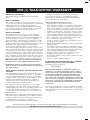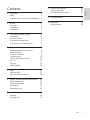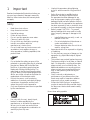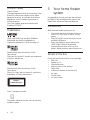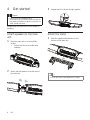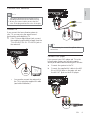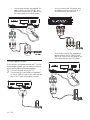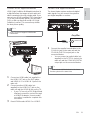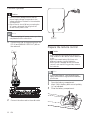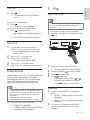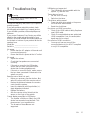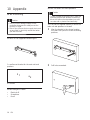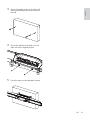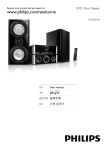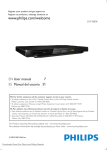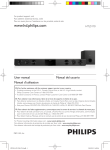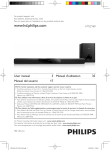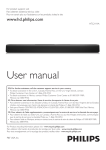Download Philips Soundbar Home theater HSB2313A
Transcript
For product support, visit www.philips.com/welcome HSB2313A EN User manual ES Manual del usuario FR-CA Manuel d’utilisation EN: For further assistance, call the customer support service in your country. • To obtain assistance in the U.S.A., Canada, Puerto Rico, or the U.S. Virgin Islands, contact Philips Customer Care Center at 1-866-309-0866 • To obtain assistance in Mexico, contact Philips Customer Care Center at 01 800 504 6200 ES: Para obtener mas informacion, llame al servicio de soporte al cliente de su pais. • Para obtener asistencia en los Estados Unidos, en Canada, Puerto Rico o en las Islas Virgenes de los Estados Unidos, comuniquese con Centro de atencion al cliente de Philips al 1-866-309-866 • Solo para Mexico CENTRO DE ATENCION A CLIENTES LADA, 01 800 504 62 00 Solo Para Mexico. FR: Pour obtenir de l’aide supplementaire, communiquez avec le centre de service a la clientele de votre pays. • Pour obtenir de l’aide aux Etats-Unis, au Canada, a Puerto Rico ou aux lles Vierges americaines, communiquez avec le centre de service a la clientele Philips au : 1-866-309-0866 • Pour obtenir l’aide au Mexique, entrez en contact avec le centre de soin de client de Philips a 01 800 504 62 00 © P&F USA Inc. ONE (1) YEAR LIMITED WARRANTY WARRANTY COVERAGE: This warranty obligation is limited to the terms set forth below. WHO IS COVERED: This product is warranted to the original purchaser or the person receiving the product as a gift against defects in materials and workmanship as based on the date of original purchase (“Warranty Period”) from an Authorized Dealer. The original sales receipt showing the product name and the purchase date from an authorized retailer is considered such proof. WHAT IS COVERED: This warranty covers new products if a defect in material or workmanship occurs and a valid claim is received within the Warranty Period. At its option, the company will either (1) repair the product at no charge, using new or refurbished replacement parts, or (2) exchange the product with a product that is new or which has been manufactured from new, or serviceable used parts and is at least functionally equivalent or most comparable to the original product in current inventory, or (3) refund the original purchase price of the product. The company warrants replacement products or parts provided under this warranty against defects in materials and workmanship from the date of the replacement or repair for ninety (90) days or for the remaining portion of the original product’s warranty, whichever provides longer coverage for you. When a product or part is exchanged, any replacement item becomes your property and the replaced item becomes the company property. When a refund is given, your product becomes the company property. Note: Any product sold and identified as refurbished or renewed carries a ninety (90) day limited warranty. Replacement product can only be sent if all warranty requirements are met. Failure to follow all requirements can result in delay. or (d) if any serial number has been removed or defaced, or (e) product, accessories or consumables sold “AS IS” without warranty of any kind by including refurbished Philips product sold “AS IS” by some retailers. This Limited Warranty does not cover: • Shipping charges to return defective product. • Labor charges for installation or setup of the product, adjustment of customer controls on the product, and installation or repair of antenna/signal source systems outside of the product. • Product repair and/or part replacement because of improper installation or maintenance, connections to improper voltage supply, power line surge, lightning damage, retained images or screen markings resulting from viewing fixed stationary content for extended periods, product cosmetic appearance items due to normal wear and tear, unauthorized repair or other cause not within the control of the company. • Damage or claims for products not being available for use, or for lost data or lost software. • Damage from mishandled shipments or transit accidents when returning product. • A product that requires modification or adaptation to enable it to operate in any country other than the country for which it was designed, manufactured, approved and/or authorized, or repair of products damaged by these modifications. • A product used for commercial or institutional purposes (including but not limited to rental purposes). • Product lost in shipment and no signature verification receipt can be provided. • Failure to operate per Owner’s Manual. TO OBTAIN ASSISTANCE IN THE U.S.A., CANADA, PUERTO RICO, OR U.S. VIRGIN ISLANDS… Contact Customer Care Center at: 1-866-309-0866 WHAT IS NOT COVERED - EXCLUSIONS AND LIMITATIONS: This Limited Warranty applies only to the new products that can be identified by the trademark, trade name, or logo affixed to it. This Limited Warranty does not apply to any non-Philips hardware product or any software, even if packaged or sold with the product. Non-Philips manufacturers, suppliers, or publishers may provide a separate warranty for their own products packaged with the bundled product. REPAIR OR REPLACEMENT AS PROVIDED UNDER THIS WARRANTY IS THE EXCLUSIVE REMEDY FOR THE CONSUMER. PHILIPS SHALL NOT BE LIABLE FOR ANY INCIDENTAL OR CONSEQUENTIAL DAMAGES FOR BREACH OF ANY EXPRESS OR IMPLIED WARRANTY ON THIS PRODUCT. EXCEPT TO THE EXTENT PROHIBITED BY APPLICABLE LAW, ANY IMPLIED WARRANTY OF MERCHANTABILITY OR FITNESS FOR A PARTICULAR PURPOSE ON THIS PRODUCT IS LIMITED IN DURATION TO THE DURATION OF THIS WARRANTY. The company is not liable for any damage to or loss of any , programs data, or other information stored on any media contained within the product, or any non-Philips product or part not covered by this warranty. Recovery or reinstallation of programs, data or other information is not covered under this Limited Warranty. Some states do not allow the exclusions or limitation of incidental or consequential damages, or allow limitations on how long an implied warranty lasts, so the above limitations or exclusions may not apply to you. This warranty does not apply (a) to damage caused by accident, abuse, misuse, neglect, misapplication, or non-Philips product, (b) to damage caused by service performed by anyone other than an Authorized Service Location, (c) to a product or a part that has been modified without written permission, This warranty gives you specific legal rights. You may have other rights which vary from state/province to state/province. P&F USA Inc. PO Box 430 Daleville, IN 47334-0430 1 Important Safety Disposal of your old product and batteries 2 Notice Copyright Compliance Trademarks 3 Your home theater system Introduction What’s in the box Overview of the main unit Overview of the remote control 4 Get started Attach speakers to the main unit Attach the stand Connect AV devices Connect power Prepare the remote control Turn on Set clock Enable Easylink 5 Play Play from USB Play connected AV devices 6 Adjust volume level and sound effect Adjust volume level Select a sound effect Mute sound Enable audio sync 7 8 2 2 3 3 3 3 4 9 Product information Product information USB playability information 16 16 16 Troubleshooting 17 10 Appendix 18 18 Wall mounting 4 4 4 5 6 8 8 8 9 12 12 13 13 13 13 13 14 14 14 14 15 15 Use more of your home theater system 15 15 15 Set timer Set sleep time EN 1 English Contents 1 Important Read and understand all instructions before you use your home theater. If damage is caused by failure to follow instructions, the warranty does not apply. • • Safety • • • • • • • • Read these instructions. Keep these instructions. Heed all warnings. Follow all instructions. Do not use this apparatus near water. Clean only with dry cloth. Do not block any ventilation openings. Install in accordance with the manufacturer’s instructions. Do not install near any heat sources such as radiators, heat registers, stoves, or other apparatus (including amplifiers) that produce heat. • • • • • • • Do not defeat the safety purpose of the polarized or grounding-type plug. A polarized plug has two blades with one wider than the other. A grounding type plug has two blades and a third grounding prong. The wide blade or the third prong are provided for your safety. If the provided plug does not fit into your outlet, consult an electrician for replacement of the obsolete outlet. Protect the power cord from being walked on or pinched, particularly at plugs, convenience receptacles, and the point where they exit from the apparatus. Only use attachments/accessories specified by the manufacturer. • • Unplug this apparatus during lightning storm or when unused for long periods of time. Refer all servicing to qualified service personnel. Servicing is required when the apparatus has been damaged in any way, such as power-supply cord or plug is damaged, liquid has been spilled or objects have fallen into the apparatus, the apparatus has been exposed to rain or moisture, does not operate normally, or has been dropped. Battery usage CAUTION - To prevent battery leakage which may result in bodily injury, property damage or damage to the unit: • Install all batteries correctly, + and - as marked on the unit. • Do not mix batteries (old and new or carbon and alkaline, etc.). • Remove batteries when the unit is not used for a long time. Apparatus shall not be exposed to dripping or splashing. Do not place any sources of danger on the apparatus (e.g. liquid filled objects, lighted candles). This product may contain lead and mercury. Dispose according to local, State or Federal laws. For disposal or recycling information, please contact your local authorities. For additional assistance on recycling options, please contact www.mygreenelectronics. com or www.eiae.org or www.recycle. philips.com .” Use of controls or adjustments or performance of procedures other than herein may result in hazardous radiation exposure or other unsafe operation. Where the MAINS plug or an appliance coupler is used as the disconnected device, the disconnect device shall remain readily operable. Know these safety symbols • Use only with the cart, stand, tripod, bracket or table specified by the manufacturer or sold with the apparatus. When a cart is used, use caution when moving the cart/apparatus combination to avoid injury from tip-over. 2 EN This ‘bolt of lightning’ indicates uninsulated material within your unit may cause an electrical shock. For the safety of everyone in your household, please do not remove product covering. The ‘exclamation point’ calls attention to features for which you should read the enclosed literature closely to prevent operating and maintenance problems. WARNING: To reduce the risk of fire or electric shock, this apparatus should not be exposed to rain or moisture and objects filled with liquids, such as vases, should not be placed on this apparatus. CAUTION: To prevent electric shock, match wide blade of plug to wide slot, fully insert. Disposal of your old product and batteries Your product is designed and manufactured with high quality materials and components, which can be recycled and reused. Never dispose of your product with other household waste. Please inform yourself about the local rules on the separate collection of electrical and electronic products and batteries. The correct disposal of these products helps prevent potentially negative consequences on the environment and human health. Your product contains batteries, which cannot be disposed of with normal household waste. Please inform yourself about the local rules on separate collection of batteries. The correct disposal of batteries helps prevent potentially negative consequences on the environment and human health. Please visit www.recycle.philips.com for additional information on a recycling center in your area. Notice English 2 Any changes or modifications made to this device that are not expressly approved by Philips Consumer Lifestyle may void the user’s authority to operate the equipment. Copyright This item incorporates copy protection technology that is protected by U.S. patents and other intellectual property rights of Rovi Corporation. Reverse engineering or disassembly is prohibited. Compliance Notice for USA This equipment has been tested and found to comply with the limits for a Class B digital device, pursuant to part 15 of the FCC Rules. These limits are designed to provide reasonable protection against harmful interference in a residential installation. This equipment generates, uses and can radiate radio frequency energy and, if not installed and used in accordance with the instruction manual, may cause harmful interference to radio communications. However, there is no guarantee that interference will not occur in a particular installation. Of this equipment does cause harmful interference to radio or television reception, which can be determined by turning the equipment off and on, the user is encouraged to try to correct the interference by one or more of the following measures: • Relocate the receiving antenna. • Increase the separation between equipment and receiver. • Connect the equipment into an outlet on a circuit different from that to which the receiver is connected. • Consult the dealer or an experienced radio/ TV technician for help. EN 3 Notice for Canada Class B Clause This digital apparatus does not exceed the Class B limits for radio noise emissions from digital apparatus as set out in the Radio Interference Regulations of the Canadian Department of Communications. This Class B digital apparatus complies with Canadian ICES-003. Trademarks HDMI, and HDMI logo and High-Definition Multimedia Interface are trademarks or registered trademarks of HDMI licensing LLC. Manufactured under license from Dolby Laboratories. Dolby and the double-D symbol are trademarks of Dolby Laboratories. Manufactured under license from Dolby Laboratories. Dolby, Pro Logic, and the double-D symbol are trademarks of Dolby Laboratories. CLASS 1 LASER PRODUCT Class II equipment symbol This symbol indicates that the unit has a double insulation system. 4 EN 3 Your home theater system Congratulations on your purchase, and welcome to Philips! To fully benefit from the support that Philips offers, visit www.Philips.com/welcome. Introduction With the home theater system, you can • Get superb sound performance when you watch TV, DVDs, listen to music, or play games. • Enjoy MP3/WMA music directly from your portable USB device. • Enjoy high definition performance from HDMI (High Definition Multimedia Interface) devices such as Blu-ray Disc players, digital receivers, game consoles etc. What’s in the box Check and identify the contents of your package: • Main unit • Speakers (x 2) • Digital subwoofer • Remote control (with battery) • Table stand • Wall mount bracket and screws (x4) • AV cable • Coaxial cable • AV switch cable English Overview of the main unit a c b d e f g h i OPTICAL HDMI IN 1 j a k l m n o HDMI IN 2 p q HDMI OUT r s t SOUND SETTINGS (GAMES, MOVIE, MUSIC) • Select a sound effect. g b IR sensor c Display panel • Shows current status. h - VOL + • Adjust volume. • Adjust time. d AV FRONT / MP3 LINK • AV input jack on the front panel. • Jack for an external audio device. i SOURCE • Select a source. e POWER • Turn on the unit, switch it to standby mode, or switch it to Eco Power Standby. j PRESS • Detach speakers from the main unit. k DC IN . • Power supply jack. f USB DIRECT Jack for a USB mass storage device. • / Skip to the previous/next track in the USB device. • EN 5 l SUBWOOFER OUT • Subwoofer out jack. m DIGITAL IN - OPTICAL • Optical audio input jack. n DIGITAL IN - COAXIAL • Coaxial audio input jack. o VIDEO OUT • Jack for composite video output. p HDMI IN 1 • HDMI input jack. q AV1 IN ( VIDEO , AUDIO L/R ) • AV input jacks. r HDMI IN 2 • HDMI input jack. s HDMI OUT • HDMI output jack. t AV2 IN ( VIDEO , AUDIO L/R ) • AV input jacks. Overview of the remote control 1 2 3 25 4 5 24 6 23 7 8 9 10 22 21 20 19 11 12 13 18 17 16 15 1. 6 EN 14 • Turn on the unit, switch it to standby mode, or switch it to Eco Power Standby. HDMI • Select an HDMI audio input source. 18. PROGRAM • Program tracks in a USB device. 3. OPT 19. REPEAT • Select a repeat play mode for the 4. Navigation buttons • ALB/PRESET / Skip to the previous/next album (folder) in the USB device • / , / Fast reverse or fast forward within a track in the USB device. • Select Optical audio input source.. • Start or pause USB play. 5. 6. COAX • Select Coaxial audio input source. • / Skip to the previous/next track in the USB device. 7. VOL +/• Adjust volume. • Adjust time. 8. GAME SOUND • Select a game sound setting. 9. MUSIC SOUND • Select an equalizer setting. English 2. connected USB device. 20. DISPLAY • Select display information during play. 21. CLOCK • Set the clock. • View the clock. 22. MOVIE SOUND • Select a movie sound setting. 23. • Stop play. 24. AV • Select AV source. 25. USB • Select the USB source. 10. DIM • Select different levels of display brightness. 11. SETUP • Enable/disable Easylink. 12. SHUF • Play tracks in the USB device randomly. 13. SLEEP • Set the sleep timer. 14. AUDIO SYNC • Synchronize audio and video. 15. SUBW. VOL • Adjust subwoofer volume. 16. MUTE • Mutes volume. 17. TIMER • Set the alarm timer. EN 7 4 Get started 3 Repeat step 2 to attach the right speaker. Caution • Use of controls or adjustments or performance of procedures other than herein may result in hazardous radiation exposure or other unsafe operation. Always follow the instructions in this chapter in sequence. Attach speakers to the main unit 1 2 Place the main unit on a soft and flat surface. • Ensure that the bottom side faces upwards. Attach the left speaker to the left side of the main unit. Attach the stand 1 Slide the supplied table stand onto the bottom of the main unit. Tip • You can also mount the apparatus on a wall. 8 EN Note English Connect AV devices OPTICAL HDMI IN 1 HDMI IN 2 HDMI OUT • The type of devices and connections in the following instructions are for reference only. • When you connect cables, ensure that the color of the plug matches the color of the jack. Not used Connect TV If you connect the home theater system to your TV, you can enjoy the superb sound performance while watching TV. If the TV has a digital output jack, connect the supplied coaxial cable (orange) from the TV to the DIGITAL IN - COAXIAL jack on the main unit. L 1 TV R AUDIO OUT Tip • It is unnecessary to connect the yellow video connectors. OPTICAL HDMI IN 1 HDMI IN 2 HDMI OUT Connect DVD player If you connect your DVD player and TV to the home theater system, you can enjoy superb sound performance while watching DVD movies. a Connect the system to the TV. AUDIO OUT (DIGITAL) • TV You can also connect the main unit to the TV by using the supplied AV cable (see below illustration). b Connect the supplied AV cable to the AV1 IN or AV2 IN jacks on the main unit and the AV OUT jacks on the DVD player. OPTICAL HDMI IN 1 HDMI IN 1 HDMI IN 2 HDMI OUT HDMI IN 2 L AUDIO OUT AUDIO R VIDEO EN 9 • You can also connect the supplied AV switch cable to the AV FRONT jack first, then connect the AV cable to the AV output jacks on the DVD player. • You can connect the AV output jacks on a game console to the AV1 IN or AV2 IN jacks on the main unit. OPTICAL HDMI IN 1 HDMI IN 2 HDMI OUT L • Connect game console If you connect your game console and TV to the home theater system, you can enjoy the superb sound performance while playing games. Connect the main unit to the TV. Connect an MP3 Link cable (not supplied) to the AV FRONT jack on the main unit and the AV OUT jack on the game console. 1 2 10 EN AUDIO OUT AUDIO R VIDEO You can also connect the supplied AV switch cable to the AV FRONT jack first, then connect the AV cable to the AV output jacks on the DVD player. Connect coax supported devices HDMI (High Definition Muiltimedia Interface) is a digital interface that supports both audio and video transmission through a single cable. If you connect your HDMI-compliant DVD players and TV to the home theater system, you can watch DVDs or Blu-ray discs that contain HD (HighDefinition) content. This connection provides the best picture quality. The home theater system can decode digital audio signals. You can connect the system to your digital amplifier or receiver. English Connect HDMI supported devices OPTICAL HDMI IN 1 HDMI IN 2 HDMI OUT Note • Some TVs do not support HDMI audio transmission. Amplifier DIGITAL OUT 1 OPTICAL HDMI IN 1 HDMI IN 2 HDMI IN 2 HDMI OUT HDMI OUT TV 1 2 3 Connect the supplied coaxial cable to the COAXIAL jack on the main unit and the COAXIAL/DIGITAL output jack on the connected device. • You can connect an optical cable (not supplied) to the OPTICAL jack on the main unit and the COAXIAL/DIGITAL output jack on the connected device. Tip • You can connect all the devices to the home theater system at the same time. Connect an HDMI cable (not supplied) to the HDMI OUT jack on the DVD player and HDMI IN 1 or HDMI IN 2 jack on the main unit. Connect another HDMI cable (not supplied) to the HDMI OUT jack on the main unit and the HDMI IN jack on the TV. • If your TV has only a DVI (Digital Visual Interface) connection, connect through a HDMI/DVI adaptor. An extra audio connection is needed to complete this connection. Press HDMI to select HDMI 1 or HDMI 2 . EN 11 Connect power Caution • Risk of product damage! Ensure that the power supply voltage corresponds to the voltage printed on the back or the underside of the product. • Risk of electric shock! When you unplug the AC power, always pull the plug from the socket. Never pull the cord. Note • Before connecting AC power, ensure you have completed all other connections. 1 Connect one end of the power plug to the DC IN and SUBWOOFER OUT jack on the main unit. Prepare the remote control Caution • Risk of explosion! Keep batteries away from heat, sunshine or fire. Never discard batteries in fire. • Risk of decreased battery life! Never mix different brands or types of batteries. • Risk of product damage! When the remote control is not used for long periods, remove the batteries. Note • Perchlorate Material - special handling may apply. See www.dtsc.ca.gov/hazardouswaste/ perchlorate. 1 2 3 OPTICAL HDMI IN 1 HDMI IN 2 HDMI OUT 2 Connect the other end to the wall outlet. 12 EN Open the battery compartment. Insert 2 AAA battery with correct polarity (+/-) as indicated. Close the battery compartment. 1 Press . » The unit switches to the last selected source. To switch to standby mode: Press . » The clock (if set) is displayed. To switch to Eco Power Standby mode: Press for over 3 seconds. » The backlight on the display panel turns off. » The blue Eco Power indicator lights up. 1 1 5 Play English Turn on Play from USB Note • Ensure that the USB device contains playable music. (see ‘USB playability information’ on page 16) 1 2 Flip open the cover on the front panel. Insert the USB plug of a USB device into the jack. Set clock 1 2 3 4 5 In the standby mode, press and hold CLOCK to enter the clock setting mode. » Clock is displayed and the hour digits begin to blink. Press + VOL - to set the hour. Press CLOCK to confirm » The minute digits begin to blink. Press + VOL - to set the minute. Press CLOCK to confirm the clock setting. Enable Easylink EasyLink uses the HDMI CEC (Consumer Electronics Control) industry standard protocol to share functionality with all HDMI CEC compliant devices over HDMI. It enables the connected devices to control each other with a single remote control. Note • EasyLink (HDMI CEC) is only applicable with certain criteria. Terms and conditions may vary by product. Consult your product dealer for information. • Philips does not guarantee 100% interoperability with all HDMI CEC devices. 1 Press SETUP for over 3 seconds. » ‘Easylink On’ is displayed. » To disable Easylink, press and hold SETUP until ‘Easylink Off ’ is displayed. 3 4 5 6 Press USB to select the USB source. » The total number of tracks is displayed. Press ALB/PRESET/ to select a folder. Press / to select a file. Press to start play. • During play, press and hold or to search fast backward or forward. • Press to pause or resume play. Repeat play 1 2 During play, press REPEAT repeatedly to select: » [REPEAT] (repeat): play the current track repeatedly. » [REPEAT ALL] (repeat all): play all tracks repeatedly. To return to normal play, press REPEAT until the selected function is no longer displayed. EN 13 Random play 1 2 6 Press SHUF. » All tracks are played randomly. To return to normal play, press SHUF again. Tip • The repeat and shuffle functions cannot be Adjust volume level 1 activated at the same time. Program tracks You can arrange the playback order of the tracks. You can store up to 20 tracks. In stop mode, press PROGRAM to activate the programming mode. » [01 P-00] is displayed. 1 2 3 4 5 Press ALB/PRESET/ to select the album where the track is located. Press / to select a track number to program, then press PROGRAM to confirm. » [P-X] is displayed, where “X” is the current position in the program. Repeat steps 2 to 3 to select and store all tracks to program. Press to play the programmed tracks. • To erase the program, press PROGRAM in stop mode. • Ensure that you have made the necessary AV connections. (see ‘Connect AV devices’ on page 9) 1 14 Press AV, HDMI , or COAX /OPT to select an AV source. EN During play, press VOL +/- to increase/ decrease the volume level. Adjust subwoofer volume 1 Press SUBW. VOL to adjust the subwoofer volume. Select a sound effect Note • You cannot use different sound effects at the same time. Select a game sound effect 1 Play connected AV devices Note Adjust volume level and sound effect During play, press GAME SOUND repeatedly to select: • [SHOOTING] • [SPORT] • [RACING] • [ARCADE] • [NORMAL] Select a movie sound effect 1 During play, press MOVIE SOUND repeatedly to select: • [DRAMA] • [SCIENCE FICTION] • [ACTION] • [CONCERT] • [NORMAL] 1 During USB play, press MUSIC SOUND repeatedly to select: • [POP] • [JAZZ] • [ROCK] • [CLASSIC] • [NORMAL] Mute sound 1 During play, press MUTE to mute/unmute sound. Enable audio sync If the video signal sent to the TV is slower than the audio streams, you can synchronize audio and video by delaying the audio output. Press AUDIO SYNC repeatedly to select a delay time: 10, 20, 30 ...100, 110 ...190, 200. • To disable audio sync, press AUDIO SYNC repeatedly to select OFF. 1 7 Use more of your home theater system English Select equalizer settings Set timer The home theater system can turn on automatically at a set time. Ensure that you have set the clock correctly. In standby mode, press and hold TIMER . » The TIMER is displayed and hour digits begin to blink. 1 2 3 4 5 6 7 Press + VOL - to set the hour. Press TIMER to confirm. » The minute digits begin to blink. Press + VOL - to set the minute. Press TIMER to confirm. » The mode indicator begins to blink. Press + VOL - to select [ON] (on). » A clock icon appears on the display. » The system turns on automatically at the set time and switches to USB mode. » To deactivate the alarm timer, repeat steps above and select [OFF] (off) mode. Set sleep time 1 When the system is turned on, press SLEEP repeatedly to select a set period of time (in minutes). » The system turns off automatically in the selected time. EN 15 8 Product information Note • Product information is subject to change L/R speakers Speaker Impedance Speaker Driver Sensitivity 3ohm (mediant) + 3ohm( tweeter) 1.5” mediant+1.5” tweeter >82dB/m/W without prior notice. Subwoofer Product information Speaker Impedance Speaker Driver Sensitivity General information AC power Operation Power Consumption Standby Power Consumption Eco Standby Power Consumption USB Direct Dimensions (W x H x D) Main unit and speakers Subwoofer Weight With Packing Main unit and speakers Subwoofer 120 V~, 60 Hz 70W <10W <1W Full Speed Ver1.1 800 x 90 x 95mm 180 x 330 x 340mm 9.5 kg 1.8 Kg 5.2 kg Amplifier Rated Output Power Frequency Response Signal to Noise Ratio AV1, 2 Input Front AV Input Coaxial Input Total Harmonic Distortion 16 EN 180W + 120W (30% THD) 20 - 20000 Hz >65dB 1.0V RMS 20kohm 1.0V RMS 20kohm 1V RMS 75ohm <1% 3ohm*subwoofer 6.5” subwoofer >78dB/m/W USB playability information Compatible USB devices: • USB flash memory (USB 2.0 or USB1.1) • USB flash players (USB 2.0 or USB1.1) • Memory cards (requires an additional card reader to work with the home theater system) Supported formats: • USB or memory file format FAT12, FAT16, FAT32 (sector size: 512 bytes) • MP3 bit rate (data rate): 32-320 Kbps and variable bit rate • WMA v9 or earlier • Directory nesting up to a maximum of 8 levels • Number of albums/ folders: maximum 99 • Number of tracks/titles: maximum 999 • File name in Unicode UTF8 (maximum length: 128 bytes) Unsupported formats: • Empty albums: an empty album is an album that does not contain MP3/WMA files, and is not be shown in the display. • Unsupported file formats are skipped. For example, Word documents (.doc) or MP3 files with extension .dlf are ignored and not played. • AAC, WAV, PCM audio files • DRM protected WMA files (.wav, .m4a, .m4p, .mp4, .aac) • WMA files in Lossless format Troubleshooting Warning • Risk of electric shock. Never remove the casing of the product. To keep the warranty valid, never try to repair the product yourself. If you have problems using this product, check the following points before you request service. If you still have a problem, visit www.philips.com/ welcome. If you contact Customer Care Center, you will be asked for the model and serial number of your product. The model number and serial number are on the back or bottom of your product. Write the numbers here: Model No. __________________________ Serial No. ___________________________ No power • Ensure that the AC adaptor of the main unit is connected properly. • Ensure that there is power at the AC outlet. No sound • Adjust the volume. • Check that the speakers are connected correctly. • If there is no sound in the USB mode, ensure that you have connected a USB device that contains playable music. • If there is no sound in the AV mode, ensure that you have connected AV devices to the system correctly. Remote control does not work • Before you press any function button, first select the source with the remote control. • Reduce the distance between the remote control and the system. • Insert the batteries with its polarities (+/– signs) aligned as indicated. • Replace the battery. • Aim the remote control directly at the sensor on the front of the system. Cannot display some files in USB device • The number of folders or files in the USB device has exceeded a certain limit. This phenomenon is not a malfunction. • The formats of these files are not supported. USB device not supported • The USB device is incompatible with the system. Try another one. Timer does not work • Set the clock correctly. • Switch on the timer. Clock/timer setting erased • Power has been interrupted or the power cord has been disconnected. • Reset the clock/timer. No picture on HDMI connection. • Check if the HDMI cable is faulty. Replace a new HDMI cable. • Check if connected devices are authorized HDMI compatible. If not, the audio/video signal may not be output. No sound on HDMI connection. • You may not hear any sound if the connected device is non-HDCP compliant or only DVI-compatible. EN 17 English 9 10 Appendix Wall mounting Mount the main unit and speakers Caution • To find a suitable mounting location, make the necessary physical and wireless connections. Caution • Risk of product damage! Always consult professional personnel to safely mount the product to a wall. • Risk of injury! Ensure that no supply ducts such as gas, water or electricity are harmed when you drill the holes. • Mount the main unit and speakers to a solid concrete wall or plaster board wall only! You can use the supplied bracket to mount the main unit and speakers to the wall. Align the bracket in the chosen location on a wall. Use a pencil to mark the drilling positions. 1 What’s in the supplied mounting kit 1 x wall mount bracket for the main unit and speakers 4 x screws What else you’ll need • • • Electric drill Screwdriver Pencil 18 EN 2 Drill holes as marked. 4 5 Secure 2 supplied screws in the holes, but leave 5mm between the screw head and the wall. English 3 Secure the wall mount bracket onto the main unit with 2 supplied screws. Hook the main unit and speakers in place. EN 19