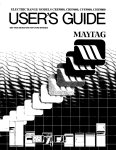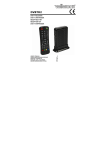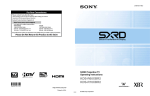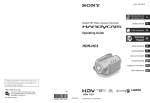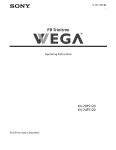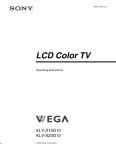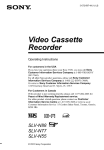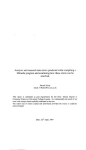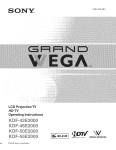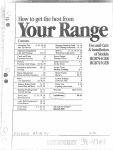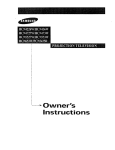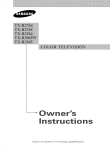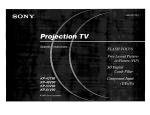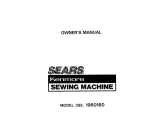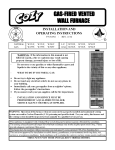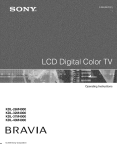Download Sony TV KDS-R60XBR2 - 60
Transcript
2-699-721-11 (1)
Please contact
Sony directly
if you:
•Have questions on the use of your television after reading your manual
•Experience difficulty operating your television
Contact
Sony Customer
or to speak with
United States
1-800-222-SONY
Support
a support
at:
representative:
Canada
(7669)
1-877-899-SONY
(7669)
8:00 AM - 10:00 PM (EST) Mon - Fri
8:00 AM - 6:00 PM (Eastern)
10:30 AM - 7:15 PM (EST) Sat - Sun
8:00 AM - 5:00 PM (Western)
Sony will work
to resolve
Please
your
questions
more
Do Not Return
HIGN-DEFINITION
TELEVISION
quickly
the
than
your
Product
retailer
or place of purchase.
to the
Store
1..41 ::111r1|
SXRD Projection TV
Operating Instructions
\V
2699721111
WEGA
http ://www.sony.net/
Printed in U.S.A.
© 2006 Sony Corporation
ENGINE
Tm
Owner's
The
model
Record
and serial
numbers
arc ]oc+tted nt the rear ot the TV.
Record
these numbers in the spaces pro_ided below. Relcr to them whene_er
you c+dluponyour Sony de_,lerregarding this product.
Model No.
Serial No.
Please contact Sony directly if you:
• Have questions on the use of your television after reading your manual
• Experience difficulty operating your television
Contact Sony Customer Support at:
http://www.sony.com/tvsu
pport
or to speak with a support representative:
United States
Canada
1-800-222-SONY (7669)
8:00 AM - 10:00 PM (EST) Mon- Fri
10:30 AM - 7:15 PM (EST) Sat - Sun
1-877-899-SONY (7669)
8:00 AM - 6:00 PM (Eastern)
8:00 AM - 5:00 PM (Western)
Sony will work to resolve your questions more quickly than your retailer or place of purchase.
Please Do Not Return the Product to the Store
2
WARNING
To reduce tile risk ol fre or electric shock, do not expose Ibis apparatus
rain
or
to
illoisture.
[]
Reorient
or relocate
[]
Increase
tile separation
[]
Connect
to which
tile equipment
inlo an outlel
tile receiver
is connected.
[]
Consull
Pursuant
authority
tile dealer
to FCC
nlodificalions
tile receiving
regulations,
For Customers
antenna,
tile equiplnent
or an experienced
nol expressly
to operate
belween
radio/TV
you are caulioned
approved
and receiver.
on a circuil
diltcrenl
leclmician
Ii'oli/lhat
Ior help,
that ally cllanges
in this nlanual
could
void
or
your
Ibis equipnlenl,
in Canada
This Class B digilal appar+mls complies
with Canadian ICES-003.
Safety
This symbol is intended to alert the u_r to tile presence
of uninsulated "dangerous voltage" within the
product's enclosure that may be of sufficient
magnitude
to constitute a risk of electric shock lo
persons.
[]
[]
[]
[]
This symbol is intended to alert the u_r 1o tile presence
of impoltant operating and maintenance (selvicing)
instructions in the lileralure accompanying the
appliance.
Tile apparatus
flied
with
shall
lkluMs,
not be exposed
such
;Is vases,
to dripping
shall
or splashing
be placed
and no objecls
on tile apparalus.
Installing
[]
[]
[]
CAUTION
To pl'e_ent electric sllock, do not use Ibis polarized AC phlg with an
extension cord. recvptacle or other outlet unless tile blades can be filly
inserted to prevent blade exposure.
Note on Caption Vision
This TV prmides display ol TV closed captioning ill accordance
15.119 of tile FCC rules.
[]
wilh
Tile TV sllouM be installed near an easily accessible power outlet.
To prcvenl internal heat buildup, do not block tile _entilation
openings.
Do not install tile TV in a hot or humid place, or in a place subject to
excessive dust or mechanical vibratkm.
[]
[]
Avoid operating tile TV at temperatures below 41 °F (5°C).
If tile TV is transported directly flom a cold to a warnl location, or if
tile rootll temperalure changes suddenly, tile picture may be blurred
or show poor color due to lllOislurc condensalion. In Ihis case, please
wait a Icw hours to let tile nloislure evaporale belore Iurning
OH tile
TV.
[]
To obtain tile besl piclure, do not expo_ tile screen 1o direct
ilhmlination or direct sunlight. 11is recommended to use spol lighting
directed down lronl the ceiling or to cover the windows thai lace the
screen with opaque drapery. It is desirable to instidl the TV in a room
where file floor and walls are not of a reflective nlaleriah
[]
See pages l l-14 R_rmore infmnalion
Declaration of Conformity
Trade Name: SONY
Model: KDS-R60XBR2/KDS-R70XBR2
Responsible P_wty: Sony Electronics Inc.
Address: 16530 Via Esprillo.
San Diego, CA 92127 U.S.A.
Telephone Nmnber: 858-942-2230
Opel'ale tile TV only on 120 V AC.
The plug is designed, lor salcty purposes, 1o fil into the wall outlet
only one way. If you are unable to inserl file plug hilly inlo tile outlet,
contact your dealer.
If ally liquid or solid object should l, dl insMe file cabineL unplug the
TV ilnnlediately and have it checked by qualified service personnel
belorc operating it timber.
If you will not be using tile TV lor _veral days. disconnect tile power
by pulling the plug itselL Never pull on the coM.
For details concerning salPty precautions, see "Inlportanl Salcly
lnslrtlclions" on page 5.
on tile installalion.
CAUTION
Use tile Iollowing Sony appliance(s) only with tile Iollowing TV STAND.
Use wilh otller TV STAND Inznycause instabilily and possibly resull ill
ill july,
This device complies with part 15 of tile FCC rules. Operation is subject
to the %llowing two conditions: (1) This device nlay not cause llarlnfd
interlPrence, and (2) this device nlust accept any interlcrence received,
including inlerlcrence lhat u/ay cau_ undesired operation.
NOTIFICATION
This equipnlent has been tested and Iound to comply with tile limits tot a
Class B digital device, pursuant to Piu't 15 oI tile FCC Rules. These limits
am designed to provide reasonable prolection against llarmfifl inlerl_mnce
ill a msidemial instzdlation. This equipnlent generates, uses and can radiate
radio fiequency energy and, if not installed and used in accordance with the
Jnstrucliolls_
may cause harnlllll interlcrence to radio colnlnunicalions.
However. there is no guarantee that inlerlcrcnce will nol occur in a
particular inslallation. If this equipnlent does cause harmhll interl?mncc 1o
radio or television reception, wlfich can be detemlined by turning the
equipment oil and o11_the user is encouraged to try 1o correcl file
JnterlPrcnce
by
one
or
more
of the
f)llowing
To Customers
Sufl]cient expertise is required for installing the specifed producL Be sure
to s/ibcontrilct
tile
illstldlation
to Sony
dealers
or
licensed
contritctors
lind
pay adequale allenlion to salcty during file inslallalion.
measures:
(Continued)
3
Note
Tiffs digital television is capable ot receiving mmlog busic mid digital basic
tele_ ision progrmnming by dilvct connection to +tcable systenl providing
such programming, Certldn premiunl, advanced and internctive digital
cable
S¢lWJces
such
_lS _,ideo-on-denliuld_
_1 cable
opelator_s
ellh_lllCed
progr+ml guide mid dnta-enhanced television selvices may require file use
of +tset-lop bo×. For more inlbrln+tfion call your loc+dcable oper+ttor.
This tele_ision inchldes a QAM demodulator which should allow you to
recei_ e unscrambled digital cable television programming via subscription
service to +tcane service provider. Avnilability of digit+d cane television
programndng in your m_:a depends on the type ol progrmnming and signal
provided by your cable service provider.
Trademark
Information
hi tile United Slntes, TV Guide and I)ther tel+trod marks arc rcgistered
marks of Gemstm-TV Guide International, Inc. and/or one of ils affiliates.
hi Canada, TV Guide is a registcrcd mark of Transcontinental hlc., and is
used under licen_ by Gemstar-TV Guide Intern+ttiomd, hlc.
The TV Guide On Screen system is manul_ctured under licen_ lrom
Gemstm--TV Guide International, Inc. mid/or one ol its affiliates.
Tile TV Guide On Scrcen '+ystem is protected by one or more ol tile
lollowing United Slates patents 4,908,713; 6,498,895; 6,850,693:
6,396,546; 5,940,073; 6,239,794 to Gemstar-TV Guide International,
and/or its subsidiaries.
CableCARD
Ixj is a trademark of Cable Television
_Cf_*_®
TruSurround
tradelllarks
technology
Labs. Inc.
_B_
D§GITAL
Laboratories,
Inc.
Inc.
XT, SRS and(e)symbol
are
of SRS
Labs,
Inc. TruStlrl+OUlld
XT
is incorporated under license fiom SRS
iVlanulactured u,,der li ....... lromBBE Sou,,d, I.....
Licensed by' BBE Sound, Inc. under one or nlore of tile
R)llowing US patents: 5510752, 5736897. BBE and BBE
symbol arc registered trademarks of BBE Sound, Inc.
®
Macintosh is a trademark licensed to Apple Computer,
the U.S.A and other countries.
Inc., rcgistered
ill
Blu-ray Disc is a trademark.
SXRD. WEGA, Grand WEGA, Steady Sound, Digital Reality Creation,
CineMotion and Twill View are registered trademarks ol Sony
Corpol_alJoll.
r_"l
_
D | G | T A L
This
TV is manulactured
license from
Dolby
Laboratories,
"Dolby ++andunder
tile double-D
symbol
are
trademarks of Dolby Laboratories.
This TV incorporates High-Definition Multimedia Interlace (HDMP M)
teclmology. HDML tim HDMI logo and High-Definition Multimedia
Interlace are trademarks or registered trademarks of HDMI Licensing
LLC.
4
Important Safety Instructions
I)
Read these
instluctions.
2)
Keep
tiles
instructions,
all warnings.
3)
Heed
4)
Follow
5)
Do not u_
12) Use only with the cart, stand, tripod, bracket, or
table specified by tile manul, tcturer, or sold with
file apparzmlS. When a cart is u_d, use caution
when nloving tile carl!apparatus combin_Jlkm 1o
avoid injul T fl'om tip-over,
all instl uctions,
Ibis apparatus
near
water.
13) Unplug rids apparatus during lighming storlns
or when unused lbr long periods of time.
6)
Clean
only
with
14) RelEr all servicing to qualified service
personnel. Servicing is required when file
apparatus has been dalnaged ill ally way, such
as power-supply cord (51"
phlg is damaged,
lkttdd Ires been spilled or objects llave ldlen
dly clotll.
into
Do not blockwith
any the
ventilatkm
openings, hlstall ill
accoMance
nmnufacturer's
the
apparatus,
the
apparatlls
has
exposed to rain or moisture,
does
normally, (51:has been dropped.
_:'-_'_27_
_ _* i
_.
been
not
operate
instructions,
[]
_.L>
Do not inslall
near
any heat
radialors,
beat regislers,
apparalus
beat.
(inchlding
sources
sloves,
such
as
Be sure to obselve tile TV's "For SalEty"
section on page 6,
Antennas
or other
amplifiers)
lhal produce
Do not deleal tile salPly purpose of the polarized
or grounding-lype plug. A polarized phlg has
two blades wiltl one wider lfian file olher. A
grounding type plug has lwo blades and a third
grounding prong. The wide blade or file fllird
prong are provided Ior your s_dcty. If the
provided phlg does nol fit into your oullel,
consult an electrician lot replacement of the
obsolele oul]el,
Outdoor Antenna Grounding
It all outdoor alltenna is installed, follow tile precaulions
below. All
ouldoor antenna system sllould not be located ill the vicinity of overllead
power lines or other electric lighl or power circuits, or wllere it can COllie
ill COlllacI wilh sucll power lines or circuils.
WHEN INSTALLING AN OUTDOOR ANTENNA SYSTEM,
EXTREME CARE SHOULD BE TAKEN TO KEEP FROM
CONTACTING SUCH POWER LINES OR CIRCUITS AS CONTACT
WITH THEM IS ALMOST INVARIABLY FATAL.
Be
sure
l]le
antelllla
systelll
is grounded
so
as 1o
provide
some
proteclioll
againsl voltage surges and buill-up static charges.
Section 8 lI/of the Nalional Electrical Code (NEC) in USA and Seclion 54
ol the Canadian Electrical Code in Callada provkles hllornlat ion wilh
respect
I0)
Protect
lhe power
pinched
particularly
receptacles,
cord
from
at plugs,
and the point
being
walked
on or
to proper
groulldillg
oI
file
mast
alld
supporthlg
slruclure,
grounding ol the lead-in wire to an antenna discharge unit, size of
groullding
COllduclors,
location
of alltenna
discharge UlliH connect]oil
grounding electrodes, and requirelnenls lor tile grounding eleclrode.
to
convenience
wllerc
they
exit fiom
tile apparatus.
I 1) Only tl_ attachnlents/accessories
tile iilanulacture r+
specified by
(ContMued)
5
Antenna Grounding According to the NEC
For Safety
Rel_r to section 54-300 of Canadiml Eleclrical Code lor Amenna
Grounding.
Be Careful When Moving the
TV
When you place tile TV in position, be carelul
not
_jj
Groun_
_
"_"1
)
/
t ....
_[_j/_/
_'4"'1_-
_....I
orou0d
c,ampe
Clean
the
r_ar
cover
al_a
of rhe
TV
regularly.
Dust
in the rear
[]
of udld
soap
alld
warm
water.
Installation
_v'_l
[]
Lingers.
[]
[]
Projection Lamp
on the Screen Surface
To prcvenl
Clean tile screen wilh a soft clotll.
To remove hard contaminalion, use a cloth moislened with a
solutkm of mild soap and warm waler, [)4! nol spray cleaning
solution direclly onlo lhe TV, It should only be sprayed to lnoisten
lhe cleaning cloth.
Do not use any type of abrasive pad, alkaline cleaner, acid cleaner,
scouring powder, chemical clolh, or solvent such as alcohol,
benzene or thinner. ;is l]le_ lnay scralc]l tile screen's coating.
[]
Your TV uses a projection lamp as its ligla source. II is time to
replace lhe lamp wilh a new one (nol supplied) when:
• lbe message, "Pr£iection lamp is nearing end of lilP. Please
replace tile ]amp?'appeared on file screen,
• tile lamp replacement indicator on tile hxmt pane] blinks in Iv(L
•
ilnages
become
dark,
[]
When the lanlp eventually burns our, you may hear a noticeab!e pop
sound. This is normal and is inhm_nt in this type of lmnp.
Cooling Fan
Damage Requiring Service
Do not altelnpl to servicersthe set b)'')otu_-_ll since"opening_
tile cabinel may ex I oe y4 u tl danger_ i1_ '4 Itage 4r 4 ther _/_
hazards.
screen
• no linage appears on file display aller prolonged u_e.
In rare inslances, tile bulb may pop inside the lamp unil, but the lamp
unit is designed lo contain all of broken glass pieces inside file lamp
unit. (Sea "Replacing the Lamp" on page 66 0
Service
I_
.4;)_,
I_
Unphlg the set h'oln lhe wall outlet and relier servicing to [_
qualified selvice personnel.
Replacement Parts
_
This TV u_s a cooling l,m. You may hear the noise of l,m running,
depending on tile placement 471your TV. The noise may be more noticeable
during rile night or when lhe background noise level is h)w.
Objects and Ventilation
Holes
Never push objects of any kind into file unit tin'ouch
tile cannel slols as lhey may touch dangerous
x oltage
points
or shol'l
o/it
parts
thai
could
result
ill
_!tlell replacement parts are requilwl, be SUlVthe set, ice technician
cerlifies in writing lhal he has used replacement paris specified by the
ii/anul_lcnlr_2r thai have file same characterislics as tile original parts.
a fire or electric shock. Never spill liquid of ally
Unauthorized
hazards.
Disposal of Used Batteries
See "Replacing
6
or cables.
If direct sunlight 471"
other strong illumination shines on the screen,
pmt ol the screen may appear white due to reflections liom behind
lhe screen. This is a sn-ucmral properly of the TV,
[)4) nol expose the screen 1o direct illuminalion or direct sunligla.
Tile picture quality may be allPcted by your viewing position. For
file best picture quality, install your TV according to
"Reconnnended Viewing Alva" on page 15.
When inslalling your TV against a wall. keep it al leasl 4 inches ( 10
cm) away lrom lhe wall.
II ;
Ne_, er
Tile screen surldcc has a special coaling to reduce reflections.
screen
damage,
clean tile screen as lhllows:
[]
or
Carry tile TV wilh lhe specified number of
persons (see page 11).
Hold tile TV tigla/y when canting it.
Belhre carlTing the TV, disconnect any accessories
F0
use strong solvents such as thinner or benzine lor cleaning. If the
picture becomes (lark aller using file TV lor a hmg period of lime. il
may be necessary lo clean tile inside of the TV. Consull qualified
service personnel,
Unplug tile AC power cord when cleaning tilts unil. Cleaning lids
unil wilh a plugged AC power cord may result in electric sbock.
On Contamination
[]
[]
Loot
Although file TV is made with high-precision lechnology, black dots may
appear or bright poinls ol light (red, blue, or green) may appear conslantly
on lhe screen. This is a sll ucmral property ol lbe panel and is nol a detect.
cover
Clean lhe cabinel ol tile TV wilh a dry soft
cloth. To relnove dust lboln the screen, wipe il N _
genlly witl/a soft cloth. Stubborn slat ..........y be_'_J I I _0._
relnoved wilh a cloth slightly dampened with
'441L_£=::_
sollllion
yo/ir
About the TV
m_a may cause a problem with the cooling system of the TV set.
[]
[]
[]
[]
Cleaning
[_
it on
unit
Antenna(NEe
Sectiondischarge810-20) llyou carry the TV in a manner other lhan tile specilied
manner and without tile specilied number ol persons, it
may drop and a serious inju D' lnay be caused. Be sure
to lollow the inslruclions mentioned below.
Grounding
conductors
(NEC section
810-21)
_ Power service grounding
electrode system (NEC Art
250 Part H)
NEC: National
Electrical Code
to drop
Watch your looling while inslalling lhe TV.
Carry the TV in the Specified
Manner
,_
I_ _ Electrica_ _ -/
service
L_uip"n:len
Antenna lead-in wire
substitutions
may result ill fire, eleclric shock or other
kind
To
the Lamp" on page 66.
on
prowl're
tile
unil.
our
en_,'ironu/ent,
local laws or regulations.
dispose
O|
used
blU_el'ies
iJc','ordhlg
n) your
Welcome .............................................................
8
Features ........................................................
8
Notes on the TV ............................................
9
Screen .........................................................
10
Prejectien Lamp ..........................................
Installing the TV ...............................................
10
11
Carrying Your TV ........................................ 11
Take Precaution during Installation ............. 11
Preventing the TV from Toppling Over ....... 11
When Installing Your TV against a Wall ...... 12
Detaching the Speakers
(KDS-R70XBR2 only) ................................. 13
Recommended Viewing Area ..................... 15
Connecting the TV ...........................................
16
Cable System and VHF/UHF
Antenna System .......................................... 16
Cable Box/Digital Cable Box
and Antenna ................................................
16
Cable Box/Digital Cable Box ....................... 17
Satellite Receiver and Cable/Antenna ........ 17
VCR and Cable ...........................................
18
Overview
of the
TV Guide On Screen System .........................
Navigating the
38
TV Guide On Screen System .........................
TV Guide On Screen System
Components ....................................................
LISTINGS Service ............................................
SEARCH Service .............................................
SCHEDULE Service ........................................
SETUP Service ................................................
39
Overview
47
of MENU ..........................................
40
42
43
45
46
Picture Settings ...............................................
Sound Settings ................................................
Screen Settings ...............................................
Channel Settings .............................................
Parental Lock Settings ...................................
Setup Settings .................................................
PC Settings ......................................................
49
52
54
56
57
60
64
Replacing the Lamp ........................................
How to Replace the Lamp ..........................
Troubleshooting
..............................................
TV Guide On Screen System .....................
Remote Control ..........................................
CableCARD Device ....................................
Twin View ...................................................
Picture ........................................................
Sound .........................................................
Channels ....................................................
General ......................................................
66
66
70
70
71
72
72
72
74
74
75
VCR and Cable Box/Digital Cable Box ....... 19
Using the CableCARD Device ......................... 20
About Using the CableCARD Device .......... 20
Activating CableCARD Service ................... 20
Removing the CableCARD Device ............. 21
When Connecting to Optional Equipment.....22
Front Panel .................................................
22
Rear Panel ..................................................
23
Setting
Up the Channel
List - Initial Setup ....26
Remote Control ................................................
28
Programming the Remote Control ................. 32
Using Other Equipment with
Your Remote Control ....................................... 34
TV Controls
.....................................................
37
PC Input Signal Reference Chart ................... 77
Specifications ..................................................
78
Index .................................................................
79
7
We ome
Thank you for purchasing this Sony SXRD TM projection
for models KDS-R60XBR2
and KDS-R70XBR2.
Features
Some of the features
is
that you will enjoy with your new TV include:
[]
SXRD'r_h SXRD is a Silicon X-tal Reflective Display technology that
delivers high-level resolution, greater contrast ratio, faster response
speed and film-like reproduction
compared to other conventional
devices.
[]
WEGA Engine: Delivers superb picture quality from any video source
by minimizing
the signal deterioration
caused by digital-to-analog
conversion and stabilizing the signal processing. This engine features
unique Sony technology, including:
•
8
TV. This manual
DRC ® (Digital Reality Creation)-MF
V2.5:
line doublers, the DRC Multifunction feature
NTSC waveform with the near-HD equivalent
processing. The DRC Palette option lets you
of detail (Reality) and smoothness (Clarity).
Unlike conventional
replaces the signal's
by digital mapping
customize the level
[]
Integrated
HDTV: You can watch digital televised programs
the improved audio/video
quality offered by these programs.
and enjoy
[]
Advanced
Iris: Automatically
detects the brightness of the screen. By
adjusting the iris shutter, this feature can provide you with the best
contrast and brightness from one scene to the next for your TV viewing.
[]
Wide Screen Mode: Allows you to watch 4:3 normal
wide screen mode (16:9 aspect ratio).
[]
CineMotion®:
Using the reverse 3-2 pull down technology, the
CineMotion
feature provides smoother picture movement when playing
back movies or other video sources on film.
[]
Twin View®: Twin View allows you to watch two programs side by
side with the ability to zoom in on one picture and listen to the program
in the selected window. You can watch pictures from two different
sources (480i) simultaneously.
[]
MENU: Sony's unique user interface provides easy access to the
popular and useful TV functions such as external inputs (switch among
connected equipment),
favorite channels (create a list of your favorite
channels), TV Guide On Screen TM system, cable channels (view cable
channels), antenna channels (view antenna channels) or to customize
your TV settings.
[]
Parental
Control: Downloadable
allows parents to block unsuitable
broadcasts
in
digital rating and V-Chip technology
programming
from younger viewers.
Getting Started
Notes on the TV
[]
CableCARD TM slot: Provides cable subscribers with access to digitally
encrypted cable channels -- without the need for a set-top box -- that
will enable you to receive not only standard definition but also high
definition television. The CableCARD
device, which is provided by
your cable TV company, is inserted into the TV's rear panel
CableCARD
slot. After the service is activated with your cable TV
company, the card replaces the need for a separate set-top box. (Check
with your cable TV company about CableCARD
service details,
limitations, pricing, and availability. For more information
about
CableCARD
device in this manual, see page 20.)
[]
Component
Video Inputs: Offers a high-quality video for DVD (480p,
480i) and digital set-top box (1080i, 720p, 480p, 480i) connections.
[]
S VIDEO Inputs:
equipment.
[]
Favorite Channels:
Using the MENU function, you can view and
select from a list of up to 16 favorite channels without leaving the
current channel.
[]
TV Guide On Screen TM System: The interactive program guide offers
up to eight days of program listings, as well as program search and
reminder features.
[]
Steady Sound®: Equalizes volume
between programs and commercials.
[]
PC Input:
your TV.
[]
HDMI (High-Definition
Multimedia
Interface):
Provides an
uncompressed,
all-digital audio/video interface between this TV and any
HDMI-equipped
audio/video component,
such as a set-top box, Blu-ray
Disc TM Player (BD), DVD player, and A/V receivel: HDMI supports
enhanced, or high-definition
video, plus two-channel digital audio.
Provides
high-quality
Allows you to connect
k
o_
image fiom connected
levels so there is consistent
output
your PC and display the PC screen on
To enjoy clear picture
[]
Prevent
screen.
sunlight
or other light sources
from shining directly
onto the
[]
The screen surface is easily scratched. Do not rub, touch, or tap it with
sharp or abrasive objects (see "On Contamination
on the Screen
Surface" on page 6).
When not using the TV for a long period of time
[]
Unplug the AC power cord from the outlet if you anticipate
the TV for more than a week.
not using
When turning off the power
[]
The cooling fan will continue to operate for about two minutes. Allow
several minutes before unplugging from the outlet or switching the
breaker off.
(Continued)
9
Getting Started
On moisture condensation
[]
If your TV is moved directly from a cold to a warm location or is placed
in a humid room, or if the room temperature changes suddenly, the
picture may blur or show poor coloc This is caused by moisture
condensation
on the lenses inside. Wait a few hours to let the moisture
evaporate before turning on the TV. When the condensation
evaporated, the picture will return to normal.
Screen
To minimize reflection, the screen surface has a special coating.
Inappropriate
cleaning methods could damage the screen surface.
care is required.
has
Special
Cleaning the Screen Surface
Dust and dirt on the screen can affect the picture quality. To dust off the
screen use a soft cloth. Be sure to follow the cleaning instruction on page 6
for stubborn stains and dirt.
Temporary Image Retention
When high contrast non-moving images such as station logos and channel
numbers are displayed for a long period of time, there may be some image
retention on the screen. This is only a temporary condition. Turning off the
power for a while or letting the TV run on another channel will eliminate the
retained image.
Projection
Lamp
Your TV uses a projection lamp as its light source. As with any lamp, it has a
lifespan and needs to be replaced when the LAMP LED blinks or the screen
becomes darker. Your TV also has a function to display a message
"Projection lamp is nearing end of life. Please replace the lamp." to let you
know that the lamp has reached its expected lifespan. Note the following:
[]
After turning on your TV. it may take a while (l minuteorless)
before
the picture appears.
[]
When the projection lamp wears out, the screen goes dark. Replace
lamp with the supplied Sony XL-5300 lamp.
[]
After the lamp is replaced, set the Lamp Roplacomont
Sotup settings (see page 62).
option
the
in the
'/,_ Until you set the Lamp Replacement optionl a message announcing
that the lamp is at the end of its life wi!! appear every time you turn on
y0ur TV.
,2'_The light emitted from the lamp is quite bright when your TV is in use,
To avoid eye discomfort or !njury, do not !ook into the light housing when
the power is on.
10
Getting Started
Installing
Carrying
the TV
Your TV
Carrying the TV requires at least three people. Do not hold by the pedestal
or the speakers of the TV. Doing so may cause these parts to break off.
When moving the TV. one person should lift the back, and the other two
people should lift the front and sides. Support the TV by placing your hands
in the holes on the lower part of the TV set, and then lift carefully.
Do not grasp the pedestal
or the speakers of the TV.
If you have connected cables and cords, be sure to unplug them before
moving the TV.
Take Precaution
during
Installation
Preventing the TV
from Toppling Over
To ensure tile safety of children and tile TV. keep children away fiom tile TV
during installation. Climbing on or pushing the TV or its stand may cause it
to fall and damage the TV.
As a protective
measure,
secure the TV as follows.
Using the TV stand with support belts
[]
Sony strongly
support
recommends
belt designed
using the TV stand SU-RS5
IU with a
for your TV.
Support belt
'/,_ when using the SU.RS51U stand for your TV, you must use the support
belt.
11
Getting Started
When Instalfing Your
TV against a Wall
Keep your TV at least 4 inches ( l 0 cm) away fioln tile wall to provide proper
ventilation. Blocking the ventilation opening of the cooling fan may damage
the TV.
(approx.
12 inches30cm)
4 inches
(10cm)
Never install the TV as follows
Air circulation is blocked
4 inches
(10cm)
4 inches
(10cm)
Air blown into the cooling fan
Y///////////S//////_.
'/,_ Do not install the TV near any ventilation, as it may affect the normal TV
operating temperature.
12
Getting Started
Detaching
the
Speakers
(KDS-R70XBR2 only)
The speakers on the KDS-R70XBR2
can be detached if required. If you use
a multi-channel
surround speaker system and there is insufficient space to
install the display unit, we recommend using the speakers detached.
1
2
Remove
the three screws
that are located on the rear of the speaker, and
pull the speaker
straight
out to detach
When removing
the screws,
it from the panel.
use a coin to turn them counterclockwise.
Attach the side cover that came in the box.
Press the cover at the top, middle,
attached
securely
and bottom to make sure that it is
(see illustration).
Facing the TV, make sure that the side covers marked '_R'!(right) and .1"
(left) are attached to the corresponding sides of the TV.
(Continued)
13
Getting Started
3
Tighten
tile side cover with tile three screws that you removed
When attaching
4
in step 1.
the screws, use a coin to turn them clockwise.
Repeat steps 1 through
3 with the speaker
on the other side.
After you remove the speakers, place them in the box that originally
contained the side cover,
14
Getting Started
Recommended
Your viewing
Viewing Area
For the best picture quality, install your TV within
Model
KDS-R60XBR2
KDS-R70XBR2
position
may affect tile picture quality,
the areas shown
below,
Viewingdistance
rain. 7.0 ft. (approx. 2.2 m)
rain. 8.0 ft. (approx. 2.4 - 2.5 m)
Horizontal Viewing Area
Vertical Viewing Area
g.
,!a Install the TV in a location that avoids reflections from external light
sources.
_
Reflections from external light sources may cause unwanted
illuminations in certain areas of the picture (typically dark areas). These
types of illuminations can occur with the TV!s power on or off.
15
Getting Started
Connecting
the TV
To display clear crisp pictures, you must connect your TV correctly and
select the correct Wide Mode to display the picture in the correct aspect
ratio (see "Changing the Wide Screen Mode" on page 31 ). It is strongly
recommended
that you connect the antenna/cable
input using 75-ohm
coaxial cable to receive optimum picture quality signal. A 300-ohm twin
lead cable can be easily affected by radio noise and the like, resulting in
signal deterioration.
If you use a 300-ohm twin lead cable, keep it as far
away from the TV as possible. Do not use an indoor antenna, which is
especially susceptible to radio noise.
You can also connect a variety of optional equipment to your TV (see page
17). For multiple equipment connections,
please refer to the separate Quick
Setup Guide.
Cable System and
VHF/UHF Antenna
VHV/UHF
System
CATV cable
Antenna cable
cA_
!._ Press ANT to switch between VHF/UHF and cable.
Cable Box/Digital
Cable Box and
Antenna
Use this hookup if
VI
channels.
VI
_" To change channels
using the cable box, set
your TV to channel 3 or
4 depending on the
cable box channel
output.
Your cable company
Viewing
scrambles
all channels
some channels,
requires
such as premium
a cable box.
You do not intend to hook up any other audio or video equipment
your TV.
to
CATV cable
Ilmll_l_l_
,N
I_
OUT
_1_
_
_'_1 _
Cable box
m
Antenna
| | cable
Coaxiall
_
cable __F
CABLE
Rear of TV
'/_ To set up the TV remote control see "Programming
Contror! on page 321
the Remote
_,_ Press SAT!CABLE to begin operating the cable box wit h the remote
contr0! (se e page 28). The indicat0r will light up,
f'-_ Press ANTtoswitch
between VHF/UHF and cable.
16
Getting Started
Cable
Digital
Box/
Use this hookup if
Cable Box
'_" To change channels
using the cable box, set
your TV to channel 3 or
4 depending on the
cable box channel
output.
Ki
You subscribe to a cable TV system that uses scrambled
signals requiring a cable box to view all channels, and
Ki
You do not intend to hook up any other audio or video equipment
your TV.
CATV cable
Coaxial cable
or encoded
to
CABLE
Rear of TV
Cable box
/,_ To set up the TV remote control, see !'programming
Control
on page 32,
ihe Remot e
,/,_ Press SAT/CABLE to begin operating the cable box with the remote
control (see page 28). The indicator will light up.
Satelfite Receiver
and Cable/Antenna
Rear of TV
Satellite receiver
Coaxial
cable
VIDEO (yellow)
AUDIO-L (white)
AUDIO-R (red)
S VIDEO l
S VIDEO cable
'/,_ if your satellite receiver is not equipped with S VIDEOI Usea VIDEO
cable (yellow) instead of the S VIDEO cable.
17
Getting Started
VCR and Cable
Rear of TV
S VIDEO
_
Coaxial
, VIDEO (yellow)
_ AUDIO-L (white)
..... AUDIO-R
AUDIO
(red)
CATV
LgNE
_J
cable
VCR
R AUDIO
L VIDEO
o
S VIDEO
I_
J
iN
AN cable
Splitter
S VIDEO cable
Coaxial cable
/4 If your VCR is not equipped with S VIDEO, use a VIDEO cable (yellow)
instead of the S VIDEO cable.
18
Getting Started
VCR and Cable Box/
Digital
Cable Box
Rear of TV
S VIDEO
cable
VIDEO(yellow)_j
Coaxia L_
cable
CATV
_
|
AUDIO-L(white)_i
AUDIO-R(red)
cable
Splitter
"_" To change
channels using the
cable box, set your
TV to channel 3 or
4 depending on
the cable box
channel output.
L_ if your VCR is not equipPed with S VIDEO, use a VIDEO cable (yellow)
/,_ If you are connecting a digital cable box, you will need a special
bidirectional splitter designed to work with your cable box.
19
Getting Started
Using the CableCARD
Device
The CableCARD
device provides cable subscribers
with access to digitally
encrypted cable channels -- without the need for a set-top box -- that will
enable you to receive not only standard definition but also high definition
television. The CableCARD
device, which is provided by your cable TV
company, is inserted into the TV's rear panel CableCARD
slot. After the
service is activated with your cable TV company, the card replaces the need
for a separate set-top box.
About Using
the CableCARD
Device
If you are planning
you may be able to
CableCARD
device
[]
Your cable TV
viewing area.
[]
to use a separate cable box for digital cable TV services,
receive programming
using this TV with the
instead -- except in the following circumstances:
company does not provide CableCARD
service in your
You want to access your cable TV company's
interactive or advanced
features (such as video-on-demand
or. in some cases, pay-per-view).
At
this time, these services require a bidirectional
link, which are only
available through the use of a separate set-top box. CableCARD
device
is currently a unidirectional
device only, and cannot provide these
advanced services.
Check with your cable TV company
limitations, pricing, and availability,
cable TV company -- not Sony.
Activating
CableCARD
Service
for CableCARD
service details,
all of which are determined by your
Before you can use CableCARD
service, you need to insert the CableCARD
device (supplied by your cable TV company) and activate the service, as
described below:
1
Insert the CableCARD
device into the CableCARD
slot.
J,_ CAUTION: When inserting the CableCARD device, the top side of the
card should face front. Inserting the CableCARD incorrect!y may result
in permanent damage to the card and the -IV.
2
20
Gently
push the card into the slot until it locks into place.
Getting Started
3
"_" You can also access
information about your
CableCARD device in
the Channel settings
(see page 56).
Tile CableCARD
device setup screen is automatically
screen includes
information
they can activate
your cable TV company
displayed.
your service.
4
Follow tile displayed instructions:
Phone your cable TV colnpany.
representative
will guide you through the activation process.
5
After your CableCARD
will download
This
will request before
device
tile service
is activated,
information,
A
your cable TV company
including
the channel
list, to the
CableCARD
device. After the CableCARD
device has acquired
channels from your cable TV company, the TV tunes to the lowest
available channel.
Removing
the
CableCARD
Device
In tile event you want to cancel your service,
colnpany.
_.-
contact your cable TV
'/,_ Once the CabIeCARD device is removed, Your TV will no longer decrypt
digital cable TV programming services that require CableCARD.
1
Push the eject button on tile CableCARD
slot to release tile card.
Eject button
2
Pull the CableCARD
To install a different
"Activating
device straight
CableCARD
CableCARD
Service"
device,
out of the slot to relnove
follow the instructions
_"
it.
in
on page 20.
21
Getting Started
When Connecting
Front
to Optional
Equipment
Panel
[]
[]
VIDEO
IN 2
Vl DEO
[]
AUDIO
Connect
to the composite
22
video output jacks on your camcorder
or other video equipment
such
as video game equipment.
IN 2
Connects
to the audio (L/R) output
jacks of your equipment,
including
camcorders,
video
L (MONO)-R-
game equipment,
AUDIO
:_ iiy;u hay; msn;;qGpmeni;conneciiisaudio;uipui]ackioih; TV'sL(M6_6i
HDMI
For information
audio
[]
Push up to open the front
panel using the small lip on
the panel.
[]
IN 3
to which you want easy access.
input jack:
about HDMI
IN, see page 24.
Getting Started
Rear Panel
F
[]
CableCARD
slot
CableCARD
provides
channels
--
without
standard
definition
[]
use_l
cable subscribers
with access
to secure,
but also high definition
[]
VHF/UHF
Connects
to your VHF/UHF
[]
CABLE
Connects
to your cable
television.
For details,
signal. This CABLE
input jack,
cable
not only
see page 20.
in conjnnction
between
cable
For details,
box) and unscrambled
encrypted
you to receive
antenna.
input jack, lets you set up your TV to switch
input receives
digitally
the need for a set-top box -- that will enable
cable channels.
CATV signal
scrambled
see page
with the VHF/UHF
channels
(coming
through
a
16.
frequencies.
(Continued)
23
Getting Started
[]
HDMI
IN 7/8
HDMI
(High-Definition
audio/video
interface
Multimedia
between
as a set-top box, Blu-ray
enhanced,
8 (with
Disc Player,
or high-definition
If the equipment
provides
an uncompressed,
DVD player,
and A/V receiver.
video, plus two-channel
cable and/or
IN AUDIO
adapter)jack
8 (rear panel).
digital
HDMI-to-DVI
equipment,
HDMI
such
supports
audio.
the DVI jack to the HDMI
(rear panel),
(DVI connector
all-digital
audio/video
has a DVI jack and not an HDMI jack, connect
HDMI-to-DVI
the HDMI
Interface)
this TV and any Hl)MI-eqnipped
and connect
is for video signals
IN
the audio jack to
only.)
cable
G*--@
Audio cable
HDMI adapter
_a
!a
Do not connect a PC to the TV!s HDMI
instead when connecting
a PC,
HDMI connection
is necessary
Use the pC IN (RGB
to view 4801, 480p,
format& Note that this TV d spays
1,920 dots x 1,080 lines.
[]
input,
al! format
types
Connect
RGB, not supplied). Can also be connected
to other analog RGB devices.
See "PC Input Signal Reference Chart" on page 77 for the signals that can be displayed.
to a personal
For some
computer's
Apple
supplied).
connecting
video output
Macintosh
connector
compuieisl
If this is the case,
the HD15-HD15
using all HDI5-HDI5
PC IN
AUDIO
cable (analog
the adapter
to the computer
before
cable,
Connect
to the audio output
jack on your personal
to tile audio output jack on your DVl-equipped
the Phase
and Pitch of the PC
computer.
9
[]
HDMI IN
AUDIO 8
Coimect
[]
VIDEO
Connects
IN 1
S VIDEO
VIDEO
to the S VIDEO
S VIDEO.
IN 1/4
Connect
S VIDEO
outpnt
provides
to the composite
device.
jack of your VCR or other
better
picture
quality
video equipment
than the composite
that has
video ([_).
video and audio output jacks on your A/V equipment
or other video equipment.
L (MONO)AUDIO-R
front panel of the TV.
HD/DVD IN 5/6
Connect to your eqnipment's component video (YPL_PR)
and audio (L/R)jacks. Component
(1080i1720p1
video provides
480p1480i)1
connections.
better
A third composite
picture
quality
video and audio jack (VIDEO
such as a VCR
VIDEO/
than the S VIDEO
'-AUD,O-R....
2) is located on the
([_]) or the composite
video ([_)
a86
and 1080i formats. Note that this TV displays all format types of picture in a
resolution
24
of
it
connect
Ja If the picture is noisy, flickering or not clear, adjust
settings,
as described
on page 65.
[]
! 080p
in a resolution
RGB
(not
[]
1080i, and
of picture
PC IN 9
!a
[]
720p,
IN) input
of 1,920
dots x 1,080
lines.
......
Getting Started
[]
AUDIO OUT
(VAR/FIX)
Connect to the left and right audio input jacks of your audio or video equipment. You can use
these outputs to listen to your TV's audio through 5,our stereo system.
[]
DIGITAL OUT
(OPTICAL)
Connects to the optical audio input of digital audio equipment that is PCM/Dolby* digital
compatible. (DIGITAL OUT (OPTICAL) is only available for digital channels.)
[]
CONTROL S
IN/OUT
To control other Sony equipment with the TV's remote control, connect the CONTROL S IN
jack of the equipment to the CONTROL S OUT jack on the TV with the CONTROL S cable.
To control the TV with the remote control of another Sony product, connect the CONTROL S
OUT jack of the equipment to the CONTROL S IN jack on the TV with the CONTROL S
cable.
* Manufactured under license from Dolby Laboratories. "Dolby" and the double-D symbol are trademarks of
Dolby Laboratories.
25
Getting Started
Setting Up the Channel
List - Initial Setup
Ariel you finish connecting the TV, you can run the Initial Setup to create a
list of available analog and digital channels. The Initial Setup screen
appears when you turn on the TV for the first time after hooking it up.
1
Press POWER on the TV front panel to
turn on the TV.
The Initial Setup screen appears.
2
Press ,11./I!,to highlight
the on-screen
display language, then press @.
The Date and Time screen appears.
3
Press ,11./I!,to change the numbers,
and _,/,1, to move between
4
When you finish setting the date and time, highlight
The message "Start auto program now'?" appears.
5
Press tl4,!, to highlight
fields.
"OK" and press @.
"Yes" then press @.
Auto Program performed through Initial Setup will automatically
create a
list of receivable channels from both VHF/UHF antenna and cable TV
channels if both sources are connected.
If you
option
After
Guide
choose to set up the channels at a later time, select the Auto Program
in the Channel
settings to scan available channels (see page 56).
Auto Program is complete, you will be prompted to set up the TV
On Screen system.
,/3 !f you select !!No!' during Initia! Setup, the Initial Setup screen
reappear each time you turn o n t he TV unti ! yOu complete Auto
Program.
6
After Auto Program is complete, press @ to proceed to the TV Guide
On Screen system setup.
7
When the Welcome screen appears, press
@ again to begin the setup.
13 Make sure You finish Auto Program before starting the TV Guide On
Screen system setup. If Auto Program is not completed, you may not be
able to correctly receive program listings.
26
Getting Started
After all of the setup steps have been
completed,
correct.
verify the setup information
is
If it is, select "Yes" to end setup.
If not, select "No." The Welcome
screen
appears.
to make
Repeat the setup process
any corrections.
f:
After you set up the TV Guide On
Screen system, it may take up to
24 hours to collect program
listings. If you press TV GUIDE
during this time you will see a
setup progress screen. Once
program listings are collected, the
Guide will appear when you press
TV GUIDE.
Q.
27
Remote Control
[]
TVNIDEO
Press repeatedly
to cycle
through
the video inputs.
F_ S;e page 60Ior informaiion on seiiing upihe video
input
labels,
including
the Skip function.
[] SLEEP
Press repeatedly until the TV displays the time in minutes (Off,
t 5, 30, 45, 60, 90 or t 20) that you want the TV to remain on
before shutting off. To cancel Sleep, press SLEEP repeatedly
until Off appears.
[]
FUNCTION
Buttons
The FUNCTION
button indicator lights up nlomentarily
when
pressed to show which external equipment the remote coutrol
is operating. When the remote control is set to operate the
external equipment,
these buttons will operate the equipment
you choose. You must first press one of these FUNCTION
buttons to operate the corresponding
equipment.
See page 32
for programming
the remote control.
[]
0 - 9, ENT
Press 0-9 to select a chanuel; the chaunel changes after two
seconds. Press ENT to change channels immediately.
[]
O
Use with the 0-9 and ENT buttons to select digital channels.
For example, to enter 2.1, press @, O'
(_) and ENT.
[]
JUMP
Press to jump back and forth between
alteruates between the current channel
two channels. The TV
and the last channel that
was selected.
[]
ANT
Press
to change
between
the VHF/UHF
input and the CABLE
input.
[]
SURROUND
Press to select
feature
[]
The 5 button
oPerating
CH 4- button
SOUND
and PLAY button
XT audio effect or Off to turu this
Press to cycle through different sound settings:
enhanced
treble and bass, Standard
for spoken
Custom
for flat setting.
have a tactile
dot. Use the tactile
Dynamic
dialog
for
and
dot as a reference
when
ihe TV.
/_
Insert two size AA (Re) batteries (supplied)
by matching
and
_ on the batteries to the diagram inside the remote
battery compartment.
/,_
When you use the remote contro,
point it at the infrared
See page 37 for the location of the infrared receiver.
28
TruSurround
off. See page 52.
the _i
control s
Push
_
receiver.
and
s de to open
_
°
Basic Operations
[]
TV GUIDE
Press to open the TV Guide On Screen system. Press again to
exit the Guide. For instructions on using a specific menu, see
"Using the TV Guide On Screen System" on page 38.
If the TV is off, then pressing TV GUIDE turns on the TV and
opens the TV Guide On Screen system.
[]
RETURN
Press to go back to the previous
MENU items and settings.
[]
BD/DVD,
DVR/VCR
When FUNCTION
is switched to BD (Blu-ray Disc)/DVD or
DVRNCR,
these bl.lttons operate the video equipment yol.l
Operating
have progrannned
into the remote control. For details, see
"Using Other Equipment
with Your Remote Control" on page
34.
2
I'_l_ PREV: Press to replay the current program from the
previous chapter mark (if any) or from the beginning of the live
TV cache.
o
Buttons
screen
when displaying
(n
4_,,. REPLAY: Press to replay the current program for a set
period of time.
•"_ ADVANCE: Press to advance forward a set period of time
when playing back a recorded program.
I_l
NEXT: Press to advance forward to the next chapter mark
(if any) or to live TV when playing back a recorded program.
(fast reverse): Press to play a program in fast rewind
mode.
12:> PLAY: Press to play a program at a normal speed.
(fast forward): Press to play a program in fast forward
mode.
II PAUSE: Press to pause playback.
• STOP: Press to stop the playback
of a recorded
program.
[]
VISUAL
SEARCH
Only t_r Sony DVD recorders with the visual search fimction.
For details, see the operating instructions
supplied with the
DVD recorder.
[]
MUTING
Press to mute the sound.
the sound.
Press again or press VOL + to restore
iundon s noiavaa
is set to Off and Audio Out is set to Fixed.
[]
VOL +/-
Press
[]
DVR/VCR
•
Record
Buttons
recording process.
II REC PAUSE: Press to pause the recording.
• REC STOP: Press to stop the recording.
[]
BD/DVD
TOP
MENU/MENU
......................................
[]
POWER
to adjust the volume.
REC:
Press to record.
Press to display
_'
Pressing
this button
alone starts the
the top menu or menu.
Forfurther nformaton, retertotheoperatngmanua!
of the connected
equipment.
Press to turn on and off the external
the FUNCTION
buttons [_].
.....
equipment
....
.............
selected
from
TV POWER..................
Pressio i{n-non _,n;_i
off ihe TVi............................................................
(Continued)
29
Basic Operations
(Twin View)
Press to toggle Twin View on and off. Twin View lets you see
pictures from two sources at once: from an antenna, VCR,
DVD, etc.
Activating the Picture
The active picture has a
frame around it. To make
the other picture active.
press _,/*. To change the
channel or the input source
of the active picture, press
CH +1-, 0-9. TV/VIDEO.
or ANT.
Sa If you use a cable box to view all channels, the same
channel appears in both windows because the cable
box unscrambles and sends only one channel at a
time.
,/3 Digital TV channels as well as any sources
connected to the HD/DVD IN 5-6. and HDMI IN 3.7-8
inputs appear in the left window, but not the right.
Changing the Picture Size
To change the size of a
picture, first make sure that
it is active. Then, press €14
to make the picture bigger
or smaller.
..................
[] FREEZE
:,!a When you adjust the picture sizes in Twin View, the
TV memorizes the change. The next time you use
th e Twin View functiont the memorized sizes appear.
Press once to display a frozen image of the current program.
Press again to return to the program.
Currenl
progress
[]
30
PICTURE
Frozen
,icture
Press repeatedly to cycle through the available picture modes:
Vivid, Standard, Custom. The picture modes can be also
accessed in the Picture settings. For details, see "Picture
Settings" on page 49.
Basic Operations
[]
WIDE
Press repeatedly to step through the Wide Mode settings:
Wide Zoom, Normal,
Full, Zoom. The Wide Mode settings
can be also accessed in the Screen
settings. See page 54.
Changing
the Wide Screen
Mode
4i3 Origlnai source
16i9 Origlnai s0ur_e
Standard
High definition
definition
source
..................................................
....Nlae
source
2..........................................................................
ZoOm
Nide
e)
Z;gm ......
o
Normal
[]
DISPLAY
....
Normai
Full
Full
Zoom
Zoom
(n
Press once to display the current channel number, channel
label, program-related
information
(if available), time, Wide
Mode settings and remaining
sleep time (when Sleep is set,
see page 61 ). The OSD (on screen display) will turn off
automatically
in a few seconds, or you can press DISPLAY
again to turn it off immediately.
When yon are using the TV Guide On Screen system, press
DISPLAY to toggle through small, medium or large options
l\)r the size of the Info box.
[]
t/,I,/4,/*
[]
TOOLS
@
Press t1"/'I'/I.t* to move the on-screen
select/confirm
an item.
Press
to access
the Tools
menu
cursor.
Press @
with commonly
to
used options
such as: Twin View, Picture Mode, Sound Mode, Wide
Mode, Add to Favorites, Caption Vision (CC) and
Alternate Audio.
....
may vaiy
depend
ng
the input signal.
[]
MENU
Press to display the MENU with TV flmctions
See "Overview
of MENU" on page 47.
[]
CH +/-
Press to scan through channels.
channels, press and hold down
[]
F1/F2
Press to select the function of connected components.
For
details, see "Using Other Equipment with Your Remote
Control" on page 34.
To scan qnickly
either +/-.
and settings.
throngh
31
Basic Operations
Programming
the Remote Control
...................
.................................
Tile remote control
is preset to operate
Sony brand video equipment.
BD/DVD
101 (Sony Bin-ray Disc Player)
DVR/VCR
SAT/CABLE
901 (Sony Dream System)
801 (Sony Satellite Receiver)
Follow the steps below to program
your TV's remote control
to operate
non-
Sony video equipment.
Find the three-digit
code for your equipment
fiom the
_
Codes" listed on page 33. If more than one code number
entering from the code listed first.
]
Press and hold the _,...........
_
program
or
_
SATiCABLE
Within
10 seconds
digit manufacturer's
.'
'S
is listed, tl-y
FUNCTION button you want to
on the remote control and press the %
The selected FUNCTION button (BD/DVD,
SAT/CABLE)
will flash.
[]
Manufacturer
"
button simultaneously.
DVR/VCR
or
(while the FUNCTION button is lit), enter the threecode number
If the code is not entered
within
using the @-(_)
10 seconds,
buttons.
you must start again from
step 1.
[]
Press the @ button while the FUNCTION
button is lit.
When the programming
is correct, the selected
blinks twice, and when not, blinks five times.
To check
FUNCTION button
if the code works
Aim your TV's remote control at the equipment, and press the green
button. If you can turn the equipment on and off by using the remote control,
then the programming
is complete. If not, try the next code listed.
32
Basic Operations
Manufacturer's
Codes
, ,
.
s-
,, -
....
-
,, -
DVD Players
Sony DV
;
=
.
,, _ .
Se W
751. 763
(bneia] Electric/RCA 75.5....................
Admiral (M. Ward
327
Sanyo
Aiwa'
338. 344
Scott
Aulii0 6ylmnnc ................
314£ J37 ...............................................
............
330, 335
312.313.321. 323.
324. 325.326. 335
Hitachi
Briiksonic .............
327_ 328
.................. 758
756 .............
JVC
348
Samsung
3171 319 ....
313, 321,322
Sharp
C;;noii
.............................................
3(38.309 ...........................................
Signature
2000
327. 338
Mag/_avox
7.57
........
ci[]ze}i ................
332 ...........................
(M: Ward)
Miisubishi
761 ......
Craig ............................................
j051 33J ...................
SV20(X)
Oriii:(m ..................................
7.50...........................................
(uiZtis Miii]_es ......................
)[)43 3091338 ....................Sylvania
............
......
338
3(t8. 309, 310, 338
Panasonic ....
338
753 ........
Philips
.........
757
15ioneer .................... 752, 778
Daewi;il ....................... 309, 3(2, 34J ........
.......
.....
DBX...........................................
31g1336
Dimensia ........................
304
RcA/PROSCKN
75_5................................
Emersen .................
................................................................................................
S_unseng
758
Symphenic
337.........................
Tashire
Tatung ......
316, 317, 318,319,
320. 341
................................................
Teac ..................
Technics
Combo
......
-
S!)ny
.......
Units
767 ...........
groks(mic
JV(-;
Panasordc
776
775
777
Salhsung
.............
'7'74
Toshiba
Zenith
773
768
HDD/DVD
Combo
-
......
(i0Video
....
335......
Zenith .........
H]iacii] ....................
3ii4; 3i351306; 538
Cable
Kenwood
LG
LXi {gEARSj
"J'"
Seny
770. 771. 772
DVD Changers
.....
"....
331
Boxes
., ;
230
,,
. , , Seny
Har_il}n/Regai
5_25,
--?76
346. 347
314. 332. 336. 337
Jerrokl)
General Inst./
332
16,5133iii 332133_51
338
Moterola
218, 222
O{k.....................................
227, 228, 229
Pan {so_{ic....
...............
Magnavox ....
308. 309.310 ......
M:,riiiitz
......................
31gl 33d. 337
20112152. 203.204.
205.2(!6. 2(t7.208.
Pi0;ieei. ..........................................
2i ii 514. 2i3 ...........
Scientific Atlanta
209. 2 IO, 211
M:;"{;....................332.................................................
%_';i;_........................
_i8 _2i7
....
765
Memilrex
O:,ii
isii}{{c
DVR
?6g
Mii{{;i{a
..............................
{Sal ...........................
..............................
..........................................................................................
Satellite Receivers
901
Disc
'" '
Player (BD)
-
"'-
Seny
101. 102. 103
.......................
....
5.1ch DVD AV System
Sony(DAV)
601,60_,603,604
...............
AV Receivers
.......
Seny
...............
VCRs
,, _ } .
SeW
.........................................
3()9335..................
Mitsubishi/MGA
,,-
Seny
Biu-ray
764
-
o
_i _
327,328, 331,332,
335
Seny
.....
g
....................................................
3221 33§; 346 .............................
Y)irlmha
..................................
...................................
(ic;i_];i ir .....
lnsiant P.epla};..............308,369
JC Peneey
304.305.309.314.
330, 336, 337
...................................................................
JVC
314. 33(,. 337. 345,
Units
314, 336, 337, 338
308. 309
%si_ib{.......
ToshiBa ....................... 754 .....................
Fisher
330, 335
............
...............................................................................................................................
FUi{ai...............................................................
338 ............................... Wards
Zenith ............................ 760, 762
General Eiecffic
30g] 3{59]359........
DVD/VCR
_.
332
3141 336, 337
oz,301,302, 303
/VHS,
8111111,
Beta)
323,324,
Zenith
.............................................................
__ __,2i_3.........................................
325, 326
MUlfi*ecii ................
352_51338.......
_....
'_ "
"'.....................................................................................
Seny
801
NEC
314. 336. 337
...........
...............................
Dish Network
8 IO
Olv!npic .........................................................
3{!8:3{{9.............................................................
Ec'i{i,di ir
81U....
Optimus
327
o i .........
;ii
.........
Hitachi
Panasonic
306, 307, 308, 309
...................
Pemax
..............
30gi 3{)5.................................
Hughes
0tiiic{i ......
311813{i9
.........
0i{ii}p; .......................
N68369251i3.......
..............................
Pieneer
308
.......................................
Quasar
....... 306: 3{)8, 309
RCA/PROSCAN
304. 305.308. 309.
310.311.312.313.
329
....................
...............
805
804
JVC
8 IO
Pallasonic
803
Ndiis"bis[i!
.........
....
......
Philips
811
RCA?PROgeXS ....... 8052 808 ...........
............................................................
Teshiba
806.807
San{sung ..........
811..............
Re {J}gib....
3{J92327135.82)5{)2
* If an Aiwa vCR does no{ wo(k even
335,338
though you enter the code for Aiwa, enter
S]li{su{
...................................
314.......................................
the code for Sony instead.
33
Basic Operations
Using Other Equipment
with Your Remote Control
To operate other equiplnent connected to your TV, first turn to page 33 and
program
the necessary
code. For operating
video equipment,
press
TV/VIDE© repeatedly until you see the video input on the screen for your
connected
_
Operating
equipment.
Remote
control tips are provided
below.
Some functions cannot be operated depending on the equipment, In
that case, operate by the remote control supplied with the equipment.
a Cable Box
Activate the remote control to operate
the came box
SAT/CABLE (FUNCTION)
Select a channel
Chmlge chmmels
0-9, ENT
CH +/--
Ttu'n on/off
POWER
Back to previous channel
J UMP
Operating a Satellite Receiver
Activate the remole control to operate
the satellite receB'er
SAT/CABLE (FUNCTION)
Display channel number
Display SAT Guide
DISPLAY
TV GUIDE
Turn on/oll
POWER
Display SAT Melm
MENU
Select a channel
0-9, ENT
Move highlight (cursor)
t1.I_ _, ,_
Select item
(-_-_
M../
Chm_ge ch_mnels
CH +/.......................................................................................................................
Back to previous chmmel
JUMP
Operating
a VCR
Fast lorward
Activale
the
VCR the remote control to operate
DVR/VCR
Turn on/oll
POWER
Change channels
CH +l-
Record
•
Select a chmmel
0-9, ENT
Play
[7:>
INPUT
TV/VIDEO
Stop
•
Operating
(FUNCTION)
Rewind the tape
|| (press again to resume
normal playback)
Pause
SELECT
a DVD Player or DVD Changer
tO last
Activate
the
DVD the remote controlto
operate
DVDNCR
(FUNCTION)
rever_
or
I1_
Step through dillerenl
tracks of the disc
lbst l_)rward the disc when
pressed during playback
Turn on/olr
POWER
Step through different chapters of the
disc
_
to slep forw_ud or _
step backward
If you have a DVD changer,
to skip disc
F1
Select a lrack directly
0-9, ENT
Play
_
Display the disc menu or top mellu
BD/DVD MENU or
TOP MENU
Slop
•
Display the system MENU
MENU
Pause
II (press again lo resume
normal playback)
Operate the DVD menu
tl, !, 4, *, k,_
34
tO
to
Basic Operations
Operating a Blu-ray Disc Player (BD)
to last
revel-_
or
_
Activate
file Disc
remote
control to operate
the
Blu-ray
Player
BD/DVD (FUNCTION)
Step
dillerent
tracksthrough
ol file disc
lbst IYn-ward the disc when
pressed during playback
Turn on/oil"
POWER
Display the POP UP menu (BD)
BD/DVD MEN U
Play
13:>
Disl?lay tile disc nlenu (DVD)
BD/DVD MENU
Stop
•
Display the top menu (BD)
BD/DVD TOP MENU
Pause
II (press again to resume
llorlnal i)layback)
Display tile top menu (DVD)
Operate tile menu
BD/DVD TOP MENU
.t. €, .*, ,*., ('27)
to
Operating a 5.1ch DVD AV System (Sony DAV)
o
Activate tile remote control to operate
the DVD
BD/DVD (FUNCTION)
Play
Stop
12>
•
Turn on/ofl
POWE R
Pause
II
F1
Search tile picture lorward or backward
II_
Disk skip
F2
Specily tile previous chaplet/track
Specil}' tile next chapter/track
Display' tile disc menu or top menu
BD/DVD MENU or
TOP MENU
Move highlight (cursor)
Select a track direclly
0-9, ENT
Select item
(_
Master vohune
VOL +/-, MUTING
Search tile picture lk)rward or backward
_
Select
olher equipnlenl conllecled
the
DAV
1o
(n
or _
durillg playback
tl, t_ _, ,_
Operating a DVD/VCR Combo Unit
Activate
tile remole control to operate
the
DVD/VCR
DVRA/CR
(FUNCTION)
Tttrll o111ol]
POWER
Move highlight (cursor)
and select (DVD)
@
Select the DVD
Select tile VCR
F I
F2
Record (VCR)
Q
Display lhe disc menu or top menu
BD/DVD MENU or
TOP MENU
Change channels
Play
[2>
A([iust tracking (VCR)
Slop
•
Index search
_
Pause
II
INPUT SELECT
TV/VIDEO
(VCR)
or _
during playback
CH +/-or 0-9, ENT
(using tuner)
CH +/(during tal)e playback)
I1_
(Continued)
35
Basic Operations
Operating a HDD/DVD Combo Unit
Activate tile remole control to operate
the DVD/HDD
DVRA!CR
TLIrllon/ofl
Select tile HDD
Select the DVD
Record
REC PAUSE
•
||
POWER
REC STOP
•
F 1
F 2
Specily tile previous clmplefftrack
Specily the nexl chapter/track
I_
Play
12>
Replay
4_,,,*
Stop
•
Advm_ce
,,,,_
Pause
II
Display the disc menu or top menu
BD/DVD MENU or
TOP MENU
Search file picture forward or backward
_
INPUT SELECT
TV/VIDEO
Move highlighl (cursor)
and _lecl
t1",I. 4, _.
@
or _
(FUNCTION)
during playback
Operating an AV Receiver
Activate tile remole control to operate
the AV Receiver
DVR (FUNCTION)
Master volume
VOL +/-, MUTING
Turn on/off
POWER
Select other input connected to
AV receiver
F1
Jump lorward
chapter
I=HIH
Operating a DVR
Activate the remote
the DVR
control
to operate
DVR/VCR
(FUNCTION)
to tile next
available
Ttu'll on/oll
POWER
Stop
•
Play
12:>
Pause
|I
Jump
back
while viewing
live or record
Record
REPLAY
programs
Slow mode
Jump
progral/lS
36
l_lrward
",_4/'_l'ql
while
viewing
recorded
,=,,_
(press
lightly)
•
Record
Stop
•
Record
Pause
II
Basic Operations
TV Controls
CHANNEL
%
==
VOLUME
(o
_M
®
TV/VlDEO
°%
LAMP
...............................
......
]
POWE!_
TIM
[]
LED
=[]
[]
[]
TIMER
[]
LAMP LED
Blinks in red when the lamp for the light source has burned
Lamp" on page 66.
[]
POWER
Lights up in green when the TV is turned on. If the LED blinks in red continuously,
this may
indicate the display unit needs servicing (see the contacting
Sony information
on page 2).
When the red LED blinks only three times, the lamp door of the lamp unit or the lamp itself is
not securely attached (see page 68).
[]
(IR)
When the timer is set, this LED will remain
page 61.
LED
out. For details,
[]
POWER
Press
[]
MENU
Press to display
[]
=I=
{
TV/VIDEO
Press to cycle through the video inputs. If you set a certain input to Skip in Label Video
Inputs, then the input will not appear. For details, see page 60.
In the MENU screen, this button serves as confirming
the selection or setting.
[]
[]
CHANNEL
[]
Speaker
see
see "Replacing
Receives IR signals
Do not put anything
[]
control.
as its function
off. For details,
Infrared
Receiver
[]
VOLUME
from the remote
near the sensor,
lit even if the TV is turned
the
may be affected.
to turn on and off the TV.
MENU
with TV functions
Press tO at(just the v°hnne"
In the MENU
and settings
screeu,
(see "Overview
ihese buttons
of MENU"
serve as ieft!right
on page 47).
buttons.
..........
-/+
[]
-/+
Press to scan through channels. To scan quickly through channels,
-/+. In the MENU screen, these buttons serve as up/down buttons.
Outputs
_
The
press aud hold down either
the audio signal.
CHANNEL
+ button
has
a tactile
dot.
Use
it as a reference
when
operating
the TV.
37
o
Overview of the TV Guide On Screen System
Your TV features the TV Guide On Screen TM system that provides an 8-day rolling list of TV programming.
Use the Guide to find the shows you want to watch. The Guide allows you to search for shows by a variety
of program categories, title, actor, director and key word, as well as set reminders for programs you want to
watch. The Guide does not require a phone connection, and it's free!
The on-screen
[]
interactive
TV program
guide provides
the following
main services.
LISTINGS:
Shows the available program listings for the next eight days including today. Provides a
description of programs selected.
SEARCH:
Allows you to find shows by keyword or by the following categories: alphabetically,
HDTV.
movies, sports, children, educational,
news, variety, series.
SCHEDULE:
Allows you to review, edit, or delete program reminders that you set previously.
SETUP: Allows you to make changes in the system settings, channel display and default options after
[]
[]
[]
initial Guide setup is completed.
z',_ The TV Guide service requires access to selected broadcasts which may not be available in all cases.
t_
The TV Guide On Screen system provides listings for cable-reaay TV (including CabIeCARD service)
as well as over-the-air broadcast. It does not provide listings for satel ite or cable set-top box services,
!,_ For the TV Guide On Screen system to function properly, the TV must be turned off when not in use
(such as when you are out of the house or overnight).
_,_ The initial Guide setu _ must be completed before the TV Guide On Screen system is viewed (see
page 26 for more information).
'/_ Gemstar-TV
accuracy or
system and
International
accuracy or
system,
Guide International Inc. and/or its related affiliates are not in any way liable for the
availability of the program schedule information or other data in the TV Guide On Screen
cannot guarantee service availability in your area. In no event shall Gemstar-TV Guide
Inc. and/or its related affiliates be liable for any damages in connection with the
availability of the program schedule infom-_ation or other data in the TV Guide On Screen
/,_ Although the TV Guide On Screen system offers rating information, the TV Parental Lock features use
the rating information in the TV broadcast. This may or may not be the same as the TV Guide On
Screen system.
38
Using the TV Guide On Screen System
Navigating
the TV Guide On Screen System
1
Press TV GUIDE
2
Press tl,/€/_,/* to navigate
Once highlighted,
3
to display the Guide.
up, down and sideways
press @
to make your selection.
To choose a service (SCHEDULE,
Select go to Service
LISTINGS,
4
Press
5
Press TV GUIDE
SEARCH,
Bar on the option menu that appears
You can also go back to the Service
Press _,/* to highlight
in the Guide.
the desired
Bar by pressing
service
MENU to view the available
options
SETUP),
press MENU while in the Guide.
on the left of the Guide.
RETURN.
and press @.
for the service you selected.
2
to exit the Guide.
f,_
de!ai!ed !nStmCt!0ns °n how to use a specitic service, see page _2_46,
f,_ The menu options you can use vary depending on the service you selected.
-.-I
39
Using
the TV Guide
On Screen
System
TV Guide On Screen System
TV Guide Video
Logo
Window Clock
Lock/
Unlock
Components
Current
Service Label
Title
Service Bar
Info Icon
Box
Icon
Icon
Panel Menu/
Panel Ad
Approximately
lISTINGS
24 hours
screen
Channel Logo/Number
alter the initial Guide setup is completed,
whenever
you press the TV GUIDE
Video Window
Displays
Clock
Displays
Lock/Unlock
Allows
....
set,dee
Bar
Provides
the current
TV video while
the current
time.
you to set the Video Window
(unlocked)
Service
as you navigate
is highligt!ted
access
through
to display
to the four main
include: SCHEDULE,
with indentation.
Time Slot
Provides
program
Title
Displays
the show's
4O
button
you will see this TV Guide
on your remote
the TV Guide
to remain
Listings.
On Screen
system
on a single channel
Press
On Screen
MENU
is displayed.
(locked)
while Channel
or change
lISTINGS,
SEARCH,
Press I./*
SETUP.
title indicates
then press @7
to scroll to the other services,
The Current
airing time.
title. Highlighted
channels
logo or Listings
the opt!on. Press _,/* to !}!ake the selection
Guide Services.
system
control.
the active title.
Service
Label
which
is displayed
Using the TV Guide On Screen System
Info Box
Provides
Info Icon
Press DISPLAY
information
on the highlighted
to toggle
The Info Icon will appear
Panel
Press MENU
Menn/
Panel Ad
Ad displays
Channel
Number
Logo/
Displays
Remind
Icon
When
through
program.
small,
if changes,
to view the Panel Menu
product
the channel
an icon is
medium
general
which dispiays
or show information
logo and/or
for the size of the Int_ box.
are available.
nlenn items for different
services
Panei
(advertisement).
number
dispiaye_ila reminder
or large options
help or other information
for easy network
wiii appear
identification.
on the screen
while you are "_iewing the TV
with the set frequency.
Once
Daily
Reminds
you once for a specific
Reminds
you for the specified
show episode.
channel
and time every Monday
through
Friday.
_
Weekly
the
same channel
a similar
time.on a specific
Reminds
you if theat show
title start
appears
Regularly
Reminds
you if the show title appears
same channel
Off
Keeps the reminder
(not cancel)
the tYeqnency.
Remind
Indicates
Suspended
remains
reminder
Cancel
(no icon di._'l_la._ed)
TV Guide Logo
Service
HDTV
Show Icon
Tile
Label
Indicates
the current
TV Guide
When this icon is displayed,
Displays
the specific
When
yon until you reset
due to a schedule
the conflict
no longer
Highlight
cancel
service
that the program
and program
exists
(show
the
and press @.
that the TV Gnide On Screen system
system
conflict
with the set frequency.
the reminder.
On Screen
it indicates
TV station
is suspended
icon will reappear
it indicates
on any day of the week on the
in TO DO but does not remind
the program
on
start time.
in SCHEDULE).
Select to cancel
When this icon is displayed,
Current
at a similar
day of the week
service
is active.
that the TV is using.
is broadcasting
of the current
in HDTV.
listing.
41
""1
Using
the TV Guide
LISTINGS
On Screen
System
Service
When the LISTINGS
To exit the help screen,
appear,
press DISPLAY
press DISPLAY
to show a help screen
again.
View listings
Press the TV GUIDE
viewed.
Find out about a
Use tW,I,/I./*
program
for you to read.
Tune to a program
currently airing
Press
Change the size of
the Info box
While highlighting
Set a reminder
Highlight
the program
Episode
Options
program
from
listing
@
Use tl,/4/I./*
button
to highlight
on the remote
the program.
to tune to current
for detailed
to navigate
control.
guide information.
the LISTINGS.
Up to 8 clays of program
The description
show highlighted
a program,
within
of the program
appears
can be
in the window
in listing.
press DISPLAY.
for which you want to set a reminder
menu,
listings
highlight
set reminder
From the
the program.
Adjust the LISTINGS
While the LISTINGS
adjusted.
Jump hours ahead
(While in LISTINGS)
Enter the number on the remote control that corresponds
to the number of hours you want to
move ahead. The Shortcuts
menu appears on the left side of the screen. Press * to view the
program listings.
Jump hours back
Enter the number
(While
move back. The Shortcuts
program listings.
Jump to a channel
number
on the remote
menu
Enter the number on the remote
.iump to your desired channel.
control
press MENU
and press MENU.
options
in LISTINGS)
tab is highlighted,
to schedule
that corresponds
appears
control
Exit the Shortcuts
menu
42
Press
MENU
to exit the Shortcuts
menu.
to the number
on the left side of the screen.
of the channel
(While in LISTINGS)
to view the options
that may be
of hours
you want to
Press I. to view the
you want to tune to and press @
to
Using the TV Guide On Screen System
SEARCH
Service
2
SEARCH offers a variety of customized search capabilities:
- Category by show type (movies, sports, chiMren, educational, news, variety, series, HDTV)
- Alphabetical by title.
"_
"'1
,<
- Keyword by title, actor, director, show description, or all show intbrmation.
If the current LISTINGS information does not contain a show in a Guide category or subcategory, that search title is
grayed.
N
Search by Category
1
Highlight the show type: MOVIES, SPORTS,
CHILDREN,
EDUCATIONAL,
NEWS, VARIETY, SERIES, HDTV. Then press @.
2
3
ALPHABETICAL
search
1
2
Press tl./'I"to highlight a subcategory, and press @.
Do either of the following:
- If the program is on now, press @ to watch it.
- If the program is on later, press MENU and select the Episode
to set a reminder.
Highlight ALPHABETICAL, then press @.
Press !1,to move to the alphabet list and select the first letter of the show you are
searching for. Press @
to display the shows beginning with that letter.
Press t1.1,I,to highlight the name of the show, then press @
and channels for this program.
4
Options menu
to display the times
Press !1,to highlight an episode.
Do either of the following:
- If the program is on now, press Q to watch it.
- If the program is on later, press MENU and select the Episode
to set a reminder.
Options menu
(Continued)
43
Using the TV Guide On Screen System
KEYWORD
search
1
Highlight
KEYWORD
2
Highlight
new
3
In the Search
and press @
search,
Options
the Keyword
to display
then press @.
The
Search Options
menu, make the selections
Options
menu
for your search.
menu.
will appear.
You can
specify
- type (title, actor, director, description,
all)
- category (movies, sports, children, educational,
- sub (subcategory)
(action,
Press I,/* to select
a category
to display
4
Highlight
animated,
to search.
all. etc.)
comedy,
drama,
Highlight
enter
fantasy,
keyword
all. etc.)
and press
the keyboard.
a character
using tt/!l,/_,/,_
and press @
to enter the character.
Highlight DONE when finished typing the word and then press @
list of matching shows for that keyword.
5
Press tt/l!, to highlight the name of the show. then press @
and channels tUr this program.
6
Press I_,to highlight
to show the
to display
the times
an episode.
Do either of the following:
- If the program is on now. press @ to watch it.
- If the program is on later, press MENU and select the Episode
to set a reminder.
'_'_ The Guide
highlight
stores
the keywords
the keyword
you create.
and press MENU.
Options
To edit or delete
The Search
Options
menu
a keyword,
menu
is
displayed.
'/_ The star icon
indicates new search results. When the Guide receives
new show data. it displays the icon on the Service Bar and all applicable
tiles to notify you that new results are available for your stored keyword
searches. The icon remains until you review the KEYWORD search
screen.
44
Using the TV Guide On Screen System
SCHEDULE
Service
2
SCHEDULE offers the flmctions such as reviewing, editing or deleting the reminders that you previously set.
1
Highlight SCHEDULE
2
Highlight TO DO using !1,.
on the Service Bar.
3
Press 4 to highlight an event and press MENU to display the options in the Panel Menu.
-,.I
Create a new manual 1
Highlight TO DO, then press MENU.
reminder
2
3
Choose new manual reminder and press @.
Enter the pertinent information such as date, start and stop time and channel number.
4
Press @ to set the event, then select schedule
Panel Menu.
Resoh.'e a reminder
conflict
reminder, then press @ again to exit the
When a conflict occurs with the selection you made, a message will appear to let you know the
reasons for the conflict. You will have an option to continue or not to proceed with your selection.
Highlight your choice and press @.
Consider making different event settings.
45
Using the TV Guide On Screen System
SETUP Service
You can customize
so now. This service
Change
system
settings
the TV Guide On Screen system
is only available
This option
and/or
Change
channel
display
allows you to change
antenna
Highlight
2
Highlight Change
Follow the on-screen
This option
If you have not completed
the initial Guide setup, please do
the TV Guide On Screen system
or update
the current
settings
setup (see page 26).
of: zip or postal code and cable
setup.
1
3
settings.
after you have completed
SETUP
allows
in the Service
Bar.
system settings using
you to edit channel
can make are: re-order
the position
channel
on to always
be displayed,
program
int\mnation
is available.
information
of channel,
1
Highlight
Change channel display and
Highlight
a channel,
3
Make
4
Highlight
then press
that appears
change
off to never display
2
the changes
'I', then press @.
instructions.
MENU
in lISTINGS.
the tune channel
or auto-hide
number,
to display
The changes
you
and switch
a
only when
press @.
to display
the option
menu.
using ,i./,I,.
done and press @.
z_ Noi; ihaiih; charm;isio whichyour_Vcan ran; mayn3i6; ih; ;am; charm;is
listed in the TV Guide On Screen system. To modify the channels that appear on
your TV, see page 56.
Ch:mge
default
options
This option
reminder
1
..................................
progress
46
in the following
defanlt
settings:
General defaults
setup
2
time if using auto tune.
Highlight
Make
Display
allows you to make changes
allows you to set tile Int_ Box size and Auto-Guide
feature to tuna on or off (default) when tile
TV is powered on; Remind defaults allows you to select whether to anto tune and adjust
one of your selections
the changes
Highlight
done
The Setup Progress
from default
and press MENU
to display
the option
using ,i./,I,.
and Press @:
screen
displays
......................................................................................................
the current
setup status
of your TV.
menu.
Overview
of MENU
MENU provides one-button access for controlling your TV. [t enables you to perform a variety of tasks
intuitively with a control panel on the screen rather than a variety of remote control button presses.
When you press the MENU button, you can select from basic TV functions: External Inputs,
Favorites, TV Guide On Screen, Cable, Antenna or Settings.
1
Press MENU on tile remote.
2
Tbe MENU control panel appears.
Press tl./,!, to bigbligbt tbe iteln.
3
Press @ to select an option.
Press MENU to exit.
2
A dot appears next to the icon of
the currently active input (External
Inputs, Cable. and Antenna only.)
/_
2, 3
1
When the TV is displaying the input
from a connected PC. the menu
only shows PC settin gs. For more
information about PC settings, see
page 64
inputs connected to your TV. You can also assign a label
The
InputsInputs
feature in lets
tbe external
using External
Label Video
tbe you
Setupselect
settings
(see
External Inputs
page 60).
1
Highlight External Inputs on the MENU control
panel and press @.
2
Press ,i./,!, to highlight
the desired external
input and
press @.
_
To display the PC Settings, select Video 9 in
Externa ! Inputs: For more information about PC
settings, see page 64.
(Continued)
47
Using the Menus
list of up to 16 favorite channels that you specify.
The Favorites feature lets you select programs from a
1
Highlight Favorites
from the MENU control
(_
Favorites
panel and press @.
appears.
2
The Favorite
Channels
list
Make your selection by pressing tl./l!, to highlight
the desired channel and then press @. To add the
current channel to the list of Favorite Channels,
highlight Add to Favorites
and press @.
To manually edit your favorite channels, select Edit
Favorites.
For more information,
see page 56.
o_
a_
The TV Guide On Screen
feature displays the TV Guide On Screen system. You
can also access tile Guide by pressing the TV GUIDE button on the remote control.
s
"
s*
For details, :ee U:mg the TV Guide On Screen System" on page 38.
_]
TV Guide On Screen
tuned to the channel, the program banner and channel number will be displayed.
The Cable feature displays the most recently viewed channel on the cable input. When
s,_ Toiuin
Cable
O
Antenna
[_
ei
On in the Setup settings
nei
(see page 60),
When tuned to the channel, the program banner and channel number will be displayed.
The Antenna feature displays the most recently viewed channel on the antenna input.
To turn on the program banner select Settings and set the Info Banner option to
On in the Setup Settings (see page 6o).
The
Settings feature
you enter
the settings
screen. Settings
and settings
adjustments
be performed
from thelets
Settings
menu.
The information
on various
starts can
from page 49.
Navigating Through Settings
1 Press MENU.
2
Select 8"
3
Highlight
an item: Picture,
4
Press @
to select an option.
To exit the
Settings,
.....
Sound,
Channel,
Parental
Lock, Setup.
press MENU.
Y
are grayed
Screen,
si uaiion
out Or net displayed.
'f_ To display PC settings (page 64), select Video 9 in External Inputs and switch to
PC input. Pressing MENU shows PC settings when the TVis displaying the input
from a connected PC.
48
Using the Menus
D Picture Settings
the Picture
To display
Picture
Mode
settings,
Vivid
Select for enhanced
Standard
Select for standard
entertainment.
Custom
Allows
see "Navigating
picture
picture
contrast
Settings"
(page 48).
and sharpness.
settings.
you to store your preferred
Through
Recommended
for holne
settings.
can sat up a Piciur; Mode {VividlSiandard; Cusiomi indapandan{iy for its;
TV input and for each Video input(Video 1 to Video 8). Your P cture Mode
settings are automatically saved upon selectienl
Reset
Advanced
Resets
Iris
the curreut
By selecting
settings
this option,
to default
values
you can obtain
(except
Settings).
for Advanced
the best brightness
and contrast
suited
for your TV
of the screen.
This option
viewing.
Auto
1/2
Automatically
detects
suited for programs
light setting
Auto
1 : Recommended
option
in brightness
2: Recommended
variation
option
in brightness
Max
With this option,
the brightness
High
With this option,
the screen
snitable
z
for TV xiewing
the brightness
Low
With this option,
the screen
It is suitable
With this option,
for viewing
scenes
is best
and low
programs
that have larger
from scene to scene.
for viewing
programs
that have less
from scene to scene.
is about the maximum
in a brightly
With this option,
Min
bright
level.
is at a high level of brightness.
Medium
maximum.
between
scenes.
variation
Auto
the brightness
that often change
is about the standard
is dimmed
for TV viewing
the brightness
It is
lit room.
but contrast
level.
is to the
in a room with low lighting.
is about the lninimum
level.
feature.
Picture
Brightness
Adjust
to increase
or decrease
picture
contrast.
Adjust
to brighten
or darken the picture.
(Continued)
49
Using the Menus
Color
Adjust
to increase
or decrease
color intensity.
Hue
Adjust
to increase
or decrease
the green
Color
Temp.
White adjustmer_t
tones.
Cool
Select to give the white colors a bluish tint.
Neutral
Select to give the white colors a neutral
tint.
Warm 1,2
Select to give the white colors a reddish
tint. Available
Sharpness
Adjust
Noise
Select to reduce the noise level of connected equipment,
Select from Auto, High, Medium, Low and Off.
Reduction
to sharpen
or soften the picture.
'/,_ Auto is not available
connections.
DRC
Mode
Produces a high-resohltion
Player, satellite receiver).
when
you are using
picture
for high-density
and the VHF/UHF
either
HDMI
sources
or cable inputs.
or component
(e.g., Blu-ray
Disc Player,
DVD
Mode
1
Recommended
Mode
2
Only available when the input signal fonnat is 1080i. Use Mode
the original signal is based on a standard-definition
signal.
Off
/_
mode.
2 if
Select to turn off DRC Mode.
6RC
Moae
sources.
is avaiiaNe
when
It is net available
View or the Freeze
DRC Palette
only when
Picture Mode is set to Custom.
Custom
feature,
you are watching
when
Game
or when
486ii
Mode
4ggpl
is On, when
you are watching
726p oi "1086i
you ale using
Twin
1080p sources.
Allows you to customize
the level of detail (Reality) and smoothness
(Clarity) for input sources. For example, you can create a Custom
setting for your cable input's picture, and create another for your
DVD player's picture.
1
Press the arrow buttons to highlight
The DRC palette appears.
Custom
then press @.
DRC Palette
Press @ to exit
Reality [===='_
Clarity
(12) }"
2
Press the arrow buttons
As you move the •
becomes
the
more detailed.
Clarity
Pa
sources.
when
becomes
of the marker
Reality
when
Game
(O).
axis, the picture
to the right along
smoother.
press @.
sava abe w ;n youaie aich g
It is not available
Mode
you are using Twin View or the Freeze
1 o8op sources.
5O
along the
As you move the •
axis, the picture
To save the setting,
....
to adjust the position
higher
696
is On, when
feature,
DRC Mode
or when
is Off,
you are watching
Using the Menus
Advanced
Settings
Available only It hen
Reset
Picture Mode
Cub'tom
Black Correcter
is set to
Resets all the Advanced
White Balance).
Settings
to default
values
(except
for
Enhances black areas of tile picture for stronger contrast.
...................................................................................................
Gamma
Adjusts the balance between the light and dark areas of the picture.
Clear
White
Emphasizes
Live Color
Makes
White
Balance
Adjusts
Detail
Enhancer
the color temperature
Enhances
IY_
white and light colors.
colors more vivid.
Deiaii
the details
Enfiancer
of the picture.
isnoi
View or the Freeze
Edge
Enhancer
Enhances
the outline
color by color.
a_aiiabie
wi_en you are using
feature.
of the picture.
51
Using
the Menus
Sound Settings
To display
Sound
Mode
the Sound
settings,
Dynamic
Select to enhance
Standard
Suitable
Custom
Flat setting.
fa
treble
for spoken
You can sei up a Sound
see "Navigating
Through
dialog.
iDynamic;
S}andard;
independeniiy
8). Your Sound
}o_
Mode
Resetsthe foilowing optionsto detault valueslTreblel Bass, Balance, steady Sound,
Reset
Volume
Treble
Offset,
Surround
and BBE.
Adjust
to increase
or decrease
higher-pitched
sounds.
Bass
Adjust
to increase
or decrease
lower-pitched
sounds.
Balance
Adjust
to emphasize
Volume
settings.
Customi
the TV input and for each Video input (Video 1 to Video
settings are automatically
saved upon selection.
Steady
(page 48).
and bass.
Allows you to store your preferred
Mode
Settings"
Sound
Offset
Surround
Select to stabilize
Off
Select to turn off Steady
Adjust
the volume
TruSurround
XT
level of the current
Stereo
and mono program_
across
all programs
and commercials.
Sound.
input (TV or video input)
Select for normal
Select to give sound more impact
from High, Low and Off.
sound
stereo
(for stereo
or mono
by compensating
reDtive
programs
to other inputs.
only).
reception.
for phase effects
in speakers.
Select
oun
Select for stereo
Eqjoy s'tereo, bilingual
the volume
Select for surround
i; a aiia i; only
MTS
balance.
On
Off
BBE
left or right speaker
reception
when viewing
a program
broadcast
in
stereo.
Auto
SAP
Select to automatically
signal
is received.
switch to second
]f no SAP signal
audio programs
is present,
when a
the TV remains
in
Stereo mode.
Mono
Select for mono
broadcasts.
.....
is
using
52
Twin View.
reception.
Use to reduce
noise during
weak
stereo
Using the Menus
Alternate Audio
Select to switch among the alternate audio streams. The program you are tuned to may be
Digital channels' only
broadcast in a different language in the alternate audio streams.
,f_ The A ternate Aud o opt on is not available if the program is not broadcast with
alternate audio streams.
Speaker
On
Select to turn on the TV speakers.
Off
Select to turn off the TV speakers and listen to the TV's sound only
through your external audio receiver and speakers.
Audio Out
Variable
The audio output from your audio system can be controlled by the
Eas'y control o[ voh_me
ag{jzls'tmcnt,s'
Fixed
AN Sync
Off111213
Digital channels' only
TV's remote control.
The audio output of the TV is fixed. Use your audio receiver's remote
control to adjust the volnme (and other audio settings) through your
audio system.
Use this option to make adjustments to audio and video
synchronization when yon have external equipment connected to
DIGITAL OUT of the TV. Select Off (dethult value) to make no
adjustments. Select 1,2 or 3 to synchronize the video and audio from
your connected external equipment.
53
Using
the Menus
D Screen
Settings
To display
the Screen
settings,
see "Navigating
Through
Settings"
(page 48).
iiii=
Wide
Mode
iiiil
Wide Zoom
Select to enlarge
original
Normal
image
Select to display
source
source
source
Zoom
....
the original
the picture
in its original
Select to enlarge
ratio.
On
saved
source),
picture
input (Video
change
If frequent
Select to turn off the Auto
the Wide
54
size when the original
is 16:9, then the picture
to fill the screen
definition
upon selection.
Select to automatically
current program.
select Off.
Off
source
may
source).
when the
When the original
select this mode to display
the
without
distorting
the aspect
ucans;i upa ia; Mo
settings ar e automatically
see page 31,
Wide
the
size.
the original
for the TV input and for each Video
Auto
in its original
horizontally
is 4:3 (standard
is 16:9 (high definition
16:9 picture
keeping
horizontally.
Select to enlarge
original
to fill the 16:9 screen,
as possible.
the 4:3 picture
is 4:3. When
be compressed
Full
the 4:3 picture
as much
Mode
option.
1 to Video
to the screen
screen
8). Your Wide
For examples
changes
Wide option.
Mode
of each mode,
mode that is best t%r the
are disturbing
Choose
a screen
to you,
mode from
Using the Menus
4:3 Default
Select
Wide Zoom
the d@mlt
Select to enlarge
original
_'creen
image
the 4:3 picture,
as much
to fill the 16:9 screen,
keeping
the
as possible.
mode to use fi)r 4:3
Normal
Select to display
the 4:3 picture
in its original
SOIIFC('S,
Full
Select to enlarge
the 4:3 picture
horizontally
size.
only, to fill the display
area.
Zoom
Select to enlarge
aspect
Off
Select to continue
channel
'/_
If 4:3 Default
the current
Display
Horizontal
Vertical
Area
Center
Center
replaced
Mode
as channels
Allow, s youto
Size
and vertically
to an equal
using the current
Wide
Mode setting
when the
but Off, the Wide
you change
with the 4:3 Default
adjust the screen
and inputs
area displaying
Mode setting
channels
(or inputs),
setting.
are changed,
the picture.
changes
Wide
To retain the current
set 4:3 Default
....................................................
the picture
in the original
-1/-2
Select to enlarge
the picture
to hide the edge of the picture.
Allows
size.
you to move the position
of the picture
left and right.
you to move the position
of the picture
tip and clown. (Available
tl./,!l' and press @
is
Wide
to Off.
Select to display
Allows
adjust.
only for
Mode
Normal
Press
Vertical
When
automatically
setting
horizontally
or input is changed.
is set to anything
channel
the picture
ratio that fills the wide screen.
Press _,/,1, and press @
to
only in Zoom.)
to adjust.
Allows
you to adjust the vertical size of the picture. (Available
Zoom.)
Press
tl./,!1,and press
@
only in Wide
Zoom
and
to adjust.
,14 Size adjustment is especially useful for Wide Zoom picture conditions such as when news ticker
information appears at the bottom or top of the screen.
55
Using
the Menus
@ Channel Settings
the Channel
To display
Favorite
Channels
1
Press t1"/4 to scroll to the slot you would
2
Enter your favorite
la
Digital Channels
Program
channel
other favorite
Channels
nmnber
channel
Add
Select to add digital
Automatically
sets up the channel
Press '11"/'I"to highlight
To move between
2
Settings"
(page 48).
channels.
like to edit.
and press
numbers,
@
to apply and save.
repeat steps
1 and 2.
channels.
list on the TV for all receivable
To change
the
a channel's
channels
for the current
or Cable).
Allows you to show or hide channels
CH +/- buttons to channel surf.
1
Through
To select favorite channel numbers that you specified, see page 48.
TV input (either Antenna
Show/Hide
see "Navigating
Lets you set up a list of up to 16 of your favorite
To select
Auto
settings,
that appear
the channel
Mgtioranti
setting
guide anti when you use the
that you want to show or hide.
Minor
to Shown
To show or hide more channels,
in the program
repeat
subchannel
lists, press l./*.
Hidden,
or
press
@.
steps 1 and 2.
'!'a Channels thal you set to be hidden can be accessed only with the 0-9 buttons.
,I,_ Ifyou select to hide or show a major digital channel, all the subchannels are
automatically hidden or shown. To show or hide an individual sub-channel
within a digital channel, you must individually select that sub-channel to show
or hide.
z<n If you hide all sub-channels
automatically
,S,_ Note that the channels
channels
which
Diagnostics
Display
providing
CableCARD
56
system
diagnostics
information
This list of selectable
provider.
to which
listed in the TV Guide
appear
Screen
of a major
digital
channel,
that digital
channel
is
set to Hidden.
in the program
your TV can tune may not be the same
On Screen
guide,
system.
use the SETUP
To modify
menu
the channels
of the TV Guide
On
(see page 46).
information
about the current
to an authorized
CableCARD
technician
options
channel
or repair
and the TV. This can be useful in
person.
will vary, depending
on your cable
service
Using the Menus
Parental Lock Settings
To display
Settings"
the Parental
Lock settings,
see "Navigating
Through
(page 48).
i.
I
The Parental Lock settings allows you to set up the TV to block programs according to their content and rating levels.
Use 0-9 on the remote control to enter a four-digit password.
The first time you create a password,
confirm the
password
Rating
by entering
it again.
Off
Turn Parental
Child
Maximum
ratings permitted
U.S.: TV-Y, TV-G, G
Canada:
Lock off. No progrmns
from viewing.
C, G, TV-Y
Youth
Maximum
ratings permitted are:
U.S.: TV-PG, PG
Canada: C8+, PG, 8 ans+, TV-PG
Y.Adult
Maxinmm
ratings permitted are:
U.S.: TV-14, PG-13
Canada: 14+, 13 ans+, TV-14
Custom...
Select to set ratings manually.
U.S.: See page 58 for details.
Canada:
are blocked
are:
See page 59 for details.
Y. Adult to help simplify the rating selection. To set more specific ratings, select Custom.
(Continued)
57
Using the Menus
Digital Rating
Off
Turn Digital Rating off. No programs that contain downloadable
Available only in U.S.A.
where advanced ratint6s'
Custom...
ratings are blocked from viewing.
Select to block programs based on downloadable ratings.
exist)
Clear All
Select to clear the entire downloadable rating system.
,Aa Clear All will delete the current Digital Rating menu and the menu will no
longer be available until the TV is tuned to a channel that contains
downloadable ratings.
_
This icon
will appear on the information banner across the screen
indicating the availability of the new downloadable rating information when the
Digital Rating is set to the Custom option.
f_
This setting is only available if digital ratings have been downloaded by your
TV and ratings have been set for U.S.A. in the Select Country setting (see
below).
Unrated
Allow
Allows programs and movies that are broadcast without a rating.
(Available (rely in
Block
Blocks all programs and movies that are broadcast without a rating.
U.S.A.)
,fa
Change Password
Select to change your password.
If you block unrated TV programs, be aware that the following types of
programs may be blocked: programs broadcast from another country,
emergency broadcasts, political programs, sports, news, public service
announcements, religious programs and weather.
la You need your password for any fuiure access into ihe Parental Lock settings.
If you lose your password, see "Lost password" on page 75,
Select Country
US Models:
U.S.A.
Select to use U.S.A. ratings (see below).
Canada
Select to use Canadian ratings (see page 59).
Options
To select custom rating options for the U.S., select U.S.A. in the Select Country setting (see above).
Movie Rating
58
Selecting
Custom
Parental
Lock Rating
G
All children and general audience.
PG
Parental guidance suggested.
PG-13
Parental gnidance for children nnder 13.
R
Restricted viewing, parental guidance is suggested for children under 17.
NC-17 and X
No one 17 or under allowed.
Using the Menus
TV Rating
Age-Based
Ratings
_to,,:_Fog,.,,,,.,.:,,.t:,ci,.
TV_Y
............................................
_ii
_t,
iklz£.....................................
ratin<_f, coutent
or both
..........................................
TV-Y7
Directed to children age 7 and okter.
TV-G
General audience.
TV-PG
Parental guidance suggested.
TV-14
Parents strongly cautioned.
TV-MA
Mature audience only.
Content-Based
Ratings
FV
Fantasy violence.
D
Suggestive dialogue.
L
Strong hmguage.
S
Sexnal sitnations.
V
Violence.
!a To ensure
Canadian
Models:
Selecting
To select custom rating options
English Rating
French Rating
U.S.A. Rating
Viewing Blocked
maximum
Custom
for Canada,
blocking capability,
Parental
select Canada
set the Age-Based
Ratings.
Lock Rating Options
in the Select Country setting (see page 58).
C
All children.
C8+
Children 8 years and older.
G
General programming.
PG
Parental guidance.
14+
Viewers 14 and older.
18+
Adult programming.
G
General programming.
8 arts+
Not recommended for young children.
13 ans+
Not recommended for ages under 13.
16 ans+
Not recommended for ages under 16.
18 ans+
Programming restricted to adults.
See TV Rating for "US Models" above.
Programs
You can view blocked programs by entering the password. Press ENT when tuned to a blocked pregraln,
then enter the password. This temporarily turns the parental control feature off. To reactivate the Parental
Lock settings, turn off the TV. When the TV is turned on again, your Parental
Lock settings are reactivated.
59
Using
the Menus
Setup Settings
To display
Caption
Vision
(CC)
Allows
the Setup
you to select from several
settings,
see "Navigating
closed-caption
modes.
Through
Settings"
(page 48).
On
Caption
Vision
(CC) is turned on.
Off
Caption
Vision
(CC) is turned off.
Program
Allows you to set basic and advanced Caption Vision (CC) options.
See "Programming
Caption Vision (CC)" on page 63.
Info Banner
Set to On or Off. When On, displays the program name and the program information
(if the
broadcaster
offers this service). Displays for few seconds when the channel is changed or
the DISPLAY button is pressed.
Game
On
Select to optimize
Off
Select to turn off Game
Mode
....
..........
!t is not available when using
input from Cable or Antenna,
i o86i
Twin View, the Freeze feature, when
or when you are watching
1080p
sou[ces:
Matrix
Label Video
Allows you to select the method for reproducing
color-difference
recommended
that you leave this at the factory default value.
Inputs
signals.
It is
Standard
Automatically
Custom...
If the tone of the picture from the input source is unnatural,
either ITU601 or ITU709, which normalizes the tone.
optimizes
based
on signal.
select
Allows you to identify A/V
For example,
if you have a
label DVD for the Video 4
video label you assigned to
equipment
you connected
to the TV, such as a VCR, DVD, etc.
DVD player connected to the VIDEO 4 jack, you can select the
input. Then when you press TV/VIDEO
to change inputs, the
that input appears on screen.
1
the video input (Video
Press tl,/,!, to highlight
Then press @
2
to select
Press tF/tf, to highlight
You can select
1-9) to which you want to assign
a label.
the input.
one of the displayed
from the following
Game,
6O
games.
Mode.
Mode is avaiiab e when you aie waiching 486ii
sources,
receiving
Color
for playing
labels. Then press
labels for each input:
Camcorder,
Edit, Skip
@
to select the label.
Using the Menus
Video
'/_
9
, PC,
Edit allows
Skip
you to create
a custom
10-character
label. To edit a label,
,t,/€, to scroll through the label characters
[A-Z. 0-9, etc.).
the next character
slot. You can add up to 10 characters.
,!_a If you select
button.
z7
Clock/Timers
Skip. your TV skips
The Skip label
Sleep
is useful
this input when
for inputs
to which
Press @
press
to move to
you press the TViVIDEO
no equipment
is connected
Set the time in minutes (Off. 15 minutes, 30 minutes, 45 minutes.
60 minutes, 90 minutes or 120 minutes) that you want the TV to
remain on before shutting off antomatically.
Timer 1
Timer
You can use the timers to turn the TV on, set the duration time the TV
will remain on, and tune to a specifc channel at two scheduled times.
2
Timer
Time.
Press
2
press *.
Press tl./€, to highlight
4
Time
2 will not be available
1
3
Current
1 and Timer
tl./I!, to highlight
®
Timer
Current
until you set tile
1 or Timer
2. To set tile timer,
one of the following
options,
then press
Program:
Select to set the timer by day, hour, minute,
Duration, and Channel.
Off:
Select to turn off tile timer. (Your previous
are saved.)
AM/PM,
settings
If you selected Program in step 2, press tl. and €" to set the
day(s), hour, minute, AM/PM, duration, and channel number.
Press @ or press * to confirm each setting
next setting.
Press (. to go back to the previous setting.
Press MENU to exit Settings.
You can set the current
and move to the
time.
1
2
Press
Press
@ to select Current
Time.
tl. and ,II,to set the current time (month,
3
minute, and AM/PM). Press @ (or press *) to confirm each
setting and move to the next se-tting. Press 4. to go back the
previous setting.
Press MENU to exit Settings.
fa
Curren{ {ime settings will be ove_riiien when {he Tv
receives
time information
day, year, hour,
from the TV Guide
On Screen
system.
Time
Display
Language
Select to display
Frangais.
Menu Color
Enables
On:
Select to enable
when you press
Time Display,
DISPLAY.
Off:
Select to disable
Time
all on-screen
you to select a specific
settings
which
shows the current
time
Display.
in your langnage
color for the on-screen
of choice:
English,
Espafiol,
settings.
(Continued)
61
Using the Menus
Power
Saving
CineMotion
Select to reduce the power consumption
by adjnsting
enhances the black level. Select Auto, On or Off.
Mode
CineMoiion
is available
or the Freeze feature.
Select High to use the
use the TV at normal
Lamp Replacement
lamps
_a
TV Guide
62
Information
On Screen
for 480i sourcesl
TV _;tan altitude
altitude.
oi'5,000
excepi
wt_en you are using Twin
feet (1,500 m) or higher.
Select
Normal
to
When the lamp nears the end of its life, a message appears every time you turn on the TV.
After you replace the lamp, select this option and follow the on-screen procedure.
,!a Depending
Product
This also
Select Auto to optimize the screen display automatically
detecting fihn content and
applying a reverse 3-2 pulldown process. Moving pictures will appear clearer and more
natural looking. Select Off to disable the detection.
i_n
Cooling
the lamp brightness.
on environmental
may burn out before
conditions,
such as frequency
the lamP replacement
message
After the lamp is replaced, you must select this option
continue
to appear when you first turn on the TV.
Select to disph_y the eqnipment
Select to display
information
of your TV.
the TV Guide On Screen system
(see page 38).
of use, some
appears
en the TV.
er this message
will
Using the Menus
Programming
Caption Vision (CC)
If you selected tile Program option under Caption Vision (CC) (see page 60), you can change tile following
settings:
Basic
Allows
you to select basic analog
CC1,
CC2,
Displays
a printed
CC3,
CC4
(Should
be set to CC1
Text1, Text2,
Text3, Text4
Digital CC
(EIA-608)
Allows
Displays
version
closed
screen
caption
options.
of the dialog o1"sound effects of a program.
for most programs.)
network/station
the whole
you to set digital
closed
information
presented
using either
EIA-608)
or
half or
(if available).
captioning
to Basic
(digital
Advanced
(digital
EIA-708).
Advanced
Allows
available
Advanced
Settings
Allows
you to select
advanced
digital
(EIA-708)
closed
caption
options.
Select from the
options.
you to make additional
from As Broadcast.
Small
Custom...
Allows
settings
for digital
Text. Large
(EIA-708)
closed
caption
options.
Select
Text and Custom.
you to customize
the following
settings:
Character
Size
Smaik
Siandaid
Character
Style
Style
1-7
Character
Color
Color
1-8
Character.......................................
Opacity
Soiid]
Transiuceni
Edge
Color
Color
1-8
Edge
.............
Type
None
Raised
Outline,
Laige
.....
Depiessed
Left Shadow,
Right Shadow
Background
Color
None,
Color
1-8
BacRgiound Opacity ..................................
goiidl Transiuceni
Window
Color
None,
Color
1-8
Window
Opacity
Solid, Translucent
63
Using
the Menus
PC Settings
To display the PC settings, see "Navigating Through
Settings" (page 48).
Z_ Press TV/VIDEO to switch to another
input.
Picture
Display Mode
Reset
Advanced
Video
Select to view video images.
Text
Select to view text, charts
Resets
Iris
the current
By selecting
contrast
settings
this option,
suited
to default
Automatically
This option
change
the best brightness
Auto
Auto
detects
the brightness
bright
scenes
option
that have larger variation
brightness
from scene to scene.
2: Recommended
option
that have less variation
brightness
from scene to scene.
High
With this option,
the screen
brightness.
It is suitable
Low
With this option, the screen
contrast is to the maxinmm.
the
is at a high level of
in a
the brightness
is about
the
is dimmed but
It is suitable for TV
in a room with low lighting.
With this option,
minimum le_,el.
the brightness
Auto "1and Auto 2 aie noi available
set to Text.
to increase
in
lit room.
With this option,
standard level.
Adjust
is about
for TV viewing
Medium
viewing
in
for viewing
programs
the brightness
brightly
for viewing
programs
With this option,
nlaxinluln
leveh
Min
that often
and low light
scenes.
1 : Recommended
Max
Za
and
of the screen.
is best suited t\_r programs
between
setting
64
values.
you can obtain
for your TV viewing.
Auto 112
Picture
or tables.
or decrease
picture
wi_en
contrast.
is about
the
6ispiay Mode is
Using the Menus
Brightness
Color
WI, ite
Temp.
adi,_s'tn,e,_t
Adjust
to brighten
Cool
or darken
Neutral
.....................................
Select to give the white coiors
@arm 1,2
Select to gi;.'e the white colors
Warm
Sound
Sound
Mode
the picture.
Select to give the white colors
2 gives a redder
a bluish tint.
a neutr_ii tint. .....................
a re&iish tint.
tint than Warm
Dynamic
Select to enhance
treble
Standard
Provides
sound. Recommended
standard
1.
and bass.
for home
entertainment.
Custom
Provides a flat response. Sound quality as adjusted
on the connected
PC is maintained
in the TV
sound.
Others
Auto Adjustment
adjust the display
Select to automatically
of the picture
connected
when the TV receives
PC. Note that Auto
certain
below.
input signals.
Reset
Resets
the cnrrent
Phase
Adjust
after
Pitch
Adjust
_a
Adjustment
In such cases,
settings
sharpness
Phase
and Pitch
may not work well with
manually
to default
adjust the options
values.
Pitch to fine tune overall
uneven
position,
an input signal from the
sharpness.
on screen.
For the PC Input Signal
Reference
Chart,
see page
Horizontal Center
Allows
you to move the position
of the picture
left and right.
Vertical
Allows
you to move the position
of the picture
up and down.
Center
Press _,/*
Wide
Mode
and press
@
to adjust.
Normal
Select to display
in the original
Full 1
Select to enlarge
the picture to fill the display
keeping
Full 2
771
its original
Select to enlarge
image
size.
area,
ratio.
the picture
to fill the display
area.
65
Replacing
the Lamp
The projection lamp, like all hunps, will eventually lose brightness and
functionality, which affects the overall performance of your TV. How long
the lamp maintains its brightness will vaU depending upon your usage and
environmental conditions. To maintain the quality of your viewing
experience, So W recommends that you replace the lamp (1) after
approximately 4,000 hours of use; (2) when the screen becomes dark or the
color looks unusual; (3) when the LAMP LED on the front of the TV blinks;
or 1(4)when the lamp replacement message appears on the TV screen.
WARNING
Electric appliances can cause fire or high temperature, resulting in
injury or death. Be sure to follow the instructions below.
How to Replace
Lamp
the
[]
Use the supplied Sony XL-5300 lamp for replacement. Use of any other
lamp may damage the TV.
[]
Do not remove the lamp for any purpose other than replacement. Doing
so may cause injury or fire.
[]
Do not put flammable materials and metal objects inside the lamp
receptacle of the TV after removing the lamp. Doing so may cause fire
or electrical shock. Do not touch the lamp receptacle once the lamp has
been removed.
[]
When the lamp eventually burns out, you may hear a noticeable pop
sound. This is normal and it is inherent to this type of lamp.
[]
In rare instances, the bulb may pop inside the lamp unit, but the lamp
unit is designed to contain all of the broken glass pieces inside the lamp
unit.
[]
This TV's lamp contains mercury and should be disposed of properly.
Consult your local authorities regarding safe disposal. The material
contained in this lamp are similar to those of a fluorescent lamp, so you
should dispose of it in the same way.
1
Turn off the power on the main unit. Wait several minutes,
the power cord.
(The cooling fan will continue
turning the power off.)
2
Wait at least 30 minutes
to operate
alter unplugging
then unplug
for about two minutes
after
the power cord to allow the
lamp to cool down before replacing it. To avoid being burned, do not
touch the lamp receptacle once the lamp has been removed.
66
Other Information
Take tile new lamp out of tile box.
Do not touch the glass portion of the new lamp.
'/_ Do not shake the lamPl Vibrat on can damage the lamp or Shorten
its life.
'/,_ Avoid touching the front glass of a new lamp orthe glass of the
lamp receptacle, This may reduce picture quality or lamp life,
Remove
tile outside
lamp cover.
Release
tile clamp as shown
in tile illustration
below.
0
Remove tile lamp door.
Turn tile screw counterclockwise, and then turn tile knob to tile left until
tile marks on tile lid and tile case line up. Remove tile door.
Pull out the lamp.
Hold the indents on the top and bottom of the lamp, as shown in the
illustration, and pull the lamp straight out.
part of the lamp
(Continued)
67
o
Other Information
_,_ Do not touch the ns de of the amp compartment
The lamp is very hot immediately after use, Never touch the glass
port!0n 0f the !amp or the surr0unding parts.
!,_ After the used lamp has cooled, place it into the empty box of the
replacement lamp, Never put the used lamp into a plastic bag,
Put tile new lamp into its place.
Make sure tile lamp is securely mounted into the compartment.
do so may cause a fire or the screen to go dark.
'/_ The lamp compartment
illustration.
Failure to
is tilted, as shown in the following
'f_ If the lamp is not sectJrely reattached, the self-diagnostic function
may be triggered and the POWER LED blinks three times (see
page 37).
Reattach
the lamp dool:
To secure the door, turn the knob to the right while pushing the door in,
until the marks on the lid and the case line up. Then, turn the screw
clockwise to tighten the door.
r
68
Other Information
9
Put the outside lamp cover back in its place.
Replace the cover, inserting it fiom the left side. Press the clamp on the
right side to secure the cover.
10
Turn on the TV and set the Lamp Replacement
settings (see page 62). This setting is necessary
next lamp replacement
is needed.
option in the Setup
to inform you when the
O
'/_ Until you set the Lamp Replacemenl option, a message
announcing that the lamp is at the end of its life wi[ appear every
time you turn on the TV.
Z,_ Consult your Sony dealer for a Sony XL-5300 replacement lamp.
o
Take great care when replacin£ the lamp or plugging in/unplugging
the connecting cords. Rough handling may cause the TV to fall.
damaging the TV. the TV stand and the floor.
The used lamp
For customers in the United States:
This product contains mercury. Disposal of this product may be regulated
sold in the United States. For disposal or recycling information,
please
contact your local authorities or the Electronics
Industries Alliance
(htt p://www.eiae.org).
[]
Do not leave the used lamp near flammable materials or within the
reach of children.
[]
if
Do not pour water onto the used lamp or put any object inside the lamp.
Doing so may cause the lamp to burst.
For replacement
U. S. residents:
Canadian
lamp information
visit:
http://www.sonystyle.confftv/
residents:
http://www.sonystyle.ca/tv/
69
Other Information
Troubleshooting
If you
Sony
have
additional
TV, please
questions,
visit our website
http://www.sony.com/tvsu
1-800-222-SONY(7669)
1-877-899-SONY(7669)
service
needs,
or require
technical
or call one of the following
assistance
related
to tile use of your
numbers:
pport
for US
for Canada
TV Guide On Screen
System
The TV Guide Oil Screen
system does not show channel
lineups nor program listings
_
It call take up to 24 hours for the TV Guide Oil Screen system
_
lineup and program listings information.
The Guide collects data when the TV is turned
after initial setup
remote
control
to collect
off (via the POWER
or front panel of the TV), so the TV must be turned
channel
button on the
off for an
extended period of time (e.g. lnidnight to 6 AM) to collect the lineup and listings
information.
The Guide information
is sent multiple times within a day, so that
normal
TV watching
does not interfere
with the collection
of programming
listings.
Please check
your Cable
signal
teed is connected
to the Cable
and likewise, if an Antenna is used to collect over-the-air
sure the Antenna signal feed is connected
to the Antenna
Cable
and Antenna
feeds must be connected
directly
to the TV. Cable
boxes, for example,
lnay not pass the signal
required
for the Guide
lineup
Listings
are missing
for some
of the days represented
Guide
Verify the setup information
_
It takes 6 clays after initial setup to acquire
lineup
(channel
_
names, numbers and logos)
appears in the LISTINGS
screen,
but there
program
titles
Change system settings
per
l\w all 8 clays represented
to be continually
If you can see the channel
is required
the
_
program listings and current
time do not appear
to collect
updated.
lineup, the Guide
the program
listings
is collecting
data, but additional
time
information.
nmnbers
in the
Turn the TV off using the POWER
button
on the remote
control.
_
Correct
the channel
service
(see page 46).
numbers
the SCHEDULE
using the Change
channel
display
The TV did not tune to a show
_
Check
that was scheduled
Reminder feature
_
Highlight the program under LISTINGS and do the following.
• Press the MENU button on the remote control
with the
New program
listings and the current time should become available within 24 hours.
the current time information
often appears before the program listings.
Guide are incorrect
menu and make sure that the program
• Press the tf. to highlight edit reminder, and press @.
• Make sure that the auto tune option reads yes.
7O
on page 46.
in the Guide.
are no
Alter a power failure,
Some channel
is correct,
Thereafter,
Guide data is updated daily. The TV must be turned off (via the
POWER
button on the remote control) on a daily basis in order for the listings
information
A channel
set-top
to collect
and listings data.
[21
in the
input on the TV,
broadcasts,
please make
input on the TV. The
under
is listed.
Note that
SETUP
Other Information
On a dual-feed cable system
("A" and "B" feed), the Guide
collects data intermittently
The TV might be connected
to the wrong
when you leave the TV in standby
POWER
updated
button
on the remote
feed. To test this, try changing
control
or front panel of the TV) to receive
Guide data. The Guide only updates
collected
the data. For example,
the feed
mode (i.e. when you turn the TV off using the
if the Guide collected
data on the "A" feed, then
you nmst leave the TV on the '%" feed when you put it in standby
left the TV on the "B" feed in this example,
the
data on the feed that originally
the Guide would
mode.
If you
not be able to update
any data.
Remote
Remote
operate
[21
If. after trying both feeds,
the Guide still does not have data, please
_
[_
The batteries could be weak. Replace
Check the orientation
of the batteries.
contact
Sony.
Control
control
does not
Press TV (FUNCTION)
once,
the batteries.
O
and the TV indicator
inadvertently
pressed SAT/CABLE
control to SAT or CABLE mode.
(FUNCTION),
lights up. You may have
which changes
the remote
Make sure this unit's power cord is connected
securely to the wall outlet.
Fluorescent
lamps can interfere with remote control operation;
try turning
fluorescent
off the
lamps.
Keep the remote
control
If the "WARNING:
sensor
area clear from obstacles.
TV temperature
is high." message
appears,
turn off the TV
and wait until the TV's proiection
lamp cools down (approximately
5 minutes). If
the remote control still does not work, make sure to dust the ventilation slots on
Cannot
change
the remote
channels
with
_
control
the rear of the TV and the cooling
TV.
fan to provide
If you are using the TV to change
channels,
and the TV indicator
lights
adequate
ventilation
around
first press TV (FUNCTION)
the
once,
up.
If you are using another device to change channels, be sure you have not
inadvertently
switched your TV from the channel 3 or 4 setting.
If you are using another
device
to change
channels,
be sure to press F:UNCTION
for that device. For example,
if you are using your cable box to change
be sure to press SAT/CABLE
(FUNCTION)
once, and the SAT/CABLE
channels,
indicator
lights up.
Remote
control
operate
non-Sony
equipment
does not
_
video
If you replaced
equipment
_
There
the batteries
to the remote
recently,
the code numbers
for the video
nmy need to be reset.
may be more than one code for the equipment
that you are attempting
to
operate.
There is a possibility
that some non-Sony equipment cannot be operated by your
Sony TV remote. You may need to use the equipment's
original remote control.
71
o
Other Information
CableCARD
Problems
device
Device
using CableCARD
or CableCARD
services
_
Check
_
The CableCARD
that the CableCARD
you can receive digital
Check
the
properly
cable TV services.
Diagnostics
be useful in providing
Contact
is inserted
device nmst be activated
See the activation
and CableCARD
information
(see page 20).
by your local cable TV provider
setting
instrnctions
options
to an authorized
bet_re
on page 20.
(see page 56). (This can
technician
or repair
person.)
your cable TV provider.
If you have moved,
CableCARD.
ask the CableCARD
provider
in your new location
for a new
Twin View
I cannot
get Twin View to work _
If you are using a cable box to unscramble
all channels
you cannot use the Twin View feature. This is because
unscramble
only one channel
at a time.
You can use Twin View to view a signal from a different
to the TV's
1_
A/V jacks (such as a VCR or DVD player)
pressing TV/VIDEO
while in Twin View.
Sources connected
to the VIDEO 3, VIDEO
8 inputs,
as well as digital
Twin View is not available
There is no Twin View window,
_
or it is just static
sources
display
5, VIDEO
program
6, VIDEO
window
by
7, and VIDEO
9 (PC) IN.
that has a signal
airing.
display
_
but TV channels
Twin View displays
that is connected
is set to a video input or channel
You might be tuned to a video input with nothing
anything
source
in the second
only in the left Twin View window.
when using VIDEO
Be sure the Twin View window
through
Twin View cannot
(as shown on page 16),
the cable box can
the same
Try cycling
Label
_
in both windows
the video inputs by pressing
Video
through
the video inputs by pressing
Inputs
option
Both Twin View windows
channels
in either
is not set to Skip.
might
connected
to it. Try cycling
TV/VIDEO.
TV/VIDEO.
(See the Setup
be set to the same channel.
Check
that the
setting
on page 60.)
Try changing
window.
Picture
No picture
sound
(screen
not lit), no
_
If your TV does not turn on and the POWER
may need service.
LED keeps blinking
Call your local Sony Service
Center.
Make sure the power cord is plugged in.
Press POWER
on the front of the TV.
Press TV/VIDEO
Try another
72
to cycle through
channel;
it could
the connected
be station trouble.
video sources.
in red, your TV
Other Information
Dark, poor or no picture
FJ
Adjust the Picture
(screen
F3
F3
Adjust
Check
the Brightness option in the Picture
the antenna/cable
connections.
F3
Adjust
the Color
F3
If you set the Power
lit), good
No color/dark
sound
picture/color
is
not correct
The TV iiirns off aiiioi_aiicaiiy _
Mode option
option
in the Picture
in the Picture
setting
setting
setting
(see page 49).
(see page 49).
(see page 50).
Saving option to On, it will enhance the black level.
Check if ihe Sieep opiion is ;{cii(,;aiedor confiri_ ihe Duraiion seiiing of Timer
(page 61 ).
F3
If the temperature
is too high, the TV may also turn off after a warning
message
is
displayed.
Only snow and noise appear
on
the screen
FJ
Check
FJ
Try another
the antenna/cable
channel;
connections.
it could
Press ANT to change
Dotted lines or stripes
FJ
be station trouble.
the input mode (see page 28).
Move the TV away from noise sources
such as cars, neon signs, or hair dryers.
If using 300 ohm twin lead, move the excess
75 ohm coaxial cable instead.
Double
images
F3
Using a highly
directional
"Black
box" on screen
FJ
You have selected
outdoor
a text option
Wide
Mode
changes
FJ
automatically
Caption Vision (CC)
captioning,
select
CCl
The current
Wide
Mode
setting
instead
and bottom
at the top
F3
Check
FJ
Some wide-screen
of the screen
of Text
set 4:3
the Auto Wide
(this is especially
programs
option
programs
common
to select
replaced
or video input, if4:3
Default
to Off in the
in the Screen
are fihned
settings
in aspect
with theatrical
that came
set
closed
o
with the 4:3 Default
Default
Screen
(page
in the Screen
Mode
settings
selected
(page 55).
54).
ratios that are greater
releases).
with black bands at the top and bottom
check the documentation
in the Setup
1-4.
is automatically
the channel
feature
60 and 63). To turn off this feature,
is set to other than Off. If you want to lock in the Wide
with the WIDE button,
Black bands appear
may solve the problem.
to Off. If you were trying
setting
when you change
settings
(see pages
option
O
or a cable
Caption Vision (CC)
in the
setting and no text is available
the
antenna
lead away t¥om the TV or try using
than 16:9
Your TV will show these
of the screen.
For more details,
with your DVD (or contact
your program
provider).
Certain
programs
other digital
loss of detail,
fast-motion
on DVD or
sources
display
especially
FJ
a
during
or clark scenes
The compression
TV's
screen
used by certain
to display
clots, pixelations)
digital
to appear
on your screen.
and ability
to show very fine detail,
programs.
Adjust
optimize
the picture
the
broadcasts
and DVDs
less detail than usual, or cause artifacts
while viewing
blocks
This is due to your TV's large
and is normal
Reality/Clarity
may cause your
(small
in the DRC
for certain digitally
Palette
setting
or
screen
recorded
(see page 50) to
these sources.
73
Other Information
Sound
Good picture,
no sound
Fj
Press MUTING
Fj
Make sure the
Fj
Fj
Make sure the MTS option is set to Stereo or Mono (see page 52).
When the HDMI IN input is in use, surround sound, such as AC-3 and DTS,
cannot
PCM.
Audio noise
1_
so that Muting
Speaker
be input. Change
gain enough
volume
_
when using a cable box
Sound
Increase
seems weak or
Fj
is connected
Stereo.
already
external
raise the volume
on
Fj
speakers
for the external
SAP
or
coaxial
cable.
cords.
make sure to use an undamaged
once (the TV indicator
(see page 53).
input device to Linear
using the 75-ohm
antenna
cable.
remote
control.
lights up) and adjust
Mono, when
Then
the TV's
it might be better
set to
In the Sound
setting (see page 52), set the MTS setting to Stereo.
If
set to Stereo, switch to Mono (which may reduce background
noise
weak
stereo broadcasts).
If the
Speaker
option
order
to output
the sound
is set to Off and the Audio
to your audio system),
[21
option to Variable.
To turn on the TV speakers,
Fj
Confirm
1_
The DVI connector
DVD player,
set the
IN (L/R) jacks
control,
option
set-top box audio settings.
is for video signals
IN 8 jack, using the HDMI-to-DVI
the AUDIO
Speaker
Out option
cable and/or
(in
to adjust
set the Audio
Out
to On (see page 53).
Select 2 channel
only. Connect
on the HDMI
is set to Fixed
use your audio receiver
the sound (see page 53). Or, to use the TV remote
No audio for HDMI
(see page 29).
setting
of the cable box using the cable box's
The TV's audio might be set to Auto
during
Cannot
the volume
press TV (FUNCTION)
volulne.
insufficient
setting
cable away from other connecting
To avoid TV interference,
Cannot
from the screen
is set to On in the Sound
the sound
Make sure that the antenna
Keep the antenna
disappears
option
LPCM
andio.
the DVI jack to the HDMI
adapter.
Connect
the audio jack to
IN 8 (see page 24).
Channels
Cannot
receive upper
channels
Fj
Press ANT to select
the VHF/UHF
(UHF)
when using an antenna
Fj
Use Auto
Program
in the Channel
presently
in the TV's memory
Cannot
receive any channels
Fj
when using cable TV
Use Auto
Program in
presently
in the TV's memory
Press ANT to select
Cannot
receive or select
Fj
channels
Some digital cable channels
not being displayed
are Fj
presently
in TV memory
cable companies
The digital
56).
74
in the
Check
cable
that are not
setting to add receivable
channels
that are not
channels
that are not
input (see page 28).
Channel
setting to acid receivable
(see page 56).
have limitations
with your cable
channel
channels
(see page 56).
the CABLE
Program
channels.
setting to add receivable
(see page 56).
the Channel
Use Auto
Certain
input (see page 28).
company
on the broadcast
of digital
cable
for more infonnation.
nmy be set to Hidden
in the Channel
setting
(see page
Other Information
General
How to reset the TV to fi/ctory
_
settings
Turn on the TV. While holding
POWER
down the tl. button
bntton on the TV. Release
on the remote
the POWER
control,
button then release
press the
the tl. button.
The TV will turn itself off, then back on again with Initial Setup.
WARNING:
This operation will clear all of your customized
settings
including
Parental Lock setting.
How to restore
to factory
How to restore
to factory
Cannot
Picture
_
Select Reset
setting
option
while in the Picture
setting
(see page 49).
settings
[_
Select Reset
setting
option
while in the Sound
setting
(see page 52).
the other
_
Be sure the Label
Video
_
If a setting
available.
appears
_
On the password
Sound
settings
cycle through
video equipment
the TV
Cannot
settings
settings
operate
connected
the setting
Lost password
password
channels.
TIMER
lit
POWER
LED on front panel is
LED blinks
Inputs
option
is not set to Skip (see page 60).
to
in red
option
in gray, this indicates
that the setting
enter
the following
password;
master
it cannot
_
If the LED blinks three times,
The replacement
The lamp door or the lamp might not be securely
page 66 to ensure
Digital cable box does not work
_
)!ent!l!!!!ou
that they are both installed
If you are connecting
a VCR and digital
The master
open
!rigs
a Fe
attached.
creaks
_
Repeat
cable box using a splitter,
A slight creaking
from tile bottom
noise
occurs
[_
part of tile TV
Advanced
natural
fan is loud
_
Iris applies
a mechanical
creaking
noise occurs
sound
is an inherent
creaking
The cooling
and may be accompanied
the steps on
as described
fan runs faster and its sound
altitudes,
"High Temperature
message
appears
Warning"
_
set
Cooling
Make sure to remove
the TV. In addition,
Mode
iris system.
becomes
Cooling
louder.
to Normal
servicing.
still appears
the cabinet
to
noise. This is not
Iris is set, a
of the optical unit. The
and is not a defect.
Mode
is set to High, the cooling
If the TV is not used at high
slots on the rear and both sides of
make sure that there are no obstacles
in front of the ventilation
(10 cm) away from the wall. If the
after the dust or obstacles
Call your local Sony Service
on
to work
(see page 62).
dust from the ventilation
slots, and keep the slots at least 4 inches
message
When Advanced
nature of this system
and
causing
by a slight creaking
due to the basic structure
If the TV is used at high altitudes
rise in
b!oc!,:ed: .................................
securely.
When the TV is in use, there is a natnral rise in temperature,
expand or contract
a malfunction.
o
not be securely
is an abnormal
page 19, you must use a special bi-directional
splitter that is designed
with your digital cable box. Contact yonr cable provider for details.
TV cabinet
unblock
the timer is set. this
the lamp door or the lamp might
(see page 66). The LED blinks two times if there
t emper_t ure !nside the T V _hen
Replace the lamp (see page 66).
_
4357.
be used to temporarily
When lit, indicates that the timer is set (see page 61). When
LED will remain lit even when the TV is turned off.
..........................................................
LAMP LED blinks in red
[21
lamp does not
password:
_
light up
0
is not
r_
screen,
clears your previous
attached
option
are removed,
the TV may need
Center.
(Continued)
75
Other Information
The TV does not turn on
_
Small bright or black clot in
picture
_
Image left on the screen (image _
retention)
Uneven color uniforlnity
_
appears on the screen when the
TV is powered on
White spot on the screen when _
powered off
"Proiection lamp is nearing end _
of life. Please replace the
lamp." message appears
76
The TV cools down its proiection lamp when the power is turned off. It takes up to
two minutes t_r the picture to come back after the TV is turned on again. Wait for
a while until the picture comes back.
It may be possible to see several pixels, which appear clark or bright when viewing
up close to the screen caused during the manufacturiug of the display device. This
is not a defect with your TV and will not affect the overall picture performance or
reliability of your set. Please view the screen at the recommended viewing
distances.
Turn off the TV for a while or let the TV run on another channel. Unlike plasma
TV and CRT TM image retention on this TV is not permanent. It is only a
temporary condition; see page 10.
Alter turning on the TM you may notice a slight variation in color (tint) and
brightness in certain areas of the picture. This will last only a few minutes each
time you turn on the TV. This is a normal temperature characteristic of the
components and not a malfunction.
If screen is exposed to direct sunlight or strong ambient light, part of the screen
may appear white even when TV is power off. This is due to the strong light
reflecting oft" the TV screen and reflections coming behind the screen. This is a
structural property of the pro}ection TV and is not a defect. Position your TV
away from such light sources.
It is time for you to replace the projection lamp used in your TV.
• Turn to page 66 on "How to Replace the Lamp" and follow the directions for
replacing the lamp.
• Use only the lamp designated for your TV model.
• Set the Lamp Replacement
option in the Setup settings (see page 62).
Other Information
PC Input Signal Reference
Resolution
......
Signals
..........................
Horizontal(Pixel)
VGA
SVGA
XGA
WXGA
SXGA
Chart
Horizontal
x
V)rtical(Line)
flequency
(kHz)
V_rtical
fiequency
Standard
(Hz)
640
×
481t
31,5
60
VGA
640
x
4811
37.5
75
VESA
720
×
4110
31.5
711
8011
x
600
37.9
60
800
×
61/1t
46.9
75
11124
×
768
48.4
611
1024
x
768
56.5
70
VESA
1024
×
768
60.0
75
VESA
1280
×
768
47.4
60
VESA
12811
×
768
47.8
60
VFSA
1281/
x
768
6!).3
75
VESA
1360
×
768
47.7
611
VESA
1280
×
1024
64.0
60
VESA
1281t
×
11t24
80.0
75
VESA
19211
×
11180
67.5
611
VGA-T
VESA
Guidelines
VESA
VESA
Guidelines
O
"-t
HDTV
EIA
This TVs PC Input does not SUpport Sync on Green or Composite Sync.
_
ThsTVs
PC nput does not supp0rt
nteracedsgnas.
_'_ For the best picture quality, it is recommended to use the signals (boldfaced) in the above chart with a
60 Hz vertical frequency from a personal computer, !n plug and play, signals with a 60 Hz Vertica!
frequency will be selected automatically.
77
Other Information
AUDIO OUT:
500 mVrms ( 100% modulationl (Fixed)
More than 1 Vrms at the maximum volume setting (Variable)
Specifications
Television
system:
NTSC
ATSC (8VSB terrestrial)
QAM on cable
Channel coverage:
Terrestrial (analog)
Cable TV (analog)
Terrestrial (digital)
Cable TV (digital)
Antenna:
75<)hm external ternfinal
American TV Standard
ATSC compliant 8VSB
ANSI/SCTE 07 2000
2-69
1-125
2-69
1-135
for VHF/UHF
Screen size (measured
diagonally):
KDS-R60XBR2:60
inches
KDS-R70XBR2: 7(} inches
Projection
system
3 SXRD panel. 1 lens prqjection system
SXRD panel
0.61 inch SXRD panel 6.220.800 pixels 12.073.600 x 3)
Projection
lens
High performance, large diameter hybrid lens F2.5
Lamp
Ultra High Pressure Lamp, 18(}W. XL-X5300
VIDEO IN 1/2/4:
S VIDEO (4-pin mini DIN) (VIDEO 1 only/:
Y: 1.0 Vp-p. 75 ohms unbalanced, sync negative
C: I).286 Vp-p (Burst signal), 75 ohms
VIDEO:
I Vp-p, 75 ohms unbalanced, sync negative
AUDIO:
5IX) mVrms 1100% modulation)
hnpedance: 47 kilohms
HD/DVD IN 516:
YPBPR (Component Vide()):
Y: 1.0 Vp-p. 75 ohms unbalanced.
syuc negative
PB: 0.7 Vp-p, 75 ohms
PI<: 0.7 Vp-p, 75 ohms
Signal format: 480i. 480p, 720p, 1080i
AUDIO:
5IX) mVrms (100(/, modulation)
hnpedance: 47 kilohms
HDMI IN 3/7/8:
HDMI:
Video: 480i. 480p, 720p, 1080i. 1080p
Audio: Two channel linear PCM 32.44.1 and
48 kHz. 16. 20 and 24 bits
AUDIO (for HDMI IN 8 only):
500 mVrnls ( 100c)_modulation)
hnpedance: 47 kilohms
DIGITAL
OUT (OPTICAL):
Optical Digital Audio Output (PCM/Dolby digital)
PC IN 9:
D-sub 15-pin, :malog RGB. 0.7 Vp-p, 75 ohms, positive
See the PC Input Signal Reference Chart on page 77
PC AUDIO INPUT:
Stereo mini .jack. 0.5 Vrms. 47 kilohms
Speaker:
Size: + 8 cm ( 3 l/s inches) (2)
Speaker
output:
15W+15W
Power requirement:
120 V AC. 60 Hz
Power consumption:
In use: 285 W
In standby: Less than 0.2 W
Dimensions
(W/H/D):
KDS-R60XBR2:1674
x 1016 × 514 mm
(66 x 40 x 20 I/4 inches)
KDS-R70XBR2: (with speakers) 1885 x 1154 x 611 mm
174 1/4x 45 1/2 x 24 I/s inches)
/without speakers) 1714 x 1154 x 611 mm
(67 1/2x 45 1/2 x 24 l/s inches/
Mass:
KDS-R60XBR2:55
KDS-R70XBR2:73
Supplied
accessories:
Remote control RM-YD(X}9 ( 1/
Size AA batteries (2)
Side cover (2) (KDS-R70XBR2 only)
Operating hlstructious (1/
Quick Setup Guide (1)
Warranty Card (1)
Product Registration Card (1)
Replacement Lamp XL-5300 (1)
Optional
accessories:
TV Stand: SU-RS5 IU
Lamp: XL-5300
.... 76;
depends
on its stock: ......... .....
Design and specifications are subject to change
without
78
kg/121 lb.)
kg 1161 lb.)
notice.
0-9 buttons
4:3 Default
28
55
CHANNEL
Channel Logo/Number
CineMotion
8, 62
Clear White 51
Clock 40
Clock/Timers
61
Color 50
Color Matrix 60
5.1 Channel DVD using with
remote control 35
A
A/V Sync 53
Advanced Iris 49, 64
Advanced Settings 51
Alternate Audio 53
ANT button 28
AUDIO IN jack, described
Audio Out 53
22
AUDIO OUT jack, described
Auto Adjustment 65
Auto Program 56
Auto Wide 54
25
29
Operating
35
I
34
Infrared
25
1.
60
Lamp Replacement
62
Lamp, replacing 66-69
Language 61
Live Color 51
Lock/Unlock
40
MENU
Antenna 48
Cable 48
External Inputs 47
Favorites 48
Settings 48
TV Guide On Screen 48
MENU button 31,37
Menu Color 61
31
31
Channels 56
button 30
French Rating 59
FUNCTION
buttons
(IR) 37
d
Label Video Inputs
LAMP LED 37
F
FI button
F2 button
Favorite
FREEZE
Receiver
JUMP button 28
DVD player
using with remote control 34
DVR/VCR Record buttons 29
Edge Enhancer 51
English Rating 59
ENT button 28
High-Definition
Multimedia
Interface (HDMI) 9
Horizontal Center 55, 65
Hue 50
Info Banner 60
Info Box 41
Info Icon 41
Display Mode 64
DRC Mode 50
DRC Palette 50
Cable, CABLE
58
25
Digital Rating 58
Display Area 55
DISPLAY button 31
E
Change Password
HD/DVD IN jack (1080i/720p/
480p/480i), described 24
HDM[ IN jack, described 24
HDTV Show Icon 41
51
C
device 20, 56
slot 23
Caption Vision (CC)
described 60
programming
63
CH +/- button 31
H
Diagnostics
56
Digital Channels 56
DIGITAL OUT (OPTICAL)
Balance 52
Bass 52
BBE 52
BD/DVD MENU button 29
BD/DVD TOP MENU button
connecting with VCR 18
jack, described 23
using with remote control
CableCARD
Game Mode 60
Gamma 51
D
B
Blu-ray Disc Player
using with remote control
Brightness 49, 65
41
Color Temp. 50, 65
Connecting
Satellite receiver 17
VCR 18
CONTROL
S jack, described
Cooling Mode 62
Current Service Label 41
Detail Enhancer
BD/DVD, DVR/VCR
buttons 29
Black Corrector 51
G
-/+ button 37
28
Movie Rating 58
MTS 52
(Continued)
79
MUTING button 29
N
Noise Reduction
50
O
Off, turning off the TV 29, 37
On, turning on the TV 29, 37
P
Panel Menu/Panel
Ad 41
Parental Control 8
Password, changing
PC IN jack 24
Phase 65
58
Product
button 29, 37
LED 37
Troubleshooting
Information
70-
inserting batteries 28
programming
32, 33
Removing the CableCARD
Device 21
Reset 49, 51,52,
64, 65
RETURN button 29
TV Rating 59
TV/VIDEO
button 28, 37
Twin View button 30
$
S VIDEO jack, described
Satellite receiver
Settings
Channel 56
Parental Lock 57
PC 64
Picture 49
8O
Time Display 61
Time Slot 40
Timer
set current time 61
TIMER LED 37
Title 40
TOOLS button 3"1
Treble 52
TV Guide Logo 4"1
TV Guide On Screen system
Components
40
displaying 62
LISTINGS 38, 42
SCHEDULE
38, 45
SEARCH 38, 43
SETUP 38, 46
TV POWER button 29
Rating 57
Remind Icon 41
Remote control
24
control
0
34
U.S.A. Rating 59
Um'ated 58
V
VCR
using
with
Vertical
Vertical
VHF/UHF jack, described
Video 1-8 60
Video 9 6"1
23
VIDEO IN jack, described
Video Window 40
22, 24
VIDEO/AUDIO
described 24
(L/R) jacks,
Viewing Blocked Programs 59
VISUAL SEARCH button 29
VOL +/- button 29
VOLUME -/+ button 37
Volume Offset 52
W
Troubleshooting
70-76
Turning on/off the TV 29, 37
TV GUIDE button 29
62
F1
connecting 17
using with remote
Select Country 58
Service Bar 40
52, 65
Speaker 37, 53
Steady Sound 9, 52
Support Belt 11
Surround 52
SURROUND
button 28
Tile 41
Power Saving 62
Problems,
76
Sound Mode
56
"1"
Picture 49, 64
PICTURE button 30
Picture Mode 49
Pitch 65
POWER
POWER
Screen 54
Setup 60
Sound 52
Sharpness 50
Show/Hide Channels
SLEEP button 28
SOUND button 28
with remote control 34
cable, connecting "18
Center 55, 65
Size 55
WEGA Engine 8
White Balance 5"1
WIDE button 3"1
Wide Mode 54, 65
Wide Screen Mode 8