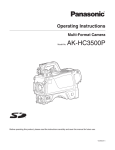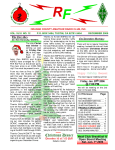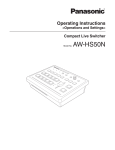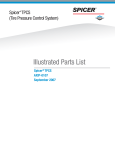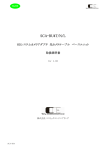Download Panasonic AK-HC931BP Digital Camera User Manual
Transcript
Multi-format camera AK-HC931BP Before attempting to connect, operate or adjust this product, please read these instructions completely. For your safety FCC Note: This equipment has been tested and found to comply with the limits for a class A digital device, pursuant to Part 15 of the FCC Rules. These limits are designed to provide reasonable protection against harmful interference when the equipment is operated in a commercial environment. This equipment generates, uses, and can radiate radio frequency energy, and if not installed and used in accordance with the instruction manual, may cause harmful interference to radio communications. Operation of this equipment in a residential area is likely to cause harmful interference in which case the user will be required to correct the interference at his own expense. CAUTION RISK OF ELECTRIC SHOCK DO NOT OPEN CAUTION: TO REDUCE THE RISK OF ELECTRIC SHOCK, DO NOT REMOVE COVER (OR BACK). NO USER SERVICEABLE PARTS INSIDE. REFER TO SERVICING TO QUALIFIED SERVICE PERSONNEL. The lightning flash with arrowhead symbol, within an equilateral triangle, is intended to alert the user to the presence of uninsulated “dangerous voltage” within the product’s enclosure that may be of sufficient magnitude to constitute a risk of electric shock to persons. Warning: To assure continued FCC emission limit compliance, the user must use only shielded interface cables when connecting to external units. Also, any unauthorized changes or modifications to this equipment could void the user’s authority to operate it. The exclamation point within an equilateral triangle is intended to alert the user to the presence of important operating and maintenance (service) instructions in the literature accompanying the appliance. For CANADA This class A digital apparatus complies with Canadian ICES-003. Cet appareil numérique de la classe A est conforme à la norme NMB-003 du Canada. CAUTION: Invisible Laser radiation is emitted from the Optical fiber connector when this product is turned on. Don’t look into directly into the Optical fiber connector of this product. WARNING: • TO REDUCE THE RISK OF FIRE OR SHOCK HAZARD, DO NOT EXPOSE THIS EQUIPMENT TO RAIN OR MOISTURE. CAUTION: This product uses a semiconductor laser system and is a laser class 1 product complies with Radiation Perfor mance Standards, 21CFR SUBCHAPTER J. Use of controls or adjustments or performance of procedures other than those specified herein may result in hazardous radiation exposure. Don’t make any modifications. Don’t repair by yourself. Refer servicing to qualified personnel. • TO REDUCE THE RISK OF FIRE OR SHOCK HAZARD, KEEP THIS EQUIPMENT AWAY FROM ALL LIQUIDS. USE AND STORE ONLY IN LOCATIONS WHICH ARE NOT EXPOSED TO THE RISK OF DRIPPING OR SPLASHING LIQUIDS, AND DO NOT PLACE ANY LIQUID CONTAINERS ON TOP OF THE EQUIPMENT. CAUTION: TO REDUCE THE RISK OF FIRE OR SHOCK HAZARD AND ANNOYING INTERFERENCE, USE THE RECOMMENDED ACCESSORIES ONLY. This product contains a CR Coin Cell Lithium Battery which contains Perchlorate Material — special handling may apply. See www.dtsc.ca.gov/hazardouswaste/perchlorate. indicates safety information. 2 For your safety IMPORTANT SAFETY INSTRUCTIONS Read these operating instructions carefully before using the unit. Follow the safety instructions on the unit and the applicable safety instructions listed below. Keep these operating instructions handy for future reference. 1) Read these instructions. 10) Protect the power cord form being walked on or pinched particularly at plugs, convenience receptacles, and the point where they exit from the apparatus. 2) Keep these instructions. 3) Heed all warnings. 11) Only use attachments/accessories specified by the manufacturer. 4) Follow all instructions. 5) Do not use this apparatus near water. 12) Use only with the cart, stand, tripod, bracket, or table specified by the manufacturer, or sold with the apparatus. When a cart is used, use caution when moving the cart/apparatus combination to avoid injury from tip-over. 6) Clean only with dry cloth. 7) Do not block any ventilation openings. Install in accordance with the manufacturer’s instructions. 8) Do not install near any heat sources such as radiators, heat registers, stoves, or other apparatus (including amplifiers) that produce heat. 13) Unplug this apparatus during lightning storms or when unused for long periods of time. 9) Do not defeat the safety purpose of the polarized or grounding-type plug. A polarized plug has two blades with one wider than the other. A groundingtype plug has two blades and a third grounding prong. The wide blade or the third prong are provided for your safety. If the provided plug does not fit into your outlet, consult an electrician for replacement of the obsolete outlet. 14) Refer all servicing to qualified service personnel. Servicing is required when the apparatus has been damaged in any way, such as power-supply cord or plug is damaged, liquid has been spilled or objects have fallen into the apparatus, the apparatus has been exposed to rain or moisture, does not operate normally, or has been dropped. indicates safety information. 3 Contents For your safety ........................................................................................................................................................... 2 Overview .................................................................................................................................................................... 5 Features .................................................................................................................................................................... 5 Controls and their functions ....................................................................................................................................... 6 Mounting the lens .................................................................................................................................................... 11 Adjusting the lens flange back ................................................................................................................................. 12 Performing the viewfinder adjustments .................................................................................................................... 13 Connecting the microphone ..................................................................................................................................... 15 Mounting the camera on a tripod ............................................................................................................................. 16 Component system configuration ............................................................................................................................ 17 System connections 1 (with multi-format camera) ................................................................................................... 19 System connections 2 (with build-up unit) ............................................................................................................... 20 System connections 3 (with MSU) ........................................................................................................................... 21 Status displays on viewfinder screen ....................................................................................................................... 22 Menu operations ...................................................................................................................................................... 23 Setting menu configuration ...................................................................................................................................... 25 How to select the video format ................................................................................................................................ 28 AK-HC931BP connector pin assignment ................................................................................................................. 29 External dimension drawings ................................................................................................................................... 30 Specifications .......................................................................................................................................................... 31 4 Overview This new-generation HD camera is designed to support the 720P or 1080I format. The 720P or 1080I video format can be selected using the menu settings. This model uses newly developed 2/3 CCDs with a million pixels [1280 (H) 720 (V)]. By taking a fresh approach to the on-chip lens, CCD structure and processes, these new CCDs embody dramatically improved sensitivity, smear and dynamic range specifications compared with conventional CCDs, and they achieve a high performance which is on a par with that of SD. Furthermore, the moire in the band has been slashed by offsetting the pixels by combining Panasonic’s unique horizontal line readout CCDs with high-accuracy signal processing. The newly developed digital signal processing LSI which supports 12-bit A/D conversion and which is provided in the camera head processes the gamma, knee, detail, matrix and other process signals and uses a new system for CCD defect correction to achieve improved operability with a greater number of functions, high quality and high stability which only digital systems can deliver. The 12-bit A/D converter yields a stable wide dynamic circuit with a high signal-to-noise ratio from the dark areas to the highlights. A newly developed casing is used to house the multi-format camera head to achieve a compact size and light weight. The amount of heat generated has been significantly reduced by designing the new circuitry to consume less power and by adopting an efficient heat dissipation design for the new casing. SD signals (D1, VBS) can be output and RET images and PROMPT signals can be input by connecting the multi-format camera to the CCU (AK-HCU931P, optional accessory). In terms of controlling the camera’s functions, the ROP (AK-HRP931P) or MSU (AK-MSU930P), also available as an optional accessory, can be connected to the CCU to control such analog functions as the camera head’s pedestal and iris and to control such switches as the gain and output selector switches. Features 720P and 1080I video formats supported Fuller complement of control circuits and auto setup (ASU) function Either the 720P or 1080I video format can be selected using the menu settings. The camera can be connected to existing peripheral devices no matter which video format is selected. The self-diagnosis functions have been enhanced, and it has now become possible to select the ASU function by combining the external shooting chart and internal test signals as well as the normal, simplified or other mode. Newly developed 720P, 2/3 million-pixel CCDs incorporated Peripheral components This achieves a high sensitivity that surpasses the standard sensitivity of F10 and is on a par with SD. Smear has been cut to 130 dB and the number of white marks has been drastically reduced by process improvements. H-CCD drive is accomplished at a frequency of 74 MHz to attain a high response and high resolution. Ease of operation can be further improved by configuring a system where the multi-format camera is used in combination with the remote operation panel (ROP) and master setup unit (MSU). Using the ROP matrix, for instance, ROP assignment is enabled without connector patch switching. Digital signal processing LSI with high picture quality featured in the camera unit Two RS-422 circuits are provided as a standard feature. They obviate the need for the cables used with virtual control, pan/tilt head and lens control, etc. Data trunk function After the process circuits, the signals undergo 12-bit, 74 MHz high-picture-quality digital processing, yielding a high reliability, more functions and enhanced operating ease as a result. D/C output of camera supported (optional function) The VF output or camera output can be selected as the D/C output. The VF images can be monitored on the NTSC LCD monitor. Multi-functional enhancer In addition to the many functions such as chroma DTL, skin DTL and dynamic DTL, there is a choice of 8 boost frequencies. (For both HD and SD) VF signals output in 1080I format Regardless of whether 720P or 1080I is selected as the format, the VF signals are output in the 1080I format so there is no need to provide two viewfinders. Designed to achieve low noise levels of below NC15 The fan mode can be switched to suit the application at hand, and measures to reduce the power requirements and improve the heat dissipation were adopted in the final design. 5 Controls and their functions 6 Controls and their functions 7 Controls and their functions Lens mount (Bayonet type) INCOM2 PGM level control [INCOM2 PGM] This is where the lens is mounted. This is used to adjust the INCOM2 and PGM mixing level. Lens clamp lever RET-A selector switch [RET A] The lens is inserted into the lens mount , and this lever is then turned to clamp the lens in place. This switch is used to select the return images to be switched by RET-A. Lens cable and mic cable clamps RET-B selector switch [RET B] These are used to clamp the lens cable and mic cable in place. This switch is used to select the return images to be switched by RET-B. Tripod mount CALL LED Before securing the multi-format camera to a tripod, attach the tripod adapter (SHAN-TM700) which is available as an optional accessory. This lights when the CALL switch is pressed. It also lights in response to a call from the ROP or MSU. CALL switch [CALL] Shoulder pad This lights the CALL LED on the ROP or MSU and sounds the buzzer. Adjust this pad in such a way that the multi-format camera can be operated easily when carried on the shoulder. The pad position can be moved forward or backward once the two fixing screws are loosened. OPT LED This indicates the camera’s optical signal reception status. It normally lights up green. When any problem has occurred, it lights up red. Optical fiber connector (EDW.3K made by LEMO) Back tally LED selector switch Camera power switch [POWER] This is used to set the back tally LED to ON or OFF. This is used to select the camera power input (power supplied from the CCU or from an external connector) and turn the power ON and OFF. Back tally LED This lights when the tally signal is supplied. Power LED RET switching control connector [RET CONT] This lights up red when power is supplied to the camera. The cable of the RET switching box (optional accessory) is connected here for controlling the ON/OFF settings of RET1, 2, 3 and INCOM1 MIC. Power circuit breaker [BREAKER] When an overcurrent flows to the camera, the breaker is tripped, and the power supply is cut off. Build-up unit connector [EXT I/O] The cable from the build-up unit (optional accessory) is connected here. INCOM connectors 1, 2 [INCOM1, INCOM2] The INCOM or headset plugs are connected here. Camera main line SDI output connector (BNC) [HD SDI] INCOM1 MIC ON/OFF switch [MIC1 TALK] This is the INCOM1 MIC ON/OFF selector switch. The camera main line’s HD-SDI images are output from this connector. INCOM1 level control [INCOM1 LEVEL] Optional video output connector (BNC) [AUX OUT] This is used to adjust the INCOM1 receive level. When the camera D/C unit (AK-HDC931, optional accessory) has been installed, the camera’s D/C images (VBS) are output from this connector. INCOM2 MIC ON/OFF switch [MIC2 TALK] This is the INCOM2 MIC ON/OFF selector switch. INCOM2 level control [INCOM2 LEVEL] Genlock sync input/PROMPT output connector [PROMPT/GL] This is used to adjust the INCOM2 receive level. When the GL/PROMPT selector switch is set to GL, the reference signal (tri-level SYNC) which is used to genlock the camera is input to this connector; when it is set to PROMPT, the images input from the CCU are output from this connector. INCOM1 PGM selector switch [INCOM1 PGM] This is used to select the PGM to be mixed with INCOM1. INCOM1 PGM level control [INCOM1 PGM] This is used to adjust the INCOM1 and PGM mixing level. GL/PROMPT selector switch INCOM2 PGM selector switch [INCOM2 PGM] This is used to select the genlock input or the input/output (genlock input and PROMPT output) signals of the PROMPT output connector. This is used to select the PGM to be mixed with INCOM2. 8 Controls and their functions RCB connector [RCB] Optical filter selector switch [FILTER LOCAL] The simplified remote control unit (RCB, optional accessory) is connected to this connector. This is pressed to adjust the optical filter manually. When it is pressed again, the optical filter can be controlled by the ROP. External power supply input connector [DC IN] Monitor output selector switch [MONI SEL] The input of the external DC power supply is connected to this connector. (DC 12V) This is used to select the images (Y/C, NAM, R, G, B) which are to be output from the monitor output connector. MIC1 selector switch [MIC1 F/R] ND filter selector knob This is used to switch the MIC1 input signal to the front or rear. This is used to adjust the optical filter manually when LOCAL has been selected as the filter setting. 1: CAP, 2: Through, 3: 1/4, 4: 1/16, 5: 1/64 Rear MIC1 connector [MIC1] An audio component or microphone is connected to this connector. CC filter selector knob This is used to adjust the optical filter manually when LOCAL has been selected as the filter setting. A: 3200K, B: 4300K, C: 6300K, D: Cross, E: DFO Rear MIC2 connector [MIC2] An audio component or microphone is connected to this connector. Power save switch [CAM/VTR] Tally output connector [TALLY OUT] This is used to select the power supply status when VTR recording has been temporarily stopped. It is not effective when the CCU is connected to the camera. The R or G tally signal is output from this connector (open collector). A DC 12 V voltage (approx. 1.0 A) can also supplied. Gain selector switch [GAIN] Earphone jack [EARPHONE] This is used to select the gain for the camera images. It is not effective when the CCU is connected to the camera. When an earphone (optional accessory) is connected to this jack, the INCOM1 receive signal and MIC1 monitor signal can be heard. Camera output selector switch [OUTPUT] This is used to select the video output (CAM, BAR or TEST). It is not effective when the CCU is connected to the camera. Data trunk connector [TRUNK] The trunk data [RS-422 2] of the CCU is input to and output from this connector. White balance selector switch [W.BAL] MIC1 power selector switch This is set when there is no time to perform the coarse adjustment of the white balance. It is not effective when the CCU is connected to the camera. This is used to select what kind of power is to be supplied to MIC1. (The switch is set to phantom 48 V, AB 12 V or OFF.) PTT switch [PTT] MIC2 power selector switch This selector switch is used to set the INCOM1 MIC to ON or OFF. This is used to select what kind of power is to be supplied to MIC2. (The switch is set to phantom 48 V, AB 12 V or OFF.) Assignable switch [USER SEL] Using the setting menu, user settings can be assigned to this switch. When the switch is pressed, the assigned user setting mode is established; when it is pressed again, the selected mode is released. MIC1 Input gain selector switch This is used to set the MIC1 input gain (in 10 dBm increments from –20 to 60 dBm). SD card connector [SD CARD] MIC2 input gain selector switch The setup card (optional accessory) is inserted here. For details on its operation, refer to the menu. This is used to set the MIC2 input gain (in 10 dBm increments from –20 to 60 dBm). Menu switch [MENU] RET selector switch [RET] When this switch is pressed, the camera’s user menu is output; when it is pressed again, the menu screen display is cleared. This is used as return image selector switch. 9 Controls and their functions JOG dial button Lens connector [LENS] Turning the JOG dial while the menu screen is displayed moves the cursor to the setting items. The menu settings are established by operating this dial button. For details on the menu operations, refer to the section on the menu operations. The lens cable is connected to this connector. Front MIC1 connector [MIC1] A microphone (optional accessory) is connected here. The power supply for the microphone can be connected from this connector. What kind power is to be supplied is set using the MIC1 power selector switch. Electronic shutter selector switch [SHUTTER] This is set to ON when the electronic shutter is to be used. When it is set to the SEL position, the shutter speed is switched in the preset range and the mode is also switched. It is not effective when the CCU is connected to the camera. VF connector [VF] The viewfinder cable is connected to this connector. Monitor output connector (BNC) [MONITOR OUT] The video signals for the monitor are output from this connector. The images to be output are selected using the monitor output selector switch. AWB/ABB start switch [AUTO W/B BAL] This switch is operated when the white balance (AWB) or black balance (ABB) is to be adjusted automatically. It is not effective when the CCU is connected to the camera. Rear VF connector This D-sub connector is used for viewfinder interface. VTR start/RET selector switch [VTR/RET] This is used as the REC start switch of the VTR and return image selector switch. It performs the same operations as the VTR button of the lens. Its function can be allocated as desired on the menu. 10 Mounting the lens 1 Mount cap 2 4 Raise the lens clamp lever, and remove the mount cap. LENS connector Lens clamp lever <Notes> For details on handling the lens, refer to the instructions that accompany the lens. Depending on the lens mounted, it may be necessary to perform the following lens and camera adjustments. 1. Flange back adjustment for the lens 2. Auto iris operation speed adjustment for the lens 3. White shading adjustment for the lens (performed using the controls on the camera) Align the center mark on the lens with the groove at the top center of the lens mount, and mount the lens. Center mark 3 Insert the cable into the cable clamp and connect it to the LENS connector. Lower the lens clamp lever to clamp the lens in place. 11 Adjusting the lens flange back Adjust the flange back (distance from the surface where the lens is mounted to the surface where the images are formed) if the subject fails to be precisely focused at both the telephoto and wide-angle settings when zoom operations are to be performed. Once adjusted, the flange back does not need to be adjusted again unless the lens is replaced. Adjustment method <Note> For details on the adjustment method and positions of the lens parts, refer also to the instructions that accompany the lens. About 10 ft (3 m) 1 2 3 4 5 Mount the lens on the camera. Do not forget to connect the lens cable at this time. 6 Set the lens iris to manual, and open the iris. Set the lighting in such a way that the appropriate video output level is obtained at a distance of about 10 ft (3 meters) from the flange back adjustment chart. If the video level is too high, use a filter or shutter. 7 8 Loosen the screw that secures the F.f (flange focus) ring. <Note> Depending on the lens concerned, this ring may be marked as the F.b (flange back) ring. 9 12 Set the zoom ring to the telephoto position either by manual or electrical means. Shoot the flange back adjustment chart, and turn the distance ring to adjust the focus. Set the zoom ring to the wide-angle position, and turn the F.f ring to adjust the focus. Take care not to move the distance ring. Repeat steps 5 to 7 until the chart is focused properly at both the telephoto and wide-angle positions. Tighten up the screw that secures the F.f ring. Performing the viewfinder adjustments (The viewfinder is an optional accessory.) Attaching the viewfinder 1 2 5 Check that the camera’s POWER switch is at the OFF position. Connect the plug to the viewfinder’s connector. <Note> When connecting the plug to the viewfinder’s connector, ensure that it is fully and securely inserted. Attach the accessory mounting plate to the viewfinder. Remove mounting plate from the viewfinder. Mounting plate supplied to AK-HC931BP Detaching the viewfinder 1 2 3 Check that the camera’s POWER switch is at the OFF position. Loosen the stopper screw, pull up the knob on the mounting plate and slide the viewfinder along and off the plate. Stopper screw Pull up the knob. Pull up the knob on the mounting plate and slide the plate to attach the viewfinder. Pull up the knob. 3 4 Tighten the stopper screw securely. Stopper screw 13 Disconnect the plug from the viewfinder cable connector. Performing the viewfinder adjustments (The viewfinder is an optional accessory.) Left or right position adjustment Forward or backward position adjustment 1 Loosen the stopper screw. 1 Rotate the viewfinder forward/backward position fixing lever towards the outside to release it from the locked position. Stopper screw Lever Viewfinder Viewfinder 2 Move the viewfinder to the left or right to adjust its position. 2 3 Move the viewfinder forward or backward to adjust its position. Tighten the stopper screw. Stopper screw 3 14 Rotate the viewfinder forward/backward position fixing lever in the opposite direction until it locks. Connecting the microphone When the microphone is mounted on the viewfinder (optional accessory) for use The microphone of the microphone kit AJ-MC700P (optional accessory) can be mounted on the viewfinder. 1 4 Open the microphone holder. Microphone holder 2 AUDIO IN switch Mount the microphone and tighten up the clamp screw. Clamp screw 3 If the audio channel whose signals are to be recorded so requires, set the AUDIO IN switch to F. Connect the microphone cable to the MIC IN connector on the camera. MIC IN connector 15 Mounting the camera on a tripod Use the tripod attachment, available as an optional accessory, to mount the camera on a tripod. 1 Detaching the camera from the tripod attachment While pushing the red lever, move the black lever in the direction of the arrow, and slide the camera toward the back. Mount the tripod attachment on the tripod. <Note> Consider the center of gravity of the camera and tripod together when selecting the holes for attaching the camera. Check that the diameter of the selected holes match the diameter of the screws on the tripod platform. Tripod attachment Red lever Tripod attachment <Note> If the pin of the tripod attachment fails to return to its original position after the camera has been detached, push the red lever again and simultaneously move the black lever in the direction of the arrow to return the pin to its original position. Bear in mind that the camera cannot be mounted if the pin still remains at the center. Tripod platform 2 Black lever Mount the camera on the tripod attachment. Slide the camera toward the front along the groove until a click is heard. 16 Component system configuration An example of the standard system consisting of the multi-format camera (AK-HC931BP) and peripheral components is described below and shown on the following page. The MSU (AK-MSU930P) is not required unless a multiple number of cameras are to be controlled. The basic system configuration includes the lens, multi-format camera, 2 viewfinder, camera control unit (CCU) and remote operation panel (ROP). System block diagram Large lens Master setup unit AK-MSU930P Build-up unit AK-HBU931P Camera control unit AK-HCU931P 8 LCD viewfinder AK-HVF931P Microphone kit AJ-MC700P ROP cable 2 black-and-white viewfinder AJ-HVF20P SD memory card RP-SD008B Multi-format camera AK-HC931BP Handy lens Remote operation panel AK-HRP931P Tripod attachment SHAN-TM700 17 Component system configuration Outline of peripheral components Component connections in an SD system 1 1 2 3 4 5 6 Camera control unit (CCU: AK-HCU931P) This is the multi-format camera’s camera control unit. It is connected to the multi-format camera using an optical fiber cable (optional accessory). As a standard feature, it supports SD video input and output, and it can also support HD video input and output by connecting the HD output unit (AK-HHD931P). Remote operation panel (ROP: AK-HRP931P) The ROP is connected to the CCU using the ROP cable (optional accessory), and enables the camera, CCU and lens to be operated by remote control. Master setup unit (MSU: AK-MSU930P) When a multiple number of cameras and CCUs are used, the MSU can operate up to 15 units either separately or simultaneously by remote control. It can be operated together with the ROP. 2 viewfinder (2VF: AJ-HVF20P) This is the viewfinder for the multi-format camera. Build-up unit (AK-HBU931P) This is an adapter used to mount a larger lens (optional accessory) on the multi-format camera. Thereby, it affords the same level of operability as that provided by a larger camera. LCD viewfinder (LCD VF: AK-HVF931P) This is the LCD viewfinder for the multi-format camera. It can be used at the same time as the 2 viewfinder. It can still be operated when the system is built up. 18 Component connections Refer to pages 19 to 21 for the component connections. After all the components have been connected (the monitor system may be connected afterward), set the CCU’s main power switch to the ON position. Then turn on the camera’s power switch. System connections 1 (with multi-format camera) 2 viewfinder AJ-HVF20P Camera control unit AK-HCU931P Lens Multi-format camera AK-HC931BP ROP cable Remote operation panel AK-HRP931P Before proceeding with the connections, set the CCU power switch to the OFF position. Connect the multi-format camera to the CCU. Connect the ROP cable to the CCU and ROP. When the camera power switch is set to ON after the CCU main power switch has been set to ON, the camera can be controlled using the ROP. Upon completion of shooting, set the CCU camera power switch and main power switch to OFF. 19 System connections 2 (with build-up unit) Large lens Build-up unit AK-HBU931P 8 LCD viewfinder AK-HVF931P Camera control unit AK-HCU931P Multi-format camera AK-HC931BP ROP cable Remote operation panel AK-HRP931P 20 System connections 3 (with MSU) Camera control unit 1 AK-HCU931P Multi-format camera AK-HC931BP Master setup unit AK-MSU930P Remote operation panel 1 AK-HRP931P Multi-format camera AK-HC931BP Camera control unit 14 AK-HCU931P Multi-format camera AK-HC931BP Camera control unit 15 AK-HCU931P Remote operation panel 14 AK-HRP931P Large lens Build-up unit AK-HBU931P Remote operation panel 15 AK-HRP931P • A multiple number of cameras (up to 15 units) can be controlled in one location using the MSU. • The cameras can be controlled by both the ROPs and MSU. 21 Status displays on viewfinder screen Extender display: This appears when the lens extender is being used. Besides the images, multi-format camera settings and messages indicating operating statuses appear on the viewfinder screen. In addition, the center marker and safety zone markers are also displayed. The setting menu VF DISPLAY screen and the items which have been set to ON using the switches related to the viewfinder display appear at the top and bottom of the screen. When a setting has been changed or an adjustment made, a message with details of the setting, the status of the adjustment process or the adjustment result can be displayed for about 3 seconds. Shutter speed/mode display: This indicates the shutter speed or shutter mode setting. RET SEL display: This indicates the return mode selected by the RET selector switch. Battery voltage display: This indicates the voltage of the battery currently in use. Filter display: This indicates the type of filter selected. Display items and where the items appear White balance memory display: This indicates the automatic adjustment memory selected for the white balance. A: The WHITE BAL switch is set to “A”. B: The WHITE BAL switch is set to “B”. P: The WHITE BAL switch is set to “PRST”. Extender display Shutter speed/mode display RET SEL display Battery voltage display Filter display White balance memory display Gain display Audio CH1 and CH2 displays Iris f-number display Camera warning or message display Focus position display Zoom position display MONI SEL display Optical level display Gain display: This indicates the video amplifier’s gain setting (in dB) which has been selected by the GAIN switch. Audio CH1 and CH2 displays: The audio levels are displayed here (separately for audio CH1 and audio CH2). Iris f-number display: The approximate value of the iris setting (f-number) is displayed here. � <Note> This display appears when a lens which has an f-number voltage output is being used. � � Camera warning or message display: A message indicating the occurrence of an alarm, the camera settings, the progress made in the adjustments, and the adjustment results appear here for about 3 seconds. � � � � � � � �� � � Focus position display: The focus position is indicated here in the form of a number. <Note> This display appears only when a lens which has a focus position voltage output is being used. � Zoom position display: The zoom position is indicated here in the form of a number. <Note> This display appears only when a lens which has a zoom position voltage output is being used. MONI SEL display: This indicates the video mode of the monitor output. Optical level display: This indicates the light sensing level of the optical fiber cable. 22 Menu operations Basic setting menu operations Displaying the menus Entering the menu data After accessing the item menus, enter the respective data. User menu 1 1 Press the MENU button. The camera’s USER menu screen now appears on the viewfinder or monitor. Turn the JOG dial to select the menu item to be set. The currently selected format is displayed at the bottom of the menu screen. 2 2 3 When the JOG dial is pressed, the setting of the item indicated by the arrow flashes. Turn the JOG dial to select the menu item. After having selected the item, press the JOG dial to access that item’s menu. 3 Turn the JOG dial to change the setting. 4 When the JOG dial is pressed, the data is entered. <Note> Bear in mind that if, in step 3, the MENU switch is set to OFF while the setting is flashing, the setting prior to the flashing will remain unchanged. 23 Menu operations Entering the menu data (continued) When the setting flashes one character at a time, press the JOG dial to move the flashing toward the right. 1 When the JOG dial is pressed, flashing moves toward the right. 2 Turn the JOG dial to change the setting. 3 When the JOG dial is now pressed, the data is entered. 24 Setting menu configuration Hierarchical menus 25 Setting menu configuration Hierarchical menus 26 Setting menu configuration Hierarchical menus 27 How to select the video format 1 5 From the Maintenance menu, select “VIDEO FORMAT”. While the “TURN OFF POWER!” message is displayed, turn off the camera’s power, and then turn it back on. The camera will now be set to the video format which was selected by “FORMAT SEL”. (When the menu display ON/OFF operation is performed while the “TURN OFF POWER!” message is displayed, the video format selection will be canceled.) <Note> 2 Select the same video format for the camera control unit (AK-HCU931P) as well. The images cannot be output properly if different video formats are used with the camera and the camera control unit. The currently selected format is displayed to the right of “FORMAT”. (This item cannot be selected.) The format which is not currently selected is displayed to the right of “FORMAT SEL”. 3 4 Select “FORMAT SEL” and press the JOG dial. “Yes?” and “No?” now appear at the center of the screen. Select “Yes?” and press the JOG dial. The “TURN OFF POWER!” message is now displayed. (To cancel the selection of the video format, select “No?” and press the JOG dial. The arrow () now returns to the “FORMAT SEL” position.) 28 AK-HC931BP connector pin assignment CN# in the Instructions CN# in the Instructions OPT FIBER EDW.3K.93C.TLC (Hirakawa) Pin# Signal CN# in the Instructions RCB HA10A-10R-10SC (Hirose) Pin# Signal Pin# OPT-TX (Mark Band = IN) 1 CAM_DATA (H) 1 FRONT_MIC_GND 02 OPT-RX (Mark Band = OUT) 2 CAM_DATA (C) 2 FRONT_MIC (H) 1 STBYINCOM-T 3 CAM_CONT (H) 3 FRONT_MIC (C) 2 STBYINCOM-R 4 CAM_CONT (C) 3 AC220V (C) 5 4 AC220V (H) 6 INCOM XLR5-31F77 Female (Canon) Pin# 1 TALK_GND 2 TALK 3 RECEIVE_GND 4 RECEIVE 5 PGM UNREG_GND 4 VF-PBOUT_GND DC IN HA16RA-4P (Hirose) Signal EXT_GND 11 UNREG_GND 12 ZEBRA_SW RET_CNT3 1 5 RET_CNT1 2 6 RET_CNT2 3 EXT+12V MIC1 HA16PRM-3SB(05) (Hirose) 13 PEAKING 14 TA_BOX_ACT MIC1_GND 15 VF-PROUT MIC1 (H) 16 VF-PBOUT MIC1 (C) 17 VF-SW3 18 FRONT_VR 19 TA_TALLY 20 F_GND Signal MIC2 HA16PRM-3SB(05) (Hirose) Pin# Signal 1 BUILT_UP_ACT 1 MIC2_GND 2 AGND 2 MIC2 (H) 3 RET_EXT1 3 MIC2 (C) 4 RET_EXT2 5 RET_EXT3 6 DGND 7 CAMDATA-R 8 CAMCONT-R 9 EXT+12V 10 UNREG_GND 11 MONI-OUT 12 MONI-OUT_GND IRIS_CONT 17 IRIS_POSI 18 ZOOM_POSI 19 FOCUS_POS/L_RXD 20 S_IRIS_A-R/L_TXD 2 SDI_OUT_GND AUX OUT BNC(75)J-PL72J-BPA (Hirose) Pin# AUX_OUT 2 AUX_GND G_TALLY_OUT 4 SCRIPT+12V Signal PHONE_GND 2 PHONE_OUT Signal 1 CMD-OUT0 (H) 2 CMD-OUT0 (C) 3 CMD-IN0 (H) 4 CMD-IN0 (C) 5 CMD-OUT1 (H) 6 CMD-OUT1 (C) Signal 1 PROMPT/GL_IN 2 PROMPT_GND/GL_IN_GND MONI_OUT_GND REAR VF CN D02-29S-N-F0 (JAE) Signal VF-YOUT 2 VF-PBOUT 3 VF-PROUT 4 5 12C_DATA 6 R_TALLY2 7 TA_TALLY 7 CMD-IN (H) 8 CMD-IN1 (C) 9 LCD+12V 10 LCD+12V 11 VF-YOUT_GND 12 VF-PBOUT_GND 13 VF-PROUT_GND 14 AGND 15 DGND 16 17 UNREG_GND 18 DGND 19 F_GND 20 LCD_ACT 21 22 12 2 8 TRUNK HR10A-10R-12SC (Hirose) 10 MONI_OUT 1 EARPHONE VJJ0522 1 Signal 1 Pin# 11 PROMPT/GL VJS1440 Pin# 3 9 Signal 1 R_TALLY_OUT Pin# Signal SDI_OUT UNREG_GND 2 Pin# HD SDI BNC(75)J-PL72J-BPA (Hirose) 1 Signal 1 MONITOR OIVJS1440 Pin# 3 16 Pin# TALLY OUT HR10A-7R-4SC (Hirose) Pin# 15 VF-CLK VF-WR 4 VF-YOUT_GND 8 VF-DATA Pin# 7 10 AGND Signal VF-YOUT 3 3 EXT I/O HR10A-13R-20SC (Hirose) VF-PBOUT_GND 6 9 INCOM2_MIC_ON 5 2 2 14 UNREG_GND 10 4 13 VF+12V 3 INCOM1_MIC_ON Pin# 2 1 VF+12V RCOP+12V 1 Signal Signal 1 9 Pin# RET CONT HR10A-7R-6SC (Hirose) VF HR12-14RA-20SC (Hirose) Pin# ECU_ON 8 Signal Pin# Signal 01 7 FRONT MIC HA16PRM-3S(05) (Hirose) 23 LENS HR10A-10R-12SC (Hirose) Pin# Signal 1 LENS_RETSW 2 LENS_VTRSW 3 AGND 4 ENF_SERVO 5 IRIS_CONT 6 LENS+12V 7 IRIS_POSI 8 H_IRIS_A-R 9 EXTENDER 10 ZOOM_POSI 11 FOCUS_POS/L_RXD 12 S_IRIS_A-R/L_TXD 29 PEAKING_CONT 24 25 G_TALLY2 26 VF_P_REQ 27 28 29 External dimension drawings Unit: inch (mm) 5(126 mm) 9-1/8(231.5 mm) 11-1/16 (280 mm) 14-3/8(365 mm) 30 Specifications Control Power supply: DC 12 V (when external power is supplied) AC 150 V–240 V (when CCU is connected) Power consumption: 33 W (during external power supply operation) 43 W (when CCU is connected) 1) Power selection: 2) USER SEL: EXT, OFF, CCU Functions specified by menu items can be allocated to the switch. 3) RET A/B selection: For selecting the return signal 4) Front tally selection: Front tally HIGH, LOW, OFF (VF unit) 5) Viewfinder marker selection: Center marker, safety zone, 4:3 marker 6) Gain selection: LOW, MID, HIGH 7) Output selection: CAM, BAR, TEST 8) White balance mode: A, B, preset 9) Shutter speed selection: 1/100, 1/125 1/250, 1/500, 1/1000, 1/2000 10) AWB, ABB settings 11) Menu selection 12) CALL SW 13) INCOM: MIC ON/OFF, receive or PGM level 14) MIC setting: MIC power, MIC gain, MIC1 selection 15) Optical filter setting: REM, LOCAL selection and LOCAL setting indicates safety information. Operating temperature range: Storage temperature range: Operating ambient humidity: Weight: Dimensions: Basic items 1) Pickup device: 2) System: 3) Color separation optical system: 4) Optical filters: 32F to 104F (0C to +40C) –4F to 140F (–20C to +60C) Less than 85% Approx. 10.7 lbs (4.85 kg) 5 (W)11-1/16 (H)14-3/8 (D) inch (excluding protrusions) 126 280 365 mm *When the CCU is connected, the selection functions for 6) to 10) are not effective. 2/3 million pixel ITCCD 3 GBR pickup system Weight and dimensions shown are approximate. Specifications are subject to change without notice. f/1.4 prism CC: 3200K, 4300K, 6300K, Cross Diffusion ND: CAP, Through, 1/4, 1/16, 1/64 5) Lens mount: Bayonet type 6) Output standard: SMPTE 296M/274M 7) Sensitivity: f/10.0, 2000 lux, 3200 K, white reflectance 89.9% 8) Horizontal modulation: More than 45% (27.5 MHz) 9) S/N ratio: 54 dB (Y: 30 MHz) 10) Horizontal frequency: 44.955 kHz, 750-line frame /33.716 kHz, 1125 line frame 11) Vertical frequency: 59.94 Hz, progressive /59.94 Hz, interlace Input/output signals 1) Mic input: 2) INCOM: 3) Monitor output: 4) QTV output: 5) G/L input: 6) AUX output: –20, –30, –40, –50, –60 dBm (XLR 3-pin female2) Gain selected by switch 0 dBm/600 ohms (XLR 5-pin, female2) (Mixing is controlled separately for PGM1 and PGM2.) HD signals = 1Vp-p, 75 ohms (BNC) Output signals can be selected using the monitor output selector switch. VBS signal = 1 Vp-p, 75 ohms (BNC) 1 BNC connector (tri-level SYNC) VBS signal = 1 Vp-p, 75 ohms (BNC) (when optional unit has been installed) 31 PANASONIC BROADCAST & TELEVISION SYSTEMS COMPANY UNIT COMPANY OF PANASONIC CORPORATION OF NORTH AMERICA Executive Office: One Panasonic Way 4E-7, Secaucus, NJ 07094 (201) 348-7000 EASTERN ZONE: One Panasonic Way 4E-7, Secaucus, NJ 07094 (201) 348-7621 Southeast Region: 1225 Northbrook Parkway, Ste 1-160, Suwanee, GA 30024 (770) 338-6835 Central Region: 1707 N Randall Road E1-C-1, Elgin, IL 60123 (847) 468-5200 WESTERN ZONE: 3330 Cahuenga Blvd W., Los Angeles, CA 90068 (323) 436-3500 Government Marketing Department: 52 West Gude Drive, Rockville, MD 20850 (301) 738-3840 Broadcast PARTS INFORMATION & ORDERING: 9:00 a.m. – 5:00 p.m. (PST) (800) 334-4881/24 Hr. Fax (800) 334-4880 Emergency after hour parts orders (800) 334-4881 TECHNICAL SUPPORT: Emergency 24 Hour Service (800) 222-0741 Panasonic Canada Inc. 5770 Ambler Drive, Mississauga, Ontario L4W 2T3 (905) 624-5010 Panasonic de Mexico S.A. de C.V. Av angel Urraza Num. 1209 Col. de Valle 03100 Mexico, D.F. (52) 1 951 2127 Panasonic Puerto Rico Inc. San Gabriel Industrial Park, 65th Infantry Ave., Km. 9.5, Carolina, Puerto Rico 00630 (787) 750-4300 © 2006 Matsushita Electric Industrial Co., Ltd. All rights reserved. Printed in Japan VQTB0124 F0506Y1066 D P