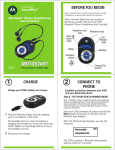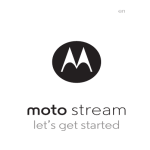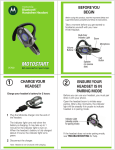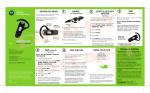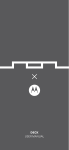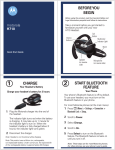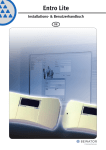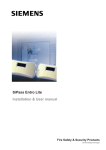Download Motorola BLUETOOTH STEREO HEADPHONES Headphones User Manual
Transcript
BLUETOOTH STEREO HEADPHONES Instruction Guide MOTOROLA and the Stylized M Logo are registered in the US Patent & Trademark Office. The Bluetooth trademarks are owned by their proprietor and used by Motorola, Inc. under license. All other product or service names are the property of their respective owners. © Motorola, Inc. 2005. www.hellomoto.com Table of Contents Music source: Home Audio System Wirelessly Listen to Music from Your Home Audio System on a Second Home Audio System 4 Wirelessly Listen to Music from Your Home Audio System on Bluetooth® Stereo Headphones 7 Wirelessly Listen to Music from Your Home Audio System on Bluetooth® Stereo Headphones 10 Music source: MP3 Player Wirelessly Listen to Music from Your MP3 Player on Your Home Audio System 13 Wirelessly Listen to Music from Your MP3 Player on Bluetooth® Stereo Headphones Without Missing a Call 16 Wirelessly Listen to Music from Your MP3 Player on Bluetooth® Stereo Headphones 20 Music source: PC Wirelessly Listen to Music from Your PC on Your Home Audio System 23 Wirelessly Listen to Music from Your PC on Bluetooth® Stereo Headphones Without Missing a Call 26 Wirelessly Listen to Music from Your PC on Bluetooth® Stereo Headphones (Option 1) 30 Wirelessly Listen to Music from Your PC on Bluetooth® Stereo Headphones (Option 2) 33 Wirelessly Listen to Music from Your Home Audio System on a Second Home Audio System Requires: • Two Motorola Bluetooth® Home Stereo Adapters (DC800) * Overview The Motorola Bluetooth Home Stereo Adapter (DC800) lets you wirelessly listen to music from your home audio system on another home audio system. Note: The distance between the two home stereo adapters can be up to 300 feet. The initial setup procedure is: Connect the first home stereo adapter to your music source. Connect the second home stereo adapter to your audio listening device. Pair the home stereo adapters. Note: Pairing is required only once for the initial setup. The Bluetooth devices retain the pairing information so it is easy to reconnect to the last device used after you have performed the initial pairing. Connect Audio Cables The provided cables allow you to connect the audio from your music source to the home stereo adapter. The second stereo adapter connects to your audio listening device. 1. Connect the Line Out jacks on your music source to the Audio In jacks on the home stereo adapter. Note: The jacks on your music source may be labeled Tape Out or Audio-R (red) and Audio-L (white or black). Alternative: If you do not have two available Line Out jacks, use the provided 3.5 mm to RCA cable to connect from the headphone jack on your music source to the Audio In jacks on the home stereo adapter. * The Motorola Bluetooth Home Stereo Adapter (DC800) is a Class 1 Bluetooth device. Bluetooth features and Bluetooth Class 1 power levels are not allowed for outdoor operation in France. To avoid unlawful interference with radio signals, do not use the Bluetooth features in France unless you are indoors. To maintain compliance with RF (radio frequency) exposure guidelines, you must keep the Motorola Bluetooth Home Stereo Adapter (DC800) at least 20 centimeters (8 inches) away from any person. 4 2. Connect the Line In jacks on your audio listening device to the Audio Out jacks on the second home stereo adapter. Note: The jacks on your audio listening device may be labeled Tape In or Audio-R (red) and Audio-L (white or black). Alternative: If you do not have two available Line In jacks, use the provided 3.5 mm to RCA cable to connect from the microphone jack on your audio listening device to the Audio Out jacks on the second home stereo adapter. Connect Power Supply to Home Stereo Adapter 1. Connect the power supplies to the home stereo adapters using the provided power cords. Pair the Stereo Adapters Note: Pairing is required only once for the initial setup. The Bluetooth devices retain the pairing information so it is easy to reconnect to the last device used after you have performed the initial pairing. 1. Turn on both stereo adapters. 5 2. On the home stereo adapter connected to your music source, press and hold the pairing button for about 5 seconds until the indicator light turns on and remains steadily lit. The stereo adapter connected to the listening device is available to be found after it is turned on. When pairing is successful, the pairing button changes from steadily lit to flashing. Listen and Use Play a song on your home audio system music source. You should hear the music on the speakers connected to the second home audio system. 6 Wirelessly Listen to Music from Your Home Audio System on Bluetooth® Stereo Headphones Requires: • Motorola Bluetooth® Home Stereo Adapter (DC800) * • Motorola Bluetooth Stereo Headphones (HT820) Overview The Motorola Bluetooth Home Stereo Adapter (DC800) lets you wirelessly listen to music from your home audio system on your Motorola Bluetooth Stereo Headphones (HT820). The initial setup procedure is: 1. Charge the battery in your stereo headphones. 2. Connect the home stereo adapter to your home audio system. 3. Pair the home stereo adapter and stereo headphones. Note: Pairing is required only once for the initial setup. The Bluetooth devices retain the pairing information so it is easy to reconnect to the last device used after you have performed the initial pairing. Charge the Stereo Headphones Your stereo headphones have a non-removable rechargeable battery. A Motorola charger is included with your headphones. You can also use a Motorola Original™ Vehicle Power Adapter (sold separately) to charge your headphones while in your vehicle. Before using the headphones for the first time, charge them for 2 hours as follows. You cannot use the headphones while they are charging. 4. Plug one end of the Motorola charger into the stereo headphones and the other end into an electrical outlet. 5. While the battery is charging, the indicator lights are steadily lit. When the battery is fully charged, the lights turn off. 6. Unplug the charger from the outlet, then disconnect from the stereo headphones. * The Motorola Bluetooth Home Stereo Adapter (DC800) is a Class 1 Bluetooth device. Bluetooth features and Bluetooth Class 1 power levels are not allowed for outdoor operation in France. To avoid unlawful interference with radio signals, do not use the Bluetooth features in France unless you are indoors. To maintain compliance with RF (radio frequency) exposure guidelines, you must keep the Motorola Bluetooth Home Stereo Adapter (DC800) at least 20 centimeters (8 inches) away from any person. 7 Connect Audio Cables The provided cables allow you to connect the audio from your home audio system to the home stereo adapter. Note: Avoid removing any existing cable connections on your home audio system. Removing them might prevent your home audio system or the home stereo adapter from functioning properly. 1. Connect the Line Out jacks on your music source to the Audio In jacks on the home stereo adapter. Note: The jacks on your music source may be labeled Tape Out or Audio-R (red) and Audio-L (white or black). Alternative: If you do not have two available Line Out jacks, use the provided 3.5 mm to RCA cable to connect from the headphone jack on your music source to the Audio In jacks on the home stereo adapter. Connect Power Supply to Home Stereo Adapter 1. Connect the power supplies to the home stereo adapters using the provided power cords. 8 Pair the Stereo Headphones and Home Stereo Adapter Note: Pairing is required only once for the initial setup. The Bluetooth devices retain the pairing information so it is easy to reconnect to the last device used after you have performed the initial pairing. 1. Make sure the stereo headphones are turned off and unplugged. If the headphones are on, press and hold the Call button for about 3 seconds until the indicator light flashes rapidly and turns off. 2. Place the stereo headphones as close as possible to the home stereo adapter (about 1 - 3 inches is recommended). 3. On the stereo headphones, press and hold Call button for about 6 seconds until the indicator light turns on and remains steadily lit. 4. On the home stereo adapter, press and hold the pairing button for about 5 seconds until the indicator light turns on and remains steadily lit. When pairing is successful, the pairing button on the home stereo adapter flashes rapidly and the indicator light on the headphones changes from steadily lit to flashing. Listen and Use Play some music on your home audio system. You should hear the music on your stereo headphones. For information on using the music controls on the stereo headphones, visit www.hellomoto.com/bluetoothsupport. 9 Wirelessly Listen to Music from Your Home Audio System on Bluetooth® Stereo Headphones Requires: • Motorola Bluetooth® Home Stereo Adapter (DC800)* • Motorola Bluetooth Stereo Headphones (HT820) Overview The Motorola Bluetooth Home Stereo Adapter (DC800) lets you wirelessly listen to music from your home audio system on your Motorola Bluetooth Stereo Headphones (HT820). The initial setup procedure is: 1. Charge the battery in your stereo headphones. 2. Connect the home stereo adapter to your home audio system. 3. Pair the home stereo adapter and stereo headphones. Note: Pairing is required only once for the initial setup. The Bluetooth devices retain the pairing information so it is easy to reconnect to the last device used after you have performed the initial pairing. Charge the Stereo Headphones Your stereo headphones have a non-removable rechargeable battery. A Motorola charger is included with your headphones. You can also use a Motorola Original™ Vehicle Power Adapter (sold separately) to charge your headphones while in your vehicle. Before using the headphones for the first time, charge them for 2 hours as follows. You cannot use the headphones while they are charging. 4. Plug one end of the Motorola charger into the stereo headphones and the other end into an electrical outlet. 5. While the battery is charging, the indicator lights are steadily lit. When the battery is fully charged, the lights turn off. 6. Unplug the charger from the outlet, then disconnect from the stereo headphones. * The Motorola Bluetooth Home Stereo Adapter (DC800) is a Class 1 Bluetooth device. Bluetooth features and Bluetooth Class 1 power levels are not allowed for outdoor operation in France. To avoid unlawful interference with radio signals, do not use the Bluetooth features in France unless you are indoors. To maintain compliance with RF (radio frequency) exposure guidelines, you must keep the Motorola Bluetooth Home Stereo Adapter (DC800) at least 20 centimeters (8 inches) away from any person. 10 Connect Audio Cables The provided cables allow you to connect the audio from your home audio system to the home stereo adapter. Note: Avoid removing any existing cable connections on your home audio system. Removing them might prevent your home audio system or the home stereo adapter from functioning properly. 1. Connect the Line Out jacks on your music source to the Audio In jacks on the home stereo adapter. Note: The jacks on your music source may be labeled Tape Out or Audio-R (red) and Audio-L (white or black). Alternative: If you do not have two available Line Out jacks, use the provided 3.5 mm to RCA cable to connect from the headphone jack on your music source to the Audio In jacks on the home stereo adapter. Connect Power Supply to Home Stereo Adapter 1. Connect the power to the home stereo adapter using the provided power cord. 11 Pair the Stereo Headphones and Home Stereo Adapter Note: Pairing is required only once for the initial setup. The Bluetooth devices retain the pairing information so it is easy to reconnect to the last device used after you have performed the initial pairing. 1. Make sure the stereo headphones are turned off and unplugged. If the headphones are on, press and hold the Call button for about 3 seconds until the indicator light flashes rapidly and turns off. 2. Place the stereo headphones as close as possible to the home stereo adapter (about 1 - 3 inches is recommended). 3. On the stereo headphones, press and hold Call button for about 6 seconds until the indicator light turns on and remains steadily lit. 4. On the home stereo adapter, press and hold the pairing button for about 5 seconds until the indicator light turns on and remains steadily lit. When pairing is successful, the pairing button on the home stereo adapter flashes rapidly and the indicator light on the headphones changes from steadily lit to flashing. Listen and Use Play some music on your home audio system. You should hear the music on your stereo headphones. For information on using the music controls on the stereo headphones, visit www.hellomoto.com/bluetoothsupport. 12 Wirelessly Listen to Music from Your MP3 Player on Your Home Audio System Requires: • Two Motorola Bluetooth® Home Stereo Adapters (DC800) * Overview The Motorola Bluetooth Home Stereo Adapter (DC800) lets you wirelessly listen to music from your MP3 player (or other portable music device) on your home audio system speakers. The initial setup procedure is: 1. Connect the first home stereo adapter to your MP3 player (or other portable music device). 2. Connect the second home stereo adapter to your home audio system. 3. Pair the home stereo adapters. Note: Pairing is required only once for the initial setup. The Bluetooth devices retain the pairing information so it is easy to reconnect to the last device used after you have performed the initial pairing. Connect Audio Cables The provided cables allow you to connect the audio from your MP3 player to the home stereo adapter. The second stereo adapter connects to your home audio system. 1. Connect the Line Out jacks on your music source to the Audio In jacks on the home stereo adapter. Alternative: If you do not have two available Line Out jacks, use the provided 3.5 mm to RCA cable to connect from the headphone jack on your music source to the Audio In jacks on the home stereo adapter. * The Motorola Bluetooth Home Stereo Adapter (DC800) is a Class 1 Bluetooth device. Bluetooth features and Bluetooth Class 1 power levels are not allowed for outdoor operation in France. To avoid unlawful interference with radio signals, do not use the Bluetooth features in France unless you are indoors. To maintain compliance with RF (radio frequency) exposure guidelines, you must keep the Motorola Bluetooth Home Stereo Adapter (DC800) at least 20 centimeters (8 inches) away from any person. 13 2. Connect the Line In jacks on your audio listening device to the Audio Out jacks on the second home stereo adapter. Note: The jacks on your audio listening device may be labeled Tape In or Audio-R (red) and Audio-L (white or black). Alternative: If you do not have two available Line In jacks, use the provided 3.5 mm to RCA cable to connect from the microphone jack on your audio listening device to the Audio Out jacks on the second home stereo adapter. Connect Power Supply to Home Stereo Adapter 1. Connect the power supplies to the home stereo adapters using the provided power cords. Pair the Stereo Adapters Note: Pairing is required only once for the initial setup. The Bluetooth devices retain the pairing information so it is easy to reconnect to the last device used after you have performed the initial pairing. 1. Turn on both stereo adapters. 14 2. On the home stereo adapter connected to your music source, press and hold the pairing button for about 5 seconds until the indicator light turns on and remains steadily lit. The stereo adapter connected to the listening device is available to be found after it is turned on. When pairing is successful, the pairing button changes from steadily lit to flashing. Listen and Use Play a song on your MP3 player. You should hear the music on your home audio system speakers. 15 Wirelessly Listen to Music from Your MP3 Player on Bluetooth® Stereo Headphones Without Missing a Call Requires: • Motorola Bluetooth® Home Stereo Adapter (DC800) * • Motorola Bluetooth Stereo Headphones (HT820) • Bluetooth-enabled mobile phone Overview The Motorola Bluetooth Home Stereo Adapter (DC800) lets you wirelessly listen to music from your MP3 player on your Motorola Bluetooth Stereo Headphones (HT820). Simultaneously connect the stereo headphones to your Bluetooth-enabled mobile phone and you can listen to music without missing a call. The initial setup procedure is: 1. Charge the battery in your stereo headphones. 2. Connect the home stereo adapter to your home audio system. 3. Pair the home stereo adapter and stereo headphones. 4. Pair the stereo headphones and your mobile phone. Note: Pairing is required only once for the initial setup. The Bluetooth devices retain the pairing information so it is easy to reconnect to the last device used after you have performed the initial pairing. Charge the Stereo Headphones Your stereo headphones have a non-removable rechargeable battery. A Motorola charger is included with your headphones. You can also use a Motorola Original™ Vehicle Power Adapter (sold separately) to charge your headphones while in your vehicle. Before using the headphones for the first time, charge them for 2 hours as follows. You cannot use the headphones while they are charging. 5. Plug one end of the Motorola charger into the stereo headphones and the other end into an electrical outlet. 6. While the battery is charging, the indicator lights are steadily lit. When the battery is fully charged, the lights turn off. * The Motorola Bluetooth Home Stereo Adapter (DC800) is a Class 1 Bluetooth device. Bluetooth features and Bluetooth Class 1 power levels are not allowed for outdoor operation in France. To avoid unlawful interference with radio signals, do not use the Bluetooth features in France unless you are indoors. To maintain compliance with RF (radio frequency) exposure guidelines, you must keep the Motorola Bluetooth Home Stereo Adapter (DC800) at least 20 centimeters (8 inches) away from any person. 16 7. Unplug the charger from the outlet, then disconnect from the stereo headphones. Connect Audio Cables The provided cables allow you to connect the audio from your MP3 player to the home stereo adapter. 1. Connect the Line Out jacks on your music source to the Audio In jacks on the home stereo adapter. Alternative: If you do not have two available Line Out jacks, use the provided 3.5 mm to RCA cable to connect from the headphone jack on your music source to the Audio In jacks on the home stereo adapter. Connect Power Supply to Home Stereo Adapter 1. Connect the power to the home stereo adapter using the provided power cord. Pair the Stereo Headphones and Home Stereo Adapter Note: Pairing is required only once for the initial setup. The Bluetooth devices retain the pairing information so it is easy to reconnect to the last device used after you have performed the initial pairing. 1. Make sure the stereo headphones are turned off and unplugged. If the headphones are on, press and hold the Call button for about 3 seconds until the indicator light flashes rapidly and turns off. 2. Place the stereo headphones as close as possible to the home stereo adapter (about 1 - 3 inches is recommended). 3. On the stereo headphones, press and hold Call button for about 6 seconds until the indicator light turns on and remains steadily lit. 17 4. On the home stereo adapter, press and hold the pairing button for about 5 seconds until the indicator light turns on and remains steadily lit. When pairing is successful, the pairing button on the home stereo adapter flashes rapidly and the indicator light on the headphones changes from steadily lit to flashing. Pair the Stereo Headphones and Mobile Phone Your stereo headphones can be connected to a music device and your mobile phone at the same time so you can listen to music and never miss a call. 1. Turn off the home stereo adapter and stereo headphones. 2. Turn on the Bluetooth feature in your phone (on most Motorola phones, Bluetooth is turned off by default). To turn on the Bluetooth feature, press the Menu key and select SettingsConnectionBluetooth LinkSetup. 3. If the screen shows Power On, press Back. If the screen shows Power Off, use the right navigation key to turn the Power setting on, then press Back. 4. Select Handsfree. 5. On the stereo headphones, press and hold Call button for about 6 seconds until the indicator light turns on and remains steadily lit. 6. On your phone, select Look for Devices. The phone lists the Bluetooth devices it finds. 7. Select HT820, then Yes (or Ok) when prompted to bond. 8. Enter the PIN code 0000 and press Yes (or Ok). When pairing is successful, the light on the stereo headphones changes from steadily lit to flashing. 9. Turn the headphones off and then back on. Turn on the stereo adapter. 18 Listen and Use Play a song on your MP3 player. You should hear the music on your stereo headphones. For information on receiving calls while listening to music and using the music controls on the stereo headphones, visit www.hellomoto.com/bluetoothsupport. 19 Wirelessly Listen to Music from Your MP3 Player on Bluetooth® Stereo Headphones Requires: • Motorola Bluetooth® Home Stereo Adapter (DC800) * • Motorola Bluetooth Stereo Headphones (HT820) Overview The Motorola Bluetooth Home Stereo Adapter (DC800) lets you wirelessly listen to music from your home audio system on your Motorola Bluetooth Stereo Headphones (HT820). The initial setup procedure is: 1. Charge the battery in your stereo headphones. 2. Connect the home stereo adapter to your home audio system. 3. Pair the home stereo adapter and stereo headphones. Note: Pairing is required only once for the initial setup. The Bluetooth devices retain the pairing information so it is easy to reconnect to the last device used after you have performed the initial pairing. Charge the Stereo Headphones Your stereo headphones have a non-removable rechargeable battery. A Motorola charger is included with your headphones. You can also use a Motorola Original™ Vehicle Power Adapter (sold separately) to charge your headphones while in your vehicle. Before using the headphones for the first time, charge them for 2 hours as follows. You cannot use the headphones while they are charging. 4. Plug one end of the Motorola charger into the stereo headphones and the other end into an electrical outlet. 5. While the battery is charging, the indicator lights are steadily lit. When the battery is fully charged, the lights turn off. 6. Unplug the charger from the outlet, then disconnect from the stereo headphones. * The Motorola Bluetooth Home Stereo Adapter (DC800) is a Class 1 Bluetooth device. Bluetooth features and Bluetooth Class 1 power levels are not allowed for outdoor operation in France. To avoid unlawful interference with radio signals, do not use the Bluetooth features in France unless you are indoors. To maintain compliance with RF (radio frequency) exposure guidelines, you must keep the Motorola Bluetooth Home Stereo Adapter (DC800) at least 20 centimeters (8 inches) away from any person. 20 Connect Audio Cables The provided cables allow you to connect the audio from your MP3 player to the home stereo adapter. 1. Connect the Line Out jacks on your music source to the Audio In jacks on the home stereo adapter. Alternative: If you do not have two available Line Out jacks, use the provided 3.5 mm to RCA cable to connect from the headphone jack on your music source to the Audio In jacks on the home stereo adapter. Connect Power Supply to Home Stereo Adapter 1. Connect the power to the home stereo adapter using the provided power cord. Pair the Stereo Headphones and Home Stereo Adapter Note: Pairing is required only once for the initial setup. The Bluetooth devices retain the pairing information so it is easy to reconnect to the last device used after you have performed the initial pairing. 1. Make sure the stereo headphones are turned off and unplugged. If the headphones are on, press and hold the Call button for about 3 seconds until the indicator light flashes rapidly and turns off. 2. Place the stereo headphones as close as possible to the home stereo adapter (about 1 - 3 inches is recomended). 3. On the stereo headphones, press and hold Call button for about 6 seconds until the indicator light turns on and remains steadily lit. 21 4. On the home stereo adapter, press and hold the pairing button for about 5 seconds until the indicator light turns on and remains steadily lit. When pairing is successful, the pairing button on the home stereo adapter flashes rapidly and the indicator light on the headphones changes from steadily lit to flashing. Listen and Use Play a song on your MP3 player. You should hear the music on your stereo headphones. For information on receiving calls while listening to music and using the music controls on the stereo headphones, visit www.hellomoto.com/bluetoothsupport. 22 Wirelessly Listen to Music from Your PC on Your Home Audio System Requires: • Two Motorola Bluetooth® Home Stereo Adapters (DC800) * Overview The Motorola Bluetooth Home Stereo Adapter (DC800) lets you wirelessly listen to music from your PC on your home audio system speakers. The initial setup procedure is: 1. Connect the first home stereo adapter to your PC. 2. Connect the second home stereo adapter to your home audio system. 3. Pair the home stereo adapters. Note: Pairing is required only once for the initial setup. The Bluetooth devices retain the pairing information so it is easy to reconnect to the last device used after you have performed the initial pairing. Connect Audio Cables The provided cables allow you to connect the audio from your PC to the home stereo adapter. The second stereo adapter connects to your home audio system. 1. Connect the Line Out jacks on your music source to the Audio In jacks on the home stereo adapter. Alternative: If you do not have two available Line Out jacks, use the provided 3.5 mm to RCA cable to connect from the headphone jack on your music source to the Audio In jacks on the home stereo adapter. * The Motorola Bluetooth Home Stereo Adapter (DC800) is a Class 1 Bluetooth device. Bluetooth features and Bluetooth Class 1 power levels are not allowed for outdoor operation in France. To avoid unlawful interference with radio signals, do not use the Bluetooth features in France unless you are indoors. To maintain compliance with RF (radio frequency) exposure guidelines, you must keep the Motorola Bluetooth Home Stereo Adapter (DC800) at least 20 centimeters (8 inches) away from any person. 23 2. Connect the Line In jacks on your audio listening device to the Audio Out jacks on the second home stereo adapter. Note: The jacks on your audio listening device may be labeled Tape In or Audio-R (red) and Audio-L (white or black). Alternative: If you do not have two available Line In jacks, use the provided 3.5 mm to RCA cable to connect from the microphone jack on your audio listening device to the Audio Out jacks on the second home stereo adapter. Connect Power Supply to Home Stereo Adapter 4. Connect the power supplies to the home stereo adapters using the provided power cords. Pair the Stereo Adapters Note: Pairing is required only once for the initial setup. The Bluetooth devices retain the pairing information so it is easy to reconnect to the last device used after you have performed the initial pairing. 1. Turn on both stereo adapters. 24 2. On the home stereo adapter connected to your music source, press and hold the pairing button for about 5 seconds until the indicator light turns on and remains steadily lit. The stereo adapter connected to the listening device is available to be found after it is turned on. When pairing is successful, the pairing button changes from steadily lit to flashing. Listen and Use Open a music program on your computer and play a song. You should hear the music on your home audio system speakers. For information on using the music controls on the stereo headphones, visit www.hellomoto.com/bluetoothsupport. 25 Wirelessly Listen to Music from Your PC on Bluetooth® Stereo Headphones Without Missing a Call Requires: • Motorola Bluetooth® Home Stereo Adapter (DC800) * • Motorola Bluetooth Stereo Headphones (HT820) • Bluetooth-enable mobile phone Overview The Motorola Bluetooth Home Stereo Adapter (DC800) lets you wirelessly listen to music from your PC on your Motorola Bluetooth Stereo Headphones (HT820). Simultaneously connect the stereo headphones to your Bluetooth-enabled mobile phone and you can listen to music without missing a call. The initial setup procedure is: 1. Charge the battery in your stereo headphones. 2. Connect the home stereo adapter to your PC. 3. Pair the home stereo adapter and stereo headphones. 4. Pair the stereo headphones and your mobile phone. Note: Pairing is required only once for the initial setup. The Bluetooth devices retain the pairing information so it is easy to reconnect to the last device used after you have performed the initial pairing. Charge the Stereo Headphones Your stereo headphones have a non-removable rechargeable battery. A Motorola charger is included with your headphones. You can also use a Motorola Original™ Vehicle Power Adapter (sold separately) to charge your headphones while in your vehicle. Before using the headphones for the first time, charge them for 2 hours as follows. You cannot use the headphones while they are charging. 1. Plug one end of the Motorola charger into the stereo headphones and the other end into an electrical outlet. 2. While the battery is charging, the indicator lights are steadily lit. When the battery is fully charged, the lights turn off. 3. Unplug the charger from the outlet, then disconnect from the stereo headphones. * The Motorola Bluetooth Home Stereo Adapter (DC800) is a Class 1 Bluetooth device. Bluetooth features and Bluetooth Class 1 power levels are not allowed for outdoor operation in France. To avoid unlawful interference with radio signals, do not use the Bluetooth features in France unless you are indoors. To maintain compliance with RF (radio frequency) exposure guidelines, you must keep the Motorola Bluetooth Home Stereo Adapter (DC800) at least 20 centimeters (8 inches) away from any person. 26 Connect Audio Cables The provided cables allow you to connect the audio from your PC to the home stereo adapter. 1. Connect the Line Out jacks on your music source to the Audio In jacks on the home stereo adapter. Alternative: If you do not have two available Line Out jacks, use the provided 3.5 mm to RCA cable to connect from the headphone jack on your music source to the Audio In jacks on the home stereo adapter. Connect Power Supply to Home Stereo Adapter 4. Connect the power to the home stereo adapter using the provided power cord. Pair the Stereo Headphones and Home Stereo Adapter Note: Pairing is required only once for the initial setup. The Bluetooth devices retain the pairing information so it is easy to reconnect to the last device used after you have performed the initial pairing. 1. Make sure the stereo headphones are turned off and unplugged. If the headphones are on, press and hold the Call button for about 3 seconds until the indicator light flashes rapidly and turns off. 2. Place the stereo headphones as close as possible to the home stereo adapter (about 1 - 3 inches is recommended). 3. On the stereo headphones, press and hold Call button for about 6 seconds until the indicator light turns on and remains steadily lit. 27 4. On the home stereo adapter, press and hold the pairing button for about 5 seconds until the indicator light turns on and remains steadily lit. When pairing is successful, the pairing button on the home stereo adapter flashes rapidly and the indicator light on the headphones changes from steadily lit to flashing. Pair the Stereo Headphones and Mobile Phone Your stereo headphones can be connected to a music device and your mobile phone at the same time so you can listen to music and never miss a call. 1. Turn off the home stereo adapter and stereo headphones. 2. Turn on the Bluetooth feature in your phone (on most Motorola phones, Bluetooth is turned off by default). To turn on the Bluetooth feature, press the Menu key and select SettingsConnectionBluetooth LinkSetup. 3. If the screen shows Power On, press Back. If the screen shows Power Off, use the right navigation key to turn the Power setting on, then press Back. 4. Select Handsfree. 5. On the stereo headphones, press and hold Call button for about 6 seconds until the indicator light turns on and remains steadily lit. 6. On your phone, select Look for Devices. The phone lists the Bluetooth devices it finds. 7. Select HT820, then Yes (or Ok) when prompted to bond. 8. Enter the PIN code 0000 and press Yes (or Ok). When pairing is successful, the light on the stereo headphones changes from steadily lit to flashing. 9. Turn the headphones off and then back on. Turn on the stereo adapter. 28 Listen and Use Open a music program on your computer and play a song. You should hear the music on the headphones. For information on receiving calls while listening to music and using the music controls on the stereo headphones, visit www.hellomoto.com/bluetoothsupport. 29 Wirelessly Listen to Music from Your PC on Bluetooth® Stereo Headphones (option 1) Requires: • Motorola Bluetooth® Home Stereo Adapter (DC800) * • Motorola Bluetooth Stereo Headphones (HT820) Overview The Motorola Bluetooth Home Stereo Adapter (DC800) lets you wirelessly listen to music from your PC on your Motorola Bluetooth Stereo Headphones (HT820). The initial setup procedure is: 1. Charge the battery in your stereo headphones. 2. Connect the home stereo adapter to your PC. 3. Pair the home stereo adapter and stereo headphones. Note: Pairing is required only once for the initial setup. The Bluetooth devices retain the pairing information so it is easy to reconnect to the last device used after you have performed the initial pairing. Charge the Stereo Headphones Your stereo headphones have a non-removable rechargeable battery. A Motorola charger is included with your headphones. You can also use a Motorola Original™ Vehicle Power Adapter (sold separately) to charge your headphones while in your vehicle. Before using the headphones for the first time, charge them for 2 hours as follows. You cannot use the headphones while they are charging. 1. Plug one end of the Motorola charger into the stereo headphones and the other end into an electrical outlet. 2. While the battery is charging, the indicator lights are steadily lit. When the battery is fully charged, the lights turn off. 3. Unplug the charger from the outlet, then disconnect from the stereo headphones. * The Motorola Bluetooth Home Stereo Adapter (DC800) is a Class 1 Bluetooth device. Bluetooth features and Bluetooth Class 1 power levels are not allowed for outdoor operation in France. To avoid unlawful interference with radio signals, do not use the Bluetooth features in France unless you are indoors. To maintain compliance with RF (radio frequency) exposure guidelines, you must keep the Motorola Bluetooth Home Stereo Adapter (DC800) at least 20 centimeters (8 inches) away from any person. 30 Connect Audio Cables The provided cables allow you to connect the audio from your PC to the home stereo adapter. 1. Connect the Line Out jacks on your music source to the Audio In jacks on the home stereo adapter. Alternative: If you do not have two available Line Out jacks, use the provided 3.5 mm to RCA cable to connect from the headphone jack on your music source to the Audio In jacks on the home stereo adapter. Connect Power Supply to Home Stereo Adapter 1. Connect the power to the home stereo adapter using the provided power cord. Pair the Stereo Headphones and Home Stereo Adapter Note: Pairing is required only once for the initial setup. The Bluetooth devices retain the pairing information so it is easy to reconnect to the last device used after you have performed the initial pairing. 1. Make sure the stereo headphones are turned off and unplugged. If the headphones are on, press and hold the Call button for about 3 seconds until the indicator light flashes rapidly and turns off. 2. Place the stereo headphones as close as possible to the home stereo adapter (about 1 - 3 inches is recommended). 3. On the stereo headphones, press and hold Call button for about 6 seconds until the indicator light turns on and remains steadily lit. 31 4. On the home stereo adapter, press and hold the pairing button for about 5 seconds until the indicator light turns on and remains steadily lit. When pairing is successful, the pairing button on the home stereo adapter flashes rapidly and the indicator light on the headphones changes from steadily lit to flashing. Listen and Use Open a music program on your computer and play a song. You should hear the music on the headphones. For information on using the music controls on the stereo headphones, visit www.hellomoto.com/bluetoothsupport. 32 Wirelessly Listen to Music from Your PC on Bluetooth® Stereo Headphones (option 2) Requires: • Motorola Bluetooth® PC Stereo Adapter (PC850) • Motorola Bluetooth Stereo Headphones (HT820) Overview The Motorola Bluetooth PC Stereo Adapter (PC850) lets you wirelessly listen to music from your PC on your Motorola Bluetooth Stereo Headphones (HT820). While listening to music, the distance between the PC stereo adapter and stereo headphones can be up to 30 feet. Note: All major music formats and services are supported except MIDI files. The initial setup procedure is: 1. Charge the battery in your stereo headphones. 2. Install PC stereo adapter hardware and software. 3. Pair the PC stereo adapter and stereo headphones. Note: Pairing is required only once for the initial setup. The Bluetooth devices retain the pairing information so it is easy to reconnect to the last device used after you have performed the initial pairing. Charge the Stereo Headphones Your stereo headphones have a non-removable rechargeable battery. A Motorola charger is included with your headphones. You can also use a Motorola Original™ Vehicle Power Adapter (sold separately) to charge your headphones while in your vehicle. Before using the headphones for the first time, charge them for 2 hours as follows. You cannot use the headphones while they are charging. 1. Plug one end of the Motorola charger into the stereo headphones and the other end into an electrical outlet. 2. While the battery is charging, the indicator lights are steadily lit. When the battery is fully charged, the lights turn off. 3. Unplug the charger from the outlet, then disconnect from the stereo headphones. 33 Install PC Stereo Adapter Hardware and Software INSTALLING THE PC STEREO ADAPTER HARDWARE AND SOFTWARE DISABLES ANY FACTORY INSTALLED BLUETOOTH HARDWARE AND SOFTWARE ON YOUR COMPUTER. DO NOT PLUG THE STEREO ADAPTER INTO YOUR COMPUTER UNTIL INSTRUCTED TO DO SO LATER IN THE INSTALLATION PROCEDURE. 1. Close all running programs on your computer and insert the stereo adapter installation CD. The installation starts automatically. If the installation does not start, find the Setup.exe program on the CD and double click it. 2. Follow the prompts to start the software installation. 3. When you see the Bluetooth Device Not Found message, plug the PC stereo adapter into an available USB port on your computer. The message then disappears and the software installation continues. Tip: If you do not see this message, click the Bluetooth icon E at the bottom of your computer screen and the message will display, then plug in the PC stereo adapter. 4. Complete the installation, then restart your computer. 5. On your computer, right click the Bluetooth icon E at the bottom of your computer screen and select Start Using Bluetooth. 6. Follow the prompts to start the configuration. 7. When you get to the Bluetooth Service Selection window, make sure the Headset service is selected (a check mark appears next to it). Note: You can also select other Bluetooth services that you want to use on this computer, but to listen to music on your stereo headphones, Headset must also be selected. 8. When asked if you want to configure another Bluetooth device, press Skip. Then follow the prompts to finish the configuration. Pair the Stereo Headphones and PC Stereo Adapter Note: Pairing is required only once for the initial setup. The Bluetooth devices retain the pairing information so it is easy to reconnect to the last device used after you have performed the initial pairing. 34 1. Make sure the headphones are turned off and unplugged. If the headphones are on, press and hold the Call button for about 3 seconds until the indicator light flashes rapidly and turns off. 2. On the headphones, press and hold Call button for about 6 seconds until the indicator light turns on and re mains steadily lit. 3. Right click the Bluetooth icon E at the bottom of your computer screen and select Quick Connect -> Headset -> Find Devices. A list of all Bluetooth devices found is displayed. 4. Select Motorola HT820 and press Connect. 5. When prompted, enter the PIN code 0000 and press OK. If you do not see the prompt for a PIN code, click the Bluetooth icon E at the bottom of your computer screen. When pairing is successful, the indicator light on the headphones changes from steadily lit to flashing. Listen and Use Open a music program on your computer and play a song. You should hear the music on the headphones. Note: While listening to music, the distance between the PC stereo adapter and headphones can be up to 30 feet. For information on using the music controls on the stereo headphones, visit www.hellomoto.com/bluetoothsupport. Reconnect The Bluetooth devices retain the pairing information so it is easy to reconnect to the last device used after you have performed the initial pairing. 1. Turn on the headphones by pressing the Call button for about 3 seconds until the indicator light starts flashing. 2. Right click the Bluetooth icon E at the bottom of your computer screen and select Quick Connect -> Headset -> Motorola HT820 Headset. 35 www.hellomoto.com